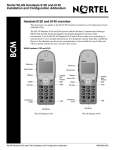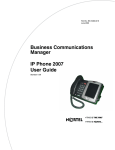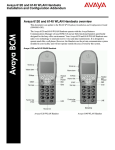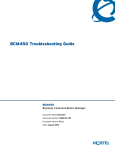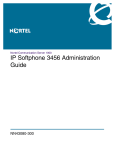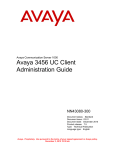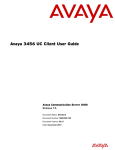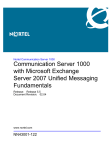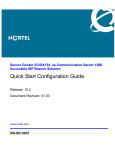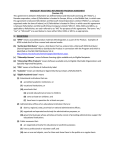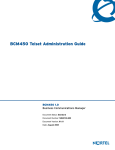Download Avaya IP Softphone 3456 User's Manual
Transcript
Nortel Communication Server 1000 IP Softphone 3456 Installation and Commissioning Guide Release: 6.0 Document Revision: 01.01 www.nortel.com NN43080-600 . Nortel Communication Server 1000 Release: 6.0 Publication: NN43080-600 Document release date: 9 June 2009 Copyright © 2009 Nortel Networks. All Rights Reserved. While the information in this document is believed to be accurate and reliable, except as otherwise expressly agreed to in writing NORTEL PROVIDES THIS DOCUMENT "AS IS" WITHOUT WARRANTY OR CONDITION OF ANY KIND, EITHER EXPRESS OR IMPLIED. The information and/or products described in this document are subject to change without notice. Nortel, Nortel Networks, the Nortel logo, and the Globemark are trademarks of Nortel Networks. All other trademarks are the property of their respective owners. . 3 . Contents New in this release Features 5 Other changes 5 Revision history 5 5 How to get help Getting Getting Getting Getting help help help help 7 from the Nortel Web site 7 over the telephone from a Nortel Solutions Center 7 from a specialist by using an Express Routing Code 7 through a Nortel distributor or reseller 8 Introduction 9 Subject 9 Note on legacy products and releases Applicable systems 9 Intended audience 9 Conventions 9 Related information 10 9 Overview Required information 11 12 Installation and commissioning Navigation 15 Configuring the IP Softphone 3456 15 Configuration details 15 Installing the IP Softphone 3456 16 Launching the IP Softphone 3456 18 Provisioning the IP Softphone 3456 19 Activating the IP Softphone 3456 23 Configuring account settings 24 Locating the SIP Password 25 Configuring user credentials 25 Voice mail configuration 29 Configuring and using multiple accounts 30 Making and receiving calls 31 Nortel Communication Server 1000 IP Softphone 3456 Installation and Commissioning Guide NN43080-600 01.01 9 June 2009 Copyright © 2009 Nortel Networks. All Rights Reserved. 15 4 Automatic updates 31 Nortel Communication Server 1000 IP Softphone 3456 Installation and Commissioning Guide NN43080-600 01.01 9 June 2009 Copyright © 2009 Nortel Networks. All Rights Reserved. 5 . New in this release The following sections detail what’s new in IP Softphone 3456 Installation and Commissioning Guide (NN43080-600) for Nortel Communication Server 1000 Release 6.0: • • “Features” (page 5) “Other changes” (page 5) Features The IP Softphone 3456 Installation and Commissioning Guide (NN43080-600) is new for CS 1000 Release 6.0. Other changes Revision history June 2009 Standard 01.01. This document is a new NTP for Communication Server 1000 Release 6.0. Nortel Communication Server 1000 IP Softphone 3456 Installation and Commissioning Guide NN43080-600 01.01 9 June 2009 Copyright © 2009 Nortel Networks. All Rights Reserved. 6 New in this release Nortel Communication Server 1000 IP Softphone 3456 Installation and Commissioning Guide NN43080-600 01.01 9 June 2009 Copyright © 2009 Nortel Networks. All Rights Reserved. 7 . How to get help This chapter explains how to get help for Nortel products and services. Getting help from the Nortel Web site The best way to get technical support for Nortel products is from the Nortel Technical Support Web site: www.nortel.com/support This site provides quick access to software, documentation, bulletins, and tools to address issues with Nortel products. From this site, you can: • • download software, documentation, and product bulletins • sign up for automatic notification of new software and documentation for Nortel equipment • open and manage technical support cases search the Technical Support Web site and the Nortel Knowledge Base for answers to technical issues Getting help over the telephone from a Nortel Solutions Center If you do not find the information you require on the Nortel Technical Support Web site, and you have a Nortel support contract, you can also get help over the telephone from a Nortel Solutions Center. In North America, call 1-800-4NORTEL (1-800-466-7835). Outside North America, go to the following Web site to obtain the telephone number for your region: www.nortel.com/callus Getting help from a specialist by using an Express Routing Code To access some Nortel Technical Solutions Centers, you can use an Express Routing Code (ERC) to quickly route your call to a specialist in your Nortel product or service. To locate the ERC for your product or service, go to: www.nortel.com/erc Nortel Communication Server 1000 IP Softphone 3456 Installation and Commissioning Guide NN43080-600 01.01 9 June 2009 Copyright © 2009 Nortel Networks. All Rights Reserved. 8 How to get help Getting help through a Nortel distributor or reseller If you purchased a service contract for your Nortel product from a distributor or authorized reseller, contact the technical support staff for that distributor or reseller. Nortel Communication Server 1000 IP Softphone 3456 Installation and Commissioning Guide NN43080-600 01.01 9 June 2009 Copyright © 2009 Nortel Networks. All Rights Reserved. 9 . Introduction This document contains information on the following topics: • • “Overview” (page 11) “Installation and commissioning” (page 15) Subject This document describes how to install and configure the IP Softphone 3456 for CS 1000 Release 6.0 and later. Note on legacy products and releases This NTP contains information about systems, components, and features that are compatible with Nortel Communication Server 1000 Release 6.0 (or later) software. For more information about legacy products and releases, click the Technical Documentation link under Support & Training on the Nortel home page: www.nortel.com/support Applicable systems This document applies to the following systems: • • • Communication Server 1000M Single Group (CS 1000M SG) Communication Server 1000M Multi Group (CS 1000M MG) Communication Server 1000E (CS 1000E) Intended audience This document is intended for individuals who administer CS 1000 systems. Conventions Terminology In this document, the following systems are referred to generically as system: • • Communication Server 1000E (CS 1000E) Communication Server 1000M (CS 1000M) Nortel Communication Server 1000 IP Softphone 3456 Installation and Commissioning Guide NN43080-600 01.01 9 June 2009 Copyright © 2009 Nortel Networks. All Rights Reserved. 10 Introduction Related information This section lists information sources that relate to this document. Technical documentation This document references the following technical documents: • • • Nortel IP Softphone 3456 User Guide (NN43080-100) Nortel IP Softphone 3456 Administration Guide (NN43080-300) SIP Line Fundamentals (NN43001-508) Online To access Nortel documentation online, click the Technical Documentation link under Support & Training on the Nortel home page: www.nortel.com/support CD-ROM To obtain Nortel documentation on CD-ROM, contact your Nortel customer representative. Nortel Communication Server 1000 IP Softphone 3456 Installation and Commissioning Guide NN43080-600 01.01 9 June 2009 Copyright © 2009 Nortel Networks. All Rights Reserved. 11 . Overview The Nortel IP Softphone 3456 is a soft phone application that provides VoIP capabilities through an Internet telephony server on the enterprise network. This document provides the steps to manually configure the IP Softphone 3456 to work with the Communication Server 1000 Release 6.0 and later. For information about features and functions, see Nortel IP Softphone 3456 User Guide (NN43080-100). Figure 1 IP Softphone 3456 Nortel Communication Server 1000 IP Softphone 3456 Installation and Commissioning Guide NN43080-600 01.01 9 June 2009 Copyright © 2009 Nortel Networks. All Rights Reserved. 12 Overview Required information Before you attempt to configure an account on the IP Softphone 3456, ensure that a CS 1000 valid user account is configured. The following credentials are required during CS 1000 account configuration: • User SIP Address—user name of the CS 1000 account holder in the full SIP address format, for example: [email protected]. • SIP Password—password used by the user profile to initiate communication. • Domain Name—CS 1000 fully qualified domain name. The following minimum specification is required to successfully install and run the IP Softphone 3456: • • • • • • • Intel Pentium III 1.3 GHz or equivalent Windows 2000/XP/Vista 512 MB RAM 50 MB hard disk space 16 Bit, full-duplex sound card IP connection Speakers and headset/USB phone Nortel Communication Server 1000 IP Softphone 3456 Installation and Commissioning Guide NN43080-600 01.01 9 June 2009 Copyright © 2009 Nortel Networks. All Rights Reserved. Required information Figure 2 Flow chart Nortel Communication Server 1000 IP Softphone 3456 Installation and Commissioning Guide NN43080-600 01.01 9 June 2009 Copyright © 2009 Nortel Networks. All Rights Reserved. 13 14 Overview Nortel Communication Server 1000 IP Softphone 3456 Installation and Commissioning Guide NN43080-600 01.01 9 June 2009 Copyright © 2009 Nortel Networks. All Rights Reserved. 15 . Installation and commissioning This section provides details to install and to configure the IP Softphone 3456. Navigation • • • • • • “Configuring the IP Softphone 3456” (page 15) “Installing the IP Softphone 3456” (page 16) “Launching the IP Softphone 3456” (page 18) “Configuring account settings” (page 24) “Configuring and using multiple accounts” (page 30) “Automatic updates” (page 31) Configuring the IP Softphone 3456 In order to operate the IP Softphone 3456, you must configure the phone on the CS 1000 system. You can configure the IP Softphone 3456 in two ways on the CS 1000 system: • You can configure the IP Softphone 3456 in the Phones section in Element Manager. • Alternatively, you can create default phones by using Subscriber Manager. Configuration details For the IP Softphone 3456, you must implement the following configuration details: • • Configure the IP Softphone 3456 as SIPL UEXT in LD 11. Ensure the UEXT configuration has MCCL with SIPN equal to 1. Nortel Communication Server 1000 IP Softphone 3456 Installation and Commissioning Guide NN43080-600 01.01 9 June 2009 Copyright © 2009 Nortel Networks. All Rights Reserved. 16 Installation and commissioning For more information about configuring the IP Softphone 3456, see SIP Line Fundamentals (NN43001-508). Installing the IP Softphone 3456 Use the following procedure to install the IP Softphone 3456. Procedure 1 Installing the IP Softphone 3456 Step Action 1 You must download the file of Product Category: Phones, Clients & Accessories, Product Name: IP Softphone 3456, Content type: Release. Obtain the precise Release, Status, and Title of the file from your next level of support. Go to www.nortel.com/downloadingcontent. 2 Double-click the installer icon to launch the client installer. The Setup window opens. Figure 3 Setup window 3 Click Next to clear the introductory dialogue. The license agreement window opens. Nortel Communication Server 1000 IP Softphone 3456 Installation and Commissioning Guide NN43080-600 01.01 9 June 2009 Copyright © 2009 Nortel Networks. All Rights Reserved. Installing the IP Softphone 3456 Figure 4 License window 4 When you have read and understood the license agreement, click I accept the agreement. 5 Do one of the following: • • Click Next to accept the default folder location. Click Change to select a different location. The InstallShield Wizard Completed window opens when the files are copied. Nortel Communication Server 1000 IP Softphone 3456 Installation and Commissioning Guide NN43080-600 01.01 9 June 2009 Copyright © 2009 Nortel Networks. All Rights Reserved. 17 18 Installation and commissioning Figure 5 InstallShield Wizard window 6 In the InstallShield Wizard Completed window, select the options to take effect after you exit the installer. 7 Click Finish. --End-- Launching the IP Softphone 3456 You can launch the IP Softphone 3456 from Programs > Nortel > IP Softphone 3456. Figure 6 Launching the IP Softphone 3456 Nortel Communication Server 1000 IP Softphone 3456 Installation and Commissioning Guide NN43080-600 01.01 9 June 2009 Copyright © 2009 Nortel Networks. All Rights Reserved. Launching the IP Softphone 3456 19 Provisioning the IP Softphone 3456 ATTENTION This document contains information about manual configuration. For information about automatic provisioning, contact Nortel technical support. The IP Softphone 3456 can be configured to gather account and configuration data from a central provisioning server. This feature can facilitate large-scale rollouts of the phone across the enterprise infrastructure. When started for the first time, the application requests a user name and password for server authentication purposes. If the user operates the phone in an environment with a provisioning server configuration data is transferred from the server to the phone when they log on. This document contains information about manual configuration; therefore, server authentication is not required. Provisioning details For the IP Softphone 3456, implement the following provisioning details: • Disable the provisioning server on the phone. On the phone, navigate to Preferences > Advanced > No login server available. To disable the provisioning server on the phone, see Procedure 2 “Disabling the login feature” (page 19). • Configure only the G.711 and G.729 voice codecs for the IP Softphone 3456. • Ensure that the fixed single port is defined. Navigate to Account Settings > Topology > Port Range to set the port. • Ensure the registration refresh time is set to 5 minutes. This keeps the registration timer short enough to recover quickly in case of network failure. • To make the IP Softphone 3456 DTMF work with the Media Application Server (MAS), ensure that SIP > Account > Topology > Enable ICE is not selected. Use the following steps to bypass authentication and disable the login feature. Procedure 2 Disabling the login feature Step Action 1 Launch the IP Softphone 3456 from Programs > Nortel > IP Softphone 3456. Nortel Communication Server 1000 IP Softphone 3456 Installation and Commissioning Guide NN43080-600 01.01 9 June 2009 Copyright © 2009 Nortel Networks. All Rights Reserved. 20 Installation and commissioning The IP Softphone 3456 login window opens. Figure 7 IP Softphone 3456 log on window 2 Click Skip. 3 From the File menu, select Preferences. Nortel Communication Server 1000 IP Softphone 3456 Installation and Commissioning Guide NN43080-600 01.01 9 June 2009 Copyright © 2009 Nortel Networks. All Rights Reserved. Launching the IP Softphone 3456 Figure 8 IP Softphone 3456 File menu The Preferences window opens. Nortel Communication Server 1000 IP Softphone 3456 Installation and Commissioning Guide NN43080-600 01.01 9 June 2009 Copyright © 2009 Nortel Networks. All Rights Reserved. 21 22 Installation and commissioning Figure 9 IP Softphone 3456 Preferences window 4 Click Advanced. Nortel Communication Server 1000 IP Softphone 3456 Installation and Commissioning Guide NN43080-600 01.01 9 June 2009 Copyright © 2009 Nortel Networks. All Rights Reserved. Launching the IP Softphone 3456 23 Figure 10 Login Server configuration 5 Select No login server is available. 6 Click OK. Server login at start-up is now disabled. This function can be restarted at any time by returning to the Advanced settings window. --End-- Activating the IP Softphone 3456 When the IP Softphone 3456 starts for the first time, a key code is required to activate the phone. Procedure 3 Entering the keycode Step Action 1 In the Enter License key window, enter the Nortel key code. Nortel Communication Server 1000 IP Softphone 3456 Installation and Commissioning Guide NN43080-600 01.01 9 June 2009 Copyright © 2009 Nortel Networks. All Rights Reserved. 24 Installation and commissioning Figure 11 Enter license key window 2 Click OK. --End-- Configuring account settings ATTENTION Before you attempt to configure the account settings, ensure that a valid user profile exists on the CS 1000 system. For more information, see “Configuring the IP Softphone 3456” (page 15). The following sections provide information about configuring account settings on the IP Softphone 3456. • • • “Locating the SIP Password” (page 25) “Configuring user credentials” (page 25) “Voice mail configuration” (page 29) Nortel Communication Server 1000 IP Softphone 3456 Installation and Commissioning Guide NN43080-600 01.01 9 June 2009 Copyright © 2009 Nortel Networks. All Rights Reserved. Configuring account settings 25 Locating the SIP Password To successfully configure a link between the IP Softphone 3456 and the CS 1000 system, the IP Softphone 3456 requires a SIP user name and password. The SIP user name is usually made up of the CS 1000 User ID and the host and domain name, similar to an e-mail address. For example, [email protected]. The SIP password is used to register the user’s phone with the SIP proxy and it is therefore important it is a secure password. The User ID and SIP Password are configured by the administrator. For more information, see SIP Line Fundamentals (NN43001-508). Configuring user credentials Use the following procedure to configure user credentials. Procedure 4 Configuring user credentials Step 1 Action From the file menu, select Account Settings. Figure 12 IP Softphone 3456 Account Settings The Accounts settings window opens. If this is the first time the IP Softphone 3456 runs the window appears empty. Nortel Communication Server 1000 IP Softphone 3456 Installation and Commissioning Guide NN43080-600 01.01 9 June 2009 Copyright © 2009 Nortel Networks. All Rights Reserved. 26 Installation and commissioning Figure 13 Account Settings window 2 Click Add. The SIP Account window displays. Figure 14 SIP Account window 3 In the Account Name field, enter a name for the new account. It is recommended that you make the account easily identifiable. 4 In the User ID field, enter the User ID. The User ID can consist of the user ID, as displayed in the User Identification window in the CS 1000 administrator interface (Element Manager or Subscriber Manager), the CS 1000 host name, and the domain name. For example: [email protected]. Nortel Communication Server 1000 IP Softphone 3456 Installation and Commissioning Guide NN43080-600 01.01 9 June 2009 Copyright © 2009 Nortel Networks. All Rights Reserved. Configuring account settings 27 Figure 15 User Details 5 In the Password field, paste the SIP password you copied from the User Identification window. 6 Enter the display name to appear on the recipient’s phone. 7 Ensure that Register with domain and receive calls is selected. Send outbound via: is configured as Target domain, by default. Contact your system administrator for more information. Nortel Communication Server 1000 IP Softphone 3456 Installation and Commissioning Guide NN43080-600 01.01 9 June 2009 Copyright © 2009 Nortel Networks. All Rights Reserved. 28 Installation and commissioning Figure 16 Domain proxy details 8 Click OK. A window, which lists all configured accounts displays. Figure 17 Account settings 9 Select the check box to enable the new account. 10 Click Apply. The status reads Ready. If the status reads ‘Failed’, check the account settings. Nortel Communication Server 1000 IP Softphone 3456 Installation and Commissioning Guide NN43080-600 01.01 9 June 2009 Copyright © 2009 Nortel Networks. All Rights Reserved. Configuring account settings 29 11 Click Close. --End-- The IP Softphone 3456 is ready to use. Test the connection to the CS 1000 by placing a call to another CS 1000 user. If the user answers then the account is configured correctly. If the call does not complete, check the account settings. Voice mail configuration Use the following procedure to configure voice mail. ATTENTION Call forwarding to voice mail is controlled by the CS 1000. Ensure that voice mail is activated on the CS 1000. For information about configuring call forwarding to voice mail, see CallPilot documentation. Some settings can be configured within the IP Softphone 3456 interface. Procedure 5 Configuring voice mail Step Action 1 In the File menu, select Account Settings. The Account Settings window opens. Figure 18 Account settings window 2 Select the target user account. 3 Click Edit. 4 Select the Check for voice mail checkbox to check the CS 1000 for voice mail at regular intervals. Nortel Communication Server 1000 IP Softphone 3456 Installation and Commissioning Guide NN43080-600 01.01 9 June 2009 Copyright © 2009 Nortel Networks. All Rights Reserved. 30 Installation and commissioning 5 In the Number to dial for checking voice mail field, enter the number of the voice mail service. For more information about voice mail, see CallPilot documentation. 6 Click OK. 7 Click Apply. 8 Click Close. --End-- Configuring and using multiple accounts The IP Softphone 3456 can support multiple user accounts through the same softphone interface. The CS 1000 does not support more than one IP Softphone 3456 account but the IP Softphone 3456 can support accounts with other call servers and can log on to these servers concurrently. To configure extra accounts, see Procedure 4 “Configuring user credentials” (page 25). Use the following procedure to set the accounts priority. Procedure 6 Setting account priority Step Action 1 From the file menu, select Account Settings. The Accounts settings window opens. Figure 19 Multiple accounts Nortel Communication Server 1000 IP Softphone 3456 Installation and Commissioning Guide NN43080-600 01.01 9 June 2009 Copyright © 2009 Nortel Networks. All Rights Reserved. Automatic updates 2 Select the corresponding check boxes for all accounts that you want to enable on the phone. 3 Select the account to act as the default account on the softphone. 31 The CS 1000 default account is the account used to dial out and to accept incoming calls. 4 Click Move up to move the selected account to the top of the list, thereby making it the priority account for incoming and outgoing calls. 5 Click Apply. 6 Click Close. --End-- Making and receiving calls When multiple accounts are active on one IP Softphone 3456, users must select their own account before making a call. This ensures that the call recipient receives the correct caller ID and that the correct user or group settings and privileges are enabled. For more information about IP Softphone 3456 features and functions, see the Nortel IP Softphone 3456 User Guide (NN43080-100). Automatic updates The IP Softphone 3456 regularly checks for updates to ensure that you are running the most up-to-date version of the software. When an update is available, the Update icon appears at the top-right hand corner of the phone. Use the following procedure to update the IP Softphone 3456 software. Procedure 7 Updating the IP Softphone 3456 software Step Action 1 Click the update icon. Nortel Communication Server 1000 IP Softphone 3456 Installation and Commissioning Guide NN43080-600 01.01 9 June 2009 Copyright © 2009 Nortel Networks. All Rights Reserved. 32 Installation and commissioning Figure 20 Update software icon 2 The Auto Update window opens. 3 Click Download Now. A download message appears while the files transfer. 4 When the download completes, click Install Now. Nortel Communication Server 1000 IP Softphone 3456 Installation and Commissioning Guide NN43080-600 01.01 9 June 2009 Copyright © 2009 Nortel Networks. All Rights Reserved. Automatic updates 5 Click Yes to confirm the upgrade. The update installs. After the installation completes the IP Softphone 3456 restarts. --End-- Nortel Communication Server 1000 IP Softphone 3456 Installation and Commissioning Guide NN43080-600 01.01 9 June 2009 Copyright © 2009 Nortel Networks. All Rights Reserved. 33 34 Installation and commissioning Nortel Communication Server 1000 IP Softphone 3456 Installation and Commissioning Guide NN43080-600 01.01 9 June 2009 Copyright © 2009 Nortel Networks. All Rights Reserved. Nortel Communication Server 1000 IP Softphone 3456 Installation and Commissioning Guide Release: 6.0 Publication: NN43080-600 Document revision: 01.01 Document release date: 9 June 2009 Copyright © 2009 Nortel Networks. All Rights Reserved. While the information in this document is believed to be accurate and reliable, except as otherwise expressly agreed to in writing NORTEL PROVIDES THIS DOCUMENT "AS IS" WITHOUT WARRANTY OR CONDITION OF ANY KIND, EITHER EXPRESS OR IMPLIED. The information and/or products described in this document are subject to change without notice. Nortel, Nortel Networks, the Nortel logo, and the Globemark are trademarks of Nortel Networks. All other trademarks are the property of their respective owners. To provide feedback or to report a problem in this document, go to www.nortel.com/documentfeedback. www.nortel.com