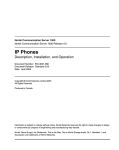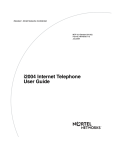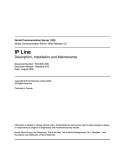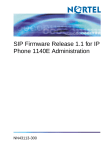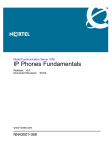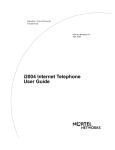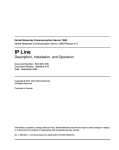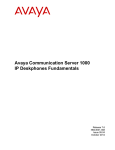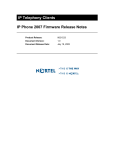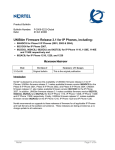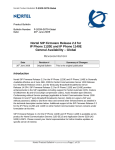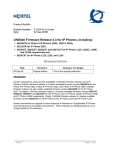Download Avaya IP Phones User's Manual
Transcript
Title page Nortel Communication Server 1000 Nortel Networks Communication Server 1000 Release 4.5 IP Phones Description, Installation, and Operation Document Number: 553-3001-368 Document Release: Standard 26.00 Date: August 2007 Year Publish FCC TM Copyright © 2007 Nortel Networks. All Rights Reserved. Produced in Canada The information in this document is subject to change without notice. The statements, configurations, technical data, and recommendations in this document are believed to be accurate and reliable, but are presented without express or implied warranty. Users must take full responsibility for their applications of any products specified in this document. The information in this document is proprietary to Nortel Networks. Nortel, the Nortel Logo, the Globemark, SL-1, Meridian 1, and Succession are trademarks of Nortel Networks. 6 Page 3 of 630 Revision history August 2007 Standard 26.00. This document is up-issued to support Communication Server 1000 Release 4.5. This document includes updated content due to CRs Q01721270 and Q01736698. May 2007 Standard 25.00. This document is up-issued to support Communication Server 1000 Release 4.5. This document includes updated content due to CR Q01647741. April 2007 Standard 24.00. This document is up-issued to support Communication Server 1000 Release 4.5. This document includes updated content due to the following CRs: • Q01586034—page 608 and page 613 • Q01584230—page 218 • Q01605678—page 208 March 2007 Standard 23.00. This document is up-issued to support Communication Server 1000 Release 4.5. This document includes updated content due to CR Q01478322. See page 123, and page 357. March 2007 Standard 22.00. This document is up-issued to support Communication Server 1000 Release 4.5. This document is up-issued to support the addition of IP Phone 1110. IP Phones Description, Installation, and Operation Page 4 of 630 January 2007 Standard 21.00. Not issued. December 2006 Standard 20.00. This document is up-issued to include the addition of the Expansion Module for IP Phone Series. October 2006 Standard 19.00. This document is up-issued to include updated content due to CR Q01462514. September 2006 Standard 18.00. This document is up-issued to include the addition of the IP Phone 1150E. August 2006 Standard 17.00. This document is up-issued to include content update due to CR Q01434634. July 2006 Standard 16.00. This document is up-issued to include updated technical content for CR Q01337301. June 2006 Standard 15.00. This document is up-issued to include UNIStim firmware upversion. April 2006 Standard 14.00. This document is up-issued to include content for the IP Audio Conference Phone 2033 Release 2. April 2006 Standard 13.00. Not issued. March 2006 Standard 12.00. This document is up-issued to include updated content for the IP Softphone 2050 V2. January 2006 Standard 11.00. This document is up-issued to include updated content for the IP Phone 1120E and IP Phone 1140E. 553-3001-368 Standard 26.00 August 2007 Page 5 of 630 January 2006 Standard 10.00. This document is up-issued to include updated content for the IP Phone1140E, on pages 405 to 412, and 509 to 530. January 2006 Standard 9.00. This document is up-issued to reflect change in technical content on page 456 due to CR Q01233903. November 2005 Standard 8.00. This document is up-issued to support the addition of IP Phone 1140E. August 2005 Standard 7.00. This document is up-issued to support CS 1000 Release 4.5. April 2005 Standard 6.00. This document is up-issued to support the addition of the IP Phone 2007. April 2005 Standard 5.00. This document is up-issued to support the addition of the IP Audio Conference Phone 2033. February 2005 Standard 4.00. This document is up-issued to support the 8.x Firmware Upgrade for IP Phones. September 2004 Standard 3.00. This document is up-issued to support Communication Server 1000 Release 4.0. June 2004 Standard 2.00. This document is up-issued to include the Nortel Networks Mobile Voice Client 2050. October 2003 Standard 1.00. This document is a new document for Succession 3.0 Software. It was created to support a restructuring of the Documentation Library. This document contains information previously contained in the following legacy document, now retired: Internet Terminals Description (553-3001-217). IP Phones Description, Installation, and Operation Page 6 of 630 553-3001-368 Standard 26.00 August 2007 18 Page 7 of 630 Contents List of procedures . . . . . . . . . . . . . . . . . . . . . . . . . . 19 How to get Help . . . . . . . . . . . . . . . . . . . . . . . . . . . . 31 Getting help from the Nortel web site .. . . . . . . . . . . . . . . . . . . . . . . . . 31 Getting help over the phone from a Nortel Solutions Center . . . . . . . . 31 Getting help from a specialist by using an Express Routing Code . . . . 32 Getting help through a Nortel distributor or reseller .. . . . . . . . . . . . . . 32 About this document . . . . . . . . . . . . . . . . . . . . . . . 33 Subject .. . . . . . . . . . . . . . . . . . . . . . . . . . . . . . . . . . . . . . . . . . . . . . . . . 33 Applicable systems . . . . . . . . . . . . . . . . . . . . . . . . . . . . . . . . . . . . . . . . 34 Intended audience . . . . . . . . . . . . . . . . . . . . . . . . . . . . . . . . . . . . . . . . . 35 Conventions .. . . . . . . . . . . . . . . . . . . . . . . . . . . . . . . . . . . . . . . . . . . . . 35 Related information .. . . . . . . . . . . . . . . . . . . . . . . . . . . . . . . . . . . . . . . 36 Nortel IP Phone 2001 . . . . . . . . . . . . . . . . . . . . . . . . 39 Contents .. . . . . . . . . . . . . . . . . . . . . . . . . . . . . . . . . . . . . . . . . . . . . . . . 39 Introduction . . . . . . . . . . . . . . . . . . . . . . . . . . . . . . . . . . . . . . . . . . . . . . 39 Description . . . . . . . . . . . . . . . . . . . . . . . . . . . . . . . . . . . . . . . . . . . . . . 40 Components and functions . . . . . . . . . . . . . . . . . . . . . . . . . . . . . . . . . . 41 Supported features .. . . . . . . . . . . . . . . . . . . . . . . . . . . . . . . . . . . . . . . . 44 Features not currently supported . . . . . . . . . . . . . . . . . . . . . . . . . . . . . . 46 Display characteristics .. . . . . . . . . . . . . . . . . . . . . . . . . . . . . . . . . . . . . 46 Key number assignments . . . . . . . . . . . . . . . . . . . . . . . . . . . . . . . . . . . 48 IP Phones Description, Installation, and Operation Page 8 of 630 Contents Package components .. . . . . . . . . . . . . . . . . . . . . . . . . . . . . . . . . . . . . . 49 Installation and Configuration . . . . . . . . . . . . . . . . . . . . . . . . . . . . . . . 51 Full Duplex mode . . . . . . . . . . . . . . . . . . . . . . . . . . . . . . . . . . . . . . . . . 68 Gratuitous Address Resolution Protocol Protection . . . . . . . . . . . . . . . 70 Extensible Authentication Protocol . . . . . . . . . . . . . . . . . . . . . . . . . . . 70 Reinstalling an IP Phone 2001 . . . . . . . . . . . . . . . . . . . . . . . . . . . . . . . 70 Replacing an IP Phone 2001 . . . . . . . . . . . . . . . . . . . . . . . . . . . . . . . . 72 Removing an IP Phone 2001 from service . . . . . . . . . . . . . . . . . . . . . . 72 Nortel IP Phone 2004 . . . . . . . . . . . . . . . . . . . . . . . 73 Contents . . . . . . . . . . . . . . . . . . . . . . . . . . . . . . . . . . . . . . . . . . . . . . . . 73 Introduction .. . . . . . . . . . . . . . . . . . . . . . . . . . . . . . . . . . . . . . . . . . . . . 74 Description . . . . . . . . . . . . . . . . . . . . . . . . . . . . . . . . . . . . . . . . . . . . . . 74 Components and functions . . . . . . . . . . . . . . . . . . . . . . . . . . . . . . . . . . 75 Supported features . . . . . . . . . . . . . . . . . . . . . . . . . . . . . . . . . . . . . . . . 79 Features not currently supported .. . . . . . . . . . . . . . . . . . . . . . . . . . . . . 81 Central Answering Position . . . . . . . . . . . . . . . . . . . . . . . . . . . . . . . . . 81 Display characteristics . . . . . . . . . . . . . . . . . . . . . . . . . . . . . . . . . . . . . 82 Key number assignments . . . . . . . . . . . . . . . . . . . . . . . . . . . . . . . . . . . 84 Package components .. . . . . . . . . . . . . . . . . . . . . . . . . . . . . . . . . . . . . . 84 Installation and Configuration . . . . . . . . . . . . . . . . . . . . . . . . . . . . . . . 86 Full Duplex mode . . . . . . . . . . . . . . . . . . . . . . . . . . . . . . . . . . . . . . . . . 106 Gratuitous Address Resolution Protocol Protection . . . . . . . . . . . . . . . 107 Extensible Authentication Protocol . . . . . . . . . . . . . . . . . . . . . . . . . . . 108 Reinstalling an IP Phone 2004 . . . . . . . . . . . . . . . . . . . . . . . . . . . . . . . 108 Replacing an IP Phone 2004 . . . . . . . . . . . . . . . . . . . . . . . . . . . . . . . . . 109 Removing an IP Phone 2004 from service . . . . . . . . . . . . . . . . . . . . . . 110 Nortel IP Phone 2002 . . . . . . . . . . . . . . . . . . . . . . . 111 553-3001-368 Contents . . . . . . . . . . . . . . . . . . . . . . . . . . . . . . . . . . . . . . . . . . . . . . . . 111 Introduction .. . . . . . . . . . . . . . . . . . . . . . . . . . . . . . . . . . . . . . . . . . . . . 112 Standard 26.00 August 2007 Contents Page 9 of 630 Description . . . . . . . . . . . . . . . . . . . . . . . . . . . . . . . . . . . . . . . . . . . . . . 112 Components and functions . . . . . . . . . . . . . . . . . . . . . . . . . . . . . . . . . . 113 Supported features .. . . . . . . . . . . . . . . . . . . . . . . . . . . . . . . . . . . . . . . . 117 Features not currently supported . . . . . . . . . . . . . . . . . . . . . . . . . . . . . . 119 Display characteristics .. . . . . . . . . . . . . . . . . . . . . . . . . . . . . . . . . . . . . 120 Key number assignments . . . . . . . . . . . . . . . . . . . . . . . . . . . . . . . . . . . 122 Package components . . . . . . . . . . . . . . . . . . . . . . . . . . . . . . . . . . . . . . . 122 Installation and Configuration .. . . . . . . . . . . . . . . . . . . . . . . . . . . . . . . 124 Full Duplex mode . . . . . . . . . . . . . . . . . . . . . . . . . . . . . . . . . . . . . . . . . 144 Gratuitous Address Resolution Protocol Protection . . . . . . . . . . . . . . . 146 Extensible Authentication Protocol . . . . . . . . . . . . . . . . . . . . . . . . . . . 146 Reinstalling an IP Phone 2002 . . . . . . . . . . . . . . . . . . . . . . . . . . . . . . . 146 Replacing an IP Phone 2002 . . . . . . . . . . . . . . . . . . . . . . . . . . . . . . . . 147 Removing an IP Phone 2002 from service . . . . . . . . . . . . . . . . . . . . . . 148 Nortel IP Phone 2007 . . . . . . . . . . . . . . . . . . . . . . . 149 Contents .. . . . . . . . . . . . . . . . . . . . . . . . . . . . . . . . . . . . . . . . . . . . . . . . 149 Introduction . . . . . . . . . . . . . . . . . . . . . . . . . . . . . . . . . . . . . . . . . . . . . . 150 Description . . . . . . . . . . . . . . . . . . . . . . . . . . . . . . . . . . . . . . . . . . . . . . 150 Components and functions . . . . . . . . . . . . . . . . . . . . . . . . . . . . . . . . . . 151 Supported features .. . . . . . . . . . . . . . . . . . . . . . . . . . . . . . . . . . . . . . . . 156 Features not currently supported . . . . . . . . . . . . . . . . . . . . . . . . . . . . . . 159 Touch panel . . . . . . . . . . . . . . . . . . . . . . . . . . . . . . . . . . . . . . . . . . . . . . 159 Dialpad entry . . . . . . . . . . . . . . . . . . . . . . . . . . . . . . . . . . . . . . . . . . . . . 159 Cleaning the IP Phone display screen . . . . . . . . . . . . . . . . . . . . . . . . . . 161 Display characteristics .. . . . . . . . . . . . . . . . . . . . . . . . . . . . . . . . . . . . . 161 Local Tools menu password protection . . . . . . . . . . . . . . . . . . . . . . . . 165 Key number assignments . . . . . . . . . . . . . . . . . . . . . . . . . . . . . . . . . . . 167 Package components . . . . . . . . . . . . . . . . . . . . . . . . . . . . . . . . . . . . . . . 168 Installation and Configuration .. . . . . . . . . . . . . . . . . . . . . . . . . . . . . . . 169 IP Phones Description, Installation, and Operation Page 10 of 630 Contents Full Duplex mode . . . . . . . . . . . . . . . . . . . . . . . . . . . . . . . . . . . . . . . . . 182 Gratuitous Address Resolution Protocol Protection . . . . . . . . . . . . . . . 184 Extensible Authentication Protocol . . . . . . . . . . . . . . . . . . . . . . . . . . . 184 Reinstalling an IP Phone 2007 . . . . . . . . . . . . . . . . . . . . . . . . . . . . . . . 185 Replacing an IP Phone 2007 . . . . . . . . . . . . . . . . . . . . . . . . . . . . . . . . . 186 Removing an IP Phone 2007 from service . . . . . . . . . . . . . . . . . . . . . . 186 IP Phone Key Expansion Module (KEM) . . . . . . . . . . . . . . . . 189 Contents . . . . . . . . . . . . . . . . . . . . . . . . . . . . . . . . . . . . . . . . . . . . . . . . 189 Description . . . . . . . . . . . . . . . . . . . . . . . . . . . . . . . . . . . . . . . . . . . . . . 189 Features . . . . . . . . . . . . . . . . . . . . . . . . . . . . . . . . . . . . . . . . . . . . . . . . . 190 Display characteristics . . . . . . . . . . . . . . . . . . . . . . . . . . . . . . . . . . . . . 191 Key number assignments . . . . . . . . . . . . . . . . . . . . . . . . . . . . . . . . . . . 191 Package components .. . . . . . . . . . . . . . . . . . . . . . . . . . . . . . . . . . . . . . 191 Configuration . . . . . . . . . . . . . . . . . . . . . . . . . . . . . . . . . . . . . . . . . . . . 192 Installation . . . . . . . . . . . . . . . . . . . . . . . . . . . . . . . . . . . . . . . . . . . . . . 196 IP Phone KEM startup initialization . . . . . . . . . . . . . . . . . . . . . . . . . . . 198 Operating parameters . . . . . . . . . . . . . . . . . . . . . . . . . . . . . . . . . . . . . . 199 Nortel IP Softphone 2050 . . . . . . . . . . . . . . . . . . . . 203 553-3001-368 Contents . . . . . . . . . . . . . . . . . . . . . . . . . . . . . . . . . . . . . . . . . . . . . . . . 203 Introduction .. . . . . . . . . . . . . . . . . . . . . . . . . . . . . . . . . . . . . . . . . . . . . 203 Description . . . . . . . . . . . . . . . . . . . . . . . . . . . . . . . . . . . . . . . . . . . . . . 204 Supported features . . . . . . . . . . . . . . . . . . . . . . . . . . . . . . . . . . . . . . . . 206 Components . . . . . . . . . . . . . . . . . . . . . . . . . . . . . . . . . . . . . . . . . . . . . 207 Operation . . . . . . . . . . . . . . . . . . . . . . . . . . . . . . . . . . . . . . . . . . . . . . . 212 Key number assignments . . . . . . . . . . . . . . . . . . . . . . . . . . . . . . . . . . . 220 Operating parameters . . . . . . . . . . . . . . . . . . . . . . . . . . . . . . . . . . . . . . 222 System components . . . . . . . . . . . . . . . . . . . . . . . . . . . . . . . . . . . . . . . 223 Before you begin .. . . . . . . . . . . . . . . . . . . . . . . . . . . . . . . . . . . . . . . . . 224 Standard 26.00 August 2007 Contents Page 11 of 630 First-time installation . . . . . . . . . . . . . . . . . . . . . . . . . . . . . . . . . . . . . . 224 Installing or upgrading the IP Softphone 2050 . . . . . . . . . . . . . . . . . . . 226 Running the IP Softphone 2050 for the first time . . . . . . . . . . . . . . . . . 230 Changing the TN of an existing IP Softphone 2050 . . . . . . . . . . . . . . . 231 Removing an IP Softphone 2050 from service . . . . . . . . . . . . . . . . . . . 232 Nortel Mobile Voice Client 2050 . . . . . . . . . . . . . . . 233 Contents .. . . . . . . . . . . . . . . . . . . . . . . . . . . . . . . . . . . . . . . . . . . . . . . . 233 Introduction . . . . . . . . . . . . . . . . . . . . . . . . . . . . . . . . . . . . . . . . . . . . . . 233 Description . . . . . . . . . . . . . . . . . . . . . . . . . . . . . . . . . . . . . . . . . . . . . . 234 System requirements . . . . . . . . . . . . . . . . . . . . . . . . . . . . . . . . . . . . . . . 234 Supported features .. . . . . . . . . . . . . . . . . . . . . . . . . . . . . . . . . . . . . . . . 235 MVC 2050 components . . . . . . . . . . . . . . . . . . . . . . . . . . . . . . . . . . . . 236 MVC 2050 Call Handling screen . . . . . . . . . . . . . . . . . . . . . . . . . . . . . 238 Operation .. . . . . . . . . . . . . . . . . . . . . . . . . . . . . . . . . . . . . . . . . . . . . . . 246 MVC 2050 installation . . . . . . . . . . . . . . . . . . . . . . . . . . . . . . . . . . . . . 247 MVC 2050 removal .. . . . . . . . . . . . . . . . . . . . . . . . . . . . . . . . . . . . . . . 249 Configuration . . . . . . . . . . . . . . . . . . . . . . . . . . . . . . . . . . . . . . . . . . . . 249 802.1p and DiffServ . . . . . . . . . . . . . . . . . . . . . . . . . . . . . . . . . . . . . . . 259 MVC 2050 and WLAN . . . . . . . . . . . . . . . . . . . . . . . . . . . . . . . . . . . . . 259 Nortel WLAN Handset 2210, WLAN Handset 2211, and WLAN Handset 2212 . . . . . . . . . . . . . . . . . . . . . . . . 261 Nortel IP Audio Conference Phone 2033 . . . . . . . . 263 Contents .. . . . . . . . . . . . . . . . . . . . . . . . . . . . . . . . . . . . . . . . . . . . . . . . 263 Introduction . . . . . . . . . . . . . . . . . . . . . . . . . . . . . . . . . . . . . . . . . . . . . . 264 Description . . . . . . . . . . . . . . . . . . . . . . . . . . . . . . . . . . . . . . . . . . . . . . 264 Extension microphones . . . . . . . . . . . . . . . . . . . . . . . . . . . . . . . . . . . . . 266 Components and functions . . . . . . . . . . . . . . . . . . . . . . . . . . . . . . . . . . 266 Supported features .. . . . . . . . . . . . . . . . . . . . . . . . . . . . . . . . . . . . . . . . 269 IP Phones Description, Installation, and Operation Page 12 of 630 Contents Features not currently supported .. . . . . . . . . . . . . . . . . . . . . . . . . . . . . 270 Display characteristics . . . . . . . . . . . . . . . . . . . . . . . . . . . . . . . . . . . . . 271 Key number assignments . . . . . . . . . . . . . . . . . . . . . . . . . . . . . . . . . . . 274 Package components .. . . . . . . . . . . . . . . . . . . . . . . . . . . . . . . . . . . . . . 275 Installation and Configuration . . . . . . . . . . . . . . . . . . . . . . . . . . . . . . . 278 Full Duplex mode . . . . . . . . . . . . . . . . . . . . . . . . . . . . . . . . . . . . . . . . . 294 Extensible Authentication Protocol . . . . . . . . . . . . . . . . . . . . . . . . . . . 296 Reinstalling an IP Audio Conference Phone 2033 . . . . . . . . . . . . . . . . 296 Replacing an IP Audio Conference Phone 2033 . . . . . . . . . . . . . . . . . 298 Removing an IP Audio Conference Phone 2033 from service . . . . . . . 298 Connecting an extension microphone .. . . . . . . . . . . . . . . . . . . . . . . . . 299 Nortel IP Phone 1110 . . . . . . . . . . . . . . . . . . . . . . . 301 553-3001-368 Contents . . . . . . . . . . . . . . . . . . . . . . . . . . . . . . . . . . . . . . . . . . . . . . . . 301 Introduction .. . . . . . . . . . . . . . . . . . . . . . . . . . . . . . . . . . . . . . . . . . . . . 302 Description . . . . . . . . . . . . . . . . . . . . . . . . . . . . . . . . . . . . . . . . . . . . . . 302 Components and functions . . . . . . . . . . . . . . . . . . . . . . . . . . . . . . . . . . 303 Supported features . . . . . . . . . . . . . . . . . . . . . . . . . . . . . . . . . . . . . . . . 307 Features not supported . . . . . . . . . . . . . . . . . . . . . . . . . . . . . . . . . . . . . 309 Display characteristics . . . . . . . . . . . . . . . . . . . . . . . . . . . . . . . . . . . . . 309 Local Tools menu password protection . . . . . . . . . . . . . . . . . . . . . . . . 311 Key number assignments . . . . . . . . . . . . . . . . . . . . . . . . . . . . . . . . . . . 313 Package components .. . . . . . . . . . . . . . . . . . . . . . . . . . . . . . . . . . . . . . 314 Installation and Configuration . . . . . . . . . . . . . . . . . . . . . . . . . . . . . . . 316 Full Duplex mode . . . . . . . . . . . . . . . . . . . . . . . . . . . . . . . . . . . . . . . . . 338 TFTP firmware upgrade .. . . . . . . . . . . . . . . . . . . . . . . . . . . . . . . . . . . 340 Gratuitous Address Resolution Protocol Protection . . . . . . . . . . . . . . . 340 Extensible Authentication Protocol . . . . . . . . . . . . . . . . . . . . . . . . . . . 340 Redeploying an IP Phone 1110 .. . . . . . . . . . . . . . . . . . . . . . . . . . . . . . 341 Replacing an IP Phone 1110 . . . . . . . . . . . . . . . . . . . . . . . . . . . . . . . . 342 Standard 26.00 August 2007 Contents Page 13 of 630 Removing an IP Phone 1110 from service . . . . . . . . . . . . . . . . . . . . . . 342 Nortel IP Phone 1120E . . . . . . . . . . . . . . . . . . . . . . 343 Contents .. . . . . . . . . . . . . . . . . . . . . . . . . . . . . . . . . . . . . . . . . . . . . . . . 343 Introduction . . . . . . . . . . . . . . . . . . . . . . . . . . . . . . . . . . . . . . . . . . . . . . 344 Description . . . . . . . . . . . . . . . . . . . . . . . . . . . . . . . . . . . . . . . . . . . . . . 344 Components and functions . . . . . . . . . . . . . . . . . . . . . . . . . . . . . . . . . . 345 Supported features .. . . . . . . . . . . . . . . . . . . . . . . . . . . . . . . . . . . . . . . . 351 Features not currently supported . . . . . . . . . . . . . . . . . . . . . . . . . . . . . . 354 Display characteristics .. . . . . . . . . . . . . . . . . . . . . . . . . . . . . . . . . . . . . 354 Cleaning the IP Phone display screen . . . . . . . . . . . . . . . . . . . . . . . . . . 357 Local Tools menu password protection . . . . . . . . . . . . . . . . . . . . . . . . 357 Key number assignments . . . . . . . . . . . . . . . . . . . . . . . . . . . . . . . . . . . 359 Package components . . . . . . . . . . . . . . . . . . . . . . . . . . . . . . . . . . . . . . . 360 Installation and Configuration .. . . . . . . . . . . . . . . . . . . . . . . . . . . . . . . 361 Full Duplex mode . . . . . . . . . . . . . . . . . . . . . . . . . . . . . . . . . . . . . . . . . 378 TFTP firmware upgrade . . . . . . . . . . . . . . . . . . . . . . . . . . . . . . . . . . . . 380 Gratuitous Address Resolution Protocol Protection . . . . . . . . . . . . . . . 381 Extensible Authentication Protocol . . . . . . . . . . . . . . . . . . . . . . . . . . . 381 Reinstalling an IP Phone 1120E . . . . . . . . . . . . . . . . . . . . . . . . . . . . . . 381 Replacing an IP Phone 1120E . . . . . . . . . . . . . . . . . . . . . . . . . . . . . . . 383 Removing an IP Phone 1120E from service . . . . . . . . . . . . . . . . . . . . . 383 Nortel IP Phone 1140E . . . . . . . . . . . . . . . . . . . . . . 385 Contents .. . . . . . . . . . . . . . . . . . . . . . . . . . . . . . . . . . . . . . . . . . . . . . . . 385 Introduction . . . . . . . . . . . . . . . . . . . . . . . . . . . . . . . . . . . . . . . . . . . . . . 386 Description . . . . . . . . . . . . . . . . . . . . . . . . . . . . . . . . . . . . . . . . . . . . . . 386 Components and functions . . . . . . . . . . . . . . . . . . . . . . . . . . . . . . . . . . 387 Supported features .. . . . . . . . . . . . . . . . . . . . . . . . . . . . . . . . . . . . . . . . 393 Features not currently supported . . . . . . . . . . . . . . . . . . . . . . . . . . . . . . 397 Display characteristics .. . . . . . . . . . . . . . . . . . . . . . . . . . . . . . . . . . . . . 398 IP Phones Description, Installation, and Operation Page 14 of 630 Contents Local Tools menu password protection . . . . . . . . . . . . . . . . . . . . . . . . 400 Key number assignments . . . . . . . . . . . . . . . . . . . . . . . . . . . . . . . . . . . 402 Package components .. . . . . . . . . . . . . . . . . . . . . . . . . . . . . . . . . . . . . . 403 Installation and Configuration . . . . . . . . . . . . . . . . . . . . . . . . . . . . . . . 404 Full Duplex mode . . . . . . . . . . . . . . . . . . . . . . . . . . . . . . . . . . . . . . . . . 422 TFTP firmware upgrade .. . . . . . . . . . . . . . . . . . . . . . . . . . . . . . . . . . . 424 Gratuitous Address Resolution Protocol Protection . . . . . . . . . . . . . . . 424 Extensible Authentication Protocol . . . . . . . . . . . . . . . . . . . . . . . . . . . 424 Bluetooth wireless technology . . . . . . . . . . . . . . . . . . . . . . . . . . . . . . . 424 Reinstalling an IP Phone 1140E . . . . . . . . . . . . . . . . . . . . . . . . . . . . . . 425 Replacing an IP Phone 1140E . . . . . . . . . . . . . . . . . . . . . . . . . . . . . . . 426 Removing an IP Phone 1140E from service . . . . . . . . . . . . . . . . . . . . . 426 Nortel IP Phone 1150E . . . . . . . . . . . . . . . . . . . . . . 427 553-3001-368 Contents . . . . . . . . . . . . . . . . . . . . . . . . . . . . . . . . . . . . . . . . . . . . . . . . 427 Introduction .. . . . . . . . . . . . . . . . . . . . . . . . . . . . . . . . . . . . . . . . . . . . . 428 Description . . . . . . . . . . . . . . . . . . . . . . . . . . . . . . . . . . . . . . . . . . . . . . 428 Components and functions . . . . . . . . . . . . . . . . . . . . . . . . . . . . . . . . . . 430 Supported features . . . . . . . . . . . . . . . . . . . . . . . . . . . . . . . . . . . . . . . . 437 Features not currently supported .. . . . . . . . . . . . . . . . . . . . . . . . . . . . . 441 Display characteristics . . . . . . . . . . . . . . . . . . . . . . . . . . . . . . . . . . . . . 441 Headset support .. . . . . . . . . . . . . . . . . . . . . . . . . . . . . . . . . . . . . . . . . . 444 Local Tools menu password protection . . . . . . . . . . . . . . . . . . . . . . . . 444 Key number assignments . . . . . . . . . . . . . . . . . . . . . . . . . . . . . . . . . . . 447 Package components .. . . . . . . . . . . . . . . . . . . . . . . . . . . . . . . . . . . . . . 449 Installation and Configuration . . . . . . . . . . . . . . . . . . . . . . . . . . . . . . . 450 Full Duplex mode . . . . . . . . . . . . . . . . . . . . . . . . . . . . . . . . . . . . . . . . . 469 TFTP firmware upgrade .. . . . . . . . . . . . . . . . . . . . . . . . . . . . . . . . . . . 471 Gratuitous Address Resolution Protocol Protection . . . . . . . . . . . . . . . 471 Extensible Authentication Protocol . . . . . . . . . . . . . . . . . . . . . . . . . . . 471 Standard 26.00 August 2007 Contents Page 15 of 630 Bluetooth wireless technology . . . . . . . . . . . . . . . . . . . . . . . . . . . . . . . 471 Reinstalling an IP Phone 1150E . . . . . . . . . . . . . . . . . . . . . . . . . . . . . . 472 Replacing an IP Phone 1150E .. . . . . . . . . . . . . . . . . . . . . . . . . . . . . . . 473 Removing an IP Phone 1150E from service . . . . . . . . . . . . . . . . . . . . . 473 Expansion Module for IP Phone 1100 series . . . . 475 Contents .. . . . . . . . . . . . . . . . . . . . . . . . . . . . . . . . . . . . . . . . . . . . . . . . 475 Description . . . . . . . . . . . . . . . . . . . . . . . . . . . . . . . . . . . . . . . . . . . . . . 475 Features . . . . . . . . . . . . . . . . . . . . . . . . . . . . . . . . . . . . . . . . . . . . . . . . . 477 Display characteristics .. . . . . . . . . . . . . . . . . . . . . . . . . . . . . . . . . . . . . 478 Package components . . . . . . . . . . . . . . . . . . . . . . . . . . . . . . . . . . . . . . . 478 Configuration . . . . . . . . . . . . . . . . . . . . . . . . . . . . . . . . . . . . . . . . . . . . 479 Installation .. . . . . . . . . . . . . . . . . . . . . . . . . . . . . . . . . . . . . . . . . . . . . . 480 Expansion Module startup initialization . . . . . . . . . . . . . . . . . . . . . . . . 484 Operating parameters . . . . . . . . . . . . . . . . . . . . . . . . . . . . . . . . . . . . . . 486 Services key operation . . . . . . . . . . . . . . . . . . . . . . . . . . . . . . . . . . . . . 487 Firmware . . . . . . . . . . . . . . . . . . . . . . . . . . . . . . . . . . . . . . . . . . . . . . . . 490 Features overview . . . . . . . . . . . . . . . . . . . . . . . . . . 491 Contents .. . . . . . . . . . . . . . . . . . . . . . . . . . . . . . . . . . . . . . . . . . . . . . . . 491 Introduction . . . . . . . . . . . . . . . . . . . . . . . . . . . . . . . . . . . . . . . . . . . . . . 491 Corporate Directory .. . . . . . . . . . . . . . . . . . . . . . . . . . . . . . . . . . . . . . . 492 Personal Directory .. . . . . . . . . . . . . . . . . . . . . . . . . . . . . . . . . . . . . . . . 492 Redial List . . . . . . . . . . . . . . . . . . . . . . . . . . . . . . . . . . . . . . . . . . . . . . . 493 Callers List . . . . . . . . . . . . . . . . . . . . . . . . . . . . . . . . . . . . . . . . . . . . . . 493 Password Administration . . . . . . . . . . . . . . . . . . . . . . . . . . . . . . . . . . . 493 IP Call Recording . . . . . . . . . . . . . . . . . . . . . . . . . . . . . . . . . . . . . . . . . 493 Virtual Office . . . . . . . . . . . . . . . . . . . . . . . . . . . . . . . . . . . . . . . . . . . . 494 Emergency Services for Virtual Office .. . . . . . . . . . . . . . . . . . . . . . . . 494 Active Call Failover . . . . . . . . . . . . . . . . . . . . . . . . . . . . . . . . . . . . . . . 494 Enhanced UNIStim Firmware download . . . . . . . . . . . . . . . . . . . . . . . 495 IP Phones Description, Installation, and Operation Page 16 of 630 Contents SRTP media encryption . . . . . . . . . . . . . . . . . . . . . . . . . . . . . . . . . . . . 496 Appendix A: Specifications . . . . . . . . . . . . . . . . . . 499 Contents . . . . . . . . . . . . . . . . . . . . . . . . . . . . . . . . . . . . . . . . . . . . . . . . 499 Environmental specifications . . . . . . . . . . . . . . . . . . . . . . . . . . . . . . . . 502 Regulatory and safety information . . . . . . . . . . . . 503 Other compliancies . . . . . . . . . . . . . . . . . . . . . . . . . . . . . . . . . . . . . . . . 506 DenAn regulatory notice for Japan . . . . . . . . . . . . . . . . . . . . . . . . . . . . 507 Appendix B: 802.1Q VLAN description . . . . . . . . 509 Contents . . . . . . . . . . . . . . . . . . . . . . . . . . . . . . . . . . . . . . . . . . . . . . . . 509 Introduction .. . . . . . . . . . . . . . . . . . . . . . . . . . . . . . . . . . . . . . . . . . . . . 509 Description . . . . . . . . . . . . . . . . . . . . . . . . . . . . . . . . . . . . . . . . . . . . . . 510 IP Phone support . . . . . . . . . . . . . . . . . . . . . . . . . . . . . . . . . . . . . . . . . . 511 Three-port switch support . . . . . . . . . . . . . . . . . . . . . . . . . . . . . . . . . . . 512 VLAN IDs .. . . . . . . . . . . . . . . . . . . . . . . . . . . . . . . . . . . . . . . . . . . . . . 513 Enhanced DATA VLAN . . . . . . . . . . . . . . . . . . . . . . . . . . . . . . . . . . . 515 Appendix C: 802.1x Port-based network access control . . . . . . . . . . . . . . . . . . . . . . . . . . . . . . . . . . . 519 Contents . . . . . . . . . . . . . . . . . . . . . . . . . . . . . . . . . . . . . . . . . . . . . . . . 519 Introduction .. . . . . . . . . . . . . . . . . . . . . . . . . . . . . . . . . . . . . . . . . . . . . 519 Extensible Authentication Protocol . . . . . . . . . . . . . . . . . . . . . . . . . . . 520 Appendix D: 802.1ab Link Layer Discovery Protocol . . . . . . . . . . . . . . . . . . . 521 Contents . . . . . . . . . . . . . . . . . . . . . . . . . . . . . . . . . . . . . . . . . . . . . . . . 521 Introduction .. . . . . . . . . . . . . . . . . . . . . . . . . . . . . . . . . . . . . . . . . . . . . 521 Description . . . . . . . . . . . . . . . . . . . . . . . . . . . . . . . . . . . . . . . . . . . . . . 521 Appendix E: IP Phone diagnostic utilities . . . . . . 523 Contents . . . . . . . . . . . . . . . . . . . . . . . . . . . . . . . . . . . . . . . . . . . . . . . . 553-3001-368 Standard 26.00 August 2007 523 Contents Page 17 of 630 Introduction . . . . . . . . . . . . . . . . . . . . . . . . . . . . . . . . . . . . . . . . . . . . . . 523 Text-based diagnostic utilities .. . . . . . . . . . . . . . . . . . . . . . . . . . . . . . . 524 Graphic-based diagnostics utilities . . . . . . . . . . . . . . . . . . . . . . . . . . . . 557 Appendix F: Configuring the Local Tools menu . . . . . . . . . . . . . . . . . . . . . . . . . . 577 Contents .. . . . . . . . . . . . . . . . . . . . . . . . . . . . . . . . . . . . . . . . . . . . . . . . 577 Introduction . . . . . . . . . . . . . . . . . . . . . . . . . . . . . . . . . . . . . . . . . . . . . . 577 Configuring the Local Tools menu . . . . . . . . . . . . . . . . . . . . . . . . . . . . 578 Appendix G: Bluetooth wireless technology . . . . . . . . . . . . . . . . . . . . . . . . . . . . . . . . 589 Contents .. . . . . . . . . . . . . . . . . . . . . . . . . . . . . . . . . . . . . . . . . . . . . . . . 589 Introduction . . . . . . . . . . . . . . . . . . . . . . . . . . . . . . . . . . . . . . . . . . . . . . 589 Description . . . . . . . . . . . . . . . . . . . . . . . . . . . . . . . . . . . . . . . . . . . . . . 589 Appendix H: TFTP Server . . . . . . . . . . . . . . . . . . . . 603 Contents .. . . . . . . . . . . . . . . . . . . . . . . . . . . . . . . . . . . . . . . . . . . . . . . . 603 Introduction . . . . . . . . . . . . . . . . . . . . . . . . . . . . . . . . . . . . . . . . . . . . . . 603 TFTP Server planning . . . . . . . . . . . . . . . . . . . . . . . . . . . . . . . . . . . . . . 604 Updating IP Phones firmware . . . . . . . . . . . . . . . . . . . . . . . . . . . . . . . . 605 Appendix I: IP Phone soft keys . . . . . . . . . . . . . . . 617 Appendix J: Call features . . . . . . . . . . . . . . . . . . . . 619 Index . . . . . . . . . . . . . . . . . . . . . . . . . . . . . . . . . . . . . 623 IP Phones Description, Installation, and Operation Page 18 of 630 553-3001-368 Contents Standard 26.00 August 2007 30 Page 19 of 630 List of procedures Procedure 1 Configuring the IP Phone 2001 . . . . . . . . . . . . . . . . . . . 52 Procedure 2 Installing the IP Phone 2001 for the first time using manual configuration . . . . . . . . . . . . . . 56 Procedure 3 Installing an IP Phone 2001 for the first time using DHCP . . . . . . . . . . . . . . . . . . . . . . . . . . . . . . . . . . . 62 Procedure 4 Enabling Full Duplex mode . . . . . . . . . . . . . . . . . . . . . . 69 Procedure 5 Checking Ethernet Statistics . . . . . . . . . . . . . . . . . . . . . 69 Procedure 6 Changing the TN of an existing IP Phone 2001 . . . . . . 71 Procedure 7 Replacing an IP Phone 2001 . . . . . . . . . . . . . . . . . . . . . . 72 Procedure 8 Removing an IP Phone 2001 from service . . . . . . . . . . 72 Procedure 9 Configuring the IP Phone 2004 . . . . . . . . . . . . . . . . . . . 88 IP Phones Description, Installation, and Operation Page 20 of 630 List of procedures Procedure 10 Installing the IP Phone 2004 for the first time using manual configuration . . . . . . . . . . . . . . 92 Procedure 11 Installing an IP Phone 2004 for the first time using DHCP . . . . . . . . . . . . . . . . . . . . . . . . . . . . . . . . . . . 99 Procedure 12 Enabling Full Duplex mode . . . . . . . . . . . . . . . . . . . . . . 106 Procedure 13 Checking Ethernet Statistics . . . . . . . . . . . . . . . . . . . . . 107 Procedure 14 Changing the TN of an existing IP Phone 2004 . . . . . . 108 Procedure 15 Replacing an IP Phone 2004 . . . . . . . . . . . . . . . . . . . . . 109 Procedure 16 Removing an IP Phone 2004 from service . . . . . . . . . . 110 Procedure 17 Configuring the IP Phone 2002 . . . . . . . . . . . . . . . . . . . 126 Procedure 18 Installing the IP Phone 2002 for the first time using manual configuration . . . . . . . . . . . . . . 130 Procedure 19 Installing an IP Phone 2002 for the first time using DHCP . . . . . . . . . . . . . . . . . . . . . . . . . . . . . . . . . . . 137 Procedure 20 Enabling Full Duplex mode . . . . . . . . . . . . . . . . . . . . . . 144 Procedure 21 Checking Ethernet Statistics . . . . . . . . . . . . . . . . . . . . . 145 553-3001-368 Standard 26.00 August 2007 List of procedures Page 21 of 630 Procedure 22 Changing the TN of an existing IP Phone 2002 . . . . . . 146 Procedure 23 Replacing an IP Phone 2002 . . . . . . . . . . . . . . . . . . . . . . 147 Procedure 24 Removing an IP Phone 2002 from service . . . . . . . . . . 148 Procedure 25 Configuring the IP Phone 2007 . . . . . . . . . . . . . . . . . . . 170 Procedure 26 Installing the IP Phone 2007 . . . . . . . . . . . . . . . . . . . . . . 174 Procedure 27 Enabling Full Duplex mode . . . . . . . . . . . . . . . . . . . . . . 183 Procedure 28 Checking Ethernet Statistics . . . . . . . . . . . . . . . . . . . . . 184 Procedure 29 Changing the TN of an existing IP Phone 2007 . . . . . . 185 Procedure 30 Replacing an IP Phone 2007 . . . . . . . . . . . . . . . . . . . . . . 186 Procedure 31 Removing an IP Phone 2007 from service . . . . . . . . . . 186 Procedure 32 Connecting the IP Phone KEM to an IP Phone 2002 or IP Phone 2004 . . . . . . . . . . . . . . . . . . . . . . . . . . . . . . . 197 Procedure 33 Preinstallation checklist . . . . . . . . . . . . . . . . . . . . . . . . . 224 Procedure 34 Installing an IP Softphone 2050 for the first time . . . . . 225 IP Phones Description, Installation, and Operation Page 22 of 630 List of procedures Procedure 35 Installing the IP Softphone 2050 on the PC (new installation) . . . . . . . . . . . . . . . . . . . . . . . . . . . . . . . 227 Procedure 36 Upgrading the IP Softphone 2050 on your PC . . . . . . . 228 Procedure 37 Uninstalling the IP Softphone 2050 (Version 1) . . . . . . 228 Procedure 38 Uninstalling the IP Softphone 2050 (Version 2) . . . . . . 229 Procedure 39 Installing the Accessibility Interface . . . . . . . . . . . . . . . 229 Procedure 40 Installing the Windows QoS Packet Scheduler for Windows 2000 . . . . . . . . . . . . . . . . . . . . . . . . . . . . . . . . . . . . . . . . . 230 Procedure 41 Changing the TN of an existing IP Softphone 2050 . . . 231 Procedure 42 Removing an IP Softphone 2050 from service . . . . . . . 232 Procedure 43 Starting MVC 2050 . . . . . . . . . . . . . . . . . . . . . . . . . . . . . . 246 Procedure 44 Synchronizing a PDA with a desktop PC using ActiveSync . . . . . . . . . . . . . . . . . . . . . . . . . . . . . . 247 Procedure 45 Installing MVC 2050 . . . . . . . . . . . . . . . . . . . . . . . . . . . . 248 Procedure 46 Removing MVC 2050 from your PDA . . . . . . . . . . . . . . 249 553-3001-368 Standard 26.00 August 2007 List of procedures Page 23 of 630 Procedure 47 Enabling Auto-Create . . . . . . . . . . . . . . . . . . . . . . . . . . . 251 Procedure 48 Configuring the IP Audio Conference Phone 2033 . . . 279 Procedure 49 Installing the IP Audio Conference Phone 2033 for the first time using manual configuration . . . . . . . . 283 Procedure 50 Installing an IP Audio Conference Phone 2033 for the first time using DHCP . . . . . . . . . . . . . . . . . . . . . 289 Procedure 51 Enable Full Duplex mode . . . . . . . . . . . . . . . . . . . . . . . . 295 Procedure 52 Checking Ethernet Statistics . . . . . . . . . . . . . . . . . . . . . 296 Procedure 53 Changing the TN of an existing IP Audio Conference Phone 2033 . . . . . . . . . . . . . . . . . 297 Procedure 54 Replacing an IP Audio Conference Phone 2033 . . . . . . 298 Procedure 55 Removing an IP Audio Conference Phone 2033 from service . . . . . . . . . . . . . . . . . . . . . . . . . . . . . . . . . . . 298 Procedure 56 Connecting an extension microphone to the IP Audio Conference Phone 2033 . . . . . . . . . . . . . . . . . 299 Procedure 57 Configuring the IP Phone 1110 . . . . . . . . . . . . . . . . . . . 317 IP Phones Description, Installation, and Operation Page 24 of 630 List of procedures Procedure 58 Installing the IP Phone 1110 for the first time using manual configuration . . . . . . . . . . . . . . 325 Procedure 59 Installing an IP Phone 1110 for the first time using DHCP . . . . . . . . . . . . . . . . . . . . . . . . . . . . . . . . . . . 332 Procedure 60 Enabling Full Duplex . . . . . . . . . . . . . . . . . . . . . . . . . . . . 339 Procedure 61 Checking Ethernet Statistics . . . . . . . . . . . . . . . . . . . . . 339 Procedure 62 Changing the TN of an existing IP Phone 1110 . . . . . . 341 Procedure 63 Replacing an IP Phone 1110 . . . . . . . . . . . . . . . . . . . . . 342 Procedure 64 Removing an IP Phone 1110 from service . . . . . . . . . . 342 Procedure 65 Configuring the IP Phone 1120E . . . . . . . . . . . . . . . . . . 363 Procedure 66 Installing the IP Phone 1120E . . . . . . . . . . . . . . . . . . . . 371 Procedure 67 Enabling Full Duplex mode . . . . . . . . . . . . . . . . . . . . . . 379 Procedure 68 Checking Ethernet Statistics . . . . . . . . . . . . . . . . . . . . . 380 Procedure 69 Changing the TN of an existing IP Phone 1120E . . . . . 382 Procedure 70 Replacing an IP Phone 1120E . . . . . . . . . . . . . . . . . . . . 383 553-3001-368 Standard 26.00 August 2007 List of procedures Page 25 of 630 Procedure 71 Removing an IP Phone 1120E from service . . . . . . . . . 383 Procedure 72 Configuring the IP Phone 1140E . . . . . . . . . . . . . . . . . . 406 Procedure 73 Installing the IP Phone 1140E . . . . . . . . . . . . . . . . . . . . 414 Procedure 74 Enabling Full Duplex mode . . . . . . . . . . . . . . . . . . . . . . 422 Procedure 75 Checking Ethernet Statistics . . . . . . . . . . . . . . . . . . . . . 423 Procedure 76 Changing the TN of an existing IP Phone 1140E . . . . . . . . . . . . . . . . . . . . . . . . . . . . . . . . 425 Procedure 77 Replacing an IP Phone 1140E . . . . . . . . . . . . . . . . . . . . 426 Procedure 78 Removing an IP Phone 1140E from service . . . . . . . . . 426 Procedure 79 Configuring an IP Phone 1150E . . . . . . . . . . . . . . . . . . . 452 Procedure 80 Installing the IP Phone 1150E for the first time using manual configuration . . . . . . . . . . . . . . . . . . . . . . 461 Procedure 81 Enabling Full Duplex mode . . . . . . . . . . . . . . . . . . . . . . 469 Procedure 82 Checking Ethernet Statistics . . . . . . . . . . . . . . . . . . . . . 470 IP Phones Description, Installation, and Operation Page 26 of 630 List of procedures Procedure 83 Changing the TN of an existing IP Phone 1150E . . . . . . . . . . . . . . . . . . . . . . . . . . . . . . . . 472 Procedure 84 Replacing an IP Phone 1150E . . . . . . . . . . . . . . . . . . . . 473 Procedure 85 Removing an IP Phone 1150E from service . . . . . . . . . 473 Procedure 86 Connecting the Expansion Module for IP Phones 1100 Series to the IP Phone . . . . . . . . . . . . . 481 Procedure 87 Accessing the Network Diagnostic Tools menu in Local mode . . . . . . . . . . . . . . . . . . . . . . . . . . . . 528 Procedure 88 Executing Ping . . . . . . . . . . . . . . . . . . . . . . . . . . . . . . . . 528 Procedure 89 Executing TraceRoute . . . . . . . . . . . . . . . . . . . . . . . . . . 529 Procedure 90 Accessing Ethernet Statistics . . . . . . . . . . . . . . . . . . . . 529 Procedure 91 Accessing IP Network Statistics . . . . . . . . . . . . . . . . . . 529 Procedure 92 Accessing IP Set & DHCP Information . . . . . . . . . . . . . 530 Procedure 93 Accessing the Diagnostics submenu in Remote Mode . . . . . . . . . . . . . . . . . . . . . . . . . . . . . . . 530 Procedure 94 Accessing Diagnostic Tools in Remote mode . . . . . . . 531 553-3001-368 Standard 26.00 August 2007 List of procedures Page 27 of 630 Procedure 95 Entering an IP address . . . . . . . . . . . . . . . . . . . . . . . . . . 532 Procedure 96 Changing the number of Pings . . . . . . . . . . . . . . . . . . . 532 Procedure 97 Pinging an IP address . . . . . . . . . . . . . . . . . . . . . . . . . . . 533 Procedure 98 Reviewing the results of the Ping: . . . . . . . . . . . . . . . . . 533 Procedure 99 Entering an IP address . . . . . . . . . . . . . . . . . . . . . . . . . . 533 Procedure 100 Changing the number of Hops . . . . . . . . . . . . . . . . . . . . 534 Procedure 101 Tracing a route . . . . . . . . . . . . . . . . . . . . . . . . . . . . . . . . 534 Procedure 102 Reviewing the results of the trace . . . . . . . . . . . . . . . . . 535 Procedure 103 Browsing Ethernet Statistics . . . . . . . . . . . . . . . . . . . . . 535 Procedure 104 Checking 802.1x Supplicant status . . . . . . . . . . . . . . . . 535 Procedure 105 Checking 802.1x Supplicant Authentication state . . . . 536 Procedure 106 Checking Device ID . . . . . . . . . . . . . . . . . . . . . . . . . . . . . 536 Procedure 107 Checking Authenticator ID . . . . . . . . . . . . . . . . . . . . . . . 537 Procedure 108 Browsing IP Statistics . . . . . . . . . . . . . . . . . . . . . . . . . . . 537 IP Phones Description, Installation, and Operation Page 28 of 630 List of procedures Procedure 109 Browsing RUDP Statistics . . . . . . . . . . . . . . . . . . . . . . . 538 Procedure 110 Browsing Quality of Service Statistics . . . . . . . . . . . . . 538 Procedure 111 Using Network Diagnostic Tools . . . . . . . . . . . . . . . . . . 558 Procedure 112 Using Ethernet Statistics tool . . . . . . . . . . . . . . . . . . . . 560 Procedure 113 Using the IP Network Statistics tool . . . . . . . . . . . . . . . 561 Procedure 114 Using the IPSet&DHCP Information tool . . . . . . . . . . . . 563 Procedure 115 Using the IP Set&DHCP Information tool . . . . . . . . . . . 565 Procedure 116 Using Network Diagnostic Tools . . . . . . . . . . . . . . . . . . 567 Procedure 117 Using Ethernet Statistics tool . . . . . . . . . . . . . . . . . . . . 569 Procedure 118 Using the IP Network Statistics tool . . . . . . . . . . . . . . . 572 Procedure 119 Using the USB Devices tool . . . . . . . . . . . . . . . . . . . . . . 575 Procedure 120 Locking the Tools menu . . . . . . . . . . . . . . . . . . . . . . . . . 583 Procedure 121 Unlocking the Tools menu . . . . . . . . . . . . . . . . . . . . . . . 583 Procedure 122 Locking the Tools menu . . . . . . . . . . . . . . . . . . . . . . . . . 587 553-3001-368 Standard 26.00 August 2007 List of procedures Page 29 of 630 Procedure 123 Unlocking the Tools menu . . . . . . . . . . . . . . . . . . . . . . . 587 Procedure 124 Configure the Bluetooth wireless technology administration setting . . . . . . . . . . . . . . . . . . . . . . . . . . . 591 Procedure 125 Enabling Bluetooth wireless technology on the IP Phone 1140E . . . . . . . . . . . . . . . . . . . . . . . . . . 592 Procedure 126 Pairing the Bluetooth wireless technology headset with your IP Phone . . . . . . . . . . . . . . . . . . . . . . . . . . . . . 596 Procedure 127 Switching between a wired headset and wireless headset . . . . . . . . . . . . . . . . . . . . . . . . . . . 601 Procedure 128 Unpairing a wireless headset . . . . . . . . . . . . . . . . . . . . . 601 Procedure 129 Updating the IP Phones firmware . . . . . . . . . . . . . . . . . 606 Procedure 130 Downloading the firmware for the IP Phone 2007 . . . . 608 Procedure 131 Upgrading the firmware for IP Phone 1110, IP Phone 1120E, IP Phone 1140E, and IP Phone 1150E using automatic TFTP download at bootup . . . . . . . . . . . . . . . . . . . . . . . . . . . . . . . . . . . . . 613 Procedure 132 Upgrading the firmware for IP Phone 1110, IP Phone 1120E,IP Phone 1140E, and IP Phone 1150E using BootC . . . . . . . . . . . . . . . . . . . . . 614 IP Phones Description, Installation, and Operation Page 30 of 630 553-3001-368 List of procedures Standard 26.00 August 2007 32 Page 31 of 630 How to get Help This chapter explains how to get help for Nortel products and services. Getting help from the Nortel web site The best way to get technical support for Nortel products is from the Nortel Technical Support web site: www.nortel.com/support This site provides quick access to software, documentation, bulletins, and tools to address issues with Nortel products. From this site, you can: • download software, documentation, and product bulletins • search the Technical Support Web site and the Nortel Knowledge Base for answers to technical issues • sign up for automatic notification of new software and documentation for Nortel equipment • open and manage technical support cases Getting help over the phone from a Nortel Solutions Center If you do not find the information you require on the Nortel Technical Support web site, and you have a Nortel support contract, you can also get help over the telephone from a Nortel Solutions Center. In North America, call 1-800-4NORTEL (1-800-466-7835). IP Phones Description, Installation, and Operation Page 32 of 630 How to get Help Outside North America, go to the following web site to obtain the telephone number for your region: www.nortel.com/callus Getting help from a specialist by using an Express Routing Code To access some Nortel Technical Solutions Centers, you can use an Express Routing Code (ERC) to quickly route your call to a specialist in your Nortel product or service. To locate the ERC for your product or service, go to: www.nortel.com/erc Getting help through a Nortel distributor or reseller If you purchased a service contract for your Nortel product from a distributor or authorized reseller, contact the technical support staff for that distributor or reseller. 553-3001-368 Standard 26.00 August 2007 38 Page 33 of 630 About this document This document is a global document. Contact your system supplier or your Nortel representative to verify that the hardware and software described is supported in your area. Subject This document contains description, installation, and administration information for the following: • Nortel IP Audio Conference Phone 2033 • Nortel IP Phone 2001, IP Phone 2002, IP Phone 2004, and IP Phone 2007 • Nortel IP Phone Key Expansion Module (KEM) • Nortel IP Softphone 2050 • Nortel Mobile Voice Client 2050 for Personal Digital Assistants (PDAs) • Nortel IP Phone 1110 • Nortel IP Phone 1120E • Nortel IP Phone 1140E • Nortel IP Phone 1150E • Nortel Expansion Module 1100 Note on legacy products and releases This NTP contains information about systems, components, and features that are compatible with Nortel Communication Server 1000 Release 4.5 IP Phones Description, Installation, and Operation Page 34 of 630 About this document software. For more information on legacy products and releases, click the Technical Documentation link under Support on the Nortel home page: http://www.nortel.com Applicable systems This document applies to the following systems: • Communication Server 1000S (CS 1000S) • Communication Server 1000M Chassis (CS 1000M CH) • Communication Server 1000M Cabinet (CS 1000M CA) • Communication Server 1000M Half Group (CS 1000M HG) • Communication Server 1000M Single Group (CS 1000M SG) • Communication Server 1000M Multi Group (CS 1000M MG) • Communication Server 1000E (CS 1000E) • Meridian 1 PBX 11C Chassis • Meridian 1 PBX 11C Cabinet • Meridian 1 PBX 51C • Meridian 1 PBX 61C • Meridian 1 PBX 81 • Meridian 1 PBX 81C Note: When upgrading software, memory upgrades may be required on the Signaling Server, the Call Server, or both. System migration When particular Meridian 1 systems are upgraded to run CS 1000 Release 4.5 software and configured to include a Signaling Server, they 553-3001-368 Standard 26.00 August 2007 About this document Page 35 of 630 become CS 1000M systems. Table 1 lists each Meridian 1 system that supports an upgrade path to a CS 1000M system. Table 1 Meridian 1 systems to CS 1000M systems This Meridian 1 system... Maps to this CS 1000M system Meridian 1 PBX 11C CH CS 1000M CH Meridian 1 PBX 11C CA CS 1000M CA Meridian 1 PBX 51C CS 1000M Half Group Meridian 1 PBX 61C CS 1000M Single Group Meridian 1 PBX 81 CS 1000M Multi Group Meridian 1 PBX 81C CS 1000M Multi Group For more information, see one or more of the following NTPs: • Communication Server 1000M and Meridian 1: Small System Upgrade Procedures (553-3011-258) • Communication Server 1000M and Meridian 1: Large System Upgrade Procedures (553-3021-258) • Communication Server 1000S: Upgrade Procedures (553-3031-258) Intended audience This document is intended for individuals responsible for maintaining Internet Enabled systems. Conventions Terminology In this document, the following systems are referred to generically as “system”: • Communication Server 1000S (CS 1000S) IP Phones Description, Installation, and Operation Page 36 of 630 About this document • Communication Server 1000M (CS 1000M) • Communication Server 1000E (CS 1000E) • Meridian 1 The following systems are referred to generically as “Small System”: • Communication Server 1000M Chassis (CS 1000M CH) • Communication Server 1000M Cabinet (CS 1000M CA) • Meridian 1 PBX 11C Chassis • Meridian 1 PBX 11C Cabinet The following systems are referred to generically as “Large System”: • Communication Server 1000M Half Group (CS 1000M HG) • Communication Server 1000M Single Group (CS 1000M SG) • Communication Server 1000M Multi Group (CS 1000M MG) • Meridian 1 PBX 51C • Meridian 1 PBX 61C • Meridian 1 PBX 81 • Meridian 1 PBX 81C Related information This section lists information sources that relate to this document. NTPs The following NTPs and documents are referenced in this document: 553-3001-368 • IP Phone 2001 User Guide • IP Phone 2002 User Guide • IP Phone 2004 User Guide • IP Phone 2007 User Guide • IP Audio Conference Phone 2033 User Guide Standard 26.00 August 2007 About this document Page 37 of 630 • IP Phone 1110 User Guide • IP Phone 1120E User Guide • IP Phone 1140E User Guide • Nortel Networks IP Phone Key Expansion Module User Guide • Nortel Networks WLAN IP Telephony: Installation and Configuration (553-3001-304) • Nortel Networks IP Softphone 2050 and Mobile Voice Client 2050 User Guide • Data Networking for Voice over IP (553-3001-160) • Signaling Server: Installation and Configuration (553-3001-212) • IP Peer Networking: Installation and Configuration (553-3001-213) • Secure Media Controller: Implementation Guide (553-3001-225) • System Security Management (553-3001-302) • Features and Services (553-3001-306) • Software Input/Output: Administration (553-3001-311) • IP Line: Description, Installation, and Operation (553-3001-365) • Software Input/Output: Maintenance (553-3001-511) Online To access Nortel documentation online, click the Technical Documentation link under Support on the Nortel home page: http://www.nortel.com CD-ROM To obtain Nortel documentation on CD-ROM, contact your Nortel customer representative. IP Phones Description, Installation, and Operation Page 38 of 630 553-3001-368 About this document Standard 26.00 August 2007 72 Page 39 of 630 Nortel IP Phone 2001 Contents This section contains information on the following topics: Introduction . . . . . . . . . . . . . . . . . . . . . . . . . . . . . . . . . . . . . . . . . . . . . . 39 Description . . . . . . . . . . . . . . . . . . . . . . . . . . . . . . . . . . . . . . . . . . . . . . 40 Components and functions . . . . . . . . . . . . . . . . . . . . . . . . . . . . . . . . . . 41 Supported features. . . . . . . . . . . . . . . . . . . . . . . . . . . . . . . . . . . . . . . . . 44 Features not currently supported . . . . . . . . . . . . . . . . . . . . . . . . . . . . . . 46 Display characteristics. . . . . . . . . . . . . . . . . . . . . . . . . . . . . . . . . . . . . . 46 Key number assignments . . . . . . . . . . . . . . . . . . . . . . . . . . . . . . . . . . . 48 Package components . . . . . . . . . . . . . . . . . . . . . . . . . . . . . . . . . . . . . . . 49 Installation and Configuration. . . . . . . . . . . . . . . . . . . . . . . . . . . . . . . . 51 Full Duplex mode . . . . . . . . . . . . . . . . . . . . . . . . . . . . . . . . . . . . . . . . . 68 Gratuitous Address Resolution Protocol Protection . . . . . . . . . . . . . . . 70 Extensible Authentication Protocol. . . . . . . . . . . . . . . . . . . . . . . . . . . . 70 Reinstalling an IP Phone 2001 . . . . . . . . . . . . . . . . . . . . . . . . . . . . . . . 70 Replacing an IP Phone 2001 . . . . . . . . . . . . . . . . . . . . . . . . . . . . . . . . . 72 Removing an IP Phone 2001 from service . . . . . . . . . . . . . . . . . . . . . . 72 Introduction This section explains how to install and maintain the IP Phone 2001. For information on using the IP Phone 2001, see the IP Phone 2001 User Guide. IP Phones Description, Installation, and Operation Nortel IP Phone 2001 Page 40 of 630 This section contains the following procedures: • Procedure 1, “Configuring the IP Phone 2001” on page 52. • Procedure 2, “Installing the IP Phone 2001 for the first time using manual configuration” on page 56. • Procedure 3, “Installing an IP Phone 2001 for the first time using DHCP” on page 62. • Procedure 4, “Enabling Full Duplex mode” on page 69. • Procedure 5, “Checking Ethernet Statistics” on page 69. • Procedure 6, “Changing the TN of an existing IP Phone 2001” on page 71. • Procedure 7, “Replacing an IP Phone 2001” on page 72. • Procedure 8, “Removing an IP Phone 2001 from service” on page 72. Note: After an IP Phone has been installed and configured, if power to the phone is interrupted, re-entry of the IP parameters, Node Number, TN, or re-acquisition of firmware is not required. Description The IP Phone 2001 uses the customer IP data network to communicate with the Communication Server 1000. The IP Phone 2001 translates voice into data packets for transport using Internet Protocol. A Dynamic Host Configuration Protocol (DHCP) server can be used to provide information that enables the IP Phone 2001 network connection, and connection to the Communication Server 1000. Figure 1 on page 41 shows the IP Phone 2001. 553-3001-368 Standard 26.00 August 2007 Nortel IP Phone 2001 Page 41 of 630 Figure 1 IP Phone 2001 Components and functions This section describes the following components and functions of the IP Phone 2001: • Keys and functions • Services menu IP Phones Description, Installation, and Operation Nortel IP Phone 2001 Page 42 of 630 Keys and functions Table 2 describes the IP Phone 2001 keys and functions. Table 2 IP Phone 2001 keys and functions Key Function Speaker Press the Line key to activate the speaker for on-hook dialing and listening. Message waiting/ Incoming call indicator The Message waiting lamp turns ON to indicate that a message has been left for the user. This lamp also flashes when the set ringer is ON. Volume control bar Use the volume control bar to adjust the volume of the Handset, Ringer, and On-hook Dialing/Listen tones. Press the right side of the rocker bar to increase volume; press the left side to decrease volume. Navigation keys Use the navigation keys to scroll through menus and lists in the display area. Dial/Line key Use the Line key to access the single line and activate on-hook dialing. No status icon or LED is provided. Hold key Press the Hold key to put an active call on hold. Press the Dial/Line key to return to the caller on hold. Soft keys (selflabeled) Soft keys (self-labeled) are located below the display area. The LCD label above the key changes, based on the active feature. Note: A triangle before a key label indicates that the key is active. Message key Press the Message key to access your voicemail box. Goodbye key Press the Goodbye key to terminate an active call. 553-3001-368 Standard 26.00 August 2007 Nortel IP Phone 2001 Page 43 of 630 Services menu Table 3 shows the Services menu. Table 3 Services menu (Part 1 of 2) Services key Press the Services key to access the following items: • Telephone Options (see Notes 1 and 2): — Volume adjustment — Contrast adjustment — Language — Date/Time — Local DialPad Tone — Set Info — Diagnostics — Ring type — Call Timer • Password Admin: — Station Control Password • Virtual Office Login and Virtual Office Logout (if Virtual Office is configured) • Test Local Mode and Resume Local Mode (if Branch Office is configured) Press the Services key to exit from any menu or menu item. Note 1: Double-press the Services key to access Network diagnostic utilities. For more information on Network diagnostic utilities, see Appendix Appendix E:: “IP Phone diagnostic utilities” on page 525. IP Phones Description, Installation, and Operation Page 44 of 630 Nortel IP Phone 2001 Table 3 Services menu (Part 2 of 2) Note 1: If a call is presented while the user is manipulating information, the phone rings. However, the screen display is not updated with Caller ID and the programming text is not disturbed. Note 2: The user can originate a call using Autodial or Last Number Redial while manipulating an option. However, the display is not updated with the dialed digits or Caller ID, and Autodial and Last Number Redial intercept the dialpad. Supported features The IP Phone 2001 supports the following telephony features: • three soft keys providing access to a maximum of nine features Note: Functions for the soft keys are configured in LD 11. • volume control bar for adjusting ringer, speaker, handset, and headset volume • two specialized feature keys: — Message/Inbox — Services • two call-processing keys — Goodbye — Hold • Virtual Office • Branch Office • Active Call Failover • Enhanced UNIStim Firmware Download The IP Phone 2001 supports the following data network features: • 553-3001-368 10/100 Mbps Full Duplex mode Standard 26.00 August 2007 Nortel IP Phone 2001 • Page 45 of 630 automatic network configuration through DHCP For more information about automatic network configuration, see Table 5, “IP Phone 2001 IP parameters,” on page 54. • 802.1ab Link Layer Discovery Protocol (LLDP) For more information about LLDP, see Appendix Appendix D:: “802.1ab Link Layer Discovery Protocol” on page 523. • Secure Real-time Transport Protocol (SRTP) media encryption For more information about SRTP media encryption, see “Features overview” on page 493. • 802.1Q VLAN and 802.1p priority support, industry standards for managing bandwidth usage — VLAN filtering which allows the IP Phone to only see Voice VLAN traffic. The integrated switch will pass DATA VLAN traffic to the PC Ethernet port. This prevents the Data VLAN broadcast traffic from reaching the IP Phone. For more information, see Appendix Appendix B:: “802.1Q VLAN description” on page 511 and Data Networking for Voice over IP (553-3001-160). • 802.1x Port-based network access control, industry standard for passing Extensible Authentication Protocol (EAP) over a LAN For more information about 802.1x port-based network access control, see Appendix Appendix C:: “802.1x Port-based network access control” on page 521. • integrated hardware to support Power over Ethernet (PoE) for IEEE 802.3af Power Classification 2 • Gratuitous Address Resolution Protocol (GARP) Protection The IP Phone 2001 supports the following languages: English, French, Swedish, Danish, Norwegian, German, Dutch, Portuguese, Czech, Finnish, Hungarian, Italian, Polish, Spanish, Japanese, Russian, Latvian, Turkish IP Phones Description, Installation, and Operation Page 46 of 630 Nortel IP Phone 2001 Features not currently supported The following features are not supported on the IP Phone 2001: • External three-port switch to support sharing LAN access with a PC or other data device is not provided. However, the IP Phone 2001 does provide 100 Mbps full-duplex support. • Integrated switch • Personal Directory, Call Log and Redial List are not supported. However, if the primary DN on an IP Phone 2001 is an MADN of an IP Phone 2002, IP Phone 2004, or IP Softphone 2050, Preferred Name Match and Idle Set Display (new call indication) are supported. • Corporate Directory • Automatic Call Distribution • IP Key Expansion Modules • Support of accessory modules • Live Dialpad • Group Listening • Set-to-Set messaging • Context-sensitive soft keys • Handsfree operation • Headset support Display characteristics An IP Phone 2001 has two display areas: • information line display • soft key label display Figure 2 on page 47 shows these two display areas. 553-3001-368 Standard 26.00 August 2007 Nortel IP Phone 2001 Page 47 of 630 Figure 2 IP Phone 2001 display areas Cleaning the IP Phone display screen Gently wipe the IP Phone display screen with a soft, dry cloth. CAUTION Do not use any liquids or powders on the IP Phone 2001. Using anything other than a soft, dry cloth can contaminate IP Phone components and cause premature failure. Information Line display An IP Phone 2001 has a one-line information display area with the following information: • Caller Number • Caller Name • Feature prompt strings • User-entered digits • Date and time information (if the IP Phone is in an idle state) or Call Timer (if provisioned in the Telephone options menu) • Set information IP Phones Description, Installation, and Operation Page 48 of 630 Nortel IP Phone 2001 The information area changes, according to call processing state and active features. Soft key label display The soft key label has a maximum six characters. Each soft key includes the soft key label and an icon. When a soft key is in use, a triangle icon displays at the beginning of the soft key label, and the label shifts one character to the right. (If the label is six characters long, the last or rightmost character is truncated.) If a feature is enabled, the icon state turns to On. It remains in the on state until the feature key is pressed again. This cancels the enabled feature and turns the icon off, returning the soft key label to its original state. Use the More soft key to navigate through the layers of functions. If there are only four functions assigned to the soft keys, the More key does not appear and all four functions are displayed. Key number assignments A maximum of nine functions can be assigned to the four soft-labeled, predefined soft keys. Because they are pre-defined, the user cannot change the key number assignment. Functions are assigned to the soft keys in layers in LD 11. The Message key is numbered 16. Key numbers 17 to 31 are the four soft key labels below the display area. See Figure 1 on page 41. Key numbers 17 to 31 support the features A03, A06, CFW, CHG, CPN, PRK, PRS, RGA, RNP, SCC, SCU, SSC, SSU, and TRN. See Appendix Appendix I:: “IP Phone soft keys” on page 619 for a description of these features. Key number assignments at the Call Server are aligned with that of the IP Phone 2002. The mappings between IP Phone 2001 soft key numbers and PBX CPU key numbers are the same as on the IP Phone 2002 and IP Phone 2004. 553-3001-368 Standard 26.00 August 2007 Nortel IP Phone 2001 Page 49 of 630 Package components The following information applies to Phase II IP Phones. Product codes for Phase II IP Phones are different from previous sets. See the product code on the back of the phone to confirm whether it is a Phase II IP Phone. The product code for Phase II IP Phones appears as IP Phone 200x. The product code for previous versions of the IP Phones appears with an “i” in front of the model number; example, i200x. The AC power adapter must be ordered separately if local power using the AC adapter is required, because Phase II IP Phones include integrated support for a number of power over LAN options, including support for IEEE 802.3af standard power. Table 4 lists the IP Phone 2001 package components and product codes. Table 4 IP Phone 2001 components list (Part 1 of 2) IP Phone 2001 package contents include: • IP Phone 2001 • handset • handset cord • footstand • 7 ft. Cat5 Ethernet cable • Getting Started card IP Phone 2001(Ethergray) with Icon keycaps NTDU90AA16/A0533387 IP Phone 2001 (Ethergray) with English text label keycaps NTDU90BA16/A0533388 IP Phone 2001 (Charcoal) with Icon keycaps NTDU90AA70/A0053389 IP Phone 2001 (Charcoal) with English text label keycaps NTDU90BA70/A0533390 IP Phone 2001 (Charcoal with Bezel) with Icon keycaps NTDU90AB70 IP Phone 2001 (Charcoal with Bezel) with Icon keycaps (RoHS) NTDU90AC70E6 IP Phones Description, Installation, and Operation Page 50 of 630 Nortel IP Phone 2001 Table 4 IP Phone 2001 components list (Part 2 of 2) IP Phone 2001 (Charcoal with Bezel) with English text label keycaps NTDU90BB70 IP Phone 2001 (Charcoal with Bezel) with English text label keycaps (RoHS) NTDU90BC70E6 Replacement parts 7 ft. Cat5 Ethernet Cable A0648375 Handset, Ethergray A0788874 Handset, Charcoal A0758634 Handset cord, Ethergray; for IP Phone 2004 and IP Phone 2001 A088682 Handset cord, Charcoal; for IP Phone 2004 and IP Phone 2001 N0000764 IP Phone 2001/2002/2004 Power Adapters Power transformer (117/120 VAC 50/60 Hz) (North America) A0619627 Power transformer 3-prong AC to AC, direct plug-in, 8W, 240 VAC, 50Hz to 16 VAC at 500 mA (Ireland and UK) A0656598 Power transformer AC to AC, direct plug-in, 8W, 230 VAC, 50/60 Hz, to 16 VAC at 500 mA (Europe) A0619635 Power transformer 2-prong wall plug direct plug-in AC to AC, 8W, 240 VAC, 50 Hz, to 16 VAC at 500 mA (Australia and New Zealand) A0647042 Power transformer AC to AC, direct plug-in, 8W, 100 VAC, 50 Hz, to 16 VAC at 500 mA A0828858 For more information, and for information about previous versions of the IP Phone, contact your Nortel representative. 553-3001-368 Standard 26.00 August 2007 Nortel IP Phone 2001 Page 51 of 630 Installation and Configuration The following sections provide a step-by-step guide through the IP Phone 2001 installation and configuration process: • Before you begin • First-time installation • Configuring the IP Phone 2001 • Startup sequence • Installing the IP Phone 2001 Before you begin Before installing the IP Phone 2001, complete the following pre-installation checklist: • Ensure there is one IP Phone 2001 boxed package for each IP Phone 2001 being installed. The package contains: — IP Phone 2001 — handset — handset cord — 2.1 m (7 ft) CAT5 Ethernet cable — Getting Started Card • Ensure there is one Software License for each IP Phone 2001 being installed. • Ensure the host Call Server is equipped with the Voice Gateway Media Card, or a Signaling Server with the Line TPS application. • If an AC power adapter is required, ensure the correct AC power transformer is used. The voltage rating of the transformer must match the wall outlet voltage. See Table 4, “IP Phone 2001 components list,” on page 49. IP Phones Description, Installation, and Operation Page 52 of 630 Nortel IP Phone 2001 First-time installation You must first install an IP Telephony Node with the Communication Server. For information about installing an IP Telephony Node, see Signaling Server: Installation and Configuration (553-3001-212), or IP Line: Description, Installation, and Operation (553-3001-365). CAUTION Do not plug your IP Phone 2001 into an ISDN connection. Severe damage can result. Configuring the IP Phone 2001 Use Procedure 1 on page 52 to configure the IP Phone 2001 for the first time. Procedure 1 Configuring the IP Phone 2001 1 Configure a virtual loop on the Call Server using LD 97. For more information about configuring a virtual loop, see IP Line: Description, Installation, and Operation (553-3001-365), and Software Input/Output: Administration (553-3001-311). 2 Configure the IP Phone 2001 on the Call Server using LD 11. For more information, see Software Input/Output: Administration (5533001-311). 3 4 553-3001-368 Connect the IP Phone 2001 components: a. Connect one end of the handset cord to the handset jack on the back of the IP Phone identified with a handset icon. b. Connect the other end of the handset cord to the handset. Connect one end of the CAT5 Ethernet cable to the network interface located on the back of the IP Phone (identified with a LAN icon, see Figure 3). The other end of the CAT5 Ethernet cable plugs into the IP network. Standard 26.00 August 2007 Nortel IP Phone 2001 Page 53 of 630 5 Connect the AC power adapter (optional). Leaving the AC adapter unplugged from the power outlet, connect the adapter to the AC adapter jack in the bottom of the phone. Form a small bend in the cable and then thread the adapter cord through the channels in the stand. 6 Secure the IP Phone footstand to the base of the IP Phone. Use the angle adjustment grip on the top back of the IP Phone to adjust the position. CAUTION Damage to Equipment Do not plug any device into your IP Phone 2001 Ethernet port other than one PC. Figure 3 IP Phone 2001 Ethernet network interface connections IP Phones Description, Installation, and Operation Page 54 of 630 Nortel IP Phone 2001 7 Power the IP Phone 2001 using either the Power over Ethernet or an AC power transformer (local power). If you are using local power, plug the AC power transformer into the nearest power outlet. Make sure you use the correct AC power transformer is used. The voltage rating of the transformer must match the wall outlet voltage. See Table 4, “IP Phone 2001 components list,” on page 49. Note: The IP Phone 2001 supports both AC power and Power over LAN options, including IEEE 802.3af Power Classification 2. To use Power over Ethernet, where power is delivered over the CAT5 cable, the LAN must support Power over Ethernet, and an AC adapter is not required. To use local AC power, the optional AC adapter can be ordered separately. 8 Use Procedure 2 on page 56 to install the IP Phone 2001 for the first time using manual configuration, or use Procedure 3 on page 62 to install the IP Phone 2001 for the first time using DHCP. End of Procedure Startup sequence When an IP Phone 2001 is connected to the network, it must perform a startup sequence. The elements of the startup sequence include: • obtaining VLAN ID (if supported by the network infrastructure) • obtaining the IP parameters • connecting to the Call Server • obtaining a User ID See Table 5 for a summary of the IP parameters and how they are obtained. Table 5 IP Phone 2001 IP parameters (Part 1 of 2) Parameter Method of Acquisition VLAN ID Manually entered or automatically obtained through DHCP, and LLDP. IP Address Manually entered or automatically retrieved through Partial or Full DHCP. 553-3001-368 Standard 26.00 August 2007 Nortel IP Phone 2001 Page 55 of 630 Table 5 IP Phone 2001 IP parameters (Part 2 of 2) Parameter Method of Acquisition Net Mask Manually entered or automatically retrieved through Partial or Full DHCP. Default Gateway Address Manually entered or automatically retrieved through Partial or Full DHCP. Connect Server (IP address, port, action and retry count — primary and secondary) Manually entered or automatically retrieved through Full DHCP. User ID (Node ID, Node Password and TN) Manually entered for first-time configuration. Retrieved from local storage on subsequent power cycles. Installing the IP Phone 2001 To install the IP Phone 2001 for the first time using manual configuration, use Procedure 2. To install the IP Phone 2001 for the first time using DHCP, use Procedure 3 on page 62. IP Phones Description, Installation, and Operation Page 56 of 630 Nortel IP Phone 2001 Procedure 2 Installing the IP Phone 2001 for the first time using manual configuration IMPORTANT! Timing information There are only four seconds (s) between plugging in the IP Phone 2001 power transformer and the appearance of the Nortel logo in the middle of the display. When you see the logo, you have one s to respond by pressing the four soft keys at the bottom of the display in sequence from left to right, one at a time. If you miss the one-s response time, the IP Phone 2001 attempts to locate the connect server. You can begin the power-up sequence again, or you can double-press the Services key to open the network diagnostic utilities to access the IP Phone settings. See Appendix Appendix E:: “IP Phone diagnostic utilities” on page 525. To edit network configuration the following soft keys are available: 1 • OK—accept current settings and proceed to the next configuration option. If all configuration options are presented, the configuration is saved and the IP Phone reboots with the saved changes. • BkSpace—backspace a configuration entry to change it • Clear—clear an entire configuration entry • Cancel—cancels out of network configuration. The IP Phone reboots without saving changes. At the prompt EAP Enable?, enter 1-Yes (1 for Yes) if the network infrastructure supports 802.1x port-based network access control. Enter DeviceID and Password. If you select 0-No (0 for No), you will not be prompted to enter Device ID and Password. For more information about EAP, see Appendix Appendix C:: “802.1x Port-based network access control” on page 521. 2 At the prompt, LLDP Enable?, enter 1-Y (1 for Yes, default), or 0-N (0 for No). For more information about LLDP, see Appendix Appendix D:: “802.1ab Link Layer Discovery Protocol” on page 523. 553-3001-368 Standard 26.00 August 2007 Nortel IP Phone 2001 3 Page 57 of 630 At the prompt DHCP Yes/No?, enter 0-N (0 for No). You are prompted to enter all parameters. By default, Full DHCP is configured on the IP Phone 2001. Depending on the configuration requirements, you can change the IP Phone 2001 configuration to allow the following IP address assignments: • Static—enter all parameters • Partial DHCP—IP Phone address, subnet mask, and default Gateway are obtained from the DHCP server • Full DHCP— (default) all parameters are obtained from the DHCP server Note: A DHCP server and DHCP relay agents must also be installed, configured, and running if you choose Partial DHCP, or Full DHCP configuration. For more information on how to set up DHCP servers for use with the IP Phones, see Data Networking for Voice over IP (553-3001-160). 4 Enter the following information: Screen prompt Description set IP net msk def gw A valid IP Phone 2001 IP address. A subnet mask. The default Gateway for the IP Phone 2001 on the LAN segment to which the IP Phone 2001 is connected. IP Phones Description, Installation, and Operation Page 58 of 630 Nortel IP Phone 2001 5 Enter the information for the primary Connect Server (S1) and the secondary Connect Server (S2): S1 IP The primary CS 1000 node IP address for the IP Phone 2001. S1 Port This is a fixed value: 4100 S1 action Choose one of the following: • for TPS only, enter 1 • for TPS and Secure Media Controller, enter 6 or 1 For more information about Secure Media Controller, see Secure Media Controller: Implementation Guide (553-3001-225). Note: You are not prompted for S1 PK if S1 Action is set to 1. S1 retry count The number of times the IP Phone 2001 attempts to connect to the server. Enter 10. S1 PK Default is ffffffffffffffff. The Private key of the Secure Media Controller to which the IP Phone is connected. If you are using a Secure Media Controller, do the following: • Set S1 PK to 6 or 1. • Enter a 16-digit hexadecimal number. S2 IP 553-3001-368 Standard 26.00 The secondary CS 1000 node IP address for the IP Phone 2001. August 2007 Nortel IP Phone 2001 S2 Port S2 action Page 59 of 630 Same as S1 Same as S1 Note: You are not prompted for S2 PK if S2 Action is set to 1. S2 retry count Same as S1 S2 PK Default is ffffffffffffffff. The Private key of the alternate Secure Media Controller to which the IP Phone is connected. If you are using a Secure Media Controller, do the following: • Set to 6 or 1. • Enter a 16-digit hexadecimal number. Cfg XAS? (0-No,1-Yes) Default 0 (for No) Note: If there is no External Application Server (XAS), enter 0 (for No). You are not prompted to enter the XAS IP address. XAS IP: Enter the IP address of the XAS server. VLAN Cfg? (0-No, 1-Yes) VLAN Cfg? 0-Auto, 1-Man: 1-Man Enter the VLAN ID manually. This is a number between 1 and 4094. 0-Auto Automatically obtains VLAN ID using DHCP or the 802.1ab data switch. IP Phones Description, Installation, and Operation Page 60 of 630 Nortel IP Phone 2001 LLDP-MED? (0-No, 1-Yes) If you select 1 (1 for Yes), VLAN ID is configured automatically to the value received in the Network Policy TLV. You are not prompted for LLDPMED if VLAN is not set to Auto (2Auto,) or if LLDP is not enabled. LLDP VLAN? (0-No, 1-Yes) If you select 1 (1 for Yes), VLAN ID is configured automatically to the value received in the VLAN NAME TLV. You are not prompted for LLDP VLAN if VLAN is not set to Auto (2Auto), or if LLDP is not enabled. DHCP (0-No, 1-Yes) If you select 1-Y (1 for Yes), the VLAN ID is configured automatically to a value received from the DHCP server. You are not prompted for DHCP if VLAN is not set to Auto (2-Au), or if DHCP is not enabled. VLANFILTER (0-No, 1-Yes) Default 0 (for No) You are not prompted for VLANFILTER if VLAN is not enabled. 553-3001-368 Duplex? (0-Auto, 1-Full) Default 0 (for Auto) PSK SRTP? (0 for No, 1 for Yes) Default 0 (for No) GARP Ignore? (0-No,1-Yes) Default 0 (for No)\ Standard 26.00 August 2007 Nortel IP Phone 2001 Page 61 of 630 Note: You are prompted to enter the TFTP Server IP address if you are using a TFTP Server to download the current firmware. For CS 1000 Release 4.5, accept the default value of 0.0.0.0. For Succession Release 3.0 or CS 1000 Release 4.0, enter the TFTP Server IP address. The IP Phone searches for the TFTP Server for firmware upgrade. If the file name specified in configuration file is not the same as the current firmware, the IP Phone downloads the file and upgrades the firmware. This takes several minutes. When the upgrade is complete, the IP Phone reboots. For further information about TFTP Server configuration, see Appendix Appendix H:: “TFTP Server” on page 605. The IP Phone 2001 can support primary (S1) and secondary (S2) connect server. If you require IP Phones to register on multiple nodes, see “Enhanced Redundancy for IP Line Nodes” in IP Line: Description, Installation, and Operation (553-3001-365). The IP Phone 2001 saves the configuration and then reboots. The IP Phone 2001 searches for the connect server. When the connection is complete, proceed with step 6. 6 Enter the following information: Screen prompt Description Password IP Phone Installer Password Node TN You are not prompted to enter the IP Phone Installer Password if it has not been configured in your system. The node ID. The TN or VTN. The IP Phone 2001 registers with the Terminal Proxy Server (TPS) and, if needed, begins the firmware download. This takes several minutes. When the download is complete, the IP Phone 2001 resets. Note: The Enhanced UNIStim Firmware Download feature for IP Phones provides an improved method of delivering new firmware to IP Phones. For further information on Enhanced UNIStim Firmware Download, see IP Line: Description, Installation, and Operation (553-3001-365). The current system date and time appear on the top line of the display when the configuration is complete. Self-labeling keys also appear. 7 Check for dial tone and the correct DN above the display. IP Phones Description, Installation, and Operation Page 62 of 630 Nortel IP Phone 2001 8 (Optional) Customize the feature keys as required. For more information, see IP Phone 2001 User Guide. End of Procedure Procedure 3 Installing an IP Phone 2001 for the first time using DHCP IMPORTANT! Timing information There are only four seconds(s) between plugging in the IP Phone 2001 power transformer and the appearance of the Nortel logo in the middle of the display. When you see the logo, you have one s to respond by pressing the four soft keys at the bottom of the display in sequence from left to right, one at a time. If you miss the one-s response time, the IP Phone 2001 attempts to locate the connect server. You can begin the power-up sequence again, or you can double-press the Services key to open the network diagnostic utilities to access the IP Phone settings. See Appendix Appendix E:: “IP Phone diagnostic utilities” on page 525. To edit network configuration the following soft keys are available: 553-3001-368 • OK—accept current settings and proceed to the next configuration option. If all configuration options are presented, the configuration is saved and the IP Phone reboots with the saved changes. • BkSpace—backspace a configuration entry to change it • Clear—clear an entire configuration entry • Cancel—cancels out of network configuration. The IP Phone reboots without saving changes. 1 When the Nortel logo appears in the middle of the display, immediately press the four keys at the bottom of the display in sequence from left to right. 2 At the prompt EAP Enable?, enter 1-Yes (1 for Yes) if the network infrastructure supports 802.1x port-based network access control. Enter DeviceID and Password. Standard 26.00 August 2007 Nortel IP Phone 2001 Page 63 of 630 If you select 0-No (0 for No), you will not be prompted to enter Device ID and Password. For more information about EAP, see Appendix Appendix C:: “802.1x Port-based network access control” on page 521. 3 At the prompt, LLDP Enable?, enter 1-Y (1 for Yes, default), or 0-N (0 for No). For more information about LLDP, see Appendix Appendix D:: “802.1ab Link Layer Discovery Protocol” on page 523. 4 At the prompt DHCP Yes/No?, select 1-Y (1 for Yes). By default, Full DHCP is configured on the IP Phone 2001. Depending on the configuration requirements, you can change the IP Phone 2001 configuration to allow the following IP address assignments: • Static—enter all parameters • Partial DHCP—IP Phone address, subnet mask, and default Gateway are obtained from the DHCP server • Full DHCP— (default) all parameters are obtained from the DHCP server A DHCP server and DHCP relay agents must also be installed, configured, and running if you choose Partial DHCP, or Full DHCP configuration. For more information on how to set up DHCP servers for use with the IP Phones, see Data Networking for Voice over IP (553-3001-160). 5 At the prompt, Cached IP?, select 0 (0-No, default) to conform to the DHCP standard and to obtain an IP address from the DHCP server. Only select 1 (1 for Yes) to force the IP Phone to start with a cached IP address in the event that the IP Phone cannot connect to the DHCP server and obtain an IP address. 6 Select Partial or Full DHCP. a. If you select Full DHCP, then the following parameters are retrieved from the DHCP server: — a valid IP Phone 2001 IP address — a subnet mask — the default Gateway for the IP Phone 2001 on the LAN segment to which it is connected IP Phones Description, Installation, and Operation Page 64 of 630 Nortel IP Phone 2001 b. — the S1 IP. The primary CS 1000 node IP address of the IP Phone. — the S1 action — the S1 retry count. This is the number of times the IP Phone 2001 attempts to connect to the server — the S2 IP. The secondary CS 1000 node IP address of the IP Phone. — the S2 action — the S2 retry count If you select Partial DHCP, then you must enter the following parameters: Screen prompt Description S1 IP The primary CS 1000 node IP address for the IP Phone 2001. S1 Port S1 action This is a fixed value: 4100 Choose one of the following: • for TPS only, enter 1 • for TPS and Secure Media Controller, enter 6 or 1 For more information about Secure Media Controller, see Secure Media Controller: Implementation Guide (553-3001-225). Note: You are not prompted for S1 PK if the S1 action is set to 1. S1 retry count 553-3001-368 Standard 26.00 The number of times the IP Phone 2001 attempts to connect to the server. Enter 10. August 2007 Nortel IP Phone 2001 S1 PK Page 65 of 630 Default is ffffffffffffffff. The Private key of the Secure Media Controller to which the IP Phone is connected. If you are using a Secure Media Controller, do the following: • Set to 6 or 1. • Enter a 16-digit hexadecimal number. S2 IP The secondary CS 1000 node IP address for the IP Phone 2001. S2 Port Same as S1 S2 action Same as S1 Note: You are not prompted for S2 PK if the S2 action is set to 1. S2 retry count Same as S1 S2 PK Default is ffffffffffffffff. The Private key of the alternate Secure Media Controller to which the IP Phone is connected. If you are using a Secure Media Controller, do the following: • Set to 6 or 1. • Enter a 16-digit hexadecimal number. Cfg XAS? (0-No,1- Default 0 (for No) Yes) Note: If there is no External Application Server (XAS), enter 0 (for No). You are not prompted to enter the XAS IP address. XAS IP: Enter the IP address of the XAS server. IP Phones Description, Installation, and Operation Page 66 of 630 Nortel IP Phone 2001 7 Enter the following parameters: VLAN Cfg? (0-No, 1-Yes) VLAN Cfg? 0-Auto, 1-Man: 1-Man Enter the VLAN ID manually. This is a number between 1 and 4094. 0-Auto Automatically obtains VLAN ID using DHCP, or the 802.1ab data switch. LLDP-MED? (0-No, 1-Yes) If you select 1 (1 for Yes), VLAN ID is configured automatically to the value received in the Network Policy TLV. You are not prompted for LLDPMED if VLAN is not set to Auto (2Auto,) or if LLDP is not enabled. LLDP VLAN? (0-No, 1-Yes) If you select 1 (1 for Yes), VLAN ID is configured automatically to the value received in the VLAN NAME TLV. You are not prompted for LLDP VLAN if VLAN is not set to Auto (2Auto), or if LLDP is not enabled. DHCP (0-No, 1-Yes) If you select 1 (1 for Yes), the VLAN ID is configured automatically to a value received from the DHCP server. You are not prompted for DHCP if VLAN is not set to Auto (2-Au), or if DHCP is not enabled. 553-3001-368 Standard 26.00 August 2007 Nortel IP Phone 2001 VLANFILTER (0-No, 1-Yes) Page 67 of 630 Default 0 (0 for No) You are not prompted for VLANFILTER if VLAN is not enabled. Duplex? (0-Auto, 1-Full) Default 0 (for Auto) PSK SRTP? (0 for No, 1 for Yes) Default 0 (for No) GARP Ignore? (0-No,1-Yes) Default 0 (for No) Note: You are prompted to enter the TFTP Server IP address if you are using a TFTP Server to download the current firmware. For CS 1000 Release 4.5, accept the default value of 0.0.0.0. For Succession Release 3.0 or CS 1000 Release 4.0, enter the TFTP Server IP address. The IP Phone searches for the TFTP Server for firmware upgrade. If the file name specified in configuration file is not the same as the current firmware, the IP Phone downloads the file and upgrades the firmware. This takes several minutes. When the upgrade is complete, the IP Phone reboots. For further information about TFTP Server configuration, see Appendix Appendix H:: “TFTP Server” on page 605. The IP Phone 2001 can support a primary (S1) and secondary (S2) connect server. If you require IP Phones to register on multiple nodes, see “Enhanced Redundancy for IP Line Nodes” in IP Line: Description, Installation, and Operation (553-3001-365). The IP Phone 2001 saves the configuration and then reboots. The IP Phone 2001 searches for the connect server. When the connection is complete, proceed to step 8. 8 Enter the following information: Screen prompt Description Password IP Phone Installer Password Node TN You are not prompted to enter the IP Phone Installer Password if it has not been configured in your system. The node ID The TN or VTN IP Phones Description, Installation, and Operation Page 68 of 630 Nortel IP Phone 2001 The IP Phone 2001 registers with the TPS and, if needed, begins the firmware download. This takes several minutes. When the download is complete, the IP Phone 2001 resets. Note: The Enhanced UNIStim Firmware Download feature for IP Phones provides an improved method of delivering new firmware to IP Phones. For further information on Enhanced UNIStim Firmware Download, see IP Line: Description, Installation, and Operation (553-3001-365). The current system date and time appear on the top line of the display when the configuration is complete. Self-labeling keys also appear. 9 Check for dial tone and the correct DN above the display. 10 (Optional) Customize the feature keys as required. For more information, see IP Phone 2001 User Guide. End of Procedure Full Duplex mode In the Configuration menu, Auto Negotiate mode is the default setting for initial startup. Typically, the IP Phone is connected to a network that supports Auto Negotiate, and it selects the best speed and duplex mode available. There is no intervention required under normal operation. Note: Changing the speed and/or duplex mode on the phone changes both the LAN Ethernet port and PC Ethernet Port interfaces. IMPORTANT! It is recommended that Auto Negotiate mode is used on the network and the IP Phone. Use Full Duplex mode only when the network is forced Full Duplex for 100BT Full Duplex mode, otherwise a duplex mismatch will result. If the IP Phone is connected to a network configured for Full Duplex mode only, the IP Phone cannot automatically negotiate the proper configuration. Therefore, in this instance, to allow the IP Phone to work at the optimum speed and duplex mode, Full Duplex mode must be enabled. 553-3001-368 Standard 26.00 August 2007 Nortel IP Phone 2001 Page 69 of 630 Use Procedure 4 on page 69 to enable Full Duplex mode. Procedure 4 Enabling Full Duplex mode 1 Reset the phone by disconnecting and re-connecting power. 2 When the Nortel logo appears, press each of the soft keys in sequence. See Procedure 2 on page 56. 3 If no other configuration changes are required, press OK repeatedly until the Duplex network option appears. 4 Select 1 to enable Full Duplex mode. 5 When the Speed option appears, select one of the following: • 0 for 10 Mbps • 1 for 100 Mbps (default) 6 Select OK to confirm the change. 7 Restart the IP Phone 2001. The firmware settings are read and are applied to UPLINK and the PC Ethernet Port. End of Procedure When the IP Phone is restarted, the firmware reads the setting for Full Duplex mode and sets the LAN Ethernet port, PC Ethernet port, duplex, and speed accordingly. Use Procedure 5 to confirm activation of Full Duplex mode. Procedure 5 Checking Ethernet Statistics 1 Double-click the Services key. The Network Diagnostics menu appears. 2 Select Ethernet Statistics. • If Full Duplex mode is active, the following is displayed: — Link: UP — Duplex: Full — Speed: 10 (Mb) or 100(Mb) IP Phones Description, Installation, and Operation Page 70 of 630 Nortel IP Phone 2001 — Auto-Negotiate Capability: N — Auto-Negotiate Completed: N End of Procedure Gratuitous Address Resolution Protocol Protection Gratuitous Address Resolution Protocol (GARP) Protection prevents the IP Phone 2001 from GARP Spoof attacks on the network. In a GARP Spoof attack, a malicious device on the network takes over an IP address (usually the default gateway) by sending unsolicited (or Gratuitous) ARP messages, thus manipulating the ARP table of the victim’s machine. The malicious device launches a variety of attacks on the network, resulting in undesired traffic routing. For example, a GARP attack can convince the victim machine that the malicious device is the default gateway. In this scenario, all traffic from the victim’s machine flows through the malicious device. To enable GARP Protection during configuration, see Procedure 1, “Configuring the IP Phone 2001” on page 52 or Procedure 1, “Installing an IP Phone 2001 for the first time using DHCP” on page 62. Extensible Authentication Protocol Extensible Authentication Protocol (EAP) is a general protocol that fulfills the protocol requirements defined by 802.1x. For further information on 802.1x, see Appendix Appendix C:: “802.1x Port-based network access control” on page 521. Reinstalling an IP Phone 2001 You can reinstall an existing previously configured IP Phone 2001 on the same system. For example, the IP Phone 2001 can be assigned to a new user (new TN) or to an existing user who moved to a new subnet by changing the TN of the IP Phone 2001. 553-3001-368 Standard 26.00 August 2007 Nortel IP Phone 2001 Page 71 of 630 Procedure 6 Changing the TN of an existing IP Phone 2001 1 Repower the IP Phone 2001. Note: During the reboot sequence of a previously configured Internet Telephone, the IP Phone 2001 displays the existing node number for approximately five seconds. 2 3 If the node password is enabled and NULL, choose one of the following: a. Disable the password. b. Set the password as non-NULL. Press OK when the node number displays. If Then the node password is enabled and a password screen displays. Go to is not NULL step 4. the node password is disabled 4 a TN screen displays. Go to step 5. Enter password at the password screen, and press OK. A TN screen displays. Note: To obtain the password, enter the nodePwdShow command in Element Manager. For further information, see Communication Server 1000 Element Manager: System Administration (553-3001-332). 5 Select the Clear soft key to clear the existing TN. 6 Enter the new TN. End of Procedure IP Phones Description, Installation, and Operation Page 72 of 630 Nortel IP Phone 2001 Replacing an IP Phone 2001 IMPORTANT! Two IP Phones cannot share the same TN. You must remove the IP Phone 2001 that is currently using the TN. Procedure 7 Replacing an IP Phone 2001 1 Obtain the node and TN information of the phone you want to replace. 2 Disconnect the IP Phone 2001 that you want to replace. 3 Follow Procedure 1 on page 52 and Procedure 1 on page 52 or Procedure 3 on page 62 to install and configure the IP Phone 2001. 4 Enter the same TN and Node Number as the IP Phone 2001 you replaced. The system associates the new IP Phone 2001 with the existing TN. End of Procedure Removing an IP Phone 2001 from service Procedure 8 Removing an IP Phone 2001 from service 1 Disconnect the IP Phone 2001 from the network or turn off the power. If the IP Phone 2001 was automatically configured, the DHCP lease expires and the IP address returns to the available pool. 2 In LD 11, enter OUT at the TN prompt. End of Procedure 553-3001-368 Standard 26.00 August 2007 112 Page 73 of 630 Nortel IP Phone 2004 Contents This section contains information on the following topics: Introduction . . . . . . . . . . . . . . . . . . . . . . . . . . . . . . . . . . . . . . . . . . . . . . 74 Description . . . . . . . . . . . . . . . . . . . . . . . . . . . . . . . . . . . . . . . . . . . . . . 74 Components and functions . . . . . . . . . . . . . . . . . . . . . . . . . . . . . . . . . . 75 Supported features. . . . . . . . . . . . . . . . . . . . . . . . . . . . . . . . . . . . . . . . . 79 Features not currently supported . . . . . . . . . . . . . . . . . . . . . . . . . . . . . . 82 Key number assignments . . . . . . . . . . . . . . . . . . . . . . . . . . . . . . . . . . . 84 Package components . . . . . . . . . . . . . . . . . . . . . . . . . . . . . . . . . . . . . . . 85 Installation and Configuration. . . . . . . . . . . . . . . . . . . . . . . . . . . . . . . . 87 Full Duplex mode . . . . . . . . . . . . . . . . . . . . . . . . . . . . . . . . . . . . . . . . . 107 Gratuitous Address Resolution Protocol Protection . . . . . . . . . . . . . . . 108 Extensible Authentication Protocol. . . . . . . . . . . . . . . . . . . . . . . . . . . . 109 Reinstalling an IP Phone 2004 . . . . . . . . . . . . . . . . . . . . . . . . . . . . . . . 109 Replacing an IP Phone 2004 . . . . . . . . . . . . . . . . . . . . . . . . . . . . . . . . . 110 Removing an IP Phone 2004 from service . . . . . . . . . . . . . . . . . . . . . . 111 IP Phones Description, Installation, and Operation Nortel IP Phone 2004 Page 74 of 630 Introduction This section explains how to install and maintain the IP Phone 2004. For information on using the IP Phone 2004, see the IP Phone 2004 User Guide. This section contains the following procedures: • Procedure 9, “Configuring the IP Phone 2004” on page 89. • Procedure 10, “Installing the IP Phone 2004 for the first time using manual configuration” on page 93. • Procedure 11, “Installing an IP Phone 2004 for the first time using DHCP” on page 100. • Procedure 12,”'Enabling Full Duplex mode” on page 107. • Procedure 13, “Checking Ethernet Statistics” on page 108. • Procedure 14, “Changing the TN of an existing IP Phone 2004” on page 109. • Procedure 15, “Replacing an IP Phone 2004” on page 110. • Procedure 16, “Removing an IP Phone 2004 from service” on page 111. Note: After an IP Phone has been installed and configured, if power is to the phone is interrupted, re-entry of the IP parameters, Node Number, TN, or re-acquisition of firmware is not required. Description The IP Phone 2004 uses the customer IP data network to communicate with the Communication Server 1000. The IP Phone 2004 translates voice into data packets for transport using Internet Protocol. A Dynamic Host Configuration Protocol (DHCP) server can be used to provide information that enables the IP Phone 2004 network connection, and connection to the Communication Server 1000. Figure 4 on page 75 shows the IP Phone 2004. 553-3001-368 Standard 26.00 August 2007 Nortel IP Phone 2004 Page 75 of 630 Figure 4 IP Phone 2004 Components and functions This section describes the following components and functions of the IP Phone 2004: • Keys and functions • Services menu IP Phones Description, Installation, and Operation Nortel IP Phone 2004 Page 76 of 630 Keys and functions Table 6 shows the IP Phone 2004 keys and functions. Table 6 IP Phone 2004 keys and functions (Part 1 of 2) Key Function Hold Press the Hold key to put an active call on hold. Press the line (DN) key beside the flashing LCD to return to the caller on hold. Goodbye Press the Goodbye key to terminate an active call. Message waiting light/ Incoming call indicator The Message waiting indicator turns ON to indicate that a message has been left for the user. This indicator also flashes when the set ringer is ON. Programmable line(DN)/ feature keys (selflabeled) Programmable line(DN)/feature keys (self-labeled) are configured for various features on the IP Phones. Soft keys (self-labeled) Soft keys (self-labeled) are located below the display area. The LCD label above the key changes, based on the active feature. A steady LCD light beside a line (DN) key indicates the feature or line is active. A flashing LCD indicates the line is on hold or the feature is being programmed. Note: A triangle before a key label indicates that the key is active. Fixed feature keys Use these keys to access non-programmable standard features. Expand to PC The Expand to PC key is used to access external server applications such as External Application Server. Copy A fixed key reserved for future feature development. An audible nonworking tone is generated along with a display message. Navigation keys Use the navigation keys to scroll through menus and lists in the display area. Shift Press the Shift key to toggle between two feature key pages and access an additional six lines/features. Inbox (Message) Press the Message (Inbox) key to access your voice mailbox. 553-3001-368 Standard 26.00 August 2007 Nortel IP Phone 2004 Page 77 of 630 Table 6 IP Phone 2004 keys and functions (Part 2 of 2) Key Function Quit Press the Quit key to end an active application. Pressing the Quit key does not affect the status of the calls currently on your IP Phone. Directory Press the Directory key to access Directory services. Mute Press the Mute key to listen to the receiving party without transmitting. Press the Mute key again to return to a two-way conversation. The Mute key applies to Handsfree, Handset, and Headset microphones. The Mute LED flashes when the Mute option is in use. Headset Press the Headset key to answer a call using the headset or to switch a call from the handset or Handsfree to the headset. Volume control bar Use the Volume control bar to adjust the volume of the handset, headset, speaker, ringer, and Handsfree feature. Press the right side of the rocker bar to increase volume, the left side to decrease volume. Handsfree key Press the Handsfree key to activate handsfree. The LED lights to indicate when the handsfree feature is active. IP Phones Description, Installation, and Operation Page 78 of 630 Nortel IP Phone 2004 Services menu Table 7 shows the Services menu. Table 7 Services menu Services key Press the Services key to access the following items: • Telephone Options (see Notes 1 and 2): — Volume Adjustment — Contrast Adjustment — Language — Date/Time Format — Display diagnostics — Local Dialpad Tone — Ring type — Call Timer — OnHook Default Path — Change Feature Key Label — Set Info • Password Administration • Virtual Office Login and Virtual Office Logout (if Virtual Office is configured) • Test Local Mode and Resume Local Mode (if Branch Office is configured) 553-3001-368 Standard 26.00 August 2007 Nortel IP Phone 2004 Page 79 of 630 Table 7 Services menu Double-press the Services key to access Network diagnostic utilities. For more information on Network diagnostic utilities, see Appendix Appendix E:: “IP Phone diagnostic utilities” on page 525. Note 1: If a call is presented while the user is manipulating an option, the IP Phone 2004 rings and the DN key flashes. However, the screen display is not updated with Caller ID information. The programming text is not disturbed. Note 2: The user can originate a call using Autodial or Last Number Redial while manipulating an option. However, the display is not updated with the dialed digits or the Caller ID, and Autodial and Last Number Redial intercept the dialpad. Supported features The IP Phone 2004 supports the following telephony features: • six programmable line (DN)/feature keys (self-labeled) • four soft keys (self-labeled) providing access to a maximum of nine features Note: Functions for the soft keys are configured in LD 11. • volume control bar for adjusting ringer, speaker, handset, and headset volume • six specialized feature keys: — Quit — Directory — Message/Inbox — Shift/Outbox — Services — Copy • six call-processing fixed keys: — Mute IP Phones Description, Installation, and Operation Page 80 of 630 Nortel IP Phone 2004 — Handsfree — Goodbye — Expand to PC — Headset — Hold • Call Duration Timer • ability to change the user-defined feature key labels • Corporate Directory • Personal Directory • Redial List • Callers List • Password Administration • Virtual Office • Branch Office • Active Call Failover • Enhanced UNIStim Firmware Download The IP Phone 2004 supports the following data network features: • integrated switch for shared PC access — the LAN Ethernet port supports 10/100BT Mbps Full Duplex mode — the PC Ethernet port supports 10/100BT Mbps Full Duplex mode • automatic network configuration through DHCP For more information about automatic network configuration, see Table 9, “IP Phone 2004 IP parameters,” on page 92. • 802.1ab Link Layer Discovery Protocol (LLDP) For more information about LLDP, see Appendix Appendix D:: “802.1ab Link Layer Discovery Protocol” on page 523. 553-3001-368 Standard 26.00 August 2007 Nortel IP Phone 2004 • Page 81 of 630 Secure Real-time Transport Protocol (SRTP) media encryption For more information about SRTP media encryption, see “Features overview” on page 493. • 802.1Q VLAN and 802.1p priority support, industry standards for managing bandwidth usage — full VLAN capability, including a manageable integrated switch in the IP Phone; allows VLAN and priority tagging for the IP Phone traffic and VLAN tagging for PC traffic — VLAN filtering which allows the IP Phone to only see Voice VLAN traffic. The integrated switch will pass DATA VLAN traffic to the PC Ethernet port. This prevents the Data VLAN broadcast traffic from reaching the IP Phone. For more information, see Appendix Appendix B:: “802.1Q VLAN description” on page 511 and Data Networking for Voice over IP (553-3001-160). • 802.1x Port-based network access control, industry standard for passing Extensible Authentication Protocol (EAP) over a LAN For more information about 802.1x port-based network access control, see Appendix Appendix C:: “802.1x Port-based network access control” on page 521. • integrated hardware to support Power over Ethernet (PoE) for IEEE 802.3af Power Classification 2 • Gratuitous Address Resolution Protocol (GARP) Protection The IP Phone 2004 supports the following user interface features: • External Application Server (XAS) • language support: English, French, Swedish, Danish, Norwegian, German, Dutch, Portuguese, Czech, Finnish, Hungarian, Italian, Polish, Spanish, Japanese, Russian, Latvian, and Turkish • IP Key Expansion module IP Phones Description, Installation, and Operation Page 82 of 630 Nortel IP Phone 2004 Features not currently supported The following features are not supported on the IP Phone 2004: • Live Dialpad • Group Listening • Set-to-Set messaging • Context-sensitive soft keys Central Answering Position The Central Answering Position (CAP) operates as an Automatic Call Distribution (ACD) agent on the IP Phone 2004. A CAP provides callhandling features, such as transferring a call, parking a call, and answering a call. You can add an IP Phone Key Expansion Module (KEM) to provide additional lines and features, Direct Station Select, and Busy Lamp Field functionality. For further information about Central Answering Position, see Central Answering Position Implementation Guide (NN43011-501). Display characteristics An IP Phone 2004 has three major display areas: • programmable line (DN)/feature key label • information line • soft key label Figure 6 shows the three display areas. 553-3001-368 Standard 26.00 August 2007 Nortel IP Phone 2004 Page 83 of 630 Figure 5 IP Phone 2004 display areas. Cleaning the IP Phone display screen Gently wipe the IP Phone display screen with a soft, dry cloth. CAUTION Do not use any liquids or powders on the IP Phone. Using anything other than a soft, dry cloth can contaminate IP Phone components and cause premature failure. Programmable line (DN)/ feature key label display The feature key label area displays a ten-character string for each of the four feature keys. Each feature key includes the key label and an icon. The icon state can be on, off, or flashing. A telephone icon displays the status of the configured DN. Key labels are left-aligned for keys on the left side of the screen, and right-aligned for keys on the right side of the screen. IP Phones Description, Installation, and Operation Page 84 of 630 Nortel IP Phone 2004 Note: If a label is longer than ten characters, the last ten characters are displayed, and the excess characters are deleted from the beginning of the string. Information line display An IP Phone 2004 has a three-line information display area with the following information: • caller number • caller name • feature prompt strings • user-entered digits • date and time information (if the IP Phone is in an idle state) or Call Timer (if provisioned in the Telephone options menu) The information in the display area changes, according to the call processing state and active features. Soft key label display The soft key label has a maximum six characters. Each soft key includes the soft key label and an icon. When a soft key is in use, a triangle icon displays at the beginning of the soft key label, and the label shifts one character to the right. (If the label is six characters long, the last or rightmost character is truncated.) If a feature is enabled, the icon state turns to On. It remains in the on state until the feature key is pressed again. This cancels the enabled feature and turns the icon off, returning the soft key label to its original state. Use the More soft key to navigate through the layers of functions. If there are only four functions assigned to the soft keys, the More key does not appear and all four functions are displayed. Key number assignments A maximum of nine functions can be assigned to the four soft-labeled, predefined soft keys. Because they are pre-defined, the user cannot change 553-3001-368 Standard 26.00 August 2007 Nortel IP Phone 2004 Page 85 of 630 the key number assignment. Functions are assigned to the soft keys in layers in LD 11. The Message key is numbered 16. Key numbers 17 to 31 are the four soft-key labels below the display area. See Figure 5 on page 83. Key numbers 17 to 31 support the features A03, A06, CFW, CHG, CPN, PRK, PRS, RGA, RNP, SCC, SCU, SSC, SSU, and TRN. See Appendix Appendix I:: “IP Phone soft keys” on page 619 for a description of these features. Package components The following information applies to Phase II IP Phones. Product codes for Phase II IP Phones are different from previous sets. See the product code on the back of the phone to confirm whether it is a Phase II IP Phone. The product code for Phase II IP Phones appears as IP Phone 200x. The product code for previous versions of the IP Phone appears with an i in front of the model number (for example, i200x). The AC power adapter must be ordered separately if local power using the AC adapter is required, because Phase II IP Phones include integrated support for a number of power over LAN options, including support for IEEE 802.3af standard power. IP Phones Description, Installation, and Operation Nortel IP Phone 2004 Page 86 of 630 Table 8 lists the IP Phone 2004 package components and product codes. Table 8 IP Phone 2004 component list (Part 1 of 2) IP Phone 2004 package contents includes • IP Phone 2004 • handset • handset cord • footstand • 7 ft. Ethernet cable • Getting Started card IP Phone 2004 (Ethergray) with Icon keycaps NTDU92AA16/A0533408 IP Phone 2004 (Ethergray) with English text label keycaps NTDU92BA16/A0533409 IP Phone 2004 (Charcoal) with Icon keycaps NTDU92AA70/A0533410 IP Phone 2004 (Charcoal) with English text label keycaps NTDU92BA70/A0533411 IP Phone 2004 (Charcoal) with English text label keycaps NTDU91BA70/A0533407 IP Phone 2004 (Charcoal with Bezell) with Icon keycaps NTDU92AB70 IP Phone 2004 (Charcoal with Bezell) with Icon keycaps (RoHS) NTDU92AC70E6 IP Phone 2004 (Charcoal with Bezell) with English text label keycaps NTDU92BB70 IP Phone 2004 (Charcoal with Bezell) with English text label keycaps (RoHS) NTDU92BC70E6 IP Phone 2004 wall mount kit (Charcoal), used with Ethergray and Charcoal models NTMN15BA70/A0503076 Replacement parts 7 ft. Ethernet Cat5 cable A0648375 Handset (Ethergray) A0788874 553-3001-368 Standard 26.00 August 2007 Nortel IP Phone 2004 Page 87 of 630 Table 8 IP Phone 2004 component list (Part 2 of 2) Handset (Charcoal) A0758634 Handset cord (Ethergray) A0788682 Handset cord (Charcoal) N0000764 Footstand (Charcoal), used for Ethergray and Charcoal models A0538587 IP Phone 2004 Power Adaptors Power transformer (117/120 VAC 50/60 Hz) (North America) A0619627 Power transformer 3-prong AC to AC, direct plug-in, 8W, 240 VAC, 50Hz to 16 VAC at 500 mA (Ireland and UK) A0656598 Power transformer AC to AC, direct plug-in, 8W, 230 VAC, 50/60 Hz, to 16 VAC at 500 mA (Europe) A0619635 Power transformer 2-prong wall plug direct plug-in AC to AC, 8W, 240 VAC, 50 Hz, to 16 VAC at 500 mA (Australia and New Zealand) A0647042 Power transformer AC to AC, direct plug-in, 8W, 100 VAC, 50 Hz, to 16 VAC at 500 mA A0828858 For more information, and for information about previous versions of the IP Phone, contact your Nortel representative. Installation and Configuration The following sections provide a step-by-step guide through the IP Phone 2004 installation and configuration process: • Before you begin • First-time installation • Configuring the IP Phone 2004 IP Phones Description, Installation, and Operation Page 88 of 630 Nortel IP Phone 2004 • Startup sequence • Installing the IP Phone 2004 Before you begin Before installing the IP Phone 2004, complete the following pre-installation checklist: • Ensure there is one IP Phone 2004 boxed package for each IP Phone 2004 being installed. The package contains: — IP Phone 2004 — handset — handset cord — 2.1 m (7 ft) CAT5 Ethernet cable — Getting Started Card • Ensure there is one Software License for each IP Phone 2004 being installed. • Ensure the host Call Server is equipped with the Voice Gateway Media Card, or a Signaling Server with the Line TPS application. • If an AC power adapter is required, ensure the correct AC power transformer is used. The voltage rating of the transformer must match the wall outlet voltage. See Table 8, “IP Phone 2004 component list,” on page 86. First-time installation You must first install an IP Telephony Node with the Communication Server. For information about installing an IP Telephony Node, see Signaling Server: Installation and Configuration (553-3001-212), or IP Line: Description, Installation, and Operation (553-3001-365). CAUTION Do not plug your IP Phone 2004 into an ISDN connection. Severe damage can result. 553-3001-368 Standard 26.00 August 2007 Nortel IP Phone 2004 Page 89 of 630 Configuring the IP Phone 2004 Procedure 9 to configure the IP Phone 2002 for the first time. Procedure 9 Configuring the IP Phone 2004 1 Configure a virtual loop on the Call Server using LD 97. For more information about configuring a virtual loop, see IP Line: Description, Installation, and Operation (553-3001-365), and Software Input/Output: Administration (553-3001-311). 2 Configure the IP Phone 2004 on the Call Server using LD 11. For more information, see Software Input/Output: Administration (5533001-311). 3 4 Connect the IP Phone 2004 components: a. Connect one end of the handset cord to the handset jack on the back of the IP Phone (identified with a handset icon). b. Connect the other end of the handset cord to the handset. Choose one of the following connections: • For an IP Phone not sharing a LAN access with a PC: Connect one end of the CAT5 Ethernet cable to the LAN Ethernet port located on the back of the IP Phone 2004 (identified with a LAN icon). The other end of the CAT5 Ethernet cable plugs into the IP network. IP Phones Description, Installation, and Operation Page 90 of 630 Nortel IP Phone 2004 For an IP Phone sharing a LAN access with a PC: Connect one end of the CAT5 Ethernet cable to the LAN Ethernet port located on the back of the IP Phone (identified with a LAN icon, see Figure 6) and the other end to the IP network. Insert one end of a second CAT5 Ethernet cable into the PC Ethernet port located on the back of the IP Phone (identified with a PC icon, see Figure 6) and the other end into the computer. CAUTION Damage to Equipment Do not plug any device into your IP Phone 2004 Ethernet port other than one PC. The IP Phone 2004 does not support multiple devices connected through the PC Ethernet port. Figure 6 IP Phone 2004 Ethernet network connections 553-3001-368 Standard 26.00 August 2007 Nortel IP Phone 2004 Page 91 of 630 5 Connect the AC power adapter (optional). Leaving the AC adapter unplugged from the power outlet, connect the adapter to the AC adapter jack in the bottom of the phone. Form a small bend in the cable and then thread the adapter cord through the channels in the stand. 6 Secure the IP Phone footstand to the base of the IP Phone. Use the angle adjustment grip on the top back of the IP Phone to adjust the position. 7 Power the IP Phone 2002 using either the Power over Ethernet or an AC power transformer (local power). If you are using local power, plug the AC power transformer into the nearest power outlet. Make sure you use the correct AC power transformer is used. The voltage rating of the transformer must match the wall outlet voltage. See Table 8, “IP Phone 2004 component list,” on page 86. Note: The IP Phone 2004 supports both AC power and Power over LAN options, including IEEE 802.3af Power Classification 2. To use Power over Ethernet, where power is delivered over the CAT5 cable, the LAN must support Power over Ethernet, and an AC adapter is not required. To use local AC power, the optional AC adapter can be ordered separately. 8 Use Procedure 10 on page 93 to install the IP Phone 2004 for the first time using manual configuration, or use Procedure 11 on page 100 to install the IP Phone 2004 for the first time using DHCP. End of Procedure Startup sequence When an IP Phone 2004 is connected to the network, it must perform a startup sequence. The elements of the startup sequence include: • obtaining VLAN ID (if supported by the network infrastructure) • obtaining the IP parameters • connecting to the Call Server • obtaining a User ID IP Phones Description, Installation, and Operation Page 92 of 630 Nortel IP Phone 2004 See Table 9 for a summary of the IP parameters and how they are obtained. Table 9 IP Phone 2004 IP parameters Parameter Method of Acquisition VLAN ID Manually entered or automatically obtained through DHCP, and LLDP. IP Address Manually entered or automatically retrieved through Partial or Full DHCP. Net Mask Manually entered or automatically retrieved through Partial or Full DHCP. Default Gateway Address Manually entered or automatically retrieved through Partial or Full DHCP. Connect Server (IP address, port, action and retry count — primary and secondary) Manually entered or automatically retrieved through Full DHCP. User ID (Node ID, Node Password and TN) Manually entered for first-time configuration. Retrieved from local storage on subsequent power cycles. Installing the IP Phone 2004 To install the IP Phone 2004 for the first time using manual configuration, use Procedure 10 on page 93. To install the IP Phone 2004 for the first time using DHCP, use Procedure 11 on page 100. 553-3001-368 Standard 26.00 August 2007 Nortel IP Phone 2004 Page 93 of 630 Procedure 10 Installing the IP Phone 2004 for the first time using manual configuration IMPORTANT! Timing information There are only four seconds (s) between plugging in the IP Phone 2004 power transformer and the appearance of the Nortel logo in the middle of the display. When you see the logo, you have one s to respond by pressing the four soft keys at the bottom of the display in sequence from left to right, one at a time. If you miss the one-s response time, the IP Phone 2004 attempts to locate the connect server. You can begin the power-up sequence again, or you can double-press the Services key to open the network diagnostic utilities to access the IP Phone settings. See Appendix Appendix E:: “IP Phone diagnostic utilities” on page 525. To edit network configuration the following soft keys are available: • OK—accept current settings and proceed to the next configuration option. If all configuration options are presented, the configuration is saved and the IP Phone reboots with the saved changes. • BkSpace—backspace a configuration entry to change it • Clear—clear an entire configuration entry • Cancel—cancels out of network configuration. The IP Phone reboots without saving changes. 1 When the Nortel logo appears in the middle of the display, immediately press the four soft keys at the bottom of the display in sequence from left to right. 2 At the prompt EAP Enable?, enter 1-Yes (1 for Yes) if the network infrastructure supports 802.1x port-based network access control. Enter DeviceID and Password. If you select No, you will not be prompted to enter Device ID and Password. For more information on EAP, see Appendix Appendix C:: “802.1x Portbased network access control” on page 521. IP Phones Description, Installation, and Operation Page 94 of 630 Nortel IP Phone 2004 3 At the prompt, LLDP Enable?, enter 1-Y (1 for Yes, default), or 0-N (0 for No). For more information about LLDP, see Appendix Appendix D:: “802.1ab Link Layer Discovery Protocol” on page 523. 4 At the prompt DHCP Yes/No?, enter 0-N (0 for No). By default, Full DHCP is configured on the IP Phone 2004. Depending on the configuration requirements, you can change the IP Phone 2004 configuration to allow the following IP address assignments: • Static—enter all parameters • Partial DHCP—IP Phone address, subnet mask, and default Gateway are obtained from the DHCP server • Full DHCP— (default) all parameters are obtained from the DHCP server Note: A DHCP server and DHCP relay agents must also be installed, configured, and running if you choose Partial DHCP, or Full DHCP configuration. For more information on how to set up DHCP servers for use with the IP Phones, see Data Networking for Voice over IP (553-3001-160). 5 553-3001-368 Enter the following information: Screen prompt Description set IP net msk def gw a valid IP Phone 2004 IP address a subnet mask the default Gateway for the IP Phone 2004 on the LAN segment to which it is connected Standard 26.00 August 2007 Nortel IP Phone 2004 6 Page 95 of 630 Enter the information for the primary Connect Server (S1) and the secondary Connect Server (S2): Screen prompt Description S1 IP The primary CS 1000 node IP address for the IP Phone 2004. S1 Port This is a fixed value: 4100 S1 action Choose one of the following: • for TPS only, enter 1 • for TPS and Secure Media Controller, enter 6 or 1 For more information about Secure Media Controller, see Secure Media Controller: Implementation Guide (553-3001-225). Note: You are not prompted for S1 PK if S1 Action is set to 1. S1 retry count The number of times the IP Phone 2004 attempts to connect to the server. Enter 10. S1 PK Default is ffffffffffffffff. The Private key of the SMC to which the IP Phone is connected. If you are using a Secure Media Controller, do the following: • Set to 6 or 1. • Enter a 16-digit hexadecimal number. S2 IP The secondary CS 1000 node IP address for the IP Phone 2004. IP Phones Description, Installation, and Operation Page 96 of 630 Nortel IP Phone 2004 S2 Port Same as S1 S2 action Same as S1 S2 retry count Note: You are not prompted for S2 PK if S2 Action is set to 1. Same as S1 S2 PK Default is ffffffffffffffff. The Private key of the alternate Secure Media Controller to which the IP Phone is connected. If you are using a Secure Media Controller, do the following: • Set to 6 or 1. • Enter a 16-digit hexadecimal number. Cfg XAS? (0-No,1-Yes) Default 0 (for No). Note: If there is no External Application Server (XAS), enter 0 (for No). You are not prompted to enter the XAS IP address. XAS IP: Enter the IP address of the XAS server. VLAN Cfg? (0-No, 1-Yes) VLAN Cfg? 0-Auto, 1-Man: 1-Man Enter the VLAN ID manually. This is a number between 1 and 4094. 0-Auto Automatically obtains VLAN ID using DHCP or the 802.1ab data switch. 553-3001-368 Standard 26.00 August 2007 Nortel IP Phone 2004 LLDP-MED? (0-No, 1-Yes) Page 97 of 630 If you select 1 (1 for Yes), VLAN ID is configured automatically to the value received in the Network Policy TLV. You are not prompted for LLDP-MED if VLAN is not set to Auto (2-Auto,) or if LLDP is not enabled. LLDP VLAN? (0-No, 1-Yes) If you select 1 (1 for Yes), VLAN ID is configured automatically to the value received in the VLAN NAME TLV. You are not prompted for LLDP VLAN if VLAN is not set to Auto (2- Auto), or if LLDP is not enabled. DHCP (0-No, 1-Yes) If you select 1-Y (1 for Yes), the VLAN ID is configured automatically to a value received from the DHCP server. You are not prompted for DHCP if VLAN is not set to Auto (2-Au), or if DHCP is not enabled. VLANFILTER (0-No, 1-Yes) Default 0 (for No) You are not prompted for VLANFILTER if VLAN is not enabled. PC Port? (1-ON, 0-OFF) Default Data VLAN? (0-No, 1-Yes) If you select 1-Y (1 for Yes), and if LLDP is enabled, the Data VLAN Cfg prompt appears on the display. This prompt is not displayed if the PC port prompt is set to OFF. IP Phones Description, Installation, and Operation Page 98 of 630 Nortel IP Phone 2004 Data VLAN Cfg? (0-A, 1-M) If you select 0 (0 for A), VLAN ID is configured automatically to the value received in the VLAN NAME TLV. This prompt is not displayed if Data VLAN, or LLDP is not enabled. Data VLAN ID: This prompt is displayed if Data VLAN is enabled but LLDP is not enabled. Duplex? (0-Auto, 1-Full) Default 0 (for Auto) PSK SRTP? (0-No, 1-Yes) Default 0 (for No) GARP Ignore? (0-No,1-Yes) Default 0 (for No) Note: You are prompted to enter the TFTP Server IP address if you are using a TFTP Server to download the current firmware. For CS 1000 Release 4.5, accept the default value of 0.0.0.0. For Succession Release 3.0 or CS 1000 Release 4.0, enter the TFTP Server IP address. The IP Phone searches for the TFTP Server for firmware upgrade. If the file name specified in configuration file is not the same as the current firmware, the IP Phone downloads the file and upgrades the firmware. This takes several minutes. When the upgrade is complete, the IP Phone reboots. For further information about TFTP Server configuration, see Appendix Appendix H:: “TFTP Server” on page 605. The IP Phone 2004 can support a primary (S1) and secondary (S2) connect server. If you require IP Phones to register on multiple nodes, see “Enhanced Redundancy for IP Line Nodes” in IP Line: Description, Installation, and Operation (553-3001-365). The IP Phone 2004 searches for the connect server. When the connection is complete, proceed with step 7. 553-3001-368 Standard 26.00 August 2007 Nortel IP Phone 2004 7 Page 99 of 630 Enter the following information Screen prompt Description Password IP Phone Installer Password Node TN You are not prompted to enter the IP Phone Installer Password if it has not been configured in your Call Server. The node ID. The TN or VTN. The IP Phone 2004 registers with the TPS and, if needed, begins the firmware download. This takes several minutes. When registration is complete, the IP Phone 2004 resets. Note: The Enhanced UNIStim Firmware Download feature for IP Phones provides an improved method of delivering new firmware to IP Phones. For further information on Enhanced UNIStim Firmware Download, see IP Line: Description, Installation, and Operation (553-3001-365). The current Call Server date and time appear on the top line of the display when the configuration is complete. Self-labeling keys also appear. 8 Check for dial tone and the correct DN above the display. 9 (Optional) Customize the feature keys as required. For more information, see IP Phone 2004 User Guide. End of Procedure IP Phones Description, Installation, and Operation Page 100 of 630 Nortel IP Phone 2004 Procedure 11 Installing an IP Phone 2004 for the first time using DHCP IMPORTANT! Timing information There are only four seconds (s) between plugging in the IP Phone 2004 power transformer and the appearance of the Nortel logo in the middle of the display. When you see the logo, you have one s to respond by pressing the four soft keys at the bottom of the display in sequence from left to right, one at a time. If you miss the one-s response time, the IP Phone 2004 attempts to locate the connect server. You can begin the power-up sequence again, or you can double-press the Services key to open the network diagnostic utilities to access the IP Phone settings. See Appendix Appendix E:: “IP Phone diagnostic utilities” on page 525. To edit network configuration the following soft keys are available: • OK—accept current settings and proceed to the next configuration option. If all configuration options are presented, the configuration is saved and the IP Phone reboots with the saved changes. • BkSpace—backspace a configuration entry to change it • Clear—clear an entire configuration entry • Cancel—cancels out of network configuration. The IP Phone reboots without saving changes. 1 When the Nortel logo appears in the middle of the display, immediately press the four feature keys at the bottom of the display in sequence from left to right. 2 At the prompt EAP Enable?, enter 1-Yes (1 for Yes) if the network infrastructure supports 802.1x port-based network access control. Enter DeviceID and Password. Note: If you select No, you will not be prompted to enter Device ID and Password. For more information on EAP, see Appendix Appendix C:: “802.1x Portbased network access control” on page 521. 553-3001-368 Standard 26.00 August 2007 Nortel IP Phone 2004 3 Page 101 of 630 At the prompt, LLDP Enable?, enter 1-Y (1 for Yes, default), or 0-N (0 for No). For more information about LLDP, see Appendix Appendix D:: “802.1ab Link Layer Discovery Protocol” on page 523. 4 At the prompt DHCP Yes/No?, enter 1-Y (1 for Yes). By default, Full DHCP is configured on the IP Phone 2004. Depending on the configuration requirements, you can change the IP Phone 2004 configuration to allow the following IP address assignments: • Static—enter all parameters • Partial DHCP—IP Phone address, subnet mask, and default Gateway are obtained from the DHCP server • Full DHCP— (default) all parameters are obtained from the DHCP server A DHCP server and DHCP relay agents must also be installed, configured, and running if you choose Partial DHCP, or Full DHCP configuration. For more information on how to set up DHCP servers for use with the IP Phones, see Data Networking for Voice over IP (553-3001-160). 5 At the prompt, Cached IP?, select 0 (0-No, default) to conform to the DHCP standard and to obtain an IP address from the DHCP server. Only select 1 (1 for Yes) to force the IP Phone to start with a cached IP address in the event that the IP Phone cannot connect to the DHCP server and obtain an IP address. 6 Select Partial or Full DHCP. a. If you select Full DHCP, then the following parameters are retrieved from the DHCP server: — a valid IP Phone 2004 IP address — a subnet mask — the default Gateway for the IP Phone 2004 on the LAN segment to which it is connected — the S1IP. The primary CS 1000 node IP address of the IP Phone. — the S1 Action IP Phones Description, Installation, and Operation Page 102 of 630 Nortel IP Phone 2004 b. — the S1 retry count. This is the number of times the IP Phone attempts to connect to the server — the S2 IP. The secondary CS 1000 node IP address of the IP Phone. — the S2 Action — the S2 retry count — the External Application Server (XAS) IP address If you select Partial DHCP, then you must enter the following parameters: Screen prompt Description S1 IP The primary CS 1000 node IP address for the IP Phone 2004. S1 Port This is a fixed value: 4100 S1 action Choose one of the following: • for TPS only, enter 1 • for TPS and Secure Media Controller, enter 6 or 1 For more information about Secure Media Controller, see Secure Media Controller: Implementation Guide (553-3001-225). Note: You are not prompted for S1 PK if S1 Action is set to 1. S1 retry count 553-3001-368 Standard 26.00 August 2007 The number of times the IP Phone 2004 attempts to connect to the server. Enter 10. Nortel IP Phone 2004 S1 PK Page 103 of 630 Default is ffffffffffffffff. The Private key of the Secure Media Controller to which the IP Phone is connected. If you are using a Secure Media Controller, do the following: • Set to 6 or 1. • Enter a 16-digit hexadecimal number. S2 IP The secondary CS 1000 node IP address for the IP Phone 2004. S2 Port Same as S1 S2 action Same as S1 Note: You are not prompted for S2 PK if S2 Action is set to 1. S2 retry count Same as S1 S2 PK Default is ffffffffffffffff. The Private key of the alternate Secure Media Controller to which the IP Phone is connected. If you are using a Secure Media Controller, do the following: • Set to 6 or 1. • Enter a 16-digit hexadecimal number. IP Phones Description, Installation, and Operation Page 104 of 630 Nortel IP Phone 2004 Cfg XAS? (0-No,1-Yes) Default 1 (for Yes) Note: If there is no External Application Server (XAS), enter 0 (for No). You will not be prompted to enter the XAS IP address. XAS IP: 7 Enter the IP address of the XAS server. Enter the following parameters: Screen prompt Description VLAN Cfg? (0-No, 1-Yes) VLAN Cfg? 0-Auto, 1-Man: 1-Man Enter the VLAN ID manually. This is a number between 1 and 4094. 0-Auto Automatically obtains VLAN ID using DHCP or the 802.1ab data switch. LLDP-MED? (0-No, 1-Yes) If you select 1 (1 for Yes), VLAN ID is configured automatically to the value received in the Network Policy TLV. You are not prompted for LLDP-MED if VLAN is not set to Auto (2-Auto), or if LLDP is not enabled. LLDP VLAN? (0-No, 1-Yes) If you select 1 (1 for Yes), VLAN ID is configured automatically to the value received in the VLAN NAME TLV. You are not prompted for LLDP VLAN if VLAN is not set to Auto (2- Auto), or if LLDP is not enabled. 553-3001-368 Standard 26.00 August 2007 Nortel IP Phone 2004 DHCP (0-No, 1-Yes) Page 105 of 630 If you select 1-Y (1 for Yes), the VLAN ID is configured automatically to a value received from the DHCP server. You are not prompted for DHCP if VLAN is not set to Auto (2-Au), or if DHCP is not enabled. VLANFILTER (0-No, 1-Yes) Default 0 (for No) You are not prompted for VLANFILTER if VLAN is not enabled. PC Port? (1-On, 0-Off) Default (1 for On) Data VLAN? (0-No, 1-Yes) If you select 1-Y (1 for Yes), and if LLDP is enabled, the Data VLAN Cfg prompt appears on the display. This prompt is not displayed if the PC port prompt is set to OFF. Data VLAN Cfg? (0-A, 1-M) If you select 0 (0 for A), VLAN ID is configured automatically to the value received in the VLAN NAME TLV. This prompt is not displayed if Data VLAN, or LLDP is not enabled. Data VLAN ID: This prompt is displayed if Data VLAN is enabled but LLDP is not enabled. Duplex? (0-Auto, 1-Full) Default 0 (for Auto) PSK SRTP? (0-No, 1-Yes) Default 0 (for No) GARP Ignore? (0-No,1-Yes) Default 0 (for No) IP Phones Description, Installation, and Operation Page 106 of 630 Nortel IP Phone 2004 Note: You are prompted to enter the TFTP Server IP address if you are using a TFTP Server to download the current firmware. For CS 1000 Release 4.5, accept the default value of 0.0.0.0. For Succession Release 3.0 or CS 1000 Release 4.0, enter the TFTP Server IP address. The IP Phone searches for the TFTP Server for firmware upgrade. If the file name specified in configuration file is not the same as the current firmware, the IP Phone downloads the file and upgrades the firmware. This takes several minutes. When the upgrade is complete, the IP Phone reboots. For further information about TFTP Server configuration, see Appendix Appendix H:: “TFTP Server” on page 605. The IP Phone 2004 can support a primary (S1) and secondary (S2) connect server. If you require IP Phones to register on multiple nodes, see “Enhanced Redundancy for IP Line Nodes” in IP Line: Description, Installation, and Operation (553-3001-365). The IP Phone 2004 searches for the connect server. When the connection is complete, proceed to step 8. 8 Enter the following information: Screen prompt Description Password IP Phone Installer Password Node TN You are not prompted to enter the IP Phone Installer Password if it has not been configured in your Call Server. The node ID The TN or VTN The IP Phone 2004 registers with the TPS and, if needed, will begin the firmware download. This takes several minutes. When the download is complete, the IP Phone 2004 resets. Note: The Enhanced UNIStim Firmware Download feature for IP Phones provides an improved method of delivering new firmware to IP Phones. For further information on Enhanced UNIStim Firmware Download, see IP Line: Description, Installation, and Operation (553-3001-365). The current Call Server date and time appear on the top line of the display when the configuration is complete. Self-labeling keys also appear. 9 553-3001-368 Check for dial tone and the correct DN above the display. Standard 26.00 August 2007 Nortel IP Phone 2004 Page 107 of 630 10 (Optional) Customize the feature keys as required. For more information, see IP Phone 2004 User Guide. End of Procedure Full Duplex mode In the Configuration menu, Auto Negotiate mode is the default setting for initial startup. Typically, the IP Phone is connected to a network that supports Auto Negotiate, and it selects the best speed and duplex mode available. There is no intervention required under normal operation. Note: Changing the speed and/or duplex mode on the phone changes both the LAN Ethernet port and PC Ethernet Port interfaces. IMPORTANT! It is recommended that Auto Negotiate mode is used on the network and the IP Phone. Use Full Duplex mode only when the network is forced Full Duplex for 100BT Full Duplex mode, otherwise a duplex mismatch will result. If the IP Phone is connected to a network configured for Full Duplex mode only, the IP Phone cannot automatically negotiate the proper configuration. Therefore, in this instance, to allow the IP Phone to work at the optimum speed and duplex mode, Full Duplex mode must be enabled. Use Procedure 12 to enable Full Duplex mode. Procedure 12 Enabling Full Duplex mode 1 Reset the IP Phone 2004 by disconnecting and reconnecting power. 2 When the Nortel logo appears in the middle of the display, press each of the soft keys in sequence. See Procedure 11 on page 100. 3 If no other configuration changes are required, press OK repeatedly until the Duplex network option appears. 4 Select 1 to enable Full Duplex mode. IP Phones Description, Installation, and Operation Page 108 of 630 Nortel IP Phone 2004 5 When the Speed option appears, select one of the following: • 0 for 10 Mbps • 1 for 100 Mbps (default) 6 Select OK to confirm the change. 7 Restart the IP Phone 2004. The firmware settings are read and are applied to UPLINK and the PC Ethernet Port. End of Procedure When the IP Phone is restarted, the firmware reads the setting for Full Duplex mode and sets the LAN Ethernet port, PC Ethernet port, duplex, and speed accordingly. Use Procedure 13to confirm activation of Full Duplex mode. Procedure 13 Checking Ethernet Statistics 1 Double-click the Services key. The Network Diagnostics menu appears. 2 Select Ethernet Statistics. • If Full Duplex mode is active, the following is displayed: — Link: UP — Duplex: Full — Speed: 10 (Mb) or 100(Mb) — Auto-Negotiate Capability: N — Auto-Negotiate Completed: N End of Procedure Gratuitous Address Resolution Protocol Protection Gratuitous Address Resolution Protocol (GARP) Protection prevents the IP Phone 2004 from GARP Spoof attacks on the network. In a GARP Spoof attack, a malicious device on the network takes over an IP address (usually the default gateway) by sending unsolicited (or Gratuitous) ARP messages, 553-3001-368 Standard 26.00 August 2007 Nortel IP Phone 2004 Page 109 of 630 thus manipulating the ARP table of the victim’s machine. The malicious device also launches a variety of attacks on the network, resulting in undesired traffic routing. For example, a GARP attack can convince the victim machine that the malicious device is the default gateway. In this scenario, all traffic from the victim’s machine flows through the malicious device. To enable GARP Protection during configuration, see Procedure 9, “Configuring the IP Phone 2004” on page 89 or Procedure 9, “Installing an IP Phone 2004 for the first time using DHCP” on page 100. Extensible Authentication Protocol Extensible Authentication Protocol (EAP) is a general protocol that fulfills the protocol requirements defined by 802.1x. For further information on 802.1x, see Appendix Appendix C:: “802.1x Port-based network access control” on page 521. Reinstalling an IP Phone 2004 You can reinstall an existing previously configured IP Phone 2004 on the same Call Server. For example, the IP Phone 2004 can be assigned to a new user (new TN) or to an existing user who moved to a new subnet by changing the TN of the IP Phone 2004. Procedure 14 Changing the TN of an existing IP Phone 2004 1 Repower the IP Phone 2004. Note: During the reboot sequence of a previously configured IP Phone, the IP Phone 2004 displays the existing node number for approximately five seconds. 2 If the node password is enabled and NULL, choose one of the following: a. Disable the password. b. Set the password as non-NULL. IP Phones Description, Installation, and Operation Page 110 of 630 Nortel IP Phone 2004 3 Press OK when the node number displays. If Then the node password is enabled and a password screen displays. Go to is not NULL step 4. the node password is disabled 4 a TN screen displays. Go to step 5. Enter the password at the password screen, and press OK. A TN screen displays. Note: To obtain the password, enter the nodePwdShow command in Element Manager. For further information, see Communication Server 1000 Element Manager: System Administration (553-3001-332). 5 Select the Clear soft key to clear the existing TN. 6 Enter the new TN. End of Procedure Replacing an IP Phone 2004 IMPORTANT! Two IP Phones cannot share the same TN. You must remove the IP Phone 2004 that is currently using the TN. Procedure 15 Replacing an IP Phone 2004 553-3001-368 1 Obtain the node and TN information of the phone you want to replace. 2 Disconnect the IP Phone 2004 that you want to replace. 3 Follow Procedure 9 on page 89 or Procedure 11 on page 100 to install and configure the IP Phone 2004. Standard 26.00 August 2007 Nortel IP Phone 2004 4 Page 111 of 630 Enter the same TN and Node Number as the IP Phone 2004 you replaced. The Call Server associates the new IP Phone 2004 with the existing TN. End of Procedure Removing an IP Phone 2004 from service Procedure 16 Removing an IP Phone 2004 from service 1 Disconnect the IP Phone 2004 from the network or turn the power off. Note: The service to the PC is disconnected as well if the PC is connected to the IP Phone 2004. If the IP Phone 2004 was automatically configured, the DHCP lease expires and the IP address returns to the available pool. 2 In LD 11, enter OUT at the TN prompt. End of Procedure IP Phones Description, Installation, and Operation Page 112 of 630 553-3001-368 Nortel IP Phone 2004 Standard 26.00 August 2007 150 Page 113 of 630 Nortel IP Phone 2002 Contents This section contains information on the following topics: Introduction . . . . . . . . . . . . . . . . . . . . . . . . . . . . . . . . . . . . . . . . . . . . . . 114 Description . . . . . . . . . . . . . . . . . . . . . . . . . . . . . . . . . . . . . . . . . . . . . . 114 Components and functions . . . . . . . . . . . . . . . . . . . . . . . . . . . . . . . . . . 115 Supported features. . . . . . . . . . . . . . . . . . . . . . . . . . . . . . . . . . . . . . . . . 119 Features not currently supported . . . . . . . . . . . . . . . . . . . . . . . . . . . . . . 122 Display characteristics. . . . . . . . . . . . . . . . . . . . . . . . . . . . . . . . . . . . . . 122 Key number assignments . . . . . . . . . . . . . . . . . . . . . . . . . . . . . . . . . . . 124 Package components . . . . . . . . . . . . . . . . . . . . . . . . . . . . . . . . . . . . . . . 125 Installation and Configuration. . . . . . . . . . . . . . . . . . . . . . . . . . . . . . . . 127 Full Duplex mode . . . . . . . . . . . . . . . . . . . . . . . . . . . . . . . . . . . . . . . . . 146 Gratuitous Address Resolution Protocol Protection . . . . . . . . . . . . . . . 148 Extensible Authentication Protocol. . . . . . . . . . . . . . . . . . . . . . . . . . . . 148 Reinstalling an IP Phone 2002 . . . . . . . . . . . . . . . . . . . . . . . . . . . . . . . 148 Replacing an IP Phone 2002 . . . . . . . . . . . . . . . . . . . . . . . . . . . . . . . . . 149 Removing an IP Phone 2002 from service . . . . . . . . . . . . . . . . . . . . . . 150 IP Phones Description, Installation, and Operation Page 114 of 630 Nortel IP Phone 2002 Introduction This section explains how to install and maintain the IP Phone 2002. For information on using the IP Phone 2002, see the IP Phone 2002 User Guide. This section contains the following procedures: • Procedure 17, “Configuring the IP Phone 2002” on page 128. • Procedure 18, “Installing the IP Phone 2002 for the first time using manual configuration” on page 132. • Procedure 19, “Installing an IP Phone 2002 for the first time using DHCP” on page 139. • Procedure 20, “Enabling Full Duplex mode” on page 146. • Procedure 21, “Checking Ethernet Statistics” on page 147. • Procedure 22, “Changing the TN of an existing IP Phone 2002” on page 148. • Procedure 23, “Replacing an IP Phone 2002” on page 149. • Procedure 24, “Removing an IP Phone 2002 from service” on page 150. Note: After an IP Phone has been installed and configured, if power is to the phone is interrupted, re-entry of the IP parameters, Node Number, TN, or re-acquisition of firmware is not required. Description The IP Phone 2002 uses the customer IP data network to communicate with the Communication Server 1000. The IP Phone 2002 translates voice into data packets for transport using Internet Protocol. A Dynamic Host Configuration Protocol (DHCP) server can be used to provide information that enables the IP Phone 2002 network connection, and connection to the Communication Server 1000. Figure 7 on page 115 shows the IP Phone. 553-3001-368 Standard 26.00 August 2007 Nortel IP Phone 2002 Page 115 of 630 Figure 7 IP Phone 2002 User-defined feature keyskeys Programmable line (DN)/feature Components and functions This section describes the following components and functions of the IP Phone 2002: • Keys and functions • Services menu IP Phones Description, Installation, and Operation Page 116 of 630 Nortel IP Phone 2002 Keys and functions Table 10 describes the IP Phone 2002 keys and functions. Table 10 IP Phone 2002 keys and functions (Part 1 of 2) Key Function Speaker Press the Line key to activate the speaker for on-hook dialing and listening. Programmable line (DN)/ feature keys (selflabeled) Programmable line (DN)/ feature keys (self-labeled) are configured for various features on the IP Phone. One must be the prime DN key. A steady LCD light beside a line (DN) key indicates the feature or line is active. A flashing LCD indicates the line is on hold or the feature is being programmed. Message waiting light/ Incoming call indicator The Message waiting light turns ON to indicate that a message has been left for the user. This light also flashes when the set ringer is ON. Soft keys (self-labeled) Soft keys (self-labeled) are located below the display area. The LCD label above the key changes, based on the active feature. Note: A triangle before a key label indicates that the key is active. Navigation keys Use the navigation keys to scroll through menus and lists in the display area. Message (Inbox) Press the Message (Inbox) key to access your voicemail box. Outbox/Shift The Outbox/Shift key is a fixed key that is reserved for future feature development. Directory Press the Directory key to access Directory services. Quit Press the Quit key to end an active application. Pressing the Quit key does not affect the status of the calls currently on your IP Phone. 553-3001-368 Standard 26.00 August 2007 Nortel IP Phone 2002 Page 117 of 630 Table 10 IP Phone 2002 keys and functions (Part 2 of 2) Key Function Expand to PC The Expand to PC key is used to access external server applications such as External Application Server (XAS). Goodbye Press the Goodbye key to terminate an active call. Hold Press the Hold key to put an active call on hold. Press the line (DN) key beside the flashing LCD to return to the caller on hold. Headset Press the Headset key to answer a call using the headset or to switch a call from the handset or Handsfree to the headset. Mute Press the Mute key to listen to the receiving party without transmitting. Press the Mute key again to return to a two-way conversation. The Mute key applies to Handsfree, Handset, and Headset microphones. The Mute LED flashes when the Mute option is in use. Volume control bar Use the volume control bar to adjust the volume of the handset, headset, speaker, ringer, and, Handsfree feature. Press the right side of the rocker bar to increase volume; press the left side to decrease volume. Handsfree key Press the Handsfree key to activate the Handsfree feature. The LED lights to indicate when handsfree is active. IP Phones Description, Installation, and Operation Page 118 of 630 Nortel IP Phone 2002 Services menu Table 11 shows the Services menu. Table 11 Services menu Services key Press the Services key to access the following items: • Telephone Options: — Volume Adjustment — Contrast Adjustment — Language — Date/Time Format — Display diagnostics — Local Dialpad Tone — Set Info — Ring type — OnHook Default Path — Change Feature key label — Call Timer • Password Administration • Virtual Office Login and Virtual Office Logout (if Virtual Office is configured) • Test Local Mode and Resume Local Mode (if Branch Office is configured) 553-3001-368 Standard 26.00 August 2007 Nortel IP Phone 2002 Page 119 of 630 Table 11 Services menu Double-press the Services key to access Network diagnostic utilities. For more information on Network diagnostic utilities, see Appendix Appendix E:: “IP Phone diagnostic utilities” on page 525. Note 1: If a call is presented while the user is manipulating an option, the IP Phone 2002 rings and the DN key flashes. However, the screen display is not updated with Caller ID information and programming text is not disturbed. Note 2: The user can originate a call using Autodial or Last Number Redial while manipulating an option. However, the display is not updated with the dialed digits or the Caller ID information, and Autodial and Last Number Redial intercept the dialpad. Supported features The IP Phone 2002 supports the following telephony features: • four feature keys • four soft keys (self-labeled) providing access to a maximum of nine features Note: Functions for the soft keys are configured in LD 11. • volume control bar for adjusting ringer, speaker, handset, and headset volume • six specialized feature keys: — Quit — Directory — Message/Inbox — Shift/Outbox — Services — Copy • six call-processing fixed keys: — Mute IP Phones Description, Installation, and Operation Page 120 of 630 Nortel IP Phone 2002 — Handsfree — Goodbye — Expand to PC — Headset — Hold • Call Duration Timer • ability to change the user-defined feature key labels • Corporate Directory • Personal Directory • Redial List • Callers List • Password Administration • Virtual Office • Branch Office • Active Call Failover • Enhanced UNIStim Firmware Download The IP Phone 2002 supports the following data network features: • integrated switch for shared PC access — the LAN Ethernet port supports 10/100BT Mbps Full Duplex mode — the PC Ethernet port supports 10/100BT Mbps Full Duplex mode • automatic network configuration through DHCP For more information about automatic network configuration, see Table 13, “IP Phone 2002 IP parameters,” on page 131. • 802.1ab Link Layer Discovery Protocol (LLDP) For more information about LLDP, see Appendix Appendix D:: “802.1ab Link Layer Discovery Protocol” on page 523. 553-3001-368 Standard 26.00 August 2007 Nortel IP Phone 2002 • Page 121 of 630 Secure Real-time Transport Protocol (SRTP) media encryption For more information about SRTP media encryption, see “Features overview” on page 493. • 802.1Q VLAN and 802.1p priority support, industry standards for managing bandwidth usage — full VLAN capability, including a manageable integrated switch in the IP Phone; allows VLAN and priority tagging for the IP Phone traffic and VLAN tagging for PC traffic — VLAN filtering which allows the IP Phone to only see Voice VLAN traffic. The integrated switch will pass DATA VLAN traffic to the PC Ethernet port. This prevents the Data VLAN broadcast traffic from reaching the IP Phone. For more information, see Appendix Appendix B:: “802.1Q VLAN description” on page 511 and Data Networking for Voice over IP (553-3001-160). • 802.1x Port-based network access control, industry standard for passing Extensible Authentication Protocol (EAP) over a LAN For more information about 802.1x port-based network access control, see Appendix Appendix C:: “802.1x Port-based network access control” on page 521. • integrated hardware to support Power over Ethernet (PoE) for IEEE 802.3af Power Classification 2 • Gratuitous Address Resolution Protocol Protection (GARP) The IP Phone 2002 supports the following user interface features: • External Application Server (XAS) • language support: English, French, Swedish, Danish, Norwegian, German, Dutch, Portuguese, Czech, Finnish, Hungarian, Italian, Polish, Spanish, Japanese, Russian, Latvian, and Turkish • IP Key Expansion module IP Phones Description, Installation, and Operation Page 122 of 630 Nortel IP Phone 2002 Features not currently supported The following features are not supported on the IP Phone 2002: • Live Dialpad • Group Listening • Set-to-Set messaging • Context-sensitive soft keys Display characteristics An IP Phone 2002 has three major display areas: • user defined feature key label • information line • soft key label Figure 8 on page 122 shows these three display areas. Figure 8 IP Phone 2002 display areas -programmable line (DN)/feature keys display 553-3001-368 Standard 26.00 August 2007 Nortel IP Phone 2002 Page 123 of 630 Cleaning the IP Phone display screen Gently wipe the IP Phone display screen with a soft, dry cloth. CAUTION Do not use any liquids or powders on the IP Phone. Using anything other than a soft, dry cloth can contaminate IP Phone components and cause premature failure. Programmable line (DN)/feature keys label display The feature key label area displays a ten-character string for each of the four feature keys. Each feature key includes the key label and an icon. The icon state can be on, off, or flashing. A telephone icon displays the status of the configured DN. Key labels are left-aligned for keys on the left side of the screen, and right-aligned for keys on the right side of the screen. Note: If a label is longer than ten characters, the last ten characters are displayed and the excess characters are deleted from the beginning of the string. Information line display An IP Phone 2002 has a single-line information display area with the following information: • Caller number • Caller name • Feature prompt strings • User-entered digits • Date and time information (if the IP Phone is in an idle state) or Call Timer (if provisioned in the Telephone options menu) The information in the display area changes, according to the call processing state and active features. IP Phones Description, Installation, and Operation Page 124 of 630 Nortel IP Phone 2002 Because the IP Phone 2002 only has a single-line information display area, you are prompted to scroll through any additional lines of information. For example, during an incoming call, only the Directory Number (DN) appears if the caller name is greater than 10 characters. Press the flashing arrow to display the caller name. Soft key label display The soft key label has a maximum six characters. Each soft key includes the soft key label and an icon. When a soft key is in use, a triangle icon displays at the beginning of the soft key label, and the label shifts one character to the right. (If the label is six characters long, the last or rightmost character is truncated.) If a feature is enabled, the icon state turns to On. It remains in the on state until the feature key is pressed again. This cancels the enabled feature and turns the icon off, returning the soft key label to its original state. Use the More soft key to navigate through the layers of functions. If there are only four functions assigned to the soft keys, the More key does not appear and all four functions are displayed. Key number assignments A maximum of nine functions can be assigned to the four soft-labeled, predefined soft keys. Because they are predefined, the user cannot change the key number assignment. Functions are assigned to the soft keys in layers in LD 11. The Message key is numbered 16. Key numbers 17 to 31 are the four soft key labels below the display area. See Figure 8 on page 122. Key numbers 17 to 31 support the features A03, A06, CFW, CHG, CPN, PRK, PRS, RGA, RNP, SCC, SCU, SSC, SSU, and TRN. See Appendix Appendix I:: “IP Phone soft keys” on page 619 for a description of these features. Key number assignments at the Call Server are aligned with that of the IP Phone 2004. The mappings between IP Phone 2002 soft key numbers and PBX CPU key numbers are the same as on the IP Phone 2004. 553-3001-368 Standard 26.00 August 2007 Nortel IP Phone 2002 Page 125 of 630 Package components The following information applies to Phase II IP Phones. Product codes for Phase II IP Phones are different from previous sets. See the product code on the back of the phone to confirm whether it is a Phase II IP Phone. The product code for Phase II IP Phones appears as IP Phone 200x. The product code for previous versions of the IP Phone appears with an i in front of the model number (for example, i200x). The AC power adapter must be ordered separately if local power using the AC adapter is required, because Phase II IP Phones include integrated support for a number of power over LAN options, including support for IEEE 802.3af standard power. Table 12 lists the IP Phone 2002 package components and product codes. Table 12 IP Phone 2002 components list (Part 1 of 2) IP Phone 2002 package contents include: • IP Phone 2002 • Handset • Handset cord • Footstand • 7ft Cat5 Ethernet cable • Getting Started card IP Phone 2002 (Ethergray) with Icon keycaps NTDU91AA16/A0533404 IP Phone 2002 (Ethergray) with English text label keycaps NTDU91BA16/A0533405 IP Phone 2002 (Charcoal) with Icon keycaps NTDU91AA70/A0533406 IP Phone 2002 (Charcoal) with English text label keycaps NTDU91BA70/A0533407 IP Phone 2002 (Charcoal with Bezell) with Icon keycaps NTDU91AB70 IP Phone 2002 (Charcoal with Bezell) with Icon keycaps (RoHS) NTDU91AC70E6 IP Phones Description, Installation, and Operation Page 126 of 630 Nortel IP Phone 2002 Table 12 IP Phone 2002 components list (Part 2 of 2) IP Phone 2002 (Charcoal with Bezell) with English text label keycaps NTDU91BB70 IP Phone 2002 (Charcoal with Bezell) with English text label keycaps (RoHS) NTDU91BC70E6 Replacement parts 7 ft. Cat5 Ethernet cable A0648375 Handset, Ethergray A0788874 Handset, Charcoal A0758634 Handset cord, Ethergray A0897725 Handset cord, Charcoal N0000763 Footstand, Charcoal (used for Ethergray and Charcoal models) A0891619 IP Phone 2001/2002/2004 Power Adaptors Power transformer (117/120 VAC 50/60 Hz) (North America) A0619627 Power transformer 3-prong AC to AC, direct plug-in, 8W, 240 VAC, 50Hz to 16 VAC at 500 mA (Ireland and UK) A0656598 Power transformer AC to AC, direct plug-in, 8W, 230 VAC, 50/60 Hz, to 16 VAC at 500 mA (Europe) A0619635 Power transformer 2-prong wall plug direct plug-in AC to AC, 8W, 240 VAC, 50 Hz, to 16 VAC at 500 mA (Australia and New Zealand) A0647042 Power transformer AC to AC, direct plug-in, 8W, 100 VAC, 50 Hz, to 16 VAC at 500 mA A0828858 For more information, and for information about previous versions of the IP Phone, contact Nortel. 553-3001-368 Standard 26.00 August 2007 Nortel IP Phone 2002 Page 127 of 630 Installation and Configuration The following sections provide a step-by-step guide through the IP Phone 2002 installation and configuration process: • Before you begin • First-time installation • Configuring the IP Phone 2002 • Startup sequence • Installing the IP Phone 2002 Before you begin Before installing the IP Phone 2002, complete the following pre-installation checklist: • Ensure there is one IP Phone 2002 boxed package for each IP Phone 2002 being installed. The package contains: — IP Phone 2002 — handset — handset cord — 2.1 m (7 ft) CAT5 Ethernet cable — Getting Started Card • Ensure there is one Software License for each IP Phone 2002 being installed. • Ensure the host Call Server is equipped with the Voice Gateway Media Card, or a Signaling Server with the Line TPS application. • If an AC power adapter is required, ensure the correct AC power transformer is used. The voltage rating of the transformer must match the wall outlet voltage. See Table 12, “IP Phone 2002 components list,” on page 125. IP Phones Description, Installation, and Operation Page 128 of 630 Nortel IP Phone 2002 First-time installation You must first install an IP Telephony Node with the Communication Server. For information about installing an IP Telephony Node, see Signaling Server: Installation and Configuration (553-3001-212), or IP Line: Description, Installation, and Operation (553-3001-365). CAUTION Do not plug your IP Phone 2002 into an ISDN connection. Severe damage can result. Configuring the IP Phone 2002 Use Procedure 17 on page 128 to configure the IP Phone 2002 for the first time. Procedure 17 Configuring the IP Phone 2002 1 Configure a virtual loop on the Call Server using LD 97. For more information about configuring a virtual loop, see IP Line: Description, Installation, and Operation (553-3001-365), and Software Input/Output: Administration (553-3001-311). 2 Configure the IP Phone 2002 on the Call Server using LD 11. For more information, see Software Input/Output: Administration (5533001-311). 3 4 Connect the IP Phone 2002 components: a. Connect one end of the handset cord to the handset jack on the back of the IP Phone (identified with a handset icon). b. Connect the other end of the handset cord to the handset. Choose one of the following connections: • For an IP Phone not sharing LAN access with a PC: Connect one end of the CAT5 Ethernet cable to the network interface located on the back of the IP Phone (identified with a LAN icon, see 553-3001-368 Standard 26.00 August 2007 Nortel IP Phone 2002 Page 129 of 630 Figure 9 on page 129). The other end of the CAT5 Ethernet cable plugs into the IP network. • For an IP Phone sharing LAN access with a PC: Connect one end of the CAT5 Ethernet cable to the network interface located on the back of the IP Phone (identified with a LAN icon, see Figure 9 on page 129) and the other end to the IP network. Insert on end of a second CAT5 Ethernet cable into the PC network interface located on the back of the IP Phone (identified with a PC icon, see Figure 9 on page 129) and the other end into the computer. CAUTION Damage to Equipment Do not plug any device into your IP Phone 2002 Ethernet port other than one PC. The IP Phone 2002 does not support multiple devices connected through the PC Ethernet port. Figure 9 IP Phone 2002 Ethernet network interface connections IP Phones Description, Installation, and Operation Page 130 of 630 Nortel IP Phone 2002 5 Connect the AC power adapter (optional). Leaving the AC adapter unplugged from the power outlet, connect the adapter to the AC adapter jack in the bottom of the phone. Form a small bend in the cable and then thread the adapter cord through the channels in the stand. 6 Secure the IP Phone footstand to the base of the IP Phone. Use the angle adjustment grip on the top back of the IP Phone to adjust the position. 7 Power the IP Phone 2002 using either the Power over Ethernet or an AC power transformer (local power). If you are using local power, plug the AC power transformer into the nearest power outlet. Make sure you use the correct AC power transformer is used. The voltage rating of the transformer must match the wall outlet voltage. See Table 12, “IP Phone 2002 components list,” on page 125. Note: The IP Phone 2004 supports both AC power and Power over LAN options, including IEEE 802.3af Power Classification 2. To use Power over Ethernet, where power is delivered over the CAT5 cable, the LAN must support Power over Ethernet, and an AC adapter is not required. To use local AC power, the optional AC adapter can be ordered separately. 8 Use Procedure 18 on page 132 to install the IP Phone 2002 for the first time using manual configuration, or use Procedure 19 on page 139 to install the IP Phone 2002 for the first time using DHCP. Startup sequence When an IP Phone 2002 is connected to the network, it must perform a startup sequence. The elements of the startup sequence include: 553-3001-368 • obtaining VLAN ID (if supported by the network infrastructure) • obtaining the IP parameters • connecting to the Call Server • obtaining a User ID Standard 26.00 August 2007 Nortel IP Phone 2002 Page 131 of 630 See Table 13 for a summary of the IP parameters and how they are obtained. Table 13 IP Phone 2002 IP parameters Parameter Method of Acquisition VLAN ID Manually entered or automatically obtained through DHCP, and LLDP. IP Address Manually entered or automatically retrieved through Partial or Full DHCP. Net Mask Manually entered or automatically retrieved through Partial or Full DHCP. Default Gateway Address Manually entered or automatically retrieved through Partial or Full DHCP. Connect Server (IP address, port, action and retry count — primary and secondary) Manually entered or automatically retrieved through Full DHCP. User ID (Node ID, Node Password and TN) Manually entered for first-time configuration. Retrieved from local storage on subsequent power cycles. Installing the IP Phone 2002 To install the IP Phone 2002 for the first time using manual configuration, use Procedure 18 on page 132. To install the IP Phone 2002 for the first time using DHCP, see Procedure 19 on page 139. IP Phones Description, Installation, and Operation Page 132 of 630 Nortel IP Phone 2002 Procedure 18 Installing the IP Phone 2002 for the first time using manual configuration IMPORTANT! Timing information There are only four seconds (s) between plugging in the IP Phone 2002 power transformer and the appearance of the Nortel logo in the middle of the display. When you see the logo, you have one s to respond by pressing the four soft keys at the bottom of the display in sequence from left to right, one at a time. If you miss the one-s response time, the IP Phone 2002 attempts to locate the connect server. You can begin the power-up sequence again, or you can double-press the Services key to open the network diagnostic utilities to access the IP Phone settings. See Appendix Appendix E:: “IP Phone diagnostic utilities” on page 525. To edit network configuration the following soft keys are available: 1 • OK—accept current settings and proceed to the next configuration option. If all configuration options are presented, the configuration is saved and the IP Phone reboots with the saved changes. • BkSpace—backspace a configuration entry to change it • Clear—clear an entire configuration entry • Cancel—cancels out of network configuration. The IP Phone reboots without saving changes. At the prompt EAP Enable?, enter 1-Yes (1 for Yes) if the network infrastructure supports 802.1x port-based network access control. Enter DeviceID and Password. If you select No, you are not prompted to enter Device ID and Password. For more information on EAP, see Appendix Appendix C:: “802.1x Portbased network access control” on page 521. 2 At the prompt, LLDP Enable?, enter 1-Y (1 for Yes, default), or 0-N (0 for No). For more information about LLDP, see Appendix Appendix D:: “802.1ab Link Layer Discovery Protocol” on page 523. 553-3001-368 Standard 26.00 August 2007 Nortel IP Phone 2002 3 Page 133 of 630 At the prompt DHCP Yes/No?, enter 0-N (0 for No). By default, Full DHCP is configured on the IP Phone 2002. Depending on the configuration requirements, you can change the IP Phone 2002 configuration to allow the following IP address assignments: • Static—enter all parameters • Partial DHCP—IP Phone address, subnet mask, and default Gateway are obtained from the DHCP server • Full DHCP— (default) all parameters are obtained from the DHCP server Note: A DHCP server and DHCP relay agents must also be installed, configured, and running if you choose Partial DHCP, or Full DHCP configuration. For more information on how to set up DHCP servers for use with the IP Phones, see Data Networking for Voice over IP (553-3001-160). 4 Enter the following information: Screen prompt Description set IP net msk def gw A valid IP Phone 2002 IP address. A subnet mask. The default Gateway for the IP Phone 2002 on the LAN segment to which it is connected. IP Phones Description, Installation, and Operation Page 134 of 630 Nortel IP Phone 2002 5 Enter the information for the primary Connect Server (S1) and the secondary Connect Server (S2): Screen prompt Description S1 IP The primary CS 1000 node IP address for the IP Phone 2002. S1 Port This is a fixed value: 4100 S1 action Choose one of the following: • for TPS only, enter 1 • for TPS and Secure Media Controller, enter 6 or 1 For more information about Secure Media Controller, see Secure Media Controller: Implementation Guide (553-3001-225). Note: You are not prompted for S1 PK if S1 Action is set to 1. S1 retry count The number of times the IP Phone 2002 attempts to connect to the server. Enter 10. S1 PK Default is ffffffffffffffff. The Private key of the Secure Media Controller to which the IP Phone is connected. If you are using a Secure Media Controller, do the following: • Set to 6 or 1. • Enter a 16-digit hexadecimal number. 553-3001-368 Standard 26.00 August 2007 Nortel IP Phone 2002 Page 135 of 630 S2 IP The secondary CS 1000 node IP address for the IP Phone 2002. S2 Port Same as S1 S2 action Same as S1 Note: You are not prompted for S2 PK if S2 Action is set to 1. S2 retry count S2 PK Same as S1 Default is ffffffffffffffff. The Private key of the alternate Secure Media Controller to which the IP Phone is connected. If you are using a Secure Media Controller, do the following: • Set to 6 or 1. • Enter a 16-digit hexadecimal number. Cfg XAS? (0-No,1-Yes) Default 0 (for No) Note: If there is no External Application Server (XAS), enter 0 (for No). You are not prompted to enter the XAS IP address. XAS IP: Enter the IP address of the XAS server. VLAN Cfg? (0-No, 1-Yes) VLAN Cfg? 0-Auto, 1-Man: IP Phones 1-Man Enter the VLAN ID manually. This is a number between 1 and 4094. Description, Installation, and Operation Page 136 of 630 Nortel IP Phone 2002 0-Auto Automatically obtains VLAN ID using DHCP or the 802.1ab data switch. LLDP-MED? (0-No, 1-Yes) If you select 1 (1 for Yes), VLAN ID is configured automatically to the value received in the Network Policy TLV. You are not prompted for LLDP-MED if VLAN is not set to Auto (2-Auto,) or if LLDP is not enabled. LLDP VLAN? (0-No, 1-Yes) If you select 1 (1 for Yes), VLAN ID is configured automatically to the value received in the VLAN NAME TLV. You are not prompted for LLDP VLAN if VLAN is not set to Auto (2- Auto), or if LLDP is not enabled. DHCP (0-No, 1-Yes) If you select 1-Y (1 for Yes), the VLAN ID is configured automatically to a value received from the DHCP server. You are not prompted for DHCP if VLAN is not set to Auto (2-Au), or if DHCP is not enabled. VLANFILTER (0-No, 1-Yes) Default 0 (for No) You are not prompted for VLANFILTER if VLAN is not enabled. PC Port? (1-On, 0-Off) Default 1 (for On). Select 0 (for Off) to disable the PC port. 553-3001-368 Standard 26.00 August 2007 Nortel IP Phone 2002 Data VLAN? (0-No, 1-Yes) Page 137 of 630 If you select 1-Y (1 for Yes), and if LLDP is enabled, the Data VLAN Cfg prompt appears on the display. This prompt is not displayed if the PC port prompt is set to OFF. Data VLAN Cfg? (0-A, 1-M) If you select 0 (0 for A), VLAN ID is configured automatically to the value received in the VLAN NAME TLV. This prompt is not displayed if Data VLAN, or LLDP is not enabled. Data VLAN ID: This prompt is displayed if Data VLAN is enabled but LLDP is not enabled. Duplex? (0-Auto, 1-Full) Default 0 (for Auto) PSK SRTP? (0-No, 1-Yes) Default 0 (for No) GARP Ignore? (0-No,1-Yes) Default 0 (for No) Note: You are prompted to enter the TFTP Server IP address if you are using a TFTP Server to download the current firmware. For CS 1000 Release 4.5, accept the default value of 0.0.0.0. For Succession Release 3.0 or CS 1000 Release 4.0, enter the TFTP Server IP address. The IP Phone searches for the TFTP Server for firmware upgrade. If the file name specified in configuration file is not the same as the current firmware, the IP Phone downloads the file and upgrades the firmware. This takes several minutes. When the upgrade is complete, the IP Phone reboots. For further information about TFTP Server configuration, see Appendix Appendix H:: “TFTP Server” on page 605. The IP Phone 2002 can support a primary (S1) and secondary (S2) connect server. If you require IP Phones to register on multiple nodes, see “Enhanced Redundancy for IP Line Nodes” in IP Line: Description, Installation, and Operation (553-3001-365). The IP Phone 2002 searches for the connect server. When the connection is complete, proceed with step 6. IP Phones Description, Installation, and Operation Page 138 of 630 Nortel IP Phone 2002 6 Enter the following information: Screen prompt Description Password IP Phone Installer Password Node TN You are not prompted to enter the IP Phone Installer Password if it has not been configured in your Call Server. The node ID. The TN or VTN. The IP Phone 2002 registers with the Terminal Proxy Server (TPS) and, if needed, begins the firmware download. This takes several minutes. When download is complete, the IP Phone 2002 resets. Note: The Enhanced UNIStim Firmware Download feature for IP Phones provides an improved method of delivering new firmware to IP Phones. For further information on Enhanced UNIStim Firmware Download, see IP Line: Description, Installation, and Operation (553-3001-365). The current Call Server date and time appear on the top line of the display when the configuration is complete. Self-labeling keys also appear. 7 Check for dial tone and the correct DN above the display. 8 (Optional) Customize the feature keys as required. For more information, see IP Phone 2002 User Guide. End of Procedure 553-3001-368 Standard 26.00 August 2007 Nortel IP Phone 2002 Page 139 of 630 Procedure 19 Installing an IP Phone 2002 for the first time using DHCP IMPORTANT! Timing information There are only 4 s between plugging in the IP Phone 2002 power transformer and the appearance of the Nortel logo in the middle of the display. When you see the logo, you have 1 s to respond by pressing the four soft keys at the bottom of the display in sequence from left to right, one at a time. If you miss the 1-s response time, the IP Phone 2002 attempts to locate the connect server. You can begin the power-up sequence again, or you can double-press the Services key to open the network diagnostic utilities to access the IP Phone settings. See Appendix Appendix E:: “IP Phone diagnostic utilities” on page 525. To edit network configuration the following soft keys are available: 1 • OK—accept current settings and proceed to the next configuration option. If all configuration options are presented, the configuration is saved and the IP Phone reboots with the saved changes. • BkSpace—backspace a configuration entry to change it • Clear—clear an entire configuration entry • Cancel—cancels out of network configuration. The IP Phone reboots without saving changes. At the prompt EAP Enable?, enter 1-Yes (1 for Yes) if the network infrastructure supports 802.1x port-based network access control. Enter DeviceID and Password. If you select No, you will not be prompted to enter Device ID and Password. For more information on EAP, see Appendix Appendix C:: “802.1x Portbased network access control” on page 521. 2 At the prompt, LLDP Enable?, enter 1-Y (1 for Yes, default), or 0-N (0 for No). For more information about LLDP, see Appendix Appendix D:: “802.1ab Link Layer Discovery Protocol” on page 523. IP Phones Description, Installation, and Operation Page 140 of 630 Nortel IP Phone 2002 3 At the prompt DHCP Yes/No?, enter 1-Y (1 for Yes). By default, Full DHCP is configured on the IP Phone 2002. Depending on the configuration requirements, you can change the IP Phone 2002 configuration to allow the following IP address assignments: • Static—enter all parameters • Partial DHCP—IP Phone address, subnet mask, and default Gateway are obtained from the DHCP server • Full DHCP— (default) all parameters are obtained from the DHCP server A DHCP server and DHCP relay agents must also be installed, configured, and running if you choose Partial DHCP, or Full DHCP configuration. For more information on how to set up DHCP servers for use with the IP Phones, see Data Networking for Voice over IP (553-3001-160). 4 At the prompt, Cached IP?, select 0 (0-No, default) to conform to the DHCP standard and to obtain an IP address from the DHCP server. Only select 1 (1 for Yes) to force the IP Phone to start with a cached IP address in the event that the IP Phone cannot connect to the DHCP server and obtain an IP address. 5 Select Partial or Full DHCP. a. 553-3001-368 If you select Full DHCP, then the following parameters are retrieved from the DHCP server: — a valid IP Phone 2002 IP address — a subnet mask — the default Gateway for the IP Phone 2002 on the LAN segment to which it is connected — the S1 IP. The primary CS 1000 node IP address of the IP Phone. — the S1 action — the S1 retry count. This is the number of times the IP Phone attempts to connect to the server. — the S2 IP. The secondary CS 1000 node IP address of the IP Phone. — the S2 action Standard 26.00 August 2007 Nortel IP Phone 2002 b. Page 141 of 630 — the S2 retry count — the External Application Server (XAS) IP address If you select Partial DHCP, then you must enter the following parameters: Screen prompt Description S1 IP The primary CS 1000 node IP address for the IP Phone 2002. S1 Port This is a fixed value: 4100 S1 action Choose one of the following: • for TPS only, enter 1 • for TPS and Secure Media Controller, enter 6 or 1 For more information about Secure Media Controller, see Secure Media Controller: Implementation Guide (553-3001-225). Note: You are not prompted for S1 PK if S1 Action is set to 1. S1 retry count The number of times the IP Phone 2002 attempts to connect to the server. Enter 10. IP Phones Description, Installation, and Operation Page 142 of 630 Nortel IP Phone 2002 S1 PK Default is ffffffffffffffff. The Private key of the Secure Media Controller to which the IP Phone is connected. If you are using a Secure Media Controller, do the following: • Set to 6 or 1. • Enter a 16-digit hexadecimal number. S2 IP The secondary CS 1000 node IP address for the IP Phone 2002. S2 Port Same as S1 S2 action Same as S1 Note: You are not prompted for S2 PK if S2 Action is set to 1. S2 retry count Same as S1 S2 PK Default is ffffffffffffffff. The Private key of the alternate Secure Media Controller to which the IP Phone is connected. If you are using a Secure Media Controller, do the following: • Set to 6 or 1. • Enter a 16-digit hexadecimal number. 553-3001-368 Standard 26.00 August 2007 Nortel IP Phone 2002 Cfg XAS? (0-No,1-Yes) Page 143 of 630 Default 0 (for No). Note: If there is no External Application Server (XAS), enter 0 (for No). You are not prompted to enter the XAS IP address. XAS IP: 6 Enter the IP address of the XAS server. Enter the following parameters: Screen prompt Description VLAN Cfg? (0-No, 1-Yes) VLAN Cfg? 0-Auto, 1-Man: 1-Man Enter the VLAN ID manually. This is a number between 1 and 4094. 0-Auto Automatically obtains VLAN ID using DHCP or the 802.1ab data switch. LLDP-MED? (0-No, 1-Yes) If you select 1 (1 for Yes), VLAN ID is configured automatically to the value received in the Network Policy TLV. You are not prompted for LLDP-MED if VLAN is not set to Auto (2-Auto,) or if LLDP is not enabled. LLDP VLAN? (0-No, 1-Yes) If you select 1 (1 for Yes), VLAN ID is configured automatically to the value received in the VLAN NAME TLV. You are not prompted for LLDP VLAN if VLAN is not set to Auto (2- Auto), or if LLDP is not enabled. IP Phones Description, Installation, and Operation Page 144 of 630 Nortel IP Phone 2002 DHCP (0-No, 1-Yes) If you select 1-Y (1 for Yes), the VLAN ID is configured automatically to a value received from the DHCP server. You are not prompted for DHCP if VLAN is not set to Auto (2-Au), or if DHCP is not enabled. VLANFILTER (0-No, 1-Yes) Default 0 (for No) You are not prompted for VLANFILTER if VLAN is not enabled. PC Port? (1-On, 0-Off) Default 1 (for On). Select 0 (for Off) to disable the PC port. Data VLAN? (0-No, 1-Yes) If you select 1-Y (1 for Yes), and if LLDP is enabled, the Data VLAN Cfg prompt appears on the display. This prompt is not displayed if the PC port prompt is set to OFF. Data VLAN Cfg? (0-A, 1-M) If you select 0 (0 for A), VLAN ID is configured automatically to the value received in the VLAN NAME TLV. This prompt is not displayed if Data VLAN, or LLDP is not enabled. 553-3001-368 Data VLAN ID: This prompt is displayed if Data VLAN is enabled but LLDP is not enabled. Duplex? (0-Auto, 1-Full) Default 0 (for Auto) Standard 26.00 August 2007 Nortel IP Phone 2002 PSK SRTP? (0-No, 1-Yes) Default 0 (for No) GARP Ignore? (0-No,1-Yes) Default 0 (for No) Page 145 of 630 Note: You are prompted to enter the TFTP Server IP address if you are using a TFTP Server to download the current firmware. For CS 1000 Release 4.5, accept the default value of 0.0.0.0. For Succession Release 3.0 or CS 1000 Release 4.0, enter the TFTP Server IP address. The IP Phone searches for the TFTP Server for firmware upgrade. If the file name specified in configuration file is not the same as the current firmware, the IP Phone downloads the file and upgrades the firmware. This takes several minutes. When the upgrade is complete, the IP Phone reboots. For further information about TFTP Server configuration, see Appendix Appendix H:: “TFTP Server” on page 605. The IP Phone 2002 can support a primary (S1) and secondary (S2) connect server. If you require IP Phones to register on multiple nodes, see “Enhanced Redundancy for IP Line Nodes” in IP Line: Description, Installation, and Operation (553-3001-365). The IP Phone 2002 searches for the connect server. When the connection is complete, proceed to step 7. 7 Enter the following information: Screen prompt Description Password IP Phone Installer Password Node TN You are not prompted to enter the IP Phone Installer Password if it has not been configured in your Call Server. the node ID the TN or VTN The IP Phone 2002 registers with the TPS and, if needed, begins the firmware download. This takes several minutes. When complete, the IP Phone 2002 resets. Note: The Enhanced UNIStim Firmware Download feature for IP Phones provides an improved method of delivering new firmware to IP Phones. For further information on Enhanced UNIStim Firmware Download, see IP Line: Description, Installation, and Operation (553-3001-365). IP Phones Description, Installation, and Operation Page 146 of 630 Nortel IP Phone 2002 The current Call Server date and time appear on the top line of the display when the configuration is complete. Self-labeling keys also appear. 8 Check for dial tone and the correct DN above the display. 9 (Optional) Customize the feature keys as required. For more information, see IP Phone 2002 User Guide. End of Procedure Full Duplex mode In the Configuration menu, Auto Negotiate mode is the default setting for initial startup. Typically, the IP Phone is connected to a network that supports Auto Negotiate, and it selects the best speed and duplex mode available. There is no intervention required under normal operation. Note: Changing the speed and/or duplex mode on the phone changes both the LAN Ethernet port and PC Ethernet Port interfaces. IMPORTANT! It is recommended that Auto Negotiate mode is used on the network and the IP Phone. Use Full Duplex mode only when the network is forced Full Duplex for 100BT Full Duplex mode, otherwise a duplex mismatch will result. If the IP Phone is connected to a network configured for Full Duplex mode only, the IP Phone cannot automatically negotiate the proper configuration. Therefore, in this instance, to allow the IP Phone to work at the optimum speed and duplex mode, Full Duplex mode must be enabled. Use Procedure 20 on page 146 to enable Full Duplex mode. Procedure 20 Enabling Full Duplex mode 553-3001-368 1 Reset the phone by disconnecting and reconnecting power. 2 When the Nortel logo appears in the middle of the display, press each of the soft keys in sequence. See Procedure 17 on page 128. Standard 26.00 August 2007 Nortel IP Phone 2002 Page 147 of 630 3 If no other configuration changes are required, press the OK soft key repeatedly until the Duplex network option appears. 4 Select 1 to enable Full Duplex mode. 5 When the Speed option appears, select one of the following: • 0 for 10 Mbps • 1 for 100 Mbps (default) 6 Select OK to confirm the change. 7 Restart the IP Phone. The firmware settings are read and are applied to UPLINK and the PC Ethernet Port. End of Procedure When the IP Phone is restarted, the firmware reads the setting for Full Duplex mode and sets the LAN Ethernet port, PC Ethernet port, duplex, and speed accordingly. Use Procedure 21 to confirm activation of Full Duplex mode. Procedure 21 Checking Ethernet Statistics 1 Double-click the Services key. The Network Diagnostics menu appears. 2 Select Ethernet Statistics. • If Full Duplex mode is active, the following is displayed: — Link: UP — Duplex: Full — Speed: 10 (Mb) or 100(Mb) — Auto-Negotiate Capability: N — Auto-Negotiate Completed: N End of Procedure IP Phones Description, Installation, and Operation Page 148 of 630 Nortel IP Phone 2002 Gratuitous Address Resolution Protocol Protection Gratuitous Address Resolution Protocol (GARP) Protection prevents the IP Phone 2002 from GARP Spoof attacks on the network. In a GARP Spoof attack, a malicious device on the network takes over an IP address (usually the default gateway) by sending unsolicited (or Gratuitous) ARP messages, thus manipulating the ARP table of the victim’s machine. The malicious device launches a variety of attacks on the network, resulting in undesired traffic routing. For example, a GARP attack can convince the victim machine that the malicious device is the default gateway. In this scenario, all traffic from the victim’s machine flows through the malicious device. To enable GARP Protection during configuration, see Procedure 17, “Configuring the IP Phone 2002” on page 128 or Procedure 17, “Installing an IP Phone 2002 for the first time using DHCP” on page 139. Extensible Authentication Protocol Extensible Authentication Protocol (EAP) is a general protocol that fulfills the protocol requirements defined by 802.1x. For further information on 802.1x, see Appendix Appendix C:: “802.1x Port-based network access control” on page 521. Reinstalling an IP Phone 2002 You can reinstall an existing previously configured IP Phone 2002 on the same Call Server. For example, the IP Phone 2002 can be assigned to a new user (new TN) or to an existing user who moved to a new subnet by changing the TN of the IP Phone 2002. Procedure 22 Changing the TN of an existing IP Phone 2002 1 Repower the IP Phone 2002. Note: During the reboot sequence of a previously configured IP Phone, the IP Phone 2002 displays the existing node number for approximately 5 seconds. 553-3001-368 Standard 26.00 August 2007 Nortel IP Phone 2002 2 3 Page 149 of 630 If the node password is enabled and NULL, choose one of the following: a. Disable the password. b. Set the password as non-NULL. Press OK when the node number displays. If Then the node password is enabled and a password screen displays. Go to is not NULL step 4. the node password is disabled 4 a TN screen displays. Go to step 5. Enter the password at the password screen and press OK. A TN screen displays. Note: To obtain the password, enter the nodePwdShow command in Element Manager. For further information, see Communication Server 1000 Element Manager: System Administration (553-3001-332). 5 Select the Clear soft key to clear the existing TN. 6 Enter the new TN. End of Procedure Replacing an IP Phone 2002 IMPORTANT! Two IP Phones cannot share the same TN. You must remove the IP Phone 2002 that is currently using the TN. Procedure 23 Replacing an IP Phone 2002 1 Obtain the node and TN information of the phone you want to replace. 2 Disconnect the IP Phone 2002 that you want to replace. IP Phones Description, Installation, and Operation Page 150 of 630 Nortel IP Phone 2002 3 Follow either Procedure 17 on page 128 or Procedure 19 on page 139 to install and configure the IP Phone 2002. 4 Enter the same TN and Node Number as the IP Phone 2002 you replaced. The Call Server associates the new IP Phone 2002 with the existing TN. End of Procedure Removing an IP Phone 2002 from service Procedure 24 Removing an IP Phone 2002 from service 1 Disconnect the IP Phone 2002 from the network or turn off the power. Note: The service to the PC is disconnected as well if the PC is connected to the IP Phone 2002. If the IP Phone 2002 was automatically configured, the DHCP lease expires and the IP address returns to the available pool. 2 In LD 11, enter OUT at the TN prompt. End of Procedure 553-3001-368 Standard 26.00 August 2007 190 Page 151 of 630 Nortel IP Phone 2007 Contents This section contains information on the following topics: Introduction . . . . . . . . . . . . . . . . . . . . . . . . . . . . . . . . . . . . . . . . . . . . . . 152 Description . . . . . . . . . . . . . . . . . . . . . . . . . . . . . . . . . . . . . . . . . . . . . . 152 Components and functions . . . . . . . . . . . . . . . . . . . . . . . . . . . . . . . . . . 153 Supported features. . . . . . . . . . . . . . . . . . . . . . . . . . . . . . . . . . . . . . . . . 159 Features not currently supported . . . . . . . . . . . . . . . . . . . . . . . . . . . . . . 162 Touch panel . . . . . . . . . . . . . . . . . . . . . . . . . . . . . . . . . . . . . . . . . . . . . . 162 Dialpad entry . . . . . . . . . . . . . . . . . . . . . . . . . . . . . . . . . . . . . . . . . . . . . 162 Cleaning the IP Phone display screen . . . . . . . . . . . . . . . . . . . . . . . . . . 164 Display characteristics. . . . . . . . . . . . . . . . . . . . . . . . . . . . . . . . . . . . . . 164 Local Tools menu password protection . . . . . . . . . . . . . . . . . . . . . . . . 168 Key number assignments . . . . . . . . . . . . . . . . . . . . . . . . . . . . . . . . . . . 170 Package components . . . . . . . . . . . . . . . . . . . . . . . . . . . . . . . . . . . . . . . 171 Installation and Configuration. . . . . . . . . . . . . . . . . . . . . . . . . . . . . . . . 172 Full Duplex mode . . . . . . . . . . . . . . . . . . . . . . . . . . . . . . . . . . . . . . . . . 185 Gratuitous Address Resolution Protocol Protection . . . . . . . . . . . . . . . 187 Extensible Authentication Protocol. . . . . . . . . . . . . . . . . . . . . . . . . . . . 187 Reinstalling an IP Phone 2007 . . . . . . . . . . . . . . . . . . . . . . . . . . . . . . . 188 Replacing an IP Phone 2007 . . . . . . . . . . . . . . . . . . . . . . . . . . . . . . . . . 189 Removing an IP Phone 2007 from service . . . . . . . . . . . . . . . . . . . . . . 189 IP Phones Description, Installation, and Operation Page 152 of 630 Nortel IP Phone 2007 Introduction This section explains how to install and maintain the IP Phone 2007. For information on using the IP Phone 2007, see the IP Phone 2007 User Guide. This section contains the following procedures: • Procedure 25, “Configuring the IP Phone 2007” on page 173. • Procedure 25, “Configuring the IP Phone 2007” on page 173. • Procedure 27,”'Enabling Full Duplex mode” on page 186. • Procedure 28, “Checking Ethernet Statistics” on page 187. • Procedure 29, “Changing the TN of an existing IP Phone 2007” on page 188. • Procedure 30, “Replacing an IP Phone 2007” on page 189. • Procedure 31, “Removing an IP Phone 2007 from service” on page 189. Note: After an IP Phone has been installed and configured, if power to the phone is interrupted, re-entry of the IP parameters, Node Number, TN, or re-acquisition of firmware is not required. Description The IP Phone 2007 uses the customer IP data network to communicate with the Communication Server 1000. The IP Phone 2007 translates voice into data packets for transport using Internet Protocol. A Dynamic Host Configuration Protocol (DHCP) server can be used to provide information that enables the IP Phone 2007 network connection, and connection to the Communication Server 1000. Figure 10 on page 153 shows the IP Phone 2007. 553-3001-368 Standard 26.00 August 2007 Nortel IP Phone 2007 Page 153 of 630 Figure 10 IP Phone 2007 Components and functions This section describes the following components and functions of the IP Phone 2007: • Keys and functions • Services menu • Local Tools menu IP Phones Description, Installation, and Operation Page 154 of 630 Nortel IP Phone 2007 Keys and functions Table 14 lists the keys and functions for the IP Phone 2007. Table 14 IP Phone 2007 keys and functions (Part 1 of 2) Key Function Hold Press the Hold key to put an active call on hold. Tap the flashing line (DN) soft key to return to the caller on hold. Goodbye Press the Goodbye key to terminate an active call. Handsfree Press the Handsfree key to activate handsfree. The LED lights to indicate when the handsfree feature is active. Headset Press the Headset key to answer a call using the headset or to switch a call from the handset or handsfree to the headset. Mute Press the Mute key to listen to the receiving party without transmitting. Press the Mute key again to return to a two-way conversation. The Mute key applies to handsfree, handset, and headset microphones. The Mute LED flashes when the Mute option is in use. Volume control bar Use the Volume control bar to adjust the volume of the ringer, handset, headset, speaker, and the Handsfree feature. Press the right side of the rocker bar to increase volume, the left side to decrease volume. Message waiting light/incoming call indicator The Message waiting indicator turns ON to indicate that a message has been left for the user. This indicator also flashes when the set ringer is ON. Programmable line (DN)/feature keys (self-labeled) Programmable line (DN)/feature keys (self-labeled) are located on the touch panel display and are configured for various features on the IP Phones. 553-3001-368 A steady LCD light beside a programmable line (DN)/feature key indicates the feature or line is active. A flashing LCD indicates the line is on hold or the feature is being programmed. Standard 26.00 August 2007 Nortel IP Phone 2007 Page 155 of 630 Table 14 IP Phone 2007 keys and functions (Part 2 of 2) Key Function Soft keys (selflabeled) Soft keys (self-labeled) are located on the touch panel display. The soft key label changes, based on the active feature. Tap the More soft key to access the next layer of soft key functions. Navigation keys Use the navigation keys to scroll through menus and lists on the LCD display screen. The key rocks for up, down, left, and right movement. Context-sensitive soft keys The soft key labels are enabled for the keys on either side of the navigation cluster. The labels are context sensitive. When in an edit box, the soft key labels will show as Clear and Backspace. This allows numeric editing without using the soft keyboard. In normal use the soft key labels show Quit and Copy. IP Phones Description, Installation, and Operation Page 156 of 630 Nortel IP Phone 2007 Services menu 553-3001-368 Standard 26.00 August 2007 Nortel IP Phone 2007 Page 157 of 630 Table 15 shows the Services menu. Table 15 Services menu Services key Tap the Services key to access the following items: • Telephone Option menu — Volume adjustment… — Contrast adjustment — Language — Date/Time — Display diagnostics — Local DialPad Tone — Set Info — Diagnostics — Call Log Options — Ring type — Call timer — On hook default path — Change Feature key label — Name Display Format • Virtual Office Login and Virtual Office Logout (if Virtual Office is configured) • Test Local Mode and Resume Local Mode (if Branch Office is configured) • Password Admin (if configured) Note: When an option has a sublist, an ellipsis (…) appears after the option. Double-press the Services key to access Network diagnostic utilities. For more information on Network diagnostic utilities, see Appendix Appendix E:: “IP Phone diagnostic utilities” on page 525. IP Phones Description, Installation, and Operation Page 158 of 630 Nortel IP Phone 2007 Local Tools menu Tap the Tools icon to access the Local Tools menu. Table 16 shows the options available in the Local Tools menu. Note: Entering text in the Local Tools menu items is easier with a USB keyboard. Table 16 Local Tools menu Network Configuration Use this menu to configure the IP Phone 2007, or to display the information that was configured when the IP Phone was installed. This menu contains the following items: • 802.1x/EAP • DHCP status • IP network settings (IP address, mask, gateway address) • Server 1 and Server 2 IP address, Port, Action, Retry, and PK numbers • Voice VLAN and Filtering • PC port disable • Data VLAN and Filtering • Duplex setting • Ignore GARP protection • Pre-Shared Key (PSK) SRTP • XAS (S4) IP address, graphical, port Local Diagnostics Displays the Local Diagnostics menu containing the following items: • Network Diagnostic Tools • Ethernet Statistics • IP Network Statistics • IP Set&DHCP Information For more information about the IP Phone 2007 Local Diagnostics menu, see Appendix Appendix E:: “IP Phone diagnostic utilities” on page 525. 553-3001-368 Standard 26.00 August 2007 Nortel IP Phone 2007 Page 159 of 630 Table 16 Local Tools menu Touch Panel Setup Use the Touch Panel Setup tool to calibrate the touch panel and stylus. Contrast and Brightness Use Contrast Brightness tools to alter the display’s physical settings. USB Devices Use USB Devices menu to control the Universal Serial Bus (USB) device plugged into the USB port in the back of the IP Phone. TFTP Upgrade Use TFTP Upgrade menu to upgrade the firmware in the IP Phone. Preferences Use the Preferences menu to configure individual user preferences. Lock Menu Use the Lock menu to prevent unauthorized access to the Local Tools menu. Supported features • twelve programmable line/(DN) feature keys (self-labeled) • four context-sensitive soft keys (self-labeled) providing access to a maximum of 9 features Note: Functions for the context-sensitive soft keys are configured in LD 11. • large, color touch panel display screen • volume control bar for adjusting ringer, speaker, handset, and headset volume • speaker for on-hook dialing or on-hook listening • four call-processing fixed keys: — Hold — Goodbye — Handsfree — Mute • Call Duration Timer IP Phones Description, Installation, and Operation Page 160 of 630 Nortel IP Phone 2007 • ability to change the user-defined feature key labels Note: Feature keys will support English characters only. • Corporate Directory • Personal Directory • Redial List • Callers List • Password Administration • Virtual Office • Branch Office • Active Call Failover • Enhanced UNIStim Firmware Download The IP Phone 2007 supports the following data networking features: • integrated switch for shared PC access — LAN Ethernet port supports 10/100BT Mbps Full Duplex mode — PC Ethernet port supports 10/100BT Mbps Full Duplex mode • automatic network configuration through DHCP For more information about automatic network configuration, see Table 19, “IP Phone 2007 IP parameters,” on page 176. • 802.1ab Link Layer Discovery Protocol (LLDP) For more information about LLDP, Appendix Appendix D:: “802.1ab Link Layer Discovery Protocol” on page 523. • Secure Real-time Transport Protocol (SRTP) media encryption For more information about SRTP media encryption, see “Features overview” on page 493. • 553-3001-368 802.1Q VLAN and 802.1p priority support, industry standards for managing bandwidth usage Standard 26.00 August 2007 Nortel IP Phone 2007 Page 161 of 630 — full VLAN capability, including a manageable integrated switch in the IP Phone; allows VLAN and priority tagging for the IP Phone traffic and VLAN tagging for PC traffic — VLAN filtering which allows the IP Phone to only see Voice VLAN traffic. The integrated switch will pass DATA VLAN traffic to the PC Ethernet port. This prevents the Data VLAN broadcast traffic from reaching the IP Phone. For more information, see Appendix Appendix B:: “802.1Q VLAN description” on page 511 and Data Networking for Voice over IP (553-3001-160). • 802.1x Port-based network access control, industry standard for passing Extensible Authentication Protocol (EAP) over a LAN For more information about 802.1x port-based network access control, see Appendix Appendix C:: “802.1x Port-based network access control” on page 521. • integrated hardware to support Power over Ethernet (PoE) for IEEE 802.3af Power Classification 3 • Gratuitous Address Resolution Protocol (GARP) Protection The IP Phone 2007 supports the following user interface features: • a large, color touch panel display that supports color XML/HTML content through an XAS • USB port, to support USB devices Note: Powered downstream 1.1 compliant USB hubs are supported, including USB 2.0 hubs, if they offer USB 1.1 backwards compliancy. • Hearing Aid Compatibility (HAC) as per FCC Part 68 • headset jack with On/Off key • remote firmware download • TFTP Server based firmware upgrades • language support: English, French, Swedish, Danish, Norwegian, German, Dutch, Portuguese, Czech, Finnish, Hungarian, Italian, Polish, Spanish, Japanese, Russian, Latvian, and Turkish IP Phones Description, Installation, and Operation Page 162 of 630 Nortel IP Phone 2007 • External Application Server (XAS) • Graphical External Application Server (GXAS) Features not currently supported The following features are not supported on the IP Phone 2007: • Live Dialpad • Group Listening • Set-to-Set messaging Touch panel You perform point and click operations on your IP Phone 2007 using the touch panel. The touch panel is used with the graphical user interface (GUI) to present soft keys directly on the display. You can activate all Line/DN keys and feature soft keys by using the touch panel. Calibrate the touch panel Calibrate the touch panel through the Tools menu, which enables you to finetune the touch panel. You are prompted to use the stylus to tap three targets. For further information, see Procedure 25, “Configuring the IP Phone 2007” on page 173. Stylus Operate the touch panel using a stylus or your finger. However, use of a stylus is recommended to avoid damage to the touch panel. Dialpad entry Note: For ease of use, Nortel recommends the use of the external USB keyboard. 553-3001-368 Standard 26.00 August 2007 Nortel IP Phone 2007 Page 163 of 630 The following rules apply when you enter text and special characters using the dialpad. • Press a key from 0 to 9 once to enter the corresponding number. • Press a key from 2 to 9 repeatedly to cycle through the letters assigned to that key, first in lower case and then in upper case. For example, if you press the 5 key repeatedly, the following characters are displayed, one at a time: j -> k -> l -> J -> K -> L -> 5 -> See Table 17, “:Character key mappings,” on page 163 for character key mappings. • The insertion point remains in the its current position as long as you continue to press the same key. • The entry is accepted if either a new key is pressed or if two seconds pass with no entry. The insertion point moves one space to the right. For example, to enter the word “Nortel”, press the following key sequence: 6 [2 second delay] 6 7 8 3 5 Note: Although special characters are not required, key 1 generates commonly used special characters, such as the period (.), at symbol (@), and underscore (_). Table 17:Character key mappings Key Generates 1 _-.!@$%&+1 2 abcABC2 3 defDEF3 4 ghiGHI4 IP Phones Description, Installation, and Operation Page 164 of 630 Nortel IP Phone 2007 Key Generates 5 jklJKL5 6 mnoMNO6 7 pqrsPQRS7 8 tuvTUV8 9 wxyzWXYZ9 Cleaning the IP Phone display screen Gently wipe the IP Phone display screen with a soft, dry cloth CAUTION Do not use any liquids or powders on the IP Phone. Using anything other than a soft, dry cloth can contaminate IP Phone components and cause premature failure. Display characteristics The IP Phone 2007 window-based user interface has two display areas: • Application area • Tools/Navigation area Figure 11 on page 165 shows these two display areas. 553-3001-368 Standard 26.00 August 2007 Nortel IP Phone 2007 Page 165 of 630 Figure 11 IP Phone 2007 display areas Note: The display may differ from the above example. To extend the life of the LCD panel, the panel will go dark (“sleep”) after a configured period of time. For further information, see the IP Phone 2007 User Guide. Application area The Application area provides: • line and feature key status • information line display — caller number — caller name — feature prompt strings — user-entered digits — date and time information or Call Timer (if provisioned in the Telephone options menu) IP Phones Description, Installation, and Operation Page 166 of 630 Nortel IP Phone 2007 — set information • feature keys • soft keys Figure 12 shows the Application area. Figure 12 IP Phone 2007 Application area Programmable line (DN)/feature keys label display The feature key label area displays a ten-character string for each of the twelve programmable line (DN)/feature keys. Each key includes the key label and an icon. The icon state can be on, off, or flashing. Key labels are leftaligned for keys on the left side of the screen, and right-aligned for keys on the right side of the screen. If a label is longer than ten characters, the last ten characters are displayed, and the excess characters are deleted from the beginning of the string. 553-3001-368 Standard 26.00 August 2007 Nortel IP Phone 2007 Page 167 of 630 Context-sensitive soft key label display The context-sensitive soft key label has a maximum of six characters. Each soft key includes the soft key label and an icon. When a soft key is in use, a triangle icon displays at the beginning of the soft key label, and the label shifts one character to the right. (If the label is six characters long, the last or rightmost character is truncated.) If a soft key is enabled, the icon state changes to on. It remains in the on state until the soft key is pressed again. This cancels the enabled soft key and turns the icon off, returning the soft key label to its original state. Use the More key to navigate through the layers of functions. If there are only four functions assigned to the soft keys, the More key does not appear and all four functions are displayed. Note: Soft key labels support different languages. Feature key label display The soft key labels may show either text or icons. The text labels are displayed by default and are changed using the Tools menu. For further information about the soft keys and their icon equivalents, see the IP Phone 2007 User Guide. Tools/Navigation area The Tools/Navigation area provides controls for navigating between features and selecting tools. The following five main elements are presented as touchable keys: • Tools • Primary application • Applications • Telephone • Keyboard IP Phones Description, Installation, and Operation Page 168 of 630 Nortel IP Phone 2007 Local Tools menu password protection If the SECUREMENU parameter was set during Full DHCP configuration, the Local Tools menu is locked to prevent accidental or unwanted changes. You are prompted to enter the fixed password 26567*738 (color*set) whenever the Services key is double-pressed, or whenever the Local Diagnostics and Network Configuration sub menus are accessed. If the PARTSECURE parameter was set during Full DHCP configuration, you are prompted to enter the fixed password whenever you access Local Diagnostics, or Network Configuration menu items from the Local Tools menu. You are always prompted to enter the fixed password whenever you access the Lock Menu sub menu. There are two ways to control the menu lock: • DHCP Secure Menu option—the IP Phone processes the secure menu setting retrieved from the Full DHCP response. • Lock Menu option—double-press the Services key to access the Local Tools menu. Use the up/down navigation keys to scroll and highlight one of the following Lock Menu options: — 1. Manual Secure Local Menu—You are prompted to enter the fixed password whenever the Services key is double-pressed. — 2. Manual Partial Secure Menu—You are prompted to enter the fixed password whenever you access the Local Diagnostics and the Network Configuration sub menus. — 3. Manual Disable Secure Menu—When this option is selected, the Lock Menu is disabled. — 4. DHCP Secure Menu—The IP Phone follows the menu lock configuration received from the Full DHCP string: 553-3001-368 – If SECUREMENU is present, you are prompted to enter a password after you double-press the Services key. – If PARTSECURE is present, you are prompted to enter a password whenever you select Local Diagnostics and Network Configuration. Standard 26.00 August 2007 Nortel IP Phone 2007 – Page 169 of 630 If neither SECUREMENU nor PARTSECURE is present, then the menu is not locked. — 5. Lock Now—The Lock Now item immediately exits the Tools menu, closes any open Tools menu pages, and locks the Tools menu. The settings configured in the Lock Menu sub menu override the settings received from the DHCP string. Configuring Secure Local Menu through Full DHCP Password protection is enabled during Full DHCP configuration if the SECUREMENU parameter, or the PARTSECURE parameter are present at the end of the S4 part of the Full DHCP string. If neither the SECUREMENU parameter, nor the PARTSECURE parameter is present, password protection is not enabled. The SECUREMENU/PARTSECURE item is an optional parameter. If it is present, then the full S4 string needs to be present, including the action and retries. The S4 string will already be present if the XAS support has been configured through the DHCP. If XAS is not configured, you can still enable password protection by setting the S4 IP address to 0.0.0.0 and by setting the other fields to 0. IMPORTANT! With Full DHCP, the vendor-specific or site-specific options must be configured depending on the customers DHCP server configuration. For further information on configuring Full DHCP, see Data Networking for Voice over IP (553-3001-160). Accessing the Local Tools menu Once the password is entered, the Local Tools menu remains active for 5 minutes. You can freely navigate, exit and reenter the Local Tools menu without being prompted to reenter the password. To reset the timer before the 5 minute time expires, double-press the Services key. IP Phones Description, Installation, and Operation Page 170 of 630 Nortel IP Phone 2007 You can also press the 5 key to select the Lock Now item from the Lock Menu. The Lock Now item immediately exits the Local Tools menu, closes any open Local Tools menu pages, and locks the Local Tools menu. Alternatively, when time expires, the Local Tools menu and any open submenus are closed. Double-press the Services key to open the password prompt window to reaccess the Local Tools menu. If you enter an incorrect password, the Local Tools menu will not open. Double-press the Services key to open the password prompt window. Only three incorrect password entries are allowed. Any entry after the three attempts is ignored for 5 minutes. The password prompt window is visible and you can reenter the password but the password is not processed until the 5 minute time expires. Note: Some text appears dimmed depending on the current state of the menu lock and the configuration of the IP Phone. Only configuration options which are enabled from the current state appear active. Menu options that are not available appear dimmed. For more information about configuring the Local Tools menu for the IP Phone 2007, see Appendix Appendix F:: “Configuring the Local Tools menu” on page 579. Key number assignments A maximum of nine functions can be assigned to the four soft-labeled, predefined soft keys. Because they are pre-defined, the user cannot change the key number assignment. Functions are assigned to the soft keys in layers in LD 11. The Message key is numbered 16. Key numbers 17 to 31 are the four soft key labels below the display area. See Figure 11 on page 165. Key numbers 17 to 31 support the features A03, A06, CFW, CHG, CPN, PRK, PRS, RGA, RNP, SCC, SCU, SSC, SSU, and TRN. See Appendix Appendix I:: “IP Phone soft keys” on page 619 for a description of the IP Phone feature assignment for each of the dedicated keys. 553-3001-368 Standard 26.00 August 2007 Nortel IP Phone 2007 Page 171 of 630 Package components The IP Phone 2007 includes integrated support for a number of LAN options, including support for IEEE 802.3af Power Classification 3. The Global power adapter must be ordered separately if local power is required. Table 18 lists the IP Phone 2007 package components and product codes. Contact Nortel for further information. Table 18 IP Phone 2007 component list (Part 1 of 2) IP Phone 2007 package contents includes NTDU96AB70 • IP Phone 2007 (charcoal with metallic bezel) • Handset • Handset cord • Footstand • 7 ft. (2.1 m) CAT5 Ethernet cable • Getting Started card Replacement parts 7 ft. CAT5 Ethernet cable A0648375 Handset (charcoal) A0758634 Handset cord (charcoal) N0000764 Footstand (charcoal) A0538587 IP Phone 2007 power adapter Global power adapter N0014020 IP Phone 2007 power cords Cord 9.9 ft. NA Power, NEMA, 125Vac 13a NA, M.East, Taiwan, Indonesia, Philippines, Korea, Thailand, Vietnam, Japan IP Phones NTTK14AB Description, Installation, and Operation Page 172 of 630 Nortel IP Phone 2007 Table 18 IP Phone 2007 component list (Part 2 of 2) Cord 8 ft., ANA Power AS-3, 240Vac 10A Australia, New Zealand, PRC NTTK15AA Option 11C Standard European Power Cord 250Vac Other EMEA, Kenya NTTK16AB Option 11C Swiss Power Cord, 9.9 ft. 125Vac Switzerland NTTK17AB Option 11C UK Power Cord 240Vac Hong Kong, Ireland, UK, Singapore, Malaysia, India, Bangladesh, Pakistan, Brunei, Sri Lanka NTTK18AB Option 11C Denmark Power Cord Kit, 9.9 ft. 125Vac Denmark NTTK22AB Installation and Configuration The following sections provide a step-by-step guide through the IP Phone 2007 installation and configuration process: • Before you begin • First-time installation • Configuring the IP Phone 2007 • Startup sequence • Installing the IP Phone 2007 Before you begin Before installing the IP Phone 2007, complete the following pre-installation checklist: • Ensure there is one IP Phone 2007 boxed package for each IP Phone 2007 being installed. The package contains: — IP Phone 2007 — handset 553-3001-368 Standard 26.00 August 2007 Nortel IP Phone 2007 Page 173 of 630 — handset cord — 2.1 m (7 ft) CAT5 Ethernet cable — Getting Started Card • Ensure the host Call Server is equipped with the Voice Gateway Media Card, or a Signaling Server with the Line TPS application. • If you are not using Power over Ethernet (PoE) you must use the Global power adapter or your phone will fail to operate. See Table 18, “IP Phone 2007 component list,” on page 171. First-time installation You must first install an IP Telephony Node with the Communication Server. For information about installing an IP Telephony Node, see Signaling Server: Installation and Configuration (553-3001-212), or IP Line: Description, Installation, and Operation (553-3001-365). CAUTION Damage to Equipment Do not plug your IP Phone 2007 into an ISDN connection. Severe damage can result. Configuring the IP Phone 2007 Procedure 25 Configuring the IP Phone 2007 1 Configure a virtual loop on the system using LD 97. For more information about configuring a virtual loop, see IP Line: Description, Installation, and Operation (553-3001-365), and Software Input/Output: Administration (553-3001-311). 2 Configure the IP Phone 2007 on the system using LD 11. For more information, see Software Input/Output: Administration (5533001-311). 3 Connect the IP Phone 2007 components: IP Phones Description, Installation, and Operation Page 174 of 630 Nortel IP Phone 2007 4 a. Connect one end of the handset cord to the handset jack on the back of the IP Phone (identified with a handset icon). b. Connect the other end of the handset cord to the handset. Choose one of the following connections: • For an IP Phone not sharing a LAN access with a PC: Connect one end of the CAT5 Ethernet cable to the LAN Ethernet port located on the back of the IP Phone (identified with a LAN icon). Plug the other end of the CAT5 Ethernet cable into the IP network. • For an IP Phone sharing a LAN access with a PC: Connect one end of the CAT5 Ethernet cable to the LAN Ethernet port located on the back of the IP Phone (identified with a LAN icon, see Figure 13 on page 175) and the other end to the IP network. Insert one end of a second CAT5 Ethernet cable into the PC Ethernet port located on the back of the IP Phone (identified with a PC icon, see Figure 13 on page 175) and the other end into the computer’s Ethernet port. 5 Secure the IP Phone footstand to the base of the IP Phone. Use the angle adjustment grip on the top back of the IP Phone to adjust the position. CAUTION Damage to Equipment Do not plug any device into your IP Phone 2007 Ethernet port other than one PC. The IP Phone 2007 does not support multiple devices connected through the PC Ethernet port. 553-3001-368 Standard 26.00 August 2007 Nortel IP Phone 2007 Page 175 of 630 Figure 13 IP Phone 2007 connections 6 Power the IP Phone 2007 using either the Power over Ethernet or the Global power adapter (local power). a. To use local power, plug the Global power adapter into the nearest power outlet. See Table 18, “IP Phone 2007 component list,” on page 171. b. Connect the power jack as shown in Figure 13 on page 175. Note: The IP Phone 2007 supports both AC power and Power over LAN options, including IEEE 802.3af Power Classification 2. To use Power over Ethernet, where power is delivered over the CAT5 cable, the LAN must support Power over Ethernet, and an AC adapter is not required. To use local AC power, the optional AC adapter can be ordered separately. You will hear a tone shortly before the IP Phone is ready to start the Nortel IP telephone application. 7 A blue screen appears with Nortel. Once the set application has loaded and started, Nortel Networks will appear in the middle of the screen. Immediately press the following keys in sequence: a. 0 b. 0 IP Phones Description, Installation, and Operation Page 176 of 630 Nortel IP Phone 2007 c. 7 d. star (*) Note: If you miss part of the configuration, unplug the phone from the power for a few seconds and redo this step. WARNING If you are using local power, you must use the Global power adapter or your phone will fail to operate. End of Procedure Startup sequence When an IP Phone 2007 is connected to the network, it must perform a startup sequence. The elements of the startup sequence include: • obtaining VLAN ID (if supported by the network infrastructure) • obtaining the IP parameters • connecting to the Call Server • obtaining a User ID See Table 19 for a summary of the IP parameters and how they are obtained. Table 19 IP Phone 2007 IP parameters (Part 1 of 2) Parameter Method of Acquisition VLAN ID Manually entered or automatically obtained through DHCP, and LLDP. IP Address Manually entered or automatically retrieved through Partial or Full DHCP. Net Mask Manually entered or automatically retrieved through Partial or Full DHCP. 553-3001-368 Standard 26.00 August 2007 Nortel IP Phone 2007 Page 177 of 630 Table 19 IP Phone 2007 IP parameters (Part 2 of 2) Parameter Method of Acquisition Default Gateway Address Manually entered or automatically retrieved through Partial or Full DHCP. Connect Server (IP address, port, action and retry count — primary and secondary) Manually entered or automatically retrieved through Full DHCP. User ID (Node ID, Node Password and TN) Manually entered for first-time configuration. Retrieved from local storage on subsequent power cycles. Installing the IP Phone 2007 To install the IP Phone 2007, use Procedure 26 on page 177. Procedure 26 Installing the IP Phone 2007 IMPORTANT! Timing information There are only 4 s between plugging in the IP Phone 2007 power adapter and the appearance of Nortel on the display. When Nortel appears in the middle of the screen, you have 1 s to respond by pressing 0, 0, 7, *. If you miss the 1-s response time, the IP Phone 2007 attempts to locate the connect server. You can begin the power-up sequence again, or you can double-press the Services key to open the Local diagnostic utilities to access the IP Phone settings. See Appendix Appendix E:: “IP Phone diagnostic utilities” on page 525. Note: You can press the Apply&Reset soft key at any time to apply the current configuration and reset the phone. You can press the Exit soft key to exit the menu without saving any changes and return to the Network Configuration menu. IP Phones Description, Installation, and Operation Page 178 of 630 Nortel IP Phone 2007 When the Network Configuration menu opens, Enable 802.1x Auth. (EAP) is the first option in the list. 1 Use the Right navigation key to scroll and highlight the Enable 802.1x Auth. (EAP): list box. 2 Press the Down navigation key to open list box. 3 Use the Up/Down navigation keys to scroll and highlight Yes to enable 802.1x Authentication, or No to disable 802.1x Authentication. 4 If 802.1x Authentication is enabled, use the dialpad to fill in the following information: • Device ID • Password • Retype the password Note: Use the dialpad to enter digits only. To enter alpha characters, use either the IP Phone 2007 pop-up keyboard, or a USB keyboard. For further information about EAP, see Appendix Appendix C:: “802.1x Port-based network access control” on page 521. Note: If you do not enable 802.1x Authentication, you are not prompted to enter Device ID and Password. 5 Use the Right navigation key to scroll and highlight Enable 802.1x (LLDP Enable). For more information about LLDP, see Appendix Appendix D:: “802.1ab Link Layer Discovery Protocol” on page 523. 553-3001-368 6 Use the Up/Down navigation keys to scroll and highlight Yes to enable LLDP, or No to disable LLDP. 7 Use the Right navigation key to scroll and highlight DHCP combo box. 8 Press the Down navigation key to open list box. 9 Use the Up/Down navigation keys to scroll and highlight one of the following DHCP options: • No—disable DHCP support and enter IP network information manually. • Partial—IP network information (IP address, network mask, and gateway address) are provided by the DHCP server. Enter Server 1 Standard 26.00 August 2007 Nortel IP Phone 2007 Page 179 of 630 IP address, Server 2 IP address, Port, Action, Retry, and PK numbers manually. • Full—IP network information, Server 1 IP address, Server 2 IP address, and XAS information are provided by the DHCP server. All items are dimmed to prevent manual entry. Note: A DHCP server and DHCP relay agents must also be installed, configured, and running if you choose Partial DHCP, or Full DHCP configuration. For more information on how to set up DHCP servers for use with the IP Phones, see Data Networking for Voice over IP (553-3001-160). 10 Use the Right navigation key to scroll and highlight Set IP. Use the dialpad to fill in the information. Set IP—a valid IP Phone 2007 IP address 11 Use the Right navigation key to scroll and highlight NET MASK. Use the dialpad to fill in the information. Network Mask—a subnet mask 12 Use the Right navigation key to scroll and highlight Gateway. Use the dialpad to fill in the information. Gateway—the default gateway for the IP Phone 2007 on the LAN segment to which it is connected 13 Use the Right navigation key to scroll and highlight S1 IP. Use the dialpad to fill in the information. S1 IP—the primary CS 1000 node IP address for IP Phone 2007 14 Use the Right navigation key to scroll and highlight Port. Use the dialpad to fill in the information. S1 Port—a fixed value of 4100 15 Use the Right navigation key to scroll and highlight S1 Action. Use the dialpad to fill in the information. Choose one of the following: • for TPS only, enter 1 • for TPS and Secure Media Controller, enter 6 or 1 For more information about Secure Media Controller, see Secure Media Controller: Implementation Guide (553-3001-225). 16 Use the Right navigation key to scroll and highlight Retry. Use the dialpad to fill in the information. IP Phones Description, Installation, and Operation Page 180 of 630 Nortel IP Phone 2007 Retry—the number of times the IP Phone 2007 attempts to connect to the server 17 Use the Right navigation key to scroll and highlight S1 PK. Use the dialpad to fill in the information. S1 PK—the Private key of the Secure Media Controller to which the IP Phone is connected 18 Press the Enter key to start the edit mode. Use the dialpad to fill in the information. Enter 6 or 1. This value depends on the S1 Action configuration. 19 Press the Enter key to start the edit mode. Use the dialpad to fill in the information. You must enter a 16-digit hexadecimal number. The default is ffffffffffffffff. For more information about Secure Media Controller, see Secure Media Controller: Implementation Guide (553-3001-225). 20 Use the Right navigation key to scroll and highlight S2 IP. Use the dialpad to fill in the information. S2 IP—the secondary CS 1000 node IP address for IP Phone 2007 Note: IP Phone 2007 can support a primary (S1) and secondary (S1) connect server. If you require IP Phones to register on multiple nodes, see IP Line: Description, Installation, and Operation (553-3001-365). 21 Use the Right navigation key to scroll and highlight Port. Use the dialpad to fill in the information. Port—same as S1 port 22 Use the Right navigation key to scroll and highlight S2 Action. Press the Enter key to start the edit mode. Use the dialpad to fill in the information. Choose one of the following: • for TPS only, enter 1 • for TPS and Secure Media Controller, enter 6 or 1 For more information about Secure Media Controller, see Secure Media Controller: Implementation Guide (553-3001-225). 23 Use the Right navigation key to scroll and highlight Retry. Use the dialpad to fill in the information. Retry—same as S1 24 Use the Right navigation key to scroll and highlight S2 PK. 553-3001-368 Standard 26.00 August 2007 Nortel IP Phone 2007 Page 181 of 630 S2 PK—the Private key of the alternate Secure Media Controller to which the IP Phone is connected 25 Press the Enter key to start the edit mode. Use the dialpad to fill in the information. Set the S2 PK to 6 or 1. This value depends on the S2 Action configuration. Press the Enter key to start the edit mode. Use the dialpad to fill in the information. You must enter a 16-digit hexadecimal number. The default is ffffffffffffffff. 26 Use the Right navigation key to scroll and highlight VoiceVLAN combo box. Press the Down navigation key to open the list box. 27 Use the Up/Down navigation keys to scroll and highlight one of the following options: • No VLAN • DHCP—VLAN ID is configured automatically to one of the values received from the DHCP server • LLDP MED—VLAN ID is configured automatically to the value received from 802.1ab LLDP • LLDP VLAN Name—VLAN ID is configured automatically to the value received from 802.1ab LLDP • Manual Note: If LLDP is disabled, LLDP MED and LLDP VLAN Name modes do not appear in the list. If DHCP is disabled, DHCP does not appear in the list. 28 Use the Right navigation key to scroll and highlight VLAN Filter check box. If the VLAN Filter is enabled, packets destined for the IP Phone port are filtered on their MAC address and their VLAN tag. Untagged VLAN packets and tagged VLAN packets that differ from the Telephony VLAN ID are prevented from reaching the IP Phone port. For information about VLAN tagging, Appendix Appendix B:: “802.1Q VLAN description” on page 511. Note: The VLAN Filter check box will appear dimmed if you select No in the VoiceVLAN combo box. 29 Use the Right navigation key to scroll and highlight Disable PC Port check box. Press the Enter key to toggle this item on and off. IP Phones Description, Installation, and Operation Page 182 of 630 Nortel IP Phone 2007 30 Use the Right navigation key to scroll and highlight DataVLAN combo box. Press the Down navigation key to open the list box. Use the Up/Down navigation keys to scroll and highlight one of the following options: • No VLAN • LLDP VLAN Name—VLAN ID is configured automatically to the value received from 802.1ab LLDP • VLAN ID value—manual selection of VLAN ID between 1 and 4094 Note: If LLDP is disabled, LLDP VLAN Name does not appear in the list. 31 Press the Enter key. 32 Use the Right navigation key to scroll and highlight PC-Port Untag All check box. Press the Enter key to toggle this item on and off. 33 If DATA VLAN is enabled, the tag on all traffic destined for the PC port is stripped, by default. To override this action, deselect the PC-Port Untag All check box. If DATA VLAN is disabled, the tag on all traffic destined for the PC port is not stripped. To override this action, select the PC-Port Untag All check box For more information about PC port tag stripping, see Appendix Appendix B:: “802.1Q VLAN description” on page 511. 34 Use the Right navigation key to scroll and highlight Duplex combo box. Press the Down navigation key to open the list box. Use the Up/Down navigation keys to scroll and highlight one of the following options: • Auto—Link speed is auto negotiated with the network device and attached PC • 10BT Full—Link speed is available for up to 10 Megabit Full Duplex on the network and the PC port. • 100BT Full—Link speed is available for up to 100 Megabit Full Duplex on the network and the PC port. For more information about Full Duplex, see “Full Duplex mode” on page 185. 35 Use the Right navigation key to scroll to Enable PSK SRTP: Select Yes to enable SRTP media encryption or select No to disable SRTP media encryption. 553-3001-368 Standard 26.00 August 2007 Nortel IP Phone 2007 Page 183 of 630 The SRTP media encryption feature provides encrypted media. A preshared secret is embedded in the Nortel IP Phone to generate and to exchange encryption parameters without any Call Server involvement. For further information about SRTP media encryption feature, see “Features overview” on page 493 and System Security Management (NN43001-604). 36 Use the Right navigation key to scroll to Ignore GARP. Select Yes to enable GARP protection, or No to disable GARP protection. The GARP feature protects the IP Phone from a Gratuitous ARP Spoof attack from the network. For more information about GARP, see “Gratuitous Address Resolution Protocol Protection” on page 187. 37 If an External Application Server (XAS) is available in the network, use the Right navigation key to scroll and highlight the XAS IP combo box. Use the dialpad to enter the XAS IP address. The XAS delivers business applications to the IP Phone. For more information about XAS, see Nortel Application Gateway 1000 documentation. 38 Use the Right navigation key to scroll and highlight the Graphical XAS check box. 39 Use the Right navigation key to scroll and highlight the Port combo box. Use the dialpad to fill in the information. 40 Upgrade the IP Phone 2007 firmware. The IP Phone 2007 supports remote firmware upgrades through a TFTP process and an automated UFTP process. The method to upgrade the firmware depends on the following Call Server software: • For Succession Release 3.0 or CS 1000 Release 4.0, the TFTP Server is required to download the current firmware. Enter the TFTP Server IP address at the prompt. • For CS 1000 Release 4.5 and later, use either a TFTP Server to upgrade the firmware (at the prompt accept the default entry of 0.0.0.0), or UFTP to download the current firmware. For further information about TFTP Server configuration, see Appendix Appendix H:: “TFTP Server” on page 605. IP Phones Description, Installation, and Operation Page 184 of 630 Nortel IP Phone 2007 For Succession Release 3.0 or CS 1000 Release 4.0, the IP Phone 2007 searches for the TFTP Server for firmware upgrade. If the file name specified in i2007.cfg is not the same as the current firmware, the IP Phone downloads the file and upgrades the firmware. This takes several minutes. When the upgrade is complete, the IP Phone 2007 reboots. Note: The Enhanced UNIStim firmware download is only supported on CS 1000 Release 4.5 or later.The Enhanced UNIStim firmware download feature for IP Phones provides an improved method of delivering new firmware to IP Phones. For further information on Enhanced UNIStim Firmware Download, see IP Line: Description, Installation, and Operation (553-3001-365). The IP Phone 2007 can support a primary (S1) and secondary (S2) connect server. If you require IP Phones to register on multiple nodes, see “Enhanced Redundancy for IP Line Nodes” in IP Line: Description, Installation, and Operation (553-3001-365). The IP Phone 2007 searches for the connect server. The IP Phone 2007 registers with the Terminal Proxy Server (TPS) and, if needed, begins the firmware download. This takes several minutes. When download is complete, the IP Phone 2007 resets. The current system date and time appear on the top line of the display when the configuration is complete. Self-labeling keys also appear. 41 Check for dial tone and the correct DN above the display. 42 (Optional) Customize the feature keys as required. For more information, see the IP Phone 2007 User Guide. 43 Tap the Tools icon to calibrate the touch panel and stylus. 44 Tap the Touch Panel Setup soft key. The screen displays a calibration map, the Cancel soft key is displayed, and the following system prompt is displayed: Touch the center of the red ball. 45 Use the stylus and tap each of the red dots, in order, starting with the lower left portion of the screen, and following the sequence as prompted. After the third dot is tapped, the display changes to indicate the result of calibration. — 553-3001-368 If the calibration is successful, the telephone displays the following report: Standard 26.00 August 2007 Nortel IP Phone 2007 Page 185 of 630 Data calibration is CORRECT. Save Data calibration? YES and NO soft keys and calibration statistics are displayed on the screen. Tap the YES soft key to save the calibration settings and exit to the main display or tap the NO soft key to abandon the calibration settings and exit to the main display. — If the calibration is unsuccessful, the telephone displays the following report: Data calibration is WRONG. Repeat calibration? YES and NO soft keys and calibration statistics are displayed on the screen. Tap the YES soft key to retry the calibration. Return to step 43 on page 184 to follow the calibration procedure or tap the NO soft key to abandon the calibration and return to the main display. End of Procedure Full Duplex mode In the Configuration menu, Auto Negotiate mode is the default setting for initial startup. Typically, the IP Phone is connected to a network that supports Auto Negotiate, and it selects the best speed and duplex mode available. There is no intervention required under normal operation. Note: Changing the speed and/or duplex mode on the phone changes both the LAN Ethernet port and PC Ethernet Port interfaces. IMPORTANT! It is recommended that Auto Negotiate mode is used on the network and the IP Phone. Use Full Duplex mode only when the network is forced Full Duplex for 100BT Full Duplex mode, otherwise a duplex mismatch will result. IP Phones Description, Installation, and Operation Page 186 of 630 Nortel IP Phone 2007 If the IP Phone is connected to a network configured for Full Duplex mode only, the IP Phone cannot automatically negotiate the proper configuration. Therefore, in this instance, to allow the IP Phone to work at the optimum speed and duplex mode, Full Duplex mode must be enabled. Use Procedure 27 on page 186 to enable Full Duplex mode. Procedure 27 Enabling Full Duplex mode 1 Tap the Tools icon. 2 Enter the Tools menu password (if Password protection is enabled). For information about Password Protection, see “Local Tools menu password protection” on page 168. 3 Tap the Network Configuration menu entry. 4 Use the Right navigation key to scroll and highlight the Duplex combo box. 5 Press the Down navigation key to open list box. 6 Use the Up/Down navigation keys to scroll and highlight one of the following options: 7 • 10BT Full—10 BT Full Duplex mode • 100BT Full—100 BT Full Duplex mode Tap the Apply&Reset soft key to save the changes and to restart the IP Phone. The firmware settings are read and are applied to UPLINK and the PC Ethernet Port. End of Procedure When the IP Phone is restarted, the firmware reads the setting for Full Duplex mode and sets the LAN Ethernet port, PC Ethernet port, duplex, and speed accordingly. 553-3001-368 Standard 26.00 August 2007 Nortel IP Phone 2007 Page 187 of 630 Use Procedure 28 to confirm activation of Full Duplex mode. Procedure 28 Checking Ethernet Statistics 1 Tap the Tools icon. 2 Tap the Local Diagnostics soft key. 3 Tap the Ethernet Statistics soft key. The following statistics are displayed: — Link: Up — Duplex: Full — Speed: 10 (Mb) or 100 (Mb) — Auto-Negotiate Capability: N — Auto-Negotiate Completed: N End of Procedure Gratuitous Address Resolution Protocol Protection Gratuitous Address Resolution Protocol (GARP) Protection prevents the IP Phone 2007 from GARP Spoof attacks on the network. In a GARP Spoof attack, a malicious device on the network takes over an IP address (usually the default gateway) by sending unsolicited (or Gratuitous) ARP messages, thus manipulating the ARP table of the victim’s machine. The malicious device launches a variety of attacks on the network, resulting in undesired traffic routing. For example, a GARP attack can convince the victim machine that the malicious device is the default gateway. In this scenario, all traffic from the victim’s machine flows through the malicious device. To enable GARP Protection during configuration, see Procedure 25, “Configuring the IP Phone 2007” on page 173. Extensible Authentication Protocol Extensible Authentication Protocol (EAP) is a general protocol that fulfills the protocol requirements defined by 802.1x. For further information on IP Phones Description, Installation, and Operation Page 188 of 630 Nortel IP Phone 2007 802.1x, see Appendix Appendix C:: “802.1x Port-based network access control” on page 521. Reinstalling an IP Phone 2007 You can reinstall an existing, previously-configured IP Phone 2007 on the same system. For example, the IP Phone 2007 can be assigned to a new user (new TN) or to an existing user who moved to a new subnet by changing the TN of the IP Phone 2007. Procedure 29 Changing the TN of an existing IP Phone 2007 1 Repower the IP Phone 2007. Note: During the reboot sequence of a previously configured IP Phone, the IP Phone 2007 displays the existing node number for approximately five seconds. 2 3 If the node password is enabled and NULL, choose one of the following: a. Disable the password. b. Set the password as non-NULL. Press OK when the node number displays. If Then the node password is enabled and a password screen displays. Go to is not NULL step 4. the node password is disabled 4 a TN screen displays. Go to step 5. Enter the password at the password screen, and press OK. A TN screen displays. Note: To obtain the password, enter the nodePwdShow command in Element Manager. For further information, see Communication Server 1000 Element Manager: System Administration (553-3001-332). 5 553-3001-368 Select the Clear soft key to clear the existing TN. Standard 26.00 August 2007 Nortel IP Phone 2007 6 Page 189 of 630 Enter the new TN. End of Procedure Replacing an IP Phone 2007 IMPORTANT! Two IP Phones cannot share the same TN. You must remove the IP Phone 2007 that is currently using the TN. Procedure 30 Replacing an IP Phone 2007 1 Obtain the node and TN information of the phone you want to replace. 2 Disconnect the IP Phone 2007 that you want to replace. 3 Follow Procedure 25 on page 173 to install and configure the IP Phone 2007. Enter the same TN and Node Number as the IP Phone 2007 you replaced. The system associates the new IP Phone 2007 with the existing TN. End of Procedure Removing an IP Phone 2007 from service Procedure 31 Removing an IP Phone 2007 from service 1 Disconnect the IP Phone 2007 from the network or turn the power off. Note: The service to the PC is disconnected as well if the PC is connected to the IP Phone 2007. If the IP Phone 2007 was automatically configured, the DHCP lease expires and the IP address returns to the available pool. IP Phones Description, Installation, and Operation Page 190 of 630 Nortel IP Phone 2007 2 In LD 11, enter OUT at the TN prompt End of Procedure 553-3001-368 Standard 26.00 August 2007 204 Page 191 of 630 IP Phone Key Expansion Module (KEM) Contents This section contains information on the following topics. Description . . . . . . . . . . . . . . . . . . . . . . . . . . . . . . . . . . . . . . . . . . . . . . 191 Features . . . . . . . . . . . . . . . . . . . . . . . . . . . . . . . . . . . . . . . . . . . . . . . . . 192 Display characteristics. . . . . . . . . . . . . . . . . . . . . . . . . . . . . . . . . . . . . . 193 Key number assignments . . . . . . . . . . . . . . . . . . . . . . . . . . . . . . . . . . . 193 Package components . . . . . . . . . . . . . . . . . . . . . . . . . . . . . . . . . . . . . . . 193 Configuration . . . . . . . . . . . . . . . . . . . . . . . . . . . . . . . . . . . . . . . . . . . . 194 Installation. . . . . . . . . . . . . . . . . . . . . . . . . . . . . . . . . . . . . . . . . . . . . . . 198 IP Phone KEM startup initialization . . . . . . . . . . . . . . . . . . . . . . . . . . . 200 Operating parameters . . . . . . . . . . . . . . . . . . . . . . . . . . . . . . . . . . . . . . 201 Description The Nortel IP Phone Key Expansion Module (KEM) is a hardware component that connects to IP Phone 2002 and IP Phone 2004 and provides additional line appearances and feature keys (see Figure 14 on page 192). Up to two IP Phone KEMs can be connected to an IP Phone 2002 or IP Phone 2004. With two IP Phone KEMs connected, the IP Phone can have up to 48 additional line/feature keys. IP Phones Description, Installation, and Operation Page 192 of 630 IP Phone Key Expansion Module (KEM) Note: The IP Phone 2004 can also have up to 48 additional line/feature keys using the Shift key functionality and one IP Phone KEM. With two IP Phone KEMs connected, the Shift key functionality does not affect the IP Phone KEMs since the maximum number of line/feature keys is already available. The IP Phone 2002 does not support Shift key functionality. Figure 14 IP Phone 2002 with one IP Phone KEM attached Features The IP Phone KEM has the following features: • 553-3001-368 12 keys on each side of an LCD provide up to 24 additional self-labeled line/feature keys. Using the Shift key functionality, an IP Phone 2004 can have up to 48 additional logical line/feature keys. Standard 26.00 August 2007 IP Phone Key Expansion Module (KEM) Page 193 of 630 • A desk-mount bracket and structural baseplate connect the IP Phone KEM to an IP Phone 2002 or IP Phone 2004, or to another IP Phone KEM. • A wall-mount bracket installs the IP Phone KEM alongside a wallmounted IP Phone 2002 or IP Phone 2004. Display characteristics The IP Phone KEM has one LCD between the two rows of 12 Line/feature keys (see Figure 14 on page 192). Each of the 24 physical keys on the IP Phone KEM has a 10-character display label. This label is set automatically, however, the user can edit the label using the controls on the IP Phone. To alter the display and contrast on the IP Phone KEM, use the Contrast Adjustment option under the Telephone Options menu on the IP Phone. Any contrast changes you make on the IP Phone affect the IP Phone KEM. The IP Phone KEM and IP Phone do not have separate contrast adjustments. Key number assignments Since the IP Phone 2002 and IP Phone 2004 have key number assignments from 0 to 31, the IP Phone KEM key number assignments begin at 32. Therefore, the first IP Phone KEM has key number assignments from 32 to 55, and the second IP Phone KEM has key number assignments from 56 to 79. Package components Table 20 lists the IP Phone KEM package components. Table 20 IP Phone KEM components list (Part 1 of 2) Components Order code IP Phone KEM (Ethergray) NTEX00DA16/A0540989 IP Phone KEM (Charcoal) NTEX00DA70/A0540990 IP Phones Description, Installation, and Operation Page 194 of 630 IP Phone Key Expansion Module (KEM) Table 20 IP Phone KEM components list (Part 2 of 2) IP Phone KEM (Charcoal) RoHS NTEX00DA70E6 IP Phone KEM wall mount kit - Charcoal A0555218 Configuration The IP Phone KEM must be configured in LD 11 before it can be used. LD 11 – Configure the IP Phone KEM (Part 1 of 5) Prompt Response Description REQ: NEW Add new data. CHG Change existing data. i2002 IP Phone 2002 i2004 IP Phone 2004 TYPE: ... ... ZONE 0 – 255 Zone number to which the IP Phone 2002 or IP Phone 2004 belongs KEM (0) – 2 Number of attached IP Phone KEMs Note: Up to two IP Phone KEMs can be attached to an IP Phone. Pressing <CR> without entering a number leaves the value unchanged. .... 553-3001-368 Standard 26.00 August 2007 IP Phone Key Expansion Module (KEM) Page 195 of 630 LD 11 – Configure the IP Phone KEM (Part 2 of 5) Prompt Response Description KEY xx aaa yyyy (cccc or D) zz..z Telephone function key assignments The following key assignments determine calling options and features available to an IP Phone. Note that KEY is prompted until a carriage return <CR> is entered. Where: xx = key number aaa = key name or function yyy = additional information required for the key zz.z = additional information required for the key aaa. The cccc or D entry deals specifically with the Calling Line Identification feature, where: cccc = CLID table entry of (0)-N, where N = the value entered at the SIZE prompt in LD 15 minus 1. D = the character “D”. When the character “D” is entered, the system searches the DN keys from key 0 and up, to find a DN key with a CLID table entry. The CLID associated with the found DN key will then be used. Note: The position of the (cccc or D) field varies depending on the key name or function. You may enter a CLID table entry if aaa = ACD, HOT d, HOT L, MCN, MCR, PVN, PVR, SCN, or SCR. Some data ports require specific key assignments. See the Meridian Data Services for information regarding these requirements. Type xx NUL to remove a key function or feature. IP Phones Description, Installation, and Operation Page 196 of 630 IP Phone Key Expansion Module (KEM) LD 11 – Configure the IP Phone KEM (Part 3 of 5) Prompt Response Description Key number limits that can be assigned are as follows: 0-7 for Meridian Communications Adapter (MCA) 0-5 for M2006 0-7 for M2008 0-59 for M2616, varies with number of add-on modules 0-79 for i2002, varies with value of KEM 0-79 for i2004, varies with value of KEM Note: The first IP Phone KEM is assigned keys 32-55, and the second IP Phone KEM is assigned keys 56-79. If either the Meridian Programmable Data Adapter (MPDA) or the Display Module is equipped, then key 7 on sets M2008, M2216, and M2616 and key 5 on set M2006 will become Program keys which cannot be used as function keys. Any printout of the TN block will not show key 7 because it is a local function key. On the M2616, if CLS = HFA, key 15 on the voice TN defaults to the Handsfree key. No other feature assignment is accepted. Primary and secondary data DNs must be unique. A station SCR, SCN, MCR, or MCN DN must be removed as a member from all Group Hunt lists before the DN can be modified. 553-3001-368 Standard 26.00 August 2007 IP Phone Key Expansion Module (KEM) Page 197 of 630 LD 11 – Configure the IP Phone KEM (Part 4 of 5) Prompt Response Description On the M3903, keys 4-15 are blocked. No feature assignment is accepted for keys 2-15. On the M3903, M3904, and M3905, keys 29-31 are reserved. No feature assignment is accepted for keys 29-31 other than NUL. On M3904, no feature assignment is accepted for keys 12-15. On M3905, the craftsperson can assign NUL or a server application on key 5. On key 6, the craftsperson can assign NUL or a local application. On M3905, the craftsperson can assign NUL or the program key on key 7. On M3905, the craftsperson can assign AAG, AMG, ASP, DWC, EMR, MSB, or NRD on keys 8-11. Other features are blocked. PAGEOFST <Page> <KeyOffset> Automatically calculates the IP Phone KEM key based on the entered values. This prompt enables the system administrator to enter a Page number of 0 or 1 and a Key Offset number from 0-23. Once entered, the KEY prompt is prompted with the appropriate KEY value filled in. Enter <CR> to terminate data entry. Note 1: Applies to an IP Phone 2004 with KEM = 1, and where <CR> was entered at the KEY prompt. Note 2: Does not apply to an IP Phone 2002. When values are entered for Page and KeyOffset, the KEY xx prompt displays, followed by PAGEOFST prompt. This loop continues until no values (<CR> only) are entered at the PAGEOFST prompt. IP Phones Description, Installation, and Operation IP Phone Key Expansion Module (KEM) Page 198 of 630 LD 11 – Configure the IP Phone KEM (Part 5 of 5) Prompt Response KEY xx Description Edit the IP Phone KEM key number specified by PAGEOFST, where: xx = the number of the key (for example, KEY 36) Enter <CR> to keep the current setting. KEMOFST <KEM> <KeyOffset> Automatically calculates the IP Phone KEM key based on the entered values. This prompt enables the system administrator to enter a KEM number of 1 or 2 and a Key Offset number from 0-23. Once entered, the KEY prompt is prompted with the appropriate KEY value filled in. Enter <CR> to terminate data entry. When values are entered for KEM and KeyOffset, the KEY xx prompt displays, followed by KEMOFST prompt. This loop continues until no values (<CR> only) are entered at the KEMOFST prompt. Note 1: Applies to an IP Phone 2002 if <CR> was entered at the KEY prompt. Note 2: Applies to an IP Phone 2004 with KEM = 2, and where <CR> was entered at the KEY prompt. KEY xx Edit the IP Phone KEM key number specified by KEMOFST, where: xx = the number of the key (for example, KEY 36) Enter <CR> to keep the current setting. Installation The IP Phone KEM mounts on the right side of an IP Phone 2002 or IP Phone 2004. The IP Phone KEM snaps into the receptacle on the back of the IP Phone using the desk-mount bracket and structural baseplate supplied with the IP Phone KEM (see Figure 15). 553-3001-368 Standard 26.00 August 2007 IP Phone Key Expansion Module (KEM) Page 199 of 630 The IP Phone KEM connects to the IP Phone 2002 or IP Phone 2004 using the Accessory Expansion Module (AEM) port on the IP Phone. Figure 15 IP Phone KEM attached to an IP Phone 2002 Procedure 32 Connecting the IP Phone KEM to an IP Phone 2002 or IP Phone 2004 Use the following instructions to install an IP Phone KEM: 1 Remove the IP Phone from the stand by pressing the IP Phone tilt handle, and pulling the IP Phone away from the stand. Note: For the IP Phone 2004, you can also adjust the stand angle to maximum, instead of removing the stand. 2 Place the connecting arm of the IP Phone KEM behind the IP Phone and align the IP Phone KEM connection plug to the AEM port on the back of the IP Phone. Note: The IP Phones 2002 with the product codes: NTDU76AB34, NTDU76BB34, NTDU76AB70, and NTDU76BB70 have shorter connector pins than the other IP Phone 2002. Therefore, the ribbon cable connector of the IP Phone KEM must be detached from the retaining clip and pressed manually into the header connector before attaching the IP Phone KEM. IP Phones Description, Installation, and Operation Page 200 of 630 IP Phone Key Expansion Module (KEM) 3 Press the IP Phone KEM and IP Phone firmly together until the IP Phone KEM locks into place. 4 If connecting a second IP Phone KEM, repeat steps 1-3. Note: The second IP Phone KEM is attached to the right side of the first IP Phone KEM. 5 Attach the IP Phone stand and the IP Phone KEM stand, if removed. Adjust each IP Phone KEM stand to the same angle as the IP Phone. The IP Phone KEM powers up. Note: The IP Phone KEM uses the electrical connection of the IP Phone 2002 or IP Phone 2004 for power. It does not have its own power source. End of Procedure IP Phone KEM startup initialization Once the IP Phone KEM has been installed and powered up on your IP Phone 2002 or IP Phone 2004, the IP Phone KEM initializes (see Table 21). Table 21 Startup initialization process for the IP Phone KEM Phase Description 1. IP Phone KEM performs self-test The self-test confirms the operation of the IP Phone KEM’s local memory, CPU, and other circuitry. While undergoing this selftest, the IP Phone KEM display lights up. Note: If the IP Phone KEM display does not light up, or lights up and then goes blank, or fails to begin flashing, check that the IP Phone KEM is correctly installed and configured. 553-3001-368 Standard 26.00 August 2007 IP Phone Key Expansion Module (KEM) Page 201 of 630 Table 21 Startup initialization process for the IP Phone KEM Phase Description 2. IP Phone KEM establishes communication with the IP Phone The IP Phone KEM display flashes until it establishes communication with the IP Phone. 3. IP Phone KEM downloads keymaps The key labels download to the IP Phone KEM. During the download, the display is blank. If the IP Phone KEM display does not stop flashing, communication has not been established with the IP Phone. Check that the IP Phone KEM is correctly installed and configured. When the three phases complete successfully, you are ready to use the additional line/feature keys on your IP Phone KEM. Note: If you have a second IP Phone KEM installed on your IP Phone, the one to the immediate right of the IP Phone must be functional for the subsequent IP Phone KEM to work. This is because the second IP Phone KEM receives its power, and communicates with the IP Phone, through the first IP Phone KEM. Operating parameters General If an IP Phone KEM is not responding, and lines or features are configured on keys 32–79, calls can be directed to those keys which the user cannot access. This means the IP Phone 2002 or IP Phone 2004 rings but the call cannot be answered. In such cases, the incoming call receives Call Forward No Answer (CFNA) treatment. IP Phone 2002 If only one IP Phone KEM is configured in LD 11, but two IP Phone KEMs are detected on an IP Phone 2002, the second IP Phone KEM is ignored. An IP Phones Description, Installation, and Operation Page 202 of 630 IP Phone Key Expansion Module (KEM) error message displays to alert the administrator that the hardware configuration does not match the administered configuration. If two IP Phone KEMs are configured in LD 11, but only one IP Phone KEM is responding, the keys on the second IP Phone KEM are available for call processing but are not accessible to the user. This means that lines and features on keys 56-79 can cause the IP Phone 2002 to ring, but there is no way to answer it. An error message displays to alert the administrator that the hardware configuration does not match the administered configuration. IP Phone 2004 If only one IP Phone KEM is configured in LD 11, but two IP Phone KEMs are detected on an IP Phone 2004, the Terminal Proxy Server (TPS) assigns keys 56–79 to the second IP Phone KEM. An error message displays to alert the administrator that the hardware configuration does not match the administered configuration. If two IP Phone KEMs are configured in LD 11 but only one IP Phone KEM is responding, the TPS assigns keys 32–79 to the single IP Phone KEM (using the Shift key functionality). An error message displays to alert the administrator that the hardware configuration does not match the administered configuration. When a second IP Phone KEM is detected, the TPS changes the key assignments to display across both IP Phone KEMs, as expected. Virtual Office When a Virtual Office (VO) login occurs from an IP Phone 2002 or IP Phone 2004 that does not have the same number of IP Phone KEMs responding as configured on the IP Phone used to log in, call processing may terminate on a key that is not physically available. In other words, the IP Phone rings but the call cannot be answered. During the VO login process, the existence of any IP Phone KEM is verified. If a mismatch is detected, the login proceeds normally; however, an error message is generated to alert the administrator of the mismatch. 553-3001-368 Standard 26.00 August 2007 IP Phone Key Expansion Module (KEM) Page 203 of 630 Firmware The IP Phone KEM firmware is not downloadable. In the event that the IP Phone KEM firmware must be upgraded or changed, the IP Phone KEM must be replaced with a new IP Phone KEM containing the updated firmware. IP Phones Description, Installation, and Operation Page 204 of 630 553-3001-368 IP Phone Key Expansion Module (KEM) Standard 26.00 August 2007 234 Page 205 of 630 Nortel IP Softphone 2050 Contents This section contains information on the following topics: Introduction . . . . . . . . . . . . . . . . . . . . . . . . . . . . . . . . . . . . . . . . . . . . . . 205 Description . . . . . . . . . . . . . . . . . . . . . . . . . . . . . . . . . . . . . . . . . . . . . . 206 Supported features. . . . . . . . . . . . . . . . . . . . . . . . . . . . . . . . . . . . . . . . . 208 Operation. . . . . . . . . . . . . . . . . . . . . . . . . . . . . . . . . . . . . . . . . . . . . . . . 214 Key number assignments . . . . . . . . . . . . . . . . . . . . . . . . . . . . . . . . . . . 222 Operating parameters . . . . . . . . . . . . . . . . . . . . . . . . . . . . . . . . . . . . . . 224 System components. . . . . . . . . . . . . . . . . . . . . . . . . . . . . . . . . . . . . . . . 225 Before you begin . . . . . . . . . . . . . . . . . . . . . . . . . . . . . . . . . . . . . . . . . . 226 First-time installation . . . . . . . . . . . . . . . . . . . . . . . . . . . . . . . . . . . . . . 226 Installing or upgrading the IP Softphone 2050 . . . . . . . . . . . . . . . . . . . 228 Running the IP Softphone 2050 for the first time . . . . . . . . . . . . . . . . . 232 Changing the TN of an existing IP Softphone 2050 . . . . . . . . . . . . . . . 233 Removing an IP Softphone 2050 from service . . . . . . . . . . . . . . . . . . . 234 Introduction This section explains how to install and maintain the IP Softphone 2050. For information about using the IP Softphone, see the CS 1000 Nortel Networks IP Softphone 2050 User Guide. IP Phones Description, Installation, and Operation Page 206 of 630 Nortel IP Softphone 2050 This section contains the following procedures: • Procedure 34, “Installing an IP Softphone 2050 for the first time” on page 227. • Procedure 35, “Installing the IP Softphone 2050 on the PC (new installation)” on page 229. • Procedure 36, “Upgrading the IP Softphone 2050 on your PC” on page 230. • Procedure 37, “Uninstalling the IP Softphone 2050 (Version 1)” on page 230. • Procedure 38, “Uninstalling the IP Softphone 2050 (Version 2)” on page 231. • Procedure 41, “Changing the TN of an existing IP Softphone 2050” on page 233. • Procedure 42, “Removing an IP Softphone 2050 from service” on page 234. Description The IP Softphone 2050 is a Windows-based application that provides voice services for Personal Computers (PC). The IP Softphone 2050 operates on PCs that run Windows 2000 Professional, Windows XP Pro, and Windows XP Home. Designed to work with IP-based phone systems, the IP Softphone 2050 provides Voice Over IP (VoIP) services using a telephony server and an enterprise Local Area Network (LAN). The VoIP application is comprised of the following components: • Settings—used to configure the IP Softphone • IP Softphone 2050—the IP Softphone user interface • IP Softphone 2050 QoS The IP Softphone 2050 supports the following features: • 553-3001-368 12 user-defined feature keys: six programmable line (DN)/feature keys and six lines/features accessed by pressing the Shift key Standard 26.00 August 2007 Nortel IP Softphone 2050 Page 207 of 630 • four soft keys providing access to a maximum of 10 features • four-line display • directory capabilities stored locally on the PC or linked to external directories, such as LDAP, Microsoft Outlook, and Windows Address Book Directory • one-click direct dialing from various windows and applications • seven specialized feature keys: — Directory — Inbox/Message — Shift/Outbox — Services — Quit — Copy — Expand • dedicated call processing keys — Hold — Goodbye — Answer — Mute — Navigation — Message Waiting • user-selected ringer lets the PC speakers or the headset ring for incoming calls • choice of two window skins, as well as an Accessibility Interface option for the visually-impaired The Accessibility Interface operates with screen reading software, such as JAWS® for Windows from Freedom Scientific, which enables visually-impaired users to access the full range of IP Softphone 2050 features. Visually-impaired users can follow Procedure 39 on page 231 IP Phones Description, Installation, and Operation Page 208 of 630 Nortel IP Softphone 2050 to install the Accessibility Interface from the IP Softphone 2050 CD ROM. • programmable hot keys allow single-key access to user-definable features • three input modes: Digit, Alpha, and Native • macro functions available for programming long dialing patterns • support for G.711, G.729A, and G.729AB codecs for operation at a variety of network connection speeds Supported features The IP Softphone 2050 supports the following additional features: • Call Duration Timer • ability to change the feature key labels • Corporate Directory • Personal Directory • Redial List • Callers List • Password Administration • Virtual office • Branch Office • Call Recording • language support: English, French, Swedish, Danish, Norwegian, German, Dutch, Portuguese, Czech, Finnish, Hungarian, Italian, Polish, Spanish, Japanese, Russian, Latvian, and Turkish Language support The IP Softphone 2050 is affected by the following three language controls: • 553-3001-368 Operating system language Standard 26.00 August 2007 Nortel IP Softphone 2050 Page 209 of 630 • IP Softphone 2050 language selection—sets the language displayed in the help screens and in the menus (select the IP Softphone 2050 language from the Application menu or during installation) • TPS language selection—sets the language in the display area (the language in the display areas is selected from the Language menu) Note: In normal operation, the language chosen from the IP Softphone 2050 language setup matches the language chosen from the Language menu. Otherwise, the soft key labels and feature prompts will appear in a different language than the help text and menu items on the IP Softphone 2050 application. The user must ensure that the appropriate language is chosen. Components The IP Softphone 2050 supports the following main components: • Call Control window • Local Directory window • Settings window • System tray icon and menu • third-party supported applications • i2050.exe application Call Control window You can use the 1140 Call Control Window (see Figure 16 on page 210), or the Compact skin Call Control window (see Figure 17 on page 210) to make and manage telephone calls. IP Phones Description, Installation, and Operation Page 210 of 630 Nortel IP Softphone 2050 Figure 16 1140 Call Control window Figure 17 Compact skin Call Control window 553-3001-368 Standard 26.00 August 2007 Nortel IP Softphone 2050 Page 211 of 630 Table 22 lists the elements and functions of the Call Control window. Table 22 Call Control window elements and functions (Part 1 of 3) Element Function Primary display The primary display area provides call information (for example, Caller ID) and instructions for using certain soft key features. In the idle state, only the date and time are displayed. Soft keys Four additional soft-labeled keys on the IP Softphone 2050 support a specific subset of the key features. Answer Click the Answer key to answer and make calls. Hold Click the Hold key to place an active call on hold. The feature key label for the line placed on hold displays a flashing icon. Click the Line key to return to the call. Release Click the Release key to end an active call. Line keys Six programmable line keys represent line appearances, DNs, or features. Volume increase Use the volume keys to increase or decrease the headset volume. decrease Mute Click the Mute key to listen to the receiving party without transmitting. Click the Mute key to return to a two-way conversation. The Mute key mutes the headset microphone. IP Phones Description, Installation, and Operation Page 212 of 630 Nortel IP Softphone 2050 Table 22 Call Control window elements and functions (Part 2 of 3) Element Function Directory Click the Directory key to access the Network Directory. Inbox/Message Click the Inbox/Message key to access messages or return a call. Shift/Outbox Press the Shift key to shift between two feature key pages when a second feature key page exists. Copy Click the Copy key to copy a network service, feature, or folder. Quit Click the Quit key to quit a network service or feature. Navigation arrows Use the navigation arrows to scroll through menus and lists in the display area. Send/Enter Press the Send/Enter key, at the center of the Navigation key cluster, to confirm menu selections. Note: The Send/Enter key is only available on the 1140E Call Control window. Dialpad 553-3001-368 Click numbers on the dialpad to dial a number. Standard 26.00 August 2007 Nortel IP Softphone 2050 Page 213 of 630 Table 22 Call Control window elements and functions (Part 3 of 3) Element Function Speaker Click the Speaker key to answer and make calls using the handsfree speaker. Expand The Expand key is reserved for future implementation. Services Press the Services key access the following items: • Language • Date/Time • Set Info • Call Log Options • Ring type • Call Timer • Change Feature Key Label • Name Display Format • Virtual Office Login and Virtual Office Logout (if Virtual Office is configured) • Test Local Mode and Resume Local Mode (if Branch Office is configured) • Password Admin: — Station Control Password IP Phones Description, Installation, and Operation Page 214 of 630 Nortel IP Softphone 2050 Operation Display characteristics The IP Softphone 2050 has the following display areas: • information display • soft key label display • keypad dialing keys display • feature keys display Information display area The information display area can contain four lines of text, up to a maximum of twenty four characters for each line. The display area consists of 2 areas: Info line and Info window. Info line The Info Line is the first (top) line of display text. The left ten-character area shows the Call Server type. The right part of the Info Line shows the current time and date. Info window The Info Window display area that shows prompts and information about calls. During a call the information area is used to display dialed digits, calling line ID, called party name, application-specific information, and various messages such as “Release and Try Again”. When the information exceeds 3 x 24 characters, a scroll icon tells the user to press the scroll keys to view the second line of the display. Soft key label display A maximum of ten functions can be assigned to the soft keys. Functions are assigned to the soft keys in layers in LD 11. 553-3001-368 Standard 26.00 August 2007 Nortel IP Softphone 2050 Page 215 of 630 Use the More soft key to navigate through the layers of functions. If only 4 functions are assigned to the soft keys, the More key does not appear and all four functions are displayed. The soft key label has a maximum of 7 characters. Each soft key includes the soft key label and an icon. When a soft key is in use, a flashing icon displays at the beginning of the soft key label, and the label shifts one character to the right. (If the label is six characters long, the last, or rightmost, character is truncated.) If a feature is enabled, the icon state turns to ON. It remains in the ON state until the feature key is pressed again. This cancels the enabled feature and turns the icon off, returning the soft key label to its original state. System Tray The System Tray provides fast access to most of the IP Softphone 2050 functionality. The user can make, answer, and manage a call, as well as access macros and features from the System Tray without opening the Call Control window. Nortel USB Audio Kit The USB Audio Kit enables the user to speak and hear callers. To ensure proper IP Softphone 2050 operation, use only Nortel-supported USB audio kits. The USB Audio Kit includes the following: • USB Headset Adapter (desktop or mobile) • Installation Guide • USB cord The following USB adapters are supported on the IP Softphone 2050: • Nortel Enhanced USB Adapter (desktop) • Nortel Mobile USB Adapter (mobile) The Algo Analog Terminal Adapter (ATA) is a USB adapter that lets you use analog terminals instead of headsets. With an Algo ATA users can, for example, use a cordless headset with their IP Softphone 2050. The IP Softphone 2050 is compatible with the Algo ATA. For support, see www.algosolutions.com. IP Phones Description, Installation, and Operation Page 216 of 630 Nortel IP Softphone 2050 USB Headset Adapter The USB Headset Adapter provides a controlled high-quality audio environment, including: • absolute and predictable loss and level plan implementation that is necessary to meet TIA-810, FCC part 68 and its international equivalents, as well as the ADA requirements for the hearing impaired • compliance with version 1.1 of the USB Device Specification and Windows Plug & Play specifications • simple installation using standard Windows drivers (requires no additional software or drivers) • support on Windows 2000 Professional, Windows XP Pro, and Windows XP Home See the IP Softphone 2050 User Guide for specific operation system information. • in-use lamp connector with in-use control provided by polarity insensitive isolated contact closure • red Message Waiting light, located at the top of the USB Headset Adapter, that flashes when you have voicemail messages • IP Softphone 2050 Smart Functions button enables the IP Softphone 2050 Smart Functions menu that provides quick access to IP Softphone 2050 features • Mute light that indicates a call is on mute The USB Headset Adapter auto-configures in the supported Windows operating system. No additional software is required. Registration When you add an IP Softphone 2050 to the network, depending on configuration, the IP Softphone 2050 can connect to a predefined IP address or can request an IP address from a DHCP server. The IP Softphone 2050 then contacts the Connect Server, which instructs the IP Softphone 2050 to display a message on its display screen requesting the customer’s node number and TN. 553-3001-368 Standard 26.00 August 2007 Nortel IP Softphone 2050 Page 217 of 630 After the customer enters this information, the IP Softphone 2050 contacts the Node Master, which selects a TPS with sufficient capacity to register the IP Softphone 2050. The IP Softphone 2050 contacts the chosen TPS and, if the IP Softphone 2050 is valid, registers it with the system. The registration information is then saved to the IP Softphone 2050. Loss plan The USB Headset Adapter provides the IP Softphone 2050 with a fixed loss plan compliant with the TIA-810A specification. If other headsets or audio devices are used, the loss plan is unknown and undefined. Nortel supports the resolution of audio problems only for the USB Headset Adapter. Echo cancellation Echo can be generated electrically when there is an impedance mismatch, or generated acoustically by feedback from a speaker or ear piece to a microphone. Any echo that is ultimately returned to the IP Phone is more noticeable to the listener because of the additional delay introduced by the IP connection. The Voice Gateway Media Card has echo cancelers included as part of its function that cancels echo generated on the TDM side of the Media Gateway. When audio goes through the Voice Gateway Media Card, the echo cancellers are enabled. The IP Softphone 2050 has no echo canceller, so a slight echo from acoustic coupling on the headset can occur in some call situations. Clock synchronization Buffer underruns and overruns can occur since there is no sample clock at the receiving end of an IP audio stream synchronized to the transmitting clock. The buffer overruns and underruns are corrected by two mechanisms, both of which apply to the IP Phones and the DSPs on the Voice Gateway Media Card. IP Phones Description, Installation, and Operation Page 218 of 630 Nortel IP Softphone 2050 Jitter buffer Use the default value sent from the TPS (the value configured in TM– [Nortel recommends that you use the default value]) to configure the IP Softphone 2050 jitter buffer. The jitter buffer has a desired size and a maximum allowable size. If the jitter buffer exceeds its maximum allowable size, sufficient frames are discarded to reduce the contents of the jitter buffer to the desired setting. If the jitter buffer underruns, frames are held in the jitter buffer until it fills to the desired level. Both underrun and overrun result in a discontinuity in the audio. For codecs that support silence suppression, the jitter buffer is resynchronized at the beginning of each talk spurt. Quality of Service A combination of codec selection, jitter buffer and packet time, and the use of the DiffServ Code Point (DSCP) of the network contributes to the end-toend Quality of Service (QoS). However, the IP Softphone 2050 is an application within the context of the PC operating system, so the operating system has an effect on the end-to-end QoS for the IP Softphone 2050. Functionality, which is commonly handled in DSP hardware (such as, the codec packetization implementation from within the Voice Gateway Media Card) is implemented in software for the IP Softphone 2050. It runs as part of the application code on the PC CPU. If the CPU is busy with other tasks, voice quality can be negatively affected. The number of buffers used to buffer audio data between the application and PC audio hardware device driver is adjustable from the Settings > Sound Devices window. Using fewer buffers reduces the audio path delay but increases the chances of dropouts and choppy speech, depending on the speed and utilization of the PC CPU. This system-wide registry key setting affects other applications and operating system components but is only effective if Windows QoS Packet Scheduler is installed. For more information about Windows QoS Packet Scheduler, see “Windows QoS Packet Scheduler” on page 232. 553-3001-368 Standard 26.00 August 2007 Nortel IP Softphone 2050 Page 219 of 630 For Windows 2000 the Windows QoS Packet Scheduler is not installed by default and the EnablePriorityBoost registry setting is not created. For Windows XP the Windows QoS Packet Scheduler is installed by default and the EnablePriorityBoost registry setting is created. The default setting is 1 (enable QoS). Windows 2000 and Windows XP require a system-wide registry key to enable QoS capabilities. You must have Administrator privileges to create or modify the following value: HKEY_LOCAL_MACHINE/SYSTEM/CurrentControlSet/Services/Qossp/ EnablePriorityBoost Value 0—do not enable QoS Value1—enable QoS Trace utilities can be used to verify QoS settings. See “Ethereal traces” on page 221. QoS settings The IP Softphone Version 1 includes a QoS tab in the Configuration utility. You can enable or disable 802.1Q/p settings. The QoS tab provides the following settings: • Enable—sends 802.1Q/p whether it is supported by the network or not • Disable—does not send 802.1Q/p whether it is supported by the network or not • Automatic Detection—sends 802.1Q/p packet, which requires a response from the TPS. If the TPS replies, 802.1Q.p is used. If the TPS does not reply, the same packet is sent without 802.1Q/p. If the TPS replies, then 802.1Q/p is not used. To prevent improper assignment of these settings, this tab is removed in IP Softphone Version 2. The 802.1Q p settings are automatically detected. QoS is otherwise supported in IP Softphone 2050 Version 2 as it was in IP Softphone 2050 Version 1. IP Phones Description, Installation, and Operation Page 220 of 630 Nortel IP Softphone 2050 i2050QosSvc.exe i2050QosSvc.exe provides QoS tagging to outgoing 2050 IP packets. When the IP Softphone 2050 application opens a socket, the i2050QosSvc software monitors traffic destined for the specified IP address and port. i2050QosSvc software sets DiffServ QoS priority bits. 802.1 p priority bits in the 802.1Q header can be set. 802.1Q headers must be enabled by the Network Interface Card (NIC) or NIC driver. The i2050QosSvc does not fill in other fields in the 802.1Q header (for example, no values are assigned to the VLAN ID field). VLAN ID The default VLAN ID value in Windows is 0. This can be overwritten for Network Interface Cards (NIC) that support 802,1Q. The i2050 processes do not assign values to the VLAN ID field. This setting is documented with the NIC or the NIC driver. The VLAN ID for an application must match the VLAN ID for the PC because the PC has only one IP stack for each NIC. A second IP stack is required to assign a specific VLAN ID tag for an application which is different than the PC tag. You can use two different IP cards, each with different VLAN ID values on a single PC; however, this can cause security gaps on the voice VLAN, which is normally a more secure network than the data VLAN. DiffServ The IP Softphone 2050 uses DSCP settings assigned by the TPS. The IP Softphone 2050 supports DSCP on Windows 2000 Professional, Windows XP Pro, and Windows XP Home. For information about configuring DiffServ values, see IP Line: Description, Installation, and Operation (553-3001-365). 802.1p For information about configuring 802.1p values, see IP Line: Description, Installation, and Operation (553-3001-365). 553-3001-368 Standard 26.00 August 2007 Nortel IP Softphone 2050 Page 221 of 630 Ethereal traces Current versions of Ethereal show 802.1Q headers, if they are present. 802.1Q must be enabled on the NIC for the headers, which includes 802.1p to be captured. Application thread priorities Priorities are determined by thread priorities. The i2050QosSvc.exe application consists of threads, which run the Graphical User Interface (GUI) and audio threads. Thread priorities increase from the base priority of the process, as needed. The audio threads boost to high priority, as recommended by Microsoft, while the GUI maintains a normal priority. Increasing the process priority implies that the operating system may not perform properly. This concern restrains the IP Softphone 2050 to use Windows recommended priorities to avoid an unpredictable degradation in general OS performance. Codec The IP Softphone 2050 provides the following codecs: • G.711 provides the highest quality (if the network facilities can handle the packet flow) because there is no compression. • G.729A is ranked best; it has 8:1 compression but no voice activity detection. • G.729AB is the same as G.729A but includes voice activity detection; while this provides the lowest average network bandwidth utilization, in some call environments the speech quality suffers due to clipping of the beginning of words. Frame size The IP Softphone 2050 supports the following range of frame sizes: • G.711-64 A-law and µlaw: 10-960—10 ms increments • G.729A: 10-960—10 ms frames • G.729AB: 10-960—10 ms frames IP Phones Description, Installation, and Operation Page 222 of 630 Nortel IP Softphone 2050 Key number assignments The IP Softphone 2050 has 6 keys that present 12 feature keys, with 6 on each feature key page. The keys are numbered from 0 to 11. The Shift key is used to change between two feature pages, 0 to 5 and 6 to 11. Note: If a feature requires a feature package that is not present for the Call Server installation, that feature does not appear within the default configuration for the IP Softphone 2050. The Message key is numbered 16. If Message Waiting is not configured, then key16 must be NUL. Key numbers between 17 to 31 are assigned to the four soft label keys immediately below the display area. The supported features are: A03, A06, CFW, CHG, CPN, PRK, PRS, RGA, RPN, SCU, SCC, SSU, SSC, and TRN. Table 23 describes the IP Phone feature assignment for each of the soft keys. Use LD 11 to program keys 16 to 26 on the IP Softphone 2050. Note: If you attempt to configure anything other than the permitted response, the Call Server generates an error code. Table 23 IP Softphone 2050 soft keys (Part 1 of 2) Prompt Response Description Key 16 MWK Message Waiting key NUL Removes function or feature from key TRN Call Transfer key NUL Removes function or feature from key A03 three-party conference key A06 six-party conference key NUL Removes function or feature from key Key 17 Key 18 553-3001-368 Standard 26.00 August 2007 Nortel IP Softphone 2050 Page 223 of 630 Table 23 IP Softphone 2050 soft keys (Part 2 of 2) Prompt Response Description Key 19 CFW Call Forward key NUL Removes function or feature from key RGA Ring Again key NUL Removes function or feature from key PRK Call Park key NUL Removes function or feature from key RNP Ringing Number pickup key NUL Removes function or feature from key SCU Speed Call User SSU System Speed Call User SCC Speed Call Controller SSC System Speed Call Controller NUL Removes function or feature from key PRS Privacy Release key NUL Removes function or feature from key CHG Charge Account key NUL Removes function or feature from key CPN Calling Party Number key NUL Removes function or feature from key Key 20 Key 21 Key 22 Key 23 Key 24 Key 25 Key 26 Keys 27 - 31 Reserved IP Phones Description, Installation, and Operation Page 224 of 630 Nortel IP Softphone 2050 Operating parameters The operating parameters for the IP Softphone 2050 are as follows: • The minimum recommended system hardware for the IP Softphone 2050 application is: — Pentium-compatible CPU (200 megahertz [MHz] or higher) — 128 megabytes (MB) RAM or higher for Microsoft Windows 2000 — 256 MB RAM or higher for Windows XP — 55 MB free hard drive space (all languages) — 800 by 600 resolution monitor (16-bit color) — Universal Serial Bus (USB) port (version 1.1 or 2.0) — USB Audio Kit For information about supported operating systems, see the IP Softphone 2050 User Guide. • Perform the software version upgrade for IP Softphone 2050 manually. The technician must do this at the PC. The Voice Gateway Media Card does not download any software to the IP Softphone 2050. The isetShow command on the Voice Gateway Media Card displays the current version of any registered IP Softphone 2050. • The IP Softphone 2050 does not have an ACD Supervisor headset jack. Agent walkaway is supported with the Enhanced USB Keypad Adapter. • An IP Softphone 2050 does not register against a TN configured for any other type of IP Phone. • Soundcard audio is supported only for incoming call notification. Nortel supports USB Headset Adapter for the speech path. • 5 menu options available on the IP Phone 2004, not required on the IP Softphone 2050, are: — Volume adjustment — Contrast adjustment — Display diagnostics 553-3001-368 Standard 26.00 August 2007 Nortel IP Softphone 2050 Page 225 of 630 — Key click — On-hook default path System components The IP Softphone 2050 is comprised of an external Universal Serial Bus headset adapter (Nortel Enhanced USB Adapter [desktop]) and a software application installed on the user PC. The IP Softphone 2050 also supports a mobile adapter (Nortel Mobile USB Adapter). IMPORTANT! Use your IP Softphone 2050 with the approved Nortel Enhanced USB adapter (desktop) or Nortel Mobile USB Adapter only. Table 24 lists the IP Softphone 2050 package components. Table 24 IP Softphone 2050 package components Component Code Nortel Mobile USB Adapter: Nortel Mobile USB Adapter kit includes: NTEX14MD • IP Softphone 2050 application software CD/ROM NTDW83BA • Nortel Mobile USB Headset Adapter with Monaural Headset (Non-RoHS) NTEX14MB Nortel Mobile USB Headset Adapter (no headset) NTEX14MA Nortel Mobile USB Headset Adapter (no headset) (RoHS) NTEX14MAE6 Nortel Mobile USB Headset Adapter with Monaural Headset (RoHS) NTEX14MBE6 Nortel Enhanced USB Adapter (desktop): Nortel Enhanced USB Audio (desktop) kit NTEX14AA Nortel Enhanced USB Audio Adapter (no headset) NTEX14AB IP Phones Description, Installation, and Operation Page 226 of 630 Nortel IP Softphone 2050 Table 24 IP Softphone 2050 package components Component Code USB Audio Kit with GNN DuraPlus Monaural Headset (Non-RoHS) NTEX14AC USB Audio kit with GNN DuraPlus Monaural Headset (RoHS) NTEX14ACE6 Nortel Handset cord (Charcoal) for use with the Nortel Enhanced USB Audio Adapter Kit NTEX14BA Before you begin The following section provides a step-by-step guide through the IP Softphone 2050 installation process. Before installing the IP Phone, complete the following pre-installation checklist. Procedure 33 Preinstallation checklist 1 Ensure you have the IP Softphone 2050 application software CD. 2 To install and configure an IP Softphone 2050, the host Call Server must be equipped with the Voice Gateway Media Card. 3 Understand the three configuration modes from which you can choose from as you proceed through the installation of the IP Softphone 2050. The 2 configuration modes are: 4 • Static IP address—see “Static IP address assignment” • Partial DHCP—see “Dynamic IP address assignment—Partial DHCP” A DHCP server and DHCP relay agents, if required, must also be installed, configured, and running. First-time installation During the first-time installation, the two IP address parameters entered either manually- or automatically, depending on the installation configuration. They are as follows: • 553-3001-368 Static IP address assignment Standard 26.00 August 2007 Nortel IP Softphone 2050 • Page 227 of 630 Partial DHCP Static IP address assignment During the installation, enter the IP Softphone 2050 parameters manually using the dialpad. Enter the IP address, subnet mask, and default Gateway address. You must also enter the Connect Server parameters including IP address, port number, action, and retry count. Dynamic IP address assignment—Partial DHCP For a partial DHCP installation, you must provide, through the IP Phone dialpad, the Connect Server parameters including: IP address, port number, action, and retry count. Other parameters (IP Phone IP address, subnet mask, and default Gateway) are obtained from the DHCP server. Enter the IP Phone password, node ID, and TN manually, using the dialpad. For more information about DHCP servers, see Data Networking for Voice over IP (553-3001-160). Use Procedure 34 to install an IP Softphone 2050 for the first time. Procedure 34 Installing an IP Softphone 2050 for the first time 1 Install the Voice Gateway Media Card. For more information, see IP Line: Description, Installation, and Operation (553-3001-365). 2 Configure a virtual loop on the Call Server, using LD 97. For more information, see Software Input/Output: Administration (5533001-311). 3 Configure the IP Softphone 2050 in LD 11. At the prompt, enter the following: REQ: chg TYPE: i2050 4 Install the USB Headset Adapter. If you are using the mobile adapter, connect the headset to the adapter. If you are using the desktop adapter, you must: IP Phones Description, Installation, and Operation Page 228 of 630 Nortel IP Softphone 2050 5 a. Connect the coiled lower cord to the headset cord with the Quick Disconnect connector. Ensure the Quick Disconnect connector is securely fastened. b. Connect the headset cord to the RJ9 jack on the adapter. Connect the USB cable to the headset adapter and to one of the USB jacks on the back of your PC or USB hub. The first time the headset adapter is plugged in, a delay occurs while Windows configures the device and locates the appropriate driver software. During the installation, you are prompted to supply the original Windows CD-ROM so Windows can locate the required drivers. 6 Install the IP Softphone 2050. 7 Configure the IP Softphone 2050 parameters. Click the Server tab in the Settings window and choose one of the following: • To manually configure the IP Softphone 2050 parameters, enter the IP address of the Call Server, Server type, port number, and retries. • For DHCP, select the check box beside Automatic (DHCP). The IP address, Server type, port number, and retries are automatically retrieved from the DHCP Server. Note: For more information about using partial DHCP, see Procedure 11, “Installing an IP Phone 2004 for the first time using DHCP” on page 100. 8 Click Apply. End of Procedure Installing or upgrading the IP Softphone 2050 Use the following options to obtain the latest version of the IP Softphone 2050: • new installation—installing the IP Softphone 2050 for the first time • upgrade—upgrading the IP Softphone 2050 to the latest version IP Softphone (Version 1) and IP Softphone (Version 2) can coexist on a PC, although both versions cannot run at the same time. 553-3001-368 Standard 26.00 August 2007 Nortel IP Softphone 2050 Page 229 of 630 Note: Before performing a new installation or an upgrade, check the version of IP Softphone 2050 software. IMPORTANT! Before you upgrade an IP Softphone 2050, record the information found in the Server window. This information may required in the future. Use Procedure 35 on page 229 for a new installation of the IP Softphone 2050. Procedure 35 Installing the IP Softphone 2050 on the PC (new installation) 1 Insert the CD-ROM disk into the CD-ROM drive of your PC. Note: Installation should proceed automatically. If it does not, then continue with step 2, otherwise go to step 5. 2 Double-click the My Computer icon. 3 Double-click the CD icon. 4 Double-click the Setup icon. 5 Follow the instructions on-screen to complete the installation. 6 Select Start > Programs > Nortel > IP Softphone 2050 to start the IP Softphone 2050 application. 7 Select Settings to assign a server address, select sound devices, and select a server type. Note: If you are installing the IP Softphone 2050 on a Windows XP or Windows 2000 platform, you must install the Windows QoS Packet Scheduler. See Procedure 40 on page 232. End of Procedure Use Procedure 36 on page 230 to upgrade the IP Softphone 2050 on the PC. IP Phones Description, Installation, and Operation Page 230 of 630 Nortel IP Softphone 2050 Procedure 36 Upgrading the IP Softphone 2050 on your PC 1 Download the IP Softphone 2050 upgrade file from the Nortel web site and extract all files to a working directory. Note: See either the CS 1000 Release 4.5 Product Bulletin or the IP Line 4.5 Read Me First about download instructions. 2 Double-click the My Computer icon and navigate to the working directory. 3 Double-click the Setup icon. 4 Follow the instructions on-screen to complete the installation. Note: Compare the values currently in the configuration utility to the values recorded prior to the upgrade. These should be identical. 5 Select Start > Programs > Nortel > IP Softphone 2050 to start the IP Softphone 2050 application. 6 Select Settings to assign a server address, select sound devices, and select a server type. End of Procedure Use Procedure 37 to uninstall IP Softphone 2050 (Version 1). Procedure 37 Uninstalling the IP Softphone 2050 (Version 1) 1 Select Start > Settings > Control Panel > Add/Remove Programs. 2 Choose Nortel Networks i2050 Software Phone. 3 Select Remove. 4 Select Yes to confirm. End of Procedure 553-3001-368 Standard 26.00 August 2007 Nortel IP Softphone 2050 Page 231 of 630 Procedure 38 Uninstalling the IP Softphone 2050 (Version 2) 1 Select Start > Settings > Control Panel > Add/Remove Programs. 2 Choose Nortel Sofphone 2050. 3 Select Remove. 4 Select Yes to confirm. End of Procedure Visually impaired users can follow Procedure 39 to install the Accessibility Interface from the IP Softphone 2050 CD-ROM. Procedure 39 Installing the Accessibility Interface 1 Press and hold Shift. 2 Insert the IP Softphone 2050 installation CD into your CD-ROM drive. 3 Press and hold Shift for several seconds to prevent Autorun from starting. 4 If the Installation Wizard starts: a. Wait until the Welcome to the Install Shield Wizard for the Nortel IP Softphone 2050 screen appears. b. Press Tab to select Cancel. c. Press Return. d. Click Yes to confirm that you want to cancel the installation. e. Click Finish. 5 From Windows Explorer, select your CD-ROM. 6 Select Accessibility.bat. The file Accessibility.bat executes the command line “setup /s /vqb/ vUI508=1”. This installs the application and sets the user interface to the Accessibility Interface. End of Procedure IP Phones Description, Installation, and Operation Page 232 of 630 Nortel IP Softphone 2050 Windows QoS Packet Scheduler For Windows XP, the Windows QoS Packet Scheduler is installed and selected by default. For Windows 2000, you must install the Windows QoS Packet Scheduler. Use Procedure 40 to install the Windows QoS Packet Scheduler for Windows 2000. Procedure 40 Installing the Windows QoS Packet Scheduler for Windows 2000 1 Select Start > Control Panel. 2 Select Network and Dialup Connections. 3 Right-click Local Area Connection. 4 Select Properties. 5 Click Install. The Select Network Component Type window opens. 6 Click Add. The Select Network Service window opens. 7 Select QoS Packet Scheduler. 8 Click OK. End of Procedure To verify Windows QoS Packet Scheduler is installed, go to Control Panel > Network Connections (Windows XP) or Network and Dialup Connections (Windows 2000) > Local Area Connection > Properties > QoS Packet Scheduler. Running the IP Softphone 2050 for the first time Start the IP Softphone 2050 in one of the following ways: • 553-3001-368 Select Start > Programs > Nortel > IP Softphone 2050. Standard 26.00 August 2007 Nortel IP Softphone 2050 Page 233 of 630 • Click the desktop shortcut (if one was created during the installation). • Click Automatic startup sequence. Note: If you want the IP Softphone 2050 to start automatically when the PC starts, create a shortcut to the application in the Startup folder. When an IP Softphone 2050 is started for the first time and connects to the network, the IP Softphone executes the following start-up sequence: 1 Obtain the IP parameters. 2 Find a Media Gateway server and authenticate the user. As the IP Softphone 2050 registers with the Voice Gateway Media Card, one of the following occurs: • If a non-null node password is enabled, you are prompted to enter the node number and password. Use the keyboard or numeric keypad to enter the prompts for a node number and password. After the password is verified, enter the TN of the IP Softphone 2050. See IP Line: Description, Installation, and Operation (553-3001-365) for further information about the password feature. • If the null node password is configured and enabled, these screens are skipped and no option is provided to change the password. • If the node password is disabled or not configured, it prompts for a node number and TN. Enter the node number and TN using the keyboard or numeric keypad. The IP Softphone 2050 is now configured and can be used. Changing the TN of an existing IP Softphone 2050 This procedure is required for a new user of the IP Softphone 2050 application. Procedure 41 Changing the TN of an existing IP Softphone 2050 1 Exit the IP Softphone 2050 application. 2 Restart the IP Softphone 2050 application. IP Phones Description, Installation, and Operation Page 234 of 630 Nortel IP Softphone 2050 If the node password is not configured, or is configured but disabled, go to Step 3. If the node password is configured and enabled for the node, go to Step 4. 3 During startup, the IP Softphone 2050 registers again with the TPS, and the IP Softphone 2050 displays the existing node number and TN for approximately five seconds. 4 If the password is configured and enabled for the node, the node number and password prompt displays for approximately 5 seconds; enter the correct password within this 5-second period. If the user activates the Clear soft key during the 5-second period, the existing node and TN are cleared and the user is prompted for new parameters. End of Procedure Removing an IP Softphone 2050 from service Procedure 42 Removing an IP Softphone 2050 from service 1 Exit the IP Softphone 2050 application. 2 Uninstall the IP Softphone 2050 application from the PC using the Windows Add/Remove Programs. 3 In LD 11, enter OUT for the TN prompt. End of Procedure 553-3001-368 Standard 26.00 August 2007 262 Page 235 of 630 Nortel Mobile Voice Client 2050 Contents This section contains information on the following topics: Introduction . . . . . . . . . . . . . . . . . . . . . . . . . . . . . . . . . . . . . . . . . . . . . . 235 Description . . . . . . . . . . . . . . . . . . . . . . . . . . . . . . . . . . . . . . . . . . . . . . 236 Supported features. . . . . . . . . . . . . . . . . . . . . . . . . . . . . . . . . . . . . . . . . 237 MVC 2050 components . . . . . . . . . . . . . . . . . . . . . . . . . . . . . . . . . . . . 238 MVC 2050 Call Handling screen . . . . . . . . . . . . . . . . . . . . . . . . . . . . . 240 Operation. . . . . . . . . . . . . . . . . . . . . . . . . . . . . . . . . . . . . . . . . . . . . . . . 248 MVC 2050 installation . . . . . . . . . . . . . . . . . . . . . . . . . . . . . . . . . . . . . 249 MVC 2050 removal. . . . . . . . . . . . . . . . . . . . . . . . . . . . . . . . . . . . . . . . 251 Configuration . . . . . . . . . . . . . . . . . . . . . . . . . . . . . . . . . . . . . . . . . . . . 251 802.1p and DiffServ . . . . . . . . . . . . . . . . . . . . . . . . . . . . . . . . . . . . . . . 261 MVC 2050 and WLAN . . . . . . . . . . . . . . . . . . . . . . . . . . . . . . . . . . . . . 261 Introduction This section describes how to install, configure, and remove the Nortel Mobile Voice Client 2050. For information on using the MVC 2050, see the Nortel Networks IP Softphone 2050 and Mobile Voice Client 2050 User Guide. This section contains the following procedures: • Procedure 43, “ Starting MVC 2050” on page 248. IP Phones Description, Installation, and Operation Page 236 of 630 Nortel Mobile Voice Client 2050 • Procedure 44, “ Synchronizing a PDA with a desktop PC using ActiveSync” on page 249. • Procedure 45, “ Installing MVC 2050” on page 250. • Procedure 46, “ Removing MVC 2050 from your PDA” on page 251. • Procedure 47, “ Enabling Auto-Create” on page 253. Description Mobile Voice Client (MVC) 2050 adds wireless IP Phone services to the convenience of Personal Digital Assistants (PDAs). MVC 2050 functions like an IP Softphone 2050. However, MVC 2050 cannot be used as an Agent or Supervisor in Call Center Portal applications. MVC 2050 is UNIStim-based software providing real-time voice communication, over a WLAN, to PDAs. MVC 2050 operates on PDAs running the following operating systems: • Pocket PC 2003 • Windows Mobile 5.0 WLAN 802.11b can interwork with various enterprise communication servers. MVC 2050 can also interwork with WLAN Access Points (WAP) and can use the WSS 2250 WLAN Security Switch. MVC 2050 can coexist with a secure Virtual Private Network (VPN) client on the same PDA. MVC 2050 requires access to an enterprise or public WLAN Access Point (WAP). System requirements MVC 2050 requires PDAs to meet the following minimum specifications: 553-3001-368 • 240x320 screen size • 624MHz CPU speed • 64 MB RAM Standard 26.00 August 2007 Nortel Mobile Voice Client 2050 Page 237 of 630 Supported features MVC 2050 supports the following telephony features: • six programmable line/feature keys • four soft keys (self-labeled) • six specialized feature keys: — Messages — Directory — Shift — Copy — Quit — Services • call-processing keys: — Hold — Goodbye — Mute — Answer — Expand • volume UP/Down keys • navigation keys • online help • 12-button dialpad • multifield display • audible notification of connection or disconnection to the server • macro functions available for programming lengthy dialing patterns Note: Pause is available to build into the macro to introduce a delay which may be required to access some Interactive Voice Response (IVR) applications and voicemail systems. IP Phones Description, Installation, and Operation Page 238 of 630 Nortel Mobile Voice Client 2050 • Redial List • Callers List • profiles • skins • connection to user-supplied headsets for the speech path features and services provided by the network (such as call features and voicemail) • run-in-background application (MVC 2050 interface is closed but the application runs in the background to allow incoming calls) • 802.11b WLAN interface • automatic network configuration through DHCP • G.711 codec for operation without compression Application software MVC 2050 is a software application that enables voice communications over a WLAN from a PDA. The MVC 2050 software application is comprised of the following components: • MVC 2050 software • NetEQ software (included in MVC 2050 software) ClearType MVC 2050 uses a special screen font which requires that Microsoft ClearType® be enabled on your PDA. ClearType software improves the appearance and readability of text on liquid crystal display (LCD), pocket PC screens, and flat panel monitors. MVC 2050 components MVC 2050 includes the following components: • 553-3001-368 MVC 2050 application software, including Global IP Sound NetEQ™ software Standard 26.00 August 2007 Nortel Mobile Voice Client 2050 • user-supplied compatible PDA • user-supplied headset Page 239 of 630 Compatible PDAs Because the PDA industry evolves at a rapid pace, go to www.nortel.com to determine the latest PDA models tested and supported, along with any known issues. Alternatively, follow the links on www.nortel.com to Products > Phones, Clients, and Accessories > IP Phones and Clients > Mobile Voice Client 2050 > Technical Specifications. For Nortel Technical Support, go to www.nortel.com/support. Headsets A headset is required in order to send and receive telephone calls using the MVC 2050 and your PDA. The headset is an important part of audio quality. PDAs that support stereo headphones with microphones are recommended. The Dell specific headset with a button on the wire, when used with the X51v, enables you to answer or release an incoming call by pressing the button. Note: Bluetooth and 802.11b operate on the same frequency band and use the same WLAN hardware on the PDA. Therefore, the use of Bluetooth accessories with MVC 2050 can lead to poor call quality. Contact your PDA vendor to obtain headset recommendations. Automatic Gain Control and feedback Because MVC 2050 requires a headset to operate properly, disable Automatic Gain Control. Refer to your PDA documentation to disable Automatic Gain Control. IP Phones Description, Installation, and Operation Page 240 of 630 Nortel Mobile Voice Client 2050 When the PDA is used in handsfree mode, without a headset, the PDA microphone picks up sounds from the speaker, which creates a feedback loop. Automatic Gain Control is used in this instance to avoid feedback. Note: When the PDA is used in handsfree mode, without a headset, the PDA microphone picks up sounds from the speaker, creating a feedback loop. Audio quality MVC 2050 provides a high-quality audio environment, which includes: • NetEQ software (included with the software package) • interworking with G.711 codec providing high audio quality without compression; MVC 2050 supports G.711-64 A-law and U-law • Audio selection tab providing a user-selectable quality slider • Advanced Audio tab for expert users MVC 2050 Call Handling screen You can access and operate most MVC 2050 features from the Call Handling screen. Select Answer from the Keys menu or use the Headset/Answer icon to answer calls or obtain a dial tone. The Call Handling screen contains the telephone dialpad. The appearance of the Call Handling screen differs with each available skin. Use the Settings > Skin dialog box to determine the current skin. All skins share common components. Note: You can use the up, down, left, and right cursor control arrow keys on your PDA as navigation buttons to navigate around the skin and move through the menu items. Display The display is located in the central area of the skin. View messages and text on the display. 553-3001-368 Standard 26.00 August 2007 Nortel Mobile Voice Client 2050 Page 241 of 630 Dialpad The twelve-button dialpad is located on the left side of the skin. Soft keys (self-labeled) Four soft keys (self-labeled) are located in the bottom row of the display. The labels on these keys depend on the call server. Programmable line/feature keys Six programmable line/feature keys are located on the right side of the skin. They are aligned vertically and are the same color as the display. The number of features available depends on the call server. Menus MVC 2050 provides the following menus: • File • Keys • Help File The File menu provides the following items: • Run in background • Paste • Contacts • Settings • Exit Run-in-background Select Run-in-background to close MVC 2050 but allow it to keep running in the background so that incoming calls can ring on your PDA. IP Phones Description, Installation, and Operation Page 242 of 630 Nortel Mobile Voice Client 2050 After you have completed your call, press the X in the upper right-hand corner of the PDA display to close the MVC 2050 application and return it to the background. Paste Select Paste to paste a telephone number into your PDA from another application rather than entering an existing telephone number through your Call Handling screen dialpad. Contacts Select Contacts to launch the Contacts dialog box. The Contacts application reads a list of contacts from the PDA Contacts list or from a list which you synchronized onto your PDA from Microsoft Outlook. Settings Select Settings to provide access to the Settings submenu. The Settings menu provides windows for Personal settings, System settings, and Connections settings. The System settings window provides access to settings for memory, power, remove programs, screen and regional settings, iTask settings, and self test. Note: You must restart MVC 2050 for changes to Profiles, Hardware ID, Sounds, Servers, and Listener IP to take effect. Exit Select Exit to close MVC 2050. Calls cannot be received until the application restarts. Select Exit to free up PDA-processing resources. Keys The Keys menu provides the following items: 553-3001-368 • Headset • Answer • Goodbye Standard 26.00 August 2007 Nortel Mobile Voice Client 2050 • Hold • Features • Macros Page 243 of 630 Headset Select Headset to answer an incoming call or to obtain a dial tone. You can also use the Headset/Answer icon located at the top center of the Call Handling screen. Answer Select Answer to answer an incoming call or to obtain dial tone to place a call. You can also use the Headset/Answer icon located at the top center of the Call Handling screen. Goodbye Select Goodbye to end a call. You can also use the Goodbye icon located at the top right of the screen. Hold Select Hold to place a call on hold. You can also use the Hold icon located at the top left of the screen. Features Select Features from the Keys menu to access a menu of interface keys. To re-arrange items in the Features list, open the Settings menu and select the Features tab. Items in the Features list cannot be added or removed. Macros Select Macros from the Keys > Features submenu to access macros (also available through the Settings > Macros dialog box). Macros can be used to make speed-dials, access voicemail, and other routine functions faster and easier. For more information about macros see “Macros” on page 260. IP Phones Description, Installation, and Operation Page 244 of 630 Nortel Mobile Voice Client 2050 Help Select Help to access the MVC 2050 PDA-specific version of Help. The Help menu provides the following items: • Contents • Diagnostics • About MVC 2050 Contents Select the Contents menu item to access the Help system. Diagnostics Select Diagnostics to access to a list of methods to determine server connection state. Diagnostic methods are as follows: • Ping • TraceRoute • RUDP Ping See “Profiles” on page 255 for information on importing and exporting profiles to assist in troubleshooting. About MVC 2050 About MVC 2050 identifies the MVC 2050 application. Select About MVC 2050 to view configuration information for your MVC 2050 (such as system product name, version number, copyright indication, manufacturer name and logo, and Global IP Sound name and logo). MVC 2050 uses packet loss concealment provided by Global IP Sound NetEQ software. 553-3001-368 Standard 26.00 August 2007 Nortel Mobile Voice Client 2050 Page 245 of 630 MVC 2050 graphical interface (skins) components MVC 2050 provides alternative graphical images known as skins. The dialpad, menu, and icon buttons are located on the skin. Skins are available in several colors and arrangements. All skins share the following common components: • programmable line/feature keys • soft keys (self-labeled) • dialpad • display • Call Handling icons • Toolbar icons • Menu Bar icons • retractable toolbar • Message Waiting light • System Input Panel icon Icons The MVC 2050 Call Handling screen presents icon equivalents for menu items. Icons are divided into three types: • Call Handling icons • Toolbar icons • Menu Bar icons Call Handling icons The following three Call Handling icons appear across the top of the Call Handling screen: • Hold IP Phones Description, Installation, and Operation Page 246 of 630 Nortel Mobile Voice Client 2050 • Headset/Answer • Release Menu Bar icons MVC 2050 provides the following icons, which can be used instead of text menu equivalents: • Paste • Contacts • Settings • Toolbar toggle • System Input icon Toolbar icons The retractable toolbar contains icons, which are not present on the remainder of the display. The icons are located at the bottom of the skin and are visible when the Toolbar is retracted. Use the Toolbar Toggle icon at the bottom of the screen to retract the Toolbar. The following are the icons visible on the Toolbar: • Mute • Volume Down • Volume Up The following icons are visible when the Toolbar is retracted: 553-3001-368 • Mute • Volume Down • Volume Up • Directory • Messages • Shift • Services Standard 26.00 August 2007 Nortel Mobile Voice Client 2050 • Expand • Copy • Quit Page 247 of 630 System Input Panel To access the System Input Panel from MVC 2050, tap the System Input Panel icon on the Menu Bar on the bottom right-hand corner of the PDA. Consult the PDA documentation for a description of the System Input Panel. You can use the System Input Panel to enter data for MVC 2050 and other applications. Use the keyboard to enter data. The default System Input Panels are as follows: • Block Recognizer • Keyboard • Letter Recognizer The MVC 2050 application enables the keyboard to act like a dialpad, interpreting the alphabetical keys as numbers. For example, J, K, or L, are interpreted as the number five (5). Keys, which are not alphanumeric are ignored. IP Phones Description, Installation, and Operation Page 248 of 630 Nortel Mobile Voice Client 2050 Operation Use Procedure 47 to start MVC 2050. Procedure 43 Starting MVC 2050 1 From the Main Application screen, select Programs. 2 Select Start. 3 Select Mobile Voice Client 2050. The Call Handling screen appears. . End of Procedure CAUTION PDA processor models, speed, and amount of memory vary. To maintain audio quality, do not overload the processor with intensive tasks while using MVC 2050. For example, Nortel does not recommend using your PDA version of Internet Explorer while using MVC 2050. PDA processor speed can have adverse effects on MVC 2050 performance. IMPORTANT! Set the PDA processor speed to the highest setting or to auto, which changes the processor speed according to system status. To set the PDA processor speed. Refer to the PDA user guide. IMPORTANT! If the Wireless Fidelity (WiFi) application goes down while your PDA is set to Standby mode, you cannot receive incoming calls on your device. To keep the WiFi application running and receive incoming calls, disable the power settings for Standby mode. Go to the Settings option on your PDA. 553-3001-368 Standard 26.00 August 2007 Nortel Mobile Voice Client 2050 Page 249 of 630 PDA battery life can affect the MVC 2050 call duration and the call volume. IMPORTANT! PDA vendors offer two types of rechargeable battery: standard and extended-life. The extended-life battery is recommended. It provides longer call duration and increased call volume than the standard-life battery. MVC 2050 installation If an older version of MCV 2050 is installed on the PDA, remove it prior to installing a newer version. See “MVC 2050 removal” on page 251. To install MVC 2050 on the PDA: 1 Place the PDA in its cradle. 2 Synchronize the PDA with a desktop PC running Microsoft® ActiveSync®. See Procedure 44. 3 Install the MVC 2050 from a Desktop. See Procedure 45 on page 250. MVC 2050 installation method MVC 2050 supports installation from a docked PDA with a Microsoft ActiveSync connection to a desktop PC. Synchronizing a PDA with a desktop PC Use Procedure 44 to synchronize your PDA with your desktop PC. Procedure 44 Synchronizing a PDA with a desktop PC using ActiveSync 1 Place the PDA in its cradle. 2 Ensure that ActiveSync is running. IP Phones Description, Installation, and Operation Page 250 of 630 Nortel Mobile Voice Client 2050 3 Wait for the PDA and the PC to synchronize. End of Procedure For details about synchronizing a PDA with a desktop PC, see the PDA Users Manual. Installing MVC 2050 from a Desktop PC using ActiveSync Use the following procedure to install MVC 2050 using the product CD. Procedure 45 Installing MVC 2050 1 Synchronize the PC and PDA. See Procedure 44 on page 249. 2 Insert the MVC 2050 CD into the CD-ROM drive of your desktop PC. 3 Go to your desktop and double-click My Computer. The PC files and folders menu appears. 4 Select the CD Drive. 5 Select Setup. 6 Follow the instructions on the screen until the Install Wizard asks you if you want to modify, install, or remove MVC 2050. 7 Select Install. The Install Wizard installs MVC 2050. When installation finishes, Attend to your device (PDA) message displays on the PC and Do you want to perform a soft restart? message displays on the PDA. 8 Select Yes to restart your PDA. End of Procedure 553-3001-368 Standard 26.00 August 2007 Nortel Mobile Voice Client 2050 Page 251 of 630 MVC 2050 removal Use the following procedure to remove MVC 2050 from your PDA. Procedure 46 Removing MVC 2050 from your PDA 1 Select Start. A drop-down menu appears. 2 Select Settings. A Windows folder opens. The Windows folder contains programs, usually shown as icons with names and a row of tabs across the bottom. 3 Select the System tab. Another Windows program folder opens. 4 Select Remove Programs. A list of programs opens. 5 Select Nortel MVC 2050. 6 Select Remove. A confirmation dialog box opens. 7 Select Yes. There is a brief pause during removal of MVC 2050. After the pause, a confirmation dialog box opens. 8 Select Yes. Your PDA restarts and MVC 2050 is removed. End of Procedure Configuration MVC 2050 supports a flexible interface, which enables users to customize configurations for various connections. Settings For information about Settings, see “Settings” on page 242. Server The Server tab, accessible from the Settings screen, contains all the settings necessary for MVC 2050 to contact a server. On the Server tab, you can perform the following: • change the settings on the Server tab to access a different server • implement the profile containing the desired server IP Phones Description, Installation, and Operation Page 252 of 630 Nortel Mobile Voice Client 2050 For more information about Profiles, see “Profiles” on page 255. Connection history Connection history writes connection and disconnection indication messages to the registry key HKCU\Software\Nortel \MVC2050\Log. This is a circular queue of 29 entries. Each time a connection or disconnection event occurs, a log entry containing a date, time, and a description of the connection or disconnection event is written. The descriptions of the connection and disconnection events are as follows: • Soft reset, server n • Server connected • Recovering: Server unreachable • Hard reset Soft reset, server n Server n indicates that the server has instructed MVC 2050 to reset and connect to a server n where n and its value are determined, and possibly written, by the server. This message maps directly to a UNIStim message. Server connected Server connected indicates that MVC 2050 has successfully connected to the server. MVC 2050 received the Assign TerminalID UNIStim message, which is the last message received by MVC 2050 before a normal session is started. Recovering: Server unreachable The Recovering: Server unreachable message generates after MVC 2050 loses connection with the server. It indicates that the UNIStim watchdog timer has expired and indicates loss of network connection. Hard Reset The Hard Reset message indicates that the server has instructed MVC 2050 to reset and clear its UNIStim-related memory. This message maps directly to a UNIStim message. 553-3001-368 Standard 26.00 August 2007 Nortel Mobile Voice Client 2050 Page 253 of 630 Hardware ID The Hardware ID screen is used to select the MAC address that MVC 2050 reports to the communication server. The MAC address can be reset. View the Hardware ID in the MVC 2050 Settings on the Hardware ID tab. Hardware IDs are generated by reading MAC addresses from the PDA Network Interface Card (NIC). When MVC 2050 is used with most server types, the Hardware ID must be unique. Some software, such as VPN client software, creates artificial network interfaces with MAC addresses, which are not unique. Without a unique MAC address, the following conflicts can occur: • MVC 2050 cannot connect to a server • MVC 2050 connects to the server but another device with the same Hardware ID is disconnected from the server • MVC 2050 disconnects from the server then automatically attempts to reconnect To prevent conflicts with other devices, enable Auto-Create. Auto-Create fabricates a MAC address with a random value that is unlikely to be repeated by another device. Use Procedure 47 to enable Auto-Create. Procedure 47 Enabling Auto-Create 1 Select Settings. 2 Select Hardware ID. 3 Select Auto-Create. End of Procedure IP Phones Description, Installation, and Operation Page 254 of 630 Nortel Mobile Voice Client 2050 Table 25 provides information about the Hardware ID screen. Table 25 Hardware ID screen Selection Description Hardware ID This box contains the MAC address for the Ethernet hardware installed in your device. MVC 2050 uses the MAC address of the Ethernet hardware as its hardware ID. You may have to change this value if there is more than one MAC address, or if the device is using an extranet client that hides the true MAC address. For example, the Nortel Contivity Extranet Switch uses a single MAC address for all clients. This might cause connection problems with your communication server. Auto-create This changes the MAC address that appears in the Hardware ID box. If your device has more than one MAC address, tap the Auto-Create button to cycle through the set of MAC addresses on your computer. Auto-Create also provides random hardware IDs in case the Ethernet hardware addresses are not unique to the communication server. Firmware Version Shows the build number of MVC 2050 installed on your device. This value is the version number of the application last reported by the server. Dialing formats Dialing Locations settings set the dialing rules applied to properly route a call when a user dials a number. The dialing rules establish prefixes to access local and long-distance numbers using the location of the user’s server. To 553-3001-368 Standard 26.00 August 2007 Nortel Mobile Voice Client 2050 Page 255 of 630 establish the dialing rules and dialing patterns, see Nortel Networks IP Softphone 2050 and Mobile Voice Client 2050 User Guide. Profiles Each profile is a named file, which contains a combination of servers and other attributes that control connection, behavior, and appearance of the MVC 2050. A number of profiles can be created and saved to allow easy switching among different servers, feature programming, and audio programming. Profiles can be created, selected, modified, or deleted. When you select profile you can change the name, modify it, or delete it. When a profile is selected, all other Settings tabs see the selected profile. The name of the selected profile is shown in the lower right corner on each tab. From the Profiles screen you can do the following: • create profiles • delete profiles • modify a profile name • change the profile used by the application • export profiles • import profiles When a new profile is created and selected, the values on all of the other tabs are set to the defaults for this profile. Any value modified on any of the other tabs are associated with this profile until another profile is selected. To change settings on other tabs for this profile, select the tab you wish to change. For example, go to the Server tab to modify the server settings. Sounds MVC 2050 can make sounds to indicate server connection or disconnection. IP Phones Description, Installation, and Operation Page 256 of 630 Nortel Mobile Voice Client 2050 Sound files and sound settings are not saved when Profiles are saved, so the use must program the sounds. Up to three sounds can be programmed for use with audible notification of server connection or disconnection. Descriptions of the events for which the sounds are used are as follows: • Server unreachable • Server unresponsive • Server connected Server unreachable The sound you select for this event plays when MVC 2050 loses contact with the server. The message Server unreachable displays on the PDA screen. Server unresponsive The sound you select for this event plays if MVC 2050 fails to connect to the server. The message Server unresponsive displays on the PDA screen. Server connected The sound you select for this event plays when MVC 2050 connects to a server. Audio quality Audio quality is controlled from the following screens: • Audio quality slider tab • Advanced Audio Audio quality slider tab To control audio quality, use the slider tab to reduce audio delay and increase audio clarity. control audio quality. This slider controls the number of audio buffers the PDA uses to smooth out incoming audio streams. If you experience audio delay, use the slider on the Audio screen to decrease the number of buffers. 553-3001-368 Standard 26.00 August 2007 Nortel Mobile Voice Client 2050 Page 257 of 630 If you experience broken or choppy speech at either end of the call, or the dial tone sounds choppy, use the volume controls on the MVC 2050 toolbar to adjust volume while using the MVC 2050. If you experience reduced audio clarity in the receive audio stream, increase the Audio clarity setting. This increases the number of audio buffers used to process incoming audio. If the delay is too large, you can decrease the Audio clarity setting. Advanced Audio Global IP Sound NetEQ software provides loss concealment and compensation. NetEQ is the default setting and MVC 2050 Advanced Audio settings cannot be adjusted. Table 26 provides information about the Advanced Audio screen. Table 26 Advanced Audio screen (Part 1 of 2) Selection Description NetEQ (Global IP Sound) NetEQ packet loss concealment software is the default mode of operation. Jitter Buffer A Jitter Buffer is used to minimize a change in rate for arriving voice frames. The Jitter Buffer sends voice frames to your PDA sound system at a fixed rate. The rate of arrival of voice frames is variable. The value of “jitter” is the normal number of voice frames the application should have in its jitter buffer. IP Phones Description, Installation, and Operation Page 258 of 630 Nortel Mobile Voice Client 2050 Table 26 Advanced Audio screen (Part 2 of 2) Selection Description Highwater Mark Highwater Mark indicates the maximum number of voice frames the application should have in its jitter buffer before it starts discarding packets. This value should be at least 2.5 times the value of jitter. If a smaller value is assigned, MVC 2050 regards it as an error and corrects it. Early Packet and Late Packet Resync Early Packet Resync and Late Packet Resync indicate the points at which MVC 2050 discards and restarts the jitter buffer contents. This value should be at least five times the Highwater Mark. Echo cancellation MVC 2050 can use the Voice Gateway Media Card for echo cancellation. Jitter Buffer Global IP Sound NetEQ, bundled with MVC 2050 software, provides loss concealment and compensation for up to 30% packet loss. NetEQ is an advanced jitter buffer and packet loss concealment unit that delivers improvements in sound quality, while minimizing latency, for IP telephone systems. It is a one-sided, embedded solution that enables high-quality voice over networks. NetEQ reduces jitter buffer delay 30-80 ms and automatically provides a solution to clock drift present in VoIP hardware. NetEQ is codec independent. The jitter buffer is used to minimize a change in rate for arriving voice frames. The jitter buffer sends voice frames to the PDA sound system at a fixed rate. 553-3001-368 Standard 26.00 August 2007 Nortel Mobile Voice Client 2050 Page 259 of 630 The rate of arrival of voice frames is variable. The value of jitter is the normal number of voice frames the application should have in its jitter buffer. Codec MVC 2050 supports G.711 which provides higher audio quality with no compression. Frame Size MVC 2050 supports G.711-64 A-law and U-law with 10 ms to 960 ms frame sizes in 10 ms increments. Optimum and recommended payload is established as 30 ms frame size. Listener IP Use the Listener IP screen to override the port assignments when there is a conflicting application on the PDA. See Table 27 for information about selections available on the Listener IP screen. Table 27 Listener IP screen Selection Description Use a specific address MVC 2050 normally listens to all IP addresses on the device for communication server-to-terminal (UNIStim) messaging on all the network interface cards on the device. This is the default mode of operation. To override this behavior, select the check box and enter a specific IP address. Use a specific port MVC 2050 listens to IP port 5000 on the device for communication server-to-terminal (UNIStim) messaging. IP Phones Description, Installation, and Operation Page 260 of 630 Nortel Mobile Voice Client 2050 Macros The Mobile Voice Client (MVC) 2050 Macros tab enables you to record and use macros. A macro is a recorded sequence of steps that saves you keystrokes. For example, you can create macros that select a particular line and then dials the telephone number automatically, or program voicemail access numbers and codes for faster access. Macro screen To enter a new macro name, or to select an existing macro to modify or delete, select the New icon to the right of the list box. To select an existing macro, tap the down arrow in the Macro list box and make your selection. To delete a selected macro, tap the Delete icon (the button to the right of the list box). Keys Once you have selected a macro name, tap the down arrow in the Keys drop-down list to select a key to add to the macro. Press the Add button to add the key. Use the Pause key to insert a short pause in the macro. A pause introduces a delay which may be required to access some Interactive Voice Response (IVR) applications and the voicemail systems. Contents A list of the macro contents appears in the Contents list box. Once there are two or more entries in this box, use the up and down buttons, which appear on the right of the box to move around the keystrokes. To remove keystrokes from the Contents box, select the keystroke and press the Remove button. 553-3001-368 Standard 26.00 August 2007 Nortel Mobile Voice Client 2050 Page 261 of 630 Preview To preview your macro in a single view, view the read-only field under the Contents box. Dialpad To enter numbers into your macro, select the Keys list box, press the Add button, or use the numbers on the dialpad. 802.1p and DiffServ MVC 2050 does not support 802.1p and DiffServ. Global Packet Loss Concealment algorithm The Global Packet Loss Concealment (GIPS) algorithm searches for missing incoming packets. When one is found, GIPS algorithm stretches the previous packet to conceal the loss and to remove noises associated with the audio system starting and stopping at volume. Part of this concealment alters the pitch of the sound to make it appear more natural. It assumes that human is the type of sound, which permits better pitch changes. For more information, see www.globalipsound.com. MVC 2050 and WLAN 802.11b wireless ethernet networking MVC 2050 uses an 802.11b WLAN interface. Audio quality is affected by the distance from the AP and enclosed spaces. Audio quality is also affected by using Bluetooth accessories while on a voice call due to interference and contention. QoS Due to device constraints, 802.11 p/q is not supported. IP Phones Description, Installation, and Operation Page 262 of 630 Nortel Mobile Voice Client 2050 Wireless Fidelity ActiveSync of a PDA with a PC can be accomplished using Wireless Fidelity (WiFi). CAUTION When you return the PDA to its cradle, if you want to maintain the MVC 2050 connection to the server, deactivate ActiveSync. Otherwise the connection is lost because ActiveSync uses Point-to-Point Protocol (PPP). This will cause the PDA connection to the voice network to be dropped and connected to the PC. Roaming and handover If you experience slight gaps and pauses in transmission and reception during calls, MVC 2050 may be experiencing roaming/handover difficulties attributable to the wireless network. 553-3001-368 Standard 26.00 August 2007 264 Page 263 of 630 Nortel WLAN Handset 2210, WLAN Handset 2211, and WLAN Handset 2212 For information about WLAN Handset 2210, WLAN Handset 2211, and WLAN Handset 2212, see Nortel Networks WLAN IP Telephony: Installation and Configuration (553-3001-304). IP Phones Description, Installation, and Operation Page 264 of 630 553-3001-368 Nortel WLAN Handset 2210, WLAN Handset 2211, and WLAN Handset 2212 Standard 26.00 August 2007 302 Page 265 of 630 Nortel IP Audio Conference Phone 2033 Contents Introduction . . . . . . . . . . . . . . . . . . . . . . . . . . . . . . . . . . . . . . . . . . . . . . 266 Description . . . . . . . . . . . . . . . . . . . . . . . . . . . . . . . . . . . . . . . . . . . . . . 266 Extension microphones . . . . . . . . . . . . . . . . . . . . . . . . . . . . . . . . . . . . . 268 Components and functions . . . . . . . . . . . . . . . . . . . . . . . . . . . . . . . . . . 268 Supported features. . . . . . . . . . . . . . . . . . . . . . . . . . . . . . . . . . . . . . . . . 271 Display characteristics. . . . . . . . . . . . . . . . . . . . . . . . . . . . . . . . . . . . . . 273 Key number assignments . . . . . . . . . . . . . . . . . . . . . . . . . . . . . . . . . . . 276 Package components . . . . . . . . . . . . . . . . . . . . . . . . . . . . . . . . . . . . . . . 277 Installation and Configuration. . . . . . . . . . . . . . . . . . . . . . . . . . . . . . . . 280 Full Duplex mode . . . . . . . . . . . . . . . . . . . . . . . . . . . . . . . . . . . . . . . . . 297 Extensible Authentication Protocol. . . . . . . . . . . . . . . . . . . . . . . . . . . . 298 Reinstalling an IP Audio Conference Phone 2033 . . . . . . . . . . . . . . . . 298 Replacing an IP Audio Conference Phone 2033. . . . . . . . . . . . . . . . . . 300 Removing an IP Audio Conference Phone 2033 from service . . . . . . . 300 Connecting an extension microphone . . . . . . . . . . . . . . . . . . . . . . . . . . 301 IP Phones Description, Installation, and Operation Page 266 of 630 Nortel IP Audio Conference Phone 2033 Introduction This section explains how to install and maintain the IP Audio Conference Phone 2033. For information on using the IP Audio Conference Phone 2033, see the IP Audio Conference Phone 2033 User Guide. This section contains the following procedures: • Procedure 48, “Configuring the IP Audio Conference Phone 2033” on page 281 • Procedure 48, “Configuring the IP Audio Conference Phone 2033” on page 281 • Procedure 50, “Installing an IP Audio Conference Phone 2033 for the first time using DHCP” on page 291 • Procedure 51, “Enable Full Duplex mode” on page 297 • Procedure 52, “Checking Ethernet Statistics” on page 298 • Procedure 53, “Changing the TN of an existing IP Audio Conference Phone 2033” on page 299 • Procedure 54, “Replacing an IP Audio Conference Phone 2033” on page 300 • Procedure 55, “Removing an IP Audio Conference Phone 2033 from service” on page 300 Note: After an IP Phone has been installed and configured, if power to the phone is interrupted, re-entry of the IP parameters, Node Number, TN, or re-acquisition of firmware is not required. Description The IP Audio Conference Phone 2033 uses the customer IP data network to communicate with the Communication Server 1000. The IP Audio Conference Phone 2033 translates voice into data packets for transport using Internet Protocol. A Dynamic Host Configuration Protocol (DHCP) server can be used to provide information that enables the IP Audio Conference 553-3001-368 Standard 26.00 August 2007 Nortel IP Audio Conference Phone 2033 Page 267 of 630 Phone 2033 network connection, and connection to the Communication Server 1000. Figure 18 shows the IP Audio Conference Phone 2033. Figure 18 IP Audio Conference Phone 2033 IP Phones Description, Installation, and Operation Page 268 of 630 Nortel IP Audio Conference Phone 2033 Extension microphones The IP Audio Conference Phone 2033 supports up to two extension microphones that extend the microphone range in large rooms. Each extension microphone has a Mute button and an LED indicator to indicate the current mute state. Figure 19 on page 268 shows an extension microphone. Figure 19 Extension microphone Components and functions This section describes the following components and functions of the IP Audio Conference Phone 2033: 553-3001-368 • Keys and functions • Services menu Standard 26.00 August 2007 Nortel IP Audio Conference Phone 2033 Page 269 of 630 Keys and functions Table 28 describes the IP Audio Conference Phone 2033 keys and functions. Table 28 IP Audio Conference Phone 2033 keys and functions Key Function Line key Use the Line key to access the single line and activate on-hook dialing. Volume control buttons Use the Volume control buttons to adjust the volume of the ringer and speaker. Mute button Use the Mute button on the main unit or any extension microphone to mute the speaker. Note: Pressing the Mute button on the extension microphone toggles the mute state of the entire IP Phone, not just the microphone. Goodbye key Use the Goodbye key to terminate an active call. Hold key Press the Hold key to put an active call on hold. Press the Line (DN) key to return to the caller on hold. Message (Inbox) key Press the Message (Inbox) key to access your voice mailbox. Navigation keys Use the Navigation keys to scroll through menus and lists appearing on the LCD display screen. Arrows appear on the left side of display screen to indicate there is more information to be displayed. Soft keys Soft keys (self-labeled) are located below the LCD screen display. The LCD screen display above the key changes, based on the active feature. See “Soft key label display” on page 275 for further information. Press the Shift soft key labelled >> to access the second row of soft keys. Note: When a triangle appears before a key label, the feature is active. IP Phones Description, Installation, and Operation Page 270 of 630 Nortel IP Audio Conference Phone 2033 Services menu Table 29 shows the Services menu. Table 29 Services menu (Part 1 of 2) Services key Press the Services key to access the following items: • Telephone Options (see Notes 1and 2): — Volume adjustment — Contrast adjustment — Language — Date/Time — Local DialPad Tone — Set Info — Diagnostics — Ring type — Call Timer • Password Admin: — Station Control Password • Virtual Office Login and Virtual Office Logout (if Virtual Office is configured) • Test Local Mode and Resume Local Mode (if Media Gateway 1000B is configured) Press the Services key to exit from any menu or menu item. 553-3001-368 Standard 26.00 August 2007 Nortel IP Audio Conference Phone 2033 Page 271 of 630 Table 29 Services menu (Part 2 of 2) Double-press the Services key to access Network diagnostic utilities. For more information on Network diagnostic utilities, see Appendix Appendix E:: “IP Phone diagnostic utilities” on page 525. Note: Network diagnostic utilities is available in Remote Mode only. Note 1: If a call is presented while the user is manipulating information, the phone rings. However, the screen display is not updated with Caller ID and the programming text is not disturbed. Note 2: The user can originate a call using Last Number Redial while manipulating an option. Supported features The Nortel IP Audio Conference Phone 2033 supports the following telephony features: • three soft keys providing access to a maximum of nine features Note: Functions for the soft keys are configured in LD 11. • volume control keys for adjusting ringer, speaker volume • two specialized feature keys: — Message/Inbox — Services • three call processing keys — Mute — Goodbye — Hold • Virtual Office • Enhanced UNIStim Firmware Download • IP Call Recording • UNIStim encryption IP Phones Description, Installation, and Operation Page 272 of 630 Nortel IP Audio Conference Phone 2033 • DTMF Tones The IP Audio Conference Phone 2033 supports the following data network features: • 10/100 Mbps Full Duplex mode • automatic network configuration through DHCP For more information about automatic network configuration, see Table 33, “IP Audio Conference Phone 2033 IP parameters,” on page 284. • 802.1Q VLAN and 802.1p priority support, industry standards for managing bandwidth usage — VLAN filtering which allows the IP Phone to only see Voice VLAN traffic. The integrated switch will pass DATA VLAN traffic to the PC Ethernet port. This prevents the Data VLAN broadcast traffic from reaching the IP Phone. For more information, see Appendix Appendix B:: “802.1Q VLAN description” on page 511 and Data Networking for Voice over IP (553-3001-160). • 802.1x Port-based network access control, industry standard for passing Extensible Authentication Protocol (EAP) over a LAN For more information about 802.1x port-based network access control, see Appendix Appendix C:: “802.1x Port-based network access control” on page 521. • integrated hardware to support Power over Ethernet (PoE) for IEEE 802.3af Power Classification 0 The IP Audio Conference Phone 2033 supports the following languages: English, French, Swedish, Danish, Norwegian, German, Dutch, Portuguese, Czech, Finnish, Hungarian, Italian, Polish, Spanish, Japanese, Russian, Latvian, Turkish Features not currently supported • 553-3001-368 External three-port switch to support sharing LAN access with a PC or other data device is not provided. However, the IP Audio Conference Phone 2033 does provide 100 Mbps full-duplex support. Standard 26.00 August 2007 Nortel IP Audio Conference Phone 2033 Page 273 of 630 • Integrated switch • Personal Directory, Call Log and Redial List are not supported. However, if the primary DN on an IP Audio Conference Phone 2033 is an MADN of an IP Phone 2001, IP Phone 2002, IP Phone 2004, or IP Softphone 2050, Preferred Name Match and Idle Set Display (new call indication) are supported. • Corporate Directory • Callers List • Redial List • Personal Directory • Automatic Call Distribution • IP Key Expansion Modules • Support of accessory modules • Live Dialpad • Group Listening • Set-to-Set messaging • Context-sensitive soft keys • Headset support • External Applications Server Display characteristics The IP Audio Conference Phone 2033 has two display areas: • information line display • soft key label display Figure 20 on page 274 shows the two display areas. IP Phones Description, Installation, and Operation Page 274 of 630 Nortel IP Audio Conference Phone 2033 Figure 20 IP Audio Conference Phone 2033 display areas Cleaning the IP Phone display screen Gently wipe the IP Phone display screen with a soft, dry cloth. CAUTION Do not use any liquids or powders on the IP Phone. Using anything other than a soft, dry cloth can contaminate IP Phone components and cause premature failure. Information line display The IP Audio Conference Phone 2033 has a one-line information display area with the following information: 553-3001-368 • Caller number • Caller name • Feature prompt strings • User-entered digits Standard 26.00 August 2007 Nortel IP Audio Conference Phone 2033 Page 275 of 630 • Date and time information (if the IP Phone is in an idle state) or Call Timer (if provisioned in the Telephone options menu) • Set information The information in the display area changes, according to the call processing state and active features. Soft key label display The soft key label has a maximum of seven characters. Each soft key includes the soft key label and an icon. When a soft key is in use, a triangle icon displays at the beginning of the soft key label, and the label shifts one character to the right. (If the label is six characters long, the last or rightmost character is truncated.) If a soft key is enabled, the icon state changes to on. It remains in the on state until the soft key is pressed again. This cancels the enabled soft key and turns the icon off, returning the soft key label to its original state. Use the Shift (>>) key to navigate through the layers of functions. If there are only three functions assigned to the soft keys, the Shift (>>) key does not appear and all three functions are displayed. Figure 21 shows the soft keys on the display area. IP Phones Description, Installation, and Operation Page 276 of 630 Nortel IP Audio Conference Phone 2033 Figure 21 Soft keys Key number assignments A maximum of nine functions can be assigned to the three soft-labeled, predefined soft keys. Because they are pre-defined, the user cannot change the key number assignment. Functions are assigned to the soft keys in layers in LD 11. The Message Indication key is assigned to key 16. Keys numbered 17 to 31 are the soft keys below the display area. Key numbers 17 to 31 support A03, A06, CFW, CHG, CPN, PRK, PRS, RGA, RNP, SCC, SCU, SSC, SSU, and TRN. See Appendix Appendix I:: “IP Phone soft keys” on page 619 for a description of the IP Phone feature assignment for each of the dedicated keys. 553-3001-368 Standard 26.00 August 2007 Nortel IP Audio Conference Phone 2033 Page 277 of 630 Package components Table 30 lists the components for the IP Audio Conference Phone 2033 for the Americas, Asia Pacific, and Greater China region. Table 30 Components list for US, CA, CALA, AP, and GC IP Audio Conference Phone 2033 package contents include: NTEX11AA70 • IP Audio Conference Phone 2033 (charcoal) • 7 ft. CAT5 Ethernet cable • Power Interface Module (PIM) with 25 ft. console cable • IP Audio Conference Phone 2033 Quick Reference Card Universal power supply IP Audio Conference Phone 2033 package contents include: NTEX11BA70 • IP Audio Conference Phone 2033 (charcoal) • 7 ft. CAT5 Ethernet cable • Power over Ethernet (PoE) Module with 25 ft. console cable • IP Audio Conference Phone 2033 Quick Reference Card • 2 Extension microphones (charcoal) Universal power supply IP Audio Conference Phone 2033 package contents include: NTEX11EA70 • IP Audio Conference Phone 2033 (charcoal) • 7 ft. CAT5 Ethernet cable • Power over Ethernet (PoE) module with 25 ft. console cable • IP Audio Conference Phone 2033 Quick Reference Card Universal power supply Accessories Power accessory kit (PIM, Universal power supply, cabling) IP Phones NTEX11CA Description, Installation, and Operation Page 278 of 630 Nortel IP Audio Conference Phone 2033 Table 30 Components list for US, CA, CALA, AP, and GC Power over Ethernet module NTEX11GAE6 Extension microphone with 7 ft. cable NTEX11DA70 Table 31 lists the components for Europe, Middle East and Africa (EMEA) regions. Table 31 Components list for EMEA IP Audio Conference Phone 2033 package contents include: NTEX11AA70E6 • IP Audio Conference Phone 2033 (charcoal) • 7 ft. CAT5 Ethernet cable • Power over Ethernet (PoE) module with 25 ft. console cable IP Audio Conference Phone 2033 Quick Reference Card IP Audio Conference Phone 2033 package contents include: NTEX11BA70E6 • IP Audio Conference Phone 2033 (charcoal) • 7 ft. CAT5 Ethernet cable • Power over Ethernet (PoE) module with 25 ft. console cable • IP Audio Conference Phone 2033 Quick Reference Card 2 Extension microphones (charcoal) IP Audio Conference Phone 2033 package contents include: • IP Audio Conference Phone 2033 (charcoal) • 7 ft. CAT5 Ethernet cable • Power over Ethernet (PoE) module with 25 ft. console cable • IP Audio Conference Phone 2033 Quick Reference Card • Universal Power Supply 553-3001-368 Standard 26.00 August 2007 NTEX11EA70E6 Nortel IP Audio Conference Phone 2033 Page 279 of 630 Table 31 Components list for EMEA IP Audio Conference Phone 2033 package contents include: NTEX11FA70E6 IP Audio Conference Phone 2033 (charcoal) • 7 ft. CAT5 Ethernet cable • Power over Ethernet (PoE) module with 25 ft. console cable • IP Audio Conference Phone 2033 Quick Reference Card • 2 Extension microphones (charcoal) with cables • Universal Power Supply Accessories • Universal Power Supply (order power cord separately) NTEX11CAE6 • Power over Ethernet module NTEX11GAE6 • Extension microphones (charcoal) with cables NTEX11DA70E6 Table 32 Power cords IP Phone IP Audio Conference Phone 2033 Power cords NA NEMA 5-15P, 125V 13A (10ft.) NTTK14AB Euro CEE (7) VII, 250V, 10A (2.5m) NTTK16AB ANZ AS3112, 250V 10A (2.5m) NTTK15AA Swiss SEV 1011, 250V 10A (8ft.) NTTK17AB UK/Ireland BS1363, 240V 10A (8ft.) NTTK18AB Denmark AFSNIT, 250V 10A (2.5m) NTTK22AB Argentina IRAM 2073, 250V 10A (8ft.) A0814961 IP Phones Description, Installation, and Operation Page 280 of 630 Nortel IP Audio Conference Phone 2033 Installation and Configuration The following sections provide a step-by-step guide through the IP Audio Conference Phone 2033 installation and configuration process: • Before you begin • First-time installation • Configuring the IP Audio Conference Phone 2033 • Startup sequence • Installing the IP Audio Conference Phone 2033 Before you begin Before installing the IP Audio Conference Phone 2033, complete the following pre-installation checklist: • Ensure there is one IP Audio Conference Phone 2033 boxed package for each IP Audio Conference Phone 2033 being installed. See Table 30, “Components list for US, CA, CALA, AP, and GC,” on page 277 or Table 31, “Components list for EMEA,” on page 278 for a list of package contents. • Ensure the host Call Server is equipped with the Voice Gateway Media Card, or a Signaling Server with the Line TPS application. • If an AC power adapter is required, ensure the correct AC power transformer is used. The voltage rating of the transformer must match the wall outlet voltage. See Table 30, “Components list for US, CA, CALA, AP, and GC,” on page 277 or Table 31, “Components list for EMEA,” on page 278. First-time installation You must first install an IP Telephony Node with the Communication Server. For information about installing an IP Telephony Node, see Signaling Server: 553-3001-368 Standard 26.00 August 2007 Nortel IP Audio Conference Phone 2033 Page 281 of 630 Installation and Configuration (553-3001-212), or IP Line: Description, Installation, and Operation (553-3001-365) CAUTION — Service Interruption Do not plug your IP Audio Conference Phone 2033 into an ISDN connection. Severe damage can result. Configuring the IP Audio Conference Phone 2033 Use Procedure 48 to configure the IP Phone 2001 for the first time Procedure 48 Configuring the IP Audio Conference Phone 2033 1 Configure a virtual loop on the system using LD 97. For more information about configuring a virtual loop, see IP Line: Description, Installation, and Operation (553-3001-365), and Software Input/Output: Administration (553-3001-311). 2 Configure the IP Audio Conference Phone 2033 on the system using LD 11. At the prompts, enter the following: REQ:chg TYPE:i2001 TN cc uu ECHG yes ITEM cls ITEM For more information, see Software Input/Output: Administration (5533001-311). 3 Connect one end of the CAT5 Ethernet cable to the network interface located on the back of the Power over Ethernet (PoE) module. See Figure 22. Plug the other end of the CAT5 Ethernet cable into your IP network interface. 4 Connect the CAT5 Ethernet cable attached to the PoE module to the IP Phone. Thread the CAT5 Ethernet cable through the channel on the bottom of the IP Phone and plug it into the PoE module port on the IP Phone. IP Phones Description, Installation, and Operation Page 282 of 630 Nortel IP Audio Conference Phone 2033 5 Connect the AC power adapter (optional) to the power supply port located on the back of the PoE module, leaving the AC power adapter unplugged from the power outlet. Thread the cord through the channel on the bottom of the PoE module then plug the other end into the AC power source. Ensure the correct AC power transformer is used. The voltage rating of the transformer must match the wall outlet voltage. See Table 30, “Components list for US, CA, CALA, AP, and GC,” on page 277 or Table 31, “Components list for EMEA,” on page 278. Figure 22 on page 282 shows the Power over Ethernet (POE) module. Figure 22 POE module Note: Red LEDs on the IP Audio Conference Phone 2033 indicate power. Messages indicating system start up, such as Loading, Initializing network, and Loading boot parameters appear after a short delay. Figure 23 on page 283 shows the bottom view of the IP Audio Conference Phone 2033. Note: The IP Audio Conference Phone 2033 supports both AC power and Power over LAN options, including IEEE 802.3af Power Classification 0. To use Power over Ethernet, where power is delivered over the CAT5 cable, the LAN must support Power over Ethernet, and an AC adapter is not required. To use local AC power, the optional AC adapter can be ordered separately. 553-3001-368 Standard 26.00 August 2007 Nortel IP Audio Conference Phone 2033 Page 283 of 630 Figure 23 Bottom view of IP Audio Conference Phone 2033 End of Procedure Startup sequence When an IP Audio Conference Phone 2033 is connected to the network, it must perform a startup sequence. The elements of the startup sequence include: • obtaining VLAN ID (if supported by the network infrastructure) • obtaining the IP parameters • connecting to the Call Server • obtaining a User ID IP Phones Description, Installation, and Operation Page 284 of 630 Nortel IP Audio Conference Phone 2033 See Table 33 for a summary of the IP parameters and how they are obtained. Table 33 IP Audio Conference Phone 2033 IP parameters Parameter Method of Acquisition VLAN ID Manually entered or automatically obtained through DHCP. IP Address Manually entered or automatically retrieved through Partial or Full DHCP. Net Mask Manually entered or automatically retrieved through Partial or Full DHCP. Default Address Manually entered or automatically retrieved through Partial or Full DHCP. Connect Server (IP address, port, action and retry count — primary and secondary) Manually entered or automatically retrieved through Full DHCP. User ID (Node ID, Node Password and TN) Manually entered for first-time configuration. Retrieved from local storage on subsequent power cycles. Installing the IP Audio Conference Phone 2033 To install the IP Audio Conference Phone 2033, use Procedure 49, “Installing the IP Audio Conference Phone 2033 for the first time using manual configuration” on page 285, or Procedure 50, “Installing an IP Audio Conference Phone 2033 for the first time using DHCP” on page 291. 553-3001-368 Standard 26.00 August 2007 Nortel IP Audio Conference Phone 2033 Page 285 of 630 Procedure 49 Installing the IP Audio Conference Phone 2033 for the first time using manual configuration IMPORTANT! Timing information When you see the text Nortel, you have 1 s to respond by pressing the three soft keys at the bottom of the display in sequence from left to right, one at a time. If you miss the 1-s response time, the IP Audio Conference Phone 2033 attempts to locate the connect server. You can begin the power-up sequence again, or you can double-press the Services key to open the network diagnostic utilities to access the IP Phone settings. See Appendix Appendix E:: “IP Phone diagnostic utilities” on page 525. You will hear a tone shortly before the IP Phone is ready to start the Nortel IP Phone application. Once the application has loaded and started, you will see the Nortel logo and Starting DHCP will appear at the bottom of the screen. To edit network configuration the following soft keys are available: • OK—accept current settings and proceed to the next configuration option. If all configuration options are presented, the configuration is saved and the IP Phone reboots with the saved changes. • BkSpace—backspace a configuration entry to change it • Clear—clear an entire configuration entry • Cancel—cancels out of network configuration. The IP Phone reboots without saving changes. 1 To enter the configuration menu, press the three soft keys at the bottom of the display in sequence from left to right. 2 At the prompt, DHCP Yes/NO?, enter 0 (0 for No). IP Phones Description, Installation, and Operation Page 286 of 630 Nortel IP Audio Conference Phone 2033 By default, Full DHCP is configured on the IP Audio Conference Phone 2033. Depending on the configuration requirements, you can change the IP Audio Conference Phone 2033 configuration to allow the following IP address assignments: • Static—enter all parameters • Partial DHCP—IP Phone address, subnet mask, and default Gateway are obtained from the DHCP server • Full DHCP— (default) all parameters are obtained from the DHCP server A DHCP server and DHCP relay agents must also be installed, configured, and running if you choose Partial DHCP, or Full DHCP configuration. For more information on how to set up DHCP servers for use with the IP Phones, see Data Networking for Voice over IP (553-3001-160). 3 Enter the following information: Screen prompt Description set IP a valid IP Audio Conference Phone 2033 IP address a subnet mask the default Gateway for the IP Audio Conference Phone 2033 on the LAN segment to which it is connected. net msk def gw 4 553-3001-368 Enter the information for the primary Connect Server (S1) and the secondary Connect Server (S2): Screen prompt Description S1 IP The primary CS 1000 node IP address of the IP Audio Conference Phone 2033. S1 Port This is a fixed value: 4100 Standard 26.00 August 2007 Nortel IP Audio Conference Phone 2033 S1 action Page 287 of 630 Choose one of the following: • for TPS only, enter 1 • for TPS and Secure Media Controller, enter 6 or 1 For more information about Secure Media Controller, see Secure Media Controller: Implementation Guide (553-3001-225). Note: You are not prompted for S1 PK if S1 Action is set to 1. S1 retry count The number of times the IP Audio Conference Phone 2033 attempts to connect to the server. Enter 10. S1 PK Default is ffffffffffffffff. The Private key of the Secure Media Controller to which the IP Phone is connected. If you are using a Secure Media Controller, do the following: • Set to 6 or 1. • Enter a 16-digit hexadecimal number. S2 IP The secondary CS 1000 node IP address of the IP Audio Conference Phone 2033. S2 Port Same as S1 S2 action Same as S1 Note: You are not prompted for S2 PK if S2 Action is set to 1. IP Phones Description, Installation, and Operation Page 288 of 630 Nortel IP Audio Conference Phone 2033 S2 retry count Same as S1 S2 PK Default is ffffffffffffffff. The Private key of the alternate Secure Media Controller to which the IP Phone is connected. If you are using a Secure Media Controller, do the following: • Set to 6 or 1. • Enter a 16-digit hexadecimal number. TFTP Server IP 0.0.0.0. the TFTP Server IP address VLAN? (0-No, 1-Ma, 2-Au) Default 0-No 802.1Q VLAN remains off and initialization continues. 1-MA Enter a VLAN ID manually, then press OK. The following VLAN ID displays: Manual Cfg VLAN: 1234 Note: The VLAN ID is entered as a decimal. The VLAN ID is a 12-bit value between 1 and 4094. The IP Audio Conference Phone 2033 is configured with 802.1Q VLAN enabled, priority = 6, and the VLAN ID set to the entered value. 553-3001-368 Standard 26.00 August 2007 Nortel IP Audio Conference Phone 2033 Page 289 of 630 2-Au Enter a VLAN ID automatically. This prompt exists to support future implementation of DHCP. VLANFILTER (0-No, 1-Yes) Default 0 (for No) You are not prompted for VLANFILTER if VLAN is not enabled. Cfg XAS? (0-No,1-Yes) Enter 0 (for No), since External Application Server is not supported on the IP Audio Conference Phone 2033. This prompt exists to support future implementation of External Application Server. EAP Enable? (0-No, 1-Yes) Default 0 (for No) You are not prompted to enter Device ID and Password if you select 1 for Yes. For more information on EAP, see Appendix Appendix C:: “802.1x Portbased network access control” on page 521. Cfg PK (0-No, 1-Yes):0 Default 0 (for No) Duplex (0-Auto, 1-Full):0 Default 0 (for Auto) Note: You are prompted to enter the TFTP Server IP address if you are using a TFTP Server to download the current firmware. For CS 1000 Release 4.5, accept the default value of 0.0.0.0. For Succession Release 3.0 or CS 1000 Release 4.0, enter the TFTP Server IP address. The IP Phone searches for the TFTP Server for firmware upgrade. If the file name specified in configuration file is not the same as the current IP Phones Description, Installation, and Operation Page 290 of 630 Nortel IP Audio Conference Phone 2033 firmware, the IP Phone downloads the file and upgrades the firmware. This takes several minutes. When the upgrade is complete, the IP Phone reboots. For further information about TFTP Server configuration, see Appendix Appendix H:: “TFTP Server” on page 605. The IP Audio Conference Phone 2033 can support a primary (S1) and secondary (S2) connect server. If you require IP Phones to register on multiple nodes, see IP Line: Description, Installation, and Operation (553-3001-365). The IP Audio Conference Phone 2033 searches for the connect server. When the connection is complete, proceed with Step 5. 5 Enter the following information: Screen prompt Description Password IP Phone Installer Password Node TN You are not prompted to enter the IP Phone Installer Password if it has not been configured in your system. The node ID. The TN or VTN. Note: Select the Shift soft key labeled (>>) and press Clear to edit the TN field. The IP Audio Conference Phone 2033 by default will place you in the units field of the TN. You can not use backspace to move to the loop, shelf or card fields. The IP Audio Conference Phone 2033 registers with the Terminal Proxy Server (TPS) and, if needed, begins the firmware download. This takes several minutes. When the download is complete, the IP Audio Conference Phone 2033 resets. Note: The Enhanced UNIStim Firmware Download feature for IP Phones provides an improved method of delivering new firmware to IP Phones. For further information on Enhanced UNIStim Firmware Download, see IP Line: Description, Installation, and Operation (553-3001-365). The current system date and time appear on the top line of the display when the configuration is complete. Self-labeling keys also appear. 6 553-3001-368 Check for dial tone and the correct DN above the display. Standard 26.00 August 2007 Nortel IP Audio Conference Phone 2033 7 Page 291 of 630 (Optional) Customize the soft keys as required. For more information, see Software Input/Output: Administration (553-3001-311) and IP Audio Conference Phone 2033 User Guide. . End of Procedure Procedure 50 Installing an IP Audio Conference Phone 2033 for the first time using DHCP You will hear a tone shortly before the IP Phone is ready to start the Nortel IP Phone application. Once the application has loaded and started, you will see the Nortel logo and Starting DHCP will appear at the bottom of the screen. To edit network configuration the following soft keys are available: • OK—accept current settings and proceed to the next configuration option. If all configuration options are presented, the configuration is saved and the IP Phone reboots with the saved changes. • BkSpace—backspace a configuration entry to change it • Clear—clear an entire configuration entry • Cancel—cancels out of network configuration. The IP Phone reboots without saving changes. 1 To enter the configuration menu, press the three soft keys at the bottom of the display in sequence from left to right. 2 At the prompt DHCP Yes/No?, enter 1 (1 for Yes). By default, Full DHCP is configured on the IP Audio Conference Phone 2033. Depending on the configuration requirements, you can change the IP Audio Conference Phone 2033 configuration to allow the following IP address assignments: • Static—enter all parameters • Partial DHCP—IP Phone address, subnet mask, and default Gateway are obtained from the DHCP server • Full DHCP— (default) all parameters are obtained from the DHCP server IP Phones Description, Installation, and Operation Page 292 of 630 Nortel IP Audio Conference Phone 2033 A DHCP server and DHCP relay agents must also be installed, configured, and running if you choose Partial DHCP, or Full DHCP configuration. For more information on how to set up DHCP servers for use with the IP Phones, see Data Networking for Voice over IP (553-3001-160). 3 At the prompt, Cached IP?, select 0 (0-No, default) to conform to the DHCP standard and to obtain an IP address from the DHCP server. Only select 1 (1 for Yes) to force the IP Phone to start with a cached IP address in the event that the IP Phone cannot connect to the DHCP server and obtain an IP address. 4 Select Partial or Full DHCP. a. If you select Full DHCP, then the following parameters are retrieved from the DHCP server: — a valid IP Audio Conference Phone 2033 IP address — a subnet mask — the default Gateway for the IP Audio Conference Phone 2033 on the LAN segment to which it is connected — the S1IP. The primary CS 1000 node IP address of the IP Phone. — the S1 action — the S1 retry count. This is the number of times the IP Audio Conference Phone 2033 attempts to connect to the server — the S2 IP. The secondary CS 1000 node IP address of the IP Phone. b. 553-3001-368 — the S2 action — the S2 retry count If you select Partial DHCP, then you must enter the following parameters Screen prompt Description S1 IP The primary CS 1000 node IP address of the IP Audio Conference Phone 2033. S1 Port this is a fixed value: 4100 Standard 26.00 August 2007 Nortel IP Audio Conference Phone 2033 S1 action Page 293 of 630 Choose one of the following: • for TPS only, enter 1 • for TPS and Secure Media Controller, enter 6 or 1 For more information about Secure Media Controller, see Secure Media Controller: Implementation Guide (5533001-225). Note: You are not prompted for S1 PK if S1 Action is set to 1. S1 retry count the number of times the IP Audio Conference Phone 2033 attempts to connect to the server; enter 10 S1 PK Default is ffffffffffffffff. The Private key of the Secure Media Controller to which the IP Phone is connected. If you are using an Secure Media Controller, do the following: • Set to 6 or 1. • Enter a 16-digit hexadecimal number. S2 IP The secondary CS 1000 node IP address of the IP Audio Conference Phone 2033. S2 Port same as S1 S2 action same as S1 Note: You are not prompted for S2 PK if S2 Action is set to 1. IP Phones Description, Installation, and Operation Page 294 of 630 Nortel IP Audio Conference Phone 2033 S2 retry count same as S1 S2 PK Default is ffffffffffffffff. The Private key of the alternate Secure Media Controller to which the IP Phone is connected. If you are using an Secure Media Controller, do the following: • Set to 6 or 1. • Enter a 16-digit hexadecimal number. TFTP Server IP 0.0.0.0. the TFTP Server IP address VLAN? (0-No, 1-Ma, 2-Au) Default 0 for No 802.1Q VLAN remains off and initialization continues. 1-MA Enter a VLAN ID manually, then press OK. The following VLAN ID displays: Manual Cfg VLAN: 1234 Note: The VLAN ID is entered as a decimal. The VLAN ID is a 12-bit value between 1 and 4094. The IP Audio Conference Phone 2033 is configured with 802.1Q VLAN enabled, priority = 6, and the VLAN ID set to the entered value. 2-Au Enter a VLAN ID automatically. This prompt exists to support future implementation of DHCP. 553-3001-368 Standard 26.00 August 2007 Nortel IP Audio Conference Phone 2033 Page 295 of 630 VLANFILTER (0-No, 1-Yes) Default 0 (for No) You are not prompted for VLANFILTER if VLAN is not enabled. Cfg XAS? (0-No,1-Yes) Enter 0 (for No), since External Application Server is not supported on the IP Audio Conference Phone 2033. This prompt exists to support future implementation of External Application Server. EAP Enable?(0-No, 1-Yes) Default 0 (for No) You are not prompted to enter Device ID and Password if you select 1 for Yes. For more information on EAP, see Appendix Appendix C:: “802.1x Portbased network access control” on page 521. Cfg PK (0-No, 1-Yes):0 Default 0 (for No) Duplex (0-Auto, 1-Full) Default 0 (for Auto) Note: You are prompted to enter the TFTP Server IP address if you are using a TFTP Server to download the current firmware. For CS 1000 Release 4.5, accept the default value of 0.0.0.0. For Succession Release 3.0 or CS 1000 Release 4.0, enter the TFTP Server IP address. The IP Phone searches for the TFTP Server for firmware upgrade. If the file name specified in configuration file is not the same as the current firmware, the IP Phone downloads the file and upgrades the firmware. This takes several minutes. When the upgrade is complete, the IP Phone reboots. For further information about TFTP Server configuration, see Appendix Appendix H:: “TFTP Server” on page 605. IP Phones Description, Installation, and Operation Page 296 of 630 Nortel IP Audio Conference Phone 2033 The IP Audio Conference Phone 2033 can support a primary (S1) and secondary (S2) connect server. If you require IP Phones to register on multiple nodes, see “Enhanced Redundancy for IP Line Nodes” in IP Line: Description, Installation, and Operation (553-3001-365). The IP Audio Conference Phone 2033 searches for the connect server. When the connection is complete, proceed to Step 5. 5 Enter the following information: Screen prompt Description Password IP Phone Installer Password Node TN You are not prompted to enter the IP Phone Installer Password if it has not been configured in your system. The node ID. The TN or VTN. Note: Select the Shift soft key labeled (>>) and press Clear to edit the TN field. The IP Audio Conference Phone 2033 by default will place you in the units field of the TN. You can not use backspace to move to the loop, shelf or card fields. The IP Audio Conference Phone 2033 registers with the TPS and, if needed, begins the firmware download. This takes several minutes. When the download is complete, the IP Audio Conference Phone 2033 resets. Note: The Enhanced UNIStim Firmware Download feature for IP Phones provides an improved method of delivering new firmware to IP Phones. For further information on Enhanced UNIStim Firmware Download, see IP Line: Description, Installation, and Operation (553-3001-365). The current system date and time appear on the top line of the display when the configuration is complete. Self-labeling keys also appear. 6 Check for dial tone and the correct DN above the display. 7 (Optional) Customize the soft keys as required. For more information, see Software Input/Output: Administration (553-3001-311), and IP Audio Conference Phone 2033 User Guide. End of Procedure 553-3001-368 Standard 26.00 August 2007 Nortel IP Audio Conference Phone 2033 Page 297 of 630 Full Duplex mode In the Configuration menu, Auto Negotiate mode is the default setting for initial startup. Typically, the IP Phone is connected to a network that supports Auto Negotiate, and it selects the best speed and duplex mode available. There is no intervention required under normal operation. Note: Changing the speed and/or duplex mode on the phone changes both the LAN Ethernet port and PC Ethernet Port interfaces. IMPORTANT! It is recommended that Auto Negotiate mode is used on the network and the IP Phone. Use Full Duplex mode only when the network is forced Full Duplex for 100BT Full Duplex mode, otherwise a duplex mismatch will result. If the IP Phone is connected to a network configured for Full Duplex mode only, the IP Phone cannot automatically negotiate the proper configuration. Therefore, in this instance, to allow the IP Phone to work at the optimum speed and duplex mode, Full Duplex mode must be enabled. Use Procedure 51 to enable Full Duplex mode. Procedure 51 Enable Full Duplex mode 1 Reset the IP Phone by disconnecting and re-connecting power. 2 When the Nortel logo appears, press each of the soft keys in sequence. See Procedure 50 on page 291. 3 If no other configuration changes are required, press the OK soft key repeatedly until the Duplex network option appears. 4 Select 1 to enable Full Duplex mode. 5 When the Speed option appears, select one of the following: 6 • 0 for 10 Mbps • 1 for 100 Mbps (default) Select OK to confirm the change. IP Phones Description, Installation, and Operation Page 298 of 630 Nortel IP Audio Conference Phone 2033 7 Restart the IP Phone. The firmware settings are read and are applied to UPLINK and the PC Ethernet Port. End of Procedure When the IP Phone is restarted, the firmware reads the setting for Full Duplex mode and sets the LAN Ethernet port, PC Ethernet port, duplex, and speed accordingly. Use Procedure 52 to confirm activation of Full Duplex mode. Procedure 52 Checking Ethernet Statistics 1 Click the Services key. The Network Diagnostics menu appears. 2 Select Telephone Op > Diagnostics > Ether Stats. • If Full Duplex mode is active, the following is displayed: — Duplex: Full — Speed: 10 (Mb) or 100(Mb) — Auto-Negotiate Capability: N — Auto-Negotiate Completed: N End of Procedure Extensible Authentication Protocol Extensible Authentication Protocol (EAP) is a general protocol that fulfills the protocol requirements defined by 802.1x. For further information on 802.1x, see Appendix Appendix C:: “802.1x Port-based network access control” on page 521. Reinstalling an IP Audio Conference Phone 2033 You can reinstall an existing previously configured IP Audio Conference Phone 2033 on the same system. For example, the IP Audio Conference Phone 2033 can be assigned to a new user (new TN) or to an existing user 553-3001-368 Standard 26.00 August 2007 Nortel IP Audio Conference Phone 2033 Page 299 of 630 who moved to a new subnet by changing the TN of the IP Audio Conference Phone 2033. Procedure 53 Changing the TN of an existing IP Audio Conference Phone 2033 1 Repower the IP Audio Conference Phone 2033. Note: During the reboot sequence of a previously configured the IP Audio Conference Phone 2033 displays the existing node number for approximately five seconds. 2 3 If the node password is enabled and NULL, choose one of the following: a. Disable the password. b. Set the password as non-NULL. Press OK when the node number displays. If Then the node password is enabled and a password screen displays. Go to is not NULL step 4. the node password is disabled 4 a TN screen displays. Go to step 5. Enter the password at the password screen, and press OK. A TN screen displays. To obtain the password, enter the nodePwdShow command in Element Manager. For further information, see Communication Server 1000 Element Manager: System Administration (553-3001-332). 5 Select the Shift soft key labeled (>>) and press Clear to edit the TN field. The IP Audio Conference Phone 2033 by default will place you in the units field of the TN. You cannot use backspace to move to the loop, shelf or card fields. 6 Enter the new TN. End of Procedure IP Phones Description, Installation, and Operation Page 300 of 630 Nortel IP Audio Conference Phone 2033 Replacing an IP Audio Conference Phone 2033 IMPORTANT! Two IP Phones cannot share the same TN. You must remove the IP Audio Conference Phone 2033 that is currently using the TN. Procedure 54 Replacing an IP Audio Conference Phone 2033 1 Obtain the node and TN information of the phone you want to replace. 2 Disconnect the IP Audio Conference Phone 2033 that you want to replace. 3 Follow either Procedure 48 on page 281 or Procedure 50 on page 291 to install and configure the IP Audio Conference Phone 2033. 4 Enter the same TN and Node Number as the IP Audio Conference Phone 2033 you replaced. The system associates the new IP Audio Conference Phone 2033 with the existing TN. End of Procedure Removing an IP Audio Conference Phone 2033 from service Procedure 55 Removing an IP Audio Conference Phone 2033 from service 1 Disconnect the IP Audio Conference Phone 2033 from the network or turn off the power. If the IP Audio Conference Phone 2033 was automatically configured, the DHCP lease expires and the IP address returns to the available pool. 2 In LD 11, enter OUT at the TN prompt. End of Procedure 553-3001-368 Standard 26.00 August 2007 Nortel IP Audio Conference Phone 2033 Page 301 of 630 Connecting an extension microphone Procedure 56 Connecting an extension microphone to the IP Audio Conference Phone 2033 1 Thread the microphone cord through the channels on the bottom of the IP Phone. Note: A maximum of two microphone jacks are supported on the IP Audio Conference Phone 2033. 2 Connect the microphone cord to one of the microphone jacks on the bottom of the IP Phone. End of Procedure IP Phones Description, Installation, and Operation Page 302 of 630 553-3001-368 Nortel IP Audio Conference Phone 2033 Standard 26.00 August 2007 344 Page 303 of 630 Nortel IP Phone 1110 Contents This section contains information on the following topics: Introduction . . . . . . . . . . . . . . . . . . . . . . . . . . . . . . . . . . . . . . . . . . . . . . 304 Description . . . . . . . . . . . . . . . . . . . . . . . . . . . . . . . . . . . . . . . . . . . . . . 304 Components and functions . . . . . . . . . . . . . . . . . . . . . . . . . . . . . . . . . . 305 Features not supported . . . . . . . . . . . . . . . . . . . . . . . . . . . . . . . . . . . . . 311 Display characteristics. . . . . . . . . . . . . . . . . . . . . . . . . . . . . . . . . . . . . . 311 Local Tools menu password protection . . . . . . . . . . . . . . . . . . . . . . . . 313 Key number assignments . . . . . . . . . . . . . . . . . . . . . . . . . . . . . . . . . . . 315 Package components . . . . . . . . . . . . . . . . . . . . . . . . . . . . . . . . . . . . . . . 316 Installation and Configuration. . . . . . . . . . . . . . . . . . . . . . . . . . . . . . . . 318 Full Duplex mode . . . . . . . . . . . . . . . . . . . . . . . . . . . . . . . . . . . . . . . . . 340 TFTP firmware upgrade . . . . . . . . . . . . . . . . . . . . . . . . . . . . . . . . . . . . 342 Gratuitous Address Resolution Protocol Protection . . . . . . . . . . . . . . . 342 Extensible Authentication Protocol. . . . . . . . . . . . . . . . . . . . . . . . . . . . 342 Redeploying an IP Phone 1110 . . . . . . . . . . . . . . . . . . . . . . . . . . . . . . . 343 Replacing an IP Phone 1110 . . . . . . . . . . . . . . . . . . . . . . . . . . . . . . . . . 344 Removing an IP Phone 1110 from service . . . . . . . . . . . . . . . . . . . . . . 344 IP Phones Description, Installation, and Operation Page 304 of 630 Nortel IP Phone 1110 Introduction This section explains how to install and maintain the IP Phone1110. For information on using the IP Phone 1110, see the IP Phone 1110 User Guide. This section contains the following procedures: • Procedure 57, “Configuring the IP Phone 1110” on page 319. • Procedure 58, “Installing the IP Phone 1110 for the first time using manual configuration” on page 327. • Procedure 59, “Installing an IP Phone 1110 for the first time using DHCP” on page 334”. • Procedure 60, “Enabling Full Duplex” on page 341. • Procedure 61, “Checking Ethernet Statistics” on page 341. • Procedure 62, “Changing the TN of an existing IP Phone 1110” on page 343. • Procedure 63, “Replacing an IP Phone 1110” on page 344. • Procedure 64, “Removing an IP Phone 1110 from service” on page 344. Note: After an IP Phone has been installed and configured, if power to the phone is interrupted, re-entry of the IP parameters, Node Number, TN, or re-acquisition of firmware is not required. Description The IP Phone 1110 uses the customer IP data network to communicate with the Communication Server 1000. The IP Phone 1110 translates voice into data packets for transport using Internet Protocol. A Dynamic Host Configuration Protocol (DHCP) server can be used to provide information that enables the IP Phone 1110 network connection, and connection to the Communication Server 1000. Figure 24 on page 305 shows the IP Phone 1110. 553-3001-368 Standard 26.00 August 2007 Nortel IP Phone 1110 Page 305 of 630 Figure 24 IP Phone 1110 Components and functions This section describes the following components and functions of the IP Phone 1110: • Keys and functions • Services menu IP Phones Description, Installation, and Operation Page 306 of 630 Nortel IP Phone 1110 Keys and functions Table 34 describes the IP Phone 1110 keys and functions. Table 34 IP Phone 1110 keys and functions (Part 1 of 2) Key Function Line key Press the Line key to access the single DN and make a call. Hold Press the Hold key to put an active call on hold. Press the green Line (DN) key to return to the caller on hold. Goodbye Press the Goodbye key to terminate an active call. Visual Alerter/ Message Waiting indicator When a message is waiting, the red Visual Alerter/Message Waiting indicator flashes. Also, when the phone rings, the indicator flashes. Feature status lamp When your IP Phone 1110 firmware is updating, the blue Feature Status Lamp flashes. Context-sensitive soft keys Context-sensitive soft keys are located below the display area. The LCD label above the key changes, based on the active feature. A triangle before a key label indicates that the key is active. Note: Context-sensitive soft keys are Call Server dependent and are further enhanced in CS 1000 Release 5.0. Expand The Expand key is used to access an External Application Server such as, Nortel Application Server. The Expand key is reserved for future feature development. Navigation keys Use the Navigation keys to scroll through menus and lists appearing on the LCD display screen. The outer part of this key cluster rocks for up, down, left, and right movements. Use Up and Down keys to scroll up and down in lists, and the Left and Right keys to position the cursor. You can also use the Left and Right keys to select editable fields that appear on the phone. Press the Right key to select the field below the current position, or press the Left key to select the field above the current position. 553-3001-368 Standard 26.00 August 2007 Nortel IP Phone 1110 Page 307 of 630 Table 34 IP Phone 1110 keys and functions (Part 2 of 2) Key Function Enter Press the Enter key, at the center of the Navigation key cluster, to confirm menu selections. In many cases, you can also use the Enter key like the Select soft key. Message/Inbox Press the Message/Inbox key to access your voicemail box. Volume control keys Press the volume control keys to adjust the volume of the handset, listen-only speaker, and ringer. Services menu Table 35 shows the Services menu. Table 35 Services menu (Part 1 of 2) Services key Press the Services key to access the following items: • Telephone Options (see Note): — Volume Adjustment — Contrast Adjustment — Language — Date/Time — Display diagnostics — Local Dialpad Tone — Set Info — Diagnostics — Call Log Options — Ring type — Call Timer IP Phones Description, Installation, and Operation Nortel IP Phone 1110 Page 308 of 630 Table 35 Services menu (Part 2 of 2) • Password Admin • Virtual Office Login and Virtual Office Logout (if Virtual Office is configured) • Test Local Mode and Resume Local Mode (if Branch Office is configured) Note: The user can originate a call using Last Number Redial while manipulating an option. However, the display is not updated with the dialed digits or the Caller ID information, and Autodial and Last Number Redial intercept the dialpad. Local Tools menu Table 36 shows the Local Tools menu. Table 36 Local Tools menu Press the Services key twice to access the Local Tools menu. The following items appear in the Local Tools menu: • 1. Preferences • 2. Local Diagnostics • 3. Network Configuration • 4. Lock Menu Note: If you are prompted to enter a password when you double-press the Services key, password protection is enabled. For more information about password protection, see “Local Tools menu password protection” on page 313. To make a selection, press the number associated with the menu item, or use the navigation keys to scroll through the menu items. Press the Services key to exit from any menu or menu item. 553-3001-368 Standard 26.00 August 2007 Nortel IP Phone 1110 Page 309 of 630 Supported features The IP Phone 1110 supports the following telephony features: • four context-sensitive soft keys Note: Functions for the context-sensitive soft keys are configured in LD 11. • volume control keys for adjusting ringer, listen-only speaker, and handset volume • two specialized feature keys: — Message/Inbox — Services • four call-processing fixed keys: — Line key — Goodbye — Expand–reserved for future feature development — Hold • Call Duration Timer • Virtual Office • Branch Office • Active Call Failover • Enhanced UNIStim Firmware Download The IP Phone 1110 supports the following data network features: • integrated 10/100BT Ethernet switch for shared PC access — the LAN Ethernet port supports 10/100BT Mbps Full Duplex mode — the PC Ethernet port supports 10/100BT Mbps Full Duplex mode • automatic network configuration through DHCP For more information about automatic network configuration, see Table 38, “IP Phone 1110 IP parameters,” on page 326. IP Phones Description, Installation, and Operation Page 310 of 630 Nortel IP Phone 1110 • 802.1ab Link Layer Discovery Protocol (LLDP) For more information about LLDP, see Appendix Appendix D:: “802.1ab Link Layer Discovery Protocol” on page 523. • Secure Real-time Transport Protocol (SRTP) media encryption For more information about SRTP media encryption, see “Features overview” on page 493. • 802.1Q VLAN and 802.1p priority support, industry standards for managing bandwidth usage — full VLAN capability, including a manageable integrated switch in the IP Phone for VLAN and priority tagging for PC and IP Phone traffic — VLAN filtering which allows the IP Phone to only see Voice VLAN traffic. The integrated switch will pass DATA VLAN traffic to the PC Ethernet port. This prevents the Data VLAN broadcast traffic from reaching the IP Phone. For more information, see Appendix Appendix B:: “802.1Q VLAN description” on page 511 and Data Networking for Voice over IP (553-3001-160). • 802.1x Port-based network access control, industry standard for passing Extensible Authentication Protocol (EAP) over a LAN For more information about 802.1x port-based network access control, see Appendix Appendix C:: “802.1x Port-based network access control” on page 521. • integrated hardware to support Power over Ethernet (PoE) for IEEE 802.3af Power Classification 2 • Gratuitous Address Resolution Protocol (GARP) Protection The IP Phone 1110 supports the following user interface features: 553-3001-368 • Hearing Aid Compatibility (HAC) as per FCC Part 68 • language support: English, French, Swedish, Danish, Norwegian, German, Dutch, Portuguese, Czech, Finnish, Hungarian, Italian, Polish, Spanish, Russian, Latvian, Turkish, and Katakana Standard 26.00 August 2007 Nortel IP Phone 1110 Page 311 of 630 Note: In the case of the prompts locally generated by the phone for the Local Tools menu and in all local features, the language is controlled locally by the phone. Thus the two language selection mechanisms on the phone are: one for local features, which is selected in the Local Tools menu, and another for Terminal Proxy Server (TPS) features, which is selected in the Telephone Options menu. For information about selecting the languages for local features and TPS features, see the IP Phone 1110 User Guide. Features not supported The following features are not supported on the IP Phone 1110: • Live Dialpad • Group Listening • Set-to-Set messaging • Headset • Callers List • Redial List • Personal Directory • Corporate Directory • Expansion Module for IP Phone 1100 Series • Call status indicator Display characteristics An IP Phone 1110 has two major display areas: • context-sensitive soft key label • information line Figure 25 on page 312 shows the two display areas. IP Phones Description, Installation, and Operation Page 312 of 630 Nortel IP Phone 1110 Figure 25 IP Phone 1110 display area Cleaning the IP Phone display screen Gently wipe the IP Phone display screen with a soft, dry cloth. CAUTION Do not use any liquids or powders on the IP Phone. Using anything other than a soft, dry cloth can contaminate IP Phone components and cause premature failure. Context-sensitive soft key label display The context-sensitive soft key label has a maximum of seven characters. Each soft key includes the soft key label and an icon. When a soft key is in use, a triangle icon displays at the beginning of the soft key label, and the label shifts one character to the right. (If the label is six characters long, the last or rightmost character is truncated.) If a feature is enabled, the icon state turns to On. It remains in the on state until the feature key is pressed again. This cancels the enabled feature and turns the icon off, returning the soft key label to its original state. Use the More soft key to navigate through the layers of functions. If only four functions are assigned to the soft keys, the More key does not appear and all four functions are displayed. 553-3001-368 Standard 26.00 August 2007 Nortel IP Phone 1110 Page 313 of 630 Information line display An IP Phone 1110 has a one-line information display area with the following information: • Caller number • Caller name • Feature prompt strings • User-entered digits • Date and time information (if the IP Phone is in an idle state), or Call Timer (if provisioned in the Telephone options menu) The information in the display area changes, according to the call processing state and active features. Local Tools menu password protection If the SECUREMENU parameter was set during Full DHCP configuration, the Local Tools menu is locked to prevent accidental or unwanted changes. You are prompted to enter the fixed password 26567*738 (color*set) whenever the Services key is double-pressed, or whenever the Local Diagnostics and Network Configuration sub menus are accessed. If the PARTSECURE parameter was set during Full DHCP configuration, you are prompted to enter the fixed password whenever you access 2. Local Diagnostics, or 3. Network Configuration menu items from the Local Tools menu. You are always prompted to enter the fixed password whenever you access the 4. Lock Menu sub menu. Two ways to control the menu lock are as follows: • DHCP Secure Menu option—the IP Phone processes the secure menu setting retrieved from the Full DHCP response. • Lock Menu option—double-press the Services key to access the Local Tools menu. Press 4 on the dialpad to access the Lock Menu items, or use the up/down navigation keys to scroll and highlight one of the following Lock Menu options: IP Phones Description, Installation, and Operation Page 314 of 630 Nortel IP Phone 1110 – 1. Manual Secure Local Menu – 2. Manual Partial Secure Menu – 3. Manual Disable Secure Menu – 4. DHCP Secure Menu – 5. Lock Now The settings configured in the Lock Menu sub menu override the settings received from the DHCP string. For more information about 4. Lock Menu manual user settings, see Appendix Appendix F:: “Configuring the Local Tools menu” on page 579. Configuring Secure Local Menu through Full DHCP Password protection is enabled during Full DHCP configuration if the SECUREMENU parameter, or the PARTSECURE parameter are present at the end of the S4 part of the Full DHCP string. If neither the SECUREMENU parameter, nor the PARTSECURE parameter is present, password protection is not enabled. The SECUREMENU/PARTSECURE item is an optional parameter. If it is present, then the full S4 string needs to be present, including the action and retries. The S4 string will already be present if the XAS support has been configured through the DHCP. If XAS is not configured, you can still enable password protection by setting the S4 IP address to 0.0.0.0 and by setting the other fields to 0. IMPORTANT! With Full DHCP, the vendor-specific or site-specific options must be configured depending on the customers DHCP server configuration. For further information on configuring Full DHCP, see Data Networking for Voice over IP (553-3001-160). 553-3001-368 Standard 26.00 August 2007 Nortel IP Phone 1110 Page 315 of 630 Accessing the Local Tools menu Once the password is entered, the Local Tools menu remains active for 5 minutes. You can freely navigate, exit and reenter the Local Tools menu without being prompted to reenter the password. To reset the timer before the 5 minute time expires, double-press the Services key. You can also press the 5 key to select the Lock Now item from the Lock Menu. The Lock Now item immediately exits the Local Tools menu, closes any open Local Tools menu pages, and locks the Local Tools menu. Alternatively, when time expires, the Local Tools menu and any open submenus are closed. Double-press the Services key to open the password prompt window to reaccess the Local Tools menu. If you enter an incorrect password, the Local Tools menu will not open. Double-press the Services key to open the password prompt window. Only three incorrect password entries are allowed. Any entry after the three attempts is ignored for 5 minutes. The password prompt window is visible and you can reenter the password but the password is not processed until the 5 minute time expires. Note: Depending on the current state of the menu lock and the configuration of the IP Phone, some items appear with a black box at the beginning of the menu item. Only configuration options which are enabled from the current state appear active. Menu options that are not available appear with a black box. For more information about configuring the Local Tools menu for the IP Phone 1110, see Appendix Appendix F:: “Configuring the Local Tools menu” on page 579. Key number assignments You can assign a maximum of nine functions to the four soft-labeled, predefined context-sensitive soft keys. Because the context-sensitive soft keys are predefined, the user cannot change the key number assignment. Functions are assigned to the context-sensitive soft keys in layers in LD 11. The Message Waiting key is numbered 16. IP Phones Description, Installation, and Operation Page 316 of 630 Nortel IP Phone 1110 Functions mapped to key numbers 17 to 26 are assigned to the four contextsensitive soft keys. Labels for the context-sensitive soft keys appear in the display area. For further information, see “Context-sensitive soft key label display” on page 312. Figure 25 on page 312 shows the IP Phone 1110 display area. Key number mappings at the Call Server are aligned with that of the IP Phone 2001. For a description of the IP Phone function assignment for each of the contextsensitive soft keys, see Appendix Appendix I:: “IP Phone soft keys” on page 619. Package components The IP Phone 1110 includes integrated support for a number of Power over Ethernet options, including support for IEEE 802.3af Power Classification 2. Table 37 lists the IP Phone 1110 package components and product codes. Table 37 IP Phone 1110 components list (Part 1 of 3) IP Phone 1110 package contents include: • IP Phone 1110 • Handset • Handset cord • 2.1 m (7 ft.) CAT5 Ethernet cable • Number plate and lens • Getting Started Card IP Phone 1110 with icon key caps, without power supply (RoHS) NTYS02AAE6 IP Phone 1110 with English key caps, without power supply (RoHS) NTYS02BAE6 Replacement parts Handset, Charcoal 553-3001-368 Standard 26.00 NTYS09AA70 August 2007 Nortel IP Phone 1110 Page 317 of 630 Table 37 IP Phone 1110 components list (Part 2 of 3) Handset cord, Charcoal NTYS10AA70 Footstand kit, Charcoal (includes the stand and stand cover) NTYS11AA70 Phone number label and lens kit NTYS12AA 2.1 m (7 ft) CAT5 Ethernet cable NTYS13AA Power adapter Global power supply (for local power) N0089601 IEC cables RoHS Non-RoHS 1.8 m (5.9 ft), 10 amp, IEC320-C13 North America NTYS14AAE6 NTYS14AA 3 m (9.9 ft),125 VAC 13 amp, NA power cord, NEMA North America, Middle East, Taiwan, Philippines, Thailand, and Japan NTTK14ABE6 NTTK14AB 2.4 m (8 ft), 240 VAC 10 amp, ANZ power cord AS-3, Australia, New Zealand N/A NTTK15AA 250 VAC, Option 11C Standard European power cord, Other EMEA, Kenya, Korea, Thailand, Indonesia, Vietnam, India, Pakistan NTTK16ABE6 NTTK16AB 3 m (9.9 ft) 125 VAC, Option 11C Swiss power cord Switzerland NTTK17ABE6 NTTK17AB 240 VAC, Option 11C UK power cord Hong Kong, Ireland, United Kingdom, Singapore, Malaysia, Bangladesh, Brunei, Sri Lanka NTTK18ABE6 NTTK18AB 3 m (9.9 ft), 125 VAC, Option 11C Denmark power cord Denmark NTTK22ABE6 NTTK22AB Note: Nortel recommends you use the thinner cord (NTYS14AA) as an alternative to NTTK14AB. IP Phones Description, Installation, and Operation Page 318 of 630 Nortel IP Phone 1110 Table 37 IP Phone 1110 components list (Part 3 of 3) Argentina N/A A0814961 1.8 m (5.9 ft), 10 amp, IEC320-C13 Japan NTTK26AAE6 N/A Installation and Configuration The following sections provide a step-by-step guide through the IP Phone 1110 installation and configuration process: • Before you begin • First-time installation • Configuring the IP Phone 1110 • Startup sequence • Installing the IP Phone 1110 Before you begin Before installing the IP Phone 1110, complete the following pre-installation checklist: • Ensure there is one IP Phone 1110 boxed package for each IP Phone 1110 being installed. The package contains: — IP Phone 1110 — handset — handset cord — 2.1 m (7 ft) CAT5 Ethernet cable — number plate and lens — Getting Started Card • 553-3001-368 Ensure there is one Software License for each IP Phone 1110 being installed. Standard 26.00 August 2007 Nortel IP Phone 1110 Page 319 of 630 • Ensure the host Call Server is equipped with the Voice Gateway Media Card, or a Signaling Server with the Line TPS application. • If an AC power adapter is required, ensure the approved Nortel AC adapter (model # N0089601) is used. See Table 37, “IP Phone 1110 components list,” on page 316. First-time installation You must first install an IP telephony node with the Communication Server. For information about installing an IP telephony node, see Signaling Server: Installation and Configuration (553-3001-212), or IP Line: Description, Installation, and Operation (553-3001-365). CAUTION Damage to Equipment Do not plug your IP Phone 1110 into an ISDN connection. Severe damage can result. Configuring the IP Phone 1110 You must configure the IP Phone 1110 before you can use it. Use Procedure 57 to configure the IP Phone 1110 for the first time. Procedure 57 Configuring the IP Phone 1110 1 Configure a virtual loop on the Call Server using LD 97. For more information about configuring a virtual loop, see IP Line: Description, Installation, and Operation (553-3001-365), and Software Input/Output: Administration (553-3001-311). 2 Configure the IP Phone 1110 on the Call Server as IP Phone 2001 using LD 11. At the prompt, enter the following: REQ:chg TYPE:2001 IP Phones Description, Installation, and Operation Page 320 of 630 Nortel IP Phone 1110 For more information, see Software Input/Output: Administration (5533001-311). CAUTION The IP Phone 1110 is shipped with the stand and stand cover locked in position. To avoid damaging the IP Phone, press the wall-mount lever, as indicated in Figure 26 on page 320, to release the stand and tilt the phone away from the base using the Tilt lever. To release the stand cover, see step 3 on page 321 and Figure 27 on page 321. Figure 26 Release the IP Phone 1110 from the stand Wall-mount lever Tilt lever 553-3001-368 Standard 26.00 August 2007 Wall-mount lever Nortel IP Phone 1110 3 Page 321 of 630 Pull upward on the center catch and remove the stand cover, as indicated in Figure 27 on page 321. The cable routing tracks are now accessible. Figure 27 Stand cover removed Center Catch Tilt Lever Button Handset cord channel IP Phones Description, Installation, and Operation Page 322 of 630 Nortel IP Phone 1110 4 Connect the AC power adapter (optional). Leaving the AC adapter unplugged from the power outlet, connect the adapter to the AC adapter jack in the bottom of the phone. Form a small bend in the cable, and then thread the adapter cord through the channels in the stand. WARNING If using local power, use your IP Phone 1110 with the approved Nortel AC adapter (model # N0089601). Note: The IP Phone 1110 supports both AC power and Power over LAN options, including IEEE 802.3af Power Classification 2. To use Power over Ethernet, where power is delivered over the CAT5 cable, the LAN must support Power over Ethernet, and an AC adapter is not required. To use local AC power, the optional AC adapter can be ordered separately. Figure 28 on page 323 shows the IP Phone 1110 connections. 553-3001-368 Standard 26.00 August 2007 Nortel IP Phone 1110 Page 323 of 630 Figure 28 IP Phone 1110 connections 5 Install the handset. Connect the end of the handset cable with the short straight section into the handset. Connect the end of the handset cable with the long straight section to the jack marked with the symbol +. Form a small bend in the cable, and then thread the handset cord through the channels in the stand so that it exits behind the handset through the handset cord channel. The handset cord channel in the stand is marked with the symbol +. See Figure 28. Note: Although a headset cord channel appears on the base of the IP Phone 1110, the IP Phone 1110 does not support a headset port. IP Phones Description, Installation, and Operation Page 324 of 630 Nortel IP Phone 1110 Figure 29 Cable routing tracks Method A Method B 6 553-3001-368 Install the Ethernet cable. Connect one end of the supplied Ethernet cable to the back of your phone using the CAT5 cable (not provided) connect marked with the symbol%, and thread the network cable through the channel marked with the symbol%. Standard 26.00 August 2007 Nortel IP Phone 1110 7 Page 325 of 630 If you are connecting your PC through the phone, you will require a second CAT5 cable. Only one cable is included with the IP Phone 1110 package. Connect one end of the PC Ethernet cable to your phone using the CAT5 connector marked with the symbol (, and thread it through the channel marked with the symbol (. Connect the other end to the LAN connector on the back of your PC. CAUTION Damage to Equipment Do not plug any device into your IP Phone 1110 Ethernet port other than one PC. The IP Phone 1110 does not support multiple devices connected through the PC Ethernet Port. Note: Complete steps 1-9, as needed, before wall-mounting the IP Phone. 8 Wall-mount your phone (optional). Use Method A or Method B to wallmount the IP Phone. See Method A—using the mounting holes on the bottom of the phone stand, or Method B—using the traditional-style wallmount box with a CAT5 connector and a 15 cm (6 inch) CAT5 cord (not provided). See Figure 29 on page 324. • Method A: Press the wall-mount lever, and pull away from the stand. Using the stand cover (see step 3 on page 321), mark the wall-mount holes by pressing the bottom of the stand cover firmly against the wall in the location where you wish to install the phone. Four small pins on the bottom of the stand cover make the marks on the wall. Use the marks as a guideline for installing the wall-mount screws (not provided). Install the screws so that they protrude 3 mm (1/8 inch) from the wall, and then install the phone stand mounting holes over the screw heads. You may need to remove the phone from the wall to adjust the lower screws. When the lower screws are snug, install the phone on the mounting screws, and then tighten the top screws. • 9 Method B: Attach the 15 cm (6 inch) CAT5 cable (not provided), position the stand over the mounting rivets, and slide the phone down the wall so that the rivets fit into the slots on the stand. Replace the stand cover. Ensure that all cables are neatly routed and press the stand cover into place until you hear a click. IP Phones Description, Installation, and Operation Page 326 of 630 Nortel IP Phone 1110 10 If you wall-mount the phone, put it in the wall-mount position by holding the Tilt Lever and press the phone towards the base until the phone is parallel with the base. Release the Tilt Lever and continue to push the phone towards the base until you hear an audible click. Ensure the phone is securely locked into position. 11 Connect additional cables. Connect the Ethernet cable to the LAN Ethernet connection. If you are using an AC power adapter, plug the adapter into an AC outlet. End of Procedure Startup sequence When an IP Phone 1110 is connected to the network, it must perform a startup sequence. The elements of the startup sequence include: • obtaining VLAN ID (if supported by the network infrastructure) • obtaining the IP parameters • connecting to the Call Server • authenticating the user See Table 38 for a summary of the IP parameters and how they are obtained. Table 38 IP Phone 1110 IP parameters (Part 1 of 2) Parameter Method of acquisition VLAN ID Manually entered or automatically obtained through DHCP, and LLDP. IP Address Manually entered or automatically obtained through Partial or Full DHCP. Net Mask Manually entered or automatically obtained through Partial or Full DHCP. Default Gateway address Manually entered or automatically obtained through Partial or Full DHCP. 553-3001-368 Standard 26.00 August 2007 Nortel IP Phone 1110 Page 327 of 630 Table 38 IP Phone 1110 IP parameters (Part 2 of 2) Parameter Method of acquisition Connect Server (IP address, port, action and retry count—primary and secondary) Manually entered or automatically obtained through Full DHCP. User ID (Node ID, Node Password and TN) Manually entered for first-time configuration. Obtained from local storage on subsequent power cycles. Installing the IP Phone 1110 Use Procedure 58 to install the IP Phone 1110 for the first time using manual configuration. Use Procedure 59 on page 334 to install the IP Phone 1110 for the first time using Full DHCP. Procedure 58 Installing the IP Phone 1110 for the first time using manual configuration IMPORTANT! Timing information for manual configuration To enter the manual configuration mode, you have approximately 30 seconds (s) between plugging in the IP Phone 1110 power adapter and the appearance of the text Nortel. When you see the text Nortel on the phone, you have one s to respond by pressing the four soft keys at the bottom of the display in sequence from left to right. If you miss the one-s response time, the IP Phone 1110 attempts to locate the connect server. You can begin the power-up sequence again, or you can doublepress the Services key to open the Local diagnostic utilities to access the IP Phone settings. See Appendix Appendix E:: “IP Phone diagnostic utilities” on page 525. Note: If you are prompted to enter a password when you double-press the Services key, password protection is enabled. For more information about password protection, see “Local Tools menu password protection” on page 313. IP Phones Description, Installation, and Operation Page 328 of 630 Nortel IP Phone 1110 To edit network configuration the following soft keys are available: 1 • OK—accept current settings and proceed to the next configuration option. If all configuration options are presented, the configuration is saved and the IP Phone reboots with the saved changes. • BkSpace—backspace a configuration entry to change it • Clear—clear an entire configuration entry • Cancel—cancels out of network configuration. The IP Phone reboots without saving changes. At the prompt EAP Enable?, enter 1-Yes (1 for Yes) if the network infrastructure supports 802.1x port-based network access control. Enter DeviceID and Password. If you select 0-No (0 for No), you will not be prompted to enter Device ID and Password. For more information about EAP, see Appendix Appendix C:: “802.1x Port-based network access control” on page 521. 2 At the prompt, LLDP Enable?, enter 1-Y (1 for Yes, default), or 0-N (0 for No). For more information about LLDP, see Appendix Appendix D:: “802.1ab Link Layer Discovery Protocol” on page 523. 3 At the prompt DHCP Yes/No?, enter 0-N (0 for No). You are prompted to enter all parameters. By default, Full DHCP is configured on the IP Phone 1110. Depending on the configuration requirements, you can change the IP Phone 1110 configuration to allow the following IP address assignments: • Static—enter all parameters • Partial DHCP—IP Phone address, subnet mask, and default Gateway are obtained from the DHCP server • Full DHCP— (default) all parameters are obtained from the DHCP server Note: A DHCP server and DHCP relay agents must also be installed, configured, and running if you choose Partial DHCP, or Full DHCP configuration. For more information on how to set up DHCP servers for use with the IP Phones, see Data Networking for Voice over IP (553-3001-160). 553-3001-368 Standard 26.00 August 2007 Nortel IP Phone 1110 4 5 Page 329 of 630 Enter the following information: Screen prompt Description set IP net msk def gw A valid IP Phone 1110 IP address. A subnet mask. The default Gateway for the IP Phone 1110 on the LAN segment to which the IP Phone 1110 is connected. Enter the information for the primary Connect Server (S1) and the secondary Connect Server (S2): S1 IP The primary CS 1000 node IP address for the IP Phone 1110. S1 Port This is a fixed value: 4100 S1 action Choose one of the following: • for TPS only, enter 1 • for TPS and Secure Media Controller, enter 6 or 1 For more information about Secure Media Controller, see Secure Media Controller: Implementation Guide (553-3001225). Note: You are not prompted for S1 PK if S1 Action is set to 1. S1 retry count The number of times the IP Phone 1110 to connect to the server. Enter 10. IP Phones Description, Installation, and Operation Page 330 of 630 Nortel IP Phone 1110 S1 PK Default is ffffffffffffffff. The Private key of the Secure Media Controller to which the IP Phone is connected. If you are using a Secure Media Controller, do the following: • Set S1 PK to 6 or 1. • Enter a 16-digit hexadecimal number. S2 IP The secondary CS 1000 node IP address for the IP Phone 1110. S2 Port Same as S1 S2 action Same as S1 Note: You are not prompted for S2 PK if S2 Action is set to 1. S2 retry count Same as S1 S2 PK Default is ffffffffffffffff. The Private key of the alternate Secure Media Controller to which the IP Phone is connected. If you are using a Secure Media Controller, do the following: • Set to 6 or 1. • Enter a 16-digit hexadecimal number. 553-3001-368 Standard 26.00 August 2007 Nortel IP Phone 1110 Cfg XAS? (0-No,1-Yes) Page 331 of 630 Default 0 (for No) Note: If there is no External Application Server (XAS), enter 0 (for No). You are not prompted to enter the XAS IP address. XAS IP: Enter the IP address of the XAS server. Note: The IP Phone 1110 currently does not support XAS. VLAN Cfg? (0-No, 1-Yes) VLAN Cfg? 0-Auto, 1-Man: LLDP-MED? (0-No, 1-Yes) 0-Auto Automatically obtains VLAN ID using DHCP, or the 802.1ab data switch. 1-Man Enter the VLAN ID manually. This is a number between 1 and 4094. If you select 1 (1 for Yes), VLAN ID is configured automatically to the value received in the Network Policy TLV. You are not prompted for LLDPMED if VLAN is not set to Auto (2Auto,) or if LLDP is not enabled. LLDP VLAN? (0-No, 1-Yes) If you select 1 (1 for Yes), VLAN ID is configured automatically to the value received in the VLAN NAME TLV. You are not prompted for LLDP VLAN if VLAN is not set to Auto (2Auto), or if LLDP is not enabled. IP Phones Description, Installation, and Operation Page 332 of 630 Nortel IP Phone 1110 DHCP (0-No, 1-Yes) If you select 1 (1 for Yes), the VLAN ID is configured automatically to a value received from the DHCP server. You are not prompted for DHCP if VLAN is not set to Auto (2-Au), or if DHCP is not enabled. VLANFILTER (0-No, 1-Yes) Default 0 (0 for No) You are not prompted for VLANFILTER if VLAN is not enabled. PC Port? (1-ON, 0-OFF) Default 1 (for ON) PC Port? Untag All? (1-ON, 0OFF) Default 1 (for ON) Duplex? (0-Auto, 1-Full) Default 0 (for Auto) PSK SRTP? (0-No, 1-Yes) Default 0 (for No) GARP Ignore? (0-No, 1-Yes) Default 0 (for No) You are prompted to enter the TFTP Server IP address if you are using a TFTP Server to download the current firmware. For CS 1000 Release 4.5, accept the default value of 0.0.0.0. A TFTP Server is not required for CS 1000 Release 4.5. With the Enhanced UNIStim Firmware Download feature, firmware can be automatically downloaded from the Call Server. For further information about the Enhanced UNIStim Firmware Download feature, see IP Line: Description, Installation, and Operation (553-3001-365). For CS 1000 Release 4.0, a TFTP Server is required to upgrade the firmware. Enter the TFTP Server IP address. 553-3001-368 Standard 26.00 August 2007 Nortel IP Phone 1110 Page 333 of 630 The IP Phone searches for the TFTP Server for firmware upgrade. If the file name specified in configuration file is not the same as the current firmware, the IP Phone downloads the file and upgrades the firmware. This takes several minutes. When the upgrade is complete, the IP Phone reboots. For further information about TFTP Server configuration, see Appendix Appendix H:: “TFTP Server” on page 605. The IP Phone 1110 can support a primary (S1) and secondary (S2) connect server. If you require IP Phones to register on multiple nodes, see IP Line: Description, Installation, and Operation (553-3001-365). The IP Phone 1110 saves the configuration and then reboots. The IP Phone 1110 searches for the connect server. The IP Phone 1110 registers with the Terminal Proxy Server (TPS) and, if needed, begins the firmware download. This takes several minutes. When the download is complete, the IP Phone 1110 resets. The current Call Server date and time appear on the top line of the display when the configuration is complete. Soft key labels also appear. 6 Check for dial tone and the correct DN on the display. End of Procedure Use Procedure 59 on page 334 to install the IP Phone 1110 for the first time using DHCP. IP Phones Description, Installation, and Operation Page 334 of 630 Nortel IP Phone 1110 Procedure 59 Installing an IP Phone 1110 for the first time using DHCP To edit network configuration the following soft keys are available: 1 • OK—accept current settings and proceed to the next configuration option. If all configuration options are presented, the configuration is saved and the IP Phone reboots with the saved changes. • BkSpace—backspace a configuration entry to change it • Clear—clear an entire configuration entry • Cancel—cancels out of network configuration. The IP Phone reboots without saving changes. At the prompt EAP Enable?, enter 1-Yes (1 for Yes) if the network infrastructure supports 802.1x port-based network access control. Enter DeviceID and Password. If you select 0-No (0 for No), you are not prompted to enter Device ID and Password. For more information about EAP, see Appendix Appendix C:: “802.1x Port-based network access control” on page 521. 2 At the prompt, LLDP Enable?, enter 1-Y (1 for Yes, default), or 0-N (0 for No). For more information about LLDP, see Appendix Appendix D:: “802.1ab Link Layer Discovery Protocol” on page 523. 3 At the prompt DHCP Yes/No?, enter 1-Y (1 for Yes, default). By default, Full DHCP is configured on the IP Phone 1110. Depending on the configuration requirements, you can change the IP Phone 1110 configuration to allow the following IP address assignments: • Static—enter all parameters • Partial DHCP—IP Phone address, subnet mask, and default Gateway are obtained from the DHCP server • Full DHCP— (default) all parameters are obtained from the DHCP server A DHCP server and DHCP relay agents must also be installed, configured, and running if you choose Partial DHCP, or Full DHCP configuration. 553-3001-368 Standard 26.00 August 2007 Nortel IP Phone 1110 Page 335 of 630 For more information on how to set up DHCP servers for use with the IP Phones, see Data Networking for Voice over IP (553-3001-160). 4 At the prompt, Cached IP?, select 0 (0-No, default) to conform to the DHCP standard and to obtain an IP address from the DHCP server. Only select 1 (1 for Yes) to force the IP Phone to start with a cached IP address in the event that the IP Phone cannot connect to the DHCP server and obtain an IP address. 5 Select Partial or Full DHCP. a. b. If you select Full DHCP, then the following parameters are obtained from the DHCP server: — a valid IP Phone 1110 IP address — a subnet mask — the default Gateway for the IP Phone 1110 on the LAN segment to which it is connected — the S1 IP. The primary CS 1000 node IP address of the IP Phone. — the S1 action — the S1 retry count. This is the number of times the IP Phone 1110 attempts to connect to the server — the S2 IP. The secondary CS 1000 node IP address of the IP Phone. — the S2 action — the S2 retry count — the External Application Server (XAS) IP address If you select Partial DHCP, then you must enter the following parameters: S1 IP The primary CS 1000 node IP address for the IP Phone 1110. S1 Port This is a fixed value: 4100 IP Phones Description, Installation, and Operation Page 336 of 630 Nortel IP Phone 1110 S1 action Choose one of the following: • for TPS only, enter 1 • for TPS and Secure Media Controller, enter 6 or 1 For more information about Secure Media Controller, see Secure Media Controller: Implementation Guide (553-3001-225). Note: You are not prompted for S1 PK if the S1 action is set to 1. S1 retry count The number of times the IP Phone 1110 attempts to connect to the server. Enter 10. S1 PK Default is ffffffffffffffff. The Private key of the Secure Media Controller to which the IP Phone is connected. If you are using a Secure Media Controller, do the following: • Set to 6 or 1. • Enter a 16-digit hexadecimal number. S2 IP The secondary CS 1000 node IP address for the IP Phone 1110. S2 Port Same as S1 S2 action Same as S1 Note: You are not prompted for S2 PK if the S2 action is set to 1. 553-3001-368 Standard 26.00 August 2007 Nortel IP Phone 1110 Page 337 of 630 S2 retry count Same as S1 S2 PK Default is ffffffffffffffff. The Private key of the alternate Secure Media Controller to which the IP Phone is connected. If you are using a Secure Media Controller, do the following: • Set to 6 or 1. • Enter a 16-digit hexadecimal number. Cfg XAS? (0-No,1-Yes) Default 0 (for No) Note: If there is no External Application Server (XAS), enter 0 (for No). You are not prompted to enter the XAS IP address. XAS IP Enter the IP address of the XAS. Note: The IP Phone 1110 currently does not support an XAS. 6 Enter the following parameters: VLAN Cfg? (0-No, 1-Yes) VLAN Cfg? (0-Auto, 1-Man) 0-Auto Automatically obtains VLAN ID using DHCP, or the 802.1ab data switch. 1-Man Enter the VLAN ID manually. This is a number between 1 and 4094. IP Phones Description, Installation, and Operation Page 338 of 630 Nortel IP Phone 1110 LLDP-MED? (0-No, 1-Yes) If you select 1 (1 for Yes), VLAN ID is configured automatically to the value received in the Network Policy TLV. You are not prompted for LLDPMED if VLAN is not set to Auto (2Auto,) or if LLDP is not enabled. LLDP VLAN? (0-No, 1-Yes) If you select 1 (1 for Yes), VLAN ID is configured automatically to the value received in the VLAN NAME TLV. You are not prompted for LLDP VLAN if VLAN is not set to Auto (2Auto), or if LLDP is not enabled. DHCP (0-No, 1-Yes) If you select 1 (1 for Yes), the VLAN ID is configured automatically to a value received from the DHCP server. You are not prompted for DHCP if VLAN is not set to Auto (2-Au), or if DHCP is not enabled. VLANFILTER (0-No, 1-Yes) Default 0 (0 for No) You are not prompted for VLANFILTER if VLAN? is not enabled. 553-3001-368 PC Port? (1-ON, 0-OFF) Default 1 (for ON) PC Port? Untag All? (1-ON, 0OFF) Default 1 (for ON) Duplex? (0-Auto, 1-Full) Default 0 (for Auto) Standard 26.00 August 2007 Nortel IP Phone 1110 PSK SRTP? (0-No, 1-Yes) Default 0 (for No) GARP Ignore? (0-No, 1-Yes) Default 0 (for No) Page 339 of 630 You are prompted to enter the TFTP Server IP address if you are using a TFTP Server to download the current firmware. For CS 1000 Release 4.5, accept the default value of 0.0.0.0. A TFTP Server is not required for CS 1000 Release 4.5. With the Enhanced UNIStim Firmware Download feature, firmware can be automatically downloaded from the Call Server. For further information about the Enhanced UNIStim Firmware Download feature, see IP Line: Description, Installation, and Operation (553-3001-365). For CS 1000 Release 4.0, a TFTP Server is required to upgrade the firmware. Enter the TFTP Server IP address. The IP Phone searches for the TFTP Server for firmware upgrade. If the file name specified in configuration file is not the same as the current firmware, the IP Phone downloads the file and upgrades the firmware. This takes several minutes. When the upgrade is complete, the IP Phone reboots. For further information about TFTP Server configuration, see Appendix Appendix H:: “TFTP Server” on page 605. The IP Phone 1110 can support a primary (S1) and secondary (S2) connect server. If you require IP Phones to register on multiple nodes, see “Enhanced Redundancy for IP Line Nodes” in IP Line: Description, Installation, and Operation (553-3001-365). IP Phone 1110 searches for the connect server. The IP Phone 1110 registers with the Terminal Proxy Server (TPS) and, if needed, begins the firmware download. This takes several minutes. When the download is complete, the IP Phone 1110 resets. The current Call Server date and time appear on the top line of the display when the configuration is complete. Soft key labels also appear. 7 Check for dial tone and the correct DN on the display. End of Procedure IP Phones Description, Installation, and Operation Page 340 of 630 Nortel IP Phone 1110 Full Duplex mode In the Configuration menu, Auto Negotiate mode is the default setting for initial startup. It is recommended that Auto Negotiate mode is used on the network and the IP Phone. Use Full Duplex mode only when the network is forced Full Duplex for 100BT Full Duplex mode, otherwise a duplex mismatch will result. There is no intervention required under normal operation. Note: Changing the speed and/or duplex mode on the phone changes both the LAN Ethernet port and PC Ethernet Port interfaces. IMPORTANT! It is recommended that Auto Negotiate mode is used on the network and the IP Phone. Use Full Duplex mode only when the network is forced Full Duplex for 100BT Full Duplex mode, otherwise a duplex mismatch will result. If the IP Phone is connected to a network configured for Full Duplex mode only, the IP Phone cannot automatically negotiate the proper configuration. Therefore, in this instance, to allow the IP Phone to work at the optimum speed and duplex mode, Full Duplex mode must be enabled. 553-3001-368 Standard 26.00 August 2007 Nortel IP Phone 1110 Page 341 of 630 Use Procedure 60 to enable Full Duplex. Procedure 60 Enabling Full Duplex 1 Reset the phone by disconnecting and re-connecting power. 2 When the Nortel logo appears, press each of the soft keys in sequence. See Procedure 58 on page 327. 3 If no other configuration changes are required, press OK repeatedly until the Duplex network option appears. 4 Select 1 to enable Full Duplex mode. 5 When the Speed option appears, select one of the following: • 0 for 10 Mbps • 1 for 100 Mbps (default) 6 Select OK to confirm the change. 7 Restart the IP Phone 1110. The firmware settings are read and are applied to UPLINK and the PC Ethernet Port. End of Procedure When the IP Phone is restarted, the firmware reads the setting for Full Duplex mode and sets the LAN Ethernet port, PC Ethernet port, duplex, and speed accordingly. Use Procedure 61 to confirm activation of Full Duplex mode. Procedure 61 Checking Ethernet Statistics 1 Double-click the Services key. The Network Diagnostics menu appears. 2 Select Ethernet Statistics. • If Full Duplex mode is active, the following is displayed: — Link: UP — Duplex: Full — Speed: 10 (Mb) or 100(Mb) IP Phones Description, Installation, and Operation Page 342 of 630 Nortel IP Phone 1110 — Auto-Negotiate Capability: N — Auto-Negotiate Completed: N End of Procedure TFTP firmware upgrade When you enter Cfg TFTP = 1 (for yes), and enter an IP address, the phone searches for an upgrade file on the TFTP Server. Note: Users of CS 1000 Release 4.5 or later do not need to enter a TFTP IP address. For more information about TFTP firmware upgrade, see Appendix Appendix H:: “TFTP Server” on page 605. Gratuitous Address Resolution Protocol Protection Gratuitous Address Resolution Protocol (GARP) Protection prevents the IP Phone 1110 from GARP Spoof attacks on the network. In a GARP Spoof attack, a malicious device on the network takes over an IP address (usually the default gateway) by sending unsolicited (or Gratuitous) ARP messages, thus manipulating the ARP table of the victim’s machine. The malicious device launches a variety of attacks on the network, resulting in undesired traffic routing. For example, a GARP attack can convince the victim machine that the malicious device is the default gateway. In this scenario, all traffic from the victim’s machine flows through the malicious device. To enable GARP Protection during configuration, see Procedure 57, “Configuring the IP Phone 1110” on page 319. Extensible Authentication Protocol Extensible Authentication Protocol (EAP) is a general protocol that fulfills the protocol requirements defined by 802.1x. For further information on 802.1x, see Appendix Appendix C:: “802.1x Port-based network access control” on page 521. 553-3001-368 Standard 26.00 August 2007 Nortel IP Phone 1110 Page 343 of 630 Redeploying an IP Phone 1110 You can redeploy an existing previously configured IP Phone 1110 on the same Call Server. For example, the IP Phone 1110 can be assigned to a new user (new TN) or to an existing user who moved to a new subnet by changing the TN of the IP Phone 1110. For further information, see Data Networking for Voice over IP (553-3001-160). Procedure 62 Changing the TN of an existing IP Phone 1110 1 Repower the IP Phone 1110. Note: During the reboot sequence of a previously configured IP Phone, the IP Phone 1110 displays the existing node number for approximately 5 seconds. 2 3 If the node password is enabled and NULL, choose one of the following: a. Disable the password. b. Set the password as non-NULL. Press OK when the node number displays. If Then the node password is enabled and a password screen displays. Go to is not NULL step 4. the node password is disabled 4 a TN screen displays. Go to step 5. Enter the password at the password screen and press OK. A TN screen displays. Note: To obtain the password, enter the nodePwdShow command in Element Manager. For further information, see Communication Server 1000 Element Manager: System Administration (553-3001-332). 5 Select the Clear soft key to clear the existing TN. 6 Enter the new TN. End of Procedure IP Phones Description, Installation, and Operation Page 344 of 630 Nortel IP Phone 1110 Replacing an IP Phone 1110 IMPORTANT! Two IP Phones cannot share the same TN. You must remove the IP Phone 1110 that is currently using the TN. Procedure 63 Replacing an IP Phone 1110 1 Obtain the node and TN information of the phone you want to replace. 2 Disconnect the IP Phone 1110 that you want to replace. 3 Follow Procedure 57 on page 319 and Procedure 58 on page 327, or Procedure 59 on page 334 to install and configure the IP Phone 1110. 4 Enter the same TN and Node Number as the IP Phone 1110 you replaced. The Call Server associates the new IP Phone 1110 with the existing TN. End of Procedure Removing an IP Phone 1110 from service Procedure 64 Removing an IP Phone 1110 from service 1 Disconnect the IP Phone 1110 from the network or turn off the power. Note: The service to the PC is disconnected as well if the PC is connected to the IP Phone 1110. If the IP Phone 1110 was automatically configured, the DHCP lease expires and the IP address returns to the available pool. 2 In LD 11, enter OUT at the TN prompt. End of Procedure 553-3001-368 Standard 26.00 August 2007 386 Page 345 of 630 Nortel IP Phone 1120E Contents Introduction . . . . . . . . . . . . . . . . . . . . . . . . . . . . . . . . . . . . . . . . . . . . . . 346 Description . . . . . . . . . . . . . . . . . . . . . . . . . . . . . . . . . . . . . . . . . . . . . . 346 Components and functions . . . . . . . . . . . . . . . . . . . . . . . . . . . . . . . . . . 347 Supported features. . . . . . . . . . . . . . . . . . . . . . . . . . . . . . . . . . . . . . . . . 353 Features not currently supported . . . . . . . . . . . . . . . . . . . . . . . . . . . . . . 356 Display characteristics. . . . . . . . . . . . . . . . . . . . . . . . . . . . . . . . . . . . . . 356 Local Tools menu password protection . . . . . . . . . . . . . . . . . . . . . . . . 359 Key number assignments . . . . . . . . . . . . . . . . . . . . . . . . . . . . . . . . . . . 361 Package components . . . . . . . . . . . . . . . . . . . . . . . . . . . . . . . . . . . . . . . 362 Installation and Configuration. . . . . . . . . . . . . . . . . . . . . . . . . . . . . . . . 363 Full Duplex mode . . . . . . . . . . . . . . . . . . . . . . . . . . . . . . . . . . . . . . . . . 380 Gratuitous Address Resolution Protocol Protection . . . . . . . . . . . . . . . 383 Extensible Authentication Protocol. . . . . . . . . . . . . . . . . . . . . . . . . . . . 383 Reinstalling an IP Phone 1120E . . . . . . . . . . . . . . . . . . . . . . . . . . . . . . 383 Replacing an IP Phone 1120E. . . . . . . . . . . . . . . . . . . . . . . . . . . . . . . . 385 Removing an IP Phone 1120E from service . . . . . . . . . . . . . . . . . . . . . 385 IP Phones Description, Installation, and Operation Page 346 of 630 Nortel IP Phone 1120E Introduction This section explains how to install and maintain the IP Phone1120E. For information on using the IP Phone 1120E, see the IP Phone 1120E User Guide (NN43112-103). This section contains the following procedures: • Procedure 65, “Configuring the IP Phone 1120E” on page 365. • Procedure 65, “Configuring the IP Phone 1120E” on page 365. • Procedure 67, “Enabling Full Duplex mode” on page 381. • Procedure 68, “Checking Ethernet Statistics” on page 382. • Procedure 69, “Changing the TN of an existing IP Phone 1120E” on page 384. • Procedure 70, “Replacing an IP Phone 1120E” on page 385. • Procedure 71, “Removing an IP Phone 1120E from service” on page 385. Note: After an IP Phone has been installed and configured, if power to the phone is interrupted, re-entry of the IP parameters, Node Number, TN, or re-acquisition of firmware is not required. Description The IP Phone 1120E uses the customer IP data network to communicate with the Communication Server 1000. The IP Phone 1120E translates voice into data packets for transport using Internet Protocol. A Dynamic Host Configuration Protocol (DHCP) server can be used to provide information that enables the IP Phone 1120E network connection, and connection to the Communication Server 1000. Figure 30 on page 347 shows the IP Phone 1120E 553-3001-368 Standard 26.00 August 2007 Nortel IP Phone 1120E Page 347 of 630 Figure 30 IP Phone 1120E User-defined feature keys Data message waiting indicator* Message waiting indicator Handset High-resolution graphical display screen Soft keys Speaker Navigation keys Message/Inbox key Shift/Outbox key Directory key Copy key Services key Quit/Stop key Goodbye key Volume control Expand to PC key Headset key Mute key Handsfree key Hold key Dialpad Components and functions This section describes the following components of the IP Phone 1120E: • Keys and functions • Services menu • Local Tools menu IP Phones Description, Installation, and Operation Page 348 of 630 Nortel IP Phone 1120E Keys and functions Table 39 lists the keys and functions for the IP Phone 1120E. Table 39 IP Phone 1120E keys and functions (Part 1 of 3) Key Function Hold Press the Hold key to put an active call on hold. Press the line (DN) key beside the flashing LCD to return to the caller on hold. Goodbye Press the Goodbye key to terminate an active call. Visual Alerter/ Message waiting indicator When a message is waiting, the red Visual Alerter/Message waiting indicator lights. Also, when the ringer sounds, this indicator flashes. Feature Status Lamp indicator When the firmware is updating, the blue Feature Status Lamp indicator flashes. Note: This function requires server support and, therefore, is not available on all phones. User-defined feature key labels User-defined feature key labels are configured for various features on the IP Phones. A steady LCD light beside a line (DN) key indicates the feature or line is active. A flashing LCD indicates the line is on hold or the feature is being programmed. Soft keys Soft keys are located below the display area. The LCD label above the key changes, based on the active feature. Note: A triangle before a key label indicates that the key is active. Fixed feature keys Use these keys to access non-programmable standard features. Expand to PC The Expand to PC key is used to access external server applications such as External Application Server (XAS). 553-3001-368 Standard 26.00 August 2007 Nortel IP Phone 1120E Page 349 of 630 Table 39 IP Phone 1120E keys and functions (Part 2 of 3) Key Function Navigation keys Use the Navigation keys to scroll through menus and lists appearing on the LCD display screen. The outer part of this key cluster rocks for up, down, left, and right movements. Use Up and Down keys to scroll up and down in lists, and the Left and Right keys to position the cursor. You can also use the Left and Right keys to select editable fields that appear on the phone. Press the Right key to select the field below the current position, or press the Left key to select the field above the current position. Enter Press the Enter key, at the center of the Navigation key cluster, to confirm menu selections. In many cases, you can use the Enter key instead of the Select soft key. Message/Inbox Press the Message/Inbox key to access your voicemail box. Shift/Outbox The Shift/Outbox key is a fixed key that is reserved for future feature development. Quit/Stop Press the Quit/Stop key to end an active application. Pressing the Quit/Stop key does not affect the status of the calls currently on your IP Phone. Directory Press the Directory key to access Directory services. Mute Press the Mute key to listen to the receiving party without transmitting. Press the Mute key again to return to a two-way conversation. The Mute key applies to Handsfree, Handset, and Headset microphones. The Mute LED flashes when the Mute option is in use. Headset Press the Headset key to answer a call using the headset or to switch a call from the handset or Handsfree to the headset. The Headset LED flashes when the Headset option is in use. IP Phones Description, Installation, and Operation Page 350 of 630 Nortel IP Phone 1120E Table 39 IP Phone 1120E keys and functions (Part 3 of 3) Key Function Volume control keys Press the volume control keys to adjust the volume of the handset, headset, speaker, ringer, and, Handsfree feature. Press the volume key with the loudspeaker icon to increase volume; press the volume key without the loudspeaker icon to decrease volume. Copy Press the Copy Key to copy entries to your Personal Directory from other lists, such as the Caller List, Redial List and Corporate Directory. Speaker Press the Handsfree key to activate the speaker. Handsfree Press the Handsfree key to activate the Handsfree feature. The LED lights to indicate when handsfree is active. Services menu Table 40 shows the Services menu. Table 40 Services menu (Part 1 of 2) Services Press the Services key to access the following items: • Telephone Options (see Notes 1 and 2): — Volume Adjustment — Contrast Adjustment — Language — Date/Time — Display diagnostics 553-3001-368 Standard 26.00 August 2007 Nortel IP Phone 1120E Page 351 of 630 Table 40 Services menu (Part 2 of 2) — Local Dialpad Tone — Set Info — Diagnostics — Call Log Options — Ring type — Call Timer — OnHook Default Path — Change Feature Key Label — Name Display Format • Virtual Office Login and Virtual Office Logout (if Virtual Office is configured) • Test Local Mode and Resume Local Mode (if Branch Office is configured) • Password Admin Note: If a call is presented while the user is manipulating an option, the IP Phone 1120E rings and the DN key flashes. However, the screen display is not updated with Caller ID information. The programming text is not disturbed. Note: If a call is presented while the user is manipulating an option, the IP Phone 1120E rings and the DN key flashes. However, the screen display is not updated with Caller ID information. The programming text is not disturbed. IP Phones Description, Installation, and Operation Page 352 of 630 Nortel IP Phone 1120E Local Tools menu Table 41, “Local Tools menu,” on page 352 shows the Local Tools menu. Table 41 Local Tools menu (Part 1 of 2) Press the Services key twice to access the Local Tools menu. The following items appear in the Local Tools menu: 1. Preferences 1. Display Settings 2. Languages… 2. Local Diagnostics 1. IP Set&DHCP Information 2. Network Diagnostic Tools 3. Ethernet Statistics 4. IP Network Statistics 5. USB Devices 3. Network Configuration 4. Lock Menu 1. Manual Secure Local Menu 2. Manual Partial Secure Menu 3. Manual Disable Secure Menu 4. DHCP Secure Menu 5. Lock Now Note: If you are prompted to enter a password when you double-press the Services key, password protection is enabled. For more information about password protection, see “Local Tools menu password protection” on page 359. 553-3001-368 Standard 26.00 August 2007 Nortel IP Phone 1120E Page 353 of 630 Table 41 Local Tools menu (Part 2 of 2) To make a selection, press the number associated with the menu item, or use the navigation keys to scroll through the menu items. Press the Enter key to select the highlighted menu item. Press the Quit/Stop key to exit from any menu or menu item. For information on configuring IP Phone 1120E Local Tools menu, see “Configuring the Local Tools menu” on page 579. Supported features The IP Phone 1120E supports the following telephony features: • four user-defined feature keys with labels and indicators • four soft keys providing access to a maximum of nine features Note: Functions for the soft keys are configured in LD 11. • high quality speaker phone • volume control keys for adjusting ringer, speaker, handset, and headset volume • six specialized feature keys: — Quit — Directory — Message/Inbox — Shift/Outbox — Services — Copy • six call-processing fixed keys: — Mute — Handsfree — Goodbye — Expand to PC IP Phones Description, Installation, and Operation Page 354 of 630 Nortel IP Phone 1120E — Headset — Hold • Call Duration Timer • ability to change the user-defined feature key labels • Corporate Directory • Personal Directory • Redial List • Callers List • Password Administration • Virtual Office • Branch Office • Active Call Failover • Enhanced UNIStim Firmware Download The IP Phone 1120E supports the following data network features: • integrated gigabit Ethernet switch for shared PC access — LAN Ethernet port supports 10/100/1000 Mbps Full Duplex mode — PC Ethernet port supports 10/100/1000 Mbps Full Duplex mode • automatic network configuration through DHCP For more information about automatic network configuration, see Table 43, “IP Phone 1120E IP parameters,” on page 371. • 802.1ab Link Layer Discovery Protocol (LLDP) For more information about LLDP, see Appendix Appendix D:: “802.1ab Link Layer Discovery Protocol” on page 523. • Secure Real-time Transport Protocol (SRTP) media encryption For more information about SRTP media encryption, “Features overview” on page 493. 553-3001-368 Standard 26.00 August 2007 Nortel IP Phone 1120E • Page 355 of 630 802.1Q VLAN and 802.1p priority support, industry standards for managing bandwidth usage — full VLAN capability, including a manageable integrated switch in the IP Phone; allows VLAN and priority tagging for the IP Phone traffic and VLAN tagging for PC traffic — VLAN filtering which allows the IP Phone to only see Voice VLAN traffic. The integrated switch will pass DATA VLAN traffic to the PC Ethernet port. This prevents the Data VLAN broadcast traffic from reaching the IP Phone. For more information, see Appendix Appendix B:: “802.1Q VLAN description” on page 511 and Data Networking for Voice over IP (553-3001-160). • 802.1x Port-based network access control, industry standard for passing Extensible Authentication Protocol (EAP) over a LAN For more information about 802.1x port-based network access control, see Appendix Appendix C:: “802.1x Port-based network access control” on page 521. • integrated hardware to support Power over Ethernet (PoE) for IEEE 802.3af Power Classification 3 • Gratuitous Address Resolution Protocol (GARP) Protection The IP Phone 1120E supports the following user interface features: • graphical, high-resolution LCD display, backlit, with adjustable contrast • USB port, to support USB devices Note: Powered downstream 1.1 compliant USB hubs are supported, including USB 2.0 hubs, if they offer USB 1.1 backwards compliancy. • Hearing Aid Compatibility (HAC) as per FCC Part 68 • wireless headset support through Bluetooth® Audio Gateway Headset Profile • External Application Server (XAS) • Graphical External Application Server (GXAS) • headset jack with On/Off key IP Phones 1.2 compliant Description, Installation, and Operation Page 356 of 630 Nortel IP Phone 1120E • language support: English, French, Swedish, Danish, Norwegian, German, Dutch, Portuguese, Czech, Finnish, Hungarian, Italian, Polish, Spanish, Russian, Latvian, Turkish, and Katakana Note: In the case of the prompts locally generated by the phone for the Local Tools menu and in all local features, the language is controlled locally by the phone. Thus the two language selection mechanisms on the phone are: one for local features, which is selected in the Local Tools menu, and another for TPS features, which is selected in the Telephone Options menu. For information about selecting the languages for local features and TPS features, see the IP Phone 1120E User Guide. • Expansion Module for IP Phones 1100 Series Features not currently supported The following features are not supported on the IP Phone 1120E: • Live Dialpad • Group Listening • Set-to-Set messaging • Context-sensitive soft keys Display characteristics An IP Phone 1120E has three major display areas: • user-defined feature key label • information line • soft key label Figure 31 on page 357 shows these three display areas. 553-3001-368 Standard 26.00 August 2007 Nortel IP Phone 1120E Page 357 of 630 Figure 31 1120E IP display area Upper display area User-defined feature key labels Middle display area Information line 47678 AutoDial 42888 2348 10/30 4:30pm Trans Conf Forward More... Lower display area Soft key labels User-defined feature key label display The feature key label area displays a 10 character string for each of the four feature keys. Each feature key includes the key label and an icon. The icon state can be on, off, or flashing. A telephone icon displays the status of the configured DN. Key labels are left-aligned for keys on the left side of the screen, and right-aligned for keys on the right side of the screen. To change the feature key label, press the Services key to access Telephone Options > Change Feature key label option. For more information about changing the feature key label, see the IP Phone 1120E User Guide. Note: If a label is longer than ten characters, the last ten characters are displayed and the excess characters are deleted from the beginning of the string. Information line display An IP Phone 1120E has a single-line information display area with the following information: • Caller number • Caller name • Feature prompt strings IP Phones Description, Installation, and Operation Page 358 of 630 Nortel IP Phone 1120E • User-entered digits • Date and time information (if the IP Phone is in an idle state) or Call Timer (if provisioned in the Telephone options menu) The information in the display area changes, according to the call processing state and active features. Because the IP Phone 1120E only has a single-line information display area, you are prompted to scroll through any additional lines of information. For example, during an incoming call, only the Directory Number (DN) appears if the caller name is greater than 10 characters. Press the flashing arrow to display the caller name. Soft key label display The soft key label has a maximum of seven characters. Each soft key includes the soft key label and an icon. When a soft key is in use, a triangle icon displays at the beginning of the soft key label, and the label shifts one character to the right. (If the label is six characters long, the last or rightmost character is truncated.) If a feature is enabled, the icon state turns to On. It remains in the on state until the feature key is pressed again. This cancels the enabled feature and turns the icon off, returning the soft key label to its original state. Use the More soft key to navigate through the layers of functions. If only four functions are assigned to the soft keys, the More key does not appear and all four functions are displayed. 553-3001-368 Standard 26.00 August 2007 Nortel IP Phone 1120E Page 359 of 630 Cleaning the IP Phone display screen Gently wipe the IP Phone display screen with a soft, dry cloth. CAUTION Do not use any liquids or powders on the IP Phone. Using anything other than a soft, dry cloth can contaminate IP Phone components and cause premature failure. Local Tools menu password protection If the SECUREMENU parameter was set during Full DHCP configuration, the Local Tools menu is locked to prevent accidental or unwanted changes. You are prompted to enter the fixed password 26567*738 (color*set) whenever the Services key is double-pressed, or whenever the Local Diagnostics and Network Configuration sub menus are accessed. If the PARTSECURE parameter was set during Full DHCP configuration, you are prompted to enter the fixed password whenever you access 2. Local Diagnostics, or 3. Network Configuration menu items from the Local Tools menu. You are always prompted to enter the fixed password whenever you access the 4. Lock Menu sub menu. Two ways to control the menu lock are as follows: • DHCP Secure Menu option—the IP Phone processes the secure menu setting retrieved from the Full DHCP response. • Lock Menu option—double-press the Services key to access the Local Tools menu. Press 4 on the dialpad to access the Lock Menu items, or use the up/down navigation keys to scroll and highlight one of the following Lock Menu options: – 1. Manual Secure Local Menu – 2. Manual Partial Secure Menu – 3. Manual Disable Secure Menu IP Phones Description, Installation, and Operation Page 360 of 630 Nortel IP Phone 1120E – 4. DHCP Secure Menu – 5. Lock Now The settings configured in the Lock Menu sub menu override the settings received from the DHCP string. For more information about 4. Lock Menu manual user settings, see Appendix Appendix F:: “Configuring the Local Tools menu” on page 579. Configuring Secure Local Menu through Full DHCP Password protection is enabled during Full DHCP configuration if the SECUREMENU parameter, or the PARTSECURE parameter are present at the end of the S4 part of the Full DHCP string. If neither the SECUREMENU parameter, nor the PARTSECURE parameter is present, password protection is not enabled. The SECUREMENU/PARTSECURE item is an optional parameter. If it is present, then the full S4 string needs to be present, including the action and retries. The S4 string will already be present if the XAS support has been configured through the DHCP. If XAS is not configured, you can still enable password protection by setting the S4 IP address to 0.0.0.0 and by setting the other fields to 0. IMPORTANT! With Full DHCP, the vendor-specific or site-specific options must be configured depending on the customers DHCP server configuration. For further information on configuring Full DHCP, see Data Networking for Voice over IP (553-3001-160). Accessing the Local Tools menu Once the password is entered, the Local Tools menu remains active for 5 minutes. You can freely navigate, exit and reenter the Local Tools menu 553-3001-368 Standard 26.00 August 2007 Nortel IP Phone 1120E Page 361 of 630 without being prompted to reenter the password. To reset the timer before the 5 minute time expires, double-press the Services key. You can also press the 5 key to select the Lock Now item from the Lock Menu. The Lock Now item immediately exits the Local Tools menu, closes any open Local Tools menu pages, and locks the Local Tools menu. Alternatively, when time expires, the Local Tools menu and any open submenus are closed. Double-press the Services key to open the password prompt window to reaccess the Local Tools menu. If you enter an incorrect password, the Local Tools menu will not open. Double-press the Services key to open the password prompt window. Only three incorrect password entries are allowed. Any entry after the three attempts is ignored for 5 minutes. The password prompt window is visible and you can reenter the password but the password is not processed until the 5 minute time expires. Note: Some text appears dimmed depending on the current state of the menu lock and the configuration of the IP Phone. Only configuration options which are enabled from the current state appear active. Menu options that are not available appear dimmed. For more information about configuring the Local Tools menu for the IP Phone 1120E, see Appendix Appendix F:: “Configuring the Local Tools menu” on page 579. Key number assignments You can assign a maximum of nine functions to the four soft-labeled, predefined soft keys. Because the soft keys are predefined, the user cannot change the key number assignment. Functions are assigned to the soft keys in layers in LD 11. The Message Waiting key is numbered 16. Functions mapped to key numbers 17 to 26 are assigned to the four soft keys. Labels for the soft keys appear in the display area. For further information, see “Soft key label display” on page 358. Figure 31 on page 357 shows the IP Phone 1120E display area. IP Phones Description, Installation, and Operation Page 362 of 630 Nortel IP Phone 1120E Key number mappings at the Call Server are aligned with that of the IP Phone 2002. For a description of the IP Phone function assignment for each of the soft keys, see Appendix Appendix I:: “IP Phone soft keys” on page 619. Package components The IP Phone 1120E includes integrated support for a number of Power over Ethernet options, including support for IEEE 802.3af Power Classification 3. Table 42 lists the IP Phone 1120E package components and product codes. Table 42 IP Phone 1120E components list (Part 1 of 2) IP Phone 1120E package contents include: • IP Phone 1120E • handset • handset cord • 2.1 m (7 ft.) CAT5 Ethernet cable • Number plate and lens • Getting Started Card Non-RoHS IP Phone 1120E with icon key caps (Graphite) NTYS03AC IP Phone 1120E with English key caps (Graphite) NTYS03BC IP Phone 1120E with icon key caps (Graphite) (RoHS) NTYS03ACE6 IP Phone 1120E with English key caps (Graphite) (RoHS) NTYS03BCE6 Replacement parts Handset, Charcoal NTYS09AA70 Handset cord, Charcoal NTYS10AA70 Footstand kit, Charcoal NTYS11AA70 553-3001-368 Standard 26.00 August 2007 Nortel IP Phone 1120E Page 363 of 630 Table 42 IP Phone 1120E components list (Part 2 of 2) Phone number label and lens kit NTYS12AA 2.1 m (7 ft) CAT5 Ethernet cable NTYS13AA Power adapter Global power supply (for local power) N0089601 IEC cables RoHS Non-RoHS 1.8 m (5.9 ft), 10 amp, IEC320-C13 North America NTYS14AAE6 NTYS14AA 2.4 m (8 ft), 240 VAC 10 amp, ANZ power cord AS-3, Australia, New Zealand N/A NTTK15AA 250 VAC, Option 11C Standard European power cord, Other EMEA, Kenya, Korea, Thailand, Indonesia, Vietnam, India, Pakistan NTTK16ABE6 NTTK16AB 3 m (9.9 ft) 125 VAC, Option 11C Swiss power cord Switzerland NTTK17ABE6 NTTK17AB 240 VAC, Option 11C UK power cord Hong Kong, Ireland, United Kingdom, Singapore, Malaysia, Bangladesh, Brunei, Sri Lanka NTTK18ABE6 NTTK18AB 3 m (9.9 ft), 125 VAC, Option 11C Denmark power cord Denmark NTTK22ABE6 NTTK22AB Argentina N/A A0814961 1.8 m (5.9 ft), 10 amp, IEC320-C13 Japan NTTK26AAE6 N/A Installation and Configuration The following sections provide a step-by-step guide through the IP Phone 1120E installation and configuration process: • Before you begin • First-time installation IP Phones Description, Installation, and Operation Page 364 of 630 Nortel IP Phone 1120E • Configuring the IP Phone 1120E • Startup sequence • Installing the IP Phone 1120E Before you begin Before installing the IP Phone 1120E, complete the following pre-installation checklist: • Ensure there is one IP Phone 1120E boxed package for each IP Phone 1120E being installed. The package contains: — IP Phone 1120E — handset — handset cord — 2.1 m (7 ft) CAT5 Ethernet cable — Number plate and lens — Getting Started Card • Ensure there is one Software License for each IP Phone 1120E being installed. • Ensure the host Call Server is equipped with the Voice Gateway Media Card, or a Signaling Server with the Line TPS application. • If an AC power adapter is required, ensure the approved Nortel global power supply (model # N0089601) is used. See Table 42, “IP Phone 1120E components list,” on page 362. First-time installation You must first install an IP telephony node with the Communication Server. For information about installing an IP telephony node, see Signaling Server: 553-3001-368 Standard 26.00 August 2007 Nortel IP Phone 1120E Page 365 of 630 Installation and Configuration (553-3001-212), or IP Line: Description, Installation, and Operation (553-3001-365). CAUTION Damage to Equipment Do not plug your IP Phone 1120E into an ISDN connection. Severe damage can result. The IP Phone 1120E does not support multiple devices connected through the PC Ethernet port. Configuring the IP Phone 1120E You must configure the IP Phone 1120E before you can use it. Use Procedure 65 on page 365 to configure the IP Phone 1120E for the first time. Procedure 65 Configuring the IP Phone 1120E 1 Configure a virtual loop on the Call Server using LD 97. For more information about configuring a virtual loop, see IP Line: Description, Installation, and Operation (553-3001-365), and Software Input/Output: Administration (553-3001-311). 2 Configure the IP Phone 1120E on the Call Server as IP Phone 2002 using LD 11. At the prompt, enter the following: REQ:chg TYPE:i2002 For more information, see Software Input/Output: Administration (5533001-311). CAUTION The IP Phone 1120E is shipped with the stand locked in position. To avoid damaging the IP Phone, press the wall-mount lever located under the Handsfree key to release the stand and pull it away from the phone. See Figure 32 on page 366. IP Phones Description, Installation, and Operation Page 366 of 630 Nortel IP Phone 1120E Figure 32 Release the IP Phone 1120E from the stand 3 553-3001-368 Remove the stand cover. Pull upward on the center catch and remove the stand cover. The cable routing tracks are now accessible. See Figure 33 on page 367. Standard 26.00 August 2007 Nortel IP Phone 1120E Page 367 of 630 Figure 33 Stand cover removed 4 Connect the AC power adapter (optional). Leaving the AC adapter unplugged from the power outlet, connect the adapter to the AC adapter jack in the bottom of the phone. Form a small bend in the cable, and then thread the adapter cord through the channels in the stand. See Figure 34 on page 368. WARNING Use your IP Phone 1120E with the approved Nortel global power supply (model # N0089601). IP Phones Description, Installation, and Operation Page 368 of 630 Nortel IP Phone 1120E Note 1: The IP Phone 1120E supports both AC power and Power over LAN options, including IEEE 802.3af Power Classification 3. To use Power over Ethernet, where power is delivered over the CAT5 cable, the LAN must support Power over Ethernet, and an AC adapter is not required. To use local AC power, the optional AC adapter can be ordered separately. Note 2: You must use CAT5e (or later) cables if you want to use gigabit Ethernet. Figure 34 shows the IP Phone 1120E connections. Figure 34 IP Phone 1120E connections 553-3001-368 Standard 26.00 August 2007 Nortel IP Phone 1120E 5 Page 369 of 630 Install the handset. Connect the end of the handset cable with the short straight section into the handset. Connect the end of the handset cable with the long straight section to the back of the phone, using the RJ-9 handset jack marked with the symbol +. Form a small bend in the cable, and then thread the handset cord through the channels in the stand so that it exits behind the handset on the right side, in the channel exit in the stand base marked with the symbol +. See Figure 35. Figure 35 Cable routing tracks 6 Install the Ethernet cable. Connect one end of the supplied Ethernet cable to the back of your phone using the RJ-45 connect marked with the symbol%, and thread the network cable through the channel marked with the symbol%. IP Phones Description, Installation, and Operation Page 370 of 630 Nortel IP Phone 1120E 7 If you are connecting your PC through the phone, you will require a second CAT5 cable. Only one cable is included with the IP Phone 1120E package. Install the Ethernet cable connecting the PC to the phone (optional). Connect one end of the PC Ethernet cable to your phone using the RJ-45 connector marked with the symbol (, and thread it through the channel marked with the symbol (. Connect the other end to the LAN connector on the back of your PC. CAUTION Damage to Equipment Do not plug any device into your IP Phone 1120E PC Ethernet port other than a PC. 8 Install additional cables. If applicable, plug in optional USB devices. Connect the Ethernet cable to the LAN Ethernet connection. If you are using an AC power adapter, plug the adapter into an AC outlet. Note: Complete steps 1-9, as needed, before wall-mounting the IP Phone. 9 Wall-mount your phone (optional). Use Method A or Method B to wallmount the IP Phone. See Method A—using the mounting holes on the bottom of the phone stand, or Method B—using the traditional-style wallmount box with a RJ-45 connector and a 15 cm (6 inch) RJ-45 cord (not provided). • Method A: Press the wall-mount lever, and pull away from the stand. Using the stand cover (see step 3 on page 366), mark the wall-mount holes by pressing the bottom of the stand cover firmly against the wall in the location where you wish to install the phone. Four small pins on the bottom of the stand cover make the marks on the wall. Use the marks as a guideline for installing the wall-mount screws (not provided). Install the screws so that they protrude 3 mm (1/8 inch) from the wall, and then install the phone stand mounting holes over the screw heads. You may need to remove the phone from the wall to adjust the lower screws. When the lower screws are snug, install the phone on the mounting screws, and then tighten the top screws. • 553-3001-368 Method B: Attach the 15 cm (6 inch) CAT5e cable, position the stand over the mounting rivets, and slide the phone down the wall so that the rivets fit into the slots on the stand. Standard 26.00 August 2007 Nortel IP Phone 1120E Page 371 of 630 10 Replace the stand cover. Ensure that all cables are neatly routed and press the stand cover into place until you hear a click. 11 Put the phone in the wall-mount position (optional). If you wall-mount the phone, put it in the wall-mount position by holding the Tilt Lever and press the phone towards the base until the phone is parallel with the base. Release the Tilt Lever and continue to push the phone towards the base until you hare an audible click. Ensure the phone is securely locked in to position. Startup sequence When an IP Phone 1120E is connected to the network, it must perform a startup sequence. The elements of the startup sequence include: • obtaining VLAN ID (if supported by the network infrastructure) • obtaining the IP parameters • connecting to the Call Server • obtaining a User ID See Table 43 for a summary of the IP parameters and how they are obtained.I Table 43 IP Phone 1120E IP parameters (Part 1 of 2) Parameter Method of acquisition VLAN ID Manually entered or automatically obtained through DHCP, and LLDP. IP Address Manually entered or automatically obtained through Partial or Full DHCP. Net Mask Manually entered or automatically obtained through Partial or Full DHCP. Default Gateway Address Manually entered or automatically obtained through Partial or Full DHCP. IP Phones Description, Installation, and Operation Page 372 of 630 Nortel IP Phone 1120E Table 43 IP Phone 1120E IP parameters (Part 2 of 2) Parameter Method of acquisition Connect Server (IP address, port, action and retry count—primary and secondary) Manually entered or automatically obtained through Full DHCP. User ID (Node ID, Node Password and TN) Manually entered for first-time configuration. Obtained from local storage on subsequent power cycles. Installing the IP Phone 1120E To install the IP Phone 1120E, use Procedure 66, “Configuring the IP Phone 1120E” on page 365. 553-3001-368 Standard 26.00 August 2007 Nortel IP Phone 1120E Page 373 of 630 Procedure 66 Installing the IP Phone 1120E IMPORTANT! Timing information There are approximately 45 seconds (s) between plugging in the IP Phone 1120E power adapter and the appearance of the text Nortel. When you see the text Nortel on the phone, you have one s to respond by pressing the four soft keys at the bottom of the display in sequence from left to right, one at a time. If you miss the one-s response time, the IP Phone 1120E attempts to locate the connect server. You can begin the power-up sequence again, or you can double-press the Services key to open the Local diagnostic utilities to access the IP Phone settings. See Appendix Appendix E:: “IP Phone diagnostic utilities” on page 525. Note: If you are prompted to enter a password when you double-press the Services key, password protection is enabled. For more information about password protection, see “Local Tools menu password protection” on page 359. 1 When the Nortel logo appears in the middle of the display, immediately press the four soft keys at the bottom of the display in sequence from left to right. The 3. Network Configuration menu opens. Note: You can press the Apply&Reset soft key to save the following settings and to reset the IP Phone. You can press the Exit soft key exit the menu to exit the menu without saving any changes and return to the 3. Network Configuration menu. When the 3. Network Configuration menu opens, the Enable 802.1x (EAP) check box is highlighted. 2 Press the Enter key to toggle this item on and off. A check mark appears to indicate the item is active. If 802.1x Authentication is enabled, press the Enter key to start the edit mode. Use the keypad to fill in the following information: • Device ID • Password • Retype password IP Phones Description, Installation, and Operation Page 374 of 630 Nortel IP Phone 1120E For further information about EAP, see Appendix Appendix C:: “802.1x Port-based network access control” on page 521. Note: If you do not enable 802.1x Authentication, you are not prompted to enter Device ID and Password. 3 Use the Right navigation key to scroll and highlight Enable 802.1x (LLDP Enable) check box. Press the Enter key to toggle this item on and off. For information about LLDP, see Appendix Appendix D:: “802.1ab Link Layer Discovery Protocol” on page 523. 4 Use the Right navigation key to scroll and highlight DHCP combo box. 5 Press the Enter key. 6 Press the Down navigation key to open list box. 7 following DHCP options: • No—disable DHCP support and enter IP network information manually. • Partial—IP network information (IP address, network mask, and gateway address) are provided by the DHCP server. Enter Server 1 IP address, Server 2 IP address, Port, Action, Retry, and PK numbers manually. • Full—IP network information, Server 1 IP address, Server 2 IP address, and XAS information are provided by the DHCP server. All items are dimmed to prevent manual entry. Note: A DHCP server and DHCP relay agents must also be installed, configured, and running if you choose Partial DHCP, or Full DHCP configuration. For more information on how to set up DHCP servers for use with the IP Phones, see Data Networking for Voice over IP (553-3001-160). 8 Press the Enter key. 9 Use the Right navigation key to scroll and highlight SET IP. Press the Enter key to start the edit mode. Use the dialpad to fill in the information. Set IP—a valid IP Phone 1120E IP address. 10 Use the Right navigation key to scroll and highlight NET MASK. Press the Enter key to start the edit mode. Use the dialpad to fill in the information. Net Mask—a subnet mask 553-3001-368 Standard 26.00 August 2007 Nortel IP Phone 1120E Page 375 of 630 11 Use the Right navigation key to scroll and highlight Gateway. Press the Enter key to start the edit mode. Use the dialpad to fill in the information. Gateway—the default gateway for the IP Phone 1120E on the LAN segment to which it is connected 12 Use the Right navigation key to scroll and highlight S1 IP. Press the Enter key to start the edit mode. Use the dialpad to fill in the information. S1 IP—the primary CS 1000 node IP address for the IP Phone 1120E 13 Use the Right navigation key to scroll and highlight Port. S1 Port—a fixed value of 4100 14 Use the Right navigation key to scroll and highlight S1 Action. Press the Enter key to start the edit mode. Use the dialpad to fill in the information. Choose one of the following: • for TPS only, enter 1 • for TPS and Secure Media Controller, enter 6 or 1 For more information about Secure Media Controller, see Secure Media Controller: Implementation Guide (553-3001-225). 15 Use the Right navigation key to scroll and highlight Retry. Press the Enter key to start the edit mode. Use the dialpad to fill in the information. Retry—the number of times the IP Phone 1120E attempts to connect to the server 16 Use the Right navigation key to scroll and highlight S1 PK. S1 PK—the Private key of the Secure Media Controller to which the IP Phone is connected 17 Press the Enter key to start the edit mode. Use the dialpad to fill in the information. Enter 6 or 1. For more information about Secure Media Controller, see Secure Media Controller: Implementation Guide (553-3001-225). 18 Press the Enter key to start the edit mode. Use the dialpad to fill in the information. You must enter a 16-digit hexadecimal number. The default is ffffffffffffffff. 19 Use the Right navigation key to scroll and highlight S2 IP. Press the Enter key to start the edit mode. Use the dialpad to fill in the information. IP Phones Description, Installation, and Operation Page 376 of 630 Nortel IP Phone 1120E S2 IP—the secondary CS 1000 node IP address for the IP Phone 1120E Note: The IP Phone 1120E can support a primary (S1) and secondary (S1) connect server. If you require IP Phones to register on multiple nodes, see IP Line: Description, Installation, and Operation (553-3001365). 20 Use the Right navigation key to scroll and highlight Port. Press the Enter key to start the edit mode. Use the dialpad to fill in the information. Port—same as S1 port 21 Use the Right navigation key to scroll and highlight S2 Action. Press the Enter key to start the edit mode. Use the dialpad to fill in the information. Choose one of the following: • for TPS only, enter 1 • for TPS and Secure Media Controller, enter 6 or 1 For more information about Secure Media Controller, see Secure Media Controller: Implementation Guide (553-3001-225). 22 Use the Right navigation key to scroll and highlight Retry. Press the Enter key to start the edit mode. Use the dialpad to fill in the information. Retry—same as S1 23 Use the Right navigation key to scroll and highlight S2 PK. S2 PK—the Private key of the alternate Secure Media Controller to which the IP Phone is connected 24 Press the Enter key to start the edit mode. Use the dialpad to fill in the information. Set the S2 PK to 6 or 1. 25 Press the Enter key to start the edit mode. Use the dialpad to fill in the information. You must enter a 16-digit hexadecimal number. The default is ffffffffffffffff. 26 Use the Right navigation key to scroll and highlight VoiceVLAN combo box. Press the Enter key. Press the Down navigation key to open the list box. 553-3001-368 Standard 26.00 August 2007 Nortel IP Phone 1120E Page 377 of 630 27 Use the Up/Down navigation keys to scroll and highlight one of the following options: • No VLAN • DHCP—VLAN ID is configured automatically to one of the values received from the DHCP server • LLDP MED—VLAN ID is configured automatically to the value received from 802.1ab LLDP. • LLDP VLAN Name—VLAN ID is configured automatically to the value received from 802.1ab LLDP. Note: If LLDP is disabled, LLDP MED and LLDP VLAN Name modes do not appear in the list. If DHCP is disabled, DHCP does not appear in the list. 28 Press the Enter key. For more information about VLAN configuration, see Data Networking for Voice over IP (553-3001-160). 29 Use the Right navigation key to scroll and highlight VLAN Filter check box. Press the Enter key to toggle this item on and off. If the VLAN Filter is enabled, packets destined for the IP Phone port are filtered on their MAC address and their VLAN tag. Untagged VLAN packets and tagged VLAN packets that differ from the Telephony VLAN ID are prevented from reaching the IP Phone port. For information about VLAN tagging, see Appendix Appendix B:: “802.1Q VLAN description” on page 511. Note: The VLAN Filter check box will appear dimmed if you select No in the VoiceVLAN combo box. 30 Use the Right navigation key to scroll and highlight Disable PC Port check box. Press the Enter key to toggle this item on and off. 31 Use the Right navigation key to scroll and highlight DataVLAN combo box. Press the Enter key. Press the Down navigation key to open the list box. IP Phones Description, Installation, and Operation Page 378 of 630 Nortel IP Phone 1120E 32 Use the Up/Down navigation keys to scroll and highlight one of the following options: • No VLAN • LLDP VLAN Name—VLAN ID is configured automatically to the value received in the VLAN NAME TLV • VLAN ID value—manual selection of VLAN ID between 1 and 4094 Note: If LLDP is disabled, LLDP VLAN Name does not appear in the list. 33 Press the Enter key. 34 Use the Right navigation key to scroll and highlight PC-Port Untag All check box. Press the Enter key to toggle this item on and off. If DATA VLAN is enabled, the tag on all traffic destined for the PC port is stripped, by default. To override this action, deselect the PC-Port Untag All check box. If DATA VLAN is disabled, the tag on all traffic destined for the PC port is not stripped. To override this action, select the PC-Port Untag All check box. For information about PC port tag stripping, see Appendix Appendix B:: “802.1Q VLAN description” on page 511. 35 Use the Right navigation key to scroll and highlight Duplex combo box. Press the Enter key. Press the Down navigation key to open the list box. • Auto—Link speed is auto negotiated with the network device and attached PC • 10BT Full—Link speed is available for up to 10 Megabit Full Duplex on the network and the PC port. • 100BT Full—Link speed is available for up to 100 Megabit Full Duplex on the network and the PC port. • 1000BT Full—Link speed is available for up to 1000 Megabit Full Duplex on the network and the PC port. For more information about Full Duplex, see “Full Duplex mode” on page 380. 36 Use the Right navigation key to scroll to Enable PSK SRTP: Select Yes to enable SRTP media encryption or select No to disable media encryption. The SRTP media encryption feature provides encrypted media. A preshared secret is embedded in the Nortel IP Phone to generate and to exchange encryption parameters without any Call Server involvement. 553-3001-368 Standard 26.00 August 2007 Nortel IP Phone 1120E Page 379 of 630 For further information about the SRTP media encryption feature, see “SRTP media encryption” on page 498 and System Security Management (NN43001-604). 37 Use the Right navigation key to scroll and highlight Ignore GARP check box. Press the Enter key to toggle this item on and off. The GARP feature protects the IP Phone from a Gratuitous ARP Spoof attack from the network. For more information about GARP, see “Gratuitous Address Resolution Protocol Protection” on page 383. 38 If an External Application Server (XAS) is available in the network, use the Right navigation key to scroll and highlight the XAS IP combo box. Use the dialpad to enter the XAS IP address. The XAS delivers business applications to the IP Phone. For more information about XAS, see Nortel Application Gateway 1000 documentation. 39 If the XAS supports graphical displays, use the Right navigation key to scroll and highlight Graphical XAS check box. Press the Enter key to toggle this item on and off. 40 Use the Right navigation key to scroll and highlight Port combo box. Press the Enter key to start the edit mode. Use the dialpad to fill in the information. 41 Upgrade the IP Phone 1120E firmware. The IP Phone 1120E supports remote firmware upgrades through a TFTP process and an automated UFTP process. The method to upgrade the firmware depends on the following Call Server software: • For Succession Release 3.0 or CS 1000 Release 4.0, the TFTP Server is required to download the current firmware. Enter the TFTP Server IP address at the prompt. • For CS 1000 Release 4.5 and later, use either a TFTP Server to upgrade the firmware (at the prompt accept the default entry of 0.0.0.0), or UFTP to download the current firmware. For further information about TFTP Server configuration, see Appendix Appendix H:: “TFTP Server” on page 605. IP Phones Description, Installation, and Operation Page 380 of 630 Nortel IP Phone 1120E For Succession Release 3.0 or CS 1000 Release 4.0, the IP Phone 1120E searches for the TFTP Server for firmware upgrade. If the file name specified in 1120e.cfg is not the same as the current firmware, the IP Phone downloads the file and upgrades the firmware. This takes several minutes. When the upgrade is complete, the IP Phone 1120E reboots. Note: The Enhanced UNIStim firmware download is only supported on CS 1000 Release 4.5 or later.The Enhanced UNIStim firmware download feature for IP Phones provides an improved method of delivering new firmware to IP Phones. For further information on Enhanced UNIStim Firmware Download, see IP Line: Description, Installation, and Operation (553-3001-365). The IP Phone 1120E searches for the connect server. When the connection is complete, proceed with step 42. The IP Phone 1120E registers with the Terminal Proxy Server (TPS) and, if needed, begins the firmware download. This takes several minutes. When download is complete, the IP Phone 1120E resets. The current Call Server date and time appear on the top line of the display when the configuration is complete. Self-labeling keys also appear. 42 Check for dial tone and the correct DN on the display. 43 (Optional) Customize the feature keys as required. For more information, see IP Phone 1120E User Guide (NN43112-103). End of Procedure Full Duplex mode In the Configuration menu, Auto Negotiate mode is the default setting for initial startup. Typically, the IP Phone is connected to a network that supports Auto Negotiate, and it selects the best speed and duplex mode available. There is no intervention required under normal operation. 553-3001-368 Standard 26.00 August 2007 Nortel IP Phone 1120E Page 381 of 630 Note: Changing the speed and/or duplex mode on the phone changes both the LAN Ethernet port and PC Ethernet Port interfaces. IMPORTANT! It is recommended that Auto Negotiate mode is used on the network and the IP Phone. Use Full Duplex mode only when the network is forced Full Duplex for 100BT Full Duplex mode, otherwise a duplex mismatch will result. If the IP Phone is connected to a network configured for Full Duplex mode only, the IP Phone cannot automatically negotiate the proper configuration. Therefore, in this instance, to allow the IP Phone to work at the optimum speed and duplex mode, Full Duplex mode must be enabled. Use Procedure 67 to enable Full Duplex mode. Procedure 67 Enabling Full Duplex mode 1 Double-press the Services key to open the Local Tools menu. 2 Press 3 on the dialpad to access the Network Configuration menu or use the Up/Down navigation keys to scroll and highlight the Network Configuration option. 3 Use the Right navigation key to scroll and highlight the Duplex combo box. 4 Press Enter to start the edit mode. 5 Press the Down navigation key to open list box. 6 Use the Up/Down navigation keys to scroll and highlight one of the following options: 7 • 10BT Full—10 BT Full Duplex mode • 100BT Full—100 BT Full Duplex mode Press Enter to exit the edit mode. IP Phones Description, Installation, and Operation Page 382 of 630 Nortel IP Phone 1120E 8 Press the Apply&Reset soft key to save the changes and to restart the IP Phone 1120E. The firmware settings are read and are applied to UPLINK and the PC Ethernet Port. End of Procedure When the IP Phone is restarted, the firmware reads the setting for Full Duplex mode and sets the LAN Ethernet port, PC Ethernet port, duplex, and speed accordingly. Use Procedure 68 to confirm activation of Full Duplex mode. Procedure 68 Checking Ethernet Statistics 1 Double-press the Services key. 2 Press 2 to select Local Diagnostics, then press 3 to open the Ethernet Statistics menu. If Full Duplex mode is active, the following is displayed: • Link Status: UP • Duplex Mode: Full • Network Speed: 10 Mb, 100 Mb or 1G • Auto Sense/Negotiate — Auto-Negotiate Capability: No — Auto-Negotiate Completed: No End of Procedure TFTP firmware upgrade When you enter Cfg TFTP = 1 (for yes), and enter an IP address, the phone searches for an upgrade file on the TFTP Server. Note: Users of CS 1000 Release 4.5 or later do not need to enter a TFTP IP address. 553-3001-368 Standard 26.00 August 2007 Nortel IP Phone 1120E Page 383 of 630 For further information about TFTP firmware upgrade, see Appendix Appendix H:: “TFTP Server” on page 605. Gratuitous Address Resolution Protocol Protection Gratuitous Address Resolution Protocol (GARP) Protection protects the IP Phone 1120E from GARP Spoof attacks on the network. In a GARP Spoof attack, a malicious device on the network takes over an IP address (usually the default gateway) by sending unsolicited (or Gratuitous) ARP messages, thus manipulating the ARP table of the victim’s machine. This allows the malicious device to launch a variety of attacks on the network, resulting in undesired traffic routing. For example, a GARP attack can convince the victim machine that the malicious device is the default gateway. In this scenario, all traffic from the victim’s machine flows through the malicious device. To enable GARP Protection during configuration, see Procedure 65, “Configuring the IP Phone 1120E” on page 365. Extensible Authentication Protocol Extensible Authentication Protocol (EAP) is a general protocol that fulfills the protocol requirements defined by 802.1x. For further information on 802.1x, see Appendix Appendix C:: “802.1x Port-based network access control” on page 521. Reinstalling an IP Phone 1120E You can reinstall an existing previously configured IP Phone 1120E on the same Call Server. For example, the IP Phone 1120E can be assigned to a new user (new TN) or to an existing user who moved to a new subnet by changing the TN of the IP Phone 1120E. IP Phones Description, Installation, and Operation Page 384 of 630 Nortel IP Phone 1120E Procedure 69 Changing the TN of an existing IP Phone 1120E 1 Repower the IP Phone 1120E. Note: During the reboot sequence of a previously configured IP Phone, the IP Phone 1120E displays the existing node number for approximately 5 seconds. 2 3 If the node password is enabled and NULL, choose one of the following: a. Disable the password. b. Set the password as non-NULL. Press OK when the node number displays. If Then the node password is enabled and a password screen displays. Go to is not NULL step 4. the node password is disabled 4 a TN screen displays. Go to step 5. Enter the password at the password screen and press OK. A TN screen displays. Note: To obtain the password, enter the nodePwdShow command in Element Manager. For further information, see Communication Server 1000 Element Manager: System Administration (553-3001-332). 5 Select the Clear soft key to clear the existing TN. 6 Enter the new TN. End of Procedure 553-3001-368 Standard 26.00 August 2007 Nortel IP Phone 1120E Page 385 of 630 Replacing an IP Phone 1120E IMPORTANT! Two IP Phones cannot share the same TN. You must remove the IP Phone 1120E that is currently using the TN. Procedure 70 Replacing an IP Phone 1120E 1 Obtain the node and TN information of the phone you want to replace. 2 Disconnect the IP Phone 1120E that you want to replace. 3 Follow Procedure 65 on page 365 to install and configure the IP Phone 1120E. 4 Enter the same TN and Node Number as the IP Phone 1120E you replaced. The Call Server associates the new IP Phone 1120E with the existing TN. End of Procedure Removing an IP Phone 1120E from service Procedure 71 Removing an IP Phone 1120E from service 1 Disconnect the IP Phone 1120E from the network or turn off the power. Note: The service to the PC is disconnected as well if the PC is connected to the IP Phone 1120E. If the IP Phone 1120E was automatically configured, the DHCP lease expires and the IP address returns to the available pool. 2 In LD 11, enter OUT at the TN prompt. End of Procedure IP Phones Description, Installation, and Operation Page 386 of 630 553-3001-368 Nortel IP Phone 1120E Standard 26.00 August 2007 428 Page 387 of 630 Nortel IP Phone 1140E Contents This section contains information on the following topics: Introduction . . . . . . . . . . . . . . . . . . . . . . . . . . . . . . . . . . . . . . . . . . . . . . 388 Description . . . . . . . . . . . . . . . . . . . . . . . . . . . . . . . . . . . . . . . . . . . . . . 388 Components and functions . . . . . . . . . . . . . . . . . . . . . . . . . . . . . . . . . . 389 Supported features. . . . . . . . . . . . . . . . . . . . . . . . . . . . . . . . . . . . . . . . . 395 Features not currently supported . . . . . . . . . . . . . . . . . . . . . . . . . . . . . . 399 Display characteristics. . . . . . . . . . . . . . . . . . . . . . . . . . . . . . . . . . . . . . 400 Local Tools menu password protection . . . . . . . . . . . . . . . . . . . . . . . . 402 Key number assignments . . . . . . . . . . . . . . . . . . . . . . . . . . . . . . . . . . . 404 Package components . . . . . . . . . . . . . . . . . . . . . . . . . . . . . . . . . . . . . . . 405 Installation and Configuration. . . . . . . . . . . . . . . . . . . . . . . . . . . . . . . . 406 Full Duplex mode . . . . . . . . . . . . . . . . . . . . . . . . . . . . . . . . . . . . . . . . . 424 TFTP firmware upgrade . . . . . . . . . . . . . . . . . . . . . . . . . . . . . . . . . . . . 426 Gratuitous Address Resolution Protocol Protection . . . . . . . . . . . . . . . 426 Extensible Authentication Protocol. . . . . . . . . . . . . . . . . . . . . . . . . . . . 426 Bluetooth wireless technology . . . . . . . . . . . . . . . . . . . . . . . . . . . . . . . 426 Reinstalling an IP Phone 1140E . . . . . . . . . . . . . . . . . . . . . . . . . . . . . . 427 Replacing an IP Phone 1140E. . . . . . . . . . . . . . . . . . . . . . . . . . . . . . . . 428 Removing an IP Phone 1140E from service . . . . . . . . . . . . . . . . . . . . . 428 IP Phones Description, Installation, and Operation Page 388 of 630 Nortel IP Phone 1140E Introduction This section explains how to install and maintain the IP Phone 1140E. For information on using the IP Phone 140E, see the IP Phone 1140E User Guide. This section contains the following procedures: • Procedure 72, “Configuring the IP Phone 1140E” on page 408. • Procedure 72, “Configuring the IP Phone 1140E” on page 408. • Procedure 74, “Enabling Full Duplex mode” on page 424. • Procedure 75, “Checking Ethernet Statistics” on page 425. • Procedure 76, “Changing the TN of an existing IP Phone 1140E” on page 427. • Procedure 77, “Replacing an IP Phone 1140E” on page 428. • Procedure 78, “Removing an IP Phone 1140E from service” on page 428. Note: After an IP Phone is has been installed and configured, if power to the phone is interrupted, it is not necessary to reenter IP parameters, Node Number, TN, nor firmware again. Description The IP Phone 1140E uses the customer IP data network to communicate with the Communication Server 1000. The IP Phone 1140E translates voice into data packets for transport using Internet Protocol. A Dynamic Host Configuration Protocol (DHCP) server can be used to provide information that enables the IP Phone 1140E network connection, and connection to the Communication Server 1000. Figure 36 on page 389 shows the IP Phone 1140E. 553-3001-368 Standard 26.00 August 2007 Nortel IP Phone 1140E Page 389 of 630 Figure 36 IP Phone 1140E User-defined feature keys Data message waiting indicator* Message waiting indicator Handset High-resolution graphical display screen Speaker Soft keys Copy key Services key Quit/Stop key Message/Inbox key Shift/Outbox key Directory key Goodbye key Volume control Expand to PC key Mute key Headset key Handsfree key Hold key Navigation keys Dialpad Components and functions This section describes the following components of the IP Phone 1140E: • Keys and functions • Services menu • Local Tools menu IP Phones Description, Installation, and Operation Page 390 of 630 Nortel IP Phone 1140E Keys and functions Table 44 lists keys and functions for the IP Phone 1140E. Table 44 IP Phone 1140E keys and functions (Part 1 of 3) Key Function Hold Press the Hold key to put an active call on hold. Press the line (DN) key beside the flashing LCD to return to the caller on hold. Goodbye Press the Goodbye key to terminate an active call. Visual Alerter/Message waiting indicator When a message is waiting, the red Visual Alerter/Message waiting indicator lights. Also, when the ringer sounds, this indicator flashes. Feature Status Lamp indicator When the firmware is updating, the blue Feature Status Lamp indicator flashes. Note: This function requires server support and, therefore, is not available on all phones. User-defined feature keys labels User-defined feature key labels are configured for various features on the IP Phones. A steady LCD light beside a line (DN) key indicates the feature or line is active. A flashing LCD indicates the line is on hold or the feature is being programmed. Soft keys Soft keys are located below the display area. The LCD label above the key changes, based on the active feature. Note: A triangle before a key label indicates that the key is active. Fixed feature keys Use these keys to access non-programmable standard features. Expand to PC The Expand to PC key is used to access external server applications such as External Application Server. 553-3001-368 Standard 26.00 August 2007 Nortel IP Phone 1140E Page 391 of 630 Table 44 IP Phone 1140E keys and functions (Part 2 of 3) Key Function Navigation keys Use the Navigation keys to scroll through menus and lists appearing on the LCD display screen. The outer part of this key cluster rocks for up, down, left, and right movements. Use Up and Down keys to scroll up and down in lists, and the Left and Right keys to position the cursor. You can also use the Left and Right keys to select editable fields that appear on the phone. Press the Right key to select the field below the current position, or press the Left key to select the field above the current position. Enter Press the Enter key, at the center of the Navigation key cluster, to confirm menu selections. In many cases, you can use the Enter key instead of the Select soft key. Message/Inbox Press the Message/Inbox key to access your voicemail box. Shift/Outbox The Shift/Outbox key is a fixed key that is reserved for future feature development. Quit/Stop Press the Quit/Stop key to end an active application. Pressing the Quit/Stop key does not affect the status of the calls currently on your IP Phone. Directory Press the Directory key to access Directory services. Mute Press the Mute key to listen to the receiving party without transmitting. Press the Mute key again to return to a two-way conversation. The Mute key applies to Handsfree, Handset, and Headset microphones. The Mute LED flashes when the Mute option is in use. IP Phones Description, Installation, and Operation Page 392 of 630 Nortel IP Phone 1140E Table 44 IP Phone 1140E keys and functions (Part 3 of 3) Key Function Headset Press the Headset key to answer a call using the headset or to switch a call from the handset or Handsfree to the headset. Press the Headset key twice to access Bluetooth Setup menu. If Bluetooth wireless technology is not enabled, this menu is not available. Volume control keys Use the Volume control keys to adjust the volume of the handset, headset, speaker, ringer, and Handsfree feature. Press the volume key with the loudspeaker icon to increase volume; press the volume key without the loudspeaker icon to decrease volume. Copy Press the Copy Key to copy entries to your Personal Directory from other lists, such as the Caller List, Redial List and Corporate Directory. Speaker Press the Handsfree key to activate the speaker. Handsfree key Press the Handsfree key to activate handsfree. The LED lights to indicate when the handsfree feature is active. 553-3001-368 Standard 26.00 August 2007 Nortel IP Phone 1140E Page 393 of 630 Services menu Table 45 shows the Services menu. Table 45 Services menu Services Press the Services key to access the following items: • Telephone Options (see Notes 1 and 2): — Volume Adjustment — Contrast Adjustment — Language — Date/Time — Display diagnostics — Local Dialpad Tone — Set Info — Diagnostics — Call Log Options — Ring type — Call Timer — OnHook Default Path — Change Feature Key Label — Name Display Format • Virtual Office Login and Virtual Office Logout (if Virtual Office is configured) • Test Local Mode and Resume Local Mode (if Branch Office is configured) • Password Admin IP Phones Description, Installation, and Operation Page 394 of 630 Nortel IP Phone 1140E Note 1: If a call is presented while the user is manipulating an option, the IP Phone 1140E rings and the DN key flashes. However, the screen display is not updated with Caller ID information. The programming text is not disturbed. Note 2: The user can originate a call using Autodial or Last Number Redial while manipulating an option. However, the display is not updated with the dialed digits or the Caller ID, and Autodial and Last Number Redial intercept the dialpad. Local Tools menu Table 46 shows the Local Tools menu. Table 46 Local Tools menu Press the Services key twice to access the Local Tools menu. The following items appear in the Local Tools menu: 1. Preferences 1. Display Settings 2. Languages… 3. Bluetooth Setup 2. Local Diagnostics 1. IP Set&DHCP Information 2. Network Diagnostic Tools 3. Ethernet Statistics 4. IP Network Statistics 5. USB Devices 3. Network Configuration 553-3001-368 Standard 26.00 August 2007 Nortel IP Phone 1140E Page 395 of 630 Table 46 Local Tools menu 4. Lock Menu 1. Manual Secure Local Menu 2. Manual Partial Secure Menu 3. Manual Disable Secure Menu 4. DHCP Secure Menu 5. Lock Now Note: If you are prompted to enter a password when you double-press the Services key, password protection is enabled. For more information about password protection, see “Local Tools menu password protection” on page 402. To make a selection, press the number associated with the menu item, or use the navigation keys to scroll through the menu items. Press the Enter key to select the highlighted menu item. Press the Quit/Stop key to exit from any menu or menu item. For information on configuring IP Phone 1140E Local Tools menu, see “Configuring the Local Tools menu” on page 579 Supported features The IP Phone 1140E supports the following telephony features: • six user-defined feature keys with labels and indicators Note: Supports up to twelve DNs or features on 2 pages. Use the Shift/ Outbox key to access the second page of DNs or features. • four soft keys providing access to a maximum of nine features Note: Functions for the soft keys are configured in LD 11. • high quality speaker phone • volume control keys for adjusting ringer, speaker, handset, and headset volume • six specialized feature keys: IP Phones Description, Installation, and Operation Page 396 of 630 Nortel IP Phone 1140E — Quit/Stop — Directory — Message/Inbox — Shift/Outbox — Services — Copy • six call-processing fixed keys: — Mute — Handsfree — Goodbye — Expand to PC — Headset — Hold • Call Duration Timer • ability to change user-defined feature key labels • Corporate Directory • Personal Directory • Redial List • Callers List • Password Administration • Virtual Office • Branch Office • Active Call Failover • Enhanced UNIStim Firmware Download The IP Phone 1140E supports the following Data network features: • 553-3001-368 integrated gigabit Ethernet switch for shared PC access Standard 26.00 August 2007 Nortel IP Phone 1140E Page 397 of 630 — LAN Ethernet port supports 10/100/1000 Mbps Full Duplex mode — PC Ethernet port supports 10/100/1000 Mbps Full Duplex mode IP Phones Description, Installation, and Operation Page 398 of 630 Nortel IP Phone 1140E • automatic network configuration through DHCP For more information about automatic network configuration, see Table 48, “IP Phone 1140E IP parameters,” on page 414. • 802.1ab Link Layer Discovery Protocol (LLDP) For more information about LLDP, Appendix Appendix D:: “802.1ab Link Layer Discovery Protocol” on page 523. • Secure Real-time Transport Protocol (SRTP) media encryption For more information about SRTP media encryption, “Features overview” on page 493. • 802.1Q VLAN and 802.1p priority support, industry standards for managing bandwidth usage — full VLAN capability, including a manageable integrated switch in the IP Phone; allows VLAN and priority tagging for the IP Phone traffic and VLAN tagging for PC traffic — VLAN filtering which allows the IP Phone to only see Voice VLAN traffic. The integrated switch will pass DATA VLAN traffic to the PC Ethernet port. This prevents the Data VLAN broadcast traffic from reaching the IP Phone. For more information, see Appendix Appendix B:: “802.1Q VLAN description” on page 511 and Data Networking for Voice over IP (553-3001-160). • 802.1x Port-based network access control, industry standard for passing Extensible Authentication Protocol (EAP) over a LAN For more information about 802.1x port-based network access control, see Appendix Appendix C:: “802.1x Port-based network access control” on page 521. • integrated hardware to support Power over Ethernet (PoE) for IEEE 802.3af Power Classification 3 • Gratuitous Address Resolution Protocol Protection (GARP) The IP Phone 1140E supports the following user interface features: • 553-3001-368 graphical, high-resolution LCD display, backlit, with adjustable contrast Standard 26.00 August 2007 Nortel IP Phone 1140E • Page 399 of 630 USB port, to support USB devices Note: Powered downstream 1.1 compliant USB hubs are supported, including USB 2.0 hubs, if they offer USB 1.1 backwards compliancy. • Hearing Aid Compatibility (HAC) as per FCC Part 68 • wireless headset support through Bluetooth® Audio Gateway Headset Profile • External Application Server (XAS) • Graphical External Application Server (GXAS) • language support: English, French, Swedish, Danish, Norwegian, German, Dutch, Portuguese, Czech, Finnish, Hungarian, Italian, Polish, Spanish, Russian, Latvian, Turkish, and Katakana • headset jack with On/Off key 1.2 compliant Note: In the case of the prompts locally generated by the phone for the Local Tools menu and in all local features, the language is controlled locally by the phone. Thus the two language selection mechanisms on the phone are: one for local features, which is selected in the Local Tools menu, and another for TPS features, which is selected in the Telephone Options menu. For information about selecting the languages for local features and TPS features, see the IP Phone 1140E User Guide. • Expansion Module for IP Phones 1100 Series Features not currently supported The following features are not supported on the IP Phone 1140E: • Live Dialpad • Group Listening • Set-to-Set messaging • Context-sensitive soft keys IP Phones Description, Installation, and Operation Page 400 of 630 Nortel IP Phone 1140E Display characteristics The IP Phone 1140E has three major display areas: • user-defined feature key label • information line • soft key label Figure 37 on page 400 shows these three display areas. Figure 37 IP Phone 1140E display area Upper display area User-defined feature key labels 42597 41798 47678 44759 42888 49521 Middle display area 09/16 2:32pm Forward More... Information lines Lower display area Trans Conf Soft key labels User-defined feature key label display The feature key label area displays a 10-character string for each of the six feature keys. Each feature key includes the key label and an icon. The icon state can be on, off, or flashing. A telephone icon displays the status of the configured DN. Key labels are left-aligned for keys on the left side of the screen, and right-aligned for keys on the right side of the screen. To change the feature key label, press the Services key to access Telephone Options > Change Feature key label option. For more information about changing the feature key label, see the IP Phone 1140E User Guide. 553-3001-368 Standard 26.00 August 2007 Nortel IP Phone 1140E Page 401 of 630 Note: If a label is longer than ten characters, the last ten characters are displayed and the excess characters are deleted from the beginning of the string. Information line display The IP Phone 1140E has a three-line information display area with the following information: • caller number • caller name • feature prompt strings • user-entered digits • date and time information (if the IP Phone is in an idle state) or Call Timer (if provisioned in the Telephone options menu) The information in the display area changes, according to the call processing state and active features. Soft key label display The soft key label has a maximum of seven characters. Each soft key includes the soft key label and an icon. When a soft key is in use, a triangle icon displays at the beginning of the soft key label, and the label shifts one character to the right. (If the label is six characters long, the last or rightmost character is truncated.) If a feature is enabled, the icon state turns to On. It remains in the on state until the feature key is pressed again. This cancels the enabled feature and turns the icon off, returning the soft key label to its original state. Use the More soft key to navigate through the layers of functions. If only four functions are assigned to the soft keys, the More key does not appear and all four functions are displayed. IP Phones Description, Installation, and Operation Page 402 of 630 Nortel IP Phone 1140E Cleaning the IP Phone display screen Gently wipe the IP Phone display screen with a soft, dry cloth. CAUTION Do not use any liquids or powders on the IP Phone. Using anything other than a soft, dry cloth can contaminate IP Phone components and cause premature failure. Local Tools menu password protection If the SECUREMENU parameter was set during Full DHCP configuration, the Local Tools menu is locked to prevent accidental or unwanted changes. You are prompted to enter the fixed password 26567*738 (color*set) whenever the Services key is double-pressed, or whenever the Local Diagnostics and Network Configuration sub menus are accessed. If the PARTSECURE parameter was set during Full DHCP configuration, you are prompted to enter the fixed password whenever you access 2. Local Diagnostics, or 3. Network Configuration menu items from the Local Tools menu. You are always prompted to enter the fixed password whenever you access the 4. Lock Menu sub menu. Two ways to control the menu lock are as follows: 553-3001-368 • DHCP Secure Menu option—the IP Phone processes the secure menu setting retrieved from the Full DHCP response. • Lock Menu option—double-press the Services key to access the Local Tools menu. Press 4 on the dialpad to access the Lock Menu items, or use the up/down navigation keys to scroll and highlight one of the following Lock Menu options: – 1. Manual Secure Local Menu – 2. Manual Partial Secure Menu – 3. Manual Disable Secure Menu Standard 26.00 August 2007 Nortel IP Phone 1140E – 4. DHCP Secure Menu – 5. Lock Now Page 403 of 630 The settings configured in the Lock Menu sub menu override the settings received from the DHCP string. For more information about 4. Lock Menu manual user settings, see Appendix Appendix F:: “Configuring the Local Tools menu” on page 579. Configuring Secure Local Menu through Full DHCP Password protection is enabled during Full DHCP configuration if the SECUREMENU parameter, or the PARTSECURE parameter are present at the end of the S4 part of the Full DHCP string. If neither the SECUREMENU parameter, nor the PARTSECURE parameter is present, password protection is not enabled. The SECUREMENU/PARTSECURE item is an optional parameter. If it is present, then the full S4 string needs to be present, including the action and retries. The S4 string will already be present if the XAS support has been configured through the DHCP. If XAS is not configured, you can still enable password protection by setting the S4 IP address to 0.0.0.0 and by setting the other fields to 0. IMPORTANT! With Full DHCP, the vendor-specific or site-specific options must be configured depending on the customers DHCP server configuration. For further information on configuring Full DHCP, see Data Networking for Voice over IP (553-3001-160). Accessing the Local Tools menu Once the password is entered, the Local Tools menu remains active for 5 minutes. You can freely navigate, exit and reenter the Local Tools menu IP Phones Description, Installation, and Operation Page 404 of 630 Nortel IP Phone 1140E without being prompted to reenter the password. To reset the timer before the 5 minute time expires, double-press the Services key. You can also press the 5 key to select the Lock Now item from the Lock Menu. The Lock Now item immediately exits the Local Tools menu, closes any open Local Tools menu pages, and locks the Local Tools menu. Alternatively, when time expires, the Local Tools menu and any open submenus are closed. Double-press the Services key to open the password prompt window to reaccess the Local Tools menu. If you enter an incorrect password, the Local Tools menu will not open. Double-press the Services key to open the password prompt window. Only three incorrect password entries are allowed. Any entry after the three attempts is ignored for 5 minutes. The password prompt window is visible and you can reenter the password but the password is not processed until the 5 minute time expires. Note: Some text appears dimmed depending on the current state of the menu lock and the configuration of the IP Phone. Only configuration options which are enabled from the current state appear active. Menu options that are not available appear dimmed. For more information about configuring the Local Tools menu for the IP Phone 1140E, see Appendix Appendix F:: “Configuring the Local Tools menu” on page 579. Key number assignments You can assign a maximum of nine functions to the four soft-labeled, predefined soft keys. Because the soft keys are predefined, the user cannot change the key number assignment. Functions are assigned to the soft keys in layers in LD 11. The Message Waiting key is numbered 16. Functions mapped to key numbers 17 to 26 are assigned to the four soft keys. Labels for the soft keys appear in the display area. For further information, see “Soft key label display” on page 401. Figure 37 on page 400 shows the IP Phone 1140E display area. 553-3001-368 Standard 26.00 August 2007 Nortel IP Phone 1140E Page 405 of 630 Key number mappings at the Call Server are aligned with that of the IP Phone 2004. For a description of the IP Phone function assignment for each of the soft keys, see Appendix Appendix I:: “IP Phone soft keys” on page 619. Package components The IP Phone 1140E includes integrated support for a number of Power over Ethernet options, including support for IEEE 802.3af Power Classification 3. Table 47 lists the IP Phone 1140E package components and product codes. Table 47 IP Phone 1140E component list (Part 1 of 2) IP Phone 1140E package contents includes • IP Phone 1140E • handset • handset cord • 2.1 m (7 ft) CAT5 Ethernet cable • Number plate and lens • Getting Started Card RoHS Non-RoHS IP Phone 1140E with icon keycaps (Graphite) NTYS05ACE6 NTYS05AC IP Phone 1140E with English keycaps (Graphite) NTYS05BBE6 NTYS05BC Replacement parts Handset, Charcoal NTYS09AA70 Handset cord, Charcoal NTYS10AA70 Footstand kit, Charcoal NTYS11AA70 Phone number label and lens kit NTYS12AA 2.1 m (7 ft) CAT5 Ethernet cable NTYS13AA IP Phones Description, Installation, and Operation Page 406 of 630 Nortel IP Phone 1140E Table 47 IP Phone 1140E component list (Part 2 of 2) Power adapter Global power supply N0089601 IEC cable 1.8 m (5.9 ft), 10 amp, IEC320-C13 North America NTYS14AAE6 NTYS14AA 2.4 m (8 ft), 240 VAC 10 amp, ANZ power cord AS-3, Australia, New Zealand N/A NTTK15AA 250 VAC, Option 11C Standard European power cord, Other EMEA, Kenya, Korea, Thailand, Indonesia, Vietnam, India, Pakistan NTTK16ABE6 NTTK16AB 3 m (9.9 ft) 125 VAC, Option 11C Swiss power cord Switzerland NTTK17ABE6 NTTK17AB 240 VAC, Option 11C UK power cord Hong Kong, Ireland, United Kingdom, Singapore, Malaysia, Bangladesh, Brunei, Sri Lanka NTTK18ABE6 NTTK18AB 3 m (9.9 ft), 125 VAC, Option 11C Denmark power cord Denmark NTTK22ABE6 NTTK22AB Argentina N/A A0814961 1.8 m (5.9 ft), 10 amp, IEC320-C13 Japan NTTK26AAE6 N/A Installation and Configuration The following sections provide a step-by-step guide through the IP Phone 1120E installation and configuration process: 553-3001-368 • Before you begin • First-time installation • Configuring the IP Phone 1120E Standard 26.00 August 2007 Nortel IP Phone 1140E • Startup sequence • Installing the IP Phone 1120E Page 407 of 630 Before you begin Before installing the IP Phone 1140E, complete the following pre-installation checklist: • Ensure there is one IP Phone 1140E boxed package for each IP Phone 1140E being installed. The package contains: — IP Phone 1140E — handset — handset cord — 2.1 m (7 ft) CAT5 Ethernet cable — Number plate and lens — Getting Started Card • Ensure there is one Software License for each IP Phone 1140E being installed. • Ensure the host Call Server is equipped with the Voice Gateway Media Card, or a Signaling Server with the Line TPS application. • If an AC power adapter is required, ensure the approved Nortel global power supply (model # N0089601) is used. See Table 47, “IP Phone 1140E component list,” on page 405. First-time installation You must first install an IP telephony node with the Communication Server. For information about installing an IP telephony node, see Signaling Server: IP Phones Description, Installation, and Operation Page 408 of 630 Nortel IP Phone 1140E Installation and Configuration (553-3001-212), or IP Line: Description, Installation, and Operation (553-3001-365). CAUTION Damage to Equipment Do not plug your IP Phone 1140E into an ISDN connection. Severe damage can result. Configuring the IP Phone 1140E You must configure the IP Phone 1140E before you can use it. Use Procedure 72 on page 408 to configure the IP Phone 1140E for the first time. Procedure 72 Configuring the IP Phone 1140E 1 Configure a virtual loop on the Call Server using LD 97. For more information about configuring a virtual loop, see IP Line: Description, Installation, and Operation (553-3001-365), and Software Input/Output: Administration (553-3001-311). 2 Configure the IP Phone 1140E on the Call Server as IP Phone 2004 using LD 11. At the prompt, enter the following: REQ:chg TYPE:i2004 For more information, see Software Input/Output: Administration (5533001-311). CAUTION The IP Phone 1140E is shipped with the stand locked in position. To avoid damaging the IP Phone, press the wall-mount lever located under the Handsfree key to release the stand and pull it away from the phone. See Figure 38 on page 409. 553-3001-368 Standard 26.00 August 2007 Nortel IP Phone 1140E Page 409 of 630 Figure 38 Release the IP Phone 1140E from the stand 3 Remove the stand cover. Pull upward on the center catch and remove the stand cover. The cable routing tracks are now accessible. See Figure 39 on page 410. IP Phones Description, Installation, and Operation Page 410 of 630 Nortel IP Phone 1140E Figure 39 Stand cover removed 4 Connect the AC power adapter (optional). Leaving the AC adapter unplugged from the power outlet, connect the adapter to the AC adapter jack in the bottom of the phone. Form a small bend in the cable, and then thread the adapter cord through the channels in the stand. WARNING Use your IP Phone 1140E with the approved Nortel global power supply (model # N0089601). 553-3001-368 Standard 26.00 August 2007 Nortel IP Phone 1140E Page 411 of 630 Note 1: The IP Phone 1140E supports both AC power and Power over Ethernet options, including IEEE 802.3af Power Classification 3. To use Power over Ethernet, where power is delivered over the CAT5 cable, the LAN must support Power over Ethernet, and an AC adapter is not required. To use local AC power, the optional AC adapter can be ordered separately. Note 2: You must use CAT5e (or later) cables if you want to use gigabit Ethernet. Figure 40 shows the IP Phone 1140E connections. Figure 40 IP Phone 1140E connections IP Phones Description, Installation, and Operation Page 412 of 630 Nortel IP Phone 1140E 5 Install the handset. Connect the end of the handset cable with the short straight section into the handset. Connect the end of the handset cable with the long straight section to the back of the phone, using the RJ-9 handset jack marked with the symbol +. Form a small bend in the cable, and then thread the handset cord through the channels in the stand so that it exits behind the handset on the right side, in the channel exit in the stand base marked with the symbol +. See Figure 41. Figure 41 Cable routing tracks 6 553-3001-368 Install the headset (optional). If you are installing a headset, plug the connector into the RJ-9 headset jack marked with the symbol) on the back of the phone, and thread the headset cord along with the handset cord through the channels in the stand, so that the headset cord exits the channel marked with the symbol). Standard 26.00 August 2007 Nortel IP Phone 1140E Page 413 of 630 7 Install the Ethernet cable. Connect one end of the supplied Ethernet cable to the back of your phone using the RJ-45 connect marked with the symbol%, and thread the network cable through the channel marked with 8 If you are connecting your PC through the phone, you will require a second CAT5 cable. Only one cable is included with the IP Phone 1140E package. Install the Ethernet cable connecting the PC to the phone (optional). Connect one end of the PC Ethernet cable to your phone using the RJ-45 connector marked with the symbol (, and thread it through the channel marked with the symbol (. Connect the other end to the LAN connector on the back of your PC. CAUTION Damage to Equipment Do not plug any device into your IP Phone 1140E PC Ethernet port other than a PC. The IP Phone 1140E does not support multiple devices connected through the PC Ethernet port. 9 Install additional cables. If applicable, plug in optional USB devices. Connect the Ethernet cable to the LAN Ethernet connection. If you are using an AC power adapter, plug the adapter into an AC outlet. Note: Complete steps 1-9, as needed, before wall-mounting the IP Phone. 10 Wall-mount your phone (optional). Use Method A or Method B to wallmount the IP Phone. See Method A—using the mounting holes on the bottom of the phone stand, or Method B—using the traditional-style wallmount box with a RJ-45 connector and a 15 cm (6 inch) RJ-45 cord (not provided). • Method A: Press the wall-mount lever, and pull away from the stand. Using the stand cover (see step 3 on page 409), mark the wall-mount holes by pressing the bottom of the stand cover firmly against the wall in the location where you wish to install the phone. Four small pins on the bottom of the stand cover make the marks on the wall. Use the marks as a guideline for installing the wall-mount screws (not provided). Install the screws so that they protrude 3 mm (1/8 inch) from the wall, and then install the phone stand mounting holes over the screw heads. You may need to remove the phone from the wall to adjust the IP Phones Description, Installation, and Operation Page 414 of 630 Nortel IP Phone 1140E lower screws. When the lower screws are snug, install the phone on the mounting screws, and then tighten the top screws. • Method B: Attach the 15 cm (6 inch) CAT5e cable, position the stand over the mounting rivets, and slide the phone down the wall so that the rivets fit into the slots on the stand. 11 Replace the stand cover. Ensure that all cables are neatly routed and press the stand cover into place until you hear a click. 12 Put the phone in the wall-mount position (optional). If you wall-mount the phone, put it in the wall-mount position by holding the Tilt Lever and press the phone towards the base until the phone is parallel with the base. Release the Tilt Lever and continue to push the phone towards the base until you hare an audible click. Ensure the phone is securely locked in to position. Startup sequence When an IP Phone 1140E is connected to the network, it must perform a startup sequence. The elements of the startup sequence include: • obtaining VLAN ID (if supported by the network infrastructure) • obtaining the IP parameters • connecting to the Call Server • obtaining a User ID See Table 48 for a summary of the IP parameters and how they are obtained.I Table 48 IP Phone 1140E IP parameters (Part 1 of 2) Parameter Method of acquisition VLAN ID Manually entered or automatically obtained through DHCP, and LLDP. IP Address Manually entered or automatically obtained through Partial or Full DHCP. Net Mask Manually entered or automatically obtained through Partial or Full DHCP. 553-3001-368 Standard 26.00 August 2007 Nortel IP Phone 1140E Page 415 of 630 Table 48 IP Phone 1140E IP parameters (Part 2 of 2) Parameter Method of acquisition Default Gateway address Manually entered or automatically obtained through Partial or Full DHCP. Connect Server (IP address, port, action and retry count—primary and secondary) Manually entered or automatically obtained through Full DHCP. User ID (Node ID, Node Password and TN) Manually entered for first-time configuration. Obtained from local storage on subsequent power cycles. Installing the IP Phone 1140E To install the IP Phone 1140E, use Procedure 72, “Configuring the IP Phone 1140E” on page 408. IP Phones Description, Installation, and Operation Page 416 of 630 Nortel IP Phone 1140E Procedure 73 Installing the IP Phone 1140E IMPORTANT! Timing information There are approximately 45 seconds (s) between plugging in the IP Phone 1140E power adapter and the appearance of the text Nortel. When you see the text Nortel on the phone, you have one s to respond by pressing the four soft keys at the bottom of the display in sequence from left to right, one at a time. If you miss the one-s response time, the IP Phone 1140E attempts to locate the connect server. You can begin the power-up sequence again, or you can double-press the Services key to open the Local diagnostic utilities to access the IP Phone settings. See Appendix Appendix E:: “IP Phone diagnostic utilities” on page 525. Note: If you are prompted to enter a password when you double-press the Services key, password protection is enabled. For more information about password protection, see “Local Tools menu password protection” on page 402. 1 When the Nortel logo appears in the middle of the display, immediately press the four soft keys at the bottom of the display in sequence from left to right. The 3. Network Configuration menu opens. Note: You can press the Apply&Reset soft key to save the following settings and to reset the IP Phone. You can press the Exit soft key exit the menu to exit the menu without saving any changes and return to the 3. Network Configuration menu. When the 3. Network Configuration menu opens, the Enable 802.1x (EAP) check box is highlighted. 2 Press the Enter key to toggle this item on and off. A check mark appears to indicate the item is active. If 802.1x Authentication is enabled, press the Enter key to start the edit mode. Use the dialpad to fill in the following information: 553-3001-368 • Device ID • Password • Retype password Standard 26.00 August 2007 Nortel IP Phone 1140E Page 417 of 630 For further information about 802.1x Authentication, Appendix Appendix C:: “802.1x Port-based network access control” on page 521. Note: If you do not enable 802.1x Authentication, you will not be prompted to enter Device ID and Password. 3 Use the Right navigation key to scroll and highlight Enable 802.1x (LLDP Enable). check box. For information about 802.1x Authentication, see Appendix Appendix D:: “802.1ab Link Layer Discovery Protocol” on page 523. 4 Use the Right navigation key to scroll and highlight DHCP combo box. 5 Press the Enter key. 6 Press the Down navigation key to open list box. 7 Use the Up/Down navigation keys to scroll and highlight one of the following DHCP options: • No—disable DHCP support and enter IP network information manually. • Partial—IP network information (IP address, network mask, and gateway address) are provided by the DHCP server. Enter Server 1 IP address, Server 2 IP address, Port, Action, Retry, and PK numbers manually. • Full—IP network information, Server 1 IP address, Server 2 IP address, and XAS information are provided by the DHCP server. All items are dimmed to prevent manual entry. Note: A DHCP server and DHCP relay agents must also be installed, configured, and running if you choose Partial DHCP, or Full DHCP configuration. For more information on how to set up DHCP servers for use with the IP Phones, see Data Networking for Voice over IP (553-3001-160). 8 Press the Enter key. 9 Use the Right navigation key to scroll and highlight SET IP. Press the Enter key to start the edit mode. Use the dialpad to fill in the information. Set IP—a valid IP Phone 1140E IP address. 10 Use the Right navigation key to scroll and highlight NET MASK. Press the Enter key to start the edit mode. Use the dialpad to fill in the information. IP Phones Description, Installation, and Operation Page 418 of 630 Nortel IP Phone 1140E Net Mask—a subnet mask 11 Use the Right navigation key to scroll and highlight Gateway. Press the Enter key to start the edit mode. Use the dialpad to fill in the information. Gateway—the default gateway for the IP Phone 1140E on the LAN segment to which it is connected 12 Use the Right navigation key to scroll and highlight S1 IP. Press the Enter key to start the edit mode. Use the dialpad to fill in the information. S1 IP—the primary CS 1000 node IP address for the IP Phone 1140E 13 Use the Right navigation key to scroll and highlight Port. S1 Port—a fixed value of 4100 14 Use the Right navigation key to scroll and highlight S1 Action. Press the Enter key to start the edit mode. Use the dialpad to fill in the information. Choose one of the following: • for TPS only, enter 1 • for TPS and Secure Media Controller, enter 6 or 1 For more information about Secure Media Controller, see Secure Media Controller: Implementation Guide (553-3001-225). 15 Use the Right navigation key to scroll and highlight Retry. Press the Enter key to start the edit mode. Use the dialpad to fill in the information. Retry—the number of times the IP Phone 1140E attempts to connect to the server 16 Use the Right navigation key to scroll and highlight S1 PK. S1 PK—the Private key of the Secure Media Controller to which the IP Phone is connected 17 Press the Enter key to start the edit mode. Use the dialpad to fill in the information. Enter 6 or 1. For more information about Secure Media Controller, see Secure Media Controller: Implementation Guide (553-3001-225). 18 Press the Enter key to start the edit mode. Use the dialpad to fill in the information. You must enter a 16-digit hexadecimal number. The default is ffffffffffffffff. 19 Use the Right navigation key to scroll and highlight S2 IP. Press the Enter key to start the edit mode. Use the dialpad to fill in the information. 553-3001-368 Standard 26.00 August 2007 Nortel IP Phone 1140E Page 419 of 630 S2 IP—the secondary CS 1000 node IP address for the IP Phone 1140E Note: The IP Phone 1140E can support a primary (S1) and secondary (S1) connect server. If you require IP Phones to register on multiple nodes, see IP Line: Description, Installation, and Operation (553-3001365). 20 Use the Right navigation key to scroll and highlight Port. Press the Enter key to start the edit mode. Use the dialpad to fill in the information. Port—same as S1 port 21 Use the Right navigation key to scroll and highlight S2 Action. Press the Enter key to start the edit mode. Use the dialpad to fill in the information. Choose one of the following: • for TPS only, enter 1 • for TPS and Secure Media Controller, enter 6 or 1 For more information about Secure Media Controller, see Secure Media Controller: Implementation Guide (553-3001-225). 22 Use the Right navigation key to scroll and highlight Retry. Press the Enter key to start the edit mode. Use the dialpad to fill in the information. Retry—same as S1 23 Use the Right navigation key to scroll and highlight S2 PK. S2 PK—the Private key of the alternate Secure Media Controller to which the IP Phone is connected 24 Press the Enter key to start the edit mode. Use the dialpad to fill in the information. Set the S2 PK to 6 or 1. 25 Press the Enter key to start the edit mode. Use the dialpad to fill in the information. You must enter a 16-digit hexadecimal number. The default is ffffffffffffffff. 26 Use the Right navigation key to scroll and highlight VoiceVLAN combo box. Press the Enter key. Press the Down navigation key to open the list box. IP Phones Description, Installation, and Operation Page 420 of 630 Nortel IP Phone 1140E 27 Use the Up/Down navigation keys to scroll and highlight one of the following options: • No VLAN • DHCP—VLAN ID is configured automatically to one of the values received from the DHCP server • LLDP MED—VLAN ID is configured automatically to the value received from 802.1ab LLDP • LLDP VLAN Name—VLAN ID is configured automatically to the value received from 802.1ab LLDP Note: If LLDP is disabled, LLDP MED and LLDP VLAN Name modes do not appear in the list. If DHCP is disabled, DHCP does not appear in the list. For more information about VLAN configuration, see Data Networking for Voice over IP (553-3001-160). 28 Press the Enter key. 29 Use the Right navigation key to scroll and highlight VLAN Filter check box. Press the Enter key to toggle this item on and off. If the VLAN Filter is enabled, packets destined for the IP Phone port are filtered on their MAC address and their VLAN tag. Untagged VLAN packets and tagged VLAN packets that differ from the Telephony VLAN ID are prevented from reaching the IP Phone port. For information about VLAN tagging, see Appendix Appendix B:: “802.1Q VLAN description” on page 511. Note: The VLAN Filter check box will appear dimmed if you select No in the VoiceVLAN combo box. 30 Use the Right navigation key to scroll and highlight Disable PC Port check box. Press the Enter key to toggle this item on and off. 31 Use the Right navigation key to scroll and highlight DataVLAN combo box. Press the Enter key. Press the Down navigation key to open the list box. 553-3001-368 Standard 26.00 August 2007 Nortel IP Phone 1140E Page 421 of 630 32 Use the Up/Down navigation keys to scroll and highlight one of the following options: • No VLAN • LLDP VLAN Name—VLAN ID is configured automatically to the value received in the VLAN NAME TLV • VLAN ID value—Enter the VLAN ID manually. This is a number between 1 and 4094. Note: If LLDP is disabled, LLDP VLAN Name does not appear in the list. 33 Press the Enter key. 34 Use the Right navigation key to scroll and highlight PC-Port Untag All check box. Press the Enter key to toggle this item on and off. If DATA VLAN is enabled, the tag on all traffic destined for the PC port is stripped, by default. To override this action, deselect the PC-Port Untag All check box. If DATA VLAN is disabled, the tag on all traffic destined for the PC port is not stripped. To override this action, select the PC-Port Untag All check box. For information about PC port tag stripping, see Appendix Appendix B:: “802.1Q VLAN description” on page 511. 35 Use the Right navigation key to scroll and highlight Duplex combo box. Press the Enter key. Press the Down navigation key to open the list box. • Auto—Link speed is auto negotiated with the network device and attached PC • 10BT Full—Link speed is available for up to 10 Megabit Full Duplex on the network and the PC port. • 100BT Full—Link speed is available for up to 100 Megabit Full Duplex on the network and the PC port. • 1000BT Full—Link speed is available for up to 1000 Megabit Full Duplex on the network and the PC port. For more information about Full Duplex, see “Full Duplex mode” on page 424. 36 Use the Right navigation key to scroll and highlight Enable PSK SRTP: check box. Press the Enter key to toggle this item on and off. The SRTP media encryption feature provides encrypted media. A preshared secret is embedded in the Nortel IP Phone to generate and to exchange encryption parameters without any Call Server involvement. IP Phones Description, Installation, and Operation Page 422 of 630 Nortel IP Phone 1140E For further information about the SRTP media encryption feature, “SRTP media encryption” on page 498 and System Security Management (NN43001-604). 37 Use the Right navigation key to scroll and highlight Ignore GARP check box. Press the Enter key to toggle this item on and off. The GARP feature protects the IP Phone from a Gratuitous ARP Spoof attack from the network. For more information about GARP, see “Gratuitous Address Resolution Protocol Protection” on page 426. 38 If an External Application Server (XAS) is available in the network, use the Right navigation key to scroll and highlight the XAS IP combo box. Use the dialpad to enter the XAS IP address. The XAS delivers business applications to the IP Phone. For more information about XAS, see Nortel Application Gateway 1000 documentation. 39 If the XAS supports graphical displays, use the Right navigation key to scroll and highlight Graphical XAS check box. Press the Enter key to toggle this item on and off. 40 Use the Right navigation key to scroll and highlight Port combo box. Press the Enter key to start the edit mode. Use the dialpad to fill in the information. 41 Use the Right navigation key to scroll and highlight Enable Bluetooth combo box. Press the Enter key. Press the Down navigation key to open the list box. 42 Use the Up/Down navigation keys to scroll and highlight one of the following options: • Auto—(default) Bluetooth wireless technology setting received through TFTP configuration • Yes—Bluetooth wireless technology is enabled on the IP Phone • No—Bluetooth wireless technology is disabled on the IP Phone For further information about Bluetooth wireless technology, Appendix Appendix G:: “Bluetooth wireless technology” on page 591. 43 Upgrade the IP Phone 1140E firmware. 553-3001-368 Standard 26.00 August 2007 Nortel IP Phone 1140E Page 423 of 630 Use the Right navigation key to scroll and highlight TFTP IP combo box. The IP Phone 1140E supports remote firmware upgrades through a TFTP process and an automated UFTP process. The method to upgrade the firmware depends on the following Call Server software: • For Succession Release 3.0 or CS 1000 Release 4.0, the TFTP Server is required to download the current firmware. Enter the TFTP Server IP address at the prompt. • For CS 1000 Release 4.5 and later, use either a TFTP Server to upgrade the firmware (at the prompt accept the default entry of 0.0.0.0), or UFTP to download the current firmware. For further information about TFTP Server configuration, see Appendix Appendix H:: “TFTP Server” on page 605. For Succession Release 3.0 and CS 1000 Release 4.0, the IP Phone 1140E searches for the TFTP Server for firmware upgrade. If the file name specified in 1140e.cfg is not the same as the current firmware, the IP Phone downloads the file and upgrades the firmware. This takes several minutes. When the upgrade is complete, the IP Phone 1140E reboots. Note: The Enhanced UNIStim firmware download is only supported on CS 1000 Release 4.5 or later.The Enhanced UNIStim firmware download feature for IP Phones provides an improved method of delivering new firmware to IP Phones. For further information on Enhanced UNIStim Firmware Download, see IP Line: Description, Installation, and Operation (553-3001-365). The IP Phone 1140E searches for the connect server. The IP Phone 1140E registers with the Terminal Proxy Server (TPS) and, if needed, begins the firmware download. This takes several minutes. When download is complete, the IP Phone 1140E resets. The current Call Server date and time appear on the top line of the display when the configuration is complete. Self-labeling keys also appear. 44 Check for dial tone and the correct DN on the display. 45 (Optional) Customize the feature keys as required. For more information, see For more information, see Software Input/Output: Administration (553-3001-311) and the IP Phone 1140E User Guide. End of Procedure IP Phones Description, Installation, and Operation Page 424 of 630 Nortel IP Phone 1140E Full Duplex mode In the Configuration menu, Auto Negotiate mode is the default setting for initial startup. Typically, the IP Phone is connected to a network that supports Auto Negotiate, and it selects the best speed and duplex mode available. There is no intervention required under normal operation. Note: Changing the speed and/or duplex mode on the phone changes both the LAN Ethernet port and PC Ethernet Port interfaces. IMPORTANT! It is recommended that Auto Negotiate mode is used on the network and the IP Phone. Use Full Duplex mode only when the network is forced Full Duplex for 100BT Full Duplex mode, otherwise a duplex mismatch will result. If the IP Phone is connected to a network configured for Full Duplex mode only, the IP Phone cannot automatically negotiate the proper configuration. Therefore, in this instance, to allow the IP Phone to work at the optimum speed and duplex mode, Full Duplex mode must be enabled. Use Procedure 74 to enable Full Duplex mode. Procedure 74 Enabling Full Duplex mode 553-3001-368 1 Double-press the Services key to open the Local Tools menu. 2 Press 3 on the dialpad to access the Network Configuration menu or use the Up/Down navigation keys to scroll and highlight the Network Configuration option. 3 Use the Right navigation key to scroll and highlight the Duplex combo box. 4 Press Enter to start the edit mode. 5 Press the Down navigation key to open list box. Standard 26.00 August 2007 Nortel IP Phone 1140E 6 Page 425 of 630 Use the Up/Down navigation keys to scroll and highlight one of the following options: • 10BT Full—10 BT Full Duplex mode • 100BT Full—100 BT Full Duplex mode 7 Press Enter to exit the edit mode. 8 Press the Apply&Reset soft key to save the changes and to restart the IP Phone 1140E. The firmware settings are read and are applied to UPLINK and the PC Ethernet Port. End of Procedure When the IP Phone is restarted, the firmware reads the setting for Full Duplex mode and sets the LAN Ethernet port, PC Ethernet port, duplex, and speed accordingly. Use Procedure 75 to confirm activation of Full Duplex mode. Procedure 75 Checking Ethernet Statistics 1 Double-press the Services key to open the Local Tools menu. 2 Press 2 to select Local Diagnostics, then press 3 to open the Ethernet Statistics menu. If Full Duplex mode is active, the following is displayed: • Link Status: UP • Duplex Mode: Full • Network Speed: 10 Mb, 100 Mb or 1G • Auto Sense/Negotiate — Auto-Negotiate Capability: No — Auto-Negotiate Completed: No End of Procedure IP Phones Description, Installation, and Operation Page 426 of 630 Nortel IP Phone 1140E TFTP firmware upgrade When you enter Cfg TFTP = 1 (for yes), and enter an IP address, the phone searches for an upgrade file on the TFTP Server. Note: Users of CS 1000 Release 4.5 or later do not need to enter a TFTP IP address. For further information about TFTP firmware upgrade, see Appendix Appendix H:: “TFTP Server” on page 605. Gratuitous Address Resolution Protocol Protection Gratuitous Address Resolution Protocol (GARP) Protection protects the IP Phone 1140E from GARP Spoof attacks on the network. In a GARP Spoof attack, a malicious device on the network takes over an IP address (usually the default gateway) by sending unsolicited (or Gratuitous) ARP messages, thus manipulating the ARP table of the victim’s machine. The malicious device launches a variety of attacks on the network, resulting in undesired traffic routing. For example, a GARP attack can convince the victim machine that the malicious device is the default gateway. In this scenario, all traffic from the victim’s machine flows through the malicious device. To enable GARP Protection during configuration, see Procedure 72, “Configuring the IP Phone 1140E” on page 408. Extensible Authentication Protocol Extensible Authentication Protocol (EAP) is a general protocol that fulfills the protocol requirements defined by 802.1x. For further information on 802.1x, see Appendix Appendix C:: “802.1x Port-based network access control” on page 521. Bluetooth wireless technology The IP Phone 1140E supports Bluetooth wireless technology information about configuring Bluetooth wireless technology on the IP Phone 1140E, see Appendix Appendix G:: “Bluetooth wireless technology” on page 591. 553-3001-368 Standard 26.00 August 2007 . For Nortel IP Phone 1140E Page 427 of 630 Reinstalling an IP Phone 1140E You can reinstall an existing previously configured IP Phone 1140E on the same Call Server. For example, the IP Phone 1140E can be assigned to a new user (new TN) or to an existing user who moved to a new subnet by changing the TN of the IP Phone 1140E. Procedure 76 Changing the TN of an existing IP Phone 1140E 1 Repower the IP Phone 1140E. Note: During the reboot sequence of a previously configured IP Phone, the IP Phone 1140E displays the existing node number for approximately five seconds. 2 3 If the node password is enabled and NULL, choose one of the following: a. Disable the password. b. Set the password as non-NULL. Press OK when the node number displays. If Then the node password is enabled and a password screen displays. Go to is not NULL step 4. the node password is disabled 4 a TN screen displays. Go to step 5. Enter the password at the password screen, and press OK. A TN screen displays. Note: To obtain the password, enter the nodePwdShow command in Element Manager. For further information, see Communication Server 1000 Element Manager: System Administration (553-3001-332). 5 Select the Clear soft key to clear the existing TN. 6 Enter the new TN. End of Procedure IP Phones Description, Installation, and Operation Page 428 of 630 Nortel IP Phone 1140E Replacing an IP Phone 1140E IMPORTANT! Two IP Phones cannot share the same TN. You must remove the IP Phone 1140E that is currently using the TN. Procedure 77 Replacing an IP Phone 1140E 1 Obtain the node and TN information of the phone you want to replace. 2 Disconnect the IP Phone 1140E that you want to replace. 3 Follow Procedure 72 on page 408 to install and configure the IP Phone 1140E. 4 Enter the same TN and Node Number as the IP Phone 1140E you replaced. The Call Server associates the new IP Phone 1140E with the existing TN. End of Procedure Removing an IP Phone 1140E from service Procedure 78 Removing an IP Phone 1140E from service 1 Disconnect the IP Phone 1140E from the network or turn the power off. Note: The service to the PC is disconnected as well if the PC is connected to the IP Phone 1140E. If the IP Phone 1140E was automatically configured, the DHCP lease expires and the IP address returns to the available pool. 2 In LD 11, enter OUT at the TN prompt. End of Procedure 553-3001-368 Standard 26.00 August 2007 476 Page 429 of 630 Nortel IP Phone 1150E Contents Introduction . . . . . . . . . . . . . . . . . . . . . . . . . . . . . . . . . . . . . . . . . . . . . . 430 Description . . . . . . . . . . . . . . . . . . . . . . . . . . . . . . . . . . . . . . . . . . . . . . 430 Components and functions . . . . . . . . . . . . . . . . . . . . . . . . . . . . . . . . . . 432 Services menu . . . . . . . . . . . . . . . . . . . . . . . . . . . . . . . . . . . . . . . . . . . . 437 Features not currently supported . . . . . . . . . . . . . . . . . . . . . . . . . . . . . . 443 Display characteristics. . . . . . . . . . . . . . . . . . . . . . . . . . . . . . . . . . . . . . 443 Headset support . . . . . . . . . . . . . . . . . . . . . . . . . . . . . . . . . . . . . . . . . . . 446 Local Tools menu password protection . . . . . . . . . . . . . . . . . . . . . . . . 446 Key number assignments . . . . . . . . . . . . . . . . . . . . . . . . . . . . . . . . . . . 449 Package components . . . . . . . . . . . . . . . . . . . . . . . . . . . . . . . . . . . . . . . 451 Installation and Configuration. . . . . . . . . . . . . . . . . . . . . . . . . . . . . . . . 452 Full Duplex mode . . . . . . . . . . . . . . . . . . . . . . . . . . . . . . . . . . . . . . . . . 471 TFTP firmware upgrade . . . . . . . . . . . . . . . . . . . . . . . . . . . . . . . . . . . . 473 Gratuitous Address Resolution Protocol Protection . . . . . . . . . . . . . . . 473 Extensible Authentication Protocol. . . . . . . . . . . . . . . . . . . . . . . . . . . . 473 Bluetooth wireless technology . . . . . . . . . . . . . . . . . . . . . . . . . . . . . . . 473 Reinstalling an IP Phone 1150E . . . . . . . . . . . . . . . . . . . . . . . . . . . . . . 474 Replacing an IP Phone 1150E. . . . . . . . . . . . . . . . . . . . . . . . . . . . . . . . 475 Removing an IP Phone 1150E from service . . . . . . . . . . . . . . . . . . . . . 475 IP Phones Description, Installation, and Operation Page 430 of 630 Nortel IP Phone 1150E Introduction This section explains how to install and maintain the IP Phone 1150E. For information on using the IP Phone 1150E, see the IP Phone 1150E User Guide, or the IP Phone 1150E Getting Started Card. This section contains the following procedures: • Procedure 79, “Configuring an IP Phone 1150E” on page 454. • Procedure 79, “Configuring an IP Phone 1150E” on page 454. • Procedure 81, “Enabling Full Duplex mode” on page 471. • Procedure 82, “Checking Ethernet Statistics” on page 472. • Procedure 83, “Changing the TN of an existing IP Phone 1150E” on page 474. • Procedure 84, “Replacing an IP Phone 1150E” on page 475. • Procedure 85, “Removing an IP Phone 1150E from service” on page 475. Note: After an IP Phone is has been installed and configured, if power to the phone is interrupted, it is not necessary to reenter IP parameters, Node Number, TN, nor firmware again. Description The IP Phone 1150E uses the customer IP data network to communicate with the Communication Server 1000. The IP Phone 1150E translates voice into data packets for transport using Internet Protocol. A Dynamic Host Configuration Protocol (DHCP) server can be used to provide information that enables the IP Phone 1150E network connection, and connection to the Communication Server 1000. The IP Phone 1150E is configured for either an Agent, or a Supervisor. The IP Phone 1150E is shipped with Agent key configuration but can be modified to support Supervisor key configuration by replacing the key caps. Remove the key caps using the Key Cap removal tool (product number NTNM19AA). For information about IP Phone 1150E components, see “Package components” on page 451. 553-3001-368 Standard 26.00 August 2007 Nortel IP Phone 1150E Page 431 of 630 Figure 42 shows the IP Phone 1150E default Agent key configuration. Note: You can program the keys indicated with asterisks for different functions. Figure 42 IP Phone 1150E default Agent key configuration Note: You can program the keys indicated with asterisks for different functions. Figure on page 431 shows the IP Phone 1150E Supervisor key configuration. IP Phones Description, Installation, and Operation Page 432 of 630 Nortel IP Phone 1150E Figure 43 IP Phone 1150E Supervisor key configuration Note: You can program the keys indicated with asterisks for different functions. Components and functions This section describes the following components of the IP Phone 1150E: 553-3001-368 • Keys and functions • Services menu • Local Tools menu Standard 26.00 August 2007 Nortel IP Phone 1150E Page 433 of 630 Table 49 shows the keys and functions for the IP Phone 1150E. Table 49 IP Phone 1150E keys and functions (Part 1 of 3) Key Function Hold Press the Hold key to put an active call on hold. Press the line (DN) key beside the flashing LCD to return to the caller on hold. Goodbye Press the Goodbye key to terminate an active call. Visual Alerter/ Message waiting indicator When a message is waiting, the red Visual Alerter/Message waiting indicator lights. Also, when the ringer sounds, this indicator flashes. Feature Status Lamp indicator When the firmware is updating, the blue Feature Status Lamp indicator flashes. Note: This function requires server support and, therefore, is not available on all phones. Self-labeled line / programmable feature keys labels Self-labeled line /programmable feature key labels are configured for various features on the IP Phones. Context-sensitive soft keys Context-sensitive soft keys are located below the display area. The LCD label above the key changes, based on the active feature. A steady LCD light beside a line (DN) key indicates the feature or line is active. A flashing LCD indicates the line is on hold or the feature is being programmed. Note: A triangle before a key label indicates that the key is active. Fixed feature keys Use these keys to access non-programmable features. Expand The Expand key is used to access external server applications such as External Application Server. IP Phones Description, Installation, and Operation Page 434 of 630 Nortel IP Phone 1150E Table 49 IP Phone 1150E keys and functions (Part 2 of 3) Key Function Navigation keys Use the Navigation keys to scroll through menus and lists appearing on the LCD display screen. The outer part of this key cluster rocks for up, down, left, and right movements. Use Up and Down keys to scroll up and down in lists, and the Left and Right keys to position the cursor. You can also use the Left and Right keys to select editable fields that appear on the phone. Press the Right key to select the field below the current position, or press the Left key to select the field above the current position. Enter Press the Enter key, at the center of the Navigation key cluster, to confirm menu selections. In many cases, you can use the Enter key instead of the Select soft key. Message/Inbox Press the Message/Inbox key to access your voicemail box. Shift/Outbox Press the Shift/Outbox key to toggle between two feature key pages, or any Expansion Modules for IP Phones 1100 Series attached to the phone. Copy Press the Copy Key to copy entries to your Personal Directory from other lists, such as the Caller List, Redial List and Corporate Directory. Quit/Stop Press the Quit/Stop key to end an active application. Pressing the Quit/Stop key does not affect the status of the calls currently on your IP Phone. Directory Press the Directory key to access Directory services. Mute Press the Mute key to listen to the receiving party without transmitting. Press the Mute key again to return to a two-way conversation. The Mute key applies to Headset microphones. The Mute LED flashes when the Mute option is in use. Volume control keys Use the Volume control keys to adjust the volume of the headset, ringer, and alerter/pager. Press the volume key with the plus sign icon to increase volume; press the volume key with the minus sign icon to decrease volume. 553-3001-368 Standard 26.00 August 2007 Nortel IP Phone 1150E Page 435 of 630 Table 49 IP Phone 1150E keys and functions (Part 3 of 3) Key Function Supervisor Talk/ Listen key For Supervisor use. Press the Supervisor Talk/Listen key to participate in an active conversation. The LED lights to indicate talk/listen mode is on. If the LED is off, the Supervisor can only listen to an active conversation. Note: A headset must be connected to the Supervisor port on the IP Phone 1150E to use this feature. In-Calls key Press the In-Calls key to answer incoming calls. This mirrors the key function and state of the Primary DN key. The In-Calls LED lights when the In-Calls key is in use. Agent default configuration Table 50 shows IP Phone 1150E keys and functions for default Agent key configuration. You can configure these keys for different functions. Table 50 IP Phone 1150E keys and functions for default Agent key configuration Key Function Activity key Press the Activity key and enter the appropriate activity code to record the activity the agent is performing. Feature key The Feature key supports the assignment of any telephony feature. Not Ready Press the Not Ready key to exit the Automatic Call Distribution (ACD) queue without logging out. Make Set Busy Press the Make Set Busy key to log out of the ACD queue and agent position. Supervisor Press the Supervisor key to open a direct line between the agent IP Phone and the supervisor IP Phone. Emergency Press the Emergency key to place an emergency call to the Supervisor. IP Phones Description, Installation, and Operation Page 436 of 630 Nortel IP Phone 1150E Supervisor key configuration Table 51 shows IP Phone 1150E components and functions for Supervisor key configuration. You can configure these keys for different functions Table 51 IP Phone 1150E keys and functions for Supervisor key configuration Key Function Display Agents Press the Dsply Agents key to obtain a summary of the current status of all agent positions. Interflow Press the Interflow key to forward calls to a predefined target queue when the call backlog, or the waiting time in the queue exceeds a set threshold. Answer Emergency Press the Ans Emerg key to join the agent in an emergency situation call. Answer Agent The Ans Agent key corresponds to the agent Supervisor key. Press the Ans Agent key to open the direct line between the Supervisor and the agent. Call Agent Press the Call Agent key to connect to an agent position. Observe Agent Press the Obv Agent key to monitor activity on the agent phone. 553-3001-368 Standard 26.00 August 2007 Nortel IP Phone 1150E Page 437 of 630 Services menu Table 52 shows the Services menu. Table 52 Services menu Press the Services key to access the following items: • Telephone Options (see Notes 1 and 2): — Volume Adjustment — Contrast Adjustment — Language — Date/Time — Display diagnostics — Local Dialpad Tone — Set Info — Diagnostics — Headset Type — Call Log Options — Ring type — Call Timer — Call Indicator Light — Change Feature Key Label — Name Display Format IP Phones Description, Installation, and Operation Page 438 of 630 Nortel IP Phone 1150E Table 52 Services menu • Virtual Office Login and Virtual Office Logout (if Virtual Office is configured) • Test Local Mode and Resume Local Mode (if Branch Office is configured) • Password Admin Note 1: If a call is presented while the user is manipulating an option, the IP Phone 1150E rings and the DN key flashes. However, the screen display is not updated with Caller ID information. The programming text is not disturbed. Note 2: The user can originate a call using Autodial or Last Number Redial while manipulating an option. However, the display is not updated with the dialed digits or the Caller ID, and Autodial and Last Number Redial intercept the dialpad. Local Tools menu Table 53 shows the Local Tools menu. Table 53 Local Tools menu Press the Services key twice to access the Local Tools menu. The following items appear in the Local Tools menu: 1. Preferences 1. Display Settings 2. Languages… 3. Bluetooth Setup 2. Local Diagnostics 1. IP Set&DHCP Information 2. Network Diagnostic Tools 3. Ethernet Statistics 4. IP Network Statistics 5. USB Devices 3. Network Configuration 553-3001-368 Standard 26.00 August 2007 Nortel IP Phone 1150E Page 439 of 630 Table 53 Local Tools menu 4. Lock Menu 1. Manual Secure Local Menu 2. Manual Partial Secure Menu 3. Manual Disable Secure Menu 4. DHCP Secure Menu 5. Lock Now Note: If you are prompted to enter a password when you double-press the Services key, password protection is enabled. For more information about password protection, see “Local Tools menu password protection” on page 446. To make a selection, press the number associated with the menu item, or use the navigation keys to scroll through the menu items. Press the Enter key to select the highlighted menu item. Press the Quit/Stop key to exit from any menu or menu item. For information on configuring IP Phone 1150E Local Tools menu, see “Configuring the Local Tools menu” on page 579. Supported features The IP Phone 1150E supports the following telephony features: • six self-labeled line /programmable feature keys with labels and indicators Note: Supports up to twelve DNs or features on 2 pages. Use the Shift/ Outbox key to access the second page of DNs or features. • four context-sensitive soft keys providing access to a maximum of nine features Note: Functions for the context-sensitive soft keys are configured in LD 11. • seven specialized feature keys: — Copy IP Phones Description, Installation, and Operation Page 440 of 630 Nortel IP Phone 1150E — Services — Quit/Stop — Shift/Outbox — Inbox/Message — Directory — Feature key — Inbox/Message • seven dedicated Automatic Call Distribution (ACD) fixed keys for default Agent key configuration with an integrated LED: — Supervisor Talk/Listen — Emergency — Supervisor — Make Busy — Not Ready — In-Calls — Activity (reserved for future implementation) • eight dedicated ACD fixed keys for Supervisor key configuration with an integrated LED: — Supervisor Talk/Listen — Display Agents — Interflow — Answer Emergency — Answer Agent — Call Agent — Observe Agent — In-Calls • 553-3001-368 five call-processing fixed keys: Standard 26.00 August 2007 Nortel IP Phone 1150E Page 441 of 630 — Mute — Release — Expand — Hold — Volume increase/decrease • Call Duration Timer • ability to change self-labeled line /programmable feature key labels • Corporate Directory • Personal Directory • Redial List • Callers List • Password Administration • Virtual Office • Branch Office • Active Call Failover • Enhanced UNIStim Firmware Download The IP Phone 1150E supports the following Data network features: • integrated gigabit Ethernet switch for shared PC access — LAN Ethernet port supports 10/100/1000 Mbps Full Duplex mode — PC Ethernet port supports 10/100/1000 Mbps Full Duplex mode • automatic network configuration through DHCP For more information about automatic network configuration, see Table 57, “IP Phone 1150E IP parameters,” on page 461. • 802.1ab Link Layer Discovery Protocol (LLDP) For more information about LLDP, Appendix Appendix D:: “802.1ab Link Layer Discovery Protocol” on page 523. IP Phones Description, Installation, and Operation Page 442 of 630 Nortel IP Phone 1150E • Secure Real-time Transport Protocol (SRTP) media encryption For more information about SRTP media encryption, “Features overview” on page 493. • 802.1Q VLAN and 802.1p priority support, industry standards for managing bandwidth usage — full VLAN capability, including a manageable integrated switch in the IP Phone; allows VLAN and priority tagging for the IP Phone traffic and VLAN tagging for PC traffic — VLAN filtering which allows the IP Phone to only see Voice VLAN traffic. The integrated switch will pass DATA VLAN traffic to the PC Ethernet port. This prevents the Data VLAN broadcast traffic from reaching the IP Phone. For more information, see Appendix Appendix B:: “802.1Q VLAN description” on page 511 and Data Networking for Voice over IP (553-3001-160). • 802.1x Port-based network access control, industry standard for passing Extensible Authentication Protocol (EAP) over a LAN For more information about 802.1x port-based network access control, see Appendix Appendix C:: “802.1x Port-based network access control” on page 521. • integrated hardware to support Power over Ethernet (PoE) for IEEE 802.3af Power Classification 3 • Gratuitous Address Resolution Protocol Protection (GARP) The IP Phone 1150E supports the following user interface features: • graphical, high-resolution LCD display, backlit, with adjustable contrast • USB port, to support USB devices Note: Powered downstream 1.1 compliant USB hubs are supported, including USB 2.0 hubs, if they offer USB 1.1 backwards compliancy. 553-3001-368 • Hearing Aid Compatibility (HAC) as per FCC Part 68 • wireless device support (Agent port, only) through Bluetooth® 1.2 compliant Audio Gateway Headset Profile • External Application Server (XAS) Standard 26.00 August 2007 Nortel IP Phone 1150E Page 443 of 630 • Graphical External Application Server (GXAS) • language support: English, French, Swedish, Danish, Norwegian, German, Dutch, Portuguese, Czech, Finnish, Hungarian, Italian, Polish, Spanish, Russian, Latvian, Turkish, and Katakana Note: In the case of the prompts locally generated by the phone for the Local Tools menu and in all local features, the language is controlled locally by the phone. Thus the two language selection mechanisms on the phone are: one for local features, which is selected in the Local Tools menu, and another for TPS features, which is selected in the Telephone Options menu. For information about selecting the languages for local features and TPS features, see the IP Phone 1150E User Guide. • Expansion Module for IP Phones 1100 Series For more information about the Expansion Module for IP Phone 1100 Series, see Features not currently supported The following features are not supported on the IP Phone 1150E: • Group Listening • Set-to-Set messaging Display characteristics An IP Phone 1150E has three major display areas: • self-labeled line /programmable feature key label • information line • context-sensitive soft key label IP Phones Description, Installation, and Operation Page 444 of 630 Nortel IP Phone 1150E Figure 44 IP Phone 1150E display area Self-labeled line /programmable feature key label The self-labeled line/programmable feature key label area displays a 10character string for each of the six line/programmable feature keys. Each line/ programmable feature key includes the key label and an icon. The icon state can be on, off, or flashing. A telephone icon displays the status of the configured DN. Key labels are left-aligned for keys on the left side of the screen, and right-aligned for keys on the right side of the screen. To change the feature key label, press the Services key to access Telephone Options > Change Feature key label option. For more information about changing the line/programmable feature key label, see the IP Phone 1150E User Guide. Note: If a label is longer than ten characters, the last ten characters are displayed, and the excess characters are deleted from the beginning of the string. 553-3001-368 Standard 26.00 August 2007 Nortel IP Phone 1150E Page 445 of 630 Information line display An IP Phone 1150E has a four-line information display area with the following information: • caller number • caller name • feature prompt strings • user-entered digits • date and time information (if the IP Phone is in an idle state), or Call Timer (if provisioned in the Telephone options menu) The information in the display area changes, according to the call processing state and active features. Context-sensitive soft key label The context-sensitive soft key label has a maximum of seven characters. Each soft key includes the soft key label and an icon. When a soft key is in use, a triangle icon displays at the beginning of the soft key label, and the label shifts one character to the right. (If the label is six characters long, the last, or rightmost character is truncated.) If a feature is enabled, the icon state turns to On. It remains in the on state until the feature key is pressed again. This cancels the enabled feature and turns the icon off, returning the soft key label to its original state. Use the More soft key to navigate through the layers of functions. If only four functions are assigned to the soft keys, the More key does not appear and all four functions are displayed. IP Phones Description, Installation, and Operation Page 446 of 630 Nortel IP Phone 1150E Cleaning the IP Phone display screen Gently wipe the IP Phone display screen with a soft, dry cloth. CAUTION Do not use any liquids or powders on the IP Phone. Using anything other than a soft, dry cloth can contaminate IP Phone components and cause premature failure. Headset support Press the Services key to open the Telephone Options menu and to access the Headset Type menu item. The IP Phone 1150E supports the following headsets: • Type 1: Plantronics P251N, P261N, CS55, Voyager 510S • Type 2: GNNetcom GN 2120 NCD, GN9120 Flex • GNNetcom Liberation Local Tools menu password protection If the SECUREMENU parameter was set during Full DHCP configuration, the Local Tools menu is locked to prevent accidental or unwanted changes. You are prompted to enter the fixed password 26567*738 (color*set) whenever the Services key is double-pressed, or whenever the Local Diagnostics and Network Configuration sub menus are accessed. If the PARTSECURE parameter was set during Full DHCP configuration, you are prompted to enter the fixed password whenever you access 2. Local Diagnostics, or 3. Network Configuration menu items from the Local Tools menu. You are always prompted to enter the fixed password whenever you access the 4. Lock Menu sub menu. 553-3001-368 Standard 26.00 August 2007 Nortel IP Phone 1150E Page 447 of 630 Two ways to control the menu lock are as follows: • DHCP Secure Menu option—the IP Phone processes the secure menu setting retrieved from the Full DHCP response. • Lock Menu option—double-press the Services key to access the Local Tools menu. Press 4 on the dialpad to access the Lock Menu items, or use the up/down navigation keys to scroll and highlight one of the following Lock Menu options: – 1. Manual Secure Local Menu – 2. Manual Partial Secure Menu – 3. Manual Disable Secure Menu – 4. DHCP Secure Menu – 5. Lock Now The settings configured in the Lock Menu sub menu override the settings received from the DHCP string. For more information about 4. Lock Menu manual user settings, see Appendix Appendix F:: “Configuring the Local Tools menu” on page 579. Configuring Secure Local Menu through Full DHCP Password protection is enabled during Full DHCP configuration if the SECUREMENU parameter, or the PARTSECURE parameter are present at the end of the S4 part of the Full DHCP string. If neither the SECUREMENU parameter, nor the PARTSECURE parameter is present, password protection is not enabled. The SECUREMENU/PARTSECURE item is an optional parameter. If it is present, then the full S4 string needs to be present, including the action and retries. The S4 string will already be present if the XAS support has been configured through the DHCP. If XAS is not configured, you can still enable IP Phones Description, Installation, and Operation Page 448 of 630 Nortel IP Phone 1150E password protection by setting the S4 IP address to 0.0.0.0 and by setting the other fields to 0. IMPORTANT! With Full DHCP, the vendor-specific or site-specific options must be configured depending on the customers DHCP server configuration. For further information on configuring Full DHCP, see Data Networking for Voice over IP (553-3001-160). Accessing the Local Tools menu Once the password is entered, the Local Tools menu remains active for 5 minutes. You can freely navigate, exit and reenter the Local Tools menu without being prompted to reenter the password. To reset the timer before the 5 minute time expires, double-press the Services key. You can also press the 5 key to select the Lock Now item from the Lock Menu. The Lock Now item immediately exits the Local Tools menu, closes any open Local Tools menu pages, and locks the Local Tools menu. Alternatively, when time expires, the Local Tools menu and any open submenus are closed. Double-press the Services key to open the password prompt window to reaccess the Local Tools menu. If you enter an incorrect password, the Local Tools menu will not open. Double-press the Services key to open the password prompt window. Only three incorrect password entries are allowed. Any entry after the three attempts is ignored for 5 minutes. The password prompt window is visible and you can reenter the password but the password is not processed until the 5 minute time expires. Note: Some text appears dimmed depending on the current state of the menu lock and the configuration of the IP Phone. Only configuration options which are enabled from the current state appear active. Menu options that are not available appear dimmed. 553-3001-368 Standard 26.00 August 2007 Nortel IP Phone 1150E Page 449 of 630 For more information about configuring the Local Tools menu for the IP Phone 1150E, see Appendix Appendix F:: “Configuring the Local Tools menu” on page 579. Key number assignments This section describes the following keys supported on the IP Phone 1150E: • self-labeled line /programmable feature keys • ACD fixed feature keys • soft keys Self-labeled line /programmable feature keys The IP Phone 1150E has six self-labeled line /programmable feature keys which can support up to 12 DNs or features on 2 pages. When a call is presented on a feature key which is not currently shown, the message Shift for Call appears on the display area. Press the Shift/Outbox key to access the second page of feature or DNs, or to access any Expansion Module 1100s attached to the phone. The six self-labeled line /programmable keys are numbered 0-5 for the first key page, and 6-11 for the second key page. When key 0 is programmed as the ACD In-Calls key, the default features are assigned to the Automatic Call Distribution (ACD) fixed keys. ACD fixed feature keys Key numbers 12-15 are used for the ACD fixed features. See Table 54, “ACD default Agent fixed feature keys,” on page 450 for a list of the ACD default Agent fixed feature keys or Table 55, “Supervisor fixed feature keys,” on page 450 for a list of Supervisor fixed feature keys. For a description of supported call features, see Appendix Appendix J:: “Call features” on page 621. IP Phones Description, Installation, and Operation Page 450 of 630 Nortel IP Phone 1150E Table 54 ACD default Agent fixed feature keys Key number Response Description Key 12 NRD Not Ready Key 13 MSB Make Set Busy Key 14 ASP Call Supervisor Key 15 EMR Emergency Note: The In-Calls key mirrors the programming of key 0; it is not separately programmable. Table 55 Supervisor fixed feature keys Key number Response Description Key 12 OBV Observe Agent Key 13 RAG Call Agent Key 14 AAG Answer Agent Key 15 AMG Answer Emergency Soft keys You can assign a maximum of nine functions to the four soft-labeled, predefined soft keys. Because the soft keys are predefined, the user cannot change the key number assignment. Functions are assigned to the soft keys in layers in LD 11. The Message Waiting key is numbered 16. Functions mapped to key numbers 17 to 26 are assigned to the four soft keys. Labels for the soft keys appear in the display area. For further information, 553-3001-368 Standard 26.00 August 2007 Nortel IP Phone 1150E Page 451 of 630 see “Context-sensitive soft key label” on page 445. Figure 44 on page 444 shows the IP Phone 1150E display area. Key number mappings at the Call Server are aligned with that of the IP Phone 2004. For a description of the IP Phone function assignment for each of the soft keys, see Appendix Appendix I:: “IP Phone soft keys” on page 619. Package components The IP Phone 1150E includes integrated support for a number of Power over Ethernet options, including support for IEEE 802.3af Power Classification 3. Table 56 lists the IP Phone 1150E package components and product codes. Table 56 IP Phone 1150E component list (Part 1 of 2) IP Phone 1150E package contents includes • IP Phone 1150E • 2.1 m (7 ft) CAT5 Ethernet cable • Getting Started Card Note: If you are using local power, the approved Nortel global power supply and a standard local power cord must be ordered separately. IP Phone 1150E with Agent icon keycaps NTYS06AA IP Phone 1150E with English keycaps NTYS06BA IP Phone 1150E with Supervisor icon key caps NTYS15AAE6 Replacement parts Footstand kit, Charcoal NTYS11BA70 2.1 m (7 ft) CAT5 Ethernet cable NTYS13AA Accessories Key cap removal tool NTNM19AA IP Phones Description, Installation, and Operation Page 452 of 630 Nortel IP Phone 1150E Table 56 IP Phone 1150E component list (Part 2 of 2) Expansion Module for IP Phones 1100 Series NTYS08AA Power adapter Global power supply N0089601 IEC cable RoHS Non-RoHS 1.8 m (5.9 ft), 10 amp, IEC320-C13 North America NTYS14AAE6 NTYS14AA 2.4 m (8 ft), 240 VAC 10 amp, ANZ power cord AS-3, Australia, New Zealand N/A NTTK15AA 250 VAC, Option 11C Standard European power cord, Other EMEA, Kenya, Korea, Thailand, Indonesia, Vietnam, India, Pakistan NTTK16ABE6 NTTK16AB 3 m (9.9 ft) 125 VAC, Option 11C Swiss power cord Switzerland NTTK17ABE6 NTTK17AB 240 VAC, Option 11C UK power cord Hong Kong, Ireland, United Kingdom, Singapore, Malaysia, Bangladesh, Brunei, Sri Lanka NTTK18ABE6 NTTK18AB 3 m (9.9 ft), 125 VAC, Option 11C Denmark power cord Denmark NTTK22ABE6 NTTK22AB Argentina N/A A0814961 1.8 m (5.9 ft), 10 amp, IEC320-C13 Japan NTTK26AAE6 N/A Installation and Configuration The following sections provide a step-by-step guide through the IP Phone 1150E installation and configuration process: • 553-3001-368 Before you begin Standard 26.00 August 2007 Nortel IP Phone 1150E • First-time installation • Configuring the IP Phone 1150E • Startup sequence • Installing the IP Phone 1150E Page 453 of 630 Before you begin Before installing the IP Phone 1150E, complete the following pre-installation checklist: • Ensure there is one IP Phone 1150E boxed package for each IP Phone 1150E being installed. The package contains: — IP Phone 1150E — 2.1 m (7 ft) CAT5 Ethernet cable — Getting Started Card • Ensure there is one Software License for each IP Phone 1150E being installed. • Ensure the host Call Server is equipped with the Voice Gateway Media Card, or a Signaling Server with the Line TPS application. • If an AC power adapter is required, ensure the approved Nortel global power supply (model # N0089601) is used. See Table 56, “IP Phone 1150E component list,” on page 451. First-time installation You must first install an IP Telephony Node with the Communication Server. For information about installing an IP Telephony Node, see Signaling Server: Installation and Configuration (553-3001-212), or IP Line: Description, Installation, and Operation (553-3001-365). CAUTION Damage to Equipment Do not plug your IP Phone 1150E into an ISDN connection. Severe damage can result. IP Phones Description, Installation, and Operation Page 454 of 630 Nortel IP Phone 1150E Configuring the IP Phone 1150E You must configure the IP Phone 1150E before you can use it. Use Procedure 79 to configure the IP Phone 1150E for the first time. Procedure 79 Configuring an IP Phone 1150E 1 Configure a virtual loop on the Call Server using LD 97. For more information about configuring a virtual loop, see IP Line: Description, Installation, and Operation (553-3001-365), and Software Input/Output: Administration (553-3001-311). 2 Configure the IP Phone 1150E in LD 11. LD 11–Configure the IP Phone 1150E on the Call Server Prompt Response Description REQ NEW Add new TYPE IPACD For the IP Phone 1150E TN lscu cu 99 9 DES a…x Enter acd CUST 0 … … … KEM 0-3 Enter 0 if no Expansion Modules for IP Phones 1100 Series are added. 1 to 3 correspond to the number of Expansion Modules for IP Phones 1100 Series attached to the IP Phone. ZONE 0 … … … CLS aaa Same as IP Phone 2004 553-3001-368 Standard 26.00 August 2007 Nortel IP Phone 1150E Page 455 of 630 LD 11–Configure the IP Phone 1150E on the Call Server Prompt Response Description … … … KEM 0-3 Enter 0 if no Expansion Modules for IP Phones 1100 Series are added. 1 to 3 correspond to the number of Expansion Modules for IP Phones 1100 Series attached to the IP Phone. For more information, see Software Input/Output: Administration (5533001-311). CAUTION The IP Phone 1150E is shipped with the stand locked in position. To avoid damaging the IP Phone, press the wall-mount lever located under the base to release the stand and pull it away from the phone. See Figure 45 on page 456. IP Phones Description, Installation, and Operation Page 456 of 630 Nortel IP Phone 1150E Figure 45 Release the IP Phone 1150E from the stand 1 553-3001-368 Remove the stand cover. Pull upward on the center catch and remove the stand cover. The cable routing tracks are now accessible. See Figure 46 on page 457. Standard 26.00 August 2007 Nortel IP Phone 1150E Page 457 of 630 Figure 46 Release the IP Phone 1150E from the stand 2 Connect the AC power adapter (optional). Leaving the AC adapter unplugged from the power outlet, connect the adapter to the AC adapter jack in the bottom of the phone. Form a small bend in the cable, and then thread the adapter cord through the channels in the stand. WARNING Use your IP Phone 1150E with the approved Nortel global power supply (model # N0089601). IP Phones Description, Installation, and Operation Page 458 of 630 Nortel IP Phone 1150E Note 1: The IP Phone 1150E supports both AC power and Power over Ethernet options, including IEEE 802.3af Power Classification 3. To use Power over Ethernet, where power is delivered over the CAT5 cable, the LAN must support Power over Ethernet, and an AC adapter is not required. To use local AC power, the optional AC adapter can be ordered separately. Note 2: You must use CAT5e (or later) cables if you want to use gigabit Ethernet. Figure 47 IP Phone 1150E connections 553-3001-368 Standard 26.00 August 2007 Nortel IP Phone 1150E 3 Page 459 of 630 Install the headset. If you are installing a headset, plug the connector into the RJ-9 headset jack marked with the symbol) on the back of the phone, and thread the headset cord along with the handset cord through the channels in the stand, so that the headset cord exits the channel marked with the symbol). Note: Although a handset cord channel appears on the base of the IP Phone 1150E, the IP Phone 1150E does not support a handset port. Figure 48 Cable routing tracks IP Phones Description, Installation, and Operation Page 460 of 630 Nortel IP Phone 1150E 4 Install the Ethernet cable. Connect one end of the supplied Ethernet cable to the back of your phone using the RJ-45 connect marked with the symbol%, and thread the network cable through the channel marked with 5 If you are connecting your PC through the phone, you will require a second CAT5 cable. Only one cable is included with the IP Phone 1150E package. Install the Ethernet cable connecting the PC to the phone (optional). Connect one end of the PC Ethernet cable to your phone using the RJ-45 connector marked with the symbol (, and thread it through the channel marked with the symbol (. Connect the other end to the LAN connector on the back of your PC. CAUTION Damage to Equipment Do not plug any device into your IP Phone 1150E Ethernet port other than a PC. The IP Phone 1150E does not support multiple devices connected through the PC Ethernet port. 6 Install additional cables. If applicable, plug in optional USB devices. Connect the Ethernet cable to the LAN Ethernet connection. If you are using an AC power adapter, plug the adapter into an AC outlet. Note: Complete steps 1 to 8, as needed, before wall-mounting the IP Phone. 7 Wall-mount your phone (optional). Use Method A or Method B to wallmount the IP Phone. See Method A—using the mounting holes on the bottom of the phone stand, or Method B—using the traditional-style wallmount box with a RJ-45 connector and a 15 cm (6 inch) RJ-45 cord (not provided). • Method A: Press the wall-mount lever, and pull away from the stand. Using the stand cover (see step 1 on page 456), mark the wall-mount holes by pressing the bottom of the stand cover firmly against the wall in the location where you wish to install the phone. Four small pins on the bottom of the stand cover make the marks on the wall. Use the marks as a guideline for installing the wall-mount screws (not provided). Install the screws so that they protrude 3 mm (1/8 inch) from the wall, and then install the phone stand mounting holes over the screw heads. You may need to remove the phone from the wall to adjust the 553-3001-368 Standard 26.00 August 2007 Nortel IP Phone 1150E Page 461 of 630 lower screws. When the lower screws are snug, install the phone on the mounting screws, and then tighten the top screws. • Method B: Attach the 15 cm (6 inch) CAT5e cable, position the stand over the mounting rivets, and slide the phone down the wall so that the rivets fit into the slots on the stand. 8 Replace the stand cover. Ensure that all cables are neatly routed and press the stand cover into place until you hear a click. 9 Put the phone in the wall-mount position (optional). If you wall-mount the phone, put it in the wall-mount position by holding the Tilt Lever and press the phone towards the base until the phone is parallel with the base. Release the Tilt Lever and continue to push the phone towards the base until you hare an audible click. Ensure the phone is securely locked in to position. End of Procedure Startup sequence When an IP Phone 1150E is connected to the network, it must perform a startup sequence. The elements of the startup sequence include: • obtaining VLAN ID (if supported by the network infrastructure) • obtaining the IP parameters • connecting to the Call Server • obtaining a User ID See Table 57 for a summary of the IP parameters and how they are obtained. Table 57 IP Phone 1150E IP parameters (Part 1 of 2) Parameter Method of acquisition VLAN ID Manually entered or automatically obtained through DHCP, and LLDP. IP Address Manually entered or automatically obtained through Partial or Full DHCP. IP Phones Description, Installation, and Operation Page 462 of 630 Nortel IP Phone 1150E Table 57 IP Phone 1150E IP parameters (Part 2 of 2) Parameter Method of acquisition Net Mask Manually entered or automatically obtained through Partial or Full DHCP. Default Gateway address Manually entered or automatically obtained through Partial or Full DHCP. Connect Server (IP address, port, action and retry count—primary and secondary) Manually entered or automatically obtained through Full DHCP. User ID (Node ID, Node Password and TN) Manually entered for first-time configuration. Obtained from local storage on subsequent power cycles. Installing the IP Phone 1150E To install the IP Phone 1150E, use Procedure 80 on page 463. 553-3001-368 Standard 26.00 August 2007 Nortel IP Phone 1150E Page 463 of 630 Procedure 80 Installing the IP Phone 1150E for the first time using manual configuration IMPORTANT! Timing information There are approximately 45 seconds (s) between plugging in the IP Phone 1150E power adapter and the appearance of the text Nortel. When you see the text Nortel on the phone, you have one s to respond by pressing the four soft keys at the bottom of the display in sequence from left to right, one at a time. If you miss the one-s response time, the IP Phone 1150E attempts to locate the connect server. You can begin the power-up sequence again, or you can double-press the Services key to open the Local diagnostic utilities to access the IP Phone settings. See Appendix Appendix E:: “IP Phone diagnostic utilities” on page 525. Note: If you are prompted to enter a password when you double-press the Services key, password protection is enabled. For more information about password protection, see “Local Tools menu password protection” on page 446. 1 When the Nortel logo appears in the middle of the display, immediately press the four soft keys at the bottom of the display in sequence from left to right. The 3. Network Configuration menu opens. Note: You can press the Apply&Reset soft key to save the following settings and to reset the IP Phone. You can press the Exit soft key exit the menu to exit the menu without saving any changes and return to the 3. Network Configuration menu. When the 3. Network Configuration menu opens, the Enable 802.1x (EAP) check box is highlighted. 2 Press the Enter key to toggle this item on and off. A check mark appears to indicate the item is active. If 802.1x Authentication is enabled, press the Enter key to start the edit mode. Use the dialpad to fill in the following information: • Device ID • Password • Retype password IP Phones Description, Installation, and Operation Page 464 of 630 Nortel IP Phone 1150E For further information about 802.1x Authentication, Appendix Appendix C:: “802.1x Port-based network access control” on page 521. Note: If you do not enable 802.1x Authentication, you will not be prompted to enter Device ID and Password. 3 Use the Right navigation key to scroll and highlight Enable 802.1x (LLDP Enable). check box. For information about 802.1x Authentication, see Appendix Appendix D:: “802.1ab Link Layer Discovery Protocol” on page 523. 4 Use the Right navigation key to scroll and highlight DHCP combo box. 5 Press the Enter key. 6 Press the Down navigation key to open list box. 7 Use the Up/Down navigation keys to scroll and highlight one of the following DHCP options: • No—disable DHCP support and enter IP network information manually. • Partial—IP network information (IP address, network mask, and gateway address) are provided by the DHCP server. Enter Server 1 IP address, Server 2 IP address, Port, Action, Retry, and PK numbers manually. • Full—IP network information, Server 1 IP address, Server 2 IP address, and XAS information are provided by the DHCP server. All items are dimmed to prevent manual entry. Note: A DHCP server and DHCP relay agents must also be installed, configured, and running if you choose Partial DHCP, or Full DHCP configuration. For more information on how to set up DHCP servers for use with the IP Phones, see Data Networking for Voice over IP (553-3001-160). 8 Press the Enter key. 9 Use the Right navigation key to scroll and highlight SET IP. Press the Enter key to start the edit mode. Use the dialpad to fill in the information. Set IP—a valid IP Phone 1150E IP address 10 Use the Right navigation key to scroll and highlight NET MASK. Press the Enter key to start the edit mode. Use the dialpad to fill in the information. 553-3001-368 Standard 26.00 August 2007 Nortel IP Phone 1150E Page 465 of 630 Net Mask—a subnet mask 11 Use the Right navigation key to scroll and highlight Gateway. Press the Enter key to start the edit mode. Use the dialpad to fill in the information. Gateway—the default gateway for the IP Phone 1150E on the LAN segment to which it is connected 12 Use the Right navigation key to scroll and highlight S1 IP. Press the Enter key to start the edit mode. Use the dialpad to fill in the information. S1 IP—the primary CS 1000 node IP address for the IP Phone 1150E 13 Use the Right navigation key to scroll and highlight Port. S1 Port—a fixed value of 4100 14 Use the Right navigation key to scroll and highlight S1 Action. Press the Enter key to start the edit mode. Use the dialpad to fill in the information. Choose one of the following: • for TPS only, enter 1 • for TPS and Secure Media Controller, enter 6 or 1 For more information about Secure Media Controller, see Secure Media Controller: Implementation Guide (553-3001-225). 15 Use the Right navigation key to scroll and highlight Retry. Press the Enter key to start the edit mode. Use the dialpad to fill in the information. Retry—the number of times the IP Phone 1150E attempts to connect to the server 16 Use the Right navigation key to scroll and highlight S1 PK. S1 PK—the Private key of the Secure Media Controller to which the IP Phone is connected 17 Press the Enter key to start the edit mode. Use the dialpad to fill in the information. Enter 6 or 1. For more information about Secure Media Controller, see Secure Media Controller: Implementation Guide (553-3001-225). 18 Press the Enter key to start the edit mode. Use the dialpad to fill in the information. You must enter a 16-digit hexadecimal number. The default is ffffffffffffffff. 19 Use the Right navigation key to scroll and highlight S2 IP. Press the Enter key to start the edit mode. Use the dialpad to fill in the information. IP Phones Description, Installation, and Operation Page 466 of 630 Nortel IP Phone 1150E S2 IP—the secondary CS 1000 node IP address for the IP Phone 1150E Note: The IP Phone 1150E can support a primary (S1) and secondary (S1) connect server. If you require IP Phones to register on multiple nodes, see IP Line: Description, Installation, and Operation (553-3001365). 20 Use the Right navigation key to scroll and highlight Port. Press the Enter key to start the edit mode. Use the dialpad to fill in the information. Port—same as S1 port 21 Use the Right navigation key to scroll and highlight S2 Action. Press the Enter key to start the edit mode. Use the dialpad to fill in the information. Choose one of the following: • for TPS only, enter 1 • for TPS and Secure Media Controller, enter 6 or 1 For more information about Secure Media Controller, see Secure Media Controller: Implementation Guide (553-3001-225). 22 Use the Right navigation key to scroll and highlight Retry. Press the Enter key to start the edit mode. Use the dialpad to fill in the information. Retry—same as S1 23 Use the Right navigation key to scroll and highlight S2 PK. S2 PK—the Private key of the alternate Secure Media Controller to which the IP Phone is connected 24 Press the Enter key to start the edit mode. Use the dialpad to fill in the information. Set the S2 PK to 6 or 1. 25 Press the Enter key to start the edit mode. Use the dialpad to fill in the information. You must enter a 16-digit hexadecimal number. The default is ffffffffffffffff. 26 Use the Right navigation key to scroll and highlight VoiceVLAN combo box. Press the Enter key. Press the Down navigation key to open the list box. 553-3001-368 Standard 26.00 August 2007 Nortel IP Phone 1150E Page 467 of 630 27 Use the Up/Down navigation keys to scroll and highlight one of the following options: • No VLAN • DHCP—VLAN ID is configured automatically to one of the values received from the DHCP server • LLDP MED—VLAN ID is configured automatically to the value received from 802.1ab LLDP • LLDP VLAN Name—VLAN ID is configured automatically to the value received from 802.1ab LLDP Note: If LLDP is disabled, LLDP MED and LLDP VLAN Name modes do not appear in the list. If DHCP is disabled, DHCP does not appear in the list. For more information about VLAN configuration, see Data Networking for Voice over IP (553-3001-160). 28 Press the Enter key. 29 Use the Right navigation key to scroll and highlight VLAN Filter check box. Press the Enter key to toggle this item on and off. If the VLAN Filter is enabled, packets destined for the IP Phone port are filtered on their MAC address and their VLAN tag. Untagged VLAN packets and tagged VLAN packets that differ from the Telephony VLAN ID are prevented from reaching the IP Phone port. For information about VLAN tagging, see Appendix Appendix B:: “802.1Q VLAN description” on page 511. Note: The VLAN Filter check box will appear dimmed if you select No in the VoiceVLAN combo box. 30 Use the Right navigation key to scroll and highlight Disable PC Port check box. Press the Enter key to toggle this item on and off. 31 Use the Right navigation key to scroll and highlight DataVLAN combo box. Press the Enter key. Press the Down navigation key to open the list box. IP Phones Description, Installation, and Operation Page 468 of 630 Nortel IP Phone 1150E 32 Use the Up/Down navigation keys to scroll and highlight one of the following options: • No VLAN • LLDP VLAN Name—VLAN ID is configured automatically to the value received in the VLAN NAME TLV • VLAN ID value—Enter the VLAN ID manually. This is a number between 1 and 4094. Note: If LLDP is disabled, LLDP VLAN Name does not appear in the list. 33 Press the Enter key. 34 Use the Right navigation key to scroll and highlight PC-Port Untag All check box. Press the Enter key to toggle this item on and off. If DATA VLAN is enabled, the tag on all traffic destined for the PC port is stripped, by default. To override this action, deselect the PC-Port Untag All check box. If DATA VLAN is disabled, the tag on all traffic destined for the PC port is not stripped. To override this action, select the PC-Port Untag All check box. For information about PC port tag stripping, see Appendix Appendix B:: “802.1Q VLAN description” on page 511. 35 Use the Right navigation key to scroll and highlight Duplex combo box. Press the Enter key. Press the Down navigation key to open the list box. • Auto—Link speed is auto negotiated with the network device and attached PC • 10BT Full—Link speed is available for up to 10 Megabit Full Duplex on the network and the PC port. • 100BT Full—Link speed is available for up to 100 Megabit Full Duplex on the network and the PC port. • 1000BT Full—Link speed is available for up to 1000 Megabit Full Duplex on the network and the PC port. For more information about Full Duplex, see “Full Duplex mode” on page 471. 36 Use the Right navigation key to scroll and highlight Enable PSK SRTP: check box. Press the Enter key to toggle this item on and off. The SRTP media encryption feature provides encrypted media. A preshared secret is embedded in the Nortel IP Phone to generate and to exchange encryption parameters without any Call Server involvement. 553-3001-368 Standard 26.00 August 2007 Nortel IP Phone 1150E Page 469 of 630 For further information about the SRTP media encryption feature, “SRTP media encryption” on page 498 and System Security Management (NN43001-604). 37 Use the Right navigation key to scroll and highlight Ignore GARP check box. Press the Enter key to toggle this item on and off. The GARP feature protects the IP Phone from a Gratuitous ARP Spoof attack from the network. For more information about GARP, see “Gratuitous Address Resolution Protocol Protection” on page 473. 38 If an External Application Server (XAS) is available in the network, use the Right navigation key to scroll and highlight the XAS IP combo box. Use the dialpad to enter the XAS IP address. The XAS delivers business applications to the IP Phone. For more information about XAS, see Nortel Application Gateway 1000 documentation. 39 If the XAS supports graphical displays, use the Right navigation key to scroll and highlight Graphical XAS check box. Press the Enter key to toggle this item on and off. 40 Use the Right navigation key to scroll and highlight Port combo box. Press the Enter key to start the edit mode. Use the dialpad to fill in the information. 41 Use the Right navigation key to scroll and highlight Enable Bluetooth combo box. Press the Enter key. Press the Down navigation key to open the list box. Note: Only the Agent port supports Bluetooth wireless technology. 42 Use the Up/Down navigation keys to scroll and highlight one of the following options: • Auto—(default) Bluetooth wireless technology setting received through TFTP configuration • Yes—Bluetooth wireless technology is enabled on the IP Phone • No—Bluetooth wireless technology is disabled on the IP Phone For further information about Bluetooth wireless technology, Appendix Appendix G:: “Bluetooth wireless technology” on page 591. 43 Upgrade the IP Phone 1150E firmware. IP Phones Description, Installation, and Operation Page 470 of 630 Nortel IP Phone 1150E Use the Right navigation key to scroll and highlight TFTP IP combo box. The IP Phone 1150E supports remote firmware upgrades through a TFTP process and an automated UFTP process. The method to upgrade the firmware depends on the following Call Server software: • For Succession Release 3.0 or CS 1000 Release 4.0, the TFTP Server is required to download the current firmware. Enter the TFTP Server IP address at the prompt. • For CS 1000 Release 4.5 and later, use either a TFTP Server to upgrade the firmware (at the prompt accept the default entry of 0.0.0.0), or UFTP to download the current firmware. For further information about TFTP Server configuration, see Appendix Appendix H:: “TFTP Server” on page 605. For Succession Release 3.0 and CS 1000 Release 4.0, the IP Phone 1150E searches for the TFTP Server for firmware upgrade. If the file name specified in 1150e.cfg is not the same as the current firmware, the IP Phone downloads the file and upgrades the firmware. This takes several minutes. When the upgrade is complete, the IP Phone 1150E reboots. Note: The Enhanced UNIStim firmware download is only supported on CS 1000 Release 4.5, or later.The Enhanced UNIStim firmware download feature for IP Phones provides an improved method of delivering new firmware to IP Phones. For further information on Enhanced UNIStim Firmware Download, see IP Line: Description, Installation, and Operation (553-3001-365). The IP Phone 1150E searches for the connect server. The IP Phone 1150E registers with the Terminal Proxy Server (TPS) and, if needed, begins the firmware download. This takes several minutes. When download is complete, the IP Phone 1150E resets. The current system date and time appear on the top line of the display when the configuration is complete. Self-labeling keys also appear. 44 Check for dial tone and the correct DN on the display. 45 (Optional) Customize the feature keys as required. For more information, see For more information, see Software Input/Output: Administration (553-3001-311) and the IP Phone 1150E User Guide. End of Procedure 553-3001-368 Standard 26.00 August 2007 Nortel IP Phone 1150E Page 471 of 630 Full Duplex mode In the Configuration menu, Auto Negotiate mode is the default setting for initial startup. Typically, the IP Phone is connected to a network that supports Auto Negotiate, and it selects the best speed and duplex mode available. There is no intervention required under normal operation. Note: Changing the speed and/or duplex mode on the phone changes both the LAN Ethernet port and PC Ethernet Port interfaces. IMPORTANT! It is recommended that Auto Negotiate mode is used on the network and the IP Phone. Use Full Duplex mode only when the network is forced Full Duplex for 100BT Full Duplex mode, otherwise a duplex mismatch will result. If the IP Phone is connected to a network configured for Full Duplex mode only, the IP Phone cannot automatically negotiate the proper configuration. Therefore, in this instance, to allow the IP Phone to work at the optimum speed and duplex mode, Full Duplex mode must be enabled. Use Procedure 81 to enable Full Duplex mode. Procedure 81 Enabling Full Duplex mode 1 Double-press the Services key to open the Local Tools menu. 2 Press 3 on the dialpad to access the Network Configuration menu or use the Up/Down navigation keys to scroll and highlight the Network Configuration option. 3 Use the Right navigation key to scroll and highlight the Duplex combo box. 4 Press Enter to start the edit mode. 5 Press the Down navigation key to open list box. IP Phones Description, Installation, and Operation Page 472 of 630 Nortel IP Phone 1150E 6 Use the Up/Down navigation keys to scroll and highlight one of the following options: • 10BT Full—10 BT Full Duplex mode • 100BT Full—100 BT Full Duplex mode 7 Press Enter to exit the edit mode. 8 Press the Apply&Reset soft key to save the changes and to restart the IP Phone 1150E. The firmware settings are read and are applied to UPLINK and the PC Ethernet Port. End of Procedure When the IP Phone is restarted, the firmware reads the setting for Full Duplex mode and sets the LAN Ethernet port, PC Ethernet port, duplex, and speed accordingly. Use the following procedure to confirm activation of Full Duplex mode. Procedure 82 Checking Ethernet Statistics 1 Double-press the Services key to open the Local Tools menu. 2 Press 2 to select Local Diagnostics, then press 3 to open the Ethernet Statistics menu. If Full Duplex mode is active, the following is displayed: • Link Status: UP • Duplex Mode: Full • Network Speed: 10 Mb, 100 Mb or 1G • Auto Sense/Negotiate — Auto-Negotiate Capability: No — Auto-Negotiate Completed: No End of Procedure 553-3001-368 Standard 26.00 August 2007 Nortel IP Phone 1150E Page 473 of 630 TFTP firmware upgrade When you enter the IP address of the TFTP Server, the phone searches for an upgrade file on the TFTP Server. Note: Users of CS 1000 Release 4.5 or later do not need to enter a TFTP IP address. For further information about TFTP firmware upgrade, see Appendix Appendix H:: “TFTP Server” on page 605. Gratuitous Address Resolution Protocol Protection Gratuitous Address Resolution Protocol (GARP) Protection protects the IP Phone 1150E from GARP Spoof attacks on the network. In a GARP Spoof attack, a malicious device on the network takes over an IP address (usually the default gateway) by sending unsolicited (or Gratuitous) ARP messages, thus manipulating the ARP table of the victim’s machine. The malicious device launches a variety of attacks on the network, resulting in undesired traffic routing. For example, a GARP attack can convince the victim machine that the malicious device is the default gateway. In this scenario, all traffic from the victim’s machine flows through the malicious device. To enable GARP Protection during configuration, see Procedure 79, “Configuring an IP Phone 1150E” on page 454. Extensible Authentication Protocol Extensible Authentication Protocol (EAP) is a general protocol that fulfills the protocol requirements defined by 802.1x. For further information on 802.1x, see Appendix Appendix C:: “802.1x Port-based network access control” on page 521. Bluetooth wireless technology The IP Phone 1150E supports Bluetooth wireless technology information about configuring Bluetooth wireless technology on the IP Phone 1150E, see Appendix Appendix G:: “Bluetooth wireless technology” on page 591. IP Phones . For Description, Installation, and Operation Page 474 of 630 Nortel IP Phone 1150E Reinstalling an IP Phone 1150E You can reinstall an existing previously configured IP Phone 1150E on the same system. For example, the IP Phone 1150E can be assigned to a new user (new TN) or to an existing user who moved to a new subnet by changing the TN of the IP Phone 1150E. Procedure 83 Changing the TN of an existing IP Phone 1150E 1 Repower the IP Phone 1150E. Note: During the reboot sequence of a previously configured IP Phone, the IP Phone 1150E displays the existing node number for approximately five seconds. 2 3 If the node password is enabled and NULL, choose one of the following: a. Disable the password. b. Set the password as non-NULL. Press OK when the node number displays. If Then the node password is enabled and a password screen displays. Go to is not NULL step 4. the node password is disabled 4 a TN screen displays. Go to step 5. Enter the password at the password screen, and press OK. A TN screen displays. Note: To obtain the password, enter the nodePwdShow command in Element Manager. For further information, see Communication Server 1000 Element Manager: System Administration (553-3001-332). 5 Select the Clear soft key to clear the existing TN. 6 Enter the new TN. End of Procedure 553-3001-368 Standard 26.00 August 2007 Nortel IP Phone 1150E Page 475 of 630 Replacing an IP Phone 1150E IMPORTANT! Two IP Phones cannot share the same TN. You must remove the IP Phone 1150E that is currently using the TN. Procedure 84 Replacing an IP Phone 1150E 1 Obtain the node and TN information of the phone you want to replace. 2 Disconnect the IP Phone 1150E that you want to replace. 3 Follow Procedure 79 on page 454 to install and configure the IP Phone 1150E. 4 Enter the same TN and Node Number as the IP Phone 1150E you replaced. The system associates the new IP Phone 1150E with the existing TN. End of Procedure Removing an IP Phone 1150E from service Procedure 85 Removing an IP Phone 1150E from service 1 Disconnect the IP Phone 1150E from the network or turn the power off. Note: The service to the PC is disconnected as well if the PC is connected to the IP Phone 1150E. If the IP Phone 1150E was automatically configured, the DHCP lease expires and the IP address returns to the available pool. 2 In LD 11, enter OUT at the TN prompt. End of Procedure IP Phones Description, Installation, and Operation Page 476 of 630 553-3001-368 Nortel IP Phone 1150E Standard 26.00 August 2007 492 Page 477 of 630 Expansion Module for IP Phone 1100 series Contents Description . . . . . . . . . . . . . . . . . . . . . . . . . . . . . . . . . . . . . . . . . . . . . . 477 Features . . . . . . . . . . . . . . . . . . . . . . . . . . . . . . . . . . . . . . . . . . . . . . . . . 479 Display characteristics. . . . . . . . . . . . . . . . . . . . . . . . . . . . . . . . . . . . . . 480 Package components . . . . . . . . . . . . . . . . . . . . . . . . . . . . . . . . . . . . . . . 480 Configuration . . . . . . . . . . . . . . . . . . . . . . . . . . . . . . . . . . . . . . . . . . . . 481 Installation. . . . . . . . . . . . . . . . . . . . . . . . . . . . . . . . . . . . . . . . . . . . . . . 482 Expansion Module startup initialization . . . . . . . . . . . . . . . . . . . . . . . . 486 Operating parameters . . . . . . . . . . . . . . . . . . . . . . . . . . . . . . . . . . . . . . IP Phone 1120E . . . . . . . . . . . . . . . . . . . . . . . . . . . . . . . . . . . . . . . . IP Phone 1140E and IP Phone 1150E . . . . . . . . . . . . . . . . . . . . . . . 488 488 488 Services key operation . . . . . . . . . . . . . . . . . . . . . . . . . . . . . . . . . . . . . Display diagnostics. . . . . . . . . . . . . . . . . . . . . . . . . . . . . . . . . . . . . . Set Info . . . . . . . . . . . . . . . . . . . . . . . . . . . . . . . . . . . . . . . . . . . . . . . 489 490 491 Firmware . . . . . . . . . . . . . . . . . . . . . . . . . . . . . . . . . . . . . . . . . . . . . . . . 492 Description The Expansion Module for IP Phones 1100 Series (Expansion Module) is supported on the following IP Phones: • IP Phone 1120E • IP Phone 1140E IP Phones Description, Installation, and Operation Page 478 of 630 Expansion Module for IP Phone 1100 series • IP Phone 1150E The Expansion Module is a hardware component that connects to the IP Phones and provides additional line appearances and feature keys. Up to three Expansion Modules are supported on the IP Phones. With three Expansion Modules, the IP Phones provide up to 54 additional line/ feature keys. The IP Phone1140E and IP Phone 1150E can also provide up to 36 additional line/feature keys using the Shift key functionality and one Expansion Modules. With more than one Expansion Modules connected, the Shift key functionality does not affect the Expansion Modules since the maximum number of line/feature keys is already available. Note: The IP Phone 1120E does not support Shift key functionality. Figure 49 on page 479 shows an IP Phone 1140E with the Expansion Module for IP Phones 1100 Series attached. 553-3001-368 Standard 26.00 August 2007 Expansion Module for IP Phone 1100 series Page 479 of 630 Figure 49 IP Phone 1140E with Expansion Module for IP Phones 1100 Series Features The Expansion Module provides the following features: • 18 self-labeled line/programmable feature keys provide up to 36 additional self-labeled line/programmable feature keys. Using the Shift key functionality, an IP Phone 1140E, for example, can have up to 66 additional logical self-labeled line/programmable feature keys. • Upgradeable firmware using a TFTP or UFTP Server. • A desk-mount bracket and structural baseplate connect the Expansion Module to an IP Phone, or to another Expansion Module. • IP Phone and Expansion Module combination can be wall-mounted using the wall mount template provided. IP Phones Description, Installation, and Operation Page 480 of 630 Expansion Module for IP Phone 1100 series Display characteristics The Expansion Module has the following display characteristics: • LCD display area—Each of the 18 physical keys on the Expansion Module has a 10-character display label beside the 18 self-labeled line/ programmable feature keys (see Figure 49 on page 479). This label is set automatically, however, the user can edit the label using the controls on the IP Phone. • adjustable display and contrast settings—Use the Contrast Adjustment option in the Telephone Options menu on the IP Phone to adjust the display and contrast settings. Any contrast changes you make on the IP Phone affect the Expansion Module. The Expansion Module and IP Phone do not have separate contrast adjustments. • backlight—The local 48V power supply is required to operate the backlight on the Expansion Module; however, you can use either the local 48V power supply or Power over Ethernet (PoE) to operate all other Expansion Module functionality. Package components Table 58 shows the Expansion Module package component. Table 58 Expansion Module component list Expansion Module for IP Phone 1100 Series 553-3001-368 Standard 26.00 August 2007 NTYS08AAE6 Expansion Module for IP Phone 1100 series Page 481 of 630 Configuration Use LD 11 to configure the Expansion Module for IP Phones 1100 Series. LD 11 - Configure the Expansion Module for IP Phones 1100 Series (Part 1 of 2) Prompt Response Description REQ: NEW/CHG Add new or change existing data. TYPE 1120,1140,1150 For IP Phone1120E, IP Phone 1140E, and IP Phone 1150E … … … KEM (0) - 3/<CR> Number of attached Expansion Modules (0). Up to three Expansion Modules are supported. … … … CLS KEM3 KEM3 CLS must be defined KEY 0 - <see text>/ <CR> Key number range expanded to support number of Expansion Modules specified by KEM prompt. The range on the IP Phone is as follows: PAGEOFST <Page> <KeyOffset> / <CR> KEM value: KEY range: 0 1 2 3 0 - 31 32- 49 50- 67 68- 85 PAGEOFST is prompted if one Expansion Modules is specified at the KEM prompt and <CR> is entered at the KEY prompt. This prompt enables you to enter a Page number of 0, or 1, and a Key Offset number from 0 to 17. Once entered, the KEY is prompted with the appropriate KEY value filled in. <CR> ends the input. IP Phones Description, Installation, and Operation Page 482 of 630 Expansion Module for IP Phone 1100 series LD 11 - Configure the Expansion Module for IP Phones 1100 Series (Part 2 of 2) Prompt Response Description KEY <key> <keys conf data>/ <CR> <key> is the key number for the Page + Key Offset entered at PAGEOFST. Enter the key’s configuration <CR> or just <CR>. KEMOFST <KEM> <Key-Offset> / <CR> KEMOFST is prompted if two or three Expansion Modules are specified at the KEM prompt and <CR> is entered for KEY prompt. This prompt enables you to enter a KEM number of 1, 2, or 3 and a KEY Offset number from 0 to 17. Once entered, the KEY prompt is prompted with the appropriate KEY value filled in. <CR> ends the input. KEY <key> <keys conf data>/ <CR> <key> is the key number for the KEM + Key Offset entered at KEYOFST. Enter the key’s configuration <CR> or just <CR>. Installation The Expansion Module mounts on the right side of the IP Phone. The Expansion Module snaps into the receptacle on the back of the IP Phone using the desk-mount bracket and structural baseplate supplied with the Expansion Module. The Expansion Module connects to the IP Phone using the Accessory Expansion Module (AEM) port on the IP Phone. Use Procedure 86 to connect the Expansion Module to the IP Phone. 553-3001-368 Standard 26.00 August 2007 Expansion Module for IP Phone 1100 series Page 483 of 630 Procedure 86 Connecting the Expansion Module for IP Phones 1100 Series to the IP Phone Damage to Equipment To avoid damaging the equipment, remove the power (PoE cable, or local power) from the IP Phone before connecting the Expansion Module. CAUTION The Expansion Module is shipped with the base locked in position. To avoid damaging the Expansion Module, press the wall-mount lever, located on the base at the front of the Expansion Module. 1 Press the wall-mount lever to adjust the stand angle on the IP Phone. See Figure 50. You can adjust the stand angle to maximum, instead of removing the stand. See Figure 51 on page 484. Figure 50 Wall-mount lever Wall-mount lever IP Phones Description, Installation, and Operation Page 484 of 630 Expansion Module for IP Phone 1100 series Figure 51 Adjusting the stand angle on the IP Phone Accessory Expansion Module port 553-3001-368 2 At the back of the IP Phone, remove the rubber plug from the Accessory Expansion Module (AEM) port. Place the connecting arm of the Expansion Module behind the IP Phone and align the Expansion Module connection plug to the AEM port on the back of the IP Phone. 3 Insert the screws in to the top and bottom holes of the connecting arm of the Expansion Module and tighten until snug. See Figure 52 on page 485. Standard 26.00 August 2007 Expansion Module for IP Phone 1100 series Page 485 of 630 Figure 52 Connecting the Expansion Module 4 If connecting a second, or a third Expansion Module, repeat steps 2 to 4. Note: The second Expansion Module is attached to the right side of the first Expansion Module. The third Expansion Module is attached to the right side of the second Expansion Module. IP Phones Description, Installation, and Operation Page 486 of 630 Expansion Module for IP Phone 1100 series 5 Adjust the height of the IP Phone tilt adjustment to a comfortable viewing angle. Then adjust each of the Expansion Module footstands so they are flush to the desk surface. Turn the wheel on the back right side of the Expansion Module to the right (if viewed from the front) to tighten the Expansion Module. CAUTION Do not over tighten the wheel on the Expansion Module. 6 Connect power to the IP Phone. The Expansion Module powers up. Note: The Expansion Module uses the electrical connection of the IP Phone for power. It does not have its own power source. End of Procedure Expansion Module startup initialization After the Expansion Module for IP Phones 1100 Series is been installed and powered up on the IP Phone, the Expansion Module for IP Phones 1100 Series initializes. 553-3001-368 Standard 26.00 August 2007 Expansion Module for IP Phone 1100 series Page 487 of 630 Table 59 lists the initialization process for the Expansion Module. Table 59 Startup initialization process for the Expansion Module Phase Description 1 The self-test confirms the operation of the Expansion Modules local memory, CPU, and other circuitry. While undergoing this self-test, the Expansion Modules display lights up. Expansion Module performs self-test Note: If the Expansion Modules display does not light up, or lights up and then goes blank, or fails to begin flashing, check that the Expansion Modules is correctly installed and configured. Note: 2 3 Expansion Module establishes communication with the IP Phone The Expansion Modules display flashes until it establishes communication with the IP Phone. Expansion Module downloads key maps The key labels download to the Expansion Modules. During the download, the display is blank. If the Expansion Modules display does not stop flashing, communication is not established with the IP Phone. Check that the Expansion Modules is correctly installed and configured. When the three phases complete successfully, you are ready to use the additional self-labeled line/programmable feature keys on the Expansion Module. If you have a second or a third Expansion Module installed on your IP Phone, the one to the immediate right of the IP Phone must be functional so that subsequent Expansion Module to work. This is necessary because the second Expansion Module receives its power, and communicates with the IP Phone, through the first Expansion Module; and the third Expansion Module receives its power, and communicates with the IP Phone, through the second Expansion Module. IP Phones Description, Installation, and Operation Page 488 of 630 Expansion Module for IP Phone 1100 series Operating parameters If the Expansion Module does not respond, and lines or features are configured on keys 32 to 85, calls can be directed to those keys which the user cannot access. This means that the IP Phone rings, but the call cannot be answered. In such cases, the incoming call receives Call Forward No Answer (CFNA) treatment. IP Phone 1120E Note: The IP Phone 1120E does not support Shift key functionality. If only one Expansion Module is configured in LD 11, but two or three Expansion Modules are detected on an IP Phone1120E, the second and third Expansion Modules are ignored. An error message displays to alert the administrator that the hardware configuration does not match the administered configuration. If two Expansion Modules are configured in LD 11, but only one Expansion Module responds, the keys on the second Expansion Module are available for call processing but are not accessible to the user. This means that lines and features on keys 32 to 67 can cause the IP Phone 1120E to ring, but there is no way to answer it. An error message displays to alert the administrator that the hardware configuration does not match the administered configuration. If three Expansion Modules are configured in LD 11, but only one or two Expansion Modules respond, the keys on the third Expansion Module are available for call processing but are not accessible to the user. This means that lines and features on keys 68 to 85 can cause the IP Phone 1120E to ring, but there is no way to answer it. An error message displays to alert the administrator that the hardware configuration does not match the administered configuration. IP Phone 1140E and IP Phone 1150E If only one Expansion Module is configured in LD 11, but two or three Expansion Modules are detected on the IP Phone, the Terminal Proxy Server (TPS) assigns keys 50 to 67 to the second Expansion Module. The third Expansion Module does not have keys assigned until it is configured in 553-3001-368 Standard 26.00 August 2007 Expansion Module for IP Phone 1100 series Page 489 of 630 LD 11. An error message displays to alert the administrator that the hardware configuration does not match the administered configuration. If two Expansion Modules are configured in LD 11 but only one Expansion Module responds, the TPS assigns keys 32 to 67 to the single Expansion Module (using the Shift key functionality). An error message displays to alert the administrator that the hardware configuration does not match the administered configuration. When a second Expansion Module is detected, the TPS changes the key assignments to display across both Expansion Modules. If two Expansion Modules are configured in LD 11 but three Expansion Module respond, the TPS assigns the keys 32 to 67 to the first two Expansion Modules. The third Expansion Module does not have keys assigned until it is configured in LD 11. An error message displays to alert the administrator that the hardware configuration does not match the administered configuration. If three Expansion Modules are configured but only one Expansion Module responds, the TPS assigns the keys 32 to 67 to the single Expansion Module (using the Shift key functionality). When a second Expansion Module is detected, the TPS changes the key assignments to display across both Expansion Modules. Keys on the third Expansion Module are unaccessible. If three Expansion Modules are configured in LD 11 but two Expansion Modules respond, the TPS assigns keys 32 to 85 to the first two Expansion Modules. An error message displays to alert the administrator that the hardware configuration does not match the administered configuration. When a third Expansion Module is detected, the TPS changes the key assignments to display across all three Expansion Modules. Services key operation The Services key is used to access user settings and certain features on the IP Phone. When one or more Expansion Modules are attached to the IP Phone, the actions of the display diagnostics for the IP Phones DN/feature key display area are duplicated for the Expansion Modules. IP Phones Description, Installation, and Operation Page 490 of 630 Expansion Module for IP Phone 1100 series If an incoming call occurs when in the diagnostic mode, the call is answered by pressing the DN/feature key, handsfree, or headset key, or by picking up the handset. The display area remains in diagnostic mode until either the user exits the diagnostic more, or the idle timeout clears the mode. Once cleared, the normal display for the current state of the IP Phone is displayed. Press the Services key to access the following menu items: • Display diagnostics • Set Info Display diagnostics Use the Up/Down navigation keys to scroll the Display diagnostics menu to access the following screens/diagnostic operations: • initial screen • Full Contrast • LED Test • Character Test Initial screen Instructions are displayed on the display area of the IP Phone and the Expansion Module. The DN/feature key display areas are blank. Full Contrast The IP Phone and the Expansion Module display areas are set to maximum (dark) contrast, including the DN/feature key areas. All LEDs are off. LED Test The IP Phone and the Expansion Module LEDs are set to on. The display area is cleared, including the DN/feature key display areas. Character Test The IP Phone and the Expansion Module LEDs are set to off. The available character set is displayed across all writable areas of the display, including the 553-3001-368 Standard 26.00 August 2007 Expansion Module for IP Phone 1100 series Page 491 of 630 DN/feature key display areas. The telephone on-hook icon is displayed for all DN/feature keys. Table 60 shows the display diagnostic operation on the IP Phones and the Expansion Module for IP Phones 1100 Series. Table 60 Display diagnostic operation on the IP Phone and the Expansion Module Diagnostic step IP Phone DN/feature key display area Expansion Module display area initial screen blank blank Full Contrast set to highest contrast set to highest contrast LED Test blank blank Character Test Characters display across the display areas, the telephone on-hook icon is displayed. Characters display across the display areas, the telephone on-hook icon is displayed. Set Info The Set Info menu displays the firmware version for the IP Phone and any attached Expansion Modules. The attached Expansion Modules are identified as KEM1, KEM2, and KEM3. KEM1 is the closest to the IP Phone. The Expansion Module identifies the firmware as a three character string; the TPS displays the firmware in an n.nn format. Use the Up/Down navigation keys to scroll the list to display the firmware for each attached Expansion Module. The firmware version is displayed even if the Expansion Module is not configured in LD 11. In this case, the Expansion Module is identified in the display area by an asterisk (*) after the Expansion Module number (for example, KEM1*). If an Expansion Module is configured but does not respond, the firmware version displays as <unknown>. IP Phones Description, Installation, and Operation Page 492 of 630 Expansion Module for IP Phone 1100 series Firmware The Expansion Module uses a TFTP or UFTP Server to upgrade the firmware. The firmware is downloaded to the IP Phone, which is then distributed to the each attached Expansion Module, one at a time. After the Expansion Module confirms to the IP Phone that the firmware file is downloaded and saved successfully, the IP Phone starts the download to the next attached Expansion Module. If any error causes the firmware download to fail, or if the saved firmware file is corrupted, the Expansion Module reverts to the factory installed firmware. The factory installed firmware file is always available to facilitate firmware download in case the downloaded firmware is unusable. For more information about TFTP Server firmware upgrade, see Appendix Appendix H:: “TFTP Server” on page 605. For more information about Expansion Module, see the Expansion Module for IP Phones 1100 Series User Guide (NN43130-101). 553-3001-368 Standard 26.00 August 2007 500 Page 493 of 630 Features overview Contents Introduction . . . . . . . . . . . . . . . . . . . . . . . . . . . . . . . . . . . . . . . . . . . . . . 493 Corporate Directory. . . . . . . . . . . . . . . . . . . . . . . . . . . . . . . . . . . . . . . . 494 Personal Directory. . . . . . . . . . . . . . . . . . . . . . . . . . . . . . . . . . . . . . . . . 494 Redial List . . . . . . . . . . . . . . . . . . . . . . . . . . . . . . . . . . . . . . . . . . . . . . . 495 Callers List . . . . . . . . . . . . . . . . . . . . . . . . . . . . . . . . . . . . . . . . . . . . . . 495 Password Administration . . . . . . . . . . . . . . . . . . . . . . . . . . . . . . . . . . . 495 IP Call Recording . . . . . . . . . . . . . . . . . . . . . . . . . . . . . . . . . . . . . . . . . 495 Virtual Office . . . . . . . . . . . . . . . . . . . . . . . . . . . . . . . . . . . . . . . . . . . . 496 Emergency Services for Virtual Office. . . . . . . . . . . . . . . . . . . . . . . . . 496 Active Call Failover . . . . . . . . . . . . . . . . . . . . . . . . . . . . . . . . . . . . . . . 496 Enhanced UNIStim Firmware download . . . . . . . . . . . . . . . . . . . . . . . 497 SRTP media encryption . . . . . . . . . . . . . . . . . . . . . . . . . . . . . . . . . . . . 498 Introduction This chapter provides an overview of the following software features available for IP Phones: • Corporate Directory • Personal Directory • Redial List • Callers List IP Phones Description, Installation, and Operation Page 494 of 630 Features overview • Password Administration • IP Call Recording • Virtual Office • Emergency Services for Virtual Office • Active Call Failover • Enhanced UNIStim Firmware download • Secure Real-time Transport Protocol media encryption Note: Personal Directory, Redial List, Callers List, Application Server Administration, Password Administration are software on the Signaling Server. An IP Phone must be registered to a Signaling Server to access these features. Corporate Directory The Corporate Directory feature extends the use of a system database, created from Optivity Telephony Manager (OTM) information, to the IP Phones. This database is downloaded and stored on the system CPU platform. For information about using Corporate Directory from IP Phones, see the appropriate user guide. For details about Corporate Directory, see Features and Services (553-3001-306). Note: Corporate Directory is not supported on the IP Phone 2001, IP Audio Conference Phone 2033, and IP Phone 1110. Personal Directory Personal Directory allows an end user to create and control a personal directory. Up to 100 Personal Directory entries can be created, edited, copied from other sources, or deleted. (For information about using Personal Directory on IP Phones, see the appropriate user guide. For more information about the Personal Directory feature, see Features and Services (553-3001306).) Personal Directory uses a separate central database, called the Application Server, to store directory data and end-user profile options. Note: Personal Directory is not supported on the IP Phone 2001, IP Audio Conference Phone 2033, and IP Phone 1110. 553-3001-368 Standard 26.00 August 2007 Features overview Page 495 of 630 Redial List Redial List is a call log feature whose content is generated by the system during call processing. The list resides on the Application Server. An end user can scroll through a list of up to 20 entries of the most recent calls dialed from the IP Phone and redial a selected telephone number. For more information about using Redial List with IP Phones, see the appropriate user guide. For more information about the Redial List feature, see Features and Services (553-3001-306). Note: Redial List is not supported on the IP Phone 2001, IP Audio Conference Phone 2033, and IP Phone 1110. Callers List Callers List is a call log feature whose content is generated by the system during call processing. The list resides in the Application Server. An end user can scroll through a list of up to 100 entries of the most recent calls received by the IP Phone and call a selected telephone number. For more information about using Callers List with IP Phones, see the appropriate user guide. For more information about the Callers List feature, see Features and Services (553-3001-306). Note: Callers List is not supported on the IP Phone 2001, IP Audio Conference Phone 2033, and IP Phone 1110. Password Administration Once the Station Control password (SCPW) has been set by the system administrator on the Call Server, end users can operate this feature from IP Phones to protect private directory information stored on the Application Server. For more information about using Password Administration from IP Phones, see the appropriate user guide. For information about the Password Administration feature, see Features and Services (553-3001-306). IP Call Recording IP Call Recording enables an IP Call Recording Server to monitor the media stream for the active call and record it by providing the IP address and port IP Phones Description, Installation, and Operation Page 496 of 630 Features overview information for an IP Phone on an active call. The following recording models are supported: • bulk call recording — records all calls on an IP Phone • quality monitor recording — records individual calls on an IP Phone Note: If the network connection between the IP Call Recording Server and the IP Phone is lost, active calls cannot be recorded. For more information about the IP Call Recording feature, see IP Line: Description, Installation, and Operation (553-3001-365) and Automatic Call Distribution: Description (553-3001-351). Virtual Office The Virtual Office feature enables end users to log into any IP Phone using their own user ID and password This redirects the end-user’s telephone calls and other features to the Virtual Office logged-in IP Phone. For information about using Virtual Office on an IP Phone, see the appropriate user guide. For more information about the Virtual Office feature, see Features and Services (553-3001-306). Emergency Services for Virtual Office The E911 for Virtual Office feature allows Virtual Office users to place an emergency call to the correct Public Safety Answering Point (PSAP) for their geographic location. For more information about the E911 for Virtual Office feature, see Emergency Services Access: Description and Administration (553-3001-313). Active Call Failover The Active Call Failover (ACF) feature enables an IP Phone to reregister in the ACF mode during a Signaling Server failure. The ACF mode preserves the following: • 553-3001-368 active media stream Standard 26.00 August 2007 Features overview • LED status of the Mute, Handsfree, and Headset keys • DRAM content Page 497 of 630 Note: All other elements (feature keys, soft keys and text areas) are retained until the user presses a key or the connection with the Signaling Server is resumed. If the user presses a key during the failover, the display is cleared and a localized “Server Unreachable” message is displayed. The IP Phone uses this new mode of reregistration only when the Signaling Server explicitly tells the IP Phone to do so. IP Phones clear all call information if they register to a Signaling Server or Line Terminal Proxy Server (LTPS) that does not support the ACF feature. For more information on Active Call Failover, see IP Line: Description, Installation, and Operation (553-3001-365). Enhanced UNIStim Firmware download Enhanced UNIStim firmware download feature provides the following functionality for IP Phones: • Enhanced firmware file header that includes the IT_TYPE and name string for each IP Phone type. • Revised definition of the IP Client’s IP Phone identification. • Maintenance Mode for the Signaling Server that allows more simultaneous firmware downloads. Note: Maintenance Mode is not applicable to Voice Media Gateway Cards. • Identification of the registered IP Phones using string names and detailed identification of IP Phones that register as emulations of the base IP Phone 2001, IP Phone 2002, and IP Phone 2004. • UNIStim IP Phones are able to register with older versions of firmware when the UFTP servers are busy, and are periodically offered the option start the firmware upgrade to the IP Phone. IP Phones Description, Installation, and Operation Page 498 of 630 Features overview Enhanced UNIStim Firmware download feature requires a Signaling Server to be present on the node. Without a Signaling Server, the only firmware files available for downloading are the three available in CS Release 4.0 for the Phase 0/1/2 IP Phone 2001, IP Phone 2002, and IP Phone 2004. For further information on Enhanced UNIStim Firmware download, see IP Line: Description, Installation, and Operation (553-3001-365). SRTP media encryption Secure Real-time Transport Protocol (SRTP) RFC 3711 is a standards based way to encrypt a Real-time Transport Protocol (RTP) media stream. The SRTP media encryption feature provides a mechanism to exchange session keys which are used to create an SRTP session over an existing RTP stream. The session keys are dynamically created each time an RTP stream is created and are used to generate an SRTP Master key. The session key is protected by a preshared secret embedded in the IP Phone to generate and exchange encryption parameters. When SRTP media encryption feature is enabled and a traditional RTP call is set up, the new feature reuses part of the RTP packets to determine if the SRTP media encryption feature is supported at the far end. If the SRTP media encryption feature is supported, the encryption parameters are encrypted using a secret, preshared key and are sent in an RTP packet to the far end. Each side then switches to SRTP/SRTCP mode and all media and control streams are encrypted. A small icon appears on the display to indicate the call is encrypted. If the SRTP media encryption feature is not supported at the far end, the call continues using an unencrypted RTP/RTCP stream. The SRTP media encryption feature is supported on the following IP Phones: 553-3001-368 • IP Phone 2001 • IP Phone 2002 • IP Phone 2004 • IP Phone 2007 • IP Phone 1110 • IP Phone 1120E Standard 26.00 August 2007 Features overview • IP Phone 1140E • IP Phone 1150E Page 499 of 630 For information about configuring the SRTP media encryption feature, see the applicable IP Phone section. Note 1: During a firmware upgrade, the SRTP media encryption feature will be automatically disabled. Note 2: The SRTP media encryption feature does not support duplicate media streams encryption, such as IP Call Recording. Note 3: It takes as a few seconds at the beginning of the call for security to be established. As a result, the first few seconds of the call can sometimes be unsecured; once the security icon appears, the call is secure. Note 4: SRTP media encryption does not work with codecs which have small payloads, such as 10ms G.729. For more information about SRTP, see System Security Management (NN43001-604). IP Phones Description, Installation, and Operation Page 500 of 630 553-3001-368 Features overview Standard 26.00 August 2007 504 Page 501 of 630 Appendix A: Specifications Contents This section contains information on the following topics: IP Phone power requirements . . . . . . . . . . . . . . . . . . . . . . . . . . . . . . . . 501 Environmental specifications . . . . . . . . . . . . . . . . . . . . . . . . . . . . . . . . 504 IP Phone power requirements Phase II IP Phones have integrated hardware to support power over Ethernet for 802.3af standard power. Nortel recommends Power over Ethernet deployment since it allows for power backup in case of power failures. Note that, with Phase II IP Phones, power splitters are no longer needed to support Power over Ethernet. Phase II IP Phones, IP Phone 1110, IP Phone 1120E, IP Phone 1140E, and IP Phone 1150E also support connection to AC local power using the appropriate adapter. If local power using the AC adapter is required, the AC adapter must be ordered separately. If the network LAN infrastructure supports Power over Ethernet, an AC adapter may not be required. Note 1: You must order a country-specific power adapter. See the IP Phone components list table in the applicable IP Phone chapter for AC adapter descriptions and product codes. Note 2: If you are using local power with the IP Phone 1110, IP Phone 1120E, IP Phone 1140E, or IP Phone 1150E, you must use the AC adapter (model # N0089601) only. IP Phones Description, Installation, and Operation Page 502 of 630 Appendix A: Specifications Nortel does not advise connecting a local power adapter in addition to power over Ethernet. Table 61 and Table 62 provide power requirements for the IP Audio Conference Phone 2033 using Power over Ethernet Classification 0. Table 61 Power requirements for IP Audio Conference Phone 2033 (US, CA, CALA, AP, GC) using Power over Ethernet Classification 0 IP Phone Product Code Maximum Load Normal Load 2033 NTEX11BA70 NTEX11EA70 10.5 W 8.5 W Note 1: Heavy load is defined as all LEDs on and 1 kHz tone on the speaker. Note 2: Normal load is defined as set powered up. Table 62 Power requirements for IP Audio Conference Phone 2033 (EMEA) using Power over Ethernet Classification 0 IP Phone Product Code Maximum Load Normal Load 2033 NTEX11AA70E6 NTEX11BA70E6 NTEX11EA70E6 NTEX11FA70E6 10.5 W 8.5 W Note 1: Heavy load is defined as all LEDs on and 1 kHz tone on the speaker. Note 2: Normal load is defined as set powered up. 553-3001-368 Standard 26.00 August 2007 Appendix A: Specifications Page 503 of 630 Table 63 provides power requirements for IP Phones using Power over Ethernet Classification 2. Table 63 Power requirements for IP Phones using Power over Ethernet Classification 2 IP Phone Product Code Maximum Load Normal Load 2001 (Phase II) NTDU90BA 4.0 W 3.0 W 2002 (Phase II) NTDU91BA 4.5 W 3.0 W 2004 (Phase II) NTDU92BA 4.5 W 3.4 W 1110 NTYS02AAE6 NTYS02BAE6 4.5 W 3.4 W Note 1: Heavy load is defined as all LEDs on and 1 kHz tone on the speaker. Note 2: Normal load is defined as set powered up. Table 64 provides power requirements for IP Phones using Power over Ethernet Classification 3. Table 64 Power requirements for IP Phones using Power over Ethernet Classification 3 IP Phone Product Code Maximum Load Normal Load 2007 NTDU96AB 10.0 W 7.0 W 1120E NTYS03AA NTYS03BA 10.5 W 6.0 W 1140E NTYS05AA NTYS05BA 10.5 W 6.0 W 1150E NTYS06AA NTYSO6BA NTYS15AAE6 10.5 W 6.0 W Note 1: Heavy load is defined as all LEDs on and 1 kHz tone on the speaker. Note 2: Normal load is defined as set powered up. IP Phones Description, Installation, and Operation Page 504 of 630 Appendix A: Specifications Environmental specifications Table 65 shows the environmental specifications of IP Phones. Table 65 Environmental specifications 553-3001-368 Parameter Specifications Operating temperature +5° to +40°C, ambient Operating humidity +5% to 95% RH (29 g/m3 mean absolute humidity) Storage temperature –40° to +70° C Standard 26.00 August 2007 510 Page 505 of 630 Regulatory and safety information This equipment has been tested and found to comply with the limits for a Class B digital device, pursuant to part 15 of the FCC Rules. These limits are designed to provide reasonable protection against harmful interference in a residential installation. This equipment generates, uses and can radiate radio frequency energy and, if not installed and used in accordance with the instructions, may cause harmful interference to radio communications. However, there is no guarantee that interference will not occur in a particular installation. If this equipment does cause harmful interference to radio or television reception, which can be determined by turning the equipment off and on, the user is encouraged to try to correct the interference by one or more of the following measures: • Reorient or relocate the receiving antenna. • Increase the separation between the equipment and receiver. • Connect the equipment into an outlet on a circuit different from that to which the receiver is connected. • Consult the dealer or an experienced radio/ TV technician for help. Note: The user should not make changes or modifications not expressly approved by Nortel Networks. Any such changes could void the user’s authority to operate the equipment. This Class B digital apparatus complies with Canadian ICES-003. Cet appareil numérique de la classe B est conforme à la norme NMB-003 du Canada. IP Phones Description, Installation, and Operation Page 506 of 630 Regulatory and safety information Warnings: • This is a Class B product. In a domestic environment this product can cause radio interference in which case the user must take adequate measures. • Operation is subject to the following two conditions: (1) this device may not cause interference, and (2) this device must accept any interference, including interference that may cause undesired operation of the device. (V C C I ) B Table 66 lists EMC compliance for various jurisdictions. Table 66 EMC compliance (Part 1 of 2) Jurisdiction Standard Description United States FCC CFR 47 Part 15 Class B Emissions: FCC Rules for Radio Frequency Devices Canada ICES-003 Class B Emissions: Interference-Causing Equipment Standard: Digital Apparatus Australia/ New Zealand AS/NZS 3548 CISPR 22 Class B Emissions: Information technology equipment Radio disturbance 553-3001-368 Standard 26.00 August 2007 Regulatory and safety information Page 507 of 630 Table 66 EMC compliance (Part 2 of 2) Jurisdiction Standard Description European Community EN55022 Class B Emissions: Information technology equipment Radio disturbance EN 55024 Information technology equipment - Immunity characteristics Limits and methods of measurement EN 61000-3-2 Limits for harmonic current emissions (equipment input current <= 16 A per phase) EN 61000-3-3 Limitation of voltage fluctuations and flicker in low-voltage supply systems for equipment with rated current <= 16 A VCCI Regulations for voluntary control measures. Japan Table 67 lists Safety compliance for various jurisdictions. Table 67 Safety compliance Jurisdiction Standard Description United States UL 60950-1 Safety of Information Technology Equipment Canada CSA 60950-1-03 Safety of Information Technology Equipment European Community EN 60950-1 ITE equipment - Safety - Part 1: General requirements Australia/New Zealand AS/NZS 60950.1:2003 Safety of Information Technology Equipment Other Safety Approvals: IEC 60950-1: ITE equipment - Safety - Part 1: General requirements. IP Phones Description, Installation, and Operation Page 508 of 630 Regulatory and safety information Other compliancies US/Canada—Hearing Aid Compatibility (HAC) as per FCC Part 68 This equipment complies with the CE Marking requirements. EU Countries—This device complies with the essential requirements and other relevant provisions of Directive 1999/5/EC. A copy of the Declaration may be obtained from http:www.nortel.com/corporate/community/ environment/life_cycle/delcarations.html or Nortel Networks GmbH address: Ingolstaedter Strasse 14-18, 80807 Munich Germany Australia: AS/ACIF S004—Voice Frequency Performance Requirements for Customer Equipment For those devices equipped with Bluetooth wireless technology Bluetooth wireless technology—This portable device with its antenna complies with FCC's RF radiation exposure limits for an uncontrolled environment. To maintain compliance, this transmitter must not be colocated or operate in conjunction with any other antenna or transmitter. 553-3001-368 Standard 26.00 August 2007 Regulatory and safety information Page 509 of 630 DenAn regulatory notice for Japan IP Phones Description, Installation, and Operation Page 510 of 630 553-3001-368 Regulatory and safety information Standard 26.00 August 2007 520 Page 511 of 630 Appendix B: 802.1Q VLAN description Contents This section contains information on the following topics: Introduction . . . . . . . . . . . . . . . . . . . . . . . . . . . . . . . . . . . . . . . . . . . . . . 511 Description . . . . . . . . . . . . . . . . . . . . . . . . . . . . . . . . . . . . . . . . . . . . . . 512 IP Phone support . . . . . . . . . . . . . . . . . . . . . . . . . . . . . . . . . . . . . . . . . . 513 IP Softphone 2050 support . . . . . . . . . . . . . . . . . . . . . . . . . . . . . . . . . . 514 Three-port switch support . . . . . . . . . . . . . . . . . . . . . . . . . . . . . . . . . . . 514 VLAN IDs . . . . . . . . . . . . . . . . . . . . . . . . . . . . . . . . . . . . . . . . . . . . . . . Automatic VOICE VLAN ID configuration . . . . . . . . . . . . . . . . . . Enhanced VLAN Tagging . . . . . . . . . . . . . . . . . . . . . . . . . . . . . . . . 515 515 516 Enhanced DATA VLAN. . . . . . . . . . . . . . . . . . . . . . . . . . . . . . . . . . . . 517 Introduction The 802.1Q support is available for the following IP Phones: • IP Phone 2001 • IP Phone 2002 • IP Phone 2004 • IP Phone 2007 • IP Audio Conference Phone 2033 • IP Softphone 2050 (through the PC operating system) IP Phones Description, Installation, and Operation Page 512 of 630 Appendix B: 802.1Q VLAN description • IP Phone 1110 • IP Phone 1120E • IP Phone 1140E • IP Phone 1150E The 802.1Q support is configured from the user display interface of the IP Phone. Configure 802.1Q VLAN support when you initially configure an IP Phone. The switch ports for Voice Gateway Media Card TLAN network interfaces must be configured as untagged ports so the header is removed. While the IP Phone 2001 and the IP Audio Conference Phone 2033 provide VLAN support, they do not provide a port for a PC. The 802.1Q IEEE protocol standard allows virtual LANs (VLANs) to be defined within a single LAN. This improves bandwidth management and limits the impact of broadcast and multicast messages. A higher level of security between segments in a network can also be achieved. Note: 802.1Q functionality is supported only on the IP Phone. The IP Line application IP stack does not provide 802.1Q support for the Voice Gateway Media Card. Description The p bits within the 802.1Q standard allow packet prioritization at Layer 2 improving network throughput for VoIP data. The 802.1Q standard specifies a new format of Ethernet frame. A standard Ethernet frame contains: • a header consisting of a six-byte destination MAC address (following the header is a data area) • a six-byte source MAC address • a two-byte protocol identifier The 802.1Q formatted frame is identical to a standard Ethernet frame, with the exception of the 4-byte 802.1Q tag that is inserted between the source MAC address and the protocol identifier. The first 16 bits of the 802.1Q tag 553-3001-368 Standard 26.00 August 2007 Appendix B: 802.1Q VLAN description Page 513 of 630 field is the Tag Protocol Identifier containing 8100 (hex), allowing the Ethernet interface to distinguish it from standard Ethernet frames. The last 16 bits of the 802.1Q tag contain the following information: • a 3-bit Priority field (the 802.1p defined bits) • a 1-bit Canonical Field Identifier (CFI) • a 12-bit VLAN ID field IP Phone support The IP Phones support 802.1Q as follows: • 802.1Q can be enabled or disabled at boot time using manual configuration or control downloaded from the TPS. • If 802.1Q is disabled, standard Ethernet frames are transmitted. • If 802.1Q is enabled, all frames transmitted by the Ethernet driver have the 802.1Q tag bytes inserted between the source MAC address and the protocol type field. The tag protocol identifier field contains 8100 (hex) and the CFI bit is set to 0. • When 802.1Q is enabled, the configuration of separate voice and data VLANs is possible. Each VLAN has its own ID and priority on the IP Phone. Voice messages have the priority bits of all frames set to 6 (octal) and the VOICE VLAN ID is set to 000 (hex) by default. Data messages have the priority bits of all frames set to 0 and the DATA VLAN ID is set to 000 (hex) by default. The GUI and TPS configured values override these values. • The IP Phone Ethernet driver receives any Ethernet frame destined for it, regardless of whether 802.1Q is enabled or whether the received frame is an 802.1Q tagged frame. Note: The only exception is any 802.1Q tagged frame with the CFI = 1. In this case the frame is discarded. • The IP Phone Ethernet driver strips the 802.1Q tag information from the frame prior to passing it on to the IP stack. • The IP Phone Ethernet driver filters packets by the VLAN tag and MAC address. Tagged traffic is prioritized and routed based on the priority bits. IP Phones Description, Installation, and Operation Page 514 of 630 Appendix B: 802.1Q VLAN description IP Softphone 2050 support The IP Softphone 2050 supports 802.1Q with Windows 2000. By default, when 802.1Q is enabled, the priority bits of all frames are set to 6 and the VLAN ID is set to 0 (a restriction of Windows 2000). For more information, see the “Nortel IP Softphone 2050” on page 205. Three-port switch support The section refers to the following IP Phones: • IP Phone 2002 • IP Phone 2004 • IP Phone 2007 • IP Phone 1120E • IP Phone 1140E • IP Phone 1150E The three-port switch does not interpret the 802.1Q header, but rather, allows the packets to pass through unmodified. Priority is achieved on a per port basis. The phone “port” traffic has higher priority over the Ethernet port to which the PC is connected. An IP Phone can receive Broadcast frames from a PC’s data VLAN. Any data network broadcast storm packets from the network are seen by the IP Phone. Significant broadcast storms occurring on the DATA VLAN can impact IP Phone performance. See “Enhanced VLAN Tagging” on page 516 for configuration information to filter network activity from impacting IP Phone performance. Enhanced 802.1P and 802.1Q support on the IP Phones improves voice quality by taking advantage of the VLAN filtering available on the three-port switch on the BCM 1100/1101/1103. 553-3001-368 Standard 26.00 August 2007 Appendix B: 802.1Q VLAN description Page 515 of 630 The following functions are available on the three-port switch: • hardware VLAN filter • two TX (out) queues on each port —High Priority Queue (HPQ) and Low Priority Queue (LPQ) Therefore, traffic other than Voice VLAN can be filtered by enabling the VLAN filtering feature and taking advantage of the hardware VLAN filter. Voice traffic is always queued to the HPQ thereby providing a higher quality of service. VLAN IDs The VOICE and DATA VLAN ID fields can be specified on a per interface basis. There is only one network interface on the IP Phone; however, the IP Phone has two internal IDs, one for voice and one for data traffic. The IP Phone firmware can detect and route the voice and data traffic. The VLAN ID fields are global settings. That is, all voice packets transmitted by the IP Phone have the same VOICE VLAN ID. If DATA VLAN is enabled, the IP Phone will add the DATA VLAN ID to untagged traffic. However, if the traffic arriving on the PC port is already tagged, the frame will pass through unchanged. Each VLAN ID is specified as follows: • The default VLAN ID is 000 (hex). • The VOICE and DATA VLAN IDs can be specified in the manual configuration user interface. • Or, in the case of the VOICE VLAN ID, the VOICE VLAN ID can also be configured by the DHCP parameter when using the Automatic VLAN discovery using DHCP approach. Automatic VOICE VLAN ID configuration As part of the 802.1Q feature, there is an option to automatically discover the VOICE VLAN ID using DHCP. This process reduces the configuration steps since entering data manually (the VOICE VLAN ID) is not required. IP Phones Description, Installation, and Operation Page 516 of 630 Appendix B: 802.1Q VLAN description When the Automatic VOICE VLAN Discovery using DHCP approach is used, and the IP Phone has been configured as such, the following steps are automatically taken to obtain the VOICE VLAN ID: 1 The IP Phones perform an initial DHCP Discovery Request in the default VLAN. 2 The DHCP server returns a DHCP Ack message with an IP address in the data VLAN and one or more voice VLAN IDs in the vendor-specific field. 3 The IP Phone reads and saves the VOICE VLAN IDs. 4 The IP Phone rejects the DHCP offer (accepts it but immediately gives up the lease). 5 The IP Phone reboots and sends a DHCP Discovery Request with the first VLAN ID from the saved list. This is repeated for each VLAN ID in the list until a response is received. This works because the Layer 2 switch discards every DHCP Discovery Request it receives from the IP Phone if the VLAN ID does not match the VLAN IDs configured on the port. When the IP Phone sends a DHCP Discovery Request with the port’s configured VLAN ID, the packet passes into the network and the DHCP server’s Ack message is passed back. When a DHCP Ack message is received, the IP Phone accepts the offer and saves the IP address and Node IP address. Enhanced VLAN Tagging Enhanced VLAN has two main functions: 553-3001-368 • Enhance the current Voice VLAN by implementing the hardware VLAN filter on the IP Phone port (SMP). • Use TX High Priority Queue (HPQ) and 802.1P VLAN priority to enhance the traffic control on the IP Phone and PC network interface. Standard 26.00 August 2007 Appendix B: 802.1Q VLAN description Page 517 of 630 Enable/Disable menu is available to enable or disable telephony packets filtering based on a VLAN ID. The Enable/Disable menu is only available if tagging is enabled on the IP Phone port. IMPORTANT! VLAN filtering on the telephony port is disabled by default. If tagging is enabled on the telephony port, you can enable VLAN filtering on the telephony port. When VLAN filtering is enabled, packets destined for the IP Phone port are filtered based on the MAC address and the VLAN tag. If VLAN filtering is not enabled on the telephony port, packets destined for the IP Phone port are filtered only on the MAC address. Filtering based on the VLAN tag does not occur. This makes the telephony port susceptible to broadcast storms and a Denial of Service (DOS) attack. Enhanced DATA VLAN Enhancements for DATA (PC Port) VLAN for the IP Phone include the following: • • DATA (PC Port) VLAN packet handling – PC Port (Ingress direction) – PC Port (Egress direction) DATA (PC Port) VLAN Tag Stripping IP Phones Description, Installation, and Operation Page 518 of 630 Appendix B: 802.1Q VLAN description DATA (PC Port) VLAN packet handling Packets processed to and from the PC port operate as follows: PC Port (Ingress direction) – DATA VLAN disabled—all traffic received on the PC port is switched based on MAC address. The packets are not modified in any way. – DATA VLAN enabled—all untagged packets received on the PC port have the 802.1Q header appended and the VLAN ID is set to the value that was manually configured in the Data VLAN field. Any packet arriving on the PC port that is already tagged is dropped. PC Port (Egress direction) – DATA VLAN disabled—all traffic received on the PC port has the 802.1Q header appended and the VLAN ID is set to the value which was manually configured in the DATA VLAN field. Any packet arriving on the PC port which is already tagged is dropped. – DATA VLAN enabled—all traffic is forwarded to the PC port based on a review of the MAC address and the 802.1Q value that was manually configured in the DATA VLAN field. Traffic is forwarded out the PC port only if the packets contain the DATA VLAN tag. Untagged traffic and traffic without the DATA VLAN tag is dropped. DATA (PC Port) VLAN Tag Stripping DATA VLAN Tag Stripping can be configured in the Network Configuration menu. To enable DATA VLAN Tag Stripping, select the PC-Port Untag All check box, DATA VLAN Tag Stripping can be enabled or disabled independent of enabling VLAN support on the PC Port. If the DATA VLAN Tag Stripping is disabled, the packet is sent to the PC Port unmodified. If the DATA VLAN Tag Stripping is enabled, the 802.1Q header if one exists, is removed from the packet before the packet is forwarded to the PC port. 553-3001-368 Standard 26.00 August 2007 Appendix B: 802.1Q VLAN description Page 519 of 630 During manual configuration, if DATA VLAN is enabled by configuring a VLAN ID, the PC-Port Untag All check box is selected and is enabled by default. By default, the egress tag is stripped. To manually override this setting and disable egress stripping, clear the PC-Port Untag All check box. If DATA VLAN is not enabled during manual configuration, the PC-Port Untag All check box is not selected. By default, the ingress tag is not stripped. To manually override this setting and enable ingress stripping, select the PCPort Untag All check box. IP Phones Description, Installation, and Operation Page 520 of 630 553-3001-368 Appendix B: 802.1Q VLAN description Standard 26.00 August 2007 522 Page 521 of 630 Appendix C: 802.1x Port-based network access control Contents This section contains information on the following topics: Introduction . . . . . . . . . . . . . . . . . . . . . . . . . . . . . . . . . . . . . . . . . . . . . . 521 Extensible Authentication Protocol. . . . . . . . . . . . . . . . . . . . . . . . . . . . Authorization . . . . . . . . . . . . . . . . . . . . . . . . . . . . . . . . . . . . . . . . . . 522 522 Introduction The 802.1x support is available for the following IP Phones: • IP Phone 2001 • IP Phone 2002 • IP Phone 2004 • IP Phone 2007 • IP Audio Conference Phone 2033 • IP Phone 1110 • IP Phone 1120E • IP Phone 1140E • IP Phone 1150E IP Phones Description, Installation, and Operation Page 522 of 630 Appendix C: 802.1x Port-based network access control Extensible Authentication Protocol Extensible Authentication Protocol (EAP) supports multiple authentication methods, such as MD5, PEAP, TLS, and TTLS, and represents a technology framework that facilitates the adoption of Authentication, Authorization, and Accounting (AAA) schemes, such as Remote Authentication Dial In User Service (RADIUS). RADIUS is defined in RFC 2865. 802.1x defines the following three roles: • Supplicant—an IP Phone which requires access to the network to use network services. • Authenticator—the network entry point to which the supplicant physically connects (typically a Layer 2/3 switch). The authenticator acts as the proxy between the supplicant and the authentication server. The authenticator controls access to the network based on the authentication status of the supplicant. • Authentication server—performs authentication of the supplicant. Authorization If 802.1x is configured and the IP Phone is physically connected to the network, the IP Phone (supplicant) initiates 802.1x authentication by contacting the Layer 2/3 switch (authenticator). The IP Phone also initiates 802.1x authentication after the Ethernet connection (network interface only) is restored following a network link failure. However, if the phone resets, the IP Phone assumes the Layer 2 link has remained in service and is authenticated. The IP Phone fails to authorize if the DeviceID and the IP Phone passwords do not match the DeviceID and IP Phone password provisioned on the RADIUS Server. The Layer 2 switch (authenticator) locks out the IP Phone and network access is denied. If this happens during reauthorization, all phone services are lost. The connected PC operates as normal. For information about configuring EAP, see the applicable IP Phone section in this document. 553-3001-368 Standard 26.00 August 2007 524 Page 523 of 630 Appendix D: 802.1ab Link Layer Discovery Protocol Contents This section contains information on the following topics: Introduction . . . . . . . . . . . . . . . . . . . . . . . . . . . . . . . . . . . . . . . . . . . . . . 523 Description . . . . . . . . . . . . . . . . . . . . . . . . . . . . . . . . . . . . . . . . . . . . . . 523 Introduction 802.1ab Link Layer Discovery Protocol is available for the following IP Phones: • IP Phone 2001 • IP Phone 2002 • IP Phone 2004 • IP Phone 2007 • IP Phone 1120E • IP Phone 1140E • IP Phone 1150E Description The IEEE 802.1ab Link Layer Discovery Protocol (LLDP) defines a standard method for Ethernet network devices, such as IP Phones, switches, and IP Phones Description, Installation, and Operation Page 524 of 630 Appendix D: 802.1ab Link Layer Discovery Protocol routers to exchange information about their capabilities with other devices and to store this information in a Management Information Base (MIB). LLDP also enables the system administrator to view the entire network infrastructure. The Telecommunications Industry Association (TIA) developed the Link Layer Discovery Protocol (LLDP)-Media Endpoint Discovery (LLDP-MED) extension of 802.1ab LLDP for VoIP networks, as defined by ANSI/TIA1057. This extension enables media devices such as IP Phones, IP media gateways, IP media servers, and IP media controllers to transmit and receive media related information. LLDP provides the following functionality: • periodic transmission of advertisements containing device information • device capabilities and media specific configuration information to neighbors in the same network • implementation of behavioral requirements specified by LLDP-MED The 802.1ab feature provides automatic configuration of the IP Phone’s network policy parameters, such as VLAN ID, as well as, automatic detection of misconfigurations, such as Duplex discrepancies. The 802.1ab feature is enabled by default. However, you can disable the feature during manual configuration. For information about 802.1ab configuration, see the applicable IP Phone section. 553-3001-368 Standard 26.00 August 2007 578 Page 525 of 630 Appendix E: IP Phone diagnostic utilities Contents This section contains information on the following topics: Introduction . . . . . . . . . . . . . . . . . . . . . . . . . . . . . . . . . . . . . . . . . . . . . . 525 Text-based diagnostic utilities. . . . . . . . . . . . . . . . . . . . . . . . . . . . . . . . Network diagnostic utilities . . . . . . . . . . . . . . . . . . . . . . . . . . . . . . . Accessing Network Diagnostic utilities from the IP Phone . . . . . . . Network Diagnostic Utilities data display pages . . . . . . . . . . . . . . . Network Address Translation Traversal. . . . . . . . . . . . . . . . . . . . . . General Information . . . . . . . . . . . . . . . . . . . . . . . . . . . . . . . . . . . . . Using CLI Commands . . . . . . . . . . . . . . . . . . . . . . . . . . . . . . . . . . . 526 526 529 540 553 554 557 Graphic-based diagnostics utilities . . . . . . . . . . . . . . . . . . . . . . . . . . . . 559 Local Diagnostics for the IP Phone 2007 . . . . . . . . . . . . . . . . . . . . . 560 Local Diagnostics for the IP Phone 1120E, IP Phone 1140E, and IP Phone 1150E . . . . . . . . . . . . . . . . . . . . . . . . . . . . . . . . . . . . . . . . . . . . . . . . 566 Introduction Two methods of accessing IP Phone diagnostic utilities are text-based and graphic-based. The IP Phone 2001, IP Phone 2002, IP Phone 2004, IP Audio Conference Phone 2033, and the IP Phone 1110 use a text-based method to access diagnostic utilities. For information about diagnostic utilities for the IP Phone 2001, IP Phone 2002, IP Phone 2004, IP Audio Conference Phone 2033, and IP Phone 1110 see “Network diagnostic utilities” on page 526. The IP Phone 2007, IP Phone 1120E, IP Phone 1140E, and the IP Phone 1150E use a graphic-based method to access Local Diagnostics through the IP Phones Description, Installation, and Operation Page 526 of 630 Appendix E: IP Phone diagnostic utilities Local Tools menu. For information about Local Diagnostics for the IP Phone 2007, see “Local Diagnostics for the IP Phone 2007” on page 560. For information about Local Diagnostics for the IP Phone 1120E, IP Phone 1140E, and IP Phone 1150E see “Local Diagnostics for the IP Phone 1120E, IP Phone 1140E, and IP Phone 1150E” on page 566. Text-based diagnostic utilities Network diagnostic utilities are accessible on IP Phone 2001, IP Phone 2002, IP Phone 2004, IP Audio Conference Phone 2033, and the IP Phone 1110 to isolate voice quality and network performance problems. Network diagnostic utilities Network diagnostic utilities are available on the IP Phone itself (set-based), or from the Command Line Interface (CLI) (server-based). Diagnostic utilities provide testing and verification of end-to-end connectivity, verification of statistics and settings, and retrieval of set information. For further information about CLI, see “Using CLI Commands” on page 557. Network diagnostic utilities include Network Diagnostic Tools (Ping and traceRoute), Ethernet Statistics, IP Networking Statistics, DHCP Information Process, RUDP Statistics, and Network QoS Process. See Table 68, “Network Diagnostic Utilities availability,” on page 527 for a description of diagnostic utilities available for each phone state. Note: Network diagnostic utilities are available on the IP Audio Conference Phone 2033 in Remote Mode only. For detailed information on Quality of Service (QoS) and Proactive Voice Quality Management (PVQM), see Data Networking for Voice over IP (5533001-160). 553-3001-368 Standard 26.00 August 2007 Appendix E: IP Phone diagnostic utilities Page 527 of 630 Table 68 lists the Network Diagnostic Utilities available on the IP Phone in different states. Table 68 Network Diagnostic Utilities availability Before IP Address assignment After IP Address assignment, unregistered Local Mode Registered (TPS) - Remote Mode Call in progress (TPS) Local diagnostic tools (Ping & TraceRoute) N/A Yes Yes Yes Ethernet statistics Yes Yes Yes Yes IP Networking statistics N/A Yes Yes Yes DHCP information process N/A Yes, part of information Yes Yes UNIStim/RUDP statistics N/A N/A Yes Yes RTP/RTCP statistics N/A N/A Yes Yes Network QoS process N/A N/A Yes, last call Yes, renew Supplicant Status N/A N/A Yes Yes Supplicant Authentication Status N/A N/A Yes Yes Supplicant Device ID N/A N/A Yes Yes Supplicant Authenticator ID N/A N/A Yes Yes Function module Ping and TraceRoute The system administrator can use the local diagnostic tools, Ping or Traceroute command, from a specific endpoint with any arbitrary destination, typically another endpoint or Signaling Server. Ping and TraceRoute are available in Local or Remote mode. IP Phones Description, Installation, and Operation Page 528 of 630 Appendix E: IP Phone diagnostic utilities Ethernet statistics In Local or Remote Mode, the system administrator can view ethernet statistics (for example, number of collisions, VLAN ID, speed and duplex) for the IP Phone on a particular endpoint. The exact statistics will depend on what is available from the IP Phone for the specific endpoint. The user may select either the Network Port (NIport) or PC port (PCport). IP Networking statistics In Local or Remote Mode, the system administrator can view information on the packets sent, packets received, broadcast packets received, multicast packets received, incoming packets discarded, and outgoing packets discarded. DHCP information process In Remote Mode, the system administrator can view DHCP settings (for example, IP address, S1, S2, and S4 addresses) for each IP Phone. In Local Mode partial information is available. UNIStim/RUDP statistics In Remote Mode, the system administrator can view RUDP statistics (for example, number of messages sent, received, retries, resets, and uptime) for the IP Phones. RTP/RTCP statistics In Remote Mode, the system administrator can view RTP/RTCP QoS metrics (for example, packet loss and jitter) while a call is in progress. Network QoS Process In Remote Mode, the system administrator can view QoS statistics (for example, packets sent, packets received, packet loss, jitter average and jitter maximum, and round trip delay). Supplicant Status The system administrator uses this option to determine whether 802.1x is enabled or disabled 802.1x. 553-3001-368 Standard 26.00 August 2007 Appendix E: IP Phone diagnostic utilities Page 529 of 630 Authentication State The system administrator uses this option to determine whether the IP Phone is currently authenticated with the 802.1x system. The following are valid state values: • LogOff • Disconnected • Connected • Acquired • Authorizing • Held • Authorized • Dbl Authd DeviceID The system administrator uses this option to check the user name configured for the device that is sent to the switch for authentication. This should match the corresponding entry in the RADIUS Server. Authenticator ID The system administrator uses this option to check the MAC address of the Authenticator (switch). Accessing Network Diagnostic utilities from the IP Phone Local diagnostics are available from the IP Phone for either Local or Remote mode. Note: Diagnostics prompts are presented in English. Local Mode When the IP Phone is not registered with the signaling server, the Network Diagnostic Tools menu is available from the IP Phone in Local Mode (see Table 68, “Network Diagnostic Utilities availability,” on page 527). This menu is controlled by the firmware on the IP phone. IP Phones Description, Installation, and Operation Page 530 of 630 Appendix E: IP Phone diagnostic utilities Use Procedure 87 on page 530 to access the Network Diagnostic Tools in Local mode. Procedure 87 Accessing the Network Diagnostic Tools menu in Local mode 1 Double-press the Services key. The Local Main Menu, Network Diagnostic Tools, appears. 2 Press Cancel to quit, or use the Navigation keys to scroll through the menu and select one of the following: • Ping • TraceRoute • Ethernet Statistics • IP Network Statistics • IP Set & DHCP Information End of Procedure Procedure 88 Executing Ping 1 Select Ping from the Network Diagnostic Tools submenu. 2 Press the IP soft key and enter the IP address to Ping. Tip: Use the dialpad to enter the IP address. The * key is used for dots and the # key produces a space. 3 Press the Ping soft key. The results of the Ping appear on the display. 4 Use the Navigation keys to browse the data. See Figure 53 on page 541. Tip: Press the Ping soft key again to stop the pinging. 5 Press one of the following soft keys: • Reset — to clear the data • Exit — to return to the Network Diagnostic Tools menu. End of Procedure 553-3001-368 Standard 26.00 August 2007 Appendix E: IP Phone diagnostic utilities Page 531 of 630 Procedure 89 Executing TraceRoute 1 Select TraceRoute from the Network Diagnostic Tools submenu. 2 Press the IP soft key and enter the IP address to trace. 3 Press the Tracert soft key. The results of the TraceRoute appear on the display. 4 Use the Navigation keys to browse the data. See Figure 54 on page 542. Tip: Press the Tracert soft key again to stop the route tracing. 5 Press one of the following soft keys: • Reset — to clear the data • Exit — to return to the Network Diagnostic Tools menu End of Procedure Procedure 90 Accessing Ethernet Statistics 1 Select Ethernet Statistics from the Network Diagnostic Tools menu. The Ethernet statistics appear on the display. 2 Use the Navigation keys to browse the data. See Figure 55 on page 543. 3 Press one of the following soft keys: • Reset— to clear the data and reset the statistic counter • Exit — to return to the Network Diagnostic Tools menu End of Procedure Procedure 91 Accessing IP Network Statistics 1 Select IP Network Statistics from the Network Diagnostic Tools menu. The IP Network Statistics appear on the display. 2 Use the Navigation keys to browse the data. See Figure 56 on page 544. 3 Press one of the following soft keys: • Reset — to clear the data and reset the statistic counter • Exit — to return to the Network Diagnostic Tools menu IP Phones Description, Installation, and Operation Page 532 of 630 Appendix E: IP Phone diagnostic utilities Procedure 92 Accessing IP Set & DHCP Information 1 Select IP Set & DHCP Information from the Network Diagnostic Tools menu. The IP Set and DHCP information appears on the display. 2 Use the Navigation keys to browse the data. See Figure 57 on page 545. Note: In Local Mode, Exit is the only soft-key available in this submenu. End of Procedure Remote Mode When the IP Phone is registered to the signaling server, diagnostics are available through the Telephone Options menu in Remote Mode. This menu is controlled by the TPS. Note 1: Diagnostics are available on the IP Audio Conference Phone 2033 in Remote Mode only. Note 2: When the user selects Diagnostics from the Telephone Options menu, if an IP Phone Installer Password is enabled in the Signaling Server, the Diagnostics menu is locked and the message “Access denied” displays on the IP Phone display. Use Procedure 93 to access the Diagnostics submenu in Remote Mode: Procedure 93 Accessing the Diagnostics submenu in Remote Mode 553-3001-368 1 Press the Services key. 2 Select Telephone Options. 3 Select Diagnostics. 4 Do one of the following: • Press the Cancel soft key to quit the Diagnostics submenu and return to the Telephone Options menu. • Use the Navigation keys to scroll through the Diagnostics submenu. • Press Select to select one of the diagnostics. Standard 26.00 August 2007 Appendix E: IP Phone diagnostic utilities Page 533 of 630 The following items are available on the Diagnostics submenu: • Diag Tools (Diagnostic Tools: Ping and TraceRoute) • EtherStats (Ethernet Statistics) • IP Stats (IP Statistics) • RUDP Stats (RUDP Statistics) • QoS Stats (Quality of Service Statistics) End of Procedure Procedure 94 Accessing Diagnostic Tools in Remote mode 1 Select Diagnostic Tools from the Diagnostics submenu. 2 Do one of the following: 3 • Press the Cancel soft key to return to the Diagnostics submenu. • Use the Navigation keys to scroll to the DiagnosticTools selection. Press the Select soft key to choose one of the following: • Ping (see Figure 60 on page 548) • TraceRoute (see Figure 61 on page 549) End of Procedure Ping The following items are available on the Ping submenu in Remote mode: • IP Addr • Nr of Pings • Ping! • Last ping IP Phones Description, Installation, and Operation Page 534 of 630 Appendix E: IP Phone diagnostic utilities Procedure 95 Entering an IP address 1 Scroll through the Ping submenu to the IP Addr menu item. An IP address appears if previously entered. Example 47.249.48.20. 2 Press the Select soft key. 3 Use the Navigation keys to scroll to the destination IP address. — If the destination IP address is in the list, press the Select soft key to select the IP address. Press the Select soft key again to return to the Ping submenu. — If the destination IP address is not in the list, continue scrolling through the available IP address list until the IP address 0.0.0.0 appears. Press the Select soft key. Tip: To edit the IP address, use the dialpad and the Delete soft key and the Cancel soft key. Use the * key for dots. 4 Press the Select soft key to save the new IP address or press the Cancel soft key to return to the Ping submenu. End of Procedure Procedure 96 Changing the number of Pings 1 From the Ping submenu, use the Navigation keys to scroll to the Nr of Pings submenu item. 2 Press the Select soft key. Tip: Use the Delete and Clear soft keys to enter the number of pings. 3 Do one of the following: • Press the Select soft key to accept the change and return to the Ping submenu. • Press the Cancel soft key to return to the Ping submenu. End of Procedure 553-3001-368 Standard 26.00 August 2007 Appendix E: IP Phone diagnostic utilities Page 535 of 630 Procedure 97 Pinging an IP address 1 From the Ping submenu, use the Navigation keys to scroll to the Ping! submenu item. 2 Press the Select soft key. Pinging starts. Tip: Press the Stop soft key to stop pinging. 3 Press the OK soft key to return to the Ping submenu. Procedure 98 Reviewing the results of the Ping: 1 Use the Navigation keys to scroll to the Last Ping submenu item. 2 Press the Select soft key. 3 Use the Navigation keys to scroll through the results. 4 Press the Cancel soft key to return to the Ping submenu. End of Procedure TraceRoute The following items are available on the TraceRoute submenu in Remote mode: • IP Addr • Max Nr of Hops • TraceRt! • Last TraceRt Procedure 99 Entering an IP address 1 Scroll through the TraceRoute submenu to the IP Addr menu item. An IP address appears if previously entered. Example 47.249.48.20. 2 Press the Select soft key. 3 Use the Navigation keys to scroll to the destination IP address. IP Phones Description, Installation, and Operation Page 536 of 630 Appendix E: IP Phone diagnostic utilities — If the destination IP address is in the list, press the Select soft key to select the IP address. Press the Select soft key again to return to the TraceRoute submenu. — If the destination IP address is not in the list, continue scrolling through the available IP address list until the IP address 0.0.0.0 appears. Press the Select soft key. Tip: To edit the IP address, use the Delete soft key and the Cancel soft key. Use the * key for dots. 4 Press the Select soft key to save the new IP address, or press the Cancel soft key to return to the TraceRoute submenu. End of Procedure Procedure 100 Changing the number of Hops 1 From the TraceRoute submenu, use the Navigation keys to scroll to the Max Nr of Hops submenu item. 2 Press the Select soft key. Tip: Use the dialpad and the Delete and Clear soft keys to enter the number of Hops. 3 Do one of the following: • Press the Select soft key to accept the change and return to the TraceRoute submenu. • Press the Cancel soft key to return to the TraceRoute submenu. End of Procedure Procedure 101 Tracing a route 1 From the TraceRoute submenu, use the Navigation keys to scroll to the TraceRoute! submenu item. 2 Press the Select soft key. Route tracing starts. Tip: Press the Stop soft key to stop the trace. 553-3001-368 Standard 26.00 August 2007 Appendix E: IP Phone diagnostic utilities 3 Page 537 of 630 Press the OK soft key to return to the TraceRoute submenu. End of Procedure Procedure 102 Reviewing the results of the trace 1 From the TraceRoute submenu, use the Navigation keys to scroll to the Last TraceRt submenu item. 2 Press the Select soft key. 3 Use the Navigation keys to scroll through the results. 4 Press the Cancel soft key to return to the TraceRoute submenu. End of Procedure Ethernet Statistics Use Procedure 103 to access the EtherStats submenu item in Remote mode. Procedure 103 Browsing Ethernet Statistics 1 Select EtherStats from the Diagnostics submenu. The Ethernet statistics appear on the display. 2 Do one of the following: • Press the OK soft key to return to the Diagnostics submenu. • Use the Navigation keys to browse the data. See Figure 62 on page 550. • Press the Cancel soft key to return to the Diagnostics submenu. End of Procedure Procedure 104 Checking 802.1x Supplicant status 1 Select EtherStats from the Diagnostics submenu. 2 Scroll through the EtherStats menu and select Supplicant Status. 3 Press the Select soft key. IP Phones Description, Installation, and Operation Page 538 of 630 Appendix E: IP Phone diagnostic utilities 4 5 Do one of the following: • Press the OK soft key to return to the EtherStats submenu. • Use the Navigation keys to browse the data. Press the Cancel softkey to return to the EtherStats submenu. End of Procedure Procedure 105 Checking 802.1x Supplicant Authentication state 1 Select EtherStats from the Diagnostics submenu. 2 Scroll through the EtherStats menu and select Authentication State. 3 Press the Select soft key. 4 Do one of the following: 5 Press the OK soft key to return to the EtherStats submenu. • 6 Use the Navigation keys to browse the data. Press the Cancel softkey to return to the EtherStats submenu. End of Procedure Procedure 106 Checking Device ID 1 Select EtherStats from the Diagnostics submenu. 1 Scroll through the EtherStats menu and select Device ID. 2 Press the Select soft key. 1 Do one of the following: 2 • Press the OK soft key to return to the EtherStats submenu. • Use the Navigation keys to browse the data. Press the Cancel soft key to return to the EtherStats submenu. End of Procedure 553-3001-368 Standard 26.00 August 2007 Appendix E: IP Phone diagnostic utilities Page 539 of 630 Procedure 107 Checking Authenticator ID 1 Select EtherStats from the Diagnostics submenu. 1 Scroll through the EtherStats menu and select Authenticator ID. 2 Press the Select soft key. 3 Do one of the following: 4 Press the OK soft key to return to the EtherStats submenu. • 5 Use the Navigation keys to browse the data. Press the Cancel soft key to return to the EtherStats submenu. End of Procedure IP Statistics Use Procedure 108 to access the IP Stats submenu item in Remote mode. Procedure 108 Browsing IP Statistics 1 Select IP Stats from the Diagnostics submenu. The IP Statistics appear on the display. 2 Do one of the following: • Press the OK soft key to return to the Diagnostics submenu. • Use the Navigation keys to scroll through the data display results. See Figure 63 on page 551. • Press the Cancel soft key to return to the Diagnostics submenu. End of Procedure RUDP Statistics Use Procedure 109 to access the RUDP Stats submenu item in Remote mode. IP Phones Description, Installation, and Operation Page 540 of 630 Appendix E: IP Phone diagnostic utilities Procedure 109 Browsing RUDP Statistics 1 Select RUDP Stats from the Diagnostics submenu. The RUDP statistics appear on the display. 2 Do one of the following: • Press the OK soft key to return to the Diagnostics submenu. • Use the Navigation keys to scroll through the data display results. See Figure 64 on page 552. • Press the Cancel soft key to return to the Diagnostics submenu. End of Procedure QoS Statistics Use Procedure 110 to access the QoS Stats submenu item in Remote mode. Procedure 110 Browsing Quality of Service Statistics 1 Select QoS Stats from the Diagnostics submenu. The Quality of Service statistics appear on the display. 2 Do one of the following: • Press the OK soft key to return to the Diagnostics submenu. • Use the Navigation keys to scroll through the results. See Figure 65 on page 552. • Press the Cancel soft key to return to the Diagnostics submenu. Note: The IP Phone screen display returns to an idle state after 5 minutes if the user does not interact with menu items. End of Procedure Network Diagnostic Utilities data display pages Data from the diagnostic utilities is displayed on the IP Phone screen display. One line of data at a time is displayed on IP Phone 2001 and IP Phone 2002 and 3 lines of data are displayed at a time on IP Phone 2004. Each line of data 553-3001-368 Standard 26.00 August 2007 Appendix E: IP Phone diagnostic utilities Page 541 of 630 is up to 24 characters long. Use the Navigation keys to scroll through the lines of data. Local Mode data display pages The following figures illustrate the Network Diagnostic Utilities data display pages in Local Mode. Ping Figure 53 illustrates the data displayed from the Ping diagnostic tool. Figure 53 PING data display page Pinging xxx.xxx.xxx.xxx Ping Statistics: Packet Tx: xxxxxxxxxx Packet Rx: xxxxxxxxxx Packet Loss - xx % Round Trip Times (ms) Min-xxxxx Max=xxxxx Avg-xxxxx In Figure 53, • PacketTx = packets sent • PacketRx = packets received TraceRoute Figure 54 on page 542 illustrates the data displayed from the TraceRoute diagnostic tool. Browse through the last 30 items by pressing the Navigation keys. IP Phones Description, Installation, and Operation Page 542 of 630 Appendix E: IP Phone diagnostic utilities Figure 54 TraceRoute data display screen xxx: xxxxx xxxxx xxxxx IP: xxx.xxx.xxx.xxx xxx: xxxxx xxxxx xxxxx IP: xxx.xxx.xxx.xxx xxx: xxxxx xxxxx xxxxx IP: xxx.xxx.xxx.xxx xxx: xxxxx xxxxx xxxxx IP: xxx.xxx.xxx.xxx xxx: xxxxx xxxxx xxxxx IP: xxx.xxx.xxx.xxx In Figure 54, • xxx: = Time To Live (TTL):Round Trip Time1, Round Trip Time2, Round Trip Time3 • IP: = IP address Ethernet Statistics Figure 55 on page 543 illustrates the data displayed from the Ethernet Statistics submenu item. 553-3001-368 Standard 26.00 August 2007 Appendix E: IP Phone diagnostic utilities Page 543 of 630 Figure 55 Ethernet Statistics data display page 1.Link: UP/Down 2.Duplex:Full/Half 3.Speed: xxx (MB) 4.Auto Sense/Negotiate Auto-Nego Capability:Y/N Auto-Nego Completed:Y/N 5.VLANPriority:xxx 6.VLANID:xxxx 7.PktColl:xxxxxxxxxx 8.CRCErrors:xxxxxxxxxx 9.FrameErrors:xxxxxxxxxx In Figure 55, • Duplex = duplex mode • Speed = network speed 10MB/100MB • Auto Sense/Negotiate = Auto Negotiate Protocol Received or Not (Y – Yes, N – No) Note: In the IP Phone Configuration menu, Auto Negotiate mode is the default setting for initial startup. If the telephone is connected to a network that supports Auto Negotiate, it selects the best speed and duplex mode available. For more information, the applicable IP Phone section. • VLANPriority = IP Phone VLAN priority • VLANID = IP Phone VLAN ID • PCollision = network packet collision peg counts • CRCErrors = network CRC errors peg counts • FrameErrors = network Framing errors peg counts IP Phones Description, Installation, and Operation Page 544 of 630 Appendix E: IP Phone diagnostic utilities IP Networking Statistics Figure 56 illustrates the data displayed from the IP Networking Statistics submenu item. Figure 56 IP Networking Statistics data display screen 1. Packet Tx: xxxxxxxxxx 2. PacketRx: xxxxxxxxxx 3. BcastPktRx: xxxxxxxxxx 4. McastPktRx: xxxxxxxxxx 5. InPktDisc: xxxxxxxxxx 6. OutPktDisc: xxxxxxxxxx 7. UnknownPkts: xxxxxxxxxx 8. ICMPType—Code: xxx—xxx In Figure 56, • PacketTx = IP Phone packets sent • PacketRx = IP Phone packets received • BcastPktRx = broadcast packets received • McastPktRx = multicast packets received • InPktDisc = incoming packets discarded • OutPktDisc = outgoing packets discarded • UnknownPkts = unknown protocol packets discarded • ICMPType-Code = the last ICMP message: XXX-XXX DHCP Statistics Figure 57 on page 545 illustrates the data displayed from the DHCP Statistics submenu item. 553-3001-368 Standard 26.00 August 2007 Appendix E: IP Phone diagnostic utilities Page 545 of 630 Figure 57 DHCP information data display page 1.Configuration: NetworkDataValided:Yes/No MACAddressStored:Yes/No PerformDHCP:Full/Partial VLANEnable:Yes/No VLANConfig:Manual/Auto VLANIDsDiscovered:Yes/No PrimaryServer:S1/S2 2.FWVersion:xxxxxxx 3.HWIDxxxxxxxxxxxxxxxxxx 4.SetIP:xxx.xxx.xxx.xxx 5.SbMask:xxx.xxx.xxx.xxx 6.GtWay:xxx.xxx.xxx.xxx 7.PROMS1:xxx.xxx.xxx.xxx Port:xxxx Act:xxx Retries:xxx 8.PROMS2:xxx.xxx.xxx.xxx Port:xxxx Act:xxx Retries:xxx 9.VLANPriority:xxx 10.VLANID:xxxx 11.DHCPRespondString: xxxxxxxxxxxxxxxxxxxxxxxx xxxxx...... 12.Servers’Information: SN:xxx.xxx.xxx.xxx Port:xxxx Act:xxx Retries:xxx FailOver:xxx IP Phones Description, Installation, and Operation Page 546 of 630 Appendix E: IP Phone diagnostic utilities In Figure 57, • NetworkDataValided = is EEPROM Network Data valided? • MACAddressStored = is MAC Address stored in EEPROM? • FWVersion = IP Phone firmware version • HWID = IP Phone hardware ID • SbMask = subnet mask • GtWay = Gateway • PROMS1 = EEPROM Server1 information • PROMS2 = EEPROM Server2 information • Sn = S: Server n is from 1 to 16 UNIStim/RUDP statistics Figure 58 illustrates the data displayed from the UNIStim/RUDP statistics submenu item. Figure 58 UNIStim/RUDP statistics data display screen (TPS) 1.MessageTx:xxxxxxxxxxxx 2.MessageRX:xxxxxxxxxxxx 3.Retries:xxxxxxxxxxxx 4.UpTime:xxx/xx/xx/xx In Figure 58, 553-3001-368 • MessageTx = messages sent • MessageRx = messages received • Retries = number of retries • UpTime = up-time of current TPS registration (days/hours/minutes/seconds) Standard 26.00 August 2007 Appendix E: IP Phone diagnostic utilities Page 547 of 630 RTP/RTCP statistics Figure 59 illustrates the data displayed from the RTP/RTCP statistics submenu item. Figure 59 RTP/RTCP statistics data display page 1.EndIP:xxx.xxx.xxx.xxx 2.PortID:xxxx 3.PacketTX:xxxxxxxxxx 4.PacketRx:xxxxxxxxxx 5.DiscPktRx:xxxxxxxxxx 6.PacketLossRx:xxx% 7.JittAveRx:xxxxxxxxxx 8.JittMaxRx:xxxxxxxxxx 9.RdTripDelay:xxxxx ms In Figure 59, • EndIP = endpoint IP address • PortID = port ID • PacketTx = RTP packets sent • PacketRx = RTP packets received • DPacketRx = BTR Disorder packets received • PacketLossRx = packet loss received xxx% • JittAveRx = jitter average received xxxxxx • JittMaxRx = jitter maximum received xxxxxx • RdTripDelay = round trip delay Note: Each new call resets the counters. IP Phones Description, Installation, and Operation Page 548 of 630 Appendix E: IP Phone diagnostic utilities Remote Mode data display pages The following figures illustrate the Network Diagnostic Utilities data display pages in Remote Mode. PING Figure 60 illustrates the data displayed from the Ping Diagnostic Tool. Figure 60 Ping data display page Rx 64 bytes time xx ms Rx 64 bytes time xx ms Rx 64 bytes time xx ms For xxx.xxx.xxx.xxx PacketTx:xxx Packet Loss = xx% Min RTT: xxx ms Avg RTT: xxx ms Max RTT: xxx ms In Figure 60, 553-3001-368 • Packet TX = packets sent • Packet Rx = packets received • RTT - Round Trip Time (for Min RTT, Avg RTT, and Max RTT) Standard 26.00 August 2007 Appendix E: IP Phone diagnostic utilities Page 549 of 630 TraceRoute Figure 61 illustrates the data displayed from the Tracert Diagnostic tool. Figure 61 Tracert data display screen Hopxxx: RTT = xxx xxx xxx IP: xxx.xxx.xxx.xxx Hopxxx: RTT = xxx xxx xxx IP: xx.xxx.xxx.xxx Hopxxx: RTT = xxx xxx xxx IP: xxx.xxx.xxx.xxx Hopxxx: RTT = xxx xxx xxx IP: xxx.xxx.xxx.xxx Hopxxx: RTT = xxx xxx xxx IP: xxx.xxx.xxx.xxx IP In Figure 61, • Hopxxx = the Hop number • xxx = Round Trip Time1, Round Trip Time2, Round Trip Time3 • IP: = IP address IP Phones Description, Installation, and Operation Page 550 of 630 Appendix E: IP Phone diagnostic utilities Ethernet Statistics Figure 62 illustrates the data displayed from the EtherStats submenu item. Figure 62 Ethernet statistics data display screen 1.Link: UP/Down 2.Duplex:Full/Half 3.Speed: xxx (MB) 4.Auto Sense/Negotiate Auto-Nego Capability: Y/N Auto-Nego Completed: Y/N 5.VLANPriority:xxx 6.VLANID:xxxx 7.PktColl:xxxxxxxxxx 8.CRCErrors:xxxxxxxxxx 9.FrameErrors:xxxxxxxxxx In Figure 62, • Duplex - duplex mode • Speed - network speed 10MB/100MB • Auto Sense/Negotiate = Auto Negotiate Protocol Received or Not (Y Yes, N - No) • VLANPriority = IP Phone VLAN priority • VLANID = IP Phone VLAN ID • PCollision = network packet collision peg counts • CRCErrors = network CRC errors peg counts • FrameErrors = network Framing errors peg counts Note: In the IP Phone Configuration menu, Auto Negotiate mode is the default setting for initial startup. If the telephone is connected to a network that supports Auto Negotiate, it selects the best speed and duplex mode available. For more information, see the applicable IP Phone section. 553-3001-368 Standard 26.00 August 2007 Appendix E: IP Phone diagnostic utilities Page 551 of 630 IP Networking Statistics Figure 63 illustrates the data displayed from the IP Stats submenu item. Figure 63 IP Networking statistics data display screen 1. Packet TX: xxxxxxxxxx 2. Packet Rx: xxxxxxxxxx 3. BcastPktRx: xxxxxxxxxx 4. McastPktRx: xxxxxxxxxx 5. InPktDisc: xxxxxxxxxx 6. OutPktDisc: xxxxxxxxxx 7. UnknownPkts: xxxxxxxxxx 8. ICMPTypeCode: xxx-xxx In Figure 63, • PacketTx = IP Phone packets sent • PacketRX = IP Phone packets received • BcastPktRx = broadcast packets received • McastPkeRx = multicast packets received • InPktDisc = incoming packets discarded • OutPktDisc = outgoing packets discarded • UnknownPkts = unknown protocol packets discarded • ICMPTypeCode = the last ICMP message: xxx-xxx IP Phones Description, Installation, and Operation Page 552 of 630 Appendix E: IP Phone diagnostic utilities RUDP statistics data display screen (TPS) Figure 64 illustrates the data displayed from the RUDP Stats submenu item. Figure 64 RUDP statistics data display page 1.MessageTx:xxxxxxxxxxxx 2.MessageRx:xxxxxxxxxxxx 3.Retries:xxxxxxxxxxxx 4.UpTime:xxx/xx/xx/xx In Figure 64, • MessageTx = messages sent • MessageRx = messages received • Retries = number of retries • UpTime = up-time of current TPS registration (days/hours/minutes/ seconds) Quality of Service statistics Figure 65 illustrates the data displayed from the QoS Stats menu item. Figure 65 QoS statistics data display page FarEndIP:xxx.xxx.xxx.xxx PortEndPortID:xxxx LocPktLossRx:xxxxxxxxxxx LocJittAvgRx:xxx LocLatAvg:xxx LocPktTx:xxx LocPktRx:xxx LocOutOrdRx:xxx LocListR:xxx RmtPktLossRx:xxx RmtJittAvgRx:xxx RmtLatAvg>xxx RmtListR:xxx 553-3001-368 Standard 26.00 August 2007 Appendix E: IP Phone diagnostic utilities Page 553 of 630 In Figure 65, • EndIP = endpoint IP address • PortID = port ID • PacketTx = RTP packets sent • Packet Rx = RTP packets received • DPacketRx = BTR Disorder packets received • PacketLossRx = packet loss received xxx% • JittAveRx = jitter average received xxxxxx • JittMaxRx = jitter maximum received xxxxxx • RdTripDelay = round trip delay Note: Each new call resets the counters. Network Address Translation Traversal This section describes the Network Address Translation (NAT) Traversal feature as it effects IP Phones. NAT Traversal is required to permit IP Phones working behind a NAT box to connect and maintain signaling and media paths. NAT Traversal is applicable to all UNIStim IP Phone clients and is oneended. That is, it does not require the other end of a call to support any special protocol, and it is interoperable with any other media termination. In this document NAT refers to both IP port address mapping and IP address mapping (also known as NAPT). A NAT can be used with or without a Virtual Private Network (VPN). The NAT Traversal feature supports only IP clients behind cone NAT types. There are three types of cone NAT—the full cone, restricted cone, and the port restricted cone. NAT traversal is not compatible with symmetric NATs. If the IP Phone is behind a Symmetric NAT, the LTPS unregisters the phone from the call server (while remaining registered on the LTPS), and displays the following message on the IP Phone display: “Error! Symmetric NAT”. IP Phones Description, Installation, and Operation Page 554 of 630 Appendix E: IP Phone diagnostic utilities For detailed information about the NAT Traversal feature, see IP Line: Description, Installation, and Operation (553-3001-365). For information about accessing NAT information from an IP Phone, see “Set IP Information” on page 555. IMPORTANT! Nortel recommends partial DHCP configuration for IP Phones residing behind a NAT router unless the NAT router supports special configuration of the DHCP server. For more information, see IP Line: Description, Installation, and Operation (553-3001-365). General Information The General Information menu displays information about the IP Phone. To access the General Information menu, press Services > Telephone Options > Set Information > General Information. The General Information menu displays the following information about the IP Phone: • Hardware ID • Terminal Type • Release Number • Manufacturer Code • Color Code • Set TN • Registered TN • EEPROM Data Validity • Set IP Information Note: For further information about the Set IP Information menu option, see “Set IP Information” on page 555. • 553-3001-368 Ethernet Information Standard 26.00 August 2007 Appendix E: IP Phone diagnostic utilities Page 555 of 630 Note: For further information about the Ethernet Information menu option, see • Server Information Note: For further information about the Server Information menu option, see “Server Information” on page 556. Set IP Information IP Phones which do not reside behind a NAT device display the following information: Set IP: SIG: x.x.x.x:yyyy GW: x.x.x.x Mask: xxx.xxx.xxx.xxx IP Phones which reside behind a NAT device display the following information: Public Set IP SIG: x.x.x.x:yyyy Public Set IP RTP: x.x.x.x:yyyy Private Set IP SIG: x.x.x.x:yyyy Private Set IP RTP: x.x.x.x:yyyy GW: x.x.x.x Mask: xxx.xxx.xxx.xxx IP Phones Description, Installation, and Operation Page 556 of 630 Appendix E: IP Phone diagnostic utilities Type of NAT: Cone Ethernet Information The following information is accessed through the Ethernet Information menu: • MAC Address Stored • VLAN Enabled • VLAN Configuration • VLAN Discovered • VLAN Priority • VLAN ID Server Information The following information is accessed through the Server Information menu: 553-3001-368 • Node IP • Node ID • ITG IP Address • Perform DHCP • Primary Server • S1, S2 IP Address • S1, S2 Port • S1, S2 Action • S1, S2 Retry Count • DHCP Server IP Address Standard 26.00 August 2007 Appendix E: IP Phone diagnostic utilities Page 557 of 630 Using CLI Commands IDU commands The system-based IDU command in LD 32 can be used to test the end-to-end IP connectivity of the IP Phone from the call server console instead of using set-based diagnostics. The IDU command provides the following information: • TN • TN ID • MAC address • IP address • LTPS IP address • Manufacturer code • Model • NT code • Color code • Release code • Serial number • Firmware/Software version Note: For an IP Phone behind a NAT, the IP address is composed of the public address followed by the private address in parentheses (see Table 69 on page 558). For an IP Phone without a NAT, the IP address is the signaling IP address of the IP Phone as seen by the LTPS (see Table 70 on page 558). For detailed information, see Software Input/Output: Maintenance (5533001-511). Table 69 and Table 70 on page 558 provide the output format of the IDU commands in LD 32. IP Phones Description, Installation, and Operation Page 558 of 630 Appendix E: IP Phone diagnostic utilities Table 69 provides the output format of the IDU commands in LD 32 for an IP Phone with a NAT. Table 69 IDU command printout in LD 32 for IP Phone with a NAT Item Description ISET TN: lscu TN ID CODE: i2001, i2002, i2004, or i2050 ISET MAC ADR xx.xx.xx.xx.xx.xx ISET IP ADR xx.x.x.xxx:xxxx(xxx.xxx.x.xx) LTPS IP ADR xx.xx.xxx.xx MANUFACTURER CODE [NAME] MODEL NT CODE: xxxxxxxx COLOR CODE: xx RLS CODE: x SER NUM: xxxxxx FW/SW VERSION xxxxxxx Table 70 provides the output format of the IDU commands in LD 32 for an IP Phone without a NAT. Table 70 IDU command printout in LD 32 for IP Phone without a NAT (Part 1 of 2) 553-3001-368 Item Description ISET TN: lscu TN ID CODE: i2001, i2002, i2004, or i2050 ISET MAC ADR xx.xx.xx.xx.xx.xx Standard 26.00 August 2007 Appendix E: IP Phone diagnostic utilities Page 559 of 630 Table 70 IDU command printout in LD 32 for IP Phone without a NAT (Part 2 of 2) Item Description ISET IP ADR xx.x.x.xxx:xxxx LTPS IP ADR xx.xx.xxx.xx MANUFACTURER CODE [NAME] MODEL NT CODE: xxxxxxxx COLOR CODE: xx RLS CODE: x SER NUM: xxxxxx FW/SW VERSION xxxxxxx If the IDU command cannot retrieve the information shown in Table 69, “IDU command printout in LD 32 for IP Phone with a NAT,” on page 558 or Table 70, it responds with one of the following: • prints the IP Phone IP address and the Voice Gateway Media Card address, and generates an NPR0503 message • the IP Phone is not registered with the Call Server and generates an NPR0048 message • the IP Phone is registered, but the Call Server is not responding, and generates an NPR0503 message End of Procedure Graphic-based diagnostics utilities Graphic diagnostic utilities are available on the IP Phone 2007, IP Phone 1120E, the IP Phone 1140E, and the IP Phone 1150E. IP Phones Description, Installation, and Operation Page 560 of 630 Appendix E: IP Phone diagnostic utilities For information about diagnostic utilities for the IP Phone 2007, see “Local Diagnostics for the IP Phone 2007” on page 560. For information about diagnostic utilities for the IP Phone 1120E, and the IP Phone 1140E, see “Local Diagnostics for the IP Phone 1120E, IP Phone 1140E, and IP Phone 1150E” on page 566. Local Diagnostics for the IP Phone 2007 To access the Local Diagnostics menu on the IP Phone 2007, tap the Tools icon then tap the Local Diagnostics menu entry. The Local Diagnostics menu displays the following items: • Network Diagnostic Tools • Ethernet Statistics • IP Network Statistics • IP Set&DHCP Information You can press the Return soft key in any submenu item screen to return to the Local Diagnostics submenu. Therefore, you can gather information and run tests without exiting and reentering the Local Diagnostics menu. Use Procedure 111 to access Network Diagnostic Tools. Procedure 111 Using Network Diagnostic Tools 1 Tap the Tools icon. 2 Tap the Local Diagnostics menu entry. 3 Tap the Network Diagnostic Tools soft key. The screen displays Ping, Tracert, and EXIT soft keys, presents a pulldown list for IP addresses, and displays the Ping and Hop parameters. 4 Scroll down through the IP addresses and tap an address. 5 The number of repetitions of the Ping command are shown in the top bar of the screen. The default is 4. To change the number of repetitions, tap on the number and enter a new value using the USB keyboard. 553-3001-368 Standard 26.00 August 2007 Appendix E: IP Phone diagnostic utilities 6 Page 561 of 630 The number of hops for the Tracert command are shown in the top bar of the screen. The default is 30. To change the number of hops, tap on the number and enter a new value using the USB keyboard. 7 Tap the Ping soft key to have the telephone attempt to access the IP address up to the number of times shown on the top of the screen. The IP Phone displays the following: Pinging x.x.x.x with 64 bytes (where x.x.x.x is the IP address chosen in step 4 on page 560) The Exit soft key changes to Stop and the other soft keys become blank. The IP Phone will attempt to contact (ping) the address the number of configured times, displaying the results of each attempt. 8 To stop the ping before completing, tap the Stop soft key. The Stop key becomes the Exit soft key. The results of ping are displayed as follows: 9 • Packets transmitted (Tx) • Packets received (Rx) • Packets lost (Lost) • Minimum round trip time (Min) • Maximum round trip time (Max) • Average round trip time (Avg) Tap the Tracert soft key to request the IP Phone to trace the route to the entered IP address, up to MaxHop nodes. The IP Phone displays the following: Tracing route to: (x.x.x.x) over a maximum of y hops (where x.x.x.x is the IP address chosen in step 4 on page 560 and y is the number of hops displayed at the top of the screen) The Exit soft key changes to Stop and the other soft keys become blank. The IP Phone will trace the route to the address for the configured number of server hopes, displaying the hop number (starting at 0), the time in milliseconds, and the IP address. When the trace is complete, the screen displays the following: IP Phones Description, Installation, and Operation Page 562 of 630 Appendix E: IP Phone diagnostic utilities Trace complete. 10 To stop Tracert before it completes, tap the Stop soft key. The Stop soft key becomes the Exit soft key when Tracert stops. 11 Tap the Exit soft key to return to the Local Diagnostics menu. End of Procedure Procedure 112 Using Ethernet Statistics tool 1 Tap the Tools icon. 2 Tap the Local Diagnostics menu entry. 3 Tap the Ethernet Statistics soft key. The tool displays Reset, NIPort, and EXIT soft keys, and the statistics for the Network Interface Port (NIPort). The following statistics are displayed: 553-3001-368 • Link Status • Duplex Mode • Network Speed • AutoSense/Negotiate Capability • AutoSense/Negotiate Completed • Port VLAN Priority • Port VLAN ID • Packet Collision • CRC Error count • Frame Error count 4 To reset the NIPort counters to 0, tap the Reset soft key. 5 Tap the NIPort soft key. Standard 26.00 August 2007 Appendix E: IP Phone diagnostic utilities Page 563 of 630 The NIPort soft key changes to the PCPort soft key and the tool displays the statistics for the Personal Computer port (PCPort). The following statistics are displayed: 6 • Link Status • Duplex Mode • Network Speed • AutoSense/Negotiate Capability • AutoSense/Negotiate Completed • Port VLAN Priority • Port VLAN ID • Packet Collision • CRC Error count • Frame Error count To reset the PCPort statistics to 0, tap the Reset soft key. End of Procedure Procedure 113 Using the IP Network Statistics tool 1 Tap the Tools icon. 2 Tap the Local Diagnostics soft key. 3 Tap the IP Network Statistics soft key. The tool displays the Reset, NIPort, and Exit soft keys, and the statistics for the Network Interface Port (NIPort). IP Phones Description, Installation, and Operation Page 564 of 630 Appendix E: IP Phone diagnostic utilities The following statistics are displayed: • Packets sent • Packets received • Broadcast Packets received (Rx) • Multicast Packets received (Rx) • Incoming Packets discarded • Outgoing Packets discarded • Unknown protocols (Unknown protos • Last Internet Control Message Protocol (ICMP) message type and code (ICMP Type/Code) 4 To reset the NIPort counters to 0, tap the Reset soft key. 5 Tap the NIPort soft key. The NIPort soft key becomes the PCPort soft key, and the statistics for the Personal Computer Port (PCPort) are displayed. The following statistics are displayed: • Packets sent • Packets received • Broadcast Packets received (Rx) • Multicast Packets received (Rx) • Incoming Packets discarded • Outgoing Packets discarded • Unknown protocols (Unknown protos • Last Internet Control Message Protocol (ICMP) message type and code (ICMP Type/Code) 6 To reset the PCPort counters to 0, tap the Reset soft key. 7 Tap the Exit soft key to return to the Local Diagnostics menu. End of Procedure 553-3001-368 Standard 26.00 August 2007 Appendix E: IP Phone diagnostic utilities Page 565 of 630 Procedure 114 Using the IPSet&DHCP Information tool 1 Tap the Tools icon. 2 Tap the Local Diagnostics soft key. 3 Tap the IPSet&DHCP Information soft key. The tool displays the Exit soft key at the bottom of the display and the following information: • Configuration — Network data validated, MAC address stored, DHCP setting — Voice VLAN status, type of configuration and discovery status — Primary Server identification • Firmware version and Hardware Identification number • Telephone Set IP address • Network subnet mask • Gateway IP address • EPROM Server S1 and S2 IP addresses, ports, actions, and number of retries • Voice VLAN priority and VLAN ID • DHCP Respond String • Server Information for S01, S02, S03, and S04, including IP addresses, ports, actions, number of retries, and failover values 4 Use the scroll bar to display all the information. 5 Tap the Exit soft key to return to the Local Diagnostics menu. End of Procedure IP Phones Description, Installation, and Operation Page 566 of 630 Appendix E: IP Phone diagnostic utilities Local Diagnostics for the IP Phone 1120E, IP Phone 1140E, and IP Phone 1150E The Local Diagnostics submenu offers the following choices: • 1. IP Set&DHCP Information • 2. Network Diagnostic Tools • 3. Ethernet Statistics • 4. IP Network Statistics • 5. USB Devices Figure 66 Local Diagnostics menu 4001 1. IP Set&DHCP Information 2. Network Diagnostic Tools 3. Ethernet Statistics 4. IP Network Statistics 5. USB Devices Trans Conf Forward More... 1. IP Set&DHCP Information Use Procedure 115 to use the IP Set&DHCP Information tool. 553-3001-368 Standard 26.00 August 2007 Appendix E: IP Phone diagnostic utilities Page 567 of 630 Procedure 115 Using the IP Set&DHCP Information tool 1 Press the Services key twice. 2 Press 2 1 on the dialpad to access the IP Set&DHCP Information menu or use the Up/Down navigation keys to scroll and highlight the IP Set & DHCP Information option. 3 Press the Select soft key. You can press the Return soft key to exit the menu and return to Local Diagnostics submenu. The tool displays the following information: • Configuration — Network data validated, MAC address stored, DHCP setting — Voice VLAN status, type of configuration and discovery status — Primary Server identification, PC Port enabled status • Firmware version and Hardware Identification number • Telephone Set IP address • Network subnet mask • Gateway IP address • EPROM Server S1 and S2 IP addresses, ports, actions, and number of retries • Voice VLAN priority and VLAN ID • DHCP Response String • Server information for S01, S02, S03, and S04, including IP addresses, ports, actions, number of retries, and failover values • TFTP Server IP address Figure 67 on page 568 shows IP Set & DHCP Information screen. IP Phones Description, Installation, and Operation Page 568 of 630 Appendix E: IP Phone diagnostic utilities Figure 67 IP Set & DHCP Information screen 1. Configuration: Network Data Validated: Yes MAC Address Stored: Yes Perform DHCP: Partial Voice VLAN Enable: No Voice VLAN Config: Manual Voice VLAN Discovered: No Primary Server: S1 PC Port is ON Return 4 Use the scroll bar to display all the information. 5 Press the Return soft key to return to the Local Tools menu or the Stop key to exit the menu and return to the telephone display. End of Procedure 2. Network Diagnostic Tools The Network Diagnostic Tools menu contains the following menu items: • IP/MaxPing/MaxHop • Ping • Tracert • Exit Use Procedure 116 on page 569 to use Network Diagnostic Tools. 553-3001-368 Standard 26.00 August 2007 Appendix E: IP Phone diagnostic utilities Page 569 of 630 Procedure 116 Using Network Diagnostic Tools 1 Press the Services key twice. 2 Press 2 2 on the dialpad to access the Network Diagnostic Tools menu or use the Up/Down navigation keys to scroll and highlight the IP Set & DHCP Information option. 3 Press the Select soft key. You can press the Return soft key exit the menu to return to the Local Diagnostics submenu. The screen displays IP/MaxPing/MaxHop, Ping, Tracert, and Return soft keys. Figure 68 on page 569 shows the Network Diagnostic Tools screen. Figure 68 Network Diagnostic Tools screen IP 192.167.101. 3 Ping 4 Tracert Ping 4 Hop 30 Return Enter an IP address or use the Up/Down navigation keys to scroll down through the IP addresses. IP Phones Description, Installation, and Operation Page 570 of 630 Appendix E: IP Phone diagnostic utilities 5 The number of repetitions of the Ping command is shown in the top bar of the screen. The default is 4. To change the number of repetitions, use the arrow keys to select the number and enter a new value using the dialpad. 6 The number of hops for the Tracert command is shown in the top bar of the screen. The default is 30. To change the number of hops, use the arrow keys to select the number and enter a new value using the dialpad. 7 Press the Ping soft key to have the telephone attempt to access the IP address, up to the number of times shown on the top of the screen. The IP Phone displays the following: Pinging x.x.x.x with 64 bytes (where x.x.x.x is the IP address chosen in step 4 on page 569) The Return soft key changes to Stop and the other soft keys become blank. The IP Phone attempts to contact (ping) the address the number of configured times, and displays the results of each attempt. 8 To stop the ping before completing, tap the Stop soft key. The Stop soft key becomes the Return soft key. The results of ping are displayed as follows: 9 • Packets transmitted (Tx) • Packets received (Rx) • Percentage of Packets Lost (Lost) • Minimum round trip time (Min) • Maximum round trip time (Max) • Average round trip time (Avg) Press the Tracert soft key to request the IP Phone to trace the route to the entered IP address, up to MaxHop nodes. The IP Phone displays the following: Tracing route to: (x.x.x.x) over a maximum of y hops (where x.x.x.x is the IP address chosen in step 4 on page 569 and y is the number of hops displayed at the top of the screen) 553-3001-368 Standard 26.00 August 2007 Appendix E: IP Phone diagnostic utilities Page 571 of 630 The Return soft key changes to Stop and the other soft keys become blank. The IP Phone traces the route to the address for the configured number of server hops, displaying the hop number (starting at 0), the time in milliseconds, and the IP address. When the trace is complete, the screen displays the following: Trace complete. 10 To stop Tracert before it completes, tap the Stop soft key. The Stop soft key becomes the Return soft key when Tracert stops. 11 Tap the Return soft key to return to Local Tools menu or the Stop key to exit the menu and return to the telephone display. End of Procedure 3. Ethernet Statistics Use Procedure 117 on page 571 to use the Ethernet Statistics menu. Procedure 117 Using Ethernet Statistics tool 1 Press the Services key twice. 2 Press 2 3 on the dialpad to access the Ethernet Statistics menu or use the Up/Down navigation keys to scroll and highlight the Ethernet Statistics option. 3 Press the Select soft key. You can press the Return soft key exit the menu to return to the Local Diagnostics submenu. The screen displays Reset, NIport/PCport, and Return soft keys. The NIport/PCport soft key is used to select the Network (NI) Port or the PC (PC) Port. The soft key label indicates the current display page. For example, when NIport appears on the soft key label, the information showing on the display is for the network interface port. IP Phones Description, Installation, and Operation Page 572 of 630 Appendix E: IP Phone diagnostic utilities When NIport appears on the second soft key label, the following statistics are displayed: 553-3001-368 • Link Status • Duplex Mode • Network Speed (10 Mb, 100 Mb, or 1G) • AutoSense/Negotiate — AutoSense/Negotiate Capability — AutoSense/Negotiate Completed • Port VLAN Priority • Port VLAN ID • Packet Collision • CRC Error count • Frame Error count • Unicast Packets Sent • Unicast Packets Received • Broadcast Packets Received • Multicast Packets Received • 802.1x Status (EAP Status) 4 To reset the NIPort counters to 0, press the Reset soft key. 5 Press the NIPort soft key. Standard 26.00 August 2007 Appendix E: IP Phone diagnostic utilities Page 573 of 630 The NIPort soft key changes to the PCPort soft key and the tool displays the statistics for the Personal Computer port (PCPort). The following PCPort statistics are displayed: • Link Status • Duplex Mode • Network Speed • AutoSense/Negotiate Capability • AutoSense/Negotiate Completed • Port VLAN Priority • Port VLAN ID • Packet Collision • CRC Error count • Frame Error count • Unicast Packets Sent • Unicast Packets Received • Broadcast Packets Received • Multicast Packets Received Figure 69 on page 574 shows Ethernet Statistics display screen. IP Phones Description, Installation, and Operation Page 574 of 630 Appendix E: IP Phone diagnostic utilities Figure 69 Ethernet Statistics display screen 1. Link Status: UP 2. Duplex Mode: Full 3. Network Speed: 100Mb 4. Auto Sense/Negotiate Auto-Negotiate Capability: NO Auto Negotiate Completed: NO 5. Port VLAN Priority: 0 6. Port VLAN ID: 1 7. Packet Collision: 0 Reset 6 NIport Return To reset the PCPort statistics to 0, tap the Reset soft key. End of Procedure 4. IP Network Statistics Use Procedure 118 to use the Network Statistics tool. Procedure 118 Using the IP Network Statistics tool 553-3001-368 1 Press the Services key twice. 2 Press 2 4 on the dialpad to access the IP Network Statistics menu or use the Up/Down navigation keys to scroll and highlight the IP Network Statistics option. 3 Press the Select soft key. Standard 26.00 August 2007 Appendix E: IP Phone diagnostic utilities Page 575 of 630 You can press the Return soft key exit the menu to return to the Local Diagnostics submenu. 4 The screen displays Reset, Refresh, and Return soft keys. The Refresh soft key (second soft key on the display) refreshes the counts on the display. This display shows the Network statistics for the IP Phone’s port of the 3 port switch. The following statistics are displayed: • Packets sent • Packets received • Incoming Packet errors • Outgoing Packet errors • Incoming Packets discarded • Outgoing Packets discarded • Unknown protocols (Unknown protos) • Last Internet Control Message Protocol (ICMP) message type and code (The Last ICMP Type/Code) Figure 70 on page 576 shows IP Networks Statistics screen. IP Phones Description, Installation, and Operation Page 576 of 630 Appendix E: IP Phone diagnostic utilities Figure 70 IP Networks Statistics screen 1. Packets Sent: 1740 2. Packets Received: 1913 3. Incoming Packets Error: 0 4. Outgoing Packets Error: 0 5. Incoming Pkts Discarded: 0 6. Outgoing Pkts Discarded: 0 7. Unknown Protos: 0 8. The last ICMP Type/Code: 1 Reset Refresh Return 5 To reset the NIPort counters to 0, press the Reset soft key. 6 The display counter values are a snapshot and the displayed counter values will not change while the display is shown. To refresh them as you view the counter display, press the Refresh soft key. 7 You can press the Return soft key exit the menu to return to the Local Diagnostics submenu, or you can press the Stop key to close the menu and return to the telephone display. End of Procedure 5. USB Devices The USB Devices tool provides information about an Universal Serial Bus (USB) devices that connect to your IP Phone. The IP Phone automatically detects USB devices when they are connected to the USB port in the back of the IP Phone. The IP Phone will enumerate and list any USB device, but only 553-3001-368 Standard 26.00 August 2007 Appendix E: IP Phone diagnostic utilities Page 577 of 630 USB mice and USB keyboards can be used. The display shows the descriptive text string received from the USB device. Procedure 119 Using the USB Devices tool 1 Press the Services key twice. 2 Press 2 5 on the dialpad to access the USB Devices menu or use the Up/ Down navigation keys to scroll and highlight the USB Devices option. 3 Press the Select soft key. You can press the Return soft key exit the menu to return to the Local Diagnostics submenu. End of Procedure IP Phones Description, Installation, and Operation Page 578 of 630 553-3001-368 Appendix E: IP Phone diagnostic utilities Standard 26.00 August 2007 590 Page 579 of 630 Appendix F: Configuring the Local Tools menu Contents This section contains information on the following topics: Introduction . . . . . . . . . . . . . . . . . . . . . . . . . . . . . . . . . . . . . . . . . . . . . . 579 Configuring the Local Tools menu . . . . . . . . . . . . . . . . . . . . . . . . . . . . 580 Introduction This section describes the Local Tools menu for the IP Phone 1110, IP Phone 1120E, IP Phone 1140E and the IP Phone 1150E. For information about the IP Phone 2007 Local Tools menu, see “Local Tools menu” on page 158. IP Phones Description, Installation, and Operation Page 580 of 630 Appendix F: Configuring the Local Tools menu Configuring the Local Tools menu Double press the Services key to access the Local Tools menu. To make a menu selection, you can press the number associated with the menu item (for example, press 21 to show the IP Set&DHCP Information menu) or you can use the navigation keys to scroll through the list of menu items. For information about the Local Tools menu for the IP Phone 1120E, IP Phone 1140E, and IP Phone 1150E see “Local Tools menu for the IP Phone 1120E, IP Phone 1140E, and IP Phone 1150E” on page 581. For information about the Local Tools menu for the IP Phone 1110, see “Local Tools menu for the IP Phone 1110” on page 586. 553-3001-368 Standard 26.00 August 2007 Appendix F: Configuring the Local Tools menu Page 581 of 630 Local Tools menu for the IP Phone 1120E, IP Phone 1140E, and IP Phone 1150E Table 71 shows the options in the Local Tools menu for the IP Phone 1120E, IP Phone 1140E, and IP Phone 1150E. Table 71 Local Tools menu options for the IP Phone 1120E, IP Phone 1140E, and IP Phone 1150E 1. Preferences 1. Display Settings 2. Languages… 3. Bluetooth Setup (see Note) 2. Local Diagnostics 1. IP Set&DHCP Information 2. Network Diagnostic Tools 3. Ethernet Statistics 4. IP Network Statistics 5. USB Devices 3. Network Configuration 4. Lock Menu 1. Manual Secure Local Menu 2. Manual Partial Secure Menu 3. Manual Disable Secure Menu 4. DHCP Secure Menu 5. Lock Now Note: Bluetooth wireless technology (available on IP Phone 1140E, and IP Phone 1150E) is optional and is dimmed if it is not enabled. IP Phones Description, Installation, and Operation Page 582 of 630 Appendix F: Configuring the Local Tools menu Preferences The Preferences submenu offers the following choices: • 1. Display Settings • 2. Languages… • 3. Bluetooth Setup (IP Phone 1140E, and IP Phone 1150E) 1. Display Settings The Display Settings menu provides access to the Contrast and Screen Saver tools. Contrast adjusts the viewing angle of the display. Screen Saver controls how long the display remains lit if the phone is inactive. Note: Nortel recommends you use the Telephone Options menu to adjust the contrast. 2. Languages… This item is used to select the language in the local menus of the IP Phone. 3. Bluetooth Setup You can access the Bluetooth Setup options using either of the following two methods: • Double press the Headset key to open the 3. Bluetooth Setup dialog box. • Double press the Services key to open the Local Tools menu, press 1 on the dialpad to select 1. Preferences and press 3 on the dialpad to open the 3. Bluetooth Setup dialog box. The 3. Bluetooth Setup item is not available on all phones. If the 3. Bluetooth Setup menu item appears dimmed, or fails to open when you double press the Headset key, Bluetooth wireless technology is not enabled on your phone. To configure the administration setting for Bluetooth wireless technology, see “Bluetooth wireless technology” on page 426. Local Diagnostics For information about Local Diagnostics for the IP Phone 1120E, the IP Phone 1140E, and the IP Phone 1150E see “Local Diagnostics for the IP Phone 1120E, IP Phone 1140E, and IP Phone 1150E” on page 566. 553-3001-368 Standard 26.00 August 2007 Appendix F: Configuring the Local Tools menu Page 583 of 630 Network Configuration Use the Network Configuration menu item to configure the IP Phone 1120E IP Phone 1140E, and the IP Phone 1150E, and to display information which was configured during installation. You can access the Network Configuration menu using one of the following methods: • Reboot the IP Phone and press the four soft keys at the bottom of the display in sequence from left to right. • Select 3. Network Configuration from the Local Tools menu. Note: When attempting to access Network Configuration by double pressing the Services key, or if the soft keys 1, 2, 3, and 4 are pressed during bootup, the Admin Password window will prompt for the Admin Password to be entered. Enter the “26567*738 (color*set) password, then press the center of Nav key. For information about Network Configuration, see the following procedures: • Procedure 66 on page 373—IP Phone 1120E • Procedure 73 on page 416—IP Phone 1140E • Procedure 80 on page 463—IP Phone 1150E Lock Menu You must enter the fixed password whenever the Lock Menu sub menu is accessed. Use the dialpad and enter the fixed password 26567*738 (color*set). Note: The settings configured in the Lock Menu sub menu override the settings received from the DHCP string. The Lock Menu offers the following choices: • 1. Manual Secure Lock Menu • 2. Manual Partial Secure Menu • 3. Manual Disable Secure Menu • 4. DHCP Secure Menu • 5. LockNow IP Phones Description, Installation, and Operation Page 584 of 630 Appendix F: Configuring the Local Tools menu When options are inactive, the text appears dimmed. 1. Manual Secure Local Menu When this option is selected, you are prompted to enter the fixed password whenever the Services key is double-pressed. 2. Manual Partial Secure Menu When this option is selected, you are prompted to enter the fixed password whenever you access the Local Diagnostics and the Network Configuration sub menus. 3. Manual Disable Secure Menu When this option is selected, the Lock Menu is disabled. 4. DHCP Secure Mode The IP Phone follows the menu lock configuration received from the Full DHCP string: • if SECUREMENU is present, you are prompted to enter a password after you double-press the Services key • if PARTSECUREis present, you are prompted to enter a password whenever you select Local Diagnostics and Network Configuration • if neither SECUREMENU nor PARTSECURE is present, then the menu is not locked For information about Password Protection of the Local Tools menu in the applicable IP Phone section. 5. Lock Now The Lock Now item immediately exits the Tools menu, closes any open Tools menu pages, and locks the Tools menu. 553-3001-368 Standard 26.00 August 2007 Appendix F: Configuring the Local Tools menu Page 585 of 630 Procedure 120 Locking the Tools menu 1 Press the Services key twice. 2 Press 4 on the dialpad to access the Lock Menu item or use the Up/Down navigation keys to scroll and highlight the Lock Menu options. 3 Press the Select soft key. End of Procedure Procedure 121 Unlocking the Tools menu 1 Press the Services key twice. 2 Enter the password 26567*738 (color*set) in the prompt window. 3 The Tools menu is unlocked, and will remain active for five minutes. End of Procedure IP Phones Description, Installation, and Operation Page 586 of 630 Appendix F: Configuring the Local Tools menu Local Tools menu for the IP Phone 1110 Table 71 shows the Local Tools menu for the IP Phone 1110. Table 72 Local Tools menu options for the IP Phone 1110 1. Preferences 1. Contrast 2. Language 3. Backlight Timer 2. Local Diagnostics 1. IP Set&DHCP Information 2. Network Diagnostic Tools 3. Ethernet Statistics 4. IP Network Statistics 3. Network Configuration 4. Lock Menu 1. Manual Secure Local Menu 2. Manual Partial Secure Menu 3. Manual Disable Secure Menu 4. DHCP Secure Menu 5. Lock Now 1. Preferences The Preferences submenu offers the following choices: 553-3001-368 • 1. Contrast • 2. Language • 3. Backlight Timer Standard 26.00 August 2007 Appendix F: Configuring the Local Tools menu Page 587 of 630 1. Contrast The Contrast tool adjusts the contrast of the LCD display screen on the IP Phone 1110. The initial Contrast level for the LCD display screen is downloaded when the IP Phone 1110 is configured. Selecting the Contrast tool automatically sets the LCD display screen contrast to the IP Phone’s local contrast setting. 2. Language Use this item to select the language in the local menus of the IP Phone. To access the language used by the server-based features, press Services > Telephone Options > Languages. To access the local language tool, double-press the Services key, select the Preferences menu, or press 1 on the dialpad to open the Preferences menu, then press 2 to select the Language tool. 3. Backlight Timer Use this item to adjust how long the LCD display screen remains lit when the IP Phone 1110 is inactive. The backlight time is displayed in the format xxx, where xxx is the time in minutes or hours. Local Diagnostics For information about Local Diagnostics for the IP Phone 1110, see Appendix Appendix E:: “IP Phone diagnostic utilities” on page 525. Network Configuration Use the Network Configuration menu item to configure the IP Phone 1110 and to display information which was configured during installation.You can access the Network Configuration menu using one of the following methods: • Reboot the IP Phone and press the four soft keys at the bottom of the display in sequence from left to right. • Select 3. Network Configuration from the Local Tools menu. IP Phones Description, Installation, and Operation Page 588 of 630 Appendix F: Configuring the Local Tools menu For information about Network Configuration see Procedure 58 on page 327 or Procedure 59 on page 334. Lock Menu You must enter the fixed password whenever the Lock Menu sub menu is accessed. Use the dialpad and enter the fixed password 26567*738 (color*set). Note: The settings configured in the Lock Menu sub menu override the settings received from the DHCP string. The Lock Menu offers the following choices: • 1. Manual Secure Lock Menu • 2. Manual Partial Secure Menu • 3. Manual Disable Secure Menu • 4. DHCP Secure Menu • 5. LockNow When options are inactive, a black box appears at the beginning of the menu item, and replaces the menu option number. 1. Manual Secure Local Menu When this option is selected, you are prompted to enter the fixed password whenever the Services key is double-pressed. 2. Manual Partial Secure Menu When this option is selected, you are prompted to enter the fixed password whenever you access the Local Diagnostics and the Network Configuration sub menus. 3. Manual Disable Secure Menu When this option is selected, the Lock Menu is disabled. 553-3001-368 Standard 26.00 August 2007 Appendix F: Configuring the Local Tools menu Page 589 of 630 4. DHCP Secure Mode The IP Phone follows the menu lock configuration received from the Full DHCP string: • if SECUREMENU is present, you are prompted to enter a password after you double-press the Services key • if PARTSECURE is present, you are prompted to enter a password whenever you select Local Diagnostics and Network Configuration • if neither SECUREMENU nor PARTSECURE is present, then the menu is not locked For information about Password Protection of the Local Tools menu in the applicable IP Phone section. 5. Lock Now The Lock Now item immediately exits the Tools menu, closes any open Tools menu pages, and locks the Tools menu. Procedure 122 Locking the Tools menu 1 Press the Services key twice. 2 Press 4 on the dialpad to access the Lock Menu item or use the Up/Down navigation keys to scroll and highlight the Lock Menu options. 3 Press the Select soft key. End of Procedure Procedure 123 Unlocking the Tools menu 1 Press the Services key twice. 2 Enter the password 26567*738 (color*set) in the prompt window. 3 The Tools menu is unlocked, and will remain active for five minutes. End of Procedure IP Phones Description, Installation, and Operation Page 590 of 630 553-3001-368 Appendix F: Configuring the Local Tools menu Standard 26.00 August 2007 604 Page 591 of 630 Appendix G: Bluetooth wireless technology Contents This section contains information on the following topics: Introduction . . . . . . . . . . . . . . . . . . . . . . . . . . . . . . . . . . . . . . . . . . . . . . 591 Description . . . . . . . . . . . . . . . . . . . . . . . . . . . . . . . . . . . . . . . . . . . . . . Manual configuration . . . . . . . . . . . . . . . . . . . . . . . . . . . . . . . . . . . . TFTP configuration . . . . . . . . . . . . . . . . . . . . . . . . . . . . . . . . . . . . . Pairing your headset . . . . . . . . . . . . . . . . . . . . . . . . . . . . . . . . . . . . . 591 592 594 598 Introduction Bluetooth wireless technology is supported on the IP Phone 1140E, and the IP Phone 1150E. The IP Phone 1120E does not support Bluetooth wireless technology. Note: On the IP Phone 1150E, only the Agent port supports Bluetooth wireless technology. Description The IP Phone 1140E, and the IP Phone 1150E contain both hardware and software support for Bluetooth wireless technology enabled headsets. When the IP Phone powers up, Bluetooth wireless technology is disabled and it must be explicitly enabled. IP Phones Description, Installation, and Operation Page 592 of 630 Appendix G: Bluetooth wireless technology The following methods are available to enable Bluetooth wireless technology on the IP Phone: • Manual configuration— can be used to set the Bluetooth wireless technology mode on the IP Phone on a phone-by-phone basis. If manual configuration is used exclusively, a TFTP server is not required to configure Bluetooth wireless technology. For further information about manual configuration, see “Manual configuration” on page 592. Use Procedure 124 on page 593 to configure the Bluetooth wireless technology through the Local Tools > Network Configuration submenu. • TFTP configuration—can be used to initially set the Bluetooth wireless technology mode then the TFTP Server can be removed. The IP Phone will now retain the value and will use the last value received if no new value is received. Use Procedure 125 on page 594 to enable Bluetooth wireless technology on the IP Phone 1140E using the TFTP configuration file (1140e.cfg) retrieved during bootup. Note: If Bluetooth wireless technology is enabled on your phone, and password-protection for the Local Tools menu has been enabled, you can still double-press the Headset key to access the 3. Bluetooth Setup menu. Manual configuration You can enable or disable Bluetooth wireless technology through the Network Configuration menu. The Enable Bluetooth option provides administration control over Bluetooth wireless technology. The following values are available: • Auto—(default) Bluetooth wireless technology setting received through TFTP configuration • Yes—Bluetooth wireless technology is enabled on the IP Phone • No—Bluetooth wireless technology is disabled on the IP Phone When the IP Phone 1140E firmware is upgraded, or when the IP Phone is received from the manufacturer with the latest firmware, the default power up 553-3001-368 Standard 26.00 August 2007 Appendix G: Bluetooth wireless technology Page 593 of 630 setting is Auto. When the setting is Auto, the setting received from the TFTP Device Config file controls whether Bluetooth wireless technology is enabled. When the Bluetooth wireless technology setting is Yes or No, the value received from the TFTP Device Config file is saved but is not used. The Bluetooth wireless technology administration setting is forced enabled, or disabled respectively regardless of the value received in the TFTP Device Config file. If the setting is then changed back to Auto, the saved value will take effect if no further setting is received through the TFTP server. Procedure 124 Configure the Bluetooth wireless technology administration setting 1 Double-press the Services key. 2 Press 3 on the dialpad to access the Network Configuration menu or use the Up/Down navigation keys to scroll and highlight the Network Configuration option. 3 Use the Right navigation key to navigate to the Enable Bluetooth combo box. The current setting is displayed. 4 Press Enter to start the edit mode. 5 Use the Down navigation key to open the list. 6 Use the Up/Down navigation keys to scroll and highlight the desired Bluetooth wireless technology mode. 7 Press Enter to select the mode and to close the list. 8 Press Enter to exit the edit mode. 9 Press the Apply&Reset soft key to save the change and to restart the phone. End of Procedure The new mode takes affect when the IP Phone restarts. If the administrative control enabled Bluetooth wireless technology on the phone, the item 3. Bluetooth Setup appears in 1. Preferences submenu. IP Phones Description, Installation, and Operation Page 594 of 630 Appendix G: Bluetooth wireless technology After setting administrative control, it is recommended that the Partial Menu Lock feature be activated to prevent users from changing the administration setting. For further information about the Partial Menu Lock feature, see Appendix Appendix F:: “Configuring the Local Tools menu” on page 579. TFTP configuration Use Procedure 125 on page 594 to enable Bluetooth wireless technology on the IP Phone. The IP Phone 1140E is used as an example. Procedure 125 Enabling Bluetooth wireless technology on the IP Phone 1140E Note: If the TFTP server is configured and is running, skip to step 5 on page 596 to configure the IP Phone 1140E with the TFTP Server IP address. 1 Add the [DEVICE_CONFIG] section to the 1140e.cfg file. 2 Create the device configuration file. This file must have the same name as that specified for the FILENAME parameter in the [DEVICE_CONFIG] section of the 1140e.cfg file. See Figure 71. Figure 71 Sample of the 1140eDEV.cfg file ENABLE_BT 3 1 The device configuration file (1140eDEV.cfg) enables Bluetooth wireless technology if ENABLE_BT 1 is present. If ENABLE_BT 0 is present, Bluetooth wireless technology is disabled. Figure 72 shows an example of the 1140e.cfg file with the FW and the ENABLE_BT line. It is also possible to use the 1140e.cfg file with only the [DEVICE_CONFIG] section for the control of Bluetooth wireless technology. Figure 73 on page 595 shows an example of the 1140e.cfg file with only the [DEVICE_CONFIG] section. Note: If only the [DEVICE_CONFIG] version is used, you must add the [FW] section before the BootC FW recovery is used. Otherwise, the BootC FW download fails and the IP Phone reverts to the BootC TPS download screen. 553-3001-368 Standard 26.00 August 2007 Appendix G: Bluetooth wireless technology Page 595 of 630 Figure 72 Sample of the 1140E.cfg file [FW] DOWNLOAD_MODE AUTO VERSION 0625Cxx FILENAME 0625Cxx.bin PROTOCOL TFTP SERVER_IP 192.168.1.100 SECURITY_MODE 0 [DEVICE_CONFIG] DOWNLOAD_MODE FORCED VERSION 000001 FILENAME 1140eDEV.cfg SERVER_IP 192.168.1.100 Figure 73 Sample of the DEVICE_CONFIG file with only the [DEVICE_CONFIG] section [DEVICE_CONFIG] DOWNLOAD_MODE FORCED VERSION 000001 FILENAME 1140eDEV.cfg SERVER_IP 192.168.1.100 4 Start the TFTP Server. The TFTP Server must be running on the network when the IP Phone 1140E powers up to retrieve the Bluetooth wireless technology administrative control. After you put the 1140e.cfg and the device config file in the TFTP Server directory, ensure the TFTP Server is running then reboot the IP Phone 1140E. For information about TFTP Server configuration, see Appendix Appendix H:: “TFTP Server” on page 605. Once the IP Phone 1140E retrieves the setting when the IP Phone 1140E restarts, it is saved in persistent memory. If the Enable BT setting is set to Auto, then the received value is acted on and Bluetooth wireless technology is either enabled or disabled on the IP Phone 1140E. If the Device Config file with the Enable BT setting is not received for any reason and the Enable Bluetooth mode is set to Auto, then the phone uses the last value received (retrieved from persistent memory). IP Phones Description, Installation, and Operation Page 596 of 630 Appendix G: Bluetooth wireless technology If administrative control is not retrieved, the previously received value is used. If no value has ever been retrieved, then Bluetooth wireless technology is disabled by default. If the IP Phone 1140E successfully retrieves the administrative control and enables Bluetooth wireless technology, 3. Bluetooth Setup appears in the Preferences menu. 5 Configure the IP Phone 1140E with a TFTP Server IP address so the IP Phone can access the TFTP Server. 6 Press the Services key twice. 7 Press 3 on the dialpad to access the Network Configuration menu or use the Up/Down navigation keys to scroll and highlight the Network Configuration option. Press Enter. 8 Enter the TFTP IP address in the TFTP IP field. 9 Press the Apply&Reset soft key. End of Procedure Table 73 lists the 1140e.cfg field names and definitions. Table 73 1140e.cfg field name definitions (Part 1 of 2) Field name Field value [FW] Definition Section header for firmware download information DOWNLOAD_MODE AUTO Recommended setting. FW is downloaded when the IP Phone’s FW version is older than the value in the 1140e.cfg file’s VERSION field. VERSION 0625Cxx FW version FILENAME 0625Cxx.bin image file name, must match the file name of the FW file PROTOCOL TFTP Download protocol must be TFTP 553-3001-368 Standard 26.00 August 2007 Appendix G: Bluetooth wireless technology Page 597 of 630 Table 73 1140e.cfg field name definitions (Part 2 of 2) Field name Field value Definition SERVER_IP xxx.xxx.xxx.xxx IP address of the TFTP server that will download the FILENAME file. SECURITY_MODE 0 For future use. Possible reasons Bluetooth wireless technology remains disabled on the IP Phone after bootup The following are possible reasons Bluetooth wireless technology remains disabled on the IP Phone 1140E after bootup: • The TFTP Server is down or is no longer present on the network. • Network failure. • The DEVICE_CONFIG section is missing from the 1140e.cfg file or is present but the specified device config file cannot be accessed, or it can be accessed but the ENABLE_BT line is either missing, or is present but the value of 1 is missing. Create the DEVICE CONFIG section and file The file pointed to by the [DEVICE CONFIG] section contains the parameter, ENABLE_BT. The parameter’s value is set to 1, which enables Bluetooth wireless technology. The [DEVICE_CONFIG] section can point to a single file that enables or disables the Bluetooth wireless technology on all phones, or it can point to a device configuration file for specific phones using a wildcard file name to enable the Bluetooth wireless technology for select phones. The configuration files for the specific phones use the IP Phone MAC address as the file name with the .cfg file extension. IP Phones Description, Installation, and Operation Page 598 of 630 Appendix G: Bluetooth wireless technology Table 74 lists the [DEVICE_CONFIG] section field names and definitions. Table 74 [DEVICE_CONFIG] field name definitions Field name Field value [DEVICE_CONFIG] DOWNLOAD_MODE Definition Section header for device configuration file information FORCED Recommended setting. The version is ignored and the DEVICE_CONFIG file is always read. or VERSION 000001 The version of the device config file FILENAME 1140eDEV.cfg Device config filename. The file name can be anything. If a file name is specified, the file name is loaded to every IP Phone 1140e. or *.cfg SERVER_IP xxx.xxx.xxx.xxx A wildcard file name enables a different setting to be configured for every IP Phone. The IP Phone checks for a file with the MAC address as the file name (for example, 001365FEF1C6.cfg). The IP address of the TFTP Server that will download the FILENAME file. Pairing your headset Use Procedure 126 to pair the Bluetooth wireless technology headset with your IP Phone. 553-3001-368 Standard 26.00 August 2007 Appendix G: Bluetooth wireless technology Page 599 of 630 Procedure 126 Pairing the Bluetooth wireless technology headset with your IP Phone 1 2 Restart your IP Phone using one of the following methods: • If you are using an AC power adapter, unplug it, wait ten seconds, and reinsert it. • If you are using POE, unplug the LAN Ethernet cable, wait ten seconds, and reinsert it. Double-press the Headset key to open the 3. Bluetooth Setup dialog box. The Enable Bluetooth check box is highlighted. Note: If the 3. Bluetooth Setup menu fails to open when you double press the Headset key, Bluetooth wireless technology is not enabled on your phone. 3 Press the Enter key to activate Bluetooth wireless technology. A check mark is displayed to indicate that Bluetooth wireless technology is activated. The message BT Enabled appears at the bottom of the display. 4 Put your wireless headset in its pairing or search mode. The procedure for doing this can be different for each wireless headset. See the documentation that accompanied your headset. 5 Search for the headset. a. Press the Right navigation key twice to highlight the Search button, displayed next to the Search Devices item. b. Press the Enter key. The message Searching… is displayed. If the search is successful, a list of Bluetooth wireless technology headsets appears in the Found: combo box. c. Choose one of the following: — If the search is successful, proceed to step 6. — If the search is not successful, the message Search completed. No device found is displayed. Power off the wireless technology, and repeat step 4 and step 5. IP Phones Description, Installation, and Operation Page 600 of 630 Appendix G: Bluetooth wireless technology If pairing is still unsuccessful, pair the phone to another wireless headset, or contact the headset vendor. 6 When the name of your headset appears in the Found: box, press the Stop soft key or wait for the search to finish. When the search is complete, the message Search Completed Found Device(s) appears. 7 Choose one of the following: 8 • If your headset is displayed as the first item in the Found combo box, proceed to step 8. • If your headset is not displayed as the first item in the Found combo box, select your headset from the list, as follows: a. Press the Right navigation key one or more times to highlight the Found: combo box. Press the Enter key to start the edit mode. b. Press the Down navigation key to open the list. Press the Up/Down navigation keys to scroll and highlight your headset. c. Press the Enter key to select the headset and close the list. Press the Enter key to exit edit mode. Press the Right navigation key one or more times to highlight the Pair button (next to the Pair Device item) and press the Enter key. a. A dialog box appears, with the prompt Enter PIN#. b. Use the telephone dialpad to enter the Bluetooth wireless technology headset PIN and press the Enter key. Check your headset's documentation to find its PIN (sometimes called a passkey). Typically this value is 0000. 9 Choose one of the following: • If the headset is successfully paired with your phone, proceed to step 10. To verify that the pairing was successful, ensure that the headset appears in the list next to the Paired: item. If pairing is successful, the message Pair completed also appears at the bottom of the screen. • If the headset is not successfully paired with your phone, an error message appears at the bottom of the screen. If an error message appears: — 553-3001-368 Standard 26.00 Confirm that the wireless headset is still in search/pair mode. For example, on the GN Netcom GN 6210 headset the blue LED should still be lighted when the pairing operation starts. August 2007 Appendix G: Bluetooth wireless technology Page 601 of 630 — If the headset timed out and exited search/pairing mode, put the headset in pairing mode, as discussed in step 4, and repeat step 8. — Check that you are using the correct PIN and repeat step 8. 10 Choose one of the following: • If your headset is displayed as the first item in the Paired combo box, proceed to step 11. • If more than one device is paired, you may need to navigate to the one you want, as follows: — Press the Right navigation key one or more times to highlight the item in the Paired combo box. Press the Enter key to start the edit mode. — Press the Up/Down navigation keys to open the list. Press the Up/Down navigations key to scroll in the list and highlight your headset. — Press the Enter key to select the headset and close the list. Press the Enter key to exit edit mode. 11 Choose one of the following: • If only one headset is paired, proceed to step 12. • If more than one wireless headset is paired, the first headset paired is automatically made the active device. To make a different headset active, press the Right navigation key one or more times to highlight the Set button (next to the Set Active Device item). Press the Enter key. The message Set active: <device name> appears. This means the headset named is now the active wireless headset and is used when you press the headset key. 12 Press the Exit soft key to exit to the main display. Changes are saved automatically. IP Phones Description, Installation, and Operation Page 602 of 630 Appendix G: Bluetooth wireless technology Note 1: Paired headset information is saved and restored when a reboot of the IP Phone occurs; therefore, the active wireless headset will remain paired and active. Note 2: It is not recommended to pair more than one headset of the same model because they will have identical names in the Paired list. End of Procedure Dual Pairing Headsets Take special care when using a dual pairing type of Bluetooth wireless technology headset. This headset can be paired to its base as well as to the IP Phone 1140E and IP Phone 1150E. If the headset is paired to both, the IP Phone is the second device. When you press the headset telephone key and you hear a single tone, the headset is active for a call from the desktop telephone base. To use the headset with the IP Phone, press and hold the headset’s telephone key for 1 second. You will hear a double beep. The headset is active with the IP Phone. If the base is powered off, then the headset is only paired to the IP Phone. Press the headset’s telephone key to connect to the IP Phone. Note: Unless there is a need to dual pair a headset, operating the headset with the IP Phone is simpler if the headset is only used with its chargingonly base. The desktop IP Phone base should be powered off if it is not in use. Using a wired headset If you connect a Bluetooth wireless technology headset and a wired handset to the same IP Phone, the two interact as follows: 553-3001-368 • If no wireless headset is paired, the wired headset works as normal. Likewise, if a wireless headset is paired with an IP Phone but is not in range, the wired headset works as normal. • If the Use BT Headset check box is selected, the Bluetooth wireless technology headset is used as the phone headset. Standard 26.00 August 2007 Appendix G: Bluetooth wireless technology Page 603 of 630 The Bluetooth wireless technology headset can work only within range of the IP Phone; as a wireless headset approaches the edge of its radio range, the audio quality degrades and radio interference noise increases. When the wireless headset is in connecting range, the Headset key controls the headset, even if a wired headset is attached. If a Bluetooth wireless technology headset moves out of connecting range, a special beep sounds in the headset indicating the connection was lost. When you do not want to use Bluetooth wireless technology If a Bluetooth wireless technology headset is connected, and you want to use the wired headset, you can switch between the wireless headset and the wired headset. It is not necessary to unpair or disable Bluetooth wireless technology. You can switch between a wired headset and back again either with the phone is idle or during an active call. Use Procedure 127 to switch between a wired headset and a wireless headset. Procedure 127 Switching between a wired headset and wireless headset 1 Double-press the Headset key to open the 3. Bluetooth Setup dialog box. 2 Press the Left/Right navigation key to select the Use BT headset item. A check mark indicates that the wireless headset is used. This option is on (o) by default. 3 4 To switch between a wired headset and a wireless headset, do one of the following: • Press the Enter key to clear the check box and to use the wired headset. • Press the Enter key to select the check box and to use the wireless headset. Press the Exit soft key to exit to the main display. End of Procedure Use Procedure 128 to unpair the Bluetooth wireless technology headset. IP Phones Description, Installation, and Operation Page 604 of 630 Appendix G: Bluetooth wireless technology Procedure 128 Unpairing a wireless headset 1 Double-press the Headset key to open the 3. Bluetooth Setup dialog box. 2 Press the Right navigation key to select the Paired: item. 3 Choose one of the following: • If your headset is displayed in the Paired combo box, proceed to step 4. • If more than one device is paired, and your headset is not already displayed in the Paired combo box, do the following: — Press the Right navigation key one or more times to highlight the Paired: combo box. Press the Enter key to open edit mode. — Press the Up/Down navigation keys to open the list. Press the Up/Down navigations key to scroll in the list and highlight your headset. — Press the Enter key to select the headset and close the box. Press the Enter key to exit edit mode. 4 Press the Right navigation key one or more times to highlight the UnPair button (next to the UnPair Device item). 5 Press the Enter key. Your Bluetooth wireless technology headset is unpaired and removed from the Paired: item list. 6 Press the Exit soft key to exit to the main display. Note: Your Bluetooth wireless technology headset is no longer paired with your phone, and the wired headset can be used. To use the Bluetooth wireless technology headset again, you must perform the pairing and activation procedure. End of Procedure 553-3001-368 Standard 26.00 August 2007 618 Page 605 of 630 Appendix H: TFTP Server Contents This section contains information on the following topics: Introduction . . . . . . . . . . . . . . . . . . . . . . . . . . . . . . . . . . . . . . . . . . . . . . 605 TFTP Server planning . . . . . . . . . . . . . . . . . . . . . . . . . . . . . . . . . . . . . . Pre-download checklist . . . . . . . . . . . . . . . . . . . . . . . . . . . . . . . . . . 606 607 Updating IP Phones firmware . . . . . . . . . . . . . . . . . . . . . . . . . . . . . . . . 607 Updating the IP Phone 2007 firmware . . . . . . . . . . . . . . . . . . . . . . . 608 Updating the firmware for IP Phone 1110, IP Phone 1120E, IP Phone 1140E, and IP Phone 1150E. . . . . . . . . . . . . . . . . . . . . . . . . . . . . . . 613 Introduction A Trivial File Transfer Protocol (TFTP) Server may be required in an IP Telephony system to distribute firmware to IP Phones. The TFTP Server can reside on a subnet other than the Call Server and can be located on either side of the firewall. IP Phones Description, Installation, and Operation Page 606 of 630 Appendix H: TFTP Server TFTP Server planning CAUTION TFTP firmware download does not work when the IP Audio Conference Phone 2033 is behind a NAT Server. The TFTP Server holds the firmware for updating the IP Phones. Assuming the IP address for the TFTP Server has been configured on the IP Phone, each time the IP Phone is powered on, rebooted, or is manually reset, the IP Phone checks the version of firmware against the version of firmware on the TFTP Server. If the versions are different, the IP Phone downloads the new firmware from the TFTP Server. The following information must be considered when planning for a TFTP Server: • The process for the IP Phone to check the version of firmware against the firmware on the TFTP Server takes a few seconds for a quiet network. • The IP Phone attempts to connect to the TFTP Server. If the TFTP Server is offline, unreachable, or no connection is made, the IP Phone uses its existing version. • The firmware downloading process takes about 30 seconds. • The TFTP Server must be capable of supporting multiple TFTP sessions. • When the IP Phone makes a TFTP request, it uses filenames without a full path name. Therefore, firmware updates for the IP Phones must be installed on the root directory of the TFTP Server. When the firmware is uploaded to the TFTP Server, the files must be unzipped. Allow time for the TFTP Server to refresh. Monitor the TFTP Server for any errors. The TFTP Server can be located anywhere on the network if the IP Phones have the subnet mask and default IP gateway configured correctly. However, the IP Phone expects a response within two seconds to any TFTP Server request. Therefore, the TFTP Server should not be located, for example, at the other end of a slow WAN link. 553-3001-368 Standard 26.00 August 2007 Appendix H: TFTP Server Page 607 of 630 If too many IP Phones attempt to download new software simultaneously, it can cause the downloads to slow down or return error messages. To reduce the number of retries and error messages, manage the download process by staggering the times the IP Phones download the firmware. Nortel has tested the following TFTP Servers. They are listed in order of preference: • Nortel TFTP Server (ONMS application) • 3COM TFTP Server • Pumpkin TFTP Server Pre-download checklist Ensure the following requirements are met before downloading firmware: • A LAN must be properly configured and operational. • The Nortel Telephony system must be connected to the network and completely operational. • A TFTP Server must be available on the network in order to load the appropriate firmware in the IP Phones. Updating IP Phones firmware The latest IP Phone firmware files are found on the Nortel web site. When the firmware is uploaded to the TFTP Server, the files must be unzipped. The zip file contains a configuration file (.cfg) and a README text file (.txt) with instructions to set up the TFTP Server and to modify the configuration file correctly so that the IP Phone downloads the firmware. For future firmware upgrades, update the firmware file which is stored on the TFTP Server. Each time the IP Phone is powered on, it checks with the TFTP Server to ensure it has the proper firmware version, and it downloads the new software, if necessary. Use Procedure 129 to update the IP Phone firmware for IP Phone 2001, IP Phone 2002, IP Phone 2004, and IP Audio Conference Phone 2033. IP Phones Description, Installation, and Operation Page 608 of 630 Appendix H: TFTP Server For information about updating the firmware for the IP Phone 2007, see “Updating the IP Phone 2007 firmware” on page 608. For information about updating the firmware for the IP Phone 1110, IP Phone 1120E, IP Phone 1140E, and IP Phone 1150E, see “Updating the firmware for IP Phone 1110, IP Phone 1120E, IP Phone 1140E, and IP Phone 1150E” on page 613. Procedure 129 Updating the IP Phones firmware Note: Nortel recommends that the user ends an active call before performing firmware upgrade. Otherwise results may be unpredictable. 1 Download the latest IP Phones firmware from the Nortel web site. 2 Load the latest version of the IP Phones firmware, place it on the TFTP Server, and unzip the files. Ensure the TFTP Server is started. The files required are: — configuration file (i2033.cfg, for example) — firmware binary file (2310S10.bin, for example) 3 If you statically assign IP addresses, ensure that the IP address, TFTP Server IP Address, Subnet Mask, and Default Gateway information are accurate. If you are using a DHCP Server, ensure the DHCP options are configured. 4 Enter the TFTP Server IP address in the configuration menu, and reboot the IP Phone. End of Procedure Updating the IP Phone 2007 firmware The IP Phone 2007 can perform TFTP firmware upgrade from within the Tools menu. This method requires the TFTP Server to store the following files in the root directory: • 553-3001-368 i2007.cfg – downloading script file Standard 26.00 August 2007 Appendix H: TFTP Server • Page 609 of 630 0625Cxx.bin – firmware image file Note: 0625Cxx.bin is the name of the firmware file by default, but the location and the name of the firmware image file being downloaded is specified in the i2007.cfg file and can be any name. The name of the firmware image file can be specified in relative path name notation (for example, /subfolder/name.ext or name.ext). Table 75 describes the fields in the configuration file on the TFTP Server. The download mode can be set to AUTO or FORCED. It is recommended that you set DOWNLOAD_MODE to AUTO. Table 75 Fields in the TFTP configuration file Field Name Field Value Descriptions DOWNLOAD_MODE AUTO Recommended setting. The application looks at the version and downloads the FW if it is a newer version than what is on the phone. FORCED The version of firmware is ignored. The firmware is always downloaded. VERSION 0625Cxx The version string compared to what is on the phone. FILENAME 0625Cxx.bin Image file name. Must match the file name of the actual IP Phone FW file. PROTOCOL TFTP Download protocol. Must be TFTP. SERVER_IP xxx.xxx.xxx.xxx IP Address of the TFTP server in decimal. SECURITY_MODE 0 For future use. Use Procedure 130 to upgrade the firmware for the IP Phone 2007. IP Phones Description, Installation, and Operation Page 610 of 630 Appendix H: TFTP Server Procedure 130 Downloading the firmware for the IP Phone 2007 Note: Nortel recommends that the user ends an active call before performing firmware upgrade otherwise results may be unpredictable. 1 Download the latest IP Phones firmware from the Nortel web site. 2 Load the latest version of the IP Phones firmware and place it on the TFTP Server. Ensure the TFTP Server is started. 3 Select the TFTP Upgrade option in the Service > Option > Tools menu. See Figure 74 on page 610. Figure 74 TFTP Upgrade menu option 4 553-3001-368 Enter the IP address for the TFTP Server in the TFTP IP: edit box. The dialpad can be used to enter the IP address by substituting star (*) as dot (.). See Figure 75 on page 611. Standard 26.00 August 2007 Appendix H: TFTP Server Page 611 of 630 Figure 75 TFTP Server IP address screen 5 Tap on the Read_Configuration button. The IP Phone reads the configuration file information from the TFTP Server and displays the image information in the dialog box. Check your network connection if the phone cannot read the configuration file. See Figure 76 on page 612. IP Phones Description, Installation, and Operation Page 612 of 630 Appendix H: TFTP Server Figure 76 Configuration file information 6 Press the Download button to start the TFTP Server. The phone will go blank briefly. Then the message “Starting TFTP download” appears on the screen. Then the firmware is downloaded. The message “Writing firmware to Flash ROM” appears on the screen while the firmware is written to Flash memory. The IP Phone 2007 resets and the application starts. End of Procedure 553-3001-368 Standard 26.00 August 2007 Appendix H: TFTP Server Page 613 of 630 Updating the firmware for IP Phone 1110, IP Phone 1120E, IP Phone 1140E, and IP Phone 1150E Automatic TFTP download at bootup If a TFTP IP address has been configured and a firmware upgrade is available on the server when the phone restarts, the phone executes the automatic TFTP download. This method requires the TFTP Server to store the .cfg and .img files for the IP Phone in the root directory. For example, the IP Phone IP Phone 1110, IP Phone 1120E, IP Phone 1140E, and IP Phone 1150E require the following files: • 1110.cfg 0625Cxx.bin • 1120e.cfg 0625Cxx.bin • 1140e.cfg 0625Cxx.bin • 1150e.cfg 0625Cxx.bin Note: 0625Cxx.bin is the name of the firmware file by default, but the location and the name of the firmware image file being downloaded is specified in 1110.cfg, 1120e.cfg, 1140e.cfg, or 1150e.cfg and can be any name. The name of the firmware image file can be specified in relative path name notation (for example, /subfolder/name.ext or name.ext). IP Phones Description, Installation, and Operation Page 614 of 630 Appendix H: TFTP Server Table 76 describes the fields in the configuration file on the TFTP Server. The download mode can be set to AUTO or FORCED. It is recommended that you set DOWNLOAD_MODE to AUTO. Table 76 Fields in the TFTP configuration file Field Name Field Value [FW] Descriptions Section header for firmware download info DOWNLOAD_MODE AUTO Recommended setting. The application looks at the version and downloads the FW if it is a newer version than what is on the phone. FORCED The version of firmware is ignored. The firmware is always downloaded. VERSION 0625Cxx The version string compared to what is on the phone. FILENAME 0625Cxx.bin Image file name. Must match the file name of the actual IP Phone FW file. PROTOCOL TFTP Download protocol. Must be TFTP. SERVER_IP xxx.xxx.xxx.xxx IP Address of the TFTP server in decimal. SECURITY_MODE 0 For future use. Use Procedure 131 on page 615 to upgrade the firmware for the IP Phone 1110, IP Phone 1120E, IP 1140E, and IP Phone 1150E using automatic TFTP download during bootup. 553-3001-368 Standard 26.00 August 2007 Appendix H: TFTP Server Page 615 of 630 Procedure 131 Upgrading the firmware for IP Phone 1110, IP Phone 1120E, IP Phone 1140E, and IP Phone 1150E using automatic TFTP download at bootup 1 2 Use one of the three methods to configure the TFTP Server address: • Access the Network Configuration menu. Enter the address at the TFTP IP prompt. Press the ApplyandReset soft key to save the change. • Enter the address in the BootC menu. See “Manual TFTP Download from BootC Procedure” on page 615. • Enter the IP address in the TFTP IP address field retrieved by the DHCP Server. Restart the phone. After the phone starts and begins to run the latest version of firmware, the 1110.cfg, 1120e.cfg, 1140e.cfg, and 1150e.cfg files are downloaded from the TFTP Server. After the .cfg file is retrieved, the DOWNLOAD_MODE and VERSION fields are checked. If necessary, the firmware file is transferred to the phone using TFTP. The display shows the message "[FW] reading…". If successful, the display shows "[FW] writing…" and the blue LED starts to flash. After the FW image is written to the phone, the message "[FW] finished" is displayed, the blue LED stops flashing, and the phone resets. The phone registers to the TPS with the new FW version. End of Procedure Manual TFTP Download from BootC Procedure This method of upgrading the firmware is normally used only when you need to force the phone to restore an older firmware version. To use this method, the firmware must be placed on the TFTP Server, and you must manually configure the phone to point to that TFTP Server. The BootC firmware carries out the upgrade. To initiate the firmware download task, BootC must be triggered to run. IP Phones Description, Installation, and Operation Page 616 of 630 Appendix H: TFTP Server Note: You can create the configuration file with a default file name, such as “1140E.img" so you do not have to change the file name each time a new IP Phone 1140E firmware load is released. However, if you take this approach, be sure to rename the released firmware file (for example, 0625Cxx.bin) to the default file name when the new firmware file is copied into the TFTP Server root directory and to update the VERSION string in the configuration file. After the configuration file and the image file are in the TFTP Server root directory, use Procedure 132 to upgrade the firmware using BootC. Procedure 132 Upgrading the firmware for IP Phone 1110, IP Phone 1120E,IP Phone 1140E, and IP Phone 1150E using BootC 1 Hold down the [Up] and [2] keys, and while doing so, repower the phone. When the phone restarts, it will load and run BootC instead of the application. When the Msg Waiting LEDs go off, you can release the [Up] and [2] keys. 2 The following text menu on a white background appears: 11x0 IP Phone Manual Configuration Nortel Note: If you do not see this message, you are in the wrong menu. Repeat step 1. If BootC is damaged from a power reset, hold down the [Up] and [3] keys to use the backup BootC. 553-3001-368 3 When Nortel appears on the screen, press the soft keys 1,2,3,4 in sequence (left to right). BootC goes to manual configuration. If you miss this step, and the phone begins to register to the TPS, repeat step 1. 4 Follow the prompts to configure DHCP and other IP parameters or, if DHCP and other parameters are already configured, just keep pressing the 1 soft key or OK. The soft keys functions are listed below: • soft key 1 (below the LCD) is OK • soft key 2 is BackSpace • soft key 3 is Clear • soft key 4 is Cancel Standard 26.00 August 2007 Appendix H: TFTP Server 5 6 Page 617 of 630 When prompted: "TFTP Dwnld? (0-No, 1-Yes):0", • Press soft key 2 (BKSpace) to clear the 0 (No). • Press 1 on the dialpad, then press soft key 1 (OK). When prompted: "TFTP IP xxx.xxx.xxx.xxx", • If the IP address is correct for the TFTP server, press soft key 1 (OK). After the TFTP address is entered the first time, it is presented the next time you enter the menu. • If the IP address is incorrect, press soft key 2 (Clear) to erase the address shown and enter a new address. Press the asterisk (*) key to enter a period (.) in the IP address. You can also use backspace key to erase part of the address or correct errors by pressing soft key 1 (BKSpace). When the address is correct, press soft key 1 (OK). 7 The phone reads the configuration file from the TFTP server, extracts the Server_IP and Filename fields, and attempts to download the file. The display shows the message "[FW] reading…" 8 The display shows "[FW] writing…" and the blue LED starts to flash. 9 After the FW image is written to the phone, the message "[FW] finished" is displayed, the blue LED stops flashing, and the phone resets. The phone registers to the TPS with the new FW version. Note: If the TFTP Server, specified by the TFTP IP address entered during configuration, is unreachable or down, the IP Phone attempts to register to the TPS to perform a firmware download. If the IP Phone does not register to the TPS, the IP Phone will not work. Check the TFTP IP address and the state of the TFTP Server, then reboot the IP Phone. 10 If the IP Phone remains in this condition because no TPS FW download occurs, check the TFTP IP address and the state of the TFTP Server, then restart the IP Phone. End of Procedure IP Phones Description, Installation, and Operation Page 618 of 630 Appendix H: TFTP Server Figure 77: TFTP Server on a network Call Server 3 4 LED Port MSLE 01 1 2 NTDN2OMA Man Int SSC Card ELAN subnet Signaling Server MSLE 01 NTDZ35MA TS TS OOS ACT RED YEL LBK DCH CC Media Card CallPilot TLAN subnet SCCS OTM Nortel Server subnet Firmware TFTP Server Layer 3 Routing Switch Client subnet 553-3001-368 Standard 26.00 August 2007 Appendix I: IP Phone soft keys Page 619 of 630 Appendix I: IP Phone soft keys Table 77 describes the IP Phone function assignment for each of the contextsensitive soft keys. Use LD 11 to program keys 16 to 26 on the IP Phones. Note: If you attempt to configure anything other than the permitted response, the Call Server generates an error code. Table 77 IP Phone context-sensitive soft key functions (Part 1 of 2) Key number Response Description Key 16 MWK Message Waiting key NUL Removes function or feature from key TRN Call Transfer key NUL Removes function or feature from key A03 Three-party conference key A06 Six-party conference key NUL Removes function or feature from key CFW Call Forward key NUL Removes function or feature from key RGA Ring Again key NUL Removes function or feature from key PRK Call Park key NUL Removes function or feature from key RNP Ringing Number Pickup key NUL Removes function or feature from key Key 17 Key 18 Key 19 Key 20 Key 21 Key 22 IP Phones Description, Installation, and Operation Page 620 of 630 Appendix I: IP Phone soft keys Table 77 IP Phone context-sensitive soft key functions (Part 2 of 2) Key number Response Description Key 23 SCU Speed Call User SSU System Speed Call User SCC Speed Call Controller SSC System Speed Call Controller NUL Removes function or feature from key PRS Privacy Release key NUL Removes function or feature from key CHG Charge Account key NUL Removes function or feature from key CPN Calling Party Number key NUL Removes function or feature from key Key 24 Key 25 Key 26 553-3001-368 Standard 26.00 August 2007 624 Page 621 of 630 Appendix J: Call features Table 78 shows a list of supported call features for the IP Phones. Table 78 IP Phone supported call features Feature Description AAG ACD Answer Agent ACNT ACD Account ADL Autodial AGT ACD Agent AMG ACD Answer Emergency A03 Three party conference A06 Six party conference ARC Attendant recall ASP ACD Call Supervisor AWT ACD Call Waiting Time AWC ACD Calls Waiting BFS Busy Forward Status CA No hold conference - autodial CCOS Controlled Class of Service CFW Call Forward IP Phones Description, Installation, and Operation Page 622 of 630 Appendix J: Call features Table 78 IP Phone supported call features 553-3001-368 Feature Description CHG Charge Account CLID Caller ID and called ID CPN Calling Party Number CS No hold conference - speed call CSD Conferee Selectable Display CWT Call Waiting DAG ACD Display Agents DSP Display DIG Display Intercom Group DPU Directed Call Pickup DRC DID Route Control DWC ACD Display Call Waiting Calls EOV Enhanced Override EMG ACD Emergency ENI ACD Enable Inflow FLH BCS Flash FOV Flash Override GHD Group Hunt Deactivate GRC Group Call GPU Group Pickup HOT Hotline ICF Internal Call Forward Standard 26.00 August 2007 Appendix J: Call features Page 623 of 630 Table 78 IP Phone supported call features Feature Description IMM BCS Immediate LNR Last Number Redial MCK Message Cancellation Key MIK Message Indication Key MRK Message Registration Key MSB Make Set Busy MWK Message Waiting Key NHC No Hold Conference NKL Notification Key Lamp NRD Not Ready NSVC ACD Night Service OBV ACD Observe Agent OSN Onsite Notification OVB Overflow position Busy OVR Override PRK Call Park PRS Privacy Release PRY Priority RAG ACD Agent Call RCK Ringing Change Key RDL Redial Stored Number RGA Ring Again IP Phones Description, Installation, and Operation Page 624 of 630 Appendix J: Call features Table 78 IP Phone supported call features 553-3001-368 Feature Description RLS Release RMK Room Status Key RMWK Remote Message Waiting Key RNP Ringing Number Pickup RPAG Radio Page SCC Speed Call Controller SCU Speed Call User SIG Signal SSC Speed System Call Controller SSU System Speed call User THF Centrex Switch Hook Flash TRC Malicious Call Trace TRN Call Transfer USR User Selectable Call Redirection UST User Status VCC Voice Call WUK Wake Up Key XMWK Multiple DN Message Waiting Standard 26.00 August 2007 Page 625 of 630 Index Numerics 3-port switch and 802.1Q header, 512 802.1Q, 509 Ethernet frame, 510 p bits, 510 802.1Q support, 510 802.3af, 499 Call park key IP Phone 2004, 617 IP Softphone 2050, 221 Call transfer key IP Phone 2004, 617 IP Softphone 2050, 220 Charge account key IP Softphone 2050, 221 Checking Ethernet Statistics IP Phone 2001, 69 A Clear Type, 236 AC adapter, 499 Closet power, 172 Accessory Expansion Module (AEM), 197 Codecs and jitter buffer, 216 IP Softphone 2050, 219 Ack message, 514 Active Call Failover, 494 Application menu language selection, 207 Conference key IP Softphone 2050, 220 Context-sensitive soft keys, 304 Auto-discovery VLAN ID, 513 Controls, 191 C cursor control, 238 Callers List, 493 call features, 236 Call forward key IP Phone 2004, 617 IP Softphone 2050, 221 Call Handling screen, 246 Corporate Directory, 492 D Default gateway IP Phone 2002, 57, 131, 284, 327 def gw See Default gateway Desk-mount bracket, 196 IP Phones Description, Installation, and Operation Page 626 of 630 F DHCP Ack message, 514 Discovery request, 514 VLAN ID discovery, 513 Feature keys IP Softphone 2050, 220 Diagnostic Utilities Network diagnostic utilities availability, 525 Diagnostic utilities Authentication State, 527 Authenticator ID, 527 Command Line Interface (CLI), 524 data display pages, 538 DeviceID, 527 DHCP information process, 526 Ethernet statistics, 526 IDU command printout in LD 32 for IP Phone with a NAT, 556 IDU command printout in LD 32 for IP Phone without a NAT, 556 IP Networking statistics, 526 Network Address Translation (NAT) Traversal, 551 Network QoS Process, 526 Ping and TraceRoute, 525 RTP/RTCP statistics, 526 UNIStim/RUDP statistics, 526 Using CLI Commands, 555 diagnostic utilities, 523 Features Callers List, 493 Corporate Directory, 492 Emergency Services for Virtual Office, 494 IP Call Recording, 493 Password Administration, 493 Personal Directory, 492 Redial List, 493 Virtual Office, 494 Frame size IP Softphone 2050, 219 Full Duplex mode IP Phone 2001, 68, 294 G Gateway default, 57, 131, 284, 327 Global IP Sound NetEQ, 236 H Headset adapter driver software, 226 I Diagnotic utilities Supplicant Status, 526 Installer password, 61, 136, 288 integrated switch, 499 Display area IP Softphone 2050, 212 IP, 42 Display label, 191 IP address, 54, 91, 128, 173, 282, 324, 369, 412, 459 Driver software headset adapter, 226 IP Call Recording, 493 IP Line IP stack, 510 IP Phone diagnostic utilities, 523 password, 225 E Echo cancellers, 215 Emergency Services for Virtual Office, 494 Enabling Full Duplex mode IP Phone 2001, 69, 295 Ethernet frame, 510 553-3001-368 Standard 26.00 April 2007 Page 627 of 630 IP Phone 2001 Changing TN, 71, 297 components and functions, 42 features not supported, 46 Introduction, 39 Reinstalling, 70, 107, 146, 184, 296, 340, 381, 424, 471 Removing, 72, 298 Replacing, 72, 298 Supported features, 44 IP Phone 2002, 196 user ID, 55, 91, 129, 174, 282, 325, 370, 413, 460 IP Phone 2002 keys reserved, 221 IP Phone 2004, 196 K Key expansion module configuration, 192 connection, 197 Description, 189, 475 display, 191 features, 190 initialization, 198 installation, 196 key number assignments, 191 operating parameters, 199 package components, 191 Key expansion module (KEM), 189 L IP Phone Installer Password, 61, 136, 288 Language IP Softphone 2050 Application menu, 207 Terminal Proxy Server, 207 IP Phone KEM, 189, 196 Line/feature keys, 191 IP Phone Key Expansion Module (KEM), 189 Local power, 172 IP Phones environmental specifications, 502 local power, 499 IP Phone controls, 191 IP Softphone 2050 codecs, 219 loss plan, 215 registration, 214 software version, 222 TN, 222 isetShow command IP Softphone 2050 software version, 222 Loss Plan IP Softphone 2050, 215 M Message waiting key, 617 IP Softphone 2050, 220 MVC 2050 WLAN Access Point WAP, 234 J Jitter buffer setting, 216 IP Phones Description, Installation, and Operation Page 628 of 630 MVC 2050 Application software, 236 automatic gain control and feedback, 237 compatible PDAs, 237 Components, 236 Menus, 239 Personal Digital Assistant PDA, 234 Pocket PC 2003, 234 skins, 243 software, 234 Supported features, 235 Virtual Private Network client, 234 Windows Mobile 5.0, 234 Power supply, 50, 124 IP Phone 2004, 172 Privacy release key IP Softphone 2050, 221 Q QoS, 216 DiffSERV, 218 R Reboot IP Phone 2002, 71, 108, 146, 185, 297, 341, 382, 425, 472 Redial List, 493 MVc 2050 audio quality, 238 Call handling screen, 238 Registration error messages, 557 IP Softphone 2050, 214 N Reserved keys IP Phone 2002, 221 navigation buttons, 238 Net mask (net msk), 55, 91, 128, 173, 282, 324, 369, 412, 460 Node ID, 225 Ring again key IP Phone 2004, 617 IP Softphone 2050, 221 P Ringing number pickup key IP Phone 2004, 617 IP Softphone 2050, 221 Party conference key IP Phone 2004, 617 Router address, 55, 91, 129, 174, 282, 324, 369, 413, 460 Password installer, 61, 136, 288 S Speed dial IP Phone 2004, 618 IP Softphone 2050, 221 Password Administration, 493 p bits, 510 Personal Directory, 492 Power over Ethernet (PoE), 499 Start up IP Softphone 2050, 227, 228 Power over LAN, 172 Structural baseplate, 196 Power requirements Phase II Phones, power over Ethernet, 501 T power splitters, 499 553-3001-368 Standard 26.00 Terminal Proxy Server language selection, 207 April 2007 Page 629 of 630 TN, 225 IP Softphone 2050, 222 sharing, 72, 109, 147, 186, 298, 342, 383, 426, 473 Transfer key IP Phone 2004, 617 Trivial File Transfer Protocol, 603 U User ID IP Phone 2002, 55, 91, 129, 174, 282, 325, 370, 413, 460 V Virtual Office, 494 VLAN 802.1Q, 509 priority, 292 VLAN ID discover using DHCP, 513 values, 286, 292 W WLAN Handset 2210, 261 2211, 261 IP Phones Description, Installation, and Operation Page 630 of 630 553-3001-368 Standard 26.00 August 2007 Family Product Manual Contacts Copyright FCC notice Trademarks Document number Product release Document release Date Publish. Nortel Communication Server 1000 IP Phones Description, Installation, and Operation Copyright © 2007 Nortel Networks. All Rights Reserved. The information in this document is subject to change without notice. The statements, configurations, technical data, and recommendations in this document are believed to be accurate and reliable, but are presented without express or implied warranty. Users must take full responsibility for their applications of any products specified in this document. The information in this document is proprietary to Nortel Networks. Nortel, the Nortel Logo, the Globemark, SL-1, Meridian 1, and Succession are trademarks of Nortel Networks. The Bluetooth word mark and logos are owned by the Bluetooth SIG, Inc. and any use of such marks by Nortel Networks is under license. Other trademarks and trade names are those of their respective owners. Publication number: 553-3001-368 Document release: Standard 26.00 Date: August 2007 Produced in Canada To provide feedback or report a problem in this document, go to www.nortel.com/documentfeedback.