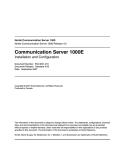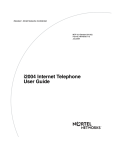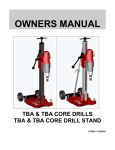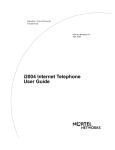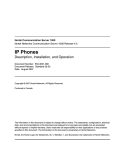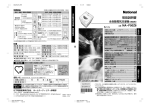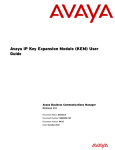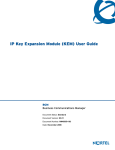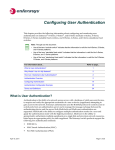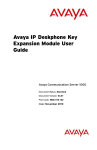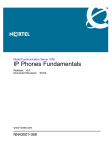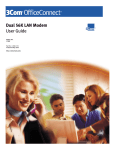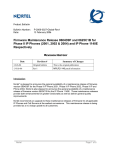Download Avaya IP Phones Description, Installation, and Operation User's Manual
Transcript
Title page Nortel Communication Server 1000 Nortel Communication Server 1000 Release 4.0 IP Phones Description, Installation, and Operation Document Number: 553-3001-368 Document Release: Standard 5.00 Date: April 2005 Year Publish FCC TM Copyright © Nortel Networks Limited 2005 All Rights Reserved Produced in Canada Information is subject to change without notice. Nortel Networks reserves the right to make changes in design or components as progress in engineering and manufacturing may warrant. Nortel, Nortel (Logo), the Globemark, This is the Way, This is Nortel (Design mark), SL-1, Meridian 1, and Succession are trademarks of Nortel Networks. 8 Page 3 of 336 Contents About this document . . . . . . . . . . . . . . . . . . . . . . . 11 Subject .. . . . . . . . . . . . . . . . . . . . . . . . . . . . . . . . . . . . . . . . . . . . . . . . . 11 Applicable systems . . . . . . . . . . . . . . . . . . . . . . . . . . . . . . . . . . . . . . . . 12 Intended audience . . . . . . . . . . . . . . . . . . . . . . . . . . . . . . . . . . . . . . . . . 13 Conventions .. . . . . . . . . . . . . . . . . . . . . . . . . . . . . . . . . . . . . . . . . . . . . 14 Related information .. . . . . . . . . . . . . . . . . . . . . . . . . . . . . . . . . . . . . . . 15 Nortel IP Phone 2001 . . . . . . . . . . . . . . . . . . . . . . . . 17 Contents .. . . . . . . . . . . . . . . . . . . . . . . . . . . . . . . . . . . . . . . . . . . . . . . . 17 Introduction . . . . . . . . . . . . . . . . . . . . . . . . . . . . . . . . . . . . . . . . . . . . . . 17 Description . . . . . . . . . . . . . . . . . . . . . . . . . . . . . . . . . . . . . . . . . . . . . . 18 Supported features .. . . . . . . . . . . . . . . . . . . . . . . . . . . . . . . . . . . . . . . . 21 Features not currently supported . . . . . . . . . . . . . . . . . . . . . . . . . . . . . . 22 Display characteristics .. . . . . . . . . . . . . . . . . . . . . . . . . . . . . . . . . . . . . 23 Key number assignments . . . . . . . . . . . . . . . . . . . . . . . . . . . . . . . . . . . 24 Dedicated keys . . . . . . . . . . . . . . . . . . . . . . . . . . . . . . . . . . . . . . . . . . . 25 Package components . . . . . . . . . . . . . . . . . . . . . . . . . . . . . . . . . . . . . . . 26 Before you begin . . . . . . . . . . . . . . . . . . . . . . . . . . . . . . . . . . . . . . . . . . 27 First-time installation . . . . . . . . . . . . . . . . . . . . . . . . . . . . . . . . . . . . . . 29 Startup sequence . . . . . . . . . . . . . . . . . . . . . . . . . . . . . . . . . . . . . . . . . . 39 Full Duplex mode . . . . . . . . . . . . . . . . . . . . . . . . . . . . . . . . . . . . . . . . . 40 Reinstalling an IP Phone 2001 . . . . . . . . . . . . . . . . . . . . . . . . . . . . . . . 41 Replacing an IP Phone 2001 . . . . . . . . . . . . . . . . . . . . . . . . . . . . . . . . 43 IP Phones Description, Installation, and Operation Page 4 of 336 553-3001-368 Contents Removing an IP Phone 2001 from service . . . . . . . . . . . . . . . . . . . . . . 43 Nortel IP Phone 2002 . . . . . . . . . . . . . . . . . . . . . . . 45 Contents . . . . . . . . . . . . . . . . . . . . . . . . . . . . . . . . . . . . . . . . . . . . . . . . 45 Introduction .. . . . . . . . . . . . . . . . . . . . . . . . . . . . . . . . . . . . . . . . . . . . . 46 Description . . . . . . . . . . . . . . . . . . . . . . . . . . . . . . . . . . . . . . . . . . . . . . 46 Supported features . . . . . . . . . . . . . . . . . . . . . . . . . . . . . . . . . . . . . . . . 51 Features not currently supported .. . . . . . . . . . . . . . . . . . . . . . . . . . . . . 52 Display characteristics . . . . . . . . . . . . . . . . . . . . . . . . . . . . . . . . . . . . . 52 Key number assignments . . . . . . . . . . . . . . . . . . . . . . . . . . . . . . . . . . . 54 Dedicated keys . . . . . . . . . . . . . . . . . . . . . . . . . . . . . . . . . . . . . . . . . . . 55 Package components .. . . . . . . . . . . . . . . . . . . . . . . . . . . . . . . . . . . . . . 56 Before you begin .. . . . . . . . . . . . . . . . . . . . . . . . . . . . . . . . . . . . . . . . . 57 First-time installation . . . . . . . . . . . . . . . . . . . . . . . . . . . . . . . . . . . . . . 59 Startup sequence . . . . . . . . . . . . . . . . . . . . . . . . . . . . . . . . . . . . . . . . . . 70 Full Duplex mode . . . . . . . . . . . . . . . . . . . . . . . . . . . . . . . . . . . . . . . . . 71 Reinstalling an IP Phone 2002 . . . . . . . . . . . . . . . . . . . . . . . . . . . . . . . 73 Replacing an IP Phone 2002 . . . . . . . . . . . . . . . . . . . . . . . . . . . . . . . . 74 Removing an IP Phone 2002 from service . . . . . . . . . . . . . . . . . . . . . . 74 IP Phone Key Expansion Module (KEM) . . . . . . . . . . . . . . . . 75 Contents . . . . . . . . . . . . . . . . . . . . . . . . . . . . . . . . . . . . . . . . . . . . . . . . 75 Description . . . . . . . . . . . . . . . . . . . . . . . . . . . . . . . . . . . . . . . . . . . . . . 75 Features .. . . . . . . . . . . . . . . . . . . . . . . . . . . . . . . . . . . . . . . . . . . . . . . . 76 Display characteristics . . . . . . . . . . . . . . . . . . . . . . . . . . . . . . . . . . . . . 77 Key number assignments . . . . . . . . . . . . . . . . . . . . . . . . . . . . . . . . . . . 77 Package components .. . . . . . . . . . . . . . . . . . . . . . . . . . . . . . . . . . . . . . 77 Configuration . . . . . . . . . . . . . . . . . . . . . . . . . . . . . . . . . . . . . . . . . . . . 78 Installation . . . . . . . . . . . . . . . . . . . . . . . . . . . . . . . . . . . . . . . . . . . . . . 82 IP Phone KEM startup initialization . . . . . . . . . . . . . . . . . . . . . . . . . . . 84 Standard 5.00 April 2005 Contents Page 5 of 336 Operating parameters . . . . . . . . . . . . . . . . . . . . . . . . . . . . . . . . . . . . . . 85 Nortel IP Phone 2004 . . . . . . . . . . . . . . . . . . . . . . . 89 Contents .. . . . . . . . . . . . . . . . . . . . . . . . . . . . . . . . . . . . . . . . . . . . . . . . 89 Introduction . . . . . . . . . . . . . . . . . . . . . . . . . . . . . . . . . . . . . . . . . . . . . . 90 Description . . . . . . . . . . . . . . . . . . . . . . . . . . . . . . . . . . . . . . . . . . . . . . 90 Supported features .. . . . . . . . . . . . . . . . . . . . . . . . . . . . . . . . . . . . . . . . 95 Features not currently supported . . . . . . . . . . . . . . . . . . . . . . . . . . . . . . 96 Display characteristics .. . . . . . . . . . . . . . . . . . . . . . . . . . . . . . . . . . . . . 96 Key number assignments . . . . . . . . . . . . . . . . . . . . . . . . . . . . . . . . . . . 98 Dedicated keys . . . . . . . . . . . . . . . . . . . . . . . . . . . . . . . . . . . . . . . . . . . 99 Package components . . . . . . . . . . . . . . . . . . . . . . . . . . . . . . . . . . . . . . . 100 Before you begin . . . . . . . . . . . . . . . . . . . . . . . . . . . . . . . . . . . . . . . . . . 102 First-time installation . . . . . . . . . . . . . . . . . . . . . . . . . . . . . . . . . . . . . . 103 Startup sequence . . . . . . . . . . . . . . . . . . . . . . . . . . . . . . . . . . . . . . . . . . 113 Full Duplex mode . . . . . . . . . . . . . . . . . . . . . . . . . . . . . . . . . . . . . . . . . 114 Reinstalling an IP Phone 2004 . . . . . . . . . . . . . . . . . . . . . . . . . . . . . . . 116 Replacing an IP Phone 2004 . . . . . . . . . . . . . . . . . . . . . . . . . . . . . . . . 117 Removing an IP Phone 2004 from service .. . . . . . . . . . . . . . . . . . . . . 117 Nortel IP Softphone 2050 . . . . . . . . . . . . . . . . . . . . 119 Contents .. . . . . . . . . . . . . . . . . . . . . . . . . . . . . . . . . . . . . . . . . . . . . . . . 119 Introduction . . . . . . . . . . . . . . . . . . . . . . . . . . . . . . . . . . . . . . . . . . . . . . 119 Description . . . . . . . . . . . . . . . . . . . . . . . . . . . . . . . . . . . . . . . . . . . . . . 120 System components .. . . . . . . . . . . . . . . . . . . . . . . . . . . . . . . . . . . . . . . 121 Operating parameters . . . . . . . . . . . . . . . . . . . . . . . . . . . . . . . . . . . . . . 140 Implementation . . . . . . . . . . . . . . . . . . . . . . . . . . . . . . . . . . . . . . . . . . . 141 Operation .. . . . . . . . . . . . . . . . . . . . . . . . . . . . . . . . . . . . . . . . . . . . . . . 143 Installation .. . . . . . . . . . . . . . . . . . . . . . . . . . . . . . . . . . . . . . . . . . . . . . 154 Configuration utility . . . . . . . . . . . . . . . . . . . . . . . . . . . . . . . . . . . . . . . 158 Running the IP Softphone 2050 for the first time . . . . . . . . . . . . . . . . . 178 IP Phones Description, Installation, and Operation Page 6 of 336 Contents Changing the TN of an existing IP Softphone 2050 . . . . . . . . . . . . . . . 179 Removing an IP Softphone 2050 from service . . . . . . . . . . . . . . . . . . . 179 Nortel Mobile Voice Client 2050 . . . . . . . . . . . . . . 181 Contents . . . . . . . . . . . . . . . . . . . . . . . . . . . . . . . . . . . . . . . . . . . . . . . . 181 Introduction .. . . . . . . . . . . . . . . . . . . . . . . . . . . . . . . . . . . . . . . . . . . . . 181 Description . . . . . . . . . . . . . . . . . . . . . . . . . . . . . . . . . . . . . . . . . . . . . . 182 System components . . . . . . . . . . . . . . . . . . . . . . . . . . . . . . . . . . . . . . . 183 Application software .. . . . . . . . . . . . . . . . . . . . . . . . . . . . . . . . . . . . . . 185 MVC 2050 Call Handling screen . . . . . . . . . . . . . . . . . . . . . . . . . . . . . 186 Operating parameters . . . . . . . . . . . . . . . . . . . . . . . . . . . . . . . . . . . . . . 205 Operation . . . . . . . . . . . . . . . . . . . . . . . . . . . . . . . . . . . . . . . . . . . . . . . 206 MVC 2050 installation . . . . . . . . . . . . . . . . . . . . . . . . . . . . . . . . . . . . . 207 MVC 2050 removal . . . . . . . . . . . . . . . . . . . . . . . . . . . . . . . . . . . . . . . 209 Configuration . . . . . . . . . . . . . . . . . . . . . . . . . . . . . . . . . . . . . . . . . . . . 210 MVC 2050 and WLAN .. . . . . . . . . . . . . . . . . . . . . . . . . . . . . . . . . . . . 227 SIP Phone . . . . . . . . . . . . . . . . . . . . . . . . . . . . . . . . 229 Contents . . . . . . . . . . . . . . . . . . . . . . . . . . . . . . . . . . . . . . . . . . . . . . . . 229 Introduction .. . . . . . . . . . . . . . . . . . . . . . . . . . . . . . . . . . . . . . . . . . . . . 229 SIP Phone features . . . . . . . . . . . . . . . . . . . . . . . . . . . . . . . . . . . . . . . . 231 Installation and configuration overview . . . . . . . . . . . . . . . . . . . . . . . . 232 Features overview . . . . . . . . . . . . . . . . . . . . . . . . . 233 553-3001-368 Contents . . . . . . . . . . . . . . . . . . . . . . . . . . . . . . . . . . . . . . . . . . . . . . . . 233 Introduction .. . . . . . . . . . . . . . . . . . . . . . . . . . . . . . . . . . . . . . . . . . . . . 233 Corporate Directory . . . . . . . . . . . . . . . . . . . . . . . . . . . . . . . . . . . . . . . 234 Personal Directory . . . . . . . . . . . . . . . . . . . . . . . . . . . . . . . . . . . . . . . . 234 Redial List .. . . . . . . . . . . . . . . . . . . . . . . . . . . . . . . . . . . . . . . . . . . . . . 234 Callers List . . . . . . . . . . . . . . . . . . . . . . . . . . . . . . . . . . . . . . . . . . . . . . 234 Password Administration . . . . . . . . . . . . . . . . . . . . . . . . . . . . . . . . . . . 235 Standard 5.00 April 2005 Contents Page 7 of 336 IP Call Recording . . . . . . . . . . . . . . . . . . . . . . . . . . . . . . . . . . . . . . . . . 235 Virtual Office . . . . . . . . . . . . . . . . . . . . . . . . . . . . . . . . . . . . . . . . . . . . 235 Emergency Services for Virtual Office .. . . . . . . . . . . . . . . . . . . . . . . . 235 Nortel WLAN Handset 2210 and WLAN Handset 2211 . . . . . . . . . . . . . . . . . . . . 237 Contents .. . . . . . . . . . . . . . . . . . . . . . . . . . . . . . . . . . . . . . . . . . . . . . . . 237 Introduction . . . . . . . . . . . . . . . . . . . . . . . . . . . . . . . . . . . . . . . . . . . . . . 237 Description . . . . . . . . . . . . . . . . . . . . . . . . . . . . . . . . . . . . . . . . . . . . . . 237 Supported features .. . . . . . . . . . . . . . . . . . . . . . . . . . . . . . . . . . . . . . . . 242 Features not currently supported . . . . . . . . . . . . . . . . . . . . . . . . . . . . . . 242 Display characteristics .. . . . . . . . . . . . . . . . . . . . . . . . . . . . . . . . . . . . . 243 Key number assignments . . . . . . . . . . . . . . . . . . . . . . . . . . . . . . . . . . . 243 Dedicated keys . . . . . . . . . . . . . . . . . . . . . . . . . . . . . . . . . . . . . . . . . . . 244 Package components . . . . . . . . . . . . . . . . . . . . . . . . . . . . . . . . . . . . . . . 246 Before you begin . . . . . . . . . . . . . . . . . . . . . . . . . . . . . . . . . . . . . . . . . . 250 Installation and configuration . . . . . . . . . . . . . . . . . . . . . . . . . . . . . . . . 250 Nortel IP Audio Conference Phone 2033 . . . . . . . . 251 Contents .. . . . . . . . . . . . . . . . . . . . . . . . . . . . . . . . . . . . . . . . . . . . . . . . 251 Introduction . . . . . . . . . . . . . . . . . . . . . . . . . . . . . . . . . . . . . . . . . . . . . . 252 Description . . . . . . . . . . . . . . . . . . . . . . . . . . . . . . . . . . . . . . . . . . . . . . 252 Extension microphones . . . . . . . . . . . . . . . . . . . . . . . . . . . . . . . . . . . . . 253 Supported features .. . . . . . . . . . . . . . . . . . . . . . . . . . . . . . . . . . . . . . . . 257 Display characteristics .. . . . . . . . . . . . . . . . . . . . . . . . . . . . . . . . . . . . . 257 Key number assignments . . . . . . . . . . . . . . . . . . . . . . . . . . . . . . . . . . . 259 Package components . . . . . . . . . . . . . . . . . . . . . . . . . . . . . . . . . . . . . . . 260 Before you begin . . . . . . . . . . . . . . . . . . . . . . . . . . . . . . . . . . . . . . . . . . 262 First time installation .. . . . . . . . . . . . . . . . . . . . . . . . . . . . . . . . . . . . . . 263 Startup sequence . . . . . . . . . . . . . . . . . . . . . . . . . . . . . . . . . . . . . . . . . . 275 Full Duplex mode . . . . . . . . . . . . . . . . . . . . . . . . . . . . . . . . . . . . . . . . . 276 IP Phones Description, Installation, and Operation Page 8 of 336 Contents Reinstalling an IP Audio Conference Phone 2033 . . . . . . . . . . . . . . . . 277 Replacing an IP Audio Conference Phone 2033 . . . . . . . . . . . . . . . . . 278 Removing an IP Audio Conference Phone 2033 from service . . . . . . . 279 Connecting an extension microphone .. . . . . . . . . . . . . . . . . . . . . . . . . 279 Appendix A: 802.1Q VLAN description . . . . . . . . 281 Contents . . . . . . . . . . . . . . . . . . . . . . . . . . . . . . . . . . . . . . . . . . . . . . . . 281 Introduction .. . . . . . . . . . . . . . . . . . . . . . . . . . . . . . . . . . . . . . . . . . . . . 281 Description . . . . . . . . . . . . . . . . . . . . . . . . . . . . . . . . . . . . . . . . . . . . . . 282 IP Phone support . . . . . . . . . . . . . . . . . . . . . . . . . . . . . . . . . . . . . . . . . . 283 IP Softphone 2050 support . . . . . . . . . . . . . . . . . . . . . . . . . . . . . . . . . . 284 Three-port switch support . . . . . . . . . . . . . . . . . . . . . . . . . . . . . . . . . . . 284 VLAN IDs .. . . . . . . . . . . . . . . . . . . . . . . . . . . . . . . . . . . . . . . . . . . . . . 284 Appendix B: Specifications . . . . . . . . . . . . . . . . . . 287 Contents . . . . . . . . . . . . . . . . . . . . . . . . . . . . . . . . . . . . . . . . . . . . . . . . 287 Environmental specifications . . . . . . . . . . . . . . . . . . . . . . . . . . . . . . . . 289 Appendix C: IP Phone diagnostic utilities . . . . . . 291 Contents . . . . . . . . . . . . . . . . . . . . . . . . . . . . . . . . . . . . . . . . . . . . . . . . 291 Introduction .. . . . . . . . . . . . . . . . . . . . . . . . . . . . . . . . . . . . . . . . . . . . . 291 Diagnostics from the IP Phone . . . . . . . . . . . . . . . . . . . . . . . . . . . . . . . 291 Using CLI Commands . . . . . . . . . . . . . . . . . . . . . . . . . . . . . . . . . . . . . 318 Appendix D: TFTP Server . . . . . . . . . . . . . . . . . . . 321 Introduction .. . . . . . . . . . . . . . . . . . . . . . . . . . . . . . . . . . . . . . . . . . . . . 321 TFTP Server planning .. . . . . . . . . . . . . . . . . . . . . . . . . . . . . . . . . . . . . 321 Index . . . . . . . . . . . . . . . . . . . . . . . . . . . . . . . . . . . . 327 553-3001-368 Standard 5.00 April 2005 10 Page 9 of 336 Revision history April 2005 Standard 5.00. This document is up-issued to support the addition of IP Audio Conference Phone 2033 for CS 1000 Release 4.0. This document does not include 8.x Firmware Upgrades for IP Phones. February 2005 Standard 4.00. This document is up-issued to support the 8.x Firmware Upgrade for IP Phones. September 2004 Standard 3.00. This document is up-issued to support Communication Server 1000 Release 4.0. June 2004 Standard 2.00. This document is up-issued to include the Nortel Networks Mobile Voice Client 2050. October 2003 Standard 1.00. This document is a new NTP for Succession 3.0 Software. It was created to support a restructuring of the Documentation Library. This document contains information previously contained in the following legacy document, now retired: Internet Terminals Description (553-3001-217). IP Phones Description, Installation, and Operation Page 10 of 336 553-3001-368 Revision history Standard 5.00 April 2005 16 Page 11 of 336 About this document This document is a global document. Contact your system supplier or your Nortel representative to verify that the hardware and software described is supported in your area. Subject This document contains description, installation, and administration information for the following: • Nortel IP Phone 2001, IP Phone 2002, and IP Phone 2004 • Nortel IP Audio Conference Phone 2033 • Nortel IP Phone Key Expansion Module (KEM) • Nortel IP Softphone 2050 • Nortel Mobile Voice Client 2050 for Personal Digital Assistants (PDAs) • Nortel WLAN Handset 2210 and WLAN Handset 2211 Note on legacy products and releases This NTP contains information about systems, components, and features that are compatible with Nortel Communication Server 1000 Release 4.0 software. For more information on legacy products and releases, click the Technical Documentation link under Support on the Nortel home page: http://www.nortel.com IP Phones Description, Installation, and Operation Page 12 of 336 About this document Applicable systems This document applies to the following systems: • Communication Server 1000S (CS 1000S) • Communication Server 1000M Chassis (CS 1000M Chassis) • Communication Server 1000M Cabinet (CS 1000M Cabinet) • Communication Server 1000M Half Group (CS 1000M HG) • Communication Server 1000M Single Group (CS 1000M SG) • Communication Server 1000M Multi Group (CS 1000M MG) • Communication Server 1000E (CS 1000E) • Meridian 1 PBX 11C Chassis (Meridian 1 PBX 11C Chassis) • Meridian 1 PBX 11C Cabinet (Meridian 1 PBX 11C Cabinet) • Meridian 1 PBX 51C • Meridian 1 PBX 61C • Meridian 1 PBX 61C CP PII • Meridian 1 PBX 81 • Meridian 1 PBX 81C • Meridian 1 PBX 81C CP PII Note: When upgrading software, memory upgrades may be required on the Signaling Server, the Call Server, or both. System migration When particular Meridian 1 systems are upgraded to run CS 1000 Release 4.0 software and configured to include a Signaling Server, they become 553-3001-368 Standard 5.00 April 2005 About this document Page 13 of 336 CS 1000M systems. Table 1 lists each Meridian 1 system that supports an upgrade path to a CS 1000M system. Table 1 Meridian 1 systems to CS 1000M systems This Meridian 1 system... Maps to this CS 1000M system Meridian 1 PBX 11C Chassis CS 1000M Chassis Meridian 1 PBX 11C Cabinet CS 1000M Cabinet Meridian 1 PBX 51C CS 1000M Half Group Meridian 1 PBX 61C CS 1000M Single Group Meridian 1 PBX 61C CP PII CS 1000M Single Group Meridian 1 PBX 81 CS 1000M Multi Group Meridian 1 PBX 81C CS 1000M Multi Group Meridian 1 PBX 81C CP PII CS 1000M Multi Group For more information, see one or more of the following NTPs: • Communication Server 1000M and Meridian 1: Small System Upgrade Procedures (553-3011-258) • Communication Server 1000M and Meridian 1: Large System Upgrade Procedures (553-3021-258) • Communication Server 1000S: Upgrade Procedures (553-3031-258) Intended audience This document is intended for individuals responsible for maintaining Internet Enabled systems. IP Phones Description, Installation, and Operation Page 14 of 336 About this document Conventions Terminology In this document, the following systems are referred to generically as “system”: • Communication Server 1000S (CS 1000S) • Communication Server 1000M (CS 1000M) • Communication Server 1000E (CS 1000E) • Meridian 1 The following systems are referred to generically as “Small System”: • Communication Server 1000M Chassis (CS 1000M Chassis) • Communication Server 1000M Cabinet (CS 1000M Cabinet) • Meridian 1 PBX 11C Chassis (Meridian 1 PBX 11C Chassis) • Meridian 1 PBX 11C Cabinet (Meridian 1 PBX 11C Cabinet) The following systems are referred to generically as “Large System”: 553-3001-368 • Communication Server 1000M Half Group (CS 1000M HG) • Communication Server 1000M Single Group (CS 1000M SG) • Communication Server 1000M Multi Group (CS 1000M MG) • Meridian 1 PBX 51C • Meridian 1 PBX 61C • Meridian 1 PBX 61C CP PII • Meridian 1 PBX 81 • Meridian 1 PBX 81C • Meridian 1 PBX 81C CP PII Standard 5.00 April 2005 About this document Page 15 of 336 Related information This section lists information sources that relate to this document. NTPs The following NTPs and documents are referenced in this document: • IP Phone 2001 User Guide • IP Phone 2002 User Guide • IP Phone 2004 User Guide • IP Audio Conference Phone 2033 User Guide • IP Phone Key Expansion Module User Guide • IP Softphone 2050 and Mobile Voice Client 2050 User Guide • WLAN Handset 2210 User Guide • WLAN Handset 2211 User Guide • Data Networking for Voice over IP (553-3001-160) • IP Peer Networking: Installation and Configuration (553-3001-213) • WLAN IP Telephony: Installation and Configuration (553-3001-304) • Features and Services (553-3001-306) • Software Input/Output: Administration (553-3001-311) • IP Line: Description, Installation, and Operation (553-3001-365) • Software Input/Output: Maintenance (553-3001-511) Online To access Nortel documentation online, click the Technical Documentation link under Support on the Nortel home page: http://www.nortel.com CD-ROM To obtain Nortel documentation on CD-ROM, contact your Nortel customer representative. IP Phones Description, Installation, and Operation Page 16 of 336 553-3001-368 About this document Standard 5.00 April 2005 44 Page 17 of 336 Nortel IP Phone 2001 Contents This section contains information on the following topics: Introduction . . . . . . . . . . . . . . . . . . . . . . . . . . . . . . . . . . . . . . . . . . . . . . 17 Description . . . . . . . . . . . . . . . . . . . . . . . . . . . . . . . . . . . . . . . . . . . . . . 18 Supported features. . . . . . . . . . . . . . . . . . . . . . . . . . . . . . . . . . . . . . . . . 21 Features not currently supported . . . . . . . . . . . . . . . . . . . . . . . . . . . . . . 22 Display characteristics. . . . . . . . . . . . . . . . . . . . . . . . . . . . . . . . . . . . . . 23 Key number assignments . . . . . . . . . . . . . . . . . . . . . . . . . . . . . . . . . . . 24 Dedicated keys . . . . . . . . . . . . . . . . . . . . . . . . . . . . . . . . . . . . . . . . . . . 25 Package components . . . . . . . . . . . . . . . . . . . . . . . . . . . . . . . . . . . . . . . 26 Before you begin . . . . . . . . . . . . . . . . . . . . . . . . . . . . . . . . . . . . . . . . . . 27 First-time installation . . . . . . . . . . . . . . . . . . . . . . . . . . . . . . . . . . . . . . 29 Startup sequence . . . . . . . . . . . . . . . . . . . . . . . . . . . . . . . . . . . . . . . . . . 39 Full Duplex mode . . . . . . . . . . . . . . . . . . . . . . . . . . . . . . . . . . . . . . . . . 40 Reinstalling an IP Phone 2001 . . . . . . . . . . . . . . . . . . . . . . . . . . . . . . . 41 Replacing an IP Phone 2001 . . . . . . . . . . . . . . . . . . . . . . . . . . . . . . . . . 43 Removing an IP Phone 2001 from service . . . . . . . . . . . . . . . . . . . . . . 43 Introduction This section explains how to install and maintain the IP Phone 2001. For information on using the IP Phone 2001, see the IP Phone 2001 User Guide. IP Phones Description, Installation, and Operation Page 18 of 336 Nortel IP Phone 2001 This section contains the following procedures: • Procedure 1, “Pre-installation checklist” on page 28. • Procedure 2, “Installing an IP Phone 2001 for the first time” on page 30. • Procedure 3, “Installing an IP Phone 2001 for the first time using DHCP” on page 35. • Procedure 4, “Disabling Auto Negotiate and enabling Full Duplex mode” on page 40. • Procedure 5, “Checking Ethernet Statistics” on page 41. • Procedure 6, “Changing the TN of an existing IP Phone 2001” on page 42. • Procedure 7, “Replacing an IP Phone 2001” on page 43. • Procedure 8, “Removing an IP Phone 2001 from service” on page 43. Note: After an IP Phone has been installed and configured, if power is to the phone is interrupted, re-entry of the IP parameters, Node Number, TN, or re-acquisition of firmware is not required. Description The IP Phone 2001 brings voice and data to the desktop environment. It connects directly to the LAN through the Ethernet connection. The IP Phone 2001 components are shown in Figure 1 on page 19 and described in Table 2 on page 19. 553-3001-368 Standard 5.00 April 2005 Nortel IP Phone 2001 Page 19 of 336 Figure 1 IP Phone 2001 Table 2 IP Phone 2001 components and functions (Part 1 of 3) Component Function Speaker Press the Dial/Line key to activate the speaker for on-hook dialing and listening. Message waiting/ Incoming call indicator The Message waiting lamp turns ON to indicate that a message has been left for the user. This lamp also flashes when the set ringer is ON. Volume control bar Use the volume control bar to adjust the volume of the handset, ringer, and On-hook Dialing/Listen tones Press the right side of the rocker bar to increase volume; press the left side to decrease volume. IP Phones Description, Installation, and Operation Page 20 of 336 Nortel IP Phone 2001 Table 2 IP Phone 2001 components and functions (Part 2 of 3) Component Function Navigation keys Use the navigation keys to scroll through menus and lists in the display area. Dial/Line key Use the Dial/Line key to access the single line and activate on-hook dialing. No status icon or LED is provided. Hold key Press the Hold key to put an active call on hold. Press the Dial/Line key to return to the caller on hold. Soft keys (self-labeled) Soft keys (self-labeled) are located below the display area. The LCD label above the key changes, based on the active feature. Note: A triangle before a key label indicates that the key is active. Message key Press the Message key to access your voicemail box. Goodbye key Press the Goodbye key to terminate an active call. 553-3001-368 Standard 5.00 April 2005 Nortel IP Phone 2001 Page 21 of 336 Table 2 IP Phone 2001 components and functions (Part 3 of 3) Component Function Services key Press the Services key to access the following items: • Telephone Options (see Notes 1 and 2): — Volume adjustment — Contrast adjustment — Language — Date/Time — Local DialPad Tone — Set Information — Ring type • Password Admin: — Station Control Password • Virtual Office Login and Virtual Office Logout (if Virtual Office is configured) Press the Services key to exit from any menu or menu item. Note 1: If a call is presented while the user is manipulating information, the phone rings. However, the screen display is not updated with Caller ID and the programming text is not disturbed. Note 2: The user can originate a call using Autodial or Last Number Redial while manipulating an option. Supported features The IP Phone 2001 supports the following additional features: • 802.1Q VLAN and Layer 2 priority bit support, an industry standard for managing bandwidth usage • Virtual office IP Phones Description, Installation, and Operation Page 22 of 336 Nortel IP Phone 2001 • Branch Office • Both the registered and configured TNs are displayed in the Set Info menu. • Basic IP User License — for more information, see IP Line: Description, Installation, and Operation (553-3001-365) • language support: English, French, Swedish, Danish, Norwegian, German, Dutch, Portuguese, Czech, Finnish, Hungarian, Italian, Polish, Spanish, Japanese, Russian, Latvian, Turkish Features not currently supported The following features are not supported on the IP Phone 2001: 553-3001-368 • External three-port switch to support sharing LAN access with a PC or other data device is not provided. However, the IP Phone 2001 does provide 100 Mbps full-duplex support. • Integrated switch • Personal Directory, Call Log and Redial List are not supported. However, if the primary DN on an IP Phone 2001 is an MADN of an IP Phone 2002, IP Phone 2004, or IP Softphone 2050, Preferred Name Match and Idle Set Display (new call indication) are supported. • Corporate Directory • Automatic Call Distribution • IP Key Expansion Modules • Support of accessory modules • Live Dialpad • Group Listening • Set-to-Set messaging • Context-sensitive soft keys • Handsfree operation • Headset support • External Application Server Standard 5.00 April 2005 Nortel IP Phone 2001 Page 23 of 336 Display characteristics An IP Phone 2001 has two display areas: • information line display • soft key label display Figure 2 shows these two display areas. Figure 2 IP Phone 2001 display areas Soft key label display A maximum of ten functions can be assigned to the soft keys.Your system administrator assigns functions to the soft keys in layers. Use the More.. key to navigate through the layers of functions. If there are only four functions assigned to the soft keys, the More.. key does not appear and all four functions are displayed. The soft key label has a maximum of six characters. Each soft key includes the soft key label and an icon. When a soft key is in use, a flashing icon displays at the beginning of the soft key label, and the label shifts one character to the right. (If the label is six characters long, the last or rightmost IP Phones Description, Installation, and Operation Page 24 of 336 Nortel IP Phone 2001 character is truncated.) If a soft key is enabled, the icon state changes to on. It remains in the on state until the soft key is pressed again. This cancels the enabled soft key and turns the icon off, returning the soft key label to its original state. Information Line display An IP Phone 2001 has a one-line information display area with the following information: • Caller Number • Caller Name • Feature prompt strings • User-entered digits • Date and time information (if the telephone is in an idle state) • Set information The information in the display area changes, according to the call processing state and active features. Key number assignments The IP Phone 2001 has four soft-labeled, predefined keys that are used to provide up to 10 features. Because they are predefined, the user cannot change the key number assignment. The Message key is numbered 16. Key numbers 17 to 31 are the four soft key labels below the display area. See Figure 1 on page 19. Key numbers 17 to 31 support the features A03, A06, CFW, CHG, CPN, PRK, PRS, RGA, RNP, SCC, SCU, SSC, SSU and TRN, as listed in Table 3 on page 25. Key number assignments at the Call Server are aligned with that of the IP Phone 2002. The mappings between IP Phone 2001 soft key numbers and PBX CPU key numbers are the same as on the IP Phone 2002 and IP Phone 2004. 553-3001-368 Standard 5.00 April 2005 Nortel IP Phone 2001 Page 25 of 336 Dedicated keys Table 3 describes the telephone assignment functions for each of the dedicated keys. Use LD 11 to program keys 16 to 26 on the IP Phone 2001. Note: If you attempt to configure anything other than the permitted response, the system generates an error code. Table 3 IP Phone 2001 dedicated keys Key Number Response Description Key 16 MWK Message Waiting key Key 17 TRN Call Transfer key Key 18 A06 Six-party conference key Alternate: A03 (3-party conference) Key 19 CFW Call Forward key Key 20 RGA Ring Again key Key 21 PRK Call Park key Key 22 RNP Ringing Number Pickup key Key 23 Reserved for speed dial Speed dial includes SCU, SCC, SSU, SSC Key 24 PRS Privacy Release key Key 25 CHG Charge Account key Key 26 CPN Calling Party Number key Keys 27 - 31 Reserved IP Phones Description, Installation, and Operation Page 26 of 336 Nortel IP Phone 2001 Package components The following information applies to Phase II IP Phones. Product codes for Phase II IP Phones are different from previous sets. See the product code on the back of the phone to confirm whether it is a Phase II IP Phone. The product code for Phase II IP Phones appears as “IP Phone 200x”. The product code for previous versions of the IP Phones appears with an “i” in front of the model number (for example, “i200x”). The AC power adapter must be ordered separately if local power using the AC adapter is required, because Phase II IP Phones include integrated support for a number of power over LAN options, including support for IEEE 802.3af standard power. Table 4 lists the IP Phone 2001 package components and product codes. Table 4 IP Phone 2001 components list (Part 1 of 2) IP Phone 2001 package contents include: • IP Phone 2001 • Handset • Handset cord • Footstand • 7 ft (2.3 m) CAT5 Ethernet cable • Getting Started card IP Phone 2001(Ethergray) with Icon keycaps NTDU90AA16/A0533387 IP Phone 2001 (Ethergray) with English text label keycaps NTDU90BA16/A0533388 IP Phone 2001 (Charcoal) with Icon keycaps NTDU90AA70/A0053389 IP Phone 2001 (Charcoal) with English text label keycaps NTDU90BA70/A0533390 Replacement parts 7 ft (2.3 m) CAT5 Ethernet Cable 553-3001-368 Standard 5.00 April 2005 A0648375 Nortel IP Phone 2001 Page 27 of 336 Table 4 IP Phone 2001 components list (Part 2 of 2) Handset, Ethergray A0788874 Handset, Charcoal A0758634 Handset cord, Ethergray; for IP Phone 2004 and IP Phone 2001 A088682 Handset cord, Charcoal; for IP Phone 2004 and IP Phone 2001 N0000764 IP Phone 2001/2002/2004 Power Adapters Power transformer (117/120 VAC 50/60 Hz) (North America) A0619627 Power transformer 3 prong AC to AC, direct plug-in, 8W, 240 VAC, 50Hz to 16 VAC at 500 mA (Ireland and UK) A0656598 Power transformer AC to AC, direct plug-in, 8W, 230 VAC, 50/60 Hz, to 16 VAC at 500 mA (Europe) A0619635 Power transformer 2 prong wall plug direct plug-in AC to AC, 8W, 240 VAC, 50 Hz, to 16 VAC at 500 mA (Australia and New Zealand) A0647042 Power transformer AC to AC, direct plug-in, 8W, 100 VAC, 50 Hz, to 16 VAC at 500 mA A0828858 Contact Nortel for more information about the IP Phone 2001. Before you begin The following section provides a step-by-step guide through the IP Phone 2001 installation process. Before installing the IP Phone 2001, complete the following pre-installation checklist. IP Phones Description, Installation, and Operation Page 28 of 336 Nortel IP Phone 2001 Procedure 1 Pre-installation checklist 1 Ensure there is one IP Phone 2001 boxed package for each IP Phone 2001 being installed. The package contains: • IP Phone 2001 • Handset • Handset cord • Footstand • 7 ft (2.3 m) CAT5 Ethernet cable • Getting Started card 2 To install and configure an IP Phone 2001, the host system must be installed with the Voice Gateway Media Card. 3 If an AC power adapter is required, make sure you use the correct AC power transformer. The voltage rating of the transformer must match the wall outlet voltage. Refer to Table 4 on page 26. 4 Understand the three configuration modes that you can choose as you proceed through the installation of the IP Phone 2001. The three configuration modes are: 5 • Static IP address – see “Static IP address assignment” on page 29. • Dynamic Partial DHCP – see “Dynamic IP address assignment — Partial DHCP” on page 29. • Dynamic Full DHCP – see “Dynamic IP address assignment — Full DHCP” on page 30. A DHCP server and DHCP relay agents, if required, must also be installed, configured, and running. End of Procedure 553-3001-368 Standard 5.00 April 2005 Nortel IP Phone 2001 Page 29 of 336 First-time installation To install and configure an IP Phone 2001, you must first install a Voice Gateway Media Card in the system. CAUTION — Damage to Equipment Do not plug your IP Phone 2001 into an ISDN connection. Severe damage can result. Consult your system administrator to ensure that you are plugging your telephone into a 10/100BaseT Ethernet jack. IP address assignments During the first-time installation, there are IP address parameters that are entered either manually or automatically depending on the installation configuration. As well, you are prompted to enable or disable 802.1Q VLAN. For more information, see “802.1Q VLAN description” on page 281. There are three configuration modes you can choose from to obtain the IP parameters. Review the following sections for more information on the configuration mode that you are using. Static IP address assignment During the installation, the IP Phone 2001 parameters are entered manually using the dialpad. Your system administrator provides the following information: IP address, subnet mask, and default Media Gateway. You must also enter the Connect Server parameters including: IP address, port number, action, and retry count. Go to Procedure 2, “Installing an IP Phone 2001 for the first time” on page 30. Dynamic IP address assignment — Partial DHCP For a partial DHCP installation, you must provide, through the IP Phone 2001 dialpad, the Connect Server parameters including: IP address, port number, IP Phones Description, Installation, and Operation Page 30 of 336 Nortel IP Phone 2001 action, and retry count. Other parameters (telephone IP address, subnet mask and default Media Gateway) are retrieved from the DHCP server. The IP Phone 2001 password, node ID and TN must be entered manually from the dialpad. For more information about DHCP servers, see Data Networking for Voice over IP (553-3001-160). Go to Procedure 3, “Installing an IP Phone 2001 for the first time using DHCP” on page 35. Dynamic IP address assignment — Full DHCP For a full DHCP installation, all parameters (telephone IP address, subnet mask, default Media Gateway, Connect Server IP address, port number, action, and retry count) are retrieved from the DHCP server to recognize the IP Phone 2001. The IP Phone 2001 password, node ID, and TN must be entered manually from the dialpad. For more information on how to set up DHCP servers for use with the IP Phones, refer to Data Networking for Voice over IP (553-3001-160). Go to Procedure 3, “Installing an IP Phone 2001 for the first time using DHCP” on page 35. Procedure 2 Installing an IP Phone 2001 for the first time 1 Configure a virtual loop on the system using LD 97. For more information, see Software Input/Output: Administration (553-3001-311). 2 Configure the IP Phone 2001 on the system using LD 11. For more information, see Software Input/Output: Administration (553-3001-311). 553-3001-368 Standard 5.00 April 2005 Nortel IP Phone 2001 3 4 Page 31 of 336 Connect the IP Phone 2001 components: a. Connect one end of the handset cord to the handset jack on the back of the telephone identified with a handset icon. b. Connect the other end of the handset cord to the handset. Connect one end of the CAT5 Ethernet cable to the network interface located on the back of the telephone (identified with a LAN icon, see Figure 3). The other end of the CAT5 Ethernet cable plugs into the IP network. Figure 3 IP Phone 2001 rear view IP Phones Description, Installation, and Operation Page 32 of 336 Nortel IP Phone 2001 5 Power the IP Phone 2001 using either the Power over Ethernet or an AC power transformer (local power). IMPORTANT! Timing information There are only four seconds between plugging in the IP Phone 2001 power transformer and the appearance of the Nortel logo on the display. When you see the logo, you have one second to respond by pressing the four feature keys at the bottom of the display in sequence from left to right. If you miss the one second response time, the IP Phone 2001 attempts to locate the connect server. Wait until it is finished, and then begin the power-up sequence again. 553-3001-368 a. To use local power, plug the AC power transformer into the nearest power outlet. b. Make sure the correct AC power transformer is used. The voltage rating of the transformer must match the wall outlet voltage. Refer to Table 4 on page 26. Connect the transformer to the AC power jack shown in Figure 3 on page 31. Be sure to thread the cord around the retaining hook to provide strain relief for a secure power connection. 6 When the Nortel logo appears on the display, immediately press the four feature keys at the bottom of the display in sequence from left to right. 7 At the prompt DHCP Yes/No?, select No. 8 Enter the following information provided by your system administrator: Screen prompt Description set IP net msk def gw A valid IP Phone 2001 IP address A subnet mask The default Media Gateway for the IP Phone 2001 on the LAN segment to which it is connected Standard 5.00 April 2005 Nortel IP Phone 2001 9 Page 33 of 336 Enter the information for the primary Connect Server (S1) and the secondary Connect Server (S2): Screen prompt Description S1 IP S1 Port S1 action S1 retry The node IP address of the IP line node This is a fixed value: 4100 This is a fixed value: 1 The number of times the IP Phone 2001 attempts to connect to the server. Enter 10. Same as S1 in most cases (see note below) Same as S1 Same as S1 Same as S1 Enter 0 (for No), since Net6 is not supported on the IP Phone 2001 S2 IP S2 Port S2 action S2 retry Cfg XAS? (0-No,1-Yes) This prompt exists to support future implementation of Net6. Note: The IP Phone 2001 can support a primary (S1) and secondary (S2) connect server. If you require IP Phones to register on multiple nodes, refer to “Enhanced Redundancy for IP Line Nodes” in IP Line: Description, Installation, and Operation (553-3001-365). After the S1 and S2 server information is entered, the VLAN option appears on the display: Screen prompt Description 0-No Disable 802.1Q VLAN and complete the configuration of the IP Phone 2001. 0-No is the default value. Enable the 802.1Q VLAN header. 1-Yes IP Phones Description, Installation, and Operation Page 34 of 336 Nortel IP Phone 2001 10 If 802.1Q VLAN is not required, proceed with step 13; otherwise, select 1-Yes to choose the method of VOICE VLAN configuration: Screen prompt Description 0 1 Automatic VLAN configuration Manual VLAN configuration 11 If automatic configuration is required, select 0-Auto and go to step 13; otherwise, select 1-Man to set the VOICE VLAN ID: VOICE VLAN ID: 1234 Note: The VOICE VLAN ID is entered as an integer. The VOICE VLAN ID is a 12-bit value between 0 and 4095. 12 Enter a valid value, and press OK. The IP Phone 2001 is configured with 802.1Q VLAN enabled, the VOICE VLAND ID is configured to the entered value, and the VOICE VLAN priority = 6. The IP Phone 2001 searches for the connect server. When the connection is complete, proceed with step 13. 13 Enter the following information provided by your system administrator: Screen prompt Description Password IP Phone Installer Password Node TN You are not prompted to enter the IP Phone Installer Password if it has not been configured in your system. The node ID. The TN or VTN. The IP Phone 2001 registers with the Terminal Proxy Server (TPS) and if needed, begins the firmware download. This takes several minutes. When complete, the IP Phone 2001 resets. Note: Port 5105 on the system must be explicitly open to enable firmware download. For more information, refer to IP Line: Description, Installation, and Operation (553-3001-365). The current system date and time appear on the top line of the display when the configuration is complete. Self-labelling keys also appear. 14 Check for dial tone and the correct DN above the display. 553-3001-368 Standard 5.00 April 2005 Nortel IP Phone 2001 Page 35 of 336 15 Secure the telephone footstand to the base of the telephone. Use the angle adjustment grip on the top back of the telephone to adjust the position. End of Procedure Procedure 3 Installing an IP Phone 2001 for the first time using DHCP 1 Configure a virtual loop on the system using LD 97. For more information, see Software Input/Output: Administration (553-3001-311). 2 Configure the IP Phone 2001 on the system using LD 11. For more information, see Software Input/Output: Administration (553-3001-311). 3 Connect the IP Phone 2001 components: a. Connect one end of the handset cord to the handset jack on the back of the telephone identified with a handset icon. b. Connect the other end of the handset cord to the handset. 4 Connect one end of the CAT5 Ethernet cable to the network interface located on the back of the telephone (identified with a LAN icon, see Figure 3 on page 31). The other end of the CAT5 Ethernet cable plugs into the IP network. 5 Power the IP Phone 2001 using either the Power over Ethernet or an AC power transformer (local power). IMPORTANT! Timing information There are only four seconds between plugging in the IP Phone 2001 power transformer and the appearance of the Nortel logo on the display. When you see the logo, you have one second to respond by pressing the four feature keys at the bottom of the display in sequence from left to right. If you miss the one second response time, the IP Phone 2001 attempts to locate the connect server. Wait until it is finished, and then begin the power up sequence again. IP Phones Description, Installation, and Operation Page 36 of 336 Nortel IP Phone 2001 a. If local power is used, plug the AC power transformer into the nearest power outlet. b. Ensure the correct AC power transformer is used. The voltage rating of the transformer must match the wall outlet voltage. Refer to Table 4 on page 26. Connect the transformer to the AC power jack shown in Figure 3 on page 31. Be sure to thread the cord around the retaining hook to provide strain relief for a secure power connection. 6 When the Nortel logo appears on the display, immediately press the four feature keys at the bottom of the display in sequence from left to right. 7 At the prompt DHCP Yes/No?, select Yes. 8 Select Partial or Full DHCP. a. 553-3001-368 If you select Full DHCP, then the following parameters are retrieved from the DHCP server: — a valid IP Phone 2001 IP address — a subnet mask — the default Media Gateway for the IP Phone 2001 on the LAN segment to which it is connected — the S1 node IP address of the IP line node — the S1 action — the S1 retry count. This is the number of times the IP Phone 2001 attempts to connect to the server — the S2 node IP address of the IP line node — the S2 action — the S2 retry count Standard 5.00 April 2005 Nortel IP Phone 2001 b. Page 37 of 336 If you select Partial DHCP, then you must enter the following parameters: Screen prompt Description S1 IP S1 Port S1 action S1 retry the node IP address of the IP line node this is a fixed value: 4100 this is a fixed value: 1 the number of times the IP Phone 2001 attempts to connect to the server; enter 10 same as S1 in most cases (see note below) same as S1 same as S1 same as S1 enter 0 (for No), since Net6 is not supported on the IP Phone 2001 S2 IP S2 Port S2 action S2 retry Cfg XAS? (0-No,1-Yes) This prompt exists to support future implementation of Net6. Note: The IP Phone 2001 can support a primary (S1) and secondary (S2) connect server. If you require IP Phones to register on multiple nodes, refer to “Enhanced Redundancy for IP Line Nodes” in IP Line: Description, Installation, and Operation (553-3001-365). After the Partial or Full DHCP steps are completed, the VLAN option appears on the display. 9 Select either 1-Ma or 2-Au to enable 802.1Q VLAN from the DHCP Enabled - VLAN Options menu. Screen prompt Description 0-No 802.1Q VLAN remains off and initialization continues. 0-No is the default value. If this is selected, return to step 7 to continue the IP Phone 2001 configuration. IP Phones Description, Installation, and Operation Page 38 of 336 Nortel IP Phone 2001 1-Ma Enter a VLAN ID manually. If this is selected, proceed to step 10 to continue the 802.1Q VLAN configuration. Automatically enter a VLAN ID using DHCP. DHCP auto discovers the VLAN ID. 2-Au No further steps are required to configure 802.1Q VLAN on the IP Phone 2001. If 1-Ma is selected, then the following VLAN ID displays: Manual Cfg VLAN: 1234 Note: The VLAN ID is entered as a decimal number. The VLAN ID is a 12-bit value between 0 and 4095. 10 Enter a valid value, and press OK. The IP Phone 2001 is configured with 802.1Q VLAN enabled, priority = 6, and the VLAN ID set to the entered value. The IP Phone 2001 searches for the connect server. When the connection is complete, proceed to step 11. 11 Enter the following information provided by your system administrator. Screen prompt Description Password IP Phone Installer Password Node TN You are not prompted to enter the IP Phone Installer Password if it has not been configured in your system. The node ID. The TN or VTN. The IP Phone 2001 registers with the TPS and, if needed, begins the firmware download. This takes several minutes. When complete, the IP Phone 2001 resets. Note: Port 5105 on the system must be explicitly open to enable firmware download. For more information, refer to IP Line: Description, Installation, and Operation (553-3001-365). The current system date and time appear on the top line of the display when the configuration is complete. Self-labelling keys also appear. 553-3001-368 Standard 5.00 April 2005 Nortel IP Phone 2001 Page 39 of 336 12 Check for dial tone and the correct DN above the display. 13 Secure the telephone footstand to the base of the telephone. Use the angle adjustment grip on the top back of the telephone to adjust the position. End of Procedure Startup sequence When an IP Phone 2001 is connected to the network, it must perform a startup sequence. The elements of the startup sequence include: • obtaining the IP parameters • finding a Media Gateway server • authenticating the user Table 5 on page 39 lists a summary of the IP parameters and how they are obtained. Note: Your system administrator provides the network information for all static IP address assignments. Table 5 IP Phone 2001 IP parameters (Part 1 of 2) Parameter Method of Acquisition IP Address Manually entered or automatically retrieved through Partial or Full DHCP. Net Mask Manually entered or automatically retrieved through Partial or Full DHCP. Router Address Manually entered or automatically retrieved through Partial or Full DHCP. IP Phones Description, Installation, and Operation Page 40 of 336 Nortel IP Phone 2001 Table 5 IP Phone 2001 IP parameters (Part 2 of 2) Parameter Method of Acquisition Connect Server (IP address, port, action and retry count — primary and secondary) Manually entered or automatically retrieved through Full DHCP. User ID (Node ID, Node Password and TN) Manually entered for first-time configuration. Retrieved from local storage on subsequent power cycles. Note: Your system administrator provides the information to enter. Full Duplex mode In the Configuration menu, Auto Negotiate mode is the default setting for initial startup. Typically, the telephone is connected to a network that supports Auto Negotiate and it selects the best speed and duplex mode available. There is no intervention required under normal operation. If the telephone is connected to a network configured for Full Duplex mode only, it is not able to automatically negotiate the proper configuration. Therefore, in this instance, to allow the telephone to work at the optimum speed and duplex mode, Auto Negotiate must be disabled. Use Procedure 4 on page 40 to disable Auto Negotiate and enable Full Duplex mode. Procedure 4 Disabling Auto Negotiate and enabling Full Duplex mode 553-3001-368 1 Reset the phone by disconnecting and re-connecting power. 2 When the Nortel logo appears, press each of the soft keys in sequence. See Procedure 3 on page 35. 3 If no other configuration changes are required, press the OK soft key repeatedly until the Duplex network option appears. 4 Select 1 to enable Full Duplex mode. Standard 5.00 April 2005 Nortel IP Phone 2001 5 Page 41 of 336 When the Speed option appears, select one of the following: • 0 for 10 Mbps • 1 for 100 Mbps (default) 6 Select OK to confirm the change. 7 Restart the telephone. The firmware reads the new setting, and the telephone operates in Full Duplex mode. When the telephone is re-started, the firmware reads the setting for Full Duplex mode and sets port 0, the network interface port, accordingly. Use Procedure 5 to confirm activation of Full Duplex mode. Procedure 5 Checking Ethernet Statistics 1 Double-click the Services key. The Network Diagnostics menu appears. 2 Select Ethernet Statistics. • If Full Duplex mode is active, the following is displayed: — Link: UP — Duplex: Full — Speed: 10 (Mb) or 100(Mb) — Auto-Nego Capability: N — Auto-Nego Completed: N End of Procedure Reinstalling an IP Phone 2001 You can reinstall an existing, previously-configured IP Phone 2001 on the same system. For example, the IP Phone 2001 can be assigned to a new user (new TN) or to an existing user who moved to a new subnet by changing the TN of the IP Phone 2001. IP Phones Description, Installation, and Operation Page 42 of 336 Nortel IP Phone 2001 Procedure 6 Changing the TN of an existing IP Phone 2001 1 Repower the IP Phone 2001. Note: During the reboot sequence of a previously configured IP Phone, the IP Phone 2001 displays the existing node number for approximately five seconds. 2 3 4 If node password is enabled and NULL, choose one of the following: a. Disable password. b. Set password as non-NULL. Press OK when the node number displays. If Then node password is enabled and is not NULL a password screen displays. Go to step 4. node password is disabled a TN screen displays. Go to step 5. Enter password at the password screen, and press OK. A TN screen displays. 5 Select the Clear soft key to clear the existing TN. A new parameters prompt displays. End of Procedure 553-3001-368 Standard 5.00 April 2005 Nortel IP Phone 2001 Page 43 of 336 Replacing an IP Phone 2001 IMPORTANT! Two telephones cannot share the same TN. You must remove the IP Phone 2001 that is currently using the TN. Procedure 7 Replacing an IP Phone 2001 1 Disconnect the IP Phone 2001 that you want to replace. 2 Follow either Procedure 2 on page 30 (static IP assignment) or Procedure 3 on page 35 (dynamic IP assignment) to install and configure the IP Phone 2001. 3 Enter the same TN and Node Number as the IP Phone 2001 you replaced. The system associates the new IP Phone 2001 with the existing TN. End of Procedure Removing an IP Phone 2001 from service Procedure 8 Removing an IP Phone 2001 from service 1 Disconnect the IP Phone 2001 from the network or turn off the power. Note: The service to the PC is disconnected as well if the PC is connected to the IP Phone 2001. If the IP Phone 2001 was automatically configured, the DHCP lease expires and the IP address returns to the available pool. 2 In LD 11, OUT the TN. End of Procedure IP Phones Description, Installation, and Operation Page 44 of 336 553-3001-368 Nortel IP Phone 2001 Standard 5.00 April 2005 74 Page 45 of 336 Nortel IP Phone 2002 Contents This section contains information on the following topics: Introduction . . . . . . . . . . . . . . . . . . . . . . . . . . . . . . . . . . . . . . . . . . . . . . 46 Description . . . . . . . . . . . . . . . . . . . . . . . . . . . . . . . . . . . . . . . . . . . . . . 46 Supported features. . . . . . . . . . . . . . . . . . . . . . . . . . . . . . . . . . . . . . . . . 51 Features not currently supported . . . . . . . . . . . . . . . . . . . . . . . . . . . . . . 52 Display characteristics. . . . . . . . . . . . . . . . . . . . . . . . . . . . . . . . . . . . . . 52 Key number assignments . . . . . . . . . . . . . . . . . . . . . . . . . . . . . . . . . . . 54 Dedicated keys . . . . . . . . . . . . . . . . . . . . . . . . . . . . . . . . . . . . . . . . . . . 55 Package components . . . . . . . . . . . . . . . . . . . . . . . . . . . . . . . . . . . . . . . 56 Before you begin . . . . . . . . . . . . . . . . . . . . . . . . . . . . . . . . . . . . . . . . . . 57 First-time installation . . . . . . . . . . . . . . . . . . . . . . . . . . . . . . . . . . . . . . 59 Startup sequence . . . . . . . . . . . . . . . . . . . . . . . . . . . . . . . . . . . . . . . . . . 70 Full Duplex mode . . . . . . . . . . . . . . . . . . . . . . . . . . . . . . . . . . . . . . . . . 71 Reinstalling an IP Phone 2002 . . . . . . . . . . . . . . . . . . . . . . . . . . . . . . . 73 Replacing an IP Phone 2002 . . . . . . . . . . . . . . . . . . . . . . . . . . . . . . . . . 74 Removing an IP Phone 2002 from service . . . . . . . . . . . . . . . . . . . . . . 74 IP Phones Description, Installation, and Operation Page 46 of 336 Nortel IP Phone 2002 Introduction This section explains how to install and maintain the IP Phone 2002. For information on using the IP Phone 2002, see the IP Phone 2002 User Guide. This section contains the following procedures: • Procedure 9, “Pre-installation checklist” on page 58. • Procedure 10, “Installing an IP Phone 2002 for the first time” on page 60. • Procedure 11, “Installing an IP Phone 2002 for the first time using DHCP” on page 66. • Procedure 12, “Disabling Auto Negotiate and enabling Full Duplex mode” on page 72. • Procedure 13, “Checking Ethernet Statistics” on page 72. • Procedure 14, “Changing the TN of an existing IP Phone 2002” on page 73. • Procedure 15, “Replacing an IP Phone 2002” on page 74. • Procedure 16, “Removing an IP Phone 2002 from service” on page 74. Note: After an IP Phone has been installed and configured, if power is to the phone is interrupted, re-entry of the IP parameters, Node Number, TN, or re-acquisition of firmware is not required. Description The IP Phone 2002 brings voice and data to the desktop environment. It connects directly to the LAN through the Ethernet connection. The IP Phone 2002 translates voice into data packets for transport using Internet Protocol. A Dynamic Host Configuration Protocol (DHCP) server can be used to provide information that enables the IP Phone 2002 network connection, and connection to the Voice Gateway Media Card. The IP Phone 2002 uses the customer’s IP network to communicate with the Call Server. The IP Phone 2002 components are shown in Figure 4 on page 47 and described in Table 8 on page 56. 553-3001-368 Standard 5.00 April 2005 Nortel IP Phone 2002 Page 47 of 336 Figure 4 IP Phone 2002 IP Phones Description, Installation, and Operation Page 48 of 336 Nortel IP Phone 2002 Table 8 lists the components and functions of the IP Phone 2002. Table 6 IP Phone 2002 components and functions (Part 1 of 4) Component Function Hold Press the Hold key to put an active call on hold. Press the line (DN) key beside the flashing LCD to return to the caller on hold. Goodbye Press the Goodbye key to terminate an active call. Message waiting light/ Incoming call indicator The Message waiting light turns ON to indicate that a message has been left for the user. This indicator also flashes when the set ringer is ON. Programmable line DN/ feature keys (self-labeled) Programmable line (DN)/feature keys (self-labeled) are configured for various features on the telephones. One must be the prime DN key. A steady LCD light beside a line (DN) key indicates the feature or line is active. A flashing LCD indicates the line is on hold or the feature is being programmed. Soft keys (self-labeled) Soft keys (self-labeled) are located below the display area. The LCD label above the key changes, based on the active feature. Note 1: A triangle before a key label indicates that the key is active. Note 2: Press the More.. soft key to access the next layer of soft key functions. Expand to PC 553-3001-368 Standard 5.00 April 2005 The Expand to PC key is a fixed key that is reserved for future development. Nortel IP Phone 2002 Page 49 of 336 Table 6 IP Phone 2002 components and functions (Part 2 of 4) Component Function Services Press the Services key to access the following items: • Telephone Options (see Notes 1 and 2): — Volume adjustment — Contrast adjustment — Language — Date/Time format — OnHook Default Path — Display diagnostics — Local Dialpad Tone — Ring type — Change feature key label — Set Information • Virtual Office Login and Virtual Office Logout (if Virtual Office is configured) • Test Local Mode and Resume Local Mode (if Branch Office is configured) Navigation keys Use the navigation keys to scroll through menus and lists on the LCD display screen. Shift The Shift key is a fixed key that is reserved for future feature development. Inbox (Message) Press the Inbox (Message) key to access your voicemail box. IP Phones Description, Installation, and Operation Page 50 of 336 Nortel IP Phone 2002 Table 6 IP Phone 2002 components and functions (Part 3 of 4) Component Function Quit Press the Quit key to end an active application. Note: Pressing the Quit key does not affect the status of the calls currently on your telephone. Directory Press the Directory key to access Directory services. Mute Press the Mute key to listen to the receiving party without transmitting. Press the Mute key again to return to a two-way conversation. The Mute key applies to handsfree, handset, and headset microphones. The Mute LED flashes when the Mute option is in use. Headset Press the Headset key to answer a call using the headset or to switch a call from the handset or handsfree to the headset. Volume control bar Use the volume control bar to adjust the volume of the handset, headset, speaker, ringer, and, Handsfree feature. Press the right side of the rocker bar to increase volume; press the left side to decrease volume. 553-3001-368 Standard 5.00 April 2005 Nortel IP Phone 2002 Page 51 of 336 Table 6 IP Phone 2002 components and functions (Part 4 of 4) Component Function Handsfree Press the Handsfree key to activate the handsfree. The LED lights to indicate when the handsfree feature is active. Note 1: If a call is presented while the user is manipulating an option, the IP Phone 2002 rings and the DN key flashes. However, the screen display is not updated with Caller ID information and programming text is not disturbed. Note 2: The user can originate a call using Autodial or Last Number Redial while manipulating an option. Supported features The IP Phone 2002 supports the following additional features: • 802.1Q VLAN and Layer 2 priority bit support, an industry standard for managing bandwidth usage — full VLAN capability, including a manageable integrated switch in the IP Phone for VLAN and priority tagging for PC and IP Phone traffic • integrated hardware to support power over Ethernet, for IEEE 802.3af standard power; also including support for PowerDsine Power over LAN Hub powering, and Cisco proprietary powering as tested with specific Cisco Ethernet switch equipment • ability to change the feature key labels • Corporate Directory • Personal Directory • Redial List • Callers List • Password Administration • Virtual office IP Phones Description, Installation, and Operation Page 52 of 336 Nortel IP Phone 2002 • Branch Office • switch to support sharing LAN access with a PC or other data device • 10/100 Mbps Full Duplex mode • Both the registered and configured TNs are displayed in the Set Info menu. • Language support: English, French, Swedish, Danish, Norwegian, German, Dutch, Portuguese, Czech, Finnish, Hungarian, Italian, Polish, Spanish, Japanese, Russian, Latvian, Turkish. • IP Key Expansion Module (KEM) Features not currently supported The following features are not supported on the IP Phone 2002: • Live Dialpad • Group Listening • Set-to-Set messaging • Context-sensitive soft keys • Net6 The three-port switch that is internal to the IP Phone 2002 is an unmanaged switch. It passes the packets (unmodified) and does not interpret the 802.1Q VLAN header. The three-port switch provides priority based on the port. The telephone port traffic takes priority over the Ethernet. Display characteristics An IP Phone 2002 has three major display areas: • programmable line (DN) feature key label • soft key label • information line Figure 5 shows these three display areas. 553-3001-368 Standard 5.00 April 2005 Nortel IP Phone 2002 Page 53 of 336 Figure 5 IP Phone 2002 display areas Programmable line (DN)/feature key label display The feature key label area displays a ten-character string for each of the four feature keys. Each feature key includes the key label and an icon. The icon state can be on, off, or flashing. Key labels are left-aligned for keys on the left side of the screen, and right-aligned for keys on the right side of the screen. If a label is longer than ten characters, the last ten characters are displayed and the excess characters are deleted from the beginning of the string. Soft key label display A maximum of ten functions can be assigned to the soft keys.Your system administrator assigns functions to the soft keys in layers. Use the More.. key to navigate through the layers of functions. If there are only four functions assigned to the soft keys, the More.. key does not appear and all four functions are displayed. IP Phones Description, Installation, and Operation Page 54 of 336 Nortel IP Phone 2002 The soft key label has a maximum of six characters. Each soft key includes the soft key label and an icon. When a soft key is in use, a flashing icon displays at the beginning of the soft key label, and the label shifts one character to the right. (If the label is six characters long, the last or rightmost character is truncated). If a soft key is enabled, the icon state changes to on. It remains in the on state until the soft key is pressed again. This cancels the enabled soft key and turns the icon off, returning the soft key label to its original state. Information line display An IP Phone 2002 has a one-line information display area with the following information: • caller number • caller name • feature prompt strings • user-entered digits • date and time information (if the telephone is in an idle state) The information area displays different information, according to the telephone’s call processing state and active features. Key number assignments The IP Phone 2002 has four soft-labeled, pre-defined keys that are used to provide up to 10 features. Because they are pre-defined, the user cannot change the key number assignment. The Message key is numbered 16. Key numbers 17-31 are the four soft key labels below the display area. See Figure 4 on page 47. Key numbers 17 - 31 support the features A03, A06, CFW, CHG, CPN, PRK, PRS, RGA, RNP, SCC, SCU, SSC, SSU and TRN, as listed in Table 7 on page 55. 553-3001-368 Standard 5.00 April 2005 Nortel IP Phone 2002 Page 55 of 336 Key number assignments at the Call Server are aligned with that of the IP Phone 2004. The mappings between IP Phone 2002 soft key numbers and PBX CPU key numbers are the same as on the IP Phone 2004. Dedicated keys Table 7 describes the telephone assignment functions for each of the dedicated keys. Use LD 11 to program keys 16-26 on the IP Phone 2002. Note: If you attempt to configure anything other than the permitted response, the system generates an error code. Table 7 IP Phone 2002 dedicated keys Key Number Response Description Key 16 MWK Message waiting key Key 17 TRN Call Transfer key Key 18 A06 Six-party conference key Alternate: A03 (3-party conference) Key 19 CFW Call Forward key Key 20 RGA Ring Again key Key 21 PRK Call Park key Key 22 RNP Ringing Number Pickup key Key 23 Reserved for speed dial Speed dial includes SCU, SCC, SSU, SSC Key 24 PRS Privacy Release key Key 25 CHG Charge Account key Key 26 CPN Calling Party Number key Keys 27 - 31 Reserved IP Phones Description, Installation, and Operation Page 56 of 336 Nortel IP Phone 2002 Package components The following information applies to Phase II IP Phones. Product codes for Phase II IP Phones are different from previous sets. See the product code on the back of the phone to confirm whether it is a Phase II IP Phone. The product code for Phase II IP Phones appears as “IP Phone 200x”. The product code for previous versions of the IP Phones appears with an “i” in front of the model number; example, “i200x”. The AC power adapter must be ordered separately if local power using the AC adapter is required, because Phase II IP Phones include integrated support for a number of power over LAN options, including support for IEEE 802.3af standard power. Table 8 lists the IP Phone 2002 package components and product codes. Table 8 IP Phone 2002 components list (Part 1 of 2) IP Phone 2002 package contents include: • IP Phone 2002 • Handset • Handset cord • Footstand • 7ft (2.3 m) Cat5 Ethernet cable • Getting Started card IP Phone 2002 (Ethergray) with Icon keycaps NTDU91AA16/A0533404 IP Phone 2002 (Ethergray) with English text label keycaps NTDU91BA16/A0533405 IP Phone 2002 (Charcoal) with Icon keycaps NTDU91AA70/A0533406 IP Phone 2002 (Charcoal) with English text label keycaps NTDU91BA70/A0533407 Replacement parts 7 ft (2.3 m) CAT5 Ethernet cable 553-3001-368 Standard 5.00 April 2005 A0648375 Nortel IP Phone 2002 Page 57 of 336 Table 8 IP Phone 2002 components list (Part 2 of 2) Handset, Ethergray A0788874 Handset, Charcoal A0758634 Handset cord, Ethergray A0897725 Handset cord, Charcoal N0000763 Footstand, Charcoal (used for Ethergray and Charcoal models) A0891619 IP Phone 2001/2002/2004 Power Adaptors Power transformer (117/120 VAC 50/60 Hz) (North America) A0619627 Power transformer 3 prong AC to AC, direct plug-in, 8W, 240 VAC, 50Hz to 16 VAC at 500 mA (Ireland and UK) A0656598 Power transformer AC to AC, direct plug-in, 8W, 230 VAC, 50/60 Hz, to 16 VAC at 500 mA (Europe) A0619635 Power transformer 2 prong wall plug direct plug-in AC to AC, 8W, 240 VAC, 50 Hz, to 16 VAC at 500 mA (Australia and New Zealand) A0647042 Power transformer AC to AC, direct plug-in, 8W, 100 VAC, 50 Hz, to 16 VAC at 500 mA A0828858 Contact Nortel for more information about the IP Phone 2002. Before you begin The following section provides a step-by-step guide through the IP Phone 2002 installation process. Before installing the IP Phone 2002, complete the following pre-installation checklist. IP Phones Description, Installation, and Operation Page 58 of 336 Nortel IP Phone 2002 Procedure 9 Pre-installation checklist 1 Ensure there is one IP Phone 2002 boxed package for each IP Phone 2002 being installed. The package contains: • IP Phone 2002 • Handset • Handset cord • Footstand • 7 ft (2.3 m) CAT5 Ethernet cable • Getting Started card 2 To install and configure an IP Phone 2002, the host system must be installed with the Voice Gateway Media Card. 3 If an AC power adapter is required, ensure the correct AC power transformer is used. The voltage rating of the transformer must match the wall outlet voltage. Refer to Table 8 on page 56. 4 Understand the three configuration modes that you can choose as you proceed through the installation of the IP Phone 2002. The three configuration modes are: 5 • Static IP address (see “Static IP address assignment” on page 59) • Dynamic Partial DHCP (see “Dynamic IP address assignment — Partial DHCP” on page 60) • Dynamic Full DHCP (see “Dynamic IP address assignment — Full DHCP” on page 60) A DHCP server and DHCP relay agents, if required, must also be installed, configured, and running. End of Procedure 553-3001-368 Standard 5.00 April 2005 Nortel IP Phone 2002 Page 59 of 336 First-time installation To install and configure an IP Phone 2002 User Guide, you must first install a Voice Gateway Media Card in the system. CAUTION Damage to Equipment Do not plug your IP Phone 2002 User Guide into an ISDN connection. Severe damage can result. Consult your system administrator to ensure that you are plugging your telephone into a 10/100BaseT Ethernet jack. IP address assignments During the first-time installation, there are IP address parameters that are entered either manually or automatically depending on the installation configuration. As well, you are prompted to enable or disable 802.1Q VLAN. For more information, see “802.1Q VLAN description” on page 281. There are three configuration modes you can choose from to obtain the IP parameters. Review the following sections for more information on the configuration mode that you are using. Static IP address assignment During the installation, the IP Phone 2002 parameters are entered manually using the dialpad. Your system administrator provides the following information: IP address, subnet mask, and the default Media Gateway. You must also enter the Connect Server parameters including: IP address, port number, action, and retry count. Go to Procedure 10, “Installing an IP Phone 2002 for the first time” on page 60. IP Phones Description, Installation, and Operation Page 60 of 336 Nortel IP Phone 2002 Dynamic IP address assignment — Partial DHCP For a partial DHCP installation, you must provide, through the IP Phone 2002 dialpad, the Connect Server parameters including: IP address, port number, action, and retry count. Other parameters (IP Phone IP address, subnet mask and default Media Gateway) are retrieved from the DHCP server. The IP Phone 2002 password, node ID and TN must be entered manually from the dialpad. For more information about DHCP servers, see Data Networking for Voice over IP (553-3001-160). Go to Procedure 11, “Installing an IP Phone 2002 for the first time using DHCP” on page 66. Dynamic IP address assignment — Full DHCP For a full DHCP installation, all parameters (IP Phone IP address, subnet mask, default Media Gateway, Connect Server IP address, port number, action, and retry count) are retrieved from the DHCP server to recognize the IP Phone 2002. The IP Phone 2002 password, node ID, and TN must be entered manually from the dialpad. For more information on how to set up DHCP servers for use with the IP Phones, refer to Data Networking for Voice over IP (553-3001-160). Go to Procedure 11, “Installing an IP Phone 2002 for the first time using DHCP” on page 66. Procedure 10 Installing an IP Phone 2002 for the first time 1 Configure a virtual loop on the system using LD 97. For more information, see Software Input/Output: Administration (553-3001-311). 2 553-3001-368 Configure the IP Phone 2002 on the system using LD 11. Standard 5.00 April 2005 Nortel IP Phone 2002 Page 61 of 336 For more information, see Software Input/Output: Administration (553-3001-311). 3 4 Connect the IP Phone 2002 components: a. Connect one end of the handset cord to the handset jack on the back of the telephone identified with a handset icon. b. Connect the other end of the handset cord to the handset. Choose one of the following connections: a. For a telephone not sharing LAN access with a PC: Connect one end of the CAT5 Ethernet cable to the network interface located on the back of the telephone (identified with a LAN icon, see Figure 6). The other end of the CAT5 Ethernet cable plugs into the IP network. b. For a telephone sharing LAN access with a PC: Connect one end of the CAT5 Ethernet cable to the network interface located on the back of the telephone (identified with a LAN icon, see Figure 6) and the other end to the IP network. Insert a second CAT5 Ethernet cable into the PC network interface located on the back of the telephone (identified with a PC icon, see Figure 6) and the other end into the computer’s Ethernet port. IP Phones Description, Installation, and Operation Page 62 of 336 Nortel IP Phone 2002 Figure 6 IP Phone 2002 Ethernet network interface connections Network Ethernet PC Ethernet 5 Power the IP Phone 2002 using either the Power over Ethernet or an AC power transformer (local power). IMPORTANT! Timing information There are only four seconds between plugging in the IP Phone 2002 power transformer and the appearance of the Nortel logo on the display. When you see the logo, you have one second to respond by pressing the four feature keys at the bottom of the display in sequence from left to right. If you miss the one-second response time, the IP Phone 2002 attempts to locate the connect server. Wait until it is finished, and then begin the power-up sequence again. 553-3001-368 Standard 5.00 April 2005 Nortel IP Phone 2002 Page 63 of 336 a. If local power is used, plug the AC power transformer into the nearest power outlet. b. Ensure the correct AC power transformer is used. The voltage rating of the transformer must match the wall outlet voltage. Refer to Table 8 on page 56. Connect the power jack as shown in Figure 6 on page 62. Be sure to thread the cord around the retaining hook to provide strain relief for a secure power connection. 6 When the Nortel logo appears on the display, immediately press the four feature keys at the bottom of the display in sequence from left to right. 7 At the prompt DHCP Yes/No?, select No. 8 Enter the following information provided by your system administrator: Screen prompt Description set IP net msk def gw A valid IP Phone 2002 IP address. A subnet mask. The default Media Gateway for the IP Phone 2002 on the LAN segment to which it is connected. IP Phones Description, Installation, and Operation Page 64 of 336 Nortel IP Phone 2002 9 Enter the information for the primary Connect Server (S1) and the secondary Connect Server (S2): Screen prompt Description S1 IP S1 Port S1 action S1 retry The node IP address of the IP line node. This is a fixed value: 4100 This is a fixed value: 1 The number of times the IP Phone 2002 attempts to connect to the server. Enter 10. Same as S1 in most cases (see note below). Same as S1 Same as S1 Same as S1 Enter 0 (for No), since Net6 is not supported on the IP Phone 2002. S2 IP S2 Port S2 action S2 retry Cfg XAS? (0-No,1-Yes) This prompt exists to support future implementation of Net6. Note: The IP Phone 2002 can support a primary (S1) and secondary (S2) connect server. If you require IP Phones to register on multiple nodes, refer to “Enhanced Redundancy for IP Line Nodes” in IP Line: Description, Installation, and Operation (553-3001-365). After the S1 and S2 server information is entered, the VLAN option appears on the display: Screen prompt Description 0-No Disable 802.1Q VLAN and complete the configuration of the IP Phone 2002. 0-No is the default value. Enable the 802.1Q VLAN header. 1-Yes 553-3001-368 Standard 5.00 April 2005 Nortel IP Phone 2002 Page 65 of 336 10 If 802.1Q VLAN is not required, proceed with step 16; otherwise, select 1-Yes to choose the method of VOICE VLAN configuration: Screen prompt Description 0 1 Automatic VLAN configuration Manual VLAN configuration 11 If automatic configuration is required, select 0-Auto and go to step 13; otherwise, select 1-Man to set the VOICE VLAN ID: VOICE VLAN ID: 1234 Note: The VOICE VLAN ID is entered as an integer. The VOICE VLAN ID is a 12-bit value between 0 and 4095. 12 Enter a valid value, and press OK. The IP Phone 2002 User Guide is configured with 802.1Q VLAN enabled, the VOICE VLAND ID is configured to the entered value, and the VOICE VLAN priority = 6. The IP Phone 2002 searches for the connect server. When the connection is complete, proceed with step 16. 13 Enter the following information provided by your system administrator: Screen prompt Description Password IP Phone Installer Password Node TN You are not prompted to enter the IP Phone Installer Password if it has not been configured in your system. The node ID. The TN or VTN. The IP Phone 2002 registers with the Terminal Proxy Server (TPS) and, if needed, begins the firmware download. This takes several minutes. When complete, the IP Phone 2002 resets. Note: Port 5105 on the system must be explicitly open to enable firmware download. For more information, refer to IP Line: Description, Installation, and Operation (553-3001-365). The current system date and time appear on the top line of the display when the configuration is complete. Self-labelling keys also appear. 14 Check for dial tone and the correct DN above the display. IP Phones Description, Installation, and Operation Page 66 of 336 Nortel IP Phone 2002 15 Secure the telephone footstand to the base of the telephone. Use the angle adjustment grip on the top back of the telephone to adjust the position. 16 (Optional) Customize the feature keys as required. For more information, see IP Phone 2002 User Guide. End of Procedure Procedure 11 Installing an IP Phone 2002 for the first time using DHCP 1 Configure a virtual loop on the system using LD 97. For more information, see Software Input/Output: Administration (553-3001-311). 2 Configure the IP Phone 2002 on the system using LD 11. For more information, see Software Input/Output: Administration (553-3001-311). 3 4 Connect the IP Phone 2002 components: a. Connect one end of the handset cord to the handset jack on the back of the telephone identified with a handset icon. b. Connect the other end of the handset cord to the handset. Choose one of the following connections: a. For a telephone not sharing LAN access with a PC: Connect one end of the CAT5 Ethernet cable to the network interface located on the back of the telephone (identified with a LAN icon, see 553-3001-368 Standard 5.00 April 2005 Nortel IP Phone 2002 Page 67 of 336 Figure 6 on page 62). The other end of the CAT5 Ethernet cable plugs into the IP network. b. For a telephone sharing LAN access with a PC: Connect one end of the CAT5 Ethernet cable to the network interface located on the back of the telephone (identified with a LAN icon, see Figure 6 on page 62) and the other end to the IP network. Insert a second CAT5 Ethernet cable into the PC network interface located on the back of the telephone (identified with a PC icon, see Figure 6 on page 62) and the other end into the computer’s Ethernet port. IMPORTANT! Timing information There are only four seconds between plugging in the IP Phone 2002 power transformer and the appearance of the Nortel logo on the display. When you see the logo, you have one second to respond by pressing the four feature keys at the bottom of the display in sequence from left to right. If you miss the one-second response time, the IP Phone 2002 attempts to locate the connect server. Wait until it is finished, and then begin the power up sequence again. 5 Power the IP Phone 2002 using either the Power over Ethernet or an AC power transformer (local power). a. If local power is used, plug the AC power transformer into the nearest power outlet. b. Ensure the correct AC power transformer is used. The voltage rating of the transformer must match the wall outlet voltage. Refer to Table 8 on page 56. Connect the power jack as shown in Figure 6 on page 62. Be sure to thread the cord around the retaining hook to provide strain relief for a secure power connection. 6 When the Nortel logo appears on the display, immediately press the four feature keys at the bottom of the display in sequence from left to right. 7 At the prompt DHCP Yes/No?, select Yes. 8 Select Partial or Full DHCP. IP Phones Description, Installation, and Operation Page 68 of 336 Nortel IP Phone 2002 a. b. If you select Full DHCP, then the following parameters are retrieved from the DHCP server: — a valid IP Phone 2002 IP address — a subnet mask — the default Media Gateway for the IP Phone 2002 on the LAN segment to which it is connected — the S1 node IP address of the IP line node — the S1 action — the S1 retry count (This is the number of times the IP Phone attempts to connect to the server.) — the S2 node IP address of the IP line node — the S2 action — the S2 retry count If you select Partial DHCP, then you must enter the following parameters: Screen prompt Description S1 IP S1 Port S1 action S1 retry the node IP address of the IP line node this is a fixed value: 4100 this is a fixed value: 1 the number of times the IP Phone 2002 attempts to connect to the server; enter 10 same as S1 in most cases (see note below) same as S1 same as S1 same as S1 enter 0 (for No), since Net6 is not supported on the IP Phone 2002 S2 IP S2 Port S2 action S2 retry Cfg XAS? (0-No,1-Yes) This prompt exists to support future implementation of Net6. Note: The IP Phone 2002 can support a primary (S1) and secondary (S2) connect server. If you require IP Phones to register on multiple nodes, refer to “Enhanced Redundancy for IP Line Nodes” in IP Line: Description, Installation, and Operation (553-3001-365). 553-3001-368 Standard 5.00 April 2005 Nortel IP Phone 2002 Page 69 of 336 After the Partial or Full DHCP steps are completed, the VLAN option appears on the display. 9 Select either 1-Ma or 2-Au to enable 802.1Q VLAN from the DHCP Enabled - VLAN Options menu. Screen prompt Description 0-No 802.1Q VLAN remains off and initialization continues. 0-No is the default value. 1-Ma 2-Au If this is selected, return to step 7 to continue the IP Phone 2002 configuration. Enter a VLAN ID manually. If this is selected, proceed to step 10 to continue the 802.1Q VLAN configuration. Automatically enter a VLAN ID using DHCP. DHCP auto discovers the VLAN ID. No further steps are required to configure 802.1Q VLAN on the IP Phone 2002. If 1-Ma is selected, then the following VLAN ID displays: Manual Cfg VLAN: 1234 Note: The VLAN ID is entered as a decimal number. The VLAN ID is a 12-bit value between 0 and 4095. 10 Enter a valid value, and press OK. The IP Phone 2002 is configured with 802.1Q VLAN enabled, priority = 6, and the VLAN ID set to the entered value. The IP Phone 2002 searches for the connect server. When the connection is complete, proceed to step 11. 11 Enter the following information provided by your system administrator. Screen prompt Description Password IP Phone Installer Password You are not prompted to enter the IP Phone Installer Password if it has not been configured in your system. IP Phones Description, Installation, and Operation Page 70 of 336 Nortel IP Phone 2002 Node TN the node ID the TN or VTN The IP Phone 2002 registers with the TPS and, if needed, begins the firmware download. This takes several minutes. When complete, the IP Phone 2002 resets. Note: Port 5105 on the system must be explicitly open to enable firmware download. For more information, refer to IP Line: Description, Installation, and Operation (553-3001-365). The current system date and time appear on the top line of the display when the configuration is complete. Self-labelling keys also appear. 12 Check for dial tone and the correct DN above the display. 13 Secure the telephone footstand to the base of the telephone. Use the angle adjustment grip on the top back of the telephone to adjust the position. 14 (Optional) Customize the feature keys as required. For more information, see IP Phone 2002 User Guide. End of Procedure Startup sequence When an IP Phone 2002 is connected to the network, it must perform a startup sequence. The elements of the startup sequence include: • obtaining the IP parameters • finding a Media Gateway server • authenticating the user Table 9 on page 71 lists a summary of the IP parameters and how they are obtained. 553-3001-368 Standard 5.00 April 2005 Nortel IP Phone 2002 Page 71 of 336 Note: Your system administrator provides the network information for all static IP address assignments. Table 9 IP Phone 2002 IP parameters Parameter Method of acquisition IP Address Manually entered or automatically retrieved through Partial or Full DHCP. Net Mask Manually entered or automatically retrieved through Partial or Full DHCP. Router Address Manually entered or automatically retrieved through Partial or Full DHCP. Connect Server (IP address, port, action and retry count — primary and secondary) Manually entered or automatically retrieved through Full DHCP. User ID (Node ID, Node Password and TN) Manually entered for first-time configuration. Retrieved from local storage on subsequent power cycles. Note: Your system administrator provides the information to enter. Full Duplex mode In the Configuration menu, Auto Negotiate mode is the default setting for initial startup. Typically, the telephone is connected to a network that supports Auto Negotiate and it selects the best speed and duplex mode available. There is no intervention required under normal operation. If the telephone is connected to a network configured for Full Duplex mode only, it is not able to automatically negotiate the proper configuration. Therefore, in this instance, to allow the telephone to work at the optimum speed and duplex mode, Auto Negotiate must be disabled. Use Table 12 to disable Auto Negotiate and enable Full Duplex mode. IP Phones Description, Installation, and Operation Page 72 of 336 Nortel IP Phone 2002 Procedure 12 Disabling Auto Negotiate and enabling Full Duplex mode 1 Reset the phone by disconnecting and re-connecting power. 2 When the Nortel logo appears, press each of the soft keys in sequence. See Procedure 10 on page 60. 3 If no other configuration changes are required, press the OK soft key repeatedly until the Duplex network option appears. 4 Select 1 to enable Full Duplex mode. 5 When the Speed option appears, select one of the following: • 0 for 10 Mbps • 1 for 100 Mbps (default) 6 Select OK to confirm the change. 7 Restart the telephone. The firmware reads the new setting, and the telephone operates in Full Duplex mode. When the telephone is re-started, the firmware reads the setting for Full Duplex mode and sets both port 0, network interface port, and port 1, PC interface port, accordingly. Use Procedure 13 to confirm activation of Full Duplex mode. Procedure 13 Checking Ethernet Statistics 1 Double-click the Services key. The Network Diagnostics menu appears. 2 Select Ethernet Statistics. • If Full Duplex mode is active, the following is displayed: — Link: UP — Duplex: Full — Speed: 10 (Mb) or 100(Mb) — Auto-Nego Capability: N — Auto-Nego Completed: N End of Procedure 553-3001-368 Standard 5.00 April 2005 Nortel IP Phone 2002 Page 73 of 336 Reinstalling an IP Phone 2002 You can reinstall an existing, previously-configured IP Phone 2002 on the same system. For example, the IP Phone 2002 can be assigned to a new user (new TN) or to an existing user who moved to a new subnet by changing the TN of the IP Phone 2002. Procedure 14 Changing the TN of an existing IP Phone 2002 1 Repower the IP Phone 2002. Note: During the reboot sequence of a previously configured IP Phone, the IP Phone 2002 displays the existing node number for approximately 5 seconds. 2 3 4 If node password is enabled and NULL, choose one of the following: a. Disable password. b. Set password as non-NULL. Press OK when the node number displays. If Then node password is enabled and is not NULL a password screen displays. Go to step 4. node password is disabled a TN screen displays. Go to step 5. Enter password at the password screen and press OK. A TN screen displays. 5 Select the Clear soft key to clear the existing TN. A new parameters prompt displays. End of Procedure IP Phones Description, Installation, and Operation Page 74 of 336 Nortel IP Phone 2002 Replacing an IP Phone 2002 IMPORTANT! Two telephones cannot share the same TN. You must remove the IP Phone 2002 that is currently using the TN. Procedure 15 Replacing an IP Phone 2002 1 Disconnect the IP Phone 2002 that you want to replace. 2 Follow either Procedure 10 on page 60 (static IP assignment) or Procedure 11 on page 66 (dynamic IP assignment) to install and configure the IP Phone 2002. 3 Enter the same TN and Node Number as the IP Phone 2002 you replaced. The system associates the new IP Phone 2002 with the existing TN. End of Procedure Removing an IP Phone 2002 from service Procedure 16 Removing an IP Phone 2002 from service 1 Disconnect the IP Phone 2002 from the network or turn off the power. Note: The service to the PC is disconnected as well if the PC is connected to the IP Phone 2002. If the IP Phone 2002 was automatically configured, the DHCP lease expires and the IP address returns to the available pool. 2 In LD 11, OUT the TN. End of Procedure 553-3001-368 Standard 5.00 April 2005 88 Page 75 of 336 IP Phone Key Expansion Module (KEM) Contents This section contains information on the following topics. Description . . . . . . . . . . . . . . . . . . . . . . . . . . . . . . . . . . . . . . . . . . . . . . 75 Features . . . . . . . . . . . . . . . . . . . . . . . . . . . . . . . . . . . . . . . . . . . . . . . . . 76 Display characteristics. . . . . . . . . . . . . . . . . . . . . . . . . . . . . . . . . . . . . . 77 Key number assignments . . . . . . . . . . . . . . . . . . . . . . . . . . . . . . . . . . . 77 Package components . . . . . . . . . . . . . . . . . . . . . . . . . . . . . . . . . . . . . . . 77 Configuration . . . . . . . . . . . . . . . . . . . . . . . . . . . . . . . . . . . . . . . . . . . . 78 Installation. . . . . . . . . . . . . . . . . . . . . . . . . . . . . . . . . . . . . . . . . . . . . . . 82 IP Phone KEM startup initialization . . . . . . . . . . . . . . . . . . . . . . . . . . . 84 Operating parameters . . . . . . . . . . . . . . . . . . . . . . . . . . . . . . . . . . . . . . 85 Description The Nortel IP Phone Key Expansion Module (KEM) is a hardware component that connects to IP Phone 2002 and IP Phone 2004 and provides additional line appearances and feature keys (see Figure 7 on page 76). Up to two IP Phone KEMs can be connected to an IP Phone 2002 or IP Phone 2004. With two IP Phone KEMs connected, the IP Phone can have up to 48Line/feature keys. IP Phones Description, Installation, and Operation Page 76 of 336 IP Phone Key Expansion Module (KEM) Note: The IP Phone 2004 can also have up to 48 additional line/feature keys using the Shift key functionality and one IP Phone KEM. With two IP Phone KEMs connected, the Shift key functionality does not affect the IP Phone KEMs since the maximum number of line/feature keys is already available. The IP Phone 2002 does not support Shift key functionality. Figure 7 IP Phone 2002 with one IP Phone KEM attached Features The IP Phone KEM has the following features: • 553-3001-368 12 keys on each side of an LCD provide up to 24 additional self-labeled line/feature keys. Using the Shift key functionality, an IP Phone 2004 can have up to 48 additional logical line/feature keys. Standard 5.00 April 2005 IP Phone Key Expansion Module (KEM) Page 77 of 336 • A desk-mount bracket and structural baseplate connect the IP Phone KEM to an IP Phone 2002 or IP Phone 2004, or to another IP Phone KEM. • A wall-mount bracket installs the IP Phone KEM alongside a wall-mounted IP Phone 2002 or IP Phone 2004. Display characteristics The IP Phone KEM has one LCD between the two rows of 12 Line/feature keys (see Figure 7 on page 76). Each of the 24 physical keys on the IP Phone KEM has a 10-character display label. This label is set automatically, however, the user can edit the label using the controls on the IP Phone. To alter the display and contrast on the IP Phone KEM, use the Contrast Adjustment option under the Telephone Options menu on the IP Phone. Any contrast changes you make on the IP Phone affect the IP Phone KEM. The IP Phone KEM and IP Phone do not have separate contrast adjustments. Key number assignments Since the IP Phone 2002 and IP Phone 2004 have key number assignments from 0 to 31, the IP Phone KEM key number assignments begin at 32. Therefore, the first IP Phone KEM has key number assignments from 32 to 55, and the second IP Phone KEM has key number assignments from 56 to 79. Package components Table 10 lists the IP Phone KEM package components. Table 10 IP Phone KEM components list (Part 1 of 2) Components Order code IP Phone KEM - Ethergray A0540989 IP Phones Description, Installation, and Operation Page 78 of 336 IP Phone Key Expansion Module (KEM) Table 10 IP Phone KEM components list (Part 2 of 2) IP Phone KEM - Charcoal A0540990 IP Phone KEM wall mount kit - Charcoal A0555218 Configuration The IP Phone KEM must be configured in LD 11 before it can be used. LD 11 – Configure the IP Phone KEM. (Part 1 of 5) Prompt Response Description REQ: NEW Add new data. CHG Change existing data. I2002 IP Phone 2002 I2004 IP Phone 2004 TYPE: ... ... ZONE 0 – 255 Zone number to which the IP Phone 2002 or IP Phone 2004 belongs KEM (0) – 2 Number of attached IP Phone KEMs Note: Up to two IP Phone KEMs can be attached to an IP Phone. Pressing <CR> without entering a number leaves the value unchanged. .... 553-3001-368 Standard 5.00 April 2005 IP Phone Key Expansion Module (KEM) Page 79 of 336 LD 11 – Configure the IP Phone KEM. (Part 2 of 5) Prompt Response Description KEY xx aaa yyyy (cccc or D) zz..z Telephone function key assignments The following key assignments determine calling options and features available to a telephone. Note that KEY is prompted until just a carriage return <CR> is entered. Where: xx = key number aaa = key name or function yyy = additional information required for the key zz.z = additional information required for the key aaa. The cccc or D entry deals specifically with the Calling Line Identification feature, where: cccc = CLID table entry of (0)-N, where N = the value entered at the SIZE prompt in LD 15 minus 1. D = the character “D”. When the character “D” is entered, the system searches the DN keys from key 0 and up, to find a DN key with a CLID table entry. The CLID associated with the found DN key will then be used. Note: The position of the (cccc or D) field varies depending on the key name or function. You may enter a CLID table entry if aaa = ACD, HOT d, HOT L, MCN, MCR, PVN, PVR, SCN, or SCR. Type xx NUL to remove a key function or feature. Some data ports require specific key assignments. Refer to the Meridian Data Services NTPs for information regarding these requirements. IP Phones Description, Installation, and Operation Page 80 of 336 IP Phone Key Expansion Module (KEM) LD 11 – Configure the IP Phone KEM. (Part 3 of 5) Prompt Response Description Key number limits that can be assigned are as follows: 0-7 for Meridian Communications Adapter (MCA) 0-5 for M2006 0-7 for M2008 0-59 for M2616, varies with number of add-on modules 0-79 for I2002, varies with value of KEM 0-79 for I2004, varies with value of KEM Note: The first IP Phone KEM is assigned keys 32-55, and the second IP Phone KEM is assigned keys 56-79. If either the Meridian Programmable Data Adapter (MPDA) or the Display Module is equipped, then key 7 on sets M2008, M2216, and M2616 and key 5 on set M2006 will become Program keys which cannot be used as function keys. Any printout of the TN block will not show key 7 because it is a local function key. On the M2616, if CLS = HFA, key 15 on the voice TN defaults to the Handsfree key. No other feature assignment is accepted. Primary and secondary data DNs must be unique. A station SCR, SCN, MCR, or MCN DN must be removed as a member from all Group Hunt lists before the DN can be modified. 553-3001-368 Standard 5.00 April 2005 IP Phone Key Expansion Module (KEM) Page 81 of 336 LD 11 – Configure the IP Phone KEM. (Part 4 of 5) Prompt Response Description On the M3903, keys 4-15 are blocked. No feature assignment is accepted for keys 2-15. On the M3903, M3904, and M3905, keys 29-31 are reserved. No feature assignment is accepted for keys 29-31 other than NUL. On M3904, no feature assignment is accepted for keys 12-15. On M3905, the craftsperson can assign NUL or a server application on key 5. On key 6, the craftsperson can assign NUL or a local application. On M3905, the craftsperson can assign NUL or the program key on key 7. On M3905, the craftsperson can assign AAG, AMG, ASP, DWC, EMR, MSB, or NRD on keys 8-11. Other features are blocked. PAGEOFST <Page> <KeyOffset> Automatically calculates the IP Phone KEM key based on the entered values. This prompt enables the system administrator to enter a Page number of 0 or 1 and a Key Offset number from 0-23. Once entered, the KEY prompt is prompted with the appropriate KEY value filled in. Enter <CR> to terminate data entry. Note 1: Applies to an IP Phone 2004 with KEM = 1, and where <CR> was entered at the KEY prompt. Note 2: Does not apply to an IP Phone 2002. When values are entered for Page and KeyOffset, the KEY xx prompt displays, followed by PAGEOFST prompt. This loop continues until no values (<CR> only) are entered at the PAGEOFST prompt. IP Phones Description, Installation, and Operation Page 82 of 336 IP Phone Key Expansion Module (KEM) LD 11 – Configure the IP Phone KEM. (Part 5 of 5) Prompt Response KEY xx Description Edit the IP Phone KEM key number specified by PAGEOFST, where: xx = the number of the key (for example, KEY 36) Enter <CR> to keep the current setting. KEMOFST <KEM> <KeyOffset> Automatically calculates the IP Phone KEM key based on the entered values. This prompt enables the system administrator to enter a KEM number of 1 or 2 and a Key Offset number from 0-23. Once entered, the KEY prompt is prompted with the appropriate KEY value filled in. Enter <CR> to terminate data entry. When values are entered for KEM and KeyOffset, the KEY xx prompt displays, followed by KEMOFST prompt. This loop continues until no values (<CR> only) are entered at the KEMOFST prompt. Note 1: Applies to an IP Phone 2002 if <CR> was entered at the KEY prompt. Note 2: Applies to an IP Phone 2004 with KEM = 2, and where <CR> was entered at the KEY prompt. KEY xx Edit the IP Phone KEM key number specified by KEMOFST, where: xx = the number of the key (for example, KEY 36) Enter <CR> to keep the current setting. Installation The IP Phone KEM mounts on the right side of an IP Phone 2002 or IP Phone 2004. The IP Phone KEM snaps into the receptacle on the back of the IP Phone using the desk-mount bracket and structural baseplate supplied with the IP Phone KEM (see Figure 8). 553-3001-368 Standard 5.00 April 2005 IP Phone Key Expansion Module (KEM) Page 83 of 336 The IP Phone KEM connects to the IP Phone 2002 or IP Phone 2004 using the Accessory Expansion Module (AEM) port on the IP Phone. Figure 8 IP Phone KEM attached to an IP Phone 2002 Procedure 17 Connecting the IP Phone KEM to an IP Phone 2002 or IP Phone 2004 Use the following instructions to install an IP Phone KEM: 1 Remove the IP Phone from the stand by pressing the IP Phone tilt handle, and pulling the IP Phone away from the stand. Note: For the IP Phone 2004, you can also adjust the stand angle to maximum, instead of removing the stand. 2 Place the connecting arm of the IP Phone KEM behind the IP Phone and align the IP Phone KEM connection plug to the AEM port on the back of the IP Phone. Note: The IP Phones 2002 with the product codes: NTDU76AB34, NTDU76BB34, NTDU76AB70, and NTDU76BB70 have shorter connector pins than the other IP Phone 2002. Therefore, the ribbon cable connector of the IP Phone KEM must be detached from the retaining clip and pressed manually into the header connector before attaching the IP Phone KEM. IP Phones Description, Installation, and Operation Page 84 of 336 IP Phone Key Expansion Module (KEM) 3 Press the IP Phone KEM and IP Phone firmly together until the IP Phone KEM locks into place. 4 If connecting a second IP Phone KEM, repeat steps 1-3. Note: The second IP Phone KEM is attached to the right side of the first IP Phone KEM. 5 Attach the IP Phone stand and the IP Phone KEM stand, if removed. Adjust each IP Phone KEM stand to the same angle as the IP Phone. The IP Phone KEM powers up. Note: The IP Phone KEM uses the electrical connection of the IP Phone 2002 or IP Phone 2004 for power. It does not have its own power source. End of Procedure IP Phone KEM startup initialization Once the IP Phone KEM has been installed and powered up on your IP Phone 2002 or IP Phone 2004, the IP Phone KEM initializes (see Table 11). Table 11 Startup initialization process for the IP Phone KEM Phase Description 1. IP Phone KEM performs self-test The self-test confirms the operation of the IP Phone KEM’s local memory, CPU, and other circuitry. While undergoing this self-test, the IP Phone KEM display lights up. Note: If the IP Phone KEM display does not light up, or lights up and then goes blank, or fails to begin flashing, check that the IP Phone KEM is correctly installed and configured. 553-3001-368 Standard 5.00 April 2005 IP Phone Key Expansion Module (KEM) Page 85 of 336 Table 11 Startup initialization process for the IP Phone KEM Phase Description 2. IP Phone KEM establishes communication with the IP Phone The IP Phone KEM display flashes until it establishes communication with the IP Phone. 3. IP Phone KEM downloads keymaps The key labels download to the IP Phone KEM. During the download, the display is blank. If the IP Phone KEM display does not stop flashing, communication has not been established with the IP Phone. Check that the IP Phone KEM is correctly installed and configured. When the three phases complete successfully, you are ready to use the additional line/feature keys on your IP Phone KEM. Note: If you have a second IP Phone KEM installed on your IP Phone, the one to the immediate right of the IP Phone must be functional for the subsequent IP Phone KEM to work. This is because the second IP Phone KEM receives its power, and communicates with the IP Phone, through the first IP Phone KEM. Operating parameters General If an IP Phone KEM is not responding, and lines or features are configured on keys 32–79, calls can be directed to those keys which the user cannot access. This means the IP Phone 2002 or IP Phone 2004 rings but the call cannot be answered. In such cases, the incoming call receives Call Forward No Answer (CFNA) treatment. IP Phone 2002 If only one IP Phone KEM is configured in LD 11, but two IP Phone KEMs are detected on an IP Phone 2002, the second IP Phone KEM is ignored. An IP Phones Description, Installation, and Operation Page 86 of 336 IP Phone Key Expansion Module (KEM) error message displays to alert the administrator that the hardware configuration does not match the administered configuration. If two IP Phone KEMs are configured in LD 11, but only one IP Phone KEM is responding, the keys on the second IP Phone KEM are available for call processing but are not accessible to the user. This means that lines and features on keys 56-79 can cause the IP Phone 2002 to ring, but there is no way to answer it. An error message displays to alert the administrator that the hardware configuration does not match the administered configuration. IP Phone 2004 If only one IP Phone KEM is configured in LD 11, but two IP Phone KEMs are detected on an IP Phone 2004, the Terminal Proxy Server (TPS) assigns keys 56–79 to the second IP Phone KEM. An error message displays to alert the administrator that the hardware configuration does not match the administered configuration. If two IP Phone KEMs are configured in LD 11 but only one IP Phone KEM is responding, the TPS assigns keys 32–79 to the single IP Phone KEM (using the Shift key functionality). An error message displays to alert the administrator that the hardware configuration does not match the administered configuration. When a second IP Phone KEM is detected, the TPS changes the key assignments to display across both IP Phone KEMs, as expected. Virtual Office When a Virtual Office (VO) login occurs from an IP Phone 2002 or IP Phone 2004 that does not have the same number of IP Phone KEMs responding as configured on the IP Phone used to log in, call processing may terminate on a key that is not physically available. In other words, the IP Phone rings but the call cannot be answered. During the VO login process, the existence of any IP Phone KEM is verified. If a mismatch is detected, the login proceeds normally; however, an error message is generated to alert the administrator of the mismatch. 553-3001-368 Standard 5.00 April 2005 IP Phone Key Expansion Module (KEM) Page 87 of 336 Firmware The IP Phone KEM firmware is not downloadable. In the event that the IP Phone KEM firmware must be upgraded or changed, the IP Phone KEM must be replaced with a new IP Phone KEM containing the updated firmware. IP Phones Description, Installation, and Operation Page 88 of 336 553-3001-368 IP Phone Key Expansion Module (KEM) Standard 5.00 April 2005 118 Page 89 of 336 Nortel IP Phone 2004 Contents This section contains information on the following topics: Introduction . . . . . . . . . . . . . . . . . . . . . . . . . . . . . . . . . . . . . . . . . . . . . . 90 Description . . . . . . . . . . . . . . . . . . . . . . . . . . . . . . . . . . . . . . . . . . . . . . 90 Supported features. . . . . . . . . . . . . . . . . . . . . . . . . . . . . . . . . . . . . . . . . 95 Features not currently supported . . . . . . . . . . . . . . . . . . . . . . . . . . . . . . 96 Display characteristics. . . . . . . . . . . . . . . . . . . . . . . . . . . . . . . . . . . . . . 96 Key number assignments . . . . . . . . . . . . . . . . . . . . . . . . . . . . . . . . . . . 98 Dedicated keys . . . . . . . . . . . . . . . . . . . . . . . . . . . . . . . . . . . . . . . . . . . 99 Package components . . . . . . . . . . . . . . . . . . . . . . . . . . . . . . . . . . . . . . . 100 Before you begin . . . . . . . . . . . . . . . . . . . . . . . . . . . . . . . . . . . . . . . . . . 102 First-time installation . . . . . . . . . . . . . . . . . . . . . . . . . . . . . . . . . . . . . . 103 Startup sequence . . . . . . . . . . . . . . . . . . . . . . . . . . . . . . . . . . . . . . . . . . 113 Full Duplex mode . . . . . . . . . . . . . . . . . . . . . . . . . . . . . . . . . . . . . . . . . 114 Reinstalling an IP Phone 2004 . . . . . . . . . . . . . . . . . . . . . . . . . . . . . . . 116 Replacing an IP Phone 2004 . . . . . . . . . . . . . . . . . . . . . . . . . . . . . . . . . 117 Removing an IP Phone 2004 from service . . . . . . . . . . . . . . . . . . . . . . 117 IP Phones Description, Installation, and Operation Page 90 of 336 Nortel IP Phone 2004 Introduction This section explains how to install and maintain the IP Phone 2004. For information on using the IP Phone 2004, see the IP Phone 2004 User Guide. This section contains the following procedures: • Procedure 18, “Pre-installation checklist” on page 102. • Procedure 19, “Installing an IP Phone 2004 for the first time” on page 105. • Procedure 20, “Installing an IP Phone 2004 for the first time using DHCP” on page 109. • Table 21,”'Disabling Auto Negotiate and enabling Full Duplex mode” on page 115. • Table 22, “Checking Ethernet Statistics” on page 115. • Procedure 23, “Changing the TN of an existing IP Phone 2004” on page 116. • Procedure 24, “Replacing an IP Phone 2004” on page 117. • Procedure 25, “Removing an IP Phone 2004 from service” on page 117. Note: After an IP Phone has been installed and configured, if power is to the phone is interrupted, re-entry of the IP parameters, Node Number, TN, or re-acquisition of firmware is not required. Description The IP Phone 2004 brings voice and data to the desktop environment. It connects directly to the LAN through the Ethernet connection. The IP Phone 2004 translates voice into data packets for transport using Internet Protocol. A Dynamic Host Configuration Protocol (DHCP) server can be used to provide information that enables the IP Phone 2004 network connection, and connection to the Voice Gateway Media Card. The IP Phone 2004 uses the customer’s IP network to communicate with the Call Server. The IP Phone 2004 components are shown in Figure 9 and described in Table 12 on page 91. 553-3001-368 Standard 5.00 April 2005 Nortel IP Phone 2004 Page 91 of 336 Figure 9 IP Phone 2004 Table 12 lists the components and functions of the IP Phone 2004. Table 12 IP Phone 2004 components and functions (Part 1 of 5) Component Function Hold Press the Hold key to put an active call on hold. Press the line (DN) key beside the flashing LCD to return to the caller on hold. Goodbye Press the Goodbye key to terminate an active call. IP Phones Description, Installation, and Operation Page 92 of 336 Nortel IP Phone 2004 Table 12 IP Phone 2004 components and functions (Part 2 of 5) Component Function Message waiting light/ Incoming call indicator The Message waiting indicator turns ON to indicate that a message has been left for the user. This indicator also flashes when the set ringer is ON. Programmable line DN/ feature keys (self-labeled) Programmable line (DN)/feature keys (self-labeled) are configured for various features on the telephones. A steady LCD light beside a line (DN) key indicates the feature or line is active. A flashing LCD indicates the line is on hold or the feature is being programmed. Soft keys (self-labeled) Soft keys (self-labeled) are located below the display area. The LCD label above the key changes, based on the active feature. Note: A triangle before a key label indicates that the key is active. 553-3001-368 Fixed feature keys Use these keys to access non-programmable standard features. Expand to PC The Expand to PC key is used to access external server applications such as Net6. Copy A fixed key reserved for future feature development. An audible non-working tone is generated along with a display message. Standard 5.00 April 2005 Nortel IP Phone 2004 Page 93 of 336 Table 12 IP Phone 2004 components and functions (Part 3 of 5) Component Function Services Press the Services key to access the following items: • Telephone Options (see Notes 1 and 2): — Volume Adjustment — Contrast Adjustment — Language — Date/Time Format — Display diagnostics — Local Dialpad Tone — Ring type — Call timer — OnHook Default Path — Change Feature key Label — Set Information • Virtual Office Login and Virtual Office Logout (if Virtual Office is configured) • Test Local Mode and Resume Local Mode (if Branch Office is configured) Navigation keys Use the navigation keys to scroll through menus and lists in the display area. Shift Press the Shift key to toggle between two feature key pages and access an additional six lines/features. Inbox (Message) Press the Inbox (Message) key to access your voice mailbox. IP Phones Description, Installation, and Operation Page 94 of 336 Nortel IP Phone 2004 Table 12 IP Phone 2004 components and functions (Part 4 of 5) Component Function Quit Press the Quit key to end an active application. Note: Pressing the Quit key does not affect the status of the calls currently on your telephone. Directory Press the Directory key to access Directory services. Mute Press the Mute key to listen to the receiving party without transmitting. Press the Mute key again to return to a two way conversation. The Mute key applies to handsfree, handset, and headset microphones. The Mute LED flashes when the Mute option is in use. Headset Press the Headset key to answer a call using the headset or to switch a call from the handset or Handsfree to the headset. Volume control bar Use the Volume control bar to adjust the volume of the handset, headset, speaker, ringer, and Handsfree feature. Press the right side of the rocker bar to increase volume, the left side to decrease volume. 553-3001-368 Standard 5.00 April 2005 Nortel IP Phone 2004 Page 95 of 336 Table 12 IP Phone 2004 components and functions (Part 5 of 5) Component Function Handsfree key Press the Handsfree key to activate handsfree. The LED lights to indicate when the handsfree feature is active. Note 1: If a call is presented while the user is manipulating an option, the IP Phone 2004 rings and the DN key flashes. However, the screen display is not updated with Caller ID information. The programming text is not disturbed. Note 2: The user can originate a call using Autodial or Last Number Redial while manipulating an option. Supported features The IP Phone 2004 supports the following additional features: • 802.1Q VLAN and Layer 2 priority bit support, an industry standard for managing bandwidth usage — full VLAN capability, including a manageable integrated switch in the IP Phone for VLAN and priority tagging for PC and IP Phone traffic • integrated hardware to support power over Ethernet, for IEEE 802.3af standard power; also including support for PowerDsine Power over LAN Hub powering, and Cisco proprietary powering as tested with specific Cisco Ethernet switch equipment • ability to change the feature key labels • Corporate Directory • Personal Directory • Redial List • Callers List • Password Administration • Virtual office IP Phones Description, Installation, and Operation Page 96 of 336 Nortel IP Phone 2004 • Branch Office • switch to support sharing LAN access with a PC or other data device • 10/100 Mbps Full Duplex mode • Net6 • Both the registered and configured TNs are displayed in the Set Info menu. • Language support: English, French, Swedish, Danish, Norwegian, German, Dutch, Portuguese, Czech, Finnish, Hungarian, Italian, Polish, Spanish, Japanese, Russian, Latvian, and Turkish. • IP Key Expansion Modules (KEM) Features not currently supported The following features are not supported on the IP Phone 2004 : • Live Dialpad • Group Listening • Set-to-Set messaging • Context-sensitive soft keys The three-port switch that is internal/external to the IP Phone 2004 is an unmanaged switch. It passes the packets (unmodified) and does not interpret the 802.1Q VLAN header. The three-port switch provides priority based on the port (that is, the telephone port traffic takes priority over the Ethernet. Display characteristics An IP Phone 2004 has three major display areas: • programmable line (DN)/feature key label • soft key label • information line Figure 10 shows these three display areas. 553-3001-368 Standard 5.00 April 2005 Nortel IP Phone 2004 Page 97 of 336 Figure 10 IP Phone 2004 display areas Programmable line (DN)/feature key label display The feature key label area displays a ten-character string for each of the four feature keys. Each feature key includes the key label and an icon. The icon state can be on, off, or flashing. Key labels are left-aligned for keys on the left side of the screen, and right-aligned for keys on the right side of the screen. If a label is longer than ten characters, the last ten characters are displayed, and the excess characters are deleted from the beginning of the string. Soft key label display A maximum of ten functions can be assigned to the soft keys.Your system administrator assigns functions to the soft keys in layers. IP Phones Description, Installation, and Operation Page 98 of 336 Nortel IP Phone 2004 Use the More.. key to navigate through the layers of functions. If there are only four functions assigned to the soft keys, the More.. key does not appear and all four functions are displayed. The soft key label has a maximum of six characters. Each soft key includes the soft key label and an icon. When a soft key is in use, a flashing icon displays at the beginning of the soft key label, and the label shifts one character to the right. (If the label is six characters long, the last or rightmost character is truncated.) If a soft key is enabled, the icon state changes to on. It remains in the on state until the soft key is pressed again. This cancels the enabled soft key and turns the icon off, returning the soft key label to its original state. Information line display An IP Phone 2004 has a three-line information display area with the following information: • caller number • caller name • feature prompt strings • user-entered digits • date and time information (if the telephone is in an idle state) The information area displays different information, according to the telephone’s call processing state and active features. Key number assignments The IP Phone 2004 has four soft-labeled, pre-defined keys that are used to provide up to 10 features. Because they are pre-defined, the user cannot change the key number assignment. The Message key is numbered 16. Key numbers 17-31 are the four soft-key labels below the display area. See Figure 9 on page 91. 553-3001-368 Standard 5.00 April 2005 Nortel IP Phone 2004 Page 99 of 336 Key numbers 17-31 support the features A03, A06, CFW, CHG, CPN, PRK, PRS, RGA, RNP, SCC, SCU, SSC, SSU and TRN, as listed in Table 13 on page 99. Dedicated keys Table 13 describes the telephone assignment functions for each of the dedicated keys. Use LD 11 to program keys 16-26 on the IP Phone 2004 . Note: If you attempt to configure anything other than the permitted response, the system generates an error code. Table 13 IP Phone 2004 dedicated keys (Part 1 of 2) Key number Response Description Key 16 MWK Message Waiting key NUL Removes function or feature from key TRN Call Transfer key NUL Removes function or feature from key A03 Three-party conference key A06 Six-party conference key NUL Removes function or feature from key CFW Call Forward key NUL Removes function or feature from key RGA Ring Again key NUL Removes function or feature from key PRK Call Park key NUL Removes function or feature from key Key 17 Key 18 Key 19 Key 20 Key 21 IP Phones Description, Installation, and Operation Page 100 of 336 Nortel IP Phone 2004 Table 13 IP Phone 2004 dedicated keys (Part 2 of 2) Key number Response Description Key 22 RNP Ringing Number Pickup key NUL Removes function or feature from key SCU Speed Call User SSU System Speed Call User SCC Speed Call Controller SSC System Speed Call Controller NUL Removes function or feature from key PRS Privacy Release key NUL Removes function or feature from key CHG Charge Account key NUL Removes function or feature from key CPN Calling Party Number key NUL Removes function or feature from key Key 23 Key 24 Key 25 Key 26 Package components The following information applies to Phase II IP Phones. Product codes for Phase II IP Phones are different from previous sets. See the product code on the back of the phone to confirm whether it is a Phase II IP Phone. The product code for Phase II IP Phones appears as “IP Phone 200x”. The product code for previous versions of the IP Phones appears with an “i” in front of the model number; example, “i200x”. The AC power adapter must be ordered separately if local power using the AC adapter is required, because Phase II IP Phones include integrated support 553-3001-368 Standard 5.00 April 2005 Nortel IP Phone 2004 Page 101 of 336 for a number of power over LAN options, including support for IEEE 802.3af standard power. Table 14 lists the IP Phone 2004 package components and product codes. Table 14 IP Phone 2004 component list (Part 1 of 2) IP Phone 2004 package contents includes • IP Phone 2004 • Handset • Handset cord • Footstand • 7 ft. (2.3 m) CAT5 Ethernet cable • Getting Started card IP Phone 2004 (Ethergray) with Icon keycaps NTDU92AA16/ A0533408 IP Phone 2004 (Ethergray) with English text label keycaps NTDU92BA16/ A0533409 IP Phone 2004 (Charcoal) with Icon keycaps NTDU92AA70/ A0533410 IP Phone 2004 (Charcoal) with English text label keycaps NTDU92BA70/ A0533411 IP Phone 2004 wall mount kit (Charcoal), used with Ethergray and Charcoal models NTMN15BA70/ A0503076 Replacement parts 7 ft (2.3 m) CAT5 Ethernet cable A0648375 Handset (Ethergray) A0788874 Handset (Charcoal) A0758634 Handset cord (Ethergray) A0788682 Handset cord (Charcoal) N0000764 IP Phones Description, Installation, and Operation Page 102 of 336 Nortel IP Phone 2004 Table 14 IP Phone 2004 component list (Part 2 of 2) Footstand (Charcoal), used for Ethergray and Charcoal models A0538587 IP Phone 2004 Power Adaptors Power transformer (117/120 VAC 50/60 Hz) (North America) A0619627 Power transformer 3 prong AC to AC, direct plug-in, 8W, 240 VAC, 50Hz to 16 VAC at 500 mA (Ireland and UK) A0656598 Power transformer AC to AC, direct plug-in, 8W, 230 VAC, 50/60 Hz, to 16 VAC at 500 mA (Europe) A0619635 Power transformer 2 prong wall plug direct plug-in AC to AC, 8W, 240 VAC, 50 Hz, to 16 VAC at 500 mA (Australia and New Zealand) A0647042 Power transformer AC to AC, direct plug-in, 8W, 100 VAC, 50 Hz, to 16 VAC at 500 mA A0828858 Contact Nortel for further information about the IP Phone 2004. Before you begin The following section provides a step-by-step guide through the IP Phone 2004 installation process. Before installing the IP Phone 2004 , complete the following pre-installation checklist. Procedure 18 Pre-installation checklist 1 553-3001-368 Ensure there is one IP Phone 2004 boxed package for each IP Phone 2004 being installed. The package contains: • IP Phone 2004 • Handset • Handset cord • Footstand • 7 ft (2.3 m) CAT5 Ethernet cable • Getting Started card Standard 5.00 April 2005 Nortel IP Phone 2004 Page 103 of 336 2 To install and configure an IP Phone 2004 , the host system must be installed with the Voice Gateway Media Card. 3 If an AC power adapter is required, ensure the correct AC power transformer is used. The voltage rating of the transformer must match the wall outlet voltage. Refer to Table 14 on page 101. 4 Understand the three configuration modes that you can choose from as you proceed through the installation of the IP Phone 2004 . The three configuration modes are: 5 • Static IP address – see “Static IP address assignment” on page 104. • Dynamic Partial DHCP – see “Dynamic IP address assignment — Partial DHCP” on page 104. • Dynamic Full DHCP – see “Dynamic IP address assignment — Full DHCP” on page 104. A DHCP server and DHCP relay agents, if required, must also be installed, configured, and running. End of Procedure First-time installation To install and configure an IP Phone 2004 , you must first install a Voice Gateway Media Card in the system. CAUTION Damage to Equipment Do not plug your IP Phone 2004 into an ISDN connection. Severe damage can result. Consult your system administrator to ensure that you are plugging your telephone into a 10/100BaseT Ethernet jack. IP address assignments During the first-time installation, there are IP address parameters that are entered either manually or automatically depending on the installation configuration. As well, you are prompted to enable or disable 802.1Q VLAN. For more information, see “802.1Q VLAN description” on page 281. IP Phones Description, Installation, and Operation Page 104 of 336 Nortel IP Phone 2004 The three configuration modes for the IP Phone 2004 are described below. Static IP address assignment During the installation, the IP Phone 2004 parameters are entered manually using the dialpad. Your system administrator provides the following information: IP address, subnet mask, and default Media Gateway. You must also enter the Connect Server parameters including: IP address, port number, action, and retry count. Go to Procedure 19, “Installing an IP Phone 2004 for the first time” on page 105. Dynamic IP address assignment — Partial DHCP For a partial DHCP installation, you must provide, through the IP Phone’s key pad, the Connect Server parameters including: IP address, port number, action, and retry count. Other parameters (IP Phone IP address, subnet mask, and default Media Gateway) are retrieved from the DHCP server. The IP Phone password, node ID and TN must be entered manually from the dialpad. For more information about DHCP servers, see Data Networking for Voice over IP (553-3001-160). Go to Procedure 20, “Installing an IP Phone 2004 for the first time using DHCP” on page 109. Dynamic IP address assignment — Full DHCP For a full DHCP installation, all parameters (IP Phone IP address, subnet mask, default Media Gateway, Connect Server IP address, port number, action, and retry count) are retrieved from the DHCP server to recognize the IP Phone 2004 . The IP Phone 2004 password, node ID and TN must be entered manually from the dialpad. 553-3001-368 Standard 5.00 April 2005 Nortel IP Phone 2004 Page 105 of 336 Go to Procedure 20, “Installing an IP Phone 2004 for the first time using DHCP” on page 109. Procedure 19 Installing an IP Phone 2004 for the first time 1 Configure a virtual loop on the system using LD 97. For more information, see Software Input/Output: Administration (553-3001-311). 2 Configure the IP Phone 2004 on the system using LD 11. For more information, see Software Input/Output: Administration (553-3001-311). 3 4 Connect the IP Phone 2004 components: a. Connect one end of the handset cord to the handset jack on the back of the telephone identified with a handset icon. b. Connect the other end of the handset cord to the handset. Choose one of the following connections: a. For a telephone not sharing a LAN access with a PC: Connect one end of the CAT5 Ethernet cable to the LAN ethernet port located on the back of the telephone (identified with a LAN icon). The other end of the CAT5 Ethernet cable plugs into the IP network. b. For a telephone sharing a LAN access with a PC: Connect one end of the CAT5 Ethernet cable to the network interface located on the back of the telephone (identified with a LAN icon, see Figure 6 on page 62) and the other end to the IP network. Insert a second CAT5 Ethernet cable into the PC network interface located on the back of the telephone (identified with a PC icon, see Figure 6 on page 62) and the other end into the computer’ Ethernet port. IP Phones Description, Installation, and Operation Page 106 of 336 Nortel IP Phone 2004 5 Power the IP Phone 2004 using either the Power over Ethernet or an AC power transformer (local power). IMPORTANT! Timing information There are only four seconds between plugging in the IP Phone 2004 ’s power transformer and the appearance of the Nortel logo on the display. When you see the logo, you have one second to respond by pressing the four feature keys at the bottom of the display in sequence from left to right. If you miss the one second response time, the IP Phone 2004 attempts to locate the connect server. Wait until it is finished, and then begin the power up sequence again. If local power is used, plug the AC power transformer into the nearest power outlet. b. Ensure the correct AC power transformer is used. The voltage rating of the transformer must match the wall outlet voltage. Refer to Table 14 on page 101. Connect the power jack as shown in Figure 6 on page 62. 6 When the Nortel logo appears on the display, immediately press the four feature keys at the bottom of the display in sequence from left to right. 7 At the prompt DHCP Yes/No?, select No. 8 Enter the following information provided by your system administrator: 9 553-3001-368 a. Screen prompt Description set IP net msk def gw a valid IP Phone 2004 IP address a subnet mask the default Media Gateway for the IP Phone 2004 on the LAN segment to which it is connected Enter the information for the primary Connect Server (S1) and the secondary Connect Server (S2): Screen prompt Description S1 IP S1 Port the node IP address of the IP line node this is a fixed value: 4100 Standard 5.00 April 2005 Nortel IP Phone 2004 S1 action S1 retry S2 IP S2 Port S2 action S2 retry Cfg XAS? (0-No,1-Yes) XAS IP: Page 107 of 336 this is a fixed value: 1 the number of times the IP Phone 2004 attempts to connect to the server (Enter 10) same as S1 in most cases (see note below) same as S1 same as S1 same as S1 Enter 1 (for Yes). Enter the XAS IP address. Note 1: The IP Phone 2004 can support a primary (S1) and secondary (S2) connect server. If you require IP Phones to register on multiple nodes, refer to “Enhanced Redundancy for IP Line Nodes” in IP Line: Description, Installation, and Operation (553-3001-365). Note 2: If the XAS IP is 00.00.00.00, then pressing the Blue feature key sends the normal UNIStim message to the TPS. If the XAS IP is any other value, then pressing the Blue feature key sends the Resume Connection message to the entered XAS IP. After the S1 and S2 server information is entered, the VLAN option appears on the display: Screen prompt Description 0-No Disable 802.1Q VLAN and complete the configuration of the IP Phone 2004. 0-No is the default value. Enable the 802.1Q VLAN header. 1-Yes IP Phones Description, Installation, and Operation Page 108 of 336 Nortel IP Phone 2004 10 If 802.1Q VLAN is not required, proceed with step 16; otherwise, select 1-Yes to choose the method of VOICE VLAN configuration: Screen prompt Description 0 1 Automatic VLAN configuration Manual VLAN configuration 11 If automatic configuration is required, select 0-Auto and go to step 13; otherwise, select 1-Man to set the VOICE VLAN ID: VOICE VLAN ID: 1234 Note: The VOICE VLAN ID is entered as an integer. The VOICE VLAN ID is a 12-bit value between 0 and 4095. 12 Enter a valid value, and press OK. The IP Phone 2004 is configured with 802.1Q VLAN enabled, the VOICE VLAND ID is configured to the entered value, and the VOICE VLAN priority = 6. The IP Phone 2004 searches for the connect server. When the connection is complete, proceed with step 16. 13 Enter the following information provided by your system administrator: Screen prompt Description Password IP Phone Installer Password Node TN You are not prompted to enter the IP Phone Installer Password if it has not been configured in your system. The node ID. The TN or VTN. The IP Phone 2004 registers with the Terminal Proxy Server (TPS) and if needed, begins the firmware download. This takes several minutes. When complete, the IP Phone 2004 resets. Note: Port 5105 on the system must be explicitly open to enable firmware download. For more information, refer to IP Line: Description, Installation, and Operation (553-3001-365). The current system date and time appear on the top line of the display when the configuration is complete. Self-labelling keys also appear. 14 Check for dial tone and the correct DN above the display. 553-3001-368 Standard 5.00 April 2005 Nortel IP Phone 2004 Page 109 of 336 15 Secure the telephone footstand to the base of the telephone. Use the angle adjustment grip on the top back of the telephone to adjust the position. 16 (Optional) Customize the feature keys as required. For more information, see IP Phone 2004 User Guide. End of Procedure Procedure 20 Installing an IP Phone 2004 for the first time using DHCP 1 Configure a virtual loop on the system using LD 97. For more information, see Software Input/Output: Administration (553-3001-311). 2 Configure the IP Phone 2004 on the system using LD 11. For more information, see Software Input/Output: Administration (553-3001-311). 3 4 Connect the IP Phone 2004 components: a. Connect one end of the handset cord to the handset jack on the back of the telephone identified with a handset icon. b. Connect the other end of the handset cord to the handset. Choose one of the following connections: a. For a telephone not sharing a LAN access with a PC: Connect one end of the CAT5 Ethernet cable to the network interface IP Phones Description, Installation, and Operation Page 110 of 336 Nortel IP Phone 2004 located on the back of the telephone (identified with a LAN icon). The other end of the CAT5 Ethernet cable plugs into the IP network. b. For a telephone sharing a LAN access with a PC: Connect one end of the CAT5 Ethernet cable to the network interface located on the back of the telephone (identified with a LAN icon, see Figure 6 on page 62) and the other end to the IP network. Insert a second CAT5 Ethernet cable into the PC network interface located on the back of the telephone (identified with a PC icon, see Figure 6 on page 62) and the other end into the computer’ Ethernet port. IMPORTANT! Timing information There are only four seconds between plugging in the IP Phone 2004 ’s power transformer and the appearance of the Nortel logo on the display. When you see the logo, you have one second to respond by pressing the four feature keys at the bottom of the display in sequence from left to right. If you miss the one second response time, the IP Phone 2004 attempts to locate the connect server. Wait until it is finished, and then begin the power up sequence again. 5 Power the IP Phone 2004 using either the Power over Ethernet or an AC power transformer (local power). a. If local power is used, plug the AC power transformer into the nearest power outlet. b. Ensure the correct AC power transformer is used. The voltage rating of the transformer must match the wall outlet voltage. Refer to Table 14 on page 101. Connect the power jack as shown in Figure 6 on page 62. When the Nortel logo appears on the display, immediately press the four feature keys at the bottom of the display in sequence from left to right. 6 At the prompt DHCP Yes/No?, select Yes. 7 Select Partial or Full DHCP. a. If you select Full DHCP, then the following parameters are retrieved from the DHCP server: — 553-3001-368 Standard 5.00 a valid IP Phone 2004 IP address April 2005 Nortel IP Phone 2004 b. Page 111 of 336 — a subnet mask — the default Media Gateway for the IP Phone 2004 on the LAN segment to which it is connected — the S1 node IP address of the IP line node — the S1 Action — the S1 retry count. This is the number of times the IP Phone attempts to connect to the server — the S2 node IP address of the IP line node — the S2 Action — the S2 retry count — the external Application Server (XAS) IP address If you select Partial DHCP, then you must enter the following parameters: Screen prompt Description S1 IP S1 Port S1 action S1 retry The node IP address of the IP line node. This is a fixed value: 4100 This is a fixed value: 1 The number of times the IP Phone 2004 attempts to connect to the server. Enter 10. Same as S1 in most cases (see note below) Same as S1 Same as S1 Same as S1 Enter 1 (for Yes) S2 IP S2 Port S2 action S2 retry Cfg XAS? (0-No,1-Yes) XAS IP: Enter the XAS IP address. Note 1: The IP Phone 2004 can support a primary (S1) and secondary (S2) connect server. If you require IP Phones to register on multiple nodes, refer to “Enhanced Redundancy for IP Line Nodes” in IP Line: Description, Installation, and Operation (553-3001-365). Note 2: If the XAS IP is 00.00.00.00 then pressing the Blue feature key sends the normal UNIStim message to the TPS. If the XAS IP is any other value then pressing the Blue feature key sends the Resume Connection message to the entered XAS IP. IP Phones Description, Installation, and Operation Page 112 of 336 Nortel IP Phone 2004 After the Partial or Full DHCP steps are completed, the VLAN option appears on the display. 8 Select 1-Ma or 2-Au to enable 802.1Q VLAN from the DHCP Enabled VLAN Options menu. Screen prompt Description 0-No 802.1Q VLAN remains off and initialization continues. 0-No is the default value. If this is selected, return to step 7 to continue the IP Phone 2004 configuration. Enter a VLAN ID manually. 1-Ma If this is selected, proceed to step 9 to continue the 802.1Q VLAN configuration. Automatically enter a VLAN ID using DHCP. DHCP auto discovers the VLAN ID. 2-Au No further steps are required to configure 802.1Q VLAN on the IP Phone 2004 . If 1-Ma is selected, then the following VLAN ID displays: Manual Cfg VLAN: 1234 Note: The VLAN ID is entered as a decimal number. The VLAN ID is a 12-bit value between 0 and 4095. 9 Enter a valid value and press OK. The IP Phone 2004 is configured with 802.1QVLAN enabled, priority = 6, and the VLAN ID set to the entered value. The IP Phone 2004 searches for the connect server. When the connection is complete, proceed to step 10. 10 Enter the following information provided by your system administrator. Screen prompt Description Password IP Phone Installer Password You are not prompted to enter the IP Phone Installer Password if it has not been configured in your system. 553-3001-368 Standard 5.00 April 2005 Nortel IP Phone 2004 Node TN Page 113 of 336 The node ID. The TN or VTN. The IP Phone 2004 registers with the TPS and if needed, will begin the firmware download. This takes several minutes. When complete, the IP Phone 2004 resets. Note: Port 5105 on the system must be explicitly open to enable firmware download. For more information, refer to IP Line: Description, Installation, and Operation (553-3001-365). The current system date and time appear on the top line of the display when the configuration is complete. Self-labelling keys also appear. 11 Check for dial tone and the correct DN above the display. 12 Secure the telephone footstand to the base of the telephone. Use the angle adjustment grip on the top back of the telephone to adjust the position. 13 (Optional) Customize the feature keys as required. For more information, seeIP Phone 2004 User Guide. End of Procedure Startup sequence When an IP Phone 2004 is connected to the network, it must perform a startup sequence. The elements of the startup sequence include: • obtaining the IP parameters • finding a Media Gateway server • authenticating the user Table 15 on page 114 lists a summary of the IP parameters and how they are obtained. IP Phones Description, Installation, and Operation Page 114 of 336 Nortel IP Phone 2004 Note: Your system administrator provides the network information for all static IP address assignments. Table 15 IP Phone 2004 IP parameters Parameter Method of Acquisition IP Address Manually entered or automatically retrieved through Partial or Full DHCP. Net Mask Manually entered or automatically retrieved through Partial or Full DHCP. Router Address Manually entered or automatically retrieved through Partial or Full DHCP. Connect Server (IP address, port, action and retry count — primary and secondary) Manually entered or automatically retrieved through Full DHCP. User ID (Node ID, Node Password and TN) Manually entered for first-time configuration. Retrieved from local storage on subsequent power cycles. Note: Your system administrator provides the information to enter. Full Duplex mode In the Configuration menu, Auto Negotiate mode is the default setting for initial startup. Typically, the telephone is connected to a network that supports Auto Negotiate and it selects the best speed and duplex mode available. There is no intervention required under normal operation. If the telephone is connected to a network configured for Full Duplex mode only, it is not able to automatically negotiate the proper configuration. Therefore, in this instance, to allow the telephone to work at the optimum speed and duplex mode, Auto Negotiate must be disabled. Use the following procedure to disable Auto Negotiate and enable Full Duplex mode. 553-3001-368 Standard 5.00 April 2005 Nortel IP Phone 2004 Page 115 of 336 Procedure 21 Disabling Auto Negotiate and enabling Full Duplex mode 1 Reset the phone by disconnecting and re-connecting power. 2 When the Nortel logo appears, press each of the soft keys in sequence. See Procedure 20 on page 109. 3 If no other configuration changes are required, press the OK soft key repeatedly until the Duplex network option appears. 4 Select 1 to enable Full Duplex mode. 5 When the Speed option appears, select one of the following: • 0 for 10 Mbps • 1 for 100 Mbps (default) 6 Select OK to confirm the change. 7 Restart the telephone. The firmware reads the new setting, and the telephone operates in Full Duplex mode. When the telephone is re-started, the firmware reads the setting for Full Duplex mode and sets both port 0, network interface port, and port 1, PC interface port, accordingly. Use Procedure 22 to confirm activation of Full Duplex mode. Procedure 22 Checking Ethernet Statistics 1 Double-click the Services key. The Network Diagnostics menu appears. 2 Select Ethernet Statistics. • If Full Duplex mode is active, the following is displayed: — Link: UP — Duplex: Full — Speed: 10 (Mb) or 100(Mb) — Auto-Nego Capability: N — Auto-Nego Completed: N End of Procedure IP Phones Description, Installation, and Operation Page 116 of 336 Nortel IP Phone 2004 Reinstalling an IP Phone 2004 You can reinstall an existing, previously-configured IP Phone 2004 on the same system. For example, the IP Phone 2004 can be assigned to a new user (new TN) or to an existing user who moved to a new subnet by changing the TN of the IP Phone 2004 . Procedure 23 Changing the TN of an existing IP Phone 2004 1 Repower the IP Phone 2004 Note: During the reboot sequence of a previously configured IP Phone, the IP Phone 2004 displays the existing node number for approximately five seconds. 2 3 4 If node password is enabled and NULL, choose one of the following: a. Disable password. b. Set password as non-NULL. Press OK when the node number displays. If Then node password is enabled and is not NULL a password screen displays. Go to step 4. node password is disabled a TN screen displays. Go to step 5. Enter password at the password screen, and press OK. A TN screen displays. 5 Select the Clear soft key to clear the existing TN. A new parameters prompt displays. End of Procedure 553-3001-368 Standard 5.00 April 2005 Nortel IP Phone 2004 Page 117 of 336 Replacing an IP Phone 2004 IMPORTANT! Two telephones cannot share the same TN. You must remove the IP Phone 2004 that is currently using the TN. Procedure 24 Replacing an IP Phone 2004 1 Disconnect the IP Phone 2004 that you want to replace. 2 Follow Procedure 19 on page 105 (static IP assignment) or Procedure 20 on page 109 (dynamic IP assignment) to install and configure the IP Phone 2004 . 3 Enter the same TN and Node Number as the IP Phone 2004 you replaced. The system associates the new IP Phone 2004 with the existing TN. End of Procedure Removing an IP Phone 2004 from service Procedure 25 Removing an IP Phone 2004 from service 1 Disconnect the IP Phone 2004 from the network or turn the power off. Note: The service to the PC is disconnected as well if the PC is connected to the IP Phone 2004 . If the IP Phone 2004 was automatically configured, the DHCP lease expires and the IP address returns to the available pool. 2 In LD 11, OUT the TN. End of Procedure IP Phones Description, Installation, and Operation Page 118 of 336 553-3001-368 Nortel IP Phone 2004 Standard 5.00 April 2005 180 Page 119 of 336 Nortel IP Softphone 2050 Contents This section contains information on the following topics: Introduction . . . . . . . . . . . . . . . . . . . . . . . . . . . . . . . . . . . . . . . . . . . . . . 119 Description . . . . . . . . . . . . . . . . . . . . . . . . . . . . . . . . . . . . . . . . . . . . . . 120 System components. . . . . . . . . . . . . . . . . . . . . . . . . . . . . . . . . . . . . . . . 121 Operating parameters . . . . . . . . . . . . . . . . . . . . . . . . . . . . . . . . . . . . . . 140 Implementation . . . . . . . . . . . . . . . . . . . . . . . . . . . . . . . . . . . . . . . . . . . 141 Operation. . . . . . . . . . . . . . . . . . . . . . . . . . . . . . . . . . . . . . . . . . . . . . . . 143 Installation. . . . . . . . . . . . . . . . . . . . . . . . . . . . . . . . . . . . . . . . . . . . . . . 154 Configuration utility . . . . . . . . . . . . . . . . . . . . . . . . . . . . . . . . . . . . . . . 158 Running the IP Softphone 2050 for the first time . . . . . . . . . . . . . . . . . 178 Changing the TN of an existing IP Softphone 2050 . . . . . . . . . . . . . . . 179 Removing an IP Softphone 2050 from service . . . . . . . . . . . . . . . . . . . 179 Introduction This section explains how to install and maintain the Nortel IP Softphone 2050. For information on using the IP Softphone, see the IP Softphone 2050 and Mobile Voice Client 2050 User Guide. This section contains the following procedures: • Procedure 26, “Installing an IP Softphone 2050” on page 141. • Procedure 27, “Installing the USB Headset Adapter” on page 155. IP Phones Description, Installation, and Operation Page 120 of 336 Nortel IP Softphone 2050 • Procedure 28, “Installing the IP Softphone 2050 on your PC (New installation)” on page 156. • Procedure 29, “Upgrading the IP Softphone 2050 on your PC (for Windows 2000 and Windows XP users only)” on page 156. • Procedure 30, “Upgrading the IP Softphone 2050 on your PC (for Windows 98 platforms)” on page 157. • Procedure 31, “Changing the TN of an existing IP Softphone 2050” on page 179. • Procedure 32, “Removing an IP Softphone 2050 from service” on page 179. Description The IP Softphone 2050 is a Windows-based application that provides voice services for Personal Computers. Designed to work with IP-based phone systems, the IP Softphone 2050 provides Voice Over IP (VoIP) services using a telephony server and an enterprise Local Area Network (LAN). The IP Softphone 2050 operates on PCs running Windows 98, Windows 98 SE, Windows 2000 Professional, Windows XP Pro, and Windows XP Home. The IP Softphone 2050 supports the following: 553-3001-368 • traditional telephony features such as Call Origination, Call Termination, Conference, Transfer, Hold, and Message Waiting Indication • dedicated Hold, Release, Answer, Volume, Mute, Navigation and Message Waiting Indication keys • macro functions for programming lengthy dialing patterns • powerful directory capabilities: locally stored on the PC or linked to external directories such as LDAP, Microsoft Outlook, and ACT! contact management software • network access and DHCP configurable services (automatic configuration of Call Server location using DHCP) • Nortel Universal Serial Bus (USB) Headset Adapter for the speech path Standard 5.00 April 2005 Nortel IP Softphone 2050 Page 121 of 336 • end user-selectable ringer that allows the PC speakers or the headset to ring for incoming calls • reduced number of wires to the desktop by eliminating the need for telephony wires • online help with full index search capabilities • both the registered and configured TNs displayed in the Set Info menu • modem support to configure the IP Softphone for dial-up access System components The IP Softphone 2050 requires a Voice Gateway Media Card installed on the system. The IP Softphone 2050 is comprised of an external Universal Serial Bus headset adapter (USB Headset Adapter) and a software application installed on the user’s PC. Components list Table 16 lists the IP Softphone 2050 components. Table 16 IP Softphone 2050 components Component Code IP Softphone 2050 application software CD NTDW83AA USB Audio Adapter (headset not included) NTEX14AB Voice Gateway Media Card The Voice Gateway Media Card application supports the IP Softphone 2050 by providing a communication Media Gateway between the IP data network and the system. For more information on the IP Line application, refer to IP Line: Description, Installation, and Operation (553-3001-365). IP Phones Description, Installation, and Operation Page 122 of 336 Nortel IP Softphone 2050 USB Headset Adapter The USB Headset Adapter provides a controlled high-quality audio environment, including: • absolute and predictable loss and level plan implementation that is necessary to meet TIA-810, FCC part 68 and its international equivalents, as well as the ADA requirements for the hearing impaired • compliance with version 1.1 of the USB Device Specification and Windows Plug & Play specifications • simple installation using standard Windows drivers (requires no additional software or drivers) • support on Windows 98, Windows 98SE, Windows 2000 Professional, Windows XP Pro, and Windows XP Home • in-use lamp connector with in-use control provided by polarity insensitive isolated contact closure • red Message Waiting light, located at the top of the USB Headset Adapter, that flashes when you have voicemail messages • IP Softphone 2050 Smart Functions button enables the IP Softphone 2050 Smart Functions menu that provides quick access to IP Softphone 2050 features • Answer, Release, Mute, and Volume buttons to control various aspects of the IP Softphone 2050 • Mute light that indicates a call is on mute The USB Headset Adapter auto-configures in the supported Windows operating system. No additional software is required. Application The IP Softphone 2050 is a Voice over IP (VoIP) application that enables users to communicate over a LAN and WAN from their PCs. It combines the system Server with PC resident directory capabilities. The VoIP application is comprised of the following components: • 553-3001-368 Configuration Utility — used to configure the IP Softphone Standard 5.00 April 2005 Nortel IP Softphone 2050 • IP Softphone 2050 — the IP Softphone user interface • Nortel IP Softphone 2050 QoS Page 123 of 336 The IP Softphone 2050 has the following functionality: • support for 802.1 Q and DiffServ (operating system dependant) • automatic configuration of Call Server location using Dynamic Host Configuration Protocol (DHCP) • features and services are provided by the network (such as call features, calling line identification, and voice mail) • intuitive and flexible interface including: — slide-out trays to provide access to frequently used features and services — retracted trays to provide a smaller interface with full operational capabilities for a single line — viewable line status — ten-item lists for quick dial access from both the main and system tray interface — user-customizable interface and directories — multilingual capabilities (English, French, or other local language) — programmable macro functions for lengthy dialing patterns — hot keys map the computer keyboard to application buttons • Windows system tray operation that allows the user to receive and place calls without interrupting other work • online help • end user-selectable ringing device to alert the user to incoming calls through the speakers when the headset is not being worn • support for G.711, G.729A, and G.729AB codecs for operation at a variety of network connection speeds IP Phones Description, Installation, and Operation Page 124 of 336 Nortel IP Softphone 2050 Graphical User Interface Figure 11 on page 128 shows the Primary User Interface with the operational tray retracted. In this mode the user can operate most features on the IP Softphone 2050. Calls can be answered or made by pressing the green Answer button. In this mode the Call Server selects the line to answer or engage. The user can hang-up, hold, retrieve from hold, mute, adjust volume and access network services such as voice mail. Within the Primary User Interface the computer keyboard provides hot keys for: • answer (Enter) • release (F12) • hold (F5) • soft keys/interactive keys (F1-F4) • alphabetic keys map to numbers as per dial-pad mapping shown in Figure 14 on page 131 • arrow keys map to navigation keys • \ key that maps to the # key • CTRL-v that pastes information from the Windows buffer Graphical User Interface components Application menu Click the Application menu icon (top left-hand corner) to open the Configuration Utility and configure the IP Softphone 2050. Message lamp The Message lamp turns ON to indicate that there is a message waiting. This lamp flashes when there is an incoming call. Soft keys Four additional soft-labeled keys on the IP Softphone 2050 support a specific subset of the key features. 553-3001-368 Standard 5.00 April 2005 Nortel IP Softphone 2050 Page 125 of 336 Programmable line DN/feature keys Six programmable line (DN)/feature keys on the IP Softphone 2050 support up to 12 DNs or features (by using Shift key functionality). These only display on the Combo and Lines Tray displays. Information display area The information display area can contain four lines of text, up to a maximum of 24 characters for each line. The display area consists of two areas: Info line and Info window. Info line The Info Line is the first (top) line of display text. The left ten-character area shows the Call Server type. The right part of the Info Line shows the current time and date. Info window The Info Window display is a 3 x 24 LED display area that shows prompts and information about calls. During a call the information area is used to display dialed digits, calling line ID, called party name, application-specific information, and various messages such as “Release and Try Again”. When the information exceeds 3 x 24 characters, a scroll icon tells the user to press the scroll keys to view the second line of the display. Soft key label display The IP Softphone 2050 display has a character line that displays the label on the soft key. Each label is six characters. If the icon is off, the label contains seven characters. Navigation keys If the down navigation key is green, then the up and down navigation keys are operational for scrolling the text line of the display. Otherwise, the up, down, right, and left navigation keys are used for other various functions depending on the active application. IP Phones Description, Installation, and Operation Page 126 of 336 Nortel IP Softphone 2050 Answer key Press the Answer key to answer or make a call. The Answer key is similar to lifting the handset on a telephone. Press the DN key in the Lines or Combo trays to answer or initiate a call. Key pad dialing keys The numeric key pad mimics a regular telephone’s dialpad. It appears in the Number Pad Tray and Combo Tray displays. Goodbye/Release Press the Release key to terminate an active call. Use the Release key to disconnect headset calls. The Release key only applies to active calls. Hold key Press the Hold key to place an active call on hold. The feature key label for the held line displays a flashing icon to indicate the call hold status. To return to the call, press the DN key that corresponds to the line on hold. Mute key and indicator During a call, press the Mute key to mute the headset’s microphone (transmit path). When the transmit audio is muted, the mute indicator flashes. To turn off muting, press the Mute key a second time. Network Directory key Press the Directory key to access directory options. The Directory key is a fixed feature key. Inbox/Message Press the Message key to access voice messages. The Message key is a fixed feature key. Outbox/Shift key Press the Shift key to shift between two feature key pages when a second feature key page exists. 553-3001-368 Standard 5.00 April 2005 Nortel IP Softphone 2050 Page 127 of 336 Services key Press the Services key to connect to applications (services) located on a server. In this release, use the Services key to gain access to the option menu items, such as language selection or date format. Quit Press the Quit key to leave the Services menu. Expand key The Expand key is reserved for future use. Copy key Press the Copy key to copy entries between directories. The DN/Feature Key Tray shown in Figure 12 displays up to six DN or feature keys provisioned for the telephone by the Call Server. The status of each key is illustrated by text or a graphic icon (such as idle, ringing, or connected). The keys are labeled by the Terminal Proxy Server (TPS). The Number Pad Tray (shown in Figure 13 on page 130) provides a graphic key pad to use with a mouse for dialing numbers. In all tray selections, you can also use the computer keyboard to dial numbers (use \ key for the # key). Note: The numeric lock (Num Lock) feature on your keyboard must be turned on to click the numbers on the IP Softphone 2050 Number Pad Tray. The Combo Tray shown in Figure 14 on page 131 combines the DN/Feature Key Tray and the Number Pad tray. The feature keys indicate the following states: • Idle: as shown in Figure 14 on page 131. • Ringing: long flashing red bar on the upper left corner of the key (see Figure 15 on page 132). • Hold: medium winking yellow bar (see Figure 16 on page 133). • Off-hook (Dialing/Answer): short solid green bar (see Figure 17 on page 134). IP Phones Description, Installation, and Operation Page 128 of 336 Nortel IP Softphone 2050 Figure 11 IP Softphone 2050 Primary User Interface with trays retracted Exit Application menu Minimize Message lamp Quit Display area Copy 4 Soft keys and labels Mute Volume control DN/Feature tray selection Answer Navigation keys Goodbye Hold Tray display Information Help/About Tray menu list Network directory Inbox/ Message Outbox/ Shift Services Expand Local directory Quick Access Local Directory Quick Access Network services list Callers list Quick Dials 553-3001-368 Standard 5.00 Redial list April 2005 Local directory Nortel IP Softphone 2050 Page 129 of 336 Figure 12 IP Softphone 2050 DN/feature key tray Icons 6 feature keys shown Feature key labels from TPS 12 keys available with Shift key Shift key The Local Directory Quick Access Trays (see Figure 18 on page 135) maintain lists of quick dials. Ten items in the lists can be viewed and dialed directly from the Primary User Interface using Quick Access Trays. The System Tray (see Figure 19 on page 136) provides fast access to most of the application’s functionality. The user can answer a call from the System Tray without launching the Primary User Interface. IP Phones Description, Installation, and Operation Page 130 of 336 Nortel IP Softphone 2050 Figure 13 IP Softphone 2050 number pad tray Dialpad The System Tray Interface displays the current six DN/feature keys. These keys are visible on the application’s DN/Feature Key Tray or Combo Tray if the application is on the desktop. The Make Call menu item also displays the current six DN/feature keys. Dedicated keys Table 17 on page 137 describes the specific telephone assignment functions you can program for Keys 16–26 on the IP Softphone 2050s in LD 11. 553-3001-368 Standard 5.00 April 2005 Nortel IP Softphone 2050 Page 131 of 336 Figure 14 IP Softphone 2050 combo tray Feature key labels from TPS Dialpad IP Phones Description, Installation, and Operation Page 132 of 336 Nortel IP Softphone 2050 Figure 15 Feature key indicating ringing with flashing red bar Flashing red bars 553-3001-368 Standard 5.00 April 2005 Nortel IP Softphone 2050 Page 133 of 336 Figure 16 Feature key indicating hold with flashing yellow bar Flashing yellow bar IP Phones Description, Installation, and Operation Page 134 of 336 Nortel IP Softphone 2050 Figure 17 Feature key indicating off-hook (dialing/answer) with solid green bar Solid green bar 553-3001-368 Standard 5.00 April 2005 Nortel IP Softphone 2050 Page 135 of 336 Figure 18 IP Softphone 2050 local directory quick access tray Quick dial list stored in local directory Quick dials Redial list Callers list Local directory Make call on the Default DN Display a dialog box to select a line IP Phones Description, Installation, and Operation Page 136 of 336 Nortel IP Softphone 2050 Figure 19 IP Softphone 2050 system tray Exit the IP Softphone 2050 Application Open primary interface Launch Local Directory Play macros Call Log lists Make call (with dialog for entering number) Call operations DN/feature keys IP Softphone 2050 System Tray icon — changes with call state (Double-click to display Primary Interface window) Right-click to open the System Tray 553-3001-368 Standard 5.00 April 2005 Nortel IP Softphone 2050 Page 137 of 336 Note: If you attempt to configure anything other than the permitted response, the system generates an error code. Table 17 IP Softphone 2050 dedicated keys (Part 1 of 2) Prompt Response Description Key 16 MWK Message Waiting key NUL Removes function or feature from key TRN Call Transfer key NUL Removes function or feature from key A03 three-party conference key A06 six-party conference key NUL Removes function or feature from key CFW Call Forward key NUL Removes function or feature from key RGA Ring Again key NUL Removes function or feature from key PRK Call Park key NUL Removes function or feature from key RNP Ringing Number pickup key NUL Removes function or feature from key SCU Speed Call User SSU System Speed Call User SCC Speed Call Controller SSC System Speed Call Controller NUL Removes function or feature from key Key 17 Key 18 Key 19 Key 20 Key 21 Key 22 Key 23 IP Phones Description, Installation, and Operation Page 138 of 336 Nortel IP Softphone 2050 Table 17 IP Softphone 2050 dedicated keys (Part 2 of 2) Prompt Response Description Key 24 PRS Privacy Release key NUL Removes function or feature from key CHG Charge Account key NUL Removes function or feature from key CPN Calling Party Number key NUL Removes function or feature from key Key 25 Key 26 Key number assignments The IP Softphone 2050 has six keys that present 12 feature keys, with six on each feature key page. The keys are numbered 0–11. The Shift key is used to change between two feature pages, 0–5 and 6–11. The Message key is numbered 16. If Message Waiting is not configured then key 16 must be NUL. Key numbers between 17–31 are assigned to the four soft label keys immediately below the display area. The supported features are: A03, A06, CFW, CHG, CPN, PRK, PRS, RGA, RPN, SCU, SCC, SSU, SSC, and TRN. Language support The IP Softphone 2050 is affected by the following three language controls: 553-3001-368 • Operating system language • IP Softphone 2050 language selection — sets the language displayed in the help screens and in the menus (select the IP Softphone 2050 language from the Application menu or during installation) • TPS language selection — sets the language in the display area (the language in the display areas is selected from the Services > Language... menu) Standard 5.00 April 2005 Nortel IP Softphone 2050 Page 139 of 336 Note: In normal operation, the language chosen from the IP Softphone 2050’s language setup matches the language chosen from the Services > Language... menu. Otherwise, the soft key labels and feature prompts will appear in a different language than the help text and menu items on the IP Softphone 2050 application. The user must ensure that the appropriate language is chosen. Table 18 shows the languages supported. Table 18 Language support TPS supports (display)... IP Softphone 2050 supports... English English - US French French - Euro Spanish Spanish - Euro Portuguese Portuguese Danish Danish Dutch Dutch German German Italian Italian Norwegian Norwegian Swedish Swedish Finish English - UK Polish French - Canadian Czech Spanish - Latin American Hungarian IP Phones Description, Installation, and Operation Page 140 of 336 Nortel IP Softphone 2050 Operating parameters The operating parameters for the IP Softphone 2050 are as follows: • A Universal Serial Bus (USB) port is required on the PC to use the Nortel USB Headset Adapter. • The minimum recommended system hardware for the IP Softphone 2050 application is a Pentium Pro 200 MHz with 64 MB RAM (Windows 98, Windows 98 SE) or 128 MB RAM (Windows 2000 Professional, Windows XP Pro, and XP Home). • Perform the software version upgrade for IP Softphone 2050 manually. This must be done by the technician at the PC. The Voice Gateway Media Card does not download any software to the IP Softphone 2050. The isetShow command on the Voice Gateway Media Card displays the current version of any registered IP Softphone 2050. • The IP Softphone 2050 does not have an ACD Supervisor headset jack. Agent walkaway is supported with the Enhanced USB Key pad Adapter. • An IP Softphone 2050 does not register against a TN configured for any other type of IP Phone. • Soundcard audio is supported only for incoming call notification. Nortel supports only the USB Headset Adapter for the speech path. • The IP Softphone 2050 application does not currently support Japanese, Portuguese, or Chinese languages for the help screens and skin text. See “Language support” on page 138 for more information. • The IP Softphone 2050 is supported by Nortel only when used on a PC running Windows 98, Windows 98SE, or Windows 2000 Professional. The minimum recommended system hardware is: — Pentium Pro 200 MHz with 64 MB RAM (Windows 98 and Windows 98 SE) — Pentium Pro 200 MHz with 128 MB RAM (Windows 2000 Professional, Windows XP Pro and Windows XP Home) • Five menu options available on the IP Phone 2004 are not required on the IP Softphone 2050. The five options are: — Volume adjustment 553-3001-368 Standard 5.00 April 2005 Nortel IP Softphone 2050 Page 141 of 336 — Contrast adjustment — Display diagnostics — Key click — On-hook default path Implementation A Voice Gateway Media Card must be installed in the system to configure the IP Softphone 2050. Procedure 26 Installing an IP Softphone 2050 1 Install the Voice Gateway Media Card. For more information, see IP Line: Description, Installation, and Operation (553-3001-365) 2 Configure a virtual loop on the Call Server, using LD 97. For more information, see Software Input/Output: Administration (553-3001-311). 3 Configure the IP Softphone 2050 in LD 11 with TYPE I2050. 4 Install the USB Headset Adapter. 5 Install the IP Softphone 2050. IP Phones Description, Installation, and Operation Page 142 of 336 Nortel IP Softphone 2050 6 Run the IP Softphone 2050 Configuration Utility. LD 11 — Configure the IP Softphone 2050. Prompt Response Description REQ: NEW CHG Add new data. Change existing data. TYPE: I2050 Type of data block. TN Terminal number. lscu Format for Large System and CS 1000E system, where l = loop, s = shelf, c = card, u = unit. cu Format for Small System, CS 1000S system, Media Gateway 1000B, and Media Gateway 1000T. where c = card and u = unit. DES x...x ODAS telephone designator. CUST xx 0-99 Customer number as defined in LD 15. Range for Large System and CS 1000E system 0-31 Range for Small System, CS 1000S system, Media Gateway 1000B, and Media Gateway 1000T. ZONE 0-255 Zone number. FDN x...x Flexible CFNA DN. aaa Class of Service. ... ... CLS HFA - Digital Telephone Handsfree Allowed is default for IP Softphone 2050 to enable two-way communication. End of Procedure 553-3001-368 Standard 5.00 April 2005 Nortel IP Softphone 2050 Page 143 of 336 Operation Services menu The Services features control user-specific operating parameters of the IP Softphone 2050. The IP Softphone 2050 Services menu consists of the following items: • Language • Ring Type • Time and Date Format • Call Timer • IP Phone Information Note: These items remain the same through installs and uninstalls. The following points explain how to change options: • Click the Services key. The Telephone Options menu appears in the information area. The four soft keys are labeled with Select … … Cancel. • Use the Up/Down navigation keys to scroll up or down the menu. When an option is highlighted, use the Select soft key to select it. • When an option is selected, press the soft keys to change the settings for the option. To exit from the selected option and return to the Services menu, press the Cancel soft key. • If a call is presented while the user is manipulating an option, the IP Softphone 2050 rings and the DN key flashes. However, the screen display is not updated with Caller ID. The programming text is not disturbed. • The user can originate a call using Autodial or Last Number Redial while manipulating the options. However, the display is not updated with dialed digits or the Caller ID and the dialpad is intercepted by the Services. • While active in the Services menu, press the Quit key at any time to exit the application. Any settings that are not saved at that time are lost. IP Phones Description, Installation, and Operation Page 144 of 336 Nortel IP Softphone 2050 Language To select the display language of the IP Softphone 2050, highlight the Language option from the Services menu and press the Select soft key. Select a language from the sub-list of supported languages that is displayed then press the Select soft key. When finished, press the Exit soft key to return to the Services menu. See “Language support” on page 138. Time and date format To change the time and date display format of the IP Softphone 2050, highlight the Time and Date Format option from the Services menu and press the Select soft key. A list of different format types displays. Highlight the format and press the Select soft key to change the format. When finished, press the Exit soft key to return to the Services menu and the changed format is saved. The displayed time and date is sent from the TPS to the IP Softphone 2050, and therefore can vary from the time set on the PC. Note: Because of the geographic independence that an IP connection provides, it is possible that an IP Softphone 2050 is not in the same time zone as its host Call Server. The current time and date mechanism within the Call Server assumes that all of its peripheral devices are in the same time zone. The time displayed on the IP Softphone 2050 is always the time known by the internal clock of the system. Call timer enable The Call Timer option allows the user to control the automatic timing of an established call locally at the IP Softphone 2050. The call timer can be switched between Enable and Disable mode. To enable or disable the call timer, select the Call Timer option from the Services menu and press the Select soft key. The current setting of the Call Timer displays. Press the Change soft key to toggle the mode. When finished, press the Cancel soft key to return to the Services menu and the selected mode is saved. Ring type To change the ringer tone of an IP Softphone 2050, highlight the Ring Type option from the Services menu and press the Select soft key. 553-3001-368 Standard 5.00 April 2005 Nortel IP Softphone 2050 Page 145 of 336 Select a ring type from the sub-list displayed then press the Select soft key. Press the Play soft key to test the ring type. When finished, press the Cancel soft key to return to the main menu and the changed ring type is saved. IP Softphone 2050 information This option item displays IP Phone information, including: IP address, hardware ID, current firmware version, TN, Node ID, Node IP address, and the specific Voice Gateway Media Card on which the IP Softphone 2050 is registered. Mute key operation Press the Mute key to change between muted and unmuted. When the IP Softphone 2050 is muted: • all audio input from the headset is muted • the Mute key flashes • the audio path for the transmit direction is turned off (the far end does not receive audio packets) Open an audio stream to change the status of the LED. If a muted call is hung up, or if the Conference or Transfer button is pressed, the Mute feature and LED automatically turns off. Answer key operation Press the Answer key to initiate or answer a call. Pressing the Answer key connects the audio path to the USB headset. The headset can be controlled only by the Answer key or feature keys and the local volume control. The headset cannot be controlled by any Call Server software features. IP Phones Description, Installation, and Operation Page 146 of 336 Nortel IP Softphone 2050 Volume controls — headset, ringer The volume can be controlled independently for the ringer and headset and the setting stored locally on the PC. • Ringer mode — When the IP Softphone 2050 is on hook and is idle or ringing, selecting the volume Up/Down buttons changes the volume of the ringer. • Headset mode — When the IP Softphone 2050 is in headset mode, selecting the volume Up/Down buttons changes the volume levels. When the volume level is changed, a small bar graph with a label displays to indicate that the volume level has changed. Call features This section describes the call features that are available on the IP Softphone 2050 and how they are activated. The IP Softphone 2050 supports any combination of features and DN types up to a maximum of 12 assigned to the programmable keys plus the 10 predefined features assigned to the soft keys. See Table 19 on page 147. Key labels are downloaded from the Call Server. Changes to the Call Server configuration are reflected immediately in the key label. DN keys are labeled with the DN number (without the ESN location code). The message waiting lamp indicates a message. The lamp also indicates alerting. The Message Waiting Key (MWK) is configured on the Message application key and cannot be configured on any other key. 553-3001-368 Standard 5.00 April 2005 Nortel IP Softphone 2050 Page 147 of 336 Soft label key features The four soft-labeled programmable feature keys which appear physically on the IP Softphone 2050 can be used to provide up to ten features. Table 19 shows the default soft key features layout. Table 19 IP Softphone 2050 default soft key features (Part 1 of 2) Key Number Default Feature Key 17 TRN (Transfer) Key 18 AO6 (6-party Conference) Comments alternate: AO3 (three-party conference). Feature AO6 is the default feature for key number 18. You can manually re-configure key number 18 as AO3 instead of AO6 through LD 11. Key 19 CFW (Call Forward) Key 20 RGA (Ring Again) Key 21 PRK (Call Park) Key 22 RNP (Ringing Number Pickup) IP Phones Description, Installation, and Operation Page 148 of 336 Nortel IP Softphone 2050 Table 19 IP Softphone 2050 default soft key features (Part 2 of 2) Key Number Default Feature Comments Key 23 (reserved for Speed Dial) configure Speed Call: SCU/ SCC/SSU/SSC Key 23 has no default feature configuration. The Speed Dial features require custom data that is not available during the default configuration process. Key 23 can be manually configured as SCU, SCC, SSU or SSC (all Speed Dial features). Key 24 PRS (Privacy Release) Key 25 CHG (Charge Account) Key 26 CPN (Calling Party Number) Key 27–31 reserved If a feature requires a feature package that is not present for the Call Server installation, that feature does not appear within the default configuration for the IP Softphone 2050. If one of the key 17–26 features depends on a Class of Service that is not present for the particular telephone, the feature does not appear in the configuration of the IP Softphone 2050. You can remove any of the features provided on keys 17–26 by manually reconfiguring the key number as NUL using LD 11. 553-3001-368 Standard 5.00 April 2005 Nortel IP Softphone 2050 Page 149 of 336 Appearance of ten soft label keys Under feature-rich conditions, when all required packages and Classes of Service are present, all ten features on keys 17-26 are provided on the IP Softphone 2050. Table 20 shows how the maximum configuration appears on the telephone as four layers. Layer 1 is visible when the telephone is idle. The user navigates through the circular stack by using the More... key. Table 20 Soft label keys layout Layer 1 Trans Conf Forward More... Layer 2 Ring Again Park Pickup More... Layer 3 SCU PrivRls Charge More... Layer 4 CParty More... Appearance of fewer than ten soft label keys The typical IP Phone can have fewer than ten soft label feature keys because of restrictions such as feature restriction or the removal of a feature key. Table 21 presents an example. Table 21 Typical soft label keys configuration Layer 1 Trans Conf Layer 2 SCU PrivRls IP Phones Forward More... More... Description, Installation, and Operation Page 150 of 336 Nortel IP Softphone 2050 When fewer than four soft label feature keys are configured, they can appear as a single layer, with no More... key (see Table 22). Table 22 Four or less soft label key features Trans Layer 1 Conf Forward SCU Unused keys Some keys are not used in the implementation of the IP Softphone 2050. Activating an unused key does not cause the telephone to respond or the Call Server to send any messages. Soft labeling When a DN key or Autodial is configured on an IP Softphone 2050, the default label shown on the telephone for that line appearance is the DN number or Autodial number. When a call processing feature is configured on an IP Softphone 2050, the default label shown on the telephone is a predetermined string. Soft labels for programmable feature keys are shown at the bottom of the display and have a maximum length of seven characters. Soft labels for programmable DN or feature keys at the top of the IP Softphone 2050 have a maximum length of 10 characters. In this release, the IP Softphone 2050 does not provide user-specified labeling of the soft keys since the text is sent from the TPS. Registration When you add an IP Softphone 2050 to the network, the IP Softphone 2050 can, depending on the Configuration Tool settings, connect to a pre-defined IP address or can request an IP address from a DHCP server. The IP Softphone 2050 then contacts the Connect Server that instructs the IP Softphone 2050 to display a message on its display screen requesting the customer’s node number and TN. 553-3001-368 Standard 5.00 April 2005 Nortel IP Softphone 2050 Page 151 of 336 After the customer enters this information, the IP Softphone 2050 contacts the Node Master which selects a TPS with sufficient capacity to register the IP Softphone 2050. The IP Softphone 2050 contacts the chosen TPS, and if the IP Softphone 2050 is valid, registers it with the system. The registration information is then saved to the IP Softphone 2050. Loss plan The USB Headset Adapter provides the IP Softphone 2050 with a fixed loss plan compliant with the TIA-810A specification. If other headsets or audio devices are used, the loss plan is unknown and undefined. Nortel supports the resolution of audio problems only for the USB Headset Adapter. Echo cancellation Echo can be generated electrically when there is an impedance mismatch, or generated acoustically by feedback from a speaker or ear piece to a microphone. Any echo that is ultimately returned to the IP Phone is more noticeable to the listener because of the additional delay introduced by the IP connection. The Voice Gateway Media Card has echo cancellers included as part of its function that cancels echo generated on the TDM side of the Media Gateway. When there is audio going through the Voice Gateway Media Card, the echo cancellers are enabled. The IP Softphone 2050 has no echo canceller, so a slight echo from acoustic coupling on the headset can occur in some call situations. Clock synchronization Buffer underruns and overruns can occur since there is no sample clock at the receiving end of an IP audio stream synchronized to the transmitting clock. The buffer overruns and underruns are corrected by two mechanisms, both of which apply to the IP Phones and the DSPs on the Voice Gateway Media Card. IP Phones Description, Installation, and Operation Page 152 of 336 Nortel IP Softphone 2050 Jitter buffer The jitter buffer of the IP Softphone 2050 is configurable. Set the jitter buffer in one of the following ways: • using the default value sent from the TPS (the value configured in OTM — It is recommended that the default value be used.) • using the Configuration Utility The jitter buffer has a desired size and a maximum allowable size. If the jitter buffer exceeds its maximum allowable size, sufficient frames are discarded to reduce the contents of the jitter buffer to the desired setting. If the jitter buffer underruns, frames are held in the jitter buffer until it fills to the desired level. Both underrun and overrun result in a discontinuity in the audio. For codecs that support silence suppression, the jitter buffer is resynchronized at the beginning of each talk spurt. QoS A combination of codec selection, jitter buffer and packet time, and the use of the network’s DiffServ code point all contribute to the end-to-end QoS. However, the IP Softphone 2050 is an application within the context of the PC OS, so the OS has an effect on the end-to-end QoS for the IP Softphone 2050. The DSP functionality (such as codec packetization) implemented in DSP hardware on the IP Softphone 2050 and Voice Gateway Media Card runs as part of the application code on the PC’s CPU. If the CPU is busy with other tasks, voice quality can be negatively affected. The number of buffers used to buffer audio data between the application and PC audio hardware device driver is adjustable from the Configuration Tool (see “Select Sound Devices tab” on page 161). Using fewer buffers reduces the audio path delay but increases the chances of dropouts and choppy speech, depending on the speed and utilization of the PC’s CPU. DiffSERV (DSCP) The IP Softphone 2050 uses DSCP settings assigned by the TPS. The IP Softphone 2050 supports DSCP on Window 98, Windows 98 SE, Windows 2000 Professional, and Windows XP. 553-3001-368 Standard 5.00 April 2005 Nortel IP Softphone 2050 Page 153 of 336 802.1Q The IP Softphone 2050 uses 802.1 (priority) settings assigned by the TPS. The IP Softphone 2050 supports 802.1P on Windows 2000 Professional and Windows XP. This requires the installation of Nortel IP Softphone 2050 QoS Service. The DSCP values assigned from TPS 802.1Q operation can be enabled or disabled from the QoS tab in the Configuration Utility. The IP Softphone 2050 does not support VLAN's (the VLAN ID in 802.1Q). The service can be installed from the CD-ROM. If you install the IP Softphone 2050 with Administrators access, then this service is installed automatically. Codec The IP Softphone 2050 provides the following codecs: • G.711 provides the highest quality (if the network facilities can handle the packet flow) since there is no compression. • G.729A is ranked best; it has 8:1 compression but no voice activity detection. • G.729AB is the same as G.729A but includes voice activity detection; while this provides the lowest average network bandwidth utilization, in some call environments the speech quality suffers due to clipping of the beginning of words. IP Phones Description, Installation, and Operation Page 154 of 336 Nortel IP Softphone 2050 Frame size The IP Softphone 2050 supports the following range of frame sizes: • G.711-64 A-law and µlaw: 10-960 – 10 ms increments • G.729A: 10-960 – 10 ms frames • G.729AB: 10-960 – 10 ms frames Installation The Call Server side of the configuration process is the same as the IP Phone 2004: 1 Install the Voice Gateway Media Card. The IP Line 4.0 application must be running on the Voice Gateway Media Card. 2 Configure a virtual loop on the Call Server, using LD 97. 3 Configure the IP Softphone 2050 in LD 11 with TYPE I2050. The remainder of this section provides information about installing the USB Headset Adapter and the IP Softphone 2050. Installing the USB Headset Adapter If you install the USB Headset Adapter before the IP Softphone 2050, then the USB Headset Adapter displays as an audio device during the installation of the IP Softphone 2050. If you install the USB Headset Adapter after the IP Softphone 2050, then select the USB Headset Adapter using the Configuration Utility. See “Select Sound Devices tab” on page 161. 553-3001-368 Standard 5.00 April 2005 Nortel IP Softphone 2050 Page 155 of 336 Procedure 27 Installing the USB Headset Adapter 1 Connect the coiled lower cord to the headset cord with the Quick Disconnect connector. Ensure the Quick Disconnect connector is securely fastened. 2 Connect the headset cord to the RJ9 jack on the adapter. 3 Connect the USB cable to the headset adaptor and to one of the USB jacks on the back of your PC or USB hub. The first time the headset adapter is plugged in, there is a delay while Windows configures the device and locates the appropriate driver software. During the installation you are prompted to supply the original Windows CD-ROM so Windows can locate the required drivers. End of Procedure Installing or upgrading the IP Softphone 2050 There are two options to obtain the latest version of the IP Softphone 2050: • new installation — when the IP Softphone 2050 is installed for the first time • upgrade — when the IP Softphone 2050 is already installed on the PC Note 1: To upgrade on Windows 2000 and Windows XP platforms, refer to Procedure 29," Upgrading the IP Softphone 2050 on your PC (for Windows 2000 and Windows XP users only)", on page 156. Note 2: IP Softphone 2050 users on Windows 98, Windows 98SE, Windows 98ME, and Windows ME cannot use the normal upgrade version since it is not supported on Windows 98 platforms. Please refer to Procedure 30," Upgrading the IP Softphone 2050 on your PC (for Windows 98 platforms)", on page 157. Note 3: Before you upgrade an IP Softphone 2050, record the information in the Configuration Utility’s Server tab (see page 168). This information might be required in the future. IP Phones Description, Installation, and Operation Page 156 of 336 Nortel IP Softphone 2050 Procedure 28 Installing the IP Softphone 2050 on your PC (New installation) 1 Insert the CD-ROM disk into the CD-ROM drive of your PC. Note: Installation should proceed automatically. If it does not, then continue with step 2. Otherwise go to Step 5. 2 Double-click the My Computer icon. 3 Double-click the CD icon. 4 Double-click the Setup icon. 5 Follow the instructions on-screen to complete the installation. 6 Run the IP Softphone 2050 Configuration Utility (from the Windows Control Panel) to assign a server address, select sound devices, and select a server type. 7 Select Start > Programs > Nortel > IP Softphone 2050 to start the IP Softphone 2050 application. End of Procedure Procedure 29 Upgrading the IP Softphone 2050 on your PC (for Windows 2000 and Windows XP users only) 1 Download the IP Softphone 2050 upgrade file from the Nortel web site and extract all files to a working directory. Note: Please refer to either the CS 1000 Release 4.0 General Release Bulletin or the IP Line 4.0 Read Me First document about download instructions. 2 Double-click the My Computer icon and navigate to the working directory. 3 Double-click the Setup icon. 4 Follow the instructions on-screen to complete the installation. 5 Run the IP Softphone 2050 Configuration Utility (from the Windows Control Panel) to assign a server address, select sound devices, and select a server type. Note: Compare the values currently in the configuration utility to the values recorded prior to the upgrade. These should be identical. 553-3001-368 Standard 5.00 April 2005 Nortel IP Softphone 2050 6 Page 157 of 336 Select Start > Programs > Nortel > IP Softphone 2050 to start the IP Softphone 2050 application. End of Procedure Procedure 30 Upgrading the IP Softphone 2050 on your PC (for Windows 98 platforms) 1 2 Record all values from the Communication Server tab in the IP Softphone 2050 Configuration Utility. a. Select the IP Softphone 2050 Configuration Tool from the Windows Control Panel. b. Select the Communication Server tab. c. Record all the values on this tab. d. Exit the IP Softphone 2050 Configuration Utility. Start your IP Softphone 2050 application and record the Node and TN values displayed at startup. If these values pass too quickly to write down, follow the steps below: a. Press the Services button (the globe button on the IP Softphone 2050 toolbar). b. Press the down-arrow key to highlight Set Info. c. Press the Select softkey. d. Press the down-arrow key to highlight Set TN. e. Record this value. f. Press the down-arrow key to highlight Node IP and Node ID. The Node IP should match the value in the IP Softphone 2050 Configuration Utility's Communication Server tab (retrieved from step 1). g. Record the Node ID value. h. Exit the IP Softphone 2050 application. 3 Exit any programs that are running. 4 Disable any anti-virus programs that are running. IP Phones Description, Installation, and Operation Page 158 of 336 Nortel IP Softphone 2050 5 Uninstall the current IP Softphone 2050 using the Add/Remove Programs function found in the Control Panel. 6 Insert the CD-ROM disk into the CD-ROM drive of your PC. Note: Installation should proceed automatically. If it does not, then continue with step 7. Otherwise go to Step 10. 7 Double-click the My Computer icon. 8 Double-click the CD icon. 9 Double-click the Setup icon. 10 Follow the instructions on the display to complete the installation. 11 Run the IP Softphone 2050 Configuration utility to assign a server address and to configure audio peripherals. Use the values you recorded in step 1, if required. You can access the IP Softphone 2050 Configuration utility from the Windows Control Panel. End of Procedure Configuration utility Use the Configuration Utility to set the following types of configuration parameters: • Communication server parameters • Sound devices • QoS • Server type There are more advanced configuration settings available but they are not set as frequently. These include: hardware ID, advanced audio, Listener IP, and trace. Changing the default settings in these tabs is usually not required. See Procedure 29," Upgrading the IP Softphone 2050 on your PC (for Windows 2000 and Windows XP users only)", on page 156. 553-3001-368 Standard 5.00 April 2005 Nortel IP Softphone 2050 Page 159 of 336 Figure 20 shows the opening screen of the Configuration Utility. Figure 20 Configuration utility IP Phones Description, Installation, and Operation Page 160 of 336 Nortel IP Softphone 2050 Communications Server tab Table 23 provides a summary of all the required parameters and the method of acquisition. Information on how to set each of the parameters follows. Table 23 IP telephone IP parameters Parameter Method of Acquisition IP Address Configured for the PC manually or retrieved using DHCP. Net Mask Configured for the PC manually or retrieved using DHCP. Router Address Configured for the PC manually or retrieved using DHCP. Initial Server Address (Primary and Secondary) Configured in the Communication Server tab of the Configuration Utility. UserID (Node ID, Node Password and TN) Manually entered for the first time configuration. Retrieved from storage for subsequent registrations. The IP Softphone 2050 uses the PC’s IP address, net mask, and router address. When the IP Softphone 2050 is launched and DHCP is enabled, it does a DHCP request on its own. It looks only for custom values such as the Server 1 address. The Nortel application-specific strings are entered into the DHCP tables as determined by the IP Softphone 2050 values in the format defined for the specific DHCP server. If the DHCP server is changed or rebooted, the general values (such as the PC's IP address) are refreshed only when the PC reboots. The DHCP server is responsible for tracking IP address leases. If the DHCP extended parameters (for example, Server 1 address) are modified, the IP Softphone 2050 application must be restarted. 553-3001-368 Standard 5.00 April 2005 Nortel IP Softphone 2050 Page 161 of 336 The Node ID and TN must always be manually entered at the IP Softphone 2050 screen during the first-time registration process. If a non-null password was configured for the node, the user must enter the password correctly before going to the TN-entering screen. See Figure 20 on page 159. If your site uses DHCP to configure IP Phones, select “Obtain a server address automatically”. This is the default method of locating the Communications Server. If DHCP is used, no further configuration is required. The application does its own DHCP request to retrieve the Voice Gateway Media Card Node’s IP address information. If you choose to manually configure the Communication Server address, select Use the following server address information and enter the IP Line Node’s IP address. In the Port box, select CS 1000E, CS 1000S, CS 1000M, or Meridian 1, depending on your system type. This sets the Port to 4100. The IP address is provided by your system administrator. Select Sound Devices tab This tab selects the PC’s audio device for the microphone, speaker, and alerting tones. See Figure 21 on page 162. Select headset device for making calls The drop-down menus contain audio devices that are recognized for the headset's microphone and speaker. Select the USB Audio Device to choose the Nortel USB Headset. Adjust the Windows volume setting on the PC using the slider bar. Select the Mute check box to mute the PC’s volume. These controls apply to the device selected as the headset speaker. If the selected headset speaker device and the selected ringing device are the same, then the ringing device is also affected by these controls. Select a speaker device for ringing and paging tones You can select a different speaker as a ringing device. This allows call-alerting tones to be played over the PC speaker rather than on the headset, so that you can hear the ringing phone when you have taken the headset off. IP Phones Description, Installation, and Operation Page 162 of 336 Nortel IP Softphone 2050 Figure 21 Select Sound Devices tab 553-3001-368 Standard 5.00 April 2005 Nortel IP Softphone 2050 Page 163 of 336 Audio Quality This slider allows the user to choose the balance between low delay or higher quality audio. The slider adjusts the number of buffers between the PC’s audio device and the IP Softphone 2050 application. Less delay is achieved by reducing the number of buffers; however, this increases chances the buffers can run out, resulting in poorer audio quality. The Less Delay setting requires the PC’s CPU to give attention to the application more frequently and should be chosen on newer PCs with fast CPUs. Choosing Higher Quality increases the number of buffers, making buffer under or overruns less likely, but increasing the end-to-end delay. If choppy or broken speech is heard, move the slider toward Higher Quality to see if that eliminates the problem. When a modem is used to connect to the network To connect to the network using a modem, the user must select the I use a modem to connect to the network check box (see Figure 21 on page 162). The TPS queries the IP Softphone 2050 during the registration process for its codec capabilities. The IP Softphone 2050 responds with the low bandwidth codecs, G.729A and G.723. The check box combined with the TPS query of the codec list, enables the user to force the IP Softphone 2050 to use the low bandwidth codecs without the craftsperson needing to configure two TNs in different zones. Changing the check box option requires the user to close and reopen the IP Softphone 2050 client on the desktop to re-register the IP Softphone 2050 with the TPS for the change to take effect. When supporting IP Softphone 2050 users on modems, the customer needs to configure G.729A/B and/or G.723 on their node. Note: If only G.711 is configured in Element Manager/Optivity Telephony Manager (EM/OTM) for the system, then calls with the IP Softphone 2050 are blocked. As long as G.729A/B and/or G.723 are selected in EM/OTM as a codec option, calls won’t be blocked. When there is a codec mismatch, the caller hears the reorder (fast busy) tone. IP Phones Description, Installation, and Operation Page 164 of 336 Nortel IP Softphone 2050 It is also possible that different calls within the same system can be blocked depending on the called party’s node. Since the codec selection is per node, it is possible for a system to have one node that is G.711 only and another with G.711 and G.729A. It is recommended that the system be configured with both G.711 and G.729A if IP Softphone 2050s might connect using a modem. The typical system configuration has both G.711 and G.729A available, so instances of blocked calls to the IP Softphone 2050 should be low. Element Manager is a simple and user-friendly web-based interface that supports a broad range of system management tasks, including: • configuration and maintenance of IP Peer and IP telephony features • configuration and maintenance of traditional routes and trunks • configuration and maintenance of numbering plans • configuration of Call Server data blocks (such as configuration data, customer data, Common Equipment data, D-channels) • maintenance commands, system status inquiries, backup and restore functions • software download, patch download, patch activation Element Manager has many features to help administrators manage systems with greater efficiency. Examples are as follows: 553-3001-368 • Web pages provide a single point-of-access to parameters that were traditionally available through multiple overlays. • Parameters are presented in logical groups to increase ease-of-use and speed-of-access. • The “hide or show information” option enables administrators to see information that relates directly to the task at hand. • Full-text descriptions of parameters and acronyms help administrators reduce configuration errors. • Configuration screens offer pre-selected defaults, drop-down lists, checkboxes, and range values to simplify response selection. Standard 5.00 April 2005 Nortel IP Softphone 2050 Page 165 of 336 The Element Manager web server resides on the Signaling Server and can be accessed directly through a web browser or Optivity Telephony Manager (OTM). The OTM navigator includes integrated links to each network system and their respective instances of Element Manager. QoS tab Assign the QoS settings using the QoS tab (see Figure 22 on page 166). Select the Enable check box if the IP Softphone 2050 is in a QoS-enabled network. When selected, the IP Softphone 2050 uses the DSCP values configured at the operating system level. If not selected, 0 is put in the DSCP field in outgoing packets. Not all operating systems allow assignment of all QoS settings. The Configuration Utility allows settings only applicable to specific operating systems to be assigned. The only possible assignments in Windows 2000 Professional are 802.1Q and DiffServ. Note: Administrator privileges are required to set 802.1Q and DiffServ. Prerequisites for Windows 2000 Professional 802.1Q/DiffServ: To enable QoS on Windows 2000 Professional, the administrator must install the QoS Packet Scheduler as follows: • Open the Windows Network Properties and click Install.... • In the Select Network Component Type dialog box, choose Service and click Add.... • In Select Network Service dialog box, choose QoS Packet Scheduler and click OK. Note: The Windows 2000 Professional CD-ROM may be required. QoS registry settings assigned by the Configuration Utility 802.1Q and DiffServ on Windows 2000 Professional - Windows 2000 Professional requires a system-wide registry key setting to enable QoS IP Phones Description, Installation, and Operation Page 166 of 336 Nortel IP Softphone 2050 Figure 22 QoS tab capabilities. This value can be created and modified only with Administrator privileges. The key is: HKEY_LOCAL_MACHINE/SYSTEM/CurrentControlSet/Services/ Qossp/EnablePriorityBoost 553-3001-368 Standard 5.00 April 2005 Nortel IP Softphone 2050 Page 167 of 336 The entry is a DWORD value and its values are: Value 0 1 Description Do not enable QoS (default value which is equivalent to the absence of the key). Enable QoS. Qossp and Qossp/EnablePriorityBoost are not created by default during installation. This is a system-wide registry setting that affects other applications and OS components. It is in effect only if the Windows packet scheduler is installed. See Table 24. Table 24 QoS screen settings (Part 1 of 2) Attribute Description On Select this option to turn 802.1q/p QoS on. When you select this option and the QoS Service is installed and running, the IP Softphone 2050 adds 802.1q/p to the IP Softphone 2050 packets. It assigns 802.1p as determined by the Communication Server definition (default 6). Off Select this option to turn 802.1q/p QoS off. When you select this option, the IP Softphone 2050 does not add 802.1q/p to the IP Softphone 2050 packets, regardless of whether or not the QoS Server is present. IP Phones Description, Installation, and Operation Page 168 of 336 Nortel IP Softphone 2050 Table 24 QoS screen settings (Part 2 of 2) Attribute Description Automatic detection Select this option if you want the IP Softphone 2050 to decide if 802.1q/p QoS is used. When you select this option, the IP Softphone 2050 attempts to connect with 802.1q added to the packets. If the attempt is successful, then the IP Softphone 2050 uses 802.1q/p. If the attempt fails (there is a time out approximately 1 second), the IP Softphone 2050 attempts to connect again without adding 802.1q/p to the packets. This is the default option. Apply to all users Users with administrator privileges (as determined by Windows) can apply the QoS settings to all users on a computer. Server Type tab Select, for example, CS 1000 or Meridian 1, for the Server Type (see Figure 23 on page 169). If the IP Softphone 2050 is used in an ACD agent environment, select the Symposium check box for ACD Hookswitch Enable. The Hardware ID is sent to the TPS to uniquely identify an IP Softphone 2050. The MAC address for the PC NIC is a large part of the Hardware ID. The Hardware ID must not be changed. Advanced Audio tab Under normal circumstances, Use Communication Server values should be selected (see Figure 24 on page 170). This uses the jitter buffer parameters sent from the TPS. Select Override Communication Server values to set the jitter buffer. This is not recommended because incorrect communication server values may adversely impact voice quality. 553-3001-368 Standard 5.00 April 2005 Nortel IP Softphone 2050 Page 169 of 336 Figure 23 Server Type tab IP Phones Description, Installation, and Operation Page 170 of 336 Nortel IP Softphone 2050 Figure 24 Advanced Audio tab 553-3001-368 Standard 5.00 April 2005 Nortel IP Softphone 2050 Page 171 of 336 USB Headset Adapter tab Table 25 describes the settings for the USB Headset Adapter tab (see Figure 25 on page 172). Table 25 USB Headset Adapter tab settings Attribute Description Version Shows the version of the USB Headset Adapter. Note: If the USB Headset Adapter is not recognized or has a version number lower than 2.0, the other features are grayed out and unavailable. Headset Type Select the type of headset that you have connected to the USB Headset Adapter. For optimal performance, use a headset that matches one of the options that appear on the Headset Type drop-down list. Note: Due to differences in headset construction, you may not get optimal audio performance when using a headset that does not appear on the list. Use backlight Select this check box to enable the backlight for the USB Headset Adapter buttons. Clear this check box to disable the backlight for the USB Headset Adapter buttons. Note: When you enable the backlight, you can use the state of the backlight to quickly determine if the IP Softphone 2050 is running. When the backlight is on, the IP Softphone 2050 is running. When the backlight is off, the IP Softphone 2050 is not running. Configure Smart Functions Click this button to set the options that are available when you press the Smart Functions button on the USB Headset Adapter. IP Phones Description, Installation, and Operation Page 172 of 336 Nortel IP Softphone 2050 Figure 25 USB Headset Adapter tab External Lamp Indication tab Note: The External Lamp is an optional component. It is normally not included with the USB Headset Adapter and must be ordered separately. The external lamp is also known as an “In-Use Indicator” lamp. 553-3001-368 Standard 5.00 April 2005 Nortel IP Softphone 2050 Page 173 of 336 To connect the External Lamp to the USB Headset Adapter, plug the External Lamp cable into the 2.5 mm output jack on the USB Headset Adapter. Table 26 describes the settings for the External Lamp Indication tab (see Figure 26 on page 175). Table 26 External Lamp Indication tab settings (Part 1 of 2) Attribute Description Manual Override Select one of the cadences to enable the Manual Override feature, or select None to disable this feature. When Manual Override is enabled, you can turn on the external lamp using the Configure IP Softphone 2050 Smart Functions button on the USB Headset Adapter. Note: The available cadences are listed at the end of the table. Headset Disconnect Select one of the cadences to indicate when the headset is disconnected from the USB Headset Adapter. Select None to disable this feature. Note: The available cadences are listed at the end of the table. Active Call Select one of the cadences to indicate when there is an active call on the IP Softphone 2050. Select None to disable this feature. If you select a cadence for Active Call and the USB Headset Adapter is selected as the Ringing Speaker, the external lamp also indicates when there is a call ringing on the IP Softphone 2050. Note 1: If you select the Active Call cadence, the external lamp also turns on or flashes when another application uses the audio channel for the USB Headset Adapter. Note 2: For information about setting the ringing device, refer to “Select Sound Devices tab” on page 161. Note 3: The available cadences are listed at the end of this table. IP Phones Description, Installation, and Operation Page 174 of 336 Nortel IP Softphone 2050 Table 26 External Lamp Indication tab settings (Part 2 of 2) Attribute Description Message Waiting Select one of the cadences to indicate when the IP Softphone 2050 message waiting light is on. Select None to disable this feature. Note 1: The IP Softphone 2050 message waiting light normally indicates that there is a message waiting. However, most systems also turn on or flash the message waiting light when the IP Softphone 2050 is ringing. Note 2: The available cadences are listed at the end of this table. The available cadences are: • On – The external lamp is solid. • Flash – The external lamp cycles at the following rate: 0.5 seconds on; 0.5 seconds off. • Flicker – The external lamp cycles at the following rate: 1.625 seconds on; 0.375 seconds off. • Blink – The external lamp cycles at the following rate: 0.5 seconds on; 1.5 seconds off. Note: If more than one External Lamp Indication option is enabled and active, the external lamp shows the cadence of the option with highest priority. The priority of the External Lamp Indication options from highest to lowest is: Manual Override, Headset Disconnect, Active Call, and Message Waiting. For example, if there is a message waiting and an active call, the cadence for Active Call is used for the external lamp. 553-3001-368 Standard 5.00 April 2005 Nortel IP Softphone 2050 Page 175 of 336 Figure 26 External Lamp Indication tab IP Phones Description, Installation, and Operation Page 176 of 336 Nortel IP Softphone 2050 Listener IP tab The Listener IP screen (see Figure 27 on page 177) is intended for expert users only. This screen identifies the IP addresses and ports where the IP Softphone 2050 is listening for traffic from the Communication Server. You can use this screen to override the port assignments when there is a conflicting application on the computer. Table 27 describes the Listener IP attributes that can be configured. Table 27 Listener IP screen settings Attribute Description Use all addresses The IP Softphone 2050 listens to the IP addresses on all of the network interface cards on the PC for traffic from the Communication Server. This is the normal mode of operation. This is the default value. Use specific address Enter a specific address if there is more than one Ethernet card and an application conflict exists. Port Adjust the Port value if another application on the computer is using the same port. The two applications can co-exist by moving the port or IP address that the IP Softphone 2050 is listening to. The IP Softphone 2050 uses port 4100 to communicate from the PC. Trace tab This option is for expert-level debugging. The Trace feature is turned off by default. Use this feature only for debugging purposes. 553-3001-368 Standard 5.00 April 2005 Nortel IP Softphone 2050 Page 177 of 336 Figure 27 Listener IP tab IP Phones Description, Installation, and Operation Page 178 of 336 Nortel IP Softphone 2050 Running the IP Softphone 2050 for the first time Start the IP Softphone 2050 in one of the following ways: • Select Start > Programs > Nortel > IP Softphone 2050. • Click the desktop shortcut (if one was created during the installation). • Click Automatic startup sequence. Note: If you want the IP Softphone 2050 to start automatically when the machine boots up, create a shortcut to the application in the Startup folder. When an IP Softphone 2050 is started for the first time and connects to the network, it needs to execute the following start-up sequence: 1 Get the IP parameters. 2 Find a Media Gateway server and authenticate the user. As the IP Softphone 2050 registers with the Voice Gateway Media Card: • If a non-null node password is enabled, it prompts for a node number and password. Enter the node number and password using the keyboard or numeric key pad. After the password is verified, enter the TN of the IP Softphone 2050. Refer to IP Line: Description, Installation, and Operation (553-3001-365) for more on the password feature. • If the null node password is configured and enabled, these screens are skipped and no option is provided to change the password. • If the node password is disabled or not configured, it prompts for a node number and TN. Enter the node number and TN using the keyboard or numeric key pad. The IP Softphone 2050 is now configured and can be used. 553-3001-368 Standard 5.00 April 2005 Nortel IP Softphone 2050 Page 179 of 336 Changing the TN of an existing IP Softphone 2050 This procedure is required for a new user of the IP Softphone 2050 application. Procedure 31 Changing the TN of an existing IP Softphone 2050 1 Exit the IP Softphone 2050 application. 2 Restart the IP Softphone 2050 application. If the node password is not configured, or is configured but disabled, go to Step 3. If the node password is configured and enabled for the node, go to Step 4. 3 During startup, the IP Softphone 2050 registers again with the TPS and the IP Softphone 2050 displays the existing node number and TN for approximately five seconds. 4 If the password is configured and enabled for the node, the node number and password prompt displays for approximately five seconds; enter the correct password within this five-second period. If the user activates the Clear soft key during the five-second period, the existing node and TN are cleared and the user is prompted for new parameters. End of Procedure Removing an IP Softphone 2050 from service Procedure 32 Removing an IP Softphone 2050 from service 1 Exit the IP Softphone 2050 application. 2 Uninstall the IP Softphone 2050 application from the PC by removing it through Windows Add/Remove Programs. 3 In LD 11, OUT the TN. End of Procedure IP Phones Description, Installation, and Operation Page 180 of 336 553-3001-368 Nortel IP Softphone 2050 Standard 5.00 April 2005 228 Page 181 of 336 Nortel Mobile Voice Client 2050 Contents This section contains information on the following topics: Introduction . . . . . . . . . . . . . . . . . . . . . . . . . . . . . . . . . . . . . . . . . . . . . . 181 Description . . . . . . . . . . . . . . . . . . . . . . . . . . . . . . . . . . . . . . . . . . . . . . 182 System components. . . . . . . . . . . . . . . . . . . . . . . . . . . . . . . . . . . . . . . . 183 Application software . . . . . . . . . . . . . . . . . . . . . . . . . . . . . . . . . . . . . . . 185 MVC 2050 Call Handling screen . . . . . . . . . . . . . . . . . . . . . . . . . . . . . 186 Operating parameters . . . . . . . . . . . . . . . . . . . . . . . . . . . . . . . . . . . . . . 205 Operation. . . . . . . . . . . . . . . . . . . . . . . . . . . . . . . . . . . . . . . . . . . . . . . . 206 MVC 2050 installation . . . . . . . . . . . . . . . . . . . . . . . . . . . . . . . . . . . . . 207 MVC 2050 removal. . . . . . . . . . . . . . . . . . . . . . . . . . . . . . . . . . . . . . . . 209 Configuration . . . . . . . . . . . . . . . . . . . . . . . . . . . . . . . . . . . . . . . . . . . . 210 MVC 2050 and WLAN . . . . . . . . . . . . . . . . . . . . . . . . . . . . . . . . . . . . . 227 Introduction This section describes how to install, configure, and remove the Nortel Mobile Voice Client 2050. For information on using the MVC 2050, see the IP Softphone 2050 and Mobile Voice Client 2050 User Guide. This section contains the following procedures: • Procedure 33, “ Starting MVC 2050” on page 206. IP Phones Description, Installation, and Operation Page 182 of 336 Nortel Mobile Voice Client 2050 • Procedure 34, “ Synchronizing a PDA with a desktop PC using ActiveSync” on page 207. • Procedure 35, “ Installing MVC 2050” on page 208. • Procedure 36, “ Removing MVC 2050 from your PDA” on page 209. • Procedure 37, “ Enable Auto-Create” on page 215. • Procedure 38, “ Disabling Automatic Gain Control” on page 221. Description Mobile Voice Client (MVC) 2050 adds wireless IP Phone services to the convenience of Personal Digital Assistants (PDAs). MVC 2050 functions like an IP Softphone 2050. However, MVC 2050 cannot be used as an Agent or Supervisor in Call Center Portal applications. MVC 2050 is UNIStim-based software providing real-time voice communication, over a WLAN, to PDAs. MVC 2050 operates on PDAs running the Windows Mobile 2003 operating system and can use WLAN 802.11b, interworking with various enterprise communication servers. MVC 2050 can also interwork with WLAN Access Points (WAP) and can use the WSS 2250 WLAN Security Switch. MVC 2050 can coexist with a secure Virtual Private Network (VPN) client on the same PDA. MVC 2050 requires access to an enterprise or public WLAN Access Point (WAP). MVC 2050 is compatible with the following communication servers: • CS 1000S • CS 1000M • CS 1000E • Meridian 1 MVC 2050 supports the following: 553-3001-368 • IP telephony features such as Messages, Directory, Shift, Services, Expand, Copy, and Quit • audible notification of connection or disconnection to the server Standard 5.00 April 2005 Nortel Mobile Voice Client 2050 Page 183 of 336 • Hold, Goodbye, Answer, Volume Up, Volume Down, Mute, Navigation keys • macro functions for programming lengthy dialing patterns Note: Pause is available to build into the macro to introduce a delay which may be required to access some Interactive Voice Response (IVR) applications and voicemail systems. • contacts application: locally stored in the PDA Contacts application or linked to an external application, such as Microsoft Outlook, on a desktop • network access and DHCP-configurable services (automatic configuration of communication server location using DHCP) • connection to end user-supplied headsets for the speech path • online help • six programmable line/feature keys • four soft keys (self-labeled) • 12-button dialpad • multi-field display • end user-selectable skins System components MVC 2050 is comprised of: • MVC 2050 application software, including Global IP Sound NetEQ™ software • end user-supplied compatible PDA • end user-supplied headset Compatible PDAs MVC 2050 is compatible with the following PDAs: • Dell® Axim® X5 IP Phones Description, Installation, and Operation Page 184 of 336 Nortel Mobile Voice Client 2050 • Dell Axim X3/X3i • Hewlett Packard® iPAQ® h5550/h5555 • Toshiba e750/e755 • Toshiba e800/e805 Note: The Dell Axim X3, 300 MHz model, is not supported for use with MVC 2050. Since the PDA industry evolves at a rapid pace, contact Nortel technical support to determine the latest PDA models tested and supported, and for information about any known issues. Headsets Headsets are end user-supplied and are an important component of audio quality. The iPAQ and Toshiba PDAs support stereo headphones and microphones like the iPAQ certified Plantronics M130 Adjustable Fit Headset. The Dell Axim X5 supports stereo headphones, but not a microphone. The Jensen JM-11 Behind-the-Neck Headphone has been tested with the MVC 2050. Consult the PDA manufacturer for headphone recommendations. CAUTION MVC 2050 does not support the use of Bluetooth headsets and accessories. Bluetooth and the 802.11b WLAN interface operate on the same frequency band and use the same WLAN hardware on the PDA. Therefore, using Bluetooth with MVC 2050 decreases audio quality. Automatic Gain Control and feedback Since MVC 2050 requires a headset to operate properly, disable Automatic Gain Control. See “Automatic Gain Control and feedback” on page 220. 553-3001-368 Standard 5.00 April 2005 Nortel Mobile Voice Client 2050 Page 185 of 336 Note: When the PDA is used in handsfree mode, without a headset, the PDA microphone picks up sounds from the speaker, creating a feedback loop. Automatic Gain Control is used in this instance to avoid feedback. Audio quality MVC 2050 provides a high-quality audio environment, including: • NetEQ software (included with the software package) • interworking with G.711 codec providing high audio quality without compression; MVC 2050 supports G.711-64 A-law and U-law. • Audio selection tab providing a user-selectable quality slider • Advanced Audio tab for expert users Application software MVC 2050 is a software application that enables voice communications over a WLAN from a PDA. The MVC 2050 software application is comprised of the following components: • MVC 2050 software • NetEQ software (included in MVC 2050 software) MVC 2050 supports use of the following: • flexible interface including: — end user-selectable skins to provide a variety of screen appearances — retractable Toolbar — six programmable line/feature keys (number of features available is call-server dependent) — four soft keys (self-labeled) — 12-button dialpad — profiles the user can customize IP Phones Description, Installation, and Operation Page 186 of 336 Nortel Mobile Voice Client 2050 — contacts list the user can customize — programmable macro functions for lengthy dialing patterns • run-in-background application that allows the user to close the MVC 2050 interface but leave it running to allow incoming calls • 802.11b WLAN interface • automatic configuration of communication server location using Dynamic Host Configuration Protocol (DHCP) • features and services provided by the network (such as call features and voicemail) • online Help • G.711 codec for operation without compression ClearType MVC 2050 uses a special screen font which requires that Microsoft ClearType® be enabled on your PDA. ClearType software improves the appearance and readability of text on liquid crystal display (LCD), pocket PC screens, and flat panel monitors. MVC 2050 Call Handling screen From the Call Handling screen, the end user can access and operate most features available on MVC 2050 (see Figure 28 on page 187). Calls can be answered or dial tone obtained by selecting Answer from the Keys menu or using the Headset/Answer icon. (see Figure 29 on page 188). The Call Handling screen contains the telephone dialpad. The appearance of the Call Handling screen differs with each available skin. See “MVC 2050 graphical interface (skins) components” on page 196. The current skin can be determined using the Settings > Skin dialog box. All skins share common components. Note: You can use the up, down, left, and right cursor control arrow keys on your PDA as navigation buttons to navigate around the skin and move through the menu items. 553-3001-368 Standard 5.00 April 2005 Nortel Mobile Voice Client 2050 Page 187 of 336 Figure 28 Starting the MVC 2050 from the Main Application screen IP Phones Description, Installation, and Operation Page 188 of 336 Nortel Mobile Voice Client 2050 Figure 29 Call Handling screen Soft keys (selflabeled) Display Programmable Line/ Feature keys Dialpad Menu keys Display The display is located in the central area of the skin. Messages and text are viewed on the display. See Figure 29. Dialpad The twelve-button dialpad is located on the left side of the skin. See Figure 29. 553-3001-368 Standard 5.00 April 2005 Nortel Mobile Voice Client 2050 Page 189 of 336 Soft keys (self-labeled) There are four soft keys (self-labeled) located in the bottom row of the display. The labels on these keys depend on the call server. See Figure 29 on page 188. Programmable line/feature keys There are six programmable line/feature keys located on the right side of the skin. They are aligned vertically and are the same color as the display. The number of features available depends on the call server. See Figure 29 on page 188. Menus MVC 2050 provides the following menus: • File • Keys • Help File The File menu provides the following items: • Run in background • Paste • Contacts • Settings • Exit See Figure 30 on page 190. IP Phones Description, Installation, and Operation Page 190 of 336 Nortel Mobile Voice Client 2050 Figure 30 File Menu screen Run-in-background Select Run-in-background to close MVC 2050 but allow it to keep running in the background so that incoming calls can ring on your PDA. After you have completed your call, press the X in the upper right-hand corner of the PDA display to close the MVC 2050 application and return it to the background. Paste Select Paste to paste a telephone number into your PDA from another application to place a call rather than entering an existing telephone number through your Call Handling screen dialpad. 553-3001-368 Standard 5.00 April 2005 Nortel Mobile Voice Client 2050 Page 191 of 336 Contacts Select Contacts to launch the Contacts dialog box. The Contacts application reads a list of contacts from the PDA Contacts list or from a list which you have synchronized onto your PDA from Outlook. Settings Select Settings to provide access to the Settings submenu. The Settings menu provides windows for Personal settings, System settings, and Connections settings. See “Settings” on page 211. The System settings window provides access to settings for memory, power, remove programs, screen and regional settings, iTask settings, and self test. Note: A reboot of MVC 2050 is required for settings changes to Profiles, Hardware ID, Sounds, Servers, and Listener IP to take effect. Exit Select Exit to close MVC 2050. Once Exit has been activated, calls cannot be received until the application is re-started. Note: Selecting Exit frees up PDA-processing resources. Keys The Keys menu provides the following items: See Figure 31 on page 192. • Headset • Answer • Goodbye • Hold • Features • Macros IP Phones Description, Installation, and Operation Page 192 of 336 Nortel Mobile Voice Client 2050 Figure 31 Keys menu Call Handling icons Hold Headset/AnswerGoodbye Headset Select Headset to answer an incoming call or to obtain dial tone to place a call (see Figure 31, "Keys menu"). You can also use the Headset/Answer icon located at the top, center of the screen. Answer Select Answer to answer an incoming call or to obtain dial tone to place a call. You can also use the Headset/Answer icon on the Call Handling screen to answer an incoming call or obtain dial tone (see the Headset/Answer icon, located at the top, center of the screen. See Figure 31, "Keys menu"). 553-3001-368 Standard 5.00 April 2005 Nortel Mobile Voice Client 2050 Page 193 of 336 Goodbye Select Goodbye to end a call. You can also use the Goodbye icon located at the top right of the screen. See Figure 31 on page 192. Hold Select Hold to place a call on hold. You can also use the Hold icon located at the top left of the screen. See Figure 31 on page 192. Features Select Features from the Keys menu to access a menu of interface keys. See Figure 32 on page 194. Meridian 1, CS 1000S, CS 1000M, and CS 1000E communication servers provide the following default Features menu: • Messages • Shift • Directory • Services • Expand • Copy • Quit • Redial List • Callers List To re-arrange items on this list, open the Settings menu and select the Features tab. Items on this list cannot be added or removed. IP Phones Description, Installation, and Operation Page 194 of 336 Nortel Mobile Voice Client 2050 Figure 32 Keys > Features screen Macros Select Macros from the Keys > Features submenu to access macros (also available through the Settings > Macros dialog box). Macros can be used to make speed-dials, access voicemail, and other routine functions faster and easier. For more information about macros see “Macros” on page 225. 553-3001-368 Standard 5.00 April 2005 Nortel Mobile Voice Client 2050 Page 195 of 336 Help Select Help to access the MVC 2050 PDA-specific version of Help. See Figure 33. Figure 33 Help menu The Help menu provides the following items: • Contents • Diagnostics • About MVC 2050 Contents Select the Contents menu item to access the Help system. IP Phones Description, Installation, and Operation Page 196 of 336 Nortel Mobile Voice Client 2050 Diagnostics Diagnostics provides access to a list of methods to determine server connection state. Following are the diagnostic methods provided: • Ping • TraceRoute • RUDP Ping Also see “Profiles” on page 217 for information on importing and exporting profiles to assist in troubleshooting. About MVC 2050 About MVC 2050 identifies the MVC 2050 application. Select About MVC 2050 to view configuration information for your MVC 2050(such as system product name, version number, copyright indication, manufacturer’s name and logo, and Global IP Sound name and logo). MVC 2050 uses packet loss concealment provided by Global IP Sound NetEQ software. MVC 2050 graphical interface (skins) components MVC 2050 provides alternative graphical images known as skins. The dialpad, menu, and icon buttons are located on the skin. Skins come in several colors and arrangements. See Figures 34 to 38, starting on page 197. All skins share the following common components. See Figure 34 on page 197. 553-3001-368 • programmable line/feature keys • soft keys (self-labeled) • dialpad • display • Call Handling icons • Toolbar icons • Menu Bar icons Standard 5.00 April 2005 Nortel Mobile Voice Client 2050 • retractable toolbar • Message Waiting light • System Input Panel icon Page 197 of 336 Figure 34 Graphical image (skin), common components Call Handling icons Message Waiting Light Display Soft keys Programmable Line/Feature keys Dialpad Retractable Toolbar Menu Bar IP Phones Description, Installation, and Operation Page 198 of 336 Nortel Mobile Voice Client 2050 Figure 35 Black skin Figure 36 Blue skin 553-3001-368 Standard 5.00 April 2005 Nortel Mobile Voice Client 2050 Page 199 of 336 Figure 37 Lime skin Figure 38 Round skin IP Phones Description, Installation, and Operation Page 200 of 336 Nortel Mobile Voice Client 2050 Icons The MVC 2050 Call Handling screen presents icon equivalents for menu items. See Figure 39: “ Call Handling screen icons (with Toolbar retracted)” on page 201. Icons can be divided into three types: 553-3001-368 • Call Handling icons • Toolbar icons • Menu Bar icons Standard 5.00 April 2005 Nortel Mobile Voice Client 2050 Page 201 of 336 Figure 39 Call Handling screen icons (with Toolbar retracted) Call Handling icons Toolbar icons Hold Headset/Answer Directory Messages Release Shift Services Expand Copy Quit Toolbar System Input icon Menu Bar System Input Paste Settings Contacts Menu Bar icons Toolbar toggle Call Handling icons There are three Call Handling icons across the top of the Call Handling screen. See Figure 39. The following are the Call Handling icons: • Hold • Headset/Answer • Release IP Phones Description, Installation, and Operation Page 202 of 336 Nortel Mobile Voice Client 2050 Menu Bar icons MVC 2050 provides icons which can be used instead of text menu equivalents. See Figure 39 on page 201. The following are the Menu Bar icons: • Paste • Contacts • Settings • Toolbar toggle • System Input icon Toolbar icons The retractable toolbar contains icons which are not present on the remainder of the display. The icons are located at the bottom of the skin and are visible when the Toolbar is retracted. You can retract the Toolbar using the Toolbar Toggle icon at the bottom of the screen. See Figure 39 on page 201. The following are the icons visible on the Toolbar: • Mute • Volume Down • Volume Up The following are the icons visible when the Toolbar is retracted: 553-3001-368 • Mute • Volume Down • Volume Up • Directory • Messages • Shift • Services • Expand Standard 5.00 April 2005 Nortel Mobile Voice Client 2050 • Copy • Quit Page 203 of 336 System Input Panel To access the System Input Panel from MVC 2050, tap the System Input Panel icon on the Menu Bar in the bottom right-hand corner of the PDA. See Figure 39 on page 201. Consult the PDA documentation for a description of the System Input Panel. You can use the System Input Panel to enter data for MVC 2050 and other applications. To enter data, use the keyboard or the transcriber. See Figure 40 on page 204 for an example of transcriber use. The following are the default System Input Panels: • Block Recognizer • Keyboard • Letter Recognizer • Transcriber IP Phones Description, Installation, and Operation Page 204 of 336 Nortel Mobile Voice Client 2050 Figure 40 System Input using a transcriber AAA1217.bmp Using the MVC 2050 application, the keyboard can act like a dialpad, interpreting the alphabetical keys as numbers. For instance, if you type a J, K, or L, it is interpreted as a number five (5). Keys which are not alphanumeric are ignored. 553-3001-368 Standard 5.00 April 2005 Nortel Mobile Voice Client 2050 Page 205 of 336 Operating parameters The operating parameters for MVC 2050 are as follows: • MVC 2050 application supports English language only. • MVC 2050 is supported on PDAs running Windows Mobile 2003. The following are the minimum recommended PDA hardware specifications: • CPU type Intel XScale® PXA 255, speed 400 MHz • Memory 48 Mb ROM, 64 Mb RAM Software requirements MVC 2050 requires Windows Mobile 2003. For secure Virtual Private Network (VPN) access to a network, a VPN client is required. The certicom™ movianVPN™ client and the Apani™ Networks VPN client have been tested with MVC 2050. The VPN client runs on the PDA and is similar to the Contivity client that runs on a PC. The VPN client can establish the necessary IPsec tunnel through a Contivity server. IP Phones Description, Installation, and Operation Page 206 of 336 Nortel Mobile Voice Client 2050 Operation Use Procedure 37 to start MVC 2050. Procedure 33 Starting MVC 2050 1 From the Main Application screen, select Programs. 2 Select Start. 3 Select Mobile Voice Client 2050. The Call Handling screen appears. (See “MVC 2050 Call Handling screen” on page 186). . End of Procedure CAUTION PDA processor models, speed, and amount of memory vary. To maintain audio quality, do not overload the processor with intensive tasks while using MVC 2050. For example, Nortel does not recommend using your PDA’s version of Internet Explorer while using MVC 2050. PDA processor speed can have adverse effects on MVC 2050 performance. IMPORTANT! Set the PDA processor speed to the highest setting or to auto, which changes the processor speed according to system status. To set the PDA processor speed, select: Start > Setting > System > Power > Processor or CPU speed, depending on the type of PDA. 553-3001-368 Standard 5.00 April 2005 Nortel Mobile Voice Client 2050 Page 207 of 336 PDA battery life can affect the MVC 2050 call duration and the call volume. IMPORTANT! PDA vendors offer two types of rechargeable battery: standard and extended-life. The extended-life battery is recommended. It provides longer call duration and increased call volume than the standard-life battery. MVC 2050 installation If an older version of MCV 2050 is installed on the PDA, remove it prior to installing a newer version. See “MVC 2050 removal” on page 209. To install MVC 2050 on the PDA: 1 Place the PDA in its cradle. 2 Synchronize the PDA with a desktop PC running Microsoft® ActiveSync® using Procedure 34. 3 Install the MVC 2050 from a Desktop using Procedure 35 on page 208. MVC 2050 installation method MVC 2050 supports installation from a docked PDA with a Microsoft ActiveSync connection to a desktop PC. Synchronizing a PDA with a desktop PC Use Procedure 34 to synchronize your PDA with your desktop PC. Procedure 34 Synchronizing a PDA with a desktop PC using ActiveSync 1 Place the PDA in its cradle. 2 Ensure that ActiveSync is running. 3 Wait for the PDA and the PC to synchronize. See Figure 41 on page 208. End of Procedure IP Phones Description, Installation, and Operation Page 208 of 336 Nortel Mobile Voice Client 2050 For details about synchronizing a PDA with a desktop PC, refer to the PDA Users Manual. Figure 41 ActiveSync connected screen AAA1185.bmp Installing MVC 2050 from a Desktop PC using ActiveSync Use the following procedure to install MVC 2050 using the product CD. Procedure 35 Installing MVC 2050 553-3001-368 1 Synchronize the PC and PDA. See Procedure 34 on page 207. 2 Insert the MVC 2050 CD into the CD-ROM drive of your desktop PC. 3 Go to your desktop and double-click My Computer. The PC files and folders menu appears. 4 Select the CD Drive. 5 Select Setup. 6 Follow the instructions on the screen until the Install Wizard asks you if you want to modify, install, or remove MVC 2050. Standard 5.00 April 2005 Nortel Mobile Voice Client 2050 7 8 Page 209 of 336 Select Install. The Install Wizard installs MVC 2050. When installation finishes, a message displays on the PC: • “attend to your device (PDA)”. • The PDA displays a message; “do you want to perform a soft restart?”. Select Yes. Your PDA restarts. End of Procedure MVC 2050 removal Use the following procedure to remove MVC 2050 from your PDA. See Figure 42 on page 210. Procedure 36 Removing MVC 2050 from your PDA 1 Select Start. A drop-down menu appears. 2 Select Settings. A Windows folder with a number of programs, usually shown as icons with names and a row of tabs across the bottom, appears. 3 Select the System tab. Another Windows program folder appears. 4 Select Remove Programs. A list of programs appears. 5 Select Nortel MVC 2050. 6 Select Remove. A dialog box appears, asking you to confirm this decision. 7 Select Yes. There is a brief pause during removal of MVC 2050. After the pause, a dialog box appears asking if you want to perform a soft reset. 8 Select Yes. Your PDA restarts and MVC 2050 has been removed. End of Procedure IP Phones Description, Installation, and Operation Page 210 of 336 Nortel Mobile Voice Client 2050 Figure 42 Removing MVC 2050 Configuration MVC 2050 has a flexible interface which enables end users to customize configurations for a variety of connections. About MVC 2050 About MVC 2050 identifies the application. Select About MVC 2050 from the Help menu to view configuration information for your system such as the MVC 2050 system product name, version number, copyright indication, manufacturer’s name and logo, and the Global IP Sound® name and logo. MVC 2050 uses packet loss concealment provided by Global IP Sound NetEQ software. 553-3001-368 Standard 5.00 April 2005 Nortel Mobile Voice Client 2050 Page 211 of 336 Settings Select Settings from the File menu to access the Settings submenu. Settings provides windows for Personal settings, System settings, and Connections settings to control the behavior, appearance, and connection status of your MVC 2050. The System settings window provides access to settings for memory, power, remove programs, screen and regional settings, iTask settings, and self test. Note: A reboot of MVC 2050 is required for settings changes to Profiles, Hardware ID, Sounds, Servers, and Listener IP to take effect. Server The Server tab, accessible from the Settings screen, contains all the settings necessary for MVC 2050 to contact a server. See Figure 43, "DHCP Setting on Server screen" and Figure 44 on page 213. Settings on the Server tab can be changed to access a different server or you can implement the profile containing the desired server (see “Profiles” on page 217). IP Phones Description, Installation, and Operation Page 212 of 336 Nortel Mobile Voice Client 2050 Figure 43 DHCP Setting on Server screen 553-3001-368 Standard 5.00 April 2005 Nortel Mobile Voice Client 2050 Page 213 of 336 Figure 44 Assigning Server values Connection history Connection history writes connection and disconnection indication messages to the registry key “HKCU\Software\Nortel\MVC2050\Log”. This is a circular queue of 29 entries. Each time a connection or disconnection event occurs, a log entry is written. The entries contain a date and time and a description of the connection or disconnection event. Following are the descriptions of the connection and disconnection events. Soft reset, server n Server n indicates that the server has instructed MVC 2050 to reset and connect to a server ‘n’ where ‘n’ and its value is determined, and possibly written, by the server. This message maps directly to a UNIStim message. IP Phones Description, Installation, and Operation Page 214 of 336 Nortel Mobile Voice Client 2050 Server connected Server connected indicates that MVC 2050 has successfully connected to the server. It means that MVC 2050 received the “Assign TerminalID” UNIStim message, which is the last message received by MVC 2050 before a normal session is started. Recovering: Server unreachable The Recovering: Server unreachable message is generated when MVC 2050 loses connection with the server. It indicates that the UNIStim “watchdog timer” has expired and indicates loss of network connection. Hard Reset The Hard Reset message indicates that the server has instructed MVC 2050 to reset and clear its UNIStim-related memory. This message maps directly to a UNIStim message. Hardware ID The Hardware ID screen is used to select the MAC address that MVC 2050 reports to the communication server. The MAC address can be reset. The Hardware ID being used by MVC 2050 can be viewed in the MVC 2050 Settings on the Hardware ID tab. See Figure 45 on page 215. Hardware IDs are generated by reading MAC addresses from the PDA Network Interface Card (NIC). When MVC 2050 is used with most server types, the Hardware ID it uses must be unique. Some software, such as VPN client software, creates artificial network interfaces with MAC addresses which are not unique. These may be addresses which will be common to all installations of a particular VPN client. Without a unique MAC address, an MVC 2050 may not be able to connect to a server, or may connect to a server and cause another device with the same hardware ID to be disconnected from the server. If MVC 2050 is disconnected from the server it automatically attempts to reconnect. The resulting conflicts prevent a stable connection from being made. 553-3001-368 Standard 5.00 April 2005 Nortel Mobile Voice Client 2050 Page 215 of 336 You can enable Auto-Create to prevent conflict with another device. Auto-Create fabricates a MAC address with a random value which is unlikely to be repeated by another device. Use Procedure 37 to enable Auto-Create. Procedure 37 Enable Auto-Create 1 Select Settings. 2 Select Hardware ID. 3 Select Auto-Create. End of Procedure Figure 45 Hardware ID screen IP Phones Description, Installation, and Operation Page 216 of 336 Nortel Mobile Voice Client 2050 For more information about the Hardware ID screen, see Table 28. Table 28 Hardware ID screen Selection Description Hardware ID This box contains the MAC address for the Ethernet hardware installed in your device. MVC 2050 uses the MAC address of the Ethernet hardware as its hardware ID. You may have to change this value if there is more than one MAC address, or if the device is using an extranet client that hides the true MAC address. For example, the Nortel Contivity Extranet Switch uses a single MAC address for all clients. This might cause connection problems with your communication server. Auto-create This changes the MAC address that appears in the Hardware ID box. If your device has more than one MAC address, tap the Auto-Create button to cycle through the set of MAC addresses on your computer. Auto-Create also makes up random hardware IDs in case the Ethernet hardware addresses are not unique to the communication server. Firmware Version Shows the build number of MVC 2050 installed on your device. This value is the version number of the application last reported by the server. Dialing formats Dialing Locations settings set the dialing rules to be applied to properly route a call when an end user dials a number. The dialing rules establish prefixes to access local and long-distance numbers using the location of the end user’s 553-3001-368 Standard 5.00 April 2005 Nortel Mobile Voice Client 2050 Page 217 of 336 server. To establish the dialing rules and dialing patterns, see IP Softphone 2050 and Mobile Voice Client 2050 User Guide. Profiles Each profile is a named file that contains a combination of servers and other attributes that control connection, behavior, and appearance of the MVC 2050. A number of profiles can be created and saved to allow easy switching among different servers, feature programming, and audio programming. Profiles can be created, selected, modified, or deleted. When you select a profile you can change the name, modify it or delete it. When a profile is selected, all other Settings tabs refer to the selected profile. The name of the selected profile is shown in the lower right corner on each tab. See Figure 46 on page 218. From the Profiles screen you can: • create profiles • delete profiles • modify a profile’s name • change the profile used by the application • export profiles • import profiles IP Phones Description, Installation, and Operation Page 218 of 336 Nortel Mobile Voice Client 2050 Figure 46 Profiles screen AAA1189.bmp When a new profile has been created and selected, the values on all of the other tabs have been set to the defaults for this profile. Any value modified on any of the other tabs will be associated with this profile until another profile is selected. To change settings on other tabs for this profile, select the tab you wish to change. For example, go to the Server tab to modify the server settings. Sounds MVC 2050 can make sounds to indicate server connection or disconnection. Sound files and sound settings are not saved when Profiles are saved, so the sounds must be programmed by the end user. Up to three sounds can be programmed for use with audible notification of server connection or disconnection. 553-3001-368 Standard 5.00 April 2005 Nortel Mobile Voice Client 2050 Page 219 of 336 Following are descriptions of the events for which the sounds are used. See Figure 47 on page 219. Server unreachable The sound you select for this event plays when MVC 2050 loses contact with the server. The message “Server unreachable” displays on the PDA screen. Server unresponsive The sound you select for this event plays if MVC 2050 fails to connect to the server. The message “Server unresponsive” displays on the PDA screen. Server connected The sound you select for this event plays when MVC 2050 connects to a server. Figure 47 Events List IP Phones Description, Installation, and Operation Page 220 of 336 Nortel Mobile Voice Client 2050 Audio Quality Audio quality is controlled from two screens: • Audio, the quality slider tab • Advanced Audio Audio quality slider tab You can control audio quality using the slider tab to reduce audio delay and increase audio clarity. This slider controls the number of audio buffers the PDA uses to smooth out incoming audio streams. If you experience audio delay, you can decrease the number of buffers and reduce the delay by using the slider on the Audio screen. If you experience broken or choppy speech at either end of the call, or the dial tone sounds choppy, the PDA’s volume control may be the cause. To prevent this problem, use the volume controls on the MVC 2050 toolbar to adjust volume while using the MVC 2050. If you experience reduced audio clarity in the receive audio stream, try increasing this setting. Increasing the Audio clarity setting increases the number of audio buffers used to process incoming audio. If the delay is too large, you can decrease this setting. Automatic Gain Control and feedback Since MVC 2050 requires a headset to operate properly, disable the Automatic Gain Control. Note: When the PDA is used in handsfree mode, without a headset, the PDA microphone picks up sounds from the speaker, creating a feedback loop. Automatic Gain Control is used in this instance to avoid feedback. 553-3001-368 Standard 5.00 April 2005 Nortel Mobile Voice Client 2050 Page 221 of 336 Use the following procedure to disable the Automatic Gain Control. Procedure 38 Disabling Automatic Gain Control 1 Select Start. 2 Select Settings. 3 Select System. 4 Select iPAQ Audio. 5 Select Automatic Gain Control. 6 Select Disable. 7 Select Yes. End of Procedure Advanced Audio Global IP Sound NetEQ software provides loss concealment and compensation. NetEQ is the default setting and MVC 2050 Advanced Audio settings cannot be adjusted. Figure 48 on page 222 shows the Advanced Audio Settings screen. IP Phones Description, Installation, and Operation Page 222 of 336 Nortel Mobile Voice Client 2050 Figure 48 Advanced Audio screen 553-3001-368 Standard 5.00 April 2005 Nortel Mobile Voice Client 2050 Page 223 of 336 See Table 29 for more information about the Advanced Audio screen. Table 29 Advanced Audio screen Selection Description NetEQ (Global IP Sound) NetEQ packet loss concealment software is the default mode of operation. Jitter Buffer A Jitter Buffer is used to minimize a change in rate for arriving voice frames. The Jitter Buffer sends voice frames to your PDA sound system at a fixed rate. The rate of arrival of voice frames is variable. The value of “jitter” is the normal number of voice frames the application should have in its jitter buffer. Highwater Mark Highwater Mark indicates the maximum number of voice frames the application should have in its jitter buffer before it starts discarding packets. This value should be at least 2.5 times the value of jitter. If a smaller value is assigned, MVC 2050 regards it as an error and corrects it. Early Packet and Late Packet Resync Early Packet Resync and Late Packet Resync indicate the points at which MVC 2050 discards and restarts the jitter buffer contents. This value should be at least five times the Highwater Mark. Echo cancellation MVC 2050 can use the Voice Gateway Media Card for echo cancellation. IP Phones Description, Installation, and Operation Page 224 of 336 Nortel Mobile Voice Client 2050 Jitter Buffer Global IP Sound NetEQ, bundled with MVC 2050 software, provides loss concealment and compensation for up to 30% packet loss. NetEQ is an advanced jitter buffer and packet loss concealment unit that delivers improvements in sound quality, while minimizing latency, for IP telephone systems. It is a one-sided, embedded solution that enables high-quality voice over networks. NetEQ reduces jitter buffer delay 30-80 ms and automatically provides a solution to clock drift present in VoIP hardware. NetEQ is codec independent. The jitter buffer is used to minimize a change in rate for arriving voice frames. The jitter buffer sends voice frames to the PDA sound system at a fixed rate. The rate of arrival of voice frames is variable. The value of “jitter” is the normal number of voice frames the application should have in its jitter buffer. Codec MVC 2050 supports G.711 which provides higher audio quality with no compression. Frame Size MVC 2050 supports G.711-64 A-law and U-law with 10 ms to 960 ms frame sizes in 10 ms increments. Optimum and recommended payload is established as 30 ms frame size. 553-3001-368 Standard 5.00 April 2005 Nortel Mobile Voice Client 2050 Page 225 of 336 Listener IP Use the Listener IP screen to override the port assignments when there is a conflicting application on the PDA. See Table 30 for information about selections available on the Listener IP screen. Table 30 Listener IP screen Selection Description Use a specific address MVC 2050 normally listens to all IP addresses on the device for communication server-to-terminal (UNIStim) messaging on all the network interface cards on the device. This is the default mode of operation. To override this behavior, select the check box and enter a specific IP address. Use a specific port MVC 2050 listens to IP port 5000 on the device for communication server-to-terminal (UNIStim) messaging. Macros The Mobile Voice Client (MVC) 2050 Macros tab enables you to record and use macros. A macro is a recorded sequence of steps that saves you keystrokes. For example, you can create a macro that selects a particular line and then dials that telephone number automatically. Another example of macro use is programming voicemail access numbers and codes for faster access. Macro screen To enter a new macro name, or to select an existing macro to modify or delete, select the New icon to the right of the list box. See Figure 49 on page 226. IP Phones Description, Installation, and Operation Page 226 of 336 Nortel Mobile Voice Client 2050 To select an existing macro, tap the down arrow in the Macro list box and make your selection. To delete a selected macro, tap the Delete icon (the button to the right of the list box). Figure 49 Macro screen Keys Once you have selected a macro name, tap the down arrow in the Keys drop-down list to select a key to add to the macro. Press the Add button to add the key. The Pause key is used to insert a short pause in the macro. A pause introduces a delay which may be required to access some Interactive Voice Response (IVR) applications and the voicemail systems. 553-3001-368 Standard 5.00 April 2005 Nortel Mobile Voice Client 2050 Page 227 of 336 Contents A list of the macro’s contents appears in the Contents list box. Once there are two or more entries in this box, the keystrokes can be moved around by using the up and down buttons which appear to the right of the box. You can remove keystrokes from the Contents box by selecting a keystroke and pressing the Remove button. Preview You can preview your macro in a single view by viewing the read-only field under the Contents box. Dialpad You can select the Keys list box and press the Add button, or you can use the numbers on the dialpad to enter numbers into your macro. MVC 2050 and WLAN 802.11b wireless ethernet networking MVC 2050 uses an 802.11b WLAN interface. Audio quality is affected by the distance from the AP and enclosed spaces. Audio quality is also affected by the use of Bluetooth accessories while on a voice call due to interference and contention. CAUTION MVC 2050 does not support use of Bluetooth accessories. QoS Due to device constraints, 802.11 p/q is not supported. IP Phones Description, Installation, and Operation Page 228 of 336 Nortel Mobile Voice Client 2050 WiFi ActiveSync of a PDA with a PC can be accomplished using Wireless Fidelity (WiFi). CAUTION When you return the PDA to its cradle, if you want to maintain the MVC 2050 connection to the server, deactivate ActiveSync. Otherwise the connection is lost because ActiveSync uses Point-to-Point Protocol (PPP). This will cause the PDA connection to the voice network to be dropped and connected to the PC. Roaming and handover If you experience slight gaps and pauses in transmission and reception during calls, MVC 2050 may be experiencing roaming/handover difficulties attributable to the wireless network. 553-3001-368 Standard 5.00 April 2005 232 Page 229 of 336 SIP Phone Contents Introduction . . . . . . . . . . . . . . . . . . . . . . . . . . . . . . . . . . . . . . . . . . . . . . 229 SIP Phone features . . . . . . . . . . . . . . . . . . . . . . . . . . . . . . . . . . . . . . . . 231 Installation and configuration overview . . . . . . . . . . . . . . . . . . . . . . . . 232 Introduction CS 1000 Release 4.0 supports Session Initiation Protocol (SIP). SIP is a protocol standard used for establishing, modifying, and terminating conference and telephony sessions in IP networks. A SIP session can be a simple two-way telephone call or it can be a collaborative multimedia conference session. SIP initiates real-time, multimedia sessions which can integrate voice, data, and video. CS 1000 Release 4.0 supports SIP phones. Nortel supports certified compatible third party SIP phones. In contrast to IP Phones, SIP Phones use an industry standard open standards-based signaling protocol, whereas IP Phone signaling is UNIStim based. A Signaling Server is required to establish signaling for SIP Phones and SIP Phones exchange signaling with SIP components residing on the Signaling Server. Available features for SIP Phones depend on the devices themselves, and the communication server, and vary from manufacturer to manufacturer and between models. Features are delivered to IP Phones from the communication server. IP Phones Description, Installation, and Operation Page 230 of 336 SIP Phone SIP Phones communicate with SIP-network components which reside on the Signaling Server. These components include the following: • SIP Gateway — The SIP Gateway provides a direct trunking interface between the CS 1000 systems and a SIP domain. The SIP Gateway is implemented according to SIP standards. The SIP Gateway connects CS 1000 systems to other Nortel or third-party SIP-enabled products. This direct SIP interface is used to interwork with products such as the Multimedia Communication Server (MCS) 5100 or CS 2000. • SIP Redirect Server — The SIP Redirect Server is used to facilitate centralized dialing plan management and the configuration of the network routing information for the SIP domain. A SIP Redirect Server translates telephone numbers recognized by Enterprise Business Network (EBN) voice systems to IP addresses in the SIP domain. As a result, the SIP Redirect Server interfaces with SIP-based products. The SIP Redirect Server has the ability to access the CS 1000 system’s endpoint/location database in order to direct SIP Gateways and SIP Phones within the networked environment. • SIP Registrar — The SIP Registration Server, which is also known as the SIP Registrar, is used for endpoint registration. Registration is one way that the server can learn the location of a user (SIP client). Upon initialization, and at periodic intervals, a user’s telephone sends REGISTER messages to the SIP Registrar in the same domain. The contact information from the REGISTER request is then made available to other SIP servers, such as proxies and redirect servers, within the same administrative domain. The registration process precedes the call setup. CS 1000 Release 4.0 also supports SIP-based Converged Desktop Service (CDS). CDS provides the telephony features of the CS 1000 systems, along with the multimedia applications of the MCS 5100. CDS allows a user to have an identity in the SIP domain (for example, a registered PC client), as well as in the CS 1000 system as a telephone. For further information, refer to Multimedia Communication Portfolio Interworking - Basics (NN10372-111), and for information about calls between SIP Phones and SIP Gateways, refer to IP Peer Networking: Installation and Configuration (553-3001-213). 553-3001-368 Standard 5.00 April 2005 SIP Phone Page 231 of 336 SIP Phone features The following is a list of features delivered through the Communication Server 1000: • Calling Line Identification (CLID) • Network Call Party Name display • Network Call Redirection • Message Waiting Indication • Network Class of Service Access controls • Network Alternate Route Selection (NARS, UDP, CDP) • Call Detail Recording (CDR) — using Tandem CDR features Other telephony features are available and vary, depending on the particular SIP Phone. The following list contains examples of intelligent SIP Phone-based features that may be supported on a SIP Phone. Please consult the particular phone specification for details. • Conference calling • Call hold • Call waiting • Call forwarding • Call transfer • Caller ID • Call waiting caller ID • Speed dial from phone book • Call logs IP Phones Description, Installation, and Operation Page 232 of 336 SIP Phone Installation and configuration overview A SIP Phone must be installed and properly configured before it can be used. SIP Phone configuration involves configuration on the phone itself and configuration on the Signaling Server. 553-3001-368 • Follow the manufacturer’s installation and configuration instructions to set up your SIP Phone. • To configure a SIP Phone on the Signaling Server, refer to IP Peer Networking: Installation and Configuration (553-3001-213) which provides the required configuration procedures for adding a SIP Phone user endpoint to the Signaling Server using the Network Routing Service (NRS) Manager. Standard 5.00 April 2005 236 Page 233 of 336 Features overview Contents Introduction . . . . . . . . . . . . . . . . . . . . . . . . . . . . . . . . . . . . . . . . . . . . . . 233 Corporate Directory. . . . . . . . . . . . . . . . . . . . . . . . . . . . . . . . . . . . . . . . 234 Personal Directory. . . . . . . . . . . . . . . . . . . . . . . . . . . . . . . . . . . . . . . . . 234 Redial List . . . . . . . . . . . . . . . . . . . . . . . . . . . . . . . . . . . . . . . . . . . . . . . 234 Callers List . . . . . . . . . . . . . . . . . . . . . . . . . . . . . . . . . . . . . . . . . . . . . . 234 Password Administration . . . . . . . . . . . . . . . . . . . . . . . . . . . . . . . . . . . 235 Password Administration . . . . . . . . . . . . . . . . . . . . . . . . . . . . . . . . . . . 235 IP Call Recording . . . . . . . . . . . . . . . . . . . . . . . . . . . . . . . . . . . . . . . . . 235 Virtual Office . . . . . . . . . . . . . . . . . . . . . . . . . . . . . . . . . . . . . . . . . . . . 235 Emergency Services for Virtual Office. . . . . . . . . . . . . . . . . . . . . . . . . 235 Introduction This chapter provides an overview of the following software features available for IP Phones. Personal Directory, Redial List, Callers List, Application Server Administration, Password Administration, and IP Call Recording are part of the IP Line 4.0 software on the Signaling Server. An IP Phone must be registered to a Signaling Server to access these features. IP Phones Description, Installation, and Operation Page 234 of 336 Features overview Corporate Directory The Corporate Directory feature extends the use of a system database, created from Optivity Telephony Manager (OTM) information, to the IP Phones. This database is downloaded and stored on the system CPU platform. For information about using Corporate Directory from IP Phones, see the appropriate user guide. For details about Corporate Directory, see Features and Services (553-3001-306). Personal Directory Personal Directory allows an end user to create and control a personal directory. Up to 100 Personal Directory entries can be created, edited, copied from other sources, or deleted. (For information about using Personal Directory on IP Phones, see the appropriate user guide. For more information about the Personal Directory feature, see Features and Services (553-3001-306).) Personal Directory uses a separate central database, called the Application Server, to store directory data and end-user profile options. The application Server is part of the IP Line 4.0 software on the Signaling Server. Redial List Redial List is a call log feature whose content is generated by the system during call processing. The list resides on the Application Server. An end user can scroll through a list of up to 20 entries of the most recent calls dialed from the IP Phone and redial a selected telephone number. For more information about using Redial List with IP Phones, see the appropriate user guide. For more information about the Redial List feature, see Features and Services (553-3001-306). Callers List Callers List is a call log feature whose content is generated by the system during call processing. The list resides in the Application Server. An end user can scroll through a list of up to 100 entries of the most recent calls received by the IP Phone and call a selected telephone number. For more information about using Callers List with IP Phones, see the appropriate user guide. For 553-3001-368 Standard 5.00 April 2005 Features overview Page 235 of 336 more information about the Callers List feature, see Features and Services (553-3001-306). Password Administration Once the Station Control password (SCPW) has been set by the system administrator on the Call Server, end users can operate this feature from IP Phones to protect private directory information stored on the Application Server. For more information about using Password Administration from IP Phones, see the appropriate user guide. For information about the Password Administration feature, see Features and Services (553-3001-306). IP Call Recording IP Call Recording enables a Call Recording application to monitor the media stream for the active call and record it by providing the IP address and port information for an IP Phone in an active call. For more information about the IP Call Recording feature, see Automatic Call Distribution: Description (553-3001-351). Virtual Office The Virtual Office feature enables end users to log into any IP Phone using their own user ID and password This redirects the end-user’s telephone calls and other features to the Virtual Office logged-in IP Phone. For information about using Virtual Office on an IP Phone, see the appropriate user guide. For more information about the Virtual Office feature, see Features and Services (553-3001-306). Emergency Services for Virtual Office The E911 for Virtual Office feature allows Virtual Office users to place an emergency call to the correct Public Safety Answering Point (PSAP) for their geographic location. For more information about the E911 for Virtual Office feature, see Emergency Services Access: Description and Administration (553-3001-313). IP Phones Description, Installation, and Operation Page 236 of 336 553-3001-368 Features overview Standard 5.00 April 2005 250 Page 237 of 336 Nortel WLAN Handset 2210 and WLAN Handset 2211 Contents Introduction . . . . . . . . . . . . . . . . . . . . . . . . . . . . . . . . . . . . . . . . . . . . . . 237 Description . . . . . . . . . . . . . . . . . . . . . . . . . . . . . . . . . . . . . . . . . . . . . . 237 Supported features. . . . . . . . . . . . . . . . . . . . . . . . . . . . . . . . . . . . . . . . . 242 Features not currently supported . . . . . . . . . . . . . . . . . . . . . . . . . . . . . . 242 Display characteristics. . . . . . . . . . . . . . . . . . . . . . . . . . . . . . . . . . . . . . 243 Key number assignments . . . . . . . . . . . . . . . . . . . . . . . . . . . . . . . . . . . 243 Dedicated keys . . . . . . . . . . . . . . . . . . . . . . . . . . . . . . . . . . . . . . . . . . . 244 Package components . . . . . . . . . . . . . . . . . . . . . . . . . . . . . . . . . . . . . . . 246 Before you begin . . . . . . . . . . . . . . . . . . . . . . . . . . . . . . . . . . . . . . . . . . 250 Installation and configuration . . . . . . . . . . . . . . . . . . . . . . . . . . . . . . . . 250 Introduction This section explains how to install and configure the Nortel WLAN Handset 2210 and Nortel WLAN Handset 2211. For information on using these WLAN Handsets, see the WLAN Handset 2210 User Guide and WLAN Handset 2211 User Guide. Description The WLAN Handset 2210 and WLAN Handset 2211 are almost identical in features and functions. For this reason, this section applies to both WLAN IP Phones Description, Installation, and Operation Page 238 of 336 Nortel WLAN Handset 2210 and WLAN Handset 2211 Handsets. Any differences in operation of the WLAN Handsets are clearly documented. WLAN Handset 2210 and WLAN Handset 2211 differences The differences between the WLAN Handset 2210 and WLAN Handset 2211 are as follows: • The WLAN Handset 2210 is sleeker, smaller, and lighter. It is more suitable for an office environment. See Figure 50 on page 239. • The WLAN Handset 2211 is slightly larger and more rugged. It is more suitable in an environment where it might be knocked, bumped, or dropped (for example, a warehouse). See Figure 51 on page 240. • The WLAN Handset 2211 has a slightly larger battery pack, although, the battery life is the same as the WLAN Handset 2210. • The Push-to-Talk feature is supported on the WLAN Handset 2211 only. • The WLAN Handset 2210 does not have an adjustable ringer volume. The WLAN Handsets appear to the Terminal Proxy Server (TPS) as an IP Phone 2004: therefore the WLAN Handsets support most of the IP Phone 2004 features. 553-3001-368 Standard 5.00 April 2005 Nortel WLAN Handset 2210 and WLAN Handset 2211 Page 239 of 336 Figure 50 WLAN Handset 2210 IP Phones Description, Installation, and Operation Page 240 of 336 Nortel WLAN Handset 2210 and WLAN Handset 2211 Figure 51 WLAN Handset 2211 553-3001-368 Standard 5.00 April 2005 Nortel WLAN Handset 2210 and WLAN Handset 2211 Page 241 of 336 Table 31 WLAN Handset components and functions Component Function Power On/Start Call Use the Power On/Start Call key to turn on your WLAN Handset 2210. This key also affects some of the states of the handset. Power Off/End Call Use the Power Off/End Call key to terminate an active call and turn off the handset. Menu Press the Menu key to view the full description of the soft key abbreviations and access the handset features. Press and hold Power On/ Start Call. Two chirps sound.The Menu key displays a list of features. Select these features by pressing the number key corresponding to the feature or by using the Up, Down, and Select buttons. Line Use the Line key to access the feature keys menu. Select these features by pressing the number key associated with each feature. The Line key accesses the same six feature keys located at the top of an IP Phone 2004 display area. Function Use the Function key to access the handset functions when in the active (idle) state (see Table 3 on page 21). The Function key also provides access to the User Option menu in the standby state. Soft keys Soft keys (self-labeled) are located below the display area. The LCD label above the key changes, based on the state of the handset. Use the four soft keys (A, B, C, D) to activate the displayed soft key feature. IP Phones Description, Installation, and Operation Page 242 of 336 Nortel WLAN Handset 2210 and WLAN Handset 2211 Supported features The WLAN Handsets support the following additional features: • bandwidth management mechanism (using bandwidth zones) • Wired Equivalent Privacy (WEP) with both 40-bit and 128-bit encryption, as defined by the 802.11b specification • ability to change the feature key labels • Branch Office • language support: English only • Push To Talk (PTT) feature which allows the WLAN Handset 2211 to operate in a group-broadcast mode like a two-way radio. Features not currently supported The following features are not supported on the WLAN Handsets: 553-3001-368 • Personal Directory • Callers List • Redial List • Corporate Directory • Virtual Office • Net6 • Handsfree functionality Standard 5.00 April 2005 Nortel WLAN Handset 2210 and WLAN Handset 2211 Page 243 of 336 Display characteristics This section summarizes the display features of the WLAN Handsets. Figure 52 WLAN Handset display The WLAN Handsets have three display areas: • The upper display area is a status row that displays the handset status. It can include: a battery-level indicator, left and right arrows, a series of dots, and a message waiting indicator. Each dot represents a line that changes to a number when active. • The middle display area is a text area, four lines by 19 characters in size. Lines in the text area longer than 19 characters are truncated by a special algorithm that removes spaces and punctuation first and then vowels. • The lower display area provides soft key labels. Each soft key label is a maximum of four characters long. The soft key labels are compressed with the same algorithm as used in the text area. Key number assignments The WLAN Handsets have four soft-labeled, pre-defined keys that are used to provide up to 10 features. Because they are pre-defined, the user cannot change the key number assignment. The Message key is numbered 16. Key numbers 17-31 are the four soft key labels below the display area. See Figure 52 on page 243. IP Phones Description, Installation, and Operation Page 244 of 336 Nortel WLAN Handset 2210 and WLAN Handset 2211 Key numbers 17 - 31 support the features A03, A06, CFW, CHG, CPN, PRK, PRS, RGA, RNP, SCC, SCU, SSC, SSU and TRN, as listed in Table 32 on page 244. Dedicated keys Table 32 describes the telephone assignment functions for each of the dedicated keys. Use LD 11 to program keys 16-26 on the WLAN Handsets. Note: If you attempt to configure anything other than the permitted response, the system generates an error code. Table 32 WLAN Handset dedicated keys (Part 1 of 2) Key number Response Description Key 16 MWK Message Waiting key NUL Removes function or feature from key TRN Call Transfer key NUL Removes function or feature from key A03 Three-party conference key A06 Six-party conference key NUL Removes function or feature from key CFW Call Forward key NUL Removes function or feature from key RGA Ring Again key NUL Removes function or feature from key PRK Call Park key NUL Removes function or feature from key Key 17 Key 18 Key 19 Key 20 Key 21 553-3001-368 Standard 5.00 April 2005 Nortel WLAN Handset 2210 and WLAN Handset 2211 Page 245 of 336 Table 32 WLAN Handset dedicated keys (Part 2 of 2) Key number Response Description Key 22 RNP Ringing Number Pickup key NUL Removes function or feature from key SCU Speed Call User SSU System Speed Call User SCC Speed Call Controller SSC System Speed Call Controller NUL Removes function or feature from key PRS Privacy Release key NUL Removes function or feature from key CHG Charge Account key NUL Removes function or feature from key CPN Calling Party Number key NUL Removes function or feature from key Key 23 Key 24 Key 25 Key 26 IP Phones Description, Installation, and Operation Page 246 of 336 Nortel WLAN Handset 2210 and WLAN Handset 2211 Package components Table 33 lists the package components for the WLAN Handsets. Table 33 WLAN Handset component list (Part 1 of 4) WLAN Handset 2210 kit North America NTTQ40AA/A0548444 WLAN Handset 2210 kit Global (power supply not included) NTTQ40BA/A0548450 North American kit includes: WLAN 2210 Handset NTTQ4010/A0548445 WLAN Handset 2210 Battery Pack NTTQ4050/A0548446 WLAN Handset 2210 Desktop Charger NTTQ4060/A0548447 WLAN 2210/2211 Charger & Nortel Application Gateway 2246-64 Power Supply for North America NTTQ4101/A0548449 Global kit is the same as the North American kit without the power supply WLAN Handset 2211 kit North America) NTTQ50AA/A0548451 WLAN Handset 2211 kit Global (power supply not included NTTQ50BA/A0548455 North American kit includes: WLAN 2211 Handset NTTQ5010/A0548452 WLAN Handset 2211 Battery Pack NTTQ5050/A0548453 WLAN Handset 2211 Desktop Charger NTTQ5060/A0548454 WLAN 2210/2211 Charger & WLAN Application Gateway 2246-64 Power Supply for North America NTTQ4101/A0548449 Global kit is the same as the North American kit without the power supply WLAN Handset 2211 Gang Charger NTTQ5070/A0548039 WLAN Handset 2210 Clothing Clip NTTQ4080/A0548940 WLAN Handset 2211 Clothing Clip NTTQ5101/A0548941 553-3001-368 Standard 5.00 April 2005 Nortel WLAN Handset 2210 and WLAN Handset 2211 Page 247 of 336 Table 33 WLAN Handset component list (Part 2 of 4) WLAN Handset Headset with noise cancellation NTTQ5501/A0548946 WLAN Handset Headset, over ear A0548947 WLAN Handset Headset quick disconnect cord NTTQ5521/A0548948 WLAN Handset 2210/2211 User Guide CD ROM NTLH21AB/A0548993 WLAN Handset 2211 carrying case, black NTTQ/5111/A0548942 WLAN Handset 2211 carrying case, (key cover) black NTTQ5131/A0548944 WLAN Handset 2211 carrying case, yellow NTTQ5121/A0548943 WLAN Handset 2211 carrying case, (key cover) yellow NTTQ5141/A0548945 Nortel WLAN IP Telephony Manager 2245, a minimum of one Telephony Manager is required per system order NTTQ60AA/A048950 WLAN Application Gateway 2246 64 users NTTQ65AB/N0023211 128 users NTTQ65BA/A0548971 256 users NTTQ65CA/A0548972 512 users NTTQ65DA/A0548973 1,024 users NTTQ65EA/A0548974 10,000+ users NTTQ65FA/A0548975 IP Phones Description, Installation, and Operation Page 248 of 336 Nortel WLAN Handset 2210 and WLAN Handset 2211 Table 33 WLAN Handset component list (Part 3 of 4) The following items must be ordered with the applicable power supply: WLAN Handset 2210 Desktop Charger WLAN Handset 2211 Desktop Charger WLAN Handset 2211 Gang Charger WLAN IP Telephony Manager 2245 WLAN Application Gateway 2246 - 64 users WLAN Application Gateway 2246 - 128 users WLAN Application Gateway 2246 - 256 users WLAN Application Gateway 2246 - 512 users WLAN Application Gateway 2246 - 1024 users WLAN Application Gateway 2246 - 10,000 users 553-3001-368 Standard 5.00 April 2005 Nortel WLAN Handset 2210 and WLAN Handset 2211 Page 249 of 336 Table 33 WLAN Handset component list (Part 4 of 4) Power supplies — WLAN Handset 2211 Gang Charger: • North America NTTQ4301/A0548951 • Europe NTTQ4311/A0548952 • UK-HK NTTQ4321/A0548953 • Switzerland NTTQ4331/A0548954 • Australia-New Zealand NTTQ4341/A0548955 • Mexico NTTQ4351 WLAN Handset 2210/2211 Charger & WLAN Application Gateway 2246-64: • North America NTTQ4101/A0548499 NTTQ4111/A0548956 • Europe NTTQ4121/A0548958 • UK-HK NTTQ4131/A0548959 • Switzerland NTTQ4141/A0548960 • Australia-New Zealand NTTQ4151 • Mexico WLAN IP Telephony Manager 2245 & WLAN Application Gateway 2246 (128+ users): NTTQ4201/A0548961 NTTQ4211/A0548962 • North America NTTQ4221/A0548964 • Europe NTTQ4231/A0548966 • UK-HK NTTQ4241/A0548967 • Switzerland NTTQ4251 • Australia-New Zealand • Mexico IP Phones Description, Installation, and Operation Page 250 of 336 Nortel WLAN Handset 2210 and WLAN Handset 2211 Before you begin Before configuring a WLAN Handset, the Nortel WLAN IP Telephony network must be installed and configured. The Nortel WLAN IP Telephony network consists of the following components: • Call Server • DHCP server • Trivial File Transfer Protocol (TFTP) server • Firewall • WLAN IP Telephony Manager 2245 • WLAN Application Gateway 2246 (optional) • Access Points (APs) For more information on the Nortel WLAN IP Telephony network installation and configuration, see WLAN IP Telephony: Installation and Configuration (553-3001-304). Note: Each WLAN Handset must be configured individually. Installation and configuration For detailed information on the installation and configuration of the WLAN Handset on the Nortel WLAN IP Telephony network, see WLAN IP Telephony: Installation and Configuration (553-3001-304). 553-3001-368 Standard 5.00 April 2005 280 Page 251 of 336 Nortel IP Audio Conference Phone 2033 Contents Introduction . . . . . . . . . . . . . . . . . . . . . . . . . . . . . . . . . . . . . . . . . . . . . . 252 Description . . . . . . . . . . . . . . . . . . . . . . . . . . . . . . . . . . . . . . . . . . . . . . 252 Extension microphones . . . . . . . . . . . . . . . . . . . . . . . . . . . . . . . . . . . . . 253 Supported features. . . . . . . . . . . . . . . . . . . . . . . . . . . . . . . . . . . . . . . . . 257 Display characteristics. . . . . . . . . . . . . . . . . . . . . . . . . . . . . . . . . . . . . . 257 Key number assignments . . . . . . . . . . . . . . . . . . . . . . . . . . . . . . . . . . . 259 Package components . . . . . . . . . . . . . . . . . . . . . . . . . . . . . . . . . . . . . . . 260 Before you begin . . . . . . . . . . . . . . . . . . . . . . . . . . . . . . . . . . . . . . . . . . 262 First time installation. . . . . . . . . . . . . . . . . . . . . . . . . . . . . . . . . . . . . . . 263 Startup sequence . . . . . . . . . . . . . . . . . . . . . . . . . . . . . . . . . . . . . . . . . . 275 Full Duplex mode . . . . . . . . . . . . . . . . . . . . . . . . . . . . . . . . . . . . . . . . . 276 Reinstalling an IP Audio Conference Phone 2033 . . . . . . . . . . . . . . . . 277 Replacing an IP Audio Conference Phone 2033. . . . . . . . . . . . . . . . . . 278 Removing an IP Audio Conference Phone 2033 from service . . . . . . . 279 Connecting an extension microphone . . . . . . . . . . . . . . . . . . . . . . . . . . 279 IP Phones Description, Installation, and Operation Page 252 of 336 Nortel IP Audio Conference Phone 2033 Introduction This section explains how to install and maintain the IP Audio Conference Phone 2033. For information on using the IP Audio Conference Phone 2033, see the Nortel IP Audio Conference Phone 2033 User Guide. This section contains the following procedures: • Procedure 39, “Pre-installation checklist” on page 262 • Procedure 40, “Installing an IP Audio Conference Phone 2033 for the first time using manual configuration” on page 264 • Procedure 41, “Installing an IP Audio Conference Phone 2033 for the first time using DHCP” on page 271 • Procedure 42, “Disabling Auto Negotiate and enabling Full Duplex mode” on page 277 • Procedure 43, “Changing the TN of an existing IP Audio Conference Phone 2033” on page 277 • Procedure 44, “Replacing an IP Audio Conference Phone 2033” on page 278 • Procedure 45, “Removing an IP Audio Conference Phone 2033 from service” on page 279 Description The IP Audio Conference Phone 2033 brings voice to the audio conference environment by connecting directly to a Local Area Network (LAN) through an Ethernet connection. The IP Audio Conference Phone 2033 components are shown in Figure 53 on page 253 and described in Table 34 on page 254. 553-3001-368 Standard 5.00 April 2005 Nortel IP Audio Conference Phone 2033 Page 253 of 336 Figure 53 IP Audio Conference Phone 2033 Extension microphones The IP Audio Conference Phone 2033 supports up to two extension microphones that extend the microphone range in large rooms. Each extension microphone has a Mute button and an LED indicator to indicate the current mute state. Figure 54 on page 254 shows an extension microphone. IP Phones Description, Installation, and Operation Page 254 of 336 Nortel IP Audio Conference Phone 2033 Figure 54 Extension microphone Table 34 lists the components and functions of the IP Audio Conference Phone 2033. Table 34 Nortel IP Audio Conference Phone 2033 components and functions (Part 1 of 3) Component Function Line (DN) key Use the Line (DN) key to access the single line and activate on-hook dialing. Volume control buttons Use the Volume control buttons to adjust the volume of the ringer and speaker. Mute button Use the Mute button on the main unit or any extension microphone to mute the ringer and the speaker. Note: Pressing the Mute button on the extension microphone toggles the mute state of the entire telephone, not just the microphone. Goodbye key 553-3001-368 Use the Goodbye key to terminate an active call. Standard 5.00 April 2005 Nortel IP Audio Conference Phone 2033 Page 255 of 336 Table 34 Nortel IP Audio Conference Phone 2033 components and functions (Part 2 of 3) Component Function Hold key Press the Hold key to put an active call on hold. Press the Line (DN) key to return to the caller on hold. Message (Inbox) key Press the Message (Inbox) key to access your voice mailbox. Navigation keys Use the Navigation keys to scroll through menus and lists appearing on the LCD display screen. Arrows appear on the left side of display screen to indicate there is more information to be displayed. Soft keys Soft keys (self-labeled) are located below the LCD screen display. The LCD screen display above the key changes, based on the active feature. Refer to “Soft key label display” on page 258 for further information. Press the Shift soft key labeled >> to access the second row of soft keys. Note: When a triangle appears before a key label, the feature is active. IP Phones Description, Installation, and Operation Page 256 of 336 Nortel IP Audio Conference Phone 2033 Table 34 Nortel IP Audio Conference Phone 2033 components and functions (Part 3 of 3) Component Function Services key Press the Services key to access the following items: • Telephone Options (see Notes 1 and 2): — Volume adjustment — Contrast adjustment — Language — Date/Time — Local DialPad Tone — Set Information — Ring type • Password Admin: — Station Control Password • Virtual Office Login and Virtual Office Logout (if Virtual Office is configured) • Test Local Mode and Resume Local Mode (if Media Gateway 1000B is configured) Note 1: Press the Services key to exit from any menu or menu item. Note 2: The Password Admin menu may not be available on your IP Audio Conference Phone 2033. Consult your system administrator. Note 1: If a call is presented while the user is manipulating information, the phone rings. However, the screen display is not updated with Caller ID and the programming text is not disturbed. Note 2: The user can originate a call using Last Number Redial while manipulating an option. 553-3001-368 Standard 5.00 April 2005 Nortel IP Audio Conference Phone 2033 Page 257 of 336 Supported features The Nortel IP Audio Conference Phone 2033 supports the following additional features: • 802.1Q VLAN and Layer 2 priority bit support, an industry standard for managing bandwidth usage • Virtual Office • language support: English, French, Swedish, Danish, Norwegian, German, Dutch, Portuguese, Czech, Finnish, Hungarian, Italian, Polish, Spanish, Japanese, Russian, Latvian, Turkish Display characteristics The IP Audio Conference Phone 2033 has two display areas: • information line display • soft key label display Figure 55 shows the two display areas. Figure 55 IP Audio Conference Phone 2033 display areas IP Phones Description, Installation, and Operation Page 258 of 336 Nortel IP Audio Conference Phone 2033 Cleaning the display screen Gently wipe the phone screen with a soft, dry cloth. CAUTION Do not use any liquids or powders on the telephone. Using anything other than a soft, dry cloth can contaminate telephone components and cause premature failure. Information line display The IP Audio Conference Phone 2033 has a one-line information display area with the following information: • Caller number • Caller name • Feature prompt strings • User-entered digits • Date and time information (if the telephone is in an idle state) • Set information The information in the display area changes according to the call processing state and active features. Soft key label display The IP Audio Conference Phone 2033 has three soft keys. A maximum of ten functions can be assigned to these soft keys. Your system administrator assigns functions to the soft keys in layers. Use the Shift (>>) key to navigate through the layers of functions. If there are only three functions assigned to the soft keys, the Shift (>>) key does not appear and all three functions are displayed. Figure 53 on page 253 shows the soft keys on the display area. 553-3001-368 Standard 5.00 April 2005 Nortel IP Audio Conference Phone 2033 Page 259 of 336 Figure 56 Soft keys The soft key label has a maximum of six characters. Each soft key includes the soft key label and an icon. When a soft key is in use, a flashing icon displays at the beginning of the soft key label, and the label shifts one character to the right. (If the label is six characters long, the last or rightmost character is truncated.) If a soft key is enabled, the icon state changes to on. It remains in the on state until the soft key is pressed again. This cancels the enabled soft key and turns the icon off, returning the soft key label to its original state. Key number assignments The IP Audio Conference Phone 2033 has three soft-labeled, predefined soft keys that are used to provide up to ten features. The user cannot change the key number assignments. The Message Indication key is assigned to key 16. Keys numbered 17 to 31 are the soft keys below the display area. See Table 35 on page 260. Key numbers 17 to 31 support A03, A06, CFW, CHG, CPN, PRK, PRS, RGA, RNP, SCC, SCU, SSC, SSU and TRN, as listed in Table 35 on page 260. IP Phones Description, Installation, and Operation Page 260 of 336 Nortel IP Audio Conference Phone 2033 Table 35 describes the telephone assignment functions for each of the soft keys. Use LD 11 to program keys 16 to 26 on the IP Audio Conference Phone 2033. Table 35 IP Audio Conference Phone 2033 soft keys Key number Response Description Key 16 MSI Message waiting indication Key 17 TRN Call Transfer key Key 18 A06 Six-party conference key Alternate: A03 (3-party conference) Key 19 CFW Call Forward key Key 20 RGA Ring Again key Key 21 PRK Call Park key Key 22 RNP Ringing Number Pickup key Key 23 Reserved for speed dial Speed dial includes SCU, SCC, SSU, SSC Key 24 PRS Privacy Release key Key 25 CHG Charge Account key Key 26 CPN Calling Party Number key Keys 27 - 31 Reserved Package components Table 36 on page 261 lists the components for the IP Audio Conference Phone 2033. 553-3001-368 Standard 5.00 April 2005 Nortel IP Audio Conference Phone 2033 Page 261 of 336 Table 36 IP Audio Conference Phone 2033 components list IP Audio Conference Phone 2033 package contents include: • IP Audio Conference Phone 2033 (charcoal) NTEX11AA70 • 7 ft. CAT5 Ethernet cable • Power Interface Module (PIM) with 25 ft. console cable • IP Audio Conference Phone 2033 Quick Reference Card • Universal power supply IP Audio Conference Phone 2033 package contents include: NTEX11BA70 • IP Audio Conference Phone 2033 (charcoal) • 7 ft. CAT5 Ethernet cable • Power Interface Module (PIM) with 25 ft. console cable • IP Audio Conference Phone 2033 Quick Reference Card • 2 Extension microphones (charcoal) • Universal power supply Additional Extension microphones with 7 ft. cable NTEX11DA70 Power accessory kit (PIM, Universal power supply, cabling) NTEX11CA IP Audio Conference Phone 2033 Power cords NA NEMA 5-15P, 125V 13A (10 ft.) NTTK14AB Euro CEE (7) VII, 250V, 10A (2.5 m) NTTK16AB ANZ AS3112, 250V 10A (2.5 m) NTTK15AA Swiss SEV 1011, 250V 10A (8 ft.) NTTK17AB UK/Ireland BS1363, 240V 10A (8 ft.) NTTK18AB Denmark AFSNIT, 250V 10A (2.5 m) NTTK22AB Argentina IRAM 2073, 250V 10A (8 ft.) A0814961 IP Phones Description, Installation, and Operation Page 262 of 336 Nortel IP Audio Conference Phone 2033 Before you begin The following section provides a step-by-step guide through the IP Audio Conference Phone 2033 installation process. Before installing the IP Audio Conference Phone 2033, complete Procedure 39, “Pre-installation checklist” on page 262. Procedure 39 Pre-installation checklist 1 Obtain the patch HFA-MPLR19682 from the Nortel PEP Library. Note: You must obtain this patch for the proper operation of the IP Audio Conference Phone 2033. 553-3001-368 2 Ensure that there is one IP Audio Conference Phone 2033 boxed package for each IP Audio Conference Phone 2033 being installed. See Table 36 on page 261 for a list of package contents. 3 To install and configure an IP Audio Conference Phone 2033, the host system must be installed with the Voice Gateway Media Card. 4 If an AC power adapter is required, make sure you use the correct AC power transformer. The voltage rating of the transformer must match the wall outlet voltage. Refer to Table 36 on page 261. 5 Understand the three configuration modes you can choose as you proceed through the installation of the IP Audio Conference Phone 2033. The three configuration modes are: • Static IP address – see “Static IP address assignment” on page 263. • Dynamic Partial DHCP – see “Dynamic IP address assignment — Partial DHCP” on page 264. • Dynamic Full DHCP – see “Dynamic IP address assignment — Full DHCP” on page 264. 6 Make sure a DHCP server and DHCP relay agents, if required, are installed, configured, and running. 7 You must copy the following files into the root directory of the TFTP Server in order for your telephone to download the latest firmware: — firmware binary file (2310S10.bin, for instance) — i2033.cfg Standard 5.00 April 2005 Nortel IP Audio Conference Phone 2033 Page 263 of 336 For further information about TFTP Server, refer to Appendix D: “TFTP Server” on page 321. End of Procedure First time installation CAUTION — Service Interruption Do not plug your IP Audio Conference Phone 2033 into an ISDN connection. Severe damage can result. Consult your system administrator to ensure you are plugging your telephone into a 10/100BaseT Ethernet jack. IP address assignments During the first-time installation, there are IP address parameters that are entered either manually or automatically depending on the installation configuration. As well, you are prompted to enable or disable 802.1Q VLAN. For more information, see “802.1Q VLAN description” on page 281. There are three configuration modes that you can choose from to obtain the IP parameters. Review the following sections for more information on the configuration mode you are using. Static IP address assignment During the installation, the IP Audio Conference Phone 2033 parameters are entered manually using the dialpad. Your system administrator provides the following information: IP address, subnet mask, default Gateway, and Trivial File Transfer Protocol (TFTP) Server IP address. You must also enter the Connect Server parameters, including IP address, port number, action, and retry count. Go to Procedure 40, “Installing an IP Audio Conference Phone 2033 for the first time using manual configuration” on page 264. IP Phones Description, Installation, and Operation Page 264 of 336 Nortel IP Audio Conference Phone 2033 Dynamic IP address assignment — Partial DHCP For a partial DHCP installation, you must provide, through the IP Audio Conference Phone 2033 dialpad, the Connect Server parameters, including IP address, port number, action, and retry count. Other parameters (telephone IP address, subnet mask, default Gateway, and TFTP Server IP address) are retrieved from the DHCP server. The IP Audio Conference Phone 2033 password, node ID and TN must be entered manually from the dialpad. For more information about DHCP servers, see Data Networking for Voice over IP (553-3001-160). Go to Procedure 41, “Installing an IP Audio Conference Phone 2033 for the first time using DHCP” on page 271. Dynamic IP address assignment — Full DHCP For a full DHCP installation, all parameters (telephone IP address, subnet mask, default Gateway, TFTP Server IP address, Connect Server IP address, port number, action, and retry count) are retrieved from the DHCP server to recognize the IP Audio Conference Phone 2033. The IP Audio Conference Phone 2033 password, node ID, and TN must be entered manually from the dialpad. For more information on how to set up DHCP servers for use with the IP Audio Conference Phone 2033, refer to Data Networking for Voice over IP (553-3001-160). Go to Procedure 41, “Installing an IP Audio Conference Phone 2033 for the first time using DHCP” on page 271. Procedure 40 Installing an IP Audio Conference Phone 2033 for the first time using manual configuration 1 Configure a virtual loop on the system using LD 97. For more information, see Software Input/Output: Administration (553-3001-311). 553-3001-368 Standard 5.00 April 2005 Nortel IP Audio Conference Phone 2033 2 Page 265 of 336 Configure the IP Audio Conference Phone 2033 on the system using LD 11. At the prompts, enter the following: REQ:chg TYPE:i2001 TN cc uu ECHG yes ITEM cls hfa ITEM Note: You must enter HFA for proper set operation. The patch HFA-MPLR19682 must be loaded and activated before you can enter HFA. For more information, see Software Input/Output: Administration (553-3001-311). 3 Connect one end of the CAT5 Ethernet cable to the network interface located on the back of the Power Interface Module (PIM). See Figure 57. Plug the other end of the CAT5 Ethernet cable into your IP network interface. Figure 57 shows the Power Interface Module (PIM). Figure 57 PIM IP Phones Description, Installation, and Operation Page 266 of 336 Nortel IP Audio Conference Phone 2033 4 Connect one end of the AC power adapter cord to the power supply port located on the back of the PIM. Thread the cord through the channel on the bottom of the PIM and plug the other end into the AC power source. Ensure the correct AC power transformer is used. The voltage rating of the transformer must match the wall outlet voltage. Refer to Table 36 on page 261. 5 The middle port of the PIM (see Figure 57) has an attached CAT5 Ethernet cable. Thread the cord through the channel on the bottom of the telephone and plug it into the PIM port on the telephone. See Figure 58 on page 267. Note: Red LEDs indicate power. Messages indicating system start-up, such as Loading, Initializing network, and Loading boot parameters appear after a short delay. Figure 58 on page 267 shows the bottom view of the IP Audio Conference Phone 2033. 553-3001-368 Standard 5.00 April 2005 Nortel IP Audio Conference Phone 2033 Page 267 of 336 Figure 58 Bottom view of IP Audio Conference Phone 2033 IMPORTANT! Timing information When you see the Nortel logo, you have one second to respond by pressing the three soft keys at the bottom of the display in sequence from left to right. If you miss the one-second response time, the IP Audio Conference Phone 2033 attempts to locate the connect server. Wait until it is finished, and then begin the power-up sequence again. You will hear a tone shortly before the telephone is ready to start the Nortel IP telephone application. Once the application has loaded and started, you will see the Nortel logo and Starting DHCP will appear at the bottom of the screen. 6 To enter the configuration menu, press the three soft keys at the bottom of the display in sequence from left to right. 7 At the prompt, DHCP Yes/NO?, select No. IP Phones Description, Installation, and Operation Page 268 of 336 Nortel IP Audio Conference Phone 2033 8 Enter the following information provided by your system administrator: Screen prompt Description set IP a valid IP Audio Conference Phone 2033 IP address a subnet mask the default Gateway for the IP Audio Conference Phone 2033 on the LAN segment to which it is connected. 1 for (HF) net msk def gw Emulation Key Mapping (0 HS 1 HF):0 TFTP Server IP: 0.0.0.0 the TFTP Server IP address Note: The TFTP Server is required to download the current version of firmware. For further information on TFTP Server configuration, see Appendix D: “TFTP Server” on page 321. 553-3001-368 Standard 5.00 April 2005 Nortel IP Audio Conference Phone 2033 9 Page 269 of 336 Enter the information for the primary Connect Server (S1) and the secondary Connect Server (S2): Screen prompt Description S1 IP S1 Port S1 action S1 retry The node IP address of the IP line node This is a fixed value: 4100 This is a fixed value: 1 The number of times the IP Audio Conference Phone 2033 attempts to connect to the server. Enter 10. Same as S1 in most cases (see note below) Same as S1 Same as S1 Same as S1 Default 0-No 802.1Q VLAN remains off and initialization continues. 1-MA Enter a VLAN ID manually, then press OK. The following VLAN ID displays: Manual Cfg VLAN: 1234 S2 IP S2 Port S2 action S2 retry VLAN? (0-No, 1-Ma, 2-Au): 0 Note: The VLAN ID is entered as a decimal. The VLAN ID is a 12-bit value between 0 and 4095. The IP Audio Conference Phone 2033 is configured with 802.1Q VLAN enabled, priority = 6, and the VLAN ID set to the entered value. 2-Au Enter a VLAN ID automatically. This prompt exists to support future implementation of DHCP. IP Phones Description, Installation, and Operation Page 270 of 336 Nortel IP Audio Conference Phone 2033 Cfg XAS? (0-No,1-Yes) Duplex (0-Auto, 1-Full):0 Enter 0 (for No), since External Application Server is not supported on the IP Audio Conference Phone 2033. This prompt exists to support future implementation of External Application Server. Default 0 (for Auto) Note: The IP Audio Conference Phone 2033 can support a primary (S1) and secondary (S2) connect server. If you require IP Phones to register on multiple nodes, refer to IP Line: Description, Installation, and Operation (553-3001-365). The IP Audio Conference Phone 2033 searches for the TFTP Server for firmware upgrade. If the filename specified in i2033.cfg is not the same as the current firmware, the telephone downloads the file and upgrades the firmware. This takes several minutes. When the upgrade is complete, the IP Audio Conference Phone 2033 reboots. The current system date and time appear on the top line of the display when the configuration is complete. Self-labeling keys also appear. Note: A TFTP Server is required to download the current version of firmware. For further information on TFTP Server configuration, see Appendix D: “TFTP Server” on page 321. The IP Audio Conference Phone 2033 searches for the connect server. When the connection is complete, proceed with Step 10. 10 Enter the following information provided by your system administrator: Screen prompt Description Password IP Phone Installer Password Node TN You are not prompted to enter the IP Phone Installer Password if it has not been configured in your system The node ID The TN or VTN Note: Select the Shift soft key labeled (>>) and press Clear to edit the TN field. The IP Audio Conference Phone 2033 by default will place you in the units field of the TN. You can not use backspace to move to the loop, shelf or card fields. 553-3001-368 Standard 5.00 April 2005 Nortel IP Audio Conference Phone 2033 Page 271 of 336 11 Check for dial tone and the correct DN above the display. 12 (Optional) Customize the soft keys as required. For more information, see Software Input/Output: Administration (553-3001-311) and IP Audio Conference Phone 2033 User Guide. . End of Procedure Procedure 41 Installing an IP Audio Conference Phone 2033 for the first time using DHCP 1 Configure a virtual loop on the system using LD 97. For more information, see Software Input/Output: Administration (553-3001-311). 2 Configure the IP Audio Conference Phone 2033 on the system using LD 11. REQ:chg TYPE:i2001 TN cc uu ECHG yes ITEM cls hfa ITEM Note: You must enter HFA for proper set operation. The patch HFA-MPLR19682 must be loaded and activated before you can enter HFA. For more information, see Software Input/Output: Administration (553-3001-311). 3 Connect CAT5 Ethernet cable attached to the Power Interface Module (PIM). Thread the cord through the channel on the bottom of the telephone and plug it into the PIM port on the telephone. See Figure 57. 4 Connect one end of the AC power adapter cord to the power supply port located on the back of the PIM. Thread the cord through the channel on the bottom of the PIM and plug the other end into the AC power source. Ensure the correct AC power transformer is used. The voltage rating of the transformer must match the wall outlet voltage. Refer to Table 36 on page 261. IP Phones Description, Installation, and Operation Page 272 of 336 Nortel IP Audio Conference Phone 2033 5 Connect one end of the CAT5 Ethernet cable to the network interface located on the back of the PIM (see Figure 57 on page 265). Plug the other end of the CAT5 Ethernet cable into your IP network interface. Note: Red LEDs indicate power. Messages indicating system start-up, such as Loading, Initializing network, and Loading boot parameters appear after a short delay. Figure 58 on page 267 shows the bottom view of the IP Audio Conference Phone 2033. IMPORTANT! Timing information When you see the Nortel logo, you have one second to respond by pressing the three soft keys at the bottom of the display in sequence from left to right. If you miss the one-second response time, the IP Audio Conference Phone 2033 attempts to locate the connect server. Wait until it is finished, and then begin the power-up sequence again. You will hear a tone shortly before the telephone is ready to start the Nortel IP telephone application. Once the application has loaded and started, you will see the Nortel logo and Starting DHCP will appear at the bottom of the screen. 6 To enter the configuration menu, press the three soft keys at the bottom of the display in sequence from left to right. 7 At the prompt DHCP Yes/No?, select Yes. 8 Select Partial or Full DHCP. a. If you select Full DHCP, then the following parameters are retrieved from the DHCP server: — a valid IP Audio Conference Phone 2033 IP address — TFTP Server IP address — a subnet mask — the default Gateway for the IP Audio Conference Phone 2033 on the LAN segment to which it is connected — the S1 node IP address of the IP line node — 553-3001-368 Standard 5.00 the S1 action April 2005 Nortel IP Audio Conference Phone 2033 b. Page 273 of 336 — the S1 retry count. This is the number of times the IP Audio Conference Phone 2033 attempts to connect to the server — the S2 node IP address of the IP line node — the S2 action — the S2 retry count If you select Partial DHCP, then you must enter the following parameters: Screen prompt Description TFTP Server IP: 0.0.0.0 S1 IP S1 Port S1 action S1 retry Enter the TFTP Server IP address. the node IP address of the IP line node this is a fixed value: 4100 this is a fixed value: 1 the number of times the IP Audio Conference Phone 2033 attempts to connect to the server; enter 10 same as S1 in most cases (see note below) same as S1 same as S1 same as S1 Default 0-No 802.1Q VLAN remains off and initialization continues. 1-MA Enter a VLAN ID manually, then press OK. The following VLAN ID displays: Manual Cfg VLAN: 1234 S2 IP S2 Port S2 action S2 retry VLAN? (0-No, 1-Ma, 2-Au):0 Note: The VLAN ID is entered as a decimal. The VLAN ID is a 12-bit value between 0 and 4095. The IP Audio Conference Phone 2033 is configured with 802.1Q VLAN enabled, priority = 6, and the VLAN ID set to the entered value. IP Phones Description, Installation, and Operation Page 274 of 336 Nortel IP Audio Conference Phone 2033 Cfg XAS? (0-No,1-Yes) Duplex (0-Auto, 1-Full):0 2-Au Enter a VLAN ID automatically. This prompt exists to support future implementation of DHCP. Enter 0 (for No), since External Application Server is not supported on the IP Audio Conference Phone 2033. This prompt exists to support future implementation of External Application Server. Default 0 (for Auto) Note: The IP Audio Conference Phone 2033 can support a primary (S1) and secondary (S2) connect server. If you require IP Phones to register on multiple nodes, refer to “Enhanced Redundancy for IP Line Nodes” in IP Line: Description, Installation, and Operation (553-3001-365). The IP Audio Conference Phone 2033 searches for the TFTP Server for firmware upgrade. If the filename specified in i2033.cfg is not the same as the current firmware, the telephone downloads the file and upgrades the firmware. This takes several minutes. When the upgrade is complete, the IP Audio Conference Phone 2033 reboots. The current system date and time appear on the top line of the display when the configuration is complete. Self-labeling keys also appear. Note: A TFTP Server is required to download the current version of firmware. For further information on TFTP Server configuration, see Appendix D: “TFTP Server” on page 321. The IP Audio Conference Phone 2033 searches for the connect server. When the connection is complete, proceed to Step 9. 553-3001-368 Standard 5.00 April 2005 Nortel IP Audio Conference Phone 2033 9 Page 275 of 336 Enter the following information provided by your system administrator. Screen prompt Description Password IP Phone Installer Password Node TN You are not prompted to enter the IP Phone Installer Password if it has not been configured in your system The node ID The TN or VTN Note: Select the Shift soft key labeled (>>) and press Clear to edit the TN field. The IP Audio Conference Phone 2033 by default will place you in the units field of the TN. You can not use backspace to move to the loop, shelf or card fields. 10 Check for dial tone and the correct DN above the display. 11 (Optional) Customize the soft keys as required. For more information, see Software Input/Output: Administration (553-3001-311) and IP Audio Conference Phone 2033 User Guide. End of Procedure Startup sequence When an IP Audio Conference Phone 2033 is connected to the network, it must perform a startup sequence. The elements of the start-up sequence include: • obtaining the IP parameters • contacting the TFTP Server to check for firmware download • finding a default Gateway server • authenticating the user Table 37 on page 276 lists a summary of the IP parameters and how they are obtained. IP Phones Description, Installation, and Operation Page 276 of 336 Nortel IP Audio Conference Phone 2033 Note: For all static IP address assignments, your system administrator provides the network information. Table 37 IP Audio Conference Phone 2033 IP parameters Parameter Method of Acquisition IP Address Manually entered or automatically retrieved through Partial or Full DHCP. TFTP Server IP address Manually entered or automatically retrieved through Partial or Full DHCP. Net Mask Manually entered or automatically retrieved through Partial or Full DHCP. Default Gateway Manually entered or automatically retrieved through Partial or Full DHCP. Connect Server (IP address, port, action and retry count — primary and secondary) Manually entered or automatically retrieved through Full DHCP. User ID (Node ID, Node Password and TN) Manually entered for first-time configuration. Retrieved from local storage on subsequent power cycles. Note: Your system administrator provides the information to enter. Full Duplex mode In the Configuration menu, Auto Negotiate mode is the default setting for initial start-up. Typically, the telephone is connected to a network that supports Auto Negotiate, and it selects the best speed and duplex mode available. There is no intervention required under normal operation. If the telephone is connected to a network configured for Full Duplex mode only, it is not able to automatically negotiate the proper configuration. To allow the telephone to work at the optimum speed and duplex mode, Auto Negotiate must be disabled. Use Procedure 42 to disable Auto Negotiate and enable Full Duplex mode. 553-3001-368 Standard 5.00 April 2005 Nortel IP Audio Conference Phone 2033 Page 277 of 336 Procedure 42 Disabling Auto Negotiate and enabling Full Duplex mode 1 Reset the phone by disconnecting and reconnecting power. 2 When the Nortel logo appears, press each of the soft keys in sequence. See Procedure 41 on page 271. 3 If no other configuration changes are required, press the OK soft key repeatedly until the Duplex network option appears. 4 Select 1 to enable Full Duplex mode. 5 When the Speed option appears, select one of the following: • 0 for 10 Mbps • 1 for 100 Mbps (default) 6 Select OK to confirm the change. 7 Restart the telephone. The firmware reads the new setting, and the telephone operates in Full Duplex mode. When the telephone is restarted, the firmware reads the setting for Full Duplex mode and sets port 0, the network interface port, accordingly. Reinstalling an IP Audio Conference Phone 2033 You can reinstall an existing previously configured IP Audio Conference Phone 2033 on the same system. For example, the IP Audio Conference Phone 2033 can be assigned to a new user (new TN) or to an existing user who moved to a new subnet by changing the TN of the IP Audio Conference Phone 2033. Procedure 43 Changing the TN of an existing IP Audio Conference Phone 2033 1 Repower the IP Audio Conference Phone 2033. Note: During the reboot sequence of a previously configured IP Phone Audio Conference Phone 2033 the existing node number is displayed for approximately five seconds. 2 If node password is enabled and NULL, choose one of the following: IP Phones Description, Installation, and Operation Page 278 of 336 Nortel IP Audio Conference Phone 2033 3 4 a. Disable password. b. Set password as non-NULL. Press OK when the node number displays. If Then node password is enabled and is not NULL a password screen displays. Go to step 4. node password is disabled a TN screen displays. Go to step 5. Enter password at the password screen, and press OK. A TN screen displays. 5 Select the Shift soft key labeled (>>) and press Clear to edit the TN field. The IP Audio Conference Phone 2033 by default will place you in the units field of the TN. You can not use backspace to move to the loop, shelf or card fields. End of Procedure Replacing an IP Audio Conference Phone 2033 IMPORTANT! Two IP Phones cannot share the same TN. You must remove the IP Audio Conference Phone 2033 that is currently using the TN. Procedure 44 Replacing an IP Audio Conference Phone 2033 553-3001-368 1 Disconnect the IP Audio Conference Phone 2033 that you want to replace. 2 Follow either Procedure 40 on page 264 (static IP assignment) or Procedure 41 on page 271 (dynamic IP assignment) to install and configure the IP Audio Conference Phone 2033. Standard 5.00 April 2005 Nortel IP Audio Conference Phone 2033 3 Page 279 of 336 Enter the same TN and Node Number as the IP Audio Conference Phone 2033 you replaced. The system associates the new IP Audio Conference Phone 2033 with the existing TN. End of Procedure Removing an IP Audio Conference Phone 2033 from service Procedure 45 Removing an IP Audio Conference Phone 2033 from service 1 Disconnect the IP Audio Conference Phone 2033 from the network or turn off the power. Note: The service to the PC is disconnected as well if the PC is connected to the IP Audio Conference Phone 2033. If the IP Audio Conference Phone 2033 was automatically configured, the DHCP lease expires and the IP address returns to the available pool. 2 In LD 11, OUT the TN. End of Procedure Connecting an extension microphone Procedure 46 Connecting an extension microphone to the IP Audio Conference Phone 2033 1 Thread the microphone cord through the channels on the bottom of the telephone. Note: A maximum of two microphone jacks are supported on the IP Audio Conference Phone 2033. 2 Connect the microphone cord to one of the microphone jacks on the bottom of the telephone. End of Procedure IP Phones Description, Installation, and Operation Page 280 of 336 553-3001-368 Nortel IP Audio Conference Phone 2033 Standard 5.00 April 2005 286 Page 281 of 336 Appendix A: 802.1Q VLAN description Contents This section contains information on the following topics: Introduction . . . . . . . . . . . . . . . . . . . . . . . . . . . . . . . . . . . . . . . . . . . . . . 281 Description . . . . . . . . . . . . . . . . . . . . . . . . . . . . . . . . . . . . . . . . . . . . . . 282 IP Phone support . . . . . . . . . . . . . . . . . . . . . . . . . . . . . . . . . . . . . . . . . . 283 IP Softphone 2050 support . . . . . . . . . . . . . . . . . . . . . . . . . . . . . . . . . . 284 Three-port switch support . . . . . . . . . . . . . . . . . . . . . . . . . . . . . . . . . . . 284 VLAN IDs . . . . . . . . . . . . . . . . . . . . . . . . . . . . . . . . . . . . . . . . . . . . . . . 284 Introduction The 802.1Q VLAN support is available for IP Phone 2001, IP Phone 2002, IP Phone 2004, IP Audio Conference Phone 2033, and the IP Softphone 2050 (through the PC's operating system). The 802.1Q VLAN support is configured from the user display interface of the IP Phone. Configure 802.1Q VLAN support when you initially configure an IP Phone. The switch ports for Voice Gateway Media Card TLAN network interfaces must be configured as untagged ports so the header is removed. While the IP Phone 2001 and the IP Audio Conference Phone 2033 provides VLAN support, it does not provide a port for a PC. IP Phones Description, Installation, and Operation Page 282 of 336 Appendix A: 802.1Q VLAN description The 802.1Q IEEE protocol standard allows virtual LANs (VLANs) to be defined within a single LAN. This improves bandwidth management and limits the impact of broadcast and multicast messages. A higher level of security between segments in a network can also be achieved. Note: 802.1Q functionality is supported only on the IP Phone. The IP Line application's IP stack does not provide 802.1Q support for the Voice Gateway Media Card. Description The p bits within the 802.1Q standard allow packet prioritization at Layer 2 improving network throughput for VoIP data. The 802.1Q standard specifies a new format of Ethernet frame. A standard Ethernet frame contains: • a header consisting of a six-byte destination MAC address (following the header is a data area) • a six-byte source MAC address • a two-byte protocol identifier The 802.1Q formatted frame is identical to a standard Ethernet frame, with the exception of the 4-byte 802.1Q tag that is inserted between the source MAC address and the protocol identifier. The first 16 bits of the 802.1Q tag field is the Tag Protocol Identifier containing 8100 (hex), allowing the Ethernet interface to distinguish it from standard Ethernet frames. The last 16 bits of the 802.1Q tag contain the following information: 553-3001-368 • a 3-bit Priority field (the 802.1p defined bits) • a 1-bit Canonical Field Identifier (CFI) • a 12-bit VLAN ID field Standard 5.00 April 2005 Appendix A: 802.1Q VLAN description Page 283 of 336 IP Phone support The IP Phone 2001, IP Phone 2002, IP Phone 2004, and the IP Audio Conference Phone 2033 support 802.1Q as follows: • 802.1Q can be enabled or disabled at boot time using manual configuration or control downloaded from the TPS. • If 802.1Q is disabled, standard Ethernet frames are transmitted. • If 802.1Q is enabled, all frames transmitted by the Ethernet driver have the 802.1Q tag bytes inserted between the source MAC address and the protocol type field. The tag protocol identifier field contains 8100 (hex) and the CFI bit is set to 0. • When 802.1Q is enabled, the configuration of separate voice and data VLANs is possible. Each VLAN has its own ID and priority on the IP Phone. Voice messages have the priority bits of all frames set to 6 (octal) and the VOICE VLAN ID is set to 000 (hex) by default. • The IP Phone’s Ethernet driver receives any Ethernet frame destined for it, regardless of whether 802.1Q is enabled or whether the received frame is an 802.1Q tagged frame. Note: The only exception is any 802.1Q tagged frame with the CFI = 1. In this case the frame is discarded. • The IP Phone’s Ethernet driver strips the 802.1Q tag information from the frame prior to passing it on to the IP stack. Priority and VLAN information on received frames is not preserved and is ignored. For more information on configuring 802.1Q on an IP Phone 2001, see “First-time installation” on page 29. For more information on configuring 802.1Q on an IP Phone 2002, see “First-time installation” on page 59. For more information on configuring 802.1Q on an IP Phone 2004, see “First-time installation” on page 103. For more information on configuring 802.1Q on an IP Audio Conference Phone 2033, see “First time installation” on page 263. IP Phones Description, Installation, and Operation Page 284 of 336 Appendix A: 802.1Q VLAN description IP Softphone 2050 support The IP Softphone 2050 supports 802.1Q with Windows 2000. By default, when 802.1Q is enabled, the priority bits of all frames are set to 6 and the VLAN ID is set to 0 (a restriction of Windows 2000). For more information, see the IP Softphone 2050 section: “QoS tab” on page 165. Three-port switch support The IP Phone 2004 three-port switch does not interpret the 802.1Q header, but rather, allows the packets to pass through unmodified. Priority is achieved on a per port basis. The phone “port” traffic has higher priority over the Ethernet port to which the PC is connected. An IP Phone can receive Broadcast frames from a PC’s data VLAN. Any data network broadcast storm packets from the network are seen by the IP Phone. This type of traffic does not adversely affect the IP Phone. VLAN IDs The VLAN ID can be specified on a “per interface” basis. There is only one network interface on the IP Phone; therefore, the VLAN ID field is a “global” setting. That is, all voice packets transmitted by the IP Phone have the same VOICE VLAN ID. The VLAN ID is specified as follows: • The default VLAN ID is 000 (hex). • The VLAN ID can be specified in the manual configuration user interface or by the FHCP parameter when using the Automatic VLAN discovery using DHCP approach. Automatic VOICE VLAN ID configuration As part of the 802.1Q feature, there is an option to automatically discover the VOICE VLAN ID using DHCP. This process reduces the configuration steps since entering data manually (the VOICE VLAN ID) is not required. 553-3001-368 Standard 5.00 April 2005 Appendix A: 802.1Q VLAN description Page 285 of 336 When the Automatic VOICE VLAN Discovery using DHCP approach is used, and the IP Phone has been configured as such, the following steps are automatically taken to obtain the VOICE VLAN ID: 1 The IP Phone 2001, IP Phone 2002, IP Phone 2004, and the IP Audio Conference Phone 2033 perform an initial DHCP Discovery Request in the default VLAN. 2 The DHCP server returns a DHCP Ack message with an IP address in the data VLAN and one or more voice VLAN IDs in the vendor-specific field. 3 The telephone reads and saves the VOICE VLAN IDs. 4 The telephone rejects the DCHP offer (accepts it but immediately gives up the lease). 5 The telephone reboots and sends a DHCP Discovery Request with the first VLAN ID from the saved list. This is repeated for each VLAN ID in the list until a response is received. This works because the Layer 2 switch discards every DHCP Discovery Request it receives from the IP Phone if the VLAN ID does not match the VLAN IDs configured on the port. When the IP Phone sends a DHCP Discovery Request with the port’s configured VLAN ID, the packet passes into the network and the DHCP server’s Ack message is passed back. When a DHCP Ack message is received, the IP Phone accepts the offer and saves the IP address and Node IP address. IP Phones Description, Installation, and Operation Page 286 of 336 553-3001-368 Appendix A: 802.1Q VLAN description Standard 5.00 April 2005 290 Page 287 of 336 Appendix B: Specifications Contents This section contains information on the following topics: IP Phone power requirements . . . . . . . . . . . . . . . . . . . . . . . . . . . . . . . . 287 Environmental specifications . . . . . . . . . . . . . . . . . . . . . . . . . . . . . . . . 289 IP Phone power requirements Phase II IP Phones have integrated hardware to support power over Ethernet for 802.3af standard power and other powering options, including ongoing support for PowerDsine Power over LAN Hub powering, and Cisco proprietary powering (as tested with specific Cisco Ethernet switch equipment). Nortel recommends Power over Ethernet deployment since it allows for power backup in case of power failures. Note that, with Phase II IP Phones, power splitters are no longer needed to support Power over Ethernet. Phase II IP Phones also support connection to AC local power using the appropriate adapter. If local power using the AC adapter is required with a Phase II IP Phone, the AC adapter must be ordered separately. If the network LAN infrastructure supports Power over Ethernet, an AC adapter may not be required. Note: You must order a country-specific power adapter. See the IP Phone components list table in the applicable IP Phone chapter for AC adapter descriptions and product codes. Nortel does not advise connecting a local power adapter in addition to power over Ethernet. IP Phones Description, Installation, and Operation Page 288 of 336 Appendix B: Specifications Table 38 provides power requirements for Phase II IP Phones using Power over Ethernet Classification 2. Table 38 Power requirements for Phase II IP Phones using power over Ethernet classification 2 IP Phone Product Code Maximum Load Normal Load 2001 NTDU90BA 5.0 W 3.4 W 2002 NTDU91BA 5.0 W 3.4 W 2004 NTDU92BA 6.0 W 3.6 W Note 1: Heavy load is defined as all LEDs on and 1kHz tone on speaker. Note 2: Normal load is defined as set powered up. 553-3001-368 Standard 5.00 April 2005 Appendix B: Specifications Page 289 of 336 Environmental specifications Table 39 shows the environmental specifications of the IP Phone 2002 and IP Phone 2004. Table 39 IP Phone 2001, IP Phone 2002 and IP Phone 2004 — environmental specifications Parameter Specifications Operating temperature +5° to +40° C, ambient Operating humidity +5% to 95% RH (29 g/m3 mean absolute humidity) Storage temperature –40° to +70° C IP Phones Description, Installation, and Operation Page 290 of 336 553-3001-368 Appendix B: Specifications Standard 5.00 April 2005 320 Page 291 of 336 Appendix C: IP Phone diagnostic utilities Contents This section contains information on the following topics: Introduction . . . . . . . . . . . . . . . . . . . . . . . . . . . . . . . . . . . . . . . . . . . . . . 291 Diagnostics from the IP Phone . . . . . . . . . . . . . . . . . . . . . . . . . . . . . . . Network Diagnostic Utilities . . . . . . . . . . . . . . . . . . . . . . . . . . . . . . Network Address Translation (NAT) Traversal. . . . . . . . . . . . . . . . 291 291 316 Using CLI Commands. . . . . . . . . . . . . . . . . . . . . . . . . . . . . . . . . . . . . . IDU commands. . . . . . . . . . . . . . . . . . . . . . . . . . . . . . . . . . . . . . . . . 318 318 Introduction Two types of IP Phone diagnostic utility are described in this section: set-based, and call server console-based. These utilities provide testing and verification of end-to-end connectivity, verification of statistics and settings, and retrieval of set information. Diagnostics from the IP Phone Network Diagnostic Utilities Network Diagnostic Utilities are accessible on IP Phones to isolate voice quality and network performance problems. IP Phones Description, Installation, and Operation Page 292 of 336 Appendix C: IP Phone diagnostic utilities The diagnostic utilities are available on the IP Phone itself, or from the Command Line Interface (CLI). For further information about CLI, see “IDU commands” on page 318. The Network Diagnostic Utilities include Network Diagnostic Tools (Ping and traceRoute), Ethernet Statistics, IP Networking Statistics, DHCP Information Process, RUDP Statistics, and Network QoS Process. IP Phone-based Network Diagnostic Utilities are available for Phase II Nortel IP Phone 2001, IP Phone 2002, IP Phone 2004, and IP Audio Conference Phone 2033. See Table 40 for a description of diagnostic utilities availability for each phone state. For detailed information on Quality of Service (QoS) and Proactive Voice Quality Management (PVQM), refer to Data Networking for Voice over IP (553-3001-160). Table 40 lists the Network Diagnostic Utilities available on the IP Phone in different states. Table 40 Network Diagnostic Utilities availability (Part 1 of 2) Before IP Address assignment After IP Address assignment, unregistered Local Mode Registered (TPS) - Remote Mode Call in progress (TPS) Local diagnostic tools (Ping & TraceRoute N/A Yes Yes Yes Ethernet statistics Yes Yes Yes Yes IP Networking statistics N/A Yes Yes Yes Function module 553-3001-368 Standard 5.00 April 2005 Appendix C: IP Phone diagnostic utilities Page 293 of 336 Table 40 Network Diagnostic Utilities availability (Part 2 of 2) Function module Before IP Address assignment After IP Address assignment, unregistered Local Mode Registered (TPS) - Remote Mode Call in progress (TPS) DHCP information process N/A Yes, part of information Yes Yes UNIStim/RUDP statistics N/A N/A Yes Yes RTP/RTCP statistics N/A N/A Yes Yes Network QoS process N/A N/A Yes, last call Yes, renew Ping and TraceRoute The system administrator can use the local diagnostic tools, Ping or Traceroute command, from a specific endpoint with any arbitrary destination, typically another endpoint or Signaling Server. Ping and TraceRoute are available in Local or Remote mode. Ethernet statistics In Local or Remote Mode, the system administrator can view ethernet statistics (for example, number of collisions, VLAN ID, speed and duplex) for the IP Phone on a particular endpoint. The exact statistics will depend on what is available from the IP Phone for the specific endpoint. The user may select either the Network Port (NIport) or PC port (PCport). IP Networking statistics In Local or Remote Mode, the system administrator can view information on the packets sent, packets received, broadcast packets received, multicast packets received, incoming packets discarded, and outgoing packets discarded. IP Phones Description, Installation, and Operation Page 294 of 336 Appendix C: IP Phone diagnostic utilities DHCP information process In Remote Mode, the system administrator can view DHCP settings (for example, IP address, S1, S2, and S4 addresses) for each IP Phone. In Local Mode partial information is available. UNIStim/RUDP statistics In Remote Mode, the system administrator can view RUDP statistics (for example, number of messages sent, received, retries, resets, and uptime) for the IP Phones. RTP/RTCP statistics In Remote Mode, the system administrator can view RTP/RTCP QoS metrics (for example, packet loss and jitter) while a call is in progress. Network QoS Process In Remote Mode, the system administrator can view QoS statistics (for example, packets sent, packets received, packet loss, jitter average and jitter maximum, and round trip delay). Accessing Network Diagnostic Utilities from the IP Phone Local diagnostics are available from the IP Phone for either Local or Remote mode. Note: Diagnostics prompts are presented in English. Local Mode When the IP Phone is not registered with the signaling server, the Network Diagnostic Tools menu is available from the IP Phone in Local Mode (seeTable 40 on page 292). This menu is controlled by the firmware on the IP phone. Use Procedure 47 on page 295 to access the Network Diagnostic Tools in Local mode. 553-3001-368 Standard 5.00 April 2005 Appendix C: IP Phone diagnostic utilities Page 295 of 336 Procedure 47 Accessing the Network Diagnostic Tools menu in Local mode 1 Double-click the Services key. The Local Main Menu, Network Diagnostic Tools, appears. 2 Press Cancel to quit, or use the Navigation keys to scroll through the menu and select one of the following: • Ping • TraceRoute • Ethernet Statistics • IP Network Statistics • IP Set & DHCP Information Procedure 48 Executing Ping 1 Select Ping from the Network Diagnostic Tools submenu. 2 Press the IP soft key and enter the IP address to Ping. Tip: Use the dialpad to enter the IP address. The * key is used for dots and the # key produces a space. 3 Press the Ping soft key. The results of the Ping appear on the display. 4 Use the Navigation keys to browse the data. See Figure 59 on page 304. Tip: Press the Ping soft key again to stop the pinging. 5 Press one of the following soft keys: • Reset — to clear the data • Exit — to return to the Network Diagnostic Tools menu. Procedure 49 Executing TraceRoute 1 Select TraceRoute from the Network Diagnostic Tools submenu. 2 Press the IP soft key and enter the IP address to trace. 3 Press the Tracert soft key. The results of the TraceRoute appear on the display. 4 Use the Navigation keys to browse the data. See Figure 60 on page 305. IP Phones Description, Installation, and Operation Page 296 of 336 Appendix C: IP Phone diagnostic utilities Tip: Press the Tracert soft key again to stop the route tracing. 5 Press one of the following soft keys: • Reset — to clear the data • Exit — to return to the Network Diagnostic Tools menu Procedure 50 Accessing Ethernet Statistics 1 Select Ethernet Statistics from the Network Diagnostic Tools menu. The Ethernet statistics appear on the display. 2 Use the Navigation keys to browse the data. See Figure 61 on page 306. 3 Press one of the following soft keys: • Reset— to clear the data and reset the statistic counter • Exit — to return to the Network Diagnostic Tools menu Procedure 51 Accessing IP Network Statistics 1 Select IP Network Statistics from the Network Diagnostic Tools menu. The IP Network Statistics appear on the display. 2 Use the Navigation keys to browse the data. See Figure 62 on page 307. 3 Press one of the following soft keys: • Reset — to clear the data and reset the statistic counter • Exit — to return to the Network Diagnostic Tools menu Procedure 52 Accessing IP Set & DHCP Information 1 Select IP Set & DHCP Information from the Network Diagnostic Tools menu. The IP Set and DHCP information appears on the display. 2 Use the Navigation keys to browse the data. See Figure 63 on page 308. Note: In Local Mode, Exit is the only soft-key available in this submenu. 553-3001-368 Standard 5.00 April 2005 Appendix C: IP Phone diagnostic utilities Page 297 of 336 Remote Mode When the IP Phone is registered to the signaling server, diagnostics are available through the Telephone Options menu in Remote Mode. This menu is controlled by the TPS. Note: When the user selects Diagnostics from the Telephone Options menu, if an IP Phone Installer Password is enabled in the Signaling Server, the Diagnostics menu is locked and the message “Access denied” displays on the IP Phone display. Use Procedure 53 to access the Diagnostics submenu in Remote Mode: Procedure 53 Accessing the Diagnostics submenu in Remote Mode 1 Press the Services key. 2 Select Telephone Options. 3 Select Diagnostics. 4 Do one of the following: • Press the Cancel soft key to quit the Diagnostics submenu and return to the Telephone Options menu. • Use the Navigation keys to scroll through the Diagnostics submenu. • Press Select to select one of the diagnostics. The following items are available on the Diagnostics submenu: • Diag Tools (Diagnostic Tools: Ping and TraceRoute) • EtherStats (Ethernet Statistics) • IP Stats (IP Statistics) • RUDP Stats (RUDP Statistics) • QoS Stats (Quality of Service Statistics) IP Phones Description, Installation, and Operation Page 298 of 336 Appendix C: IP Phone diagnostic utilities Procedure 54 Accessing Diagnostic Tools in Remote mode 1 Select Diagnostic Tools from the Diagnostics submenu. 2 Do one of the following: 3 • Press the Cancel soft key to return to the Diagnostics submenu. • Use the Navigation keys to scroll to the DiagnosticTools selection. Press the Select soft key to choose one of the following: • Ping (see Figure 66 on page 311) • TraceRoute (see Figure 67 on page 312) Ping The following items are available on the Ping submenu in Remote mode: • IP Addr • Nr of Pings • Ping! • Last ping Procedure 55 Entering an IP address 1 Scroll through the Ping submenu to the IP Addr menu item. An IP address appears if previously entered. Example 47.249.48.20. 2 Press the Select soft key. 3 Use the Navigation keys to scroll to the destination IP address. — If the destination IP address is in the list, press the Select soft key to select the IP address. Press the Select soft key again to return to the Ping submenu. — If the destination IP address is not in the list, continue scrolling through the available IP address list until the IP address 0.0.0.0 appears. Press the Select soft key. Tip: To edit the IP address, use the keypad and the Delete soft key and the Cancel soft key. Use the * key for dots. 4 553-3001-368 Press the Select soft key to save the new IP address or press the Cancel soft key to return to the Ping submenu. Standard 5.00 April 2005 Appendix C: IP Phone diagnostic utilities Page 299 of 336 Procedure 56 Changing the number of Pings 1 From the Ping submenu, use the Navigation keys to scroll to the Nr of Pings submenu item. 2 Press the Select soft key. Tip: Use the Delete and Clear soft keys to enter the number of pings. 3 Do one of the following: • Press the Select soft key to accept the change and return to the Ping submenu. • Press the Cancel soft key to return to the Ping submenu. Procedure 57 Pinging an IP address 1 From the Ping submenu, use the Navigation keys to scroll to the Ping! submenu item. 2 Press the Select soft key. Pinging starts. Tip: Press the Stop soft key to stop pinging. 3 Press the OK soft key to return to the Ping submenu. Procedure 58 Reviewing the results of the Ping: 1 Use the Navigation keys to scroll to the Last Ping submenu item. 2 Press the Select soft key. 3 Use the Navigation keys to scroll through the results. 4 Press the Cancel soft key to return to the Ping submenu. TraceRoute The following items are available on the TraceRoute submenu in Remote mode: • IP Addr • Max Nr of Hops • TraceRt! • Last TraceRt IP Phones Description, Installation, and Operation Page 300 of 336 Appendix C: IP Phone diagnostic utilities Procedure 59 Entering an IP address 1 Scroll through the TraceRoute submenu to the IP Addr menu item. An IP address appears if previously entered. Example 47.249.48.20. 2 Press the Select soft key. 3 Use the Navigation keys to scroll to the destination IP address. — If the destination IP address is in the list, press the Select soft key to select the IP address. Press the Select soft key again to return to the TraceRoute submenu. — If the destination IP address is not in the list, continue scrolling through the available IP address list until the IP address 0.0.0.0 appears. Press the Select soft key. Tip: To edit the IP address, use the Delete soft key and the Cancel soft key. Use the * key for dots. 4 Press the Select soft key to save the new IP address, or press the Cancel soft key to return to the TraceRoute submenu. Procedure 60 Changing the number of Hops 1 From the TraceRoute submenu, use the Navigation keys to scroll to the Max Nr of Hops submenu item. 2 Press the Select soft key. Tip: Use the keypad and the Delete and Clear soft keys to enter the number of Hops. 3 Do one of the following: • Press the Select soft key to accept the change and return to the TraceRoute submenu. • Press the Cancel soft key to return to the TraceRoute submenu. Procedure 61 Tracing a route 1 From the TraceRoute submenu, use the Navigation keys to scroll to the TraceRoute! submenu item. 2 Press the Select soft key. Route tracing starts. Tip: Press the Stop soft key to stop the trace. 553-3001-368 Standard 5.00 April 2005 Appendix C: IP Phone diagnostic utilities 3 Page 301 of 336 Press the OK soft key to return to the TraceRoute submenu. Procedure 62 Reviewing the results of the trace 1 From the TraceRoute submenu, use the Navigation keys to scroll to the Last TraceRt submenu item. 2 Press the Select soft key. 3 Use the Navigation keys to scroll through the results. 4 Press the Cancel soft key to return to the TraceRoute submenu. Ethernet Statistics Use Procedure 63 to access the EtherStats submenu item in Remote mode. Procedure 63 Browsing Ethernet Statistics 1 Select EtherStats from the Diagnostics submenu. The Ethernet statistics appear on the display. 2 Do one of the following: • Press the OK soft key to return to the Diagnostics submenu. • Use the Navigation keys to browse the data. See Figure 68 on page 313. • Press the Cancel soft key to return to the Diagnostics submenu. IP Phones Description, Installation, and Operation Page 302 of 336 Appendix C: IP Phone diagnostic utilities IP Statistics Use Procedure 64 to access the IP Stats submenu item in Remote mode. Procedure 64 Browsing IP Statistics 1 Select IP Stats from the Diagnostics submenu. The IP Statistics appear on the display. 2 Do one of the following: • Press the OK soft key to return to the Diagnostics submenu. • Use the Navigation keys to scroll through the data display results. See Figure 69 on page 314. • Press the Cancel soft key to return to the Diagnostics submenu. RUDP Statistics Use Procedure 65 to access the RUDP Stats submenu item in Remote mode. Procedure 65 Browsing RUDP Statistics 553-3001-368 1 Select RUDP Stats from the Diagnostics submenu. The RUDP statistics appear on the display. 2 Do one of the following: • Press the OK soft key to return to the Diagnostics submenu. • Use the Navigation keys to scroll through the data display results. See Figure 70 on page 315. • Press the Cancel soft key to return to the Diagnostics submenu. Standard 5.00 April 2005 Appendix C: IP Phone diagnostic utilities Page 303 of 336 QoS Statistics Use Procedure 66 to access the QoS Stats submenu item in Remote mode. Procedure 66 Browsing Quality of Service Statistics 1 Select QoS Stats from the Diagnostics submenu. The Quality of Service statistics appear on the display. 2 Do one of the following: • Press the OK soft key to return to the Diagnostics submenu. • Use the Navigation keys to scroll through the results. See Figure 71 on page 315. • Press the Cancel soft key to return to the Diagnostics submenu. Note: The IP Phone screen display returns to an idle state after 5 minutes if the user does not interact with menu items. IP Phones Description, Installation, and Operation Page 304 of 336 Appendix C: IP Phone diagnostic utilities Network Diagnostic Utilities data display pages Data from the diagnostic utilities is displayed on the IP Phone screen display. One line of data at a time is displayed on IP Phone 2001 and IP Phone 2002 and 3 lines of data are displayed at a time on IP Phone 2004. Each line of data is up to 24 characters long. Use the Navigation keys to scroll through the lines of data. Local Mode data display pages The following figures illustrate the Network Diagnostic Utilities data display pages in Local Mode. Ping Figure 59 illustrates the data displayed from the Ping diagnostic tool. Figure 59 PING data display page Pinging xxx.xxx.xxx.xxx Ping Statistics: Packet Tx: xxxxxxxxxx Packet Rx: xxxxxxxxxx Packet Loss - xx % Round Trip Times (ms) Min-xxxxx Max=xxxxx Avg-xxxxx In Figure 59, • PacketTx = packets sent • PacketRx = packets received TraceRoute Figure 60 on page 305 illustrates the data displayed from the TraceRoute diagnostic tool. Browse through the last 30 items by pressing the Navigation keys. 553-3001-368 Standard 5.00 April 2005 Appendix C: IP Phone diagnostic utilities Page 305 of 336 Figure 60 TraceRoute data display screen xxx: xxxxx xxxxx xxxxx IP: xxx.xxx.xxx.xxx xxx: xxxxx xxxxx xxxxx IP: xxx.xxx.xxx.xxx xxx: xxxxx xxxxx xxxxx IP: xxx.xxx.xxx.xxx xxx: xxxxx xxxxx xxxxx IP: xxx.xxx.xxx.xxx xxx: xxxxx xxxxx xxxxx IP: xxx.xxx.xxx.xxx In Figure 60, • xxx: = Time To Live (TTL):Round Trip Time1, Round Trip Time2, Round Trip Time3 • IP: = IP address Ethernet Statistics Figure 61 on page 306 illustrates the data displayed from the Ethernet Statistics submenu item. IP Phones Description, Installation, and Operation Page 306 of 336 Appendix C: IP Phone diagnostic utilities Figure 61 Ethernet Statistics data display page 1.Link: UP/Down 2.Duplex:Full/Half 3.Speed: xxx (MB) 4.Auto Sense/Negotiate Auto-Nego Capability:Y/N Auto-Nego Completed:Y/N 5.VLANPriority:xxx 6.VLANID:xxxx 7.PktColl:xxxxxxxxxx 8.CRCErrors:xxxxxxxxxx 9.FrameErrors:xxxxxxxxxx In Figure 61, • Duplex = duplex mode • Speed = network speed 10MB/100MB • Auto Sense/Negotiate = Auto Negotiate Protocol Received or Not (Y – Yes, N – No) Note: In the IP Phone Configuration menu, Auto Negotiate mode is the default setting for initial startup. If the telephone is connected to a network that supports Auto Negotiate, it selects the best speed and duplex mode available. For more information, see “Full Duplex mode” on page 40, on page 71, and on page 114. 553-3001-368 • VLANPriority = IP Phone VLAN priority • VLANID = IP Phone VLAN ID • PCollision = network packet collision peg counts • CRCErrors = network CRC errors peg counts • FrameErrors = network Framing errors peg counts Standard 5.00 April 2005 Appendix C: IP Phone diagnostic utilities Page 307 of 336 IP Networking Statistics Figure 62 illustrates the data displayed from the IP Networking Statistics submenu item. Figure 62 IP Networking Statistics data display screen 1. Packet Tx: xxxxxxxxxx 2. PacketRx: xxxxxxxxxx 3. BcastPktRx: xxxxxxxxxx 4. McastPktRx: xxxxxxxxxx 5. InPktDisc: xxxxxxxxxx 6. OutPktDisc: xxxxxxxxxx 7. UnknownPkts: xxxxxxxxxx 8. ICMPType—Code: xxx—xxx In Figure 62, • PacketTx = IP Phone packets sent • PacketRx = IP Phone packets received • BcastPktRx = broadcast packets received • McastPktRx = multicast packets received • InPktDisc = incoming packets discarded • OutPktDisc = outgoing packets discarded • UnknownPkts = unknown protocol packets discarded • ICMPType-Code = the last ICMP message: XXX-XXX DHCP Statistics Figure 63 on page 308 illustrates the data displayed from the DHCP Statistics submenu item. IP Phones Description, Installation, and Operation Page 308 of 336 Appendix C: IP Phone diagnostic utilities Figure 63 DHCP information data display page 1.Configuration: NetworkDataValided:Yes/No MACAddressStored:Yes/No PerformDHCP:Full/Partial VLANEnable:Yes/No VLANConfig:Manual/Auto VLANIDsDiscovered:Yes/No PrimaryServer:S1/S2 2.FWVersion:xxxxxxx 3.HWIDxxxxxxxxxxxxxxxxxx 4.SetIP:xxx.xxx.xxx.xxx 5.SbMask:xxx.xxx.xxx.xxx 6.GtWay:xxx.xxx.xxx.xxx 7.PROMS1:xxx.xxx.xxx.xxx Port:xxxx Act:xxx Retries:xxx 8.PROMS2:xxx.xxx.xxx.xxx Port:xxxx Act:xxx Retries:xxx 9.VLANPriority:xxx 10.VLANID:xxxx 11.DHCPRespondString: xxxxxxxxxxxxxxxxxxxxxxxx xxxxx...... 12.Servers’Information: SN:xxx.xxx.xxx.xxx Port:xxxx Act:xxx Retries:xxx FailOver:xxx 553-3001-368 Standard 5.00 April 2005 Appendix C: IP Phone diagnostic utilities Page 309 of 336 In Figure 63, • NetworkDataValided = is EEPROM Network Data valided? • MACAddressStored = is MAC Address stored in EEPROM? • FWVersion = IP Phone firmware version • HWID = IP Phone hardware ID • SbMask = subnet mask • GtWay = Gateway • PROMS1 = EEPROM Server1 information • PROMS2 = EEPROM Server2 information • Sn = S: Server n is from 1 to 16 UNIStim/RUDP statistics Figure 64 illustrates the data displayed from the UNIStim/RUDP statistics submenu item. Figure 64 UNIStim/RUDP statistics data display screen (TPS) 1.MessageTx:xxxxxxxxxxxx 2.MessageRX:xxxxxxxxxxxx 3.Retries:xxxxxxxxxxxx 4.UpTime:xxx/xx/xx/xx In Figure 64, • MessageTx = messages sent • MessageRx = messages received • Retries = number of retries • UpTime = up-time of current TPS registration (days/hours/minutes/seconds) IP Phones Description, Installation, and Operation Page 310 of 336 Appendix C: IP Phone diagnostic utilities RTP/RTCP statistics Figure 65 illustrates the data displayed from the RTP/RTCP statistics submenu item. Figure 65 RTP/RTCP statistics data display page 1.EndIP:xxx.xxx.xxx.xxx 2.PortID:xxxx 3.PacketTX:xxxxxxxxxx 4.PacketRx:xxxxxxxxxx 5.DiscPktRx:xxxxxxxxxx 6.PacketLossRx:xxx% 7.JittAveRx:xxxxxxxxxx 8.JittMaxRx:xxxxxxxxxx 9.RdTripDelay:xxxxx ms In Figure 65, • EndIP = endpoint IP address • PortID = port ID • PacketTx = RTP packets sent • PacketRx = RTP packets received • DPacketRx = BTR Disorder packets received • PacketLossRx = packet loss received xxx% • JittAveRx = jitter average received xxxxxx • JittMaxRx = jitter maximum received xxxxxx • RdTripDelay = round trip delay Note: Each new call resets the counters. 553-3001-368 Standard 5.00 April 2005 Appendix C: IP Phone diagnostic utilities Page 311 of 336 Remote Mode data display pages The following figures illustrate the Network Diagnostic Utilities data display pages in Remote Mode. PING Figure 66 illustrates the data displayed from the Ping Diagnostic Tool. Figure 66 Ping data display page Rx 64 bytes time xx ms Rx 64 bytes time xx ms Rx 64 bytes time xx ms For xxx.xxx.xxx.xxx PacketTx:xxx Packet Loss = xx% Min RTT: xxx ms Avg RTT: xxx ms Max RTT: xxx ms In Figure 66, • Packet TX = packets sent • Packet Rx = packets received • RTT - Round Trip Time (for Min RTT, Avg RTT, and Max RTT) IP Phones Description, Installation, and Operation Page 312 of 336 Appendix C: IP Phone diagnostic utilities TraceRoute Figure 67 illustrates the data displayed from the Tracert Diagnostic tool. Figure 67 Tracert data display screen Hopxxx: RTT = xxx xxx xxx IP: xxx.xxx.xxx.xxx Hopxxx: RTT = xxx xxx xxx IP: xx.xxx.xxx.xxx Hopxxx: RTT = xxx xxx xxx IP: xxx.xxx.xxx.xxx Hopxxx: RTT = xxx xxx xxx IP: xxx.xxx.xxx.xxx Hopxxx: RTT = xxx xxx xxx IP: xxx.xxx.xxx.xxx IP In Figure 67, 553-3001-368 • Hopxxx = the Hop number • xxx = Round Trip Time1, Round Trip Time2, Round Trip Time3 • IP: = IP address Standard 5.00 April 2005 Appendix C: IP Phone diagnostic utilities Page 313 of 336 Ethernet Statistics Figure 68 illustrates the data displayed from the EtherStats submenu item. Figure 68 Ethernet statistics data display screen 1.Link: UP/Down 2.Duplex:Full/Half 3.Speed: xxx (MB) 4.Auto Sense/Negotiate Auto-Nego Capability: Y/N Auto-Nego Completed: Y/N 5.VLANPriority:xxx 6.VLANID:xxxx 7.PktColl:xxxxxxxxxx 8.CRCErrors:xxxxxxxxxx 9.FrameErrors:xxxxxxxxxx In Figure 68, • Duplex - duplex mode • Speed - network speed 10MB/100MB • Auto Sense/Negotiate = Auto Negotiate Protocol Received or Not (Y Yes, N - No) • VLANPriority = IP Phone VLAN priority • VLANID = IP Phone VLAN ID • PCollision = network packet collision peg counts • CRCErrors = network CRC errors peg counts • FrameErrors = network Framing errors peg counts Note: In the IP Phone Configuration menu, Auto Negotiate mode is the default setting for initial startup. If the telephone is connected to a network that supports Auto Negotiate, it selects the best speed and duplex mode available. For more information, see “Full Duplex mode” on page 40, on page 71, and on page 114. IP Phones Description, Installation, and Operation Page 314 of 336 Appendix C: IP Phone diagnostic utilities IP Networking Statistics Figure 69 illustrates the data displayed from the IP Stats submenu item. Figure 69 IP Networking statistics data display screen 1. Packet TX: xxxxxxxxxx 2. Packet Rx: xxxxxxxxxx 3. BcastPktRx: xxxxxxxxxx 4. McastPktRx: xxxxxxxxxx 5. InPktDisc: xxxxxxxxxx 6. OutPktDisc: xxxxxxxxxx 7. UnknownPkts: xxxxxxxxxx 8. ICMPTypeCode: xxx-xxx In Figure 69, 553-3001-368 • PacketTx = IP Phone packets sent • PacketRX = IP Phone packets received • BcastPktRx = broadcast packets received • McastPkeRx = multicast packets received • InPktDisc = incoming packets discarded • OutPktDisc = outgoing packets discarded • UnknownPkts = unknown protocol packets discarded • ICMPTypeCode = the last ICMP message: xxx-xxx Standard 5.00 April 2005 Appendix C: IP Phone diagnostic utilities Page 315 of 336 RUDP statistics data display screen (TPS) Figure 70 illustrates the data displayed from the RUDP Stats submenu item. Figure 70 RUDP statistics data display page 1.MessageTx:xxxxxxxxxxxx 2.MessageRx:xxxxxxxxxxxx 3.Retries:xxxxxxxxxxxx 4.UpTime:xxx/xx/xx/xx In Figure 70, • MessageTx = messages sent • MessageRx = messages received • Retries = number of retries • UpTime = up-time of current TPS registration (days/hours/minutes/ seconds) Quality of Service statistics Figure 71 illustrates the data displayed from the QoS Stats menu item. Figure 71 QoS statistics data display page FarEndIP:xxx.xxx.xxx.xxx PortEndPortID:xxxx LocPktLossRx:xxxxxxxxxxx LocJittAvgRx:xxx LocLatAvg:xxx LocPktTx:xxx LocPktRx:xxx LocOutOrdRx:xxx LocListR:xxx RmtPktLossRx:xxx RmtJittAvgRx:xxx RmtLatAvg>xxx RmtListR:xxx IP Phones Description, Installation, and Operation Page 316 of 336 Appendix C: IP Phone diagnostic utilities In Figure 71, • EndIP = endpoint IP address • PortID = port ID • PacketTx = RTP packets sent • Packet Rx = RTP packets received • DPacketRx = BTR Disorder packets received • PacketLossRx = packet loss received xxx% • JittAveRx = jitter average received xxxxxx • JittMaxRx = jitter maximum received xxxxxx • RdTripDelay = round trip delay Note: Each new call resets the counters. Network Address Translation (NAT) Traversal This section describes the Network Address Translation (NAT) Traversal feature as it effects IP Phones. NAT Traversal is required to permit IP Phones working behind a NAT box to connect and maintain signaling and media paths. NAT Traversal is applicable to all UNIStim IP Phone clients and is one-ended. That is, it does not require the other end of a call to support any special protocol, and it is interoperable with any other media termination. In this document NAT refers to both IP port address mapping and IP address mapping (also known as NAPT). A NAT can be used with or without a Virtual Private Network (VPN). The NAT Traversal feature supports only IP clients behind cone NAT types. There are three types of cone NAT — the full cone, restricted cone, and the port restricted cone. NAT traversal is not compatible with symmetric NATs. If the IP Phone is behind a Symmetric NAT, the LTPS unregisters the phone from the call server (while remaining registered on the LTPS), and displays the following message on the IP Phone display: “Error! Symmetric NAT”. 553-3001-368 Standard 5.00 April 2005 Appendix C: IP Phone diagnostic utilities Page 317 of 336 For detailed information about the NAT Traversal feature, refer to IP Line: Description, Installation, and Operation (553-3001-365). Network Address Translation information accessible from the IP Phones includes: — Public Set IP – SIG — Public Set IP – RTP — Private Set IP – SIG — Private Set IP – RTP — type of NAT Procedure 67 Accessing NAT information 1 Press the Services key. 2 Press the Navigation keys to scroll and highlight Telephone Options. 3 Press the Select soft key. 4 Press the Navigation keys to scroll and highlight Set Info. 5 Press the Select soft key. 6 Press the Navigation keys to scroll and highlight Set IP Info. 7 Press the Select soft key 8 Press the Navigation keys to scroll through the NAT information. IMPORTANT! Nortel recommends partial DHCP configuration for IP Phones residing behind a NAT router unless the NAT router supports special configuration of the DHCP server. For more information, refer to IP Line: Description, Installation, and Operation (553-3001-365). IP Phones Description, Installation, and Operation Page 318 of 336 Appendix C: IP Phone diagnostic utilities Using CLI Commands IDU commands The system-based IDU command in LD 32 can be used to test the end-to-end IP connectivity of the IP Phone from the call server console instead of using set-based diagnostics. The IDU command provides the following information: • TN • TN ID • MAC address • IP address • LTPS IP address • Manufacturer code • Model • NT code • Color code • Release code • Serial number • Firmware/Software version Note: For an IP Phone behind a NAT, the IP address is composed of the public address followed by the private address in parentheses (see Table 41 on page 319). For an IP Phone without a NAT, the IP address is the signaling IP address of the IP Phone as seen by the LTPS (see Table 42 on page 319). For detailed information, see Software Input/Output: Maintenance (553-3001-511). Table 41 and Table 42 on page 319 provide the output format of the IDU commands in LD 32. 553-3001-368 Standard 5.00 April 2005 Appendix C: IP Phone diagnostic utilities Page 319 of 336 Table 41 provides the output format of the IDU commands in LD 32 for an IP Phone with a NAT. Table 41 IDU command printout in LD 32 for IP Phone with a NAT Item Description ISET TN: lscu TN ID CODE: i2001, i2002, i2004, or i2050 ISET MAC ADR xx.xx.xx.xx.xx.xx ISET IP ADR xx.x.x.xxx:xxxx(xxx.xxx.x.xx) LTPS IP ADR xx.xx.xxx.xx MANUFACTURER CODE [NAME] MODEL NT CODE: xxxxxxxx COLOR CODE: xx RLS CODE: x SER NUM: xxxxxx FW/SW VERSION xxxxxxx Table 42 provides the output format of the IDU commands in LD 32 for an IP Phone without a NAT. Table 42 IDU command printout in LD 32 for IP Phone without a NAT (Part 1 of 2) Item Description ISET TN: lscu TN ID CODE: i2001, i2002, i2004, or i2050 ISET MAC ADR xx.xx.xx.xx.xx.xx IP Phones Description, Installation, and Operation Page 320 of 336 Appendix C: IP Phone diagnostic utilities Table 42 IDU command printout in LD 32 for IP Phone without a NAT (Part 2 of 2) Item Description ISET IP ADR xx.x.x.xxx:xxxx LTPS IP ADR xx.xx.xxx.xx MANUFACTURER CODE [NAME] MODEL 553-3001-368 NT CODE: xxxxxxxx COLOR CODE: xx RLS CODE: x SER NUM: xxxxxx FW/SW VERSION xxxxxxx • If the IDU command cannot retrieve the information shown in Table 41 or Table 42, it responds with one of the following: • prints the IP Phone IP address and the Voice Gateway Media Card address, and generates an NPR0503 message • the IP Phone is not registered with the Call Server and generates an NPR0048 message • the IP Phone is registered, but the Call Server is not responding, and generates an NPR0503 message. Standard 5.00 April 2005 326 Page 321 of 336 Appendix D: TFTP Server Introduction A Trivial File Transfer Protocol (TFTP) Server is required in an IP Telephony system to distribute firmware to IP Phones. The TFTP Server can reside on a subnet other than the Call Server and can be located on either side of the firewall. TFTP Server planning CAUTION TFTP firmware download does not work when the IP Audio Conference Phone 2033 is behind a NAT Server. The TFTP Server holds the firmware for updating the IP Phones. Assuming the IP address for the TFTP Server has been configured on the IP Phone, each time the IP Phone is powered on, rebooted, or is manually reset, the IP Phone checks the version of firmware against the version of firmware on the TFTP Server. If the versions are different, the IP Phone downloads the new firmware from the TFTP Server. The following information must be considered when planning for a TFTP Server: • The process for the IP Phone to check the version of firmware against the firmware on the TFTP Server takes a few seconds for a quiet network. IP Phones Description, Installation, and Operation Page 322 of 336 Appendix D: TFTP Server • The IP Phone attempts to connect to the TFTP Server. If the TFTP Server is offline, unreachable, or no connection is made, the IP Phone uses its existing version. • The firmware downloading process takes about 30 seconds. • The TFTP Server must be capable of supporting multiple TFTP sessions. • When the IP Phone makes a TFTP request, it uses filenames without a full path name. Therefore, firmware updates for the IP Phones must be installed on the root directory of the TFTP Server. When the firmware is uploaded to the TFTP Server, the files must be unzipped. Allow time for the TFTP Server to refresh. Monitor the TFTP Server for any errors. The TFTP Server can be located anywhere on the network if the IP Phones have the subnet mask and default IP gateway configured correctly. However, the IP Phone expects a response within two seconds to any TFTP Server request. Therefore, the TFTP Server should not be located, for example, at the other end of a slow WAN link. If too many IP Phones attempt to download new software simultaneously, it can cause the downloads to slow down or return error messages. To reduce the number of retries and error messages, manage the download process by staggering the times the IP Phones download the firmware. Nortel has tested the following TFTP Servers. They are listed in order of preference: • Nortel TFTP Server (ONMS application) • 3COM TFTP Server • Pumpkin TFTP Server Pre-download checklist Ensure the following requirements are met before downloading firmware: 553-3001-368 • A LAN must be properly configured and operational. • The Nortel Telephony system must be connected to the network and completely operational. Standard 5.00 April 2005 Appendix D: TFTP Server • Page 323 of 336 A TFTP Server must be available on the network in order to load the appropriate firmware in the IP Phones. Downloading the firmware CAUTION Always ensure that only the latest version of software is on the TFTP Server and that earlier software versions are deleted, moved, or renamed. Firmware download for IP Audio Conference Phone 2033 At start-up, the IP Phone searches for the TFTP Server for firmware upgrade. If the filename specified in the configuration file is not the same as the current firmware, the IP Phone downloads the software version from the TFTP Server, even if it is an older version. This takes several minutes. Procedure 68 Downloading the IP Audio Conference Phone 2033 firmware 1 Download the latest IP Phones firmware from the Nortel web site. 2 Load the latest version of the IP Phones firmware and place it on the TFTP Server. Ensure the TFTP Server is started. The files required are: — i2033.cfg — firmware binary file (2310S10.bin, for instance) 3 If you statically assign IP addresses, ensure that the IP address, TFTP Server IP Address, Subnet Mask, and Default Gateway information are accurate. If you are using a DHCP Server, ensure the DHCP options are configured. 4 Enter the TFTP Server IP address in the configuration menu, and reboot the IP Audio Conference Phone 2033. IP Phones Description, Installation, and Operation Page 324 of 336 Appendix D: TFTP Server Note 1: The TFTP Server IP address is configured either through Static IP address assignment, or through Dynamic IP address assignment DHCP option 66 (tftp-server-name). Note 2: The TFTP Server must support anonymous login. End of Procedure Connection to the Server After the Nortel logo appears in the display screen, or upon exiting the Configuration menu, the phone attempts to contact the TFTP Server to check for firmware upgrades. The following scenarios are possible: • No valid TFTP address is specified: The phone proceeds to connect to the TPS. • TFTP Server not accessible, or the required file does not exist on the server: The phone attempts to connect to the TFTP Server a few times and then abandons it and connects to the TPS. • TFTP Server accessible but the binary file specified in the required file does not exist on the server: The phone attempts unsuccessfully to retrieve the file, displays a prompt File not accessible, continues to use the previous version of firmware, and connects to the TPS. • The required file specifies the same firmware version as the one currently on the IP Phone: The IP Phone reads the required file, determines that it is running the correct version, and proceeds to connect to the TPS. • The required file specifies a different firmware version (older or newer): The IP Phone downloads and verifies the binary file, and then reboots. After the TFTP Server connection phase, if the IP Phone cannot connect to the S1server, the IP Phone attempts to connect to the S2 server. If both attempts are unsuccessful, the IP Phone displays the message “Server unreachable, starting in xx seconds.” The user can reboot the IP Phone or access the Configuration menu. Figure 72 on page 325 shows a network with a TFTP Server. 553-3001-368 Standard 5.00 April 2005 Appendix D: TFTP Server Page 325 of 336 Figure 72 Network with TFTP Server Call Server 3 4 LED Port 2 MSLE 01 1 NTDN2OMA Man Int SSC Card ELAN subnet Signaling Server MSLE 01 NTDZ35MA TS TS OOS ACT DCH CC RED YEL LBK Media Card CallPilot TLAN subnet SCCS OTM Nortel Server subnet Firmware TFTP Server Layer 3 Routing Switch Client subnet IP Phones Description, Installation, and Operation Page 326 of 336 553-3001-368 Appendix D: TFTP Server Standard 5.00 April 2005 Page 327 of 336 Index Numerics AP distance from, 227 12-button dialpad, 185, 188 3-port switch and 802.1Q header, 52, 284 802.11b wireless ethernet networking, 227 802.1Q, 281 Ethernet frame, 282 p bits, 282 802.1Q settings administrator privileges, 165 802.1Q support, 282 802.3af, 287 Application menu IP Softphone 2050, 124 language selection, 138 audible notification connection, disconnection, 182 audio buffers, 220 audio clarity, 220 reduced, 220 audio delay, 220 audio quality, 184, 220, 224, 227 maintain, 206 Audio quality slider tab, 220 A Audio screen, 220 AC adapter, 287 Audio selection tab, 185 Accessory Expansion Module (AEM), 83 ACD agent, 168 audio stream receive, 220 Ack message, 285 audio streams, 220 ActiveSync, 228 deactivate, 228 uses PPP, 228 Auto-Create button, 216 Advanced Audio settings, 221 Auto-discovery VLAN ID, 284 Advanced Audio tab, 185, 220 Answer, 186 Answer key, 145 IP Softphone 2050, 126 Autodial, 150 IP Softphone 2050, 143 B Bluetooth, 184, 227 buffers, 220 IP Phones Description, Installation, and Operation Page 328 of 336 Index build number, 216 Configure IP Softphone 2050 LD 11, 142 C conflicts, 214 Caller ID IP Softphone 2050, 143 connection history, 213 Connections settings, 191, 211 Callers List, 234 Connect server, 114 call features, 186 contact a server, 211 Call forward key IP Phone 2004, 25, 55, 99, 244, 260 IP Softphone 2050, 137 Contacts, 191 dialog box, 191 Call Handling screen, 186, 192, 206 dialpad, 190 Contacts list, 186 Contacts application, 183, 191 Call park key IP Phone 2004, 25, 55, 99, 244, 260 IP Softphone 2050, 137 contention, 227 Call transfer key IP Phone 2004, 25, 55, 99, 244, 260 IP Softphone 2050, 137 Corporate Directory, 234 Charge account key IP Softphone 2050, 138 D Contivity, 205 Controls, 77 cursor control, 186 Checking Ethernet Statistics IP Phone 2001, 41 Default gateway, 104 IP Phone 2002, 32, 63, 268 Clear Type, 186 def gw See Default gateway Closet power, 106, 110 delay reduce, 220 too large, 220 codec G.711, 224 Codecs and jitter buffer, 152 IP Softphone 2050, 153 Desk-mount bracket, 82 communication server, 214, 216 DHCP, 183 Ack message, 285 Discovery request, 285 VLAN ID discovery, 284 compensation, 221, 224 Diagnostics from the IP Phone, 291 compression, 185, 224 Diagnostic Utilities Network diagnostic utilities availability, 292 Combo tray, 127 Conference key IP Softphone 2050, 137 configuration information About, 210 Configuration Utility start up, 156 553-3001-368 Standard 5.00 April 2005 Index Diagnostic utilities call server console-based, 291 Command Line Interface (CLI), 292 data display pages, 304 DHCP information process, 294 Ethernet statistics, 293 IDU command printout in LD 32 for IP Phone with a NAT, 319 IDU command printout in LD 32 for IP Phone without a NAT, 319 IP Networking statistics, 293 Network Address Translation (NAT) Traversal, 316 Network Diagnostic Utilities, 291 Network QoS Process, 294 Ping and TraceRoute, 293 RTP/RTCP statistics, 294 set-based, 291 UNIStim/RUDP statistics, 294 Using CLI Commands, 318 diagnostic utilities, 291 dialpad, 186, 204 DiffSERV settings administrator privileges, 165 display, 188, 202 Display area IP Softphone 2050, 125 Display label, 77 DN⁄ Feature key tray, 127, 129 DN key, 150 Driver software headset adapter, 155 Page 329 of 336 Echo cancellers, 151 Emergency Services for Virtual Office, 235 Enabling Full Duplex mode IP Phone 2001, 40, 277 enclosed spaces, 227 enter data MVC 2050, 203 Ethernet, 216 hardware addresses, 216 Ethernet frame, 282 Exit, 191 extranet client, 216 F Feature keys IP Softphone 2050, 138 Features Callers List, 234 Corporate Directory, 234 Emergency Services for Virtual Office, 235 IP Call Recording, 235 Password Administration, 235 Personal Directory, 234 Redial List, 234 Virtual Office, 235 Features menu default, 193 File menu, 189 Firmware Version, 216 Flashing red bar IP Softphone 2050, 127, 132 DSCP settings, 165 Flashing yellow bar IP Softphone 2050, 133 Dynamic Host Configuration Protocol DHCP, 186 flexible interface, 185, 210 E Frame size IP Softphone 2050, 154 Early Packet Resync, 223 frame sizes, 224 echo cancellation, 223 Full Duplex mode IP Phone 2001, 40, 276 IP Phones Description, Installation, and Operation Page 330 of 336 Index G G.711-64 A-law and U-law, 185, 224 G.711 codec, 185, 186 Hold IP Softphone 2050, 127 IP Softphone 2050 key, 126 Hold icon, 193 Gateway default, 32, 63, 268 Hotkeys IP Softphone 2050, 124 GIPS NetEQ active, 221 Global IP Sound NetEQ, 221 I Global IP Sound NetEQ, 183, 185, 196, 210 Goodbye icon, 193 Idle state IP Softphone 2050, 127 Inbox key IP Softphone 2050, 126 graphical images, 196 incoming call, 192 H installation MVC 2050, 208 hard reset, 214 Hardware ID box., 216 unique, 214 Installer password, 34, 65, 270 integrated switch, 287 Interactive Voice Response (IVR), 183 Hardware ID screen, 214 headphones, 184 interface keys, 193 Headset mute, 126 volume control, 146 interference, 227 IP, 19 Headset adapter driver software, 155 IP address, 39, 71, 114, 276 Headset/Answer icon, 186, 192 IP Line IP stack, 282 headsets, 183, 184 IP Phone diagnostic utilities, 291 password, 104 IP Call Recording, 235 Help, 195 About, 196 About copyright indication, 196 About Global IP Sound name, 196 About manufacturer’s name, 196 About product name, 196 About version number, 196 Contents, 195 menu, 195 Higher Quality audio quality on IP Softphone 2050, 163 Highwater mark, 223 553-3001-368 Standard 5.00 April 2005 IP Phone 2001 Changing TN, 42, 277 components and functions, 19 Description, 18 features not supported, 22 Introduction, 17 Reinstalling, 41, 277 Removing, 43, 279 Replacing, 43, 278 Supported features, 21 Index IP Phone 2002, 82 user ID, 40, 71, 276 IP Phone 2002 keys reserved, 25, 55, 260 IP Phone 2004, 82 register, 108 user ID, 114 IP Phone controls, 77 IP Phone Installer Password, 34, 65, 270 IP Phone KEM, 75, 82 IP Phone Key Expansion Module (KEM), 75 IP Phones environmental specifications, 289 IP Softphone 2050 Application menu, 124 codecs, 153 Configuration Utility start up, 156 configure using LD 11, 142 Hold, 126, 127 hotkeys, 124 Idle state, 127 losing settings, 143 loss plan, 151 mute, 126 off-hook, 127 Operating systems, 140 registration, 150, 161 restart, 160 ringing state, 127 software version, 140 TN, 140 trays, 129 isetShow command IP Softphone 2050 software version, 140 iTask settings, 191, 211 Page 331 of 336 K keyboard, 203 Key expansion module configuration, 78 connection, 83 Description, 75 display, 77 features, 76 initialization, 84 installation, 82 key number assignments, 77 operating parameters, 85 package components, 77 Key expansion module (KEM), 75 Key labels, 146 keypad IP Softphone 2050, 127 Keys menu, 186, 191, 193 Features, 193 Features tab, 193 Goodbye, 193 Headset, 192 Hold, 193 Macros, 194 L Language IP Softphone 2050 Application menu, 138 Terminal Proxy Server, 138 Last Number Redial IP Softphone 2050, 143 Late Packet Resync, 223 Less delay audio quality on IP Softphone 2050, 163 Line/feature keys, 77 J Listener IP screen, 225 Jitter buffer setting, 152 Local directory IP Softphone 2050, 129 jitter buffer, 223, 224 Local power, 106, 110 IP Phones Description, Installation, and Operation Page 332 of 336 Index local power, 287 network interface cards, 225 loss concealment, 221, 224 Node ID, 104 Loss Plan IP Softphone 2050, 151 Nortel Contivity Extranet Switch, 216 Numeric Lock IP Softphone 2050 keypad, 127 M Num Lock See Numeric Lock, 127 MAC address, 214, 216 unique, 214 O Macro, 183, 186, 194 Off-hook IP Softphone 2050, 127 memory, 191, 211 Menu Bar icons, 202 Online help, 183, 186 operating parameters MVC 2050, 205 Message key IP Softphone 2050, 126 Message waiting key, 99, 244 IP Softphone 2050, 137, 146 P Mute headset microphone, 126 IP Softphone 2050, 145 IP Softphone 2050 key, 126 packet loss concealment, 196, 210, 223 packet loss, 224 packets, 223 MVC 2050 components, 185 requires Windows Mobile 2003, 205 software, 182, 185 supports, 185 supports English, 205 supports Windows Mobile 2003, 205 N navigation buttons, 186 Navigation keys IP Softphone 2050, 124, 125 Net mask (net msk), 39, 71, 114, 276 network connection loss, 214 Network Directory key IP Softphone 2050, 126 Standard 5.00 Password installer, 34, 65, 270 Password Administration, 235 pauses in transmission and reception gaps, 228 p bits, 282 PDA, 186 battery life, 207 battery life, call duration, 207 battery types, 207 compatible, 183 CPU type, 205 extended-life battery, 207 memory recommendation, 205 processing resources, 191 processor speed adverse affects, 206 recommended hardware, 205 Personal Digital Assistant PDA, 182 Network Interface Card (NIC), 214 553-3001-368 Party conference key IP Phone 2004, 25, 55, 99, 244, 260 April 2005 Index Quick Access tray, 129 Personal Directory, 234 Personal settings, 191, 211 R place a call, 190 random hardware IDs, 216 power, 191, 211 Reboot IP Phone 2002, 42, 73, 116, 277 Power over Ethernet (PoE), 287 Power over LAN, 106, 110 recovering server unreachable, 214 Power requirements Phase II Phones, power over Ethernet, 288 Redial List, 234 regional settings, 191, 211 power splitters, 287 Registration entering node ID and TN, 161 error messages, 320 IP Softphone 2050, 150 Power supply, 27, 57 IP Phone 2004, 106, 110 Power up IP Phone 2002, 32, 35, 62, 67, 267, 272 IP Phone 2004, 106, 110 registry key, 213 Registry settings QoS, 165 Primary user interface IP Softphone 2050, 124, 128 Release key IP Softphone 2050, 126 Privacy release key IP Softphone 2050, 138 Profiles, 185, 196, 218 create, delete, modify, change, export, import, 217 exporting, 196 importing, 196 selected or removed, 217 Profiles screen, 217 Programmable DN maximum length, 150 Programmable keys, 125 Page 333 of 336 remove programs, 191, 211 removing MVC 2050, 209 Reserved keys IP Phone 2002, 25, 55, 260 Restart IP Softphone 2050, 160 Ring again key IP Phone 2004, 25, 55, 99, 244, 260 IP Softphone 2050, 137 programmable line/feature keys, 185, 189 Ringer volume control, 146 Q Ringing number pickup key IP Phone 2004, 25, 55, 100, 245, 260 IP Softphone 2050, 137 QoS, 152 802.1Q, 153 DiffSERV, 152 registry settings, 165 voice quality on IP Softphone 2050, 152 Ringing state IP Softphone 2050, 127 QoS settings, 165 Ring type IP Softphone 2050, 144 quality slider, 185 roaming/handover, 228 IP Phones Description, Installation, and Operation Page 334 of 336 Index Solid green bar IP Softphone 2050, 127, 134 Router address, 39, 71, 114 Run-in-background, 186, 190 screen, 191, 211 sound files, 218 settings, 218 screen font, 186 Sound Devices tab, 162 self test, 191, 211 Sounds audible notification connection, disconnection, 218 Server connected, 219 Server unreachable, 219 Server unresponsive, 219 S Services key IP Softphone 2050, 127 Services menu losing settings, 143 Settings, 191 menu, 193 Select a skin, 196 specific address, 225 Settings screen Server tab, 211 speech path, 183 specific port IP port 5000, 225 Speed dial IP Phone 2002, 25, 55, 260 IP Phone 2004, 100, 245 IP Softphone 2050, 137 Setup MVC 2050, 208 Shift key IP Softphone 2050, 126 speed-dials, 194 SIP, 229 Converged Desktop Service (CDS), 230 installation and configuration, 232 redirect server, 230 registrar, 230 SIP Gateway, 230 SIP Phone features, 231 Start up IP Phone 2002, 32, 35, 62, 67, 267, 272 IP Phone 2004, 106, 110 IP Softphone 2050, 156, 157 IP Softphone 2050 Configuration Utility, 156 SIP Phone, 229 SIP-network components, 230 Switch 3-port, 52 skin synchronize Outlook, 191 current, 186 Structural baseplate, 82 System Input Panel, 203 Block Recognizer, 203 default, 203 icon, 203 Keyboard, 203, 204 Letter Recognizer, 203 Transcriber, 203 skins, 185, 186, 196, 202 Soft keys IP Softphone 2050, 124, 147 labels, 146 soft keys, 185, 189 soft restart, 209 System settings, 191, 211 553-3001-368 Standard 5.00 April 2005 Index Page 335 of 336 V System tray, 129 version number, 216 T Virtual loop, 154 Terminal Proxy Server language selection, 138 soft key labels, 127 Virtual Office, 235 VLAN 802.1Q, 281 priority, 38, 69, 273 text menu equivalents, 202 Time and date IP Softphone 2050, 144 VLAN ID discover using DHCP, 284 values, 38, 69, 112, 269, 273 Time zones IP Softphone 2050 display, 144 Timing sequence, 32, 35, 62, 67, 106, 110, 267, 272 voice frames, 223 arriving, 223 TN, 104 IP Softphone 2050, 140 sharing, 43, 74, 117, 278 Voice Gateway Media Card, 223 Toolbar, 185, 202 retractable, 202 retracted, 202 toggle icon, 202 Voice quality IP Softphone 2050, 152 TPS See Terminal Proxy Server VPN, 214 certicom movianVPN client, 205 movian, 182 transcriber, 203 Transfer key IP Phone 2002, 25, 55, 260 IP Phone 2004, 25, 55, 99, 244, 260 Trays Combo tray, 127–131 DN⁄ Feature key tray, 127 Number Pad tray, 130 Quick Access tray, 129 System tray, 129 troubleshooting, 196 voicemail, 183, 186, 194 Volume control headset, 146 W watchdog timer, 214 wireless network, 228 WLAN, 185 WLAN 802.11b, 182, 184, 186 WLAN Access Point WAP, 182 U User ID IP Phone 2002, 40, 71, 276 IP Phone 2004, 114 IP Softphone 2050, 160 IP Phones Description, Installation, and Operation Page 336 of 336 Index WLAN Handset 2210, 237 2211, 237 components and functions, 241 dedicated keys, 244 description, 237 differences, 238 display, 243 features not supported, 242 installation and configuration, 250 key number assignments, 243 package components, 246 supported features, 242 Y Yellow flashing bar IP Softphone 2050, 127 553-3001-368 Standard 5.00 April 2005 Family Product Manual Contacts Copyright FCC notice Trademarks Document number Product release Document release Date Publish Nortel Communication Server 1000 IP Phones Description, Installation, and Operation Copyright © Nortel Networks Limited 2005 All Rights Reserved Information is subject to change without notice. Nortel Networks reserves the right to make changes in design or components as progress in engineering and manufacturing may warrant. Nortel, Nortel (Logo), the Globemark, This is the Way, This is Nortel (Design mark), SL-1, Meridian 1, and Succession are trademarks of Nortel Networks. Publication number: 553-3001-368 Document release: Standard 5.00 Date: April 2005 Produced in Canada