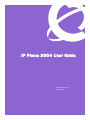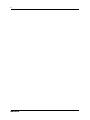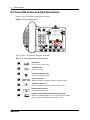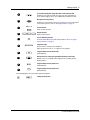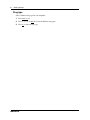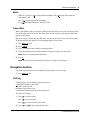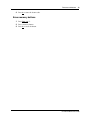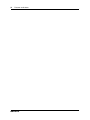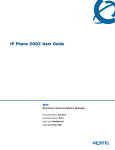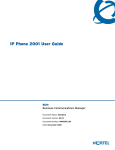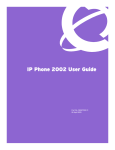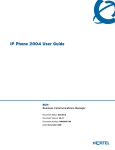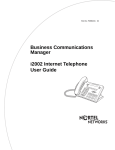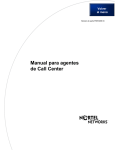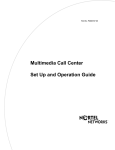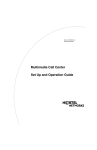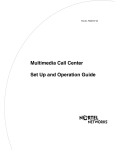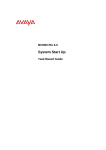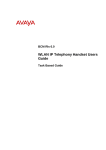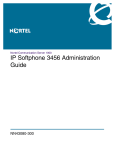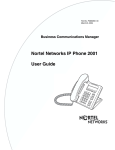Download Avaya IP Phone 2004 User Guide
Transcript
IP Phone 2004 User Guide Part No. N0027284 01 08 April 2005 2 N0027284 01 3 Getting started The BCM Nortel IP Phone 2004 brings voice and data to your desktop. Introduction This guide contains information about: • • • • • • • telephone buttons and lights telephone display telephone setup how to make and answer calls how to use the navigation buttons how to program memory buttons how to offset the time on your telephone display Figure 1 shows the IP Phone 2004. Figure 1 IP Phone 2004 IP Phone 2004 User Guide 4 Getting started IP Phone 2004 button and light descriptions Figure 2 shows the IP Phone 2004 lights and buttons. Figure 2 IP Phone 2004 buttons M A B L L K J D C E F N Q G R I H O P Table 1 shows a description of the lights and buttons. Table 1 IP Phone 2004 buttons and descriptions A Hold button Places an active call on hold. B C Goodbye button Ends an active call. Handsfree button with LED Turns on the Handsfree mode. D E F G N0027284 01 Volume control bar Adjusts the handset, Handsfree, headset, and ringer volume. Mute button with LED Turns the microphone off and on when you are on a call. Headset button with LED Turns on the headset mode. Mailbox in button (programmable memory button #08 Opens your CallPilot mailbox. For more information about mailbox options, refer to your CallPilot Quick Reference Card. Getting started Leave Message button (programmable memory button #09) H Enables you to send voice mail messages. For more information on voice mail messaging, refer to your CallPilot Quick Reference Card. Navigation cluster buttons I J 5 Enables you to view items stored in your Call Log. For more information on the Call Log feature, refer to “Navigation buttons” on page 11. Feature Feature button Starts or ends a feature. K L M N Display buttons Shows feature options. Line and Memory buttons For more information on line and memory buttons, refer to “Program memory buttons” on page 12. Telephone light Flashes when a call rings at the telephone. Lights up when Message for you appears on the display. Programmable memory button #07 (Default: Blank) O Q R Default Services button (programmable memory button #10) Default access to scrollable feature display menu, including the hot desking feature. Programmable memory button #11 (Default: Blank) Programmable memory button #12 (Default: Blank) The following buttons are reserved for future development. P PC Expansion button IP Phone 2004 User Guide 6 Getting started IP Phone 2004 display There are three areas to the IP Phone 2004 display: • • • Button label area Information area Feature options area Figure 3 shows an example of the display and describes each area. Figure 3 Display area Call fwd Page gen Conference Intercom Last num Intercom DN: 340 Button label area Information area Nortel Networks April 25 10:51 am Feature Feature options area Button label area The button label area shows the label and status of the six programmable memory buttons. For more information about these buttons, refer to “Program memory buttons” on page 12. Note: Dial pad buttons N, G, H, O and Q also can be programmed as memory buttons. Information area The Information area shows: • • • the extension number of the telephone (DN: 340) a line for general information (Nortel Networks) the date and time when the telephone is not in use, and changes to show features and call information when the telephone is in use N0027284 01 Getting started 7 Feature options area When a feature is activated, or when you are on an active call, the display command line shows you the action you must take to proceed. For example: Pswd. This means you must enter your mailbox password. The Feature options area shows the label for the FEATURE button, and for the three display buttons. These button labels appear in capital letters directly above the Feature and display buttons, and to the right of the FEATURE label on the display. These button labels vary depending on the feature in use. About your programmable buttons Your System Administrator assigns the six programmable buttons as line, intercom, or memory buttons. The label for each button appears on the display next to the button. For more information, see your System Administrator. Telephone setup This section describes the IP Phone 2004 display features: • Display contrast • Language choice • Ring type Note: For more information about the features available on your telephone and how to use them, refer to the BCM Telephone Feature User Guide. Display contrast level Adjust the contrast for the telephone display. 1 Press Feature *7. 2 Press DOWN and UP to view the levels. 3 Press OK to select a level. Language choice Select the Primary Language for the telephone display. 1 Press Feature *501. Select the Alternate Language for the telephone display. 2 Press Feature *502. Select the Alternate Language 2 for the telephone display. 3 Press Feature *503. Select the Alternate Language 3 for the telephone display. 4 Press Feature *504. Select the Alternate Language 4 for the telephone display. IP Phone 2004 User Guide 8 Getting started Ring type Select a different ring type for your telephone. 1 Press Feature *6. 2 Press 1, 2, 3, 4, or NEXT or to hear the different ring types. 3 Press OK to store the ring type. N0027284 01 9 Features and buttons This section describes some of the IP Phone 2004 buttons and call features: • Basic call features • Navigation buttons • Memory buttons Note: For more information about the features available on your telephone and how to use them, refer to the BCM Telephone Feature User Guide. Basic call features You can make external and internal calls using the following features: • • • • • • • make a call answer a call hold a call Handsfree headset Mute Time Offset Make a call There are many ways to make a call depending on your telephone programming and the type of call. External calls using line buttons 1 Lift the handset. 2 Press a line button. 3 Dial the external telephone number. External calls using intercom buttons 1 Lift the handset. 2 Press an intercom button, and enter a line pool access code. 3 When you hear an external dial tone, dial the external telephone number. Note: Contact your System Administrator for a list of line pool codes. When entering a line pool access code on PRI lines, you do not hear dial tone. IP Phone 2004 User Guide 10 Features and buttons Internal calls using intercom buttons 1 Lift the handset. 2 Press an intercom button. 3 Dial the extension number. Note: Contact your System Administrator for a list of extension numbers. Answer calls When your telephone rings, and the light flashes, or an intercom or line button “ indicator flashes: • lift the handset. OR • press the line or intercom button with the flashing indictor before you lift the handset. Hold • • • Calls are put on hold automatically when you switch from one line to another. While on a call, press . The indicator for the line on hold flashes. To retrieve a held call, press the line button with the flashing indicator. Handsfree Your System Administrator must program the Handsfree feature to your telephone. • • • Press to make or answer a call. To switch to Handsfree when you are on a handset call, press the handset to switch back. To switch to Handsfree when you are on a headset call, press and replace the handset. Lift . Press to switch back. Headset You must have a headset installed on your telephone to use this feature. • • • Press to activate the headset mode. When the light is on, press a line or intercom button to make a call. To switch to your headset when you are on a handset call, press and replace the handset. Lift the handset to switch back. to switch To switch to your headset when you are on a Handsfree call, press . Press back. N0027284 01 Features and buttons 11 Mute • • • While on a call, press to turn off the microphone. The microphone is off. Press again to turn on the microphone. Use on handset, Handsfree, or headset calls. button lights when the Time offset When your IP Phone 2004 is located in a different time zone from your system, the display shows the system time, not the local time. The Time Offset feature enables you to adjust the time that appears on the display. Before you begin, calculate the time difference, in hours, between the server time and local time. To change the time that appears on your telephone display to local time: 1 Press Feature *510. 2 Press CHANGE. 3 Press * to switch between adding or subtracting time. 4 Using the dialpad, enter the number of hours between local time and system time. Note: Press # to enter half hour increments. 5 Press OK. Note: It may take up to one minute for the change to appear on the display. Navigation buttons Use the Navigation buttons to scroll through or make changes to your call log. 1 Press Feature 812. Call log Call log displays use the following special characters: 1 (underline) identifies a new item ¯ identifies answered calls § identifies long distance calls / identifies that the information has been shortened To view your Call Log: 1 2 Press to view old items. Press to view new items. Press to return to the last viewed item. Press and to move through your items. IP Phone 2004 User Guide 12 Features and buttons 3 Press and to view more information on an item. To erase a Call Log entry: 1 Press while viewing an item. To return a call from your Call Log: 1 Display the desired number on your telephone. 2 Edit the number, if required. You can add numbers for long-distance dialing or line pool access, or you can remove numbers using and . 3 Press a line button. 4 Lift the handset. Memory buttons This section contains information about the IP Phone 2004 memory buttons and how to use them. These are buttons not assigned as line or intercom buttons. Memory buttons store internal and external numbers or features to give you one-touch dialing or feature activation. Refer to “IP Phone 2004 button and light descriptions” on page 4. Program memory buttons You can program a memory button with a new number or feature. External autodial 1 Press Feature *1. 2 Press a memory button. 3 Dial the external number. 4 Press OK to store the number. Internal autodial 1 Press Feature *2. 2 Press a memory button. 3 Dial the extension number. 4 Press OK to store the number. Features 1 Press Feature *3. 2 Press a memory button. 3 Press Feature and enter the feature code. N0027284 01 Features and buttons 4 13 Press OK to store the feature code. Erase memory buttons 1 Press Feature *1. 2 Press a memory button. 3 Press OK to erase the button. IP Phone 2004 User Guide 14 Features and buttons N0027284 01