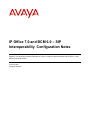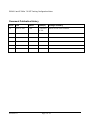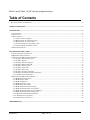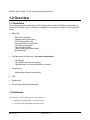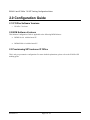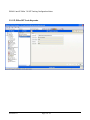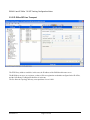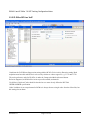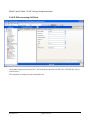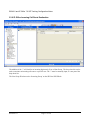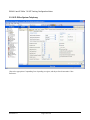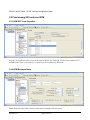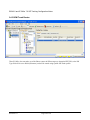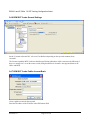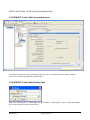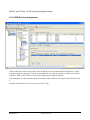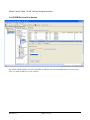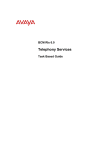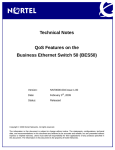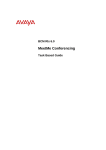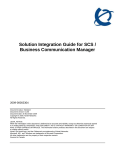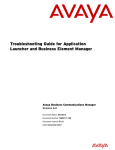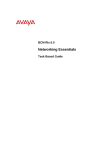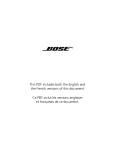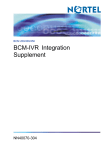Download Avaya IP Office and BCM 6.0 SIP Configuration manual
Transcript
IP Office 7.0 and BCM 6.0 – SIP Interoperability Configuration Notes Abstract: This document provides information on how to configure a network solution with IP Office 7.0 and BCM 6.0 using SIP trunks. © 2011 Avaya All rights reserved. BCM 6.0 and IP Office 7.0 SIP Trunking Configuration Notes Document Publication History Issue Date Status Author(s) Change Summary 1.0 April 19, 2011 Final R. Appleton, A.Celer Initial version of the document Revision 1.0 Page 2 of 28 BCM 6.0 and IP Office 7.0 SIP Trunking Configuration Notes Table of Contents DOCUMENT PUBLICATION HISTORY.........................................................................................................................................2 TABLE OF CONTENTS...........................................................................................................................................................3 1.0 OVERVIEW .........................................................................................................................................................................4 1.1 CAPABILITIES .....................................................................................................................................................................4 1.2 EXCLUSIONS .......................................................................................................................................................................4 1.3 KNOWN ISSUES...................................................................................................................................................................5 1.3.1 CFAC to remote endpoint ..........................................................................................................................................5 1.3.2 Blind Transfer to Originating switch .........................................................................................................................5 1.3.3 Blind Transfer to remote switch.................................................................................................................................5 1.3.4 Consult Transfer To Originating switch ....................................................................................................................6 1.3.5 Consult Transfer To Remote switch ...........................................................................................................................6 1.4 NETWORK DIAGRAM ..........................................................................................................................................................7 2.0 CONFIGURATION GUIDE...............................................................................................................................................8 2.1 IP OFFICE SOFTWARE VERSIONS ........................................................................................................................................8 2.2 BCM SOFTWARE VERSIONS ...............................................................................................................................................8 2.3 PROVISIONING SIP TRUNKS ON IP OFFICE ..........................................................................................................................8 2.3.1 IP Office SIP Trunk Keycodes ...................................................................................................................................9 2.3.2 IP Office SIP Line ....................................................................................................................................................10 2.3.3 IP Office SIP Line Transport ...................................................................................................................................11 2.3.4 IP Office SIP Line SIP URI......................................................................................................................................12 2.3.5 IP Office SIP Line VoIP...........................................................................................................................................13 2.3.6 IP Office LAN1 VoIP ...............................................................................................................................................14 2.3.7 IP Office Short Code................................................................................................................................................15 2.3.8 IP Office Incoming Call Route.................................................................................................................................16 2.3.9 IP Office Incoming Call Route Destination .............................................................................................................17 2.3.10 IP Office System Telephony ...................................................................................................................................18 2.4 PROVISIONING SIP TRUNKS ON BCM...............................................................................................................................19 2.4.1 BCM SIP Trunk Keycodes .......................................................................................................................................19 2.4.2 BCM Business Name................................................................................................................................................19 2.4.3 BCM Trunk Routes...................................................................................................................................................20 2.4.4 BCM Destination Codes ..........................................................................................................................................21 2.4.5 BCM Public Networking..........................................................................................................................................22 2.4.6 BCM SIP Trunks General Settings ..........................................................................................................................23 2.4.7 BCM SIP Trunks Public Account Basic...................................................................................................................23 2.4.8 BCM SIP Trunks Public Account Advanced ............................................................................................................24 2.4.9 BCM SIP Trunks Public Routing Table ...................................................................................................................24 2.4.10 BCM SIP Trunks Media Parameters .....................................................................................................................25 2.4.11 BCM Set Line Assignments ....................................................................................................................................26 2.4.12 BCM Set Line Pool Access.....................................................................................................................................27 3.0 REFERENCES...................................................................................................................................................................28 Revision 1.0 Page 3 of 28 BCM 6.0 and IP Office 7.0 SIP Trunking Configuration Notes 1.0 Overview 1.1 Capabilities This document provides a description of the solution where a network of BCMs is connected to a network of IP Offices. In this configuration single BCM is connected to a single IP Office using SIP trunks. • Basic Call: Basic Call Completion Handling of busy called party DTMF and ring-back tone Hold and Retrieve on both ends Call Waiting presentation Called Number display Calling number and name display Abandoned call • Call Redirection (at node level - no network optimization): Call Forward Call Transfer (blind and consultative) Call Redirection, including call redirect to voicemail • Conferencing 3-party and multi party conferencing • FAX • Tandem call • Privacy-Name and Number Blocking 1.2 Exclusions The following was not tested since it is not supported: • BCM users using IP Office voicemail system • IP Office users using BCM voicemail system Revision 1.0 Page 4 of 28 BCM 6.0 and IP Office 7.0 SIP Trunking Configuration Notes 1.3 Known Issues 1.3.1 CFAC to remote endpoint Test Procedure 1. Called party has CFAC to remote set on the other switch(originating switch) 2. Caller calls called party on remote switch 3. Verify ringing on the forwarded destination 4. Verify displays on both sets 5. Answer the call at the forwarded destination and verify 2-way audio 6. Hang up the call and verify successful call termination 25 - 30 seconds later, set C drops the call Set A still shows the call as live (timer is still going and icon is lit) 1.3.2 Blind Transfer to Originating switch The target of the of the transfer will display the external line that the call is on and not the set on the other end and the transferee will display the set that did the transfer and not the target, even after the transfer is complete. BCM Set A IP Office Set B Set C |------------------------Originate------------------------Æ| |Å----------------------Accept--------------------------Æ| |Å----Transfer-----Æ| | | |Å----------Call establish-----Æ| Display of Set B is the line number that the call is on and the display of Set C is of the originator, Set A. 1.3.3 Blind Transfer to remote switch Display appears to not function correctly. If Set A on BCM calls Set B on IP Office and then IP Office transfers to Set C on BCM, then hangs up. When Set C answers call, both Set A and Set C have their display appearing as though they are both connected to Set B who has since exited the call. BCM Revision 1.0 IP Office Page 5 of 28 BCM 6.0 and IP Office 7.0 SIP Trunking Configuration Notes Set A Set B Set C |------------------------Originate------------------------Æ| |Å----------------------Accept--------------------------Æ| | |Å--------------Transfer------Æ| |Å---Call establish Æ| Display of both Set A and Set B is that it is connected with Set C Same display problem appears if both Set A and Set B are on IP Office and Set C is on BCM. 1.3.4 Consult Transfer To Originating switch Note: same display note as in test case 1.3.2 1.3.5 Consult Transfer To Remote switch Note: Same display note as in test case 1.3.3 , Revision 1.0 Page 6 of 28 BCM 6.0 and IP Office 7.0 SIP Trunking Configuration Notes 1.4 Network Diagram Revision 1.0 Page 7 of 28 BCM 6.0 and IP Office 7.0 SIP Trunking Configuration Notes 2.0 Configuration Guide 2.1 IP Office Software Versions o IP Office 7.0 release 2.2 BCM Software Versions This Solution Configuration Guide is applicable to the following BCM Releases: • BCM50 rls 6.0 with the latest SU • BCM450 Rls 6.0 with the latest SU 2.3 Provisioning SIP trunks on IP Office This is only a representative configuration. For more detailed explanations, please refer to the IP Office SIP trunking guide. Revision 1.0 Page 8 of 28 BCM 6.0 and IP Office 7.0 SIP Trunking Configuration Notes 2.3.1 IP Office SIP Trunk Keycodes Revision 1.0 Page 9 of 28 BCM 6.0 and IP Office 7.0 SIP Trunking Configuration Notes 2.3.2 IP Office SIP Line Some switches require a domain name match. BCM does not require it, but troubleshooting networks may be easier if this information is included. Revision 1.0 Page 10 of 28 BCM 6.0 and IP Office 7.0 SIP Trunking Configuration Notes 2.3.3 IP Office SIP Line Transport The ITSP Proxy Address would be, in this case, the IP address of the BCM that this route serves. The BCM does not serve as a registrar, so there will be no registration credentials configured in the IP Office, and the Calls Route Via Registrar checkbox is irrelevant. The Use Network Topology Info may cause problems if set to LAN1. Revision 1.0 Page 11 of 28 BCM 6.0 and IP Office 7.0 SIP Trunking Configuration Notes 2.3.4 IP Office SIP Line SIP URI The Incoming and Outgoing Groups are referenced in the Incoming Call Route section, and the Short Code for dialing. Revision 1.0 Page 12 of 28 BCM 6.0 and IP Office 7.0 SIP Trunking Configuration Notes 2.3.5 IP Office SIP Line VoIP Coordinate the VoIP Silence Suppression setting with the BCM’s Voice Activity Detection setting. Both endpoints must have this enabled for it to be used by whichever codecs support it, e.g. G.723 and G.729. The codec preference order for IP Office is under the Compression Mode Advanced button. Re-Invite Supported, as BCM will re-invite to put calls on hold, and transfer. Use Offerer’s Preferred Codec should be checked so as to more closely follow the RFC3264 OFFER/ANSWER specification. Codec Lockdown is not a requirement for BCM as it always chooses a single codec from the offered list, but this setting does no harm. Revision 1.0 Page 13 of 28 BCM 6.0 and IP Office 7.0 SIP Trunking Configuration Notes 2.3.6 IP Office LAN1 VoIP Ensure that SIP Trunks are enabled. Revision 1.0 Page 14 of 28 BCM 6.0 and IP Office 7.0 SIP Trunking Configuration Notes 2.3.7 IP Office Short Code The short code with the dial action matches any dial string that begins with ‘33’, waits for the rest of the dial string ‘N’ until the inter-digit timeout ‘;’, the sends the ‘33’ plus the rest of the dialed number ‘N’ to Line Group Id ‘17’ which was the Outgoing Group Id specified on the SIP Line // SIP URI tab. Revision 1.0 Page 15 of 28 BCM 6.0 and IP Office 7.0 SIP Trunking Configuration Notes 2.3.8 IP Office Incoming Call Route Any number coming in from Group Id 17 (the Incoming Group Id from the SIP Line // SIP URI tab) will get routed to itself ‘.’ This destination is configured on the Destinations tab. Revision 1.0 Page 16 of 28 BCM 6.0 and IP Office 7.0 SIP Trunking Configuration Notes 2.3.9 IP Office Incoming Call Route Destination The addition of the "." will look for an incoming digit match, User or Hunt Group. The drop down list can be used to associate an incoming call route to a specific user. The "." must be manually input, it is not part of the drop down list. The Line Group ID relates to the ‘Incoming Group’ on the SIP Line SIP URI tab. Revision 1.0 Page 17 of 28 BCM 6.0 and IP Office 7.0 SIP Trunking Configuration Notes 2.3.10 IP Office System Telephony Choose the appropriate Companding Law depending on region, and the preferred Automatic Codec Preference. Revision 1.0 Page 18 of 28 BCM 6.0 and IP Office 7.0 SIP Trunking Configuration Notes 2.4 Provisioning SIP trunks on BCM 2.4.1 BCM SIP Trunk Keycodes Keycodes are required in order to activate IP trunks on BCM. The ‘VoIP GW Trunks’ license enables H.323 and SIP trunks. There is, alternatively, a separate keycode to enable only SIP trunks. 2.4.2 BCM Business Name Before BCM will send CLID, a business name must be configured for the system. Revision 1.0 Page 19 of 28 BCM 6.0 and IP Office 7.0 SIP Trunking Configuration Notes 2.4.3 BCM Trunk Routes There IP Office does not make use of the Phone-context in SIP messages to determine NPI/TON, so the DN Type field will be set to Public(Unknown), and will be routed using a public SIP Trunk profile. Revision 1.0 Page 20 of 28 BCM 6.0 and IP Office 7.0 SIP Trunking Configuration Notes 2.4.4 BCM Destination Codes The leading digits are not stripped off the dialed string as they will be used by the IP Office to route the call to the destination Set or Hunt Group. There will also be a corresponding entry for this (‘26’) in the SIP trunk routing table. Revision 1.0 Page 21 of 28 BCM 6.0 and IP Office 7.0 SIP Trunking Configuration Notes 2.4.5 BCM Public Networking The received number length has been set to 10, assuming a full NPA/NXX/Extn North American dialing plan will be used. On the outgoing side, the public network dialing plan type has been set to Public (Unknown) as private trunking is not supported. Revision 1.0 Page 22 of 28 BCM 6.0 and IP Office 7.0 SIP Trunking Configuration Notes 2.4.6 BCM SIP Trunks General Settings Set the ‘Forward redirected OLI’ to Last or First Redirect depending on the expected treatment from voicemail. The ‘Remote capability MWI’ indicates that Message Waiting indications will be sent across the SIP trunk if there is a message for a set on the remote switch, though centralized voicemail is not supported between IP Office and BCM. 2.4.7 BCM SIP Trunks Public Account Basic Create a public account for this network. Enter the IP Address of the IP Office in the SIP Domain field. Revision 1.0 Page 23 of 28 BCM 6.0 and IP Office 7.0 SIP Trunking Configuration Notes 2.4.8 BCM SIP Trunks Public Account Advanced The default settings on this page, assuming the Account was not created based on a template, should be correct for successful interoperability with IP Office. 2.4.9 BCM SIP Trunks Public Routing Table Add a route matching the ‘26’ dialed digits from the Telephony // Dialing Plan // Routes // Destination Digits tab, and specifying the account created above. Revision 1.0 Page 24 of 28 BCM 6.0 and IP Office 7.0 SIP Trunking Configuration Notes 2.4.10 BCM SIP Trunks Media Parameters Choose the codecs and put them in the preferred order. Select whether Voice Activity Detection (Silence Suppression) will be available for those codecs which support it. Choose whether T.38 will be preferred for fax transport. Choose whether in-band ringback should always be provided by the BCM on incoming SIP calls. Revision 1.0 Page 25 of 28 BCM 6.0 and IP Office 7.0 SIP Trunking Configuration Notes 2.4.11 BCM Set Line Assignments Calls into BCM are routed to Target lines. If the BCM had been set up with the DID configuration, it would have had a target line assigned to each set, and populated the sets’ intercom numbers in the Received # fields. A BCM in ‘PBX” profile will have to have these assigned and configured manually. Calls with public, or without numbering plan information will be matched to the digits in the Public Received #. Configure the Public OLI for each set to be used as its CLID. Revision 1.0 Page 26 of 28 BCM 6.0 and IP Office 7.0 SIP Trunking Configuration Notes 2.4.12 BCM Set Line Pool Access By default, SIP lines/trunks are put into pool BlocA on BCM. Sets do not automatically have access to this pool, so it must be added on a set by set basis. Revision 1.0 Page 27 of 28 BCM 6.0 and IP Office 7.0 SIP Trunking Configuration Notes 3.0 References IP Office 7.0 Installation Manual, Document Number 15-601042 https://support.avaya.com/css/P8/documents/100119958 IP Office Release 7.0 Manager 9.0, Document Number 15-601011 https://support.avaya.com/css/P8/documents/100119917 IP Office Release 6.0 System Status Application, Issue 05a, February 12, 2010 Document Number 15-601758 http://support.avaya.com/css/P8/documents/100073300 IP Office System Monitor, Document Number 15-601019 http://support.avaya.com/css/P8/documents/100073350 Revision 1.0 Page 28 of 28