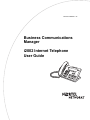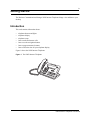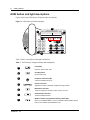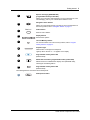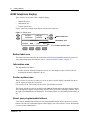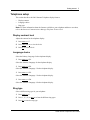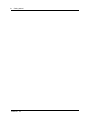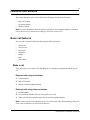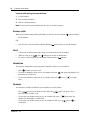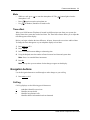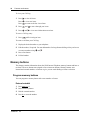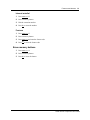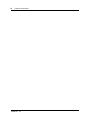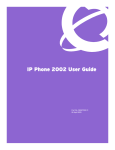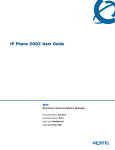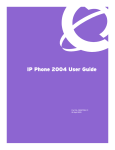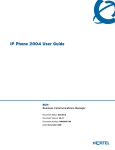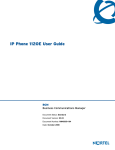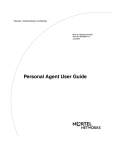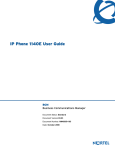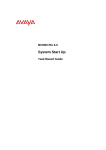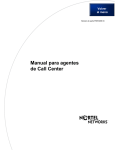Download Avaya i2002 User Guide
Transcript
Part No. P0995231 02 Business Communications Manager i2002 Internet Telephone User Guide 3 Getting started The Business Communications Manager i2002 Internet Telephone brings voice and data to your desktop. Introduction This card contains information about: • • • • • • • telephone buttons and lights telephone display telephone setup how to make and answer calls how to use the navigation buttons how to program memory buttons how to offset the time on your telephone display Figure 1 shows the i2002 Internet Telephone. Figure 1 The i2002 Internet Telephone i2002 Internet Telephone User Guide 4 Getting started i2002 button and light descriptions Figure 2 shows the i2002 Internet Telephone lights and buttons. Figure 2 i2002 Internet Telephone buttons M L L J K C D E I G H N O Q P F A B Table 1 shows a description of the lights and buttons. Table 1 i2002 Internet Telephone buttons and descriptions A Hold button Places an active call on hold. B C Goodbye button Ends an active call. Handsfree button with LED Turns the Handsfree mode on. D E F G P0995231 02 Volume control bar Adjusts the handset, Handsfree, headset and ringer volume. Mute button with LED Turns the microphone off and on when you are on a call. Headset button with LED Turns the headset mode on. Mailbox in button (programmable memory button #06) Opens your CallPilot mailbox. For more information about mailbox options, refer to your CallPilot Quick Reference Card. Getting started 5 Express messaging (FEATURE 980) (programmable memory button #07) H Allows you to send voice mail messages. For more information on voice mail messaging, refer to your CallPilot Quick Reference Card. Navigation cluster buttons I J Allows you to view items stored in your Call Log. For more information on the Call Log feature, refer to “Navigation buttons” on page 11. Feature Feature button Starts or ends a feature. K Display buttons Shows feature options. L M N Line and Memory buttons For more information on line and memory buttons, refer to “Program memory buttons” on page 12. Telephone light Flashes when a call rings at the telephone. Lights up when Message for you appears on the display. Programmable memory button #05 (Default: Blank) O Q Default Services button (programmable memory button #08) Default access to scrollable feature display menu (FEATURE *900), including the hot desking feature. Programmable memory button #09 (Default: Blank) The following button is reserved for future development. P PC Expansion button i2002 Internet Telephone User Guide 6 Getting started i2002 telephone display There are three areas to the i2002 telephone display: • • • Button label area Information area Feature options area Figure 3 shows an example of the display and describes each area. Figure 3 Display area Call fwd Page gen Conference Intercom Button label area 07/24 3:12 pm Forward DND Timer Information area More Feature options area Button label area The button label area shows the label and status of the four programmable memory buttons. For more information about these buttons, refer to “Program memory buttons” on page 12. Information area The Information area shows: • the date and time when the telephone is not in use, and changes to show features and call information when the telephone is in use Feature options area When a feature is activated, or when you are on an active call, the display command line shows you the action you must take to proceed. For example: Pswd. This means you must enter your mailbox password. The Feature options area shows the label for the FEATURE button and for the three display buttons. These button labels appear in capital letters directly above the Feature and display buttons, and to the right of the FEATURE label on the display. These button labels vary depending on the feature in use. About your programmable buttons Your System Administrator assigns the four programmable buttons as line, intercom or memory buttons. The label for each button appears on the display next to the button. For more information, see your System Administrator. P0995231 02 Getting started 7 Telephone setup This section describes the i2002 Internet Telephone display features: • Display contrast • Language choice • Ring type Note: For more information about the features available to your telephone and how to use them, refer to the Business Communications Manager Telephone Feature Card. Display contrast level Adjust the contrast for the telephone display. 1 Press Feature *7. 2 Press DOWN and UP to view the levels. 3 Press OK to select a level. Language choice Select the Primary Language for the telephone display. 1 Press Feature *501. Select the Alternate Language for the telephone display. 1 Press Feature *502. Select the Alternate Language 2 for the telephone display. 1 Press Feature *503. Select the Alternate Language 3 for the telephone display. 1 Press Feature *504. Select the Alternate Language 4 for the telephone display. Ring type Select a different ring type for your telephone. 1 Press Feature *6. 2 Press 1, 2, 3, 4, or NEXT or to hear the different ring types. 3 Press OK to store the ring type. i2002 Internet Telephone User Guide 8 Getting started P0995231 02 9 Features and buttons This section describes some of the i2002 Internet Telephone buttons and call features: • • • Basic call features Navigation buttons Memory buttons Note: For more information about the features available to your telephone and how to use them, refer to the Business Communications Manager Telephone Feature Card. Basic call features You can make external and internal calls using the following features: • • • • • • • make a call answer a call hold a call Handsfree headset Mute Time Offset Make a call There are many ways to make a call depending on your telephone programming and the type of call. External calls using line buttons 1 Lift the handset. 2 Press a line button. 3 Dial the external telephone number. External calls using intercom buttons 1 Lift the handset. 2 Press an intercom button and enter a line pool access code. 3 When you hear an external dial tone, dial the external telephone number. Note: Contact your System Administrator for a list of line pool codes. When entering a line pool access code on PRI lines you will not hear dial tone. i2002 Internet Telephone User Guide 10 Features and buttons Internal calls using intercom buttons 1 Lift the handset. 2 Press an intercom button. 3 Dial the extension number. Note: Contact your System Administrator for a list of extension numbers. Answer calls When your telephone rings and the light flashes or an intercom or line button • indicator flashes: lift the handset. OR • press the line or intercom button with the flashing indictor before you lift the handset. Hold • • • Calls are put on hold automatically when you switch from one line to another. While on a call, press . The indicator for the line on hold flashes. To retrieve a held call, press the line button with the flashing indicator. Handsfree Your System Administrator must program the Handsfree feature to your telephone. • • • Press to make or answer a call. To switch to Handsfree when you are on a handset call, press the handset to switch back. To switch to Handsfree when you are on a headset call, press back. and replace the handset. Lift . Press to switch Headset You must have a headset installed on your telephone to use this feature. • • • Press to activate the headset mode. When the light is on, press a line or intercom button to make a call. To switch to your headset when you are on a handset call, press and replace the handset. Lift the handset to switch back. To switch to your headset when you are on a Handsfree call, press . Press to switch back. P0995231 02 Features and buttons 11 Mute • • • While on a call, press to turn the microphone off. The microphone is off. Press again to turn the microphone on. Use on handset, Handsfree or headset calls. button lights when the Time offset When your i2002 Internet Telephone is located in a different time zone from your system, the display shows the system time not the local time. The Time Offset feature allows you to adjust the time that appears on the display. Before you begin, calculate the time difference, in hours, between the server time and local time. To change the time that appears on your telephone display to local time: 1 Press Feature *510. 2 Press CHANGE. 3 Press * to switch between adding or subtracting time. 4 Using the dialpad, enter the number of hours between local time and system time. Note: Press # to enter half hour increments. 5 Press OK. Note: It may take up to one minute for the change to appear on the display. Navigation buttons Use the Navigation buttons to scroll through or make changes to your call log. 1 Press Feature 812. Call log Call Log displays use the following special characters: 1 ø ¤ / (underline) identifies a new item identifies answered calls identifies long distance calls identifies that the information has been shortened i2002 Internet Telephone User Guide 12 Features and buttons To view your Call Log: 1 Press to view old items. Press Press to view new items. to return to the last viewed item. 2 Press 3 Press and and to move through your items. to view more information on an item. To erase a Call Log entry: 1 Press while viewing an item. To return a call from your Call Log: 1 Display the desired number on your telephone. 2 Edit the number, if required. You can add numbers for long distance dialing or line pool access or remove numbers using 3 Press a line button. 4 Lift the handset. and . Memory buttons This chapter contains information about the i2002 Internet Telephone memory buttons and how to use them. These are buttons not assigned as line or intercom buttons. Memory buttons store internal and external numbers or features to give you one touch dialing or feature activation. Program memory buttons You can program a memory button with a new number or feature. External autodial 1 Press Feature *1. 2 Press a memory button. 3 Dial the external number. 4 Press OK to store the number. P0995231 02 Features and buttons 13 Internal autodial 1 Press Feature *2. 2 Press a memory button. 3 Dial the extension number. 4 Press OK to store the number. Features 1 Press Feature *3. 2 Press a memory button. 3 Press Feature and enter the feature code. 4 Press OK to store the feature code. Erase memory buttons 1 Press Feature *1. 2 Press a memory button. 3 Press OK to erase the button. i2002 Internet Telephone User Guide 14 Features and buttons P0995231 02