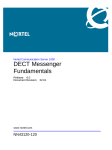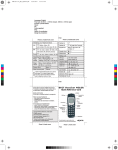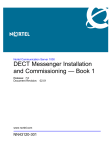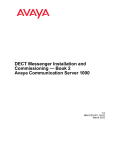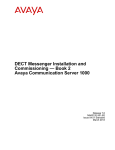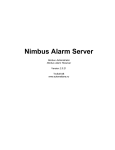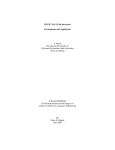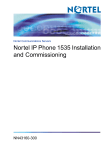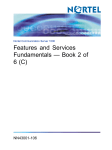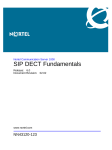Download Avaya CS1000 User's Manual
Transcript
Nortel Communication Server 1000 DECT Messenger Fundamentals Release: 7.0 Document Revision: 03.01 www.nortel.com NN43120-120 . Nortel Communication Server 1000 Release: 7.0 Publication: NN43120-120 Document release date: 4 June 2010 Copyright © 2003-2010 Nortel Networks. All Rights Reserved. While the information in this document is believed to be accurate and reliable, except as otherwise expressly agreed to in writing NORTEL PROVIDES THIS DOCUMENT "AS IS" WITHOUT WARRANTY OR CONDITION OF ANY KIND, EITHER EXPRESS OR IMPLIED. The information and/or products described in this document are subject to change without notice. Nortel, Nortel Networks, the Nortel logo, and the Globemark are trademarks of Nortel Networks. All other trademarks are the property of their respective owners. . 3 . Contents New in this release Features 7 Other changes 7 7 Nortel DECT Messenger Administrator Guide 9 Preface 9 Nortel DECT Messenger overview 10 eCONFIG 18 Adding a DECT device to the Messenger system 51 DECT Messenger Customer Engineer Manual Preface 58 About the manual 58 Guidelines for maintenance and administration of a server or specialized computer 58 DECT Messenger overview 60 Nortel DECT Messenger functional description 60 Modules overview 62 Linking modules 65 DECT Messenger in a WAN or MAN network 68 Licensing 69 CSTA connection (link) license 69 SOPHO CTI module License Manager licenses 72 Detailed module descriptions 73 eKERNEL 74 eDMSAPI 74 eIO 75 eSMTP 75 eSMTP_Server 75 eAPI 76 eWEB 76 eCONFIG 78 eGRID 78 eTM 78 eLOG 78 Nortel Communication Server 1000 DECT Messenger Fundamentals NN43120-120 03.01 4 June 2010 Copyright © 2003-2010 Nortel Networks. All Rights Reserved. 57 4 eCAP 79 eESPA 79 eLOCATION 79 eSMS 79 eSNMP 79 eFR 79 Web administrator 80 What is required to run DECT Messenger 81 Hardware Requirements 81 Software Requirements 81 DMC Configuration 82 DATABASES in DECT Messenger 84 Supported Database types 84 How to set up the Databases 85 Installing and getting started 85 Stopping IIS WEB Services 85 Installing DECT Messenger 87 Getting Started 88 Using eCONFIG 95 Using eCONFIG (Local) on the DECT Messenger Server PC 96 Using eCONFIG (Remote) on remote PC (client) in the Network 97 Using eTM 98 eDMSAPI Inbound 99 Incoming Alarm (IA) from DMC 100 Incoming Alarm (IA) from IP DECT 101 Incoming Confirmation (IC) 101 Parameters required to set an alarm 102 SET/RESET structure 108 eLOCATION 113 How it works 114 eLOCATION Module in eCONFIG 115 Connecting National Instruments modules 116 General 116 Hardware Installation 120 Software Installation 120 Understanding Security features 126 Session Guarding 126 Watchdog 126 Using eBackup 133 Setting up e-mail integration (eSMTP_Server/eSMTP) 137 General 137 Using eSMTP Server 138 How eSMTP Works 138 Installing IIS 141 Nortel Communication Server 1000 DECT Messenger Fundamentals NN43120-120 03.01 4 June 2010 Copyright © 2003-2010 Nortel Networks. All Rights Reserved. 5 Configuring eSMTP_Server in eConfig 142 Configuring IIS for DECT Messenger 142 Using eSMTP 146 Sending SMS messages 147 eSMTP 147 eASYNC 147 V.24 - RS232 connections (eCAP, eESPA) 150 eCAP 151 eESPA 151 Using Import/Export menu 152 eLOG 153 “” (page 156) 156 OUTrqs.csv file 159 “” (page 161) 161 How to use the Files 164 Checking diagnostics 165 General 165 Logging 165 Module Window 169 eKERNEL Window 173 Simulation Options in a Module 174 eKERNEL Service Options 174 Index 175 Nortel Communication Server 1000 DECT Messenger Fundamentals NN43120-120 03.01 4 June 2010 Copyright © 2003-2010 Nortel Networks. All Rights Reserved. 6 Nortel Communication Server 1000 DECT Messenger Fundamentals NN43120-120 03.01 4 June 2010 Copyright © 2003-2010 Nortel Networks. All Rights Reserved. 7 . New in this release Features There are no new features introduced with this release. Other changes For a detailed history of past releases of this document, see Table 1 "Revision history" (page 7). Table 1 Revision history June 2010 Standard 03.01. This document is up-issued to support Communication Server 1000 Release 7.0. May 2009 Standard 02.01. This document is up-issued to support Communication Server 1000 Release 6.0. October 2008 Standard 01.06 This document is up-issued to support Nortel Communication Server 1000 Release 5.5, and contains additional changes relating to updates in Release 4 of the Messenger software. September 2008 Standard 01.02. This document is up-issued to support Nortel Communication Server 1000 Release 5.5, and contains changes relating to updates to the Messenger software. May 2008 Standard 01.01 This document is issued to support Nortel Communication Server 1000 Release 5.5. Some of the information in this new document was previously in DECT Fundamentals (NN43120-114). Nortel Communication Server 1000 DECT Messenger Fundamentals NN43120-120 03.01 4 June 2010 Copyright © 2003-2010 Nortel Networks. All Rights Reserved. 8 New in this release Nortel Communication Server 1000 DECT Messenger Fundamentals NN43120-120 03.01 4 June 2010 Copyright © 2003-2010 Nortel Networks. All Rights Reserved. 9 . Nortel DECT Messenger Administrator Guide This chapter contains information on the following topics: • “Nortel DECT Messenger overview” (page 10) — “What is Nortel DECT Messenger” (page 10) — “Modules overview” (page 12) — “eCONFIG basic concepts” (page 14) — “DECT Messenger concepts” (page 16) • “eCONFIG” (page 18) eCONFIG Section — “Opening the eCONFIG” (page 18) — “eCONFIG main window” (page 20) — “Managing devices” (page 23) — “Managing groups” (page 32) — “Managing group members” (page 39) — “Managing users” (page 45) • “Adding a DECT device to the Messenger system” (page 51) Preface This chapter contains an overview of Nortel DECT Messenger in general, and information for users of the eCONFIG module specifically. It contains important information on the underlying structure of the eCONFIG module, and on creating, deleting, and making changes to Users, Devices, and Groups. This chapter does not cover all of the menus and associated menu items that are available in the eCONFIG module. Menus and associated menu items that are not covered require detailed technical background knowledge. Nortel Communication Server 1000 DECT Messenger Fundamentals NN43120-120 03.01 4 June 2010 Copyright © 2003-2010 Nortel Networks. All Rights Reserved. 10 Nortel DECT Messenger Administrator Guide For information about the other menu parameters in the eCONFIG module, or information for any of the other modules in Nortel DECT Messenger, refer to DECT Messenger Installation and Commissioning (NN43120-301). Nortel DECT Messenger overview DECT Messenger provides a software tool, the eCONFIG, for making changes to the configuration. The eCONFIG is on either the same PC as the DECT Messenger software, or on another PC in the TCP/IP network. After you run eCONFIG on another PC, the number of items you can change is limited. What is Nortel DECT Messenger DECT Messenger is a software platform that allows message generation, message routing, and message protocol conversion. Figure 1 "Nortel DECT Messenger" (page 10) shows the inputs and outputs of DECT Messenger. Figure 1 Nortel DECT Messenger Message input The following input can generate messages in DECT Messenger: • ESPA 4.4.4 pager protocol: DECT Messenger can receive pager messages from ESPA 4.4.4-compatible pager equipment. • RS232/V.24 serial input: many protocols are supported as input for generating a predefined message or a user defined message. • DECT handset with E2 (Low Rate Messaging Services [LMRS]) messaging. • E-mail to the DECT Messenger server PC: send a message from e-mail to a telephone set or SMS to cell phone or any other output on DECT Messenger. • Switches (push button, toggle): message alerts generated by alarm contacts, door contacts, fire contacts, and so on. Nortel Communication Server 1000 DECT Messenger Fundamentals NN43120-120 03.01 4 June 2010 Copyright © 2003-2010 Nortel Networks. All Rights Reserved. Nortel DECT Messenger overview • Analogue voltage/current levels: this form of message generation is used to guard industrial equipment. For example, equipment output messages can indicate pressure, temperature, and so on. • • Web interface from which you generate messages manually. 11 Programs you write that communicate (using TCP/IP socket) with DECT Messenger: DECT Messenger provides a port on TCP/IP that is open to receive input data from this type of unique program. Message output DECT Messenger supports the following output: • DECT E2 messages (up to 160 characters) Although DECT Messenger supports up to 160 characters, the DECT equipment or the handset can limit this number to 128, or even 48, characters. If the handset supports only 48 characters, the message is broken into sections and sent in parts to the handset. • Messages sent to Ergoline or DECT extensions during ringing and after a call is connected Each device type can specify message length. Messages that are too long to be displayed are broken into sections suitable for the display devices. • SMS messages to cell phones DECT Messenger can send SMS messages to cell phones. A modem or a box that behaves like an actual cell phone with a Subscriber Identity Module (SIM) card can be the interface to the cell phone provider. This option is mainly used as an alternative device. You can forward the message to a cell phone if a message to a DECT handset is not acknowledged. • E-mail messages DECT Messenger can send e-mail using Simple Mail Transfer Protocol (SMTP) to any e-mail server. • Digital output to control relays or similar equipment In the event of an alarm, use the relay contacts to control equipment such as lamps, door-contacts or hooters. Contacts are used as alternative devices (overflow) in case a message is not confirmed. • ESPA 4.4.4 pager protocol DECT Messenger can send messages to paging equipment using the ESPA 4.4.4 protocol. Nortel Communication Server 1000 DECT Messenger Fundamentals NN43120-120 03.01 4 June 2010 Copyright © 2003-2010 Nortel Networks. All Rights Reserved. 12 Nortel DECT Messenger Administrator Guide Modules overview DECT Messenger consists of separate modules. There are three main groups of modules: • • • Core software modules Input and output modules Security modules The following sections provide an overview of the modules. Detailed module descriptions are provided in DECT Messenger Installation and Commissioning (NN43120-301). Kernel modules There are two main modules that are used for the core software: • eKERNEL The eKERNEL is the core software in the system and must always be present. eKERNEL is between the incoming and the outgoing modules and must always be running. The system does not operate if eKERNEL is absent or nonfunctional. • eCONFIG The eCONFIG module is used to set up and configure the system, messages, and message flows. The eCONFIG is a user-friendly variant of the eGRID. Incoming and outgoing modules There are nine modules (incoming and outgoing) that communicate with the eKERNEL module. Incoming modules receive messages and outgoing modules send messages. Each module has a specific incoming function, outgoing function, or both. “Incoming and outgoing modules” (page 12) provides an overview of the modules. Table 2 Incoming and outgoing Modules Module Name Function Incoming Outgoing eCAP V.24/RS232 interface and protocol converter. Yes - eESPA Input/Output module for the connection to pager interfaces. Yes Yes eAPI Input device for custom-made programs. Yes - Nortel Communication Server 1000 DECT Messenger Fundamentals NN43120-120 03.01 4 June 2010 Copyright © 2003-2010 Nortel Networks. All Rights Reserved. Nortel DECT Messenger overview 13 Table 2 Incoming and outgoing Modules (cont’d.) Module Name Function Incoming eIO Digital and analogue inputs and digital outputs (contacts and switches). Yes, analogue levels and digital levels (contacts) Yes, switches eWEB Web interface. Yes - eSMTP-server Receiving e-mail messages. Yes - eSMTP (client) Sending e-mail messages. - Yes eDMSAPI Sending and receiving E2-DECT messages using the CSTA interface. Yes, receiving E2-DECT messages Yes, sending E2-DECT messages eASYNC Asynchronous modem interface to cell phone SMS provider, or to wide area paging system. - Yes eLOCATION Location detection after a call is made from a DECT handset. In addition to the eCST A module. Outgoing Security modules The security modules are used (in addition to an operating system) to provide extra security. Security provided is based on the module type. The following gives a brief overview of the available security modules: • eBACKUP The eBACKUP module creates a backup of the configuration database at regular intervals. • eGUARDIAN The eGUARDIAN module is used in conjunction with an input module that receives data at regular intervals. The eGUARDIAN module checks the data input at regular intervals. If the input is not received within a specified time period, the eGUARDIAN module sends a message indicating that an input is down. • eWATCHDOG The eWATCHDOG is a software module that works with the Watchdog card. The eWATCHDOG sends a code to a V.24 interface (COM port) on the DECT Messenger PC. This COM port is connected to a Watchdog card that expects the code within certain time intervals. If the code is not received within the time interval, the Watchdog card Nortel Communication Server 1000 DECT Messenger Fundamentals NN43120-120 03.01 4 June 2010 Copyright © 2003-2010 Nortel Networks. All Rights Reserved. 14 Nortel DECT Messenger Administrator Guide assumes that the system is down and restarts the PC or activates an alarm indication. • eTM The eTM is a background module that automatically detects when another DECT Messenger module is down and restarts it. eCONFIG basic concepts The system configuration is stored in a database. You use the eCONFIG module to make changes to the configuration. This section explains how the eCONFIG module uses the database. You can use the eCONFIG on the local DECT Messenger server PC. You can also install the eCONFIG on a remote PC to do remote configuration maintenance. Database handling is different for local and remote situations. eCONFIG (local) on the DECT Messenger server PC After the eCONFIG is installed on the DECT Messenger server PC, the database is handled as shown in “eCONFIG (local) on the DECT Messenger server PC” (page 14). Figure 2 Database handling after eCONFIG is on local PC After you open the eCONFIG for the first time, the eCONFIG makes a copy of the operational configuration database in DECT Messenger. This copy is stored in the eCONFIG. If you make configuration changes using the eCONFIG, these changes are stored in the copy of the database in the eCONFIG. To make these changes active, you must close down all the DECT Messenger modules and then close the eCONFIG using the File > Exit menu. The operational database is deleted automatically, and the database from the eCONFIG is saved into the DECT Messenger directory and becomes the new operational database. After you restart the modules that you closed down, the new configuration becomes active. Nortel Communication Server 1000 DECT Messenger Fundamentals NN43120-120 03.01 4 June 2010 Copyright © 2003-2010 Nortel Networks. All Rights Reserved. Nortel DECT Messenger overview 15 After you make changes in Users, Groups, or Devices, the changes are saved in the eCONFIG database, as well as in the operational database, and so are immediately activated. Note 1: If you make changes in the database copy that resides in eCONFIG, ensure that no one else is making changes in the operational database. If there are other pending changes, an error can occur after you shut down the eCONFIG and try to write the database into the DECT Messenger directory. Note 2: If there are monitored devices in the active configuration, and one of these devices initiates a follow-me, the diversion information is stored in the active database. Therefore, you cannot restore the eCONFIG database, and all the changes that you make are lost (except for the changes in Users, Groups, and Devices). Restarting the eCONFIG After you restart the program, eCONFIG finds a database in its directory. The eCONFIG asks you whether you want to continue with this database, or retrieve a fresh copy from the operational database. Nortel recommends that you make a fresh copy of the operational database to ensure that there is no database inconsistency. eCONFIG (remote) on remote PC (client) in the network After the eCONFIG is installed on a remote PC (not the DECT Messenger server PC) in the network, the database is handled as shown in Figure 3 "Database handling after eCONFIG is installed on a remote PC" (page 15). Figure 3 Database handling after eCONFIG is installed on a remote PC After you open the eCONFIG for the first time at the remote PC, a copy is made of the configuration database of DECT Messenger. This copy is stored on the remote PC where the eCONFIG is running. You cannot make system configuration changes in this database, but you can make changes in Users, Groups, and Devices. Nortel Communication Server 1000 DECT Messenger Fundamentals NN43120-120 03.01 4 June 2010 Copyright © 2003-2010 Nortel Networks. All Rights Reserved. 16 Nortel DECT Messenger Administrator Guide After you make changes in Users, Groups, or Devices, these changes are stored in the eCONFIG database on your PC. The changes are also immediately stored in the operational database on the DECT Messenger (server) PC and are, therefore, immediately active. Note 1: If there is more than one eCONFIG active at the same time, on different PCs, the individual eCONFIG databases are not updated/synchronized after a user makes a change in one eCONFIG. Only the database in the eCONFIG module where the change is made is updated, together with the operational database. Changes made in Groups using the eWEB interface are not written into the databases of the eCONFIG modules — these changes are only written into the operational database. Note 2: The database is never saved to the server PC when you work on a remote PC. Restarting the eCONFIG After you restart the program, eCONFIG finds a database in its directory. The eCONFIG asks you whether you want to continue with this database, or retrieve a fresh copy from the operational database. Nortel recommends that you make a fresh copy of the operational database to ensure that there is no database inconsistency. Database inconsistency can occur after other users make changes in the database from another PC or at the server PC. DECT Messenger concepts DECT Messenger receives alarms (messages) from input modules. Understanding how these incoming alarms are processed is an important step towards understanding the eCONFIG menu structure. Figure 4 "Alarm processing structure" (page 16) shows the relation among the modules and how messages are processed. Figure 4 Alarm processing structure Alarms originate at an input program (input module). An incoming alarm carries an alarm identifier and a group identifier. The alarm identifier must match an identifier in the Alarm Properties functional block, which specifies how the alarm is processed (priority, time intervals, and so on). The group Nortel Communication Server 1000 DECT Messenger Fundamentals NN43120-120 03.01 4 June 2010 Copyright © 2003-2010 Nortel Networks. All Rights Reserved. Nortel DECT Messenger overview 17 identifier determines the final destination. The incoming group identifier must match a group identifier in the Groups functional block, which contains one or more output destinations (that is, the group members). The group members are the devices assigned to a Group. Figure 5 "eCONFIG" (page 17) shows the main window of eCONFIG with an example of an input module (the application programming interface [eAPI]). The eAPI input module is found in eCONFIG in the Modules > eAPI menu. Select the instance of the module as it appears on your screen (in this example, the menu selection is Modules > eAPI > API area IBS 1). Each input module displays different properties. Figure 5 eCONFIG The following explanations relate to the blocks in “eCONFIG” (page 18): • Input Module The Alarm carries two different identifiers from the input module to the actual Kernel: the alarm identifier and the group identifier. The identifier provides the message for the output device. You can set or change the properties of an input module. • Alarm Properties The alarm identifier is used to determine how the alarm is processed. Specifications are in the All Alarms menu (for more information, see “eCONFIG main window” (page 20)). Examples of the alarm properties are Priority, Repeat Interval Time, and so on. Note: There are alarm identifiers predefined in the system configuration. Therefore, it is not necessary to define all alarm identifiers. • Group Nortel Communication Server 1000 DECT Messenger Fundamentals NN43120-120 03.01 4 June 2010 Copyright © 2003-2010 Nortel Networks. All Rights Reserved. 18 Nortel DECT Messenger Administrator Guide The group identifier that originates at the input module determines the group to which the alarm must be sent. In “eCONFIG” (page 18), the group identifier is 00001. The group identifier can be a group name or any string of characters. • Group Member -- Device The group is composed of group members, and each group member is an actual device (for example, an Ergoline, a DECT handset, or an e-mail address). The output device can be a member of more than one group. For example, a DECT handset with extension number 2000 can be assigned to more than one group as a group member. In Figure 5 "eCONFIG" (page 17), Group 00001 has two devices (2000 and 1010). Device 2000 uses the output program eDMSAPI, which means that Device 2000 is a DECT handset using E2 messaging. • Output Module - Output Program An output device makes use of an output module, also referred to as an output program. You can specify settings in the output module to process the output alarm. Refer to the following sections for instructions on creating, deleting, and changing parameters for Groups, Users, and Devices: • • • • “Managing devices” (page 23) “Managing groups” (page 32) “Managing group members” (page 39) “Managing users” (page 45) eCONFIG This section contains the following topics related to the eCONFIG: • • “Opening the eCONFIG” (page 18) “eCONFIG” (page 18) Opening the eCONFIG Procedure 1 Opening the eCONFIG Step Action 1 Ensure that DECT Messenger is correctly installed and already preconfigured by a technician. 2 Ensure that the Kernel software is installed and running. If you are on a remote PC (not the server PC), ensure that the main server is booted. If you are using the server PC, an icon Nortel Communication Server 1000 DECT Messenger Fundamentals NN43120-120 03.01 4 June 2010 Copyright © 2003-2010 Nortel Networks. All Rights Reserved. eCONFIG 19 appears in the Windows task bar to indicate that the eKERNEL is running. If other modules are also running, an icon is displayed for each (for example, the eDMSAPI). 3 Start the eCONFIG. Double-click the eCONFIG icon on the PC desktop. 4 Enter your login information. The log in dialog box appears: Log in with the username and password provided by your system manager. If you are the system manager, and you have not changed any usernames and passwords yet, log in with the default login. The default login is admin (username), admin (password). 5 Select the database. The following message box opens: Nortel Communication Server 1000 DECT Messenger Fundamentals NN43120-120 03.01 4 June 2010 Copyright © 2003-2010 Nortel Networks. All Rights Reserved. 20 Nortel DECT Messenger Administrator Guide Note: The eCONFIG asks you which database you want to use. Ensure that you read the information on database handling in “eCONFIG basic concepts” (page 14) before proceeding. You have two options for database selection: 6 • Click YES: the eCONFIG uses the database that is still available in the eCONFIG module from a previous session. This database can be an old database. • Click NO: the eCONFIG makes a fresh copy of the operational database from the DECT Messenger server. Nortel recommends that you choose this option. It ensures that you have a copy of the actual operational database. If you work on a remote PC, you must select this option to avoid conflicts with changes made from other locations by other users. The eCONFIG main window opens. Detailed information is provided in “eCONFIG main window” (page 20). --End-- eCONFIG main window The main eCONFIG window is shown in “eCONFIG main window” (page 20). Nortel Communication Server 1000 DECT Messenger Fundamentals NN43120-120 03.01 4 June 2010 Copyright © 2003-2010 Nortel Networks. All Rights Reserved. eCONFIG 21 Figure 6 eCONFIG main window Note: The contents of the eCONFIG window are different for each user or for each system configuration. “eCONFIG main window” (page 20) shows all the menu items that are possible. The following menu items are available: • Import/Export menu: provides the option to import configuration data into tables in the configuration database, or to export configuration data from the configuration database tables. The file type is .csv. Note: Do not use the Import/Export menu items if you do not have detailed configuration database knowledge. If you make mistakes, it can corrupt your system. • License information: provides information about the current licenses that are active in your DECT Messenger. You cannot make license changes from this menu. • Site Site 1: indicates the location of the eKERNEL (core) software. There is typically only one eKERNEL in a system, so there is only one site displayed. (In exceptional cases, there can be more than one site, but only one eKERNEL (that is, one site) can be active at any given instant. Nortel Communication Server 1000 DECT Messenger Fundamentals NN43120-120 03.01 4 June 2010 Copyright © 2003-2010 Nortel Networks. All Rights Reserved. 22 Nortel DECT Messenger Administrator Guide • Areas: indicates the subdivisions in a site. Areas are used only if you have a connection from your DECT Messenger to more than one DECT Mobility Card (DMC) with DECT. For each connection from your DECT Messenger to a DMC system or an IP DECT system, you must specify a different area. Use a number to identify the area. The area number is used in the various modules in DECT Messenger. Note that in almost all installations you have only one area. • Modules: provides an overview of all the modules in the Messenger. Note 1: The list of modules can differ for each user. The list of modules is displayed only if you have view/edit rights. Note 2: The All TCP Clients menu item is not a module. All TCP Clients provides information about the module TCP/IP connections. You cannot make any configuration changes from this menu. • All Alarms: provides a list of all alarm specifications available in Messenger. Note: The alarm specification is linked to an input module. Therefore, to create a new alarm specification, you must use the Module menu. From the All Alarms menu, you can make changes only to existing alarm specifications. • All Users: defines all users. Note that there are two separate groups of users: eCONFIG users and eWEB users. If you have sufficient rights, you can change user settings and add new users from this menu. • Groups and devices: use this menu to make changes in group and device characteristics. You cannot create new groups here because a group is always uniquely linked to an input module. You can, however, create new devices here because a device does not have a unique relationship with only one group. • Holiday: use this menu to specify the public holidays. This information is used for the group members. You enable the specified holidays in the properties for each group member. Note: If you are using the eCONFIG on a remote PC, you cannot make changes to property settings. You can change only Users, Groups, and Devices. Nortel Communication Server 1000 DECT Messenger Fundamentals NN43120-120 03.01 4 June 2010 Copyright © 2003-2010 Nortel Networks. All Rights Reserved. eCONFIG 23 Managing devices The following sections provide information that explain the following DECT Messenger tasks: • • • creating a new device changing the parameters of an existing device editing device parameters The following are examples of device types in DECT Messenger: • • • • • DNR in the DMC Directory Number (DN) in SIP DECT e-mail address cell phone number (for SMS) relay contacts You must know the properties of each device type relative to the equipment that hosts it (that is, device properties in the DMC, in the Mail Server, and so on). Note: Task procedures are in explained in the following sections. To carry out these procedures, you must have sufficient user rights to access all the menus that are used in these procedures. If you do not have sufficient rights, you cannot see the menu options described, or you see them but cannot make changes. Creating a new device Complete the following steps to create a new device. Procedure 2 Creating a new device Step Action 1 Access the eCONFIG Groups and Devices menu. • • 2 Open eCONFIG. Expand the Groups and Devices menu by clicking the + to the left of it. Add a new device. • • Right-click the All Devices parameter. Select New Device as shown in the following example: Nortel Communication Server 1000 DECT Messenger Fundamentals NN43120-120 03.01 4 June 2010 Copyright © 2003-2010 Nortel Networks. All Rights Reserved. 24 Nortel DECT Messenger Administrator Guide 3 Set parameters for the new device. Note the following when setting parameters: • A red bullet before an item indicates that the item is mandatory. • • Some items contain default parameter values. Nortel recommends that you use the Browse option, when present, to define a location, rather than typing an entry. The parameters are described in “Device parameters” (page 27). 4 Confirm your choices. Click OK and follow the instructions on screen. 5 Assign the new device to a group (optional). Nortel Communication Server 1000 DECT Messenger Fundamentals NN43120-120 03.01 4 June 2010 Copyright © 2003-2010 Nortel Networks. All Rights Reserved. eCONFIG 25 Select All Groups from the Groups and Devices menu, or Group from the input module menu of your choice. --End-- Changing device parameters Complete the following steps to change device parameters. Procedure 3 Changing device parameters Step Action 1 Access the eCONFIG Groups and Devices menu. • • 2 Open eCONFIG. Expand the Groups and Devices menu by clicking the + to the left of it. Open the All Devices information window. Left-click the All Devices parameter. The following window appears: 3 Select the device of your choice. Nortel Communication Server 1000 DECT Messenger Fundamentals NN43120-120 03.01 4 June 2010 Copyright © 2003-2010 Nortel Networks. All Rights Reserved. 26 Nortel DECT Messenger Administrator Guide 4 • In the right panel, browse in the list of devices in DECT Messenger. • Double-click the device that you want to edit. The Properties window of the device opens: Change the parameters. Click the name of the property you want to change. If you edit the parameters, note the following: • You cannot change the Output Program, the Site ID, the Area ID, or the Device ID. • Nortel recommends that you use the Browse option, when present, to define a location, rather than typing an entry. The parameters are described in “Device parameters” (page 27). 5 Confirm your choices. Click OK and follow the instructions on the screen, if applicable. --End-- Deleting a device To delete a device, follow “Changing device parameters” (page 25); at Step 4, click the Delete button. DECT Messenger asks you to confirm the action. After you confirm the action, the device is deleted immediately. Nortel Communication Server 1000 DECT Messenger Fundamentals NN43120-120 03.01 4 June 2010 Copyright © 2003-2010 Nortel Networks. All Rights Reserved. eCONFIG 27 Device parameters As in previous sections, you can specify the following parameters for a device: • Output Program This field specifies the output program that processes a request. A device can be defined in more than one module. The indicated application threads the message using the capabilities of the infrastructure. The eDMSAPI can, for example, send E2 messages (non-voice-call to extensions such as DECT C4050 and C4060). The supported output programs are currently: — eASYNC for sending SMS to PROXIMUS, or KPN and PAGING to BELGACOM. — eDMSAPI for sending E2 messages to DECT handsets that support E2 (LRMS). — eESPA for sending messages to an ESPA 4.4.4 interface (pager equipment). — eIO for enabling/disabling discrete output contacts. — eSMTP for sending e-mail to an e-mail provider. Note 1: The output program is associated with a Site ID (which is typically 1) and an Area ID. If there is more than one entry of the same output program, each one can have a different area. Select the correct area. Note 2: Selecting the output program is only possible when you create a new device. Always use the Browse button to select the output program. Figure 7 "Select Output Program browser window" (page 28) shows the browser window. Nortel Communication Server 1000 DECT Messenger Fundamentals NN43120-120 03.01 4 June 2010 Copyright © 2003-2010 Nortel Networks. All Rights Reserved. 28 Nortel DECT Messenger Administrator Guide Figure 7 Select Output Program browser window • Device ID The device ID is the actual identifier of the device in the output equipment. Device ID consists of <board-id> and <index> delimited with #. For example, 04#01. Table 3 Variable definitions Variable Definition <board-id> A fixed length value, in the range of 01 to 32, which indicates the DMC card ID in a PBX. <index> A variable length value, in the range of 00 to 509, which indicates the index of a DECT handset subscribed to a DMC card. The <board-id> value is calculated differently against a system type as follows: — For a small system, such as Option 11C, the <board-id> of a DMC card placed in the Main Cabinet/Chassis is the same as the card slot number where the DMC card is installed (in the range of Nortel Communication Server 1000 DECT Messenger Fundamentals NN43120-120 03.01 4 June 2010 Copyright © 2003-2010 Nortel Networks. All Rights Reserved. eCONFIG 29 01 to 10). DMC card numbering in Expansion Cabinets/Chassis continues sequentially in the range 11 to 20. The following table illustrates Device ID numbering for a small system. Table 4 Device ID numbering for a small system Cabinet/Chassis Main Cabinet or Main Chassis + Chassis Expander Expansion Cabinet or Expansion Chassis 1 + Expander Card slot <board id> Device ID 1 1 01#xxx 2 2 02#xxx … … … 9 9 09#xxx 10 10 10#xxx 1 11 11#xxx 2 12 12#xxx … … … 9 19 19#xxx 10 20 20#xxx — For a large system, such as CS1000E, <board-id> falls in the range of 01 to 32, and is calculated with the formula: <board-id> = 16 * <shelf_number> + <card_slot_number> + 1 The following table illustrates Device ID numbering for a large system. Table 5 Device ID numbering for a large system Shelf Card slot <board id> Device ID 0 0 1 01#xxx 0 1 2 02#xxx … … … … 0 14 15 15#xxx 0 15 16 16#xxx 1 0 17 17#xxx 1 1 18 18#xxx … … … … 1 14 31 31#xxx 1 15 32 32#xxx The following table shows examples of valid device IDs. Nortel Communication Server 1000 DECT Messenger Fundamentals NN43120-120 03.01 4 June 2010 Copyright © 2003-2010 Nortel Networks. All Rights Reserved. 30 Nortel DECT Messenger Administrator Guide Table 6 Example device IDs • DMC Card installed in Device ID 2nd slot on Main Cabinet on CS1000M, handset is subscribed with index 01 02#01 7th slot of shelf 0 on CS1000E, handset is subscribed with index 123 08#123 14th slot of shelf 1 on CS1000E, handset is subscribed with index 03 31#03 Output program facility The indicated application threads the message using the capabilities of the output device. The display of extensions can differ in character length, and so on. Therefore, DECT Messenger must know to which device type the message is being sent (for example, C4050 or 4060 for eDMSAPI). Use the Browse button to select the correct output program facility. Figure 8 "Device Select Facility" (page 30) shows the selection window for the eDMSAPI. Figure 8 Device Select Facility • Description The Description field is used to enter a description of the device. The description is used to show information about the devices in the web interface (for example, DECT: John Peterson). • Pincode The pincode is used to confirm messages using the eDMSAPI (IC). Confirmation means that an active alarm on the device is reset from Nortel Communication Server 1000 DECT Messenger Fundamentals NN43120-120 03.01 4 June 2010 Copyright © 2003-2010 Nortel Networks. All Rights Reserved. eCONFIG 31 the same or another extension. To reset the alarm using eDMSAPI (IC), the CLI of the calling extension must be entered here as the pincode. • Priority Reserved for future use. • Retry count alternative device Retry count alternative device defines how many times the application tries to deliver the message before switching to an alternative device (if one is defined in the list of Alternative Devices in the Groups and Devices menu). The default value is 30. Therefore, if an alarm has a silence interval (defined in the alarm properties) of 120 seconds, the alarm is removed for this device after one hour (and set for the alternative device, if defined). A value of 0 indicates that the application never tries to send the message to an alternative device, and that the alarm is sent to the device every silence interval until the alarm is reset by the input program, for example (a reset). A value of 1 indicates that after one attempt, the application clears the message for this device and send the message to the alternative device, if defined. Note: In this second case (value=1), the switch to the alternative device is immediate (that is, there is no silence interval between the two calls). Therefore, you must ensure that there are no loop conditions defined in the list of alternative devices. A value of 2 indicates that the alternative device is contacted after the second attempt. • IO Register This parameter is only applicable for devices that are assigned to output program eDMSAPI. All devices with this value set to True are monitored by the eDMSAPI to see if an E2 message is sent. After a device sends an E2 message, the message always goes to DECT Messenger directly (and not to the destination number). Messages sent to DECT Messenger are processed by DECT Messenger in the same way that messages from other input devices are processed. There must be a correct specification in the eDMSAPI inbound configuration that points to a group and an alarm. The message is sent to the group members in the group that is assigned to the inbound configuration in the eDMSAPI. • Alternative devices Use this parameter to assign one or more alternative devices to a device. After you click this item, a panel at the right side of the window displays the list of possible alternative devices. Select New from the menu to add an alternative device. Select Edit to make changes in the list of alternative devices already assigned to this device. Nortel Communication Server 1000 DECT Messenger Fundamentals NN43120-120 03.01 4 June 2010 Copyright © 2003-2010 Nortel Networks. All Rights Reserved. 32 Nortel DECT Messenger Administrator Guide • Remote access site The Remote access site parameter is only applicable when you have more than one site, and you are using the web interface. A web server (eWEB) and a device are each assigned to only one site; if both are assigned to the same site, you can see the device from the web interface. Devices assigned to sites other than that to which the web server is assigned are only visible if the Remote access site parameter is set to True. • Remote access area The Remote access area parameter is only applicable when you have more than one area, and you are using the web interface. A web server (eWEB) and a device are each assigned to only one area; if both are assigned to the same area, you can see the device from the web interface. Devices assigned to areas other than that to which the web server is assigned are only visible if the Remote access area parameter is set to True. • Comments This field is informational only, and can contain remarks from the administrator. Managing groups Creating a new group Complete the following steps to create a new group. Procedure 4 Creating a new group Step Action 1 Open eCONFIG. 2 Access the pop-up menu of the input module for which you want to create the new group. • Select the input module for which you want to create a new group from the Modules menu. Note: A group is always associated with an input module. You cannot create a new group in the Groups and Devices menu. Nortel Communication Server 1000 DECT Messenger Fundamentals NN43120-120 03.01 4 June 2010 Copyright © 2003-2010 Nortel Networks. All Rights Reserved. eCONFIG 33 3 • Expand the input module for which you want to create a new group. The instances (eAPI - area Area 1 in this example) of the input module are displayed. • Expand the instance. The submenu items Alarm and Group are displayed. • Expand Group to view all the groups for this instance of the input module. • Right-click the Group parameter. A pop-up menu opens. Create the new group and set the parameters. • • Select New Group from the Group pop-up menu. Enter values for the group parameters. After you enter the parameters, note the following: Nortel Communication Server 1000 DECT Messenger Fundamentals NN43120-120 03.01 4 June 2010 Copyright © 2003-2010 Nortel Networks. All Rights Reserved. 34 Nortel DECT Messenger Administrator Guide • A red bullet before an item indicates that the parameter is mandatory. • • Some items contain default parameter values. Nortel recommends that you use the Browse option, when present, to define a location, rather than typing an entry. Note 1: The group name that you enter must match the group name entered for the input module. If the input module is an eAPI, eCAP, or eESPA, the group name matches that in the external system. Therefore, you must know the external system that delivers the group name. Note 2: The input module provides not only a group name, but also an alarm. Ensure that the alarm from the input module corresponds to an alarm in the alarms list. Ask a system specialist if you are uncertain about this. The parameters are described in more detail in “Group parameters” (page 36). 4 Confirm your choices. Click OK and follow the instructions on the screen, if applicable. --End-- Changing group parameters Complete the following steps to change group parameters. Procedure 5 Changing group parameters Step Action 1 Open eCONFIG. 2 Select the input module for which you want to change the group parameters. Select the input module for which you want to change group parameters from the Modules menu. Note: A group is always associated with an input module. However, to change group parameters, you can also select a group from the Groups and Devices menu. 3 Open the group. Nortel Communication Server 1000 DECT Messenger Fundamentals NN43120-120 03.01 4 June 2010 Copyright © 2003-2010 Nortel Networks. All Rights Reserved. eCONFIG 35 • Expand the input module for which you want to create a new group. The instances (eAPI - area IBS 1 in this example) of the input module are displayed. • Expand the instance. The submenu items Alarm and Group are displayed. • Expand the Group item to view all the groups for this instance of the input module. • Right-click the Group parameter. A pop-up menu opens. Note: This illustration shows the eAPI input module. • 4 Select Open. The Group Properties/Parameters window opens. Change group parameters. The parameters are described in section “Group parameters” (page 36). Nortel Communication Server 1000 DECT Messenger Fundamentals NN43120-120 03.01 4 June 2010 Copyright © 2003-2010 Nortel Networks. All Rights Reserved. 36 Nortel DECT Messenger Administrator Guide 5 Confirm your choices. Click OK and follow the instructions on the screen, if applicable. --End-- Deleting a group To delete a group, follow “Changing group parameters” (page 34); at Step 4, click the Delete button. DECT Messenger asks you to confirm the action. After you confirm the action, the group is deleted immediately. Group parameters You can specify the following group parameters for a device: • Group ID The Group ID field defines a unique identifier for a group. The field is a unique key in the database that is created automatically after you create a new group. The ID consists of an input program identifier and the group name that you (initially) assigned to the group. This group ID has an internal (that is, in the database) link to the group members. • Group name The Group name field shows the group indicator that is typically received from the external alarm system through the input program (or generated by the input program itself if the external alarm system does not provide a group name). In many environments, alarm systems are capable of sending destination information in the alarm string. For instance, destination information can be referred to with terms such as Nortel Communication Server 1000 DECT Messenger Fundamentals NN43120-120 03.01 4 June 2010 Copyright © 2003-2010 Nortel Networks. All Rights Reserved. eCONFIG 37 paging number, group, or destination. In most cases, the group names are determined by third-party vendors and cannot be changed. Note: You can use the same group name for more than one input program. You can use the same group name because the DECT Messenger software adds the input program ID to the group name, which makes the group ID unique. This group ID is created automatically after you create the group. However, you can change the group name later. The Group ID remains the same. • Description Administrators can easily recognize the group (for example, Intensive Care) by reading the descriptive text in the Description field. • Comments The Comments field contains additional information. For example, "Warning: minimum three DECT extensions required". • Input program The Input program parameter provides information about the input program. You cannot change this parameter. After you create a new group for an input program, these parameters are assigned automatically. • Group members Use the Group members parameter to assign group members to the group (assign devices to the group from the list of devices). After assigned, these devices become group members. If the device (for example, an extension) that you want to assign is not in the list, create that device first according to the procedures “Creating a new device” (page 23). Use the Group members menu to open the window shown in Figure 9 "Group members window" (page 38). Nortel Communication Server 1000 DECT Messenger Fundamentals NN43120-120 03.01 4 June 2010 Copyright © 2003-2010 Nortel Networks. All Rights Reserved. 38 Nortel DECT Messenger Administrator Guide Figure 9 Group members window The section “Changing group member parameters” (page 42) provides information on assigning new members, editing members, and deleting members. • Group authority The Group authority field defines which users are granted access to the group to make changes using the eWEB interface, or to use the eCONFIG. If you specify ALL, all users have access to this particular group, and you do not need to enter all individual users. As a result, however, you have no granular authority definition, because all users are granted access. Note that eWEB allows only maintenance of the groups that are assigned to input programs of the same site as the eWEB. For example, an eWEB instance of site 1 allows only maintenance of groups of site 1. Use the Group authority menu to open the window shown in Figure 10 "Group authority" (page 39). Nortel Communication Server 1000 DECT Messenger Fundamentals NN43120-120 03.01 4 June 2010 Copyright © 2003-2010 Nortel Networks. All Rights Reserved. eCONFIG 39 Figure 10 Group authority Click the New button to give a new user the authority to make changes in the group. Click the Edit button to edit a user authority. WARNING If you want to delete a user from this group, do not click Delete in the window shown in Figure 10 "Group authority" (page 39), because that deletes the entire group. Instead, click Edit. A window specifically for that user opens. Click Delete in this window to remove the user from the group. Managing group members A group has group members. These are devices to which an alarm for that group is sent. You can assign new members to a group, and you can delete members from a group. These procedures are described in the following sections: • • • • “Assigning a new member to a group” (page 39) “Changing group member parameters” (page 42) “Removing a group member” (page 43) “Member parameters” (page 44) Assigning a new member to a group Complete the following steps to assign a new member to a group. Nortel Communication Server 1000 DECT Messenger Fundamentals NN43120-120 03.01 4 June 2010 Copyright © 2003-2010 Nortel Networks. All Rights Reserved. 40 Nortel DECT Messenger Administrator Guide Procedure 6 Assigning a new member to a group Step Action 1 Open eCONFIG. Ensure that the member that you want to assign to the group is already in DECT Messenger as a device. (A group member is a device that is assigned to a group.) If the member does not exist as a device, see “Creating a new device” (page 23). 2 Access the Group Properties window. Use one of the following methods to access the Group Properties window: • • Select Input Module from the Modules menu. • Expand the module instance. The submenu items Alarm and Group display. • • • Expand the Group item. Expand the input module for which you want to create a new group. Right-click the Group parameter. A pop-up menu displays. Select Open. The Group Properties/Parameters window opens. or • Expand the Groups and Devices menu in the eCONFIG main window. • • Expand the All groups menu. All the groups are displayed. Open the group properties window by either double-clicking the group that you want to edit, or right-clicking on the group and selecting Open. Nortel Communication Server 1000 DECT Messenger Fundamentals NN43120-120 03.01 4 June 2010 Copyright © 2003-2010 Nortel Networks. All Rights Reserved. eCONFIG 41 3 Open the Group members window. Click the >>>Group members item. A list of group members displays (the example shows only one group member: device 1010). 4 Add a new member. • Click New. The following window opens. Nortel Communication Server 1000 DECT Messenger Fundamentals NN43120-120 03.01 4 June 2010 Copyright © 2003-2010 Nortel Networks. All Rights Reserved. 42 Nortel DECT Messenger Administrator Guide • • Click the Device ID menu item. Use the Browse button to select the device that you want to add as a member to the group. Note: After you select a device, the area and output program are defined automatically for the member. For more information on the parameters, see “Member parameters” (page 44). 5 Confirm your choices. Click OK and follow the instructions on the screen, if applicable. --End-- Changing group member parameters Complete the following steps to change the parameters for a group member. Procedure 7 Changing group member parameters Step Action 1 Open the Group members window. Follow Steps 1, 2, and 3 in “Assigning a new member to a group” (page 39). 2 Select the group member to edit. Nortel Communication Server 1000 DECT Messenger Fundamentals NN43120-120 03.01 4 June 2010 Copyright © 2003-2010 Nortel Networks. All Rights Reserved. eCONFIG 43 In the right panel of the window is a list of one or more group members that are assigned to the group. Select the group member that you want to edit, and click Edit. 3 Change the parameters. A window, similar to the one in Step 4 of “Assigning a new member to a group” (page 39), opens, however all parameters are entered. • Click the item you want to change. Note: You can change all parameters except the group ID and the parameters for device ID. 4 Confirm your choices. Click OK and follow the instructions on the screen, if applicable. --End-- Removing a group member Complete the following steps to remove a member from a group. Procedure 8 Removing a group member Step Action 1 Open the Group members window. Follow Steps 1, 2, and 3 in “Assigning a new member to a group” (page 39). 2 Select the group member to remove. In the right panel of the window is a list of one or more group members that are assigned to the group. Select the group member that you want to edit, and click Edit. 3 Remove the member from the group. A window, similar to the one in Step 4 of “Assigning a new member to a group” (page 39), opens, however all parameters are entered. • 4 Remove the member by clicking the Delete button. Confirm your choices. Click OK and follow the instructions on the screen, if applicable. --End-- Nortel Communication Server 1000 DECT Messenger Fundamentals NN43120-120 03.01 4 June 2010 Copyright © 2003-2010 Nortel Networks. All Rights Reserved. 44 Nortel DECT Messenger Administrator Guide Member parameters Member parameters are parameters that are added to a device for a specific group. These parameters are only applicable for the combination of a device and a group, and can be different after the same device is assigned to another group. The following parameters can be specified for a group member: • Group ID The Group ID field defines a unique identifier for a group. The field is a unique key in the database that is created automatically after you create a new group. You cannot change the Group ID at this parameter. • Device ID Use the Device ID parameter to assign each device as a member of a group. Always use the Browse button that is active after you click this menu item. The parameters display after you select each device, because these are linked to the device that you select. • From: The From: value contains a value in format xx:xx, where a valid hour and time must be specified. Valid range is 00:00 to 23:59. Incorrect values give unpredictable results. The value denotes the start of the time interval during which the defined device is active as a member of the group. For example, a value of 00:00 indicates that the group member is active at midnight. Value 12:00 specifies that the group member starts at noon. The time interval ends in the time specified in the To: value. • To: The To: value contains a value in format xx:xx, where a valid hour and time must be specified. Valid range is 00:00 to 23:59. Incorrect values give unpredictable results. The value denotes the end of the time interval during which the defined device is active as a member of the group. For example, a value of 23:59 indicates that the group member becomes inactive at midnight. A value of 12:00 specifies that the group member stops its activity at noon. The time interval begins at the time specified in the From: value (see the previous bullet). The From: value can be larger than the To: value. In this case, the active time can start at 21:00 and end at 06:00 (night-shift). Also note that a member can be active from both 08:00–12:00 and 13:15–17:30. To define two time intervals for the same device, you must define it as two group members (same device): one active from 08:00–12:00, and the other active from 13:15–17:30. • Monday . . . . Saturday Nortel Communication Server 1000 DECT Messenger Fundamentals NN43120-120 03.01 4 June 2010 Copyright © 2003-2010 Nortel Networks. All Rights Reserved. eCONFIG 45 This value is a Boolean value: True or False. After set to True, the member is active on that day. • Holiday This value is a Boolean value: True or False. After set to True, the member is to be present on holidays. The holidays are defined in the Holiday parameter of the eCONFIG menu. • Activate Timestamp The Activate Timestamp value specifies the time after the member record is activated. The timestamp is formatted as follows: YYYYMMDDHHMMSS (for example: 20010101000000). The Activate Timestamp and Deactivate Timestamp is used to define a time interval during which records are active. This functionality is typically used in environments where there is extensive up-front planning of staff resources, flexible schedules, holiday periods, and so on. • Deactivate Timestamp The Deactivate Timestamp value specifies the time after the member record is deactivated. The timestamp is formatted as follows: YYYYMMDDHHMMSS (for example: 20010101000000). The Activate Timestamp and Deactivate Timestamp is used to define a time interval during which records are active. You can use this functionality to anticipate future changes in availability of staff, and is typically used in environments where there is extensive up-front planning of staff resources, flexible schedules, holiday periods, and so on. • Comments The Comments field contains additional information for administrative purposes. Note: If a group member is not active because of the member settings, overflow to alternative devices is not activated. Managing users DECT Messenger makes a distinction between the users for eWEB and users for eCONFIG. The mechanisms for handling these users are exactly the same. The only difference is that the eWEB users are applicable for Login and Authority levels in eWEB, and eCONFIG users are applicable for Login and Authority levels in eCONFIG. Creating a new user The following procedure describes how to create a new user. Nortel Communication Server 1000 DECT Messenger Fundamentals NN43120-120 03.01 4 June 2010 Copyright © 2003-2010 Nortel Networks. All Rights Reserved. 46 Nortel DECT Messenger Administrator Guide Procedure 9 Create a new user Step Action 1 Open eCONFIG. 2 Expand the All Users menu. Note: Two submenu items are listed: eWEB and eCONFIG. eWEB contains the users for eWEB, while eCONFIG contains the users for eCONFIG. These are separate from each other, however the approach and authority mechanism is the same, so the steps in this section apply to both. 3 Access the pop-up menu. In the All users menu, right-click either eCONFIG or eWEB. 4 Create a new user. Depending on the option you chose in step 3, select one of the following: • • 5 New eConfig User New eWEB User Enter the parameters for the new user. Select each item in the left panel and enter parameters. Nortel Communication Server 1000 DECT Messenger Fundamentals NN43120-120 03.01 4 June 2010 Copyright © 2003-2010 Nortel Networks. All Rights Reserved. eCONFIG 47 The parameters are explained in “User parameters” (page 49). 6 Confirm your choices. Click OK and follow the instructions on the screen, if applicable. --End-- Changing user properties The following procedure describes how to change the properties for user. Procedure 10 Changing user properties Step Action 1 Open the Group Members window. 2 Expand the All Users menu. Two menu items are available: eWEB and eCONFIG. eWEB contains the users for eWEB and eCONFIG contains the users for eCONFIG. These are separate from each other, however the approach and authority mechanism is the same, so the steps in this section apply to both. 3 Select the menu item that contains the user you want to edit. Select either eCONFIG or eWEB, depending on where the user resides. A list of users opens in the right panel. 4 Open the Properties window for the user you want to edit. Double-click the user for which you want to change the properties. Nortel Communication Server 1000 DECT Messenger Fundamentals NN43120-120 03.01 4 June 2010 Copyright © 2003-2010 Nortel Networks. All Rights Reserved. 48 Nortel DECT Messenger Administrator Guide 5 Change the parameters. Change the parameters by clicking the item and changing the field contents. The parameters are explained in “User parameters” (page 49). 6 Confirm your choices. Click OK and follow the instructions on the screen, if applicable. --End-- Deleting a user The following procedure describes how to delete a user. Procedure 11 Deleting a user Step Action 1 Open the User Properties window. Follow Steps 1, 2, 3, and 4 of the procedure in “Changing user properties” (page 47). 2 Delete the user. Click the Delete button. 3 Confirm your choices. Click OK and follow the instructions on the screen, if applicable. --End-- Nortel Communication Server 1000 DECT Messenger Fundamentals NN43120-120 03.01 4 June 2010 Copyright © 2003-2010 Nortel Networks. All Rights Reserved. eCONFIG 49 User parameters The following parameter descriptions are applicable for the parameters for both eWEB and eCONFIG users. • User ID This is the username that must be entered in the login dialog box. Maximum length is ten characters. Nortel recommends that you create a user profile for each user who has access to the eWEB interface. Sharing user profiles can result in unauthenticated users, which generates alarms. • Password This field contains a password with a maximum length of ten characters. Users can change their own password using the eWEB interface. You can create new users with default passwords (for example, the same as the user identifier), and request that the users change their password at first usage. Note: Passwords are stored without encryption in the DECT Messenger structure. Therefore, hackers can retrieve authentication information from the system. Also, table information can be made available through eWEB (depending on your configuration). Because the security mechanism is limited, Nortel recommends that you not use any passwords that are used on other systems that contain secured information. Using identical passwords across both secured and less-secured environments leads to severe security exposure. Inform all users of this issue. • Security level You can use the security level parameter to define a number in the range of 00–99. The higher the number, the more authority a user is given. The value 99 is the highest level which gives full access to all menu items, and allows read and edit. This value can be assigned to top-level administrators. The value 00 is the lowest possible value. Nortel recommends that you limit the number of initially assigned values to 2 or 3 levels, and handle increments by 10. Good start values are 20 for low-end users, 40 for mid-range users, and 60 for administrators. As you become familiar with user patterns, a more granular level of security can be defined for users. Note 1: The level is related to the values specified in the table of contents of the eWEB module where a read and edit threshold level is assigned to each individual menu. For example, a user with level 20 can execute all the functions with level 00 up to 20. Note 2: In the eCONFIG, the level thresholds for the menus are fixed. For all menus, the read level threshold is 10, and the edit level threshold is 30. • Description Nortel Communication Server 1000 DECT Messenger Fundamentals NN43120-120 03.01 4 June 2010 Copyright © 2003-2010 Nortel Networks. All Rights Reserved. 50 Nortel DECT Messenger Administrator Guide This is a text description of the user, and is for administrative purposes only. The real name of the user is often stored in this field. • Language You must enter a four-digit code representing the language for the eWEB module. For the eCONFIG you must fill in a two-character representation for the language (for example, EN represents English). If you make a mistake, only menu icons are displayed, and not the menu items. — Language field for eWEB user The language field contains a four-digit identifier that represents the language used for eWEB and eGRID access. The codes are those used in an iSeries 400, and are in the range of 29xx. Currently supported values in eWEB are the following: – 2909: Belgian English – 2963: Belgium Dutch – 2966: Belgium French Check the commercial documentation to determine if other languages are available. If other languages are available, the codes are as follows: – 2922: Portuguese – 2923: Dutch Netherlands – 2924: English – 2925: Finnish – 2926: Danish – 2928: French – 2929: German – 2931: Spanish – 2932: Italian – 2933: Norwegian – 2937: Swedish – 2980: Brazilian Portuguese — Language field for eCONFIG user The language identifier for the eCONFIG consists of a two-character identifier. For example, EN represents English, NL represents Dutch, and so on. Check with the commercial department to determine which languages are available. • e-mail address Nortel Communication Server 1000 DECT Messenger Fundamentals NN43120-120 03.01 4 June 2010 Copyright © 2003-2010 Nortel Networks. All Rights Reserved. Adding a DECT device to the Messenger system 51 The e-mail address field contains the e-mail address of the user. After the user sends an e-mail using the web interface (Send SMTP Message menu), this e-mail address is used in the From: field (that is, the originator address). • All object authority The user can maintain all groups in DECT Messenger with the All object authority parameter. Remember that a user can be assigned to a group. After assigned to a group, the user (when logged in) can make changes in the group configuration of the groups to which this user is assigned. However, if the All object authority option is set to True, the user is allowed to maintain and make changes in all groups in DECT Messenger. This gives the user administrator privileges for all groups. In most cases, the False value is used so that the user does not have all object authority. • Security administrator The Security administrator value is set to either True or False. Set the option to True to allow the user to maintain the user settings of other users (that is, to give the user Administrator rights for all other users, including the right to change passwords, and so on). There is a difference in implementation between the eWEB and the eCONFIG: — Security administrator rights in eWEB After a user with security administrator rights logs in to the web interface, that user has access to view the eWEB_USER_AUTH table in which the user passwords are visible in ASCII text. The user can also change the passwords for all users using the Change Password option. — Security administrator rights in eCONFIG Users with security administrator rights in the eCONFIG see a list of all users in the All users > eConfig user menu. These users can change settings and passwords for all users, delete users, and create new users. Users with no security administrator rights see only their name in the All users > eConfig user menu, and can change only their password (and no other settings). • Comments The Comments field contains additional information for administrative purposes. Adding a DECT device to the Messenger system Use the following steps to add the basic configuration for a DECT handset. Nortel Communication Server 1000 DECT Messenger Fundamentals NN43120-120 03.01 4 June 2010 Copyright © 2003-2010 Nortel Networks. All Rights Reserved. 52 Nortel DECT Messenger Administrator Guide Procedure 12 Adding a DECT device to the Messenger system Step Action 1 Configure a device format. Ensure that you have a Device Format for this type of DECT handset. For information about configuring device formats, refer to DECT Messenger Installation and Commissioning (NN43120-301). Browse to Groups and Devices > Device Format. If your DECT Handset is configured under Device Format on the eConfig module, your DECT handset type is shown beside the eDMSAPI output program. 2 Add new Device. Within Groups and Devices, right click All Devices, and choose New Device. 3 Configure the new device. Make the following configuration changes: • • Select eDMSAPI as the Output program. For Device ID, enter either: Board_Number#Index_Number if you are configuring traditional DECT handsets OR a DN if you are configuring SIP DECT handsets. Example: For a DMC Card in Slot 4 of an Option 11c Cabinet, and a DECT handset subscribed to index 2, the Device ID is 04#02. Nortel Communication Server 1000 DECT Messenger Fundamentals NN43120-120 03.01 4 June 2010 Copyright © 2003-2010 Nortel Networks. All Rights Reserved. Adding a DECT device to the Messenger system 53 For more information about Device ID, see “Device parameters” (page 27) 4 • Configure the Output Program Facility according to the type of DECT handset you have. Example: C4050 • Visual DNR The Directory Number (DN) of the DECT handset. Example: 2947 • Description Add a description of the handset. This can be the name of the handset owner. Example: Emmett Lee This description is displayed on the eWeb ’Send DMS-API Message’ Extension box. • Set IO Register to True Check alarms. • In eCONFIG, open the menu Modules, and expand the eDMSAPI module by clicking the + beside it. Under the eDMSAPI module, the instances of the input module (For example, eDMSAPI - area One) are listed. Expand this instance. The items Alarm and Group appear. Click Alarm. • Ensure that you have at least two Alarms, as follows: — E2_MSG_N — E2_MSG_U 5 6 Add a group. • In eCONFIG, open the menu Modules, and expand the eDMSAPI module by clicking the + beside it. Under the eDMSAPI module, the instances of the input module (For example, eDMSAPI - area One) are listed. • • Expand this instance. The items Alarm and Group appear. Right-click Group, and select New Group in the pop-up menu. Configure the new group. Make the following configuration changes: • Populate the Group_Name. If you are adding a single DECT handset, use the DN of this handset as the group name. • Populate the Description Nortel Communication Server 1000 DECT Messenger Fundamentals NN43120-120 03.01 4 June 2010 Copyright © 2003-2010 Nortel Networks. All Rights Reserved. 54 Nortel DECT Messenger Administrator Guide 7 • Group Members. Click New. Browse under Device_ID for the device you created in Step 2. • Group Authority. Click New. Under User_ID browse for *ALL Open the Inbound data call handling menu. • In eConfig, open the menu Modules, and expand the eDMSAPI module by clicking the + beside it. Under the eDMSAPI module, the instances of the input module (For example, eDMSAPI - area One) are listed. • Right-click the instance of the eDMSAPI module (For example, eDMSAPI - area One), and click Open in the pop-up menu. • Scroll to the bottom of the menu and expand Inbound data-call handling. • 3 choices are displayed: — Inbound — Inbound Event — Inbound Result 8 Configure Inbound data call handling. Make the following configuration changes for Inbound: • • • Click New Called Device: Enter the DN of the DECT handset Called type: *IA Make the following configuration changes for Inbound Event: Nortel Communication Server 1000 DECT Messenger Fundamentals NN43120-120 03.01 4 June 2010 Copyright © 2003-2010 Nortel Networks. All Rights Reserved. Adding a DECT device to the Messenger system 55 • • • • Click New • Alarm ID for urgent messages: Browse and select the alarm E2_MSG_U Called device: Enter the DN of the DECT handset Calling Device: *ALL Alarm ID for normal messages: Browse and select the alarm E2_MSG_N Make the following configuration changes for Inbound Result: • • • • Click New • Message: [msg] [Calling number] Called device: Enter the DN of the DECT handset Calling Device: *ALL Group name: Browse and select the Group you created in Step 4 --End-- Nortel Communication Server 1000 DECT Messenger Fundamentals NN43120-120 03.01 4 June 2010 Copyright © 2003-2010 Nortel Networks. All Rights Reserved. 56 Nortel DECT Messenger Administrator Guide Nortel Communication Server 1000 DECT Messenger Fundamentals NN43120-120 03.01 4 June 2010 Copyright © 2003-2010 Nortel Networks. All Rights Reserved. 57 . DECT Messenger Customer Engineer Manual This chapter contains information on the following topics: • • • • • • • • • • • • • • • • • • • • • “DECT Messenger overview” (page 60) “Modules overview” (page 62) “DECT Messenger in a WAN or MAN network” (page 68) “Licensing” (page 69) “Detailed module descriptions” (page 73) “What is required to run DECT Messenger” (page 81) “DATABASES in DECT Messenger” (page 84) “Installing and getting started” (page 85) “Using eCONFIG” (page 95) “Using eTM” (page 98) “eDMSAPI Inbound” (page 99) “Connecting National Instruments modules” (page 116) “Understanding Security features” (page 126) “Using eBackup” (page 133) “Setting up e-mail integration (eSMTP_Server/eSMTP)” (page 137) “Using eSMTP Server” (page 138) “Using eSMTP” (page 146) “Sending SMS messages” (page 147) “V.24 - RS232 connections (eCAP, eESPA)” (page 150) “Using Import/Export menu” (page 152) “Checking diagnostics” (page 165) Nortel Communication Server 1000 DECT Messenger Fundamentals NN43120-120 03.01 4 June 2010 Copyright © 2003-2010 Nortel Networks. All Rights Reserved. 58 DECT Messenger Customer Engineer Manual Preface This chapter is for Nortel DECT Messenger version 4.0, and is designed to be used in conjunction with the information found in other chapters. This chapter describes the steps necessary to configure and begin using the system. It describes how various modules work, but does not go into detail. For detailed descriptions of modules and how they work, consult DECT Messenger Installation and Commissioning (NN43120-301). The process for installing DECT Messenger is described in DECT Messenger Installation and Commissioning (NN43120-301). Note: No legal rights can be obtained from the information in this manual. About the manual This chapter is the Customer Engineer Manual for DECT Messenger, and is intended to assist the engineer in understanding the structure of DECT Messenger. The modules and related database tables are described in detail in the Nortel publication DECT Messenger Installation and Commissioning (NN43120-301). Guidelines for maintenance and administration of a server or specialized computer The following are general rules for administering and maintaining a server or other specialized computer: 1. Keep operating system and application software up-to-date. Servers are a critical part of business infrastructure. The operating system and application software must be current to ensure stable, secure operation. An automated or semiautomated process for upgrades and patches can be used, however upgrades and patches can have unpredictable interactions with running services. Contact Nortel for detailed information concerning the possible impact of specific updates or fixes. 2. Do not run unnecessary services or applications. To reduce risk, do not run any non-essential service or application. Problems with such services or applications include the potential for unwanted interactions between them (for example, ports that are used by other applications), insufficient server capacity, and security issues that are introduced by those applications. If you must run a combination of applications, contact Nortel for more information. Check the manufacturer’s features for other products, and determine whether those features require resources that DECT Messenger requires. Nortel Communication Server 1000 DECT Messenger Fundamentals NN43120-120 03.01 4 June 2010 Copyright © 2003-2010 Nortel Networks. All Rights Reserved. Preface 59 3. Back up your data. All computers eventually fail (hardware or software), and after servers fail, the data stored on them is often lost. Keeping current backups of the system, and data stored on it, is essential for every production system (servers, specialized machines, and so on). The backup procedure depends on many factors, such as the following: — volume of data — rate of data change — recovery procedure — time for backup and recovery — response of the applications There are many issues to consider for your backup process: — Automatic backups can fail — Certain other applications must be aware when the backup process is taking place, to avoid conflicts and so on. Create a backup policy that is built on the existing IT infrastructure. Refer to the specifications (requirements) for the products involved for detailed information. 4. Keep a record of account maintenance and authorized users. Keep a current list of the accounts that have access to the server and the account privileges. If unauthorized users have access to the server, the entire server activity can be compromised. Consequently, the business can be compromised (for example, after confidential information is accessed). 5. Use specialized software for servers. Consider installing specialized software to provide anti-virus protection, maintenance tools, and firewall protection. Firewall policies can be implemented in the entire network based on enterprise firewalls. Where these are not available, a desktop solution is acceptable. Nortel applications can use a range of ports and access types. Contact Nortel for information about ports and access. Anti-virus and firewall software must be included in the list of applications that require periodic updates. Popular maintenance tools include ScanDisk and Defrag. After an unpredictable event, scanning the disk can be performed automatically or manually. Database applications are very sensitive to this fragmentation, leading to potential performance bottlenecks or application errors, so Nortel recommends scheduling regular defragmentation during off-peak hours. 6. Provide physical security for the system. Nortel Communication Server 1000 DECT Messenger Fundamentals NN43120-120 03.01 4 June 2010 Copyright © 2003-2010 Nortel Networks. All Rights Reserved. 60 DECT Messenger Customer Engineer Manual A power failure is one of the most common problems in a server environment, and also one of the most dangerous, because power failures can cause data loss after the system shuts down without closing data files and applications. An Uninterruptible Power Supply (UPS) filters the current and, in the event of a general power failure, provides the system with enough power that the applications can close properly. Also consider location and environment (air conditioning, ventilation, and so on) for the equipment. 7. Avoid renaming computers. Avoid changing the name of a computer. This type of change can have far-reaching implications, sometimes necessitating the reinstallation of applications. DECT Messenger overview This section contains the following topics: • • • “Nortel DECT Messenger functional description” (page 60) “Modules overview” (page 62) “Linking modules” (page 65) Nortel DECT Messenger functional description DECT Messenger is a software platform that allows message generation, message routing, and message protocol conversion. DECT Messenger can be used as alarm equipment, because messages can be configured to indicate an alarm situation. In fact, in the terminology of DECT Messenger, a message is also called an alarm. Figure 11 "Input and Output" (page 60) shows the various inputs and outputs of DECT Messenger. Figure 11 Input and Output Nortel Communication Server 1000 DECT Messenger Fundamentals NN43120-120 03.01 4 June 2010 Copyright © 2003-2010 Nortel Networks. All Rights Reserved. DECT Messenger overview 61 Message input The following input can generate messages in DECT Messenger: • ESPA 4.4.4 pager protocol: DECT Messenger can receive pager messages from ESPA 4.4.4-compatible pager equipment. • RS232/V.24 serial input: many protocols are supported as input for generating a predefined message or a free message. • DECT handset with E2 (Low Rate Messaging Services [LMRS]) messaging. • E-mail the DECT Messenger server PC: send a message by e-mail to a telephone set, SMS to cell phone or any other output on DECT Messenger. • Switches (push buttons, toggles): message alerts generated by alarm contacts, door contacts, fire contacts, and so on. • Analogue voltage/current levels: this form of message generation is used to guard industrial equipment. For example, equipment output messages can be pressure indication, temperature, and so on. • • Web interface from which you generate messages manually. • Calling a specific telephone number. In this case the extension number that is dialled in combination with the originator telephone number (CLI) is used to generate a predefined message. • An SNMPv1 or SNMPv2c trap can generate a message. Programs you write that communicate (using TCP/IP socket) with DECT Messenger: DECT Messenger provides a port on TCP/IP that is open to receive input data from this type of unique program. Message output DECT Messenger supports the following output: • DECT E2 messages (up to 160 characters) Although DECT Messenger supports up to 160 characters, the DECT equipment or the handset can limit this to 128, or even 48 characters. If the handset supports only 48 characters, the message is broken into sections and sent in parts to the handset. • Messages sent to Ergoline or DECT extensions during ringing and after a call is connected. The first part of the message is sent as an alert phase. The remaining part (if there is more) is sent in call connect status. Nortel Communication Server 1000 DECT Messenger Fundamentals NN43120-120 03.01 4 June 2010 Copyright © 2003-2010 Nortel Networks. All Rights Reserved. 62 DECT Messenger Customer Engineer Manual Message length can be specified for each device type. Messages that are too long to be displayed are broken into sections suitable for the display devices. • SMS messages to cell phones DECT Messenger can send SMS messages to cell phones. The interface to the cell phone provider can be a modem, or a box that behaves like an actual cell phone with SIM card. This option is mainly used as an alternative device. If a message to a DECT handset is not acknowledged, the message can be forwarded to a cell phone. • E-mail messages DECT Messenger can send e-mail, using SMTP, to any e-mail server. • Digital output to control relays or similar equipment In the event of an alarm, the relay contacts can be used to control equipment such as lamps, door-contacts, or hooters. Contacts are used as alternative devices (overflow) in case a message is not confirmed. • ESPA 4.4.4 pager protocol DECT Messenger can send messages to paging equipment using the ESPA 4.4.4 protocol. • Windows pop-up message. The capabilities of the Windows operating system can be used to send a popup message, similar to the NET SEND command. Modules overview DECT Messenger consists of separate modules. There are four main groups of modules: • • • • Core software modules Configuration modules Input and output modules Security modules The following sections provide an overview of the modules. Detailed module descriptions are provided in corresponding chapters. Core software modules There is one core software module: • eKERNEL Nortel Communication Server 1000 DECT Messenger Fundamentals NN43120-120 03.01 4 June 2010 Copyright © 2003-2010 Nortel Networks. All Rights Reserved. DECT Messenger overview 63 The eKERNEL is the core software in the system and must always be present. eKERNEL is between the incoming and the outgoing modules and must always be running. The system does not operate if eKERNEL is absent or non-functional. Configuration modules There are two configuration modules: • eGRID The eGRID module is used to make inquiries and to edit the configuration database. The configuration database (an MS Access database) stores all the configuration data. • eCONFIG The eCONFIG module is used to set up and configure the system, messages, and message flows. The eCONFIG is a user-friendly variant of the eGRID, and can be used either on the DECT Messenger PC, or on a remote PC. Incoming and outgoing modules There are nine modules (incoming and outgoing) that communicate with the eKERNEL module. Incoming modules receive messages, and outgoing modules send messages. Table 7 "Incoming and outgoing modules" (page 63) provides an overview of the modules. Table 7 Incoming and outgoing modules Module Name Function Incoming Outgoing eCAP V.24/RS232 interface and protocol converter. Yes - eESPA Input/Output module for ESPA 444 protocol. Yes Yes eAPI Input on eKERNEL for locally made programs. A Visual Basic source is available, which can be used as basis to make your own input application. Yes - eIO Digital and analogue inputs and digital outputs (contacts and switches). Yes, analogue levels and digital levels (contacts) Yes, switches eWEB Web interface Yes - eSMTP-server Receiving e-mail messages. Yes - Nortel Communication Server 1000 DECT Messenger Fundamentals NN43120-120 03.01 4 June 2010 Copyright © 2003-2010 Nortel Networks. All Rights Reserved. 64 DECT Messenger Customer Engineer Manual Table 7 Incoming and outgoing modules (cont’d.) Module Name Function Incoming Outgoing eSMTP (client) Sending e-mail messages - Yes eDMSAPI Sending and receiving LRMS (E2) DECT messages using the CSTA interface. Yes, receiving LRMS (E2) DECT messages Yes, sending LRMS (E2) DECT messages eASYNC Asynchronous modem interface to cell phone SMS provider, or to wide area paging system. - Yes eLOCATION Always in combination with eCSTA or eDMSAPI; after location alarm is triggered, the location of the DECT handset is detected. This information is available in the message that is generated. Yes No eVBVOICE Interactive Voice Responds used to various message types. Only available through Professional Services! Yes Yes eSNMP Receive an SNMPv1 or SNMPv2c trap from an SNMP sending process or equipment. Yes No eSMS Send SMS message to a mobile phone. Inbound SMS can be used to confirm alarm. Yes No Security modules The security modules are used (in addition to an operating system) to provide extra security. Security provided is based on the module type. The following gives a brief overview of the available security modules: • eBACKUP The eBACKUP module creates a backup of the configuration database at regular intervals. • eGUARDIAN The eGUARDIAN module is used in conjunction with an input module that receives data at regular intervals. The eGUARDIAN module checks the data input at regular intervals. If the input is not received within a specified time period, the eGUARDIAN module sends a message indicating that an input is down. Nortel Communication Server 1000 DECT Messenger Fundamentals NN43120-120 03.01 4 June 2010 Copyright © 2003-2010 Nortel Networks. All Rights Reserved. DECT Messenger overview • 65 eWATCHDOG The eWATCHDOG is a software module that works with the Watchdog card. The eWATCHDOG sends a code to a V.24 interface (COM port) on the DECT Messenger PC. This COM port is connected to a Watchdog card that expects the code within certain time intervals. If the code is not received within the time interval, the Watchdog card assumes that the system is down and restarts the PC or activates a alarm indication. • eTM The eTM is the Task Manager, which ensures that the DECT Messenger modules remain active. If a module fails, the eTM reboots the module automatically. You can specify which modules are monitored by the eTM. The eTM can be installed on the DECT Messenger PC where the eKERNEL is located, and on other PCs if there are DECT Messenger modules also running on other PCs. The eTM is always used in conjunction with the eCONFIG module. Logging module The eKERNEL has a built-in logging function that provides technical logging data. For a more user-friendly logging function, the eLOG module is also available. • eLOG The eLOG module generates log files. These files contain information about processing individual alarms/messages. The eLOG module is part of the eKERNEL. Linking modules All the modules are software modules (e-modules such as eCAP). The core module is the eKERNEL. All other modules are input/output modules or security modules that communicate with the eKERNEL module. Modules do not communicate with each other, except through eKERNEL. The communication between a module and the eKERNEL passes through a TCP/IP socket. (A socket consists of an IP address and a port number.) The modules can be anywhere in a TCP/IP network. Figure 12 "Example of logical representation of module links" (page 66) shows logical links between the modules. Figure 13 "Example of module links (practical)" (page 66) shows a practical example of module linking. Nortel Communication Server 1000 DECT Messenger Fundamentals NN43120-120 03.01 4 June 2010 Copyright © 2003-2010 Nortel Networks. All Rights Reserved. 66 DECT Messenger Customer Engineer Manual Figure 12 Example of logical representation of module links Figure 13 Example of module links (practical) Nortel Communication Server 1000 DECT Messenger Fundamentals NN43120-120 03.01 4 June 2010 Copyright © 2003-2010 Nortel Networks. All Rights Reserved. DECT Messenger overview 67 In Figure 12 "Example of logical representation of module links" (page 66), four DECT Messenger modules are shown (eCAP, eKERNEL, eIO, and eDMSAPI). These modules are grouped around the eKERNEL. Each input/output module (eCAP, eIO, eDMSAPI) communicates with the eKERNEL through a socket. The default port numbers are shown in Figure 12 "Example of logical representation of module links" (page 66). The IP addresses are the same if the modules are all on the same PC, but the IP addresses are different if the modules are on more than one PC. After a module starts, it contacts the eKERNEL and exchanges data. During this data exchange, the module indicates the IP address (PC) on which the module is found. The illustrations show an example with a site and two areas defined. These concepts are defined as follows: • Site The site is the place where the eKERNEL resides. A site has a fixed relationship with only one eKERNEL. If you have more than one site, you have more than one eKERNEL. Also, you can have only one eKERNEL for each PC. This results in a fixed relationship among site, eKernel, and IP address (PC). Although you can have more than one site in a network with PCs, only one site can be active at a time. With only one site active at a time, you can set up a second eKERNEL (that is, a second site) offline. After the configuration is set, you can shut down the first site, and start the second one. Table 8 "Example of the site definition table" (page 67) shows an example of the site definition table on the DECT Messenger PC, which shows the link between a site and the IP address of the computer where the eKERNEL for that site resides. Table 8 Example of the site definition table IP address Site • 1 192.168.1.99 2 192.168.1.34 Area An area is a subdivision in a site. An area refers to a connection from an eDMSAPI module to a PBX. For each PBX you must create an area. The eDMSAPI modules can exist on the PC where the eKERNEL is running, and also on another PC. Referring to Figure 12 "Example of logical representation of module links" (page 66) and Figure 13 "Example of module links (practical)" (page 66), the site and area structure is shown in Table 9 "Site and Area structure" (page 68). Nortel Communication Server 1000 DECT Messenger Fundamentals NN43120-120 03.01 4 June 2010 Copyright © 2003-2010 Nortel Networks. All Rights Reserved. 68 DECT Messenger Customer Engineer Manual Table 9 Site and Area structure Area Site Module To DMC 1 1 eDMSAPI 1 1 2 eDMSAPI 2 You can use this modular structure to do the following: • • • install modules on different computers in the TCP/IP network set up a standby eKERNEL on a second site connect more than one DMC to DECT Messenger DECT Messenger in a WAN or MAN network DECT Messenger can be used in a multiunit MAN (IMP network), or in a multinode WAN (DPNSS network). If DECT Messenger is installed in a multiunit DMC network (MAN), you can send LRMS (E2) messages to DECT handsets in units other than those in which DECT Messenger is connected. The IMP links support LRMS (E2) messaging, but this generates a heavy load on the interunit links. Therefore, Nortel recommends that you avoid sending LRMS (E2) messages over interunit links. If you must send LRMS (E2) messages to handsets in a unit other than the one having the DECT Messenger connection, Nortel recommends that you make a direct DECT Messenger connection to those other units, as well. Figure 14 "DECT Messenger in a multiunit or multinode environment" (page 69) shows a configuration in which DECT Messenger has connections to more than one DMC. The connection between the units can be either an interunit (IMP) link (MAN) or a DPNSS connection (WAN), because there is no messaging passing through the links between the units. Nortel Communication Server 1000 DECT Messenger Fundamentals NN43120-120 03.01 4 June 2010 Copyright © 2003-2010 Nortel Networks. All Rights Reserved. Licensing 69 Figure 14 DECT Messenger in a multiunit or multinode environment Figure 14 "DECT Messenger in a multiunit or multinode environment" (page 69) shows a multiunit or multinode network. DECT Messenger must be able to send messages to DECT handsets in Unit X/Node X and Unit Z/Node Z. On the DECT Messenger computer (Area 1), the eKERNEL is running with other modules and an eDMSAPI to send messages to Unit X/Node X. The second computer (Area 2) provides messaging to Unit Z/Node Z. DECT Messenger contains a table that provides data about the location of the DECT handsets. If there is a message for a DECT handset in Unit Z/Node Z, the message is transferred first to the Area 2 computer, and then to Unit Z/Node Z. Licensing Licensing is done by means of the following mechanisms. • CSTA Connection licenses in the ISPBX. See “CSTA connection (link) license” (page 69). • DECT Messenger License Manager. See Figure 15 "DECT Messenger License Manager" (page 71). • DECT Messenger CTI Licenses (for each DECT system). See “SOPHO CTI module License Manager licenses” (page 72). CSTA connection (link) license Each application connected to the DMC through CSTA is licensed through one or more application license and seat license. For Nortel DECT Messenger 4.0, the number of application licenses depends on the configuration. Nortel Communication Server 1000 DECT Messenger Fundamentals NN43120-120 03.01 4 June 2010 Copyright © 2003-2010 Nortel Networks. All Rights Reserved. 70 DECT Messenger Customer Engineer Manual For each DECT Messenger link to a DMC, one application license is needed for the DMS (DMSAPI). DMS is needed for sending and receiving LRMS (E2) messages using the CSTA link. In addition to the application license, you must have seat licenses. For DMS, the total number of seat licenses is the sum of the following items: • total number of simultaneous outgoing messages coming from the eKERNEL • total number of simultaneous outgoing messages coming from the web interface • total number of DECT handsets that can send LRMS messages to DECT Messenger Note: Messages sent to DECT Messenger can be incoming messages to other devices or incoming confirmation. At startup, DECT Messenger immediately reserves the licenses needed, although there is no call yet. If the number of seat licenses in the DMC is less than the number of seat licenses specified in DECT Messenger, DECT Messenger cannot reserve the licenses and, therefore, cannot make a call. DECT Messenger License Manager licenses The DECT Messenger License Manager is the Nortel License Manager. This license manager uses a dongle (using either a parallel connection or USB) and a license file. Figure 15 "DECT Messenger License Manager" (page 71) shows the License Manager. Nortel Communication Server 1000 DECT Messenger Fundamentals NN43120-120 03.01 4 June 2010 Copyright © 2003-2010 Nortel Networks. All Rights Reserved. Licensing 71 Figure 15 DECT Messenger License Manager Note: Figure 15 "DECT Messenger License Manager" (page 71) also shows the CTI application as a licensed application. You require this CTI application license only if a connection exists to the DECT system. The following licenses are available through the License Manager: • Application module licenses These licenses allow you to use a limited set of functionality licenses. Check the commercial documentation for the list of modules allowed with these licenses. The following licenses are available: — Basic Package — Full Package — Professional Package (PS) Note: The application module license is shown under the equipment licenses in the License Manager. • Equipment licenses Use equipment licenses to add extra equipment to DECT Messenger. Equipment can be an I/O module, a V.24 connection to an external system, a V.24 connection to ESPA equipment, or connection to a DECT system for location detection. Nortel Communication Server 1000 DECT Messenger Fundamentals NN43120-120 03.01 4 June 2010 Copyright © 2003-2010 Nortel Networks. All Rights Reserved. 72 DECT Messenger Customer Engineer Manual Equipment for which you can acquire licenses is as follows: — DECT Messenger eI/O — DECT Messenger eCAP — DECT Messenger ESPA444 — DECT Messenger eLOCATION — eSMS (with SMS_service) — eSNMP • Functionality licenses These licenses allow you to implement certain functionality. The functionality licenses are submitted to the PC application module licenses. If the PC application licenses do not allow you to use a specific functionality, you cannot select this functionality in the functionality list. Items that appear in the functionality list are as follows: — DECT Messenger eGuardian — DECT Messenger eWatchdog — DECT Messenger eBackup — DECT Messenger eCONFIG — DECT Messenger eDMSAPI — DECT Messenger eASync — DECT Messenger eWEB — DECT Messenger eWEB Adv — DECT Messenger eSMTP Client — DECT Messenger eSMTP Server — DECT Messenger eAPI — DECT Messenger eLog — DECT Messenger eBVOICE SOPHO CTI module License Manager licenses You must have SOPHO CTI module application licenses to connect to the DECT system. Nortel Communication Server 1000 DECT Messenger Fundamentals NN43120-120 03.01 4 June 2010 Copyright © 2003-2010 Nortel Networks. All Rights Reserved. Detailed module descriptions 73 Figure 16 SOPHO CTI Module License Manager For each connection to a DECT system, you require a CTI application license. The number of CTI message channel licenses you require is the sum of the following items: • total number of simultaneous outgoing LRMS messages coming from the eKERNEL. • total number of simultaneous outgoing LRMS messages coming from the web interface. • total number of DECT handsets that can send LRMS messages to DECT Messenger. At startup, DECT Messenger immediately reserves the licenses needed, although there is no call yet. If the number of CTI licenses (application and seat licenses) is less than the number of licenses that are specified in DECT Messenger, DECT Messenger cannot reserve the licenses and, therefore, cannot make a call. Detailed module descriptions This section provides detailed information for the following modules: • • “eKERNEL” (page 74) “eDMSAPI” (page 74) Nortel Communication Server 1000 DECT Messenger Fundamentals NN43120-120 03.01 4 June 2010 Copyright © 2003-2010 Nortel Networks. All Rights Reserved. 74 DECT Messenger Customer Engineer Manual • • • • • • • • • • • • • • • “eIO” (page 75) “eSMTP” (page 75) “eSMTP_Server” (page 75) “eAPI” (page 76) “eWEB” (page 76) “eGRID” (page 78) “eTM” (page 78) “eLOG” (page 78) “eCAP” (page 79) “eESPA” (page 79) “eLOCATION” (page 79) “eSMS” (page 79) “eSNMP” (page 79) “eFR” (page 79) “Web administrator” (page 80) eKERNEL The eKERNEL module is the main module of the DECT Messenger application. Depending on the incoming alarm message, a message is sent to a specific group of devices. The kernel ensures that all necessary devices receive the message. After a confirmation is required, the eKERNEL sends the message repeatedly until a confirmation is received. A maximum of 30 modules can communicate with the eKERNEL module. The configuration is done with either the eCONFIG or the eGrid module. It is possible to use one eKERNEL for multiple units in a DMC multiunit network (MAN), multiple units in a DMC DPNSS network (WAN), and/or to one or more Mobile DECT systems. (For more information on using DECT Messenger in a multiunit environment, see “eDMSAPI” (page 74).) eDMSAPI The eDMSAPI module is both an input and an output module, which can send and receive normal and urgent LRMS (E2) messages to and from LRMS DECT handsets such as 4060, C4050, C4040, industrial handset. The Windows 2000 CSTA service must be running for the eDMSAPI module to function. The CSTA service supports simultaneous connections Nortel Communication Server 1000 DECT Messenger Fundamentals NN43120-120 03.01 4 June 2010 Copyright © 2003-2010 Nortel Networks. All Rights Reserved. Detailed module descriptions 75 to one or more DMC units for eDMSAPI. If the DECT handsets are in more than one unit, you can use an eDMSAPI module on one PC, or you can install eDMSAPI modules on other PCs as well. The External Application Interface (EAI) – used for LRMS messaging with the web or external applications – supports normal, urgent and emergency messages. In previous releases the SNDEMSG was not available. The EAI also supports LRMS messages up to 160 characters in length when messaging with SIP DECT. The EAI only supports LRMS messages up to 48 characters in length when messaging with the DECT Messenger CPU. eIO The eIO module is an input and output module that requires specific additional hardware from National Instruments. If no COM port in the PC is available, a multi-IO board is required. The additional hardware uses an RS-232 connection. The eIO module connects external hardware to the Nortel DECT Messenger. Use either digital or analogue input devices for alarm generation. These devices connect to the National Instruments panel. The panel informs the eIO module of the presence of DECT Messenger. Switches, motion detectors, or fire detectors are used as input devices. Voltage or current levels are used as analogue input devices. An alarm is activated based on the level of the voltage/current. You also use the National Instruments panel to switch external hardware on or off when the output component of the eIO module is being used. More information on the National Instruments panel can be found on the National Instruments web site (www.ni.com). eSMTP The eSMTP module is an output module. Use it to send e-mail alarm messages to a specific e-mail address. To send e-mails, you must enter the IP address of an SMTP-protocol e-mail server on the network. An e-mail message is sent to one e-mail address only. No option exists to send the same message to multiple e-mail addresses simultaneously, although you can send the same message more than once to different e-mail addresses. The subject of the message is alarm message, and the body is the alarm message. An SMTP mail server is not included in the eSMTP module because eSMTP behaves as an e-mail client sending e-mail messages. eSMTP_Server The eSMTP_Server is an input module, and is not an SMTP or mail server. This module must be used in conjunction with the Internet Information Server (IIS). The IIS is a Windows 2000 component that is automatically installed with Windows 2000 Server. In Windows 2000 Professional, the IIS must be separately installed. Alarms are sent based Nortel Communication Server 1000 DECT Messenger Fundamentals NN43120-120 03.01 4 June 2010 Copyright © 2003-2010 Nortel Networks. All Rights Reserved. 76 DECT Messenger Customer Engineer Manual on the e-mail address entered in the To: field. The alarm message appears in the Subject field of the e-mail. The e-mail can be empty, because the content is ignored. E-mail handling procedure in DECT Messenger After you send an e-mail message to DECT Messenger, the message enters at the SMTP port of the IIS SMTP Server. The IIS SMTP Server drops the message in a directory on the hard disk. The eSMTP_Server module checks this directory at regular intervals for newly arrived e-mail messages. If there is an e-mail, eSMTP takes the message from the directory and analyses it. The e-mail address entered in the To: field of the e-mail is translated into a device (or group of devices) to which the e-mail must be sent. The Subject: field of the e-mail informs the devices of the nature of the message. After the message is processed, the eSMTP_Server sends a confirmation to the address entered in the From: or X-sender field of the message to inform the user whether the message is accepted or not. eAPI The eAPI module is simply a TCP/IP socket input on the eKERNEL. You can write your own program to send data to the eKERNEL and generate an alarm with the eAPI. You can write your program in any programming language, because the eAPI interface is a socket interface. For more information on the eAPI interface, see Module eAPI in DECT Messenger Installation and Commissioning (NN43120-301). Also included in the chapters are examples of programming code you can use to write your own eAPI program in Visual Basic. A sample program is also available that ships with the software, called eAPI. The eAPI program is an .exe file, and is supplied as source code for Visual Basic. If you are familiar with programming in Visual Basic, you can use the eAPI to create your own interface DECT Messenger. The eAPI module is often used to develop an application to convert an unsupported protocol to the DECT Messenger protocol. This requires a detailed specification of the unsupported protocol, and a test system that uses the unsupported protocol. eWEB The eWeb module can send messages (entered using a web interface) to: • LRMS (E2)-compatible DECT handsets (C4040, C4050, 4060, Industrial handset, and so on) • • e-mail using eSMTP (Client) Any other output module in DECT Messenger, for example: Nortel Communication Server 1000 DECT Messenger Fundamentals NN43120-120 03.01 4 June 2010 Copyright © 2003-2010 Nortel Networks. All Rights Reserved. Detailed module descriptions 77 — Global System for Mobile Communications (GSM) phones using SMS — Switch on/off an alarm contact The eWeb server runs on an Apache web server; IIS web server is not supported. To access the eWEB application, a username and password are required. The eWeb module offers two interfaces: basic and advanced. Basic Using the eWEB Basic module you can send messages directly to a single device only. After sending messages directly to a single device (LRMS [E2] compatible DECT handsets and e-mail addresses), no control mechanism is available that keeps track of the messages. The eKERNEL module does not control the messages. For example: • Person A has a DECT phone with number 1234. Currently this person is not in the office, and has forwarded their phone to colleague B, with the phone number 1256: — If a third party uses the web interface Send DMS-API message to send a message to Person A, the message arrives on the DECT handset of person Al; it is not forwarded to Person B. — If a third party sends a Group, Server or User message to a group of which person A is a part, the message is forwarded to colleague B. (A group can consist of one member.) After sending messages to other devices or a group of devices, you can send to a Server, Group, or User message. • Using eWEB Server messages, you can send a text message with a maximum length of 8,16 or 32 characters to a group. You cannot see the members of this group. The eKERNEL handles this message request as an incoming alarm. • Using eWEB Group messages, you can send predefined and plain-text messages to a group of devices. The predefined messages can be split into messages for all groups and group-specific messages. You can see the members of this group. The eKERNEL handles this message request as an incoming alarm. • Using eWEB User messages, you can send predefined and free-text messages to a group of devices. The predefined messages can be split into messages for all users and user-specific messages. You can see the members of this group. The eKERNEL handles this message request as an incoming alarm. Nortel Communication Server 1000 DECT Messenger Fundamentals NN43120-120 03.01 4 June 2010 Copyright © 2003-2010 Nortel Networks. All Rights Reserved. 78 DECT Messenger Customer Engineer Manual Advanced The eWeb Advanced application is an expansion on the eWeb Basic application. Use the advanced application to perform system management tasks using the web interface, and to use script messages for emergency situations. Use these system management tools when you need a quick overview of the configuration of the system, or to make changes to groups settings or composition. A Script message contains actions that must be taken in the event of an alarm. The web user can follow the status of this alarm using the web browser. eCONFIG The eCONFIG module is the module most commonly used to make changes in the configuration. eGRID can be used to make changes in the configuration directly on the database level, but eCONFIG is a shell over the configuration, providing a more user-friendly way of making configuration changes. The eCONFIG module can be installed on the local PC (where the eKERNEL is running), or on a remote PC. If the module is used on the local PC, almost all parameters in the system can be changed, and new items can be added. If the module is used on a remote machine, only the Users, Groups, and Device parameters can be changed, and new users, groups, and devices can be added. eGRID The eGRID module is used for configuration purposes only. You can use MS-Access instead of the eGRID module; however, the most user-friendly way of making changes in the configuration database is using the eCONFIG module. eTM The eTM module is the Task Manager in DECT Messenger. eTM is not a scheduler, but serves as a monitor to ensure that the modules in DECT Messenger are running. If a module stops, the Task Manager restarts the module within two seconds. If the Task Manager is running, Windows cannot be shut down. eLOG The eLOG module provides information on how DECT Messenger has processed an incoming alarm from the input up to the output device. This can be necessary if, for example, no response is received to indicate whether a recipient received a message or not. The eLOG module does not have a user interface, and does not provide charts. However, eLOG provides three *.csv files that contain detailed information about how the alarm was processed. Nortel Communication Server 1000 DECT Messenger Fundamentals NN43120-120 03.01 4 June 2010 Copyright © 2003-2010 Nortel Networks. All Rights Reserved. Detailed module descriptions 79 eCAP The eCAP Module handles a V.24 interface. Over the V.24 interface, there can be many protocol variants. A number of protocols are predefined in the eCAP. For the latest list of supported protocols, refer to Module - eCAP in DECT Messenger Installation and Commissioning (NN43120-301), or check the most recent commercial documentation. You can use the eCAP_Generic module to set up your own protocol for incoming character strings using the V.24 interface. If you need a special protocol over the V.24 connection, you can request that Nortel create this protocol for you; you must provide a detailed protocol specification. eESPA The eESPA module supports the ESPA 444 protocol. Incoming and outgoing eESPA also supports both types of ESPA stations: Controlling station and Polling station. eLOCATION You can use the eLOCATION module to determine the approximate location of a DECT handset after the handset calls a predefined number. The location information relates to the Radio Cell from which the call originated. The precision of the location depends on the area covered by the Radio Cell. The smaller the area covered, the greater the precision of the location. eSMS eSMS is a new output module capable of sending SMS messages to mobile GSM Phones. It uses a GSM terminal instead of an asynchronous modem to connect to the mobile provider. As a result there are no longer restrictions on mobile provides, which was the case with aASYNC module. Also eSMS is more scalable as it can transmit messages faster. Finally eSMS is capable of handling inbound SMS with a specific syntax to confirm alarms based upon CLIP or pincode. eSNMP eSNMP is a new input module and can receive SNMPv1 and SNMPv2 traps to set or reset an alarm. Configuration tables are available to map the parameters from SNMP environment (address, community, OID, generic, specific…) into the parameters of Messenger environment (group, message, set/reset…) eFR eFR is an add-on module for Messenger that implements fault reporting. Nortel Communication Server 1000 DECT Messenger Fundamentals NN43120-120 03.01 4 June 2010 Copyright © 2003-2010 Nortel Networks. All Rights Reserved. 80 DECT Messenger Customer Engineer Manual eFR performs the following: • • • monitors the DISK state and threshold level monitors the NETSTAT like connectivity (client/server) performs PING to check responsiveness on ICMP level Notification at begin and end condition is possible through various transport mechanisms, such as e-mail, SNMP, NET SEND and SMS. Web administrator Although eWEB is still supported, a new Web Administrator is available, with a more attractive user interface and additional functionality, covering maintenance and reporting. The Web Administrator must be positioned as the maintenance tool of choice for concurrent daily maintenance by end-user. For more detailed low-level configuration tasks, for example regarding system restart - the eCONFIG or eGRID remain the confirmation tool of choice. Web Administrator provides the following functionality. • Sending messages directly to devices such as the following. — DECT handset — Mobile GSM phone — Windows pop-up message — E-mail. • • • Sending group and user messages Sending script messages Reporting functions — Inquiry active alarms and ended alarms — Inquiry active scripts and ended scripts • Basic maintenance — Work with group members — Work with alternative devices • Advanced maintenance — Work with groups — Work with users Nortel Communication Server 1000 DECT Messenger Fundamentals NN43120-120 03.01 4 June 2010 Copyright © 2003-2010 Nortel Networks. All Rights Reserved. What is required to run DECT Messenger 81 — Work with devices — Work with facilities • Expert maintenance — Import Template configuration Refer to Module - Web Administrator User Guide in DECT Messenger Installation and Commissioning (NN43120-301) for more information. What is required to run DECT Messenger Hardware Requirements The hardware requirements for DECT Messenger are grouped into mandatory requirements and optional requirements. The optional requirements depend mainly on the number of modules and users, and the type of modules. • Mandatory PC Requirements — Intel® Pentium® 4 processor, 1.8 GHz. — 256K cache 256MB SDRAM. — 10/100 MB Network interface card. — 3.5 Floppy Drive. — 10 GB free Hard disk space. — CD-ROM player. • Optional PC requirements — Analogue Modem for remote maintenance/support. — Analogue Modem for dialling to GSM provider to send SMS messages. Only required if you must send SMS messages to a GSM (cell phone) provider using a dial-in option. — Internal Serial Watchdog (type 1120 from Berkshire Products, www.berkprod.com). — National Instruments equipment for Digital input, Digital output (contacts), and analogue input options (for software module eIO). See the chapter dealing with National Instruments products in DECT Messenger Installation and Commissioning (NN43120-301) for more information. — V.24 multi port card. Software Requirements DECT Messenger works with the following required and optional software: • Required software Nortel Communication Server 1000 DECT Messenger Fundamentals NN43120-120 03.01 4 June 2010 Copyright © 2003-2010 Nortel Networks. All Rights Reserved. 82 DECT Messenger Customer Engineer Manual — Windows 2000/XP Professional or Windows 2000/2003 Server. — If you decide to use MS SQL Server as the database engine, you must have Windows 2000/2003 Server. Windows 2000/2003/XP Professional is not supported for SQL Server. (MSDE is supported under Windows 2000/2003/XP Professional.) — Minimum required Service Package is SP4. — WINZIP to unzip the DECT Messenger files during installation. — Virus scanner, because your DECT Messenger is connected to a network. • Optional software. — Internet Information Server (IIS) under Windows 2000. This is only required if you use the eSMTP-Server module for receiving e-mail. — Apache WEB server under MS Windows. Apache Web server is an optional component that is included on the CD-ROM, and can be installed during set up of DECT Messenger. DMC Configuration This section describes DMC configuration requirements and options. General DECT Messenger version 4.0 supports the Nortel DECT Mobility Cards (DMC) with the following firmware: • • DMC-4 Firmware: 45100499.dwl DMC-8 Firmware: 47000499.dwl Connection to a DMC The DECT Messenger Server can be connected to the DMC (DECT system) using a TCP/IP connection. Verify that your network allows traffic from DECT Messenger to the DMC. DECT Messenger uses a CTI port to send and receive LRMS messages, requiring one CTI Messaging Link for each connection to a DECT system. On the DMC card, the default port number to be used for LRMS Messages is 1025. To connect to the DECT system you must have the following applications running on your DECT Messaging Server. • • • DECT Messenger eKERNEL CSTA_Service (runs in the system tray) DECT Messenger eDMSAPI Nortel Communication Server 1000 DECT Messenger Fundamentals NN43120-120 03.01 4 June 2010 Copyright © 2003-2010 Nortel Networks. All Rights Reserved. What is required to run DECT Messenger The CSTA_Service provides the CTI link to the DMC. Connection to Multiple DECT Systems To connect to more than one DECT system you must have a CTI link for each DECT system. Check your license for the number of CTI links available to you. For each DECT system, you must configure a new eDMSAPI module instance. Each DECT System must be configured in a different Area, as shown in Figure 17 "Connecting to two DECT systems" (page 83). Figure 17 Connecting to two DECT systems Example: Connecting to Two DECT systems. eKERNEL and eCONFIG are on PC One, as shown in both Figure 17 "Connecting to two DECT systems" (page 83) and “Example: Connecting to Two DECT systems.” (page 83) . Within the eCONFIG are two eDMSAPI module instances configured for two areas. • eDMSAPI Area 1 contains the IP addresses for PC 1, and PBX IP address for DECT System 1. • eDMSAPI Area 2 contains the IP addresses for PC 2, and PBX IP address for DECT System 2. Nortel Communication Server 1000 DECT Messenger Fundamentals NN43120-120 03.01 4 June 2010 Copyright © 2003-2010 Nortel Networks. All Rights Reserved. 83 84 DECT Messenger Customer Engineer Manual Table 10 Example: Connecting to two DECT systems PC 1: PC 2: License, Dongle, License Manager eDMSAPI module - Area 2 eKERNEL eCONFIG CSTA_Service (With at least 2 CTI links) eDMSAPI module - Area 1 DATABASES in DECT Messenger This section describes the databases used by DECT Messenger. Supported Database types DECT Messenger uses two databases: • Configuration Database In this database, all configuration data is stored. You can make a copy of this database as a configuration backup. This database is always an MS Access type, and has file name: Messenger_CFG.mdb. • Dynamic Database The dynamic database contains all data about messages. There are three types of databases possible: — MS Access This is a simple solution that does not require extra database setup actions. The disadvantage of the MS-Access type of database is that the database slowly grows, eventually consuming significant resources. After you shut down the eKERNEL, a database compression function runs to reduce the size of the database. The database has the file name: Messenger_DATA.mdb. The DECT Messenger eKERNEL has direct access to the database. The eWEB module has access to the database through ODBC. — MSDE The MSDE (MicroSoft Database Engine) is the database engine that is used in the MS SQL database. However, no user interface is available, and the maximum number of concurrent users is five. This is not a problem for DECT Messenger because you do not need database maintenance on the DECT Messenger database. To install the database under MSDE, a Batch file is available. The number of concurrent users is normally less than five. Nortel Communication Server 1000 DECT Messenger Fundamentals NN43120-120 03.01 4 June 2010 Copyright © 2003-2010 Nortel Networks. All Rights Reserved. Installing and getting started 85 The DECT Messenger eKERNEL and the eWEB modules have access to the database through ODBC. You must set up the ODBC link in the ODBC, which is described in Installing ODBC. — SQL Server This is the most extended type of database. SQL Server provides a user interface to perform Database maintenance. You must install the DECT Messenger database in MS SQL Server manually. MS SQL Server is a licensed product. For more information about the license structure, consult the Microsoft WEB Site. The MS SQL Server also requires MS Windows 2000/2003 Server. The DECT Messenger eKERNEL and the eWEB modules have access to the database through ODBC. You must set up the ODBC link in the ODBC, which is described in Installing ODBC. How to set up the Databases Setting up the databases is described in “Installing and getting started” (page 85). However, you must decide which type of database to use (MS Access or MSDE). Note: If you decide to change database type after the installation is completed, in most cases you can easily switch between the two. However, you cannot change database type from MS Access/MSDE to SQL Server, if you are running Windows 2000/2003/XP Professional, because for SQL Server you must have Windows 2000/2003 Server. Installing and getting started After installation you must make some changes to have a functioning system. To install the software, follow the actions in the procedures in the following sections. Switch the Default WEB access in IIS off to avoid conflicts with the Apache WEB server in DECT Messenger Stopping IIS WEB Services Note: This section is only applicable if Internet Information Services (IIS) is installed in your Windows 2000 configuration, and the Apache Server is installed for DECT Messenger WEB access. Nortel Communication Server 1000 DECT Messenger Fundamentals NN43120-120 03.01 4 June 2010 Copyright © 2003-2010 Nortel Networks. All Rights Reserved. 86 DECT Messenger Customer Engineer Manual If the Microsoft Internet Information Services (IIS) is installed in Windows, you must stop the IIS WEB Services, otherwise IIS conflicts with the Apache Server. Stopping the WEB services of IIS is described in Procedure 13 “Stopping WEB Services IIS for DECT Messenger” (page 86). Procedure 13 Stopping WEB Services IIS for DECT Messenger Step Action 1 Open the Internet Information Services (IIS) window. Open IIS by clicking Start on the Windows task bar, and choosing Settings Control Panel > Administrative Tools > Internet Services Manager. 2 Expand the PC name. If the PC name is not expanded, click the + sign next to the name to expand the list and access options for the FTP, WEB, and SMTP services. 3 Stop the Default Web Site. Right-click Default Web Site to access the pop-up menu. Select Stop in this menu. Note: If the Default Web Site is already stopped, IIS has detected that a conflict on port 80 has occurred with the Apache Web server. Stopping the Default Web Site prevents this conflict. 4 Verify that the service is stopped. Ensure that the State column indicates (Stopped) next to Default Web Site. Nortel Communication Server 1000 DECT Messenger Fundamentals NN43120-120 03.01 4 June 2010 Copyright © 2003-2010 Nortel Networks. All Rights Reserved. Installing and getting started 87 IIS no longer starts the Web services. --End-- Installing DECT Messenger The software installation process is described in DECT Messenger Installation and Commissioning (NN43120-301) in the chapter General - Install PC. Procedure 14 Installation of DECT Messenger Software Step Action 1 Verify that the licenses and Options are set correctly in the DMC. 2 Verify that the CSTA link to the DMC is installed and operational. 3 Verify license availability. Ensure that you have a DECT Messenger application license available, and that you have sufficient Seat licenses for DECT Messenger. Note: After DECT Messenger starts, the eDMSAPI module reserves the number of licenses that are specified in the eDMSAPI configuration. If the DMC does not have sufficient seats for these reservations, the connection to the DMC generates errors. 4 Follow the Installation instructions. The installation procedure is described in DECT Messenger Installation and Commissioning (NN43120-301) in the chapter General - Install PC. --End-- After the installation of DECT Messenger, carry out the next procedure, “Stopping IIS WEB Services” (page 85). Nortel Communication Server 1000 DECT Messenger Fundamentals NN43120-120 03.01 4 June 2010 Copyright © 2003-2010 Nortel Networks. All Rights Reserved. 88 DECT Messenger Customer Engineer Manual Getting Started After installation, you can start DECT Messenger by restarting the PC. “Getting Started” (page 88) provides the procedure to start using the system. Note: To load your license file you must first acquire the License file licxxxx.lic and the DECT Messaging USB Dongle Procedure 15 Getting Started Step Action 1 Install the dongle and start the License Manager. 2 • Click Start on the Windows task bar and choose Programs > SOPHO CTI > Configurators > License Manager: • The License Manager window appears, and a dialog appears requesting a license file. Select the license file. • Browse to the location where your license file is located, and click Open. • Close the License Manager. Nortel Communication Server 1000 DECT Messenger Fundamentals NN43120-120 03.01 4 June 2010 Copyright © 2003-2010 Nortel Networks. All Rights Reserved. Installing and getting started 3 89 Install a preconfigured database, if you have one. DECT Messenger already contains a configuration database with data. However you must adapt the data in the database to your needs. However, if you have a preconfigured database, specifically made for your system, you must install that database into the database directory, by carrying out the following steps: 4 • Open the following directory using the Windows Explorer: c:\SOPHO Messenger@net\mdb\. • If the file messenger_CFG.mdb file exists, rename it with the following name: previous_messenger_CFG.mdb. • Copy the preconfigured database into the directory: c:\SOPHO Messenger@net\mdb. • Rename the copy with the following name: messenger_CF G.mdb. Configure eGRID tables. If you are not familiar with eGRID, skip to step 5. If you are familiar with eGRID, edit the following tables: • • • • • eKERNEL_AREA eKERNEL_SITE eDMSAPI eKERNEL_DEVICE eWEB Use the help information to fill in the tables. 5 Start eCONFIG. If you have already edited the tables using the instructions in step 4, skip to step 7. If not, start eKERNEL: 6 • Click Start on the Windows task bar, and choose Programs >... eKERNEL. • • Start the module eCONFIG. Log in as user: admin, with password: admin. Enter configuration values. • In the eCONFIG window, double-click the Site Site1 line. The following window opens: Nortel Communication Server 1000 DECT Messenger Fundamentals NN43120-120 03.01 4 June 2010 Copyright © 2003-2010 Nortel Networks. All Rights Reserved. 90 DECT Messenger Customer Engineer Manual 7 • • Enter the Administrator name and Administrator e-mail. • Click OK. Enter the IP address of the PC where the eKERNEL resides in the field: eKERNEL IP Address. Check the Configuration database path. Still in the eCONFIG window, you must specify the database locations (the default database path are usually correct). • Set the path to the Messenger Configuration database to the following directory: c:\SOPHO Messenger@net\Mdb\ (unless you have installed to a directory other than the default). The file name is Messenger_CFG.mdb. • Check the path setting for the Configuration database; normally you do not need to change this. Note: The Configuration database type is always MS Access and always points directly to a file (not using ODBC). The default setting is shown in the following illustration: Nortel Communication Server 1000 DECT Messenger Fundamentals NN43120-120 03.01 4 June 2010 Copyright © 2003-2010 Nortel Networks. All Rights Reserved. Installing and getting started 8 91 Check the Dynamic database path. eKERNEL must have a valid path to the dynamic data database (the default database path are usually correct). Determine which type of database you are using: MS Access, MSDE or SQL Server. The settings for MSDE and SQL Server in this window are the same as the settings in eCONFIG. • If you are using the MSDE or SQL Server database, ensure that you have set up the ODBC configuration for the eWEB correctly. Ensure that you have installed the Messenger_Data database in MSDE (by running a Batch file), or in SQL Server, using the instructions in DECT Messenger Installation and Commissioning (NN43120-301). • Set the path to the MS Access database: By default this database resides in the following directory: C:\SOPHO Messenger@net\Mdb\. The file name is Messenger_DATA.mdb. The following illustration shows the setting for the default configuration. Nortel Communication Server 1000 DECT Messenger Fundamentals NN43120-120 03.01 4 June 2010 Copyright © 2003-2010 Nortel Networks. All Rights Reserved. 92 DECT Messenger Customer Engineer Manual • Set the path for the MSDE or SQL Server database: The path setting for the MSDE or SQL Server database must point to the ODBC link that you created after you installed the eWEB module. Note: The path setting for the MSDE or SQL Server database must be assigned as System DSN in ODBC. Before you continue, ensure that you know the username and password for the database. Normally the User ID (login name) for the database is sa, and the password is sa. The following illustration shows the eKERNEL settings for the Messenger_DATA database with User ID sa and password philips (the default password is sa). Note: The Data Source =127.0.0.1 points to the local host. If you do not enter this information, the eKERNEL automatically assumes that the data source is local. Therefore, if the ODBC is on the same PC as the eKERNEL, you do not need to enter the Data source at all, as shown in the following line: Provider=SQLOLEDB.1;Persist Security Info=False;User ID=sa;Password=philips;Initial Catalog=Messenger_DATA; 9 Set Area. Double-click the menu Areas. Change the Area name of Area 1. If necessary remove or change Area 2. This field defines the Area number/name relationship for administrative purposes. 10 Open the property settings for eDMSAPI. • Expand the module eDMSAPI, by clicking the + sign in front of it. • Double-click the instance of the eDMSAPI to open the parameter/property settings. Nortel Communication Server 1000 DECT Messenger Fundamentals NN43120-120 03.01 4 June 2010 Copyright © 2003-2010 Nortel Networks. All Rights Reserved. Installing and getting started 11 93 Enter configuration information. Enter the correct values for the IP addresses: Area Description - Description field for the DECT system you are connecting to. Seats Count - Total number of seats you require. (See the Note at the end of this list) Seats count for eKERNEL - Default value = 10 Seats count for external - Number of seats for eWEB - Default = 3 External IP address - The IP address of the PC on which the eDMSAPI runs External Port - Default = 2010 API Address - IP address of the PC where the CSTA_Service is running API Port - Default = 59000 PBX Address: IP address of the DMC on the DECT System you are connecting to. PBX Port - Always 1025 for DMC PBX Type - Nortel PBX License - Always Messenger Note: Only specify the number of seats you anticipate requiring, (not the total number of seats allowed by your license), as takes longer for seats to register. Ensure that you do not exceed the number of seats (CTI Messaging Channels) as specified in your license Manager. If the number of seats is not sufficient in the License, you cannot make an LRMS (E2) message call. 12 Add a DECT Device. 13 Configure eWEB module. Nortel Communication Server 1000 DECT Messenger Fundamentals NN43120-120 03.01 4 June 2010 Copyright © 2003-2010 Nortel Networks. All Rights Reserved. 94 DECT Messenger Customer Engineer Manual • Expand the item Modules > eWEB Module. One instance of the eWEB module: eWEB - area <x> is shown. • Double-click the eWEB instance to open the parameters/pro perties. Click IP addresses, as shown in Figure 18 "eWEB Properties" (page 95). The first line in the right pane contains the loop back address (127.0.0.1) of the PC. Do not change this. The second line contains the correct IP addresses. • • Select the second line, and click Edit. • Enter the IP address of the PC where the eKERNEL resides in the field: eWEB_ekernel_address_str. • Any data in additional lines is normally not relevant, and can be deleted. Enter the IP address of the PC where the Apache server resides in the field: eWEB_address_str. Note: To delete a line: — select the line. — click Edit. — click Delete. WARNING Do not select a line and click Delete, because that deletes the entire module. • 14 Click OK to save the new settings. Verify the operation of DECT Messenger. • Start the eKERNEL from the shortcut in the Windows Start menu. • • • Start the CSTA_Service. This appears in the system tray. • Log in with the name that you specified in the table eWEB_USER_AUTH. The web page opens. • In the left pane, go to Send DMS-API Message. Enter a message, and select an extension from the list. Note Start the eDMSAPI module. Open your WEB browser, and enter the correct DNS name or the IP address of the PC where the Apache WEB server resides. Nortel Communication Server 1000 DECT Messenger Fundamentals NN43120-120 03.01 4 June 2010 Copyright © 2003-2010 Nortel Networks. All Rights Reserved. Using eCONFIG 95 that the information in the list comes from the table: eKERNEL_DEVICE. • Click Enter to send the message. Verify that the message arrives at the extension that you have specified; if the message arrives, your DMS-API is working correctly. Now you can set up the other modules as needed. --End-- Figure 18 eWEB Properties Using eCONFIG The eCONFIG Module is the tool most commonly used for making changes in the configuration. The configuration is stored in a Database. Be cautious when editing the database, because incorrect or invalid entries can interfere with the operation of DECT Messenger. You can use the eCONFIG on the local PC that is the DECT Messenger server PC. You can also install the eCONFIG on a remote PC to perform remote configuration maintenance. The database is handled is differently for local and remote maintenance. Nortel Communication Server 1000 DECT Messenger Fundamentals NN43120-120 03.01 4 June 2010 Copyright © 2003-2010 Nortel Networks. All Rights Reserved. 96 DECT Messenger Customer Engineer Manual Using eCONFIG (Local) on the DECT Messenger Server PC After the eCONFIG is installed on the DECT Messenger server PC the database is handled as shown in Figure 19 "Database handling with eCONFIG on the DECT Messenger Server PC (Local)" (page 96). Figure 19 Database handling with eCONFIG on the DECT Messenger Server PC (Local) After you start the eCONFIG for the first time, a copy is made of the configuration database of DECT Messenger (Messenger_CFG.MDB). This copy is stored in the eCONFIG directory: C:\SOPHO Messenger@net eConfig\Mdb with the file name: Messenger_WRK.cfg. After you make configuration changes using the eCONFIG, these changes are stored in the copy of the database (Messenger_WRK.cfg) in the eCONFIG directory. To make these changes active, you must: Procedure 16 Making configuration changes active Step Action 1 Close down eTM, eKERNEL, eWEB, and so on. 2 Close eCONFIG using the menu option File > Exit. The operational database is deleted automatically. The database from the eCONFIG is stored into the DECT Messenger directory, and renamed to Messenger_CFG.MDB, which is the new operational database. 3 Restart the modules that you closed down; your new configuration is active. --End-- Note 1: After you make changes in the copy of the database in eCONFIG, ensure that nobody else is making changes in the operational Nortel Communication Server 1000 DECT Messenger Fundamentals NN43120-120 03.01 4 June 2010 Copyright © 2003-2010 Nortel Networks. All Rights Reserved. Using eCONFIG 97 database, as that causes an error if you try to shut down the eCONFIG and write the database back into the DECT Messenger directory. Note 2: If there are Monitored devices in the active configuration, and one of these devices initiates a follow-me, the diversion information is stored in the active database. Therefore, you cannot restore the eCONFIG database, and any changes you have made are lost (except for the changes in Users, Groups, and Devices, as explained in the following paragraph). If you make changes in Users, Groups or Devices, these changes are stored in the eCONFIG database (Messenger_WRK.cfg) and in the operational database (Messenger_CFG.mdb), and are therefore immediately activated. Saving this information into the operational database is done by sending an XML string from the eCONFIG to the eKERNEL. The eKERNEL stores this information into the operational database. • Starting up the eCONFIG again After you start the program again, eCONFIG finds a database in its directory. eCONFIG asks you whether you want to continue with this database or retrieve a fresh copy from the operational database. Nortel recommends that you make a fresh copy of the operational database, because then you are sure there is no database inconsistency. Using eCONFIG (Remote) on remote PC (client) in the Network After the eCONFIG is installed on the DECT Messenger server PC the database is handled as shown in Figure 20 "eCONFIG database handling when used on a remote PC (client PC)" (page 97). Figure 20 eCONFIG database handling when used on a remote PC (client PC) Nortel Communication Server 1000 DECT Messenger Fundamentals NN43120-120 03.01 4 June 2010 Copyright © 2003-2010 Nortel Networks. All Rights Reserved. 98 DECT Messenger Customer Engineer Manual After you start the eCONFIG for the first time on the remote PC, a copy is made of the configuration database of DECT Messenger (Messenger_CFG.MDB). This copy is stored on the remote PC where the eCONFIG is running, in the eCONFIG directory: C:\SOPHO Messenger@net\eConfig\Mdb with the file name: Messenger_WRK.cfg. You cannot make system configuration changes in this database, only changes in: • • • Users Groups Devices After you make changes in Users, Groups or Devices, these changes are stored in the eCONFIG database (Messenger_WRK.cfg) and in the operational database (Messenger_CFG.mdb), and are therefore immediately active. Saving this information into the operational database is done by sending an XML string from the eCONFIG to the eKERNEL. The eKERNEL stores this information into the operational database. Note: If more than one eCONFIG is active at the same time on different PCs, the individual eCONFIG databases are not updated or synchronized after changes are made in one eCONFIG. Only the operational database, and the database in the eCONFIG module where the change is made, are updated. Changes made in Groups using the eWEB interface are not written into the databases of the eCONFIG modules. These changes are only written into the operational database, not into the eCONFIG databases. • Starting up the eCONFIG again After you start the program again, eCONFIG finds a database in its directory. eCONFIG asks you whether you want to continue with this database or retrieve a fresh copy from the operational database. Nortel recommends that you make a fresh copy of the operational database, because then you are sure there is no database inconsistency. Using eTM The eTM is the Task Manager in DECT Messenger. The eTM opens in the Windows system tray, and monitors the modules of DECT Messenger. If a module shuts down, eTM restarts it. eTM searches for the following key in the system registry to find out which modules to start, and which PC to start them on: (HKEY_Current_User/Software/Philips/c:\SOPHO Messenger@net/eTM). Nortel Communication Server 1000 DECT Messenger Fundamentals NN43120-120 03.01 4 June 2010 Copyright © 2003-2010 Nortel Networks. All Rights Reserved. eDMSAPI Inbound 99 The registry is not filled in automatically. You must edit it manually, with the help of a registry file, which is generated after you close down the eCONFIG using the File > Exit menu. You can also create the registry files using eGRID, using the button Generate Registry files for eTM in the right-top corner of the interface. The registry files are stored in the following directory: C:\SOPHO Messenger@net\exe\ An example of the file name is as follows: eTM - Site 1 - Environment: LOCAL.reg for the local PC, which is the PC where the eKERNEL is running. If you have modules running on other PCs, other registry file names are given, which are to be executed on the PC where the modules are running. For example: eTM - Site 1 - Environment: 192.168.1.81.reg for the PC with IP address 192.168.1.81. Note 1: On these PCs you must also have eTM running if you want to use the Task Manager. Note 2: An Environment is specified in the name of this registry file. The Environment is the IP address of a PC where a module is running. On that PC you must install the registry file, if you want to use the eTM on that PC. Environments defined as LOCAL refer to the PC where the eKERNEL is running, whereas environments that have an IP address refer to the IP address of the PC where the modules are running. To add the contents of the registry file into the registry, double-click the *.reg file. To remove the contents from the registry again, open the registry, go to (HKEY_Current_User/Software/Philips/), and remove the key of a module from the registry. eDMSAPI Inbound The eDMSAPI supports inbound LRMS (Low Rate Message Services) calls from DECT handsets that support LRMS (E2) messaging. There are several types of incoming calls, which are briefly explained in the following subsections. Nortel Communication Server 1000 DECT Messenger Fundamentals NN43120-120 03.01 4 June 2010 Copyright © 2003-2010 Nortel Networks. All Rights Reserved. 100 DECT Messenger Customer Engineer Manual Incoming Alarm (IA) from DMC Incoming Alarm is an LRMS (E2) message that is sent from an LRMS DECT extension to an extension number (DNR) in the DMC. However, the DECT handset from which the LRMS (E2) message is sent is monitored (IO Registered) by DECT Messenger. The message is delivered to DECT Messenger, instead of to the intended destination. Therefore, if you send a message from one DECT handset to another, and the originating handset is IO Registered by DECT Messenger, this message is not sent to the intended destination directly; DECT Messenger decides what to do with the message. DECT Messenger treats this incoming message in the same way as any incoming message, and sends it to the devices specified in a group. Note: A message sent from an IO registered DECT handset to another DECT handset always uses DECT Messenger, with a Group-to-Group Member-to-Device structure. Figure 21 Incoming alarm (IA) in eDMSAPI Figure 21 "Incoming alarm (IA) in eDMSAPI" (page 100) illustrates the handling of an incoming message (IA) in the eDMSAPI module, as follows: • DECT extension 2000 sends a message to extension 1200. DECT extension 2000 must be IO Registered in the Device settings for Nortel Communication Server 1000 DECT Messenger Fundamentals NN43120-120 03.01 4 June 2010 Copyright © 2003-2010 Nortel Networks. All Rights Reserved. eDMSAPI Inbound 101 extension 2000. Therefore, all LRMS (E2) messages that extension 2000 sends are sent to DECT Messenger. • DECT Messenger checks the intended destination of the message. If that destination is in the Inbound configuration in the eDMSAPI module, the message is regarded as a valid call. • Based on the combination of the Originator (2000, in this example), and the intended destination (2500, in this example), the message is transferred to a Group in DECT Messenger with an appropriate Alarm Identifier. The Group contains Group members (Devices) to which the message is to be sent. • If the Group member is extension 2500 (DECT) then the message arrives in the display of extension 2500. Incoming Alarm (IA) from IP DECT Incoming Alarm is an LRMS (E2) message that is sent from an LRMS DECT extension to another extension number (DNR). In an IP DECT configuration, no direct messaging between handsets is possible. Instead, the message is available at a TCP/IP port on the IP DECT system. The DECT Messenger system retrieves Incoming Alarms from IP DECT through this TCP/IP port. If a DECT handset needs to send messages to DECT Messenger, the extension number of the handset must be IO monitored (IO Registered) in DECT Messenger. After an incoming message is received by DECT Messenger from a handset, the message goes to a group that contains devices. The incoming message is sent to all the devices specified in the Group. Note: The IP DECT system does not support sending a message from one DECT handset to another directly. For sending a message from one DECT handset to another, you always need a DECT Messenger system. Incoming Confirmation (IC) Incoming Confirmation is an LRMS (E2) message that is sent to an extension number (DNR) in the DMC, and is used to reset an outstanding alarm on a device. The DECT handset from which the LRMS (E2) message is sent, is monitored (IO Registered) by DECT Messenger. The CLI of the DECT extension is used as identifier for resetting an outstanding Alarm on a Device. The PIN code that is specified in the device settings must match this CLI of the DECT extension. The message that the DECT extension sends is simply ignored. Nortel Communication Server 1000 DECT Messenger Fundamentals NN43120-120 03.01 4 June 2010 Copyright © 2003-2010 Nortel Networks. All Rights Reserved. 102 DECT Messenger Customer Engineer Manual The extension number to which the message is sent for IC can be a hardware-less Directory Number (DN) in the DMC. Note: A message sent from an IO registered DECT handset to another DECT handset uses DECT Messenger, with a Group-to-Group Member-to-Device structure. Parameters required to set an alarm The structure of DECT Messenger is based on five parameters that are required for generating an alarm. Those five parameters can come from the input device. The input modules eAPI and eCAP show that these parameters are required. Figure 22 "eCAP Sending Message option" (page 102) shows the Sending Message option of the eCAP generic, and shows the parameters. Figure 22 eCAP Sending Message option Not all input devices are capable of generating all five input parameters. If parameters are missing (for example, if a switch is connected to the eIO module), the parameters are taken from fields in tables. The following five parameters are needed. • *SET/*RESET This is described in “SET/RESET structure” (page 108). • Group The Group is used to define the destination. The Group contains group members, each of which is a device. Note: This requires that the Group must be defined in DECT Messenger, otherwise an alarm for a certain group comes in but there is no group specification, which means that the alarm cannot be delivered. Nortel Communication Server 1000 DECT Messenger Fundamentals NN43120-120 03.01 4 June 2010 Copyright © 2003-2010 Nortel Networks. All Rights Reserved. eDMSAPI Inbound • 103 Alarm Description The Alarm Description refers to the eKERNEL_Alarm table, which contains all the properties that are associated with that specific alarm, such as Priority, ringing time of an extension, the repeat interval time, and so on. • Message This is the actual message that is transferred to the device. • Remove After: *SENT, *RESET, *CALCULATE This is described in “SET/RESET structure” (page 108). Alarm handling is shown in Figure 23 "Alarm handling" (page 103), which illustrates an input program that provides the input parameters. Figure 23 Alarm handling Note: These input parameters can come from external sources (for example, eCAP or eAPI) or partly from configuration tables. Detailed explanation of the five parameters • Group The input program provides a Group name to which the alarm must be sent. This Group name must be defined in the eKERNEL_GROUP table. From this eKERNEL_GROUP table a reference is made to the eKERNEL_MEMBER table. Here, the members in the group are defined. These members are already the actual devices to which the alarm must be sent. Therefore, the Group name defines to which devices the alarm is sent; the Group name is needed to connect the input program with the output devices. In fact, the tables eKERNEL_GROUP and eKERNEL_MEMBER in the configuration Nortel Communication Server 1000 DECT Messenger Fundamentals NN43120-120 03.01 4 June 2010 Copyright © 2003-2010 Nortel Networks. All Rights Reserved. 104 DECT Messenger Customer Engineer Manual database are filled in correctly after you use the eCONFIG module for configuration. Figure 24 "Input/output relationships" (page 104) shows an example of the relation between the input program and the output devices, and uses the eIO Module as input module. Figure 24 Input/output relationships Figure 24 "Input/output relationships" (page 104) shows the settings in the input module IO, and illustrates the relation between the contacts (push buttons, switches) that are connected to the module. For example, contact 01 under eIODI_Contact_str has the Group name Fire1 in the column eIODI_GRP_str. Only eIODI_Group_ is shown in Figure 24 "Input/output relationships" (page 104). Under the eIO Module in the eCONFIG, two menus appear: Alarm and Group. Under the Group menu, the groups that are specified in the eKERNEL for that input module are displayed, as shown in Figure 25 "Groups in an input module" (page 105). Nortel Communication Server 1000 DECT Messenger Fundamentals NN43120-120 03.01 4 June 2010 Copyright © 2003-2010 Nortel Networks. All Rights Reserved. eDMSAPI Inbound 105 Figure 25 Groups in an input module A Group name must match a Group name that comes from the input module. In this example, the Group name (Fire1) must match the Group name that is assigned to the input contact (01) in Figure 25 "Groups in an input module" (page 105). Under the Group name Fire1, two Members are listed, which are actual output Devices (Device 2000 and Device DO_02_01). If a user presses the button connected to Contact 01, the Input Program eIO generates an Alarm for group Fire1. eIO sends this information to the eKERNEL, where a group is present with the name Fire1 for the eIO Module. The alarm is passed on to the group Members: 2000 and DO_02_01. • Alarm The Alarm description also comes from the input program, and can be the identifier of the input program or a character string that is received from an external device (for example, eCAP, eAPI). Nortel Communication Server 1000 DECT Messenger Fundamentals NN43120-120 03.01 4 June 2010 Copyright © 2003-2010 Nortel Networks. All Rights Reserved. 106 DECT Messenger Customer Engineer Manual Figure 26 Input contact 01 Figure 26 "Input contact 01" (page 106) shows an example of an input contact 01 in the Input Module eIO. The input contact 01 in the column eIODI_Contact_str is related to the alarm identifier Fire1 under the column eIODI_ALA_Descr_str. Therefore, if the contact is activated, the alarm Identifier Fire1 is sent to the eKERNEL. This also means that there must be an Alarm Identifier in the eKERNEL_ALARM table called Fire1. This Alarm Identifier for the eKERNEL is found in the eCONFIG, under the eIO Module (because the Alarm identifier is used for the eIO). Nortel Communication Server 1000 DECT Messenger Fundamentals NN43120-120 03.01 4 June 2010 Copyright © 2003-2010 Nortel Networks. All Rights Reserved. eDMSAPI Inbound 107 Figure 27 Alarm identifier The Alarm Identifier, illustrated in Figure 27 "Alarm identifier" (page 107), is used as an Alarm Description, and contains properties for the alarm (for example, ringing time, repeat intervals, scroll intervals if messages are chopped). These properties determine, in part, how the alarm is displayed. Other properties include: priority of the alarm, message length, silence interval, and so on. • Set/Reset Set/Reset determines if the alarm is activated or deactivated. See “SET/RESET structure” (page 108). • Remove After Remove After specifies what is to be done with the alarm after the eKERNEL has received the alarm. Valid settings are as follows: Remove after sent, Remove after Reset or Remove after Calculate. This is discussed in “SET/RESET structure” (page 108). • Message The message coming in through an IO Module is passed directly to the device. The way the message is displayed depends on the properties of that specific device, and the setting in the eKERNEL_ALARM table for that specific alarm. The message coming in the Input Module is transferred through the Input Module to the eKERNEL, and then to the Output Device. However, after the Input Module does not receive a message from outside, you must specify a message in the Input Module. Nortel Communication Server 1000 DECT Messenger Fundamentals NN43120-120 03.01 4 June 2010 Copyright © 2003-2010 Nortel Networks. All Rights Reserved. 108 DECT Messenger Customer Engineer Manual An example of an Input Module that does not receive a message from outside is the eIO Module. In the eIO Module you must assign a message to a switch or button. Figure 28 "Message assigned to a button" (page 108) shows the message assigned to a button. Figure 28 Message assigned to a button SET/RESET structure The SET/RESET structure of alarms is complex; you can Set an Alarm and wait for a Reset, or you can Set an Alarm from an Input Module to a Device. In the following section, the various aspects of the SET/RESET structure is explained. • SENT The type SENT is the simplest type of alarming. Figure 29 "Sent Alarm structure" (page 109) shows the structure. Nortel Communication Server 1000 DECT Messenger Fundamentals NN43120-120 03.01 4 June 2010 Copyright © 2003-2010 Nortel Networks. All Rights Reserved. eDMSAPI Inbound 109 Figure 29 Sent Alarm structure In this figure, there is an input module that generates an alarm as a sent. Therefore, the alarm is sent to the eKERNEL, and stored in an alarm database (data table). Immediately after sending, the input module withdraws the alarm, so the alarm condition is only present in the database table, with a fixed reference to the device for which the alarm message is meant. If the device acknowledges this alarm, the alarm condition is removed from the database. The acknowledgment from the device differs for each device type. If the device is an LRMS (E2) DECT handset, and the alarm was sent as a normal message, the acknowledgement is automatically generated at the moment that the message arrives at the device. If the alarm message was sent as an urgent message to an LRMS (E2) DECT handset, the acknowledgement is received after the user presses the accept or del button on the handset. See Figure 32 "Acknowledge sequences for Normal and Urgent messages using DECT handsets" (page 111). • SET/RESET An alarm can also be generated, based on a set command. This command must always be followed by a reset from the same input module, after the alarm condition is no longer active. Figure 30 "SET/RESET Alarm Structure" (page 110) illustrates the SET/REST alarm structure. Nortel Communication Server 1000 DECT Messenger Fundamentals NN43120-120 03.01 4 June 2010 Copyright © 2003-2010 Nortel Networks. All Rights Reserved. 110 DECT Messenger Customer Engineer Manual Figure 30 SET/RESET Alarm Structure The input modules eCAP, eAPI, and eIO can generate a set/reset command. (eIO set/reset is explained in more detail later on in this document.) An acknowledgment from a device does not clear the alarm condition on that device in the database. Therefore, even if the call on the device is answered, the alarm is not reset. As long as the eKERNEL does not receive a reset from the Input Module, the alarm is repeated on the device with a time interval that you must have specified in the eCONFIG. Figure 31 Alarm processing The way an alarm is processed in an LRMS (E2) DECT Handset depends on the Acknowledge/Negative Acknowledge (ACK/NAK) structure, as shown in Figure 31 "Alarm processing" (page 110). • ACK/NAK A message can be sent to an LRMS (E2) DECT handset as a Normal message, or as an Urgent message. After a message is sent as a Normal message, the DMC sends an Acknowledge at the moment that the message arrives at the handset. No manual confirmation is required. If the message was sent as a sent message (reset after Nortel Communication Server 1000 DECT Messenger Fundamentals NN43120-120 03.01 4 June 2010 Copyright © 2003-2010 Nortel Networks. All Rights Reserved. eDMSAPI Inbound 111 sent) the alarm call is cleared on this Acknowledge. If a message is sent as an Urgent message, the alarm call is cleared after the second Acknowledge arrives. After the user presses the Delete or OK key on the handset, the message call is acknowledged. Figure 32 Acknowledge sequences for Normal and Urgent messages using DECT handsets For alarm handling, bear in mind the following when setting up the system: • • An alarm is set in a data table in the eKERNEL. • Because an alarm is set on a device, the alarm can only be reset on a device. • Resetting an alarm can be done from: Although the alarm is set in a table in the eKERNEL, the alarm is always set on a Device. Nortel Communication Server 1000 DECT Messenger Fundamentals NN43120-120 03.01 4 June 2010 Copyright © 2003-2010 Nortel Networks. All Rights Reserved. 112 DECT Messenger Customer Engineer Manual — The device on which the alarm is set. Alarm is reset after the call is Acknowledged (LRMS [E2] messaging) — The Input Module from which the alarm was set (eCAP, eAPI or eIO). — An Incoming Confirmation call from eDMSAPI. • You can use the I/O to set an alarm using a push button. This is issued after the button is pushed, and is handled as a SENT alarm. The alarm cannot be reset by a push button. • The SENT, SET, and RESET commands: — SENT. An incoming alarm that uses the specification SENT (Remove after SENT) is sent to the device, and withdrawn after an Acknowledge from the handset. If the device answers the call (Acknowledge), the alarm is reset. — SET. This command sets an alarm that is only reset after a Reset is sent from the same Input Module to the same Group/Alarm Id. In the case of a V.24 input module that sends a message string, the same message string must appear in the reset command. — RESET. This command can reset an alarm that was earlier set using a SET command. For the command to be successful, the alarm input must be exactly the same as that set by the SET command, with exactly the same message. In the eAPI Module, the Alarm ID, and the Group must be the same, but the message can be different. Note that in the eAPI all outstanding alarms are reset, after receiving a reset command. • If an alarm is set, and you have set an overflow to an Alternative device, the overflow is only activated after the device gives a NAK at each retry and the retry counter is expired. If you send a normal message to a DECT extension that is within reach of the radio signals and is switched on, the overflow never takes place because DECT Messenger receives an ACK. Only if the handset is switched off, or not in reach of radio signals, does the DMC generate a NAK; then the message goes to the Alternative device after the specified number of retries. If you send an urgent message to a DECT extension, and the user of the DECT extension does not press OK or Delete on the handset, the DMC sends a NAK after 30 seconds ringing time. The message goes to the Alternative device after the specified number of retries. • If an alarm is set, and an overflow occurs to an alternative device, the alarm can only be reset, with an alarm input from the same Input Nortel Communication Server 1000 DECT Messenger Fundamentals NN43120-120 03.01 4 June 2010 Copyright © 2003-2010 Nortel Networks. All Rights Reserved. eLOCATION 113 Module with the same Alarm Identifier, however, with the properties: *RESET after *SENT. • After you receive an alarm through eAPI, the options shown in Table 11 "Options for alarm handling" (page 113) apply to alarm handling: Table 11 Options for alarm handling Field: set or reset Field: Remove after DECT Messenger action *set *sent Alarm processed as sent alarm. *set *reset Alarm set and waits for a reset. *set *calc System sets the alarm. The system searches in the eKERNEL_ALARM table for a Remove_after SENT for that Input Module with the same Alarm Description. If the system cannot find this, it searches for a Remove_after Reset with the same alarm description. If the system cannot find this, it searches for the alarm description *Other in for the same Input Module. *reset *sent Resets all alarms from this input program. *reset *reset Invalid input. *reset *calc Invalid input. eLOCATION You can use eLOCATION to determine the approximate location of a SIP DECT handset in a SIP DECT environment after the handset sends a message to a predefined special number. eLOCATION is specifically used to support emergency situations. The location information provided relates to the Radio Cell from which the call originated. The precision of the location is related to the area covered by the Radio Cell. The smaller the area, the greater the precision of the handset location. eLOCATION has the following characteristics: • requires the eDMSAPI module All SIP DECT extensions that should be able to generate a location alarm must be correctly set in the DMSAPI module. For User 2 User messages, ensure that all user 2 users have been configured. • requires a predefined extension number Predefined special numbers must be set in the eDMSAPI module with the type *LA. The Called device can be for example 911 or 112. Nortel Communication Server 1000 DECT Messenger Fundamentals NN43120-120 03.01 4 June 2010 Copyright © 2003-2010 Nortel Networks. All Rights Reserved. 114 DECT Messenger Customer Engineer Manual • location of the handset is only retrieved after a short message is sent to the predefined extension number. In all other cases, no location information is retrieved. • requires an IP connection to a DAP Controller (DCC) in the SIP DECT environment • location detection only works on SIP DECT extensions eLOCATION can support configurations with more than 255 radios. If more than 255 radios are used, the first 255 radios use a 2-byte definition from 00 to FF. The remaining radios use a 3-byte definition, for example 100, 101, 102, and so on. ATTENTION IMPORTANT eLOCATION can handle location registration for one DECT cluster only. eLOCATION works with SIP DECT only. How it works A handset sends a short message to the predefined extension number. This extension number must have the property Location Alarm in DECT Messenger. Based on this property, DECT Messenger activates location retrieval for the handset. This means that DECT Messenger sets up a connection to a DAP Controller through IP, and asks for the location of the calling line ID (CLI) in the call. This CLI is the extension number of the DECT handset making the call. The DAP Controller responds by sending the RPN (Radio Part Number) to DECT Messenger. This RPN number is not meaningful location information. There is a conversion table (eLOCATION_RPN) that translates the RPN to meaningful location information. This location information can be used in the message that is sent. The message can be sent to any output device. The relation between the generated message and the destination group is defined in the table: eLOCATION_INBOUND_RESULT. In this table, the relation is established between the Calling Line ID, the Called Line ID and the Group to which the message is sent. The message (string) is also defined in this table. The message can contain variables that are filled in by DECT Messenger before it is sent. You can use this feature of DECT Messenger to generate a message similar to the following message. SOS at location [Location] at [Location time] on [Location date] from [Calling number] to [Called number] Where: Nortel Communication Server 1000 DECT Messenger Fundamentals NN43120-120 03.01 4 June 2010 Copyright © 2003-2010 Nortel Networks. All Rights Reserved. eLOCATION • [Location] = the contents of the eLOCRPN_Message_str field in the table eLOCATION_RPN • • • • [Location time] = current time 115 [Location date] = current date. [Calling number] = calling number. [Called number] = called number The destination group, the message, and the Alarm ID are used to dispatch the message to the appropriate destination(s). eLOCATION Module in eCONFIG The eLOCATION module is configured through eCONFIG. Figure 33 eLOCATION module A number of parameters, for example Site, Area, and so on, are the same for all modules and therefore, are not explained here. However, the following parameters are new in the eLOCATION module and require some explanation: • Location Agent Address This is the IP address of the DAP Controller (DCC) to which the IP connection is made. • Location Agent Port This is the port number on the DAP Controller (DCC) to which the IP connection is made. The port number must be 28008 for a SIP DECT system. • General Timeout Nortel Communication Server 1000 DECT Messenger Fundamentals NN43120-120 03.01 4 June 2010 Copyright © 2003-2010 Nortel Networks. All Rights Reserved. 116 DECT Messenger Customer Engineer Manual Protocol guarding. Always is 10 seconds. • Retry Count Retry counter for retrieving information from the DAP Controller. Default = 5. • Retry Interval Retry Interval time between retries. Default = 10 seconds. • Polling Interval Polling interval is the interval time between poling message to the DCC to check if the connection is still alive. Default = 60 seconds. • >>>Board Definition Refers to the table: eLOCATION_BOARD. This table defines the relation between the DAP Controller and the predefined extension number. Each DECT extension is subscribed at one DAP Controller only. Note: DCC board numbers ranges from 01 to 32. • >>>RPN Definition Refers to the table: eLOCATION_RPN. This table defines the relation between the RPN number and a meaningful message. This message must contain the location information. • Inbound Call Handling >>> eDMSAPI inbound event Refers to the table: eDMSAPI_Inbound_Event. This table defines the relation between the Calling Line ID, the Called Line ID and the Alarm Identifier. The Alarm Identifier determines how the Alarm is processed. • Inbound Call Handling >>> eLOCATION inbound result Refers to the table: eLOCATION_ INBOUND_RESULT. This table defines the relation between the Calling Line ID, the Called Line ID and the Group (destination) to which the alarm/message must be sent. Connecting National Instruments modules General The Digital Input, Digital Output, and Analogue Input options are achieved using FieldPoint modules of National Instruments. Figure 34 "Rail with National Instruments FieldPoint IO Modules" (page 117) shows the National Instruments IO modules on a rail. Nortel Communication Server 1000 DECT Messenger Fundamentals NN43120-120 03.01 4 June 2010 Copyright © 2003-2010 Nortel Networks. All Rights Reserved. Connecting National Instruments modules 117 Figure 34 Rail with National Instruments FieldPoint IO Modules The various types of IO modules that are supported for DECT Messenger can be classified as control modules or I/O Modules. Table 12 "Overview of supported control modules" (page 117) and Table 13 "Overview of supported IO modules" (page 118) give an overview of these modules. Table 12 Overview of supported control modules Module Type Description Additional info FP-1000 Control Module with V.24 interface to DECT Messenger This module is as interface module between the I/O modules and DECT Messenger. The FP-1000 can control up to 9 I/O modules directly. Up to 24 FP-1001 modules can be connected through RS485 bus to expand the system with extra I/O modules. FP-1001 Expansion Control Module Must be connected to the RS485 interface on the FP-1000. One FP-1001 can control up to 9 I/O modules. The maximum number of FP-1001 modules one RS485 bus is 24. PS-2 Power Supply 24 Volts DC. Din rail Mounting rail The modules must be mounted on this rail. Nortel Communication Server 1000 DECT Messenger Fundamentals NN43120-120 03.01 4 June 2010 Copyright © 2003-2010 Nortel Networks. All Rights Reserved. 118 DECT Messenger Customer Engineer Manual Table 13 Overview of supported IO modules Module Type Description Additional info AI-100 Analogue input Module 8 Analogue inputs, each can be set to one of the following ranges: 30V, 15V, 5V, 1V, 0-30V, 0-15V, 0-5V, 0-1V, 20mA, 0-20mA, 4-20mA. DI-300 Digital Input 8 discrete input channels. These inputs are sinking inputs for 24VDC. DI-301 Digital Input 16 discrete input channels. These inputs are sinking inputs for 24VDC. DI-330 Digital Input 8 discrete input channels. Universal inputs work with any voltage from 5V TTL up to 250VDC/VAC. Compatible with sourcing, sinking, or power sensing applications. DO-400 Digital output 8 discrete output channels. Max. 2A for each output, max 8A for each module. Maximum voltage 30VDC. DO-401 Digital output 16 discrete output channels. Max. 2A for each output, max 8A for each module. Maximum voltage 30VDC. For each I/O module, one Terminal Base is required - TB-1 Figure 35 "National Instruments rail connected to DECT Messenger" (page 118) shows how one rail with National Instruments I/O modules is connected to DECT Messenger. On this rail there can be various types of I/O Modules. The maximum number of modules for each rail is eight. The modules shown in Figure 35 "National Instruments rail connected to DECT Messenger" (page 118) are examples only. Figure 35 National Instruments rail connected to DECT Messenger Note: The maximum number of contacts for each eIO Module in DECT Messenger is 128. Nortel Communication Server 1000 DECT Messenger Fundamentals NN43120-120 03.01 4 June 2010 Copyright © 2003-2010 Nortel Networks. All Rights Reserved. Connecting National Instruments modules 119 Figure 36 "National Instruments Modules connected to DECT Messenger" (page 119) shows a configuration of three rails with National Instruments modules connected to a DECT Messenger. The three rails with modules are connected together through the RS-485 bus. Note: A multi rail configuration is not part of the standard product, and is only available on a Project basis. Figure 36 National Instruments Modules connected to DECT Messenger Note: The connection between the DECT Messenger computer and the first rail is achieved using V.24. Therefore, the maximum cable length is determined by the V.24 characteristics and the cable type. If you have more than one rail (only available on Project basis), the connection between the rails (and therefore the connection between the FP-1000 and FP-1001 modules) is achieved using an RS-485 connection. This is a four wire bus connection that allows a maximum distance of approximately 1000 metres. Instead of using an FP-1000 module as Controlling Module on a rail, the FP-1601 module can be used. The FP-1601 module has an Ethernet interface to DECT Messenger instead of the V.24 interface. However, this module is not supported in the standard DECT Messenger product. Nortel Communication Server 1000 DECT Messenger Fundamentals NN43120-120 03.01 4 June 2010 Copyright © 2003-2010 Nortel Networks. All Rights Reserved. 120 DECT Messenger Customer Engineer Manual Hardware Installation Hardware installation is described in the documentation from National Instruments. Software Installation Note: Due to subsequent software releases, the contents of this section can differ slightly from your actual product. The software for the I/O modules is based on the industry standard OLE for Process Control (OPC) Server software. After you install the software for the National Instruments modules according to the installation procedure in DECT Messenger Installation and Commissioning (NN43120-301), chapter Install PC - Step 3 - National Instruments, this OPC software is installed. The FieldPoint software is also installed, including FieldPoint Explorer. You must set up the National Instruments module configuration using FieldPoint Explorer, before you can use the National Instruments module in the DECT Messenger software. The software for the National Instruments modules consist of three main parts. • • The eIO module that is part of the DECT Messenger software. • OPC (Object Linking and Embedding for Process Control) Server. The FieldPoint Explorer software for setting up the configuration of the FieldPoint modules. Figure 37 "Software Parts for the I/O modules" (page 121) shows how these modules are related. Nortel Communication Server 1000 DECT Messenger Fundamentals NN43120-120 03.01 4 June 2010 Copyright © 2003-2010 Nortel Networks. All Rights Reserved. Connecting National Instruments modules 121 Figure 37 Software Parts for the I/O modules The OPC Server software can be controlled by only ONE application only. Therefore, you can have either the eIO Module active OR the FieldPoint Explorer. Note: Do not forget to close down the FieldPoint Explorer before you start the eIO module. Conversely, do not forget to close down the eIO Module before starting up the FieldPoint Explorer. Procedure 17 “Using the National Instruments FieldPoint Explorer software” (page 121) describes the steps needed to use the FieldPoint Explorer software: Procedure 17 Using the National Instruments FieldPoint Explorer software Step Action 1 Ensure that the National Instruments FieldPoint Explorer software is installed correctly. 2 • Ensure that you have installed the National Instruments FieldPoint Explorer software as described in the installation procedure on the CD. • Verify that the National Instruments FP-1000 is connected to a free COM port on your DECT Messenger PC. • • Ensure that the eIO Module is not running. Open the FieldPoint Explorer window. Open the FieldPoint Explorer. Nortel Communication Server 1000 DECT Messenger Fundamentals NN43120-120 03.01 4 June 2010 Copyright © 2003-2010 Nortel Networks. All Rights Reserved. 122 DECT Messenger Customer Engineer Manual Click Start on the Windows task bar, and choose Programs > National Instruments FieldPoint 2.0 > FieldPoint Explorer. 3 Add a comm resource. Right-click FieldPoint to open the following menu: In this menu select Add a comm resource to this server.... The following window opens: Nortel Communication Server 1000 DECT Messenger Fundamentals NN43120-120 03.01 4 June 2010 Copyright © 2003-2010 Nortel Networks. All Rights Reserved. Connecting National Instruments modules 4 123 Configure the comm resource In the Comm Resources Configuration window, set the following: • Name Accept the default name (FP Res). • Port This is the COM port on your computer to which you have connected your V.24 interface from the FieldPoint FP-1000 module. • Baud Rate Communication speed over the V.24 line. Default this is 115200 b/s. The DIP switch settings associated with the speed are displayed. Ensure that the DIP switches for the Baud rate on the FP-1000 module are in the same position as displayed in your screen. The DIP switches on the FP-1000 module are under a small cover on the top of the FP-1000 module. Nortel Communication Server 1000 DECT Messenger Fundamentals NN43120-120 03.01 4 June 2010 Copyright © 2003-2010 Nortel Networks. All Rights Reserved. 124 DECT Messenger Customer Engineer Manual • Time-out (msec.) Time out counter on the V.24 communication. Accept the default (200 msec). Note: Do not close this window yet; proceed to the next step. 5 Search for connected modules • Click Find Devices This scans the FieldPoint Module address through the V.24 interface, and automatically detects that modules are connected. Click this button if you are sure that all the other settings in this window are correct. The following window is displayed. 6 Expand the communication name. After all the devices are detected, they are displayed in the left pane. If not, click the + sign in front of the communication name (FP Res by default). Nortel Communication Server 1000 DECT Messenger Fundamentals NN43120-120 03.01 4 June 2010 Copyright © 2003-2010 Nortel Networks. All Rights Reserved. Connecting National Instruments modules 7 Right-click the device you wish to edit. • • 8 125 Right-click a device. In the pop-up menu, select Edit this Device... Set channel configuration values. Click Configure channels. In the Channel configuration window that is displayed, enable the lines that you use, and select the correct settings (this depends on what you have connected to the channels). Click Apply, and then OK. 9 Edit the remaining devices. • • 10 Click OK to close the Device configuration window. Repeat steps 7 and 8 for each device. Start Monitoring channels. Your devices are now set up. If you right-click an individual channel, and select Edit this item... from the pop-up menu, information about the channel is displayed, including channel connections. Now you can start monitoring the channels. Click the Start Monitoring menu from the menu I/O or click the associated button in the tool bar. Now line monitoring is started. If you select a device in the left pane, the channel status is displayed in the right pane. If the input on that device module changes, the display is updated to show the changed channel status. 11 Close the FieldPoint Explorer. Nortel Communication Server 1000 DECT Messenger Fundamentals NN43120-120 03.01 4 June 2010 Copyright © 2003-2010 Nortel Networks. All Rights Reserved. 126 DECT Messenger Customer Engineer Manual If you do not close FieldPoint Explorer, the eIO Module does not receive information from the FieldPoint modules. Note: Setting up the eIO Modules is described in Module-elO. --End-- Understanding Security features Session Guarding Session Guarding is applicable for the input programs eAPI and eCAP. Session Guarding checks to see if there is input on a regular basis. This assumes that the equipment that is connected to the V.24 interface or eAPI interface sends character strings at regular intervals. If these strings stop arriving, the eGuarding module times out and generates an alarm. In the eGuarding configuration, you must specify the following items: • • • • The input program you expect input from at regular intervals • • The Expected time interval between inputs The time of day you expect input The days in the week you expect input The Alarm Group and Alarm Description the alarm must be sent with (if there is a time out) The Message to be sent in case of an alarm Watchdog General The Watchdog guards the eKERNEL activity. Watchdog is a card that is installed in the PC as an internal device. For DECT Messenger the Internal Serial PC Watchdog from Berkshire Products is supported. Figure 38 "Berkshire Product Inc. Internal serial PC Watchdog" (page 127) shows this card. Nortel Communication Server 1000 DECT Messenger Fundamentals NN43120-120 03.01 4 June 2010 Copyright © 2003-2010 Nortel Networks. All Rights Reserved. Understanding Security features 127 Figure 38 Berkshire Product Inc. Internal serial PC Watchdog The Watchdog card is designed to monitor PCs used in critical applications such as: File Servers, Voice Mail Systems, Internet Service Provider (ISP) systems, industrial applications, and so on. The purpose of the Watchdog card is to ensure the PC is always available; especially for systems that are not continuously monitored. After power is applied to the Watchdog, or after a reset of the PC, the Watchdog waits 2.5 minutes (shorter times allowed in Command Mode) before arming itself. This allows the PC to complete its reset and initialization sequence. The standard Watchdog package contains the following items: • • • • • • The Berkshire Watchdog manual on diskette as a PDF file The Watchdog timer on a standard PC I/O bracket A disk drive Y style power cable to power the board A DB-9 to DB-9 serial cable A 3.5 program diskette A reset cable The Watchdog card is an internal PC card but without an ISA or PCI connector. The unit consists of a bracket with a small card that receives power from the PC by means of a Power Cable with standard Disk Drive Power connector. All the signal connections are made externally. Figure 39 "Configuration of the Watchdog card" (page 128) shows how the Watchdog is used in DECT Messenger. There is a mini jack connector available at the bracket of the Watchdog card, which provides two relay contacts. However, these are not used in the DECT Messenger configuration. The contacts can only be activated after an application sends the correct commands to the card using V.24 (RS232). DECT Messenger cannot send such commands to the Watchdog. The Watchdog resets the PC if the eKERNEL is not running. Nortel Communication Server 1000 DECT Messenger Fundamentals NN43120-120 03.01 4 June 2010 Copyright © 2003-2010 Nortel Networks. All Rights Reserved. 128 DECT Messenger Customer Engineer Manual Figure 39 Configuration of the Watchdog card Note: To use the reset and automatic startup, ensure that the Reset button signals the PC to restart, instead of signalling Windows to restart. If the reset button signals for Windows to restart, and Task Manager is running, Task Manager blocks the restart command. Watchdog Installation The following procedure describes how to install the Watchdog. Procedure 18 Installing and connecting the Watchdog Step Action 1 Set DIP switches. To enable command mode and set the timer (in this example, to 30 seconds), make the following DIP switch settings on the Watchdog card: SW1 SW2 SW3 SW4 SW5 SW6 SW7 SW8 OFF ON OFF OFF OFF OFF ON OFF Note: The switches are only read at power up, and after each time that the timer expires. A switch that is DOWN is OFF, and a switch that is UP is ON. For more information about these switch settings, see the Watchdog User’s Manual that comes with the card. 2 Change the PC reset cable connection. Nortel Communication Server 1000 DECT Messenger Fundamentals NN43120-120 03.01 4 June 2010 Copyright © 2003-2010 Nortel Networks. All Rights Reserved. Understanding Security features • • 129 Disconnect the PC reset cable from the motherboard. Plug the cable onto the J3 header in the upper left corner of the Watchdog. The PC Reset connections are as follows: 3 Attach the reset cable. Plug the supplied reset cable onto J2 on the Watchdog board, and plug the other end onto the original reset header on the motherboard. 4 Install the Watchdog. Install the Watchdog in a free slot/bracket position. 5 Connect the power. Connect the power cable to the Watchdog card. 6 7 Connect the serial cable. • Connect the DB-9S end of the serial cable to a free COM port on the PC. • Connect the other end of the cable (DB-9P) to the Serial Input port on the Watchdog. Open the Site configuration window. Start the PC, and start the eCONFIG. In eCONFIG double-click the Site menu: Nortel Communication Server 1000 DECT Messenger Fundamentals NN43120-120 03.01 4 June 2010 Copyright © 2003-2010 Nortel Networks. All Rights Reserved. 130 DECT Messenger Customer Engineer Manual 8 Configure the Watchdog • • Select the time period Select the COM port Note 1: If you followed the instructions in Step 1 of this procedure, you set the Watchdog timer to 30 seconds. Therefore, you must fill in a time period that is significantly lower than this value, for example, 8 seconds. Note 2: After selecting the COM port, keep in mind that other Modules use COM ports as well, such as eCAP, eESPA, eIO. 9 Verify correct operation. To test the operation of the Watchdog, set the time in the eKERNEL_SITE table to a higher value (for example, 40 seconds). As a result, the signal does not arrive within 30 seconds, the Watchdog timer expires, and the alarm relay contacts are closed. After you finish testing, remember to set the time value in the eKERNEL_SITE table back to its original value (for example, 10 seconds). Nortel Communication Server 1000 DECT Messenger Fundamentals NN43120-120 03.01 4 June 2010 Copyright © 2003-2010 Nortel Networks. All Rights Reserved. Understanding Security features 131 See the following section, “Watchdog settings and indicators” (page 131), for additional information about the Watchdog card. --End-- Watchdog settings and indicators • LEDs Table 14 Top LED Indications Top LED Indication Meaning Flashing at 1 second ON - 1 second OFF This condition appears at power up of the PC for 2,5 minutes, to let the PC power up. Flashing at 350 msec. rate Watchdog operational. No alarm condition. Flashing rapidly at 100msec. 3 seconds before timer expires, and no reset received yet. Table 15 Bottom LED Indications. • Bottom LED Indication Meaning Steady on. Alarm condition. The timer in the Watchdog is expired, and the alarm contact is activated. Flashing at 1 second rate, each flash 100 msec. Input signal detected. Switches The function of the DIP switches on the card are described in the Watchdog User’s Manual. However, for the DECT Messenger application, use the switch settings are defined in Procedure 18 “Installing and connecting the Watchdog” (page 128). If you want to use another delay time, change the delay time using switches 6,7, and 8. See Table 16 "Switches 6 to 8." (page 131) for the settings. Note: Also adapt the eKERNEL_SITE table in DECT Messenger. Table 16 Switches 6 to 8. Switches 6-8 Delay Time OFF-OFF-OFF 5 Seconds OFF-OFF- ON 10 Seconds Nortel Communication Server 1000 DECT Messenger Fundamentals NN43120-120 03.01 4 June 2010 Copyright © 2003-2010 Nortel Networks. All Rights Reserved. 132 DECT Messenger Customer Engineer Manual Table 16 Switches 6 to 8. (cont’d.) • Switches 6-8 Delay Time OFF- ON-OFF 30 Seconds OFF- ON- ON 1 Minute ON-OFF-OFF 10 Minutes ON-OFF- ON 30 Minutes ON- ON-OFF 1 Hour ON- ON- ON 2 Hour COM Port Settings The Watchdog requires that the COM port on the PC be set to 1200 Baud, 8 Data Bits, No Parity Bit, and 2 Stop Bits. The requirement for 2 stop bits is important because the processor uses the idle time between characters to process input data, and take care of other processing tasks. Note: These settings are fixed in DECT Messenger. Automatic Watchdog Startup The Watchdog is connected to the reset button of the PC. Watchdog automatically restarts the PC if Watchdog detects that the software is no longer running. Note: Automatic startup with automatic logon is only possible in Windows 2000 professional in a Work Group environment. If you must log on to a Windows 2000 domain, you must always log on manually. Procedure 19 Automatic startup with login in Windows 2000 Professional Step Action 1 Open the Users and Passwords window. Click Start on the Windows task bar, and choose Settings > Control Panel > Users and Passwords. 2 Disable login. • Clear the check box Users must enter a user name and password to use this computer as shown in the illustration. • Click Apply, and, and then OK. Nortel Communication Server 1000 DECT Messenger Fundamentals NN43120-120 03.01 4 June 2010 Copyright © 2003-2010 Nortel Networks. All Rights Reserved. Using eBackup 133 --End-- Using eBackup The eBACKUP module provides a means to back up files. Use the eBACKUP configuration to specify which files must be backed up, and in what directory to store the copies. Nortel Communication Server 1000 DECT Messenger Fundamentals NN43120-120 03.01 4 June 2010 Copyright © 2003-2010 Nortel Networks. All Rights Reserved. 134 DECT Messenger Customer Engineer Manual Figure 40 The Backup window In the Path settings, you can specify fields that are filled in by the system: [weekday] 1 ... 7, where 1=monday up to 7=sunday [timestamp] for example, 20030930124506 [weekdayname] Monday ... Friday The eBACKUP Module is NOT a scheduler. There are two ways to generate a BACKUP using eBACKUP: • Manually After you double-click the eBACKUP program shortcut, the program does one of the following: — Creates a backup without manual intervention — Opens a window in which you can select the site that you want to back up. Which of these two things the software does depends on the specifications in the target field in the shortcut. See Figure 41 "Shortcut definition to eBACKUP" (page 135). If there is specified Batch:N, eBACKUP opens the Site selection window. If there is specified Batch:Y, eBACKUP generates a backup immediately. Nortel Communication Server 1000 DECT Messenger Fundamentals NN43120-120 03.01 4 June 2010 Copyright © 2003-2010 Nortel Networks. All Rights Reserved. Using eBackup 135 Figure 41 Shortcut definition to eBACKUP Note: Figure 41 "Shortcut definition to eBACKUP" (page 135) shows only a part of the line. The whole line in the Target field of the shortcut is: C:\SOPHO Messenger@net\Exe\eBACKUP.exe / Path:C:\SOPHO Messenger@net /Log drive:C /Site:1 /Batch:Y • Scheduled, using Windows Scheduler If you want automatically created backups of files, you must use the Scheduler in Windows to start the Backup module. If activated from the Scheduler, eBACKUP makes a copy of the files that you have specified in the eBACKUP configuration tables, in the directories that you have specified. Note: It is not sufficient to start the eBACKUP.exe file from the scheduler. You must specify the correct parameters in the scheduler as well. Procedure 20 How to set up a Scheduled task for eBACKUP Nortel Communication Server 1000 DECT Messenger Fundamentals NN43120-120 03.01 4 June 2010 Copyright © 2003-2010 Nortel Networks. All Rights Reserved. 136 DECT Messenger Customer Engineer Manual Step Action 1 Open the Scheduled Tasks wizard. Click Start on the Windows task bar, and choose Settings > Control Panel > Scheduled tasks > Add scheduled task. The Scheduled Task wizard is displayed. 2 Open the Scheduled Tasks window. In the Scheduled Task wizard, click Next. Now you are in the Window, where you must select a program. 3 Browse to the eBackup program. Use Browse to go to the eBACKUP.exe program in the C:\SOPHO Messenger@net\Exe\eBACKUP.exe, and click open. C:\SOPHO Messenger@net\Exe\eBACKUP.exe /Path:C:\SOPHO Messenger@net /Log drive:C /Site:1 /Batch:Y 4 Set the frequency of the backup. Select Daily or another desired time scale. Click Next. 5 6 Select the time and the day, and select the username to run the task under. • • • Fill in the desired start time and date. • • Click Next. Click Next. In the window that is now displayed, select the Windows user under which the task must run. This is usually the administrator. Click Finish. Open the eBACKUP Properties. Right-click the eBACKUP line in the window. In the pop-up menu, select Properties. 7 Edit the command arguments. Nortel Communication Server 1000 DECT Messenger Fundamentals NN43120-120 03.01 4 June 2010 Copyright © 2003-2010 Nortel Networks. All Rights Reserved. Setting up e-mail integration (eSMTP_Server/eSMTP) 137 Clear the field Run. Fill in the following string in this field: C:\SOPHO Messenger@net\Exe\eBACKUP.exe / Path:C:\SOPHO Messenger@net /Log drive:C /Site:1 /Batch:Y. Click OK to close the Properties window. 8 Select the file to back up. In the eCONFIG, module eBACKUP, select which file you want to back up. --End-- Setting up e-mail integration (eSMTP_Server/eSMTP) General DECT Messenger can both send and receive e-mail messages. The following modules are available for e-mail: • eSMTP_Server Nortel Communication Server 1000 DECT Messenger Fundamentals NN43120-120 03.01 4 June 2010 Copyright © 2003-2010 Nortel Networks. All Rights Reserved. 138 DECT Messenger Customer Engineer Manual This module is capable of receiving and handling e-mail messages. Figure 42 "Sending e-mail from client to DECT Messenger" (page 138) shows the path of an e-mail message from client to DECT Messenger. Figure 42 Sending e-mail from client to DECT Messenger In DECT Messenger, the eSMTP_Server works in cooperation with the Microsoft Internet Information Services (IIS). It is possible that other e-mail servers can be used instead of IIS, but they are not supported. • eSMTP (client) eSMTP behaves like an e-mail client program that sends e-mail messages to an e-mail server. The format is the standard SMTP (Simple Mail Transfer Protocol) defined in the RFC 821 specification. If a Lotus Notes Domino server is installed on the system, there must also be a Lotus Notes SMTP server that is capable of receiving SMTP messages from DECT Messenger. You cannot send an e-mail message from DECT Messenger directly to a Domino server. Using eSMTP Server How eSMTP Works The eSMTP_Server handles incoming e-mail messages, working in cooperation with IIS. In Figure 43 "e-mail handling in DECT Messenger" (page 139) the structure of the e-mail path is depicted. Nortel Communication Server 1000 DECT Messenger Fundamentals NN43120-120 03.01 4 June 2010 Copyright © 2003-2010 Nortel Networks. All Rights Reserved. Using eSMTP Server 139 Figure 43 e-mail handling in DECT Messenger After an e-mail is sent from the e-mail client to DECT Messenger, the e-mail generally goes through an e-mail provider (through a server). In this e-mail Server, relaying must be switched on, otherwise the e-mail is not transferred to DECT Messenger. Also, the e-mail Server must know to which PC the e-mail message is to be sent. Therefore, a DNS Server must be assigned in the e-mail Server, and within that DNS server, an MX record must define the relation to the DNS name of the DECT Messenger PC. After an e-mail is sent to DECT Messenger, the message arrives at the IIS SMTP server. The IIS SMTP Server stores the mail message as a file in a specified directory on the hard disk. This directory is the interface between IIS and the eSMTP_Server software. The eSMTP_Server checks the contents of this directory every 10 seconds. If there is a mail message, eSMTP_Server loads and analyses it as follows: • The e-mail address on DECT Messenger (for example, [email protected]) is the message destination (a Group in the DECT Messenger configuration). • • The subject of the e-mail message is the message that is sent. The originator’s e-mail address is the address to which the confirmation message is sent using the eSMTP client. Nortel Communication Server 1000 DECT Messenger Fundamentals NN43120-120 03.01 4 June 2010 Copyright © 2003-2010 Nortel Networks. All Rights Reserved. 140 DECT Messenger Customer Engineer Manual After processing the e-mail message, the eSMTP_Server puts the message in the directory C:\inetpub\mailroot\drop\processed. If the message cannot be properly processed, eSMTP_Server does not put the message in the processed directory, but in the directory C:\inetpub\mailroot\drop\error. Note: You do not need to create users in the IIS. IIS is used for incoming SMTP only. On incoming e-mail, no authentication check is done. A message to any user (the address part preceding the @ in the e-mail address) is accepted. However, the domain name (part after the @) is checked by IIS. Figure 44 Example of e-mail message The following fields in the message are processed: • x-sender: [email protected] The part that follows after x-sender: is the originator of the message; a confirmation message is sent to this address. If you have an e-mail server program other than IIS, there is no x-sender: field. Then the eSMTP_Server uses the field: From: sue1 <[email protected]> instead. • x-receiver: [email protected] The part that follows after x-receiver: is used to determine to which DECT Messenger group the message must be sent. (A group contains devices which are assigned as members). The conversion is made in the eKERNEL_Group and eKERNEL_Member tables. If you do not have IIS but another e-mail server program instead, there is Nortel Communication Server 1000 DECT Messenger Fundamentals NN43120-120 03.01 4 June 2010 Copyright © 2003-2010 Nortel Networks. All Rights Reserved. Using eSMTP Server 141 no x-receiver: field. Then the eSMTP_Server uses the field: To: <[email protected]> instead. • Subject: please call John The message please call John is sent as message to the destinations (devices). Because DECT Messenger uses IIS, you must install and set up IIS. If you are using Windows 2000 Server, IIS is installed automatically, and you only have to configure IIS. If you are using Windows 2000 Professional, you must install IIS separately, and then configure IIS. Installing IIS is described in “Installing IIS” (page 141). Configuring IIS is described in “Configuring IIS for DECT Messenger” (page 142). In the eCONFIG you must set up the configuration for the eSMTP_Server. For further information on setting up the eSMTP_Server, see the chapter Install PC - Step 5 - eSMTP Server in DECT Messenger Installation and Commissioning (NN43120-301) . Installing IIS The following procedure guides you through the IIS installation process. Note 1: You must have the Windows CD-ROM on hand to complete this procedure. Note 2: In Windows 2000/XP Professional, IIS is not installed by default. In Windows 2000/2003 Server, IIS is installed by default. Procedure 21 Install IIS Step Action 1 Open Add/Remove Programs. 2 • Click Start on the Windows task bar, and choose Settings > Control Panel. • Double-click Add/Remove Programs. Open Add/Remove Windows Components. Click Add/Remove Windows Components 3 Add Internet Information Services (IIS). Nortel Communication Server 1000 DECT Messenger Fundamentals NN43120-120 03.01 4 June 2010 Copyright © 2003-2010 Nortel Networks. All Rights Reserved. 142 DECT Messenger Customer Engineer Manual • In the Windows Components window, check the check box Internet Information Services. • • Click Next. Insert the Windows CD-ROM after the system asks for it. --End-- Note: After installing IIS, you must reinstall Windows 2000 Service Pack 4. Configuring eSMTP_Server in eConfig You can use the default settings for the eSMTP_Server module in eCONFIG. You must create a Group Name for each e-mail address you wish to associate with DECT Messenger. Each group must contain the destination device to which messages must be sent. For example: A user wishes to send a message from their e-mail client to the DECT handset owned by Security1. The following steps are required: Procedure 22 Sending an e-mail message to a DECT handset Step Action 1 Assuming DECT Messenger has a domain name configured as messenger.com, create a group within the eSMTP_Server module called [email protected]. 2 Within this group add the eDMSAPI device 04#32, which is a DECT handset owned by Security1. --End-- Configuring IIS for DECT Messenger The IIS must be configured to work with DECT Messenger. Use the following procedure to configure IIS for DECT Messenger. Procedure 23 Configure IIS for DECT Messenger Step Action 1 Open the Internet Services Manager (IIS). Nortel Communication Server 1000 DECT Messenger Fundamentals NN43120-120 03.01 4 June 2010 Copyright © 2003-2010 Nortel Networks. All Rights Reserved. Using eSMTP Server 143 Click Start on the Windows task bar, and choose Settings Control Panel > Administrative Tools > Internet Services Manager. 2 Disable the default ftp/web sites. • Expand the PC name to access the FTP, WEB, and SMTP services under it. • Right-click the Default FTP Site, and select Stop in the pop-up menu. • Right-click the Default Web Site, and select Stop in the pop-up menu. Note: If the Default Web Site is already stopped, IIS has detected that your Apache Web server is running. You can have only one web server running on port 80, which is the reason why IIS web server must be stopped. Check to ensure the State column changes to read Stopped, as shown in the following image: Hereafter, IIS does not start the FTP and WEB services. Only the SMTP Services are running. 3 Create a new domain. Nortel Communication Server 1000 DECT Messenger Fundamentals NN43120-120 03.01 4 June 2010 Copyright © 2003-2010 Nortel Networks. All Rights Reserved. 144 DECT Messenger Customer Engineer Manual 4 • Expand Default SMTP Virtual Server, by clicking on the + sign in front of it. Two submenu items are shown: Domains and Current Sessions. • Right-click Domains (under Default SMTP Virtual Server), and select New > Domain in the pop-up menu. Specify the domain type. Select Alias, and click Next. 5 Set the domain name. Enter the domain name. If necessary, contact your system administrator to verify the domain name. This name must be defined in a DNS Server with a reference to the IP address of the DECT Messenger server PC (the PC where IIS has been installed, together with the eSMTP_Server module). Note: This domain is also the part after the @ in the e-mail message. Therefore, if you send an e-mail message to DECT Messenger with, for example e-mail address [email protected], the part after the @ (in this example, messenger5.com) must be specified as Alias in IIS. Nortel Communication Server 1000 DECT Messenger Fundamentals NN43120-120 03.01 4 June 2010 Copyright © 2003-2010 Nortel Networks. All Rights Reserved. Using eSMTP Server 6 145 Verify the Domain Name list. After entering the Alias, the IIS window must look like the following example: Note: The name Alias in this window is an example. In your configuration a different name appears. 7 Set the Drop Directory path. • Right-click the PC name (in this example: PC75), and select Properties from the pop-up menu. The following window opens: Nortel Communication Server 1000 DECT Messenger Fundamentals NN43120-120 03.01 4 June 2010 Copyright © 2003-2010 Nortel Networks. All Rights Reserved. 146 DECT Messenger Customer Engineer Manual The Drop Directory field specifies a directory where IIS drops all incoming messages. • • Leave the default value in place. Click OK. --End-- Using eSMTP The eSMTP module behaves like an e-mail client such as MS Outlook Express. Therefore, you must enter the Domain name and IP address of the SMTP Server to which you send e-mail messages. Nortel Communication Server 1000 DECT Messenger Fundamentals NN43120-120 03.01 4 June 2010 Copyright © 2003-2010 Nortel Networks. All Rights Reserved. Sending SMS messages 147 Sending SMS messages eSMTP Many Global System for Mobile Communications (GSM) Service providers have an SMTP gateway into their SMS Centre, either directly, or through a third-party company. Consult with your local GSM provider to see if this facility is available. They can provide you with an e-mail address and format. For example: A DECT Messenger user wishes to use a GSM handset as an alternative device to the DECT handset. The following steps are required: Procedure 24 Using a GSM handset as an alternative to the DECT handset Step Action 1 Create a new device called [email protected] OM with output program eSMTP. (The GSM Service provider must have this GSM mobile number configured in their database, or extract the number from the format: [email protected].) 2 Add this eSMTP device as an alternative device in the DECT handset device properties. 3 Set the number of retries for the DECT device = 2. If DECT Messenger sends an urgent message to the DECT handset and the DECT handset does not respond after two attempts, the message is sent as an SMS to the GSM handset. --End-- eASYNC The eASYNC module is capable of sending short message service (SMS) messages to any GSM mobile phone, worldwide, from your DECT Messenger computer. Figure 45 "Setup for sending SMS Messages (or Wide Area Paging messages)" (page 148) shows the configuration. Nortel Communication Server 1000 DECT Messenger Fundamentals NN43120-120 03.01 4 June 2010 Copyright © 2003-2010 Nortel Networks. All Rights Reserved. 148 DECT Messenger Customer Engineer Manual Figure 45 Setup for sending SMS Messages (or Wide Area Paging messages) The connection between DECT Messenger and the GSM SMS provider is made through a modem connection using the PSTN. In DECT Messenger, you must specify the correct settings for this connection. In the eCONFIG, go to the eASYNC Module to change the settings; the window shown in Figure 46 "eASYNC settings" (page 149) opens. Nortel Communication Server 1000 DECT Messenger Fundamentals NN43120-120 03.01 4 June 2010 Copyright © 2003-2010 Nortel Networks. All Rights Reserved. Sending SMS messages 149 Figure 46 eASYNC settings The following overview explains the eASYNC settings: • Type The type is either SMS for SMS messages to GSM phones, or Paging for Wide Area Paging. • Provider This is the name of the (GSM) provider that provides the dial-in option for SMS or Wide Area paging. Note: This field only supports the following names: BELGACOM, PROXIMUS, and KPN: — BELGACOM refers to the Wide Area paging protocol. — PROXIMUS and KPN refer to the Universal Computer Protocol (UCP) for SMS messages, where PROXIMUS is the Belgium provider, and KPN the Dutch provider. The difference between PROXIMUS and KPN is that PROXIMUS requires a password (proximus) to dial in, and KPN does not require a password. In both cases the UCP protocol is used, and that protocol is supported by many other GSM SMS providers. • Settings/Serial port settings The serial port settings depends on the settings that are supported by the provider. Almost all providers support the following settings: 9600 b/s, no parity, 8 bits, 1 stop bit (9600,N,8,1). Nortel Communication Server 1000 DECT Messenger Fundamentals NN43120-120 03.01 4 June 2010 Copyright © 2003-2010 Nortel Networks. All Rights Reserved. 150 DECT Messenger Customer Engineer Manual • Telephone Number The messenger must know what number to dial to access the provider. (This is not the extension number of the cell phone [GSM phone] to which the message must be sent.) As example, for PROXIMUS, this is number 00475161622. • Initialization string This is the initialization string for modem initialization. The string depends on the type of modem that you use. A generic modem initialization string can be for example: AT&C0S0=3. Consult the modem reference guide for your modem. • Retry Interval If a message cannot be delivered to the Provider (for example, because the modem line is busy), the system tries again after the specified time period. • Send Depth DECT Messenger collects a number of messages before sending the messages. Send Depth determines how many messages are collected, before making a connection to the provider. Default = 1, which means that messages are processed as soon as they arrive. • Send Time Time delay before processing received messages. If the Send Depth is set to a value higher than 1, eaSYNC waits to send the messages until the number of messages received equals the Send Depth value; that can take a long time, particularly during off-peak hours. To prevent DECT Messenger from waiting for a long period, you can specify a Send Time. After a message arrives, eASYNC waits for the number of seconds specified in this field, and DECT Messenger sends the message, ignoring the Send Depth value. • Alarm Priority for DTMF confirmation This is a priority threshold. If the priority that comes with the alarm is higher than this threshold, the alarm requires a confirmation from external. If the Priority is lower that this threshold, the alarm does not require a confirmation: successfully sending the message to the SMS Provider makes that the alarm is withdrawn, and not repeated anymore. V.24 - RS232 connections (eCAP, eESPA) The eCAP and the eESPA modules allow you to connect RS232 devices to DECT Messenger. There is a significant difference between the eCAP module and the eESPA module. Therefore, these modules are explained separately in the following subsections. Nortel Communication Server 1000 DECT Messenger Fundamentals NN43120-120 03.01 4 June 2010 Copyright © 2003-2010 Nortel Networks. All Rights Reserved. V.24 - RS232 connections (eCAP, eESPA) 151 eCAP There are four different types of devices that can be connected to the eCAP module using V.24/RS232, as follows: • Nurse Call systems There are many types of Nurse Call systems offering data using V.24/RS232. However, there is no standard protocol. • Building Management systems There are many types of Building Management systems offering data using V.24/RS232. However, there is no standard protocol. • Paging systems There are many types of Paging systems. Almost all offer a V.24/RS232 interface carrying the ESPA protocol. If the paging System supports ESPA 444 protocol, use the eESPA module instead of the eCAP. • Line Printer Protocols Some older Building Management systems offer a line printer protocol over V.24/RS232. This is a simple type of protocol, offering only incoming data. There is no guarding on the protocol, such as ACK/NAK, or timers. Before using the eCAP module, check which protocol is offered, and check with Nortel, to see if the protocol is supported by DECT Messenger. If the protocol is supported, install the correct eCAP module. If a Line Printer protocol is required, you can build the protocol yourself. Remember that the DECT Messenger structure is based on five parameters; see “Parameters required to set an alarm” (page 102). You must know which parameters are coming in from the external system, and you must specify these parameters in DECT Messenger. For more information, see the chapter Module - eCAP in DECT Messenger Installation and Commissioning (NN43120-301), which describes the supported protocols in detail. eESPA The eESPA module supports the ESPA 444 protocol. This is a complex protocol; see the chapter Module - eESPA in DECT Messenger Installation and Commissioning (NN43120-301) for more detailed information about the protocol. Read the information provided for the protocol before attempting to set up the eESPA Module. Nortel Communication Server 1000 DECT Messenger Fundamentals NN43120-120 03.01 4 June 2010 Copyright © 2003-2010 Nortel Networks. All Rights Reserved. 152 DECT Messenger Customer Engineer Manual Using Import/Export menu You can use eCONFIG to import and export configuration database tables. The menu options are shown in Figure 47 "Import/Export menu options" (page 152). Figure 47 Import/Export menu options The Import/Export function can only handle files of the type .csv. Double-click Export, to open the following window: Figure 48 The Export window In the left-top pane, a list of configuration database tables is shown. Select the table that you want to export, and click Export. The table is exported immediately as a .csv file. Nortel Communication Server 1000 DECT Messenger Fundamentals NN43120-120 03.01 4 June 2010 Copyright © 2003-2010 Nortel Networks. All Rights Reserved. eLOG 153 The files are stored in the following directory: C:\SOPHO Messenger@net eConfig\Csv Figure 49 The configuration file storage directory You can also import configuration database tables using the Import menu. You must ensure that the format of the .csv file matches the required format. To ensure that the format is correct, you can export the table as an example. Note: Ensure that the format and the contents of the .csv files are correct, before you start the import function. An improperly formatted .csv file can corrupt your DECT Messenger system configuration, which can cause unpredictable errors. on page 773/>Ensure that the format and the contents of the .csv files are correct, before you start the import function. An improperly formatted .csv file can corrupt your DECT Messenger system configuration, which can cause unpredictable errors. eLOG The eLOG module provides information on how DECT Messenger processes an incoming alarm from the input to the output device. This can be necessary if it is not clear whether a person received a message or not. Nortel Communication Server 1000 DECT Messenger Fundamentals NN43120-120 03.01 4 June 2010 Copyright © 2003-2010 Nortel Networks. All Rights Reserved. 154 DECT Messenger Customer Engineer Manual The eLOG module does not have a user interface and does not provide nice charts. However, it provides three *.csv files with detailed information indicating how the alarm was processed. Note: You must have sufficient technical knowledge of DECT Messenger to understand the contents of the files. The following three files are automatically created and updated: • INrqs.csv This file contains individual records for each alarm that came into the eKERNEL. • OUTrqs.csv This file contains individual records for each outgoing alarm from the eKERNEL, for each individual device. • OUTrpy.csv This file contains individual records for the response(s) of each output device on an alarm. The eLOG module is part of the eKERNEL and is activated if the license for eLOG is present. It automatically stores the three files into the following default directory: C:\Messenger@Net\eLOG You can change this path through the eCONFIG module. Double-click the Site menu option and you see the following window: Nortel Communication Server 1000 DECT Messenger Fundamentals NN43120-120 03.01 4 June 2010 Copyright © 2003-2010 Nortel Networks. All Rights Reserved. eLOG 155 Figure 50 eCONFIG module site menu In the menu option Path eLOG you can enter the path for the eLOG files. The menu option Number of Logging days is NOT applicable for the eLOG files. The eLOG files are never deleted by DECT Messenger. Therefore it can be wise to change the path to another drive on the same PC or to a network drive. This prevents the C drive from becoming overburdened with eLOG files. The logging information is written to a 1Kb buffer, instead of to the files. The contents of the files is updated as follows: • • After you shut down the eKernel • At midnight (after the date changes) and there is something in the buffer, a new set of files is created and the contents of the buffer is written to the files. • Manually. If you want to read out recent information from the files, you can force an update manually. Go to the eKernel window and select Refresh Logfile in the pull down menu eKernel. See following window: After the buffer is full. Remember the buffer is to midnight (after the date changes) Nortel Communication Server 1000 DECT Messenger Fundamentals NN43120-120 03.01 4 June 2010 Copyright © 2003-2010 Nortel Networks. All Rights Reserved. 156 DECT Messenger Customer Engineer Manual Figure 51 eKERNEL module refresh log file The contents of these files are related to each other by means of identifiers. You can import the files into a Spreadsheet application or Database Application of your choice, for further analysis. In the following sections, the contents of these files is explained. ALARM Remove After GROUP id GROUP Description DEVICE id DEVICE area DEVICE Outpgm eWEB user PINCODE Reason not processed “” (page 156) In the file INrqs.csv is detailed information on the incoming alarms. The following columns are available: • INRQS id This is a tag for each input request. This tag is an identifier for each call. After the call is processed, the tag is free again and is used for another incoming alarm. Therefore this tag must always be seen in relation to the incoming alarm time and date. This INRQS id is used in the two other LOG files that specifies the output processing. • DATE Date in format: YYYY-MM-DD • TIME Time in format: HH-MM-ss • SET or RESET The incoming request was a request to Set or Reset an alarm. • TYPE Indicates the type of incoming message: Nortel Communication Server 1000 DECT Messenger Fundamentals NN43120-120 03.01 4 June 2010 Copyright © 2003-2010 Nortel Networks. All Rights Reserved. eLOG 157 — msgrqs = Message request or also called incoming alarm — incrqs *IC = Incoming Confirmation • INPGM id The Input Program ID. Each input program has its own unique identifier. An Input Program ID is an identifier only, and the digits do not necessarily have a meaning, however, there the common convention is to use the digits as follows: Table 17 Default Input Program Identification. Digit Meaning 1 Site identifier 2 Area identifier 3 Input program identifier — 1 = eCAP or eAPI or eESPA — 4 = eVBVOICE — 5 = eCSTA — 6 = eIO — 7 = eWEB — 8 = eSMTP_server — 9 = eDMSAPI 4 and 5 01-99 Input program sequence number • INPGM Appl Input Program Module Application name. The previously mentioned Input Program ID is always unique, however, this input Program Module Application name is not always unique. • INPGM Manufacturer Description of the manufacturer of the input program. It is a description only. This field is not used in alarm processing at all. • INPUT DEVICE Some input programs generate a specification of where the alarm came from, for example, the eSMTP_server module indicates the Senders E-mail Address. After an alarm comes in through eCSTA or eDMSAPI, and the Calling Line ID is sent over the CSTA connection, you see the CLI of the calling extension. • MESSAGE This is the message as it is sent to the output device. Note that this message can differ from the original message. There are two main items that can cause a difference between the original message and this message field: Nortel Communication Server 1000 DECT Messenger Fundamentals NN43120-120 03.01 4 June 2010 Copyright © 2003-2010 Nortel Networks. All Rights Reserved. 158 DECT Messenger Customer Engineer Manual — Alarm Length as specified in the Alarm ID definitions. If the Alarm Length is set to 10 characters, only the first 10 characters of the original message are regarded as relevant and the remaining characters are stripped off. — Message Format as specified in the eVBVoice Settings of the Alarm ID in eCONFIG. The Message Format allows conversion of the original message. • MESSAGE Original This is the original message, as it came from the Input Program. • ALARM id The ALARM id is the unique alarm identifier for processing the input request. This Alarm Identifier, contains parameters on how the alarm must be processed. • ALARM Prty Alarm Priority as specified in the Alarm Record for this Input Request. • ALARM Description Alarm description that is associated with the ALARM id in the Alarm Record for this input. Depending on the Input Program type, it provides either the ALARM id or the description. • ALARM Remove After An Input Program provides the Remove After parameter. It indicates whether the alarm request must stay active until a reset is received from the input program or not. • GROUP id The Group id is the Group Identifier that is provided by the Input Program for an Alarm. In the eKernel, these groups contain one or more Group Members. • GROUP Description The Group Description is a recognizable name for the group, and is associated with the Group id. It is not used for processing the alarm, it is for administrative purposes only. • DEVICE id Not yet implemented. • DEVICE area Not yet implemented. • DEVICE Outpgm Not yet implemented. Nortel Communication Server 1000 DECT Messenger Fundamentals NN43120-120 03.01 4 June 2010 Copyright © 2003-2010 Nortel Networks. All Rights Reserved. eLOG • 159 eWEB user Not yet implemented. • PINCODE After an incoming Confirmation is received, you see the PIN code in this field. (For an Incoming Confirmation, the TYPE filed shows incrqs *IC.) • Reason not processed This field gives you information on why an incoming alarm is not processed. The messages gives you a clear indication of the cause, such as an alarm cannot be processed. Another example of a message is: Called device does not exist in table eCSTA_INBOUND_EVENT. OUTrqs.csv file This file contains a record for each outgoing message (request) to a device. The following columns are available: • OUTRQS id This is a tag for each output request. This OUTRQS id is used in the two OUT log files that specifies the output processing. Note that this OUTRQSid is not unique in the logging files. It is used on a call-by-call basis and can therefore be reused for a next call/alarm after the alarm is finished. • INRQS id This is a tag for each input request. This tag is a call-by-call identifier. After the call is processed, the tag is free again and can be used for another incoming alarm. Therefore this tag must always be seen in relation to the incoming alarm time and date. This INRQS id is used in the two other LOG files that specifies the output processing. • DATE Date that the alarm was sent to the output device. Format: YYYY-MM-DD • TIME Time that the alarm was sent to the output device. Format: HH-MM-ss • DEVICE id Device ID of the output device to which the alarm was sent. The Device ID is not necessarily unique. However, the combination of Device ID, Device Area, Device Outpgm and Device Outpgm Facility make the device unique. Therefore you must always consider these fields as a group, to avoid mistakes. • DEVICE Area Nortel Communication Server 1000 DECT Messenger Fundamentals NN43120-120 03.01 4 June 2010 Copyright © 2003-2010 Nortel Networks. All Rights Reserved. 160 DECT Messenger Customer Engineer Manual Area of the output device to which the alarm was sent. • DEVICE Outpgm Output Program of the output device to which the alarm was sent. • DEVICE Outpgm Facility Output Program facility of the device to which the alarm was sent. Note that the Facility specifies the device type characteristics. • DEVICE Member status This field indicates the status of the member based on its presence. This status comes from the comparison between the actual time/date and the presence definition on the device as group member. The presence definition is defined through eCONFIG or eWEB after a device is assigned to a Group or after you change the settings of a device in a group. • MESSAGE This is the actual message that is send to the output device. Here you see the same message as in the Message field in the INrqs.csv file. • ALARM id This shows the ALARM id that is used for the outgoing message to the device. According to the structure of DECT Messenger, an Alarm id number or Alarm Description is provided by the Input program for a certain incoming alarm. The Alarm ID and the Description has a fixed relation. In the database, settings are related to this Alarm id that specifies how the incoming alarm must be processed through DECT Messenger. Therefore, you see this Alarm id also in this file for Outgoing message to a device. This Alarm id is the same alarm ID as found in the INrqs.csv for a specific incoming alarm. • ALARM Description Some input programs deliver a character string which is an indication for how the alarm is processed, such as priority and so on, instead of an Alarm id. If the input program delivers such a string, for example eWEB, eCAP, eAPI , and so on, it is always fixed to an Alarm id. This Alarm id describes how the alarm must be processed. • ALARM Prty This indicates the priority for this alarm. A low value means high priority. It comes from the definitions in the Alarm id. • DIVERTED This field indicates that a diversion is active on the output device. This diversion can be a Follow me. • DIVERTED DEVICE Id Diversion destination device. Nortel Communication Server 1000 DECT Messenger Fundamentals NN43120-120 03.01 4 June 2010 Copyright © 2003-2010 Nortel Networks. All Rights Reserved. eLOG • 161 DIVERTED DEVICE Area Area of the diversion destination device. • DIVERTED DEVICE Outpgm Output Program that is used for the diversion destination device. • DIVERTED DEVICE Outpgm Facility Output Program Facility that is used for the diversion destination device. “” (page 161) This file contains information about the response(s) (reply) that came from devices on an outgoing alarm/message. The following columns are available: • OUTRQS id This is a tag for each output request. This OUTRQS id is used in the two OUT log files that specifies the output processing. Note that this OUTRQSid is not unique in the logging files. It is used on a call-by-call basis and can therefore be reused for a next call/alarm after the alarm is finished. • INRQS id This is a tag for each input request. This tag is a call-by-call identifier. After the call is processed, the tag is free again and can be used for another incoming alarm. Therefore this tag must always be seen in relation to the incoming alarm time and date. This INRQS id is used in the two other LOG files that specifies the output processing. • DATE Date that the response was received from the output device or from the PBX if the device did not respond itself. Format: YYYY-MM-DD. • TIME Time that the response was received from the output device or from the PBX if the device did not respond itself. Format: HH-MM-ss. • DEVICE Id Device ID of the output device that generated the response. Of course, this is the same as the device to which the alarm was sent. The Device ID is not necessarily unique. However, the combination between the Device ID, the Device Area, Device Outpgm and the Device Outpgm Facility makes the device unique. Therefore you must always take these fields together, to avoid mistakes. • DEVICE Area Area of the output device that generated the response. Nortel Communication Server 1000 DECT Messenger Fundamentals NN43120-120 03.01 4 June 2010 Copyright © 2003-2010 Nortel Networks. All Rights Reserved. 162 DECT Messenger Customer Engineer Manual • DEVICE Outpgm Output Program of the output device that generated the response. • DEVICE Outpgm Facility Output Program facility of the output device that generated the response. • MESSAGE This is the actual message that was send to the output device and for which it generated the response. • ALARM id This shows the ALARM id that was used for the outgoing message, on which the device generated the response. • ALARM Prty This shows the ALARM priority that was used for the outgoing message, on which the device generated the response. • ALARM Description This shows the ALARM Description that was used for the outgoing message, on which the device generated the response. • REMOVE AFTER An Input Program provides the Remove After parameter. It indicates whether the alarm request stays active until a reset is received from the input program or not. • CONFIRM ACTION This shows the setting of the Alarm Confirm Action parameter in the Alarm id. However, this function is not used anymore. Confirm action is specified in the Group Delivery. • GROUP DELIVERY This shows the setting of the Group Delivery parameter in the Alarm id. Values can be *NONE, *ALL or *ANY. In case of *NONE the parameter is ignored and the alarms remain on the device until an incoming Confirmation is received for the device with a PIN code. In case of *ALL, each individual recipient handles messages on individual basis. In case of *ANY, the message must be distributed to at least one group member. After the first user confirms, the message is considered delivered and it removes the message for all group members. • SILENCE Interval This shows the setting of the Silence Interval parameter in the Alarm id. This field defines the number of seconds between repeating the alarm on a device if the device does not respond. • STATUS Nortel Communication Server 1000 DECT Messenger Fundamentals NN43120-120 03.01 4 June 2010 Copyright © 2003-2010 Nortel Networks. All Rights Reserved. eLOG 163 This is the status of the response. It can be an ACK^, NACK^ or ACK^NACK^. — ACK^ The device has sent an acknowledgement to confirm that the alarm was received by the device. Some devices send such an acknowledgement on receiving the message. Some devices only send an acknowledgement after the message is read by the receiving person. — NACK^ The device has sent a negative-acknowledgement to indicate that the device is unreachable. — ACK^NACK^ The device has sent an acknowledge to confirm that it received the alarm. However, DECT Messenger was waiting for a manual acknowledgement from the device user as well and didn’t get it within a certain time period. Therefore an automatic NACK was generated. A manual acknowledgement is always required within 30 seconds after an Urgent message is sent to an LRMS (E2) DECT handset. You can acknowledge the alarm by pressing the OK or the Delete softkey on the DECT handset. In case of a CSTA message to a non-LRMS (E2)-DECT, a NACK is also generated after the user of the device didn’t go off hook within the ringing time period. • CONFIRMED This status indicates whether the alarm was confirmed. Confirmed means that a final ACK came from the device or that the confirmation came from another device as Incoming Confirmation with a PIN code through eVBVoice or Calling Line Id. through eCSTA or eDMSAPI.. -1=Confirmed, 0=Not confirmed. • SET or RESET This status indicates the alarm status on the device. As long as an alarm is active on the device, the Alarm Status is Set. After the alarm is reset on a device, the Alarm Status is Reset. Note that after an Alarm is diverted to an Alternative device, the status on the original device goes to Reset and on the alternative device to Set. • NEXT CALL Date and time that the next call are made to the device based on an active alarm on the device. Format: YYYY-MM-DD HH:MM. DECT Messenger makes that call based on the HH:MM:ss instead of crossing the minute boundary. • SWITCH TO ALTERNATIVE Nortel Communication Server 1000 DECT Messenger Fundamentals NN43120-120 03.01 4 June 2010 Copyright © 2003-2010 Nortel Networks. All Rights Reserved. 164 DECT Messenger Customer Engineer Manual This parameter indicates whether the alarm call was diverted to an Alternative Device or not. After an alarm call is diverted, you see a -1 (True) on the original device and on the Alternative device. — -1 = Diverted to Alternative device — 0 = Not diverted to Alternative device • ALT DEV Id This parameter shows the destination device, in case an alarm call is diverted. Note that a device is not always unique by the Device id parameter on its own. Only in combination with the parameters: ALT DEV Area, ALT DEV Outpgm and ALT DEV Outpgm Facility the device is made unique. • ALT DEV Area Area of the alternative device. • ALT DEV Outpgm Output Program of the alternative device. • ALT DEV Outpgm Facility Output Program Facility of the alternative device. How to use the Files The LOG files are used for tracing how an alarm call rolled out. Roughly the procedure is as follows: Procedure 25 Tracing the roll out of an Alarm Step Action 1 Make sure that you have all three files. 2 Import these files into a Spreadsheet application. 3 Search for the required incoming alarm in the INrqs.csv file. Then write down the parameters: INRQS id, DATE, TIME and Message. 4 Search a record in the file OUTrqs.csv with the same parameters as you have written down in the previous step. The time can be a few seconds later because of the processing time in the eKERNEL. (The time in the previous step is the eKERNEL received the message/alarm, the time in this step is the time that the eKERNEL has transferred the message/alarm to the output program. 5 Depending on the number of output devices in the Group for this alarm, you have found one or more output records in the file OUTrqs.csv each having an OUTRQS id. Now you know Nortel Communication Server 1000 DECT Messenger Fundamentals NN43120-120 03.01 4 June 2010 Copyright © 2003-2010 Nortel Networks. All Rights Reserved. Checking diagnostics 165 to which devices the alarm/message was sent. You also know the most important parameters that were used to send the alarm/message. 6 Use the identifiers that you used in the previous steps: OUTRQS id, INRQS id, DATE, TIME and Message, to check the reply/response of the devices in the file OUTrpy.csv. This shows you if the device did receive the message, did respond to the message or if the message was diverted to an alternative device. --End-- Checking diagnostics General The following diagnostics options are discussed in this section: • • “Logging” (page 165) “Module Window” (page 169) Logging You can use logging to trace history. All the events in each individual module are stored in a log file. Log files are stored in a common directory, as shown in Figure 52 "Log file location" (page 166). Nortel Communication Server 1000 DECT Messenger Fundamentals NN43120-120 03.01 4 June 2010 Copyright © 2003-2010 Nortel Networks. All Rights Reserved. 166 DECT Messenger Customer Engineer Manual Figure 52 Log file location The Table eKERNEL_SITE defines the directory where the log files are stored, and the number of days that the files are retained. The information in the log files is stored in XML format, as shown in Figure 53 "IO Module log file" (page 167). Nortel Communication Server 1000 DECT Messenger Fundamentals NN43120-120 03.01 4 June 2010 Copyright © 2003-2010 Nortel Networks. All Rights Reserved. Checking diagnostics 167 Figure 53 IO Module log file Figure 53 "IO Module log file" (page 167) shows the contents of a log file for the IO module. The subsequent XML strings are the result of pressing a button on the DI module, module 02, contact 01. As result of pressing this button, contact 01 is activated on the Digital Output module 03 for three seconds. The following is an analysis of the first line in Figure 53 "IO Module log file" (page 167): • 18/11/2002 11:53:04 The date and time • O:TCP This string indicates message direction and protocol. In this case an outgoing XML string using TCP/IP. Outgoing means that the information goes from this module to another module (generally the eKERNEL). If the message is incoming into the module, the following is displayed: I:TCP. • <xml> ...... </xml> These tags enclose xml content. <xml> marks the start, while <xml> marks the end. • <msgrqs> .... </msgrqs> This tag indicates that this is a message request. If the line is <msgrpy> .... </msgrpy>, the xml string is a reply to a previous request. Nortel Communication Server 1000 DECT Messenger Fundamentals NN43120-120 03.01 4 June 2010 Copyright © 2003-2010 Nortel Networks. All Rights Reserved. 168 DECT Messenger Customer Engineer Manual • <type>DI</type> This tag indicates the type of message, which indicates that the message was generated by the Digital Input contact. • <module>02</module> This tag specifies from which module the message comes. In Figure 53 "IO Module log file" (page 167), the message comes from the second module. • <contact>01</contact> This tag indicates the contact on the IO module. • <sts>1</sts> This tag indicates the contact status. 1 means that the contact was activated. In the file shown in Figure 53 "IO Module log file" (page 167), the following messages have been exchanged between the eIO module and the eKERNEL for each line: 1. 18/11/2002 11:53:04 - O:TCP:<xml><msgrqs>type>DI</ type><module >02</module><contact>01</contact><sts>1</sts></msgrqs></xml> An outgoing message request from eIO to eKERNEL. Contact 01 on module 02 has been activated. (The input module is type DI.) 2. 18/11/2002 11:53:05 - O:TCP:<xml><msgrqs><type>DI</ type><modul e>02</module><contact>01</contact><sts>0</sts></msgrqs></xml> An outgoing message request from eIO to eKERNEL. Contact 01 on module 02 has been de-activated. (The input module is type DI.) 3. 18/11/2002 11:53:06 - I:TCP<:xml><msgrqs><id>00431</ id><site>1</site>module>03</module><contact>01</ contact><sts>1</sts><reset_delay>3</reset_delay></msgrqs></xml> An incoming message request in eIO from eKERNEL. Command to activate contact 01 on module 03 for a time period of 3 seconds. (Message identifier 00431.) 4. 18/11/2002 11:53:06 - O:TCP:<xml><msgrpy><id>00431</ id><module >03</module><contact>01</contact><sts>ACK</sts></msgrpy></xml> An outgoing message reply from eIO to eKERNEL as an acknowledge (ACK) on message request in line 3. (Message identifier 00431.) 5. 18/11/2002 11:53:06 - I:TCP:<xml><msgrqs><module>03</ module><contact>01</contact><sts>0</sts><reset_delay>0</ reset_delay></msgrqs></xml> An incoming message in eIO from eKERNEL to reset the contact 01 in module 03. Nortel Communication Server 1000 DECT Messenger Fundamentals NN43120-120 03.01 4 June 2010 Copyright © 2003-2010 Nortel Networks. All Rights Reserved. Checking diagnostics 169 Module Window Each module runs as an application in the Windows environment, and can be displayed as an open window, or minimized on the Windows Task bar. The module window provides online information about settings, commands/messages/communication. This information is very useful for debugging. The eIO module is shown for the purposes of demonstration; other modules have a similar interface, however, the information displayed is unique in each application. If the eIO Module window is minimized, maximize it. Four tabs are visible in the window, as follows: • Logging Tab In the logging tab, the online log information is provided. Figure 54 Logging Tab There are two logging panes, the upper, called Logging, and the lower, called Detail. In the Logging pane, the XML messages are shown. These are the same as the messages in the log files. However, the lines do not fit in the window. If you need detailed information (the whole line) you can left-lick the line to display it in the Detail pane. There you can scroll from left to right, to see all the information in the line. • eKERNEL Tab The eKERNEL tab shows the communication between the module and the eKERNEL. Nortel Communication Server 1000 DECT Messenger Fundamentals NN43120-120 03.01 4 June 2010 Copyright © 2003-2010 Nortel Networks. All Rights Reserved. 170 DECT Messenger Customer Engineer Manual Figure 55 eKERNEL Tab The Jobq pane shows the pending jobs for the module. In the Outq pane, the outgoing communication from the module is shown. • eIO Tab The eIO tab shows IO module specific information. Figure 56 eIO Tab • Connections Tab The Connections tab shows information on the connections between the eIO module and the eKERNEL. This tab also shows information on the connections between the external part and the eIO module itself. Nortel Communication Server 1000 DECT Messenger Fundamentals NN43120-120 03.01 4 June 2010 Copyright © 2003-2010 Nortel Networks. All Rights Reserved. Checking diagnostics 171 Figure 57 Connections Tab The right pane gives information about the external devices that are connected to the eIO Module. The left pane shows information about the TCP/IP connections. The connections between the eKERNEL and the eIO module are shown in the top part of the left pane. The connections between the IO module and (if applicable) an external device are shown in the bottom part of the left pane. The TCP/IP connections that are shown comprise the local and remote IP address with the port number that is used for this socket. Figure 57 "Connections Tab" (page 171) shows only one TCP/IP connection between the eIO module and the eKERNEL. If another TCP/IP connection is available, the bottom part of the left pane is filled in. Nortel Communication Server 1000 DECT Messenger Fundamentals NN43120-120 03.01 4 June 2010 Copyright © 2003-2010 Nortel Networks. All Rights Reserved. 172 DECT Messenger Customer Engineer Manual Figure 58 Status lamps In the bottom part of the left pane, two lamps are visible, indicating the status of the TCP/IP connection. The left lamp indicates the status of the connection between the IO module and the eKERNEL. The right lamp indicates the TCP/IP status between the IO module and the external device (if applicable). Both are green in Figure 58 "Status lamps" (page 172). There are three possible colors for these lamps: — Green TCP/IP connection (socket) is opened without errors. — Red Indicating an error in trying to open the socket (TCP/IP connection). — Black Not applicable, because there is no TCP/IP connection specified. To find out which TCP/IP ports are in use by Windows services, you can display the contents of the services file using an ASCII editor. You can find the services file in the following directory: c:\WINNT\system32\drivers\etc\services Note: The file does not have a file extension. Nortel Communication Server 1000 DECT Messenger Fundamentals NN43120-120 03.01 4 June 2010 Copyright © 2003-2010 Nortel Networks. All Rights Reserved. Checking diagnostics 173 eKERNEL Window The window of the eKERNEL differs from the other modules, and has a tab for each individual module. Figure 59 eKERNEL module window Select a module tab to see the information for that specific module, as follows: • TCP status. Shows the connection data for the TCP/IP connection between the eKERNEL and the module. • • Client information Shows information about the module. • Detail. Shows communication. As well, if you left-click a line in the logging pane, you can see the whole line displayed in the Detail window. • Module tab. At the right side of the logging tab, this lists the jobs that are waiting to be executed. Logging. Shows the logged communication between the eKERNEL and the module. Nortel Communication Server 1000 DECT Messenger Fundamentals NN43120-120 03.01 4 June 2010 Copyright © 2003-2010 Nortel Networks. All Rights Reserved. 174 DECT Messenger Customer Engineer Manual The bottom of the eKERNEL window shows all the commands going to or coming from the eKERNEL. Simulation Options in a Module You can use a simulation menu in modules to simulate an message. The simulation is different for each individual module, because the nature of the modules differ. Figure 60 "Accessing Simulate Options" (page 174) shows you how to access the simulation menu. Figure 60 Accessing Simulate Options eKERNEL Service Options As shown in Figure 61 "Accessing Reset all alarms" (page 174), eKERNEL offer the following service options: • Reset All Alarms The menu item eKERNEL > Reset All Alarms clears all alarms in DECT Messenger. • Refresh Logfile The menu item eKERNEL > Refresh Logfile stores the latest log information in the eKERNEL log file. Figure 61 Accessing Reset all alarms Nortel Communication Server 1000 DECT Messenger Fundamentals NN43120-120 03.01 4 June 2010 Copyright © 2003-2010 Nortel Networks. All Rights Reserved. 175 . Index A D ACK 108 Adding a DECT device 51 ALARM Description 156, 159, 161 ALARM id 156, 161 Alarm properties 17 ALARM Prty 156, 159, 161 ALARM Remove After 156 Alarms 16, 153 ALT DEV Area 161 ALT DEV id 161 ALT DEV Outpgm 161 ALT DEV Outpgm Facility 161 Assigning a new member to a group 39 Automatic Watchdog startup 132 Databases 84 DATE 159, 161 DECT device 51 DECT Messenger alarms 16 DECT Messenger concepts 16 DECT Messenger customer engineer manual 57 DECT Messenger defined 10 DECT Messenger functional description 60 DECT Messenger overview 10, 60 DECT Messenger tasks 23 Deleting a device 26 Deleting a group 36 Deleting a user 48 Detailed explanation of the five parameters 103 Detailed module descriptions 73 DEVICE area 156 DEVICE Area 159, 161 DEVICE id 156, 159, 161 DEVICE Member status 159 DEVICE Outpgm 156, 159, 161 DEVICE Outpgm Facility 159, 161 Device parameters 25, 27 Device parameters - changing 25 Diagnostics 165 DIVERTED 159 DIVERTED DEVICE Area 159 DIVERTED DEVICE id 159 DIVERTED DEVICE Outpgm 159 DIVERTED DEVICE Outpgm Facility 159 DMC configuration 82 Dynamic database 84 C Changing group member parameters 42 Changing group parameters 34 Changing user properties 47 Checking diagnostics 165 Configuration database 84 Configuration modules 63 Configuring eSMTP_Server 142 Configuring IIS 142 CONFIRM ACTION 161 Connection to a DMC 82 Connection to multiple DECT systems 83 Core software modules 12, 62 Creating a new device 23 Creating a new group 32 Creating a new user 45 CSTA connection (link) license 69 Customer engineer manual 57 E E-mail 137 Nortel Communication Server 1000 DECT Messenger Fundamentals NN43120-120 03.01 4 June 2010 Copyright © 2003-2010 Nortel Networks. All Rights Reserved. 176 E-mail handling 76, 138 E-mail integration 137 eAPI 12, 63, 73, 76 eASYNC 12, 63, 147 eBACKUP 13, 133 eBACKUP eGUARDIAN 64 eCAP 12, 63, 73, 79, 150–151 eCONFIG 12, 14, 18, 63, 78, 95, 115 eCONFIG - restarting (local) 15 eCONFIG - restarting (remote) 16 eCONFIG main window 20 eCSTA 73 eDMSAPI 12, 63, 73–74 eDMSAPI inbound 99 eESPA 12, 63, 73, 79, 150–151 eFR 73, 79 eGRID 63, 73, 78 eGUARDIAN 13 eIO 12, 63, 73, 75 eKERNEL 12, 62, 65, 73–74, 126 eKERNEL service options 174 eKERNEL window 173 eLOCATION 12, 63, 73, 79, 113 eLOCATION - How it works 114 eLOCATION - new parameters 115 eLOCATION module in eCONFIG 115 eLOCATION parameter - Board Definition 115 eLOCATION parameter - General timeout 115 eLOCATION parameter - Inbound Call Handling 115 eLOCATION parameter - Location Agent Address 115 eLOCATION parameter - Location Agent Port 115 eLOCATION parameter - Polling interval 115 eLOCATION parameter - Retry count 115 eLOCATION parameter - Retry interval 115 eLOCATION parameter - RPN definition 115 eLOG 65, 73, 78, 153 Engineer manual 57 Equipment licenses 70 eSMS 63, 73, 79 eSMTP 12, 73, 75, 137, 146–147 eSMTP server 138 eSMTP-(client) 63 eSMTP-server 12, 63 eSMTP_Server 73, 75, 137 eSMTP_Server in eConfig 142 eSNMP 63, 73, 79 eTM 13, 64, 73, 78 eVBVOICE 63 eWATCHDOG 13, 64 eWEB 12, 63, 73, 76 eWeb Advanced application 78 eWEB Basic module 77 eWEB user 156 F Five parameters 103 Functional description 60 Functionality licenses 70 G General DMC configuration 82 Getting started 85 Group authority 36 GROUP DELIVERY 161 GROUP Description 156 Group ID 36 GROUP id 156 Group identifier 17 Group member 43 Group member parameters 42 Group members 39 Group name 36 group parameters 34 Group parameters 36 Groups 32, 36, 39, 42 Groups and devices menu 23 H hardware installation 120 Hardware requirements 81 How to set up the databases 85 How to use the files 164 I I/O modules 116, 120 IIS 141–142 IIS WEB services 85 Import/export menu 20, 152 Incoming alarm from DMC 100 Incoming alarm from IP DECT 101 Incoming and outgoing modules 63 Nortel Communication Server 1000 DECT Messenger Fundamentals NN43120-120 03.01 4 June 2010 Copyright © 2003-2010 Nortel Networks. All Rights Reserved. 177 Incoming modules 12 INPGM Appl 156 INPGM id 156 INPGM manufacturer 156 Input and output modules 12 Input device 156 Input module 17 INRQS id 156, 159, 161 INrqs.csv file 156 Installation - getting started 88 Installing and getting started 85 Installing DECT Messenger 87 Installing IIS 141 IO modules 116 K Kernel modules 12 L LED indications 131 License manager licenses 70 Licensing 69 Linking modules 65 Log file location 165 LOG files 164 Logging 165 Logging module 65 116 Opening eCONFIG 18 Optional PC requirements 81 Optional software 81 Outgoing modules 12 Output Module - Output Program 17 OUTrpy.csv file 161 OUTRQS id 159, 161 OUTrqs.csv.file 159 Overview 60 parameters 34 Parameters 36, 42, 44, 49, 103 Parameters required to set an alarm PINCODE 156 R MAN network 68 Managing devices 23 Managing group members 39 Managing groups 32 Managing users 45 Mandatory PC requirements 81 Member parameters 44 MESSAGE 156, 161 MESSAGE ALARM id 159 Message input 61 MESSAGE Original 156 Message output 61 Messages 147 Module window 169 Modules overview 12, 62 NACK 108 National instruments O P M N National instruments - hardware installation 120 National instruments - software installation 120 New groups 32 New members 39 New users 45 NEXT CALL 161 Reason not processed 156 Receiving e-mail 137 REMOVE AFTER 161 Removing a group member 43 Required software 81 RS232 devices 150 Rules for administering a server 58 Rules for maintaining a server 58 S Security features 126 Security modules 12–13, 64 Sending e-mail 137 Sending messages 147 Sending SMS messages 147 SET or RESET 161 Set up databases 85 SET/RESET structure 108 Setting up e-mail integration 137 SILENCE Interval 161 Simulation options 174 Nortel Communication Server 1000 DECT Messenger Fundamentals NN43120-120 03.01 4 June 2010 Copyright © 2003-2010 Nortel Networks. All Rights Reserved. 102 178 SMS 147 SMS messages 147 software installation 120 Software requirements 81 SOPHO CTI module 72 SOPHO CTI module licenses 72 STATUS CONFIRMED 161 Stopping IIS WEB services 85 Supported control modules 116 Supported database types 84 Supported IO modules 116 SWITCH TO ALTERNATIVE 161 Switches 131 T TIME 159, 161 Trace history 165 Tracing the roll out of an alarm 164 U User parameters 49 User properties 47 Users 48 Using eBACKUP 133 Using eCONFIG 95 Using eCONFIG (local) 96 Using eCONFIG (remote) 97 Using eSMTP 146 Using eTM 98 Using import/export menu 152 V V.24-RS232 connections 150 W WAN network 68 Watchdog 126, 128, 131–132 Watchdog configuration 128 Watchdog indicators 131 Watchdog installation 128 Watchdog settings 131 Web administrator 73, 80 Nortel Communication Server 1000 DECT Messenger Fundamentals NN43120-120 03.01 4 June 2010 Copyright © 2003-2010 Nortel Networks. All Rights Reserved. Nortel Communication Server 1000 DECT Messenger Fundamentals Release: 7.0 Publication: NN43120-120 Document revision: 03.01 Document release date: 4 June 2010 Copyright © 2003-2010 Nortel Networks. All Rights Reserved. While the information in this document is believed to be accurate and reliable, except as otherwise expressly agreed to in writing NORTEL PROVIDES THIS DOCUMENT "AS IS" WITHOUT WARRANTY OR CONDITION OF ANY KIND, EITHER EXPRESS OR IMPLIED. The information and/or products described in this document are subject to change without notice. Nortel, Nortel Networks, the Nortel logo, and the Globemark are trademarks of Nortel Networks. All other trademarks are the property of their respective owners. To provide feedback or to report a problem in this document, go to www.nortel.com/documentfeedback. www.nortel.com