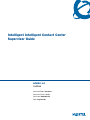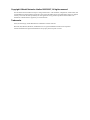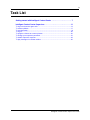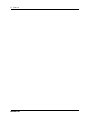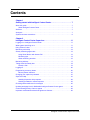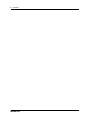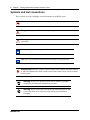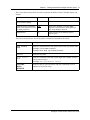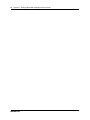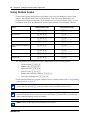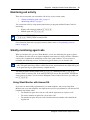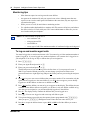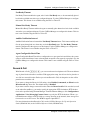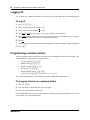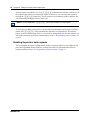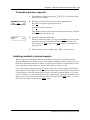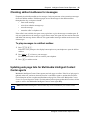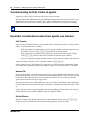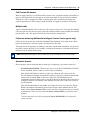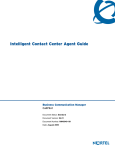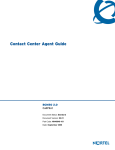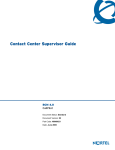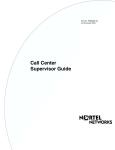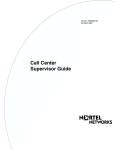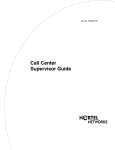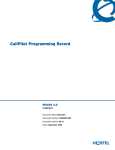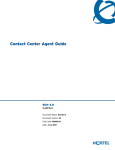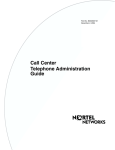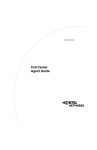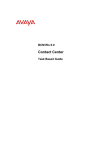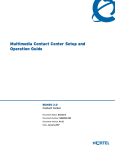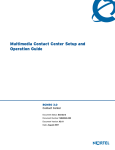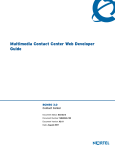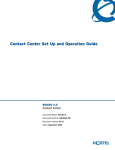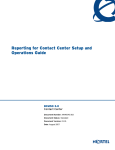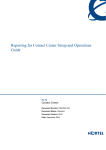Download Avaya Contact Center User's Manual
Transcript
Intelligent Intelligent Contact Center
Supervisor Guide
BCM50 3.0
CallPilot
Document Status: Standard
Document Version: 03.01
Part Code: NN40040-102
Date: August 2007
Copyright © Nortel Networks Limited 2005-2007, All rights reserved
The information in this document is subject to change without notice. The statements, configurations, technical data, and
recommendations in this document are believed to be accurate and reliable, but are presented without express or implied
warranty. Users must take full responsibility for their applications of any products specified in this document. The
information in this document is proprietary to Nortel Networks.
Trademarks
Nortel, the Nortel logo, and the Globemark are trademarks of Nortel Networks.
Microsoft, MS, MS-DOS, Windows, and Windows NT are registered trademarks of Microsoft Corporation.
All other trademarks and registered trademarks are the property of their respective owners.
3
Task List
Getting started with Intelligent Contact Center . . . . . . . . . . . . . . . . . . . . . . 7
Intelligent Contact Center Supervisor . . . . . . . . . . . . . . . . . . . . . . . . . . . . . 11
To log on and monitor agent calls .................................................................................14
To monitor skillsets........................................................................................................17
To use Not Ready..........................................................................................................18
To log off........................................................................................................................20
To program a feature to a memory button .....................................................................20
To change your supervisor password............................................................................21
To handle supervisor requests ......................................................................................23
To play messages in a skillset mailbox .........................................................................25
Intelligent Contact Center Supervisor Guide
4
Task List
NN40040-102
5
Contents
Chapter 1
Getting started with Intelligent Contact Center. . . . . . . . . . . . . . . . . . . . . . . 7
About this guide . . . . . . . . . . . . . . . . . . . . . . . . . . . . . . . . . . . . . . . . . . . . . . . . . . . . . . . 7
About Intelligent Contact Center . . . . . . . . . . . . . . . . . . . . . . . . . . . . . . . . . . . . . . . 7
Audience . . . . . . . . . . . . . . . . . . . . . . . . . . . . . . . . . . . . . . . . . . . . . . . . . . . . . . . . . . . . 7
Acronyms . . . . . . . . . . . . . . . . . . . . . . . . . . . . . . . . . . . . . . . . . . . . . . . . . . . . . . . . . . . . 7
Symbols and text conventions . . . . . . . . . . . . . . . . . . . . . . . . . . . . . . . . . . . . . . . . . . . . 8
Chapter 2
Intelligent Contact Center Supervisor . . . . . . . . . . . . . . . . . . . . . . . . . . . . . 11
Logging on to Intelligent Contact Center . . . . . . . . . . . . . . . . . . . . . . . . . . . . . . . . . . . 11
What agents should log on to . . . . . . . . . . . . . . . . . . . . . . . . . . . . . . . . . . . . . . . . . . . 11
Using Feature Codes . . . . . . . . . . . . . . . . . . . . . . . . . . . . . . . . . . . . . . . . . . . . . . . . . . 12
Monitoring call activity . . . . . . . . . . . . . . . . . . . . . . . . . . . . . . . . . . . . . . . . . . . . . . . . . 13
Silently monitoring agent calls . . . . . . . . . . . . . . . . . . . . . . . . . . . . . . . . . . . . . . . . . . . 13
Using Silent Monitor with Answer DN . . . . . . . . . . . . . . . . . . . . . . . . . . . . . . . . . . 13
Monitoring tips . . . . . . . . . . . . . . . . . . . . . . . . . . . . . . . . . . . . . . . . . . . . . . . . . . . . 14
About monitoring sessions . . . . . . . . . . . . . . . . . . . . . . . . . . . . . . . . . . . . . . . . . . 16
Monitoring skillsets . . . . . . . . . . . . . . . . . . . . . . . . . . . . . . . . . . . . . . . . . . . . . . . . . . . 17
Taking some Not Ready time . . . . . . . . . . . . . . . . . . . . . . . . . . . . . . . . . . . . . . . . . . . 18
Record A Call . . . . . . . . . . . . . . . . . . . . . . . . . . . . . . . . . . . . . . . . . . . . . . . . . . . . 19
Logging off . . . . . . . . . . . . . . . . . . . . . . . . . . . . . . . . . . . . . . . . . . . . . . . . . . . . . . . . . . 20
Programming a memory button . . . . . . . . . . . . . . . . . . . . . . . . . . . . . . . . . . . . . . . . . . 20
Memory button indicators . . . . . . . . . . . . . . . . . . . . . . . . . . . . . . . . . . . . . . . . . . . 21
Changing your supervisor password . . . . . . . . . . . . . . . . . . . . . . . . . . . . . . . . . . . . . . 21
Supervisor Help . . . . . . . . . . . . . . . . . . . . . . . . . . . . . . . . . . . . . . . . . . . . . . . . . . . . . . 21
Handling Supervisor help requests . . . . . . . . . . . . . . . . . . . . . . . . . . . . . . . . . . . . 22
Handling escalated or missed requests . . . . . . . . . . . . . . . . . . . . . . . . . . . . . . . . 23
Checking skillset mailboxes for messages . . . . . . . . . . . . . . . . . . . . . . . . . . . . . . . . . 25
Updating web page lists for Multimedia Intelligent Contact Center agents . . . . . . . . . 25
Communicating Activity Codes to agents . . . . . . . . . . . . . . . . . . . . . . . . . . . . . . . . . . 26
Important considerations about how agents use features . . . . . . . . . . . . . . . . . . . . . . 26
Intelligent Contact Center Supervisor Guide
6
Contents
NN40040-102
7
Chapter 1
Getting started with Intelligent Contact Center
About this guide
The Intelligent Contact Center Supervisor Guide describes how you can use Intelligent Contact
Center (ICC) features as a supervisor or an agent.
About Intelligent Contact Center
Contact Center is an application that handles incoming calls as efficiently and economically as
possible. Intelligent Contact Center answers calls, then routes the calls to agents in a skillset that
most closely matches the needs of the caller. If there are no agents available, the calls are placed in
a skillset to wait for an appropriate agent. Waiting callers receive periodic announcements and
informative messages.
Note: Multimedia Contact Center and Reporting for Contact Center may not be available for
your contact center.
Audience
This guide is for Contact Center Supervisors.
Acronyms
The following is a list of acronyms used in this guide.
Table 1
Acronym
Description
BCM
Business Communications Manager
CFAC
Call Forward All Calls
CFB
Call Forward on Busy
CFNA
Call Forward No Answer
DN
Directory Number
DND
Do Not Disturb
ISDN
Integrated Services Digital Network
Intelligent Contact Center Supervisor Guide
8
Chapter 1 Getting started with Intelligent Contact Center
Symbols and text conventions
These symbols are used to highlight critical information for the BCM system:
Caution: Alerts you to conditions where you can damage the equipment.
Danger: Alerts you to conditions where you can get an electrical shock.
Warning: Alerts you to conditions where you can cause the system to fail or work
improperly.
Note: A Note alerts you to important information.
Tip: Alerts you to additional information that can help you perform a task.
!
Security note: Indicates a point of system security where a default should be changed,
or where the administrator needs to make a decision about the level of security required
for the system.
Warning: Alerts you to ground yourself with an antistatic grounding
strap before performing the maintenance procedure.
Warning: Alerts you to remove the BCM main unit and expansion unit
power cords from the ac outlet before performing any maintenance
procedure.
NN40040-102
Chapter 1 Getting started with Intelligent Contact Center
9
These conventions and symbols are used to represent the Business Series Terminal display and
dialpad.
Convention
Example
Used for
Word in a special font (shown in
the top line of the display)
Pswd:
Command line prompts on display telephones.
Underlined word in capital letters
(shown in the bottom line of a two
line display telephone)
PLAY
Display option. Available on two line display
telephones. Press the button directly below the
option on the display to proceed.
Dialpad buttons
£
Buttons you press on the dialpad to select a
particular option.
These text conventions are used in this guide to indicate the information described.
Convention
Description
bold Courier
text
Indicates command names and options and text that you need to enter.
Example: Use the info command.
Example: Enter show ip {alerts|routes}.
italic text
Indicates book titles
plain Courier
text
Indicates command syntax and system output (for example, prompts
and system messages).
Example: Set Trap Monitor Filters
FEATURE
HOLD
RELEASE
Indicates that you press the button with the coordinating icon on
whichever set you are using.
Intelligent Contact Center Supervisor Guide
10
Chapter 1 Getting started with Intelligent Contact Center
NN40040-102
11
Chapter 2
Intelligent Contact Center Supervisor
Logging on to Intelligent Contact Center
You can log on as a supervisor to monitor or participate in calls between agents and callers. You
can also log on to a skillset as an agent to have calls routed to you. Check with your Call Center
Administrator to make sure you are set up as a supervisor. You must use a two-line display
telephone. Your telephone must have handsfree/mute capability. To monitor calls with your voice
muted, your telephone must have the handsfree/mute feature programmed.
What agents should log on to
The Call Center Administrator assigns what type of calls agents can receive. Agents can receive
voice calls, multimedia calls, or both. The types of calls agents can receive determines whether
they must log on to a telephone, Multimedia Contact Center on a computer, or both. Tell your
agents what they must log on to, depending on the type of calls they can receive.
Note: Multimedia Contact Center may not be available for your Contact Center.
Table 1 shows what agents should log on to, depending on what type of calls they can receive.
Table 1 Call Types
Type of calls
you can
receive
Voice
Multimedia
Contact
Center
Are you logged
onto a
telephone?
Are you logged
Can you have
onto Multimedia
voice calls?
Contact Center?
Can you have
phone and
browser
Multimedia
Contact Center
calls?
No
No
No
No
No
Yes
No
Yes
No
No
No
No
No
No
No
No
Yes
No
No
Yes
Yes
No
Yes
No
No
Yes
Yes
Yes
Yes
Yes
Can you have
browser only
Multimedia
Contact Center
calls?
Intelligent Contact Center Supervisor Guide
12
Chapter 2 Intelligent Contact Center Supervisor
Using Feature Codes
Contact Center agents and supervisors use Feature Codes to access Intelligent Contact Center
features. The default Feature Codes are shown below. Your Call Center Administrator can
program Custom Feature Codes that you use instead. If you use Custom Feature Codes, you can
record them in the space provided below. Tell the agents what the Custom Feature Codes are.
Feature
Default Feature Code
Custom Feature Code
Open mailbox
≤·°⁄
≤· ___ ___
Log on/Log off
≤·‚›
≤· ___ ___
Monitor agent calls
≤·‚fi
≤· ___ ___
Supervisor help
≤·‚fl
≤· ___ ___
Activity Codes (not available for
BCM50)
≤·‚‡
≤· ___ ___
Not Ready
≤·‚°
≤· ___ ___
Display Waiting Calls
≤·‚·
≤· ___ ___
Record A Call
≤·°·
≤· ___ ___
You can program these Intelligent Contact Center Feature Codes to memory buttons:
•
•
•
•
•
•
Log on/Log off ≤·‚›
Monitor calls ≤·‚fi
Supervisor help ≤·‚fl
Activity Codes ≤·‚‡
Display calls waiting in a skillset ≤·‚·
Take some Not Ready time ≤·‚°
For information about how to program a Feature Code to a memory button, refer to “Programming
a memory button” on page 20.
Note: While you are using a feature, if you press the Feature ≤ button your present feature
session ends. Do not press ≤ unless you want to end your current feature session.
Note: If you use a digital mobility handset, you must press the Feature ≤ button twice to end
your current feature session. If you do not press the Feature ≤button twice, you will not be
able to make an outgoing call for two minutes.
Note: Activity Codes may not be available for your system.
NN40040-102
Chapter 2 Intelligent Contact Center Supervisor
13
Monitoring call activity
There are two ways that you can monitor call activity at your contact center:
•
•
“Silently monitoring agent calls” on page 13
“Monitoring skillsets” on page 17
You can monitor calls by using memory buttons that you program with the Feature Codes for
monitoring:
•
•
Display calls waiting in skillsets ≤·‚·.
Monitor agent calls ≤·‚fi.
Note: To use ≤·‚fi, you must program it to a memory button and press the
≤·‚fi memory button to monitor calls.
For information about how to program a memory button, refer to “Programming a memory
button” on page 20.
Silently monitoring agent calls
When you monitor calls, you are a Silent Monitor: you are not detected by the agent or callers.
You monitor all of the calls on an agent's telephone, rather than on a call-by-call basis. When the
current call is completed, the monitoring session of the agent continues. You do not have to
reestablish the monitoring session. You must be logged on before you can monitor calls.
Note: While you monitor an agent’s calls you monitor all of their calls, including their personal
calls. Tell agents that if they make a call that they do not want monitored, they must first log off
as an agent, then log on again when they complete the call.
You must program a memory button with ≤·‚fi, and then press the ≤·‚fi
memory button to monitor calls. If the memory button you choose has an indicator, the indicator
shows your log on status. You do not have Intelligent Contact Center calls sent to you while you
use ≤·‚fi.
Using Silent Monitor with Answer DN
If you have an Answer DN programmed for your main telephone, and you are using Silent
Monitor from your main telephone, the telephone that you have programmed as your Answer DN
telephone rings briefly when:
•
•
•
You monitor an agent who is not on a call, and the agent answers or places a call.
You start to monitor an agent who is on an active call.
You monitor an agent who puts a call on hold and answers another call or unholds the
original call.
Intelligent Contact Center Supervisor Guide
14
Chapter 2 Intelligent Contact Center Supervisor
Monitoring tips
•
•
•
•
More than one supervisor can log on to the same skillset.
An agent can be monitored by only one supervisor at a time. Although more than one
supervisor can view the same agent's information at the same time, only one supervisor
can monitor the agent.
While you are on a call, do not initiate a monitoring session.
Use a headset rather than handsfree to monitor calls.This ensures call privacy and reduces
the office noise level. Check with your Call Center Administrator to make sure you can
use a headset with your telephone.
Note: You cannot monitor an agent who is:
• on a conference call
• using an Answer DN
• on an ISDN set
• on any type of call if the maximum number of conference bridges are being used
To log on and monitor agent calls
You must be logged on to monitor and answer calls. You cannot log on if the maximum number of
agents is logged on, if you are logged on to another telephone, or if someone else is logged on to
your telephone. You can log on only to skillsets that you are assigned to.
1
Press ≤·‚›.
2
Enter your Agent ID and press OK or £.
3
Enter your password and press OK or £.
The default password you enter to log on for the first time, or if your password is reset, is
0000. If you enter the default password, you must change your password. Enter a new
password from four to eight digits long and press OK. Enter your new password again and press
OK.
4
Press IN to log on to one or more skillsets that you want to monitor. You can monitor only the
agents who are logged on to the same skillset as you. If IN does not appear, you are already
logged on to all the skillsets or there are no skillsets available.
5
Press CHNG until the skillset you want to log on to appears on the display. The skillsets that are
available are the skillsets that are assigned to you. If there is only one skillset available to log
on to that you are assigned to, you are automatically logged on to that skillset.
6
Press OK. The display briefly confirms the skillsets that you are logged on to.
7
Press ®. You are now logged on and can accept calls like an agent.
8
To begin monitoring agent calls press the memory button programmed with ≤·‚fi.
After you press ≤·‚fi Intelligent Contact Center does not route calls to you.
9
Press OK to accept the skillset shown or press NEXT or PREV to find the skillset you want to
monitor.
NN40040-102
Chapter 2 Intelligent Contact Center Supervisor
15
10 Enter the Agent ID of the agent you want to monitor and press OK. You can press DIR to find
the Agent ID in the Agent directory. You can monitor any agent logged into a skillset assigned
to you.
11 Press INFO to display the Agent ID number, agent name, call state and the time in minutes and
seconds that the call has been in this state. Call states include Idle, Not Ready, and Break
(Incall, Outcall, Browse, AnsDN, Ringin).
12 Press INFO a second time to display the Agent ID number, agent name, and monitoring options
again.
13 Press OBSV to monitor an agent. If another supervisor is monitoring the agent the OBSV button
does not appear. At any time you can press the CANCL button to exit the monitoring session
without logging off.
If the agent has no active call, has a call on hold, or is on a conference call, you hear silence.
You do not begin to monitor the agent until the agent takes a call, takes the call off hold, or
ends the conference call.
14 If you want to join the call, press JOIN.
You can press MUTE to mute your voice while you monitor.
15 To end the monitoring session press CANCL.
If you want to monitor another agent in the skillset press NEXT until you see the agent you want
to monitor, and then press OBSV.
Note: If you use a digital mobility handset to log on, you see your password for
approximately one-half second before the display changes to xxx.
Note: If you use a digital mobility handset, and press the OK button to mute the microphone
on the handset; the microphone is muted, but the softkeys are not updated. The digital
mobility handset does not signal the Business Communications Manager or Norstar, and no
softkey update is returned.
You can program a memory button with ≤·‚›. If the memory button you choose has an
indicator, the indicator shows your log-on status as follows:
•
•
If the indicator is off, you are logged off.
If the indicator is on, you are logged on.
If an agent requests help while you are in a monitoring session
While you monitor an agent, the agent can request Supervisor Help. If an agent requests help, you
are automatically selected to help and assumed to have accepted the request. When you are done,
the Supervisor Help session ends and your original monitoring session resumes where it left off.
Intelligent Contact Center Supervisor Guide
16
Chapter 2 Intelligent Contact Center Supervisor
About monitoring sessions
Receiving a call on your telephone
If you are monitoring an agent and you get a call on your telephone, the
monitoring session ends if you answer the call. When you end your call,
you can press OBSV to reenter the monitoring session with the agent.
Making a call while monitoring
If you make a call while you are monitoring an agent, the monitoring
session ends and you must begin monitoring using ≤·‚fi to
reestablish a monitoring session.
Ending a session by logging off
The session ends if you or the agent are forced to log off or if the agent
logs off voluntarily.
If the agent is on a call at the time of log off, but you are still logged on
and monitoring, the session continues until the call is disconnected or you
press CANCL.
Conference calls
If the agent puts a call that you are monitoring into a conference call, you
do not hear the call for the duration of the conference call. When the
agent goes out of conference, you are automatically monitoring the agent
again.
NOTE: If you want to monitor agents all the time, ask agents not to
participate in conference calls.
On hold calls
If the agent puts a call that you are monitoring on hold, you do not hear
the call while it is on hold. When the agent resumes the call, you are
automatically monitoring the agent again.
If an agent puts one call on hold and answers another call, you can
monitor only the currently active call. When the agent switches back to
the first call, this becomes the active call that you are monitoring.
Using VoIP telephones
How monitoring works with VoIP telephones depends on how Intelligent
Contact Center is set up. Ask your Call Center Administrator about
monitoring agents who use VoIP telephones. If you monitor an agent who
uses a VoIP telephone, it is possible that noticeable noise can be heard
for several seconds when you begin to monitor a call.
Companion sets (not available for
BCM50)
You cannot monitor agents who are logged on to Companion sets.
ISDN sets
You cannot monitor agents who are logged on to ISDN (Integrated
Services Digital Network) sets.
Maximum number of conference
bridges
If the maximum number of simultaneous conference bridges are being
used, when you try to start a monitoring session your display shows “No
conf avail”.
Transferred calls
If you are monitoring an agent and they transfer a call, you no longer hear
the call.
Note: If at any time during a monitoring session you press a programmed memory key your
monitoring session ends. Do not press a memory key unless you want to end your monitoring
session.
NN40040-102
Chapter 2 Intelligent Contact Center Supervisor
17
Monitoring skillsets
Use ≤·‚· (Display Waiting Calls) to view information about skillsets and the calls
waiting in skillsets. Display Waiting Calls lets you know when a skillset in your contact center
gets very busy. You can then ask qualified agents to log on to the busy skillset. This table
describes the information in each display.
Display
Description
Skill 1: Enabled
shows the skillset number and the status of the skillset.
The status can be Enabled, Disabled or Uninit (uninitialized).
1: 6 agents
shows the skillset number and how many agents are currently logged on to the skillset
1: 10 calls
shows the skillset number and the number of calls waiting in the skillset
1: wait 9:45
shows the skillset number and the time of the call waiting longest in the skillset.
Display Waiting Calls lets you know when a skillset in your contact center gets very busy. You
can then ask qualified agents to log on to the busy skillset.
To monitor skillsets
1
Press ≤·‚·.
2
The skillset display for skillset 1 appears.
Refer to the table below for navigation options.
On a one line display
telephone press
On a two line display telephone
press
To
⁄
⁄ or GOTO
enter the number of the skillset you want to
monitor
¤
¤ or SKILL
monitor the next enabled skillset
‹ or fl
‹ or fl or NEXT
›
› or PREV
£
£
go to the next menu
•
•
cancel the session
®
®
go to the next skillset
go to the previous menu
exit
Using a memory button to monitor calls waiting in skillsets
Program a memory button with ≤·‚· to view the status of all skillsets, including the
skillsets you are logged on to. If the memory button you choose has an indicator, the indicator
shows information for the calls for the skillset you are logged on to.
•
•
If the indicator is off, all of the calls are within the acceptable wait time.
If the indicator is flashing slowly, at least one call has exceeded the first alert time.
Intelligent Contact Center Supervisor Guide
18
Chapter 2 Intelligent Contact Center Supervisor
•
If the indicator is flashing quickly, at least one call in the skillset has exceeded the second
alert time.
The Call Center Administrator sets what the wait times are.
Taking some Not Ready time
If you use ≤·‚° (Not Ready), you do not receive Intelligent Contact Center calls. The
Intelligent Contact Center Administrator can program a Break Time, which makes Intelligent
Contact Center automatically wait a short time before it routes the next call to you. You use the
Break Time to complete any tasks, such as paperwork, required by the last call. If you need some
additional time, use Not Ready to prevent Intelligent Contact Center from routing another call to
you. Do not use the Do Not Disturb feature. You can use Not Ready while a call is ringing on your
telephone. The call that is ringing on your telephone goes back to the skillset. You can program a
memory button with an indicator instead of pressing ≤·‚°.
For information about how to program a memory button, refer to “Programming a memory
button” on page 20.
Note: While you use Not Ready, you still receive non-Intelligent Contact Center, intercom and
transferred calls.
To use Not Ready
1
Press ≤·‚°. Make Not Ready appears on the display.
If you press ≤·‚° and Break canceled appears on the display, you canceled the
Break Time that the Call Center Administrator programmed for you. You must press
≤·‚° again to activate the Not Ready feature.
If you press ≤·‚° and Agent active appears, the Not Ready feature was on and you
canceled it. Press ≤·‚° again to activate Not Ready.
2
When you are ready to take calls again, cancel the Not Ready feature by pressing
≤·‚°.
If Not ready appears, press ≤·‚° again.
Not Ready is automatically enabled if you do not answer your telephone, and if this option is
configured in Intelligent Contact Center.
Programming Not Ready to a memory button
You can have convenient, one button access to Not Ready if you program a memory button with
the Not Ready Feature Code. If the memory button you choose has an indicator, the indicator
shows your busy status as follows:
•
•
•
If the indicator is off, Not Ready is off.
If the indicator is on, Not Ready is on.
If the indicator is flashing, the Break Time feature is on.
For information about how to program a memory button, refer to “Programming a memory
button” on page 20.
NN40040-102
Chapter 2 Intelligent Contact Center Supervisor
19
Not-Ready Timeout
Not-Ready Timeout enables the agent, who is in the Not Ready state, to be automatically placed
back in the available state after a pre-configured timeout. Use the CallPilot Manager to configure
this feature. This feature is not available using the F983 or Telset UI.
Manual Not-Ready Timeout
Manual Not-Ready Timeout enables the agent to manually place themselves back in the available
state after a pre-configured timeout. Use the CallPilot Manager to configure this feature. This feature is not available using the F983 or Telset UI.
Audible Notification Interval
Audible Notification Interval extends the Not-Ready Timeout feature. This feature audibly notifies the agent, through the set, when they are in the Not-Ready state. The Not-Ready Timeout
must be configured for the agent to use this feature. Use the CallPilot Manager to configure this
feature. This feature is not available using the F983 or Telset UI.
Agent Configurable Break Time
Agent Configurable Break Time allows configuration on a per-agent basis and allows the contact
center to set the break time a lower value and make exceptions on an agent-by-agent basis. Use the
CallPilot Manager to configure this feature. This feature is not available using the F983 or Telset
UI.
Record A Call
With Record A Call (≤·°·), you can record an active telephone call. The recorded message is placed in the subscriber’s mailbox. With appropriate setup, the call can also be placed as a
.wav file in a network location. Before you activate Record A Call, ask the parties on the call for
permission to record the call.
If you want to change the Record A Call setting, select Disabled, Announced, or Silent from the
Record-a-call drop-down list. The default setting is Disabled.
If you want to add or change a network location where the Record-a-call will be recorded (as well
as the subscriber mailbox), you need to specify the appropriate SFTP destination. SFTP destinations can be specified using Element Manager. From the Element Manager, click Configuration >
Application > Voice Messaging/Contact Center to specify the SFTP destinations. When a system administrator defines an SFTP folder as a storage location on the network, these storage locations must be on an SCP server. The BCM50 supports OpenSSH 3.7.
For more information about Record A Call, see the CallPilot Manager Set Up and Operation
Guide (NN40090-300) or the CallPilot Reference Guide (NN40090-100).
Intelligent Contact Center Supervisor Guide
20
Chapter 2 Intelligent Contact Center Supervisor
Logging off
Log off when you complete your shift or will be away from your telephone for an extended period.
To log off
1
Press ≤·‚›.
2
Enter your Agent ID and press OK or £.
3
Enter your password and press OK or £.
4
Press OUT. If OUT does not appear, you are not logged on to any skillsets.
5
Press CHNG until the skillset you want to log off from appears on the display. If you are logged
on to only one skillset, that skillset is automatically selected.
6
Press OK.
7
You are logged off from the skillset number displayed, or from all skillsets if ALL is displayed.
8
Press ®.
Programming a memory button
You can program memory buttons for one-touch access to Intelligent Contact Center features. We
recommend that you program memory buttons for:
•
•
•
•
•
•
Log on/Log off ≤·‚›
Monitor calls ≤·‚fi
Supervisor Help ≤·‚fl
Not Ready ≤·‚°
Display Waiting Calls ≤·‚·
Activity Codes≤·‚‡(If available for your system)
You cannot assign features to Line, Intercom, Answer or Handsfree/Mute buttons.
To program a feature to a memory button
1
Press ≤•‹.
2
Press the memory button that you want to program.
3
Press ≤ and enter the feature code.
Use the paper labels that come with your telephone to identify the programmed button. To use the
Feature Code, press the labeled button.
NN40040-102
Chapter 2 Intelligent Contact Center Supervisor
21
Memory button indicators
Memory button indicators are triangular icons (ˆ) that appear beside some memory buttons. If you
program Intelligent Contact Center features on memory buttons with indicators, the indicators
show additional information about the feature.
Changing your supervisor password
Keep your password confidential. Change your password regularly, about every 30 days.
To change your supervisor password
1
Press ≤·‚›.
2
Enter your Agent ID and press OK.
3
Enter your password and press OK.
The default password you enter to log on for the first time, or if your password is reset, is
0000. If you use the default password you must change your password.
4
Press ADMIN.
5
Enter a new password from four to eight digits long and press OK.
Your password cannot start with a zero.
6
Enter your new password again and press OK.
7
Press ®.
Note: If you use a digital mobility handset to log on, you see your password for
approximately one-half second before the display changes to xxx.
Supervisor Help
With Supervisor Help an agent on a call can request help from you by pressing a programmed
feature button. The agent can send an urgent request for help without interrupting the call, and
without the caller being aware of the help request. Supervisor Help is for situations where an agent
is on a call and urgently requires your help without alerting the caller that you are being called in.
When you receive a help request you can accept, deny, or ignore it. A request that is denied or
ignored is escalated, and a larger group of supervisors is notified of the request. You can escalate a
request so that it is broadcast to other supervisors who are better able to handle the request.
If you receive a request while you are not at your telephone, your ≤·‚flindicator flashes
slowly to inform you of the missed request.
Intelligent Contact Center Supervisor Guide
22
Chapter 2 Intelligent Contact Center Supervisor
If a help request is escalated to you, your ≤·‚fl indicator flashes quickly to inform you of
the request. If the call for an escalated help request is still active, you can accept the request by
pressing the ≤·‚flfeature key. You do not have to be monitoring agents at the time, but
can be answering Intelligent Contact Center calls.
Note: If you use Make Busy ≤·‚° you are still available for help requests.
To use Supervisor Help you must have a memory button programmed with the Supervisor Help
feature code ≤·‚fl. The programmed key must have an LCD indicator. The memory
button can have a distinct bright color so it can easily be distinguished from the other buttons. For
information about how to program a memory button, refer to “Programming a memory button” on
page 20.
Handling Supervisor help requests
You can program the Supervisor Help feature (F906) to a memory button of your telephone, and
press the programmed memory button to use Supervisor Help. For information about how to
program a memory button, see “Programming a memory button” on page 20.
NN40040-102
Chapter 2 Intelligent Contact Center Supervisor
23
To handle supervisor requests
Help aa?
INFO
YES
Help aa:
INFO
NO
JOIN
1
Launch Supervisor Help by pressing ≤·‚fl or the F906 memory
button on your telephone.
2
The display shows the ID of the agent who is requesting help.
Press YES to accept the agent request for help
or
press NO to escalate the request
or
press INFO to view the agent name, time and date of the request, caller ID
and caller name of the agent’s call.
3
The display shows the agent name.
While you monitor the agent, you can press the INFO key to view the time
and date of the request, caller ID and caller name of the agent’s call.
You can press the JOIN softkey or the MUTE button on your telephone to
join in the call.
4
When the help session is complete, press ® to end the session.
Handling escalated or missed requests
When your Supervisor Help LCD indicator is flashing, you can retrieve escalated or missed
Supervisor Help requests. If there are one or more requests, Intelligent Contact Center shows all of
the requests. Escalated requests for calls that are still active are shown first, from the oldest to most
recent. After that, missed requests are shown from the oldest to the most recent.
You can accept the call by pressing the YES softkey. After you accept the request, the request no
longer appears to other supervisors who are retrieving help requests. Their displays show the next
escalated request, or the first missed request if there are no more escalated requests, or “No help
requests” if there are no more missed requests. For a missed request, the prompt “aa:aname asked”
appears, and you can retrieve information about the call by pressing the INFO softkey, or you can
move to the next request by pressing the NEXT softkey.
Intelligent Contact Center Supervisor Guide
24
Chapter 2 Intelligent Contact Center Supervisor
An example of retrieving an escalated request
You can program the Supervisor Help feature (≤·‚fl) to a memory button of your
telephone, and press the programmed memory ≤·‚fl button to use Supervisor Help. For
information about how to program a memory button, see “Programming a memory button” on
page 20.
Help aa?
INFO
YES
NO
1
Launch the Supervisor Help feature by pressing ≤·‚flor the
F906 memory button on your telephone.
2
The display shows the ID and name of the agent requesting help.
Press YES to accept the help request
or
press INFO to see more information about the request
or
press NO to deny the request. This escalates the request, and the display
shows the next help request, if there is one.
3
When the help session is complete, press ® to end the session.
For a missed request, the prompt “aa asked help” appears.
After a missed request is viewed by a supervisor, it is not shown to any other supervisor.
NN40040-102
Chapter 2 Intelligent Contact Center Supervisor
25
Checking skillset mailboxes for messages
Frequently check skillset mailboxes for messages. Only one person at a time can retrieve messages
from each skillset mailbox. If different people access the messages in the skillset mailbox
throughout the day, each person should:
•
•
•
•
listen to the message
write down what the message says
erase the message
return the caller’s telephone call
If the caller is not available, the agent can try again later or give the message to another agent. If
only one agent retrieves the messages at your contact center, this agent does not need to transcribe
and delete each message before callback. This agent handles messages and knows the status of the
old messages.
To play messages in a skillset mailbox
1
Press ≤·°⁄.
Follow the voice prompts or the display button options on your telephone to open the skillset
mailbox.
2
Press PLAY or ¤ to listen to your messages.
For other options, refer to the user card for your telephone.
3
Press ® to end the session.
Updating web page lists for Multimedia Intelligent Contact
Center agents
Multimedia Intelligent Contact Center agents send web pages to callers. If the list of web pages is
updated, make sure you know where the new list is and tell the agents to update their Favorites.
For information on how to update and distribute web page lists, refer to the Multimedia Contact
Center Set Up and Operation Guide. For information on how agents update their Favorites, tell the
agents to refer to the Multimedia Intelligent Contact Center Agent Help.
Note: Multimedia Intelligent Contact Center may not be available for your contact center.
Intelligent Contact Center Supervisor Guide
26
Chapter 2 Intelligent Contact Center Supervisor
Communicating Activity Codes to agents
Agents use Activity Codes to allocate calls to one or more activities.
Ask your Call Center Administrator if your Intelligent Contact Center uses Activity Codes. If your
Intelligent Contact Center uses Activity Codes, ask the Administrator to provide you and your
agents with a list of the Activity Codes, and to update you if the list of Activity Codes changes.
Note: Activity Codes may not be available for your system.
Important considerations about how agents use features
Call Transfer
Agents can use Transfer to transfer a call to another agent, another person such as a subject matter
expert, or send the call back to a skillset.
•
•
•
If the agent wants to send the call to a specific agent or another person, the agent can enter
the Transfer Feature Code (≤‡‚) and enter the extension number.
If the agent wants to send the call to a skillset, the agent can enter the Transfer Feature
Code (≤‡‚) and enter the CDN of a skillset to send the call to a skillset.
If you are monitoring an agent and they transfer a call, you do not continue to hear the call.
Agents who want to transfer a call to a mailbox should use ≤·°fl.
Advise agents not to use Call Forward. An agent who uses Call Forward is automatically logged
out or made busy, depending on their agent settings. Agents can use Call Forward to Voicemail.
Answer DN
If you are doing silent or muted monitoring, the only way agents should use Answer DN is if they
program their portable set to be the Answer DN for their main telephone. This is because you will
not be able to hear calls that agents answer on their Answer DN. You can only hear calls that
agents answer from the set they are logged on to.
If an agent uses their Answer DN telephone to answer a call that is transferred to them, Intelligent
Contact Center does not recognize the agent as being busy, and still sends calls to the agent’s main
set.
Agents who log on from a regular telephone and answer Intelligent Contact Center calls using an
answer DN key from a portable telephone cannot use Supervisor Help.
Do Not Disturb
Instead of using Do Not Disturb, agents must use the Not Ready Feature Code (≤·‚°).
If agents use Do Not Disturb they are automatically logged out or made not ready.
NN40040-102
Chapter 2 Intelligent Contact Center Supervisor
27
Call Forward No Answer
When an agent’s phone is on Call Forward No Answer to the voicemail extension, the number of
rings for Call Forward No Answer must be less than the number of rings for Transfer Callback
Timeout. If a call is forwarded by CFNA to another agent and is answered by that agent, the
original agent who has CFNA setting is made Not Ready or logged out instead of staying idle.
Multiple calls
Agents can handle multiple calls, but only one call at a time can be active. If an agent has multiple
calls, the agent does not receive any new calls from a skillset until the agent completes the multiple
held and active calls. The agent can still receive Answer DN or transfer calls.
Follow-me browsing (Multimedia Intelligent Contact Center agents only)
Follow-me browsing does not work with embedded Flash animations. If an agent clicks a Flash
button, the image that is sent to the agent is not displayed to the caller.
Tell agents that if the page they are sending to the caller contains Flash animations, they must tell
the caller to display the page by (for example, clicking the Next button) or tell them what item to
click on a page to display the next page.
Note: Multimedia Intelligent Contact Center may not be available for your contact center.
Automatic Answer
How Automatic Answer works depends on what type of telephones your contact center uses.
•
WLAN Handset 2210/2211: There are two ways to set up the WLAN Handset 2210/2211
for the Automatic Answer feature in a Call Center environment:
Place the WLAN Handset in the active (idle) state. When the call is received by the
WLAN Handset, the handset automatically switches to the active (off-hook) state and the
call proceeds as normal. Note: In the active (idle) state, WLAN Handset power
consumption increases, which causes a decrease in the life of the battery (the time before a
recharge is required). The handset is not normally left in the active (idle) state except for
special situations.
Place the WLAN Handset in the standby state. When the call is received by the WLAN
Handset, the handset automatically answers the call, but cannot maintain the call. You
must press the Power on/Start Call key before the call is dropped (after about 5 seconds)
to maintain the call. If you do not press the Power on/Start Call key in time, the call is
dropped.
The user must end every call by pressing the Power off/End Call key to release the
system resources.
Intelligent Contact Center Supervisor Guide
28
Chapter 2 Intelligent Contact Center Supervisor
•
•
•
•
i2002 and i2004 IP telephones: If you connect the headset before you initialize the
phone, calls are heard over the speaker. If you initialize the IP telephone before you plug
in the headset, calls go to the headset as long as you have initialized the headset by
pressing the headset button and then the release button. Calls always ring at the IP
telephone. Every time you reconnect the headset you must initialize the headset.
Meridian and Norstar telephones: If you use a headset, calls ring at the telephone and
the headset, but calls go to the headset.
Business Series Terminals: If you connect the headset before you connect the telephone
cable to the phone jack, calls goes to the handsfree speaker. If you plug in the telephone
before you connect the headset, calls go to the headset as long as you have initialized the
headset by pressing the headset button and then the release button. Calls always ring at the
set. Every time you reconnect the headset you must initialize the headset. Calls always
ring at the set.
T7316e: This type of telephone supports Automatic Answer.
Activity Codes
Agents who answer a call on an Answer DN telephone or who use Call Pickup on a call that is
ringing at another agent’s set cannot enter activity codes.
Note: Activity Codes may not be available for your system.
NN40040-102