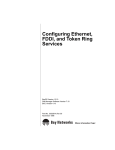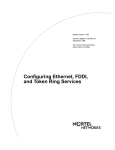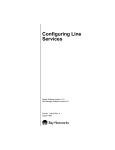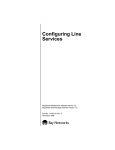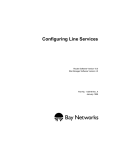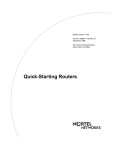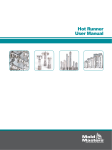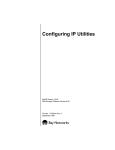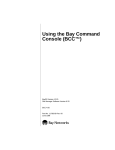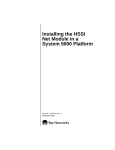Download Avaya Configuring Ethernet, FDDI, and Token Ring Services User's Manual
Transcript
Configuring Ethernet,
FDDI, and Token Ring
Services
BayRS Version 12.00
Site Manager Software Version 6.00
Part No. 117344-A Rev. A
September 1997
4401 Great America Parkway
Santa Clara, CA 95054
8 Federal Street
Billerica, MA 01821
Copyright © 1997 Bay Networks, Inc.
All rights reserved. Printed in the USA. September 1997.
The information in this document is subject to change without notice. The statements, configurations, technical data,
and recommendations in this document are believed to be accurate and reliable, but are presented without express or
implied warranty. Users must take full responsibility for their applications of any products specified in this document.
The information in this document is proprietary to Bay Networks, Inc.
The software described in this document is furnished under a license agreement and may only be used in accordance
with the terms of that license. A summary of the Software License is included in this document.
Trademarks
ACE, AFN, AN, BCN, BLN, BN, BNX, CN, FN, FRE, GAME, LN, Optivity, PPX, Quick2Config, and Bay Networks
are registered trademarks and Advanced Remote Node, ANH, ARN, ASN, Bay•SIS, BayStack, BayStream, BCNX,
BLNX, EZ Install, EZ Internetwork, EZ LAN, IP AutoLearn, PathMan, RouterMan, SN, SPEX, Switch Node,
System 5000, Bay Networks Press, and the Bay Networks logo are trademarks of Bay Networks, Inc.
Microsoft, MS, MS-DOS, Win32, Windows, and Windows NT are registered trademarks of Microsoft Corporation.
All other trademarks and registered trademarks are the property of their respective owners.
Restricted Rights Legend
Use, duplication, or disclosure by the United States Government is subject to restrictions as set forth in subparagraph
(c)(1)(ii) of the Rights in Technical Data and Computer Software clause at DFARS 252.227-7013.
Notwithstanding any other license agreement that may pertain to, or accompany the delivery of, this computer
software, the rights of the United States Government regarding its use, reproduction, and disclosure are as set forth in
the Commercial Computer Software-Restricted Rights clause at FAR 52.227-19.
Statement of Conditions
In the interest of improving internal design, operational function, and/or reliability, Bay Networks, Inc. reserves the
right to make changes to the products described in this document without notice.
Bay Networks, Inc. does not assume any liability that may occur due to the use or application of the product(s) or
circuit layout(s) described herein.
Portions of the code in this software product are Copyright © 1988, Regents of the University of California. All rights
reserved. Redistribution and use in source and binary forms of such portions are permitted, provided that the above
copyright notice and this paragraph are duplicated in all such forms and that any documentation, advertising materials,
and other materials related to such distribution and use acknowledge that such portions of the software were
developed by the University of California, Berkeley. The name of the University may not be used to endorse or
promote products derived from such portions of the software without specific prior written permission.
SUCH PORTIONS OF THE SOFTWARE ARE PROVIDED “AS IS” AND WITHOUT ANY EXPRESS OR
IMPLIED WARRANTIES, INCLUDING, WITHOUT LIMITATION, THE IMPLIED WARRANTIES OF
MERCHANTABILITY AND FITNESS FOR A PARTICULAR PURPOSE.
In addition, the program and information contained herein are licensed only pursuant to a license agreement that
contains restrictions on use and disclosure (that may incorporate by reference certain limitations and notices imposed
by third parties).
ii
117344-A Rev. A
Bay Networks, Inc. Software License Agreement
NOTICE: Please carefully read this license agreement before copying or using the accompanying software or
installing the hardware unit with pre-enabled software (each of which is referred to as “Software” in this Agreement).
BY COPYING OR USING THE SOFTWARE, YOU ACCEPT ALL OF THE TERMS AND CONDITIONS OF THIS
LICENSE AGREEMENT. THE TERMS EXPRESSED IN THIS AGREEMENT ARE THE ONLY TERMS UNDER
WHICH BAY NETWORKS WILL PERMIT YOU TO USE THE SOFTWARE. If you do not accept these terms and
conditions, return the product, unused and in the original shipping container, within 30 days of purchase to obtain a
credit for the full purchase price
1. License Grant. Bay Networks, Inc. (“Bay Networks”) grants the end user of the Software (“Licensee”) a personal,
nonexclusive, nontransferable license: a) to use the Software either on a single computer or, if applicable, on a single
authorized device identified by host ID, for which it was originally acquired; b) to copy the Software solely for backup
purposes in support of authorized use of the Software; and c) to use and copy the associated user manual solely in
support of authorized use of the Software by Licensee. This license applies to the Software only and does not extend
to Bay Networks Agent software or other Bay Networks software products. Bay Networks Agent software or other
Bay Networks software products are licensed for use under the terms of the applicable Bay Networks, Inc. Software
License Agreement that accompanies such software and upon payment by the end user of the applicable license fees
for such software.
2. Restrictions on use; reservation of rights. The Software and user manuals are protected under copyright laws.
Bay Networks and/or its licensors retain all title and ownership in both the Software and user manuals, including any
revisions made by Bay Networks or its licensors. The copyright notice must be reproduced and included with any
copy of any portion of the Software or user manuals. Licensee may not modify, translate, decompile, disassemble, use
for any competitive analysis, reverse engineer, distribute, or create derivative works from the Software or user
manuals or any copy, in whole or in part. Except as expressly provided in this Agreement, Licensee may not copy or
transfer the Software or user manuals, in whole or in part. The Software and user manuals embody Bay Networks’ and
its licensors’ confidential and proprietary intellectual property. Licensee shall not sublicense, assign, or otherwise
disclose to any third party the Software, or any information about the operation, design, performance, or
implementation of the Software and user manuals that is confidential to Bay Networks and its licensors; however,
Licensee may grant permission to its consultants, subcontractors, and agents to use the Software at Licensee’s facility,
provided they have agreed to use the Software only in accordance with the terms of this license.
3. Limited warranty. Bay Networks warrants each item of Software, as delivered by Bay Networks and properly
installed and operated on Bay Networks hardware or other equipment it is originally licensed for, to function
substantially as described in its accompanying user manual during its warranty period, which begins on the date
Software is first shipped to Licensee. If any item of Software fails to so function during its warranty period, as the sole
remedy Bay Networks will at its discretion provide a suitable fix, patch, or workaround for the problem that may be
included in a future Software release. Bay Networks further warrants to Licensee that the media on which the
Software is provided will be free from defects in materials and workmanship under normal use for a period of 90 days
from the date Software is first shipped to Licensee. Bay Networks will replace defective media at no charge if it is
returned to Bay Networks during the warranty period along with proof of the date of shipment. This warranty does not
apply if the media has been damaged as a result of accident, misuse, or abuse. The Licensee assumes all responsibility
for selection of the Software to achieve Licensee’s intended results and for the installation, use, and results obtained
from the Software. Bay Networks does not warrant a) that the functions contained in the software will meet the
Licensee’s requirements, b) that the Software will operate in the hardware or software combinations that the Licensee
may select, c) that the operation of the Software will be uninterrupted or error free, or d) that all defects in the
operation of the Software will be corrected. Bay Networks is not obligated to remedy any Software defect that cannot
be reproduced with the latest Software release. These warranties do not apply to the Software if it has been (i) altered,
except by Bay Networks or in accordance with its instructions; (ii) used in conjunction with another vendor’s product,
resulting in the defect; or (iii) damaged by improper environment, abuse, misuse, accident, or negligence. THE
FOREGOING WARRANTIES AND LIMITATIONS ARE EXCLUSIVE REMEDIES AND ARE IN LIEU OF ALL
OTHER WARRANTIES EXPRESS OR IMPLIED, INCLUDING WITHOUT LIMITATION ANY WARRANTY OF
MERCHANTABILITY OR FITNESS FOR A PARTICULAR PURPOSE. Licensee is responsible for the security of
117344-A Rev. A
iii
its own data and information and for maintaining adequate procedures apart from the Software to reconstruct lost or
altered files, data, or programs.
4. Limitation of liability. IN NO EVENT WILL BAY NETWORKS OR ITS LICENSORS BE LIABLE FOR ANY
COST OF SUBSTITUTE PROCUREMENT; SPECIAL, INDIRECT, INCIDENTAL, OR CONSEQUENTIAL
DAMAGES; OR ANY DAMAGES RESULTING FROM INACCURATE OR LOST DATA OR LOSS OF USE OR
PROFITS ARISING OUT OF OR IN CONNECTION WITH THE PERFORMANCE OF THE SOFTWARE, EVEN
IF BAY NETWORKS HAS BEEN ADVISED OF THE POSSIBILITY OF SUCH DAMAGES. IN NO EVENT
SHALL THE LIABILITY OF BAY NETWORKS RELATING TO THE SOFTWARE OR THIS AGREEMENT
EXCEED THE PRICE PAID TO BAY NETWORKS FOR THE SOFTWARE LICENSE.
5. Government Licensees. This provision applies to all Software and documentation acquired directly or indirectly
by or on behalf of the United States Government. The Software and documentation are commercial products, licensed
on the open market at market prices, and were developed entirely at private expense and without the use of any U.S.
Government funds. The license to the U.S. Government is granted only with restricted rights, and use, duplication, or
disclosure by the U.S. Government is subject to the restrictions set forth in subparagraph (c)(1) of the Commercial
Computer Software––Restricted Rights clause of FAR 52.227-19 and the limitations set out in this license for civilian
agencies, and subparagraph (c)(1)(ii) of the Rights in Technical Data and Computer Software clause of DFARS
252.227-7013, for agencies of the Department of Defense or their successors, whichever is applicable.
6. Use of Software in the European Community. This provision applies to all Software acquired for use within the
European Community. If Licensee uses the Software within a country in the European Community, the Software
Directive enacted by the Council of European Communities Directive dated 14 May, 1991, will apply to the
examination of the Software to facilitate interoperability. Licensee agrees to notify Bay Networks of any such
intended examination of the Software and may procure support and assistance from Bay Networks.
7. Term and termination. This license is effective until terminated; however, all of the restrictions with respect to
Bay Networks’ copyright in the Software and user manuals will cease being effective at the date of expiration of the
Bay Networks copyright; those restrictions relating to use and disclosure of Bay Networks’ confidential information
shall continue in effect. Licensee may terminate this license at any time. The license will automatically terminate if
Licensee fails to comply with any of the terms and conditions of the license. Upon termination for any reason,
Licensee will immediately destroy or return to Bay Networks the Software, user manuals, and all copies. Bay
Networks is not liable to Licensee for damages in any form solely by reason of the termination of this license.
8. Export and Re-export. Licensee agrees not to export, directly or indirectly, the Software or related technical data
or information without first obtaining any required export licenses or other governmental approvals. Without limiting
the foregoing, Licensee, on behalf of itself and its subsidiaries and affiliates, agrees that it will not, without first
obtaining all export licenses and approvals required by the U.S. Government: (i) export, re-export, transfer, or divert
any such Software or technical data, or any direct product thereof, to any country to which such exports or re-exports
are restricted or embargoed under United States export control laws and regulations, or to any national or resident of
such restricted or embargoed countries; or (ii) provide the Software or related technical data or information to any
military end user or for any military end use, including the design, development, or production of any chemical,
nuclear, or biological weapons.
9. General. If any provision of this Agreement is held to be invalid or unenforceable by a court of competent
jurisdiction, the remainder of the provisions of this Agreement shall remain in full force and effect. This Agreement
will be governed by the laws of the state of California.
Should you have any questions concerning this Agreement, contact Bay Networks, Inc., 4401 Great America Parkway,
P.O. Box 58185, Santa Clara, California 95054-8185.
LICENSEE ACKNOWLEDGES THAT LICENSEE HAS READ THIS AGREEMENT, UNDERSTANDS IT, AND
AGREES TO BE BOUND BY ITS TERMS AND CONDITIONS. LICENSEE FURTHER AGREES THAT THIS
AGREEMENT IS THE ENTIRE AND EXCLUSIVE AGREEMENT BETWEEN BAY NETWORKS AND
LICENSEE, WHICH SUPERSEDES ALL PRIOR ORAL AND WRITTEN AGREEMENTS AND
COMMUNICATIONS BETWEEN THE PARTIES PERTAINING TO THE SUBJECT MATTER OF THIS
AGREEMENT. NO DIFFERENT OR ADDITIONAL TERMS WILL BE ENFORCEABLE AGAINST BAY
NETWORKS UNLESS BAY NETWORKS GIVES ITS EXPRESS WRITTEN CONSENT, INCLUDING AN
EXPRESS WAIVER OF THE TERMS OF THIS AGREEMENT.
iv
117344-A Rev. A
Contents
About This Guide
Before You Begin .............................................................................................................xiii
Conventions .....................................................................................................................xiv
Acronyms ......................................................................................................................... xv
Ordering Bay Networks Publications ...............................................................................xvi
Bay Networks Customer Service ....................................................................................xvii
How to Get Help .............................................................................................................xvii
Chapter 1
Getting Started
About Line Services .......................................................................................................1-1
Accessing Line Services ................................................................................................1-2
Customizing Line Services .............................................................................................1-5
Chapter 2
Configuring Ethernet Services
Summary of Ethernet Services ......................................................................................2-1
About Bay Networks Ethernet Media ..............................................................................2-2
100BASE-T Media ...................................................................................................2-3
100BASE-T Packet Size ..........................................................................................2-3
Enabling or Disabling an Ethernet Interface ...................................................................2-4
Configuring BofL Messages ...........................................................................................2-5
Enabling or Disabling BofL Messages .....................................................................2-5
Setting the BofL Timeout ..........................................................................................2-6
Setting BofL Retries .................................................................................................2-8
Setting the BofL Timeout Divisor ..............................................................................2-8
Enabling or Disabling Hardware Filtering .......................................................................2-9
The Transmit Queue Length .........................................................................................2-10
The Receive Queue Length ..........................................................................................2-11
117344-A Rev. A
v
Chapter 3
Configuring FDDI Services
Summary of FDDI Services ............................................................................................3-2
About Bay Networks FDDI Media ...................................................................................3-3
Enabling or Disabling a FDDI Interface ..........................................................................3-3
Enabling or Disabling BofL Messages ............................................................................3-4
Setting the BofL Interval .................................................................................................3-5
Enabling or Disabling Hardware Filtering .......................................................................3-7
Editing FDDI SMT Attributes ..........................................................................................3-8
Specifying the SMT Connection Policy ....................................................................3-9
Specifying the Neighbor Notification Interval .........................................................3-11
Specifying the Propagation Expiration Time ..........................................................3-13
Enabling or Disabling Status Report Frames .........................................................3-14
Enabling or Disabling Duplicate Addressing ..........................................................3-15
Entering User Data ................................................................................................3-16
Editing the MAC LLC Attributes ....................................................................................3-17
Enabling or Disabling MAC LLC .............................................................................3-18
Editing FDDI Path Attributes .........................................................................................3-19
Specifying the Minimum TVX .................................................................................3-20
Specifying the Maximum TTRT ..............................................................................3-21
Specifying the Requested TTRT ............................................................................3-22
Editing FDDI Port Attributes .........................................................................................3-23
Specifying the LER Cutoff ......................................................................................3-23
Specifying the LER Alarm ......................................................................................3-24
The Transmit Queue Length .........................................................................................3-25
The Receive Queue Length ..........................................................................................3-25
Chapter 4
Configuring Token Ring Services
Summary of Token Ring Services ..................................................................................4-1
About Bay Networks Token Ring Media ..........................................................................4-2
Enabling or Disabling a Token Ring Interface .................................................................4-2
Specifying a MAC Address Override ..............................................................................4-3
Specifying a MAC Address Source ................................................................................4-4
Specifying the Ring Speed .............................................................................................4-5
Enabling or Disabling Early Token Release ....................................................................4-7
vi
117344-A Rev. A
Appendix A
Site Manager Line Services Parameters
CSMA/CD Line Parameters ........................................................................................... A-1
FDDI Line Parameters ................................................................................................... A-3
Token Ring Line Parameters ....................................................................................... A-11
Appendix B
Default Line Parameter Settings
Ethernet (CSMA/CD) Line Parameters .......................................................................... B-1
FDDI Line Parameters ................................................................................................... B-2
Token Ring Line Parameters ......................................................................................... B-3
Glossary
Index
117344-A Rev. A
vii
Figures
Figure 3-1.
Figure 3-2.
117344-A Rev. A
Default Connection Policy Status Word .................................................3-10
Range of Values for FDDI Path Attributes ..............................................3-19
ix
Tables
Table 2-1.
Table 2-2.
Table 3-1.
Table 3-2.
Table 4-1.
Table B-1.
Table B-2.
Ethernet Functions ...................................................................................2-2
100BASE-T Features ...............................................................................2-3
FDDI Functions ........................................................................................3-2
SMT Connection Policy Values ..............................................................3-10
Token Ring Functions ..............................................................................4-1
Ethernet Line Parameters ....................................................................... B-1
FDDI Line Parameters ............................................................................ B-2
Table B-3.
Table B-4.
Table B-5.
Table B-6.
Table B-7.
FDDI SMT Attribute Parameters ............................................................. B-2
FDDI MAC Attribute Parameter ............................................................... B-2
FDDI Path Attribute Parameters ............................................................. B-3
FDDI Port Attribute Parameters .............................................................. B-3
Token Ring Line Parameters ................................................................... B-3
117344-A Rev. A
xi
About This Guide
If you are responsible for configuring Ethernet, FDDI, and token ring services on
a Bay Networks® router, you need to read this guide.
You can now use the Bay Command Console (BCC™) to configure these services
on a router. In this guide, you will find instructions for using both the BCC and
Site Manager. Some parameters you cannot yet configure with the BCC; in these
cases, you must use Site Manager.
If you want to
Go to
Gain access to line services
Chapter 1
Learn about and customize Ethernet line services
Chapter 2
Learn about and customize FDDI line services
Chapter 3
Learn about and customize token ring line services
Chapter 4
Obtain reference information about all line service parameters
Appendix A
Obtain a listing of all line service parameters and their defaults
Appendix B
Before You Begin
Before using this guide with a new router, you must complete the following
procedures:
117344-A Rev. A
•
Install the router (refer to the installation manual that came with your router).
•
Connect the router to the network and create a pilot configuration file (refer to
Quick-Starting Routers, Configuring BayStack Remote Access, or Connecting
ASN Routers to a Network).
xiii
Configuring Ethernet, FDDI, and Token Ring Services
Make sure that you are running the latest version of Bay Networks Site Manager
and router software. For instructions, refer to Upgrading Routers from Version
7–11.xx to Version 12.00.
Conventions
angle brackets (< >)
Indicate that you choose the text to enter based on the
description inside the brackets. Do not type the
brackets when entering the command.
Example: if command syntax is ping <ip_address>,
you enter ping 192.32.10.12
bold text
Indicates text that you need to enter, command names,
and buttons in menu paths.
Example: Enter wfsm &
Example: Use the dinfo command.
Example: ATM DXI > Interfaces > PVCs identifies the
PVCs button in the window that appears when you
select the Interfaces option from the ATM DXI menu.
italic text
Indicates variable values in command syntax
descriptions, new terms, file and directory names, and
book titles.
quotation marks (“ ”)
Indicate the title of a chapter or section within a book.
screen text
Indicates data that appears on the screen.
Example: Set Bay Networks Trap Monitor Filters
separator ( > )
Separates menu and option names in instructions and
indicates internal pin-to-pin wire connections.
Example: Protocols > AppleTalk identifies the
AppleTalk option in the Protocols menu.
Example: Pin 7 > 19 > 20
vertical line (|)
Indicates that you enter only one of the parts of the
command. The vertical line separates choices. Do not
type the vertical line when entering the command.
Example: If the command syntax is
show at routes | nets, you enter either
show at routes or show at nets, but not both.
xiv
117344-A Rev. A
About This Guide
Acronyms
117344-A Rev. A
BCC
Bay Command Console
BofL
Breath of Life (message or packet)
CMT
Connection Management
CSMA/CD
carrier sense multiple access with collision detection
FDDI
Fiber Distributed Data Interface
IP
Internet Protocol
IPX
Internet Packet Exchange Protocol
ISDN
Integrated Services Digital Network
ISO
International Organization for Standardization
ITU-T
International Telecommunication Union–Telecommunications
(formerly CCITT)
LAN
local area network
LEM
link error monitor
LER
link error rate
LLC
Logical Link Control
MAC
media access control
MAU
media access unit
MDI-X
Media-Dependent Interface with Crossover
MIB
management information base
MIC
Media Interface Connector
MII
Media Independent Interface
NIF
neighbor information frame
NSA
Network Service Address
OSI
Open Systems Interconnection
PC
physical connection
PHY
Physical Layer
PMD
Physical Layer Media Dependent
RMT
Ring Management
SMT
Station Management
STP
shielded twisted pair
SRF
status report frame
TPE
twisted pair Ethernet
xv
Configuring Ethernet, FDDI, and Token Ring Services
TTRT
token target rotation time
TVX
valid transmission time
TTP
Timed-Token Protocol
UTP
unshielded twisted pair
WAN
wide area network
XNS
Xerox Networking System
Ordering Bay Networks Publications
To purchase additional copies of this document or other Bay Networks
publications, order by part number from Bay Networks Press™ at the following
numbers:
•
Phone -- U.S./Canada: 888-422-9773
•
Phone -- International: 510-490-4752
•
FAX -- U.S./Canada and International: 510-498-2609
The Bay Networks Press catalog is available on the World Wide Web at
support.baynetworks.com/Library/GenMisc. Bay Networks publications are
available on the World Wide Web at support.baynetworks.com/Library/tpubs.
xvi
117344-A Rev. A
About This Guide
Bay Networks Customer Service
You can purchase a support contract from your Bay Networks distributor or
authorized reseller, or directly from Bay Networks Services. For information
about, or to purchase a Bay Networks service contract, either call your local Bay
Networks field sales office or one of the following numbers:
Region
Telephone number
Fax number
United States and
Canada
800-2LANWAN; then enter Express
Routing Code (ERC) 290, when prompted,
to purchase or renew a service contract
508-916-3514
508-916-8880 (direct)
Europe
33-4-92-96-69-66
33-4-92-96-69-96
Asia/Pacific
61-2-9927-8888
61-2-9927-8899
Latin America
561-988-7661
561-988-7550
Information about customer service is also available on the World Wide Web at
support.baynetworks.com.
How to Get Help
If you purchased a service contract for your Bay Networks product from a
distributor or authorized reseller, contact the technical support staff for that
distributor or reseller for assistance.
If you purchased a Bay Networks service program, call one of the following Bay
Networks Technical Solutions Centers:
117344-A Rev. A
Technical Solutions Center
Telephone number
Fax number
Billerica, MA
800-2LANWAN
508-916-3514
Santa Clara, CA
800-2LANWAN
408-495-1188
Valbonne, France
33-4-92-96-69-68
33-4-92-96-69-98
Sydney, Australia
61-2-9927-8800
61-2-9927-8811
Tokyo, Japan
81-3-5402-0180
81-3-5402-0173
xvii
Chapter 1
Getting Started
Topic
Page
About Line Services
1-1
Accessing Line Services
1-2
Customizing Line Services
1-5
About Line Services
Ethernet, FDDI, and token ring services comprise the physical and data link layer
(line) services for configured LAN circuits on a Bay Networks router. This
chapter shows you how to access the those services on a Bay Networks router.
Note: In the OSI internetworking model, the physical layer manages the
transmission of bits across the physical media (for example, cable or modem
interface); the physical layer protocol defines the electrical and mechanical
interface. The data link layer defines the procedures for transferring data
accurately and reliably across the physical layer.
This guide assumes that the router’s configuration file includes Ethernet, FDDI, or
token ring network circuits. See Configuring and Managing Routers with Site
Manager for information on adding circuits.
117344-A Rev. A
1-1
Configuring Ethernet, FDDI, and Token Ring Services
Accessing Line Services
When you add an Ethernet, FDDI, or token ring circuit, the router software
automatically sets default values for line services.
Using the BCC
Using the show config command, you can view the current configuration of a
Bay Networks router, including the location of configured line services
Note: This guide assumes that you are working with a router configuration file
that already contains the appropriate WAN circuits for the hardware
configuration. See Configuring and Managing Routers with Site Manager for
information about adding circuits to a configuration file.
Using the BCC, issue the show config command to locate configured line
services, as follows:
box# show config
box type frecn
board slot 13
type qenf
back
console portnum 1
prompt {"%slot%:"}
auto-manager-script automgr.bat
auto-user-script autouser.bat
back
ethernet slot 13 connector 1
circuit-name E131
auto-neg
back
ip address 192.168.133.114 mask 255.255.255.224
arp
back
rip
back
back
back
fddi slot 11 connector 1
circuit-name F111
ip address 192.168.5.2 mask 255.255.255.0
arp
back
1-2
117344-A Rev. A
Getting Started
back
back
tokenring slot 9 connector 1
circuit-name O91
speed 4Meg
ip address 192.168.2.1 mask 255.255.255.0
arp
back
rip
back
back
back
To access line services, at the top-level box prompt use the output from the show
config command and enter:
interface_type slot slot_number connector connector_number
interface_type
Name of a physical interface on the router
slot_number
Number of the slot on which the link module is located
connector_number
Number of a connector on the link module
For example, to access the Ethernet line services on slot 13, connector 1 as shown
in the output from the show config command above, navigate to the top-level box
prompt and enter:
box# ethernet slot 13 connector 1
To display the current values for the Ethernet line services, enter:
info
on box
state enabled
circuit-name E132
slot 13
connector 2
bofl enable
bofl-timeout 5
hardware-filter disable
transmit-queue-length 0
receive-queue-length 0
bofl-retries 5
bofl-tmo-divisor 1
bofl-number 0
117344-A Rev. A
1-3
Configuring Ethernet, FDDI, and Token Ring Services
Using Site Manager
To view line services using Site Manager, complete the tasks in the following
table.
Site Manager Procedure
You do this
System responds
1. In the Configuration Manager window,
choose Circuits.
2. Choose Edit Circuits.
The Circuit List window opens, listing all
available circuit types.
3. Choose the circuit for which you want to
edit line service parameters, using these
Site Manager abbreviations to guide you:
E - Ethernet circuit type
F - FDDI circuit type
O - token ring circuit type
4. Choose Edit.
The Circuit Definition window opens.
5. Choose Lines.
6. Choose Edit Lines.
The Edit Lines window opens and lists
the existing lines by slot number and
connector name.
7. Choose the type of line you want to edit.
8. Choose Edit.
Depending on the type of circuit you
selected in step 7, Site Manager displays
the window showing the circuit’s line
details.
Note: For many circuit types, you can bypass steps 2 to 6 by clicking on the
configured connector in the Configuration Manager window, and then clicking
on Edit Line in the resulting window.
1-4
117344-A Rev. A
Getting Started
Customizing Line Services
When you add an Ethernet, FDDI, or token ring circuit, the line service
parameters take default values that suit many networks. You can, however,
modify those values to suit your own network composition and requirements.
The circuit type determines how you customize line services. To learn how to
customize line parameters for specific circuit types, go to the sources
indicated in the following table.
Line Type
Go To
Ethernet
Chapter 2
FDDI
Chapter 3
Token ring
Chapter 4
ATM FRE -2, ATM ARE
Configuring ATM Services
ATM DXI, E1, HSSI, T1, synchronous,
asynchronous, LAPB, MCE1, and MCT1
Configuring WAN Line Services
®
117344-A Rev. A
1-5
Chapter 2
Configuring Ethernet Services
Topic
Page
About Bay Networks Ethernet Media
2-2
Enabling or Disabling an Ethernet Interface
2-4
Configuring BofL Messages
2-5
Enabling or Disabling Hardware Filtering
2-9
The Transmit Queue Length
2-10
The Receive Queue Length
2-11
Summary of Ethernet Services
This chapter describes how to customize the physical layer for Ethernet router
interfaces. Table 2-1 shows the Ethernet functions you can configure. A check
mark (✓) across from a particular function means that you can configure that
function with the tool that is checked off.
117344-A Rev. A
2-1
Configuring Ethernet, FDDI, and Token Ring Services
Table 2-1.
Ethernet Functions
Function
BCC
Site Manager
Enabling or Disabling an Ethernet Interface
✓
✓
Enabling or Disabling BofL Messages
✓
✓
Setting the BofL Timeout
✓
✓
Setting BofL Retries
✓
Setting the BofL Timeout Divisor
✓
Enabling or Disabling Hardware Filtering
✓
Enabling or Disabling Hardware Filtering
✓
The Transmit Queue Length
✓
The Receive Queue Length
✓
✓
About Bay Networks Ethernet Media
The Bay Networks Ethernet/802.3 interface supports IEEE 802.3 and Version
1.0/2.0 Ethernet frame formats. Ethernet circuits use carrier sense multiple access
with collision detection (CSMA/CD) to manage access to the physical media in a
baseband LAN.
10BASE-T interfaces operate at 10 megabits/second (Mb/s) over twisted wire or
coaxial cable. 100BASE-T interfaces (sometimes called Fast Ethernet) operate at
100 Mb/s. Refer to the Bay Networks Guide to Understanding 100BASE-T for
detailed information.
The following sections describe proprietary features of Bay Networks Fast
Ethernet router services, and provide hints and notes for operation:
2-2
•
100BASE-T Media
•
100BASE-T Packet Size
117344-A Rev. A
Configuring Ethernet Services
100BASE-T Media
Each Bay Networks 100BASE-T router port provides two physical connectors for
LAN media:
•
Media Dependent Interface (MDI): RJ-45 connector to integral transceiver
•
Media Independent Interface (MII): DB-40 connector to an external
transceiver
Which connector you use determines the supported features of 100BASE-TX and
100BASE-FX operation (Table 2-2).
Table 2-2.
100BASE-T Features
Full Duplex a
Congestion
Control *
Supported
Supported
DB-40 connector to Not supported
external transceiver
Supported
Not supported
DB-40 connector to Supported
external transceiver
Not supported Not supported
Automatic Line
Physical Interface Negotation
Operation
Cabling
100BASE-TX
(MDI)
RJ-45 connector
Category 5
unshielded
twisted pair (UTP)
copper
100BASE-FX
(MII)
Multimode
Fiber optic
100BASE-TX
(MII)
UTP
Supported
a. The current implementation of the Ethernet standard does not address full-duplex operation or congestion control; these
are proprietary features.
100BASE-T Packet Size
When using the 100BASE-T link module, larger packet sizes yield better
performance than smaller packet sizes. In general, you should configure your
application to use the largest packet size possible.
Note: To obtain the highest aggregate throughput, use only one port on a
100BASE-T link module. Demanding high throughput from both ports
simultaneously will result in some packet loss, which may decrease the
performance of sensitive applications.
117344-A Rev. A
2-3
Configuring Ethernet, FDDI, and Token Ring Services
Enabling or Disabling an Ethernet Interface
The router enables CSMA/CD services when you add a 10 Mb/s or 100 Mb/s
Ethernet circuit to the router configuration file.
You can disable and enable the Ethernet interface without moving physical
cabling.
Using the BCC
To enable the Ethernet interface, access an existing Ethernet line service and
enter:
enable
To disable the Ethernet interface, access an existing Ethernet line service and
enter:
disable
For example, to enable an ethernet interface:
box> ethernet slot 13 connector 1
ethernet/13/1> enable
Using Site Manager
Complete the tasks in the following table to enable an Ethernet interface.
Site Manager Procedure
You do this
System responds
1. In the Configuration Manager window,
choose an XCVR Connector.
The Edit Connector window opens.
2. Choose Edit Line.
The Edit CSMA/CD Parameters window
opens.
3. Set the Enable parameter. Click on Help
or see the parameter description on
page A-1.
2-4
4. Click on OK.
Site Manager returns you to the Edit
Connector window.
5. Click on Done.
Site Manager returns you to the
Configuration Manager window.
117344-A Rev. A
Configuring Ethernet Services
Configuring BofL Messages
For carrier detection on Ethernet circuits, the router sends breath of life (BofL)
messages whenever the interface transmitter is idle. When there is no data traffic,
BofL messages signify that the Ethernet LAN is up and functioning normally.
These sections describe how to configure BofL transmissions:
•
Enabling or Disabling BofL Messages
•
Setting the BofL Timeout
•
Setting BofL Retries
•
Setting the BofL Timeout Divisor
With default values configured, the router declares an Ethernet interface down
after 25 seconds (five retries of 5 seconds each) without a successful frame
transmission.
Note: When you configure router redundancy on an Ethernet interface, Site
Manager automatically adjusts BofL parameters to reduce the time it takes the
router to declare an interface down when there is a loss of service. With default
router redundancy values configured, the router declares the interface down
after 2 seconds (four retries of .05 seconds each).
Enabling or Disabling BofL Messages
With BofL enabled, the router sends polling messages from this Ethernet interface
to all systems on the local network.
Note: The router does not send BofL messages if it is already transmitting
regular data traffic.
BofL messages are enabled by default on every Ethernet interface. You can
disable and enable BofL messages on an interface.
117344-A Rev. A
2-5
Configuring Ethernet, FDDI, and Token Ring Services
Using the BCC
To enable BofL messages on an Ethernet interface, access an existing Ethernet
line service and enter:
bofl enable
To disable BofL messages on an Ethernet interface, access an existing Ethernet
line service and enter:
bofl disable
For example, to enable BofL messages:
box> ethernet slot 13 connector 1
ethernet/13/1> bofl enable
Using Site Manager
Complete the tasks in the following table to enable or disable BofL messages.
Site Manager Procedure
You do this
System responds
1. In the Configuration Manager window,
choose an XCVR Connector.
The Edit Connector window opens.
2. Choose Edit Line.
The Edit CSMA/CD Parameters window
opens.
3. Set the BofL Enable parameter. Click on
Help or see the parameter description on
page A-2.
4. Click on OK.
Site Manager returns you to the Edit
Connector window.
5. Click on Done.
Site Manager returns you to the
Configuration Manager window.
Setting the BofL Timeout
With BofL enabled, a network timeout will occur if five periods elapse without a
successful BofL message transmission. When timeout occurs, the router
automatically disables and reenables the Ethernet interface. For example, if you
set the BofL timeout interval to 10 seconds, the interface must successfully
transmit a BofL message within 50 seconds.
2-6
117344-A Rev. A
Configuring Ethernet Services
The BofL Timeout interval is 5 seconds by default. You can change the interval of
BofL messages to a value from 1 to 60 seconds.
Using the BCC
To change the interval of BofL messages on an Ethernet interface, access an
existing Ethernet line service and enter:
bofl-timeout <integer>
<integer> is the timeout value expressed in seconds. You can enter any integer
value between 1 and 60.
For example, to set the timeout value to 10 seconds:
box> ethernet slot 13 connector 1
ethernet/13/1> bofl-timeout 10
Using Site Manager
Complete the tasks in the following table to change the interval of BofL messages.
Site Manager Procedure
You do this
System responds
1. In the Configuration Manager window,
choose an XCVR Connector.
The Edit Connector window opens.
2. Choose Edit Line.
The Edit CSMA/CD Parameters window
opens.
3. Set the BofL Timeout parameter. Click on
Help or see the parameter description on
page A-2.
4. Click on OK.
Site Manager returns you to the Edit
Connector window.
5. Click on Done.
Site Manager returns you to the
Configuration Manager window.
Note: In Site Manager, the BofL Timeout parameter is valid only if you set
BofL Enable to Enable.
117344-A Rev. A
2-7
Configuring Ethernet, FDDI, and Token Ring Services
Setting BofL Retries
By default, the router makes five attempts to transmit a BofL message before
declaring the Ethernet interface down. With router redundancy enabled, the
default is four attempts.
You can specify the number of transmission attempts, from 1 to 60 retries, before
the router declares the circuit down. You can only do this by using the BCC.
Using BCC
To specify the number of retransmission attempts, access an existing Ethernet line
service and enter:
bofl-retries <integer>
<integer> is the number of BofL retries. You can enter any integer value between 1
and 60.
Either accept the default of 5 BofL retries, or specify a value from 1 to 60. Set the
number of retransmission attempts in conjunction with the time period between
transmission of BofL attempts and the BofL timeout period to decrease or
increase the time it takes the router to declare an interface down.
For example, to set the number of BofL retries to 10:
box> ethernet slot 13 connector 1
ethernet/13/1> bofl-retries 10
Setting the BofL Timeout Divisor
By default, the router uses the value you specify for the BofL timeout period to
determine the time period between transmissions of BofL messages from an
Ethernet interface. The actual interval between BofL transmissions is the value of
the BofL timeout divided by the value of the BofL timeout divisor. When set to
the default value of 1, the BofL timeout divisor has no effect on the BofL timeout
value. When set to a value greater than 1, the BofL timeout divisor reduces the
value of BofL timeout.
When you configure router redundancy on an interface, Bay Networks
recommends that you set the value of the BofL timeout divisor to 10 to reduce the
time between BofL transmissions, which reduces the time it takes the router to
declare a circuit down.
2-8
117344-A Rev. A
Configuring Ethernet Services
Set the value of this parameter to an integer from 2 to 100 if you want a BofL
timeout to be detected in less than 1 second. Leave this parameter set to 1 and use
the BofL Timeout parameter for 1- to 5-second timeout values.
For example, with the BofL timeout value set to 5 seconds and the BofL timeout
divisor set to 10, the router sends a BofL message every 0.5 seconds (5 divided by
10). With BofL timeout set to 5 seconds and the BofL timeout divisor set to 1,
transmissions are every 5 seconds.
You can only set the BofL timeout divisor by using the BCC.
Using the BCC
To set the BofL timeout divisor, access an existing Ethernet line service and enter:
bofl-tmo-divisor <integer>
<integer> is a value between 2 and 100.
For example, to set the Bofl timeout divisor to 15:
box> ethernet slot 13 connector 1
ethernet/13/1> bofl-tmo-divisor 15
Enabling or Disabling Hardware Filtering
When you add an Ethernet circuit for a link module with hardware filter
capability, hardware filtering is disabled by default.
With hardware filtering enabled, the Ethernet interface drops local frames instead
of copying them into system memory to be processed by the bridge software.
Local frames are frames that contain both destination and source MAC addresses
that the router has learned on the interface. Bridge software teaches the hardware
filter which MAC addresses are local to an interface.
Enabling hardware filtering improves bridging software performance, since the
router software does not need to determine whether to receive and reject local
frames.
You can enable or disable hardware filtering on an interface. Enable hardware
filtering only if the Ethernet link module has hardware filters and you enabled
bridge software.
117344-A Rev. A
2-9
Configuring Ethernet, FDDI, and Token Ring Services
Using the BCC
To enable hardware filtering, access an existing Ethernet line service and enter:
hardware-filter enable
To disable hardware filtering, access an existing Ethernet line service and enter:
hardware-filter disable
For example, to enable hardware filtering:
box> ethernet slot 13 connector 1
ethernet/13/1> hardware-filter enable
Using Site Manager
Complete the tasks in the following table to enable or disable hardware filtering.
Site Manager Procedure
You do this
System responds
1. In the Configuration Manager window,
choose an XCVR Connector.
The Edit Connector window opens.
2. Choose Edit Line.
The Edit CSMA/CD Parameters window
opens.
3. Set the Hardware Filter parameter. Click
on Help or see the parameter description
on page A-3.
4. Click on OK.
Site Manager returns you to the Edit
Connector window.
5. Click on Done.
Site Manager returns you to the
Configuration Manager window.
The Transmit Queue Length
The transmit queue length determines the number of buffers that can be used to
transmit data. Set the value from 0 to 255 to determine the transmit queue length.
If you set the value larger than the compiled ring size, the router will truncate the
value at that size.
You can set the transmit queue length only by using the BCC.
2-10
117344-A Rev. A
Configuring Ethernet Services
Using the BCC
To set the transmit queue length, access an existing Ethernet line service and
enter:
transmit-queue-length <integer>
<integer> is a value between 0 and 255.
For example, to set the transmit queue length to 100:
box> ethernet slot 13 connector 1
ethernet/13/1> transmit-queue-length 100
The Receive Queue Length
The receive queue length determines the number of buffers that can be used to
receive data. Set the value from 0 to 255 to determine the receive queue length. If
you set the value larger than the compiled ring size, the router will truncate the
value at that size.
You can set the receive queue length only by using the BCC.
Using the BCC
To set the receive queue length, access an existing Ethernet line service and enter:
receive-queue-length <integer>
<integer> is a value between 0 and 255.
For example, to set the receive queue length to 100:
box> ethernet slot 13 connector 1
ethernet/13/1> receive-queue-length 100
117344-A Rev. A
2-11
Chapter 3
Configuring FDDI Services
117344-A Rev. A
Topic
Page
About Bay Networks FDDI Media
3-3
Enabling or Disabling a FDDI Interface
3-3
Enabling or Disabling BofL Messages
3-4
Setting the BofL Interval
3-5
Enabling or Disabling Hardware Filtering
3-7
Editing FDDI SMT Attributes
3-8
Editing the MAC LLC Attributes
3-17
Editing FDDI Path Attributes
3-19
Editing FDDI Port Attributes
3-23
The Transmit Queue Length
3-25
The Receive Queue Length
3-25
3-1
Configuring Ethernet, FDDI, and Token Ring Services
Summary of FDDI Services
This chapter describes how to customize the physical and link layers for FDDI
interfaces. Table 3-1 shows the functions you can configure. A check mark (✓)
across from a particular function means that you can configure that function with
the tool that is checked off.
Table 3-1.
FDDI Functions
Function
BCC
Site Manager
Enabling or Disabling a FDDI Interface
✓
✓
Enabling or Disabling BofL Messages
✓
✓
Setting the BofL Interval
✓
✓
Enabling or Disabling Hardware Filtering
✓
✓
Specifying the SMT Connection Policy
✓
✓
Specifying the Neighbor Notification Interval
✓
✓
Specifying the Propagation Expiration Time
✓
✓
✓
Enabling or Disabling Status Report Frames
Enabling or Disabling Duplicate Addressing
3-2
✓
✓
Entering User Data
✓
Enabling or Disabling MAC LLC
✓
Specifying the Minimum TVX
✓
Specifying the Maximum TTRT
✓
Specifying the Requested TTRT
✓
Specifying the LER Cutoff
✓
Specifying the LER Alarm
✓
The Transmit Queue Length
✓
The Receive Queue Length
✓
117344-A Rev. A
Configuring FDDI Services
About Bay Networks FDDI Media
Fiber Distributed Data Interface (FDDI) comprises a set of ANSI/ISO standards
that define a 100 Mb/s, timed token-passing LAN of up to 500 nodes. FDDI is
used most often for workgroup, backbone, and backend network configurations
that require high bandwidth and performance.
Bay Networks provides FDDI interfaces for multimode or single-mode 100 Mb/s
FDDI LANs, including hybrid FDDI link modules for both single-mode and
multimode fiber interfaces.
All FDDI interfaces support a Class A dual attachment or a dual-homing Class B
single attachment. The FDDI link and net modules include two Media Interface
Connector (MIC) plugs as well as one RJ-11 connector for attachment to an
optional external optical bypass unit.
Enabling or Disabling a FDDI Interface
The router enables FDDI line services when you add the interface. You can
disable and enable the interface without moving physical cables.
Using the BCC
To enable a FDDI interface, start by accessing an existing FDDI line service and
enter:
enable
To disable a FDDI interface, access an existing FDDI line service and enter:
disable
For example, to enable a FDDI interface:
box> fddi slot 11 connector 1
fddi/11/1> enable
117344-A Rev. A
3-3
Configuring Ethernet, FDDI, and Token Ring Services
Using Site Manager
Complete the tasks in the following table to enable or disable a FDDI interface.
Site Manager Procedure
You do this
System responds
1. In the Configuration Manager window,
choose a FDDI Connector.
The Edit Connector window opens.
2. Choose Edit Line.
The Edit FDDI Parameters window
opens.
3. Set the Enable parameter. Click on Help
or see the parameter description on page
page A-3.
4. Click on OK.
Site Manager returns you to the Edit
Connector window.
5. Click on Done.
Site Manager returns you to the
Configuration Manager window.
Enabling or Disabling BofL Messages
With BofL enabled, the router sends polling messages from this interface to all
systems on the local network. BofL messages signify that the FDDI interface is up
and functioning normally when there is no data traffic.
If the link becomes unavailable and both this parameter and the LLC Data Enable
parameter are enabled, the router disables the LLC interface after the time you
specify using the BofL Timeout parameter. When you set this parameter to
Disable, the router disables the Logical Link Control (LLC) interface immediately
after the link becomes unavailable.
By default, BofL messages are enabled when you add the circuit. You can disable
and reenable BofL messages on an FDDI interface.
Using the BCC
To enable BofL on a FDDI interface, access an existing FDDI line service and
enter:
bofl enable
3-4
117344-A Rev. A
Configuring FDDI Services
To disable BofL on a FDDI interface, access an existing FDDI line service and
enter:
bofl disable
For example, to enable BofL on a FDDI interface:
box> fddi slot 11 connector 1
fddi/11/1> bofl enable
Using Site Manager
Complete the tasks in the following table to enable or disableBofL messages on a
FDDI interface.
Site Manager Procedure
You do this
System responds
1. In the Configuration Manager window,
choose a FDDI Connector.
The Edit Connector window opens.
2. Choose Edit Line.
The Edit FDDI Parameters window
opens.
3. Set the BofL Enable parameter. Click on
Help or see the parameter description on
page A-4.
4. Click on OK.
Site Manager returns you to the Edit
Connector window.
5. Click on Done.
Site Manager returns you to the
Configuration Manager window.
Setting the BofL Interval
The BofL interval is the amount of time the router waits before disabling the LLC
interface when the link becomes unavailable and BofL is enabled.
By default, the BofL interval is 5 seconds. You can change the interval of BofL
messages to a value from 1 to 60 seconds.
117344-A Rev. A
3-5
Configuring Ethernet, FDDI, and Token Ring Services
Using the BCC
To change the interval of BofL messages, access an existing FDDI line service
and enter:
bofl-timeout <integer>
<integer> is the timeout value expressed in seconds. You can enter any integer
value between 0 and 3600.
For example, to change the BofL interval to 10:
box> fddi slot 11 connector 1
fddi/11/1> bofl-timeout 10
Using Site Manager
Complete the tasks in the following table to change the interval of BofL messages.
Site Manager Procedure
You do this
System responds
1. In the Configuration Manager window,
choose a FDDI Connector.
The Edit Connector window opens.
2. Choose Edit Line.
The Edit FDDI Parameters window
opens.
3. Set the BofL Timeout parameter. Click on
Help or see the parameter description on
page A-4.
3-6
4. Click on OK.
Site Manager returns you to the Edit
Connector window.
5. Click on Done.
Site Manager returns you to the
Configuration Manager window.
117344-A Rev. A
Configuring FDDI Services
Enabling or Disabling Hardware Filtering
When you add a FDDI circuit for a link module with hardware filter capability,
hardware filtering is disabled by default.
With hardware filtering enabled, the FDDI interface drops local frames instead of
copying them into system memory to be processed by the bridge software. Local
frames are frames that contain both destination and source media access control
(MAC) addresses that the router has learned on the interface. Bridge software
teaches the hardware filter which MAC addresses are local to an interface.
Enabling hardware filtering improves bridging software performance, since the
router software does not need to determine whether to receive and reject local
frames.
You can enable or disable hardware filtering on an interface. Enable hardware
filtering only if the FDDI link module has hardware filters and you enabled bridge
software.
Using the BCC
To enable hardware filtering, access an existing FDDI line service and enter:
hardware-filter enable
To disable hardware filtering, access an existing FDDI line service and enter:
hardware-filter disable
For example, to enable hardware filtering:
box> fddi slot 11 connector 1
fddi/11/1> hardware-filter enable
117344-A Rev. A
3-7
Configuring Ethernet, FDDI, and Token Ring Services
Using Site Manager
Complete the tasks in the following table to enable or disable hardware filtering
on a FDDI interface.
Site Manager Procedure
You do this
System responds
1. In the Configuration Manager window,
choose a FDDI Connector.
The Edit Connector window opens.
2. Choose Edit Line.
The Edit FDDI Parameters window
opens.
3. Set the Hardware Filter parameter. Click
on Help or see the parameter description
on page A-5.
4. Click on OK.
Site Manager returns you to the Edit
Connector window.
5. Click on Done.
Site Manager returns you to the
Configuration Manager window.
Editing FDDI SMT Attributes
The FDDI Station Management (SMT) standard defines the protocols for
managing the Physical Layer Media Dependent (PMD), the Physical Layer
protocol (PHY), and the media access control (MAC) components of FDDI. The
SMT protocols monitor and control the activity of each node on the ring. Bay
Networks routers support Version 7.2 of the SMT protocol. SMT contains three
components:
•
Connection Management (CMT)
•
Ring Management (RMT)
•
SMT frame services
Caution: Changing any of the FDDI Advanced Attributes parameters affects
the operation of your FDDI network. Before modifying these parameters, you
should understand how to use them to improve network performance.
The following sections describe how you can configure SMT.
3-8
117344-A Rev. A
Configuring FDDI Services
Specifying the SMT Connection Policy
A FDDI station sets the corresponding policy for each of the connection types that
it wants to reject. The policy descriptor takes the form “rejectX-Y” where X
denotes the physical connection (PC) type of the local port, and Y denotes the PC
type of the neighbor port.
X and Y can have the following values:
•
A -- Indicates that the port is a dual-attachment station or concentrator that
attaches to the primary IN and the secondary OUT when attaching to the dual
FDDI ring
•
B -- Indicates that the port is a dual-attachment station or concentrator that
attaches to the secondary IN and the primary OUT when attaching to the dual
FDDI ring
•
S -- Indicates a port in a single-attachment station or concentrator
•
M -- Indicates a port in a concentrator that serves as a master to a connected
station or concentrator
To set the connection policies that you want this line to reject, you specify a status
word with a value from 0x0 to 0xFFFF.
Use the following formula to determine the value of the status word:
1.
Start with a value of zero for the status word (all bits set to 0).
2.
For each connection policy that you want the node to reject, add to the status
word value the number 2 raised to a power specified in Table 3-2. This is
equivalent to setting a bit to 1 for each policy that you want the node to reject.
You set the status word value to reflect local connection policies. Setting a
particular connection policy does not necessarily mean that the station will reject
the connection. The SMT standard requires that both sides of the connection must
agree to reject, or else both sides must accept, the connection.
Note: The SMT standard requires that you set Bit 15 (rejectM-M) to 1.
117344-A Rev. A
3-9
Configuring Ethernet, FDDI, and Token Ring Services
Table 3-2 lists the powers and the bits for each policy range.
Table 3-2.
SMT Connection Policy Values
Policy
Power
(Bit Number)
Policy
Power
(Bit Number)
rejectA-A
0
rejectS-A
8
rejectA-B
1
rejectS-B
9
rejectA-S
2
rejectS-S
10
rejectA-M
3
rejectS-M
11
rejectB-A
4
rejectM-A
12
rejectB-B
5
rejectM-B
13
rejectB-S
6
rejectM-S
14
rejectB-M
7
rejectM-M
15
Figure 3-1 shows the default connection policy, status word 0xFF65.
Bit 15
Bit 0
1 1 1 1 1 1 1 1 0 1 1 0 0 1 0 1
Represents 0xFF65
Accept A-B
Accept A-M
Accept B-A
Accept B-M
LS0001A
Figure 3-1.
Default Connection Policy Status Word
Using the BCC
To set the SMT Connection Policy, access an existing FDDI line service and enter:
reject-policy <legal value>
<legal value> is any of the values listed in Figure 3-1.
3-10
117344-A Rev. A
Configuring FDDI Services
For example, to set the SMT Connection Policy:
box> fddi slot 11 connector 1
fddi/11/1> reject-policy a-a
Using Site Manager
Complete the tasks in the following table to set the SMT Connection Policy.
Site Manager Procedure
You do this
System responds
1. In the Configuration Manager window,
choose a FDDI Connector.
The Edit Connector window opens.
2. Choose Edit Line.
The Edit FDDI Parameters window
opens.
3. Choose Expert.
The FDDI Advanced Attributes window
opens.
4. Choose SMT Attributes.
The FDDI SMT Attributes window opens.
5. Set the Connection Policy parameter.
Click on Help or see the parameter
description on page A-6.
6. Click on OK.
Site Manager returns you to the FDDI
Advanced Attributes window.
7. Click on Done.
Site Manager returns you to the Edit
Connector window.
8. Click on Done.
Site Manager returns you to the
Configuration Manager window.
Specifying the Neighbor Notification Interval
Neighbor information frames (NIFs) identify the upstream and downstream
neighbors of each node. A Bay Networks station issues a response to the sender of
a NIF frame and generates NIF requests as part of the neighbor notification
process.
You can set the interval between successful iterations of the Neighbor Notification
Protocol on an interface to a value from 2 to 30 seconds. By default, the interval is
22 seconds. This interval:
•
117344-A Rev. A
Determines the MAC addresses of the upstream and downstream neighbors
3-11
Configuring Ethernet, FDDI, and Token Ring Services
•
Detects duplicate MAC addresses on the ring
•
Generates periodic “keepalive” traffic that verifies the local MAC transmit
and receive paths
Using the BCC
To set the Neighbor Notification interval, access an existing FDDI line service and
enter:
neighbor-notify-time <integer>
<integer> is the neighbor notification interval value expressed in seconds. You can
enter any integer value between 2 and 30.
For example, to set the Neighbor Notification interval to 10:
box> fddi slot 11 connector 1
fddi/11/1> neighbor-notify-time 10
Using Site Manager
Complete the tasks in the following table to set the Neighbor Notification interval.
Site Manager Procedure
You do this
System responds
1. In the Configuration Manager window,
choose a FDDI Connector.
The Edit Connector window opens.
2. Choose Edit Line.
The Edit FDDI Parameters window
opens.
3. Choose Expert.
The FDDI Advanced Attributes window
opens.
4. Choose SMT Attributes.
The FDDI SMT Attributes window opens.
5. Set the T_Notify Timeout parameter.
Click on Help or see the parameter
description on page A-6.
3-12
6. Click on OK.
Site Manager returns you to the FDDI
Advanced Attributes window.
7. Click on Done.
Site Manager returns you to the Edit
Connector window.
8. Click on Done.
Site Manager returns you to the
Configuration Manager window.
117344-A Rev. A
Configuring FDDI Services
Specifying the Propagation Expiration Time
A trace is a diagnostic function that isolates a fault on the ring. By default, the
maximum propagation time for a trace on a FDDI topology is 7 seconds. You can
set the propagation expiration time to a value from 6001 to 256000 milliseconds
(ms).
Using the BCC
To set the propagation expiration time, access an existing FDDI line service and
enter:
token-rotation-time <integer>
<integer> is the propagation expiration time expressed in seconds.
For example, to set the propagation expiration time to 10:
box> fddi slot 11 connector 1
fddi/11/1> token-rotation-time 10
Using Site Manager
Complete the tasks in the following table to set the propagation expiration time.
Site Manager Procedure
You do this
System responds
1. In the Configuration Manager window,
choose a FDDI Connector.
The Edit Connector window opens.
2. Choose Edit Line.
The Edit FDDI Parameters window
opens.
3. Choose Expert.
The FDDI Advanced Attributes window
opens.
4. Choose SMT Attributes.
The FDDI SMT Attributes window opens.
5. Set the Trace Max Expiration (ms)
parameter. Click on Help or see the
parameter description on page A-7.
6. Click on OK.
Site Manager returns you to the FDDI
Advanced Attributes window.
(continued)
117344-A Rev. A
3-13
Configuring Ethernet, FDDI, and Token Ring Services
Site Manager Procedure (continued)
You do this
System responds
7. Click on Done.
Site Manager returns you to the Edit
Connector window.
8. Click on Done.
Site Manager returns you to the
Configuration Manager window.
Enabling or Disabling Status Report Frames
Status report frames (SRFs) allow the Status Report protocol to report node
conditions and events. A condition occurs when a node enters a specific state (for
example, duplicate address detected). An event is an immediate occurrence (for
example, the generation of a trace).
By default, the FDDI line generates an SRF announcement frame for its
implemented events (for example, high bit errors, topology changes, trace status
events, MAC frame error condition, and MAC duplicate address condition).
You can disable or enable SRFs for this circuit only by using Site Manager. We
recommend enabling SRFs to ensure that your FDDI network is ANSI-compliant.
Using Site Manager
Complete the tasks in the following table to enable or disable SRFs for this circuit.
Site Manager Procedure
You do this
System responds
1. In the Configuration Manager window,
choose a FDDI Connector.
The Edit Connector window opens.
2. Choose Edit Line.
The Edit FDDI Parameters window
opens.
3. Choose Expert.
The FDDI Advanced Attributes window
opens.
4. Choose SMT Attributes.
The FDDI SMT Attributes window opens.
5. Set the Status Report Protocol
parameter. Click on Help or see the
parameter description on page A-7.
(continued)
3-14
117344-A Rev. A
Configuring FDDI Services
Site Manager Procedure (continued)
You do this
System responds
6. Click on OK.
Site Manager returns you to the FDDI
Advanced Attributes window.
7. Click on Done.
Site Manager returns you to the Edit
Connector window.
8. Click on Done.
Site Manager returns you to the
Configuration Manager window.
Enabling or Disabling Duplicate Addressing
By default, the router implements an optional ANSI duplicate address test
involving periodic transmission of Network Service Address Network Interface
Function (NSA NIF) frames to the source.
You can disable or enable duplicate addressing on an interface.
Using the BCC
To enable duplicate addressing on an interface, access an existing FDDI line
service and enter:
promiscuous enable
To disable duplicate addressing on an interface, access an existing FDDI line
service and enter:
promiscuous disable
For example, to enable duplicate addressing:
box> fddi slot 11 connector 1
fddi/11/1> promiscuous enable
117344-A Rev. A
3-15
Configuring Ethernet, FDDI, and Token Ring Services
Using Site Manager
Complete the tasks in the following table to enable or disable duplicate addressing
on an interface.
Site Manager Procedure
You do this
System responds
1. In the Configuration Manager window,
choose a FDDI Connector.
The Edit Connector window opens.
2. Choose Edit Line.
The Edit FDDI Parameters window
opens.
3. Choose Expert.
The FDDI Advanced Attributes window
opens.
4. Choose SMT Attributes.
The FDDI SMT Attributes window opens.
5. Set the Duplicate Address Protocol
parameter. Click on Help or see the
parameter description on page A-8.
6. Click on OK.
Site Manager returns you to the FDDI
Advanced Attributes window.
7. Click on Done.
Site Manager returns you to the Edit
Connector window.
8. Click on Done.
Site Manager returns you to the
Configuration Manager window.
Entering User Data
You can enter up to 32 alphanumeric characters of site-specific information to be
attached to the status information frames (SIFs) on this interface. You can do this
only by using Site Manager.
3-16
117344-A Rev. A
Configuring FDDI Services
Using Site Manager
Complete the tasks in the following table to enter information to be attached to the
the SIFs on this interface.
Site Manager Procedure
You do this
System responds
1. In the Configuration Manager window,
choose a FDDI Connector.
The Edit Connector window opens.
2. Choose Edit Line.
The Edit FDDI Parameters window
opens.
3. Choose Expert.
The FDDI Advanced Attributes window
opens.
4. Choose SMT Attributes.
The FDDI SMT Attributes window opens.
5. Set the User Data parameter. Click on
Help or see the parameter description on
page A-7.
6. Click on OK.
Site Manager returns you to the FDDI
Advanced Attributes window.
7. Click on Done.
Site Manager returns you to the Edit
Connector window.
8. Click on Done.
Site Manager returns you to the
Configuration Manager window.
Editing the MAC LLC Attributes
The FDDI media access control (MAC) standard defines the timed-token protocol,
frame and token construction and transmission on the FDDI ring, ring
initialization, and fault isolation.
117344-A Rev. A
3-17
Configuring Ethernet, FDDI, and Token Ring Services
Enabling or Disabling MAC LLC
When the ring becomes operational, the FDDI interface exchanges Logical Link
Control (LLC) Protocol Data Units (PDUs) between the MAC and the local LLC
entity. You can enable or disable transmission of PDUs on an interface only by
using Site Manager.
Note: Enabling or disabling transmission of PDUs does not affect transferring
and receiving MAC or SMT frame types.
Using Site Manager
Complete the tasks in the following table to enable or disable transmission of
PDUs on an interface.
Site Manager Procedure
You do this
System responds
1. In the Configuration Manager window,
choose a FDDI Connector.
The Edit Connector window opens.
2. Choose Edit Line.
The Edit FDDI Parameters window
opens.
3. Choose Expert.
The FDDI Advanced Attributes window
opens.
4. Choose MAC Attributes.
The FDDI MAC Attributes window opens.
5. Set the LLC Data Enable parameter. Click
on Help or see the parameter description
on page A-8.
3-18
6. Click on OK.
Site Manager returns you to the FDDI
Advanced Attributes window.
7. Click on Done.
Site Manager returns you to the Edit
Connector window.
8. Click on Done.
Site Manager returns you to the
Configuration Manager window.
117344-A Rev. A
Configuring FDDI Services
Editing FDDI Path Attributes
FDDI nodes exchange frames using the Timed-Token Protocol (TTP). The TTP
defines how the token target rotation time (TTRT) is set, the length of time a node
can hold the token, and how a node initializes the ring.
Each node is responsible for monitoring the integrity of the ring. By using a
minimum valid transmission time (TVX), nodes can detect a break in ring activity.
If the interval between token receptions exceeds the value of the TVX, the node
reports an error condition and initiates the claim process to restore ring operation.
The TTRT carried in claim frames issued by the FDDI station are known as path
attributes. Figure 3-2 illustrates their relationship.
TVX
lower
bound
0 ms
Requested TTRT
T_Max lower bound
2.5 ms
1336.9344 ms
LS0015A
Figure 3-2.
Range of Values for FDDI Path Attributes
You can set FDDI path attributes by:
117344-A Rev. A
•
Specifying the Minimum TVX
•
Specifying the Maximum TTRT
•
Specifying the Requested TTRT
3-19
Configuring Ethernet, FDDI, and Token Ring Services
Specifying the Minimum TVX
The minimum TVX must be:
•
Greater than zero
•
Less than the Requested TTRT value
By default, the minimum TVX is 2.5 ms. See Figure 3-2 for the range of values
for TVX lower bound, in relation to the other TTRT parameters.
You can set the minimum TVX only by using Site Manager.
Using Site Manager
Complete the tasks in the following table to set the minimum TVX.
Site Manager Procedure
You do this
System responds
1. In the Configuration Manager window,
choose a FDDI Connector.
The Edit Connector window opens.
2. Choose Edit Line.
The Edit FDDI Parameters window
opens.
3. Choose Expert.
The FDDI Advanced Attributes window
opens.
4. Choose Path Attributes.
The FDDI Path Attributes window opens.
5. Set the Tvx Lower Bound (ms)
parameter. Click on Help or see the
parameter description on page A-9.
3-20
6. Click on OK.
Site Manager returns you to the FDDI
Advanced Attributes window.
7. Click on Done.
Site Manager returns you to the Edit
Connector window.
8. Click on Done.
Site Manager returns you to the
Configuration Manager window.
117344-A Rev. A
Configuring FDDI Services
Specifying the Maximum TTRT
The maximum TTRT value must be:
•
Greater than or equal to 10 ms
•
Greater than or equal to the value of the requested TTRT
•
Less than or equal to 1336.9344 ms
See Figure 3-2 on page 3-19 for the range of values for the maximum TTRT, in
relation to the other TTRT values.
You can specify the maximum TTRT value only by using Site Manager.
Using Site Manager
Complete the tasks in the following table to set the maximum TTRT value.
Site Manager Procedure
You do this
System responds
1. In the Configuration Manager window,
choose a FDDI Connector.
The Edit Connector window opens.
2. Choose Edit Line.
The Edit FDDI Parameters window
opens.
3. Choose Expert.
The FDDI Advanced Attributes window
opens.
4. Choose Path Attributes.
The FDDI Path Attributes window opens.
5. Set the T_Max Lower Bound (ms)
parameter. Click on Help or see the
parameter description on page A-9.
117344-A Rev. A
6. Click on OK.
Site Manager returns you to the FDDI
Advanced Attributes window.
7. Click on Done.
Site Manager returns you to the Edit
Connector window.
8. Click on Done.
Site Manager returns you to the
Configuration Manager window.
3-21
Configuring Ethernet, FDDI, and Token Ring Services
Specifying the Requested TTRT
The requested TTRT value must be:
•
•
Greater than the minimum TVX
Less than or equal to the maximum TTRT
Caution: Be extremely careful when editing FDDI path parameters such as
Requested TTRT. Change the default values only if the network is part of a
production or other specialized environment that requires customizing the
parameters.
Refer to Figure 3-2 on page 3-19 for the valid range of values for Requested
TTRT, in relation to the other TTRT values.
You can set the Requested TTRT value only by using Site Manager.
Using Site Manager
Complete the tasks in the following table to set the Requested TTRT value.
Site Manager Procedure
You do this
System responds
1. In the Configuration Manager window,
choose a FDDI Connector.
The Edit Connector window opens.
2. Choose Edit Line.
The Edit FDDI Parameters window
opens.
3. Choose Expert.
The FDDI Advanced Attributes window
opens.
4. Choose Path Attributes.
The FDDI Path Attributes window opens.
5. Set the Requested TTRT (ms) parameter.
Click on Help or see the parameter
description on page A-10.
3-22
6. Click on OK.
Site Manager returns you to the FDDI
Advanced Attributes window.
7. Click on Done.
Site Manager returns you to the Edit
Connector window.
8. Click on Done.
Site Manager returns you to the
Configuration Manager window.
117344-A Rev. A
Configuring FDDI Services
Editing FDDI Port Attributes
Port attributes report the connection capabilities of a FDDI port, including the link
error rate (LER).
A status report frame (SRF) can contain link error monitor (LEM) status
indicating the number of times that a link has been rejected. This is used to keep
track of the link error rate (LER).
You can configure the LER by:
•
Specifying the LER Cutoff
•
Specifying the LER Alarm
Specifying the LER Cutoff
The LER cutoff is an estimate at which a link connection will be broken. The LER
cutoff ranges from 10-4 to 101-5 and is reported as the absolute value of the base 10
logarithm. By default, the LER cutoff is 10-7.
You can specify the LER cutoff only by using Site Manager.
Using Site Manager
Complete the tasks in the following table to set the LER cutoff.
Site Manager Procedure
You do this
System responds
1. In the Configuration Manager window,
choose a FDDI Connector.
The Edit Connector window opens.
2. Choose Edit Line.
The Edit FDDI Parameters window
opens.
3. Choose Expert.
The FDDI Advanced Attributes window
opens.
4. Choose Port Attributes.
The FDDI Port Attributes window opens.
5. Set the LER Cutoff parameter. Click on
Help or see the parameter description on
page A-10.
(continued)
117344-A Rev. A
3-23
Configuring Ethernet, FDDI, and Token Ring Services
Site Manager Procedure (continued)
You do this
System responds
6. Click on OK.
Site Manager returns you to the FDDI
Advanced Attributes window.
7. Click on Done.
Site Manager returns you to the Edit
Connector window.
8. Click on Done.
Site Manager returns you to the
Configuration Manager window.
Specifying the LER Alarm
The LER alarm rate is an estimate at which a link connection generates an alarm.
The LER alarm ranges from 10-4 to 10-15 and is reported as the absolute value of
the base 10 logarithm of the estimate. By default, the LER alarm is 10-8.
You can specify the LER alarm rate only by using Site Manager.
Using Site Manager
Complete the tasks in the following table to set the LER alarm rate.
Site Manager Procedure
You do this
System responds
1. In the Configuration Manager window,
The Edit Connector window opens.
choose a FDDI Connector.
2. Choose Edit Line.
The Edit FDDI Parameters window
opens.
3. Choose Expert.
The FDDI Advanced Attributes window
opens.
4. Choose Port Attributes.
The FDDI Port Attributes window opens.
5. Set the LER Alarm parameter. Click on
Help or see the parameter description on
page A-10.
6. Click on OK.
Site Manager returns you to the FDDI
Advanced Attributes window.
(continued)
3-24
117344-A Rev. A
Configuring FDDI Services
Site Manager Procedure (continued)
You do this
System responds
7. Click on Done.
Site Manager returns you to the Edit
Connector window.
8. Click on Done.
Site Manager returns you to the
Configuration Manager window.
The Transmit Queue Length
The transmit queue length determines the number of buffers that can be used to
transmit data. Set the value from 0 to 255 to determine the transmit queue length.
If you set the value larger than the compiled ring size, the router will truncate the
value at that size.
You can set the transmit queue length only by using the BCC.
Using the BCC
To set the transmit queue length, access an existing Ethernet line service and
enter:
transmit-queue-length <integer>
<integer> is a value between 0 and 255.
For example, to set the transmit queue length to 100:
box> ethernet slot 13 connector 1
ethernet/13/1> transmit-queue-length 100
The Receive Queue Length
The receive queue length determines the number of buffers that can be used to
receive data. Set the value from 0 to 255 to determine the receive queue length. If
you set the value larger than the compiled ring size, the router will truncate the
value at that size.
You can set the receive queue length only by using the BCC.
117344-A Rev. A
3-25
Configuring Ethernet, FDDI, and Token Ring Services
Using the BCC
To set the receive queue length, access an existing Ethernet line service and enter:
receive-queue-length <integer>
<integer> is a value between 0 and 255.
For example, to set the receive queue length to 100:
box> ethernet slot 13 connector 1
ethernet/13/1> receive-queue-length 100
3-26
117344-A Rev. A
Chapter 4
Configuring Token Ring Services
Topic
Page
About Bay Networks Token Ring Media
4-2
Enabling or Disabling a Token Ring Interface
4-2
Specifying a MAC Address Override
4-3
Specifying a MAC Address Source
4-4
Specifying the Ring Speed
4-5
Enabling or Disabling Early Token Release
4-7
Summary of Token Ring Services
This chapter describes how to customize the physical and link layers for token
ring interfaces. Table 4-1 shows the token ring functions you can configure. A
check mark (✓) across from a particular function means that you can configure
that function with the tool that is checked off.
Table 4-1.
Token Ring Functions
Function
BCC
Site Manager
Enabling or Disabling a Token Ring Interface
✓
✓
Specifying a MAC Address Override
✓
Specifying a MAC Address Source
✓
Specifying the Ring Speed
Enabling or Disabling Early Token Release
117344-A Rev. A
✓
✓
✓
4-1
Configuring Ethernet, FDDI, and Token Ring Services
About Bay Networks Token Ring Media
Token ring is a 4 or 16 Mb/s token-passing, baseband LAN that operates in a ring
topology that conforms to the IEEE 802.5 standard. It is compatible with
IEEE 802.2 Type 1 (connectionless) and Type 2 (connection-oriented) support.
A token ring LAN uses shielded or unshielded twisted pair cable; the interface
supports IBM Type 1 and Type 3 cabling.
Enabling or Disabling a Token Ring Interface
The router enables token ring line services when you add the circuit. You can
disable and enable the interface without moving physical cabling.
Using the BCC
To enable token ring line services, access an existing token ring line service and
enter:
enable
To disable token ring line services, access an existing token ring line service and
enter:
disable
For example, to enable a token ring interface:
box> tokenring slot 9 connector 1
fddi/11/1> enable
Using Site Manager
Complete the tasks in the following table to enable or disable a token ring
interface.
4-2
117344-A Rev. A
Configuring Token Ring Services
Site Manager Procedure
You do this
System responds
1. In the Configuration Manager window,
choose a TOKEN Connector.
The Edit Connector window opens.
2. Choose Edit Line.
The Edit Token Ring Parameters window
opens.
3. Set the Enable parameter. Click on Help
or see the parameter description on page
page A-11.
4. Click on OK.
Site Manager returns you to the Edit
Connector window.
5. Click on Done.
Site Manager returns you to the
Configuration Manager window.
Specifying a MAC Address Override
To specify a MAC address for an interface (for example, to avoid host number
conflicts on a directly connected IPX or XNS network), enter the 48-bit MAC
address in MSB format; that is, enter 0x followed by 12 hexadecimal digits.
If you want the router to generate the MAC address for this token ring interface,
do not change this parameter from its default value of zero.
If you enter a MAC address with this parameter, you must set the MAC Address
Source to CNFG, as described in “Specifying a MAC Address Source,” on
page 4-4.
You can specify a MAC address override only by using Site Manager.
117344-A Rev. A
4-3
Configuring Ethernet, FDDI, and Token Ring Services
Using Site Manager
Complete the tasks in the following table to specify a MAC address override.
Site Manager Procedure
You do this
System responds
1. In the Configuration Manager window,
choose a TOKEN Connector.
The Edit Connector window opens.
2. Choose Edit Line.
The Edit Token Ring Parameters window
opens.
3. Set the MAC Address Override
parameter. Click on Help or see the
parameter description on page A-11.
4. Click on OK.
Site Manager returns you to the Edit
Connector window.
5. Click on Done.
Site Manager returns you to the
Configuration Manager window.
Specifying a MAC Address Source
By default, the token ring interface uses the MAC address stored in the
programmable read-only memory (PROM) on the link module.
You can set the source for MAC addresses on a token ring interface to:
•
BOXWIDE -- The interface uses a MAC address that the software generates
from the router’s serial number.
•
PROM -- The interface uses a MAC address from the PROM on the token ring
link module.
•
CNFG -- You explicitly assign a MAC address with the MAC Address
Override parameter.
You can set the source for MAC addresses on a token ring interface only by using
Site Manager.
4-4
117344-A Rev. A
Configuring Token Ring Services
Using Site Manager
Complete the tasks in the following table to set the source for MAC addresses.
Site Manager Procedure
You do this
System responds
1. In the Configuration Manager window,
choose a TOKEN Connector.
The Edit Connector window opens.
2. Choose Edit Line.
The Edit Token Ring Parameters window
opens.
3. Set the MAC Address Select parameter.
Click on Help or see the parameter
description on page A-12.
4. Click on OK.
Site Manager returns you to the Edit
Connector window.
5. Click on Done.
Site Manager returns you to the
Configuration Manager window.
Specifying the Ring Speed
You can set the ring speed for a token ring interface to 4 or 16 Mb/s. By default,
the ring speed is 16 Mb/s.
If you use 16 Mb/s, the router enables the early token release protocol, which is
used extensively on 16 Mb/s media. In the unlikely event that you want to disable
early token release over 16 Mb/s token ring media, disable early token release as
described in the next section.
Using the BCC
To set the ring speed for a token ring interface, access an existing token ring line
service and enter:
speed <value>
<value> is either 4 Mb or 16 Mb.
For example, to set the ring speed to 16 Mb:
box> tokenring slot 9 connector 1
fddi/11/1> speed 16
117344-A Rev. A
4-5
Configuring Ethernet, FDDI, and Token Ring Services
Using Site Manager
Complete the tasks in the following table to set the ring speed.
Site Manager Procedure
You do this
System responds
1. In the Configuration Manager window,
choose a TOKEN Connector.
The Edit Connector window opens.
2. Choose Edit Line.
The Edit Token Ring Parameters window
opens.
3. Set the Speed parameter. Click on Help or
see the parameter description on
page A-12.
4-6
4. Click on OK.
Site Manager returns you to the Edit
Connector window.
5. Click on Done.
Site Manager returns you to the
Configuration Manager window.
117344-A Rev. A
Configuring Token Ring Services
Enabling or Disabling Early Token Release
Early token release indicates that the token can return to the ring before the
recipient copies all data. By default, Site Manager enables early token release on
an interface.
You can disable or enable early token release on an interface only when the Ring
Speed is 16 Mb/s and only by using Site Manager.
Using Site Manager
Complete the tasks in the following table to enable or disable early token release.
Site Manager Procedure
You do this
System responds
1. In the Configuration Manager window,
choose a TOKEN Connector.
The Edit Connector window opens.
2. Choose Edit Line.
The Edit Token Ring Parameters window
opens.
3. Set the Early Token Release parameter.
Click on Help or see the parameter
description on page A-13.
117344-A Rev. A
4. Click on OK.
Site Manager returns you to the Edit
Connector window.
5. Click on Done.
Site Manager returns you to the
Configuration Manager window.
4-7
Appendix A
Site Manager Line Services Parameters
This appendix contains reference information on Site Manager Line Service
parameters in the following sections:
•
CSMA/CD Line Parameters
•
FDDI Line Parameters
•
Token Ring Line Parameters
For each parameter associated with a physical layer protocol, this appendix
provides the Site Manager menu path to each parameter, information about default
settings, valid parameter options, the parameter function, instructions for setting
the parameter, and the MIB object ID.
CSMA/CD Line Parameters
Parameter: Enable
Path: Configuration Manager > XCVR Connector > Edit Line > Edit CSMA/CD
Parameters
Default: Enable
Options: Enable | Disable
Function: Enables or disables this Ethernet line.
Instructions: Select Enable or Disable.
MIB Object ID: 1.3.6.1.4.1.18.3.4.1.1.2
117344-A Rev. A
A-1
Configuring Ethernet, FDDI, and Token Ring Services
Parameter: BofL Enable
Path: Configuration Manager > XCVR Connector > Edit Line > Edit CSMA/CD
Parameters
Default: Enable
Options: Enable | Disable
Function: When set to Enable, the router sends BofL polling messages from this system to
all systems on the local network.
Instructions: Set to Enable or Disable. We recommend that you enable BofL.
MIB Object ID: 1.3.6.1.4.1.18.3.4.1.1.7
Parameter: BofL Timeout
Path: Configuration Manager > XCVR Connector > Edit Line > Edit CSMA/CD
Parameters
Default: 5
Options: 1 to 60 seconds
Function: Specifies the time between transmissions of Breath of Life messages from this
Ethernet interface. Timeout will occur if five periods elapse without a successful
BofL message transmission. When timeout occurs, the router disables and
reenables the Ethernet interface.
This parameter is valid only if you set BofL Enable to Enable.
Instructions: Accept the default BofL timeout of 5 seconds, or specify a new value up to 60
seconds.
MIB Object ID: 1.3.6.1.4.1.18.3.4.1.1.8
A-2
117344-A Rev. A
Site Manager Line Services Parameters
Parameter: Hardware Filter
Path: Configuration Manager > XCVR Connector (10BASE-T only) > Edit Line >
Edit CSMA/CD Parameters
Default: Disable (the default changes to Enable when, while adding the circuit, you reply
OK to the prompt:
Do you want to enable Hardware Filters on this circuit?)
Options: Enable | Disable
Function: Enables filtering hardware in the link or net module to drop local frames at the
interface instead of copying them into system memory. Enabling hardware
filters improves bridging software performance because router resources are not
used to receive and reject local frames.
Instructions: Set to Enable only if you enabled the bridge software and the link or net module
has hardware filters.
MIB Object ID: 1.3.6.1.4.1.18.3.4.1.1.29
FDDI Line Parameters
Parameter: Enable
Path: Configuration Manager > FDDI Connector > Edit Line > Edit FDDI
Parameters
Default: Enable
Options: Enable | Disable
Function: Enables or disables the FDDI circuit for the selected connector.
Instructions: Set to Enable or Disable.
MIB Object ID: 1.3.6.1.4.1.18.3.4.4.1.2
117344-A Rev. A
A-3
Configuring Ethernet, FDDI, and Token Ring Services
Parameter: BofL Enable
Path: Configuration Manager > FDDI Connector > Edit Line > Edit FDDI
Parameters
Default: Enable
Options: Enable | Disable
Function: Enables or disables BofL polling.
When you set both this parameter and the LLC Data Enable parameter to
Enable, the router disables the LLC interface after the time you specify using
the BofL Timeout parameter if the link becomes unavailable.
When you set this parameter to Disable, the router disables the LLC interface
immediately after the link becomes unavailable.
Instructions: Set to Enable or Disable.
MIB Object ID: 1.3.6.1.4.1.18.3.4.4.1.7
Parameter: BofL Timeout
Path: Configuration Manager > FDDI Connector > Edit Line > Edit FDDI
Parameters
Default: 3
Options: 1 to 60 seconds
Function: When BofL is enabled and the link becomes unavailable, this parameter
specifies the time Site Manager waits before disabling the LLC interface.
Instructions: Accept the default value, 3 seconds, or specify a new value. Be sure to set the
BofL Enable parameter to Enable.
MIB Object ID: 1.3.6.1.4.1.18.3.4.4.1.8
A-4
117344-A Rev. A
Site Manager Line Services Parameters
Parameter: Hardware Filter
Path: Configuration Manager > FDDI Connector > Edit Line > Edit FDDI
Parameters
Default: Disable (the default changes to Enable when, while adding the circuit , you
reply OK to the prompt:
Do you want to enable Hardware Filters on this circuit?)
Options: Enable | Disable
Function: When you set this parameter to Enable, the link module filtering hardware, if
present, does not allow the router to copy local frames into memory. In essence,
the filtering hardware drops local frames at the interface. Hardware filtering
improves performance because the bridging software no longer uses resources
to receive and reject those frames.
Instructions: Set to Enable only if the link module has hardware filters and you enabled
bridge software.
MIB Object ID: 1.3.6.1.4.1.18.3.4.4.1.37
117344-A Rev. A
A-5
Configuring Ethernet, FDDI, and Token Ring Services
Parameter: Connection Policy
Path: Configuration Manager > FDDI Connector > Edit Line > Edit FDDI
Parameters > Expert > SMT Attributes > FDDI SMT Attributes
Default: 0xFF65
Options: 0x0 to 0xFFFF
Function: Specifies the connection policies this line requests at the FDDI station.
The policy descriptor takes the form “rejectX-Y” where X denotes the physical
connection (PC) type of the local port, and Y denotes the PC type of the
neighbor port. X and Y can have the following values:
• A -- Indicates that the port is a dual-attachment station or concentrator that
attaches to the primary IN and the secondary OUT when attaching to the dual
FDDI ring
• B -- Indicates that the port is a dual-attachment station or concentrator that
attaches to the secondary IN and the primary OUT when attaching to the dual
FDDI ring
• S -- Indicates a port in a single-attachment station or concentrator
• M -- Indicates a port in a concentrator that serves as a master to a connected
station or concentrator
Instructions: Specify the status word value that represents the connection policies you want
this line to reject. Start with a value of zero for the status word (all bits set to 0).
For each connection policy you want the node to reject, add to the status word
value the number 2 raised to a power specified in Table 3-2 on page 3-10. This
is equivalent to setting a bit to 1 for each policy that you want the node to reject.
MIB Object ID: 1.3.6.1.4.1.18.3.4.4.1.30
Parameter: T_Notify Timeout
Path: Configuration Manager > FDDI Connector > Edit Line > Edit FDDI
Parameters > Expert > SMT Attributes > FDDI SMT Attributes
Default: 22
Options: 2 to 30 seconds
Function: Specifies the interval between successful iterations of the Neighbor Notification
Protocol.
Instructions: Accept the default value of 22 seconds or specify a new value from 2 to 30
seconds.
MIB Object ID: 1.3.6.1.4.1.18.3.4.4.1.31
A-6
117344-A Rev. A
Site Manager Line Services Parameters
Parameter: User Data
Path: Configuration Manager > FDDI Connector > Edit Line > Edit FDDI
Parameters > Expert > SMT Attributes > FDDI SMT Attributes
Default: None
Options: Any string up to 32 alphanumeric characters
Function: Allows you to enter additional information about the router. This information is
attached to the status information frames (SIFs).
Instructions: Enter up to 32 alphanumeric characters.
MIB Object ID: 1.3.6.1.4.1.18.3.4.15.1.3.1.8
Parameter: Status Report Protocol
Path: Configuration Manager > FDDI Connector > Edit Line > Edit FDDI
Parameters > Expert > SMT Attributes > FDDI SMT Attributes
Default: Enable
Options: Enable | Disable
Function: Specifies whether the node will generate Status Report Frames (SRFs) for its
implemented events (for example, high bit errors, topology changes, trace status
events, MAC frame error condition, port LER condition, and MAC duplicate
address condition).
Instructions: Accept the default, Enable, if you want the node to generate SRFs; specify
Disable if you do not want the node to generate SRFs. We recommend using
Enable to ensure that your FDDI network is ANSI-compliant.
MIB Object ID: 1.3.6.1.4.1.18.3.4.15.1.3.1.14
Parameter: Trace Max Expiration (ms)
Path: Configuration Manager > FDDI Connector > Edit Line > Edit FDDI
Parameters > Expert > SMT Attributes > FDDI SMT Attributes
Default: 7000
Options: 6001 to 256000 milliseconds
Function: Specifies the maximum propagation time for a trace on an FDDI topology.
Instructions: Enter a value from 6001 to 256000. We recommend accepting the default value
of 7000 milliseconds (7 seconds).
MIB Object ID: 1.3.6.1.4.1.18.3.4.15.1.3.1.15
117344-A Rev. A
A-7
Configuring Ethernet, FDDI, and Token Ring Services
Parameter: Duplicate Address Protocol
Path: Configuration Manager > FDDI Connector > Edit Line > Edit FDDI
Parameters > Expert > SMT Attributes > FDDI SMT Attributes
Default: Enable
Options: Enable | Disable
Function: Implements an optional ANSI duplicate address test involving periodic
transmission of Network Service Address Network Interface Function (NSA
NIF) frames to the source.
Instructions: Accept the default, Enable, if you want to test for duplicate addresses. Specify
Disable if you do not want to test for duplicate addresses.
MIB Object ID: 1.3.6.1.4.1.18.3.4.15.1.3.1.18
Parameter: LLC Data Enable
Path: Configuration Manager > FDDI Connector > Edit Line > Edit FDDI
Parameters > Expert > MAC Attributes > FDDI MAC Attributes
Default: Enable
Options: Enable | Disable
Function: Specifies whether the MAC is available to transmit and receive Logical Link
Control (LLC) Protocol Data Units (PDUs). If you accept Enable, the interface
to the MAC entity is available to exchange PDUs between the MAC and the
local LLC entity when the ring becomes operational. Setting this attribute does
not affect transferring and receiving MAC or SMT frame types.
Instructions: Accept the default, Enable, if you want the MAC available for transmitting and
receiving LLC PDUs; specify Disable if you do not want the MAC available for
transmitting and receiving LLC PDUs.
MIB Object ID: 13.6.1.4.1.18.3.4.15.2.3.1.17
A-8
117344-A Rev. A
Site Manager Line Services Parameters
Parameter: Tvx Lower Bound (ms)
Path: Configuration Manager > FDDI Connector > Edit Line > Edit FDDI
Parameters > Expert > Path Attributes > FDDI Path Attributes
Default: 2.5
Options: The value (in milliseconds) must be greater than zero and less than the value of
Requested TTRT. If the value of Requested TTRT is greater than 5.2 ms, set this
parameter to a value less than or equal to 5.2 ms. For example, if the value of
Requested TTRT is 165 ms, the value for Tvx Lower Bound must be less than or
equal to 5.2 ms.
Function: Specifies the minimum time value of the Valid Transmission Timer (TVX).
Instructions: Accept the default value of 2.5 milliseconds or specify a new value less than or
equal to 5.2 milliseconds and less than the value of Requested TTRT.
MIB Object ID: 1.3.6.1.4.1.18.3.4.15.3.3.1.5
Parameter: T_Max Lower Bound (ms)
Path: Configuration Manager > FDDI Connector > Edit Line > Edit FDDI
Parameters > Expert > Path Attributes > FDDI Path Attributes
Default: 165
Options: 10 to 1336.9344 ms
Function: Allows you to specify the maximum time value of TTRT. The value (in
milliseconds) must be greater than or equal to 10 ms, greater than or equal to the
value of the Requested TTRT (ms) parameter, and less than or equal to
1336.9344 ms.
Instructions: Accept the default value of 165 ms, or specify a new value less than or equal to
1336.9344 ms and greater than or equal to the value of the Requested TTRT
(ms) parameter.
MIB Object ID: 1.3.6.1.4.1.18.3.4.15.3.3.1.6
117344-A Rev. A
A-9
Configuring Ethernet, FDDI, and Token Ring Services
Parameter: Requested TTRT (ms)
Path: Configuration Manager > FDDI Connector > Edit Line > Edit FDDI
Parameters > Expert > Path Attributes > FDDI Path Attributes
Default: 165
Options: Variable. This value (in milliseconds) must be greater than the value specified
for the TVX Lower Bound (ms) parameter and less than or equal to the value
specified for the T_Max Lower Bound (ms) parameter.
Function: Specifies the target token rotation time carried in claim frames issued by the
FDDI station.
Instructions: Accept the default of 165 ms or enter a new value in milliseconds.
MIB Object ID: 1.3.6.1.4.1.18.3.4.4.1.32
Parameter: LER Cutoff
Path: Configuration Manager > FDDI Connector > Edit Line > Edit FDDI
Parameters > Expert > Port Attributes > FDDI Port Attributes
Default: 7
Options: 4 to 15
Function: Specifies the link error rate estimate at which a link connection is broken. It
ranges from 10-4 to 10-15 and is reported as the absolute value of the base 10
logarithm.
Instructions: Accept the default value of 7 or specify a new value.
MIB Object ID: 1.3.6.1.4.1.18.3.4.15.4.3.1.17
Parameter: LER Alarm
Path: Configuration Manager > FDDI Connector > Edit Line > Edit FDDI
Parameters > Expert > Port Attributes > FDDI Port Attributes
Default: 8
Options: 4 to 15
Function: Specifies the link error rate estimate at which a link connection generates an
alarm. It ranges from 10-4 to 10-15 and is reported as the absolute value of the
base 10 logarithm of the estimate.
Instructions: Accept the default value of 8 or specify a new value.
MIB Object ID: 1.3.6.1.4.1.18.3.4.15.4.3.1.18
A-10
117344-A Rev. A
Site Manager Line Services Parameters
Token Ring Line Parameters
Parameter: Enable
Path: Configuration Manager > TOKEN Connector > Edit Line > Edit Token Ring
Parameters
Default: Enable
Options: Enable | Disable
Function: Enables or disables the token ring circuit.
Instructions: Set to Disable if you want to disable the token ring circuit.
MIB Object ID: 1.3.6.1.4.1.18.3.4.2.1.2
Parameter: MAC Address Override
Path: Configuration Manager > TOKEN Connector > Edit Line > Edit Token Ring
Parameters
Default: None
Options: Any valid, 48-bit MAC-level address
Function: Assigns a user-specified MAC address.
Instructions: If you want the router to generate the MAC address for this token ring interface,
ignore this parameter.
If you want to specify a MAC address (for example, to avoid host number
conflicts on a directly connected IPX or XNS network), enter the 48-bit MAC
address in MSB format; that is, enter 0x followed by 12 hexadecimal digits.
If you enter a MAC address with this parameter, you must set the MAC Address
Select parameter to CNFG.
MIB Object ID: 1.3.6.1.4.1.18.3.4.2.1.9
117344-A Rev. A
A-11
Configuring Ethernet, FDDI, and Token Ring Services
Parameter: MAC Address Select
Path: Configuration Manager > TOKEN Connector > Edit Line > Edit Token Ring
Parameters
Default: PROM
Options: BOXWIDE | PROM | CNFG
Function: Determines the source of the MAC address.
Instructions: Enter BOXWIDE if you want the token ring interface to use a MAC address that
the software generates from the router’s serial number.
Enter PROM if you want the token ring interface to use a MAC address from
programmable read-only memory on the token ring link module.
Enter CNFG if you explicitly assigned a MAC address with the MAC Address
Override parameter.
MIB Object ID: 1.3.6.1.4.1.18.3.4.2.1.10
Parameter: Speed
Path: Configuration Manager > TOKEN Connector > Edit Line > Edit Token Ring
Parameters
Default: 16
Options: 16 Mb/s | 4 Mb/s
Function: Specifies the speed of the token ring media. If you select 16 Mb/s, the router
enables the Early Token Release protocol, which is used extensively on 16 Mb/s
media. In the unlikely event that you want to disable early token release over
16 Mb/s token ring media, you can do so with the Early Token Release
parameter.
Instructions: Enter the ring speed.
MIB Object ID: 1.3.6.1.4.1.18.3.4.2.1.11
A-12
117344-A Rev. A
Site Manager Line Services Parameters
Parameter: Early Token Release
Path: Configuration Manager > TOKEN Connector > Edit Line > Edit Token Ring
Parameters
Default: Enable
Options: Enable | Disable
Function: Indicates whether the token can return to the ring before the recipient copies all
data. This parameter is valid only when you set the Speed parameter to 16 Mb/s.
Instructions: Accept the current value.
MIB Object ID: 1.3.6.1.4.1.18.3.4.2.1.12
117344-A Rev. A
A-13
Appendix B
Default Line Parameter Settings
Tables B-1 to B-7 show the default settings for LAN line attribute parameters, in
the following sections:
•
•
•
Ethernet (CSMA/CD) Line Parameters
FDDI Line Parameters
Token Ring Line Parameters
You can use the Configuration Manager to edit any of the default settings.
Ethernet (CSMA/CD) Line Parameters
Table B-1.
117344-A Rev. A
Ethernet Line Parameters
Parameter
Default
Enable
Enable
BofL Enable
Enable
BofL Timeout
5 (4 with router redundancy enabled)
Hardware Filter
(10 Mb/s Ethernet only)
Disable
B-1
Configuring Ethernet, FDDI, and Token Ring Services
FDDI Line Parameters
Table B-2.
Parameter
Default
Enable
Enable
BofL Enable
Enable
BofL Timeout
3s
Hardware Filter
Disable (this default is changed to Enable if you
add a circuit and reply OK to the prompt, Do you
want to enable Hardware Filters on this
circuit?)
Table B-3.
FDDI SMT Attribute Parameters
Parameter
Default
Connection Policy
0xFF65
T_Notify Timeout (s)
22 s
Trace Max Expiration (ms)
7000 ms (7 s)
Status Report Protocol
Enable
Duplicate Address Protocol
Enable
User Data
None
Table B-4.
B-2
FDDI Line Parameters
FDDI MAC Attribute Parameter
Parameter
Default
LLC Data Enable
Enable
117344-A Rev. A
Default Line Parameter Settings
Table B-5.
FDDI Path Attribute Parameters
Parameter
Default
Tvx Lower Bound (ms)
2.5 ms
T_Max Lower Bound (ms)
165 ms
Requested TTRT (ms)
165 ms
Table B-6.
FDDI Port Attribute Parameters
Parameter
Default
LER Cutoff
7
LER Alarm
8
Token Ring Line Parameters
Table B-7.
117344-A Rev. A
Token Ring Line Parameters
Parameter
Default
Enable
Enable
MAC Address Override
None
MAC Address Select
PROM
Speed
16 MB/s
Early Token Release
Enable
B-3
Glossary
Attribute
See parameter. Properties or functional aspects of a configurable MIB object.
Channel
The multiplexed signal for one voice or data conversation, running
simultaneously with other channels over a single logical or physical line.
Circuit
A data communication path established between two network hosts; for
example, a permanent or switched virtual circuit (PVC or SVC) over a packetor cell-switched network, or over a dial or leased-line connection.
Connector
The physical and electrical means to interconnect an interface module in a
network device directly or indirectly to a physical network medium.
Interface
A data link/physical layer connection to a physical network transmission
medium. An interface includes media-specific driver software.
Line
The physical medium that completes a circuit path, identified typically by
connector, slot, and media type. In a multiline circuit, one circuit uses multiple
lines for added bandwidth.
Logical Line
See line. A logical path on a physical circuit.
Parameter
See attribute. A Site Manager variable that defines a specific MIB attribute or
set of MIB attributes.
Port
See connector. On a network device or a user end station, a logical point of
termination for data sent or received by a specific protocol or application.
Slot
The physical and electrical means to interconnect an interface module in a
network device directly or indirectly to a physical network medium.
117344-A Rev. A
Glossary-1
Index
Numbers
100BASE-T. See Ethernet
10BASE-T. See Ethernet
A
attribute, defined, Glossary-1
B
Bay Networks Press, xvi
BofL (Breath of Life) messages
Ethernet lines, 2-5, A-2
FDDI lines, 3-4, A-4
C
channel, defined, Glossary-1
circuit, defined, Glossary-1
connection policy, FDDI SMT, 3-9
connector, defined, Glossary-1
CSMA/CD. See Ethernet
customer support
programs, xvii
Technical Solutions Centers, xvii
D
default parameters
Ethernet line, B-1
FDDI line, B-2 to B-3
Token Ring line, B-3
Duplicate Addressing, FDDI SMT, 3-15
117344-A Rev. A
E
early token release, 4-7
Ethernet
100BASE-T performance considerations, 2-3
default values, B-1
media, 2-3
overview, 2-2
parameters
BofL Enable, 2-5, A-2
BofL Retries, 2-8
BofL Timeout, 2-6, A-2
BofL Timeout Divisor, 2-8
Enable, A-1
Hardware Filter, 2-9, A-3
F
FDDI
default values, B-2
MAC LLC, 3-18
overview, 3-3
parameters
BofL Enable, A-4
BofL Timeout, A-4
Connection Policy, A-6
Duplicate Address Protocol, A-8
Enable, A-3
Hardware Filter, A-5
LER Alarm, A-10
LER Cutoff, A-10
LLC Data Enable, A-8
Requested TTRT (ms), A-10
Status Report Protocol, A-7
T_Max Lower Bound (ms), A-9
Index-1
T_Notify Timeout (s), A-6
Trace Max Expiration (ms), A-7
TVX Lower Bound (ms), A-9
User Data, A-7
Path Attributes
figure, 3-19
Maximum TTRT, 3-21
Minimum TVX, 3-20
Requested TTRT, 3-22
Port Attributes
LER Alarm, 3-24
LER Cutoff, 3-23
Protocol Data Units (PDUs), 3-18
ring maintenance, 3-19
SMT
Connection Policy values, 3-10
duplicate addressing, 3-15
Neighbor Notification interval, 3-11
overview, 3-8
propagation expiration time, 3-13
Status Report Frames (SRFs), 3-14
user data, 3-16
standards
MAC, 3-17
SMT, 3-8
Status Report Frames (SRFs), 3-14
H
hardware filtering
Ethernet, 2-9
FDDI, 3-7
I
interface, defined, Glossary-1
L
LAN
Ethernet, 2-2
FDDI, 3-3
Token Ring, 4-2
LER, FDDI
Index-2
alarm rate, 3-24
cutoff, 3-23
line
defined, Glossary-1
logical, Glossary-1
Logical Link Control (LLC), FDDI, 3-18
M
MAC address, token ring
override, 4-3
source, 4-4
Maximum TTRT, FDDI, 3-21
media
Ethernet, 2-2
FDDI, 3-3
token ring, 4-2
Minimum TVX, FDDI, 3-20
N
Neighbor Information Frames (NIFs), FDDI,
3-11
neighbor notification, FDDI SMT, 3-11
P
packet size, 100BASE-T, 2-3
parameters, line service
default, B-1
defined, Glossary-1
list of, A-1
port, defined, Glossary-1
propagation expiration, FDDI SMT, 3-13
Protocol Data Units (PDUs), FDDI, 3-18
publications
ordering, xvi
R
receive queue length, 3-25
117344-A Rev. A
Requested TTRT, FDDI, 3-22
ring speed, token ring, 4-5
router redundancy, BofL configuration, 2-5
S
slot, defined, Glossary-1
Status Report Frames (SRFs), FDDI SMT, 3-14
T
Technical Solutions Centers, xvii
Timed-Token Protocol, 3-19
token ring
default parameters, B-3
overview, 4-2
parameters
Early Token Release, 4-7, A-13
Enable, A-11
MAC Address Override, 4-3, A-11
MAC Address Select, 4-4, A-12
Speed, A-12
speed, 4-5
transmit queue length, 3-25
TTP (Timed-Token Protocol), 3-19
U
user data, FDDI SMT, 3-16
117344-A Rev. A
Index-3