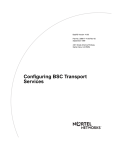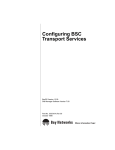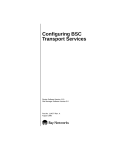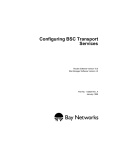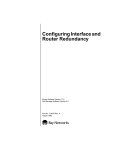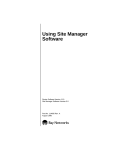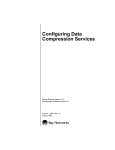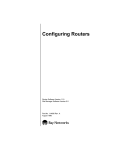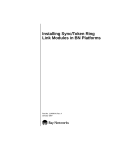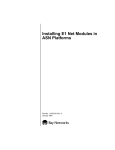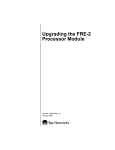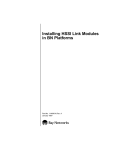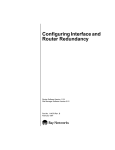Download Avaya Configuring BSC Transport Services User's Manual
Transcript
Configuring BSC Transport Services Router Software Version 11.01 Site Manager Software Version 5.01 Part No. 114077 Rev. B January 1997 4401 Great America Parkway Santa Clara, CA 95054 8 Federal Street Billerica, MA 01821 Copyright © 1988–1997 Bay Networks, Inc. All rights reserved. Printed in the USA. January 1997. The information in this document is subject to change without notice. The statements, configurations, technical data, and recommendations in this document are believed to be accurate and reliable, but are presented without express or implied warranty. Users must take full responsibility for their applications of any products specified in this document. The information in this document is proprietary to Bay Networks, Inc. The software described in this document is furnished under a license agreement and may only be used in accordance with the terms of that license. A summary of the Software License is included in this document. Restricted Rights Legend Use, duplication, or disclosure by the United States Government is subject to restrictions as set forth in subparagraph (c)(1)(ii) of the Rights in Technical Data and Computer Software clause at DFARS 252.227-7013. Notice for All Other Executive Agencies Notwithstanding any other license agreement that may pertain to, or accompany the delivery of, this computer software, the rights of the United States Government regarding its use, reproduction, and disclosure are as set forth in the Commercial Computer Software-Restricted Rights clause at FAR 52.227-19. Trademarks of Bay Networks, Inc. ACE, AFN, AN, Bay Networks, BCN, BLN, BN, BNX, CN, FN, FRE, GAME, LN, Optivity, PPX, SynOptics, SynOptics Communications, Wellfleet and the Wellfleet logo are registered trademarks and ANH, ASN, Bay•SIS, BCNX, BLNX, EZ Install, EZ Internetwork, EZ LAN, PathMan, PhonePlus, Quick2Config, RouterMan, SPEX, Bay Networks Press, the Bay Networks logo and the SynOptics logo are trademarks of Bay Networks, Inc. Third-Party Trademarks All other trademarks and registered trademarks are the property of their respective owners. Statement of Conditions In the interest of improving internal design, operational function, and/or reliability, Bay Networks, Inc. reserves the right to make changes to the products described in this document without notice. Bay Networks, Inc. does not assume any liability that may occur due to the use or application of the product(s) or circuit layout(s) described herein. Portions of the code in this software product are Copyright © 1988, Regents of the University of California. All rights reserved. Redistribution and use in source and binary forms of such portions are permitted, provided that the above copyright notice and this paragraph are duplicated in all such forms and that any documentation, advertising materials, and other materials related to such distribution and use acknowledge that such portions of the software were developed by the University of California, Berkeley. The name of the University may not be used to endorse or promote products derived from such portions of the software without specific prior written permission. SUCH PORTIONS OF THE SOFTWARE ARE PROVIDED “AS IS” AND WITHOUT ANY EXPRESS OR IMPLIED WARRANTIES, INCLUDING, WITHOUT LIMITATION, THE IMPLIED WARRANTIES OF MERCHANTABILITY AND FITNESS FOR A PARTICULAR PURPOSE. In addition, the program and information contained herein are licensed only pursuant to a license agreement that contains restrictions on use and disclosure (that may incorporate by reference certain limitations and notices imposed by third parties). ii 114077 Rev. B Bay Networks Software License Note: This is Bay Networks basic license document. In the absence of a software license agreement specifying varying terms, this license -- or the license included with the particular product -- shall govern licensee’s use of Bay Networks software. This Software License shall govern the licensing of all software provided to licensee by Bay Networks (“Software”). Bay Networks will provide licensee with Software in machine-readable form and related documentation (“Documentation”). The Software provided under this license is proprietary to Bay Networks and to third parties from whom Bay Networks has acquired license rights. Bay Networks will not grant any Software license whatsoever, either explicitly or implicitly, except by acceptance of an order for either Software or for a Bay Networks product (“Equipment”) that is packaged with Software. Each such license is subject to the following restrictions: 1. Upon delivery of the Software, Bay Networks grants to licensee a personal, nontransferable, nonexclusive license to use the Software with the Equipment with which or for which it was originally acquired, including use at any of licensee’s facilities to which the Equipment may be transferred, for the useful life of the Equipment unless earlier terminated by default or cancellation. Use of the Software shall be limited to such Equipment and to such facility. Software which is licensed for use on hardware not offered by Bay Networks is not subject to restricted use on any Equipment, however, unless otherwise specified on the Documentation, each licensed copy of such Software may only be installed on one hardware item at any time. 2. Licensee may use the Software with backup Equipment only if the Equipment with which or for which it was acquired is inoperative. 3. Licensee may make a single copy of the Software (but not firmware) for safekeeping (archives) or backup purposes. 4. Licensee may modify Software (but not firmware), or combine it with other software, subject to the provision that those portions of the resulting software which incorporate Software are subject to the restrictions of this license. Licensee shall not make the resulting software available for use by any third party. 5. Neither title nor ownership to Software passes to licensee. 6. Licensee shall not provide, or otherwise make available, any Software, in whole or in part, in any form, to any third party. Third parties do not include consultants, subcontractors, or agents of licensee who have licensee’s permission to use the Software at licensee’s facility, and who have agreed in writing to use the Software only in accordance with the restrictions of this license. 7. Third-party owners from whom Bay Networks has acquired license rights to software that is incorporated into Bay Networks products shall have the right to enforce the provisions of this license against licensee. 8. Licensee shall not remove or obscure any copyright, patent, trademark, trade secret, or similar intellectual property or restricted rights notice within or affixed to any Software and shall reproduce and affix such notice on any backup copy of Software or copies of software resulting from modification or combination performed by licensee as permitted by this license. 114077 Rev. B iii Bay Networks Software License (continued) 9. Licensee shall not reverse assemble, reverse compile, or in any way reverse engineer the Software. [Note: For licensees in the European Community, the Software Directive dated 14 May 1991 (as may be amended from time to time) shall apply for interoperability purposes. Licensee must notify Bay Networks in writing of any such intended examination of the Software and Bay Networks may provide review and assistance.] 10. Notwithstanding any foregoing terms to the contrary, if licensee licenses the Bay Networks product “Site Manager,” licensee may duplicate and install the Site Manager product as specified in the Documentation. This right is granted solely as necessary for use of Site Manager on hardware installed with licensee’s network. 11. This license will automatically terminate upon improper handling of Software, such as by disclosure, or Bay Networks may terminate this license by written notice to licensee if licensee fails to comply with any of the material provisions of this license and fails to cure such failure within thirty (30) days after the receipt of written notice from Bay Networks. Upon termination of this license, licensee shall discontinue all use of the Software and return the Software and Documentation, including all copies, to Bay Networks. 12. Licensee’s obligations under this license shall survive expiration or termination of this license. iv 114077 Rev. B Contents About This Guide Audience ..........................................................................................................................xiii Before You Begin .............................................................................................................xiii Conventions .....................................................................................................................xiv Acronyms ......................................................................................................................... xv Ordering Bay Networks Publications ............................................................................... xv Technical Support and Online Services Bay Networks Customer Service ................................................................................... xviii Bay Networks Information Services .................................................................................xix World Wide Web ........................................................................................................xix Customer Service FTP ..............................................................................................xix Support Source CD ................................................................................................... xx CompuServe ............................................................................................................. xx InfoFACTS .................................................................................................................xxi How to Get Help ..............................................................................................................xxi Chapter 1 Starting BSC Transport Services Preparing a Configuration File ........................................................................................1-1 Starting BTS ...................................................................................................................1-2 Deleting BTS from the Platform ......................................................................................1-2 Chapter 2 BSC Transport Services Overview BSC Protocol ..................................................................................................................2-1 Hosts and Control Units ..................................................................................................2-2 Transmitting BSC Frames over TCP ...............................................................................2-2 Point-to-Point and Multipoint Configurations ...................................................................2-4 Point-to-Point Configuration .....................................................................................2-4 114077 Rev. B v Multipoint Configuration ...........................................................................................2-4 Virtual Multipoint Configuration ................................................................................2-5 Chapter 3 Implementation Notes BTS Interfaces ................................................................................................................3-1 Peer Routers ...................................................................................................................3-1 Connections to Control Units ..........................................................................................3-2 Line Details .....................................................................................................................3-2 Chapter 4 Configuring BTS Using the MIB Object ID .................................................................................................4-1 Accessing BTS Parameters ............................................................................................4-2 Globally Enabling and Disabling BTS .............................................................................4-2 Customizing BTS Interfaces ...........................................................................................4-3 Enabling and Disabling BTS Interfaces ....................................................................4-3 Creating Primary and Secondary Connections ........................................................4-4 Selecting an Interface Type ......................................................................................4-4 Setting the TCP Keepalive Parameters ....................................................................4-4 Deleting a BTS Interface ..........................................................................................4-5 Assigning Peer Routers ..................................................................................................4-6 Specifying the Peer IP Address ...............................................................................4-6 Selecting the Connection Originator ........................................................................4-6 Setting the TCP Listen Ports ....................................................................................4-7 Enabling and Disabling BTS Peer Connections .......................................................4-8 Creating Connections to Control Units ...........................................................................4-8 Entering the Control Unit Address ...........................................................................4-9 Enabling and Disabling a Connection to a Control Unit ...........................................4-9 Editing Line Parameters .................................................................................................4-9 Enabling the Line ...................................................................................................4-10 Setting the Transmission Frame Size .....................................................................4-10 Adjusting the Bisynchronous Timing Signals .........................................................4-10 Adjusting the Transmission Queues .......................................................................4-11 Setting the Control Character Mode .......................................................................4-12 Enabling and Disabling RTS and CTS Signal Detection ........................................4-12 vi 114077 Rev. B Appendix A Control Unit Addresses Appendix B BTS Parameters BTS Global Parameters ................................................................................................. B-1 BTS Interface Parameters ............................................................................................. B-1 BTS Peer Table Parameters .......................................................................................... B-4 BOT CU Table Parameters ............................................................................................ B-6 Line Parameters ............................................................................................................ B-7 Appendix C Default Values for BTS Parameters Index 114077 Rev. B vii Figures Figure 2-1. Figure 2-2. Figure 2-3. Figure 2-4. 114077 Rev. B Tunneling of BSC Frames ........................................................................2-3 BTS Point-to-Point Configuration .............................................................2-4 BTS Multipoint Configuration ...................................................................2-5 BTS Virtual Multipoint Configuration ........................................................2-6 ix Tables Table A-1. Table C-1. Table C-2. Table C-3. Table C-4. 114077 Rev. B Device Address Table for BSC3 .............................................................. A-1 Interface Parameters ............................................................................... C-1 Peer Entry Parameters ............................................................................ C-1 Control Unit Parameters ......................................................................... C-2 Line Parameters ...................................................................................... C-2 xi About This Guide This guide describes how to configure router software to transport binary synchronous communication (BSC) data over a multiprotocol backbone network. If you configure and manage BSC Transport Services (BTS) for Bay Networks® routers, you need to read about • Starting BTS (Chapter 1) • Using BTS in different network configurations (Chapter 2) • Implementing BTS on your network (Chapter 3) • Configuring BTS (Chapter 4) • Selecting control unit addresses (Appendix A) • Using the BTS parameter descriptions (Appendix B) • Default settings (Appendix C) Audience This guide addresses system and network managers who have used Site Manager software to configure Bay Networks routers. If you have not used Site Manager software to configure Bay Networks routers, read Using Site Manager Software and Configuring Routers before you use this guide. Before You Begin Before using this guide, you must complete the following procedures. For a new router: • 114077 Rev. B Install the router (refer to the installation manual that came with your router). xiii Configuring BSC Transport Services • Connect the router to the network and create a pilot configuration file (refer to Quick-Starting Routers and BNX Platforms; Connecting BayStack AN and ANH Systems to a Network; or Connecting ASN Routers and BNX Platforms to a Network). Make sure you are running the latest version of Bay Networks Site Manager and router software. For instructions, refer to Upgrading Routers from Version 7–10.xx to Version 11.0. Conventions This section describes the conventions used in this guide. angle brackets (< >) Indicate that you choose the text to enter based on the description inside the brackets. Do not type the brackets when entering the command. Example: if command syntax is ping <ip_address>, you enter ping 192.32.10.12 bold text Indicates text that you need to enter, command names, and buttons in menu paths. Example: Enter wfsm & Example: Use the dinfo command. Example: ATM DXI > Interfaces > PVCs identifies the PVCs button in the window that appears when you select the Interfaces option from the ATM DXI menu. italic text Indicates variable values in command syntax descriptions, new terms, file and directory names, and book titles. quotation marks (“ ”) Indicate the title of a chapter or section within a book. separator ( > ) Separates menu and option names in instructions and internal pin-to-pin wire connections. Example: Protocols > SDLC identifies the SDLC option in the Protocols menu. Example: Pin 7 > 19 > 20 screen text Indicates data that appears on the screen. Example: Set Bay Networks Trap Monitor Filters xiv 114077 Rev. B About This Guide vertical line (|) Indicates that you enter only one of the parts of the command. The vertical line separates choices. Do not type the vertical line when entering the command. Example: If the command syntax is show at routes | nets, you enter either show at routes or show at nets, but not both. Acronyms ASCII American Standard Code for Information Interchange Bisync binary synchronous communication BOT binary synchronous communication (BSC) over TCP/IP BSC binary synchronous communication BTS BSC Transport Services CTS clear to send CU control unit EBCDIC Extended Binary Coded Decimal Interchange Code FEP front-end processor FTP File Transfer Protocol ISDN BRI Integrated Services Digital Network basic rate interface MTU maximum transmission unti RTS request to send TCP Transmission Control Protocol Ordering Bay Networks Publications To purchase additional copies of this document or other Bay Networks publications, order by part number from the Bay Networks Press™ at the following telephone or fax numbers: • Telephone - U.S./Canada • Telephone - International • Fax 1-888-4BAYPRESS 1-510-490-4752 1-510-498-2609 You can also use these numbers to request a free catalog of Bay Networks Press product publications. 114077 Rev. B xv Technical Support and Online Services To ensure comprehensive network support to our customers and partners worldwide, Bay Networks Customer Service has Technical Response Centers in key locations around the globe: • • • • • Billerica, Massachusetts Santa Clara, California Sydney, Australia Tokyo, Japan Valbonne, France The Technical Response Centers are connected via a redundant Frame Relay Network to a Common Problem Resolution system, enabling them to transmit and share information, and to provide live, around-the-clock support 365 days a year. Bay Networks Information Services complement the Bay Networks Service program portfolio by giving customers and partners access to the most current technical and support information through a choice of access/retrieval means. These include the World Wide Web, CompuServe, Support Source CD, Customer Service FTP, and InfoFACTS document fax service. 114077 Rev. B xvii Configuring BSC Transport Services Bay Networks Customer Service If you purchased your Bay Networks product from a distributor or authorized reseller, contact that distributor’s or reseller’s technical support staff for assistance with installation, configuration, troubleshooting, or integration issues. Customers can also purchase direct support from Bay Networks through a variety of service programs. As part of our PhonePlus™ program, Bay Networks Service sets the industry standard, with 24-hour, 7-days-a-week telephone support available worldwide at no extra cost. Our complete range of contract and noncontract services also includes equipment staging and integration, installation support, on-site services, and replacement parts delivery -- with response times ranging to 4 hours, depending on local country conditions. To purchase any of the Bay Networks support programs, or if you have questions on program features, use the following numbers: Region Telephone Number Fax Number United States and Canada 1-800-2LANWAN; enter Express Routing Code (ERC) 290 when prompted (508) 670-8766 (508) 916-8880 (direct) Europe (33) 92-4-968-300 (33) 92-4-968-301 Asia/Pacific (612) 9927-8800 (612) 9927-8811 Latin America (561) 988-7661 (561) 988-7750 In addition, you can receive information on support programs from your local Bay Networks field sales office, or purchase Bay Networks support directly from your authorized partner. xviii 114077 Rev. B Technical Support and Online Services Bay Networks Information Services Bay Networks Information Services provide up-to-date support information as a first-line resource for network administration, expansion, and maintenance. This information is available from a variety of sources. World Wide Web The Bay Networks Customer Support Web Server offers a diverse library of technical documents, software agents, and other important technical information to Bay Networks customers and partners. A special benefit for contracted customers and resellers is the ability to access the Web Server to perform Case Management. This feature enables your support staff to interact directly with the network experts in our worldwide Technical Response Centers. A registered contact with a valid Site ID can • View a listing of support cases and determine the current status of any open case. Case history data includes severity designation, and telephone, e-mail, or other logs associated with the case. • Customize the listing of cases according to a variety of criteria, including date, severity, status, and case ID. • Log notes to existing open cases. • Create new cases for rapid, efficient handling of noncritical network situations. • Communicate directly via e-mail with the specific technical resources assigned to your case. The Bay Networks URL is http://www.baynetworks.com. Customer Service is a menu item on that home page. Customer Service FTP Accessible via URL ftp://support.baynetworks.com (134.177.3.26), this site combines and organizes support files and documentation for the entire Bay Networks product suite. Central management and sponsorship of this FTP site lets you quickly locate information on any of your Bay Networks products. 114077 Rev. B xix Configuring BSC Transport Services Support Source CD This CD-ROM -- sent quarterly to all contracted customers -- is a complete Bay Networks Service troubleshooting knowledge database with an intelligent text search engine. The Support Source CD contains extracts from our problem-tracking database; information from the Bay Networks Forum on CompuServe; comprehensive technical documentation, such as Customer Support Bulletins, Release Notes, software patches and fixes; and complete information on all Bay Networks Service programs. You can run a single version on Macintosh, Windows 3.1, Windows 95, Windows NT, DOS, or UNIX computing platforms. A Web links feature enables you to go directly from the CD to various Bay Networks Web pages. CompuServe For assistance with noncritical network support issues, Bay Networks Information Services maintain an active forum on CompuServe, a global bulletin-board system. This forum provides file services, technology conferences, and a message section to get assistance from other users. The message section is monitored by Bay Networks engineers, who provide assistance wherever possible. Customers and resellers holding Bay Networks service contracts also have access to special libraries for advanced levels of support documentation and software. To take advantage of CompuServe’s recently enhanced menu options, the Bay Networks Forum has been redesigned to allow links to our Web sites and FTP sites. We recommend the use of CompuServe Information Manager software to access these Bay Networks Information Services resources. To open an account and receive a local dial-up number in the United States, call CompuServe at 1-800-524-3388. Outside the United States, call 1-614-529-1349, or your nearest CompuServe office. Ask for Representative No. 591. When you are online with your CompuServe account, you can reach us with the command GO BAYNET. xx 114077 Rev. B Technical Support and Online Services InfoFACTS InfoFACTS is the Bay Networks free 24-hour fax-on-demand service. This automated system has libraries of technical and product documents designed to help you manage and troubleshoot your Bay Networks products. The system responds to a fax from the caller or to a third party within minutes of being accessed. To use InfoFACTS in the United States or Canada, call toll-free 1-800-786-3228. Outside North America, toll calls can be made to 1-408-495-1002. In Europe, toll-free numbers are also available for contacting both InfoFACTS and CompuServe. Please check our Web page for the listing in your country. How to Get Help Use the following numbers to reach your Bay Networks Technical Response Center: 114077 Rev. B Technical Response Center Telephone Number Fax Number Billerica, MA 1-800-2LANWAN (508) 670-8765 Santa Clara, CA 1-800-2LANWAN (408) 764-1188 Valbonne, France (33) 92-4-968-968 (33) 92-4-966-998 Sydney, Australia (612) 9927-8800 (612) 9927-8811 Tokyo, Japan (81) 3-5402-0180 (81) 3-5402-0173 xxi Chapter 1 Starting BSC Transport Services The quickest way to begin using BTS is to enable it with default values for all Bisync over TCP (BOT) interfaces and peers. The sections that follow describe this procedure. If you want to modify BOT parameters, refer to Chapter 4. See Appendix B for complete descriptions of the BOT parameters as they appear in Site Manager. Preparing a Configuration File To enable BTS, read Configuring Routers and 1. Open a configuration file. 2. Specify router hardware if this is a local-mode configuration file. Bay Networks supports BTS on AN, ASN, ARN, and BN platforms. 3. Choose a link module. For ASN routers, select the Dual Sync or the Dual Sync/ISDN BRI network module. For ARN routers, select the Serial adaptor module. For BN routers, select the Octal Sync module. (Other synchronous link modules are not supported.) 4. Selected the module connector on which you want to use BTS. You can enable BTS only on connectors labeled COM1 and COM2. On the Octal Sync module, select any COM connector. Refer to Configuring Routers for instructions on these procedures. 114077 Rev. B 1-1 Configuring BSC Transport Services Starting BTS To start BTS on an interface, select the synchronous connector on which you are enabling BTS, and then follow the path described in this box: Site Manager Path: From the WAN Protocols window that appears after you select the connector, select BOT. Click on OK. The BOT Interfaces window appears. Click on OK to accept the default values, or edit the parameters to customize the configuration, and then click on OK. Enable: page B-1 Interface Attached To: page B-2 Interface Type: page B-2 TCP Keepalive Int: page B-3 TCP Keepalive Retry Timeout: page B-3 TCP Keepalive Retry Count: page B-4 Deleting BTS from the Platform To delete BTS from all circuits on which it is currently configured, follow this path: Site Manager Path: Configuration Manager > Protocols > BOT > Delete BOT. A window prompts: Do you REALLY want to delete BOT? Click on OK. Site Manager returns you to the Configuration Manager window. BTS interfaces are no longer operating on the platform. 1-2 114077 Rev. B Chapter 2 BSC Transport Services Overview BTS transmits binary synchronous communication (BSC) data over a multiprotocol backbone network. A BTS configuration on the router executes the protocol application Bisync Over TCP (BOT). BTS operates on the Bay Networks AN, ARN, ASN, and BN routers running Software Version 11.01 or later. In the 1960s, IBM introduced the BSC protocol to transmit data between mainframes and remote devices. Since then, IBM and many other vendors have been using the BSC protocol with many types of computers and devices. BTS users of BSC equipment can improve their networks by • • • Integrating BSC devices into an existing network of newer client/server services Eliminating direct BSC lines, which are expensive and often underused Ensuring an extremely reliable and resilient method of data transmission via TCP/IP BSC Protocol BSC typically operates over low-speed lines up to 19.2 Kb/s. The BSC protocol is character-oriented and assumes 8-bit characters. It uses EBCDIC or, less commonly, ASCII and other code sets for data transmission. 114077 Rev. B 2-1 Configuring BSC Transport Services There are two main versions of the BSC protocol: • BSC3, Interactive (BSC 3270) Its primary-secondary architecture specifies that the primary device is responsible for initiating connections and controlling the transmission data. • BSC1, Batch (BSC 2780/3780) It permits either side to initiate the connection and transfer data. Bay Networks currently supports the BSC3 protocol. Hosts and Control Units A BSC host is typically a mainframe computer running the BSC protocol. BSC devices communicate with hosts via control units. A control unit (CU) manages the BSC devices that connect to it. Transmitting BSC Frames over TCP Data travels from one BSC device to another other using two routers: a primary router and a secondary router. A primary router has an interface to the host, and a secondary router has an interface to the control units. Because you can configure a single router interface as either primary or secondary, a router with multiple interfaces can support both primary and secondary operations. Figure 2-1 illustrates how a BSC device uses BTS to transmit data to a BSC host. 2-2 114077 Rev. B BSC Transport Services Overview Host Front-end processor FEP CU Primary router Secondary router Token Ring TCP/IP T u n n e li n g Ethernet Figure 2-1. BTS0001A Tunneling of BSC Frames BSC data travels between two routers using a process called tunneling. Tunneling is independent of protocol differences between BSC devices and hosts. The transfer process works like this: 1. A primary router interface transmits data to a secondary router interface. 2. The secondary router encapsulates the BSC data in a TCP/IP packet. 3. The secondary router transmits the packet over the IP network to the primary router. 4. The primary router extracts the BSC data from the TCP/IP packet. 5. The primary router transmits the BSC data to the BSC host via a front-end processor (FEP). 114077 Rev. B 2-3 Configuring BSC Transport Services Point-to-Point and Multipoint Configurations You can use BTS with point-to-point, multipoint, and virtual multipoint configurations. Point-to-Point Configuration In a BTS point-to-point configuration, one control unit and one host connect via one pair of routers (Figure 2-2). Primary router Secondary router TCP/IP Host FEP CU BTS0002A Figure 2-2. BTS Point-to-Point Configuration Multipoint Configuration In a BTS multipoint configuration, up to 32 control units on the same line connect to one host via one pair of routers (Figure 2-3). 2-4 114077 Rev. B BSC Transport Services Overview Primary router Secondary router AN TCP/IP Host FEP COM1 CU CU CU BTS0004A Figure 2-3. BTS Multipoint Configuration Virtual Multipoint Configuration In a virtual BTS multipoint configuration, control units connect to secondary routers, which link to the host via the primary router (Figure 2-4). Up to 32 control units can connect to the synchronous ports on each secondary router. Using a virtual multipoint configuration, control units at different sites can communicate with the host via the same line. 114077 Rev. B 2-5 Configuring BSC Transport Services Primary router Secondary router TCP/IP CU Host FEP CU Secondary router Secondary router CU CU CU CU CU CU CU CU CU CU BTS0005A Figure 2-4. 2-6 BTS Virtual Multipoint Configuration 114077 Rev. B Chapter 3 Implementation Notes This chapter describes basic guidelines for implementing BTS on your network. BTS Interfaces You can enable the BOT application only on COM1 or COM2 interfaces on AN routers. For ASN routers, select COM1 or COM2 on the Dual Sync module or the Dual Sync/ISDN BRI module. For ARN routers, select the Serial adaptor module. For BN routers, select up to eight COM ports on the Octal Sync module. When you enable BOT on an interface, you must specify whether the interface • • Connects to a host (primary connection) or a control unit (secondary connection) Makes one (point-to-point) or many (multipoint) TCP connections Only a primary interface can have many TCP connections. Refer to Chapter 1 for information about starting BTS. Peer Routers When you enable BOT, you must assign at least one peer router. If you set up a point-to-point BOT interface, you can assign only one peer router. If, however, you set up a multipoint BOT interface, you can assign multiple peer routers, either when you enable BOT or later. When you assign a peer router, you must specify • • 114077 Rev. B The IP address of the peer router Which of the two routers initiates the TCP connection 3-1 Configuring BSC Transport Services • The TCP ports the routers use for BOT Caution: Do not specify a TCP port that you have assigned to another application. You must also configure the peer router so that the information for the router pair matches. Refer to Chapter 4 for information about assigning peer routers. Connections to Control Units You can connect up to 32 control units on the same line that links to a secondary router. The actual performance on the line directly relates to the number of control units you connect. In a multipoint or virtual multipoint configuration, you must configure the BOT CU table on the primary router. This table contains the addresses of each control unit the host can access. You cannot configure the BOT CU table if the interface • • Connects to a control unit Makes a point-to-point connection For a virtual multipoint configuration, the primary router can have more than one peer router. For each peer router, you must specify the control units that the host can access. Line Details Configuring line details for a bisynchronous line is similar to configuring line details for a synchronous line. You need to specify the following information: • • • • • Maximum frame size the router can transmit on this line Clock source for the timing signals Speed of the clock source Queue lengths for transmitting and receiving data Control character mode (EBCDIC or ASCII) Refer to Chapter 4 for information about configuring line details. 3-2 114077 Rev. B Chapter 4 Configuring BTS When you enable BTS, default values are in effect for all parameters (see Appendix C). You can change these values to suit your network requirements. The following sections describe your options. Note: To edit BTS parameters, first configure at least one synchronous interface (COM#) on an AN, ASN,ARN, or BN router. For ASN routers, make sure you are using the Dual Sync or the Dual Sync/ISDN BRI network module. For BN routers, use the Octal Sync module. For ARN routers, use the Serial adaptor module. To initially configure an interface, or to add additional synchronous interfaces, see Configuring Routers. Using the MIB Object ID The Technician Interface allows you to modify parameters by issuing set and commit commands with the MIB object ID. This process is equivalent to modifying parameters using Site Manager. For more information about using the Technician Interface to access the MIB, refer to Using Technician Interface Software. Caution: The Technician Interface does not verify that the value you enter for a parameter is valid. Entering an invalid value can corrupt your configuration. 114077 Rev. B 4-1 Configuring BSC Transport Services Accessing BTS Parameters In Site Manager, either of these paths lead you to the BTS parameters:. Site Manager Path 1: Configuration Manager > Protocols > BOT Site Manager Path 2: Select a synchronous port that you have configured for BTS. The Edit Connector window appears. Select Edit Circuit. The Circuit Definition window appears. Use the BTS Circuit menu to access BTS parameters. BTS parameters fall into the following categories: • Global (Enable and Disable) • Interface • Peer • Control Unit • Line Globally Enabling and Disabling BTS You can globally enable or disable the system software mechanisms that use the BTS interface on a synchronous circuit. The Disable option switches every BTS interface on the router into an inactive state. The Enable option reinitializes every BTS interface on the router, with each interface maintaining the most recent settings. The actual operating state of each interface further depends on the current up/down state of the associated physical circuit. Site Manager Path: Configuration Manager > Protocols > BOT > Global. The Edit BOT Global Parameters window appears. Click on Values. Select Enable | Disable. Click on OK. Enable parameter: page B-1 4-2 114077 Rev. B Configuring BTS Customizing BTS Interfaces You can edit the following BTS settings on individual interfaces: • Enabling and disabling BTS interfaces • Attaching interfaces to primary and secondary connections • Selecting an interface type • Setting the TCP keepalive parameters • Deleting a BTS interface Site Manager Path: Configuration Manager > Protocols > BOT > Interfaces. The BOT Interface window appears. Enabling and Disabling BTS Interfaces The Enable parameter allows you to enable or disable BTS on an interface. The default setting is Enable. Site Manager Path 1: Configuration Manager > Protocols > BOT > Interfaces. The BOT Interface window appears. Select the interface to edit from the upper left window. Click on Values. Select Enable | Disable. Enable parameter: page B-1 Site Manager Path 2: Select a port that you have configured for BTS. The Edit Connector window appears. Select Edit Circuit. The Circuit Definition window appears. Select Protocols or Group Protocols > Edit BOT > Interface. The Edit BOT Interface window appears. Click on Values. Select Enable | Disable. Enable parameter: page B-1 Creating Primary and Secondary Connections The Interface Attached To parameter specifies whether this interface connects to a host (primary connection) or a control unit (secondary connection). Specify either Primary or Secondary. The router does not provide a default for this setting. Site Manager: Interface Attached To: page B-2 114077 Rev. B 4-3 Configuring BSC Transport Services Selecting an Interface Type The Interface Type parameter specifies whether the interface has one or many TCP connections. Point-to-point provides one TCP connection to the peer router. Multipoint provides many TCP connections to one or more peer routers. A multipoint connection can also be one TCP connection with multiple CUs. A primary interface can have either a point-to-point or multipoint connection. A secondary interface can have only a point-to-point connection. Specify either Point-to-Point or Multipoint. The default setting is Point-to-Point. Site Manager: Interface Type: page B-2 Setting the TCP Keepalive Parameters The TCP Keepalive Interval parameter specifies how often the router sends a signal to the peer router to check that the peer router is working correctly and can receive messages. You enable the parameter by specifying a nonzero value. When a keepalive packet goes unacknowledged by the remote peer, retransmission begins at the local peer router. You should tune the keepalive interval based on the total time it takes to send and receive acknowledgment from the remote peer. Since keepalive packets are only sent on idle lines, increasing the keepalive interval may decrease the cost of an idle network. In busy networks, the keepalive interval is not necessary. Frequent traffic for TCP transmission performs the same function as a keepalive setting. Enter a value appropriate for the network in the range 0 to 86400 seconds. We recommend that you set this parameter to the same value on the peer router to maintain synchronization. The default setting is 120 seconds. Site Manager: TCP Keepalive Int (sec): page B-3 4-4 114077 Rev. B Configuring BTS The TCP Keepalive Retry Timeout parameter specifies the maximum time between successive retransmissions of keepalive packets. If an acknowledgment is not received by the local peer router within the TCP keepalive retry timeout, the local peer router retransmits the keepalive packet. The router continues to retransmit keepalive packets at every TCP keepalive retry timeout until it receives an acknowledgment from the remote peer, or until TCP reaches the keepalive retry count setting. Enter a value in the range 0 to 600 seconds. The default setting for the TCP Keepalive Retry timeout is 4 seconds. Site Manager: TCP Keepalive Retry Timeout (sec): page B-3 TCP determines a lost connection (either a failed link with no rerouting possible, or the remote router is unavailable) when TCP attempts to deliver data. If TCP does not receive an acknowledgment to transmitted keepalive packets after a series of retries, it declares the connection inoperable and informs BTS. The TCP Keepalive Retry Count is the number of times TCP attempts to establish or maintain a connection. Enter a value in the range 0 to 99. The default setting is 5 attempts. Site Manager: TCP Keepalive Retry Count (sec): page B-4 Deleting a BTS Interface To delete a BTS interface from its associated physical circuit, follow this path: Site Manager Path: At the Configuration Manager window, select Circuits > Delete Circuit. The Circuit List window appears. Select the interface to delete from the upper left window. Click on Delete. The Delete Circuit window appears. Click on Delete. Note: Whenever you delete a BOT interface, the router will continue to run TCP if other applications on the router require TCP services. 114077 Rev. B 4-5 Configuring BSC Transport Services Assigning Peer Routers When you enable BTS on a router, you must assign at least one peer router. If you set up a point-to-point BTS interface, you can assign only one peer router. If, however, you set up a multipoint BTS interface, you can assign multiple peer routers, either when you enable BTS or later. Site Manager Path: Configuration Manager > Protocols > BOT > Interfaces. Select Peer Table. The BOT Peer Table Configuration window appears. Click on Add. The Add BOT Peer Entry window appears. Configure the parameters in the window. Click on OK. The BOT Peer Table Configuration window reappears with the peer entry that you just added. When you configure a peer router, the software automatically enables the TCP connection to that router. To later disable a connection to a peer router, refer to “Enabling and Disabling BTS Peer Connections,” later in this section. Specifying the Peer IP Address The Peer IP Address parameter allows you to specify the IP address of a peer router. Use any valid IP address in dotted decimal notation. Site Manager: Peer IP Address parameter: page B-4 Selecting the Connection Originator When you configure a connection, you need to decide which router initiates the TCP connection, either the local peer router or the remote peer router. If the local peer router is the TCP connection initiator, then you configure it as Self and you configure the remote peer as Partner. The Connection Originator parameter setting controls whether the local router (Self) or the remote peer router (Partner) initiates the TCP connection. Select Self or Partner. Be sure to set this parameter on the peer router to the other value. There is no default setting. Site Manager: Connection Originator parameter: page B-5 4-6 114077 Rev. B Configuring BTS Setting the TCP Listen Ports The Local TCP Listen Port parameter specifies the TCP port number that this router uses to establish a TCP connection. This parameter is active only when you set the Connection Originator parameter to Partner. Enter a valid, available port number for this router in the range 1000 to 9999. Be sure to use the same value for the Peer TCP Listen Port parameter on the peer router. Site Manager: Local TCP Listen Port parameter: page B-5 The Peer TCP Listen Port parameter specifies the TCP port that the peer router uses to establish a TCP connection. This parameter is active only when you set the connection originator parameter to Self. Enter an available port number for the peer router in the range 1000 to 9999. Be sure to use the same value for the Local TCP Listen Port parameter on the peer router. Site Manager: Peer TCP Listen Port parameter: page B-6 Enabling and Disabling BTS Peer Connections When you configure a peer router, the local router automatically enables the TCP connection to the peer. You can disable and reenable the connection to a peer router. Site Manager Path: Configuration Manager > Protocols > BOT > Interfaces. Click on Peer Table. The BOT Peer Table Configuration window appears. Select a peer connection from the list window. Click on Values. Select Enable | Disable. Click on Apply. Enable parameter: page B-4. 114077 Rev. B 4-7 Configuring BSC Transport Services Creating Connections to Control Units In a multipoint or virtual multipoint configuration, you must configure the BOT CU Table on the primary router. This table contains the addresses of each control unit that the host can access. You cannot configure the BOT CU Table if the interface • • Connects to a control unit Makes a point-to-point connection In a virtual multipoint configuration, the primary router can have more than one peer router. Each peer router has a corresponding entry in the BOT Peer Table. For each entry, you must specify the control units that the host can access. Site Manager Path: Configuration Manager > Protocols > BOT > Interfaces. Click on Peer Table. The BOT Peer Table Configuration window appears. Select a peer connection from the list window. Click on CU Table. The BOT CU Table Configuration window appears. Click on Add. The Add BOT CU Entry window appears. Entering the Control Unit Address The control unit address is a hexadecimal value in the range 0x40 to 0xFE. Refer to Appendix A for guidelines. Site Manager: Control Unit Address (hex) parameter: page B-6 When you add an entry to the BOT CU Table, the software automatically enables the TCP connection to that control unit. To disable the connection later, refer to the next section, “Enabling and Disabling a Connection to a Control Unit.” 4-8 114077 Rev. B Configuring BTS Enabling and Disabling a Connection to a Control Unit You can disable or reenable the connection to a control unit with the Enable parameter. If you disable the connection to the control unit, the TCP connection remains active, but unused until the you reenable the connection. The default setting is Enable. Site Manager Path: Configuration Manager > Protocols > BOT > Interfaces. Click on Peer Table. The BOT Peer Table Configuration window appears. Select a peer connection from the list window. Click on CU Table. The BOT CU Table Configuration window appears. Select a control unit from the list of entries. Select the Enable parameter. Click on Values. Select Enable | Disable. Click on Apply. Click on Done. Enable parameter: page B-4. Editing Line Parameters This section describes the parameters you can modify for each BTS line. The parameters are • Enable • MTU (maximum transmission unit) size • Clock source and clock speed • Configured transmit and receive queue length • Control character mode • Request to send (RTS) enable • External clock speed Site Manager Path: Select a port that you have configured for BTS. The Edit Connector window appears. Select Edit Line. The Edit BISYNC Parameters window appears. Edit the line parameters. Click on OK to save the changes. 114077 Rev. B 4-9 Configuring BSC Transport Services Enabling the Line The Enable parameter enables and disables the line on which you have BTS running. The default setting is Enable. Site Manager: Enable parameter: page B-6 Setting the Transmission Frame Size The MTU Size parameter specifies the largest frame that the router can transmit across this bisynchronous line. Enter a value in the range 1 to 4568. The default setting is 1580. Site Manager: MTU Size parameter: page B-7 Adjusting the Bisynchronous Timing Signals The Clock Source parameter specifies the origin of the bisynchronous timing signals. If you set this parameter to Internal, this router supplies the required timing signals. If you set this parameter to External, an external network device supplies the required timing signals. The default setting is External. Select the clocking mode, as appropriate for the network. Be sure to attach the appropriate cable to your router for either an internal or external clocking source (see the cable guide for information). Site Manager: Clock Source parameter: page B-7 The Clock Speed parameter sets the clock speed when you use the router to supply clocking signals. The allowable settings are: 1200, 2400, 4800, 7200, 9600, and 19200. The default setting is 9600. Set the Clock Speed parameter to the desired data transmission rate across the bisynchronous line, and set the Clock Source parameter to Internal. Site Manager: Clock Speed parameter: page B-8 4-10 114077 Rev. B Configuring BTS The External Clock Speed parameter sets the clock speed when you use an external source to supply clocking signals. Enter the value in the range 1200 to 19200 bits/sec that most closely corresponds to the speed of the external clock, and set the Clock Source parameter to external. The default setting is 9600. Site Manager: External Clock Speed parameter: page B-9 Adjusting the Transmission Queues The Configured Transmit Queue Length parameter specifies the length of the transmit queue. If you set this parameter to 0, the router selects an appropriate value; otherwise, the router uses the length you specify. If you enter a value that is larger than the number of buffers the router reserves for transmitting data, the router reduces the value to a usable size. Accept the default value (0) or enter a value in the range 0 to 255 that is appropriate for this line. Site Manager: Configured Transmit Q Length parameter: page B-8 The Configured Receive Queue Length parameter specifies the length of the receive queue. If you set this parameter to 0, the router selects an appropriate value; otherwise, the router uses the length you specify. If you enter a value that is larger than the number of buffers the router reserves for receiving data (the compiled ring size), the router reduces the value to the compiled ring size. Accept the default value (0) or enter a value in the range 0 to 255 that is appropriate for this line. Site Manager: Configured Receive Q Length parameter: page B-8 Setting the Control Character Mode The Control Character Mode parameter specifies the code set that the BSC protocol uses. The bisynchronous link layers use control characters to identify frames. EBCDIC is more common than ASCII. 114077 Rev. B 4-11 Configuring BSC Transport Services Select EBCDIC or ASCII. The default setting is EBCDIC. Site Manager: Control Character Mode parameter: page B-9 Enabling and Disabling RTS and CTS Signal Detection The RTS Enable parameter enables or disables the detection of request-to-send (RTS) and clear-to-send (CTS) signals on this interface. Set this parameter to enable if the connected device (for example, a modem) uses RTS/CTS flow control. The default setting is Disable. Site Manager: RTS Enable parameter: page B-9 4-12 114077 Rev. B Appendix A Control Unit Addresses To specify a connection to a control unit, you enter the control unit’s address. Table A-1 shows the addresses to use for BSC3. Table A-1. Device Address Table for BSC3 Control Unit or Device Position Control Unit Address 0 0x40 1 0xC1 2 0xC2 3 0xC3 4 0xC4 5 0xC5 6 0xC6 7 0xC7 8 0xC8 9 0xC9 10 0x4A 11 0x4B 12 0x4C 13 0x4D 14 0x4E 15 0x4F 16 0x50 (continued) 114077 Rev. B A-1 Configuring BSC Transport Services Table A-1. A-2 Device Address Table for BSC3 (continued) Control Unit or Device Position Control Unit Address 17 0xD1 18 0xD2 19 0xD3 20 0xD4 21 0xD5 22 0xD6 23 0xD7 24 0xD8 25 0xD9 26 0x5A 27 0x5B 28 0x5C 29 0x5D 30 0x5E 31 0x5F 114077 Rev. B Appendix B BTS Parameters BTS Global Parameters Parameter: Enable Path: Default: Options: Function: Instructions: MIB Object ID: Configuration Manager > Protocols > BOT > Global Enable Enable | Disable Enables or disables BOT on this interface. Select Enable or Disable. 1.3.6.1.4.1.18.3.5.18.1.2 BTS Interface Parameters Parameter: Enable Path: Default: Options: Function: Instructions: MIB Object ID: 114077 Rev. B Configuration Manager > Protocols > BOT > Interfaces Enable Enable | Disable Enables or disables BOT on this interface. Select Enable or Disable. 1.3.6.1.4.1.18.3.5.18.2.1.2 B-1 Configuring BSC Transport Services Parameter: Interface Attached To Path: Default: Options: Function: Configuration Manager > Protocols > BOT > Interfaces None Primary | Secondary Specifies whether this interface connects to a host (primary connection) or a control unit (secondary connection). Instructions: Select Primary or Secondary. MIB Object ID: 1.3.6.1.4.1.18.3.5.18.2.1.7 Parameter: Interface Type Path: Default: Options: Function: Configuration Manager > Protocols > BOT > Interfaces Point-to-Point Point-to-Point | Multipoint Specifies whether the interface has one or many TCP connections. Point-to-point provides one TCP connection to the peer router. Multipoint provides many TCP connections to one or more peer routers. A multipoint connection can also be one TCP connection with multiple CUs. A primary interface can have either a point-to-point or multipoint connection. A secondary interface can have only a point-to-point connection. Instructions: If this is a primary connection, select point-to-point or multipoint; if this is a secondary connection, accept point-to-point. MIB Object ID: 1.3.6.1.4.1.18.3.5.18.2.1.6 B-2 114077 Rev. B BTS Parameters Parameter: TCP Keepalive Int (sec) Path: Default: Options: Function: Configuration Manager > Protocols > BOT > Interfaces 120 0 to 86400 seconds Specifies how often the router sends a signal to the peer router to check that the peer router is working correctly and can receive messages. When a keepalive packet goes unacknowledged by the remote peer, retransmission begins at the local peer router. You should tune the keepalive interval based on the total time it takes to send and receive acknowledgment from the remote peer. Since keepalive packets are only sent on idle lines, increasing the Keepalive interval may decrease the cost of an idle network. In busy networks, the keepalive interval is not necessary. Frequent traffic for TCP transmission performs the same function as a keepalive setting. Instructions: Enter a value appropriate for the network. We recommend that you set this parameter to the same value on the peer router to maintain synchronization. MIB Object ID: 1.3.6.1.4.1.18.3.5.18.2.1.9 Parameter: TCP Keepalive Retry Timeout (sec) Path: Default: Options: Function: Configuration Manager > Protocols > BOT > Interfaces 4 0 to 600 seconds Specifies the maximum time between successive retransmissions of keepalive packets. If an acknowledgment is not received by the local peer router within the TCP keepalive retry timeout, the local peer router retransmits the keepalive packet. The router continues to retransmit keepalive packets at every TCP keepalive retry timeout until it receives an acknowledgment from the remote peer, or until TCP reaches the keepalive retry count setting. Instructions: Enter a value in the range 0 to 600. MIB Object ID: 1.3.6.1.4.1.18.3.5.18.2.1.10 114077 Rev. B B-3 Configuring BSC Transport Services Parameter: TCP Keepalive Retry Count Path: Default: Options: Function: Configuration Manager > Protocols > BOT > Interfaces 5 0 to 99 seconds Specifies the number of TCP attempts to establish or maintain a connection. If TCP does not receive an acknowledgment after a series of retries, it declares the connection inoperable and informs BOT. Instructions: Enter a value in the range 0 to 99 seconds. MIB Object ID: 1.3.6.1.4.1.18.3.5.18.2.1.11 BTS Peer Table Parameters Parameter: Enable Path: Default: Options: Function: Instructions: MIB Object ID: Configuration Manager > Protocols > BOT > Interfaces > Click on Peer Table Enable Enable | Disable Enables or disables the TCP connection to this peer router interface. Select Enable or Disable. 1.3.6.1.4.1.18.3.5.18.3.1.2 Parameter: Peer IP Address Path: Configuration Manager > Protocols > BOT > Interfaces > Click on Peer Table > Click on Add Default: None Options: Any valid IP address Function: Specifies the IP address of the peer router. Instructions: Enter the peer router’s IP address in dotted decimal notation. MIB Object ID: 1.3.6.1.4.1.18.3.5.18.3.1.5 B-4 114077 Rev. B BTS Parameters Parameter: Connection Originator Path: Configuration Manager > Protocols > BOT > Interfaces > Click on Peer Table > Click on Add Default: None Options: Self | Partner Function: Determines whether this router (Self) or the peer router (Partner) initiates the TCP connection. Instructions: Select Self or Partner. Be sure to set this parameter on the peer router to the other value. MIB Object ID: 1.3.6.1.4.1.18.3.5.18.3.1.6 Parameter: Local TCP Listen Port Path: Configuration Manager > Protocols > BOT > Interfaces > Click on Peer Table > Click on Add Default: None Options: 1000 to 9999 Function: Specifies the TCP port number that this router uses to establish a TCP connection. This parameter is active only when you set the Connection Originator parameter to Partner. Instructions: Enter a valid, available port number for this router. Be sure to use the same value for the Peer TCP Listen Port parameter on the peer router. MIB Object ID: 1.3.6.1.4.1.18.3.5.18.3.1.7 114077 Rev. B B-5 Configuring BSC Transport Services Parameter: Peer TCP Listen Port Path: Configuration Manager > Protocols > BOT > Interfaces > Click on Peer Table > Click on Add Default: None Options: 1000 to 9999 Function: Specifies the TCP port that the peer router uses to establish a TCP connection. This parameter is active only when you set the Connection Originator parameter to Self. Instructions: Enter a valid, available port number for the peer router. Be sure to use the same value for the Local TCP Listen Port parameter on the peer router. MIB Object ID: 1.3.6.1.4.1.18.3.5.18.3.1.8 BOT CU Table Parameters Parameter: Control Unit Address Path: Configuration Manager > Protocols > BOT > Interfaces > Click on Peer Table > Click on CU Table > Click on Add Default: None Options: 0x40 to 0xFE Function: Specifies the address of the control unit. Instructions: Enter the address of the control unit, in hexadecimal format. MIB Object ID: 1.3.6.1.4.1.18.3.5.18.3.1.8 Parameter: Enable Path: Configuration Manager > Protocols > BOT > Interfaces > Click on Peer Table > Click on CU Table Default: Enable Options: Enable | Disable Function: Enables or disables this control unit. Instructions: Select Enable or Disable. MIB Object ID: 1.3.6.1.4.1.18.3.5.18.4.1.2 B-6 114077 Rev. B BTS Parameters Line Parameters Parameter: Enable Path: Default: Options: Function: Instructions: MIB Object ID: Configuration Manager > Select connector > Edit Line Enable Enable | Disable Enables or disables this line. Select Enable or Disable. 1.3.6.1.4.1.18.3.4.27.1.1.2 Parameter: MTU Size Path: Default: Options: Function: Configuration Manager > Select connector > Edit Line 1580 1 to 4568 bytes Specifies the largest frame that the router can transmit across this bisynchronous line. Instructions: Specify a value appropriate for the network. MIB Object ID: 1.3.6.1.4.1.18.3.4.27.1.1.4 Parameter: Clock Source Path: Default: Options: Function: Configuration Manager > Select connector > Edit Line External External | Internal Specifies the origin of the bisynchronous timing signals. If you set this parameter to Internal, the router supplies the required timing signals. If you set this parameter to External, an external network device supplies the required timing signals. Instructions: Select the clocking mode, as appropriate for the network. Be sure to attach the appropriate cable to your router for an internal or external clocking source (see the cable guide for information). MIB Object ID: 1.3.6.1.4.1.18.3.4.27.1.1.7 114077 Rev. B B-7 Configuring BSC Transport Services Parameter: Clock Speed Path: Default: Options: Function: Instructions: Configuration Manager > Select connector > Edit Line 9600 1200 B | 2400 B | 4800 B | 7200 B | 9600 B | 19200 B Sets the clock speed when you use the router to supply clocking signals. Set the Clock Speed parameter to the desired data transmission rate across the bisynchronous line, and set the Clock Source parameter to Internal. MIB Object ID: 1.3.6.1.4.1.18.3.4.27.1.1.8 Parameter: Configured Transmit Q Length Path: Default: Options: Function: Configuration Manager > Select connector > Edit Line 0 0 to 255 Specifies the length of the transmit queue. If you set this parameter to 0, the router selects an appropriate value; otherwise, the router uses the length you specify. If you enter a value that is larger than the number of buffers the router reserves for transmitting data (the compiled ring size), the router reduces the value to the compiled ring size. Instructions: Accept the default or enter a value that is appropriate for this line. MIB Object ID: 1.3.6.1.4.1.18.3.4.27.1.1.10 Parameter: Configured Receive Q Length Path: Default: Options: Function: Configuration Manager > Select connector > Edit Line 0 0 to 255 Specifies the length of the receive queue. If you set this parameter to 0, the router selects an appropriate value; otherwise, the router uses the length you specify. If you enter a value that is larger than the number of buffers the router reserves for receiving data (the compiled ring size), the router reduces the value to the compiled ring size. Instructions: Accept the default or enter a value that is appropriate for this line. MIB Object ID: 1.3.6.1.4.1.18.3.4.27.1.1.11 B-8 114077 Rev. B BTS Parameters Parameter: Control Character Mode Path: Default: Options: Function: Configuration Manager > Select connector > Edit Line EBCDIC EBCDIC | ASCII Specifies the code set that the BSC protocol uses. The BSC link layers use control characters to identify frames. EBCDIC is more common than ASCII. Instructions: Select EBCDIC or ASCII. MIB Object ID: 1.3.6.1.4.1.18.3.4.27.1.1.12 Parameter: External Clock Speed Path: Default: Options: Function: Configuration Manager > Select connector > Edit Line 9600 1200 to 19200 bits/sec Sets the clock speed when you use an external source to supply clocking signals. Instructions: Enter the value that most closely corresponds to the speed of the external clock, and set the Clock Source parameter to External. MIB Object ID: 1.3.6.1.4.1.18.3.4.27.1.1.15 Parameter: RTS Enable Path: Default: Options: Function: Configuration Manager > Select connector > Edit Line Disable Enable | Disable Enables or disables the detection of request to send (RTS) and clear to send (CTS) signals on this interface. Instructions: Set this parameter to Enable if the connected device (for example, a modem) uses RTS/CTS flow control. MIB Object ID: 1.3.6.1.4.1.18.3.4.27.1.1.14 114077 Rev. B B-9 Appendix C Default Values for BTS Parameters Tables C-1 through C-4 list the Site Manager default parameter settings for BTS. Table C-1. Parameter Default Enable Enable Interface Attached To None Interface Type Point-to-Point TCP Keepalive Int(erval) 120 seconds TCP Keepalive Retry Timeout 4 seconds TCP Keepalive Retry Count 5 Table C-2. 114077 Rev. B Interface Parameters Peer Entry Parameters Parameter Default Peer IP Address None Connection Originator None Local TCP Listen Port None Peer TCP Listen Port None Enable Enable C-1 Configuring BSC Transport Services Table C-3. Parameter Default Control Unit Address None Enable Enable Table C-4. C-2 Control Unit Parameters Line Parameters Parameter Default Enable Enable MTU Size 1580 Clock Source External Clock Speed 9600 Configured Transmit Q Length 0 Configured Receive Q Length 0 Control Character Mode EBCDIC RTS Enable Disabled External Clock Speed 9600 114077 Rev. B Index A assigning peer routers, 3-1, 4-6 B Bay Networks publications, ordering, xv BOT (Bisync over TCP) control unit connection parameters Control Unit Address, 4-9, B-6 Enable, 4-9, B-6 global parameters Enable and Disable, 4-2 interface parameters default values, C-1 Enable, 4-2, 4-3, B-1 Interface Attached To, 4-4, B-2 Interface Type, 4-4, 4-5, B-2 TCP Keepalive Int, 4-5, B-3 TCP Keepalive Retry Count, 4-5, B-4 TCP Keepalive Retry Timeout, 4-5, B-3 line parameters Clock Source, 4-10, B-7 Clock Speed, 4-11, B-8 Configured Receive Q Length, 4-12, B-8 Configured Transmit Q Length, 4-11, B-8 Control Character Mode, 4-12, B-9 Enable, 4-10, B-7 External Clock Speed, 4-11, B-9 MTU Size, 4-10, B-7 RTS Enable, 4-12, B-9 peer table parameters Connection Originator, 4-7, B-5 Enable, 4-8, B-4 Local TCP Listen Port, 4-7, B-5 Peer IP Address, 4-6, B-4 114077 Rev. B Peer TCP Listen Port, 4-7, B-6 BSC (Binary Synchronous Communication) host, 2-2 protocol, 2-1 BSC1 overview, 2-2 BSC3 overview, 2-2 BTS (BSC Transport Services) parameters accessing BOT in Site Manager, 4-2 preparing a configuration file for, 1-1 supported network modules, 4-1 supported routers, 1-1, 4-1 C Clock Source parameter, 4-10, B-7 Clock Speed parameter, 4-11, B-8 CompuServe, Bay Networks forum on, xx Configured Receive Q Length parameter, 4-12, B-8 Configured Transmit Q Length parameter, 4-11, B-8 Connection Originator parameter, 4-7, B-5 connections to control units disabling, 4-9 enabling, 4-9 specifying, 3-2, 4-8, A-1 Control Character Mode parameter, 4-12, B-9 Control Unit Address parameter, 4-9, B-6 control unit parameters Control Unit Address, 4-9, B-6 default values, C-2 Index-1 Configuring BSC Transport Services Enable, 4-9, B-6 control units, 2-2 addresses, A-1 Customer Service FTP, xix customer support, xvii customer support programs, xviii D deleting BTS from all circuits, 1-2 BTS on an interface, 4-5 disabling a Bisync line, 4-10, B-7 connections to control units, 4-9 connections to peer routers, 4-8 Dual Sync module, 1-1 Dual Sync/ISDN BRI module, 1-1 E editing BTS global parameters, 4-2 interface parameters, 4-3 to 4-5 Enable parameter for BTS, 4-2, B-1 for control unit, 4-9, B-6 for line, 4-10, B-7 for peer entry, 4-8, B-4 enabling a Bisync line, 4-10, B-7 connections to control units, 4-9 connections to peer routers, 4-8 External Clock Speed parameter, 4-11, B-9 H host, BSC, 2-2 I implementation notes, 3-1 Index-2 InfoFACTS service, xxi Interface Attached To parameter, 4-4, B-2 Interface Type parameter, 4-4, B-2 interfaces, deleting BTS, 4-5 L line details, 3-2 line parameters Clock Source, 4-10, B-7 Clock Speed, 4-11, B-8 Configured Receive Q Length, 4-12, B-8 Configured Transmit Q Length, 4-11, B-8 Control Character Mode, 4-12, B-9 default values, C-2 Enable, 4-10, B-7 External Clock Speed, 4-11, B-9 MTU Size, 4-10, B-7 RTS Enable, 4-12, B-9 Local TCP Listen Port parameter, 4-7, B-5 M MTU Size parameter, 4-10, B-7 multipoint configuration, 2-4, 3-2, 4-8 O Octal Sync module, 1-1 overview of BSC Transport Services (BTS), 2-1 P peer entry parameters Connection Originator, 4-7, B-5 default values, C-1 Enable, 4-8, B-4 Local TCP Listen Port, 4-7, B-5 Peer IP Address, 4-6, B-4 Peer TCP Listen Port, 4-7, B-6 Peer IP Address parameter, 4-6, B-4 peer routers, assigning, 3-1, 4-6 114077 Rev. B Index Peer TCP Listen Port parameter, 4-7, B-6 point-to-point configuration, 2-4 R RTS Enable parameter, 4-12, B-9 S Serial adaptor module, 1-1, 3-1, 4-1 specifying connections to control units, 3-2, 4-8 starting BTS, 1-2 Support Source CD, xx T TCP Keepalive Int parameter, 4-5, B-3 TCP Keepalive Retry Count parameter, 4-5, B-4 TCP Keepalive Retry Timeout parameter, 4-5, B-3 Technical Response Centers, xxi technical support, xvii Technician Interface, 4-1 Transmission of BSC frames over TCP, 2-2 tunneling, 2-3 V virtual multipoint configuration, 2-5, 3-2, 4-8 W World Wide Web, Bay Networks home page on, xix 114077 Rev. B Index-3