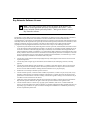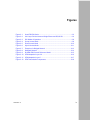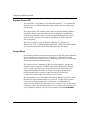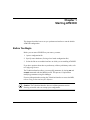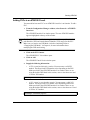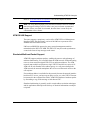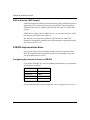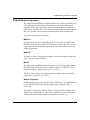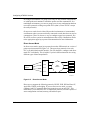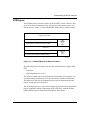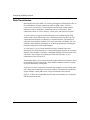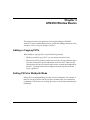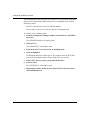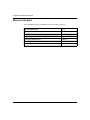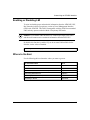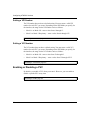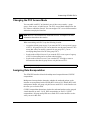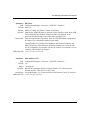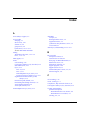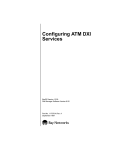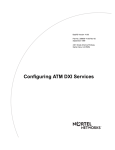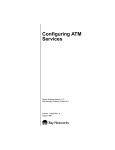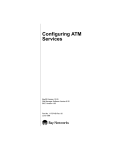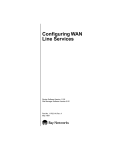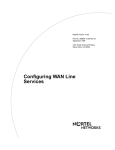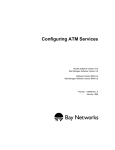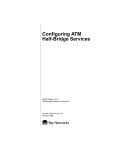Download Avaya Configuring ATM DXI Services User's Manual
Transcript
Configuring ATM DXI Services Router Software Version 11.0 Site Manager Software Version 5.0 Part No. 114057 Rev. A August 1996 4401 Great America Parkway Santa Clara, CA 95054 8 Federal Street Billerica, MA 01821 Copyright © 1988–1996 Bay Networks, Inc. All rights reserved. Printed in the USA. August 1996. The information in this document is subject to change without notice. The statements, configurations, technical data, and recommendations in this document are believed to be accurate and reliable, but are presented without express or implied warranty. Users must take full responsibility for their applications of any products specified in this document. The information in this document is proprietary to Bay Networks, Inc. The software described in this document is furnished under a license agreement and may only be used in accordance with the terms of that license. A summary of the Software License is included in this document. Restricted Rights Legend Use, duplication, or disclosure by the United States Government is subject to restrictions as set forth in subparagraph (c)(1)(ii) of the Rights in Technical Data and Computer Software clause at DFARS 252.227-7013. Notice for All Other Executive Agencies Notwithstanding any other license agreement that may pertain to, or accompany the delivery of, this computer software, the rights of the United States Government regarding its use, reproduction, and disclosure are as set forth in the Commercial Computer Software-Restricted Rights clause at FAR 52.227-19. Trademarks of Bay Networks, Inc. ACE, AFN, AN, BCN, BLN, BN, BNX, CN, FN, FRE, GAME, LN, Optivity, PPX, SynOptics, SynOptics Communications, Wellfleet and the Wellfleet logo are registered trademarks and ANH, ASN, Bay•SIS, BCNX, BLNX, EZ Install, EZ Internetwork, EZ LAN, PathMan, PhonePlus, Quick2Config, RouterMan, SPEX, Bay Networks, Bay Networks Press, the Bay Networks logo and the SynOptics logo are trademarks of Bay Networks, Inc. Third-Party Trademarks All other trademarks and registered trademarks are the property of their respective owners. Statement of Conditions In the interest of improving internal design, operational function, and/or reliability, Bay Networks, Inc. reserves the right to make changes to the products described in this document without notice. Bay Networks, Inc. does not assume any liability that may occur due to the use or application of the product(s) or circuit layout(s) described herein. Portions of the code in this software product are Copyright © 1988, Regents of the University of California. All rights reserved. Redistribution and use in source and binary forms of such portions are permitted, provided that the above copyright notice and this paragraph are duplicated in all such forms and that any documentation, advertising materials, and other materials related to such distribution and use acknowledge that such portions of the software were developed by the University of California, Berkeley. The name of the University may not be used to endorse or promote products derived from such portions of the software without specific prior written permission. SUCH PORTIONS OF THE SOFTWARE ARE PROVIDED “AS IS” AND WITHOUT ANY EXPRESS OR IMPLIED WARRANTIES, INCLUDING, WITHOUT LIMITATION, THE IMPLIED WARRANTIES OF MERCHANTABILITY AND FITNESS FOR A PARTICULAR PURPOSE. In addition, the program and information contained herein are licensed only pursuant to a license agreement that contains restrictions on use and disclosure (that may incorporate by reference certain limitations and notices imposed by third parties). ii 114057 Rev. A Bay Networks Software License Note: This is Bay Networks basic license document. In the absence of a software license agreement specifying varying terms, this license -- or the license included with the particular product -- shall govern licensee’s use of Bay Networks software. This Software License shall govern the licensing of all software provided to licensee by Bay Networks (“Software”). Bay Networks will provide licensee with Software in machine-readable form and related documentation (“Documentation”). The Software provided under this license is proprietary to Bay Networks and to third parties from whom Bay Networks has acquired license rights. Bay Networks will not grant any Software license whatsoever, either explicitly or implicitly, except by acceptance of an order for either Software or for a Bay Networks product (“Equipment”) that is packaged with Software. Each such license is subject to the following restrictions: 1. Upon delivery of the Software, Bay Networks grants to licensee a personal, nontransferable, nonexclusive license to use the Software with the Equipment with which or for which it was originally acquired, including use at any of licensee’s facilities to which the Equipment may be transferred, for the useful life of the Equipment unless earlier terminated by default or cancellation. Use of the Software shall be limited to such Equipment and to such facility. Software which is licensed for use on hardware not offered by Bay Networks is not subject to restricted use on any Equipment, however, unless otherwise specified on the Documentation, each licensed copy of such Software may only be installed on one hardware item at any time. 2. Licensee may use the Software with backup Equipment only if the Equipment with which or for which it was acquired is inoperative. 3. Licensee may make a single copy of the Software (but not firmware) for safekeeping (archives) or backup purposes. 4. Licensee may modify Software (but not firmware), or combine it with other software, subject to the provision that those portions of the resulting software which incorporate Software are subject to the restrictions of this license. Licensee shall not make the resulting software available for use by any third party. 5. Neither title nor ownership to Software passes to licensee. 6. Licensee shall not provide, or otherwise make available, any Software, in whole or in part, in any form, to any third party. Third parties do not include consultants, subcontractors, or agents of licensee who have licensee’s permission to use the Software at licensee’s facility, and who have agreed in writing to use the Software only in accordance with the restrictions of this license. 7. Third-party owners from whom Bay Networks has acquired license rights to software that is incorporated into Bay Networks products shall have the right to enforce the provisions of this license against licensee. 8. Licensee shall not remove or obscure any copyright, patent, trademark, trade secret, or similar intellectual property or restricted rights notice within or affixed to any Software and shall reproduce and affix such notice on any backup copy of Software or copies of software resulting from modification or combination performed by licensee as permitted by this license. 114057 Rev. A iii Bay Networks Software License (continued) 9. Licensee shall not reverse assemble, reverse compile, or in any way reverse engineer the Software. [Note: For licensees in the European Community, the Software Directive dated 14 May 1991 (as may be amended from time to time) shall apply for interoperability purposes. Licensee must notify Bay Networks in writing of any such intended examination of the Software and Bay Networks may provide review and assistance.] 10. Notwithstanding any foregoing terms to the contrary, if licensee licenses the Bay Networks product “Site Manager,” licensee may duplicate and install the Site Manager product as specified in the Documentation. This right is granted solely as necessary for use of Site Manager on hardware installed with licensee’s network. 11. This license will automatically terminate upon improper handling of Software, such as by disclosure, or Bay Networks may terminate this license by written notice to licensee if licensee fails to comply with any of the material provisions of this license and fails to cure such failure within thirty (30) days after the receipt of written notice from Bay Networks. Upon termination of this license, licensee shall discontinue all use of the Software and return the Software and Documentation, including all copies, to Bay Networks. 12. Licensee’s obligations under this license shall survive expiration or termination of this license. iv 114057 Rev. A Contents Configuring ATM DXI Services About This Guide Before You Begin .............................................................................................................xiii Conventions .................................................................................................................... xiv Acronyms ......................................................................................................................... xv Ordering Bay Networks Publications .............................................................................. xvi Technical Support and Online Services Bay Networks Customer Service ...................................................................................xviii Bay Networks Information Services ................................................................................ xix World Wide Web ...................................................................................................... xix Customer Service FTP ............................................................................................. xix Support Source CD ................................................................................................... xx CompuServe ............................................................................................................. xx InfoFACTS ................................................................................................................ xxi How to Get Help ....................................................................................................... xxi Chapter 1 Starting ATM DXI Before You Begin ............................................................................................................1-1 Adding ATM DXI to the Router .......................................................................................1-2 Creating an ATM DXI Circuit ....................................................................................1-2 Enabling Protocols on an ATM DXI Circuit ...............................................................1-2 Adding PVCs to an ATM DXI Circuit ........................................................................1-3 Deleting ATM DXI from the Router .................................................................................1-4 Where to Go Next ...........................................................................................................1-5 Chapter 2 Understanding ATM DXI Concepts ATM DXI versus ATM ......................................................................................................2-1 114057 Rev. A v ATM DXI Support ............................................................................................................2-2 Multiprotocol Encapsulation .....................................................................................2-3 AAL Sublayer Support ..............................................................................................2-3 ATM DXI Error Checking ..........................................................................................2-4 ATM DXI LMI Support ..............................................................................................2-5 Simulated Multicast Packet Support .........................................................................2-5 ARP and Inverse ARP Support ................................................................................2-6 ATM DXI Implementation Notes .....................................................................................2-6 Configuring Synchronous Lines for ATM DXI ...........................................................2-6 ATM DXI Modes of Operation ..................................................................................2-7 Mode 1A ............................................................................................................2-7 Mode 1B ............................................................................................................2-7 Mode 2 ...............................................................................................................2-7 Mode 2 Proprietary ............................................................................................2-7 Access Modes for ATM DXI Services .......................................................................2-9 Group Access Mode ..........................................................................................2-9 Direct Access Mode .........................................................................................2-10 Hybrid Access Mode ........................................................................................2-11 Using Hybrid Access for Transparent Bridging .......................................................2-12 Using Hybrid Access for Routing ...........................................................................2-13 ATM DXI and Multipath Support .............................................................................2-13 ATM Layers ...................................................................................................................2-15 AAL 3/4 ..................................................................................................................2-16 AAL 5 .....................................................................................................................2-17 Data Transmission ........................................................................................................2-18 For More Information ....................................................................................................2-19 Where to Go Next .........................................................................................................2-20 Chapter 3 ATM DXI Window Basics Adding or Copying PVCs ................................................................................................3-1 Setting PVCs for Multipath Mode ....................................................................................3-1 Managing Protocols ........................................................................................................3-3 Where to Go Next ...........................................................................................................3-4 vi 114057 Rev. A Chapter 4 Customizing an ATM DXI Interface Enabling or Disabling the Interface .................................................................................4-1 Entering an Interface Description ...................................................................................4-1 Changing the DXI Mode .................................................................................................4-2 Assigning a Maximum Number of Virtual Circuits ..........................................................4-2 Assigning Data Encapsulation ........................................................................................4-3 Selecting a Multiprotocol Encapsulation Method .....................................................4-3 Selecting a CS PDU Encapsulation Method ............................................................4-4 Enabling or Disabling the Multicast Function ..................................................................4-4 Enabling or Disabling LMI ...............................................................................................4-5 Where to Go Next ...........................................................................................................4-5 Chapter 5 Customizing ATM DXI PVCs Setting a VPI/VCI Pair ....................................................................................................5-1 Setting a VPI Number ..............................................................................................5-2 Setting a VCI Number ..............................................................................................5-2 Enabling or Disabling a PVC ..........................................................................................5-2 Changing the PVC Access Mode ...................................................................................5-3 Assigning Data Encapsulation ........................................................................................5-3 Selecting a Multiprotocol Encapsulation ..................................................................5-4 Selecting a CS PDU Encapsulation .........................................................................5-4 Enabling or Disabling the Multicast Function ..................................................................5-5 Where to Go Next ...........................................................................................................5-5 Appendix A Site Manager Parameter Descriptions Virtual Path and Virtual Circuit Parameters ................................................................... A-1 Interface Parameters ..................................................................................................... A-2 PVC Parameters ............................................................................................................ A-5 Where to Go Next .......................................................................................................... A-8 Appendix B Site Manager Default Settings Where to Go Next .......................................................................................................... B-2 Index 114057 Rev. A vii viii 114057 Rev. A Figures Figure 2-1. Figure 2-2. Figure 2-3. Figure 2-4. Figure 2-5. Figure 2-6. Figure 2-7. Figure 2-8. Figure 2-9. Figure 2-10. Figure 2-11. Figure 2-12. 114057 Rev. A How ATM DXI Works ................................................................................2-2 AAL Layer Division between Bridge/Router and DSU/CSU .....................2-4 DXI Modes of Operation ..........................................................................2-8 Group Access Mode ................................................................................2-9 Direct Access Mode ...............................................................................2-10 Hybrid Access Mode ..............................................................................2-11 Example of a Bridged Network ..............................................................2-13 Multipath Network ..................................................................................2-14 B-ISDN ATM Protocol Reference Model ................................................2-15 ATM Adaptation Layer 3/4 ......................................................................2-16 ATM Adaptation Layer 5 .........................................................................2-17 ATM Transmission Components ............................................................2-19 ix Tables Table 3-1. Table B-1. Table B-2. Table B-3. 114057 Rev. A Locating a Protocol Menu ........................................................................3-3 ATM DXI Interface List Window ............................................................... B-1 ATM DXI Virtual Circuit Window .............................................................. B-1 ATM DXI PVC List Window ..................................................................... B-2 xi About This Guide This guide offers • Instructions for starting a default Asynchronous Transfer Mode (ATM) Data Exchange Interface (DXI) configuration on a synchronous interface (Chapter 1) • A general overview of ATM DXI technology and a list of additional resources that describe this technology (Chapter 2) • Specific features of ATM DXI and how we implement them (Chapter 3) • Instructions on how to customize an ATM DXI interface (Chapter 4) • Instructions on how to customize ATM DXI PVCs (Chapter 5) • Descriptions of ATM DXI parameters and how you edit them (Appendix A) • A list of parameter default settings for ATM DXI and ATM (Appendix B) Before You Begin Before using this guide, you must complete the following procedures. For a new router: • Install the router (refer to the installation manual that came with your router). • Connect the router to the network and create a pilot configuration file (refer to Quick-Starting Routers, Connecting AN and ANH Systems to a Network, or Connecting ASN Routers to a Network). Make sure that you are running the latest version of Bay Networks Site Manager and router software. For instructions, refer to Upgrading Routers from Version 7–8.00 to Version 11.0. 114057 Rev. A xiii Configuring ATM DXI Services Conventions angle brackets (< >) Indicate that you choose the text to enter based on the description inside the brackets. Do not type the brackets when entering the command. Example: if command syntax is ping <ip_address>, you enter ping 192.32.10.12 bold text Indicates text that you need to enter, command names, and buttons in menu paths. Example: Enter wfsm & Example: Use the dinfo command. Example: ATM DXI > Interfaces > PVCs identifies the PVCs button in the window that appears when you select the Interfaces option from the ATM DXI menu. brackets ([ ]) ellipsis points Indicate optional elements. You can choose none, one, or all of the options. . Horizontal (. . .) and vertical (..) ellipsis points indicate omitted information. italic text Indicates variable values in command syntax descriptions, new terms, file and directory names, and book titles. quotation marks (“ ”) Indicate the title of a chapter or section within a book. screen text Indicates data that appears on the screen. Example: Set Bay Networks Trap Monitor Filters separator ( > ) Separates menu and option names in instructions and internal pin-to-pin wire connections. Example: Protocols > AppleTalk identifies the AppleTalk option in the Protocols menu. Example: Pin 7 > 19 > 20 vertical line (|) Indicates that you enter only one of the parts of the command. The vertical line separates choices. Do not type the vertical line when entering the command. Example: If the command syntax is show at routes | nets, you enter either show at routes or show at nets, but not both. xiv 114057 Rev. A About This Guide Acronyms 114057 Rev. A AAL ATM adaptation layer ALC Adaptation Layer Controller ARP Address Resolution Protocol ATM Asynchronous Transfer Mode B-ISDN Broadband Integrated Services Digital Network CPCS common part convergence sublayer CS convergence sublayer CSU channel service unit DCE data communications equipment DSU data service unit DTE data terminal equipment DXI Data Exchange Interface FRE Fast Routing Engine ILI Intelligent Link Interface ILMI Interim Local Management Interface IP Internet Protocol ITU-T International Telecommunications Union – Telecommunication Standardization Sector LMI Local Management Interface MAC media access control OSI Open Systems Interconnection OSPF Open Shortest Path First PDU protocol data unit PVC permanent virtual circuit SAP service access point SAR segmentation and reassembly SDU service data unit SMDS switched multimegabit data service SNAP Subnetwork Access Protocol SNMP Simple Network Management Protocol VC virtual circuit VCC virtual channel connection xv Configuring ATM DXI Services VCI virtual channel identifier VPC virtual path connection VPI virtual path identifier WAN wide area network Ordering Bay Networks Publications To purchase additional copies of this document or other Bay Networks publications, order by part number from the Bay Networks Press™ at the following telephone or fax numbers: • Telephone • Fax (United States/Canada) • Fax (International) 1-800-845-9523 1-800-582-8000 1-916-939-1010 You can also use these numbers to request a free catalog of Bay Networks Press product publications. xvi 114057 Rev. A Technical Support and Online Services To ensure comprehensive network support to our customers and partners worldwide, Bay Networks Customer Service has Technical Response Centers in key locations around the globe: • • • • • Billerica, Massachusetts Santa Clara, California Sydney, Australia Tokyo, Japan Valbonne, France The Technical Response Centers are connected via a redundant Frame Relay Network to a Common Problem Resolution system, enabling them to transmit and share information, and to provide live, around-the-clock support 365 days a year. Bay Networks Information Services complement the Bay Networks Service program portfolio by giving customers and partners access to the most current technical and support information through a choice of access/retrieval means. These include the World Wide Web, CompuServe, Support Source CD, Customer Support FTP, and InfoFACTS document fax service. 114057 Rev. A xvii Configuring ATM DXI Services Bay Networks Customer Service If you purchased your Bay Networks product from a distributor or authorized reseller, contact that distributor’s or reseller’s technical support staff for assistance with installation, configuration, troubleshooting, or integration issues. Customers can also purchase direct support from Bay Networks through a variety of service programs. As part of our PhonePlus™ program, Bay Networks Service sets the industry standard, with 24-hour, 7-days-a-week telephone support available worldwide at no extra cost. Our complete range of contract and noncontract services also includes equipment staging and integration, installation support, on-site services, and replacement parts delivery -- within approximately 4 hours. To purchase any of the Bay Networks support programs, or if you have questions on program features, use the following numbers: Region Telephone Number Fax Number United States and Canada 1-800-2LANWAN; enter Express Routing Code (ERC) 290 when prompted (508) 670-8766 (508) 436-8880 (direct) Europe (33) 92-968-300 (33) 92-968-301 Asia/Pacific Region (612) 9927-8800 (612) 9927-8811 Latin America (407) 997-1713 (407) 997-1714 In addition, you can receive information on support programs from your local Bay Networks field sales office, or purchase Bay Networks support directly from your authorized partner. xviii 114057 Rev. A Technical Support and Online Services Bay Networks Information Services Bay Networks Information Services provide up-to-date support information as a first-line resource for network administration, expansion, and maintenance. This information is available from a variety of sources. World Wide Web The Bay Networks Customer Support Web Server offers a diverse library of technical documents, software agents, and other important technical information to Bay Networks customers and partners. A special benefit for contracted customers and resellers is the ability to access the Web Server to perform Case Management. This feature enables your support staff to interact directly with the network experts in our worldwide Technical Response Centers. A registered contact with a valid Site ID can • View a listing of support cases and determine the current status of any open case. Case history data includes severity designation, and telephone, e-mail, or other logs associated with the case. • Customize the listing of cases according to a variety of criteria, including date, severity, status, and case ID. • Log notes to existing open cases. • Create new cases for rapid, efficient handling of noncritical network situations. • Communicate directly via e-mail with the specific technical resources assigned to your case. The Bay Networks URL is http://www.baynetworks.com. Customer Service is a menu item on that home page. Customer Service FTP Accessible via URL ftp://support.baynetworks.com (134.177.3.26), this site combines and organizes support files and documentation from across the Bay Networks product suite, including switching products from our Centillion™ and Xylogics® business units. Central management and sponsorship of this FTP site lets you quickly locate information on any of your Bay Networks products. 114057 Rev. A xix Configuring ATM DXI Services Support Source CD This CD-ROM -- sent quarterly to all contracted customers -- is a complete Bay Networks Service troubleshooting knowledge database with an intelligent text search engine. The Support Source CD contains extracts from our problem-tracking database; information from the Bay Networks Forum on CompuServe; comprehensive technical documentation, such as Customer Support Bulletins, Release Notes, software patches and fixes; and complete information on all Bay Networks Service programs. You can run a single version on Macintosh Windows 3.1, Windows 95, Windows NT, DOS, or UNIX computing platforms. A Web links feature enables you to go directly from the CD to various Bay Networks Web pages. CompuServe For assistance with noncritical network support issues, Bay Networks Information Services maintain an active forum on CompuServe, a global bulletin-board system. This forum provides file services, technology conferences, and a message section to get assistance from other users. The message section is monitored by Bay Networks engineers, who provide assistance wherever possible. Customers and resellers holding Bay Networks service contracts also have access to special libraries for advanced levels of support documentation and software. To take advantage of CompuServe’s recently enhanced menu options, the Bay Networks Forum has been re-engineered to allow links to our Web sites and FTP sites. We recommend the use of CompuServe Information Manager software to access these Bay Networks Information Services resources. To open an account and receive a local dial-up number in the United States, call CompuServe at 1-800-524-3388. Outside the United States, call 1-614-529-1349, or your nearest CompuServe office. Ask for Representative No. 591. When you are on line with your CompuServe account, you can reach us with the command GO BAYNET. xx 114057 Rev. A Technical Support and Online Services InfoFACTS InfoFACTS is the Bay Networks free 24-hour fax-on-demand service. This automated system has libraries of technical and product documents designed to help you manage and troubleshoot your Bay Networks products. The system responds to a fax from the caller or to a third party within minutes of being accessed. To use InfoFACTS in the United States or Canada, call toll-free 1-800-786-3228. Outside North America, toll calls can be made to 1-408-764-1002. In Europe, toll-free numbers are also available for contacting both InfoFACTS and CompuServe. Please check our Web page for the listing in your country. How to Get Help Use the following numbers to reach your Bay Networks Technical Response Center: 114057 Rev. A Technical Response Center Telephone Number Fax Number Billerica, MA 1-800-2LANWAN (508) 670-8765 Santa Clara, CA 1-800-2LANWAN (408) 764-1188 Valbonne, France (33) 92-968-968 (33) 92-966-998 Sydney, Australia (612) 9927-8800 (612) 9927-8811 Tokyo, Japan (81) 3-5402-0180 (81) 3-5402-0173 xxi Chapter 1 Starting ATM DXI This chapter describes how to set up a synchronous interface to run the default ATM DXI configuration. Before You Begin Before you can start ATM DXI on your router, you must 1. Open a configuration file. 2. Specify router hardware (if using a local mode configuration file). 3. Select the link or net module interface on which you are enabling ATM DXI. If you have questions about how to perform any of these preliminary tasks, refer to Configuring Routers. The Technician Interface allows you to modify parameters by issuing set and commit commands with the MIB object ID. This process is equivalent to modifying parameters using Site Manager. For more information about using the Technician Interface to access the MIB, refer to Using Technician Interface Software. Caution: The Technician Interface does not validate parameter entries. Entering an invalid value can corrupt your configuration. 114057 Rev. A 1-1 Configuring ATM DXI Services Adding ATM DXI to the Router Adding ATM DXI on a router requires 1. Creating an ATM DXI Circuit 2. Enabling Protocols on an ATM DXI Circuit 3. Adding PVCs to an ATM DXI Circuit To edit the ATM DXI Interface parameters, which define the ATM interface to the physical line, refer to Chapter 4. Creating an ATM DXI Circuit To create an ATM DXI circuit on an interface: 1. Select ATM DXI from the WAN Protocols window. Note: The WAN Protocols window opens after you select a link or net module connector that requires a WAN protocol. 2. Click on OK. Site Manager creates the global framework for an ATM DXI circuit. Enabling Protocols on an ATM DXI Circuit To enable protocols on the ATM DXI circuit: 1. Select the protocols you want to enable on this circuit from the Select Protocols window. 2. Click on OK. For each protocol you select, the Configuration Manager displays a protocol-specific window prompting you for required information. If you need assistance in responding to any queries, consult the appropriate configuration guide. When you finish configuring the protocols, Site Manager displays the Configuration Manager window. 1-2 114057 Rev. A Starting ATM DXI Adding PVCs to an ATM DXI Circuit You must add at least one PVC to an ATM DXI circuit for it to function. To add a PVC: 1. From the Configuration Manager window, select Protocols > ATM DXI > Interfaces. The ATM DXI Interface List window opens. The new ATM DXI interface appears highlighted at the top of the window. Caution: The DXI mode default setting (Mode 1A) defines specific virtual path identifier (VPI) and virtual channel identifier (VCI) ranges for this PVC. Make sure you want to use DXI Mode 1A before continuing. Refer to “Changing the DXI Mode,” in Chapter 4, for more information about modifying the DXI mode setting. 2. Click on the PVCs button. The ATM DXI PVC List window opens. 3. Click on Add. The ATM DXI Virtual Circuit window opens. 4. Supply the following information: • A VPI (virtual path identifier) number. You must enter a valid VPI number. The range for the VPI number varies depending on the DXI Mode specified in the ATM DXI Interface List window. Since we are using the default DXI Mode in this section, enter a value between 0 and 15 for the VPI number. Site Manager: VPI Number: page A-1 • A VCI (virtual circuit identifier) number. You must enter a valid VCI number. The range for the VCI number varies depending on the DXI Mode specified in the ATM DXI Interface List window. Since we are using the default DXI Mode in this section, enter a value between 32 and 63 for the VCI number. Site Manager: VCI Number: page A-2 114057 Rev. A 1-3 Configuring ATM DXI Services Note: ATM DXI does not allow duplicate VPI/VCI pairs on the same physical interface. However, duplicate VPI/VCI pairs can exist as long as they reside on separate physical interfaces. 5. Click on OK. Site Manager returns you to the ATM DXI PVC List window. The default mode of the PVC you just added is GROUP ACCESS. If you want to change any of the parameters on the ATM DXI PVC List window, refer to Chapter 5, “Customizing ATM DXI PVCs,” for instructions. Note: To add another PVC with the default configuration, repeat Steps 3, 4, and 5. When you finish adding PVCs, go to Step 6. 6. Click on Done. Site Manager returns you to the ATM DXI Interface List window. 7. Click on Done. Site Manager returns you to the Configuration Manager window. Deleting ATM DXI from the Router To delete ATM DXI from all interfaces on the router: 1. From the Configuration Manager window, select Protocols > ATM DXI > Delete ATM. Site Manager asks Do you REALLY want to delete ATM? 2. Click on OK. Site Manager deletes ATM DXI from the router and returns to the Configuration Manager window. Note: Refer to Chapter 5 for instructions on how to delete individual PVCs from an ATM DXI interface. 1-4 114057 Rev. A Starting ATM DXI Where to Go Next Use the following table to determine where you want to go next. 114057 Rev. A For information about Go to General ATM DXI information Chapter 2 Specific ATM DXI features and how we implement them Chapter 3 Customizing an ATM DXI interface Chapter 4 Customizing ATM DXI PVCs Chapter 5 Site Manager parameter descriptions Appendix A Site Manager defaults Appendix B 1-5 Chapter 2 Understanding ATM DXI Concepts This chapter discusses the concepts behind the ATM Data Exchange Interface (DXI) protocol and how we implement this service in Bay Networks routers. In this chapter, you can • Read more about ATM DXI and how it works • Read about the kinds of support that a router running ATM DXI provides • Review the notes describing how Bay Networks implements special ATM DXI features. ATM DXI versus ATM You can access an ATM network using a synchronous (that is, HSSI, V.35, or RS-449) connection or a direct ATM connection. When using a synchronous connection, you must use ATM DXI. Unlike an ATM interface that connects directly to an ATM network, a Bay Networks synchronous link module works with a Fast Routing Engine (FRE® or FRE-2) to form an Intelligent Link Interface (ILI) pair. This ILI pair uses ATM DXI as a wide area network (WAN) protocol to connect to an ATM data service unit/channel service unit (DSU/CSU). The DSU/CSU then converts these packets into uniform 53-byte cells for transmission over the ATM network (Figure 2-1). 114057 Rev. A 2-1 Configuring ATM DXI Services T1 or T3 ATM network T1 or T3 DSU/CSU DSU/CSU HSSI or V.35/RS-449 Router Router ATM0007A Figure 2-1. How ATM DXI Works ATM DXI Support A router running ATM DXI provides the following support: 2-2 • Routing IP, IPX, XNS, DECnet Phase IV, AppleTalk, and VINES traffic over the ATM network • MAC-level transparent bridging over the ATM network • Multiprotocol encapsulation functions defined in RFC 1294 and RFC 1483, enabling concurrent bridging and multiprotocol routing support on the same PVC • A convergence sublayer (CS) function compatible with AAL 3/4 and AAL 5 as defined in Section 1 of the ITU-T (formerly CCITT) B-ISDN Protocol Reference Model (PRM) • Error checking • ATM DXI Link Management Interface (LMI), including Simple Network Management Protocol (SNMP) Proxy support -- a proprietary version of the LMI -- available only when using Mode 2 Proprietary DXI encapsulation with a Digital Link DSU/CSU. • Broadcasting and multicasting support 114057 Rev. A Understanding ATM DXI Concepts • Address Resolution Protocol (ARP) and Inverse ARP support The DSU/CSU supports the following layers: • Segmentation and Reassembly (SAR) sublayer of the ATM adaptation layer (AAL) • ATM layer defined in the B-ISDN PRM • Physical layer interface to the ATM network through DS1 and DS3 Multiprotocol Encapsulation Multiprotocol encapsulation enables the router to multiplex and demultiplex bridged or routed protocol data units (PDUs). For transmission, this function adds a header from 2 through 8 octets in length to the PDU to allow decoding. The decoding process determines the proper service access point (SAP). When receiving packets, this function evaluates the header to determine whether the PDU is a valid routed or bridged packet. If it is valid, this function then strips the header from the packet and passes it to the appropriate SAP for routing or bridging. AAL Sublayer Support The CS in the router logically connects to the SAR in the DSU/CSU using a common interface defined by the ATM DXI protocol. The ATM DXI protocol interface transfers PDUs between the CS and the SAR. Figure 2-2 shows the functional division of the AAL sublayers between the router and the DSU/CSU. 114057 Rev. A 2-3 Configuring ATM DXI Services Bridge/Router Upper Layer Protocols Multiprotocol Encapsulation Convergence Sublayer ATM DXI ATM DXI DSU/CSU AAL ATM DXI SAR Sublayer ATM Layer Physical Layer ATM0008A Figure 2-2. AAL Layer Division between Bridge/Router and DSU/CSU ATM DXI Error Checking The ATM DXI verifies 2-4 • That the VPI/VCI is valid for the PVCs configured for that ATM circuit. • The header format that the value of the DXI Mode parameter defines. • That the BTag field in the CS_PDU header is equal to the ETag field in the CS_PDU trailer and ensures that the frame size is valid. If the packet contains an invalid header, the router drops the packet, updates the appropriate MIB statistic, and logs the appropriate event. 114057 Rev. A Understanding ATM DXI Concepts Refer to “ATM DXI Modes of Operation,” later in this chapter for details. Note: The ETag and BTag fields verify that the reassembled AAL3/4 common part convergence sublayer (CPCS) frame is not just two frames concatenated together. If these two fields do not match, then the frame is most likely the concatenation of two frames. ATM DXI LMI Support The router supports a proprietary version of the ATM DXI Local Management Interface (LMI). This proprietary version of the LMI was a precursor to the standardized ATM Forum version. LMI uses an SNMP-like protocol to query network management statistics maintained on the DSU/CSU MIB. The DSU/CSU may also send asynchronous events in the form of trap messages to the router. Simulated Multicast Packet Support ATM DXI supports multicast packets, enabling the router to take advantage of multicast functionality, if it is available from the ATM network. ATM multicasting reserves select network-assigned VPIs/VCIs as multicast addresses. The ATM network maps multiple recipients to a single VPI/VCI and delivers copies of all ATM cells to each member of the address group. As a cell passes through the ATM network, the network manipulates the cell to reveal the actual source to the cell recipient. If no multicast address is available for the protocol (because the network interface has direct PVC access, you have not set up the service yet, or the VPI/VCI has not been entered in the Adjacent Host Table), ATM DXI simulates a broadcast packet by forwarding a copy of the message to each known PVC. Simulated multicasting is generally used in certain address resolution techniques and for applications that require the delivery of identical information to multiple recipients. 114057 Rev. A 2-5 Configuring ATM DXI Services ARP and Inverse ARP Support ATM DXI supports the Address Resolution Protocol (ARP), enabling the router to dynamically resolve IP network layer protocol-to-VPI/VCI address mappings. ATM DXI learns the PVC address by detecting the PVC that received the ARP response. ATM DXI also supports Inverse ARP. However, you can only use Inverse ARP if both the local and remote router support it. Bay Networks uses proprietary methods for ARP and Inverse ARP. These methods are incompatible with third-party equipment (that is, equipment using the specifications in RFC 1577). ATM DXI Implementation Notes Some special features follow regarding how Bay Networks implements ATM DXI. We recommend that you read this section before attempting to customize your ATM DXI interface or PVCs. Configuring Synchronous Lines for ATM DXI If you enable ATM DXI on a circuit, Site Manager automatically sets synchronous line parameters as follows: Parameter Value BOFL Disable Promiscuous Enable Service Transparent WAN Protocol ATM DXI For more information about these parameters, refer to Configuring Line Services. 2-6 114057 Rev. A Understanding ATM DXI Concepts ATM DXI Modes of Operation The ATM Forum’s ATM DXI specification defines three modes of operation, each with a different set of operations and data transfer between the data terminal equipment (DTE; that is, the router) and the data communications equipment (DCE; that is, the DSU/CSU). The combination of the router link module and the DSU/CSU provides a User-to-Network Interface (UNI) to the ATM network. The modes of operation are as follows: Mode 1A Using this mode, the DTE encapsulates the DTE service data unit (SDU) into a DXI frame and transmits it to the DCE. This mode operates with AAL 5 only. No AAL 5 functions are performed by the DTE; the DCE performs the AAL 5 and ATM layer functions. Mode 1B This mode serves the same purpose as Mode 1A but offers additional support for AAL 3/4 for at least one VPI/VCI. Mode 2 This mode allows the DTE to perform the AAL 3/4 CPCS encapsulation for the DTE SDU, then puts this PDU into an ATM DXI frame. The DSU/CSU then modifies the frame to support either AAL 3/4 or AAL 5. The DSU/CSU performs AAL functions based on whether the virtual channel connection is set for AAL 3/4 or AAL 5. Mode 2 Proprietary In addition to the three modes described by the ATM Forum, our implementation of the ATM DXI specification defines a fourth mode of operation: Mode 2 Proprietary. This mode is a proprietary version of Mode 2 used prior to the development of ATM Forum’s standard Mode 2. This version of Mode 2 has some DXI header differences from the standard Mode 2 and it handles only AAL 3/4. 114057 Rev. A 2-7 Configuring ATM DXI Services Note: Use this mode if your configuration uses pre-ATM Forum DXI DSU/CSU devices (for example, a Digital Link DL3200). Figure 2-3 illustrates how each mode handles data transfer from the router to the DSU/CSU. Mode 1A Mode 1B Mode 1A Mode 1B DSU/CSU AAL 5 Mode 2/Mode 2 Proprietary Mode 1B Mode 2 Mode 2 AAL 3/4 AAL 3/4 AAL 3/4 AAL 3/4 AAL 3/4 AAL 3/4 DSU/CSU AAL 5 AAL 3/4 DSU/CSU AAL 5 AAL 3/4 ATM0009A Figure 2-3. DXI Modes of Operation To select a mode for your router, configure the DXI Mode parameter (refer to “Interface Parameters” in Appendix A for details). 2-8 114057 Rev. A Understanding ATM DXI Concepts Access Modes for ATM DXI Services You can enable each ATM PVC to function in one of three access modes: group access, direct access, or hybrid access. Within the same ATM physical interface you can configure PVCs to use different modes. The following sections describe the access modes. Group Access Mode In group access mode, upper-layer protocols treat each ATM network interface as a single access point to the switched network. They use a single network address to send all traffic destined for the switched network to the ATM network interface. Figure 2-4 shows a conceptual drawing of group access mode (the default). Site A Upper layer protocol ATM network interface PVC PVC PVC PVC ATM network Site B Site C Site D ATM0010A Figure 2-4. Group Access Mode Group access supports the following protocols: IP, IPX, XNS, DECnet Phase IV, AppleTalk, VINES, and transparent bridging. Of the three modes, group access uses network addressing most efficiently and is the easiest to configure. Although you need to configure each PVC manually for group access mode, you need only define and associate protocols with the ATM network interface. All the group access mode PVCs you configure for a given ATM interface carry the protocols you select and configure to run on that interface. Note: When you configure group access mode, the PVCs all use the AAL type that you set for the ATM DXI interface (that is, the value of the CS PDU Encapsulation parameter set in the ATM DXI Interface List window). 114057 Rev. A 2-9 Configuring ATM DXI Services In a bridged environment, use group access only for fully meshed configurations, or in hub/spoke environments in which the spokes need not communicate. In a nonbridged environment, you can use group access in any configuration that does not require protocols residing on separate PVCs (that is, where all PVCs accept the same protocols). Group access works best in either fully meshed environments or in nonmeshed environments where systems not directly connected to each other have no need to communicate. There are, however, ways to configure upper-layer protocols, like IP or IPX, to allow systems in nonmeshed networks to fully communicate. Refer to the appropriate upper-layer protocol documentation for more information. Direct Access Mode In direct access mode, upper-layer protocols treat the ATM network as a series of point-to-point connections (Figure 2-5). The upper-layer protocols view each PVC as an individual network interface. You can, therefore, configure each direct mode PVC individually. This is helpful if you have different network sites using different types of data encapsulation. PVC Upper layer protocol PVC PVC PVC Site A ATM network Site B Site C Site D ATM0011A Figure 2-5. Direct Access Mode Direct access supports the following protocols: IP, IPX, XNS, DECnet Phase IV, AppleTalk, VINES, and bridging. If you use direct access mode, you must configure each PVC manually and assign protocols to run on each PVC. This mode allows you to dedicate a PVC to a particular protocol, but at the expense of some configuration overhead, memory, and address space. 2-10 114057 Rev. A Understanding ATM DXI Concepts Direct access mode is best suited to small, nonmeshed configurations, or to configurations in which protocols must reside on separate PVCs. Note: Be aware that the maximum number of PVCs you can configure in direct access mode varies, depending on the configuration of the router, the number of protocols running on the circuits, and the number of routing entries. Hybrid Access Mode Hybrid access mode combines characteristics of group and direct access modes. It works best for nonmeshed network configurations that use both bridging and routing over a single ATM DXI interface. This mode is also best for spanning tree bridging. If your network combines bridging and routing over the same interface, you not only need PVCs in group access mode for routing, but you also need bridging to operate over these same PVCs. Since group access mode does not allow for bridging in nonmeshed environments, you must use hybrid access mode. In this mode, a PVC behaves like a direct access PVC for bridging while maintaining group access characteristics for routing protocols (Figure 2-6). Bridge protocol sees two interfaces to the network ATM network interface Direction of data Hybrid PVC SITE A I Routing protocol I ATM Network Bridge protocol I Hybrid PVC SITE B Routing protocol sees one interface to the network I = Interface ATM0012A Figure 2-6. 114057 Rev. A Hybrid Access Mode 2-11 Configuring ATM DXI Services For hybrid access mode, you must configure all PVCs manually and assign bridging protocols to run on each PVC. Hybrid access supports all protocols that are available for the ATM interface: IP, IPX, XNS, DECnet Phase IV, AppleTalk, VINES, and bridging. Note: When you select hybrid access mode for a PVC, Site Manager provides only three protocol options: Bridge, Spanning Tree, and Native Mode LAN (NML). These protocols, as well as the protocols that are on the ATM interface, can run on the PVC. Before you configure hybrid access on your router, carefully evaluate the types of routers you are connecting in your network. For example, combining Series 7 routers running in group access bridge mode with Series 7 (or later) routers running in hybrid access mode may cause broadcasting or spanning tree problems. If you plan to configure such a network, contact the Bay Networks Technical Response Center. Using Hybrid Access for Transparent Bridging In Figure 2-7, traffic bridges between Sites A and B. The bridge (Router 1) runs on an ATM DXI interface and its configuration defines the PVCs as group access mode. In the figure: 1. The bridge receives data from Site A. 2. If the bridge does not recognize the destination address, it tries to direct traffic through another bridge port. 3. With the PVCs in group access mode, the ATM bridge port views the paths to Site A and Site B as the same. 4. Because the bridge does not send out data on the same bridge port from which it just received it, the bridge does not direct the data to Site B. 5. As a result, in this example, you need to use hybrid access mode. 2-12 114057 Rev. A Understanding ATM DXI Concepts Site A Site B Router 2 Bridge port sees one path to Sites A and B A C Router 1 E ATM network Router 3 B D F ATM0013A Figure 2-7. Example of a Bridged Network If you define the PVCs to be in hybrid access mode (refer to Figure 2-6), each PVC acts as a bridge port. This enables the bridge running on the ATM interface to view the traffic from Site A as arriving on a different port than that of Site B. When the bridge sends out data, it now has access to all of its ports, including the port that accesses Site B. Therefore, data from Site A can reach Site B. Using Hybrid Access for Routing In hybrid access mode, routing protocols view the ATM network interface in terms of group access PVCs, as described in the “Group Access Mode” section, earlier in this chapter. ATM DXI and Multipath Support Our implementation of ATM DXI provides multipath redundancy. This means, for example, that if there are two physical lines and one line fails, the other takes over the task of transmission (redundancy). If both lines are working, the router uses both lines simultaneously (multipath). 114057 Rev. A 2-13 Configuring ATM DXI Services The multipath feature lets you group several lines that back up one another to ensure that information makes it across the network. Figure 2-8 shows a network with two physical links across the ATM network. Path A ATM network Router Router Path B ATM0014A Figure 2-8. Multipath Network In this example, when the router receives traffic destined for the network, it alternately chooses Path A or Path B, at random, to transmit the data. The router uses both lines, simultaneously, to balance the load. If one of these connections fails, the router uses the remaining path. You can configure multipath for direct access mode PVCs only. The most significant part of configuring multipath is how you set a PVC’s VPI/VCI pair. This number identifies each PVC, thereby identifying a path for the router to direct data out to the network. See “Setting PVCs for Multipath Mode,” in Chapter 3 for instructions on configuring multiple PVCs to run in multipath mode. Note: If you use multipath mode, packets traveling on the two paths may arrive at their destination out of sequence. Some protocols do not tolerate packets arriving out of sequence. As a result, you may experience poor performance or failures. 2-14 114057 Rev. A Understanding ATM DXI Concepts ATM Layers The B-ISDN protocol reference model, on which ATM is based, consists of four layers. Each layer communicates only with the layer either directly above it or directly below it. Figure 2-9 shows the B-ISDN ATM protocol reference model. Higher Protocol Layer Convergence sublayer (CS) Segmentation and reassembly sublayer (SAR) ATM adaptation layer (AAL) ATM Layer Transmission convergence sublayer Physical medium dependent sublayer (PMD) Physical layer (PHY) ATM0003A Figure 2-9. B-ISDN ATM Protocol Reference Model The following layers relate directly to how Bay Networks routers support ATM DXI: • • ATM layer ATM adaptation layer (AAL) The ATM layer defines how two nodes transmit information between them. It is concerned with the format and size of the cells and the contents of the headers. The addresses of the cells are meaningful only to the two adjacent local nodes (that is, usually not to the end nodes). The ATM adaptation layer (AAL) converts higher-layer protocol data into formats that are compatible with the requirements of the ATM layer, enabling ATM to handle different types of information all within the same format. 114057 Rev. A 2-15 Configuring ATM DXI Services The AAL is divided into two sublayers: the convergence sublayer (CS) and the segmentation and reassembly (SAR) sublayer. These two sublayers convert variable-length messages into 48-byte segments, while ensuring the integrity of the data. The CCITT (now ITU-T) has defined different types of AALs to handle different kinds of traffic. Bay Networks routers support AAL 3/4 and AAL 5. The next two sections describe the AAL process. AAL 3/4 In the AAL 3/4 process, a convergence sublayer (CS) header and trailer envelop the data from the higher layer protocols, creating a CS protocol data unit (PDU). AAL 3/4 divides the PDU into 44-octet segments. Each segment is encapsulated with a segmentation and reassembly (SAR) header and trailer, creating a 48-octet SAR PDU. This 48-octet SAR PDU is the payload of the ATM cell (Figure 2-10). Service data unit (SDU) Service class AAL 3/4 Convergence sublayer SDU Header Trailer AAL AAL 3/4 SAR layer ATM Layer SAR PDU Header SAR PDU SAR PDU Trailer ATM cell ATM cell ATM cell ATM0004A Figure 2-10. ATM Adaptation Layer 3/4 2-16 114057 Rev. A Understanding ATM DXI Concepts AAL 5 In AAL 5, only a trailer attaches to the data from the higher layer protocols to create a CS PDU. AAL 5 divides the PDU into a 48-octet SAR PDU; however, it does not add an SAR header and trailer. This 48-octet SAR PDU becomes the payload of the ATM cell (Figure 2-11). Service data unit (SDU) Service class AAL 5 Convergence sublayer Trailer AAL layer AAL 5 SAR layer ATM layer SDU SAR PDU SAR PDU SAR PDU ATM cell ATM cell ATM cell Note: AAL 5 does not attach an SAR header or trailer to the PDU. ATM0005A Figure 2-11. ATM Adaptation Layer 5 114057 Rev. A 2-17 Configuring ATM DXI Services Data Transmission Data transmission (also called cell switching) through the ATM network relies on the establishment of logical connections between ATM entities. ATM is a connection-oriented service. This means that an ATM entity cannot transmit information until it establishes a connection with a receiving entity. These connections consist of virtual channels, virtual paths, and transmission paths. A virtual channel is a logical connection between two communicating ATM entities. Each virtual channel may carry a different protocol or traffic type. The virtual channel transports cells that have a common identifier. The identifier is called the virtual channel identifier (VCI) and is part of the cell header. You can establish virtual channels permanently or set them up dynamically, allowing the network to adjust itself to the traffic demand. A virtual path is a set of virtual channels between a common source and destination. The virtual channels in a virtual path logically associate to a common identifier. This identifier is called the virtual path identifier (VPI) and is part of the cell header. You can base cell switching on either the VPI alone, or on a combination of the VPI and VCI. Virtual paths enable you to separate network transport functions into those related to an individual logical connection (virtual channel) and those related to a group of logical connections (virtual path). A transmission path is a physical connection that comprises several virtual paths, each virtual path containing several virtual channels. The transmission path may support multiple virtual paths across a single connection to the network. Figure 2-12 shows the relationships between the virtual channel, the virtual path, and the transmission path. 2-18 114057 Rev. A Understanding ATM DXI Concepts Transmission path VC VP VP VC VC VP VP VC VC VP VP VC VP = Virtual path VC = Virtual channel ATM0006A Figure 2-12. ATM Transmission Components For More Information For more information about ATM, refer to the following documents: ATM Forum. ATM Data Exchange Interface Specification. Version 1.0. August 1993. ATM Forum. ATM User-Network Interface Specification. Version 3.0. September 1993. Bellcore Document SR-NWT-001763, Issue 1. Preliminary Report on Broadband ISDN Transfer Protocols. December 1990. ———, FA-NWT-001109. Broadband ISDN Transport Network Elements Framework Generic Criteria. December 1990. ———, FA-NWT-001110. Broadband ISDN Switching System Framework Generic Criteria. December 1990. Bradley, T., Brown, C., and Malis, A. Multiprotocol Interconnect over Frame Relay. RFC 1294. Network Working Group. January 1992. De Prycker, M. Asynchronous Transfer Mode: Solution for Broadband ISDN. Ellis Horwood Limited, 1991. 114057 Rev. A 2-19 Configuring ATM DXI Services Handel, R. and Huber, M. Integrated Broadband Networks: An Introduction to ATM-Based Networks. Reading, Massachusetts: Addison-Wesley Publishing Company, 1991. Heinanen, J. Multiprotocol Encapsulation over ATM Adaptation Layer 5. RFC 1483. Network Working Group. July 1993. Where to Go Next Use the following table to determine where you want to go next. 2-20 For information about Go to Starting ATM DXI Chapter 1 General ATM DXI information Chapter 2 Specific ATM DXI features and how we implement them Chapter 3 Customizing an ATM DXI interface Chapter 4 Customizing ATM DXI PVCs Chapter 5 Site Manager parameter descriptions Appendix A Site Manager defaults Appendix B 114057 Rev. A Chapter 3 ATM DXI Window Basics This chapter provides some guidelines for using Site Manager ATM DXI windows. For more detailed instructions on specific Site Manager buttons or menu selections, refer to Using Site Manager Software. Adding or Copying PVCs When adding or copying a PVC, keep the following in mind: • Whether you add or copy a PVC, you can always customize it later. • When you run PVCs in direct or hybrid access mode, the copy function copies all of the existing PVC-specific information to the new PVC. However, this function does not copy the protocols that you have selected and configured for that PVC. You must reselect and reconfigure any desired protocols for the newly copied PVC. Setting PVCs for Multipath Mode Setting PVCs in Multipath Mode provides a form of redundancy. For example, if there are two physical lines and one line fails, the other takes over transmission (redundancy). If both lines are working, the router uses both lines simultaneously (multipath). 114057 Rev. A 3-1 Configuring ATM DXI Services The multipath feature lets you group two or more PVCs to ensure that information makes it across the network. When setting PVCs for multipath mode, keep the following in mind: • The PVCs must have the same VCI and VPI numbers. • You can only set direct access PVCs to operate in multipath mode. To set PVCs to use multipath mode: 1. From the Configuration Manager window, select Protocols > ATM DXI > Interfaces. The ATM DXI Interface List window opens. 2. Click on PVCs. The ATM DXI PVC List window opens. 3. Select the first PVC you want to run in multipath mode. 4. Click on Multipath. The Multipath Selection window opens. This window shows all PVCs that you can set for multipath mode, along with the PVC you selected. 5. Select a PVC that you want to group with the first PVC. 6. Click on Select. The ATM DXI PVC List window opens. 7. 3-2 Repeat this procedure until you select all of the PVCs that you want to run in multipath mode. 114057 Rev. A ATM DXI Window Basics Managing Protocols As long as your interface contains at least one PVC, you can add, delete, or edit bridging/routing protocols. However, which protocol menu you use depends on the access mode of the PVC. Table 3-1 shows the appropriate protocol menu to use for each access mode. Table 3-1. Locating a Protocol Menu PVC Access Mode Group Circuit Definition Window ATM DXI PVC List Window ✔ Hybrid ✔ Direct ✔ Use the following path to access the Circuit Definition window: Configuration Manager > Sync > Edit Circuit > Group Protocols Use the following path to access the ATM DXI PVC List window: Configuration Manager > Protocols > ATM DXI > Interfaces > PVCs > Protocols For each protocol you add, you must enter any required protocol-specific information. If you need assistance in responding to any queries, consult the appropriate guide. Note: Selecting the bridge protocol for a hybrid or direct mode PVC automatically sets Multiprotocol Encapsulation to Enable. 114057 Rev. A 3-3 Configuring ATM DXI Services Where to Go Next Use the following table to determine where you want to go next. 3-4 For information about Go to Starting ATM DXI Chapter 1 General ATM DXI information Chapter 2 Customizing an ATM DXI interface Chapter 4 Customizing ATM DXI PVCs Chapter 5 Site Manager parameter descriptions Appendix A Site Manager defaults Appendix B 114057 Rev. A Chapter 4 Customizing an ATM DXI Interface Once you add ATM DXI to your router, you may want to customize the ATM DXI interface for your specific network configuration. Note: You must first add ATM DXI to the router before you can customize the ATM DXI interface. For instructions on how to start ATM DXI, or how to add additional ATM DXI interfaces, refer to Chapter 1. Enabling or Disabling the Interface By default, you enable the synchronous interface when you start ATM DXI. However, you can enable or disable the interface at any time. Site Manager: Enable: page A-2 Entering an Interface Description Site Manager allows you to enter an alphanumeric description of the interface; the description can contain up to 63 alphanumeric characters or spaces. Though entering a description is optional, this management feature helps you easily identify the interface. Site Manager: Interface Description: page A-2 114057 Rev. A 4-1 Configuring ATM DXI Services Changing the DXI Mode The ATM DXI mode indicates the mode of operation for this interface based on the ATM Forum ATM Data Exchange Interface Specification. Each mode relates to different functional settings between the router and the DSU/CSU. Note: The DXI header size is different for Modes 1A and 1B than for Mode 2 and Mode 2 Proprietary. This difference affects the values that you can set for the VPI and VCI. Refer to “Setting a VPI Number” and “Setting a VCI Number” in Chapter 5 for the allowable VPI and VCI settings for each mode. By default, the ATM DXI interface uses Mode 1A. This mode operates only with AAL 5 encapsulation. Refer to “ATM DXI Modes of Operation” in Chapter 2 for a detailed description of each mode. Site Manager: DXI Mode: page A-3 Caution: When assigning data encapsulation to an interface, make sure that the router encapsulation method matches that of the DSU/CSU. Assigning a Maximum Number of Virtual Circuits By default, ATM DXI allows for a maximum of 512 permanent virtual circuits on each interface; however, you can specify from 1 through 512 virtual circuits. Site Manager: Max number of VCs: page A-3 4-2 114057 Rev. A Customizing an ATM DXI Interface Assigning Data Encapsulation The ATM DXI interface allows both multiprotocol encapsulation and CS PDU encapsulation. Multiprotocol encapsulation determines whether the outbound packets on the interface are encapsulated with a Network Layer Protocol ID (NLPID; RFC 1294) or Logical Link Control / Subnetwork Access Protocol (LLC/SNAP; RFC 1483) multiprotocol header. All group or hybrid access mode PVCs on the interface use the value you set for this field. CS PDU encapsulation determines whether the outbound packets on the grouped virtual channels use AAL 3/4 CS_PDU encapsulation or AAL 5 CS_PDU encapsulation. All group and hybrid access mode PVCs on the interface use the value you set for this field. Selecting a Multiprotocol Encapsulation Method You can use one of three multiprotocol encapsulation methods for the ATM DXI interface -- LLC/SNAP, NLPID, or NO MPE. We recommend that you use the default setting, LLC/SNAP, when selecting a multiprotocol encapsulation method. However, keep the following exceptions in mind: • If you are running a router software version earlier than Version 8.00, use NLPID for backward compatibility. • If you specify NO MPE, the router interprets this as virtual channel-based multiplexing, which is not supported for bridging. Site Manager: Multiprotocol Encapsulation: page A-4 Caution: When assigning data encapsulation to an interface, make sure that the encapsulation method matches that of the DSU/CSU. 114057 Rev. A 4-3 Configuring ATM DXI Services Selecting a CS PDU Encapsulation Method You can use one of three CS PDU encapsulation methods at the ATM DXI interface level -- AAL 5 Encapsulation, AAL 3/4 Encapsulation, and No Encapsulation. Defining the CS PDU encapsulation on the interface level sets the default value for any PVCs you may add. Normally, any new PVCs use the default AAL 5 encapsulation. By setting the CS PDU encapsulation method to AAL 3/4 at the interface level, all new PVCs that you add to the interface automatically use AAL 3/4 encapsulation. Use No Encapsulation (a proprietary value) if you do not want the interface to use any CS PDU encapsulation. When selecting a CS PDU encapsulation, choose the encapsulation method that you want most PVCs on the interface to use. You can always change the encapsulation method for individual PVCs after you add them. Site Manager: CS PDU Encapsulation: page A-4 Caution: When assigning data encapsulation to an interface, make sure that the encapsulation method matches that of the receiving device on the other end of the ATM network. Enabling or Disabling the Multicast Function By default, the ATM DXI interface does not accept multicast packets. However, you can enable the multicast function to accept multicast packets. Site Manager: Multicast: page A-5 4-4 114057 Rev. A Customizing an ATM DXI Interface Enabling or Disabling LMI To assist in obtaining traps and statistical information from the ATM DSU/CSU, Bay Networks includes a proprietary version of Local Management Interface (LMI) with ATM DXI. This LMI is incompatible with the ATM Forum standard LMI, and only operates under the Mode 2 Proprietary DXI mode. Caution: If you disable LMI, the DSU/CSU cannot report traps to the router and the router cannot retrieve statistical information from the DSU/CSU. By default, this function is enabled. If you do not want LMI available for the interface, set the value to Disabled. Site Manager: LMI Enable: page A-5 Where to Go Next Use the following table to determine where you want to go next. 114057 Rev. A For information about Go to Starting ATM DXI Chapter 1 General ATM DXI information Chapter 2 Specific ATM DXI features and how we implement them Chapter 3 Customizing ATM DXI PVCs Chapter 5 Site Manager parameter descriptions Appendix A Site Manager defaults Appendix B 4-5 Chapter 5 Customizing ATM DXI PVCs Once you add PVCs to your router, you may want to customize them for your specific network configuration. Note: You must first add an ATM DXI interface to the router and add PVCs to that interface before you can customize any PVCs. For instructions on how to start ATM DXI, how to add ATM DXI interfaces, or how to add PVCs to an ATM DXI interface, refer to Chapter 1. Setting a VPI/VCI Pair A virtual path is a set of virtual channels between a common source and destination. The virtual channels within a virtual path logically associate to a common identifier. This identifier is called the virtual path identifier (VPI) and is part of the cell header. A virtual channel is a logical connection between two communicating ATM entities. Each virtual channel may carry a different protocol or traffic type. The virtual channel transports cells that have a common identifier. The identifier is called the virtual channel identifier (VCI) and is part of the cell header. Note: ATM DXI does not allow duplicate VPI/VCI pairs on the same ATM physical interface (that is, on the same link module). However, duplicate VPI/VCI pairs can exist on different physical interfaces (that is, on different link modules). 114057 Rev. A 5-1 Configuring ATM DXI Services Setting a VPI Number The VPI number does not have a default setting. You must enter a valid VPI number for each PVC you create. Depending on the DXI Mode you specify for the interface, the range for the VPI number varies as follows: • Mode 1A or Mode 1B -- enter a value from 0 through 15. • Mode 2 or Mode 2 Proprietary -- enter a value from 0 through 255. Site Manager: VPI Number: page A-1 Setting a VCI Number The VCI number does not have a default setting. You must enter a valid VCI number for each PVC you create. Depending on the DXI Mode you specify for the interface, the range for the VCI number varies as follows: • Mode 1A or Mode 1B -- enter a value from 32 through 63. • Mode 2 or Mode 2 Proprietary -- enter a value from 32 through 65535. Site Manager: VCI Number: page A-2 Enabling or Disabling a PVC By default, you enable a PVC when you create it. However, you can enable or disable a specific PVC at any time. Site Manager: Enable: page A-2 5-2 114057 Rev. A Customizing ATM DXI PVCs Changing the PVC Access Mode You can enable each PVC to function in one of three access modes -- group access, direct access, or hybrid access. The PVC Access Mode indicates how the PVC behaves within the network. You can configure PVCs to use different modes within the same physical interface. Note: Refer to “Access Modes for ATM DXI Services” in Chapter 2 for more information about these three modes. When customizing each PVC, keep the following in mind: • Accept the default, group access, if you want the PVC to act as part of a group of PVCs. All group access PVCs on an interface use the same protocols. This means that when you modify a protocol for one group PVC, you are modifying that protocol for all of the group PVCs. • Set the mode to Hybrid Access if you want the PVC to act as part of a group of PVCs when routing and to act alone when bridging. • Set the mode to Direct Access if you want the PVC to bridge or route to different networks than do group access or hybrid access PVCs. Site Manager: Mode: page A-6 Assigning Data Encapsulation The ATM DXI interface allows both multiprotocol encapsulation and CS PDU encapsulation. Multiprotocol encapsulation determines whether the outbound packets on the interface are encapsulated with a NLPID (RFC 1490) or LLC/SNAP (RFC 1483) multiprotocol header. All group or hybrid access mode PVCs on the interface use the value you set for this field. CS PDU encapsulation determines whether the outbound packets on the grouped virtual channels use AAL 3/4 CS_PDU encapsulation or AAL 5 CS_PDU encapsulation. All group and hybrid access mode PVCs on the interface use the value you set for this field. 114057 Rev. A 5-3 Configuring ATM DXI Services Selecting a Multiprotocol Encapsulation You can use one of three multiprotocol encapsulation methods for each ATM DXI PVC -- LLC/SNAP, NLPID, and NO MPE. We recommend that you use the default setting, LLC/SNAP, when selecting a multiprotocol encapsulation method. However, keep the following exceptions in mind: • If you are running a router software version earlier than Version 8.00, use NLPID for backward compatibility. • If you specify NO MPE, the router interprets this as virual channel-based multiplexing, which is not supported for bridging. Site Manager: Multiprotocol Encapsulation: page A-6 Caution: When assigning data encapsulation to an interface, make sure that the encapsulation method matches that of the DSU/CSU. Selecting a CS PDU Encapsulation You can use one of three CS PDU encapsulation methods at the ATM DXI PVC level -- AAL 5 Encapsulation, AAL 3/4 Encapsulation, and No Encapsulation. Normally, any new PVCs use the default AAL 5 encapsulation. Setting the CS PDU encapsulation method to AAL 3/4 at the interface level makes all new PVCs that you add to the interface automatically use AAL 3/4 encapsulation. Defining the CS PDU encapsulation on the PVC level overrides the default value that you set on the interface level. You can use No Encapsulation (a proprietary value) if you do not want the PVC to use any CS PDU encapsulation. Site Manager: CS PDU Encapsulation: page A-7 5-4 114057 Rev. A Customizing ATM DXI PVCs Caution: When assigning data encapsulation to an interface, make sure that the encapsulation method matches that of the receiving device on the other end of the ATM network. Enabling or Disabling the Multicast Function By default, ATM DXI PVCs do not accept multicast packets. However, you can enable the multicast function to accept multicast packets. Site Manager: Multicast: page A-7 Where to Go Next Use the following table to determine where you want to go next. 114057 Rev. A For information about Go to Starting ATM DXI Chapter 1 General ATM DXI information Chapter 2 Specific ATM DXI features and how we implement them Chapter 3 Customizing an ATM DXI interface Chapter 4 Site Manager parameter descriptions Appendix A Site Manager defaults Appendix B 5-5 Appendix A Site Manager Parameter Descriptions Virtual Path and Virtual Circuit Parameters Parameter: VPI Number Path: Default: Range: Function: Instructions: Configuration Manager > Protocols > ATM DXI > Interfaces None 0 through 255 Identifies the virtual path of the PVC. How you set this parameter depends on how you set the DXI Mode parameter in the ATM DXI Interface List window (refer to DXI Mode later in this chapter). If you select Mode 1A (default) or 1B for the DXI Mode value, enter a value from 0 through 15. If you select Mode 2 or Mode 2 Proprietary, enter a value from 0 through 255. Refer to Chapter 5 for more information. MIB Object ID: 1.3.6.1.4.1.18.3.5.9.5.14.1.3 114057 Rev. A A-1 Configuring ATM DXI Services Parameter: VCI Number Path: Default: Range: Function: Instructions: Configuration Manager > Protocols > ATM DXI > Interfaces None 32 through 65535 Identifies the virtual channel of the PVC. How you set this parameter depends on how you set the DXI Mode parameter in the ATM DXI Interface List window (refer to DXI Mode later in this chapter). If you select Mode 1A (default) or 1B for the DXI Mode value, enter a value from 32 through 63. If you select Mode 2 or Mode 2 Proprietary, enter a value from 32 through 65535. Refer to Chapter 5 for more information. MIB Object ID: 1.3.6.1.4.1.18.3.5.9.5.14.1.4 Interface Parameters Parameter: Enable Path: Default: Options: Function: Instructions: MIB Object ID: Configuration Manager > Protocols > ATM DXI > Interfaces Enable Enable | Disable Enables or disables ATM DXI on the selected interface. Set to Disable if you want to disable ATM DXI for the selected interface. 1.3.6.1.4.1.18.3.5.9.5.2.1.2 Parameter: Interface Description Path: Default: Range: Function: Instructions: MIB Object ID: A-2 Configuration Manager > Protocols > ATM DXI > Interfaces None 1 through 63 alphanumeric characters Describes the selected ATM interface. Enter text to describe the destination or purpose of the interface. 1.3.6.1.4.1.18.3.5.9.5.2.1.7 114057 Rev. A Site Manager Parameter Descriptions Parameter: DXI Mode Path: Default: Options: Function: Configuration Manager > Protocols > ATM DXI > Interfaces Mode 1A Mode 1A | Mode 1B | Mode 2 | Mode 2 Proprietary Identifies the ATM DXI mode of operation for this interface, based on the ATM Forum ATM DXI specification. Each mode relates to a different set of operations and functionality between the router and DSU/CSU. Instructions: Enter the desired mode of operation. Refer to “ATM DXI Modes of Operation” in Chapter 2 for a detailed description of each mode. The DXI header size is different for Modes 1A and 1B than for Mode 2 and Mode 2 Proprietary. This difference affects the value that you set for the VPI and VCI parameters. For allowable VPI and VCI entries for each mode, refer to “Setting a VPI/VCI Pair” in Chapter 5. MIB Object ID: 1.3.6.1.4.1.18.3.5.9.5.2.1.18 Parameter: Max number of VCs Path: Default: Range: Function: Configuration Manager > Protocols > ATM DXI > Interfaces 512 1 through 512 Specifies the maximum number of virtual channels (VCs) allowed on the selected interface. This value is for PVCs only. Instructions: Accept the default, 512, or enter a different value between 1 and 512, inclusive. MIB Object ID: 1.3.6.1.4.1.18.3.5.9.5.2.1.5 114057 Rev. A A-3 Configuring ATM DXI Services Parameter: Multiprotocol Encapsulation Path: Default: Options: Function: Configuration Manager > Protocols > ATM DXI > Interfaces LLC/SNAP LLC/SNAP | NLPID | NO MPE Determines whether the outbound packets on the selected interface are encapsulated with a multiprotocol header per RFC 1490 (NLPID) or RFC 1483 (LLC/SNAP). All group or hybrid access mode PVCs configured for the selected interface use the value you set for this field. Instructions: We recommend selecting LLC/SNAP. If you are running an ATM DXI version earlier than Version 8.00, select NLPID for backward compatibility. If you select NO MPE, the router interprets this as virtual channel-based multiplexing, which is not supported for bridging. MIB Object ID: 1.3.6.1.4.1.18.3.5.9.5.2.1.11 Parameter: CS PDU Encapsulation Path: Default: Options: Function: Configuration Manager > Protocols > ATM DXI > Interfaces AAL5 Encapsulation AAL5 Encapsulation | AAL3/4 Encapsulation | No Encapsulation Determines whether the outbound packets on the grouped virtual channels use the AAL 3/4 CS_PDU encapsulation or the AAL 5 CS_PDU encapsulation. The encapsulating method is based on the ATM Forum’s ATM DXI specification. All group and hybrid access mode PVCs configured for the selected interface use the value you set for this field. Instructions: Choose either AAL 3/4 or AAL 5 according to the desired encapsulation method. No Encapsulation is a proprietary value. Select this value when you do not want CS_PDU encapsulation. MIB Object ID: 1.3.6.1.4.1.18.3.5.9.5.2.1.12 A-4 114057 Rev. A Site Manager Parameter Descriptions Parameter: Multicast Path: Default: Options: Function: Instructions: Configuration Manager > Protocols > ATM DXI > Interfaces Disable Enable | Disable Indicates whether the selected ATM DXI interface supports multicast packets. Accept the default, Disable, if you do not want the interface to accept multicast packets. Set to Enable if you want the selected interface to accept multicast packets. MIB Object ID: 1.3.6.1.4.1.18.3.5.9.5.2.1.13 Parameter: LMI Enable Path: Default: Options: Function: Configuration Manager > Protocols > ATM DXI > Interfaces Enable Enable | Disable Specifies whether our proprietary version of the Local Management Interface (LMI) is enabled for the selected interface. This LMI is not compatible with the ATM Forum standard LMI, and is only for use with DXI Mode 2 Proprietary. Instructions: Accept the default, Enable, if you want LMI enabled for the interface. Set to Disable if you do not want LMI available for the interface. MIB Object ID: 1.3.6.1.4.1.18.3.5.9.5.2.1.15 PVC Parameters Parameter: Enable Path: Default: Options: Function: Instructions: MIB Object ID: 114057 Rev. A Configuration Manager > Protocols > ATM DXI > Interfaces > PVCs Enable Enable | Disable Specifies whether this PVC is enabled for the selected interface. Set to Disable if you do not want this PVC enabled. 1.3.6.1.4.1.18.3.5.9.5.14.1.14 A-5 Configuring ATM DXI Services Parameter: Mode Path: Configuration Manager > Protocols > ATM DXI > Interfaces > PVCs Default: Options: Function: Instructions: Group Access Group Access | Hybrid Access | Direct Access Specifies the role of the PVC. Accept the default, group access, if you want the PVC to be part of a group of PVCs. Set to hybrid access if you want the PVC to be part of a group of PVCs for routing, and to direct access for bridging. Set to direct access if you want the PVC to be used for bridging or routing to different networks. For more information about the three modes, refer to “Access Modes for ATM DXI Services” in Chapter 2. MIB Object ID: 1.3.6.1.4.1.18.3.5.9.5.14.1.9 Parameter: Multiprotocol Encapsulation Path: Default: Options: Function: Configuration Manager > Protocols > ATM DXI > Interfaces > PVCs LLC/SNAP LLC/SNAP | NLPID | NO MPE Determines whether the outbound packets on the selected interface are encapsulated with a multiprotocol header per RFC 1490 (NLPID) or RFC 1483 (LLC/SNAP). All direct access mode PVCs configured for the selected interface use the value of this field. Instructions: We recommend selecting LLC/SNAP. If you are running an ATM DXI version earlier than Version 8.00, select NLPID for backward compatibility. If you select NO MPE, the router interprets this as virtual channel-based multiplexing, which is not supported for bridging. MIB Object ID: 1.3.6.1.4.1.18.3.5.9.5.14.1.12 A-6 114057 Rev. A Site Manager Parameter Descriptions Parameter: CS PDU Encapsulation Path: Default: Options: Function: Configuration Manager > Protocols > ATM DXI > Interfaces > PVCs AAL5 Encapsulation AAL5 Encapsulation | AAL3/4 Encapsulation | No Encapsulation Determines whether the outbound packets on the grouped virtual channels use the AAL 3/4 CS PDU encapsulation or the AAL 5 CS PDU encapsulation. The encapsulating method is based on the ATM Forum’s ATM DXI specification. Instructions: Choose either AAL 3/4 or AAL 5 according to the desired encapsulation method. No Encapsulation is a proprietary value. Select this value when you do not want CS PDU encapsulation. MIB Object ID: 1.3.6.1.4.1.18.3.5.9.5.14.1.13 Parameter: Multicast Path: Default: Options: Function: Instructions: MIB Object ID: 114057 Rev. A Configuration Manager > Protocols > ATM DXI > Interfaces > PVCs Unicast Unicast | Multicast Indicates whether this PVC is multicast or unicast. Set to unicast or multicast, according to the PVC type. 1.3.6.1.4.1.18.3.5.9.5.14.1.16 A-7 Configuring ATM DXI Services Where to Go Next Use the following table to determine where you want to go next. A-8 For information about Go to Starting ATM DXI Chapter 1 General ATM DXI information Chapter 2 Specific ATM DXI features and how we implement them Chapter 3 Customizing an ATM DXI interface Chapter 4 Customizing ATM DXI PVCs Chapter 5 Site Manager defaults Appendix B 114057 Rev. A Appendix B Site Manager Default Settings This appendix lists the Site Manager default parameter settings for ATM DXI. Use the Configuration Manager to edit these defaults. Table B-1. 114057 Rev. A ATM DXI Interface List Window Parameter Default Enable Enable Interface Description None DXI Mode Mode 1A Max number of VCs 512 Multiprotocol Encapsulation LLC/SNAP CS PDU Encapsulation AAL5 Encapsulation Multicast Disable LMI Enable Enable Table B-2. ATM DXI Virtual Circuit Window Parameter Default VPI Number None VCI Number None B-1 Configuring ATM DXI Services Table B-3. ATM DXI PVC List Window Parameter Default Enable Enable Mode Group Access Multiprotocol Encapsulation LLC/SNAP CS PDU Encapsulation AAL5 Encapsulation Multicast Unicast Where to Go Next Use the following table to determine where you want to go next. B-2 For information about Go to Starting ATM DXI Chapter 1 General ATM DXI information Chapter 2 Specific ATM DXI features and how we implement them Chapter 3 Customizing an ATM DXI interface Chapter 4 Customizing ATM DXI PVCs Chapter 5 Site Manager parameter descriptions Appendix A 114057 Rev. A Index A AAL Sublayer support, 2-3 access modes changing, 5-3 direct access, 2-10 function of, 2-9 group access, 2-9 hybrid access, 2-11 to 2-13 See also DXI Mode and Mode adding ATM DXI to the router, 1-2 to 1-4 PVCs, 1-3 to 1-4 ARP support, 2-6 ATM cell switching, 2-18 Convergence Sublayer (CS), described, 2-16 data transmission, 2-18 layers, 2-15 AAL 3/4, 2-16 AAL 5, 2-17 ATM Adaptation Layer (AAL), 2-15 in protocol reference model, 2-15 to 2-17 Segmentation and Reassembly (SAR) sublayer, 2-16 transmission path, defined, 2-18 transmitting data through network, 2-17 virtual channel, defined, 2-18 virtual path, defined, 2-18 ATM Adaptation Layer (AAL), 2-15 114057 Rev. A ATM DXI concepts, 2-1 deleting from the router, 1-4 supported features, 2-2 synchronous line parameters set for, 2-6 versus ATM, 2-1 ATM layers, understanding, 2-15 to 2-17 B Bay Networks CompuServe forum, xx Customer Service FTP, xix home page on World Wide Web, xix InfoFACTS service, xxi publications, ordering, xvi support programs, xviii Support Source CD, xx Technical Response Center, xvii, xxi technical support, xvii C cell switching, 2-18 circuit, creating a, 1-2 CompuServe, Bay Networks forum on, xx Convergence Sublayer (CS), described, 2-16 CS PDU Encapsulation parameter description ATM DXI Interface List window, A-4 ATM DXI PVC List window, A-7 selecting, 4-4, 5-4 Index-1 Configuring ATM DXI Services Customer Service FTP, xix customer support. See getting help D data encapsulation, assigning, 4-3, 5-3 defaults, parameter, B-1 to B-2 direct access mode, 2-10 disabling interfaces, 4-1 LMI, 4-5 multicast, 4-4 PVCs, 5-2 DXI Mode changing, 4-2 parameter description, A-3 See also access modes, 4-2 G getting help from a Bay Networks Technical Response Center, xxi from the Support Source CD, xx through CompuServe, xx through Customer Service FTP, xix through InfoFACTS service, xxi through World Wide Web, xix group access mode, 2-9 H hybrid access mode, 2-11 to 2-13 routing and, 2-13 transparent bridging and, 2-12 I E Enable, parameter description ATM DXI Interface List window, A-2 ATM DXI PVC List window, A-5 enabling interfaces, 4-1 LMI, 4-5 multicast, 4-4 PVCs, 5-2 error checking, 2-4 implementation notes, 2-6 to 2-14 InfoFACTS service, xxi Interface Description entering, 4-1 parameter description, A-2 interfaces, customizing, 4-1 to 4-5 Inverse ARP support, 2-6 ISDN protocol model, 2-15 L F features supported, 2-2 Index-2 LMI Enable enabling/disabling, 4-5 parameter description, A-5 LMI support, 2-5 114057 Rev. A Index M Max number of VCs assigning, 4-2 parameter description, A-3 Mode changing, 5-3 parameter description, A-6 See also access modes Mode 1A, defined, 2-7 Mode 1B, defined, 2-7 Mode 2 Proprietary, defined, 2-7 Mode 2, defined, 2-7 modes of operation, 2-7 to 2-8 Multicast enabling/disabling, 4-4, 5-5 parameter description, A-5, A-7 multicast packet support, purpose of, 2-5 Multipath Mode, setting PVCs for, 3-1 multipath support, 2-13 to 2-14 Multiprotocol Encapsulation parameter description ATM DXI Interface List window, A-4 ATM DXI PVC List window, A-6 selecting, 4-3, 5-4 support of, 2-3 P parameter defaults, B-1 to B-2 parameters CS PDU Encapsulation, A-4, A-7 customizing interface, 4-1 to 4-5 PVC, 5-1 to 5-5 DXI Mode, A-3 Enable ATM DXI Interface List window, A-2 ATM DXI PVC List window, A-5 114057 Rev. A Interface Description, A-2 LMI Enable, A-5 Max number of VCs, A-3 Mode, A-6 Multicast, A-5, A-7 Multiprotocol Encapsulation, A-4, A-6 VCI Number, A-2 VPI Number, A-1 protocols enabling, 1-2 managing, 3-3 supported, 2-2 PVCs adding, 3-1 copying, 3-1 customizing, 5-1 to 5-5 direct access mode, 2-10 group access mode, 2-9 hybrid access, 2-11 to 2-13 Multipath Mode, setting for, 3-1 R routing and hybrid access mode, 2-13 S Segmentation and Reassembly (SAR) sublayer, described, 2-16 Support Source CD, xx synchronous lines, ATM DXI and, 2-6 T Technician Interface, caution using, 1-1 transparent bridging and hybrid access mode, 2-12 Index-3 Configuring ATM DXI Services V VCI Number parameter description, A-2 setting, 5-2 virtual channel identifier (VCI), defined, 2-18 virtual path identifier (VPI), defined, 2-18 VPI Number parameter description, A-1 setting, 5-2 VPI/VCI pairs See also VPI Number or VCI Number setting, 5-1 W World Wide Web, Bay Networks home page on, xix Index-4 114057 Rev. A