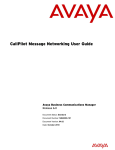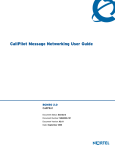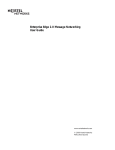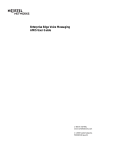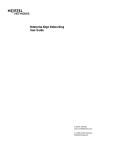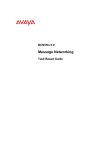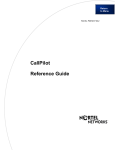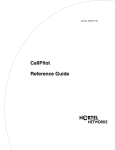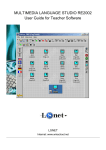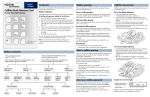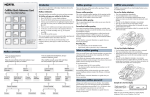Download Avaya CallPilot Message Networking User Guide
Transcript
Part No. P0936061 02 CallPilot Message Networking User Guide CallPilot Message Networking User Guide Copyright © 2002 Nortel Networks All rights reserved. 2002. The information in this document is subject to change without notice. The statements, configurations, technical data, and recommendations in this document are believed to be accurate and reliable, but are presented without express or implied warranty. Users must take full responsibility for their applications of any products specified in this document. The information in this document is proprietary to Nortel Networks NA Inc. The software described in this document is furnished under a license agreement and may be used only in accordance with the terms of that license. The software license agreement is included in this document. Trademarks NORTEL NETWORKS is a trademark of Nortel Networks. Microsoft, MS, MS-DOS, Windows, and Windows NT are registered trademarks of Microsoft Corporation. All other trademarks and registered trademarks are the property of their respective owners. P0936061 02 3 CallPilot Message Networking User Guide About Message Networking This guide explains how to use Message Networking with your personal mailbox. Message Networking links CallPilot or other voicemail systems at different locations. Digital networking and AMIS Message Networking uses digital networking and Audio Message Interchange Specification (AMIS) to exchange messages. Digital networking Digital networking uses Transmission Control Protocol/Internet Protocol (TCP/IP) to enable the exchange of voice and Fax messages between users at different sites on a network. Note: Any voice message that you use send over the Internet using digital networking can be subject to interception by unauthorised parties. AMIS AMIS provides voice messaging to mailboxes at different sites on a communication network. A network is a collection of offices, locations or sites connected by telecommunication links. Each site on the network must have AMIS to send, receive and reply to network messages. How Message Networking works Sending a message across a network is as easy as sending a message down the hall. There are three ways to send a network message. You can use: • • • a Network Delivery Mailbox Site-Based Addressing Direct Addressing (available for AMIS only) Note: Network messages can be composed and sent only from your mailbox. You cannot send a network message by using the Leave Message feature (≤á¡â). CallPilot Message Networking User Guide 4 CallPilot Message Networking User Guide Sending a network message Vancouver CallPilot system Sue Ext 2222 Business Communications Manager or CallPilot 100/150 server Miami CallPilot system Sue’s Mailbox 2222 Mark Ext 4546 Business Communications Manager or CallPilot 100/150 server Mark’s Mailbox 4546 Mark’s Network Delivery Mailbox 7222 Network The diagram Sending a network message shows how messages are sent between different company sites on the same network. In the example, Sue works in the Vancouver office and Mark works in the Miami office. If Sue wants to send Mark a message, she can send the message using Site-Based Addressing, Direct Addressing, or to Mark’s Network Delivery Mailbox. Since Mark has a Network Delivery Mailbox on the local Vancouver system, it is convenient for Sue to send the message to Mark’s Network Delivery Mailbox. Although Mark’s Network Delivery Mailbox appears on the Vancouver system the message is automatically delivered to his mailbox in Miami. The network delivery information, such as the site prefix for the Miami site and Mark’s mailbox number (4546) in Miami, is added to the Network Delivery Mailbox when you create it. Sending a message to a Network Delivery Mailbox is as easy as sending a message to anyone at your site. If Mark wants to send Sue a message, he must use Site-Based Addressing. Sue does not have a Network Delivery Mailbox on the Miami system. Before Mark can send the message he needs to know the site prefix of the Vancouver site and Sue’s mailbox number in Vancouver. The System Administrator can give Mark the Vancouver site prefix. After Mark records the message and enters the network delivery information, the network message is automatically delivered to Sue’s mailbox. P0936061 02 CallPilot Message Networking User Guide 5 What you need to know to use Message Networking You must know how to use CallPilot to send messages to mailboxes at other sites. This includes knowing how to open your mailbox, record messages, send messages and retrieve messages. For information about using CallPilot features, refer to the CallPilot Quick Reference Guide for the interface you use, or the CallPilot Reference Guide. To use this guide, you must determine which phone interface you use, and follow the procedures for that interface. For information about determining which interface you use, refer to “Checking which mailbox interface you use” on page 6. CallPilot Message Networking User Guide 6 CallPilot Message Networking User Guide Checking which mailbox interface you use CallPilot supports the Norstar Voice Mail and CallPilot interfaces. Use this procedure to check which mailbox interface you use, then follow the procedures that apply to your interface. To check which mailbox interface you use 1 Press ≤·°⁄. Follow the voice prompts or the display button options to open your mailbox. 2 Check the display to see which interface you use: This is the Norstar Voice Mail interface. 0 new 0 saved PLAY REC ADMIN No messages COMP MBOX EXIT This is the CallPilot interface. 3 P0936061 02 Press ® to end the session. CallPilot Message Networking User Guide 7 Sending a message using a Network Delivery Mailbox Network Delivery Mailboxes make it easy to send messages to a mailbox at a remote location. The Network Delivery Mailbox makes sending a message across the country as easy as sending it down the hall. A Network Delivery Mailbox is a pre-programmed direct address to a mailbox at a different site on the network. Each Network Delivery Mailbox has a local mailbox number. The destination site user’s name appears in the company directory. To send a message using a Network Delivery Mailbox, you need the Network Delivery Mailbox number. Ask your System Administrator to give you a list of Network Delivery Mailboxes or create a Network Delivery Mailbox for you. The messages you record must be longer than three seconds. The system times out after five seconds of silence. To send a message using a Network Delivery MailboxNorstar Voice Mail 1 Open your mailbox using ≤·°⁄. Follow the voice prompts or the display button options to open your mailbox. 2 Enter your mailbox password and press OK or £. 3 Press REC or ‹. Record message: 4 At the tone record your message. Record message: RETRY PAUSE OK 5 Press OK or £ to end the recording. Accept rec? RETRY PLAY 6 Press OK or £ to accept the recording. 7 Enter the Network Delivery Mailbox number. 8 Press SEND to send the message or press OPTS to assign message Delivery Options Certified, Urgent or Timed Delivery or press CC to send the message to another recipient. 9 Press ® to end the session. Pswd: OTHR 0 new PLAY RETRY OK 4 saved REC ADMIN OK Mbox: DIR QUIT Miami,sales OPTS CC SEND Will deliver 0 new 0 saved PLAY REC ADMIN CallPilot Message Networking User Guide 8 CallPilot Message Networking User Guide To send a message using a Network Delivery Mailbox CallPilot No messages COMP MBOX EXIT To: NAME DONE SPEC Empty REC Recording REREC Rec stopped PLAY DEL Will deliver P0936061 02 OK SEND 1 Open your mailbox using ≤·°⁄. Follow the voice prompts or the display button options to open your mailbox. 2 Press COMP or ‡fi to open the Compose Message menu. 3 Enter the Network Delivery Mailbox number and press DONE or £. 4 Press REC or fi to begin recording. 5 Press OK or £ when you are done. 6 Press SEND or ‡· to send the message. 7 Press ® to end the session. CallPilot Message Networking User Guide 9 Sending a message using Site-Based Addressing Site-Based Addressing lets you send a message to a mailbox at another location on the network. To use Site-Based Addressing to send a message, you must know the network address of the destination site and the mailbox number of the person you want to send the message to. Ask your System Administrator for a list of destination sites on your network. To send a message using Site-Based Addressing Norstar Voice Mail 1 Open your mailbox using ≤·°⁄. Follow the voice prompts or the display button options to open your mailbox. 0 new 4 saved PLAY REC ADMIN 2 Press REC or Ü. Record message: 3 At the tone, record your message. The message you record must be longer than three seconds. The system times out after five seconds of silence. Record message: RETRY PAUSE OK 4 Press OK or £ to end the recording. Accept rec? RETRY PLAY 5 Press OK or £ to accept the recording. 6 Press ££. Address type? NETW AMIS 7 Press NETW . Network: RETRY 8 Enter the destination site prefix and mailbox number and press OK or £. 9 Press SEND to send the message as it is or press OPTS to assign message Delivery Options Certified, Urgent or Timed Delivery or press CC to send the message to another recipient. Mbox: DIR <site name> OPTS CC OK QUIT OK SEND Network msg VIEW SEND 0 new 0 saved PLAY REC ADMIN 10 Press SEND to transmit the message. 11 Press ® to end the session. CallPilot Message Networking User Guide 10 CallPilot Message Networking User Guide To send a message using Site-Based Addressing CallPilot To: NAME SPEC DONE Site:<xxxx> 1 Press ≤·°⁄. Follow the voice prompts or display options to open your mailbox. 2 Press COMP or ‡fi to open the Compose Message option. 3 Enter the site prefix and the mailbox number and press OK or £. 4 The display shows the destination mailbox name and mailbox number. 5 You can enter another address or press DONE or £ if you are finished entering addresses. 6 Press REC or fi and record your message at the tone. The message you record must be longer than three seconds. The system times out after five seconds of silence. 7 Press OK or £ to end your recording or press REREC to erase and re-record your message. 8 Press SEND or ‡· to send the message. Dest mb:<xxxx> To: NAME SPEC DONE EMPTY REC Recording.... REREC Rec stopped PLAY DEL P0936061 02 OK SEND CallPilot Message Networking User Guide 11 Sending a message using Direct Addressing Direct Addressing lets you send a voice message to a mailbox at a different location on a network. To use Direct Addressing you must know the destination site phone number and the mailbox number of the person you want to send a message to. Direct Addressing is available for AMIS only. Ask your System Administrator for the destination site’s phone number and mailbox numbers. To send a message using Direct Addressing Norstar Voice Mail 1 Press ≤·°⁄. Follow the voice prompts or the display button options to open your mailbox. 2 Enter your mailbox password and press OK or £. 3 Press REC or Ü. Record message: 4 At the tone, record your message. The message you record must be longer than three seconds. The system times out after five seconds of silence. Record message: RETRY PAUSE OK 5 Press OK or £ to end the recording. Accept rec? RETRY PLAY 6 Press OK or £ to accept the recording. 7 Press ££. Address type? NETW AMIS 8 Press AMIS. Ph: RETRY OK 9 Enter the destination site phone number and press OK. Destmb: RETRY OK Pswd: OTHR RETRY 0 new PLAY REC OK 4 saved ADMIN Mbox: DIR OK QUIT AMIS msg OPTS CC 10 Enter the destination mailbox number and press OK. OTHR 11 Press OTHR to review or send the message or press OPTS to assign message Certified, Urgent, or Timed Delivery options or press CC to send the message to another recipient. Network msg VIEW SEND 12 Press SEND to transmit the message. 0 new 0 saved PLAY REC ADMIN 13 Press ® to end the session. CallPilot Message Networking User Guide 12 CallPilot Message Networking User Guide To send a message using Direct Addressing CallPilot No messages COMP MBOX EXIT To: NAME CNCL SPEC Dest ph: RETRY OK <xxxxxxx> ADD OK Dest mb: RETRY OK <xxxx> RETRY OK To: NAME SPEC DONE Empty REC Recording... REREC Rec stopped PLAY DEL Msg delivered P0936061 02 OK SEND 1 Open your mailbox using ≤·°⁄. Follow the voice prompts or the display button options to open your mailbox. 2 Press COMP or ‡fi to open the Compose Message menu. 3 Press SPEC or ⁄·. 4 Enter the phone number of the remote site and press OK or £. 5 Press OK or £ to continue or press ADD or ¤ to add special characters. Press OK or £ when you are done adding special characters. 6 Enter the mailbox number at the remote site. 7 Press OK or £ to accept the mailbox number. 8 Press DONE or £ or enter another address to send the message to. 9 Press REC or fi to record your message. The message you record must be longer than three seconds. The system times out after five seconds of silence. 10 Press OK or £ when you are done recording or press REREC or fi to rerecord your message. 11 Press SEND or ‡· to send the message. 12 Press ® to end the session. CallPilot Message Networking User Guide 13 Replying to network messages You can reply to a network message using the Reply Feature. You must have the network Reply Feature enabled in order to reply to a message. For more information, ask your System Administrator. To reply to a network message Norstar Voice Mail 1 Open your mailbox using ≤·°⁄. Follow the voice prompts or the display button options to open your mailbox. 4 saved ADMIN 2 Press PLAY or ¤ to play your new messages or press fl to listen to your saved messages. End of message REPLY ERASE NEXT 3 After you listen to the message, press REPLY. Reply netwrk msg MSG QUIT 4 Press MSG. Reply to: SNDR 5 Press SNDR to send your reply to the sender or press ALL to send your reply to all the people that received the message. Record message: 6 Record your reply message. The message you record must be longer than three seconds. The system times out after five seconds of silence. Record message: RETRY PAUSE OK 7 Press OK to end your recording. Accept rec? RETRY PLAY 8 OK Press OK to accept your recording. If you are using digital networking, the display in step 10 appears. If you are using AMIS, go to step 11. Networkºmsg OPTS CC 9 SEND Press SEND to send the message or press OPTS to assign message Delivery Options Certified, Urgent or Timed Delivery or press CC to send the message to another recipient. 1 new PLAY REC Will deliver ALL CallPilot Message Networking User Guide 14 CallPilot Message Networking User Guide AMIS msg OPTS CC OTHR 10 Press OTHR to go to the next display and review or send the message as it is or press OPTS to assign message Delivery Options Certified, Urgent or Timed Delivery or press CC to send the message to another recipient. Network msg VIEW SEND 11 Press SEND to transmit the message. End of message REPLY ERASE NEXT 12 Press ® to end the session. To reply to a network message CallPilot End message RESP DEL NEXT Respond by REPLY FORW Empty REC Recording... REREC Rec stopped PLAY DEL P0936061 02 OK SEND 1 Open your mailbox using ≤·°⁄. Follow the voice prompts or the display button options to open your mailbox. 2 Press PLAY or ¤ to play your new messages or press fl to listen to your saved messages. 3 After you listen to your messages, press RESP or ‡⁄. If you press ‡⁄, go to step 5. 4 Press REPLY or ‡⁄ to reply to a message or FORW or ‡‹ to forward a message. 5 Press REC or fi to record a message. The message you record must be longer than three seconds. The system times out after five seconds of silence. 6 Press OK or £ when you are done recording. 7 Press ‡· to send the message. 8 Press ® to end the session. CallPilot Message Networking User Guide 15 Forwarding a Fax Message using Site-Based Addressing Note: You can send and receive Fax messages only on CallPilot or Business Communications Manager systems that have the Fax option installed. Ask your System Administrator for a list of Fax sites on your network. If the receiving site cannot receive a Fax message, you receive Non Delivery Notification. You can forward a Fax message that you received to a Site-Based Address and add an introductory voice message. The combined voice and Fax message appears as a Fax message in the destination mailbox. You can also forward a received Fax message to a Network Delivery Mailbox. Refer to “Forwarding a Fax Message to a Network Delivery Mailbox” on page 18. When you forward a Fax message, a new cover sheet is added to the original Fax message as part of the new message. However, if the Fax message already has a CallPilot generated Fax cover sheet, it is replaced by a new Fax forward cover sheet. The cover sheet contains: • • • • • the date and time the Fax is created the directory name and telephone number of the sender the telephone number of the recipient the Fax identification (ID) number the number of pages to follow To forward a Fax message using Site-Based Addressing Norstar Voice Mail 1 Open your mailbox using ≤·°⁄. Follow the voice prompts or the display button options to open your mailbox. 2 Enter your mailbox password and press OK or •. Pswd: OTHR RETRY 1 new PLAY 4 saved REC ADMIN 3 Press PLAY or ¤ to play your new messages or press fl to play to your saved messages until you find the Fax message that you want to forward. End of message COPY ERASE NEXT 4 Press COPY or fi. OK CallPilot Message Networking User Guide 16 CallPilot Message Networking User Guide Copy fax OTHR MBOX 5 Press MBOX or ⁄ to forward the Fax message. Record intro? YES NO 6 Press YES or ⁄ to record an introduction to the Fax message or press NO or ¤ if you do not want to record an introduction to the forwarded Fax message. and go to step 9. The message you record must be longer than three seconds. The system times out after five seconds of silence. Record Message: RETRY PAUSE OK 7 Press OK to end the recording. Accept rec? RETRY PLAY 8 Press OK to accept the recording. 9 Press ££. OK Address type? NETW AMIS 10 Press NETW. This display appears only if AMIS is enabled. If AMIS is not enabled, the display in step 12 appears. Network RETRY 11 Enter the destination site prefix and the destination mailbox number and press OK. OK <site name> OPTS CC SEND Network msg OPTS CC SEND P0936061 02 12 Press SEND to send the message as it is. Press OPTS to assign message Delivery Options Certified, Urgent or Timed Delivery. Press CC to send the message to another recipient. 13 Press SEND to send the message now. CallPilot Message Networking User Guide 17 To forward a Fax message using Site-Based Addressing CallPilot To: NAME SPEC CNCL Site:<xxxx> 1 Open your mailbox using ≤·°⁄. Follow the voice prompts or the display button options to open your mailbox. 2 Press ¤ to play the current message or press fl to play the next message, until you locate the Fax message you want to forward. 3 Press ‡‹ to forward the message. 4 Enter the destination site prefix and mailbox number and press OK or £. 5 The display shows the destination site name and mailbox number. 6 Press DONE or £. 7 Press REC or fi. 8 Press OK or £. 9 Press SEND or ‡·. Dest mb:<xxxx> To: NAME SPEC DONE Empty REC Recording... REREC Rec stopped PLAY DEL OK SEND CallPilot Message Networking User Guide 18 CallPilot Message Networking User Guide Forwarding a Fax Message to a Network Delivery Mailbox Note: You can send and receive Fax messages only on CallPilot or Business Communications Manager systems that have the Fax option installed. Ask your System Administrator for a list of Fax sites on your network. If the receiving site cannot receive a Fax message, you receive Non Delivery Notification. You can forward a Fax message that you received to a digital networking Network Delivery Mailbox and add an introductory voice message that becomes part of the new message. The message appears as a Fax message in the destination mailbox. You can also forward a received Fax message using Site-Based Addressing. For more information, refer to “Forwarding a Fax Message using Site-Based Addressing” on page 15. A forwarded Fax message has a new cover sheet added to the original Fax message. However, if the Fax message already has a CallPilot-generated Fax cover sheet, it is replaced by the new Fax forward cover sheet. The new cover sheet shows: • • • • • the date and time the Fax was created the directory name and telephone number of the sender the telephone number of the recipient the Fax identification (ID) number the number of pages to follow To forward a Fax message to a Network Delivery Mailbox Norstar Voice Mail 1 Open your mailbox using ≤·°⁄. Follow the voice prompts or the display button options to open your mailbox. 2 Enter your mailbox password and press OK or •. 4 saved REC ADMIN 3 Press PLAY or ¤ to play your new messages or press NEXT or fl until you find the Fax message you want to forward. End of message COPY ERASE NEXT 4 Press COPY or fi. Pswd: OTHR 1 new PLAY P0936061 02 RETRY OK CallPilot Message Networking User Guide Copy fax MBOX OTHR Record intro? YES NO Record intro: RETRY OK Acceptºrec? RETRY PLAY OK Mbox: DIR QUIT Miami,sales OPTS CC SEND Another copy? YES QUIT 19 5 Press MBOX or ⁄ to forward the Fax message. 6 Press YES or ⁄ to record an introduction to the Fax message or press NO or ¤ if you do not wish to record an introduction to the forwarded Fax message and go to step 9. The message you record must be longer than three seconds. The system times out after five seconds of silence. 7 Press OK to end the recording. 8 Press OK to accept the recording. 9 Enter the Network Delivery Mailbox number. 10 Press SEND to send the message or press OPTS to assign message Delivery Options Certified, Urgent or Timed Delivery or press CC to send the message to another recipient. Miami,sales is an example. The Network Delivery Mailbox name appears in the display. CallPilot Message Networking User Guide 20 CallPilot Message Networking User Guide To forward a Fax message to a Network Delivery Mailbox CallPilot To: NAME SPEC CNCL <xxxx> To: NAME SPEC DONE Empty REC Recording... REREC Rec stopped PLAY DEL P0936061 02 OK SEND 1 Open your mailbox using ≤·°⁄. Follow the voice prompts or the display button options to open your mailbox. 2 Press ¤ to play the current message or press fl to play the next message, until you locate the Fax message you want to forward. 3 Press ‡‹ to forward the message. 4 Enter the Network Delivery Mailbox number. 5 The display shows the mailbox name. 6 Press DONE or £. 7 Press REC or fi to record an introductory voice message. The message you record must be longer than three seconds. The system times out after five seconds of silence. 8 Press OK or £. 9 Press SEND or ‡·.