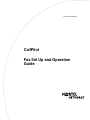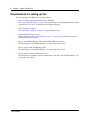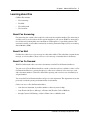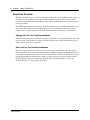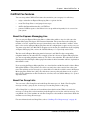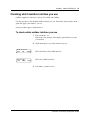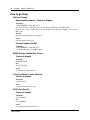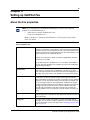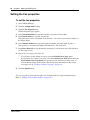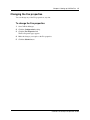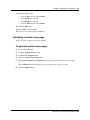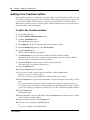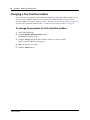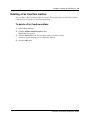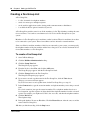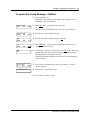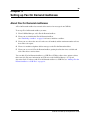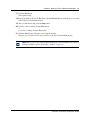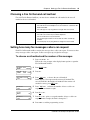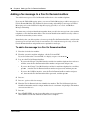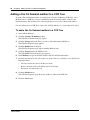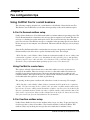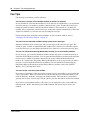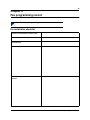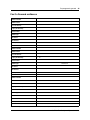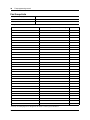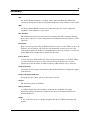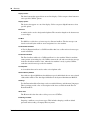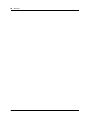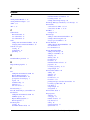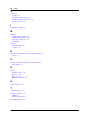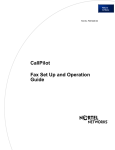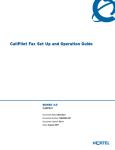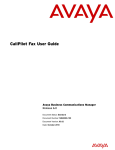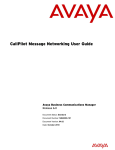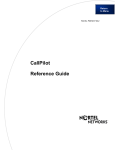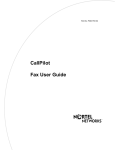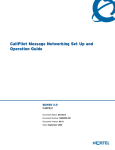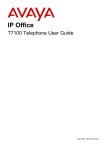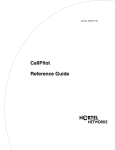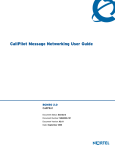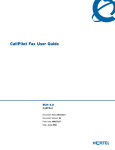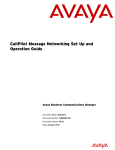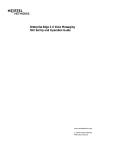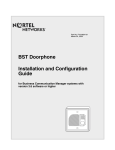Download Avaya CallPilot Fax User's Manual
Transcript
Part No. P0919426 04 CallPilot Fax Set Up and Operation Guide 2 CallPilot Fax Set Up and Operation Guide Copyright © 2002 Nortel Networks All rights reserved. 2002. The information in this document is subject to change without notice. The statements, configurations, technical data, and recommendations in this document are believed to be accurate and reliable, but are presented without express or implied warranty. Users must take full responsibility for their applications of any products specified in this document. The information in this document is proprietary to Nortel Networks NA Inc. The software described in this document is furnished under a license agreement and may be used only in accordance with the terms of that license. The software license agreement is included in this document. Trademarks NORTEL NETWORKS is a trademark of Nortel Networks. Microsoft, MS, MS-DOS, Windows, and Windows NT are registered trademarks of Microsoft Corporation. All other trademarks and registered trademarks are the property of their respective owners. P0919426 04 3 Contents Chapter 1 About CallPilot Fax . . . . . . . . . . . . . . . . . . . . . . . . . . . . . . . . . . . . . . . . . . . . . 5 What Fax is . . . . . . . . . . . . . . . . . . . . . . . . . . . . . . . . . . . . . . . . . . . . . . . . . . . . . . . . . . 5 Who can use Fax . . . . . . . . . . . . . . . . . . . . . . . . . . . . . . . . . . . . . . . . . . . . . . . . . . . . . . 5 Requirements for setting up Fax . . . . . . . . . . . . . . . . . . . . . . . . . . . . . . . . . . . . . . . . . . 6 Learning about Fax . . . . . . . . . . . . . . . . . . . . . . . . . . . . . . . . . . . . . . . . . . . . . . . . . . . . 7 About Fax Answering . . . . . . . . . . . . . . . . . . . . . . . . . . . . . . . . . . . . . . . . . . . . . . . 7 About Fax Mail . . . . . . . . . . . . . . . . . . . . . . . . . . . . . . . . . . . . . . . . . . . . . . . . . . . . 7 About Fax On Demand . . . . . . . . . . . . . . . . . . . . . . . . . . . . . . . . . . . . . . . . . . . . . . 7 About Fax Overflow . . . . . . . . . . . . . . . . . . . . . . . . . . . . . . . . . . . . . . . . . . . . . . . . . 8 Storage limit for Fax Overflow mailboxes . . . . . . . . . . . . . . . . . . . . . . . . . . . . . 8 Retry limit for Fax Overflow mailboxes . . . . . . . . . . . . . . . . . . . . . . . . . . . . . . . 8 CallPilot Fax features . . . . . . . . . . . . . . . . . . . . . . . . . . . . . . . . . . . . . . . . . . . . . . . . . . 9 About the Express Messaging Line . . . . . . . . . . . . . . . . . . . . . . . . . . . . . . . . . . . . . 9 About Fax Group Lists . . . . . . . . . . . . . . . . . . . . . . . . . . . . . . . . . . . . . . . . . . . . . . 9 About adding a Fax On Demand mailbox to a CCR Tree . . . . . . . . . . . . . . . . . . . 10 About CallPilot reports . . . . . . . . . . . . . . . . . . . . . . . . . . . . . . . . . . . . . . . . . . . . . 10 About telephone buttons . . . . . . . . . . . . . . . . . . . . . . . . . . . . . . . . . . . . . . . . . . . . . . . 11 Initializing a mailbox . . . . . . . . . . . . . . . . . . . . . . . . . . . . . . . . . . . . . . . . . . . . . . . . . . 12 Checking which mailbox interface you use . . . . . . . . . . . . . . . . . . . . . . . . . . . . . . . . . 13 How to get help . . . . . . . . . . . . . . . . . . . . . . . . . . . . . . . . . . . . . . . . . . . . . . . . . . . . . . 14 Chapter 2 Setting up CallPilot Fax . . . . . . . . . . . . . . . . . . . . . . . . . . . . . . . . . . . . . . . . . 15 About the Fax properties . . . . . . . . . . . . . . . . . . . . . . . . . . . . . . . . . . . . . . . . . . . . . . . 15 Setting the Fax properties . . . . . . . . . . . . . . . . . . . . . . . . . . . . . . . . . . . . . . . . . . . . . . 16 Changing the Fax properties . . . . . . . . . . . . . . . . . . . . . . . . . . . . . . . . . . . . . . . . . . . . 17 Creating a custom cover page . . . . . . . . . . . . . . . . . . . . . . . . . . . . . . . . . . . . . . . . . . . 18 Uploading a custom cover page . . . . . . . . . . . . . . . . . . . . . . . . . . . . . . . . . . . . . . 19 Adding a Fax Overflow mailbox . . . . . . . . . . . . . . . . . . . . . . . . . . . . . . . . . . . . . . . . . . 20 Changing a Fax Overflow mailbox . . . . . . . . . . . . . . . . . . . . . . . . . . . . . . . . . . . . . . . . 22 Deleting a Fax Overflow mailbox . . . . . . . . . . . . . . . . . . . . . . . . . . . . . . . . . . . . . . . . . 23 Creating a Fax Group List . . . . . . . . . . . . . . . . . . . . . . . . . . . . . . . . . . . . . . . . . . . . . . 24 Sending a Fax Group message . . . . . . . . . . . . . . . . . . . . . . . . . . . . . . . . . . . . . . . . . . 26 CallPilot Fax Set Up and Operation Guide 4 Contents Chapter 3 Setting up Fax On Demand mailboxes . . . . . . . . . . . . . . . . . . . . . . . . . . . . . 29 About Fax On Demand mailboxes . . . . . . . . . . . . . . . . . . . . . . . . . . . . . . . . . . . . . . . . 29 Adding a Fax On Demand mailbox . . . . . . . . . . . . . . . . . . . . . . . . . . . . . . . . . . . . . . . 30 Recording a Fax On Demand mailbox greeting . . . . . . . . . . . . . . . . . . . . . . . . . . . . . 32 Changing a Fax On Demand mailbox . . . . . . . . . . . . . . . . . . . . . . . . . . . . . . . . . . . . . 34 Choosing a Fax On Demand call method . . . . . . . . . . . . . . . . . . . . . . . . . . . . . . . . . . 35 Setting how many fax messages callers can request . . . . . . . . . . . . . . . . . . . . . . . . . 35 Adding a fax message to a Fax On Demand mailbox . . . . . . . . . . . . . . . . . . . . . . . . . 36 Deleting a fax from a Fax On Demand mailbox . . . . . . . . . . . . . . . . . . . . . . . . . . . . . . 37 Adding a Fax On Demand mailbox to a CCR Tree . . . . . . . . . . . . . . . . . . . . . . . . . . . 38 Chapter 4 Troubleshooting Fax . . . . . . . . . . . . . . . . . . . . . . . . . . . . . . . . . . . . . . . . . . . 39 Problems and solutions . . . . . . . . . . . . . . . . . . . . . . . . . . . . . . . . . . . . . . . . . . . . . . . . 39 Chapter 5 Fax configuration tips . . . . . . . . . . . . . . . . . . . . . . . . . . . . . . . . . . . . . . . . . . 41 Using CallPilot Fax for a small business . . . . . . . . . . . . . . . . . . . . . . . . . . . . . . . . . . . 41 A Fax On Demand mailbox setup . . . . . . . . . . . . . . . . . . . . . . . . . . . . . . . . . . . . . 41 Using Fax Mail to receive faxes . . . . . . . . . . . . . . . . . . . . . . . . . . . . . . . . . . . . . . 41 A Fax Overflow mailbox setup . . . . . . . . . . . . . . . . . . . . . . . . . . . . . . . . . . . . . . . 41 Fax Tips . . . . . . . . . . . . . . . . . . . . . . . . . . . . . . . . . . . . . . . . . . . . . . . . . . . . . . . . . . . . 42 Chapter 6 Fax programming record. . . . . . . . . . . . . . . . . . . . . . . . . . . . . . . . . . . . . . . . 43 Glossary . . . . . . . . . . . . . . . . . . . . . . . . . . . . . . . . . . . . . . . . . . . . . . . . . . . . . 47 Index . . . . . . . . . . . . . . . . . . . . . . . . . . . . . . . . . . . . . . . . . . . . . . . . . . . . . . . . 51 P0919426 04 5 Chapter 1 About CallPilot Fax This guide leads a System Administrator through setting up CallPilot Fax and is an ongoing reference aid. What Fax is Fax is a CallPilot option that enhances your office communications by providing incoming and outgoing fax capability. With Fax, callers can send and retrieve fax messages as easily as they send and retrieve voice messages. The Fax option includes Fax Mail, Fax On Demand and Fax Overflow. Fax Answering is available even if you do not have the Fax option installed on your system. Fax Answering lets outside callers send faxes to the main site telephone number. Fax Answering is available even if you do not have the Fax option installed on your system. With Fax Answering, a fax call that arrives through the Auto Attendant or CCR transfers to a specified extension. The extension is usually a fax machine connected by an Analog Terminal Adapter (ATA) or an Analog Station Module (ASM). For more information about each of the Fax components, refer to “Learning about Fax” on page 7. To use Fax on your system, you must enable a Fax software authorization code. Contact your vendor if you want to trial or purchase Fax. For information on enabling a keycode refer to the CallPilot Manager Set Up and Operation Guide. Who can use Fax Fax can be used by any outside caller or mailbox owner in your company. Away from the office, Fax can be used from any touchtone telephone. At the office, Fax can be used from any Business Series Terminal or touchtone telephone connected to a CallPilot system. Callers who use a rotary dial telephone cannot access Fax. CallPilot Fax Set Up and Operation Guide 6 Chapter 1 About CallPilot Fax Requirements for setting up Fax To set up and operate CallPilot Fax you need to know: • how to use Nortel Networks Business Series Terminals. See “About telephone buttons” on page 11 for information on using telephone buttons and the CallPilot Reference Guide for information on telephone displays • how to initialize a mailbox. See “Initializing a mailbox” on page 12 for specific information. • which mailbox interface you use. See the “Checking which mailbox interface you use” on page 13 for information on how to check which interface you use • how to start CallPilot Manager and use the CallPilot Manager interface. For information see the CallPilot Manager Set Up and Operation Guide • how to set up Custom Call Routing (CCR). For information see the CallPilot Manager Set Up and Operation Guide • how to enable a software authorization code. For information on enabling a software authorization code refer to the CallPilot Manager Set Up and Operation Guide. P0919426 04 Chapter 1 About CallPilot Fax 7 Learning about Fax CallPilot Fax includes: • Fax Answering • Fax Mail • Fax On Demand • Fax Overflow About Fax Answering Fax Answering lets outside callers send faxes to the main site telephone number. Fax Answering is available even if you do not have the Fax option installed on your system. With Fax Answering, a fax call that arrives through the Auto Attendant or CCR transfers to a specified extension. The extension is usually a fax machine connected by an Analog Terminal Adapter (ATA) or an Analog Station Module (ASM). About Fax Mail Fax Mail lets callers leave a fax message in a subscriber mailbox. The subscriber can print the fax message on a fax machine. Callers can leave a voice message to introduce the fax document. About Fax On Demand With Fax On Demand callers can retrieve documents stored in Fax On Demand mailboxes. You can create a Fax On Demand mailbox to make a collection of faxes available to callers. A Fax On Demand mailbox has a greeting that plays to callers and a collection of fax messages, each with a document number. Callers hear the mailbox greeting and can select a fax document by its assigned number. You create the Fax On Demand mailbox and give it to the department. The department creates the password, records the greeting and maintains the fax documents. Callers can access a Fax On Demand mailbox: • from the Auto Attendant, by mailbox number or directory name lookup • from Feature 980 (Leave Message) or Feature 986 (Transfer Caller to Mailbox) • through Custom Call Routing, as either a Home node or a Mailbox node CallPilot Fax Set Up and Operation Guide 8 Chapter 1 About CallPilot Fax About Fax Overflow With Fax Overflow you can set up a Fax Overflow mailbox. If your fax machine cannot answer an incoming fax call, CallPilot answers the call and temporarily stores the fax message in a Fax Overflow mailbox. When the fax machine is ready to print, CallPilot sends the stored fax messages to the fax machine. If CallPilot cannot send the fax messages on the first attempt, it tries to send the documents several more times. The number of retry attempts can be from 1 to 99. Between each retry attempt, CallPilot waits a specified amount of time. The interval of time can be from 1 to 60 minutes. Storage limit for Fax Overflow mailboxes A Fax Overflow mailbox does not have an explicit storage limit. It accepts new messages until the system storage is full. If there is no space available, it still answers calls, but disconnects the call when it discovers there is no space left. Retry limit for Fax Overflow mailboxes If the retry limit is reached for a fax message, the message is automatically sent to the General Delivery Mailbox. You can open the General Delivery Mailbox and forward the fax messages to a fax machine connected to the system. Check the General Delivery mailbox regularly. You can set up Off-premise Message Notification to notify you when a message is received in the General Delivery Mailbox. For more information about the General Delivery Mailbox, refer to the CallPilot Manager Set Up and Operation Guide. P0919426 04 Chapter 1 About CallPilot Fax 9 CallPilot Fax features You can set up other CallPilot Fax features that maximize your company’s fax efficiency: • assign a subscriber an Express Messaging Line as a private fax line • create Fax Group Lists to send group fax messages • add Fax On Demand functionality to CCR Trees • generate CallPilot reports to check how fax is set up and how frequently fax is accessed on your system About the Express Messaging Line You can assign an Express Messaging Line to a Subscriber mailbox. Any fax calls sent to the Express Messaging Line bypass the Automated Attendant. The system detects the calling fax machine’s fax tone, and the fax message is immediately sent to the subscriber’s mailbox. A line that is to be used as an Express Messaging Line must be configured not to appear or ring at any set. You must assign the Voice Mail DN as the prime set for the line. For information about assigning an Express Messaging Line, refer to the CallPilot Manager Set Up and Operation Guide. The line used for Express Messaging must be between 1 and 500. Give the corresponding telephone number to the subscriber. For example, if line 20 is chosen as Express Messaging line, give the corresponding telephone number of 735-5822 to the subscriber. The subscriber can then inform people that the Express Messaging Line number is their fax number and have it printed on their business cards. If you are using the Express Messaging Line as a virtual fax line and the line used is either a Direct Inward Dial (DID) or a Target Line, two callers can send a fax to the same fax line at the same time. The resulting two fax messages go to the mailbox. If a third fax called is sent to the Express Messaging Line and the line is busy, the caller hears a message that asks them to wait or cancel their call. For information on Fax Overflow for a fax line, refer to CallPilot Manager Set Up and Operation Guide. About Fax Group Lists You can create a Fax Group List and send Group List messages to it. Send a Fax Group List message to notify a group by fax of a message or event that pertains to the group. A Fax Group List is a collection of fax machines from other locations. When you send a fax message to a Group List, each fax machine in the Group List receives the same fax message. You can publish a list of fax machines in each Fax Group List so that mailbox owners know which fax machines receive Group List messages. For more information about Group Lists, refer to “Sending a Fax Group message” on page 26. CallPilot Fax Set Up and Operation Guide 10 Chapter 1 About CallPilot Fax About adding a Fax On Demand mailbox to a CCR Tree You can add Fax On Demand functionality to Custom Call Routing (CCR) Trees. If you want callers to be able to request faxes from a CCR Tree, add a Mailbox node to a CCR Tree. When you add the mailbox, assign a Fax On Demand mailbox as the mailbox number. If you want callers to be able to leave fax messages in a mailbox, add a Mailbox node to a CCR Tree. When you add the mailbox, assign a Subscriber mailbox as the mailbox number. For more information on using Fax On Demand with CCR, refer to “Adding a Fax On Demand mailbox to a CCR Tree” on page 38. About CallPilot reports You can generate CallPilot reports to see how fax is set up on your system and how frequently fax is accessed. The CallPilot reports that show Fax information Mailbox Information report Lists Fax Overflow mailboxes. For Fax On Demand mailboxes shows: • delivery method • maximum number of faxes • number of retry attempts • interval in minutes between retry attempts • selection ID of each fax • size in message minutes of each fax Directory report Shows which mailboxes are Fax On Demand. CCR Tree Usage report Shows which nodes are Fax On Demand mailboxes, and when they were accessed. Fax Usage report For Fax On Demand mailboxes shows: • Fax On Demand requests • date and time of faxes • document number requested • delivery fax number • CLID of callers For more information about CallPilot reports, refer to the CallPilot Manager Set Up and Operation Guide. P0919426 04 Chapter 1 About CallPilot Fax 11 About telephone buttons This table shows the Nortel Networks Business Series Terminal buttons. Use the buttons that pertain to the type of telephone you use. Button name ² Feature Handsfree Bottom right-hand button Hold Volume Control Release úà ³ ¨ T7100, T7208, T7316 ²²á¡Ú Ä M7100, M7208, M7310, M7324 ƒ © ˙ √ ® © Ä ú ¨ M7100N, M7208N, M7310N, M7324N à You can enter , ƒ or and the code to use a feature. For example, press to access your mailbox. ú The T7100 works differently from other telephones on your system because it does not have line buttons. Where other telephones require that you select a line button to answer a call, on the T7100 terminal you pick up the handset. Where other telephones require you to select a line button to take a call off hold, you press on the T7100 terminal. ú On T7100 terminals, you can answer a second call by pressing . Your active call is put on hold and you connect to the waiting call. You can have no more than two active calls at one time. CallPilot Fax Set Up and Operation Guide 12 Chapter 1 About CallPilot Fax Initializing a mailbox Initializing a mailbox prepares your mailbox to receive messages. A mailbox cannot receive and store messages until it is initialized. Initializing a mailbox involves: • choosing a password from four to eight digits long that does not start with zero • changing the CallPilot default password to the new password • recording a mailbox name in the Company Directory To initialize a mailbox Must change pswd Pswd: RETRY OK Again: RETRY OK Record name: RETRY OK Accept name? RETRY PLAY P0919426 04 OK ²á¡Ú 1 Press 2 Log on by following the prompts. 3 This display appears briefly to indicate that you must change your password. 4 Enter a new password from four to eight digits long that does not start with zero. Press OK or . 5 Re-enter your new mailbox password and press OK or 6 At the tone, record the mailbox name in the Company Directory. Include the mailbox number in the recording, For example, “Paddy’s Dance Studio fax, mailbox 5813.” to end the recording. Press OK or . £ £ £ Ú Û 7 Press OK or to accept the recording or press PLAY or to listen to the recording or press RETRY or to re-record your name. 8 Press ¨ to end the session. £ . Chapter 1 About CallPilot Fax 13 Checking which mailbox interface you use CallPilot supports two interfaces: Norstar Voice Mail and CallPilot. Use this procedure to check which mailbox interface you use, then follow the procedures in the guide that apply to the interface you use. Some procedures apply to both interfaces. ²á¡Ú To check which mailbox interface you use 1 . Press Follow the voice prompts or the display options buttons to open your mailbox. 2 Check the display to see which interface you use: 0 new 0 saved PLAY REC ADMIN No messages COMP MBOX This is the Norstar Voice Mail interface. This is the CallPilot interface. EXIT 3 Press ¨ to end the session. CallPilot Fax Set Up and Operation Guide 14 Chapter 1 About CallPilot Fax How to get help USA and Canada Authorized Distributors - Technical Support Telephone: 1-800-4NORTEL (1-800-466-7835) If you already have a PIN Code, you can enter Express Routing Code (ERC) 196#. If you do not yet have a PIN Code, or for general questions and first line support, you can enter ERC 338#. Website: http://www.nortelnetworks.com/support email: [email protected] Presales Support (CSAN) Telephone: 1-800-4NORTEL (1-800-466-7835) Use Express Routing Code (ERC) 1063# EMEA (Europe, Middle East, Africa) Technical Support Telephone: 00800 800 89009 Fax: 44-191-555-7980 email: [email protected] CALA (Caribbean & Latin America) Technical Support Telephone: 1-954-858-7777 email: [email protected] APAC (Asia Pacific) Technical Support Telephone: +61 388664627 Fax: +61 388664644 email: [email protected] P0919426 04 15 Chapter 2 Setting up CallPilot Fax About the Fax properties Note: If you use Business Communications Manager 3.0, before you set up fax properties, use Unified Manager to: • enable the fax software authorization code • assign voice channels to fax Refer to the Business Communications Manager 3.0 Programming Operations Guide for details. The Fax properties are System extension The system fax extension lets callers use the autosend feature on their fax machines to send faxes to the CallPilot system. The Automated Attendant recognizes the fax tone and transfers fax calls to the system extension fax machine for printing. The system extension must be a valid extension. The system extension is not assigned by default. Connect the fax machine to either an extension equipped with an ATA or an extension on an ASM. The system extension is available even if no Fax options are installed at your site. The other properties are available only if you have installed the corresponding fax options. System name The system name is a text name up to 16 characters long. The system name can be a company name, a department, a location or any other name. The name transmits to external fax machines at the beginning of fax messages. The system name is also printed in the fax machine’s log files. Number of retries The number of retry attempts is the number of times that the System tries to print faxes. It is also the number of times the System tries to deliver faxes forwarded to an external fax machine. The number of retry attempts range from 1 to 99. The default number of Fax System retry attempts is 3. If a fax message’s reaches its retry attempt limit, CallPilot stops trying to send the message and generates a non-delivery notification message. The messages that are not sent are shown in the non-delivery notification message. Most non-delivery notification messages are caused by fax machine problems such as a paper jam or the fax machine running out of paper. Retry interval The number of minutes the system waits between retry attempts. The retry interval ranges from 1 to 60 minutes. The default Fax System retry interval time is 10 minutes. Cover page You can send the system cover page or a custom cover page with fax messages. You can create or select a template for the custom cover page. For more information on the cover page, refer to “Creating a custom cover page” on page 18. CallPilot Fax Set Up and Operation Guide 16 Chapter 2 Setting up CallPilot Fax Setting the Fax properties To set the fax properties 1 Start CallPilot Manager. 2 Click the Configuration heading. 3 Click the Fax Properties link. The Fax Properties page appears. 4 In the System Extension box type the extension of your main fax machine. 5 In the System Name box type the system name. The system name can be a maximum of 16 characters. You can use your main fax number as the System Name. 6 In the Number of Retries box type the maximum number of attempts made to print or forward faxes to an external fax number. The default is 3. The range 0-99. 7 In the Retry Interval box type the number of minutes to wait between retries. The default is 10. The range is 1-60. 8 Choose the cover page you want to use: • • 9 if you want to use the default cover page, select the Default Cover Page option if you want to use a custom cover page, select the Custom Cover Page option, and in the Load Custom Cover Page From box type the location of the file you want to use, or click the Browse button and navigate to the file. For more information on the custom cover page refer to “Creating a custom cover page” on page 18. Click the Submit button. You can set up the system extension with a fax overflow mailbox for improved performance. Refer to “Adding a Fax Overflow mailbox” on page 20. P0919426 04 Chapter 2 Setting up CallPilot Fax 17 Changing the Fax properties You can change any of the Fax properties at any time. To change the Fax properties 1 Start CallPilot Manager. 2 Click the Configuration heading. 3 Click the Fax Properties link. The Fax Properties page appears. 4 Make the changes you require to the Fax properties. 5 Click the Submit button. CallPilot Fax Set Up and Operation Guide 18 Chapter 2 Setting up CallPilot Fax Creating a custom cover page The fax image file you use for a custom fax cover page are: • • • • a single page that is 8.5 x 11 inches (215 mm x 280 mm) a two color (black and white) .TIFF file, with CCITT Group 3 (1d) Fax Compression with normal, (not-reversed) bit order of two possible image resolutions: 204x98 (normal resolution) or 204x196 (fine resolution) blank in the middle third of the page. This area is used by CallPilot for cover page information such as To: and From:, depending on the type of information being printed on the fax You can create a custom cover page if you have Imaging for Windows on your computer. On Windows95, Windows98 and WindowsNT, Imaging for Windows is sometimes called Wang Imaging. On Windows Me and Windows2000 Imaging for Windows is sometimes called Kodak Imaging. To convert an image to a custom cover page 1 Create or find the image you want to use as a custom fax cover page. The image can be a .GIF, .TIF, .JPG, .BMP, or. PCX. 2 Click the Windows Start button, point to Programs, point to Accessories and click Imaging. Imaging for Windows appears. 3 Open the graphic you want to use as a cover page. 4 On the File menu click Save As. The Save As dialog box appears. 5 Select the folder in which you want to create the new image. 6 From the Save as type list box, select TIFF Document (*.tif). 7 Click the Save button. 8 On the Page menu click Properties. The Page Properties dialog box appears with the Color tab displayed. 9 Click the Black and White option. 10 Click the Compression tab and from the Compression list box select CCITT Group 3 (1d) Fax. 11 Click the Resolution tab and: • • • P0919426 04 from the Resolution list box select Custom set X: to 204, set Y: to 98 for normal resolution, or 196 for fine resolution Chapter 2 Setting up CallPilot Fax 19 12 Click the Size tab and: • • • • from the Size list box select Custom in the Width box type 8.5 in the Height box type 11 from the Units list box select Inches 13 Click the OK button. 14 On the File menu click Save. 15 You can now quit Imaging for Windows. Uploading a custom cover page After you create a custom cover page, upload it. To upload a custom cover page 1 Start CallPilot Manager. 2 Click the Configuration heading. 3 Click the Fax Properties link. 4 Select the Custom Cover Page option. 5 In the Load Custom Cover Page From box type the location of the custom cover page or click the Browse button and locate the file you want to use as the cover page. 6 Click the Submit button. CallPilot Fax Set Up and Operation Guide 20 Chapter 2 Setting up CallPilot Fax Adding a Fax Overflow mailbox A Fax Overflow mailbox is a mailbox for your fax machine. Add a Fax Overflow mailbox for each fax machine connected to the system. If a fax machine cannot answer an incoming fax call, the call is answered by CallPilot. The fax messages received are stored in the Fax Overflow mailbox. When the fax machine is ready to accept fax calls, CallPilot sends the messages stored in the Fax Overflow mailbox to the fax machine. To add a Fax Overflow mailbox 1 Start CallPilot Manager. 2 Click the Mailbox Administration heading. 3 Click the Add Mailbox link. The Add Mailbox page appears. 4 In the Mailbox box type the extension of the Fax Overflow machine. 5 From the Mailbox Type list box select Fax Overflow. 6 Click the Submit button. The Fax Overflow Mailbox page appears. 7 In the Extension box type the extension number of the Fax Overflow mailbox. This number is the same as the extension for the fax machine. Any faxes stored in the Fax Overflow mailbox are delivered to this fax machine. 8 In the Last Name box type the name of the Fax Overflow mailbox. This name can be a maximum of 16 characters. 9 Press the Submit button. 10 Click the Change link for the mailbox. 11 If you want to record a spoken name for the mailbox, click the Voice button. The page you can record from appears. If you do not want to record a spoken name for the mailbox, go to step 16. 12 In the Connect to box, type the extension number or telephone number you are using to record from. For a local extension, just type the extension number. For a telephone number that is not a local extension, type the sequence of digits that dial the telephone number from the voicemail system. For example, you might need to dial 9, the area code, and then the telephone number. 13 Click the Dial button. The telephone rings. 14 Pick up the handset. Do not use Handsfree. Click the Record button. After the tone, record the name of the Fax Overflow mailbox. 15 After you finish recording, click the Stop button. 16 To listen to the recording, click the Play button or to save the recording, click the Save button. P0919426 04 Chapter 2 Setting up CallPilot Fax 21 17 Click the Close button and replace your telephone handset. The page you record from closes and you return to the Fax Overflow Mailbox page. 18 In the Fax Retries box type the number of times to try to deliver queued faxes. Undelivered faxes go to the General Delivery Mailbox. This number can be between 1 and 99. The default is 99. This is the maximum number of attempts the system makes to deliver queued faxes to the before it abandons the attempt and sends the faxes to the General Delivery Mailbox. 19 In the Fax Interval box type the number of minutes to wait between delivery attempts. Set this interval to be as short as possible so that queued faxes get sent to the fax machine before it becomes busy with more incoming faxes. The number can be between 1 and 60 minutes. The default is 1. 20 Click the Submit button. CallPilot Fax Set Up and Operation Guide 22 Chapter 2 Setting up CallPilot Fax Changing a Fax Overflow mailbox You can change any property of a Fax Overflow mailbox except for the mailbox number. If you need to change a mailbox number, you must delete the mailbox and then create a new Fax Overflow mailbox. To delete a mailbox, refer to “Deleting a Fax Overflow mailbox” on page 23. To create a Fax Overflow mailbox, refer to “Adding a Fax Overflow mailbox” on page 20. To change the properties of a Fax Overflow mailbox 1 Start CallPilot Manager. 2 Click the Mailbox Administration heading. The Mailbox List page appears. 3 Click the Change link for the Fax Overflow mailbox you want to modify. The Fax Overflow Mailbox page appears. 4 Make the changes you require. 5 Click the Submit button. P0919426 04 Chapter 2 Setting up CallPilot Fax 23 Deleting a Fax Overflow mailbox You can delete a Fax Overflow mailbox at any time. Fax messages that are in the Fax Overflow mailbox before it is deleted are automatically printed. To delete a Fax Overflow mailbox 1 Start CallPilot Manager. 2 Click the Mailbox Administration heading. The Mailbox List appears. 3 Click the Delete link for the Fax Overflow mailbox you want to delete. A message appears that asks you to confirm the deletion. 4 Click the OK button. CallPilot Fax Set Up and Operation Guide 24 Chapter 2 Setting up CallPilot Fax Creating a Fax Group List A Fax Group List: • • • • is a list of external fax telephone numbers sends a fax message to multiple recipients can be used for applications such as faxing product announcements to distributors is available if the Fax option is installed at your site A Fax Group List sends the same fax to all the members of a list. This eliminates sending the same fax several times. You can have a maximum total of 99 Voice and Fax Group Lists on your system. Members of a Fax Group List are fax machines at other locations. These fax machines do not have to be connected to your system. These fax machines can have internal or external numbers. Since not all the fax machine members of this list are connected to your system, you must specify the telephone number of the fax machine and the line or line pool. You can add a maximum of 125 fax machine members to a Fax Group List. To create a Fax Group List 1 Start CallPilot Manager. 2 Click the Mailbox Administration heading. 3 Click the Group Lists link. The Group Lists page appears. 4 From the list box, select Fax, and click the Add button. The Group List page appears with the Fax Group List listed. 5 Click the Change link for the Fax Group List. The Group List Properties page appears. 6 If you want to record a spoken name for the Fax Group List, click the Voice button. The page you can record from appears. If you do not want to record a spoken name for the Fax Group List, go to step 12. 7 In the Connect to box, type the extension number or telephone number you are using to record from. For a local extension, just type the extension number. For a telephone number that is not a local extension, type the sequence of digits that dial the telephone number from the voicemail system. For example, you might need to dial 9, the area code, and then the telephone number. 8 Click the Dial button. The telephone rings. 9 Pick up the handset. Do not use Handsfree. Click the Record button. After the tone, record the name of the Fax Group List. 10 After you finish recording, click the Stop button. P0919426 04 Chapter 2 Setting up CallPilot Fax 25 11 To listen to the recording, click the Play button or to save the recording, click the Save button. 12 Click the Close button and replace your telephone handset The window you record from closes and you return to the Group List Properties page. 13 In the Display Name box type a display name for the Group List. The display name can be a maximum of 16 characters. If you do not type a display name, the ID number of the Group List is displayed. 14 Click the Submit button. The Group Lists page appears with your new Group List on it. 15 Click the Members link for the Group List you created. The Members List page appears for the Group List. 16 Click the Add button. The Fax Member Properties page appears. 17 In the Name box type the name of the member you want to add to the Fax Group List. The name can be up to 16 characters long. The name appears on the cover page sent to the recipient. This information is optional. Do not create a name that starts with 1, for example "1Calgary". 18 In the Phone Number box type the fax telephone number of the recipient. 19 From the Outdial Method list box select an outdial method. If you select Line or Pool, in the Line/Pool # box enter the line or pool number. 20 Click the Submit button. The member appears in the Members List. Repeat steps 15 through 19 for each member you want to add to the Fax Group List. Note: For more information about Group Lists refer to the CallPilot Manager Set Up and Operation Guide. CallPilot Fax Set Up and Operation Guide 26 Chapter 2 Setting up CallPilot Fax Sending a Fax Group message Send a Fax Group message to notify a group by fax of an event or notice that pertains to the group. Before you send a Fax Group message, the fax you want to send must be in your mailbox, and you must have created the Fax Group List. For how to create a Fax Group List refer to “Creating a Fax Group List” on page 24. Make sure the Group List contains all the fax machines that you want to include. ²á¡Ú To send a Fax Group message - Norstar Voice Mail 1 . Press Follow the voice prompts or the display button options on your telephone to open your mailbox. 2 Press PLAY or to play the current message or press until you find the fax message you want to forward. <date> Fax:1 <<< STOP >>> 3 The date received and the Fax ID number appear on the display. End of message COPY ERASE NEXT 4 Press COPY or Copy fax MBOX 5 Press MBOX or 6 . Press NO or Do not record an introduction because Fax Group List recipients do not hear voice introductions. 7 Enter the Fax Group List number. 8 Press SEND or to send the fax message or press OPTS or to assign message delivery options or press CC to send the message to another recipient. 9 This display appears briefly to show that the message is delivered. Record Intro? YES OTHR NO Mbox: DIR QUIT <GList name> OPTS CC SEND Msg delivered Another copy? YES QUIT ß Þ Ú Û . to forward the fax message to another mailbox. £ Ü Ú ¥ to send this fax message to another Group List. 10 Press YES or To end this session press QUIT or . 11 Press P0919426 04 Û ¨ to end this programming session. Chapter 2 Setting up CallPilot Fax 27 ²á¡Ú To send a Fax Group Message - CallPilot End message RESP DEL NEXT End message PRINT DEL NEXT To: NAME SPEC CNCL To: NAME SPEC DONE Empty REC Msg options URG PRIV Msg delivered 1 . Press Follow the voice prompts or the display button options on your telephone to open your mailbox. 2 Press PLAY or to play the current message or press until you find the fax message you want to forward. 3 Press 4 Enter the Group List number and press OK or 5 when you have entered all the addresses you Press DONE or want to send the message to. 6 If you want to attach a voice message, press REC or and record your message. The message must me longer than three seconds. The system times out after five seconds. External Group List recipients do not receive voice introductions to fax messages. 7 If you want to attach message options, press message options. 8 Press 9 Press OTHR ß àÜ Û to forward the message. £ . £ Þ àá ¨ àâ to assign to send the message. to end the session. CallPilot Fax Set Up and Operation Guide 28 Chapter 2 Setting up CallPilot Fax P0919426 04 29 Chapter 3 Setting up Fax On Demand mailboxes About Fax On Demand mailboxes A Fax On Demand mailbox lets external callers retrieve fax messages from CallPilot. To set up a Fax On Demand mailbox you must: 1 From CallPilot Manager, add a Fax On Demand mailbox. 2 From your set, initialize the Fax On Demand mailbox. See “Initializing a mailbox” on page 12 for how to initialize a mailbox. 3 From your set, choose the one-call or the two-call method, and the maximum number of faxes that callers can request. 4 From a fax machine telephone add fax messages to the Fax On Demand mailbox. 5 From your set, record a Fax On Demand mailbox greeting that lists the faxes available and tells callers how to retrieve them. You can add a Fax On Demand mailbox to a CCR Tree. CCR lets callers select options to direct their own calls. For more information on CCR, refer to the CallPilot Manager Set Up and Operation Guide. For how to add a Fax On Demand mailbox to a CCR Tree see “Adding a Fax On Demand mailbox to a CCR Tree” on page 38. CallPilot Fax Set Up and Operation Guide 30 Chapter 3 Setting up Fax On Demand mailboxes Adding a Fax On Demand mailbox To add a Fax On Demand mailbox 1 Start CallPilot Manager. 2 Click the Mailbox Administration heading. 3 Click the Add Mailbox link. The Add Mailbox page appears. 4 In the Mailbox box type the extension number of the Fax On Demand mailbox. 5 From the Mailbox Type list box select Fax On Demand. 6 Click the Submit button. The Fax On Demand Mailbox page appears. 7 In the Last Name box type the last name of the Fax On Demand mailbox. The name can be a maximum of 16 characters. Do not create a name that starts with 1, for example "1Calgary". 8 From the Class of Service list box select a Class of Service. 9 Select the Display in Directory check box if you want the Fax On Demand mailbox to be listed in the Company Directory. 10 From the Outdial Type list box select Line, Pool or Route. If you use line or pool, type the line or pool number in the Line/Pool # box. Refer to the CallPilot Manager Set Up and Operation Guide for information about preventing unauthorized calls using the outdial feature. 11 In the Fax Retries box type the number of delivery attempts to make if you use the two-call method. The default value is 3. The value can be between 1 and 99. For more information about call method see “Choosing a Fax On Demand call method” on page 35. 12 In the Fax Interval box type the number of minutes to wait between delivery attempts. Make this interval long enough that a typical phone call at the receiving end is unlikely to use all the retries. The value can be between 1 and 60 minutes. The default is 10. 13 Click the Submit button. The Mailbox List page appears with the Fax On Demand mailbox listed. 14 Click the Change link for the Fax On Demand mailbox. 15 If you want to record a spoken name for the mailbox, click the Voice button. The page you can record from appears. If you do not want to record a spoken name for the Fax On Demand mailbox, go to step 17. 16 In the Connect to box, type the extension number or telephone number you are using to record from. For a local extension, just type the extension number. For a telephone number that is not a local extension, type the sequence of digits that dial the telephone number from the voicemail system. For example, you might need to dial 9, the area code, and then the telephone number. P0919426 04 Chapter 3 Setting up Fax On Demand mailboxes 31 17 Click the Dial button. The telephone rings. 18 Pick up the handset. Do not use Handsfree. Click the Record button. After the tone, record the name of the Fax On Demand mailbox. 19 After you finish recording, click the Stop button. 20 To listen to the recording, click the Play button or to save the recording, click the Save button. 21 Click the Close button and replace your telephone handset. The page you record from closes and you return to the Fax Overflow Mailbox page. Note: Before you can use a Fax On Demand mailbox you must initialize it. For how to initialize a mailbox, refer to “Initializing a mailbox” on page 12. CallPilot Fax Set Up and Operation Guide 32 Chapter 3 Setting up Fax On Demand mailboxes Recording a Fax On Demand mailbox greeting You must record a greeting for each Fax On Demand mailbox. This greeting plays to callers who access the Fax On Demand mailbox. The maximum length of this greeting is designated by the Class of Service. Before you record the Fax On Demand mailbox Greeting, prepare a greeting for each Fax On Demand mailbox. In your greeting describe the documents available and tell callers how to retrieve them. If you use an alternate language on your system, record the Fax On Demand mailbox Greeting in the alternate language. An example of a greeting for a one-call method Fax On Demand mailbox is: Ú “Hello. You have reached Paddy’s Dance Studio fax information hotline. If you are calling from a fax machine telephone, you can receive information on class schedules and prices, registration forms and upcoming special events. To receive class schedules and prices, press . To receive registration forms, press . To receive information about upcoming special events, press . After you have entered the required numbers, press Start on your fax machine.” Û Ü An example of a greeting for a two-call method Fax On Demand mailbox is: “Hello. You have reached Paddy’s Dance Studio fax hotline. You can receive information on class schedules and prices, registration forms and upcoming special events. To receive class schedules and prices, select document 1. To receive registration forms, select document 2. To receive information about upcoming special events, select document 3. Enter the telephone number of the fax machine you wish to have the faxes sent to. If you are calling from outside the 403 area code, include your area code.” P0919426 04 Chapter 3 Setting up Fax On Demand mailboxes 33 ²á¡Ú To record a greeting 1 Press . Follow the voice prompts or the display button options to open the Fax On Demand mailbox. 2 If you use the CallPilot interface: • • ¡Û Press to open the Greetings Options menu Go to step 3 ¡ Û If you use the NorstarVoice Mail interface: • • • Press ADMIN or Press GREET or Go to step 3 Ú £ £ Ú Û Primary Greeting REC PLAY NEXT 3 Press REC or . Record greeting: RETRY OK 4 Press OK or to end the recording. Accept greeting? RETRY PLAY OK 5 Press OK or to accept the recording or press PLAY or to listen to the greeting or press RETRY or to rerecord the greeting. Primary Greeting REC PLAY NEXT 6 To record an Alternate Fax On Demand mailbox Greeting, press NEXT or and follow the instructions that appear on the display. 7 Press Ü ¨ to end the session. CallPilot Fax Set Up and Operation Guide 34 Chapter 3 Setting up Fax On Demand mailboxes Changing a Fax On Demand mailbox You can change any property of a Fax On Demand mailbox except the mailbox number. To change a mailbox number, you must delete the mailbox and add a new Fax On Demand mailbox. Refer to “Adding a Fax On Demand mailbox” on page 30. If you want to change a Fax On Demand mailbox: Use to... CallPilot Manager • • • • • • • change the mailbox name change the Class of Service change whether the mailbox is displayed in Company Directory change the spoken name change the outdial type change the number of fax delivery retries change the interval between fax delivery retries • • • • change the mailbox greeting change the call method change how many fax messages callers can request delete a fax message 32 35 35 37 • add fax messages to the mailbox 36 ²á¡Ú a fax machine telephone To change a Fax On Demand mailbox 1 Start CallPilot Manager. 2 Click the Mailbox Administration heading. The Mailbox List page appears. 3 Click the Change link for the mailbox you want to change. The page for the mailbox appears. 4 Modify the properties you want to change. 5 Click the Submit button. P0919426 04 see page 34 Chapter 3 Setting up Fax On Demand mailboxes 35 Choosing a Fax On Demand call method For each Fax On Demand mailbox you must choose whether the call method is the one-call method or the two-call method. • • One-call method • • • • • Two-call method • the fax message transmits during the original call the caller must use the telephone at a fax machine to call the Fax On Demand mailbox the caller pays for any long distance charges that are incurred the caller provides the fax telephone number that the fax is delivered to the caller can call from any touchtone telephone the fax can be sent to any fax machine the fax message transmits in the second call, which is made by CallPilot the owner pays for any long distance charges that are incurred Setting how many fax messages callers can request Each Fax On Demand mailbox contains fax messages that a caller can request. You must set how many messages callers can request. Callers can request up to eight fax messages. ²á¡Ú To choose a call method and the number of fax messages 1 . Press Follow the voice prompts or the display button options to open the Fax On Demand mailbox. FaxOnDemand FAXES ADMIN 2 Press ADMIN or Mailbox admin GREET PSWD QUIT 3 Press Method: Two call CHNG NEXT 4 to choose the one-call method. Press CHNG or In this display, Two represents the current call method. The two-call method is the default call method. If the current call method is correct, press NEXT or . Limit: 8 CHNG OK Limit: RETRY OK Limit: 7 CHNG OK Þ ¡ . . Ú Ú £ £ £ 5 and enter the number of faxes a caller can Press CHNG or request. The maximum is eight. 6 Press OK or 7 again to accept the number of faxes a caller can Press OK or request. In this example, the limit is changed to 7. 8 Press ¨ . to end the programming session. CallPilot Fax Set Up and Operation Guide 36 Chapter 3 Setting up Fax On Demand mailboxes Adding a fax message to a Fax On Demand mailbox You add fax messages to a Fax On Demand mailbox from a fax machine telephone. If you use the Unified Messaging option, you can use Unified Messaging to add fax messages to a Fax On Demand Mailbox. For information about creating and sending fax messages in Unified Messaging, refer to the CallPilot Desktop Messaging Quick Reference Guide and Mailbox Manager online help. You must enter a selection identification number when you add a fax message from a fax machine telephone to a Fax On Demand mailbox. The selection identification number is used by callers to select the document they want to retrieve. Immediately after you add or update a fax message in the Fax On Demand mailbox, verify that the fax message is received and is ready for customer use. To verify the message is ready, access the Fax On Demand mailbox and print the new or updated fax messages. To add a fax message to a Fax On Demand mailbox ² 1 Place the fax in the fax machine. 2 From the system fax machine telephone, call the Voicemail DN. If you do not know the Voicemail DN, on a display set press 3 Log on to the Fax On Demand mailbox: á ¡Þ . • If you use the Norstar Voice Mail interface and the fax machine telephone does not have a mailbox, enter the Fax On Demand mailbox number and password and press £ • If you use the Norstar Voice Mail interface and the fax machine telephone has a mailbox, press ¥ , enter the Fax On Demand mailbox number and password, and then press £ • If you use the CallPilot interface, enter the Fax On Demand mailbox number and press £ , then enter the Fax On Demand mailbox password, and then press £ 4 Press Ú. 5 Press Ú again to add a fax message. 6 Enter the Fax On Demand selection identification number. The Fax On Demand selection identification number must be a unique number that is a maximum of eight digits. The number cannot start with 0 or 9. 7 Press £. 8 Press START/SEND on your fax machine when you are prompted to. The CallPilot session ends when the transmission is complete. P0919426 04 Chapter 3 Setting up Fax On Demand mailboxes 37 Deleting a fax from a Fax On Demand mailbox You can change or view a fax selection number using a telephone. If you delete a fax selection number, the fax message associated with the fax selection number is deleted from the Fax On Demand mailbox. ² To delete a fax from a Fax On Demand mailbox 1 á¡ Ú . Press Follow the voice prompts or the display button options to open the Fax On Demand mailbox. FaxOnDemand FAXES ADMIN 2 Press FAXES or <x> faxes ADD CHNG QUIT 3 Press CHNG or Select: <x> UPDATE DEL NEXT 4 . If you want to view the fax selection numbers, press NEXT or If you know the number of the fax message you want to view enter it now or if you want to delete the fax message associated with the fax selection number shown, press DEL or . Ú Û . . £ à To update a fax message, you must use a fax machine telephone. For information about loading or updating fax messages, refer to “Adding a fax message to a Fax On Demand mailbox” on page 36 or “Deleting a fax from a Fax On Demand mailbox” on page 37. Select deleted 5 Press ¨ to end this programming session. CallPilot Fax Set Up and Operation Guide 38 Chapter 3 Setting up Fax On Demand mailboxes Adding a Fax On Demand mailbox to a CCR Tree To make a Fax On Demand mailbox accessible from a Custom Call Routing (CCR) Tree, add a Mailbox node to a CCR Tree. Assign to the Mailbox node the mailbox number of the Fax On Demand mailbox. This mailbox gives callers single-digit access to a Fax On Demand mailbox. For more information on CCR Trees, refer to the CallPilot Manager Set Up and Operation Guide. To add a Fax On Demand mailbox to a CCR Tree 1 Start CallPilot Manager. 2 Click the Custom Call Routing heading. The CCR Tree Administration page appears. 3 Click the Change link for the Tree you want to add an Information Mailbox to. The CCR Tree Properties page appears. 4 Click the Mailbox link for the Tree. The CCR Tree Properties page appears with the Mailbox node. 5 Click the Change link for the Mailbox node. The CCR Mailbox Node Properties page appears. 6 In the Mailbox box type the mailbox number of the Fax On Demand mailbox. 7 From the Destination list box select where you want callers to go after they access the Fax On Demand mailbox: • • • Previous: returns the caller to the Previous menu Home: returns the caller to the Home node Voice Prompt Disconnect: disconnects the call 8 Click the Submit button. The CCR Tree Properties page shows the mailbox is added to the CCR Tree. 9 Click the Close button. P0919426 04 39 Chapter 4 Troubleshooting Fax Troubleshooting Fax involves solving problems related to Fax options. For more information about CallPilot troubleshooting, refer to the CallPilot Manager Set Up and Operation Guide. Problems and solutions A caller cannot retrieve a fax from a Fax On Demand mailbox If a caller cannot retrieve a fax message from a Fax On Demand mailbox: • • • • verify that the mailbox is a Fax On Demand mailbox verify that fax messages are added to this mailbox make sure your greeting tells the caller how to retrieve the fax message, including information about which call method is used if you use the two-call method is used, make sure that you have created a Dialing Translation Table and set the Dialing Translation parameters. For more information on Dialing Translation, see the CallPilot Manager Set Up and Operation Guide A caller cannot leave a fax in a Personal mailbox If a caller cannot leave a fax message in a mailbox ensure the greeting tells the caller that the call must be made from a fax machine. A caller cannot reply or send messages to other mailboxes A subscriber cannot reply to or send messages to other mailboxes if the subscriber’s mailbox is full. This means that too many voice and fax messages are stored in the mailbox and the subscriber must delete old messages. If this problem occurs frequently, assign the mailbox a different Class of Service with more mailbox space. CallPilot mailboxes are equipped with the Never Full Mailbox Feature, which allows external callers to leave voice and fax messages in a mailbox, even if the mailbox is full. The message is stored but cannot be accessed until the mailbox owner deletes at least one saved message. The Never Full Mailbox Feature is available only to external callers. Internal callers cannot leave messages if a mailbox is full. Faxes sent when the fax machine is busy are lost If fax messages sent when the fax machine is busy are not being received: • • • • verify that a default fax extension is set up verify that a Fax Overflow mailbox is added to CallPilot verify that the extension defined in the Fax Overflow mailbox is the extension number of the fax machine make sure the fax machine is connected to the system through an ATA or an ASM CallPilot Fax Set Up and Operation Guide 40 Chapter 4 Troubleshooting Fax Faxes cannot be sent to the fax machine If this occurs on a local fax machine: • • • verify that the fax machine is ready to receive and is not jammed or out of paper verify that the fax machine is connected to the system through an ATA or an ASM increase the number of retries assigned to the Fax Overflow mailbox for the fax machine. To change the number of retries, refer to “Changing a Fax Overflow mailbox” on page 22. If this occurs on a remote fax machine: • • verify that you entered the correct fax number verify that there are no dialing restrictions applied to the subscriber’s extension Faxes cannot be sent from the Fax Overflow mailbox If a message is left in the General Delivery Mailbox that says “The attached fax message could not be printed to <fax machine extension>” the Fax Overflow mailbox has reached its maximum number of retries and the fax message was not sent. If this occurs: • • • verify that the fax machine works verify that the fax machine is connected to the system through an ATA or an ASM increase the maximum number of retries assigned to the Fax Overflow mailbox. To change the number of retries, refer to “Changing a Fax Overflow mailbox” on page 22. Fax messages are left in the General Delivery mailbox If the Fax Overflow mailbox retry limit is reached for a fax message, the message is automatically sent to the General Delivery Mailbox. To correct this problem: • • • • verify that the fax machine is working verify that the fax machine is connected to the system through an ATA or an ASM open the General Delivery Mailbox and forward the fax messages to another fax machine. Be sure to check the General Delivery mailbox on a regular basis. you can set up Off-premise Message Notification to notify you when a message is received in the General Delivery Mailbox. For more information about Off-premise Message Notification and the General Delivery Mailbox, refer to the CallPilot Manager Set Up and Operation Guide. P0919426 04 41 Chapter 5 Fax configuration tips Using CallPilot Fax for a small business The following examples describe how a small business called Paddy’s Dance Studio uses Fax. This business uses CallPilot Fax to tell callers about upcoming events and let students register. A Fax On Demand mailbox setup Paddy’s Dance Studio uses a Fax On Demand mailbox to inform students of upcoming events. The Fax On Demand mailbox contains three fax messages that are updated every month. The first fax message is a schedule for regular and drop-in classes. The second fax message lists the current prices for each class. The third fax message is a schedule for the upcoming special events. Each of the fax messages is sent using the one-call method. This means that the caller pays for any charges incurred. Since the Fax On Demand mailbox contains three fax messages, the greeting for the Fax On Demand mailbox tells callers how to get the information they want. For example: “Hello. You have reached Paddy’s Dance Studio fax information mailbox. If you are calling from a fax machine telephone, you can receive information on class schedules, prices, and upcoming special events. To retrieve class schedules, select document 1. To get a detailed price list, select document 2. To get information about upcoming special events, select document 3.” Using Fax Mail to receive faxes The registrar of Paddy’s Dance Studio uses a subscriber mailbox to receive registration fax messages from students. These fax messages are sent to a subscriber mailbox and not the fax machine because the registration forms contain personal information such as addresses and telephone numbers. The registration faxes are collected in the subscriber mailbox and sent to the fax machine when the registrar is available to pick them up. The greeting on the registrar’s mailbox tells callers how to send a fax message. For example: â “Hello. You have reached Paddy’s Dance Studio registration desk. To speak to the receptionist, press . To leave a message for the registrar, leave your name, telephone number and message after the tone. If you are calling from a fax machine telephone, you can register for a class by fax. On your registration fax form, include your name, telephone number, address and the name of the class you are registering for. Also remember that payment is due before the start of the first class. To register now by fax, press the Start button on your fax machine.” A Fax Overflow mailbox setup Paddy’s Dance Studio has only one fax machine and it can get very busy. To prevent losing any fax messages due to a busy fax machine, a Fax Overflow mailbox is added to CallPilot. This mailbox collects any incoming fax messages that arrive while the fax machine is busy. CallPilot Fax Set Up and Operation Guide 42 Chapter 5 Fax configuration tips Fax Tips Use these tips to maximize your Fax efficiency. You can print a fax from a Fax Overflow mailbox at another fax machine If a fax machine for a Fax Overflow mailbox is out of order for an extended time, you can print the stored fax messages on another fax machine connected to the system. To print the fax messages, change the extension number of the Fax Overflow mailbox to the extension of a working fax machine. After you print the stored fax messages, change the extension number back to that of the original fax machine so you do not miss any incoming fax messages. For information about setting the extension number of a Fax Overflow mailbox, refer to “Changing a Fax Overflow mailbox” on page 22. You can increase subscriber mailbox storage space for fax messages Subscriber mailboxes store fax messages and voice messages in the same message space. The amount of space available is determined by the mailbox Class of Service. If a subscriber expects several fax messages, you can change the mailbox Class of Service to allow more message space. You can use Off-premise Message Notification to notify you of fax machine problems If a fax message goes to the Fax Overflow mailbox and the retry limit is reached, the message is sent to the General Delivery mailbox. You can open the General Delivery mailbox and forward the fax messages to another fax machine connected to the system. Check the General Delivery mailbox on a regular basis. Off-premise Message Notification can be set up to notify you when a message is received in the General Delivery mailbox. For more information about setting up Off-premise Message Notification and the General Delivery mailbox, refer to the CallPilot Manager Set Up and Operation Guide. You can transfer a fax call to your mailbox ²á¡ß If you answer a call from a caller who leaving a fax message in your mailbox, you can transfer the call to your mailbox. When you answer the call, tell the caller that you will transfer them to your mailbox. Enter and enter your mailbox number. The caller hears your mailbox greeting and can leave a fax message. Tell the caller to press the Start button on their fax machine. ²á¡ß If you answer your telephone and hear a Fax tone, you can transfer the call to your mailbox by entering and entering your mailbox number. The fax message is left in your mailbox. P0919426 04 43 Chapter 6 Fax programming record Note: You can photocopy these pages. Pre-installation checklist Extension number/mailbox number length Installer name Installation date Model of office fax machines Extension or telephone number of office fax machines CallPilot Fax Set Up and Operation Guide 44 Fax programming record Fax Overflow mailboxes Mailbox number Fax machine extension number Mailbox name Spoken name Fax retries (1-99) Fax interval (1-60 min.) Mailbox number Fax machine extension number Mailbox name Spoken name Fax retries (1-99) Fax interval (1-60 min.) Mailbox number Fax machine extension number Mailbox name Spoken name Fax retries (1-99) Fax interval (1-60 min.) Mailbox number Fax machine extension number Mailbox name Spoken name Fax retries (1-99) Fax interval (1-60 min.) Mailbox number Fax machine extension number Mailbox name Spoken name Fax retries (1-99) Fax interval (1-60 min.) P0919426 04 Fax programming record 45 Fax On Demand mailboxes Mailbox number Mailbox name Class of Service Display in Directory Y N Spoken name Line/Pool # Outdial type Fax retries Fax interval Delivery method One-call Maximum number of faxes* 1 2 Y N Two-call 3 4 5 6 7 8 Mailbox number Mailbox name Class of Service Display in Directory Spoken name Line/Pool # Outdial type Fax retries Fax interval Delivery method One-call Maximum number of faxes* 1 2 Y N Two-call 3 4 5 6 7 8 Mailbox number Mailbox name Class of Service Display in Directory Spoken name Line/Pool # Outdial type Fax retries Fax interval Delivery method One-call Maximum number of faxes* 1 2 Two-call 3 4 5 6 7 8 * A caller can request a maximum of 8 faxes. A mailbox can store as many faxes as space permits. CallPilot Fax Set Up and Operation Guide 46 Fax programming record Fax Group Lists Group List leading digit* (901 - 999) Spoken name Display name (1 - 16 characters) Group List members Name Fax machine telephone number (1 - 30 digits) *The Group List leading digit can be changed from the default of 9 during system initialization. P0919426 04 Route 47 Glossary ATA An Analog Terminal Adapter is a product, such as the Nortel Networks ATA2, that connects an analog device such as a single-line telephone or a fax machine to your system. ASM An Analog Station Module connects up to eight analog devices, such as single-line telephones or fax machines to your system. Auto Attendant The CallPilot answering service that answers incoming calls with a Company Greeting, plays a list of options to a caller, and performs call routing functions in response to caller selections. Call method How a fax message from a Fax On Demand mailbox is sent to a caller. There are two call methods: one-call and two-call. In the one-call method, the fax message is sent to the caller in the original call. In the two-call method, the fax message is sent in a second call from CallPilot to the number that is specified by the caller. Class of Service A Class of Service (COS) defines the values for the special features of a mailbox. When you add a mailbox you choose a Class of Service that provides the level of service appropriate for the subscriber. A mailbox cannot be added without a Class of Service. Company Directory An internal list of the names of subscribers with initialized mailboxes designated to appear in the directory. Custom Call Routing (CCR) Tree Call paths that give callers options to direct their own calls. Defaults The parameters preset for CallPilot. Dialing Translation A CallPilot feature that converts digits to be dialed into acceptable call routing information. Dialing Translation is required to use the two call method with Fax On Demand mailboxes. Display A one- or two-line screen on a display telephone that shows CallPilot commands and options. CallPilot Fax Set Up and Operation Guide 48 Glossary Display buttons The three buttons that appear below an two line display. Callers can press these buttons to select specific CallPilot options. Display options The choices that appear on a two line display. Callers can press dialpad buttons to select specific options. Extension A number used to reach a designated telephone. The extension length can be between two to seven digits. Fax Mail Fax Mail lets a caller leave a fax message in a Personal mailbox. The fax messages can later be retrieved by the mailbox owner and printed on a fax machine. Fax On Demand mailbox A Fax On Demand mailbox is a CallPilot mailbox that lets a caller retrieve fax messages stored in CallPilot. Fax Overflow mailbox The Fax Overflow mailbox is a CallPilot mailbox for a fax machine. If the fax machine cannot answer an incoming fax call, CallPilot answers the call and stores the fax message in the Fax Overflow mailbox. Later, when the fax machine is ready to print, CallPilot sends the stored fax message to the fax machine. Fax telephone A fax machine that can be used to make voice telephone calls. General Delivery Mailbox One of the two Special Mailboxes that hold messages for individuals who are not assigned a Subscriber mailbox. The other Special Mailbox is the System Administrator Mailbox. Greetings Fax On Demand mailbox Greetings can be recorded in Primary and Alternate Languages. These greetings provide a list or a description of the faxes available from the Fax On Demand mailbox. Home node The Home node is the first node a caller goes to on a CCR Tree. Initializing a mailbox Preparing a mailbox to receive messages. This includes changing a mailbox default password and recording a Company Directory name. P0919426 04 Glossary 49 Mailbox A storage place for messages on the CallPilot system. Mailbox number length The number of digits allowed in a mailbox number. The mailbox number length ranges from two to seven digits. Mailbox properties Optional parameters in addition to the Class of Service values. Mailbox properties are: Include in Company Directory, Alternate extensions, Express Messaging Line, Call Screening, Message Waiting Notification, and Outdial route. Off-premise Message Notification A CallPilot feature you can program to call you at a telephone number, extension, or pager to let you know that you have a voice or fax message. Option 1. A CallPilot choice given to a subscriber through voice or display prompts. 2. An optional CallPilot feature that you enable with a software authorization code. Password A four- to eight-digit number entered using the dialpad. You must enter a password to open a mailbox or perform configuration tasks. Node An option along the call Path of a CCR Tree. A node can be a menu, the Home Menu, an Information Message, a mailbox or an extension. You can set up a Mailbox node as a Fax On Demand mailbox. Reports CallPilot Reports let you view information such as CallPilot programming, amount of available message storage time and CCR programming and administration. Subscriber A mailbox owner. System Administrator The person responsible for configuring, updating, and maintaining the CallPilot system. Voice prompts The prerecorded voice instructions that play to callers when they access CallPilot features and options. Voice prompts also guide callers along the call paths of CCR Trees. CallPilot Fax Set Up and Operation Guide 50 Glossary P0919426 04 51 Index A Analog Station Module 7, 15 maximum number of members 24 recording a name 24 sending a Fax Group message 26 Analog Terminal Adapter 7, 15 Fax Group Message, introductory voice message 27 ASM 7, 15 Fax machine connected to an ASM 7, 15, 39 connected to an ATA 7, 15, 39 ATA 7, 15 C Call methods Fax On Demand 35 one-call method 35 two-call method 35 CCR adding a Fax On Demand mailbox 10, 38 changing a Fax On Demand mailbox 34 Custom cover page creating 18 requirements 18 uploading 19 D Default mailbox password 12 E Express Messaging Line 9 F Fax Mail 7 example of 41 Fax message adding to a Fax On Demand mailbox 36 sending to Fax Group List 26 storage space in mailboxes 42 Fax On Demand 7 adding a Fax On Demand Mailbox 30 one-call method 35 two-call method 35 Fax On Demand mailbox adding a fax message 36 adding to a CCR Tree 38 changing 34 deleting a fax 37 fax interval 31 fax retries 31 maximum number of faxes 35 properties 34 recording a greeting 32, 37 setup example 41 Fax Answering 7 Fax Overflow mailbox 20 adding 20 changing 22 deleting 23 fax interval 8, 21 fax retries 8, 21 printing messages at another fax machine 42 recording a spoken name 20 retry limit 8 setup example 41 storage limit 8 Fax call, transferring to your mailbox 42 Fax Overflow, about 8 Fax features adding Fax On Demand to CCR 10 CallPilot reports 10 Express Messaging Line 9 Fax Group Lists 9 Fax properties changing 17 cover page 15 number of retries 15 retry interval 15 setting 16 system extension 15 system name 15 Fax adding Fax On Demand to CCR 10 Express Messaging Line 9 Fax On Demand mailbox 30 prerequisites for setting up 5 reports 10 troubleshooting 39 what fax is 5 who can use fax 5 Fax Group List creating 24 maximum number of lists 24 CallPilot Fax Set Up and Operation Guide 52 Index G Group List creating 24 maximum number of lists 24 maximum number of members 24 recording a name 24 I Initializing a mailbox 12 M Mailbox adding Fax On Demand 30 default mailbox password 12 increasing storage space 42 initializing 12 Message minimum length 27 recording 27 N Nortel Networks Business Series Terminals, telephone buttons 11 O Off-premise Message Notification, for notification of fax problems 42 R Reports CCR Tree Usage 10 Directory 10 Fax Usage 10 Mailbox Information 10 S System extension 15 T Telephone buttons 11 Telephone interfaces 13 CallPilot 13 Norstar Voice Mail 13 Troubleshooting fax 39 P0919426 04