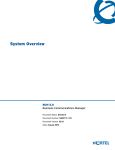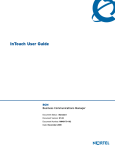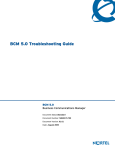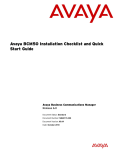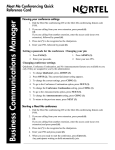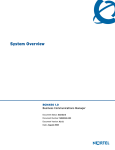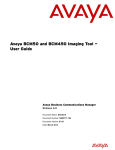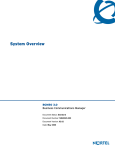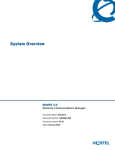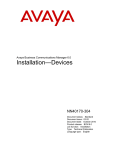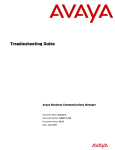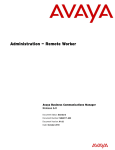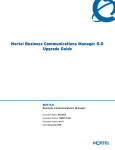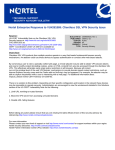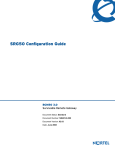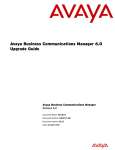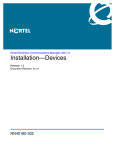Download Avaya Business Communications Manager - System Overview
Transcript
System Overview
Avaya Business Communications Manager
Release 6.0
Document Status: Standard
Document Number: NN40170-103
Document Version: 03.03
Date: October 2010
© 2010 Avaya Inc.
All Rights Reserved.
Notices
While reasonable efforts have been made to ensure that the information in this document is complete and accurate at the time of printing,
Avaya assumes no liability for any errors. Avaya reserves the right to make changes and corrections to the information in this document
without the obligation to notify any person or organization of such changes.
Documentation disclaimer
Avaya shall not be responsible for any modifications, additions, or deletions to the original published version of this documentation
unless such modifications, additions, or deletions were performed by Avaya. End User agree to indemnify and hold harmless Avaya,
Avaya’s agents, servants and employees against all claims, lawsuits, demands and judgments arising out of, or in connection with,
subsequent modifications, additions or deletions to this documentation, to the extent made by End User.
Link disclaimer
Avaya is not responsible for the contents or reliability of any linked Web sites referenced within this site or documentation(s) provided by
Avaya. Avaya is not responsible for the accuracy of any information, statement or content provided on these sites and does not
necessarily endorse the products, services, or information described or offered within them. Avaya does not guarantee that these links will
work all the time and has no control over the availability of the linked pages.
Warranty
Avaya provides a limited warranty on this product. Refer to your sales agreement to establish the terms of the limited warranty. In
addition, Avaya’s standard warranty language, as well as information regarding support for this product, while under warranty, is
available to Avaya customers and other parties through the Avaya Support Web site: http://www.avaya.com/support
Please note that if you acquired the product from an authorized reseller, the warranty is provided to you by said reseller and not by Avaya.
Licenses
THE SOFTWARE LICENSE TERMS AVAILABLE ON THE AVAYA WEBSITE, HTTP://SUPPORT.AVAYA.COM/LICENSEINFO/
ARE APPLICABLE TO ANYONE WHO DOWNLOADS, USES AND/OR INSTALLS AVAYA SOFTWARE, PURCHASED FROM
AVAYA INC., ANY AVAYA AFFILIATE, OR AN AUTHORIZED AVAYA RESELLER (AS APPLICABLE) UNDER A
COMMERCIAL AGREEMENT WITH AVAYA OR AN AUTHORIZED AVAYA RESELLER. UNLESS OTHERWISE AGREED TO
BY AVAYA IN WRITING, AVAYA DOES NOT EXTEND THIS LICENSE IF THE SOFTWARE WAS OBTAINED FROM ANYONE
OTHER THAN AVAYA, AN AVAYA AFFILIATE OR AN AVAYA AUTHORIZED RESELLER, AND AVAYA RESERVES THE
RIGHT TO TAKE LEGAL ACTION AGAINST YOU AND ANYONE ELSE USING OR SELLING THE SOFTWARE WITHOUT A
LICENSE. BY INSTALLING, DOWNLOADING OR USING THE SOFTWARE, OR AUTHORIZING OTHERS TO DO SO, YOU,
ON BEHALF OF YOURSELF AND THE ENTITY FOR WHOM YOU ARE INSTALLING, DOWNLOADING OR USING THE
SOFTWARE (HEREINAFTER REFERRED TO INTERCHANGEABLY AS "YOU" AND "END USER"), AGREE TO THESE
TERMS AND CONDITIONS AND CREATE A BINDING CONTRACT BETWEEN YOU AND AVAYA INC. OR THE
APPLICABLE AVAYA AFFILIATE ("AVAYA").
Copyright
Except where expressly stated otherwise, no use should be made of the Documentation(s) and Product(s) provided by Avaya. All content
in this documentation(s) and the product(s) provided by Avaya including the selection, arrangement and design of the content is owned
either by Avaya or its licensors and is protected by copyright and other intellectual property laws including the sui generis rights relating
to the protection of databases. You may not modify, copy, reproduce, republish, upload, post, transmit or distribute in any way any
content, in whole or in part, including any code and software. Unauthorized reproduction, transmission, dissemination, storage, and or
use without the express written consent of Avaya can be a criminal, as well as a civil offense under the applicable law.
Third Party Components
Certain software programs or portions thereof included in the Product may contain software distributed under third party agreements
("Third Party Components"), which may contain terms that expand or limit rights to use certain portions of the Product ("Third Party
Terms"). Information regarding distributed Linux OS source code (for those Products that have distributed the Linux OS source code),
and identifying the copyright holders of the Third Party Components and the Third Party Terms that apply to them is available on the
Avaya Support Web site: http://support.avaya.com/Copyright.
Trademarks
The trademarks, logos and service marks ("Marks") displayed in this site, the documentation(s) and product(s) provided by Avaya are the
registered or unregistered Marks of Avaya, its affiliates, or other third parties. Users are not permitted to use such Marks without prior
written consent from Avaya or such third party which may own the Mark. Nothing contained in this site, the documentation(s) and
product(s) should be construed as granting, by implication, estoppel, or otherwise, any license or right in and to the Marks without the
express written permission of Avaya or the applicable third party. Avaya is a registered trademark of Avaya Inc. All non-Avaya
trademarks are the property of their respective owners.
Downloading documents
For the most current versions of documentation, see the Avaya Support. Web site: http://www.avaya.com/support
Contact Avaya Support
Avaya provides a telephone number for you to use to report problems or to ask questions about your product. The support telephone
number is 1-800-242-2121 in the United States. For additional support telephone numbers, see the Avaya Web site: http://
www.avaya.com/support
Contents
3
Contents
Chapter 1: Getting started . . . . . . . . . . . . . . . . . . . . . . . . . . . . . . . . . . . . . . . . . . .
9
About this guide . . . . . . . . . . . . . . . . . . . . . . . . . . . . . . . . . . . . . . . . . . . . . . . . . . . . . . . . . . .
9
Audience . . . . . . . . . . . . . . . . . . . . . . . . . . . . . . . . . . . . . . . . . . . . . . . . . . . . . . . . . . . . . . . .
9
Acronyms . . . . . . . . . . . . . . . . . . . . . . . . . . . . . . . . . . . . . . . . . . . . . . . . . . . . . . . . . . . . . . . .
9
Related publications . . . . . . . . . . . . . . . . . . . . . . . . . . . . . . . . . . . . . . . . . . . . . . . . . . . . . . .
11
Customer Service . . . . . . . . . . . . . . . . . . . . . . . . . . . . . . . . . . . . . . . . . . . . . . . . . . . . . . . . .
13
Navigation . . . . . . . . . . . . . . . . . . . . . . . . . . . . . . . . . . . . . . . . . . . . . . . . . . . . . . . . . . . .
13
Getting technical documentation . . . . . . . . . . . . . . . . . . . . . . . . . . . . . . . . . . . . . . . . . . .
13
Getting product training . . . . . . . . . . . . . . . . . . . . . . . . . . . . . . . . . . . . . . . . . . . . . . . . . .
13
Getting help from a distributor or reseller . . . . . . . . . . . . . . . . . . . . . . . . . . . . . . . . . . . .
13
Getting technical support from the Avaya Web site . . . . . . . . . . . . . . . . . . . . . . . . . . . . .
13
Chapter 2: BCM450 hardware . . . . . . . . . . . . . . . . . . . . . . . . . . . . . . . . . . . . . . . .
15
Avaya BCM450 . . . . . . . . . . . . . . . . . . . . . . . . . . . . . . . . . . . . . . . . . . . . . . . . . . . . . . . . . . .
16
Additional Avaya BCM hardware . . . . . . . . . . . . . . . . . . . . . . . . . . . . . . . . . . . . . . . . . . . . . .
16
Avaya BCM physical dimensions . . . . . . . . . . . . . . . . . . . . . . . . . . . . . . . . . . . . . . . . . . . . . .
17
Avaya BCM physical interfaces . . . . . . . . . . . . . . . . . . . . . . . . . . . . . . . . . . . . . . . . . . . . . . .
18
Chapter 3: BCM50 hardware . . . . . . . . . . . . . . . . . . . . . . . . . . . . . . . . . . . . . . . . .
19
BCM50 main unit . . . . . . . . . . . . . . . . . . . . . . . . . . . . . . . . . . . . . . . . . . . . . . . . . . . . . . . . . .
19
Additional BCM50 hardware . . . . . . . . . . . . . . . . . . . . . . . . . . . . . . . . . . . . . . . . . . . . . . . . .
20
BCM50 physical dimensions . . . . . . . . . . . . . . . . . . . . . . . . . . . . . . . . . . . . . . . . . . . . . . . . .
20
BCM50 physical interfaces . . . . . . . . . . . . . . . . . . . . . . . . . . . . . . . . . . . . . . . . . . . . . . . . . .
21
BCM50e BCM50a: Avaya BCM systems with integrated routers . . . . . . . . . . . . . . . . . . . . .
22
Common features and capabilities . . . . . . . . . . . . . . . . . . . . . . . . . . . . . . . . . . . . . . . . .
22
BCM50e . . . . . . . . . . . . . . . . . . . . . . . . . . . . . . . . . . . . . . . . . . . . . . . . . . . . . . . . . . . . .
24
BCM50a . . . . . . . . . . . . . . . . . . . . . . . . . . . . . . . . . . . . . . . . . . . . . . . . . . . . . . . . . . . . .
24
BCM50b, BCM50ba, and BCM50be: Avaya BCM systems with integrated BRIs . . . . . . . . .
26
Common features and capabilities . . . . . . . . . . . . . . . . . . . . . . . . . . . . . . . . . . . . . . . . .
26
BCM50b . . . . . . . . . . . . . . . . . . . . . . . . . . . . . . . . . . . . . . . . . . . . . . . . . . . . . . . . . . . . .
26
BCM50ba . . . . . . . . . . . . . . . . . . . . . . . . . . . . . . . . . . . . . . . . . . . . . . . . . . . . . . . . . . . .
27
BCM50be . . . . . . . . . . . . . . . . . . . . . . . . . . . . . . . . . . . . . . . . . . . . . . . . . . . . . . . . . . . .
27
Chapter 4: LED strategy . . . . . . . . . . . . . . . . . . . . . . . . . . . . . . . . . . . . . . . . . . . . .
29
Chapter 5: Avaya BCM expansion cabinet or unit and media bay modules . . .
31
BCM450 expansion cabinet . . . . . . . . . . . . . . . . . . . . . . . . . . . . . . . . . . . . . . . . . . . . . . . . . .
31
BCM50 expansion unit . . . . . . . . . . . . . . . . . . . . . . . . . . . . . . . . . . . . . . . . . . . . . . . . . . . . . .
31
Avaya BCM media bay modules . . . . . . . . . . . . . . . . . . . . . . . . . . . . . . . . . . . . . . . . . . . . . .
32
System Overview
4
Contents
Mounting kits . . . . . . . . . . . . . . . . . . . . . . . . . . . . . . . . . . . . . . . . . . . . . . . . . . . . . . . . . . . . .
32
BCM450 . . . . . . . . . . . . . . . . . . . . . . . . . . . . . . . . . . . . . . . . . . . . . . . . . . . . . . . . . . . . .
32
BCM50 . . . . . . . . . . . . . . . . . . . . . . . . . . . . . . . . . . . . . . . . . . . . . . . . . . . . . . . . . . . . . .
33
Small system wallmount bracket . . . . . . . . . . . . . . . . . . . . . . . . . . . . . . . . . . . . . . . .
33
Small system rackmount bracket . . . . . . . . . . . . . . . . . . . . . . . . . . . . . . . . . . . . . . .
33
Chapter 6: Avaya BCM features . . . . . . . . . . . . . . . . . . . . . . . . . . . . . . . . . . . . . . .
35
Telephony features . . . . . . . . . . . . . . . . . . . . . . . . . . . . . . . . . . . . . . . . . . . . . . . . . . . . . . . .
35
IP telephony features . . . . . . . . . . . . . . . . . . . . . . . . . . . . . . . . . . . . . . . . . . . . . . . . . . .
36
New features . . . . . . . . . . . . . . . . . . . . . . . . . . . . . . . . . . . . . . . . . . . . . . . . . . . . . . . . . . . . .
36
Advanced Paging Productivity Pack text paging . . . . . . . . . . . . . . . . . . . . . . . . . . . . . . .
37
Find Me/Follow Me enhancements . . . . . . . . . . . . . . . . . . . . . . . . . . . . . . . . . . . . . . . . .
37
Virtual terminal capacity enhancements . . . . . . . . . . . . . . . . . . . . . . . . . . . . . . . . . .
37
Calling Delay Time . . . . . . . . . . . . . . . . . . . . . . . . . . . . . . . . . . . . . . . . . . . . . . . . . .
37
Call Conferencing . . . . . . . . . . . . . . . . . . . . . . . . . . . . . . . . . . . . . . . . . . . . . . . . . . .
38
Fixed Mobile Convergence . . . . . . . . . . . . . . . . . . . . . . . . . . . . . . . . . . . . . . . . . . . .
38
Disabling Find Me/Follow Me for hunt groups . . . . . . . . . . . . . . . . . . . . . . . . . . . . . .
38
Voice activity detection and analog trunks . . . . . . . . . . . . . . . . . . . . . . . . . . . . . . . .
38
Disable handoff . . . . . . . . . . . . . . . . . . . . . . . . . . . . . . . . . . . . . . . . . . . . . . . . . . . . .
39
Call Forward Busy . . . . . . . . . . . . . . . . . . . . . . . . . . . . . . . . . . . . . . . . . . . . . . . . . .
39
Meet Me Conference Portal . . . . . . . . . . . . . . . . . . . . . . . . . . . . . . . . . . . . . . . . . . . . . .
39
BCM50 and BCM450 imaging tool . . . . . . . . . . . . . . . . . . . . . . . . . . . . . . . . . . . . . . . . .
40
Programming memory buttons with names for external autodial . . . . . . . . . . . . . . . . . .
40
CLID enhancements . . . . . . . . . . . . . . . . . . . . . . . . . . . . . . . . . . . . . . . . . . . . . . . . . . . .
40
Public SIP trunks for VoIP . . . . . . . . . . . . . . . . . . . . . . . . . . . . . . . . . . . . . . . . . . . . . . . .
41
SIP trunking accounts . . . . . . . . . . . . . . . . . . . . . . . . . . . . . . . . . . . . . . . . . . . . . . . . . . .
41
Set template support for line pool assignment . . . . . . . . . . . . . . . . . . . . . . . . . . . . . . . .
41
Remote Worker support . . . . . . . . . . . . . . . . . . . . . . . . . . . . . . . . . . . . . . . . . . . . . . . . .
41
Multi-image hard drive . . . . . . . . . . . . . . . . . . . . . . . . . . . . . . . . . . . . . . . . . . . . . . . . . . .
42
Existing features . . . . . . . . . . . . . . . . . . . . . . . . . . . . . . . . . . . . . . . . . . . . . . . . . . . . . . . . . .
42
Capacity . . . . . . . . . . . . . . . . . . . . . . . . . . . . . . . . . . . . . . . . . . . . . . . . . . . . . . . . . . . . .
43
Dynamic Device Configuration . . . . . . . . . . . . . . . . . . . . . . . . . . . . . . . . . . . . . . . . . . . .
44
Avaya 6120 WLAN Handset and Avaya 6140 WLAN Handset . . . . . . . . . . . . . . . . . . . .
45
System reset button . . . . . . . . . . . . . . . . . . . . . . . . . . . . . . . . . . . . . . . . . . . . . . . . . . . .
45
Power On Self Test logging . . . . . . . . . . . . . . . . . . . . . . . . . . . . . . . . . . . . . . . . . . . . . . .
45
Security . . . . . . . . . . . . . . . . . . . . . . . . . . . . . . . . . . . . . . . . . . . . . . . . . . . . . . . . . . . . . .
46
Last failed login time . . . . . . . . . . . . . . . . . . . . . . . . . . . . . . . . . . . . . . . . . . . . . . . . .
46
NN40170 -103
Web access on Secure Socket Layer Version 3 . . . . . . . . . . . . . . . . . . . . . . . . . . . .
46
User account access management . . . . . . . . . . . . . . . . . . . . . . . . . . . . . . . . . . . . .
46
Secure interface and audit logging . . . . . . . . . . . . . . . . . . . . . . . . . . . . . . . . . . . . . .
47
Platform accounts . . . . . . . . . . . . . . . . . . . . . . . . . . . . . . . . . . . . . . . . . . . . . . . . . . .
48
User ID length . . . . . . . . . . . . . . . . . . . . . . . . . . . . . . . . . . . . . . . . . . . . . . . . . . . . . .
48
Contents
5
Advanced Paging Productivity Pack . . . . . . . . . . . . . . . . . . . . . . . . . . . . . . . . . . . . . . . .
48
Meet Me Conferencing . . . . . . . . . . . . . . . . . . . . . . . . . . . . . . . . . . . . . . . . . . . . . . . . . .
48
Find Me/Follow Me . . . . . . . . . . . . . . . . . . . . . . . . . . . . . . . . . . . . . . . . . . . . . . . . . . . . .
49
InTouch . . . . . . . . . . . . . . . . . . . . . . . . . . . . . . . . . . . . . . . . . . . . . . . . . . . . . . . . . . . . . .
49
Software upgrade . . . . . . . . . . . . . . . . . . . . . . . . . . . . . . . . . . . . . . . . . . . . . . . . . . . . . .
49
BCM200/400 system upgrade . . . . . . . . . . . . . . . . . . . . . . . . . . . . . . . . . . . . . . . . . . . . .
50
SIP trunk enhancements . . . . . . . . . . . . . . . . . . . . . . . . . . . . . . . . . . . . . . . . . . . . . . . . .
50
SIP REFER . . . . . . . . . . . . . . . . . . . . . . . . . . . . . . . . . . . . . . . . . . . . . . . . . . . . . . . .
50
SIP Registration for SIP user accounts . . . . . . . . . . . . . . . . . . . . . . . . . . . . . . . . . .
51
SIP proxy failover . . . . . . . . . . . . . . . . . . . . . . . . . . . . . . . . . . . . . . . . . . . . . . . . . . .
51
RFC 2833 . . . . . . . . . . . . . . . . . . . . . . . . . . . . . . . . . . . . . . . . . . . . . . . . . . . . . . . . .
51
SIP trunk authentication . . . . . . . . . . . . . . . . . . . . . . . . . . . . . . . . . . . . . . . . . . . . . .
51
Configuration of domain and ports for remote SIP trunk endpoints . . . . . . . . . . . . .
51
Optional G.711 based transport of FAX communication . . . . . . . . . . . . . . . . . . . . . .
52
Silent Record-a-call . . . . . . . . . . . . . . . . . . . . . . . . . . . . . . . . . . . . . . . . . . . . . . . . . . . . .
52
Professional call recording . . . . . . . . . . . . . . . . . . . . . . . . . . . . . . . . . . . . . . . . . . . . . . .
52
Activity Reporter . . . . . . . . . . . . . . . . . . . . . . . . . . . . . . . . . . . . . . . . . . . . . . . . . . . . . . .
52
R2MFC MBM support . . . . . . . . . . . . . . . . . . . . . . . . . . . . . . . . . . . . . . . . . . . . . . . . . . .
52
EU-compliant routers M222 and M252 firmware . . . . . . . . . . . . . . . . . . . . . . . . . . . . . . .
52
WAN failover . . . . . . . . . . . . . . . . . . . . . . . . . . . . . . . . . . . . . . . . . . . . . . . . . . . . . . . . . .
53
Integrated Services Digital Network Basic Rate Interface dial-up support . . . . . . . . . . .
53
WAN failover . . . . . . . . . . . . . . . . . . . . . . . . . . . . . . . . . . . . . . . . . . . . . . . . . . . . . . .
53
Integrated Services Digital Network Basic Rate Interface dial-up support . . . . . . . .
54
Network Configuration Manager 6.0 support for BCM 6.0 . . . . . . . . . . . . . . . . . . . . . . .
54
Global Analog Trunk Interface localization . . . . . . . . . . . . . . . . . . . . . . . . . . . . . . . . . . .
54
Analog Direct Inward Dial Media Bay Module . . . . . . . . . . . . . . . . . . . . . . . . . . . . . . . . .
54
8x16 Media Bay Module . . . . . . . . . . . . . . . . . . . . . . . . . . . . . . . . . . . . . . . . . . . . . . . . .
54
Next generation IP Deskphones . . . . . . . . . . . . . . . . . . . . . . . . . . . . . . . . . . . . . . . . . . .
54
Hardware inventory . . . . . . . . . . . . . . . . . . . . . . . . . . . . . . . . . . . . . . . . . . . . . . . . . . . . .
55
Proactive voice quality monitoring . . . . . . . . . . . . . . . . . . . . . . . . . . . . . . . . . . . . . . . . . .
55
Ad Hoc conferencing . . . . . . . . . . . . . . . . . . . . . . . . . . . . . . . . . . . . . . . . . . . . . . . . . . . .
56
Meridian Customer Defined Network Trunk Anti-Tromboning with integrated applications
56
Session initiation protocol . . . . . . . . . . . . . . . . . . . . . . . . . . . . . . . . . . . . . . . . . . . . . . . .
56
SIP and H.323 interoperability . . . . . . . . . . . . . . . . . . . . . . . . . . . . . . . . . . . . . . . . . . . .
57
Terminal and mobility support . . . . . . . . . . . . . . . . . . . . . . . . . . . . . . . . . . . . . . . . . . . . .
57
Global markets . . . . . . . . . . . . . . . . . . . . . . . . . . . . . . . . . . . . . . . . . . . . . . . . . . . . . . . .
58
Set templates . . . . . . . . . . . . . . . . . . . . . . . . . . . . . . . . . . . . . . . . . . . . . . . . . . . . . . . . .
61
Parameter renumbering . . . . . . . . . . . . . . . . . . . . . . . . . . . . . . . . . . . . . . . . . . . . . . . . .
62
Chapter 7: Support, security, and servicing . . . . . . . . . . . . . . . . . . . . . . . . . . . . .
63
Client operating system support . . . . . . . . . . . . . . . . . . . . . . . . . . . . . . . . . . . . . . . . . . . . . .
63
Field replaceable units . . . . . . . . . . . . . . . . . . . . . . . . . . . . . . . . . . . . . . . . . . . . . . . . . . . . . .
64
System Overview
6
Contents
BCM450 . . . . . . . . . . . . . . . . . . . . . . . . . . . . . . . . . . . . . . . . . . . . . . . . . . . . . . . . . . . . .
64
BCM50 . . . . . . . . . . . . . . . . . . . . . . . . . . . . . . . . . . . . . . . . . . . . . . . . . . . . . . . . . . . . . .
64
Chapter 8: Avaya BCM management . . . . . . . . . . . . . . . . . . . . . . . . . . . . . . . . . . .
65
Ease of installation . . . . . . . . . . . . . . . . . . . . . . . . . . . . . . . . . . . . . . . . . . . . . . . . . . . . . . . .
65
DHCP . . . . . . . . . . . . . . . . . . . . . . . . . . . . . . . . . . . . . . . . . . . . . . . . . . . . . . . . . . . . . . .
65
Startup profile . . . . . . . . . . . . . . . . . . . . . . . . . . . . . . . . . . . . . . . . . . . . . . . . . . . . . . . . .
65
Remote management accessibility . . . . . . . . . . . . . . . . . . . . . . . . . . . . . . . . . . . . . . . . . . . .
66
BCM50e and BCM50a . . . . . . . . . . . . . . . . . . . . . . . . . . . . . . . . . . . . . . . . . . . . . . . . . .
67
On-box and device manageability features . . . . . . . . . . . . . . . . . . . . . . . . . . . . . . . . . . . . . .
67
Log management . . . . . . . . . . . . . . . . . . . . . . . . . . . . . . . . . . . . . . . . . . . . . . . . . . . . . . . . . .
68
Set-based administration . . . . . . . . . . . . . . . . . . . . . . . . . . . . . . . . . . . . . . . . . . . . . . . . . . . .
68
Business Element Manager . . . . . . . . . . . . . . . . . . . . . . . . . . . . . . . . . . . . . . . . . . . . . . . . . .
69
Business Element Manager administration interface . . . . . . . . . . . . . . . . . . . . . . . .
70
Software updates . . . . . . . . . . . . . . . . . . . . . . . . . . . . . . . . . . . . . . . . . . . . . . . . . . .
70
Keycodes . . . . . . . . . . . . . . . . . . . . . . . . . . . . . . . . . . . . . . . . . . . . . . . . . . . . . . . . . . . . . . . .
71
Network Configuration Manager . . . . . . . . . . . . . . . . . . . . . . . . . . . . . . . . . . . . . . . . . . . . . .
71
Microsoft Windows Vista operating system . . . . . . . . . . . . . . . . . . . . . . . . . . . . . . . . . . . . . .
72
Microsoft Windows 7 operating system . . . . . . . . . . . . . . . . . . . . . . . . . . . . . . . . . . . . . . . . .
74
Chapter 9: Avaya BCM applications . . . . . . . . . . . . . . . . . . . . . . . . . . . . . . . . . . .
77
Meet Me Conferencing . . . . . . . . . . . . . . . . . . . . . . . . . . . . . . . . . . . . . . . . . . . . . . . . . . . . .
77
Mailbox Manager . . . . . . . . . . . . . . . . . . . . . . . . . . . . . . . . . . . . . . . . . . . . . . . . . . . . . . . . . .
78
Mailbox Manager features . . . . . . . . . . . . . . . . . . . . . . . . . . . . . . . . . . . . . . . . . . . . . . . .
79
My Mailbox . . . . . . . . . . . . . . . . . . . . . . . . . . . . . . . . . . . . . . . . . . . . . . . . . . . . . . . .
79
Off Premise Notification . . . . . . . . . . . . . . . . . . . . . . . . . . . . . . . . . . . . . . . . . . . . . .
80
Outbound Transfer . . . . . . . . . . . . . . . . . . . . . . . . . . . . . . . . . . . . . . . . . . . . . . . . . .
80
Greeting and Spoken Name . . . . . . . . . . . . . . . . . . . . . . . . . . . . . . . . . . . . . . . . . . .
80
Personal Attendant
.................................................
80
Fax Setting . . . . . . . . . . . . . . . . . . . . . . . . . . . . . . . . . . . . . . . . . . . . . . . . . . . . . . . .
80
Call Forward . . . . . . . . . . . . . . . . . . . . . . . . . . . . . . . . . . . . . . . . . . . . . . . . . . . . . . .
81
Find Me/Follow Me . . . . . . . . . . . . . . . . . . . . . . . . . . . . . . . . . . . . . . . . . . . . . . . . . .
81
CallPilot . . . . . . . . . . . . . . . . . . . . . . . . . . . . . . . . . . . . . . . . . . . . . . . . . . . . . . . . . . . . . . . . .
81
Features included with CallPilot . . . . . . . . . . . . . . . . . . . . . . . . . . . . . . . . . . . . . . . . . . .
82
Voicemail . . . . . . . . . . . . . . . . . . . . . . . . . . . . . . . . . . . . . . . . . . . . . . . . . . . . . . . . .
82
Auto Attendant . . . . . . . . . . . . . . . . . . . . . . . . . . . . . . . . . . . . . . . . . . . . . . . . . . . . .
82
Custom Call Routing . . . . . . . . . . . . . . . . . . . . . . . . . . . . . . . . . . . . . . . . . . . . . . . . .
82
Fax Answering . . . . . . . . . . . . . . . . . . . . . . . . . . . . . . . . . . . . . . . . . . . . . . . . . . . . .
82
CallPilot options . . . . . . . . . . . . . . . . . . . . . . . . . . . . . . . . . . . . . . . . . . . . . . . . . . . . . . .
82
Message networking . . . . . . . . . . . . . . . . . . . . . . . . . . . . . . . . . . . . . . . . . . . . . . . . .
82
Message Forwarding . . . . . . . . . . . . . . . . . . . . . . . . . . . . . . . . . . . . . . . . . . . . . . . .
83
Fax . . . . . . . . . . . . . . . . . . . . . . . . . . . . . . . . . . . . . . . . . . . . . . . . . . . . . . . . . . . . . .
83
NN40170 -103
Contents
7
Unified messaging . . . . . . . . . . . . . . . . . . . . . . . . . . . . . . . . . . . . . . . . . . . . . . . . . .
83
Intelligent Contact Center . . . . . . . . . . . . . . . . . . . . . . . . . . . . . . . . . . . . . . . . . . . . . . . . . . .
83
Multimedia Contact Center . . . . . . . . . . . . . . . . . . . . . . . . . . . . . . . . . . . . . . . . . . . . . . . . . .
84
Local Area Network Computer Telephony Engine . . . . . . . . . . . . . . . . . . . . . . . . . . . . . . . . .
84
Call Detail Recording . . . . . . . . . . . . . . . . . . . . . . . . . . . . . . . . . . . . . . . . . . . . . . . . . . . . . . .
85
Activity Reporter . . . . . . . . . . . . . . . . . . . . . . . . . . . . . . . . . . . . . . . . . . . . . . . . . . . . . . . . . .
85
Personal Call Manager . . . . . . . . . . . . . . . . . . . . . . . . . . . . . . . . . . . . . . . . . . . . . . . . . . . . .
85
Find Me/Follow Me . . . . . . . . . . . . . . . . . . . . . . . . . . . . . . . . . . . . . . . . . . . . . . . . . . . . . . . .
85
Professional Call Recording . . . . . . . . . . . . . . . . . . . . . . . . . . . . . . . . . . . . . . . . . . . . . . . . .
86
InTouch . . . . . . . . . . . . . . . . . . . . . . . . . . . . . . . . . . . . . . . . . . . . . . . . . . . . . . . . . . . . . . . . .
86
Chapter 10: Avaya BCM compatibility matrix . . . . . . . . . . . . . . . . . . . . . . . . . . . .
87
BCM50 hybrid configuration . . . . . . . . . . . . . . . . . . . . . . . . . . . . . . . . . . . . . . . . . . . . . . . . .
91
System Overview
8
Contents
NN40170 -103
9
Chapter 1
Getting started
The information in this guide applies to both the Avaya Business Communications Manager
(BCM) 50 and the Avaya BCM450 platforms running Avaya BCM 6.0 software.
About this guide
This system overview gives a high-level understanding of the core capabilities and features of
Avaya Business Communications Manager (Avaya BCM) 6.0.
Audience
This overview is for installers, network administrators, and others who are interested in the Avaya
BCM.
Acronyms
Following is a list of acronyms used in this guide.
Acronym
Description
ADID
Analog direct inward dial
AMIS
Audio Messaging Interchange Specification
APAC
Asia Pacific
BCM
Business Communication Manager
BFT
Base function tray
BRI
Basic Rate Interface
CALA
Caribbean and Latin America
CCR
Custom call routing
CDR
Call Detail Recording
CEC
Capacity expansion card
CIM
Common information model
CTI
Computer telephony integration
DDC
Dynamic device configuration
DMTF
Distributed Management Task Force
DN
Directory number
System Overview
10
Chapter 1 Getting started
Acronym
Description
DTMF
Dual-tone multi frequency
FEM
Fiber expansion module
FRU
Field replacable unit
GASI
Global Analog Station Interface
GASI
Global Analog Station Interface
GASM
Global Analog Station Module
GATI
Global Analog Trunk Interface
GATI
Global Analog Trunk Interface
GATM
Global Analog Trunk Module
GNPS
Global Network Product Support
GNTS
Global Enterprise Technical Support
HDD
Hard disk drive
ICC
Intelligent Contact Center
ICCL
ISDN call connection limit
IP
Internet Protocol
ISDN
Integrated services digital network
KEM
Key expansion module
LAN CTE
Local area network computer telephony engine
MBM
Media bay module
MCDN
Meridian customer defined network
MIB
Management information base
MWI
Message waiting indication
NCGL
BCM Linux
NCM
Network Configuration Manager
NCRI
Network call redirection info
NRE
Non Recoverable Engineering
OEM
Original Equipment Manufacturer
OS
Operating system
POST
Power on Self Test
PSTN
Public switched telephone network
PVQM
Proactive voice quality monitoring
QoE
Quality of Experience
SFTP
Secure File Transfer Protocol
SIP
Session Initiated Protocol
SMB
Small and Medium Business
NN40170 -103
Getting started Chapter 1
Acronym
Description
SME
Small and Medium Enterprise
SNMP
Simple Network Management Protocol
VoIP
Voice over Internet Protocol
VPIM
Voice profile for internet mail
11
Related publications
This section provides a list of additional documents. For more information on the BCM 6.0
documentation suite, see Avaya Business Communications Manager 6.0 Documentation Roadmap
(NN40170-119).
Avaya Business Communications Manager 450 6.0 Installation — System (NN40170-303)
Avaya Business Communications Manager 450 6.0 Maintenance (NN40170-503)
Avaya Business Communications Manager 50 6.0 Installation and Maintenance Guide
(NN40170-305)
Avaya Business Communications Manager 6.0 Upgrade Guide (NN40170-401)
Avaya Business Communications Manager 6.0 Installation — Devices (NN40170-304)
Avaya Business Communications Manager 6.0 Configuration — System (NN40170-501)
Avaya Business Communications Manager 6.0 Configuration — Devices (NN40170-500)
Avaya Business Communications Manager 6.0 Configuration — Remote Worker (NN40171-505)
Avaya Business Communications Manager 6.0 Configuration — Telephony (NN40170-502)
Avaya Business Communications Manager 6.0 Planning and Engineering (NN40170-200)
Avaya Business Communications Manager 6.0 Administration and Security (NN40170-603)
Avaya Business Communications Manager 6.0 Fault and Performance Management
(NN40160-701)
Avaya Business Communications Manager 6.0 Troubleshooting Guide (NN40170-700)
Avaya Business Communications Manager Find Me/Follow Me Administration Guide
(NN40010-678)
Avaya Business Communications Manager Find Me/Follow Me Administration Guide
(NN40010-118)
BCM50 and BCM450 Imaging Tool User Guide (NN40171-104)
Keycode Installation Guide (NN40010-301)
Meet Me Conferencing User Guide (NN40020-104)
Unified Messaging Configuration Guide (NN40080-501)
CallPilot Fax Set Up and Operation Guide (NN40080-301)
System Overview
12
Chapter 1 Getting started
CallPilot Message Networking Set Up and Operation Guide (NN40090-301)
Personal Call Manager User Guide (NN40020-103)
Intelligent Contact Center Set Up and Operation Guide (NN40040-301)
LAN CTE Configuration Guide (NN40020-602)
Call Detail Recording System Administration Guide (NN40020-605)
Personal Call Manger User Guide (NN40010-104)
Activity Reporter Administration Guide (NN40010-627)
Activity Reporter User Guide (NN40010-112)
Central Answering Position (CAP) User Guide (NN40090-106)
Expansion Module for Avaya 1100 Series IP Deskphones User Guide (NN40050-118)
IP KEM User Guide (NN40050-103)
InTouch Administration Guide (NN40170-605)
InTouch User Guide (NN40170-102)
NN40170 -103
Getting started Chapter 1
13
Customer Service
Visit the Avaya Web site to access the complete range of services and support that Avaya
provides. Go to www.avaya.com or go to one of the pages listed in the following sections.
Navigation
•
•
•
•
Getting technical documentation (page 13)
Getting product training (page 13)
Getting help from a distributor or reseller (page 13)
Getting technical support from the Avaya Web site (page 13)
Getting technical documentation
To download and print selected technical publications and release notes directly from the Internet,
go to www.avaya.com/support.
Getting product training
Ongoing product training is available. For more information or to register, you can access the Web
site at www.avaya.com/support. From this Web site, you can locate the Training contacts link on
the left-hand navigation pane.
Getting help from a distributor or reseller
If you purchased a service contract for your Avaya product from a distributor or authorized
reseller, contact the technical support staff for that distributor or reseller for assistance.
Getting technical support from the Avaya Web site
The easiest and most effective way to get technical support for Avaya products is from the Avaya
Technical Support Web site at www.avaya.com/support.
System Overview
14
Chapter 1 Getting started
NN40170 -103
15
Chapter 2
BCM450 hardware
The information in this chapter applies to the BCM450 platform running Avaya Business
Communications Manager (Avaya BCM) 6.0.
The Avaya BCM provides private network and telephony management capability to small- and
medium-sized businesses.
BCM is a complete, converged voice, and feature-rich business telephony applications solution for
small business and small enterprise branch offices. BCM gives you the features and applications of
traditional small office PBX and key systems plus the converged value of IP.
For more information, see “Avaya BCM features” on page 35.
Avaya BCM (as shown in Figure 1"Avaya BCM hardware—front view" (page 15)) features a new
base function tray.
Figure 1 Avaya BCM hardware—front view
MBMs
Base function tray
For more information about Avaya BCM hardware, see Avaya Business Communications
Manager 450 6.0 Installation — System (NN40170-303).
System Overview
16
Chapter 2 BCM450 hardware
Avaya BCM450
The primary hardware component of your BCM450 system is the main unit. Each BCM450
system must have one main unit. The main unit houses the base function tray (BFT) and has four
slots for media bay modules (MBM).
You can connect your BCM450 system directly to a power source or through an optional
uninterruptible power supply (UPS).
The BCM450 main unit provides call processing functions. The BFT, which is housed in the main
unit, provides four connections for auxiliary equipment (auxiliary ringer, page relay, page output,
and music source). The BCM450 main unit has no router, but it has two LAN ports and one OAM
port. The main unit includes four slots for MBMs, and supports up to one fiber expansion module
(FEM) MBM for connecting up to 6 Norstar trunk or station fibre expansion modules For more
information the FEM, see Avaya Business Communications Manager 450 6.0 Installation—System
(NN40170-303).
A main unit contains the following field-replaceable units:
•
•
•
•
•
•
cooling fan
power supply unit
base function tray (BFT)
hard disk drive (HDD)
up to four MBMs
optional capacity expansion card (CEC)
Additional Avaya BCM hardware
In addition to a main unit, the BCM450 system can include a BCM450 expansion cabinet. An
expansion cabinet connects to the main unit and provides additional functionality through one or
more installed media bay modules (MBM).
The Avaya BCM expansion cabinet accommodates the MBMs used by other BCM platforms. The
Avaya BCM main unit can support one expansion cabinet. For more information, see “Avaya
BCM expansion cabinet or unit and media bay modules” on page 31.
BCM450 also supports an optional secondary power supply and fan, as well as an optional
secondary hard disk drive for RAID disk mirroring. For more information about installing a
redundant power supply or hard disk drive, see Avaya Business Communications Manager 450 6.0
Maintenance (NN40170-503).
The BCM450 is available with the following mounting options:
•
•
•
rack-mount (standard 19-inch rack)
stand-alone (feet included);
wall-mount (optional wall-mount bracket available separately)
The wall-mount bracket is an inexpensive bracket for mounting the Avaya BCM or expansion
cabinet to a wall; for more information, see “Mounting kits” on page 32.
NN40170 -103
BCM450 hardware Chapter 2
17
You can rack-mount a maximum of four Avaya BCM systems directly into a standard 19-inch
rack. For more information, see “Mounting kits” on page 32.
Avaya BCM physical dimensions
Table 1"BCM450 physical dimensions" (page 17) describes the physical dimensions of the Avaya
BCM main unit and expansion cabinet.
Table 1 BCM450 physical dimensions
Dimensions
Avaya BCM main unit Avaya BCM expansion
cabinet
Height
7 in. (17.8 cm)
7 in. (17.8 cm)
Width
17.5 in. (44.5 cm)
17.5 in. (44.5 cm)
Depth
18 in. (45.8 cm)
18 in. (45.8 cm)
The Avaya BCM main unit and expansion cabinet design features include in following
components:
•
•
•
rubber feet that allow unit installation on a desktop or a shelf
optional wall-mount bracket kit
optional rack-mount shelf
System Overview
18
Chapter 2 BCM450 hardware
Avaya BCM physical interfaces
Figure 2"BCM450 physical interfaces and LEDs" (page 18) maps the physical interfaces of the
BCM450 hardware.
Figure 2 BCM450 physical interfaces and LEDs
OAM port (port 0)
LAN port (port 1)
LAN port (port 2)
Music source
Auxiliary ringer
Page relay
Page output
Power LED
Status LED
HDD LEDs
USBx2
COM port
DS256 expansion port
Your Avaya BCM is equipped with the following interfaces:
•
•
•
•
•
•
•
•
An RJ-45 jack used to connect a computer running administration software, such as
Business Element Manager, to the main unit.
Two RJ-45 jacks used to connect the customer LAN to the main unit.
Two USB 2.0 (compatible with USB 1.1) ports used to connect USB storage devices or the
data interfaces for an uninterruptible power supply (UPS) to the main unit.
One DS256 jack to connect the BCM expansion cabinet to the BCM450 main unit.
One auxiliary ringer jack to control the cadence of an auxiliary ringer (customer supplied).
A page relay jack connects a floating relay contact pair. The BCM450 system uses this
jack to control the external paging amplifier.
A page output port allows generated voice paging signal to an external paging amplifier
(customer supplied).
Music on hold input supported either through the front panel jack.
You can extend the capacity of your system by using the optional “Avaya BCM expansion cabinet
or unit and media bay modules” on page 31.
NN40170 -103
19
Chapter 3
BCM50 hardware
The information in this chapter applies to BCM50 platforms running Avaya Business
Communications Manager (Avaya BCM) 6.0.
BCM50 is available in six configurations.
•
•
•
•
•
BCM50: The compact main unit, suitable for networks where you do not require
integrated data-routing capability or if your networks already have an IP network.
BCM50e: Includes an integrated Ethernet router.
BCM50b: Includes an integrated Dual ISDN S/T BRI.
BCM50be: Includes an Ethernet router and a Dual ISDN S/T BRI.
BCM50ba: Includes ADSL router and a Dual ISDN S/T BRI.
Figure 3"BCM50e" (page 19) shows the BCM50e.
Figure 3 BCM50e
For more information, see “"BCM50e BCM50a: Avaya BCM systems with integrated routers"
(page 22) or "" (page 24).
BCM50a and BCM50ba models are not sold with Release 6.0 installed at factory. However,
BCM50a and BCM50ba systems support release 6.0 software when upgraded to that software
level.
For more information about BCM50 hardware, see Avaya Business Communications Manager 50
Installation and Maintenance Guide (NN40170-305).
BCM50 main unit
The BCM50 Main Unit (with telephony only) provides call processing and simple
data-networking functions. It provides connections for 12 digital telephones, 4 PSTN lines, 4
analog station ports, and 4 connections for auxiliary equipment (auxiliary ringer, page relay, page
output, and music source). The BCM50 Main Unit has no router, but it has four LAN ports: one is
the OAM port for technicians, and three are for basic LAN connectivity.
A Main Unit contains the following field-replaceable units:
•
•
one programmed hard disk
one cooling fan
System Overview
20
Chapter 3 BCM50 hardware
•
one router card (BCM50a, BCM50e, BCM50ba and BCM50be only)
Additional BCM50 hardware
The BCM50 expansion unit is a compact unit that accommodates the Media Bay Modules (MBM)
used by other Avaya BCM platforms. The BCM50 main unit can support a maximum of two
expansion units. For more information, see "Avaya BCM expansion cabinet or unit and media bay
modules" (page 31).
The wall-mount bracket is an inexpensive bracket for mounting the BCM50 or expansion unit to a
wall; for more information, see "Mounting kits" (page 32). An optional wiring card, which
provides RJ-45 connectors for all main unit trunk and station interfaces, is also available for use
with the wall-mount bracket.
The rack-mount shelf is an inexpensive shelf for mounting a maximum of four BCM50 systems
into a standard 19-inch rack. For more information, see "Mounting kits" (page 32). An optional
patch field that provides RJ-45 connectors for all main unit trunk and station interfaces is also
available.
BCM50 supports the complete range of IP telephony capability offered by existing Avaya BCM
products. These features are enabled through keycodes and require no additional hardware:
•
•
VoIP Gateway (H.323 or SIP): up to 12 VoIP trunks
VoIP Telephony Clients: up to 32 VoIP Telephony clients, that support the Avaya 2050 IP
Softphone client, the Mobile Voice Client 2050 and the complete range of Avaya IP
Deskphones
BCM50 physical dimensions
BCM50 has a compact plastic enclosure so that you need not add hardware to enable features and
applications. The compact size and flexible installation options support fast installations and
accommodate the diverse environmental and physical conditions of small businesses.
Table 2"BCM50 physical dimensions" (page 20) describes the physical dimensions of the BCM50
main unit and expansion unit.
Table 2 BCM50 physical dimensions
Dimensions
BCM50 main unit
BCM50 expansion unit
Height
2 in. (5.1 cm)
2 in. (5.1 cm)
Width
8.5 in. (21.6 cm)
8.5 in. (21.6 cm)
Depth
12.5 in. (31.8 cm)
12.5 in. (31.8 cm)
The BCM50 main unit and expansion unit design features include in following components:
•
•
NN40170 -103
external power supply
stackable units
BCM50 hardware Chapter 3
•
•
•
21
rubber feet that allow unit installation on a desktop or a shelf
optional wall-mount bracket
optional rack-mount shelf
BCM50 physical interfaces
The BCM50 interfaces preclude the need for additional hardware. See Figure 4"BCM50 Front
panel and interfaces" (page 21) for a graphical representation of the BCM50 interfaces.
Figure 4 BCM50 Front panel and interfaces
Your BCM50 is equipped with these interfaces:
•
•
•
•
•
•
•
•
Twelve digital station ports support the complete line of Business Series Telephones.
These ports are accessible through the front panel RJ-21 connector and are enabled
through keycodes.
Four Analog Loop Supervised Trunks. These ports are accessible through the front panel
RJ-21 connector and are enabled through keycodes.
Four Analog Station interfaces with message waiting and CLID support. These ports are
accessible through the front panel RJ-21 connector and are enabled through keycodes.
Page and auxiliary relay output on the front panel RJ-21 connector.
Three-port 10/100 Ethernet switch with automatic sensing and automatic polarity. Two of
these ports support connecting optional expansion units.
One 10/100 Ethernet port reserved for direct-access management of the system.
Music on hold input supported either through the front panel jack or an RJ-21 connector.
USB port to enhance BCM50 management.
You can extend the capacity of your system by using the optional Avaya BCM expansion cabinet
or unit and media bay modules (page 31).
System Overview
22
Chapter 3 BCM50 hardware
BCM50e BCM50a: Avaya BCM systems with integrated
routers
BCM50 is available with an optional integrated ADSL or Ethernet router. These units suit the
needs of small businesses and small enterprise branch offices that require external data
networking, such as Internet access or VPN-based networking to other offices.
Two variations of the BCM50 have an integrated router, depending on the WAN interface you
require: the BCM50e (Ethernet WAN). The routers have the following data features:
•
•
•
•
secure Internet access
multisite VoIP trunking using secure VPN tunnels
wide-area VoIP applications with remote user support
remote IP management and support using VPN clients
Common features and capabilities
BCM50e has four additional LAN ports and 1 port for the Ethernet WAN connection for local
premises use. All Ethernet ports are 10/100 Mb/s automatic sensing and support automatic
polarity. Therefore, you require no crossover cable to connect data hardware to the unit. An
additional port is provided for WAN access for, either Ethernet or ADSL.
The following features makes BCM50e attractive for small sites that want to become
Internet-capable and multisite enterprises with many small sites. Until now, these sites could not
be part of the corporate WAN because of the high cost of traditional WAN connectivity and
managed service.
VPN
•
•
•
•
•
•
•
•
•
•
•
10 IPSec Branch Office Tunnels (peer-to-peer)
IPSEC client termination supported
support for bandwidth management
support for Dynamically addressed peers – ABOT
support for Client Tunnel origination (not termination) to simplify the connection to a
larger VPN Router network
IKEv1 Main Mode
IKEv1 Quick Mode
Diffie-Hellman Group 1,2
IPSec Tunnel Mode
ESP
NAT Traversal
Security Services
•
•
•
NN40170 -103
cryptographic services
DES and 3DES
data authentication SHA-1
BCM50 hardware Chapter 3
•
•
•
•
•
•
•
•
•
23
data authentication MD-5
authentication services
preshared secrets
security services
stateful firewall
intrusion detection
AES support
digital certificates supported
RADIUS support
NAT
•
•
•
•
•
many-to-one, static, many-to-many
port forwarding
IPSec pass through
NAT support for tunnel mode IPSec tunnels
Throughput traffic performance - 23.1 Mb/s
Router
•
•
•
•
Clear text routing
Static: through tunnel
RIP v1: through tunnel and clear text
RIP v2: through tunnel and clear text
IP Services
•
•
•
•
•
•
•
•
•
•
DHCP client
DHCP server with support for Avaya Internet Telephones
DHCP Relay supported
DNS Proxy
DNS with VPN client
WAN failover supported
PPPoE
PPTP (ethernet router only)
Configurable MAC address
Clear text traffic:
— WAN to LAN 33.9 Mb/s
— LAN to WAN 30.5 Mb/s
System Overview
24
Chapter 3 BCM50 hardware
BCM50e
The BCM50e in Figure 5"BCM50e front panel" (page 24) provides call-processing and
data-routing features and is suitable for networks that require data-routing capability using an
integrated Ethernet router. The WAN interface port provides 10/100 Ethernet with automatic
sensing and automatic polarity. If you have existing or alternative WAN access technology, you
can still benefit from the VoIP features of the BCM50.
Figure 5 BCM50e front panel
BCM50a
The BCM50a (see Figure 6) provides call-processing, data-routing features, and an integrated
ADSL modem. The BCM50a is a stand-alone set of integrated applications. With the BCM50a,
you have complete voice and Internet service with efficiency and convenience.
Figure 6 BCM50a front panel
These features provide a complete, integrated Communications Server/ADSL access package for
ease of interconnecting with service-provider ADSL networks:
•
•
•
•
•
•
•
•
•
•
•
NN40170 -103
ITU G.992.1 (G.DMT)
G.992.1 Annex A
ITU G.992.2 (G.Lite)
ANSI T1.413 Issue 2
DSL Forum document TR-042 ATM Transport over ADSL
G.hs 994.1
G.ploam G.997.1
Autonegotiation rate adaptation
RFC 2364 PPP over AAL5
RFC 2684 Multi protocol Encapsulation over ATM, both Bridged and Routed
encapsulation
Support for British Telecom SIN 329
BCM50 hardware Chapter 3
•
•
•
25
Broadband IP Products requirements for End User NTE equipment, where the router and
ADSL modem functions are integrated into one device
RFC 1483 Multi-protocol over AAL5
RFC 2365 PPP over AAL5
System Overview
26
Chapter 3 BCM50 hardware
•
•
•
RFC 2516 PPPoE
Traffic-shaping UBR, CBR
ATM forum UNI 3.1/4.0 PVC (minimum 5 PVCs)
BCM50b, BCM50ba, and BCM50be: Avaya BCM systems with
integrated BRIs
The BCM50 system provides private network and telephony-management capability to small and
medium businesses the EMEA and APAC markets. The BCM50 integrates voice and data
capabilities, IP telephony gateway functions, and data-routing features into a single telephony
system. The BCM50 is a compact system that you use to create and provide telephony applications
for use in a business environment.
Common features and capabilities
•
•
•
•
•
•
•
•
•
•
•
BRI Compact Daughter Card (CDC)— Performance conforms to ITU I.430, ETSI ETS
300012, ANSI T1.605, and safety standards and lightening protection
Additional CDC connector, for a total of two CDC slots
Xilinx FPGA - XC3S400-4FT256C
Integrated eight-port 10/100 Ethernet switch to support future eDSP CDC (upgraded from
five-port)
2.5 in. hard drive and new bracket
Optimized position of fan cable, SATA cable, and hard-drive connector
POL Current Limiting
Introduce BRI and improve pack performance, and customer feature set.
Memory parity
Upgrade DSP and microprocessor
GASI support
BCM50b
The BCM50b Main Unit provides functionality similar to the BCM50 main unit. The difference is
that the BCM50b main unit has two integrated BRI ports that replace the four analog lines on the
RJ-21 telephony connector.
•
•
new CSC with integrated BRI in place of integrated GATI
keycode BRI ports
Figure 7"BCM50b front panel" (page 27) shows a BCM50b front panel.
NN40170 -103
BCM50 hardware Chapter 3
27
Figure 7 BCM50b front panel
BCM50ba
The BCM50ba Main Unit provides similar functionality to the BCM50a main unit. The difference
is that the BCM50ba main unit has two integrated BRI ports that replace the four analog lines on
the RJ-21 telephony connector.
Figure 8"BCM50ba front panel" (page 27) shows a BCM50ba front panel.
Figure 8 BCM50ba front panel
BCM50be
The BCM50be Main Unit provides similar functionality to the BCM50e main unit. The difference
is that the BCM50be main unit has two integrated BRI ports that replace the four analog lines on
the RJ-21 telephony connector.
Figure 9"BCM50be front panel" (page 27) shows a BCM50be front panel.
Figure 9 BCM50be front panel
System Overview
28
Chapter 3 BCM50 hardware
NN40170 -103
29
Chapter 4
LED strategy
The information in this chapter applies to both the BCM50 and the BCM450 platforms running
Avaya Business Communications Manager (Avaya BCM) 6.0.
Avaya BCM offers a simplified LED strategy, reducing the status LEDs to two: the Power LED
and the Status LED (see Figure 2"BCM450 physical interfaces and LEDs" (page 18) and Figure
4"BCM50 Front panel and interfaces" (page 21)). The Power and Status LEDs provide visual
status for the platform areas shown in Table 3"LED states with descriptions of LED combinations"
(page 29).
Table 3 LED states with descriptions of LED combinations
Power LED
Status LED
LED combinations description
Start-up sequence
Solid yellow
Solid yellow
Power is applied to the system.
Solid yellow
Off
POST (Power On Self Test) (duration 9 seconds)
Solid yellow
Solid yellow
System initialization (duration 14 seconds)
Solid green
Solid yellow
Kernel initialization (duration 8 seconds) or Safe OS
Solid green
Blink yellow
Waiting for user input on multi-image hard drive CLI
Solid Red
Solid Red
Image installation is in progress (multi-image hard drive)
Solid Red
Blink Red
Error occurred during image installation (multi-image hard
drive)
Solid green
Blinking green
Services initialization (duration 1 minute)
Solid green
Solid green
System running
Solid green
Solid red
Services initialization FAILURE
Safe Mode start-up sequence
Solid red
Solid green
System is running with manufacturing settings enabled
Solid red
Solid red
System is running in Software Reset mode
Solid red
Blinking yellow
System is running in Configuration Reset mode
Shutdown sequence or FAILURE
Solid green
Blinking yellow
Graceful shutdown in progress (trigger: Business Element
Manager or UPS)
Off
Solid yellow
Graceful shutdown completed.
Solid red
Blinking yellow
Overheat detected; thermal shutdown completed
Solid red
Solid red
Power spike or rail power fluctuation detected
Blinking red
Solid red
Rail power fluctuation; power monitor shutdown completed
System Overview
30
Chapter 4 LED strategy
Table 3 LED states with descriptions of LED combinations
Power LED
Status LED
LED combinations description
Solid yellow
Solid red
Power spike shutdown completed (temperature and rail
power OK)
Off
Off
No power; system is shut down (power cable is
disconnected)
Start-up profile (LED combinations seen only during initial system install or staging)
Blinking yellow
Blinking yellow
Start-up profile executing
Solid green
Solid green
Start-up profile successfully applied
Blinking yellow
Blinking red
Start-up profile FAILURE
NN40170 -103
31
Chapter 5
Avaya BCM expansion cabinet or unit and media bay
modules
The information in this chapter applies to both the BCM50 and the BCM450 platforms running
Avaya Business Communications Manager (Avaya BCM) 6.0.
BCM450 capacity can be expanded by means of an expansion cabinet. BCM50 capacity can be
expanded by means of an expansion unit. Expansion cabinets and expansion units are populated
with media bay modules (MBM).
BCM450 expansion cabinet
You can expand BCM trunk and station capacity by connecting an external BCM expansion
cabinet. The expansion port on the BCM is enabled through keycodes.
The expansion cabinet is easy to integrate and install with the BCM using the wall-mount and
rack-mount accessories. The expansion cabinet connects to the BCM using an RJ-45 CAT5 cable
and uses its own external power supply, both of which are provided with the expansion cabinet.
An expansion cabinet can support six MBMs. Figure 10"BCM system with expansion cabinet"
(page 31) shows a BCM450 system with expansion cabinet.
Figure 10 BCM system with expansion cabinet
Expansion cabinet
Main unit
BCM50 expansion unit
You can expand BCM50 trunk and station capacity by connecting up to two external BCM50
expansion units. Expansion ports on the BCM50 are enabled through keycodes.
The expansion unit fits easily with the BCM50 and is easy to integrate and install using the
wall-mount and rack-mount accessories. The expansion unit connects to the BCM50 using an
RJ-45 CAT5 cable and uses its own external power supply, both of which are provided with the
expansion unit.
System Overview
32
Chapter 5 Avaya BCM expansion cabinet or unit and media bay modules
Figure 11"BCM50 Expansion unit" (page 32) shows an expansion unit.
Figure 11 BCM50 Expansion unit
Avaya BCM media bay modules
Avaya BCM supports the following MBMs:
•
•
•
•
•
•
•
•
•
•
•
•
4x16 Combo (4 analog trunks, 16 digital stations) — North America only
8x16 combo (8 analog trunks, 16 digital stations)
ADID4 and ADID8 modules — North America, Taiwan and Hong Kong
DTM (digital trunk module)
BRI (ISDN Basic Rate trunk module)
DSM16+ (16-port digital station module)
DSM32+ (32-port digital station module)
GATM4 (4-port global analog trunk module)
GATM8 (8-port global analog trunk module)
GASM8 (8-port global analog station module)
R2MFC
FEM, for BCM450
Mounting kits
Businesses can have a range of physical environments in which the system must be installed.
Mounting kits are available for the BCM450 and BCM50.
BCM450
The BCM has optional accessories you can use to tailor the installation to the needs of the location.
For more information on mounting options, mounting equipment, and procedures, refer to Avaya
Business Communications Manager 450 6.0 Installation—System (NN40170-303).
NN40170 -103
Avaya BCM expansion cabinet or unit and media bay modules Chapter 5
33
BCM50
The BCM50 has optional accessories you can use to tailor the installation to the needs of the
location.
Small system wallmount bracket
You can use this optional bracket to mount the BCM50 and expansion unit on a vertical surface.
Attach the bracket to the surface and hang the BCM50 from the bracket. The details on the bracket
ensure that the BCM50 securely locks into place. The bottom of the bracket includes a covered
cable tray to organize cables. An optional add-in card that mounts into the cable tray is available,
to provide RJ-45 connections for the main unit trunk and station interfaces.
Figure 12"Small system wallmount bracket" (page 33) shows a small system wallmount bracket.
Figure 12 Small system wallmount bracket
Small system rackmount bracket
You can install this optional shelf in a standard 19-inch rack and mount the BCM50 and expansion
unit on it. The details on the shelf firmly lock the BCM50 in place. The bracket also provides
space to store power supplies for the BCM50. An optional patch panel is available to provide
RJ-45 connections for the main unit trunk and station interfaces.
Figure 13"Small system rackmount shelf" (page 34) shows a small system rackmount shelf.
System Overview
34
Chapter 5 Avaya BCM expansion cabinet or unit and media bay modules
Figure 13 Small system rackmount shelf
NN40170 -103
35
Chapter 6
Avaya BCM features
The information in this chapter applies to both the BCM50 and the BCM450 platforms running
Avaya Business Communications Manager (Avaya BCM) 6.0.
This chapter contains the following sections:
•
•
•
“Telephony features” on page 35
“New features” on page 36
“Existing features” on page 42
Telephony features
Avaya BCM provides a full set of telephony features that can respond to the various requirements
of your business. BCM supports the following features and components:
•
•
•
•
full set of base telephony features consistent with the BCM portfolio
Business Series Telephones including Doorphone
analog station terminals, including phones and fax machines
IP Deskphones, such as Avaya 2000 Series IP Deskphones, Avaya 1100 Series IP
Deskphones, Avaya 1200 Series IP Deskphones, and WLAN IP handsets
System Overview
36
Chapter 6 Avaya BCM features
IP telephony features
Table 1"IP telephony features" (page 36) lists IP telephony features currently provided in the
Avaya BCM product line.
Table 1 IP telephony features
IP Telephony feature
Supported on BCM450
Supported on BCM50
G.711 and G.729 codecs with echo cancellation yes
yes
H.323 VoIP trunking
yes
yes
SIP VoIP trunking
yes
yes
MCDN support on both H.323 and SIP trunks
yes
yes
SIP and SIP proxy
no
yes
T.38 Fax over IP
yes
yes
G.711 Fax over IP
yes
yes
Note: Support for desktop clients includes Avaya IP Deskphone
portfolio including Avaya 1210 IP Deskphone, Avaya 1220 IP
Deskphone, Avaya 1230 IP Deskphone, Avaya 2001IP Deskphone,
Avaya 2002 IP Deskphone, Avaya 2004 IP Deskphone, Avaya 2007 IP
Deskphone, Avaya 1110 IP Deskphone, Avaya 1120E IP Deskphone,
Avaya 1140E IP Deskphone, Avaya 2033 IP Conference Phone. Support
for soft-clients is offered through the IP 2050 software phones that
extend voice services to mobile and home-based employees over the
Internet.
New features
The following list indicates the new features introduced with BCM 6.0.
•
•
•
•
•
•
•
•
•
•
•
NN40170 -103
“Advanced Paging Productivity Pack text paging” on page 37
“Find Me/Follow Me enhancements” on page 37
“Meet Me Conference Portal” on page 39
“BCM50 and BCM450 imaging tool” on page 40
“Programming memory buttons with names for external autodial” on page 40
“CLID enhancements” on page 40
“Public SIP trunks for VoIP” on page 41
“SIP trunking accounts” on page 41
“Set template support for line pool assignment” on page 41
“Remote Worker support” on page 41
“Multi-image hard drive” on page 42
Avaya BCM features Chapter 6
37
Advanced Paging Productivity Pack text paging
In addition to the existing Advanced Paging Productivity Pack (APPP) One Button Page feature,
administrators have the option of programming a phone or customer assistance box to send a text
message page by pressing a pre-programmed button or feature key.
A user presses a call button on a customer assistance box (CAB) or uses a symbol kiosk to request
assistance. The system sends a text message to a pre-configured number of sets indicating
customer requires assistance. An employee responds to the page and presses a button on the CAB
or uses the symbol kiosk to cancel the page. Alternatively, the page will stop when the retry
interval is completed.
For more information about the APPP text paging feature, see Advanced Paging Productivity Pack
Configuration Guide (NN40010-503).
Find Me/Follow Me enhancements
The following sections outline new features and capabilities of Find Me/Follow Me. For more
information on existing Find Me/Follow Me features and capabilities see “Find Me/Follow Me”
on page 49.
Virtual terminal capacity enhancements
BCM450 supports up to 64 virtual terminals. BCM50 supports up to 24 Virtual Terminals.
For information on configuring virtual terminals for Find Me/Follow Me, see Avaya Business
Communications Manager Find Me/Follow Me Administration (NN40010-678).
Calling Delay Time
You can configure the Calling Delay Time to specify a timed delay when calling your external
destination numbers. Calling Delay Time allows you to customize the number of devices that ring
at the same time. For example, you can configure a Find Me/Follow Me call to ring your desk
phone first, then to ring your mobile phone second after a specified amount of time (0 to 120
seconds), and finally to ring your alternate desk phone third after another specified amount of time
(0 to 120 seconds). Ringing at all external destinations ends when the call is answered at one of the
destinations or when the configured Ring Time period expires.
After Find Me/Follow Me has attempted to ring all of your configured external destination
numbers, the call is handled according to normal Call Forward No Answer rules (for example,
sending the call to voicemail).
Note: When you configure the number of rings for the Call Forward No Answer
rules, you must consider the durations configured for Find Me/Follow Me Calling
Time Delay.
For more information on Find Me/Follow Me Calling Delay Time configuration, see to Avaya
Business Communications Manager Find Me/Follow Me Administration Guide (NN40010-118).
System Overview
38
Chapter 6 Avaya BCM features
Call Conferencing
Find Me/Follow Me supports Call Conferencing to internal extensions from mobile phones
configured as external destinations. You can press the “*” key to disconnect the third party and
return to the original call within 20 seconds of the call being answered.
For more information on Find Me/Follow Me Call Conferencing, see to Avaya Business
Communications Manager Find Me/Follow Me Administration Guide (NN40010-118).
Fixed Mobile Convergence
With the new Fixed Mobile Convergence (FMC) feature, mobile phones configured as external
destinations have access to BCM Park, Page, Conference, and Transfer features during Find Me/
Follow Me calls. You must first input your mailbox number and password, then the associated
feature code.
For more information on Find Me/Follow Me FMC and the associated feature codes, see to Avaya
Business Communications Manager Find Me/Follow Me Administration Guide (NN40010-118).
Disabling Find Me/Follow Me for hunt groups
You can disable the Find Me/Follow Me feature for calls coming in through a hunt group so that
other hunt group members can answer the call instead of ringing your Find Me/Follow Me external
destinations. You must be logged on to Callpilot Manager as an administrator to disable Find Me/
Follow Me for hunt groups.
For more information on disabling Find Me/Follow Me for hunt groups, see to Avaya Business
Communications Manager Find Me/Follow Me Administration Guide (NN40010-118).
Voice activity detection and analog trunks
If you are attempting to use Find Me/Follow Me on analog trunks, you must first enable voice
activity detection. Voice activity detection, also known as silence suppression, identifies periods
of silence in a conversation and stops sending IP speech packets during those periods. In a typical
telephone conversation, most of the conversation is half-duplex, meaning that one person is
speaking while the other is listening. For more information about enabling voice activity detection
through the Telset administration interface, see Avaya Business Communications Manger 6.0
Configuration—Telephony (NN40170-502).
Depending on your location or mobile service provider, cell phones that you configure as external
destinations can cause Find Me/Follow Me calls to stop ringing before they are answered due to
interference on the line or automated messages (for example, if your phone is turned off, or you are
out of a service area). This is a result of voice activity detection mistaking the noise on the line as
activity. For information on configuring voice activity detection parameters through Telset
administration interface, see Avaya Business Communications Manager 6.0 Troubleshooting
Guide (NN40170-700).
NN40170 -103
Avaya BCM features Chapter 6
39
Disable handoff
When you are adding an external destinations through CallPilot Manager or Mailbox Manager for
Find Me/Follow Me, you can choose to disable resource handoff. In CallPilot Manager, select
Disable Handoff if you want to allow Find Me/Follow Me resources (such as Virtual Terminals
and conference ports) released after you have transferred your call to a configured extension, such
as a home phone or another fixed line, where handoffs are not required. When you select this
checkbox, resources are optimized.
For more information on the Find Me/Follow Me Disable handoff feature, see Avaya Business
Communications Manager Find Me/Follow Me Administration Guide (NN40010-118).
Call Forward Busy
When you are adding an external destinations through CallPilot Manager or Mailbox Manager for
Find Me/Follow Me, you can select the Extension busy during call option for an external
destination number. Select Extension busy during call if, when you are on a Find Me/Follow Me
call at that external destination number, you want all subsequent calls to your main extension to be
forwarded to the Call Forward Busy phone number configured by the Administrator. This Call
Forward Busy phone number must be an internal number. Selecting Extension busy during call for
this number puts the desk phone in a busy state when this destination answers the call. Find Me/
Follow Me will not ring your configured extensions on subsequent calls, but will forward them to
your voice mail if Call Forward Busy to voice mail is configured for the desk phone.
For more information on the Find Me/Follow Me Call Forward Busy feature, see Avaya Business
Communications Manager Find Me/Follow Me Administration Guide (NN40010-118).
Meet Me Conference Portal
BCM 6.0 introduces a new Meet Me web portal user interface. The Meet Me Conference Portal
allows you to monitor data from your current conference. If you are logged on to a conference as a
chairperson, you can mute a participant, or the whole conference, and lock or unlock the
conference from the portal. You can also change your chairperson password from the portal.
The Meet Me Conference Portal displays the CLID name and CLID number (if available), entry
times, and the mute status of conference participants, the locked/unlocked status of the conference,
a list of available telephone commands, and a Conference History. The Conference History
displays the following events, which are updated in real time:
•
participant entry and exit times
•
conference started and stopped times
•
conference locked and unlocked times
•
conference muted and unmuted times
•
1 minute remaining notification
•
conference chair left time
System Overview
40
Chapter 6 Avaya BCM features
For more information on existing Find Me/Follow Me features and capabilities see “Meet Me
Conferencing” on page 48. For more information about the Meet Me Conference Portal and how
to log on to the portal, see Meet Me Conferencing User Guide (NN40020-104).
BCM50 and BCM450 imaging tool
The BCM Imaging Tool is a software application you use if the contents of the Business
Communications Manager hard drive becomes corrupted. With the BCM Imaging Tool you can
change the contents of the hard drive back to factory default. On a BCM50 or BCM450 platform,
you can reclone a BCM50 or BCM450 hard drive. Recloning hard drives allows partners to keep
spare blank hard drives on which to clone the release version of the hard drive they need instead of
keeping all the BCM hard drives at different releases.
For more information about recloning BCM50 and BCM450 hardware, see BCM50 and BCM450
Imaging Tool User Guide (NN40171-104). For information about recloning BCM200, BCM400,
or BCM1000 hardware, refer to Imaging Tool User Guide (NN40010-314).
Programming memory buttons with names for external autodial
In addition to the existing capability of programming memory buttons for external autodial on an
IP key expansion module (KEM), expansion module for Avaya 1100 Series IP Deskphones, or
Central Answering Position (CAP), you can now also program names to correspond to external
autodial numbers, and you can verify what names are programmed against which external autodial
buttons after you have entered the names.
For more information on programming memory buttons with names for external autodial on the IP
KEM, see IP KEM User Guide (NN40050-103).
For more information on programming memory buttons with names for external autodial on the
expansion module for Avaya 1100 Series IP Deskphones, see Expansion Module for Avaya 1100
Series IP Deskphones User Guide (NN40050-118).
For more information on programming memory buttons with names for external autodial on the
CAP, see Central Answering Position (CAP) User Guide (NN40090-106).
For telephone feature codes associated with this feature, also see Telephone Features User Guide
(NN40170-101).
For information on Business Element Manager configuration of names for external autodial, see
Avaya Business Communications Manager 6.0 Configuration — Devices (NN40170-500).
CLID enhancements
Calling line identification (CLID) capabilities are enhanced to allow for Network Name Display
Configuration. CLID also allows you to configure multiple Business Names. BCM supports a
maximum of five Business Names. This allows a single BCM to present five unique business
Network Name Display information strings to represent multiple businesses, business tenants, or
business divisions from the same BCM system.
NN40170 -103
Avaya BCM features Chapter 6
41
For more information on CLID Network Name Display and multiple Business Names
configuration, also see Avaya Business Communications Manager 6.0 Planning and Engineering
(NN40170-200) and Avaya Business Communications Manager 6.0 Installation — Devices
(NN400170-304).
Public SIP trunks for VoIP
This feature introduces BCM SIP trunking enhancements to provide interoperability with public
Internet Telephony Service Providers (ITSP). As part of this enhancement, the Business Element
Manager panels for VoIP have been reorganized to increase ease of use. This feature affects the
following configurations:
• Telephony resources configuration
• IP (VoIP) trunk configuration
• IP trunks configuration
• IP trunk fallback configuration
For more information on configuring the SIP trunking for ITSP, see Avaya Business
Communications Manager 6.0 Configuration — Telephony (NN40170-502).
SIP trunking accounts
A new section on the Advanced tab for SIP trunking accounts allows you to specify the ITSP
association method.
For more information on existing SIP trunk enhancements, see “SIP trunk enhancements” on page
50. For more information on configuring the ITSP association method, see Avaya Business
Communications Manager 6.0 Configuration — Telephony (NN40170-502).
Set template support for line pool assignment
Set template functionality has been enhanced to support the addition, deletion, and modification of
line pool assignments in a set template. For more information on configuring line pool
assignments in set templates, see Avaya Business Communications Manager 6.0 Configuration —
Devices (NN40170-500).
Remote Worker support
BCM 6.0 includes new options for remote worker support. You can connect your Avaya 1100
Series IP Deskphones to the BCM through a secure VPN tunnel, or by using the new Remote
Worker feature. Using the Remote Worker feature, you can use the BCM system as an HTTP
server, allowing you to distribute configuration files, license files, and firmware to IP clients. For
information about Remote Worker support see Avaya Business Communications Manager 6.0
Configuration — Remote Worker (NN40171-104).
System Overview
42
Chapter 6 Avaya BCM features
Multi-image hard drive
BCM 6.0 introduces a new Multi-Image Hard Drive Field Replacable Unit (FRU). The
Multi-Image Hard Drive comes pre-loaded with all BCM 6.0 images, allowing you to select which
image you want to install. This simplifies ordering replacement hard drives by only having one
model number across all platforms. For more information about installing a Multi-Image Hard
Drive on a BCM450 system, see Avaya Business Communications Manager 450 6.0 Maintenance
(NN40170-503). For more information about installing a Multi-Image Hard Drive on a BCM50
system, see Avaya Business Communications Manager 50 6.0 Installation and Maintenance
(NN40170-305).
Existing features
In addition to features introduced in previous BCM releases, BCM 6.0 includes features that are
present in previous BCM platforms such as BCM50 3.0, BCM 4.0, and BCM 6.0. These include
the features listed in the following table.
Table 4 Existing BCM features
Existing feature
Supported on BCM450
Supported on BCM50
"Capacity" (page 43)
yes
yes
"Dynamic Device Configuration" (page 44)
yes
yes
"Avaya 6120 WLAN Handset and Avaya 6140 WLAN
Handset" (page 45)
yes
yes
"System reset button" (page 45)
yes
yes
"Power On Self Test logging" (page 45)
yes
yes
"Security" (page 46)
yes
yes
"Advanced Paging Productivity Pack" (page 48)
yes
yes
"Meet Me Conferencing" (page 48)
yes
yes
"Find Me/Follow Me" (page 49)
yes
yes
"InTouch" (page 49)
yes
yes
"Software upgrade" (page 49)
no
yes
"SIP trunk enhancements" (page 50)
no
yes
"Silent Record-a-call" (page 52)
no
yes
"Activity Reporter" (page 52)
yes
yes
"R2MFC MBM support" (page 52)
yes
yes
"EU-compliant routers M222 and M252 firmware"
(page 52)
no
yes
"WAN failover" (page 53)
no
yes (router versions only)
"Integrated Services Digital Network Basic Rate
Interface dial-up support" (page 53)
no
yes
"Network Configuration Manager 6.0 support for BCM
6.0" (page 54)
yes
yes
"Professional call recording" (page 52)
NN40170 -103
Avaya BCM features Chapter 6
43
Table 4 Existing BCM features
Existing feature
Supported on BCM450
Supported on BCM50
"Analog Direct Inward Dial Media Bay Module"
(page 54)
yes
yes
"8x16 Media Bay Module" (page 54)
yes
yes
"Next generation IP Deskphones" (page 54)
yes
yes
"Hardware inventory" (page 55)
yes
yes
"Hardware inventory" (page 55)
yes
yes
"Proactive voice quality monitoring" (page 55)
yes
yes
"Ad Hoc conferencing" (page 56)
yes
yes
"Meridian Customer Defined Network Trunk
yes
Anti-Tromboning with integrated applications" (page 56)
yes
"Session initiation protocol" (page 56)
yes
yes
"Terminal and mobility support" (page 57)
yes
yes
"Global markets" (page 58)
yes
yes
"Set templates" (page 61)
yes
yes
"Parameter renumbering" (page 62)
yes
yes
For new features and capabilities introduced with BCM 6.0, see “New features” on page 36.
Capacity
For BCM450, the base platform supports 100 stations, 48 trunk channels (with the exception of E1
trunks, which support two DTM MBMs for a total of 60 E1 trunks), 64 conference participants,
and 2 fax ports.
BCM features are enabled through keycodes and require a CEC to be installed to allow maximum
capacities:
•
•
VoIP Gateway (H.323 or SIP): up to 130 VoIP trunks for BCM450 and up to 12 VoIP
trunks for BCM50
VoIP Telephony Clients: up to 300 VoIP Telephony clients for BCM450, that support the
Avaya 2050 IP Softphone client, the Mobile Voice Client 2050 and the complete range of
Avaya IP Deskphones, and up to 32 VoIP Telephony clients for BCM50
System Overview
44
Chapter 6 Avaya BCM features
Table 5" BCM capacity" (page 44) provides the overall capacity limits of the BCM450 and
BCM50 platforms. Table 6" Device type maximums" (page 44) shows the device type maximums
for the BCM450 and BCM50.
Table 5 BCM capacity
Feature
Value for BCM450
Value for BCM50
Digital sets support
300 total users of any mix of analog, IP,
and digital sets (with CEC installed)
76 (44 with one DSM)
IP sets support
Up to 300, depending on other set
allocation (with CEC installed)
32
Conference participants
120 (Ad hoc or Meet Me participants)
18 (Ad hoc or Meet Me participants)
Unified Messaging seats
300
50
Voice mail storage
400 hours
100 hours
Fax
up to 8 ports
up to 2 ports
Table 6 Device type maximums
Device type
Value for
BCM450
Value for
BCM50
Maximum TDM set DNs
300
80 (when both
expansions are
configured with
DSM32s)
Maximum number of IP set DNs
300
32
Maximum number of application DNs
179
71
Maximum number of target lines (target line numbering starts at line 361)
639
176
Maximum number of TDM trunks (analog and digital physical trunks)
130
2 X T1 + 4
(Analog
trunks)
Maximum number of IP trunks
130
12
Maximum conference parties
120
18
Maximum Find Me/Follow Me users
300
50
Maximum Professional Call Recording ports
40(80 with CEC) 16
Maximum Virtual Terminals
64
24
Maximum In Touch users
256
256
Dynamic Device Configuration
BCM450 6.0 supports a different method of assigning directory numbers (DN) and line numbers
to devices and hardware on the platform.
On previous platforms all possible DNs and line numbers were preconfigured, regardless of the
actual configured hardware on a system. For BCM450 6.0, DN and line number allocation and
assignment must be provisioned
NN40170 -103
Avaya BCM features Chapter 6
45
When a hardware device is installed on the BCM, you must configure that device to assign the
necessary DNs and lines and other associated resources to make that device operational. To
remove a device, you must deconfigure it first.
Dynamic Device Configuration is not supported on BCM50 6.0, however, the Telephony
Resources screen in Business Element Manager now has a similar look and feel to the BCM450
version.
Avaya 6120 WLAN Handset and Avaya 6140 WLAN Handset
BCM 6.0 supports the new Avaya 6120 WLAN Handset and Avaya 6140 WLAN Handset. For
more information on these new handsets, refer to WLAN 2210/2211/2212 Handset Installation and
Configuration Guide Addendum (NN40050-400).
System reset button
The BCM450 and BCM50 6.0 system is equipped with a reset button which reboots and makes
available a user interface to invoke a configuration reset (Level 1) or software reset (Level 2).
After pressing the reset button, connect a PC to the local OAM BCM port (Ethernet or serial), and
log on to the system (while it is running the Safe OS mode).
Enter the command for level 1 or level 2 reset. Alternatively, you can decide not to do a Level 1 or
Level 2 reset and simply reboot the system in normal mode.
For more information on performing a system reset, refer to Avaya Business Communications
Manager 6.0 Administration and Security (NN40170-603).
Power On Self Test logging
Power On Self Test (POST) is a set of hardware tests occurs early in the system boot cycle. The
data from these tests are captured and published to the standard log system when the boot cycle is
complete.
When the BCM is powered up, it goes through a number of POST to validate the system. Results
from the POST are currently displayed on the serial port in real time.
The solution provided here is a complete solution for making POST results available on the main
file system.
System Overview
46
Chapter 6 Avaya BCM features
IP Music enhancements
The volume normalized enhancement resolves issues where the on hold play back volume is too
loud and can not be adjusted.
The multiple files upload feature enhancement allows customers to upload multiple music files in
a compressed format.
The files preservation over upgrade enhancement resolves issues where music files are not
preserved over upgrade, specially important for professional music recordings.
Business Element Manager change tracking logs
Bring back the tracking changes log that was available on BCM 3.x this log was very useful in
validating and checking steps that lead up to a failure and also validated the steps the installer took
to get in to the configuration problem. This log tracked all changes that had been applied to the
system since it was initialized. The log records the entire configuration steps, not just the final
result.
System ID field copy
This feature allows you to copy the System ID field from the Business Element Manager to your
PC clip board, and can then paste it directly into the KRS web tool interface. By implementing this
simple ease-of-use functionality, you can remove the human error in querying, downloading and
applying the wrong keycode file to a system that will impact the installation time. Also, this can
help to prevent the case of applying the new authorization code to the wrong system ID and
generate the wrong keycode which can only be reset by Avaya support which impacts installation
time, potential miss customer delivery of system, and cost of ownership.
Security
BCM supports the following security enhancements introduced in previous BCM platforms.
Last failed login time
The last failed login time information is added to the current user panel in Business Element
Manager and displays the last time the login was attempted and failed.
Web access on Secure Socket Layer Version 3
BCM sets the default Secure Socket Layer (SSL) protocol to SSLv3 for Web access.
User account access management
This feature significantly improves BCM user-account access management by enhancing
password, session, account authentication, and access-management. These improvements align the
BCM with the security enhancements introduced with BCM50 and BCM450 and add incremental
capabilities.
NN40170 -103
Avaya BCM features Chapter 6
47
Password Management and Policy Enhancements include
•
Minimize the vulnerability of passwords
— password characteristics are now more stringent (length, criteria)
— password aging, history and change notification added
— forced password change on initial login
— password storage hashing with Secure Hashing Algorithm 1 (SHA1)
Session Management Enhancements minimizes the vulnerability of logged-on sessions for idle
session time outs.
Account Management includes
•
Minimize the vulnerability of User IDs
— Automatic disabling of unused accounts
— Set-based administration requires user ID and password
Account User ID Access Privilege Management includes the logged-on user ID session and access
display.
These enhancements to user-account access management provide a secure BCM access
environment, which makes it difficult for a malicious user to gain access to a BCM. BCM owners
can enforce secure account-access controls to the BCM to ensure secure BCM management and to
increase protection against potential vulnerabilities.
Secure interface and audit logging
This feature enhances interface security by adding secure access controls, security audit logs
(configchange.systemlog), and system activity by User ID, date, and time. Secure Interface Access
and Communications Controls provide
•
•
•
•
•
support for Secure Copy (SFTP) SSH encrypted file transfers
support for Simple Network Management Protocol (SNMP) v2 and v3, including
encryption provided with v3
BCM owner control of Avaya technical support access
use of digital signatures and enhanced tamper detection to ensure trusted sources for
software upgrades (patches and software release upgrades)
ability to test the system ability to generate alarms and logs, including system security
alarms and logs
Audit log tracks critical changes to the system and the logon attempts, including
•
•
•
last successful login identification and interface
last failed login attempt and total failed logons since last successful logon
configuration change log to track configuration changes to system by user ID
With audit logging of long attempts, the BCM user can track security violation attempts and
determine further action. If you suspect a user ID security breach as a result of system
configuration changes, the audit logging of configuration changes provides traceability to user IDs
and interfaces.
System Overview
48
Chapter 6 Avaya BCM features
An overall increase in security you have with effective logging capabilities for Audit Trail logs,
Alarm logs and Configuration Change logs.
If you require improved interface access and communications security for alarm, log, and file
transfers, you can use these security enhancements. As well, you can audit and identify the critical
system changes that specific users initiate.
Platform accounts
Platform accounts are integrated accounts that allow access to Business Element Manager and
other functions based on privileges. The maximum number of accounts is increased to 280 active
accounts for each BCM.
User ID length
The maximum character length for the user ID is 128 characters.
Advanced Paging Productivity Pack
The Advanced Paging Productivity Pack (APPP) includes the following features:
•
•
•
•
•
One Button Page
One Button Text
Customer Assistance Page
Schedule Page
Reporting
Enable the APPP features through a single keycode that you apply to the Avaya Business
Communications Manager (Avaya BCM) system. If you require the APPP on multiple Avaya
BCM systems, apply a unique keycode file to each BCM system.
Configure and administer the One Button Text and Schedule Page features with Business Element
Manager or Network Configuration Manager (NCM). Administration through Telset Admin or
CallPilot Manager is not supported for these two features.
Configure and administer the One Button Page and Customer Assistance Page features through
CallPilot Manager.
The Avaya BCM system reserves a total of 56 feature codes that you can use for One Button Page,
One Button Text, and one-button access to Park and Page.
For more information about APPP, as well as installation and configuration procedures, see
Advanced Paging Productivity Pack Configuration Guide (NN40010-503).
Meet Me Conferencing
Meet Me Conferencing is supported on all BCM 6.0 systems. With Meet Me Conferencing, callers
can establish a teleconference by calling in to a specified number at an agreed-upon time. One
caller acts as the chairperson and has additional powers to start, stop, secure, and control the
conference.
NN40170 -103
Avaya BCM features Chapter 6
49
Anyone can participate in a conference, but a BCM user must have chairperson privileges to chair
a conference.
Meet Me Conferencing has a special directory number (DN) used to access the Meet Me
Conferencing feature. Although you can access a conference in several ways, the system
administrator should notify every conferencing user of the Meet Me Conferencing DN
Find Me/Follow Me
Find Me/Follow Me allows simultaneous ringing of up to five different external destinations.
Users and administrators can configure these destination numbers. Using Find Me/Follow Me, you
can pick up a call either at your primary extension (your desk phone for example) or at one of the
five external destinations, such as a cell phone, your home phone, or another phone. When you
answer the call at one destination the other alerting calls are disconnected. By doing this, the Find
Me/Follow Me feature reduces the chance of missed calls. You can then transfer the answered call
back and forth between your desk phone and other devices on your Find Me/Follow Me external
destinations list. For more information about Find Me/Follow Me, see Avaya Business
Communications Manager Find Me/Follow Me Administration Guide (NN40010-678) and Avaya
Business Communications Manager Find Me/Follow Me User Guide (NN40010-118).
InTouch
InTouch is a feature that integrates with a user’s Microsoft Outlook, and provides direct one-touch
interaction between a user's telephony, email, calendar and instant messenger. InTouch brings
together all popular forms of communications from within both Outlook and external contacts.
InTouch appears as a contact list that is part of your Outlook screen. This is referred to as the “UC
Activity Pane”. Regardless of which Outlook page the user may have on their screen at any time
(Mail, Calendar, Outlook Contacts or Tasks), the InTouch task panel will retain the same view and
functionality.
For more information about InTouch, see InTouch User Guide (NN40170-605) and InTouch
Administration Guide (NN40170-102).
Software upgrade
The upgrade impacts all on-box software of a field installed BCM50 2.0, BCM50 3.0, BCM50 5.0,
BMB450 1.0 or BCM450 5.0 system to BCM 6.0 software while preserving customer
programmed data. New software introduced as part of the BCM 6.0 program is installed as part of
the upgrade. An upgraded BCM 6.0 system is functionally equivalent to a factory BCM 6.0
system. The target time for an upgrade is 45 minutes.
The upgrade with BCM 6.0 and Business Element Manager supports remote and scheduled
upgrades. This new capacity is significant for partners and administrators to reduce installation
costs and business impacts.
Support exists for the following upgrade paths:
•
•
BCM50 2.0 to BCM50 6.0
BCM50 3.0 to BCM50 6.0
System Overview
50
Chapter 6 Avaya BCM features
•
•
•
•
BCM50 5.0 to BCM50 6.0
BCM450 1.0 to BCM450 6.0
BCM450 5.0 to BCM450 6.0
BCM50 systems running Release 1.0 software can be upgraded to Release 6.0 software,
but must first be upgraded to Release 2.0 or 3.0 software, and then from Release 2.0 or 3.0
to Release 6.0.
BCM200/400 system upgrade
Field installed BCM200 and BCM400 systems can be upgraded to BCM 6.0 with the purchase of a
hardware and software upgrade kit. The upgrade kit will include a new Chassis Interface Card
(CIFC), Base Function Tray, and a hard disk drive pre-loaded with BCM 6.0 software.
Configuration settings and other data can be imported from the existing BCM200 or 400 to the
newly upgraded system using the new Data Migration Manager (DMM) tool.
A BCM200 system or a BCM400 system upgraded to Release 6.0 has the same capacity and
functionality as a BCM450 Release 6.0 system, however, an upgraded BCM200 system only has 2
MBM slots in the main chassis. Therefore, an upgraded BCM200 system can only support a
maximum of 8 MBMs, compared to 10 for a BCM450 system.
Support exists for the following upgrade paths:
•
•
BCM400 to BCM400 6.0
BCM200 to BCM200 6.0
SIP trunk enhancements
SIP REFER
BCM50 3.0 and BCM450 1.0 introduced support for SIP REFER, which is the call transfer
mechanism for SIP. BCM responds to a REFER request on an existing call by making a second
call and transferring the two calls together. BCM also responds to a REPLACE request on an
incoming call by replacing the identified incoming SIP call with this new call.
SIP refer supports two types of call transfer:
•
•
NN40170 -103
Blind (or Unattended): The TransferOR puts the primary call on hold, then dials the
Transfer Target and completes the transfer without communicating with the Transfer
Target. The TransferEE hears ringback on the secondary call and connects when the
Transfer Target answers.
Consult (or Attended): The TransferOR places the primary call on hold and establishes a
Consult call (consultation) to another party. After the consultation, the TransferOR
completes the transfer, causing the TransferEE to connect to the Transfer Target and
replaces the Transfer Target's call with the TransferOR.
Avaya BCM features Chapter 6
51
SIP Registration for SIP user accounts
An optional feature of each SIP trunk user account is ability to register with the remote domain on
behalf of the SIP trunk user. You can enable SIP Registration through the SIP user account
configuration screen.
SIP registration is widely used by SIP trunking service providers to simplify provisioning as an
alternative to static mapping of DIDs to PBX address.
SIP proxy failover
A new setting, called Route all calls using proxy, on the SIP Proxy tab in the Business Element
Manager, determines whether to ignore the Routing Table for SIP calls. With SIP proxy failover,
the SIP Proxy configuration is used. The SIP Proxy Domain is mandatory and is used in SIP
message headers.
A dedicated SIP Proxy Agent provides outbound proxy failover. The SIP Proxy Agent runs within
the SIP Component of the FEPS process on the BCM.
RFC 2833
With RFC 2833 the BCM SIP gateway can send and receive Dual-Tone Multi Frequency (DTMF)
digits on SIP trunks using RFC 2833. This feature does not apply to H.323.
For outgoing digits received, the core software enters the digits as DTMF. The Digital Signal
Processor (DSP) intercepts the digits and encodes and them as described in RFC 2833. This is
required in both short- and long-tone mode whenever the media path goes through the BCM.
When the media path does not go through the BCM, the short tone digits are sent to Functional
Endpoint Proxy Server (FEPS) in VDI messages.
For incoming digits, the core software handles incoming digit indications from FEPS and provides
short-tone functionality. While the digits received can be longer than the short-tone duration, the
long duration is not required.
SIP trunk authentication
SIP trunk local users are accounts used to authorize remote SIP entities when they attempt to
connect through the SIP trunk interface to place calls through the BCM. SIP trunk accounts are
also used for remote connections to the ISP and incoming call requests. The total number of SIP
trunk accounts is 240.
Configuration of domain and ports for remote SIP trunk endpoints
Configuration and use of domain and port entries for remote endpoints allows more flexible
installations, compared to the BCM 4.0 and BCM50 R2 use of IP addresses only. The BCM50 3.0
introduces RFC3263-based DNS support for locating SIP servers. The addition of DNS support
means that customers do not need to know the IP addresses of those remote servers.Standards
based DNS support using RFC3263 to simplify network deployment.
System Overview
52
Chapter 6 Avaya BCM features
Optional G.711 based transport of FAX communication
This solution will allow the choice of whether T.38 or G.711 is used to transmit fax calls over SIP
trunks, to and from the BCM. The choice is decided during configuration, and applies to all SIP
trunk calls.
If T.38 is not configured, then SuperG3 fax and V.34 modem will be supported over G.711.
Previously, they had to use G3/V.17 in case there was a switch to T.38 which cannot encode V.34
successfully.
Silent Record-a-call
Intelligent Contact Center Agent and Supervisor ad hoc silent record a call. This enables an agent
or supervisor to silently record the call they are on and can also be sent to a SFTP server. The
recorded call is left in the agents/ supervisors mailbox or skillset mailbox.
This feature does not provide the ability for a supervisor to trigger silent call recording while
listening in on an agent's call.
Professional call recording
The professional call recording feature records a call from the time that you request to record the
call until the call ends. The feature supports recording a conference call hosted or joined by a DN.
For more information about Professional Call Recording, see Avaya Business Communications
Manager 6.0 Configuration — Telephony (NN40170-502), and Avaya Business Communications
Manager 6.0 Planning and Engineering (NN40170-200).
Activity Reporter
For information about the Activity Reporter and Activity Reporter Basic features, see the Activity
Reporter Administration Guide and the Activity Reporter User Guide.
R2MFC MBM support
BCM supports the R2MFC MBM in selected Caribbean and Latin America (CALA) and APAC
countries. See the matrices in “Global markets” on page 58.
EU-compliant routers M222 and M252 firmware
BCM50 routers deliver Removal of Hazardous Substances (RoHS) compliancy for network
infrastructure, or 5/6 compliancy. This requires new hardware for both the Ethernet router and the
ADSL router. The new hardware is based on a common architecture for both routers and is also
common to Contivity EU releases.
These new features apply to the M222/252 routers only. A software upgrade is available for
installed M221/251. The following features align to Contivity 2.5 with the addition of VPN client
termination support.
NN40170 -103
Avaya BCM features Chapter 6
•
•
•
•
•
•
•
•
•
•
•
53
VPN Client Termination (new)
Port Restricted Cone NAT
SIP firewall ALG
Nailed Up tunnels
SSH, SSL and Secure FTP
New hardware support for ADSL2+
Client emulation enhancements
Client management privileges
Failover IP assignment for automatic assignment of fail over site IP address
X.509 digital certificates
New DSL version support for ADSL2+
Note that M221/251 refers to the routers shipped with BCM50e/a 1.0 units, and M222/252 refers
to the new EU-compliant routers shipped with BCM50e/a 2.0, BCM50e/a 3.0 and BCM50e/a 6.0
units.
WAN failover
The router hardware simplifies WAN failover as well as future management integration through
the internal serial connector. The router provides support for WAN failover on all BCM50
platforms with M222/252 routers.
WAN failover allows calls that experience issues using the WAN link to continue over the soft
modem or LAN or ISDN.
Integrated Services Digital Network Basic Rate Interface dial-up
support
The BCM requires a data layer over the channelized Integrated Services Digital Network (ISDN)
for remote management dial-up over Basic Rate Interface (BRI). Support is available for remote
management over BRI over the integrated BRI CDC or BRI MBM configured for ISDN support.
Support is available for all on-demand and scheduled management tasks, are such as CDR
collection, backup and restore, software updates, and log collection.
WAN failover
The router hardware simplifies WAN failover as well as future management integration through
the internal serial connector. The router provides support for WAN failover on all BCM platforms
with M222/252 routers.
WAN failover allows calls that experience issues using the WAN link to continue over the soft
modem or LAN or ISDN.
System Overview
54
Chapter 6 Avaya BCM features
Integrated Services Digital Network Basic Rate Interface dial-up support
The BCM requires a data layer over the channelized Integrated Services Digital Network (ISDN)
for remote management dial-up over Basic Rate Interface (BRI). Support is available for remote
management over BRI over the integrated BRI CDC or BRI MBM configured for ISDN support.
Support is available for all on-demand and scheduled management tasks, are such as CDR
collection, backup and restore, software updates, and log collection.
Network Configuration Manager 6.0 support for BCM 6.0
Network Configuration Manager (NCM) Release 6.0 supports BCM3.7, BCM4.0, BCM50 1.0,
BCM50 2.0, BCM50 3.0, BCM50 5.0, BCM50 6.0, BCM450 1.0, BCM450 5.0, BCM450 6.0,
BCM200/400 5.0, and BCM200/400 6.0. The product is delivered to new customers on a new CD.
For more information, see “Network Configuration Manager” on page 71.
Global Analog Trunk Interface localization
Global Analog Trunk Interface (GATI) supports EMEA, China, and APAC countries where the
BCM50 is currently sold. See the country matrix in "Global markets" (page 58). Some profiles
require new Disconnect Supervision (DS) or Caller ID (CLID) support as described in Table
7"Analog interface availability by market profile" (page 59) and Table 8"Digital interface
availability by market profile" (page 60).
Analog Direct Inward Dial Media Bay Module
BCM adds Analog Direct Inward Dial (ADID) Media Bay Modules (MBM) (ADID4 and ADID8)
for North America, Taiwan, and Hong Kong markets.
8x16 Media Bay Module
BCM has an 8x16 Combo MBM to deliver GATM8 plus DSM16 capability in one MBM. It is
available in all markets where the GATM8 or DSM16 is sold.
Next generation IP Deskphones
BCM supports Next Generation IP Deskphones from previous BCM platforms. PVQM, Desktop
Assistant, and Business Element Manager button programming includes support for both existing
sets and new sets. The following list provides the IP Deskphone set types supported by BCM 6.0:
•
•
•
•
•
•
NN40170 -103
Avaya 2001 IP Deskphone
Avaya 2002 IP Deskphone
Avaya 2004 IP Deskphone
Avaya 2007 IP Deskphone
Avaya 2050 IP Softphone
Avaya 2033 IP Conference Phone
Avaya BCM features Chapter 6
•
•
•
•
•
•
55
Avaya 1100 Series IP Deskphones
Avaya 1120E IP Deskphone
Avaya 1140E IP Deskphone
Avaya 1210 IP Deskphone
Avaya 1220 IP Deskphone
Avaya 1230 IP Deskphone
Hardware inventory
The Business Element Manager hardware inventory panel for BCM50, BCM450 and the Entity
management information base (MIB) provides a complete hardware inventory view of all
BCM450 hardware components to the FRU level.
Proactive voice quality monitoring
With the proactive voice quality monitoring (PVQM) capability, you can set call-quality
thresholds for IP sets and receive an alert and if these thresholds are exceeded. You can
proactively identify voice quality of experience (QoE) issues for every call. In turn, you can
troubleshooting of voice-quality issues within the network.
PVQM supports calls from an IP set to any other set or trunk. The measured call-quality metrics
includes the following.
•
•
•
•
packet loss
inter-arrival jitter
listening R-value
RTCP round trip delay
With PVQM, a system-wide summary view of threshold-violation alert occurrences is maintained.
Threshold violations can be sent as alarms and used by the central AppManager VoIP
performance-monitoring product from NetIQ to generate a system-wide view of the voice quality
of the network and to help diagnose voice-quality issues. The alarms include extensive call-quality
information in accordance with IETF RTCP-XR RFC 3611.
PVQM on BCM
•
•
•
•
provides the ability to monitor the quality and integrity of IP-based voice networking
is a significant differentiator in VoIP convergence network sales with its market-leading,
proactive focus on every call.
mitigates customer issues to determine whether the data network or the BCM is at fault
when call-quality issues situations occur
provides consistency in the QoE solution across Avaya enterprise call servers to facilitate
mixed network deployments
System Overview
56
Chapter 6 Avaya BCM features
Ad Hoc conferencing
Currently, the BCM supports three-party conferencing. Ad-Hoc Conferencing extends this
capability to support multi party conferencing.
Ad-Hoc conferencing
•
•
•
•
provides a user interface model which is similar to the current F3 conference
ensures no impact on the user’s feature button footprint (that is, no requirement exists for
additional IC keys or for an additional feature key)
provides the current three-party conferencing capabilities, allowing users the flexibility to
have larger multi-party conferences
BCM450 supports up to 120 simultaneous participants on up to 62 conferences. BCM 50
supports up to 18 simultaneous participants on multiple conferences.
Meridian Customer Defined Network Trunk Anti-Tromboning with
integrated applications
The BCM currently uses Meridian customer-defined network (MCDN) signaling to optimize
network–resource use to transfer or forward station-to-station calls. With this feature, voice mail
and autoattendant applications can use MCDN capabilities to optimize network use.
MCDN trunk anti-tromboning (TAT) on BCM 6.0
•
•
provides customers with optimal use of trunk facilities
enables a large number of feasible networking scenarios to serve customers
With MCDN TAT, BCM can determine whether calls routed across a network by the integrated
AutoAttendant or Voicemail should invoke TAT or Trunk Route Optimization (TRO) MCDN to
optimize the trunking network connection.
Session initiation protocol
BCM supports H.323 and SIP VoIP basic call communication for BCM-to-BCM calls. Both SIP
and H.323 can leverage the same features that Avaya Voice Networking (MCDN) capability
provides.
Existing supported SIP features include:
•
•
•
•
•
•
SIP REFER (incoming only)
SIP proxy failover
RFC 2833 locating SIP Servers using DNS (RFC3263)
SIP Trunk Authentication
SIP registration
T.38 and G.711 Fax over IP support
The Avaya voice networking (MCDN) supported features include:
•
•
NN40170 -103
Private Name/Number
Network Call Redirection Info (NCRI)
Avaya BCM features Chapter 6
•
•
•
•
57
Trunk Anti-Tromboning (TAT)
ISDN Call Connection Limit (ICCL)
Message Waiting Indication (MWI)
Trunk Route Optimization (TRO)
In enterprise network systems, the SIP feature supports private numbering plans, optimizes the use
of network traffic (TAT/TRO/ICCL), and supports centralized voice mail applications (NCRI,
MWI) using the SIP messaging protocol. By making these capabilities available using the SIP
protocol, you can begin to transition your network to the latest standard.
SIP and H.323 interoperability
SIP interoperability includes the following products:
•
•
•
•
•
•
•
•
•
BCM50 2.0 and BCM50 3.0
BCM50 5.0 and BCM50 6.0
BCM450 1.0, BCM450 5.0, and BCM450 6.0
BCM200/400 4.0, BCM200/400 5.0, BCM200/400 6.0
Avaya CS1000 5.0, 5.5 and 6.0
CS2000 CVM12 and CVM13
Avaya CS2100 SE11 and SE13
MCS5100 3.5 and 4.0 (with exception of SIP Refer)
SCS2.0 and 3.0
H.323 interoperability supports the following products:
•
•
•
•
•
•
•
BCM50 2.0, BCM50 3.0, BCM50 5.0, and BCM50 6.0
BCM450 1.0, BCM450 5.0, and BCM450 6.0
BCM200/400 4.0, BCM200/400 5.0, and BCM200/400 6.0
Avaya CS1000 5.5 and 6.0
CS2000 CVM12 and CVM13
Avaya CS2100 SE11 and SE13
MCS5100 3.5
Terminal and mobility support
BCM 6.0 supports the following phones:
•
•
•
•
•
•
•
Avaya 1100 Series IP Deskphones
Avaya 1100 Series Expansion Module
Avaya 1200 Series IP Deskphones
Avaya 2000 Series IP Deskphones
Avaya 1200 Series Expansion Module
T7406E Cordless Handset
Avaya 2033 IP Conference Phone
System Overview
58
Chapter 6 Avaya BCM features
•
•
•
•
•
IP Key Expansion Module I24
DECT 4100 series handsets
Avaya 7400 Series DECT Handsets
Avaya 6120/6140 WLAN Handsets
Avaya 7000 Series Digital Deskphones
For additional terminal and mobility supported devices, see the “Avaya BCM compatibility
matrix” on page 87.
Global markets
BCM voice prompts, which were introduced in BCM 4.0, include Polish, Finnish, Korean,
Turkish, and Czech.
The following additional capabilities are available:
•
•
addition of second dial tone for PRI/BRI
— In some markets, a PBX must provide a local tone to the originating party (as opposed
to the central office).
— This feature adds the ability to provide the local tone.
increased public received digit length from 7 to 12 digits
— Some markets require more than public received digits to support dial plans.
Analog interfaces are not supported in the following market profiles: Denmark, France, Germany,
Holland, Italy, Norway, Spain, Sweden, and Switzerland.
NN40170 -103
Avaya BCM features Chapter 6
59
Table 7"Analog interface availability by market profile" (page 59) shows analog interface
availability by market profile.
Table 7 Analog interface availability by market profile
Market profile
ASM/ ASM8+ GASM8 GASI CTM4/ Legacy New
Legacy G4x16 GATI
ASM8
CTM8 GATM4/ GATM4/ 4X16
G8x16
GATM8 GATM8
(new)
Australia
9
Bahrain
9
9
9
9
Brazil
9
CALA
9
9
9
9
9
9
9
9
9
9
9
9
9
9
9
9
9
9
9
9
9
9
9
9
9
9
9
9
9
9
9
9
9
9
9
9
9
9
9
9
9
9
9
9
9
9
9
9
9
9
9
9
Ireland
9
9
9
9
9
Italy
9
9
9
9
9
9
9
9
9
9
9
9
9
9
9
9
9
9
9
9
9
9
9
9
9
9
9
9
9
9
9
9
9
9
9
Canada
9
9
ADID
Caribbean
Global
9
Hong Kong
9
Malaysia
9
Mexico
New Zealand
9
9
9
North America
9
9
9
9
Poland
9
9
9
9
9
9
PRC
Russia
9
Saudi Arabia
9
9
9
9
9
9
Singapore
9
9
9
9
9
9
South Africa
9
9
9
9
9
9
9
9
System Overview
60
Chapter 6 Avaya BCM features
Table 7 Analog interface availability by market profile
Market profile
ASM/ ASM8+ GASM8 GASI CTM4/ Legacy New
Legacy G4x16 GATI
ASM8
CTM8 GATM4/ GATM4/ 4X16
G8x16
GATM8 GATM8
(new)
9
Spain
9
9
Taiwan
9
9
9
9
9
9
9
9
ADID
9
Turkey
United Kingdom
9
9
9
9
9
9
9
9
9
9
9
9
9
Table 8"Digital interface availability by market profile" (page 60) shows the digital interfaces
supported in each market profile. Note that the Digital Station Interface and the BRI cNIC are
onboard interfaces.
Table 8 Digital interface availability by market profile
Market profile
DSM16+/
DSM32+
Digital station
interface
BRI
BRI cNIC
DTM
Australia
9
9
9
9
9
Bahrain
9
9
9
9
9
Brazil
9
9
9
9
CALA
9
9
9
9
Canada
9
9
9
9
9
Caribbean
9
9
9
9
9
Denmark
9
9
9
9
9
France
9
9
9
9
9
Germany
9
9
9
9
9
Global
9
9
9
9
9
Holland
9
9
9
9
9
Hong Kong
9
9
9
Ireland
9
9
9
9
9
Italy
9
9
9
9
9
Malaysia
9
9
Mexico
9
9
9
New Zealand
9
9
9
NN40170 -103
R2MFC
9
9
9
9
9
9
9
Avaya BCM features Chapter 6
61
Table 8 Digital interface availability by market profile
Market profile
DSM16+/
DSM32+
Digital station
interface
BRI
BRI cNIC
DTM
North America
9
9
9
9
9
Norway
9
9
9
9
9
Poland
9
9
9
9
9
PRC
9
9
9
Russia
9
9
Saudi
9
9
Singapore
9
9
South Africa
9
9
Spain
9
9
9
9
9
Sweden
9
9
9
9
9
Switzerland
9
9
9
9
9
Taiwan
9
9
9
United Kingdom
9
9
9
R2MFC
9
9
9
9
For additional information about the market profile attributes for your BCM system, refer to the
market profiles reference in Avaya Business Communications Manager 6.0 Configuration—
System (NN40170-501).
Set templates
Business Element Manager administrators can use this feature to configure multiple telephone sets
by propagating the information and modifications through the template. You can combine a
number of set parameter settings into a template. You can add a number of set models to a
template for buttons programming. You can also include voice mail box as part of the template.
This creates a voice mailbox for the sets that are associated with a template. You can then assign
those parameters to appropriate sets on the BCM. You can use the template import and export
feature or the BCM Backup and Restore feature to achieve template portability.
You can create templates in three ways:
•
•
•
as an original template
from a set (DN)
from an existing template, including the default DID or PBX templates
System Overview
62
Chapter 6 Avaya BCM features
Parameter renumbering
Use the Business Element Manager to quickly renumber specific parameters in the sets and lines
configuration. The following list shows the parameters that you can renumber using a template:
•
•
•
•
•
•
DNs
Public OLI
Private OLI
Target Line Assignments
Public Received Digits
Private Received Digits
When you renumber DNs, all related parameters, such as the DN name, also change to match the
DN. When you renumber DNs and the set has a voice mailbox, it is possible to also renumber the
mailbox. In this case, the mailbox is deleted and a new one is created using the same parameters
that existed for the old mailbox, with the exception of the extension. The extension field is set to
the new DN created by renumbering process.
NN40170 -103
63
Chapter 7
Support, security, and servicing
The information in this chapter applies to both the BCM50 and the BCM450 platforms running
Avaya Business Communications Manager (Avaya BCM) 6.0.
Avaya BCM provides solutions for client support, replacement parts, upgrades, and enhanced
servicing.
Client operating system support
In general, BCM PC-based applications support the following:
•
Microsoft Windows XP Professional (32-bit and 64-bit versions)
Note: TAPI is only supported on Microsoft Windows XP Professional 32-bit
version.
•
Windows Vista
•
Windows 7 (32 bit and 64 bit versions)
•
Windows Server 2003
•
Windows Server 2008
•
Windows Server 2008 Release 2
Business Element Manager also supports Citrix Presentation Server 4.0 on Windows 2003 Server
(All Editions).
For the Unified Messaging Client, Citrix MetaFrame XP, Citrix Presentation Server 3.0, and Citrix
Presentation Server 4.0 are also supported on Windows Server 2003 (All Editions).
BCM applications for BCM 6.0 support the following Vista versions:
•
Microsoft Vista Business
•
Microsoft Vista Ultimate
•
Microsoft Vista Enterprise
For more information about BCM Microsoft Vista support, see “Microsoft Windows Vista
operating system” on page 72.
System Overview
64
Chapter 7 Support, security, and servicing
Field replaceable units
BCM450
Field replacable units (FRU) include primary and secondary hard disk drives, primary and
secondary fans, Universal Power Supply module, redundant power supply module, and the Base
Function Tray. For more information on replacing FRUs, see Avaya Business Communications
Manager 450 6.0 Maintenance (NN40170-503).
BCM50
Field replaceable units (FRU) strategy is consistent with previous BCM50 systems, including a
replacement router, hard disk drive, and a BRI CDC card. CDCs are not hot-pluggable.
NN40170 -103
65
Chapter 8
Avaya BCM management
The information in this chapter applies to both the BCM50 and the BCM450 platforms running
Avaya Business Communications Manager (Avaya BCM) 6.0.
You can quickly and easily install, configure, and administer Avaya BCM. These topics
summarize the BCM management areas:
•
•
•
•
•
•
•
•
•
"Ease of installation"
“Remote management accessibility” on page 66
“On-box and device manageability features” on page 67
“Log management” on page 68
“Set-based administration” on page 68
“Business Element Manager” on page 69
“Keycodes” on page 71
“Network Configuration Manager” on page 71
“Microsoft Windows Vista operating system” on page 72
Ease of installation
BCM installation is easy with innovative hardware and management tools.
The simple nature of BCM physical installation, with the multipurpose RJ-45-based connector
strategy, provides easy installation. The dedicated RJ-45 port for management access provides
easy access to the unit for on-site PC-based element management tasks.
You can perform all configuration using the “Business Element Manager” on page 69.
DHCP
Installations that require data networking, IP sets, or VoIP trunking, BCM50 and BCM450 can
function as a DHCP client to a network DHCP server for automated IP address assignment.
BCM50 and BCM450 can also function as a DHCP server to provide both IP Deskphones and a
directly connected Business Element Manager PC with the IP configuration.
Startup profile
To accelerate the initial installation programming of system-level parameters, you can use the
Startup Profile to quickly place the BCM in a basic operational state, ready to program, without
having to use Business Element Manager or set-based administration.
The Startup Profile is an easy-to-use template you can datafill using Microsoft Excel. The Startup
Profile provides a quick interface to define, for example, the following parameters:
System Overview
66
Chapter 8 Avaya BCM management
•
•
•
•
•
system profile including country, telephony template, and key voice mail attributes
system IP parameters
system-level telephony attributes to automatically create the system DNs
keycode information through automated application of keycodes
users and groups
You fill out the template, save it to a USB storage device, and insert the memory stick into the
USB port of the BCM during the initial startup of the system. This information is read into the
BCM and applied during a single restart sequence.
Remote management accessibility
BCM has an integrated analog modem that can accept an incoming modem call on any BCM
system line. You can configure the BCM system to have the modem automatically answer a
specific line with configuration options. You can manage from BRI. Remote users can also initiate
a voice call to a person or an autoattendant, who transfers the call to the modem.
The analog modem also supports callback for management access to the BCM, which can be used
to support automatic dial-out on SNMP traps and automated sending of Call Detail Records (CDR)
to a remote CDR collection point. The modem is also enhanced with CLID.
Although Avaya does not recommend that you use the analog modem to transfer large files, the
modem provides a flexible method of remote access to remotely perform all programming tasks.
BCM50 and BCM450 Release 6.0 also include 2 ISDN interfaces. ISDN uses existing analog
telephone wires to multiplex data into separate digital channels, which increases bandwidth. ISDN
uses a single transport to carry multiple information types. Where you once required separate
networks for voice, data, images, or video conferencing, it now combines into one common
high-speed transport.
The default IP address for both interfaces is 10.11.16.1. The default configuration for ISDN dial-in
is for the BCM to assign the first ISDN interface an address of 10.10.18.1 and the second client an
address of 10.10.18.2. If the default of either interface is already being used, both interfaces have
to be reconfigured. The first remote client is assigned 10.10.18.10 and the second client is assigned
10.10.18.11. The settings can be changed to have the remote clients assign themselves an address
or even assign the BCM an address.
Note: The default IP address configuration applies only to BCM50ba and
BCM50be.
Finally, an administrator has the capability to disconnect a modem or ISDN call if they find that a
modem or ISDN call is in progress.
NN40170 -103
Avaya BCM management Chapter 8
67
BCM50e and BCM50a
The BCM50e and BCM50a provides remote management capability with a high-speed
connection. Tasks such as transferring backup files to a remote destination and transferring
software update files, CDR records, and log files can occur more efficiently than over the analog
modem.
On-box and device manageability features
BCM has an SNMPv3 interface that includes support for SNMP v1 and v2 for management by
legacy SNMP managers. SNMPv3 delivers improved security features for SNMP device access.
The BCM main unit supports the following versions of SNMP:
•
•
•
SNMP v1—the first implementation of SNMP; this version supports protocols such as IP
SNMP v2C—provides improved efficiency and error handling
SNMP v3—provides improvements in security and privacy
Using the BCM Business Element Manager, you can select which versions of SNMP you want the
BCM agent to support.
Management Information Bases (MIB) provide access to the managed objects of a system and
specify the format of traps. BCM supports these standard MIBs for remote management:
•
•
•
•
•
MIBII RFC 1213—second version of the MIB for use with network management
protocols in a TCP/IP-based internet. This MIB includes System Group and Interfaces
Group and is a baseline RFC implemented by data-networking systems.
Entity MIB RFC 2737—describes managed objects used to manage multiple logical and
physical entities to manage by a single SNMP agent.
System Host MIB RFC 2790 MIB for to manage host systems — defines a set of objects
common across many computer system architectures that are useful to manage host
computers, such as memory and CPU.
SmallSiteEvent MIB for traps.
RFC 2261—SNMP Framework MIB.
BCM adopts the Common Information Model (CIM) standard according to the industry standards
organization Distributed Management Task Force (DMTF), which provides a modeled method to
manage system-programming parameters. BCM uses the transport mechanism CIM operations
over HTTP using XML, also referred to as CIM-XML. The BCM CIM-XML interface provides a
consistent way to manage data on the device, whether by the BCM Business Element Manager,
NCM, or third-party network or service-management applications.
System Overview
68
Chapter 8 Avaya BCM management
Log management
The following sections outline log management for the BCM 450 and the BCM50.
BCM 6.0 logs are grouped in three categories:
•
•
•
operational logs
diagnostic logs
sensitive logs
Operational logs are meant to be used by customers and channel partners to debug and diagnose
issues for the BCM. Diagnostic and secure logs are used by Avaya for troubleshooting. Diagnostic
and secure logs have been encrypted to ensure that the customer and channel partner data is
protected.
Operational logs include:
•
alarms.systemlog - a log that contains alarm and information events
•
configchange.systemlog - a log that tracks administrative operations
Set-based administration
BCM gives you the ability to use a telephone interface to program much of the BCM system.
Set-based administration benefits include:
•
•
•
•
BCM installations that have no TCP/IP connectivity
BCM installations where the installer has no on-site access to a computer
installers who prefer the speed of programming using set-based administration
installers who are familiar with the Norstar interface
With set-based administration, you can manage
•
•
•
•
•
core telephony
voice mail services
IP network settings
admin password change
modem on or off
Support is available for multiple languages, consistent with Norstar set-based administration.
NN40170 -103
Avaya BCM management Chapter 8
69
Business Element Manager
Business Element Manager provides access to BCM information in an off-box management
architecture. With Business Element Manager you can access any programming screen in three or
fewer mouse-clicks.
Programming data is enhanced in the Business Element Manager to quickly show all the
associations between data in the form of tables. This eliminates looking in multiple places to
obtain a system view of the programming.
Figure 14 Business Element Manager interface
Business Element Manager runs on a PC, and the information required to draw the screens is
contained locally within the client application. The only data transferred between Business
Element Manager and the BCM are queries and actual data. Business Element Manager has
familiar Microsoft Office-like capabilities, such as the ability to sort information.
Business Element Manager integrates all the traditional BCM administration tools, including
managing backups and software updates.
Business Element Manager has an element navigation panel to organize a network of elements.
You can simultaneously manage multiple elements. After you connect to an element, you can
perform configuration and administration tasks.
System Overview
70
Chapter 8 Avaya BCM management
Business Element Manager administration interface
The Business Element Manager administration management environment includes
•
•
•
•
•
BCM diagnostic and maintenance tools, including access to BCM Monitor.
Fault management for viewing BCM alarms. You can set which alarms are displayed in
the Business Element Manager alarm browser and which alarms trigger an SNMP trap.
Log management for off-box transfer of logs, including component logs and administrator
logs such as alarm log, security log, configuration change log, and system log.
Software management tools for software updates (for example, for corrective software)
and software upgrades.
Backup and restore. You can schedule full back ups with the option of excluding certain
components which are presented in the user interface. A scheduled backup provides the
ability to routinely perform a backup, which you can save on the BCM hard drive or
transfer to an off-box destination such as network folder, FTP server, or locally attached
USB storage device.
For backup and restore, software management, and log management, a flexible set of source and
destinations is supported along with protocols to access them. For example, you can save backups
from the BCM to either the USB port, the Business Element Manager client PC (on-demand only),
a shared drive available on the network, or a remote FTP server.
Software updates
To ensure that BCM maintenance costs are low, even in an environment of security and corrective
content updates, the BCM handles software updates as follows.
Note that you can apply the Factory Backup Image with a Level 2 reset, which overwrites the
current installed software on the BCM.
•
•
•
•
•
•
•
NN40170 -103
You can download software updates to the BCM, either on-demand or according to a
schedule, from a USB port, a shared network drive, a remote FTP server, or a client PC.
Update software is automatically checked against the BCM software history and validated
before you transfer it
You can schedule the software update separately. For example, you can schedule a
download for Tuesday night, but you can schedule the application for Friday at 2:00.
You can program multiple software-update packages to be applied at the same time.
One software-update package can include updates for multiple software components.
While many software updates do not require a system restart, some software components
require a restart for the update to take effect. No more than one system restart is required if
one or more of the software components being updated by the software-update package
requires a reboot.
Software upgrades are handled in the same way and use the same tool as software updates.
You can set up the entire software-update process for hands-off operation if the software
content can either be downloaded remotely or sent and installed from the USB port.
Avaya BCM management Chapter 8
71
Keycodes
The BCM keycode structure includes the following capabilities:
•
•
One keycode validates all feature entitlements, which simplifies installation.
You can apply keycodes in a number of ways:
— through Business Element Manager
— through NCM
— through a USB memory stick
Network Configuration Manager
Many Business Communications Manager customers already use the optional client/server-based
management application Network Configuration Manager (NCM) to manage their multisite BCM
network. Designed to provide a system-wide perspective for up to 2000 BCM devices, NCM is a
centralized database that stores information about every Business Communications Manager
device on your network.
NCM 6.0 allows customers to manage networks consisting of BCM50, BCM450 and BCM200/
400 systems. NCM 6.0 supports the following BCM platforms:
•
BCM3.7
•
BCM4.0
•
BCM50 1.0
•
BCM50 2.0
•
BCM50 3.0
•
BCM50 5.0
•
BCM50 6.0
•
BCM450 1.0
•
BCM450 5.0
•
BCM450 6.0
•
BCM200/400 5.0
•
BCM200/400 6.0
System Overview
72
Chapter 8 Avaya BCM management
Microsoft Windows Vista operating system
BCM applications for (BCM) 50/450 6.0 support the following Vista versions: Windows Vista
Business, Windows Vista Ultimate, and Windows Vista Enterprise. BCM applications support
both 32-bit and 64-bit versions of Windows Vista, except for the following limitations:
•
•
•
•
The CTE TAPI option is not supported by the 64-bit version of Windows Vista (x64).
Personal Call Manager is not supported by the 64-bit version of Windows Vista (x64).
CallPilot Desktop Messaging 4.0 does not support Groupwise 7.x on Windows Vista
operating systems.
The Avaya 2050 IP Softphone is not supported by the 64-bit version of Windows Vista
operating systems.
BCM application
Vista compatible
Activity Reporter and Activity Reporter
Basic
Yes
Business Element Manager
Yes
BCM Monitor
Yes
CDR
Yes
CDR Pull Client
Yes
CDR Livestream
Yes
Desktop Assistant Pro
Yes, with exception. See WinHlp32.exe help file
exception (page 73)
Avaya 7400 Series DECT Controller
Yes (32-bit version only)
Digital Mobility Service Tool
Yes (32-bit version only)
Avaya 2050 IP Softphone
Yes (32-bit version only)
IP client 2050 v2 and QoS
Yes (32-bit version only)
ipView Software Wallboard Setup and
Operation Guide
Yes
LAN CTE
Yes
LAN CTE Client
Yes
LAN CTE TAPI Service Provider
Yes (32-bit version only)
NCM (server and client)
Yes
BCM50 only, VPN
Yes, Avaya VPN Client v6.07.
See WinHlp32.exe help file exception (page 73).
Personal Call Manager
Yes (32-bit version only)
Reporting for Contact Center
Yes
SSH Client
Yes
Startup Profile Template
Yes
Unified Messaging Client
Yes, with exception. See Unified Messaging Client
exceptions (page 73)
NN40170 -103
Avaya BCM management Chapter 8
BCM application
Vista compatible
Call Pilot Manager
Yes
Multimedia Contact Center (agent and
caller)
Yes
InTouch
Yes
Mailbox Manager
Yes
73
WinHlp32.exe help file exception
WinHlp32.exe, previously used to display the help files (.hlp files), is not included in Microsoft
Windows Vista. The Windows Help program does not ship as a component of Windows Vista.
Also, third-party programs that include.hlp files are prohibited from redistributing the Windows
Help program with their products. To view 32-bit .hlp files, you must download the program from
the Microsoft Download Center, and then install it on your computers.
VPN exceptions
The Avaya VPN Client for Windows Vista has the following limitations:
• The Avaya VPN Client must be run as an administrator. UAC always prompt for elevation when
it runs.
• The VPN Client installs and runs only as an application. This is due to Vista services hardening
and the deprecation of the GINA infrastructure.
• Support exists only UDP encapsulation. This is due to changes in the Microsoft stack, which
prevents ESP packets from reaching the VPN driver as it is currently implemented. Enable UDP
encapsulation in the Contivity switch group profile. For Vista users, the NAT Traversal setting
must have any value other than Not Allowed.
Unified Messaging Client exceptions
The Unified Messaging Client requires a new compatible fax driver from ImageMaker.
CallPilot Desktop Messaging 4.0 does not support Groupwise 7.x on Windows Vista. You can
download Windows Help that is used by CallPilot help from the Microsoft Download Center. The
Desktop Messaging installation can appear to be stalled for several minutes when you are
completing the installation process.
Vista Windows Mail purge messages fails because of Microsoft limitations. To avoid this failure
and keep deleted messages in your Inbox, navigate to Tools > Options > Advanced. Deselect
the Use the Deleted Items Folders with IMAP accounts check box. To show deleted messages in
your Inbox, navigate to View > Current View. Select the Deleted Messages check box
BCM application
Vista compatible
System Overview
74
Chapter 8 Avaya BCM management
Microsoft Windows 7 operating system
BCM applications for (BCM) 50/450 6.0 support both 32-bit and 64-bit versions of Windows 7,
except for the following limitations:
•
•
•
The CTE TAPI option is not supported by the 64-bit version of Windows 7 (x64).
Personal Call Manager is not supported by the 64-bit version of Windows 7 (x64).
The Avaya 2050 IP Softphone is not supported by the 64-bit version of Windows Vista
operating systems.
BCM application
Windows 7 compatible
Activity Reporter and Activity Reporter
Basic
Yes
Business Element Manager
Yes
BCM Monitor
Yes
CDR
Yes
CDR Pull Client
Yes
CDR Livestream
Yes
Desktop Assistant Pro
Yes, with exception. See WinHlp32.exe help file
exception (page 73)
Avaya 7400 Series DECT Controller
Yes (32-bit version only)
Digital Mobility Service Tool
Yes (32-bit version only)
Avaya 2050 IP Softphone
Yes (32-bit version only)
IP client 2050 v2 and QoS
Yes (32-bit version only)
ipView Software Wallboard Setup and
Operation Guide
Yes
LAN CTE
Yes
LAN CTE Client
Yes
LAN CTE TAPI Service Provider
Yes (32-bit version only)
NCM (server and client)
Yes
BCM50 only, VPN
Yes, Avaya VPN Client v6.07.
See WinHlp32.exe help file exception (page 73).
Personal Call Manager
Yes
Reporting for Contact Center
Yes
SSH Client
Yes
Startup Profile Template
Yes
Unified Messaging Client
Yes, with exception. See Unified Messaging Client
exceptions (page 73)
Call Pilot Manager
Yes
Multimedia Contact Center (agent and
caller)
Yes
NN40170 -103
Avaya BCM management Chapter 8
BCM application
Windows 7 compatible
InTouch
Yes
Mailbox Manager
Yes
75
WinHlp32.exe help file exception
WinHlp32.exe, previously used to display the help files (.hlp files), is not included in Microsoft
Windows 7. The Windows Help program does not ship as a component of Windows 7. Also,
third-party programs that include.hlp files are prohibited from redistributing the Windows Help
program with their products. To view 32-bit .hlp files, you must download the program from the
Microsoft Download Center, and then install it on your computers.
VPN exceptions
The Avaya VPN Client for Windows 7 has the following limitations:
• The Avaya VPN Client must be run as an administrator. UAC always prompt for elevation when
it runs.
• The VPN Client installs and runs only as an application. This is due to Windows 7 services
hardening and the deprecation of the GINA infrastructure.
• Support exists only UDP encapsulation. This is due to changes in the Microsoft stack, which
prevents ESP packets from reaching the VPN driver as it is currently implemented. Enable UDP
encapsulation in the Contivity switch group profile. For Vista users, the NAT Traversal setting
must have any value other than Not Allowed.
Unified Messaging Client exceptions
The Unified Messaging Client requires a new compatible fax driver from ImageMaker.
CallPilot Desktop Messaging 4.0 does not support Groupwise 7.x on Windows 7. You can
download Windows Help that is used by CallPilot help from the Microsoft Download Center. The
Desktop Messaging installation can appear to be stalled for several minutes when you are
completing the installation process.
Vista Windows Mail purge messages fails because of Microsoft limitations. To avoid this failure
and keep deleted messages in your Inbox, navigate to Tools > Options > Advanced. Deselect
the Use the Deleted Items Folders with IMAP accounts check box. To show deleted messages in
your Inbox, navigate to View > Current View. Select the Deleted Messages check box
System Overview
76
Chapter 8 Avaya BCM management
NN40170 -103
77
Chapter 9
Avaya BCM applications
The information in this chapter applies to both the BCM50 and the BCM450 platforms running
Avaya Business Communications Manager (Avaya BCM) 6.0.
Avaya BCM has a wide range of applications. You enable these applications through keycodes,
and you require no additional hardware.
BCM50 supports 15 ports for simultaneous users to connect to Call Pilot or Contact Center
applications. In the case of BCM50, when the number of Call Pilot + CC resources exceeds 10
(which is allowed in R3.0 and later releases), the following engineering rule applies: For a BCM50
systems deployed in a hybrid configuration, if the number of Call Pilot + CC channel resources
required exceeds 10 (max 15), the number of IP trunks should not exceed 10 if these trunks use the
G.729 codec. The number of IP trunks may go to the usual limit of 12 if the trunks are configured
with the G.711 codec.
BCM450 supports 35 ports without CEC and 63 with CEC for the same purpose. Each port
supports one connection to an application. For example, four callers can leave voice messages, and
two callers can be in the autoattendant, while four callers listen to voice messages. The number of
ports can support a fully configured a BCM system with a full complement of voice mailboxes.
BCM is delivered with Mailbox Manager and CallPilot. Keycoded CallPilot options are also
available, as are other BCM applications, such as Meet-Me Conferencing, LAN CTE, Personal
Call Manager, and Call Detail Recording.
Meet Me Conferencing
Meet-Me Conferencing provides feature-rich, high density conferencing capabilities for BCM
users. Designed to provide a more sophisticated feature set for formal conference calls, Meet-Me
Conferencing allows parties to establish a teleconference by calling in to a specified bridge
number at an agreed on time. One party acts as the chairperson and has additional powers to start,
stop, secure and control the conference.
Conferences are initiated by calling in to the system on designated lines or to a specified directory
number. The service responds by prompting the caller for the conference ID and optional
pass-code. The caller then receives music-on-hold until the chairperson starts the conference. At
that point, a multiway voice conference is established with all parties in the conference.
BCM 6.0 introduces a new web portal interface where you can view a history of events for your
current bridge, the current participants, and a list of available phone commands. If you log onto the
conference portal as a chairperson, you can also change your chairperson PIN if it is about to
expire, or has already expired.
System Overview
78
Chapter 9 Avaya BCM applications
Mailbox Manager
You can use Mailbox Manager to administer the following features through a browser:
•
•
•
•
•
•
•
•
Off Premise Notification settings
Password
Outbound transfer settings
Spoken name (import, export, play and record)
Primary, Alternate, and Personal Greetings (import, export, play, and record)
Personal Attendant DN
Fax settings (if fax messaging keycode is applied)
Call forward to voice mail and display CLID
Note: You can administer same items with F981. Currently, you can
administer only subscriber mailboxes, the general delivery mailbox, and
the system administrator mailbox through the Mailbox Manager
application.
NN40170 -103
Avaya BCM applications Chapter 9
79
The main page shows your mailbox status information, such as whether the telephone is
forwarded, the mailbox is full, the number of broadcast messages, new messages and how many
are urgent, saved messages, unsent messages (if you use the CallPilot user interface), new fax
messages, and saved fax messages. A warning appears about an Off Premise Notification
destination and the outbound transfer having failed. If you use the alternative greeting, an
indication of its use is presented with an indication of whether messages are being accepted.
Figure 15 Mailbox Manager main page
Mailbox Manager features
My Mailbox
Information about the mailbox includes the number of each type of messages (if more then one
message) and other information related to the state of the mailbox, including
•
•
•
•
•
•
•
The number of broadcast messages.
The number of new messages. If one or more is urgent, this information is specified.
The number of unsent messages.
The number of saved messages.
The number of new fax messages (if the fax keycode is applied).
The number of saved fax messages (if the fax keycode is applied).
Warning messages that appear in red if
System Overview
80
Chapter 9 Avaya BCM applications
— an extension is specified for the mailbox, but no telephone is associated with the
extension
— the telephone is currently forwarded
— an off-premise notification is not allowed
— the outbound transfer is not allowed
— the alternative greeting is selected
— messages are not accepted
— the mailbox is full
Also, My Mailbox displays useful messages to help you familiarize yourself with lesser-known
features:
— You can use the Off Premise Notification to be notified at a location different from
your telephone when you receive a new or an urgent message.
— You can use the Outbound Transfer to allow your callers to reach you at a destination
different from your telephone by the pressing a key.
Off Premise Notification
Use Off Premise Notification (OPN) to enter a destination that can be an extension, an external
number, or a pager number. You can turn notifications on or off, apply start and end times, and
select a message type.
Outbound Transfer
You can enter an extension number as your outbound transfer destination or a telephone number to
for outbound calling.
Greeting and Spoken Name
You can use the greetings and spoken name page to record or re-record your spoken name,
standard greetings (primary and alternative), and three personalized greetings. For each spoken
name and greeting, a guide text informs you whether the spoken name and greeting are recorded.
Personal Attendant
You can select the system attendant as your personal attendant (default setting), or you can enter a
specific extension.
Fax Setting
Use the Fax Setting page to enter a destination where faxes can be printed. The destination can be
an extension or a telephone number, if outcalling is enabled. For users without the outcalling
capability, you can enter only an extension on the Fax Setting page.
NN40170 -103
Avaya BCM applications Chapter 9
81
Call Forward
You can use the Call Forward page to forward your phone to voice mail. When you forwarded the
telephone to voice mail, you can view the callers being forwarded to your mailbox on the
telephone screen. You can select which calls you want to retrieve with F987.
Find Me/Follow Me
You can use Find Me/Follow Me to configure a maximum of five different external destinations to
ring simultaneously. You can configure Find Me/Follow Me based on the time and day by
configuring schedules. Use Find Me/Follow Me to pick up a call either at your primary extension
(your desk phone, for example) or at one of the five external destinations, such as a cell phone,
your home phone, or another phone. When you answer the call at one destination the other alerting
calls are disconnected. By doing this, the Find Me/Follow Me feature reduces the chance of missed
calls. You can then transfer the answered call back and forth between your desk phone and other
devices in your list of Find Me/Follow Me external destinations.
CallPilot
BCM Release 6.0 is a versatile business communications tool that you can use to
•
•
•
answer incoming calls
offer callers options to route their calls or to access information
provide advanced voice mail, Auto Attendant, and call-handling capabilities
CallPilot Manager is a Web-based application that is accessible through the BCM Business
Element Manager.
Figure 16 CallPilot main page
System Overview
82
Chapter 9 Avaya BCM applications
Features included with CallPilot
CallPilot for BCM Release 6.0 includes the following features.
Voicemail
The Voicemail feature records messages and stores them in a mailbox for easy retrieval. Business
telephones on your system can have their own mailbox and greeting. You can quickly distribute
information to departments and work groups.
Auto Attendant
Auto Attendant is the CallPilot answering service that promptly answers your business calls 24
hours a day with a company greeting, plays a list of options to callers, and performs call-routing
functions in response to caller selections.
Custom Call Routing
Custom Call Routing (CRC) enhances the Auto Attendant menu with custom menus and
information messages. With CCR, you can determine the menu commands and record the voice
prompts that guide callers along call paths.
Fax Answering
Outside callers use Fax Answering to send faxes to the main site telephone number. Fax
Answering is available even if you do not have the Fax option installed on your system. With Fax
Answering, a fax call that arrives through the Auto Attendant or CCR is transferred to a specified
extension.
CallPilot options
CallPilot has options that enhance your office communications. You need a keycode to enable a
CallPilot option. Contact your vendor to purchase a software authorization code.
Message networking
Message networking links your BCM system with other voice mail systems and allows the
exchange of voice messages between users at different sites. CallPilot supports Voice Profile for
Internet Mail (VPIM) and Audio Messaging Interchange Specification (AMIS) networking.
For more information, see the CallPilot Message Networking Set Up and Operation Guide.
NN40170 -103
Avaya BCM applications Chapter 9
83
Message Forwarding
With the Message Forwarding feature, mailbox owners can send an e-mail message when new or
urgent voice messages arrive in their CallPilot mailbox. Message Forwarding can attach the voice
or fax message to the forwarded e-mail message so users can play the voice message or view the
fax on the destination device. For more information about Message Forwarding, see Callpilot
Manager Setup and Operation Guide (NN40170-300).
Fax
Fax is a CallPilot option that enhances your office communications by providing incoming and
outgoing fax capability (two ports only). With Fax, callers can send and retrieve fax messages as
easily as they send and retrieve voice messages. The Fax option includes Fax Mail, Fax On
Demand, and Fax Overflow. Fax Answering is available even if you do not have the Fax option
installed on your system.
For more information about Fax, see the CallPilot Fax Set Up and Operation Guide.
Unified messaging
With Unified messaging, you can use your e-mail application to access voice, fax, and text
messages from your personal computer. You can use Unified Messaging with several popular
e-mail application. You can use Unified Messaging with one or more of these clients:
• Microsoft Outlook 2007
• Microsoft Outlook 2003
• Microsoft Outlook 2002/XP
• Novell GroupWise 6.5, 7.0, 7.0.1, and 8.0
• Lotus Notes 6.0, 6.5, 7.0, 8.0.0, 8.0.1, 8.0.2, and 8.5
CallPilot Desktop Messaging 5.0 does not support Groupwise 7.x on Microsoft Vista operating
systems.
For more information, see the Unified Messaging Configuration Guide.
Intelligent Contact Center
Intelligent Contact Center (ICC) is an evolution of the existing Call Center capability on BCM.
ICC has the same functionality as the current Professional Call Center with the ability to choose
exactly the number of agents and skillsets that a customer or customer site requires.
The existing Intelligent Contact Center provides the following features:
•
•
Provides maximum flexibility in granularity.
Any combination of Agents and Skillsets within the boundaries of a platform. This
combination confusing of features between Basic and Professional. Channel partners and
customers need not to worry about which functionality belongs to which product.
— Contact Center with Professional Contact Center level of functionality.
System Overview
84
Chapter 9 Avaya BCM applications
•
•
Simplifies product offering
— Contact Center, x skillsets, x agents, RCC
— Eliminates Basic, Pro, and upgrade between the two
Increases market potential
— Customers that require more skillsets than agents
Example: Real Estate — 3 receptionists (3 agents) answering telephones for 20 real estate
agents (20 skillsets)
— Big-box retail — 3 receptionists (3 agents) answering telephones for 12 departments
(12 skillsets).
Optional components include
•
•
•
•
x agents (keycodes offer granular selection of the number of desired agents)
x skillsets (keycodes offer granular selection of the number of desired skillsets)
Reporting for CC
Multimedia CC
For more information, see the Intelligent Contact Center Set Up and Operation Guide.
Multimedia Contact Center
Agents and callers can use the Multimedia Contact Center to participate in multimedia calls that
include
•
•
•
•
speaking over a Public Switched Telephone Network (PSTN) voice connection
text chatting
exchanging and viewing Web pages
viewing screen captures (sent by an agent to the caller)
Multimedia Contact Center supports two call types:
•
•
Phone-and-browser calls (using PSTN), which integrate a standard voice call with a
Contact Center agent and a Multimedia Contact Center browser call session with
follow-me browsing, text chat, and screen-capture push.
Browser-only calls, which have the same browser features of phone-and-browser calls but
no voice call component.
Local Area Network Computer Telephony Engine
BCM Computer Telephony Integration (CTI) products provide an interface between your personal
computer and your BCM system. With these products, you can use telephony applications through
the Windows operating system to control your telephone.
NN40170 -103
Avaya BCM applications Chapter 9
85
One BCM CTI software component is Local Area Network Computer Telephony Engine (LAN
CTE). LAN CTE provides an interface between your personal computer, your telephone, and the
BCM system. With LAN CTE installed on your computer, you can run LAN CTE or TAPI
applications to communicate with and control your telephone.
For more information, see the LAN CTE Configuration Guide.
Call Detail Recording
Call Detail Recording (CDR) is an application that collects call activity. Each time a telephone call
is made to or from your company, CDR can record information about the call. You can use the
information CDR collects to create reports about call activity. CDR also provides an interface to
third-party applications for call accounting and billing.
For more information, see the Call Detail Recording System Administration Guide
(NN40020-605).
Activity Reporter
Activity Reporter provides user access to reports highlighting the previous 4 days of telephone
activity, CCR tree utilization, voice mailbox activity, and hunt group utilization. No additional
software is required. Activity Reporter Standard provides additional reports, ad hoc queries, and
the ability to collect the information for an extended period. To enable Activity Reporter Standard
you must have the appropriate keycode.
Personal Call Manager
Personal Call Manager is a TAPI-based application that provides an easy-to-use interface between
your computer and your telephone. You use the telephone to speak with a caller. You can
customize your Address Book and your calls. Basic functions that Personal Call Manager
performs include making and answering calls, placing calls on hold, transferring calls, and making
conference calls.
For more information, see the Personal Call Manager User Guide (NN40010-104).
Find Me/Follow Me
Find Me/Follow Me allows simultaneous ringing of up to five different external destinations. Users
and administrators can configure these destination numbers. You can configure Find Me/Follow
Me based on the time and day by configuring schedules.
Using Find Me/Follow Me, you can pick up a call either at your primary extension (your desk
phone for example) or at one of the five external destinations, such as a cell phone, your home
phone, or another phone. When you answer the call at one destination the other alerting calls are
disconnected. By doing this, the Find Me/Follow Me feature reduces the chance of missed calls.
System Overview
86
Chapter 9 Avaya BCM applications
You can then transfer the answered call back and forth between your desk phone and other devices
on your Find Me/Follow Me external destinations list. For more information about Find Me/
Follow Me, see Avaya Business Communications Manager Find Me/Follow Me Administration
Guide (NN40010-678) and Avaya Business Communications Manager Find Me/Follow Me User
Guide (NN40010-118).
Professional Call Recording
The professional call recording feature records a call from the time that you request to record the
call until the call ends. The feature supports recording a conference call hosted or joined by a DN.
For more information about Professional Call Recording, see Avaya Business Communications
Manager 6.0 Configuration — Telephony (NN40170-502).
•
This feature does not allow voice and tone prompt to parties involved on a call during
establishment of recording session.
•
This feature allows recording of established calls on BCM. It supports multiple simultaneous
recording of the same call.
•
A maximum of 80 concurrent recording sessions are supported for BCM450 6.0 (with CEC)
and maximum of 40 concurrent recording sessions are supported for BCM450 6.0 (without
CEC) subject to engineering considerations.
•
A maximum of 16 concurrent recording sessions are supported for BCM50 6.0.
•
This feature supports recording of faxes. Faxes are treated as voice calls and recorded as audio.
•
You need to buy a minimum of one Professional Call Recording keycode to enable the call
recording feature.
•
Avaya recommends you to consider the laws and legal restrictions when utilizing the
Professional Call Recording feature.
InTouch
The InTouch feature integrates with a user’s Microsoft Outlook, and provides direct one-touch
interaction between a user's telephony, email, calendar and instant messenger. InTouch brings
together all popular forms of communications from within both Outlook and external contacts.
InTouch appears as a contact list that is part of your Outlook screen. This is referred to as the “UC
Activity Pane”. Regardless of which Outlook page the user may have on their screen at any time
(Mail, Calendar, Outlook Contacts or Tasks), the InTouch task panel retains the same view and
functionality.
For more information about InTouch, see InTouch User Guide (NN40170-102) and InTouch
Administration Guide (NN40170-605).
NN40170 -103
87
Chapter 10
Avaya BCM compatibility matrix
The following table indicates the compatibility of components and features through the Avaya
Business Communications Manager (Avaya BCM) product line.
Table 9 Avaya BCM compatibility matrix
Component or feature
BCM 4.0 BCM50 BCM450
3.0
1.0
BCM50
5.0
BCM450 BCM50 BCM450
5.0
6.0
6.0
Yes
Yes
Yes
Yes
Yes
Yes
Yes
Yes
Yes
Yes
Yes
Yes
Yes
Yes
Avaya 7100 Digital
Deskphone and M7100
Yes
Yes
Yes
Yes
Yes
Yes
Yes
Avaya 7208 Digital
Deskphone and M7208
Yes
Yes
Yes
Yes
Yes
Yes
Yes
T7316 and M7324
Yes
Yes
Yes
Yes
Yes
Yes
Yes
Avaya 7316E Digital
Deskphone
Yes
Yes
Yes
Yes
Yes
Yes
Yes
T7406
Yes
Yes
Yes
Yes
Yes
Yes
Yes
Avaya 7406E Digital
Mobile Handset
Yes
Yes
Yes
Yes
Yes
Yes
Yes
Avaya 7316E Digital Key Yes
Expansion Module
Yes
Yes
Yes
Yes
Yes
Yes
Norstar Audio
Conference Unit
Yes
Yes
Yes
Yes
Yes
Yes
Yes
Doorphone
Yes
Yes
Yes
Yes
Yes
Yes
Yes
Avaya 2001 IP
Deskphone
Yes
Yes
Yes
Yes
Yes
Yes
Yes
Avaya 2002 IP
Deskphone
Yes
Yes
Yes
Yes
Yes
Yes
Yes
Avaya 2004 IP
Deskphone
Yes
Yes
Yes
Yes
Yes
Yes
Yes
Avaya 2007 IP
Deskphone
Yes
Yes
Yes
Yes
Yes
Yes
Yes
IP Key Expansion
Module 24
Yes
Yes
Yes
Yes
Yes
Yes
Yes
IP 11xx Key Expansion
Module
No
3.0 Yes Yes
Yes
Yes
Yes
Yes
Operating system
BCM Linux
Hardware
Digital Terminals
IP Terminals
System Overview
88
Chapter 10 Avaya BCM compatibility matrix
Table 9 Avaya BCM compatibility matrix
Component or feature
BCM 4.0 BCM50 BCM450
3.0
1.0
BCM50
5.0
BCM450 BCM50 BCM450
5.0
6.0
6.0
IP 12xx Key Expansion
Module
No
3.0 Yes Yes
Yes
Yes
Yes
Yes
IP 12xx Key Expansion
Module with Display
No
3.0 Yes Yes
Yes
Yes
Yes
Yes
i2050 Softphone
Yes
Yes
Yes
Yes
Yes
Yes
Yes
Avaya 2050 IP
Softphone
No
Yes
Yes
Yes
Yes
Yes
Yes
Avaya 2007 IP
Deskphone
Yes
Yes
Yes
Yes
Yes
Yes
Yes
Avaya 1110 IP
Deskphone
No
Yes
Yes
Yes
Yes
Yes
Yes
Avaya 1120E IP
Deskphone
Yes
Yes
Yes
Yes
Yes
Yes
Yes
Avaya 1140E IP
Deskphone
Yes
Yes
Yes
Yes
Yes
Yes
Yes
Avaya 1210/1220/1230
IP Deskphone
No
Yes
Yes
Yes
Yes
Yes
Yes
Avaya 2033 IP
Conference Phone
Yes
Yes
Yes
Yes
Yes
Yes
Yes
WLAN 2210
Yes
Yes
Yes
Yes
Yes
Yes
Yes
WLAN 2211
Yes
Yes
Yes
Yes
Yes
Yes
Yes
WLAN 2212
Yes
Yes
Yes
Yes
Yes
Yes
Yes
Avaya 6120 WLAN
Handset
Yes
Yes
Yes
Yes
Yes
Yes
Yes
Avaya 6140 WLAN
Handset
Yes
Yes
Yes
Yes
Yes
Yes
Yes
WLAN Handsets
MSC Card
Yes
Expansion cabinet
1 Exp
with 6
MBMs
1 Exp with 2 Exp for a 1 Exp
2 Exp
6 MBMs
max of 2
with 6
for a
MBMs
MBMs
max of
2 MBMs
2 Exp
for a
max of
2
MBMs
1 Exp
with 6
MBMs
Integrated IVR
Yes
No
No
No
Yes
No
Yes
IP Sets
64
32
300
32
300
32
300
IP Trunks
60
12
130
12
130
12
130
H.323 with MCDN
Yes
Yes
Yes
Yes
Yes
Yes
Yes
SIP
Yes
Yes
Yes
Yes
Yes
Yes
Yes
Applications
NN40170 -103
Avaya BCM compatibility matrix Chapter 10
89
Table 9 Avaya BCM compatibility matrix
Component or feature
BCM 4.0 BCM50 BCM450
3.0
1.0
BCM50
5.0
BCM450 BCM50 BCM450
5.0
6.0
6.0
Yes
Yes
Yes
Yes
Yes
Yes
Yes
Voice Mail ports
32
15
35 (63
15
with CEC)
35 (63
with
CEC)
15
35 (63
with
CEC)
IP Music
Yes
Yes
Yes
Yes
Yes
Yes
Yes
Fax ports
2
2
2 (8 with
CEC
installed)
2
2 (8 with 2
CEC
installed)
4 (8 with
CEC
installed)
IP Trunks Codecs
Yes
Yes
Yes
Yes
Yes
Yes
SIP with MCDN
Yes
Management
NCM
NCM 5.0 NCM
5.0
NCM 5.0
NCM 5.0
NCM 5.0 NCM
6.0
NCM 6.0
NetIQ support
Yes
Yes
Yes
Yes
Yes
Yes
Yes
System Set-Based Admin
(F9*8)
Yes
Yes
Yes
Yes
Yes
Yes
Yes
Business Element Manager Yes
Yes
Yes
Yes
Yes
Yes
Yes
Telephony
Yes
Yes
Yes
Yes
Yes
Yes
Yes
CallPilot
Yes
Yes
Yes
Yes
Yes
Yes
Yes
PVQM
Yes
Yes
Yes
Yes
Yes
Yes
Yes
BCM Monitor
Yes
Yes
Yes
Yes
Yes
Yes
Yes
Yes
Yes
Yes
Yes
POST
Applications
LAN CTE
Yes
Yes
Yes
Yes
Yes
Yes
Yes
CDR
Yes
Yes
Yes
Yes
Yes
Yes
Yes
Meet-Me Conferencing
No
Yes
Yes
Yes
Yes
Yes
Yes
Activity Reporter
No
Yes
Yes
Yes
Yes
Yes
Yes
Mailbox Manager
Yes
Yes
Yes
Yes
Yes
Yes
Yes
Operator MB Manager
Yes
Yes
Yes
Yes
Yes
Yes
Yes
Intelligent Contact Center
Yes
Yes
Yes
Yes
Yes
Yes
Yes
Basic Contact Center
No
No
No
No
No
No
No
Professional Contact Center No
No
No
No
No
No
No
Reporting for Contact
Center
Yes
Yes
Yes
Yes
Yes
Yes
Yes
Multimedia Contact Center
Yes
Yes
Yes
Yes
Yes
Yes
Yes
Silent Record-a-Call
No
Yes
Yes
Yes
Yes
Yes
Yes
Find Me/Follow Me
No
No
Yes
Yes
Yes
Yes
Yes
System Overview
90
Chapter 10 Avaya BCM compatibility matrix
Table 9 Avaya BCM compatibility matrix
Component or feature
BCM 4.0 BCM50 BCM450
3.0
1.0
BCM50
5.0
BCM450 BCM50 BCM450
5.0
6.0
6.0
InTouch
No
No
No
Yes
Yes
Yes
Yes
Professional Call Recording No
No
No
Yes
Yes
Yes
Yes
UPS support
Yes
Yes
Yes
Yes
Yes
Yes
Yes
Backup and Restore
Yes
Yes
Yes
Yes
Yes
Yes
Yes
Upgrade from previous
version
Yes
Yes
Not
available
Yes
Yes
Yes
Yes
BCM Imaging Tool
Yes
No
No
No
No
No
No
Level 1 and 2 Reset
No
Yes
Yes
Yes
Yes
Yes
Yes
T7406 and Avaya 7406E
Digital Mobile Handset
Yes
Yes
Yes
Yes
Yes
Yes
Yes
802.11b WVoIP i22xx
Yes
Yes
Yes
Yes
Yes
Yes
Yes
Digital Mobility
Yes
Yes
Yes
Yes
Yes
Yes
Yes
Firewall
Yes
Yes
No
Yes
No
Yes
No
ISDN Dial-up
Yes
Yes
Yes
Yes
Yes
Yes
Yes
Yes
No
No*
No
No*
No
Wireless
Data services
ADSL
Integrated ADSL Modem No
VPN
IPsec Client
Yes
Yes
No
No
No
No
No
IPsec Branch
Yes
Yes
No
No
No
No
No
PPTP
No
No
No
No
No
No
No
DHCP Client
Yes
Yes
Yes
Yes
Yes
Yes
Yes
DHCP Server
Yes
Yes
Yes
Yes
Yes
Yes
Yes
DHCP Relay
Yes
Yes
No
No
No
No
No
NAT
Yes
Yes
Yes (only Yes (only Yes (only
on dial-up on dial-up on
interfaces) interfaces) dial-up
interface
s)
Yes
(only
on
dial-up
interfac
es)
Yes (only
on
dial-up
interfaces
)
Routing Protocols
Yes
Yes
No
No
No
NN40170 -103
No
No
Avaya BCM compatibility matrix Chapter 10
91
Table 9 Avaya BCM compatibility matrix
Component or feature
BCM 4.0 BCM50 BCM450
3.0
1.0
BCM50
5.0
QoS
Yes
Yes
Yes (only Yes
VoIP
DSCP
marking.
Default
values
cannot be
changed)
Yes (only Yes
VoIP
DSCP
marking.
Default
values
cannot
be
changed)
Yes (only
VoIP
DSCP
marking.
Default
values
cannot
be
changed)
Dial Back-up
Yes
Yes
Yes
Yes
Yes
Yes
BCM450 BCM50 BCM450
5.0
6.0
6.0
Yes
SNMP
*BCM50a systems sold on previous releases can be upgraded to Release 6.0.
BCM50 hybrid configuration
A BCM50 system is defined as a hybrid configuration if it is configured with a mix of IP
Deskphones, IP clients, or IP trunks and with non-IP Deskphones, terminals, or trunks (digital
phones, analog phones, FAX machines, digital T1/E1/PRI trunks, BRI interfaces, and analog
trunks).
For a BCM50 system deployed in a hybrid configuration, it is recommended that the total number
of stations (digital phones, IP Deskphones, analog terminals, BRI B channels for station side) not
exceed 50. Additional stations can reduce the performance effectiveness of the BCM50.
If you use Meet Me Conferencing, Avaya recommends you increase the number of voice mail plus
Call Centre (Voice Mail + CC) resources from 10 to 15.
When the number of voice mail plus Call Centre resources exceeds 10, the following engineering
rule applies:
•
•
For a BCM50 system deployed in a hybrid configuration, if the number of voice mail plus
Call Centre resources required exceeds 10 (maximum 15) and the trunks use the G.729
codec, the number of IP trunks must not exceed 10.
The number of IP trunks may number 12 if the trunks are configured with the G.711
codec.
System Overview
92
Chapter 10 Avaya BCM compatibility matrix
NN40170 -103