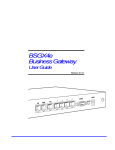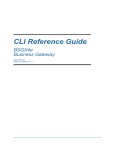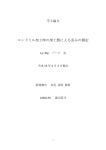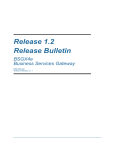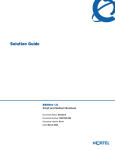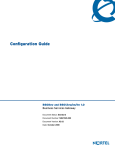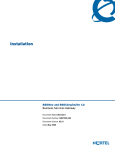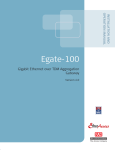Download Avaya BSGx4e Operation Guide
Transcript
WEB UI
Operation Guide
BSGX4e
Business Services Gateway
NN47928-502
Software Release 2.1.1
NN47928-502
BSGX4e 1.2
Business Services Gateway
Document Status: Standard
Document Version: 01.01
Document Number: NN47928-502
Date: July 2008
Copyright © 2008 Nortel Networks, All Rights Reserved
The information in this document is subject to change without notice. The statements, configurations, technical data,
and recommendations in this document are believed to be accurate and reliable, but are presented without express or
implied warranty. Users must take full responsibility for their applications of any products specified in this document. The
information in this document is proprietary to Nortel Networks.
Trademarks
Nortel, the Nortel logo, and the Globemark are trademarks of Nortel Networks.
Microsoft, MS, MS-DOS, Windows, and Windows NT are trademarks of Microsoft Corporation.
All other trademarks and registered trademarks are the property of their respective owners.
NN47928-502
CONTENTS
About this guide
15
Introduction. . . . . . . . . . . . . . . . . . . . . . . . . . . . . . . . . . . . . . . . . . . . . . . . .
Intended audience . . . . . . . . . . . . . . . . . . . . . . . . . . . . . . . . . . . . . . . . . . . .
Organization . . . . . . . . . . . . . . . . . . . . . . . . . . . . . . . . . . . . . . . . . . . . . . . .
Text conventions . . . . . . . . . . . . . . . . . . . . . . . . . . . . . . . . . . . . . . . . . . . . .
Documentation . . . . . . . . . . . . . . . . . . . . . . . . . . . . . . . . . . . . . . . . . . . . . .
How to get help . . . . . . . . . . . . . . . . . . . . . . . . . . . . . . . . . . . . . . . . . . . . . .
Getting help from the Nortel Web site . . . . . . . . . . . . . . . . . . . . . . . . . . .
Getting help over the phone from a Nortel Solutions Center . . . . . . . . . . .
Getting help from a specialist by using an Express Routing Code. . . . . . .
Getting help through a Nortel distributor or reseller. . . . . . . . . . . . . . . . .
1 Web UI introduction
Window components . . . . . . . . .
Button bar . . . . . . . . . . . .
Assistance icons . . . . . . . .
Menu pane . . . . . . . . . . . .
System button . . . . . . . . .
Data button . . . . . . . . . . .
Quality button . . . . . . . . .
Security button . . . . . . . . .
Voice button . . . . . . . .
Monitor button . . . . . . . . .
Operations pane . . . . . . . .
Display pane . . . . . . . . . . .
Usage notes . . . . . . . . . . . . . . . .
Browser Requirements. . . . . .
Connecting to the BSGX4e . .
Notes . . . . . . . . . . . . . . . .
Entering numerical data . . . .
21
.
.
.
.
.
.
.
.
.
.
.
.
.
.
.
.
.
.
.
.
.
.
.
.
.
.
.
.
.
.
.
.
.
.
.
.
.
.
.
.
.
.
.
.
.
.
.
.
.
.
.
.
.
.
.
.
.
.
.
.
.
.
.
.
.
.
.
.
.
.
.
.
.
.
.
.
.
.
.
.
.
.
.
.
.
.
.
.
.
.
.
.
.
.
.
.
.
.
.
.
.
.
.
.
.
.
.
.
.
.
.
.
.
.
.
.
.
.
.
.
.
.
.
.
.
.
.
.
.
.
.
.
.
.
.
.
.
.
.
.
.
.
.
.
.
.
.
.
.
.
.
.
.
.
.
.
.
.
.
.
.
.
.
.
.
.
.
.
.
.
.
.
.
.
.
.
.
.
.
.
.
.
.
.
.
.
.
.
.
.
.
.
.
.
.
.
.
.
.
.
.
.
.
.
.
.
.
.
.
.
.
.
.
.
.
.
.
.
.
.
.
.
.
.
.
.
.
.
.
.
.
.
.
.
.
.
.
.
.
.
.
.
.
.
.
.
.
.
.
.
.
.
.
.
.
.
.
.
.
.
.
.
.
.
.
.
.
.
.
.
.
.
.
.
.
.
.
.
.
.
.
.
.
.
.
.
.
.
.
.
.
.
.
.
.
.
.
.
.
.
.
.
.
.
.
.
.
.
.
.
.
.
.
.
.
.
.
.
.
.
.
.
.
.
.
.
.
.
.
.
.
.
.
.
.
.
.
.
.
.
.
.
.
.
.
.
.
.
.
.
.
.
.
.
.
.
.
.
.
.
.
.
.
.
.
.
.
.
.
.
.
.
.
.
.
.
.
.
.
.
.
.
.
.
.
.
.
.
.
.
.
.
.
.
.
.
.
.
.
.
.
.
.
.
.
.
.
.
.
.
.
.
.
.
.
.
.
.
.
.
.
.
.
.
.
.
.
.
.
.
.
.
.
.
.
.
.
.
.
.
.
.
.
.
.
.
.
.
.
.
.
.
.
.
.
.
.
.
.
.
.
.
.
.
.
.
.
.
.
.
.
.
.
.
.
.
.
.
.
.
.
.
.
.
.
.
.
.
.
.
.
.
.
.
.
.
.
.
.
.
.
.
.
.
.
.
.
.
.
.
.
.
.
.
.
.
.
.
.
.
.
.
.
.
.
.
.
.
.
.
.
.
.
.
.
.
.
.
.
.
.
.
.
.
.
.
.
.
.
.
.
.
.
.
.
.
.
.
.
.
.
2 System pages
Status page . . . . . . . . . . . . . . . . . . . . . . . . . . . .
System > Status > Current Calls panel . . . . .
System > Status > System panel . . . . . . . . . .
System > Status > Call Quality History panel.
System > Status > Routing PPS panel . . . . . .
System > Status > System Log panel . . . . . . .
Overview page . . . . . . . . . . . . . . . . . . . . . . . . . .
NN47928-502
15
15
16
17
17
18
18
18
18
19
22
22
22
23
23
23
23
23
23
23
24
24
25
25
25
25
26
27
.
.
.
.
.
.
.
.
.
.
.
.
.
.
.
.
.
.
.
.
.
.
.
.
.
.
.
.
.
.
.
.
.
.
.
.
.
.
.
.
.
.
.
.
.
.
.
.
.
.
.
.
.
.
.
.
.
.
.
.
.
.
.
.
.
.
.
.
.
.
.
.
.
.
.
.
.
.
.
.
.
.
.
.
.
.
.
.
.
.
.
.
.
.
.
.
.
.
.
.
.
.
.
.
.
.
.
.
.
.
.
.
.
.
.
.
.
.
.
.
.
.
.
.
.
.
.
.
.
.
.
.
.
.
.
.
.
.
.
.
.
.
.
.
.
.
.
29
29
30
30
30
30
31
3
System > Overview > System Information panel . . . . . . . . . . . . . . . . . . . .
System > Overview > Shell panel . . . . . . . . . . . . . . . . . . . . . . . . . . . . . . .
System > Overview > System Hardware panel . . . . . . . . . . . . . . . . . . . . .
Services page . . . . . . . . . . . . . . . . . . . . . . . . . . . . . . . . . . . . . . . . . . . . . . . .
System > Services > Web Configuration panel . . . . . . . . . . . . . . . . . . . . .
System > Services > Telnet Configuration panel . . . . . . . . . . . . . . . . . . . .
System > Services > SNTP Configuration panel . . . . . . . . . . . . . . . . . . . .
System > Services > SSH Configuration panel . . . . . . . . . . . . . . . . . . . . .
System > Services > DNS Configuration panel . . . . . . . . . . . . . . . . . . . . .
Configuration . . . . . . . . . . . . . . . . . . . . . . . . . . . . . . . . . . . . . . . . . . .
DNS server sources . . . . . . . . . . . . . . . . . . . . . . . . . . . . . . . . . . . . . . .
Application scenario – DNS backup configuration . . . . . . . . . . . . . . . .
System > Services > Dynamic DNS Settings . . . . . . . . . . . . . . . . . . . . . . .
Configuration . . . . . . . . . . . . . . . . . . . . . . . . . . . . . . . . . . . . . . . . . . .
User accounts page . . . . . . . . . . . . . . . . . . . . . . . . . . . . . . . . . . . . . . . . . . .
Technical reference . . . . . . . . . . . . . . . . . . . . . . . . . . . . . . . . . . . . . . . . .
Terminology . . . . . . . . . . . . . . . . . . . . . . . . . . . . . . . . . . . . . . . . . . . .
Default configuration . . . . . . . . . . . . . . . . . . . . . . . . . . . . . . . . . . . . .
Rights . . . . . . . . . . . . . . . . . . . . . . . . . . . . . . . . . . . . . . . . . . . . . . . . .
Passwords. . . . . . . . . . . . . . . . . . . . . . . . . . . . . . . . . . . . . . . . . . . . . .
Configuration . . . . . . . . . . . . . . . . . . . . . . . . . . . . . . . . . . . . . . . . . . . . .
System > User Accounts > Users tab . . . . . . . . . . . . . . . . . . . . . . . . . .
System > User Accounts > Groups tab . . . . . . . . . . . . . . . . . . . . . . . .
System > User Accounts > Rights . . . . . . . . . . . . . . . . . . . . . . . . . . . .
DHCP server . . . . . . . . . . . . . . . . . . . . . . . . . . . . . . . . . . . . . . . . . . . . . . . .
Functional characteristics . . . . . . . . . . . . . . . . . . . . . . . . . . . . . . . . . . . .
Configuration . . . . . . . . . . . . . . . . . . . . . . . . . . . . . . . . . . . . . . . . . . . . .
System > DHCP Server > Pool tab . . . . . . . . . . . . . . . . . . . . . . . . . . . .
System > DHCP Server > Lease tab . . . . . . . . . . . . . . . . . . . . . . . . . . .
System > DHCP Server > Option tab . . . . . . . . . . . . . . . . . . . . . . . . . .
System > DHCP Server > Host tab . . . . . . . . . . . . . . . . . . . . . . . . . . . .
System > DHCP Server > VendorClass tab. . . . . . . . . . . . . . . . . . . . . .
RADIUS and TACACS+ . . . . . . . . . . . . . . . . . . . . . . . . . . . . . . . . . . . . . . . .
Technical reference . . . . . . . . . . . . . . . . . . . . . . . . . . . . . . . . . . . . . . . . .
Configuration . . . . . . . . . . . . . . . . . . . . . . . . . . . . . . . . . . . . . . . . . . . . .
System > Radius . . . . . . . . . . . . . . . . . . . . . . . . . . . . . . . . . . . . . . . . .
System >TACACS+ . . . . . . . . . . . . . . . . . . . . . . . . . . . . . . . . . . . . . . .
SNMP. . . . . . . . . . . . . . . . . . . . . . . . . . . . . . . . . . . . . . . . . . . . . . . . . . . . . .
Configuration . . . . . . . . . . . . . . . . . . . . . . . . . . . . . . . . . . . . . . . . . . . . .
System > SNMP > Agent tab . . . . . . . . . . . . . . . . . . . . . . . . . . . . . . . .
System > SNMP > Traps tab . . . . . . . . . . . . . . . . . . . . . . . . . . . . . . . .
System > SNMP > Community tab . . . . . . . . . . . . . . . . . . . . . . . . . . . .
System > SNMP > Statistics tab. . . . . . . . . . . . . . . . . . . . . . . . . . . . . .
SSL . . . . . . . . . . . . . . . . . . . . . . . . . . . . . . . . . . . . . . . . . . . . . . . . . . . . . . .
Application notes. . . . . . . . . . . . . . . . . . . . . . . . . . . . . . . . . . . . . . . . . . .
Configuration . . . . . . . . . . . . . . . . . . . . . . . . . . . . . . . . . . . . . . . . . . . . .
System > SSL > Key tab . . . . . . . . . . . . . . . . . . . . . . . . . . . . . . . . . . .
4
32
32
32
33
34
34
35
35
36
36
37
38
39
39
41
41
41
42
42
43
43
43
45
46
47
48
48
48
49
49
52
52
53
53
54
54
55
56
57
57
57
57
58
59
59
60
60
NN47928-502
System > SSL > Cert Reqs tab . . . . . . . . .
System > SSL > Certificates tab. . . . . . . .
Upgrade . . . . . . . . . . . . . . . . . . . . . . . . . . . . . .
System > Upgrade . . . . . . . . . . . . . . . . . . . .
Configuration. . . . . . . . . . . . . . . . . . . . . . . . . .
System > Configuration > Save/Restore. . . .
Save . . . . . . . . . . . . . . . . . . . . . . . . . . . .
Restore . . . . . . . . . . . . . . . . . . . . . . . . . .
License . . . . . . . . . . . . . . . . . . . . . . . . . . . . . .
Logging information . . . . . . . . . . . . . . . . . . . . .
System > Logging Info > Logging Destination
System > Logging Info > Counters Info panel
System > Logging Info > Logging Map panel .
Logging modules . . . . . . . . . . . . . . . . . . . . . . .
.....
.....
.....
.....
.....
.....
.....
.....
.....
.....
panel
.....
.....
.....
.
.
.
.
.
.
.
.
.
.
.
.
.
.
.
.
.
.
.
.
.
.
.
.
.
.
.
.
.
.
.
.
.
.
.
.
.
.
.
.
.
.
.
.
.
.
.
.
.
.
.
.
.
.
.
.
.
.
.
.
.
.
.
.
.
.
.
.
.
.
.
.
.
.
.
.
.
.
.
.
.
.
.
.
.
.
.
.
.
.
.
.
.
.
.
.
.
.
.
.
.
.
.
.
.
.
.
.
.
.
.
.
.
.
.
.
.
.
.
.
.
.
.
.
.
.
.
.
.
.
.
.
.
.
.
.
.
.
.
.
.
.
.
.
.
.
.
.
.
.
.
.
.
.
.
.
.
.
.
.
.
.
.
.
.
.
.
.
.
.
.
.
.
.
.
.
.
.
.
.
.
.
.
.
.
.
.
.
.
.
.
.
.
.
.
.
.
.
.
.
.
.
.
.
.
.
.
.
.
.
.
.
.
.
.
.
.
.
.
.
.
.
.
.
.
.
.
.
.
.
.
.
.
.
.
.
.
.
3 Data pages
WAN . . . . . . . . . . . . . . . . . . . . . . . . . . . . . . . . . .
Interfaces. . . . . . . . . . . . . . . . . . . . . . . . . . . . . . .
Data > Interfaces > IP page . . . . . . . . . . . . . . .
IP display pane . . . . . . . . . . . . . . . . . . . . . .
IP configuration . . . . . . . . . . . . . . . . . . . . .
IP statistic. . . . . . . . . . . . . . . . . . . . . . . . . .
VLAN configuration . . . . . . . . . . . . . . . . . . .
Data > Interfaces > PPP page . . . . . . . . . . . . . .
PPP configuration summary . . . . . . . . . . . .
Configuring a PPP profile. . . . . . . . . . . . . . .
Data > Interfaces > VLAN. . . . . . . . . . . . . . . . .
Technical reference . . . . . . . . . . . . . . . . . . .
Configuration overview . . . . . . . . . . . . . . . .
Configuration procedure – Virtual interface .
Relays . . . . . . . . . . . . . . . . . . . . . . . . . . . . . . . . .
Data > Relays > DNS page . . . . . . . . . . . . . . . .
Settings tab . . . . . . . . . . . . . . . . . . . . . . . .
Sessions and cache tabs . . . . . . . . . . . . . . .
Data > Relays > TFTP page . . . . . . . . . . . . . . .
Settings tab . . . . . . . . . . . . . . . . . . . . . . . .
Sessions tab . . . . . . . . . . . . . . . . . . . . . . . .
Cache tab . . . . . . . . . . . . . . . . . . . . . . . . . .
Files tab . . . . . . . . . . . . . . . . . . . . . . . . . . .
Data > Relays > SNTP page . . . . . . . . . . . . . . .
Settings tab . . . . . . . . . . . . . . . . . . . . . . . .
Sessions tab . . . . . . . . . . . . . . . . . . . . . . . .
Data > Relays > DHCP page . . . . . . . . . . . . . . .
Routing . . . . . . . . . . . . . . . . . . . . . . . . . . . . . . . .
Technical reference . . . . . . . . . . . . . . . . . . . . .
Data > Routing > Routes Table . . . . . . . . . . . .
NN47928-502
61
61
62
62
63
63
63
63
64
64
65
65
66
67
69
..
..
..
..
..
..
..
..
..
..
..
..
..
..
..
..
..
..
..
..
..
..
..
..
..
..
..
..
..
..
..
..
..
..
..
..
..
..
..
..
..
..
..
..
..
..
..
..
..
..
..
..
..
..
..
..
..
..
..
..
.
.
.
.
.
.
.
.
.
.
.
.
.
.
.
.
.
.
.
.
.
.
.
.
.
.
.
.
.
.
.
.
.
.
.
.
.
.
.
.
.
.
.
.
.
.
.
.
.
.
.
.
.
.
.
.
.
.
.
.
.
.
.
.
.
.
.
.
.
.
.
.
.
.
.
.
.
.
.
.
.
.
.
.
.
.
.
.
.
.
.
.
.
.
.
.
.
.
.
.
.
.
.
.
.
.
.
.
.
.
.
.
.
.
.
.
.
.
.
.
.
.
.
.
.
.
.
.
.
.
.
.
.
.
.
.
.
.
.
.
.
.
.
.
.
.
.
.
.
.
.
.
.
.
.
.
.
.
.
.
.
.
.
.
.
.
.
.
.
.
.
.
.
.
.
.
.
.
.
.
.
.
.
.
.
.
.
.
.
.
.
.
.
.
.
.
.
.
.
.
.
.
.
.
.
.
.
.
.
.
.
.
.
.
.
.
.
.
.
.
.
.
.
.
.
.
.
.
.
.
.
.
.
.
.
.
.
.
.
.
.
.
.
.
.
.
.
.
.
.
.
.
.
.
.
.
.
.
.
.
.
.
.
.
.
.
.
.
.
.
.
.
.
.
.
.
.
.
.
.
.
.
.
.
.
.
.
.
.
.
.
.
.
.
.
.
.
.
.
.
.
.
.
.
.
.
.
.
.
.
.
.
.
.
.
.
.
.
.
.
.
.
.
.
.
.
.
.
.
.
.
.
.
.
.
.
.
.
.
.
.
.
.
.
.
.
.
.
.
.
.
.
.
.
.
.
.
.
.
.
.
.
.
.
.
.
.
.
.
.
.
.
.
.
.
.
.
.
.
.
.
.
.
.
.
.
.
.
.
.
.
.
.
.
.
.
.
.
.
.
.
.
.
.
.
.
.
.
.
.
.
.
.
.
.
.
.
.
.
.
.
.
.
.
.
.
.
.
.
.
.
.
.
.
.
.
.
.
.
.
.
.
.
.
.
.
.
.
.
.
.
.
.
.
.
.
.
.
.
.
.
.
.
.
.
.
.
.
.
.
.
.
.
.
.
.
.
.
.
.
70
70
70
71
71
72
73
73
74
74
75
76
76
77
78
78
79
80
80
82
82
82
83
83
84
84
85
86
86
87
5
Data > Routing > ARP . . . . . . . . . . . . . . . . . . . . . . . . . . . . . . . . . . . . .
ARP Table tab . . . . . . . . . . . . . . . . . . . . . . . . . . . . . . . . . . . . . . . . .
Proxy ARP tab . . . . . . . . . . . . . . . . . . . . . . . . . . . . . . . . . . . . . . . . .
Data > Routing > RIP . . . . . . . . . . . . . . . . . . . . . . . . . . . . . . . . . . . . . .
Functional characteristics . . . . . . . . . . . . . . . . . . . . . . . . . . . . . . . .
Configuration . . . . . . . . . . . . . . . . . . . . . . . . . . . . . . . . . . . . . . . . .
Switch . . . . . . . . . . . . . . . . . . . . . . . . . . . . . . . . . . . . . . . . . . . . . . . . . . .
Data > Switch > Status page . . . . . . . . . . . . . . . . . . . . . . . . . . . . . . . .
Port page . . . . . . . . . . . . . . . . . . . . . . . . . . . . . . . . . . . . . . . . . . . . . . .
Data > Switch > Ports tab . . . . . . . . . . . . . . . . . . . . . . . . . . . . . . . .
Data > Switch > Mirror tab . . . . . . . . . . . . . . . . . . . . . . . . . . . . . . .
Data > Switch > Stats tab . . . . . . . . . . . . . . . . . . . . . . . . . . . . . . . .
QoS page . . . . . . . . . . . . . . . . . . . . . . . . . . . . . . . . . . . . . . . . . . . . . . .
Data > Switch > IEEE tab . . . . . . . . . . . . . . . . . . . . . . . . . . . . . . . .
Data > Switch > Port tab . . . . . . . . . . . . . . . . . . . . . . . . . . . . . . . . .
Data > Switch > ToS tab . . . . . . . . . . . . . . . . . . . . . . . . . . . . . . . . .
Data > Switch > Settings tab . . . . . . . . . . . . . . . . . . . . . . . . . . . . . .
Data > Switch > ARL . . . . . . . . . . . . . . . . . . . . . . . . . . . . . . . . . . . . . .
Technical reference . . . . . . . . . . . . . . . . . . . . . . . . . . . . . . . . . . . . .
Configuration procedure . . . . . . . . . . . . . . . . . . . . . . . . . . . . . . . . .
Clearing the table . . . . . . . . . . . . . . . . . . . . . . . . . . . . . . . . . . . . . .
Data > Switch > VLAN . . . . . . . . . . . . . . . . . . . . . . . . . . . . . . . . . . . . .
Technical reference . . . . . . . . . . . . . . . . . . . . . . . . . . . . . . . . . . . . .
Configuration procedure . . . . . . . . . . . . . . . . . . . . . . . . . . . . . . . . .
. . 88
. . 88
. . 89
. . 94
. . 94
. . 94
. . 95
. . 95
. . 96
. . 96
. . 97
. . 97
. . 98
. 100
. 100
. 100
. 100
. 101
. 101
. 102
. 102
. 103
. 103
. 104
4 Quality pages
Introduction. . . . . . . . . . . . . . . . . . . . . . . .
Calls page . . . . . . . . . . . . . . . . . . . . . . . . .
Quality > Calls > Quality tab . . . . . . . . .
Quality > Calls > Alarms tab . . . . . . . . .
Quality > Calls > Analyser tab . . . . . . . .
Link page . . . . . . . . . . . . . . . . . . . . . . . . . .
Quality > Link > Link tab. . . . . . . . . . . .
Quality > Link > Stats tab . . . . . . . . . . .
Group page . . . . . . . . . . . . . . . . . . . . . . . .
Quality > Group > Group tab . . . . . . . . .
Configuring a new quality group . . . .
Using wizards . . . . . . . . . . . . . . . . . .
Quality > Group > Stats. . . . . . . . . . . . .
Quality > Group > Live. . . . . . . . . . . . . .
Downstream QoS page . . . . . . . . . . . . . . . .
Quality > Downstream QoS > Link tab . .
Quality > Downstream QoS > Status tab
Quality > Downstream QoS > Stats tab .
ARP/PPP page . . . . . . . . . . . . . . . . . . . . . .
Configuration . . . . . . . . . . . . . . . . . . . .
6
105
.
.
.
.
.
.
.
.
.
.
.
.
.
.
.
.
.
.
.
.
.
.
.
.
.
.
.
.
.
.
.
.
.
.
.
.
.
.
.
.
.
.
.
.
.
.
.
.
.
.
.
.
.
.
.
.
.
.
.
.
.
.
.
.
.
.
.
.
.
.
.
.
.
.
.
.
.
.
.
.
.
.
.
.
.
.
.
.
.
.
.
.
.
.
.
.
.
.
.
.
.
.
.
.
.
.
.
.
.
.
.
.
.
.
.
.
.
.
.
.
.
.
.
.
.
.
.
.
.
.
.
.
.
.
.
.
.
.
.
.
.
.
.
.
.
.
.
.
.
.
.
.
.
.
.
.
.
.
.
.
.
.
.
.
.
.
.
.
.
.
.
.
.
.
.
.
.
.
.
.
.
.
.
.
.
.
.
.
.
.
.
.
.
.
.
.
.
.
.
.
.
.
.
.
.
.
.
.
.
.
.
.
.
.
.
.
.
.
.
.
.
.
.
.
.
.
.
.
.
.
.
.
.
.
.
.
.
.
.
.
.
.
.
.
.
.
.
.
.
.
.
.
.
.
.
.
.
.
.
.
.
.
.
.
.
.
.
.
.
.
.
.
.
.
.
.
.
.
.
.
.
.
.
.
.
.
.
.
.
.
.
.
.
.
.
.
.
.
.
.
.
.
.
.
.
.
.
.
.
.
.
.
.
.
.
.
.
.
.
.
.
.
.
.
.
.
.
.
.
.
.
.
.
.
.
.
.
.
.
.
.
.
.
.
.
.
.
.
.
.
.
.
.
.
.
.
.
.
.
.
.
.
.
.
.
.
.
.
.
.
.
.
.
.
.
.
.
.
.
.
.
.
.
.
.
.
.
.
.
.
.
.
.
.
.
.
.
.
.
.
.
.
.
.
.
.
.
.
.
.
.
.
.
.
.
.
.
.
.
.
.
.
.
.
.
.
.
.
.
.
.
.
.
.
.
.
.
.
.
.
.
.
.
.
.
.
.
.
.
.
.
.
.
.
.
.
.
.
.
.
.
.
.
.
.
.
.
.
.
.
.
.
.
.
.
.
.
.
.
.
105
106
107
107
107
110
110
111
112
112
114
115
116
117
118
119
120
120
121
122
NN47928-502
5 Security pages
123
Security overview . . . . . . . . . . . . . . . . . . . . . . . . . . . . . . . . . . . . . . . . . . . . 124
Policy . . . . . . . . . . . . . . . . . . . . . . . . . . . . . . . . . . . . . . . . . . . . . . . . . . . . . 125
Technical reference . . . . . . . . . . . . . . . . . . . . . . . . . . . . . . . . . . . . . . . . 125
Default security policies . . . . . . . . . . . . . . . . . . . . . . . . . . . . . . . . . . 126
Additional security policies . . . . . . . . . . . . . . . . . . . . . . . . . . . . . . . . 126
This section describes additional policies that you must add for various
features in the BSGX4e. . . . . . . . . . . . . . . . . . . . . . . . . . . . . . . . . 126
QoS quality groups . . . . . . . . . . . . . . . . . . . . . . . . . . . . . . . . . . . . . . 126
Relay security policies . . . . . . . . . . . . . . . . . . . . . . . . . . . . . . . . . . . . 129
RIP security policy . . . . . . . . . . . . . . . . . . . . . . . . . . . . . . . . . . . . . . 129
Security > Policy page . . . . . . . . . . . . . . . . . . . . . . . . . . . . . . . . . . . . . . 130
Security > Policy > Static tab. . . . . . . . . . . . . . . . . . . . . . . . . . . . . . . 130
Dynamic tab . . . . . . . . . . . . . . . . . . . . . . . . . . . . . . . . . . . . . . . . . . . 131
NAT . . . . . . . . . . . . . . . . . . . . . . . . . . . . . . . . . . . . . . . . . . . . . . . . . . . . . . 132
Technical reference . . . . . . . . . . . . . . . . . . . . . . . . . . . . . . . . . . . . . . . . 132
Configuration . . . . . . . . . . . . . . . . . . . . . . . . . . . . . . . . . . . . . . . . . . . . 133
Security > NAT > Interfaces tab . . . . . . . . . . . . . . . . . . . . . . . . . . . . . 134
Security > NAT > Policy tab . . . . . . . . . . . . . . . . . . . . . . . . . . . . . . . . 134
Security > NAT > Public tab. . . . . . . . . . . . . . . . . . . . . . . . . . . . . . . . 135
Application scenarios. . . . . . . . . . . . . . . . . . . . . . . . . . . . . . . . . . . . . . . 136
ALG . . . . . . . . . . . . . . . . . . . . . . . . . . . . . . . . . . . . . . . . . . . . . . . . . . . . . . 139
Security > ALG page . . . . . . . . . . . . . . . . . . . . . . . . . . . . . . . . . . . . . . . 139
QoS and PPTP . . . . . . . . . . . . . . . . . . . . . . . . . . . . . . . . . . . . . . . . . . . . 140
IDS . . . . . . . . . . . . . . . . . . . . . . . . . . . . . . . . . . . . . . . . . . . . . . . . . . . . . . 140
Security > IDS > Anomaly tab . . . . . . . . . . . . . . . . . . . . . . . . . . . . . . . . 141
Security > IDS > Protection tab . . . . . . . . . . . . . . . . . . . . . . . . . . . . . . . 142
IDS flood activity. . . . . . . . . . . . . . . . . . . . . . . . . . . . . . . . . . . . . . . . 142
IDS flood settings . . . . . . . . . . . . . . . . . . . . . . . . . . . . . . . . . . . . . . . 143
IDS scan . . . . . . . . . . . . . . . . . . . . . . . . . . . . . . . . . . . . . . . . . . . . . . 144
IDS spoof . . . . . . . . . . . . . . . . . . . . . . . . . . . . . . . . . . . . . . . . . . . . . 144
Security > IDS > Attacks tab . . . . . . . . . . . . . . . . . . . . . . . . . . . . . . . . . 145
Voice ACL . . . . . . . . . . . . . . . . . . . . . . . . . . . . . . . . . . . . . . . . . . . . . . . . . 145
Configuration . . . . . . . . . . . . . . . . . . . . . . . . . . . . . . . . . . . . . . . . . . . . 146
IPSec/IKE and VPN . . . . . . . . . . . . . . . . . . . . . . . . . . . . . . . . . . . . . . . . . . 147
IPSec . . . . . . . . . . . . . . . . . . . . . . . . . . . . . . . . . . . . . . . . . . . . . . . . . . . 147
Security > IPSec > Policy tab . . . . . . . . . . . . . . . . . . . . . . . . . . . . . . . 147
Security > IPSec > Proposals tab . . . . . . . . . . . . . . . . . . . . . . . . . . . . 148
Security > IPSec > Parameters tab . . . . . . . . . . . . . . . . . . . . . . . . . . . 149
Security > IPSec > SA tab . . . . . . . . . . . . . . . . . . . . . . . . . . . . . . . . . 149
IKE . . . . . . . . . . . . . . . . . . . . . . . . . . . . . . . . . . . . . . . . . . . . . . . . . . . . 150
Security > IKE > Policy tab . . . . . . . . . . . . . . . . . . . . . . . . . . . . . . . . 150
Security > IKE > Preshared tab . . . . . . . . . . . . . . . . . . . . . . . . . . . . . 150
Security > IKE > Parameters tab . . . . . . . . . . . . . . . . . . . . . . . . . . . . 151
Security > IKE > SA tab. . . . . . . . . . . . . . . . . . . . . . . . . . . . . . . . . . . 152
VPN . . . . . . . . . . . . . . . . . . . . . . . . . . . . . . . . . . . . . . . . . . . . . . . . . . . . 152
Configuration examples. . . . . . . . . . . . . . . . . . . . . . . . . . . . . . . . . . . 152
NN47928-502
7
6 Voice pages
Media. . . . . . . . . . . . . . . . . . . . . . . . . . . . . . . . . . . . .
Voice > Media > Settings . . . . . . . . . . . . . . . . . . . .
Configuration . . . . . . . . . . . . . . . . . . . . . . . . . .
Voice > Media > Gain . . . . . . . . . . . . . . . . . . . . . . .
Voice > Media > Local Jitter Buffer. . . . . . . . . . . . .
Settings tab . . . . . . . . . . . . . . . . . . . . . . . . . . .
Stats tab . . . . . . . . . . . . . . . . . . . . . . . . . . . . . .
Session control . . . . . . . . . . . . . . . . . . . . . . . . . . . . .
Voice > Session Control > SIP Server . . . . . . . . . . .
Configuration tab . . . . . . . . . . . . . . . . . . . . . . .
Status tab . . . . . . . . . . . . . . . . . . . . . . . . . . . . .
Voice > Session Control > SIP Control . . . . . . . . . .
Control tab . . . . . . . . . . . . . . . . . . . . . . . . . . . .
Status tab . . . . . . . . . . . . . . . . . . . . . . . . . . . . .
Calls tab . . . . . . . . . . . . . . . . . . . . . . . . . . . . . .
Endpoints tab . . . . . . . . . . . . . . . . . . . . . . . . . .
Voice > Session Control > SIP Statistics . . . . . . . . .
Voice > Session Control > SIP LAN Gateway . . . . . .
Voice > Session Control > MGCP Server . . . . . . . . .
Configuration tab . . . . . . . . . . . . . . . . . . . . . . .
Status tab . . . . . . . . . . . . . . . . . . . . . . . . . . . . .
Voice > Session Control > MGCP Control . . . . . . . .
Control tab . . . . . . . . . . . . . . . . . . . . . . . . . . . .
Status tab . . . . . . . . . . . . . . . . . . . . . . . . . . . . .
Calls tab . . . . . . . . . . . . . . . . . . . . . . . . . . . . . .
Endpoints tab . . . . . . . . . . . . . . . . . . . . . . . . . .
Voice > Session Control > MGCP Statistics. . . . . . .
User agent . . . . . . . . . . . . . . . . . . . . . . . . . . . . . . . . .
Dependencies . . . . . . . . . . . . . . . . . . . . . . . . . . . .
SIP page . . . . . . . . . . . . . . . . . . . . . . . . . . . . . . . .
Voice > User Agent > SIP > Configuration tab . .
Voice > User Agent > SIP > Settings tab . . . . . . .
Voice > User Agent > SIP > Status tab . . . . . . . .
MGCP page . . . . . . . . . . . . . . . . . . . . . . . . . . . . . .
Voice > User Agent > MGCP > Configuration tab
Voice > User Agent > MGCP > Settings tab . . . .
Voice > User Agent > MGCP > Status tab. . . . . .
Voice > User Agent > Numbering Plan . . . . . . . . . .
Configuration . . . . . . . . . . . . . . . . . . . . . . . . . .
Configuration and application examples . . . . . .
Local call routing . . . . . . . . . . . . . . . . . . . . . . . . . . . .
Voice > Local Call Routing > Account tab . . . . . . . .
Configuration . . . . . . . . . . . . . . . . . . . . . . . . . .
Voice > Local Call Routing >Connection tab . . . . . .
Voice > Local Call Routing >Settings tab . . . . . . . .
8
159
.
.
.
.
.
.
.
.
.
.
.
.
.
.
.
.
.
.
.
.
.
.
.
.
.
.
.
.
.
.
.
.
.
.
.
.
.
.
.
.
.
.
.
.
.
.
.
.
.
.
.
.
.
.
.
.
.
.
.
.
.
.
.
.
.
.
.
.
.
.
.
.
.
.
.
.
.
.
.
.
.
.
.
.
.
.
.
.
.
.
.
.
.
.
.
.
.
.
.
.
.
.
.
.
.
.
.
.
.
.
.
.
.
.
.
.
.
.
.
.
.
.
.
.
.
.
.
.
.
.
.
.
.
.
.
.
.
.
.
.
.
.
.
.
.
.
.
.
.
.
.
.
.
.
.
.
.
.
.
.
.
.
.
.
.
.
.
.
.
.
.
.
.
.
.
.
.
.
.
.
.
.
.
.
.
.
.
.
.
.
.
.
.
.
.
.
.
.
.
.
.
.
.
.
.
.
.
.
.
.
.
.
.
.
.
.
.
.
.
.
.
.
.
.
.
.
.
.
.
.
.
.
.
.
.
.
.
.
.
.
.
.
.
.
.
.
.
.
.
.
.
.
.
.
.
.
.
.
.
.
.
.
.
.
.
.
.
.
.
.
.
.
.
.
.
.
.
.
.
.
.
.
.
.
.
.
.
.
.
.
.
.
.
.
.
.
.
.
.
.
.
.
.
.
.
.
.
.
.
.
.
.
.
.
.
.
.
.
.
.
.
.
.
.
.
.
.
.
.
.
.
.
.
.
.
.
.
.
.
.
.
.
.
.
.
.
.
.
.
.
.
.
.
.
.
.
.
.
.
.
.
.
.
.
.
.
.
.
.
.
.
.
.
.
.
.
.
.
.
.
.
.
.
.
.
.
.
.
.
.
.
.
.
.
.
.
.
.
.
.
.
.
.
.
.
.
.
.
.
.
.
.
.
.
.
.
.
.
.
.
.
.
.
.
.
.
.
.
.
.
.
.
.
.
.
.
.
.
.
.
.
.
.
.
.
.
.
.
.
.
.
.
.
.
.
.
.
.
.
.
.
.
.
.
.
.
.
.
.
.
.
.
.
.
.
.
.
.
.
.
.
.
.
.
.
.
.
.
.
.
.
.
.
.
.
....
....
....
....
....
....
....
....
....
....
....
....
....
....
....
....
....
....
....
....
....
....
....
....
....
....
....
....
....
....
....
....
....
....
....
....
....
....
....
....
....
....
....
....
....
.
.
.
.
.
.
.
.
.
.
.
.
.
.
.
.
.
.
.
.
.
.
.
.
.
.
.
.
.
.
.
.
.
.
.
.
.
.
.
.
.
.
.
.
.
161
161
161
162
162
162
163
164
164
165
166
167
167
169
169
169
171
171
171
172
172
172
172
173
173
173
174
175
175
176
176
178
179
179
179
180
181
181
182
182
185
185
186
186
186
NN47928-502
Appendix 12–Quality of service
Configuration summary . . . . . . . .
SIP/MGCP Traffic . . . . . . . . . .
Other traffic. . . . . . . . . . . . . . .
QoS overview . . . . . . . . . . . . . . . .
Quality of service – Layer 2 . . .
Priority classification. . . . . .
Priority scheduling . . . . . . .
Guarantee of service – Layer 3 .
Functional characteristics . .
Media and control signals . .
Managing other traffic . . . . . . .
Call capacity . . . . . . . . . . . . . . . .
189
.
.
.
.
.
.
.
.
.
.
.
.
.
.
.
.
.
.
.
.
.
.
.
.
.
.
.
.
.
.
.
.
.
.
.
.
.
.
.
.
.
.
.
.
.
.
.
.
.
.
.
.
.
.
.
.
.
.
.
.
.
.
.
.
.
.
.
.
.
.
.
.
.
.
.
.
.
.
.
.
.
.
.
.
.
.
.
.
.
.
.
.
.
.
.
.
.
.
.
.
.
.
.
.
.
.
.
.
.
.
.
.
.
.
.
.
.
.
.
.
.
.
.
.
.
.
.
.
.
.
.
.
.
.
.
.
.
.
.
.
.
.
.
.
.
.
.
.
.
.
.
.
.
.
.
.
.
.
.
.
.
.
.
.
.
.
.
.
.
.
.
.
.
.
.
.
.
.
.
.
.
.
.
.
.
.
.
.
.
.
.
.
.
.
.
.
.
.
.
.
.
.
.
.
.
.
.
.
.
.
.
.
.
.
.
.
.
.
.
.
.
.
.
.
.
.
.
.
.
.
.
.
.
.
.
.
.
.
.
.
.
.
.
.
.
.
.
.
.
.
.
.
.
.
.
.
.
.
.
.
.
.
.
.
.
.
.
.
.
.
.
.
.
.
.
.
.
.
.
.
.
.
.
.
.
.
.
.
.
.
.
.
.
.
.
.
.
.
.
.
.
.
.
.
.
.
.
.
.
.
.
.
.
.
.
.
.
.
.
.
.
.
.
.
.
.
.
.
.
.
.
.
.
.
.
.
.
.
.
.
.
.
.
.
.
.
.
.
.
.
.
.
.
.
.
.
.
.
.
.
.
.
.
.
.
.
.
.
.
.
.
.
189
189
190
190
191
191
192
193
195
196
197
198
Appendix 13–Glossary
199
Index
203
NN47928-502
9
10
NN47928-502
List of figures
LIST OF FIGURES
Figure
Figure
Figure
Figure
Figure
Figure
Figure
Figure
Figure
Figure
Figure
Figure
Figure
Figure
Figure
Figure
Figure
Figure
Figure
Figure
Figure
Figure
Figure
Figure
Figure
Figure
Figure
Figure
Figure
Figure
Figure
Figure
Figure
Figure
Figure
Figure
Figure
Figure
NN47928-502
1 Components of the Web UI page . . . . . . . . . . . . . .
2 Status page . . . . . . . . . . . . . . . . . . . . . . . . . . . . .
3 Overview page . . . . . . . . . . . . . . . . . . . . . . . . . . . .
4 Services page . . . . . . . . . . . . . . . . . . . . . . . . . . . .
5 User Accounts Page . . . . . . . . . . . . . . . . . . . . . . .
6 DHCP Server Pages . . . . . . . . . . . . . . . . . . . . . . .
7 SNMP agent configuration . . . . . . . . . . . . . . . . . .
8 SSL configuration . . . . . . . . . . . . . . . . . . . . . . . .
9 Upgrade system image . . . . . . . . . . . . . . . . . . . . .
10 Configuration file Save/Restore . . . . . . . . . . . . .
11 Logging information . . . . . . . . . . . . . . . . . . . . . .
12 IP Interface display pages . . . . . . . . . . . . . . . . . .
13 PPP interface page . . . . . . . . . . . . . . . . . . . . . . .
14 VLAN interface page . . . . . . . . . . . . . . . . . . . . . .
15 Relay – DNS page . . . . . . . . . . . . . . . . . . . . . . . .
16 Relay – TFTP page . . . . . . . . . . . . . . . . . . . . . . .
17 Relay – SNTP page . . . . . . . . . . . . . . . . . . . . . . .
18 Relay – DHCP page . . . . . . . . . . . . . . . . . . . . . .
19 Routing Table page . . . . . . . . . . . . . . . . . . . . . .
20 ARP Table page . . . . . . . . . . . . . . . . . . . . . . . . .
21 Proxy ARP page . . . . . . . . . . . . . . . . . . . . . . . . .
22 Proxy ARP – General configuration example . . . .
23 Proxy ARP – Subnet with firewall . . . . . . . . . . . .
24 RIP page . . . . . . . . . . . . . . . . . . . . . . . . . . . . . .
25 LAN status page . . . . . . . . . . . . . . . . . . . . . . . . .
26 LAN ports page . . . . . . . . . . . . . . . . . . . . . . . . .
27 LAN Port QoS Page . . . . . . . . . . . . . . . . . . . . . . .
28 Layer 2 QoS functionality . . . . . . . . . . . . . . . . . .
29 ARL page . . . . . . . . . . . . . . . . . . . . . . . . . . . . . .
30 VLAN – LAN switch . . . . . . . . . . . . . . . . . . . . . . .
31 Quality calls page . . . . . . . . . . . . . . . . . . . . . . . .
32 Calls analyzer flows . . . . . . . . . . . . . . . . . . . . .
33 Quality link page . . . . . . . . . . . . . . . . . . . . . . . .
34 Quality group page . . . . . . . . . . . . . . . . . . . . . .
35 Downstream QoS page . . . . . . . . . . . . . . . . . . . .
36 ARP/PPP QoS page . . . . . . . . . . . . . . . . . . . . . .
37 NAT page . . . . . . . . . . . . . . . . . . . . . . . . . . . . . .
38 Security ALG page . . . . . . . . . . . . . . . . . . . . . . .
. . . . . . . . . . . . . 22
. . . . . . . . . . . . . 29
. . . . . . . . . . . . . 31
. . . . . . . . . . . . . 33
. . . . . . . . . . . . . 41
. . . . . . . . . . . . . 47
. . . . . . . . . . . . . 56
. . . . . . . . . . . . . 59
. . . . . . . . . . . . . 62
. . . . . . . . . . . . . 63
. . . . . . . . . . . . . 64
. . . . . . . . . . . . . 70
. . . . . . . . . . . . . 73
. . . . . . . . . . . . . 75
. . . . . . . . . . . . . 78
. . . . . . . . . . . . . 81
. . . . . . . . . . . . . 83
. . . . . . . . . . . . . 85
. . . . . . . . . . . . . 87
. . . . . . . . . . . . . 88
. . . . . . . . . . . . . 89
. . . . . . . . . . . . . 91
. . . . . . . . . . . . . 93
. . . . . . . . . . . . . 94
. . . . . . . . . . . . . 95
. . . . . . . . . . . . . 96
. . . . . . . . . . . . . 98
. . . . . . . . . . . . . 99
. . . . . . . . . . . . 101
. . . . . . . . . . . . 103
. . . . . . . . . . . . 106
. . . . . . . . . . . . 108
. . . . . . . . . . . . 110
. . . . . . . . . . . . 112
. . . . . . . . . . . . 119
. . . . . . . . . . . . 121
. . . . . . . . . . . . 132
. . . . . . . . . . . . 139
11
List of figures
Figure
Figure
Figure
Figure
Figure
Figure
Figure
Figure
12
39
40
41
42
43
44
45
46
IDS page . . . . . . . . . . . . . . . . . . .
Voice ACL page . . . . . . . . . . . . . .
IPSec page . . . . . . . . . . . . . . . . . .
IKE page . . . . . . . . . . . . . . . . . . .
Layer 2 QoS contention . . . . . . . .
Layer 2 QoS Application Scenarios
GoS Quality Class Matrix . . . . . . .
GoS process flow . . . . . . . . . . . . .
.
.
.
.
.
.
.
.
.
.
.
.
.
.
.
.
.
.
.
.
.
.
.
.
.
.
.
.
.
.
.
.
.
.
.
.
.
.
.
.
.
.
.
.
.
.
.
.
.
.
.
.
.
.
.
.
.
.
.
.
.
.
.
.
.
.
.
.
.
.
.
.
.
.
.
.
.
.
.
.
.
.
.
.
.
.
.
.
.
.
.
.
.
.
.
.
.
.
.
.
.
.
.
.
.
.
.
.
.
.
.
.
.
.
.
.
.
.
.
.
.
.
.
.
.
.
.
.
.
.
.
.
.
.
.
.
.
.
.
.
.
.
.
.
.
.
.
.
.
.
.
.
.
.
.
.
.
.
.
.
.
.
.
.
.
.
.
.
.
.
.
.
.
.
.
.
. 140
. 145
. 147
. 150
. 191
. 193
. 194
. 195
NN47928-502
List of tables
LIST OF TABLES
Table
Table
Table
Table
Table
Table
Table
Table
Table
Table
Table
Table
Table
Table
Table
Table
Table
Table
Table
Table
Table
Table
Table
Table
Table
Table
NN47928-502
1 Web UI operation guide organization . . . . . . . . . .
2 Text conventions . . . . . . . . . . . . . . . . . . . . . . . . .
3 System > Status > System panel information . . . .
4 User rights permissions . . . . . . . . . . . . . . . . . . . .
5 System message severity . . . . . . . . . . . . . . . . . . .
6 WAN interfaces . . . . . . . . . . . . . . . . . . . . . . . . . . .
7 DHCP client status by interface . . . . . . . . . . . . . .
8 Sources for DNS relay configuration . . . . . . . . . . .
9 Sources for SNTP relay configuration . . . . . . . . . .
10 Default priority classification settings . . . . . . . . .
11 Qos link rate defaults . . . . . . . . . . . . . . . . . . . . .
12 QoS groups defaults – BSGX4e . . . . . . . . . . . . . .
13 WAN encapsulation options . . . . . . . . . . . . . . . .
14 Packet security processing . . . . . . . . . . . . . . . . .
15 Default firewall policies – BSGX4e . . . . . . . . . . .
16 Firewall policies for PPP . . . . . . . . . . . . . . . . . . .
17 Firewall policies for VLAN . . . . . . . . . . . . . . . . . .
18 Firewall Policies for SNMP . . . . . . . . . . . . . . . . .
19 Firewall policies for DHCP relay . . . . . . . . . . . . .
20 Firewall policies for VPN . . . . . . . . . . . . . . . . . . .
21 Security policies for relay . . . . . . . . . . . . . . . . . .
22 Security policy for RIP . . . . . . . . . . . . . . . . . . . .
23 WAN subnet configuration . . . . . . . . . . . . . . . . .
24 Protocols for which IDS attack protection applies
25 Packet anomaly attacks . . . . . . . . . . . . . . . . . . .
26 Bandwidth for each call . . . . . . . . . . . . . . . . . . .
.
.
.
.
.
.
.
.
.
.
.
.
.
.
.
.
.
.
.
.
.
.
.
.
.
.
.
.
.
.
.
.
.
.
.
.
.
.
.
.
.
.
.
.
.
.
.
.
.
.
.
.
.
.
.
.
.
.
.
.
.
.
.
.
.
.
.
.
.
.
.
.
.
.
.
.
.
.
.
.
.
.
.
.
.
.
.
.
.
.
.
.
.
.
.
.
.
.
.
.
.
.
.
.
.
.
.
.
.
.
.
.
.
.
.
.
.
.
.
.
.
.
.
.
.
.
.
.
.
.
.
.
.
.
.
.
.
.
.
.
.
.
.
.
.
.
.
.
.
.
.
.
.
.
.
.
.
.
.
.
.
.
.
.
.
.
.
.
.
.
.
.
.
.
.
.
.
.
.
.
.
.
.
.
.
.
.
.
.
.
.
.
.
.
.
.
.
.
.
.
.
.
.
.
.
.
.
.
.
.
.
.
.
.
.
.
.
.
.
.
.
.
.
.
.
.
.
.
.
.
.
.
.
.
.
.
.
.
.
.
.
.
.
.
.
.
.
.
.
.
.
.
.
.
.
.
.
.
.
.
.
.
.
.
.
.
.
.
.
.
.
.
.
.
.
.
.
.
.
.
.
.
.
.
.
.
.
.
.
.
.
.
.
.
.
.
.
.
.
.
.
.
.
.
.
.
.
.
.
.
.
.
. . 16
. . 17
. . 30
. . 42
. . 67
. . 70
. . 72
. . 80
. . 84
. . 99
. 116
. 116
. 120
. 124
. 126
. 127
. 127
. 128
. 128
. 128
. 129
. 129
. 135
. 141
. 142
. 198
13
List of tables
14
NN47928-502
About this guide
Introduction
ABOUT THIS GUIDE
This section provides information about the intended audience for this guide, how this
guide is organized, typographical conventions, and how to get help.
Introduction
This document describes the operation of the Web User Interface (Web UI) for the
BSGX4e model. For a list of all BSGX4e technical documents, see Documentation on
page 17.
The BSGX4e device is deployed as customer premise equipment and provides a unified
solution for voice and data services. BSGX4e is designed for use in small- and mediumsized enterprises.
Intended audience
This document is designed for use by network managers, administrators, and
technicians who are responsible for the installation and operation of networking
equipment in enterprise and service provider environments. Knowledge of
telecommunication and internet protocol (IP) technologies is assumed.
NN47928-502
15
About this guide
Organization
Organization
The following table describes the organization and content of this Web User Interface (UI)
Operation Guide.
Table 1
Web UI operation guide organization
Chapters
Contents
1 Web UI
introduction
Layout, organization and navigation features of the Web UI
2 System
pages
Configuration and status pages available from the System button:
Network services; User accounts; LAN DHCP server; External
authentications; SNMP; SSL; System upgrade; Logging
3 Data pages
Configuration and status pages available from the Data button:
IP interfaces; WAN interface options; Network relay services; Routing
tables, ARP and RIP; LAN switch configurations; VLAN
4 Quality pages Configuration and status pages available from the Quality button:
Quality of Service (QoS) configuration
5 Security
pages
Configuration and status pages available from the Security button
Firewall policies; NAT; ALG; ACL; IPSec/IKE
6 Voice pages
Configuration and status pages available from the Voice button
QoS associations; FXS/FXO ports; Session controller; User agent;
Local call routing
Appendix 12–
Quality of
service
A technical description of the theory and application of QoS
Appendix 13–
Glossary
Appendix 13–
Glossary
Glossary of industry and BSGX4e terminology
Index
16
NN47928-502
About this guide
Text conventions
Text conventions
This guide uses the ftext font conventions described in the following table.
Table 2
Text conventions
Font
Purpose
NOTE:
Emphasizes information to improve product use.
Caution: Indicates how to avoid equipment damage or faulty application.
Warning Issues warnings to avoid personal injury.
:
italic
Shows book titles, special terms, or emphasis.
label
Shows on-screen labels and commands.
screen font Shows screen font as displayed in a terminal, and command option
choices.
screen font
bold
Shows a command to enter exactly as written.
screen font
italic
Indicates a command variable that is replaced with a value.
cross
reference
Indicates a hypertext link to another section, or to a Web page.
glossary
Indicates a hypertext link to the glossary entry that defines the
marked term.
Documentation
BSGX4e documentation is on the BSGX4e Series Documentation CD-ROM shipped with
the unit. The following guides are available on the CD-ROM.
BSGX4e Hardware Installation Guide
BSGX4e Initial Configuration Guide
BSGX4e Quick Start Guide
BSGX4e Web UI Operation Guide
BSGX4e CLI Reference Guide
The guides are provided in portable document format (PDF). The PDF files are also
available on the Nortel Web site: www.nortel.com
To view PDF files, use Adobe Acrobat® Reader® 5.0, or newer, from your workstation. If
you do not have the Adobe Acrobat Reader installed on your system, you can obtain it
free from the Adobe Web site: www.adobe.com.
NN47928-502
17
About this guide
How to get help
How to get help
This section explains how to get help for Nortel products and services.
Getting help from the Nortel Web site
The best way to get technical support for Nortel products is from the Nortel
Technical Support Web site:
www.nortel.com/support
This site provides quick access to software, documentation, bulletins, and tools
to address issues with Nortel products. More specifically, the site enables you to:
•
download software, documentation, and product bulletins
•
search the Technical Support Web site and the Nortel Knowledge Base for answers to
technical issues
•
sign up for automatic notification of new software and documentation for Nortel
equipment
•
open and manage technical support cases
Getting help over the phone from a Nortel Solutions Center
If you do not find the information you require on the Nortel Technical Support
Web site, and have a Nortel support contract, you also get help over the phone
from a Nortel Solutions Center.
In North America, call 1-800-4NORTEL (1-800-466-7835).
Outside North America, go to the following web site to obtain the phone number
for your region:
www.nortel.com/callus
Getting help from a specialist by using an Express Routing
Code
To access some Nortel Technical Solutions Centers, you can use an Express
Routing Code (ERC) to quickly route your call to a specialist in your Nortel
product or service. To locate the ERC for your product or service, go to:
www.nortel.com/erc
18
NN47928-502
About this guide
How to get help
Getting help through a Nortel distributor or reseller
If you purchased a service contract for your Nortel product from a distributor or
authorized reseller, contact the technical support staff for that distributor or
reseller.
NN47928-502
19
About this guide
20
How to get help
NN47928-502
1 Web UI introduction
1 WEB UI INTRODUCTION
This chapter describes the layout, organization, and navigation features of the BSGX4e
Web User Interface (Web UI).
The Web UI is a graphical, interactive interface accessible through a Web browser. It
allows for interactive administration and monitoring of the BSGX4e functions and is
accessed through either HTTP or HTTPS protocols. For more information about remote
Web access, see System > Services > Web Configuration panel on page 34.
Use the Web UI to perform various configuration tasks on the BSGX4e. The following list
demonstrates some of the common tasks:
manage user accounts and access levels
set up VoIP components and other voice-related parameters
establish VPN or VLAN configurations
configure network services such as DNS, DHCP, SNTP, and SNMP
configure LAN and WAN ports
configure firewall, intrusion detection, IPsec, and security policies
monitor performance
upgrade software
The Web UI accesses most BSGX4e configuration parameters. However, you must use
CLI commands for some variable settings. See the CLI Reference document.
NN47928-502
21
Window components
1 Web UI introduction
Window components
This section describes the main components that are visible in the Web UI window.
Figure 1
Components of the Web UI page
Assistance Icons:
• Home Page
Button Bar
• Information
• Help
Unit Name
and Adress
• User Mode
Menu Pane
Page Display
Pane
Operations
Pane
Panel within
the DisplayPane
Button bar
Each button represents a category of functions, which appear as links in the menu pane
on the left side of the window. The Web UI is open when the System > Status page
appears.
Assistance icons
Assistance icons provide the following services:
z
Information–Provides product information by opening a new browser window and
connecting to the Web page of the manufacturer.
z
Help–Displays an overview of the BSGX4e features and services.
z
User mode–Selects the desired user mode:
S = Simple mode. Field explanations are displayed in the Web UI pages.
A = Advanced mode. Field explanations are not provided.
z
22
Home–Returns the Web UI to its home page, which is the System > Status page.
NN47928-502
1 Web UI introduction
Window components
Menu pane
Click a link in the menu pane to load a corresponding configuration page in the display
pane. A list of menus changes appears with each button on the button bar.
System button
Security button
NN47928-502
Data button
Voice button
Quality button
Monitor button
23
Window components
1 Web UI introduction
Operations pane
The following links perform system operations for the current session:
z
Log Out – Logs out the user and returns to the log in screen. Unsaved configuration
changes are kept unless the unit restarts.
z
z
Save Changes – Saves configuration changes to nonvolatile memory. (When
configuration changes are pending, the Save Changes button turns red.)
Factory Defaults – Erases the current configuration stored in memory and restores the
original, default configuration of the unit.
z
Reboot System – Logs out the user and restarts the BSGX4e with the configuration
stored in memory. Unsaved configuration changes are discarded and the browser
connection to the unit is lost.
Operation pane notes
Configuration changes
Any configuration change you make takes effect immediately when you click an
Update or Apply button in the page that appears. However, those buttons do not
store the change in memory, so unsaved changes are lost if the unit reboots. You
must use the Save Changes button for permanent storage.
Reloading defaults
The Factory Defaults button erases any configuration changes you have made and
saved into memory. This button also resets the eth1 (LAN) interface to the default
address of 192.168.1.1. Added user accounts are erased, leaving the two default
accounts: admin and user.
CAUTION: After configuring the BSGX4e for your site, export a configuration file and
store it on a separate host so that you can retrieve the configuration if problems
arise. See Configuration on page 63.
Display pane
The display pane displays the Web pages as you click on functional buttons or menu
links. These pages can be interactive configuration pages or informational status pages.
The page in the display pane can be segmented into panels for different types of data.
24
NN47928-502
1 Web UI introduction
Usage notes
Usage notes
This section provides helpful notes on using the Web UI.
Browser Requirements
The BSGX4e has been tested with Microsoft®‚ Internet Explorer®‚ and Mozilla®
FireFox® browsers.
Internet Explorer must have the Adobe®‚ Shockwave®‚ Flash Object add-on. Firefox
must have the Adobe Flash Player plugin. Use the browser’s Manage Add-ons (Explorer)
or Add-ons (FireFox) command to obtain the plugin.
Connecting to the BSGX4e
The basic BSGX4e installation and cabling is covered in the Quick Start Guide and the
Installation Guide on the Documentation CD. The following steps instruct you on
accessing the Web UI:
1. Connect a PC to one of the BSGX4e LAN ports, labeled 1 through 4 on the box.
2. Open a Web browser. The BSGX4e has been tested with Microsoft® Internet
Explorer® and Mozilla® FireFox®.
3. Enter http://192.168.1.1 in the address bar of your browser.
4. On the User log in page, enter the default log in codes:
User name:
admin
Password:
PlsChgMe!
If you want to use the Initial Setup Wizard for the basic configurations tasks, select e
the Setup Wizard check box to immediately open the wizard. See the Initial Setup
Guide on the Documentation CD for more information.
Notes
z
z
Font size – You may have to adjust the font size in the browser. If the text appears to
be overrunning its boundaries or overlapping other areas, decrease the text size. Use
the command on the View menu, or the keyboard shortcuts: Ctrl+ + and Crt+ –.
Log in failure – If your log in fails on a new unit, retry the log in procedure to ensure
you did not make a typing error. Also, your PC can have a static IP address rather
than using DHCP to obtain a dynamic address.
If log in fails after having configured the unit, likely causes are a VLAN assigned to
the port to which your PC is connected, or the IP address of the LAN switch has been
changed. Use the CLI (connected to the serial port) to view or change parameters to
re-establish the Web UI connection.
z
Connection failure – If you are working on more than one BSGX4e you must clear the
private data from the browser before connecting your PC to a different BSGX4e. The
BSGX4e places cookies and browser history records into your browser. The cookies
and browser history records prevent you from successfully connecting to a new
BSGX4e unit.
NN47928-502
25
Usage notes
1 Web UI introduction
Entering numerical data
The underlying architecture of the Web UI allows you enter numerical data in decimal,
hexadecimal, or octal format. If you enter configuration data in hexadecimal or octal and
then view the corresponding display page, you see the number has been converted to
decimal.
This can cause confusion for an ID field where the number is used only to identify a
record or profile. Nortel recommends that you use decimal numbers in these fields.
The Web UI processes any number that begins with 0x as hexidecimal and processes as
any number that begins with 0 as octal.
26
NN47928-502
2 System pages
2 SYSTEM PAGES
This chapter describes the configuration and status
pages available from the System button on the button
bar. The functional topics of the pages are listed in the
menu pane of the Web UI window, as shown in the
figure on the left.
The System > Status page is the home page of the Web
UI and is the page appears when you log in.
The following list provides an overview of the configuration and status functions on the
System menu:
z
Status
(page 29)
Graphical displays showing call load and other operational data. Software version
and other system data displayed. A system log viewer shows the latest log entries.
z
Overview
(page 31)
Listing of more detailed system data. Change the unit name and country. Set
parameters of the command shell (used for CLI).
z
Services
(page 33)
Enable and configure ports for HTTP(S) and telnet connections. Configure DNS,
SNTP, and SSH services.
z
User accounts
(page 41)
Create and modify user accounts. Assign groups and privileges. Assign passwords.
z
DHCP server
(page 47)
The BSGX4e can provide DHCP service for devices connected to the LAN (eth1/vifn).
Modify the default profile or create a new one.
z
RADIUS
(page 53)
Configure RADIUS authentication service.
z
TACACS+
(page 53)
Configure TACACS+ authentication service.
NN47928-502
27
2 System pages
z
SNMP
(page 56)
Configuration for remote monitoring of the system.
z
SSL
(page 59)
Configure key and certificates for SSL encryption.
z
Upgrade
(page 62)
Load software and bootloader upgrades. Switch between software configurations.
z
Configuration
(page 63)
Display current system configuration parameters. Export or import a configuration
file.
z
License
(page 64)
Copyright statements from developers whose code is used in the Web UI.
z
Logging information
(page 64)
Configure message logging for which types of messages are sent to which
destinations.
z
Logging modules
(page 67)
Configure modules (system functions) for which message types are logged.
28
NN47928-502
2 System pages
Status page
Status page
Figure 2
Status page
The system status page is display-only, there are no configuration items.
Descriptions of the panels in the display pane follow.
System > Status > Current Calls panel
This panel is a speedometer-type display that gives visual indication of the current call
load.
You can change the scale of the display by setting the maximum calls parameter in the
Session Controller, located under the Voice button in the Web UI. The default display is
set for 50 calls. See the section, Voice > Session Control > SIP Control on page 167, for
configuration details.
Perform the following steps to set the maximum call limit in either SIP or MGCP
protocols:
1. Click the Voice button and navigate to the Session Control section in the menu pane.
2. Configure the SIP or MGCP server.
3. Select that server on the SIP or MGCP control page.
4. Set the Max Calls field on the SIP or MGCP control page.
NN47928-502
29
Status page
2 System pages
System > Status > System panel
This panel displays the information shown in the following table.
Table 3
System > Status > System panel information
Application
The software version running in the unit.
IDS attacks
The number of attempted attacks detected by the Intrusion Detection
System.
DHCP leases
The number of IP address leases issued when the BSGX4e functions
as a DHCP server to LAN devices.
Total calls
The cumulative number of calls processed by the BSGX4e during the
indicated uptime.
Uptime
Cumulative running time since the last bootup. Displayed in years (y),
days (d), hours (h), minutes (m), and seconds (s).
Call server
The call server (SIP or MGCP) currently configured and operational
status of the connection.
Survivability status – If VoIP services are unreachable, the BSGX4e
still provides service between IP phones on its LAN, and can send
some number of calls to the PSTN through the FXO port or an FXO
gateway.
Connected status – VoIP services are reachable.
CPU Util
Graphical presentation of current CPU utilization.
System > Status > Call Quality History panel
Graphical display of call quality, based on Mean Opinion Score, averaged from the last
30 calls.
System > Status > Routing PPS panel
Graphical display of data packet rate through the BSGX4e routing engine.
The routing engine in the BSGX4e consists of the QoS quality groups, the routing table,
and NAT.
System > Status > System Log panel
Displays last 15 messages sent to the internal log.
Each log entry begins with a letter in parentheses, which maps to the first letter of the
severity level of the log entry (listed here in descending order of severity):
30
Emergency
Notice
Alert
Inform
Critical
Debug
Error
Trace
See Logging information on page 64 for
related information.
NN47928-502
2 System pages
Overview page
Warning
Overview page
The system overview page displays system information, and it contains the following
configurable parameters:
the unit name displayed on the Web UI (left of the button bar)
the country of operation, which affects telephony settings
configuration of the CLI command shell
Figure 3
Overview page
The panels in the display pane are described in the following sections.
NN47928-502
31
Overview page
2 System pages
System > Overview > System Information panel
The System Information panel shows various high-level system configuration items.
Further detail for some of the items:
Bootcode Ver – Version of the bootloader program
App. Ver – System software version
System Type – Model designation of this unit
Memory – RAM expressed as used/available
Up time – Cumulative running time since the last bootup Displayed in years (y),
days (d), hours (h), minutes (m), and seconds (s)
MAC 0 – MAC address for the WAN interface
MAC 1 – MAC address for the LAN interface
You can configure the following parameters with the Modify button, click Update when
finished:
Unit name
The BSGX4e unit name displayed to the left of the button bar.
Country
The country of operation. Default is USA.
This selection sets several parameters that affect the characteristics of an
analog phone connected to the Phone port. See the paragraph below for
more details.
NOTE: The drop-down list of names has a divider line (---------). The
BSGX4e is certified for operation in those countries above the line. In
those countries listed below the line, the BSGX4e is not certified for
operation but you can use it for activities such as lab tests and field trials.
NOTE: After changing the Country parameter, Save the change and Reboot the system to
implement the change.
Countries have differing telephony standards including ring tones, ring cadence, and
emergency numbers. The Country parameter loads country-specific default values into
the unit. This affects Phone port parameters and LCR settings. See Voice > Local Call
Routing >Settings tab on page 186.
You can create ring tone patterns that override the country defaults using the CLI
command conf voice fxs ring.
System > Overview > Shell panel
This panel displays the configurable characteristics of the command shell used for the
CLI.
You can configure the Width, Prompt, and Timeout parameters with the Modify button.
The configuration page is self-explanatory. Click Update when finished.
System > Overview > System Hardware panel
This pane displays version levels the main hardware components of the BSGX4e.
32
NN47928-502
2 System pages
Services page
Services page
The services page is where you enable and configure various network services:
Web server – Enabled by default
Telnet server – Enabled by default
SNTP client – Disabled by default
SSH server – Enabled by default
DNS servers – Disabled by default
Dynamic DNS client – Disabled by default
Figure 4
Services page
Note that with some of these services (DNS, SNTP, DHCP), rather than having the
BSGX4e act as the service client, you can configure it as a relay that forwards LAN
requests to an external server. See the section Relays on page 78.
The panels in the services page are described under the following headings.
NN47928-502
33
Services page
2 System pages
System > Services > Web Configuration panel
The Web server allows remote administration of the BSGX4e using the Web UI connected
through the WAN or LAN ports. The server supports HTTP and HTTPS (HTTP over SSL)
protocols.
The BSGX4e Web server is enabled by default and is configured to use the standard
ports 80 (HTTP) and 443 (HTTPS). The Web UI uses the HTTP port by default. You can
disable the server or change the access ports with the Modify button. Click Update when
finished.
Firewall security policies must allow Web access from the WAN (eth0/ppp0/vif0)
terminating in the BSGX4e (self). This requires access for TCP traffic being routed to
ports 80 and 443. These security policies already exist by default. If you change the port
configuration for the Web server you must create new security policies.
System > Services > Telnet Configuration panel
Telnet allows access to the BSGX4e through a remote terminal session. This is required
to access the CLI. The workstation connected to the BSGX4e WAN or LAN must have a
Telnet client.
The BSGX4e Telnet server is enabled by default and is configured to use the standard
port 23. You can disable the server or change the port with the Modify button. Click
Update when finished.
A firewall security policy must allow Telnet access from the WAN terminating in the
BSGX4e (self). This requires access for TCP traffic being routed to ports 23. A security
policy already exists by default. If you change the port configuration for the Telnet server
you must create a new security policy.
34
NN47928-502
2 System pages
Services page
System > Services > SNTP Configuration panel
You can use the SNTP client to automatically set the time in the BSGX4e. The SNTP
client is disabled by default, requiring the time to be set manually. Use the Initial Setup
Wizard to set the time manually.
Rather than using this client service, you can configure the BSGX4e as an SNTP relay.
See Data > Relays > SNTP page on page 83 for the SNTP relay function.
Configure the following parameters to enable the SNTP client, click Update when
finished:
Enabled
Enables or disables the SNTP client
Source
Source of the SNTP server configuration {auto | dhcp | user}.
• auto – From the DHCP server if possible; otherwise, the last userprovided configuration. (Default)
• dhcp – From the DHCP server. If the DHCP server cannot provide a
configuration, the server address is set to 0.0.0.0.
• user – User-provided configuration.
Server 1
IP address or FQDN of an SNTP server.
Server 2
Optional backup IP address or FQDN of an SNTP server.
Server 3
Optional backup IP address or FQDN of an SNTP server.
Server 4
Optional backup IP address or FQDN of an SNTP server.
Gmt Offset
Time zone offset from Greenwich Mean Time (GMT).
{+ | –} <hh:mm> positive or negative; hours and minutes
Default is +00:00.
Sync Interval
Interval for re-synchronization of the internal clock to the network time
(external clock) in days. Range is 1 – 31. Default is 7.
System > Services > SSH Configuration panel
The SSH server in the BSGX4e provides secure remote access to the BSGX4e client
device over an insecure network, such as the Internet. SSH version 2 is supported.
The BSGX4e SSH server is enabled by default. The default configuration is:
Port – 22
Host Keys – 640-bit DSA
Authentication Methods – keyboard, password and public key
Services – SSH and SFTP
You can disable the server or change the configuration parameters with the Modify
button. Click Update when finished.
A firewall security policy must allow SSH access from the WAN terminating in the
BSGX4e (self). This requires access for TCP traffic being routed to port 22. A security
policy already exist by default. If you change the port configuration for the SSH server
you must create a new security policy.
A workstation connected to the BSGX4e’s WAN or LAN must provide an SSH client, such
as PuTTY and SSH secure shell.
NN47928-502
35
Services page
2 System pages
System > Services > DNS Configuration panel
The Domain Name Service (DNS) client in the BSGX4e sends requests to a DNS server on
the WAN. A DNS request is used to obtain an IP address required by the BSGX4e, such
as the IP address of a server that was specified by an FQDN. Two DNS servers can be
configured: a primary server and a secondary.
The DNS client is always active.
The default configuration of the DNS client is:
DNS1 – <address supplied by DHCP client>
DNS2 – <address supplied by DHCP client>
Domain – <name supplied by DHCP client>
Source – auto (dhcp)
The default configuration relies on the DHCP client to provide the DNS server addresses.
The DHCP client is enabled by default on WAN interfaces that use a dynamic address.
For WAN interfaces that use a static address, the DHCP client is disabled and you must
manually configure the DNS client. See the appropriate section in WAN on page 70 for
specifics on WAN configuration.
The BSGX4e also includes a DNS relay feature that can be used to override the DNS
client with a specific server address. For more information, see Data > Relays > DNS
page on page 78.
Configuration
The parameters can be set as follows, click Update when finished:
DNS1
Default is 0.0.0.0 with the Source is set to auto.
Leave blank (0.0.0.0) if Source is set to auto, dhcp, or ppp.
Enter an IP address for the primary DNS server if Source is set to user.
NOTE: If Source is set to auto, you can enter an address here that is
applied if a DHCP or PPP server cannot be found. See Application scenario
– DNS backup configuration.
36
DNS2
This is a backup server to DNS1.
The description for DNS1 also applies here.
Domain
Domain name for the unit. Enter a name if Source is set to user.
This value is cleared if Source is set to auto, dhcp, or ppp.
The DNS client adds the domain to the host before querying the DNS
server. Example: If the specified name is host and the specified domain is
domain.com, the query is for host.domain.com.
Source
Source of the DNS configuration profile {user | dhcp | ppp | auto}. See the
following paragraph for details.
Default is auto.
NN47928-502
2 System pages
Services page
The DNS client determines the DNS configuration to use based on the current value of
its Source parameter:
user
The DNS client retrieves the latest address/domain entered by the user.
dhcp
The DNS client uses the address provided by an external DHCP server that
was discovered by the BSGX4e’s DHCP client. The DHCP client must be
enabled on the interface where the DHCP server is located.
If a DHCP server cannot provide an address, the DNS1 and DNS2 fields are
set to 0.0.0.0.
ppp
The DNS client uses the DNS address provided by a PPP server on the
WAN. A PPP interface must be active on the WAN port. If the PPP server
cannot provide an address, DNS1 and DNS2 fields are set to 0.0.0.0.
auto
(default)
The DNS client gets its configuration automatically. It first attempts to get the
configuration from a DHCP or PPP server. If that fails, it uses the latest userdefined configuration stored in memory. See the following section, DNS
server sources, for more detail.
The auto parameter displays in one of three variations indicating the source
of DNS configuration in use:
• auto (dhcp)
• auto (ppp)
• auto (user)
DNS server sources
Determining the DNS server on the WAN that the client points to depends on a
combination of configuration settings:
z
The BSGX4e default configuration includes the DNS client Source set to auto. The
DNS client looks for a server address first from a DHCP server, then from a PPP
server, and finally from the last stored user-defined address. If no address can be
found from any source, the displayed address is 0.0.0.0.
The DHCP client on the WAN port is also enabled by default. The DHCP client
searches for a DHCP server on the WAN for all interface types except PPP. With the
DNS client Source set to auto, the DNS client obtains an address from the DHCP
server found by the search. If none is found, the DNS client searches for a PPP server,
which cannot be found if a PPP interface is not defined. The DNS client then looks for
the last user-defined address.
z
z
z
If a PPP interface has been configured on the WAN port, the DHCP client has to be
disabled. The DNS client cannot contact the DHCP client, so it next attempts to get a
DNS address from the PPP server. If the PPP server does not provide a DNS address,
the DNS client looks for the last user-defined address. If no address can be found
from any source, the displayed address is 0.0.0.0.
If Source is set to dhcp, the DNS client relies on the DHCP client to obtain a server
address, as in the preceding paragraphs. If the DHCP client fails to obtain an
address, there are no further searches and the displayed address is 0.0.0.0.
If Source is set to ppp and a PPP interface is configured on the WAN port, the DNS
client uses the PPP server to obtain an address. If the PPP server fails to provide an
address, there are no further searches and the displayed address is 0.0.0.0.
NN47928-502
37
Services page
z
2 System pages
If Source is set to user, you must enter an address into the DNS1 field. The DNS client
does not perform any further address searches.
Application scenario – DNS backup configuration
This example shows how a user configuration can be stored as a backup while using the
auto-DHCP or auto-PPP configuration. If a DHCP or PPP server cannot be provide a DNS
address, the user configuration is automatically implemented by the DNS client.
1. The default configuration tries to autoconnect to a DHCP server, then a PPP
server. The server provides the DNS
addresses and the domain name.
2. Click Modify to
open the
configuration
page. Enter a
known DNS
server address
into the DNS1
field, and a
secondary server
into DNS2 if desired.
3. Leave the Source as auto.
4. Click Update to store this as a user configuration. A warning message displays stating
the changes are to be applied when Source is user or auto(user).
5. Click OK to return to the configuration page. Click Cancel to close the configuration
page.
Since Source is left at auto, the user
configuration is not activated unless a
DHCP or PPP server cannot be located.
When this occurs, the DNS Configuration
panel displays the user-defined
configuration.
38
NN47928-502
2 System pages
Services page
System > Services > Dynamic DNS Settings
Attention:
Dynamic DNS is not yet supported.
The Dynamic DNS service allows a remote host on the Internet to stay connected to the
BSGX4e WAN port. When the BSGX4e is configured with a dynamic IP address on its
WAN port, remote hosts cannot stay connected as the address of the BSGX4e changes.
Dynamic DNS allows the domain name data held in a name server to be updated in real
time. This allows the BSGX4e, servers, and other network devices to use a dynamic IP
address but still have a permanent domain name.
NOTE: To use this feature, open an account with a dynamic DNS service and register a
host name alias for the BSGX4e with the service provider. Two dynamic DNS services
have been qualified for use with the BSGX4e: dyndns.org and no-ip.com.
Dynamic DNS is disabled by default.
Configuration
Configure the BSGX4e’s dynamic DNS after opening an account with one of the qualified
service providers. Click the Modify button in the display pane and fill in the fields as
follows, click Update when finished:
Service
Select the service, from the pull-down list, with which you opened an
account.
Enabled
Disabled by default. Select yes to enable.
User
The user name of the dynamic DNS account.
Password
The password of the dynamic DNS account.
Host name
Host name = user name + domain of the dynamic DNS account.
user.domain@ext
Period
Refresh period. Update with current IP address if it does not match the
registered IP address. Range is 10 to 1440 min. Default is 60.
ForcedUpdate Forced refresh, whether or not IP address has changed, to avoid
Period
expiration of host name. Range is 24 to 35 days. Default is 30.
Wildcard
NN47928-502
When enabled, resolves *.domain.ext to the same IP address as
domain.ext. Wildcards must be enabled on both the server and client.
Choices are:
nochg – Use when wildcard is not enabled on server (default)
on – Client enabled
off – Client disabled
39
Services page
2 System pages
When configured and enabled, the display panel
appears, similar to the Dynamic DNS Settings panel
in the figure to the right.
Most of the fields are self-explanatory. The Status
field displays the following comments:
z
z
z
z
z
40
GOOD
GOOD: Additional nochg updates cause the
hostname to become blocked.
ERROR: The hostname specified is not a fullyqualified domain name.
ERROR: The hostname specified does not exist
or in not in this user account.
ERROR: The hostname specified does not exist
or not in this user account.
z
ERROR: When talking to IP server
z
ERROR: The username and password pair do not match a real user.
NN47928-502
2 System pages
User accounts page
User accounts page
This page is where you manage the user account security features of the BSGX4e. The
user accounts determine who can access the BSGX4e and what permissions they are
granted.
Figure 5
User Accounts Page
Technical reference
This section contains technical descriptions and reference information.
Terminology
Terminology applicable to user accounts:
Access – How you connect to the BSGX4e: Web, CLI, SSH, Telnet, FTP
Authorization – log in security protocol: SHA, RADIUS, TACACS+
Rights – Operation permissions: read, write
NN47928-502
41
User accounts page
2 System pages
Default configuration
User interface with the BSGX4e is managed with user accounts, user groups, and user
rights. The BSGX4e is delivered with following predefined configurations:
z
z
z
Two user groups – One for administrators (admins) and one for other users (users).
The admins user group is granted all access modes, and the users user group is
granted only Web and CLI access.
Two user accounts – One for administrators (admin) and one for other users (user).
The admin account belongs to both predefined user groups (admins and users); the
user account belongs only to the users user group. Access passwords are controlled
in the user accounts.
Three rights identifiers – One for the admins user group (admin) and the other two
for the users user group (useradv and userbasic). These identifiers are displayed
on the Rights tab page.
All rights are granted to admins; the two identifiers for the users user group grant
read-only permission to some commands, and read + write permission to other
commands. See Table 4.
Each field on a Web UI page is a command parameter and the Update button
executes the command. A command acts on a configurable parameter referred to as
an “object.” Each object has an authority setting of either Admins or Users, which
works with the rights identifier to determine the permissions being granted. See the
next section for more detail.
NOTE: This predefined user management configuration cannot be deleted or renamed.
Rights
Whether you have read or read+write permissions for each command is determined by
the rights identifier, which assigns access modes based on a combination of the group
and the object authority settings. Your user account determines to which group you
belong, and the object authority is set at the factory. Table 4 demonstrates this principle.
Table 4
42
User rights permissions
Log in
Identifier
Group
Object
Permissions
admin
admin
admins
Admins
read+write
user
useradv
users
Admins
read
user
userbasic
users
Users
read+write
NN47928-502
2 System pages
User accounts page
Passwords
Passwords are set in the User Account configuration page.
You are advised to change the default passwords during setup of the BSGX4e. The
default passwords are:
admin user = admin
user user = netcat
Password authentication can be internal (SHA) or external (RADIUS and TACACS+). For
external authentication, you must also configure the RADIUS or TACACS+ client (page
53) after configuring the user account.
You can have a situation where the user account is set for SHA authentication, but the
groups the user account belongs to are set for one of the external authentication servers.
This does not create a conflict, even if the user account is configured to inherit the
authorization properties from the group. The user can log in with either (SHA or external)
password.
Users are allowed three log in attempts. After that, the console is locked against all
log ins for 15 minutes or until the BSGX4e is power-cycled. All invalid log in attempts
are recorded in the audit log.
The admin user can change the password on any user account that has internal
authentication.
Configuration
Perform the following steps to create new, or modify existing, user accounts, groups, and
rights. You can create up to 20 user accounts and 10 user groups.
NOTE: If you are using RADIUS or TACACS authentication, read the section RADIUS
and TACACS+ on page 53 before configuring a user account here.
System > User Accounts > Users tab
You can create up to 20 user
accounts.
With the Users tab active on
the User Accounts page, click
New to create a profile.
To modify an existing profile,
click the profile name, then click Modify.
To remove a user account, select the check box next to the account name, then click
Delete. Note that you cannot remove the predefined admin and user accounts.
NN47928-502
43
User accounts page
2 System pages
Fill in the fields as follows, click Update when finished:
Name
Log in name of new account being added, or modification of existing account.
Access
Access methods allowed to this user:
ssh – Secure Shell (SSH)
Web – Web User Interface (Web UI)
cli – Command Line Interface (CLI)
telnet – Remote access through a Telnet session
ftp – File Transfer Protocol (FTP)
If you do not select any access methods, the access defined for the groups to
which this user is assigned is used.
Auth
Internal or external password authorization:
SHA – Internal authorization (Default)
RADIUS – External authorization (page 53)
TACACS+ – External authorization (page 53)
NOTE: For external authorization, you must also configure an authentication
client profile. Follow the RADIUS and TACACS+ page links above.
44
Group1
Assign the user account to a user group. Group1 is required, all other groups
are optional. A user can be assigned to up to five groups.
Review the section Rights on page 42 to determine the appropriate group.
Group2 - 5
Optional additional user groups to which a user account can be assigned.
To remove a user from a group, select none for the group parameter.
Password
The password for the user account.
The authorization method (Auth field) determines whether the password is
authenticated internally by the BSGX4e, or externally by a RADIUS or
TACACS+ server. For external authentication, you must also configure an
authentication client profile. See the links in the Auth field above.
You can leave this field blank if you are using external authentication.
However, you can create a password here that can be used if the external
server cannot be reached.
Inherit
Whether or not the user account inherits access and authorization settings
from the groups to which it belongs.
Default is yes.
Enabled
Whether or not the user account is enabled. Default is yes.
NN47928-502
2 System pages
User accounts page
System > User Accounts > Groups tab
With the Groups tab active on
the User Accounts page,
click New to create a profile.
To modify an existing profile,
click the profile name, then
click Modify.
To remove a group profile,
select the check box next to the profile name, then click Delete.
Fill in the fields as follows, click Update when finished:
NN47928-502
Name
Name of the new user group to be added or the existing user group to be
modified.
Access
Access methods allowed to user accounts in this group.
A user account uses these access values only if its own access values are
not specified, and the access values of any preceding groups in its group
list are also not specified.
ssh – Secure Shell
Web – Web User Interface (Web UI)
cli – Command Line Interface
telnet – Telnet
ftp – File Transfer Protocol
Authorization
Internal or external password authorization:
A user account uses the authentication method specified here only if its
own authentication method is not specified, and the authentication
method of any groups in its group list are also not specified.
SHA – Internal authentication (Default)
RADIUS – External authentication (page 53)
TACACS+ – External authentication (page 53)
For external authentication, you must also configure an authentication
client profile. Follow the RADIUS and TACACS+ page links above.
Allow All
Whether or not users associated with this group are allowed all rights, or
held to only those defined on the Rights page.
Default is no.
45
User accounts page
2 System pages
System > User Accounts > Rights
NOTE: The two permissions (Access mode) allowed are read and write. The execute
permission is not used.
As explained in the section Rights on page 42, the permissions for any given command
are defined by the combination of the rights identifier and the object name in the
command’s authority parameter. Each page in the Web UI is the equivalent of a
command.
The three predefined identifier profiles and the groups to which a user account is
assigned determines the rights that a user has. The default users, groups, and rights
cover all usage scenarios. If you create new user accounts, you can copy these default
configurations to accomplish the access, authorization, and rights combination you
desire.
With the Rights tab active on
the User Accounts page,
click New to create a profile.
To modify an existing profile,
click the profile name, then
click Modify.
To remove an identifier,
select the check box next to
the identifier name, then click Delete. Note that you cannot remove the predefined
admin, useradv, or useradv identifier.
Fill in the fields as follows, click Update when finished:
Identifier
Name for new identifier profile.
Access mode Permissions granted by this record. Select all that apply.
read – View data
write – Change parameter values
NOTE: execute is not used at this time
46
Group name
Name of the user group granted rights by this profile.
Object name
Each object (command) has an authority field that is set to Admins or
Users. Select the name that sets the desired permissions in conjunction
with the user group that was selected:
Group
Object
Permissions
admins
Admins
read+write
users
Admins
read
users
Users
read+write
NN47928-502
2 System pages
DHCP server
DHCP server
The DHCP server in the BSGX4e provides dynamic IP addresses to hosts connected to its
LAN ports. This service is enabled by default. Optionally, you can assign static addresses
to LAN hosts.
For clarification, the BSGX4e also includes two other DHCP features:
DHCP relay (page 85) – Rather than having the DHCP server providing addresses
to LAN hosts, the relay service receives the host’s DHCP request and proxies it to
an external server. To the LAN hosts, the BSGX4e appears to be the server. To the
external server, the BSGX4e appears to be the requesting host. You must disable
the DHCP server to use the DHCP relay. The relay is disabled by default.
DHCP client (page 72) – The DHCP client requests a dynamic address from an
external server. The DHCP client can be enabled on either the WAN or LAN ports,
but not both. It is most common on the WAN with interfaces that do not require a
static IP address. The DHCP client can be enabled on the LAN if you have a DHCP
server connected to the LAN.
Figure 6
NN47928-502
DHCP Server Pages
47
DHCP server
2 System pages
Functional characteristics
The DHCP server, as implemented in the BSGX4e, has the following characteristics:
Supports one address range per LAN interface (eth1 or vifn). Up to four virtual
interfaces (vif) can be configured on the LAN ports, one on each port.
Address range must be within the subnet of the interface.
Up to four servers can be configured—one on each interface configured on the
LAN ports.
Up to 500 IP addresses can be configured on each server.
Options can be enabled for each interface, vendor class, or MAC address.
Lease information is saved in non-volatile memory so it can be retrieved
immediately after a restart.
The DHCP server relies on DNS for name/address translation. It connects to a
DNS server through the DNS client (page 36), which must be appropriately
configured.
The DHCP relay (page 78) and DHCP client (page 71) must both be disabled on
eth1 to implement the DHCP server.
Configuration
Perform the following tasks to configure the DHCP server.
System > DHCP Server > Pool tab
The DHCP server pool is where you configure the network parameters and assign an
option group.
A DHCP pool is automatically created for the eth1 LAN interface when the BSGX4e is
first initialized after bootup. IP addresses are leased from the address pool.
To create a new pool for a virtual (vifn) interface, click New to open the configuration page
and fill in the fields as described below.
To modify an existing pool, click eth1/vifn in the display to open the properties page,
then click Modify to open the configuration page.
You can delete interface profiles by activating the check box next to the profile on the
display page, then click Delete.
Fill in the fields as follows, click Update when finished:
48
NN47928-502
2 System pages
DHCP server
[interface] (1)
The BSGX4e interface for which the server supplies addresses.
Default is eth1 (LAN).
Enabled (1)
Enables or disables the DHCP server for the designated interface.
Default is enabled.
Subnet (1)
The subnet that is to be served. Must be a subnet of the interface.
Default is 192.168.1.0.
Netmask (1)
The netmask for the subnet.
Default is 255.255.255.0.
IP(1)
The beginning address for the range of IP addresses that the
server can assign to hosts. Must be within the BSGX4e’s subnet.
Default is 192.168.1.50.
(range to)(1)
The ending address for the range of IP addresses.
Default is 192.168.1.250.
Broadcast
The broadcast address for the subnet.
Default is 192.168.1.255.
Lease
The length of lease. Range is 1-7 days.
Default is 7.
Gateway
The network gateway address.
Default is 192.168.1.1.
OptionGroup
The name of an option group to be sent to the host.
Default is none.
(1) These fields are required. All remaining fields are populated with intelligent
default values if left blank. These fields can be modified after initial creation.
System > DHCP Server > Lease tab
This is a display-only page that shows the current leases.
The Expired field shows an asterisk (*) if the current system time is greater than the end
time of the lease. This indicates that the lease has expired.
The BSGX4e can accommodate a maximum of 500 leases for all pools.
System > DHCP Server > Option tab
The Option page is where you create groups, configure options, and assign the options to
groups. The option group can then be assigned to a specific interface, host, or vendor
class as needed.
A DHCP option contains information that is sent to a LAN client when it is assigned an IP
address by the DHCP server. It typically describes a network configuration and various
services that are available on the network.
Functional characteristics
The Group/Option feature has the following characteristics:
NN47928-502
49
DHCP server
z
z
z
z
2 System pages
A group cannot be deleted if it is referenced by another configuration entry on the
Pool or Host pages.
A group cannot be renamed if it is referenced by another configuration entry on the
Pool or Host pages.
A group cannot be modified after being created. If you need to change the group
option parameters, you must delete the option and create a new one.
An option code can be assigned to different groups with the same or different value
for each group.
z
Multiple option codes can be assigned to the same group.
z
A maximum of 32 groups can be created.
Configuration
The Option page is divided into DHCP Group and DHCP
Option sections, as shown here.
1. Click New under the DHCP Group heading and enter a name
for the new group.
2. Click New under the DHCP Option and configure the
parameters as follows:
50
Id
Enter a number. If you enter new, the next sequential number is automatically
assigned.
Group
Select the group name to which you are applying an option.
Code
Select the option code to apply to the selected group.
NN47928-502
2 System pages
Value
DHCP server
Enter an appropriate value for the selected code:
bootfile-name
Text.
Identifies a bootstrap file.
domain-name
Text.
The domain name the client must use when resolving
host names through a DNS.
domain-nameservers
IP address.
A list of DNS servers available to the client. Enter
multiple servers separated by a comma (,). List the
servers in order of preference.
NOTE: Read the DNS entry under the Functional
characteristics on page 48 for reference.
ntp-servers
IP address or domain name.
A list of NTP (time sync) servers available to the client.
Enter multiple servers separated by a comma (,). List
the servers in order of preference.
option-150
IP address. Proprietary DHCP option.
Location of a TFTP server for proprietary terminals
(Cisco, for example).
option-151
IP address. Proprietary DHCP option.
Location of a SIP server for proprietary terminals
(Cisco, for example).
option-160
IP address. Proprietary DHCP option.
Location of a TFTP server for proprietary terminals
(Polycom, for example).
option-161
IP address. Proprietary DHCP option.
Location of an FTP server for proprietary terminals
(Polycom, for example).
routers
IP address or domain name.
A list of routers on the client's subnet. Enter multiple
routers separated by a comma (,). List the servers in
order of preference.
tftp-server-name IP address or text.
Identifies a TFTP server. Supported by some DHCP
clients, required by others.
time-offset
Time format in hours:minutes (HH:MM) or in seconds
(NNNN).
The time offset from Coordinated Universal Time (UTC).
Specify time East of UTC as positive (+) and West as
negative (–).
3. Click Update when finished.
NN47928-502
51
DHCP server
2 System pages
System > DHCP Server > Host tab
The configuration parameters on this page are optional. Use them to reserve a specific IP
address for a given MAC address and assign an option group to that address.
Click New to open the configuration page.
You can modify existing host profiles by clicking the Id number on the display page.
You can delete host profiles by activating the check box next to the profile on the display
page, then click Delete.
Fill in the fields as follows, click Update when finished:
Id
A unique identification number. Use “new” or enter a whole number.
MACAddress
The MAC address of the host.
IPAddress
The IP address to assign to this host. The address must be within
the subnet defined for the interface.
OptionGroup
Choose an option group from the drop-down list.
If you choose a different group than that assigned to the entire
interface (Pool tab page), this setting overrides the interface setting
for this specific host.
Description
Optional text to help identify the host.
System > DHCP Server > VendorClass tab
The configuration parameters on this page are optional. Use them to assign an option
group to a specific vendor class identifier of a LAN host. You can also specify an interface
(physical or virtual) to further define the option group application. The option group can
be applied only to the specified vendor class on the specified interface.
Click New to open the configuration page.
You can modify existing host profiles by clicking the Id number on the display page.
You can delete host profiles by activating the check box next to the profile on the display
page, then click Delete.
Fill in the fields as follows, click Update when finished:
52
Id
A unique identification number. Use “new” or enter a whole number.
VendorClass
The vendor class of the host device. This data is in the vendor’s
documentation or on their Web site.
Interface
The interface (optional). Default is none.
OptionGroup
Choose an option group from the drop-down list.
This assignment applies only to this vendor class. This setting
overrides the interface setting for this vendor class
NN47928-502
2 System pages
RADIUS and TACACS+
RADIUS and TACACS+
The BSGX4e includes both the Remote Authentication Dial-In User Service (RADIUS)
and Terminal Access Controller Access-Control System Plus (TACACS+) clients to
establish external authentication security, rather than using the default internal SHA
method. To use either service, you must first establish an account on a RADIUS or
TACACS+ server. That can be your company’s server or a commercial service provider.
These clients provide external password authentication by sending the log in password
to an external server for authentication. The default SHA uses authentication internal to
the BSGX4e.
Technical reference
The process to establish RADIUS or TACACS+ authentication is as follows:
1. Establish an account on the RADIUS or TACACS+ server. The account information
you receive must include the server address, user name, secret key, and password.
2. Create a new user account or modify an existing account (see User accounts page on
page 41).
On the user account configuration page:
The user name must be the same as for the RADIUS or TACACS+ account.
Select RADIUS or TACACS+ for the authorization field.
The password field is optional, since the external account password is actually
used for log in. A password entered here is used as backup if the external server
cannot be reached.
3. On the RADIUS or TACACS+ configuration pages:
Select the user for which the RADIUS or TACACS+ account was established.
Enter the RADIUS or TACACS+ server IP address and the secret key.
The authentication clients in the BSGX4e have the following characteristics:
z
z
z
Any user account that specifies RADIUS or TACACS+ for remote authentication uses
the password from the authentication server. If the server cannot be reached, the
password defined in the BSGX4e user account is used.
Authentication records are mapped to users by their user account name. Every user
account that specifies external authentication must have its own authentication
record. Up to twenty authentication records can be referenced.
Disabling an authentication record suspends authentication for the corresponding
user account. This prevents log ins by the user account until either its authentication
record is re-enabled or its authentication method (Auth field) is changed.
z
Deleting a user account also deletes its authentication record.
z
Clients are compatible with standard RADIUS or TACACS+ servers.
z
z
Normal operation fully encrypts the body of the packet for secure communication.
TACACS uses TCP port 49 for transport; RADIUS use UDP ports 1812 and 1813.
Client activity is reported in the system log (page 30).
NN47928-502
53
RADIUS and TACACS+
2 System pages
Configuration
Perform the following steps to create a RADIUS or TACACS+ authentication record.
NOTE: A user account (page 43) must be configured for external authentication before
the corresponding authentication record is created.
System > Radius
The Radius page displays existing authentication records and contains the buttons for
adding a new record or deleting an existing record.
Every authentication record that accesses the same RADIUS server must specify the
same field values, except for the User and Secret fields.
To configure a RADIUS authentication record, click New to open the configuration page.
You can modify an existing profile by clicking the User name on the display page.
You can delete a profile by activating the check box next to the profile on the display
page, then click Delete.
Fill in the fields a described here, click Update when finished:
54
User
The user account to which the authentication record applies. The user
account must specify Radius authentication.
Enabled
Enable /disable the Radius client. The default is no (disabled).
Automatic
Automatically binds the client to the interface specified in the Interface
field. Select yes if DHCP is in use. The default is no (no binding).
Auth
FQDN or IP address of the Radius authorization server that the client
uses.
Secret
Shared secret the client uses for security.
Bind
Binding IP address for the client. The IP address of the interface that the
server references. Typically, this is the IP address of the WAN interface.
Specify this value only if DHCP is not in use.
Interface
Physical interface through which RADIUS communicates if the
Automatic field is yes. eth0 = WAN
To clear the parameter, specify none.
NN47928-502
2 System pages
RADIUS and TACACS+
System >TACACS+
The TACACS+ page displays existing authentication records and contains the buttons
for adding a new record or deleting an existing record.
Configure a TACACS+ authentication record, click New to open the configuration page.
You can modify an existing record by clicking the User name on the display page.
You can delete a record by activating the check box next to the profile on the display
page, then click Delete.
Fill in the fields a described here, click Update when finished:
NN47928-502
User
The user account to which the authentication record applies. The user
account must specify TACACS+ authentication.
Enabled
Enable /disable the TACACS+ client. The default is no (disabled).
Server
IP address or FQDN of the TACACS+ server that the client uses.
Key
Shared key for the client as determined by the server. If the key includes
a space character, enclose the entire value in double-quotes (“ “).
55
SNMP
2 System pages
SNMP
The BSGX4e contains an SNMP agent that allows for remote monitoring. The BSGX4e
cannot be configured through SNMP in the current version.
Figure 7
SNMP agent configuration
SNMP uses a Management Information Base (MIB) database. The MIBs are described in
IETF RFC 1213. SNMP traps are supported.
The SNMP agent replies only to SNMP version 2c requests. Apart from the system group,
which can be configured with write permissions, all MIBs are in read-only mode in this
version.
The SNMP agent sends the following traps:
ColdStart
The BSGX4e has restarted
WarmStart
SNMP agent has restarted
LinkUp
An interface has become active
LinkDown
An interface has become inactive
Authentication SNMP authentication has failed (such as when the wrong
Fail
community name is used)
SNMP traps are sent on port 162; this cannot be changed. Port 161, used by the SNMP
agent, must be open in the firewall to allow access for SNMP clients to reach the agent.
See SNMP security policy on page 127.
56
NN47928-502
2 System pages
SNMP
Configuration
The SNMP agent is enabled by default but not configured. Traps are disabled by default,
and no community is configured.
System > SNMP > Agent tab
Click Modify to configure the SNMP agent:
Enabled
Enables the agent (boolean). The agent is initially enabled.
Port
Port on which the agent listens. The default is port 161.
(range to)
DO NOT USE. This field is removed in the next release.
SysLoc
SNMP system location (sysLocation MIB); physical location of the
hardware.
SysCon
SNMP system contact (sysContact MIB); contact person for this
hardware.
SysName
SNMP system name (sysName MIB); administrator assigned to this
hardware.
The display page contains a SysDesc field that is read-only. It reports basic hardware and
software versions of the host that is running the BSGX4e.
System > SNMP > Traps tab
Click Modify to configure SNMP traps:
Enabled
Enable/disable transmission of traps. Default is no (disabled).
Comm
The community string to authenticate access.
IP
IP address of the management station that receives traps.
(range to)
DO NOT USE. This field is removed in the next release.
System > SNMP > Community tab
Click New to add an SNMP community:
NN47928-502
Community
The community string. Used to authenticate access permission.
IP
IP address of the management station that sends SNMP requests.
Access
Select read or read-write.
57
SNMP
2 System pages
System > SNMP > Statistics tab
The statistic page is a read-only display of the SNMP agent performance. You can update
the display with the Refresh button, and delete accumulated statistics with the Clear
button.
Field definitions are as follows:
Out Pkts
Total number of Out SNMP messages.
In Pkts
Total number of In SNMP messages.
In BadCommunityNames Total number of In messages with an unknown community name.
In BadVersions
Total number of In messages with an unsupported SNMP version.
In ASNParseErrs
Total number of In messages with ASN.1/BER errors.
In BadCommunityUses Total number of In messages with a disallowed operation.
58
In NoSuchNames
Total number of In messages with “nosuchName” in error-status field.
In Toobigs
Total number of In messages with “tooBig” in error-status field.
In GenErrs
Total number of In messages with “genErr” in error-status field.
In ReadOnlys
Total number of In messages with “readOnly” in error-status field.
In TotalSetVars
Total number of Set-Request PDUs processed successfully.
In TotalReqVars
Total number of Get-Request and Get-Next PDUs.
In GetNexts
Total number of Get-Next PDUs.
In GetRequests
Total number of Get-Request PDUs.
In GetResponses
Total number of Get-Response PDUs.
In SetRequests
Total number of Set-Request PDUs.
Out TooBigs
Total number of Out Messages with “tooBig” in error-status field.
In Traps
Total number of SNMP Trap PDUs accepted and processed.
Out GenErrs
Total number of Out Messages with “genErr” in error-status field.
Out NoSuchNames
Total number of Out Messages with “noSuchName” in error-status
field.
Out GetNexts
Total SNMP Get-Next PDUs generated.
Out GetRequests
Total SNMP Get-Request PDUs generated.
Out GetResponses
Total SNMP Get-Response PDUs generated.
Out SetRequests
Total SNMP Set-Request PDUs generated.
Enable AuthenTraps
Permission to generate authentication-failure traps, enabled (1),
disabled (2).
Out Traps
Total SNMP Traps generated.
Silent Drops
Total number of In PDUs silently dropped.
NN47928-502
2 System pages
SSL
SSL
This section describes configuring the Secure Socket Layer (SSL). SSL provides a secure
connection to any device contacting the BSGX4e on well-known port 443 with TCP
protocol. This applies primarily to the WAN interface, but is also applicable to the LAN
interface. Traffic over an SSL connection is encrypted and authenticated to prevent
eavesdropping, tampering, or forgery.
Figure 8
SSL configuration
The BSGX4e has a private SSL key, a certificate signing request (CSR), and a certificate
by default. You can normally create a new key (and accompanying certificate) only if the
existing key’s security has been compromised.
Application notes
The Web UI accommodates one key and certificate. You cannot delete these in the Web
UI. However, you can cause a new key or certificate to be generated by modifying the key
or CSR profile.
If you modify the key profile, a new key is generated, and a new CSR is generated.
If you modify the CSR profile, a new request is generated.
You can also delete the key, certificate request, and certificate with the Command Line
Interface (CLI) console:
del ssl key rsa
del ssl csr x509
del ssl cert x509
Then, the steps for a new SSL configuration are:
a. Generate a new SSL key with the default values.
On the Keys tab, click Modify then Update.
b. Generate a new SSL CSR.
On the Cert Req tab, click Modify then Update.
c. Generate or import the SSL certificate.
On the Certificates tab, click Modify then Update.
NN47928-502
59
SSL
2 System pages
During the time that a profile is being regenerated, a new SSL connections cannot be
established. The Status field on the Keys page displays generating during the generation
process, and displays OK when the process completes. The Cert Reqs and Certificates tabs
also have a status field.
Configuration
As explained above, the default SSL configuration is applicable in most situations. This
section explains the configuration parameters in those situations where you need to
regenerate a key or a certificate, or a key and a certificate.
Any modification to the Keys or Cert Reqs profile causes regeneration.
System > SSL > Key tab
The BSGX4e has a private SSL key by default, which is randomly-seeded, 1024-bit, and
RSA encrypted. Normally, a new private key does not need to be generated unless the
security of the existing key had been compromised.
The process for generating a new key can take several minutes depending on the size of
the key. When key generation starts, the key used by the SSL server is deleted and a new
SSL connection cannot be created until a new key is available. When key generation
completes, the key used by the SSL server is set to the newly generated key. New SSL
connections can then be created.
To generate a new key, click the Modify button on the Keys tab page and change the Bits
parameter (the only parameter you can modify). Modifying this profile causes a new key
to be generated. Alternately, use the CLI command del ssl key rsa.
60
Type
Type of encryption. The BSGX4e uses only RSA.
Bits
Number of bits in key (512 | 768 | 1024 | 2048).
Default is 1024
NN47928-502
2 System pages
SSL
System > SSL > Cert Reqs tab
This page is where you can create a new Certificate Signing Request (CSR), if needed. A
valid key must first be configured.
A CSR exists by default. It is an X509 certificate and is self-signed by the SSL module.
To generate a new CSR, modify any of the parameters on this page. Alternately, you can
delete the CSR with the CLI command del ssl csr x509. Then, come back to the Cert
Req tab and click the Modify and Update buttons to regenerate the default profile.
The fields on the CSR configuration page are self-explanatory.
The Status field on the tab page displays the following:
no key
There is no SSL key.
waiting for key The certificate request is being generated.
generator…
ok
Generation is complete; an SSL key is available.
The PEMData field shows the actual CSR in the standard
PEM format.
The PEMData field on the tab page displays the certificate request. This can be the selfsigned certificate generated by the SSL module, or it can be a certificate signed by an
external certificate authority.
System > SSL > Certificates tab
This page is where you designate the certificate as self-signed, or you import an external
certificate. You must have generated a key and a CSR before enacting this page.
If a new key and CSR has been generated, click the Modify then Update buttons to set this
page to its defaults, which is a self-signed certificate generated by the SSL module.
The only parameter you can set on the configuration page (Modify button) is the Signed
field. Your choice are self and NULL.
The default is self for a self-signed certificate.
Select NULL if you have a certificate from an external certificate authority.
The certificate must be in PEM format with no header before the “----- BEGIN
CERTIFICATE -----” phrase. Copy the certificate text and paste it into the
Certificate text box. The certificate is checked to ensure it is in the correct PEM
format. If the format is incorrect, the certificate is rejected, an error message
displays, and the Status field on the tab page shows invalid certificate.
NN47928-502
61
Upgrade
2 System pages
Upgrade
Figure 9
Upgrade system image
Use the Upgrade page to import new system software image files and bootloader files.
You can store two image files and define which to use for booting the system.
The manual configuration and user settings you made persist through an image
upgrade.
You acquire system update files at Nortel’s support Web site.
System > Upgrade
Perform the following steps to import a new software image:
1. Acquire the new image file and store it on the PC connected to the BSGX4e.
2. In the upper panel, select the slot in which to load the new image. Normally, this is
the slot that is not currently in use. In the lower panel, the slot to boot from is
automatically detected as the slot to which the new image was loaded.
3. Use the Browse button to navigate to the file stored in Step 1.
4. Click the Upgrade button. The importing process takes a few minutes. You are
notified when it is finished, and prompted to reboot the system.
Perform these steps to import a new bootloader file:
1. Acquire the bootloader file and store it on the PC connected to the BSGX4e.
2. Use the Browse button to navigate to the file stored in Step 1.
3. Click the Upgrade button. You are notified when it is finished.
62
NN47928-502
2 System pages
Configuration
Configuration
The Configuration page has two tabs:
Text Based shows a display of the current user configurations. These are listed as
CLI commands.
Save/Restore is where you import and export a configuration file.
Figure 10
Configuration file Save/Restore
Best practises: After performing any manual configurations, save the changes, export a
configuration file and store it outside of the BSGX4e so that you can re-import the
configuration in the event of an emergency recovery.
System > Configuration > Save/Restore
Save
To save a file with the current configuration settings, click the Download button. You are
prompted to select the storage location on the PC connected to the BSGX4e.
Restore
Perform the following to restore a configuration using a saved configuration file:
1. Ensure the target configuration file is on the PC connected to the BSGX4e.
2. Click Browse and navigate to the configuration file.
3. Click the Restore button to import the configuration.
4. Reboot the system to implement the configuration. Changes are saved automatically
in this process.
NN47928-502
63
License
2 System pages
License
This is a display page that lists the copyrights of other companies’ products used in the
BSGX4e.
Logging information
Figure 11
Logging information
The BSGX4e logs event and error messages to various internal and external
destinations. Most of these logs are intended to assist in troubleshooting during a
technical support session and do not provide useful information for normal operations. If
you need to contact technical support, it is important to provide both system information
and hardware information about the unit. This information is displayed at System >
Overview > System Information panel on page 32.
However, the system (internal) log displays its most recent entries at System > Status >
System Log panel on page 30.
The Logging Information page allows you to configure the destination of each message
type (based on severity level) and the network configuration for external destinations. It
also displays logging statistics (Counters Info).
64
NN47928-502
2 System pages
Logging information
System > Logging Info > Logging Destination panel
This panel is where you configure the external server to receive UDP and/or syslog
messages. Log messages are compliant with the syslog protocol. The UDP section can
also be configured to send raw UDP messages to a PC that is reachable from the
BSGX4e.
External logging is not configured by default. Click the Modify button to open the
configuration page:
UDP Logger IP
For messages with UDP destination.
NOTE: This is for customer support and factory use. The
destination must be running a UDP logger.
UDP Logger Port
For messages with UDP destination. Port of the receiving UDP
logger. Default is 2000.
Sys log IP
For messages with syslog destination. IP address of a
receiving Syslog logger.
Syslog Port
For messages with syslog destination. Port of a receiving
Syslog logger. Default is 514.
Syslog Facility
For messages with syslog destination.
Syslog facility to use: localn, where n is 0-7.
System > Logging Info > Counters Info panel
These are read-only fields that display the following information:
MsgQTxErrors Number of errors when sending to a message queue.
MsgQRxErrors Number of errors when receiving from a message queue.
NN47928-502
LogTxCount
Number of messages sent.
LogRxCount
Number of messages received.
Errors
Number of generic errors from the logging system.
65
Logging information
2 System pages
System > Logging Info > Logging Map panel
This page is where you configure each message type for one or more destinations, or no
destination. As described in the next section, each functional module in the BSGX4e can
be configured for which message types it sends. Message types are defined by severity
level.
Click the Modify button to open the configuration page. Each message type can be
configured for the following destinations:
Console
Messages are displayed on the RS-232 console. This applies whether
or not you are logged in to the CLI.
NOTE: Excessive messages to the console can prevent you from
entering CLI commands.
UDP
Messages are sent in raw UDP format to the UDP logger specified in
the System > Logging Info > Logging Destination panel panel of this
page.
NOTE: This is for customer support and factory use. The destination
server must have a UDP logger.
Syslog
Messages are sent in syslog format to the syslog logger specified in
the System > Logging Info > Logging Destination panel on this page.
Internal
Messages are stored in an internal buffer of limited size, filled in FIFO
order, but irretrievable after the unit restarts. The messages are
displayed in the System > Status > System Log panel.
File
Messages are stored in an internal file of limited size, filled in FIFO
order, and retrievable after the unit reboots. The contents are the
same as the System Log display on the Status page.
These logs are also saved in the compact flash in the /cf0usr/log
directory. A directory is created for each day and includes one or
several log files. Files can be exported to an external device using
SFTP. Files can be viewed using the following Unix commands
through a CLI terminal:
BSGX4e> cd log
BSGX4e> ls
..
2008-01-09
2008-01-10
BSGX4e> cd 2008-01-09
BSGX4e> ls
..
0
1
BSGX4e> cat 1
15:21:27: No need to upgrade ids-hw for s/w version 2.1
15:21:30: DHCPS: no vendor fixing
15:21:30: Using system DNS
display continues
66
NN47928-502
2 System pages
Logging modules
Table 5 describes the message severity levels and shows the default destinations.
Table 5
Severity
Level
System message severity
Message
Level
Description
Default Destination
0
Emergency
Emergency operation error
Internal buffer.
1
Alert
Alert level operation error
Internal buffer.
2
Critical
Critical operation error
Internal buffer.
3
Error
Low-level operation error
Internal buffer.
4
Warning
Warnings, such as a system attack.
Internal buffer.
5
Notice
Notices
Internal buffer.
6
Inform
Informative messages
Internal buffer.
7
Debug
Debug messages, such as receipt of a Not logged.
SIP signaling packet.
8
Trace
Trace messages
Not logged.
Logging modules
This pages lists the functional modules in the BSGX4e and shows which message types
are mapped to that function.
This page is intended to be used only for troubleshooting during a technical support
session. You may be directed by the support technician to change the severity mapping,
or to change the destination mapping (previous section).
CAUTION: Do not change the severity mapping unless so directed by technical support
personnel. Enabling the debug and trace messages degrades system performance.
To change the message mapping of any function:
1. Click the module name in the display panel to open the properties page.
2. Click the Modify button to open the configuration page.
3. Enable or disable the desired message types and click Update when finished.
NOTE: Changes are not persistent. Any changes you make are reverted to the default
settings with the next reboot.
NN47928-502
67
Logging modules
68
2 System pages
NN47928-502
3 Data pages
3 DATA PAGES
This chapter describes the configuration and status
pages available from the Data button on the button
bar. The functional topics of the pages are listed in
the menu pane of the Web UI window, as shown on
the left here.
The Data pages consist of various status and
statistics displays, and configuration pages related
to the WAN and LAN (switch) interfaces, relayed
network services, and traffic routing.
The Data menu provides the following functions:
z
WAN (page 70)
Configure the physical parameters of the WAN interface.
z
Interfaces (page 70)
Configure the various interfaces that can be associated with the WAN and LAN ports.
z
Relays (page 78)
Configure DNS, TFTP, SNTP, and DHCP relays for LAN devices.
z
Routing (page 86)
Display ARP table; add static routes; configure proxy ARP; enable RIP daemon.
z
Switch (page 95)
Display LAN switch status; configure LAN ports; set up layer 2 QoS; map MAC
addresses to ports; configure VLAN on the LAN switch.
NN47928-502
69
WAN
3 Data pages
WAN
This section is where you configure the BSGX4e network (WAN) interface. Your choices
are:
Ethernet (eth0) [default]
PPP (pppn)
VLAN (vifn)
The BSGX4e has an eth0 interface configured by default. To modify this interface or to
add the other interface types, see the next section, Interfaces.
Interfaces
The Interfaces section is where you configure the WAN and LAN interface protocols.You
can configure the following interfaces on the BSGX4e:
Table 6
WAN interfaces
BSGX4e
IP over Ethernet (ethn)
PPP over Ethernet (pppn)
VLAN (vifn)
IP over VPN (vpnn)
Data > Interfaces > IP page
BSGX4e proprietary interface terminology:
eth0 – WAN
eth1 – LAN
This page is where you configure a WAN or LAN IP interface and view configuration data.
The BSGX4e has an eth0 andpeth1 interface by default.
Figure 12
70
IP Interface display pages
NN47928-502
3 Data pages
Interfaces
IP display pane
The display pane (Figure 12 above) shows the parameters of each WAN or LAN interface.
This is also where you configure new interfaces and delete existing entries.
Most of the fields are self-explanatory. Below are a few fields that need some explanation:
z
z
z
The Lease obtained and Lease expires columns display N/A if DHCP is off or DHCP has
not assigned an IP address to eth0. Otherwise, the columns describe the DHCP lease
for the IP address assigned.
The Speed column reports the current negotiated speed for eth0:
FULL100 – 100 Mbps, full duplex mode
HALF100 – 100 Mbps, half duplex mode
FULL10 – 10 Mbps, full duplex mode
HALF10 – 10 Mbps, half duplex mode
The Configured Speed column reports the speed setting in the eth0 configuration:
either AUTONEG (auto-negotiation enabled) or a specific speed and duplex mode
(FULL100, HALF100, FULL10, or HALF10).
IP configuration
To configure a new interface, click New to open the configuration page. Fill in the fields
as shown below. Click Update when finished.
To modify an existing interface, click the Inter designator in the display to open the
Properties page, then Modify to open the configuration page.
To delete an entry, enable the check box next to the Inter designator on the display page,
then click Delete.
CAUTION: Do not configure a PPP interface as an IP interface. The PPP profile (page 73)
creates the ppp0 interface.
Interface
value
Select the interface to be configured. This is applicable to eth(n), vif(n), and
vpn(n) interfaces.
IP Addr/
mask
You can specify a static address/mask using dotted-decimal or CIDR
notation (for example, 192.168.15.33/255.255.255.0 or 192.168.15.33/24).
You must disable the DHCP client if you specify a static address on an
interface. Virtual interfaces (vifn and vpnn) require a static address.
MTU
Maximum Transmission Unit (MTU) of the interface (in bytes). This sets the
maximum packet size. Default is 1500 bytes.
DHCP client Enable/disable the DHCP client (on | off).
Default for eth0 is on. Default for eth1 is off.
The DHCP client is off by default when creating a new interface. (See the
DHCP client section below for more discussion.)
See the notes for the IP Addr/Mask field above.
Status
NN47928-502
Whether the interface is enabled or disabled (up | down). Default is up.
71
Interfaces
3 Data pages
Speed
Applicable only to the eth0 interface on the BSGX4e.
Whether the speed and duplex mode for the interface is auto-negotiated or
explicitly specified.
For auto-negotiation, choose Auto (default).
To specify speed and duplex mode, select:
10Half – 10 Mbps, half duplex
10Full – 10 Mbps, full duplex
100Half – 100 Mbps, half duplex
100Full – 100 Mbps, full duplex
DHCP client
The DHCP client obtains a dynamic address from an external server for the interface on
which the client is enabled. The client can be enabled on either the WAN or LAN
interface, but not both.
Enable the DHCP client on the LAN if you have a DHCP server on the LAN.
The DHCP client is enabled on the WAN by default for the Ethernet interface of the
BSGX4e, and it is disabled for all other interfaces. This information is summarized in
Table 7.
Table 7
DHCP client status by interface
DHCP disabled
DHCP enabled
Ethernet (ethn)
PPP(pppn)
VLAN (vifn)
VPN (vpnn)
In addition to the DHCP client, the BSGX4e also has a DHCP server for the LAN (page 47)
and a DHCP relay that proxies requests from the LAN to an external server (page 85).
You can apply only one of these three services to any given interface, the other two must
be disabled.
IP statistic
Each configured IP interface has a tabbed page that displays performance statistics.
Access this page by clicking the Inter designator in the display pane, then click the
Statistics tab.
72
NN47928-502
3 Data pages
Interfaces
VLAN configuration
As part of the VLAN configuration process, the Data > Interfaces > IP page is where you
configure the virtual interface (vifn) as an IP interface.
NOTE: You must have created the virtual interface before performing this task. See Data
> Interfaces > VLAN on page 75 for VLAN process details.
Procedure:
Follow the instructions under the IP configuration heading above.
Select vifn from the Interface drop-down list on the configuration page.
Assign an IP address.
Create firewall security policies for the vifn interface. See VLAN security policies
on page 127.
Data > Interfaces > PPP page
You can configure the BSGX4e to use a PPP link as its primary WAN interface. It is
designated as PPPoE on the BSGX4e. After the PPP profile is created you can view it as
the pppn interface in the Data > Interfaces > IP display.
Figure 13
PPP interface page
PPP establishes the session between the BSGX4e and your service provider using its own
Link Control Protocol.
The BSGX4e’s PPP client discovers and authenticates a PPP access concentrator and
negotiates parameters, including an IP address, to establish the PPP link. The client
supports a single PPP session and is compliant with RFC 1661 (PPP), RFC 2516 (PPPoE),
and RFC 1662 (PPPoHDLC).
CAUTION: The PPP protocol uses a control signal to establish and maintain a connection
over the WAN link. This signal is critical to sustaining traffic through the link and should
be protected using QoS. See the section ARP/PPP page on page 121.
NN47928-502
73
Interfaces
3 Data pages
PPP configuration summary
You must perform the following process to establish a functioning PPP link as the WAN
interface:
1. Disable the DHCP client on the eth0 (WAN) interface. [page 71]
2. Create a PPP profile. This displays as the ppp0 IP interface. [this section]
3. Create security policies for the ppp0 interface. [page 127]
4. Enable NAT for the ppp0 interface. [page 134]
5. Create a QoS group to protect the PPP control signal. [ARP/PPP page on page 121]
NOTE: The Initial Setup Wizard performs all of these steps after completing the WAN,
QoS, and VoIP pages of the wizard.
To remove a PPP link, perform the above tasks in reverse order. However, do not delete
the QoS group if it is also being used by ARP.
Perform the following steps to delete the PPP profile created in Step 2.
1. De-activate the PPP profile.
a. Open the PPP profile page by clicking the Profile number in the Interface > PPP
display page.
b. Click Modify to open the configuration page.
c. Set the Active field to no and click Update. You return to the profile page.
2. Delete the profile.
a. enable the check box next to the profile number on the display page.
b. Click Delete.
Configuring a PPP profile
Note that only one PPP profile can be configured.
In the Data > Interfaces > PPP display pane, click New to open the configuration page.
Fill in the fields as shown below. Click Update when finished.
If a profile has already been defined, click the 0 in the Profile column in the display to
open the Properties page, then Modify to open the configuration page.
74
Profile
Default is 0 and cannot be changed.
L2 Interface
Layer 2 interface name. Only one interface (eth0) is supported at this
time.
Active
Specify yes to activate the profile. Specify no to de-activate the profile. (A
profile must be activated to enable PPP link negotiation; the profile must
be de-activated before it can be modified.) The default is no.
AuthProto
Authentication protocol [PAP | CHAP]. The default is PAP.
On the BSGX4e, a PPPoE interface also has MSCHAPV1 and
MSCHAPV2 protocol options.
NN47928-502
3 Data pages
Interfaces
SelfIP/Mask
Optional static IP address and subnet mask (1.2.3.4/8) for the pppn
interface. Enter any if none is provided. Default is any.
MTU
Maximum Transmission Unit (MTU) of the interface (296-1492 bytes).
The default is 1492 bytes.
MRU
Maximum Receive Unit (MRU) of the interface (296-1492 bytes). The
default is 1492 bytes.
RestartTime
Time interval before a request is re-sent (in milliseconds). The default is
3000 (3 seconds).
ServiceName
Optional service name (up to 30 characters) to identify the profile.
Username
Account user name (up to 64 characters) for logging in to the PPP access
concentrator.
Password
Account log in password (up to 32 characters).
Data > Interfaces > VLAN
This section is where you assign the VLAN to an interface, thereby creating the virtual
interface (VIF). This section also includes an overview of the entire VLAN (virtual LAN)
configuration process.
A VLAN is an independent network formed as a logical subcomponent of a physical
network. Since a VLAN functions as a separate network, its traffic is isolated from traffic
on other VLANs and traffic on the rest of the physical network.
Figure 14
NN47928-502
VLAN interface page
75
Interfaces
3 Data pages
Technical reference
The VLAN function in the BSGX4e has the following characteristics:
z
z
The BSGX4e supports IEEE 801.Q, which allows up to 64 VLANs across the four LAN
switch ports. Up to 16 virtual interfaces (vif0 - vif15) can be created on the Interface >
IP configuration page. VLANs are integrated into the host IP stack as separate layer 2
Ethernet interfaces.
A VLAN is most commonly created on the LAN (eth1) interface. A VLAN can also be
created on the Ethernet WAN interface (eth0) of the BSGX4e.
z
A VLAN cannot be configured on a PPP (pppn) WAN interface.
z
By default, no VLANs or virtual interfaces are configured.
z
z
z
A LAN port is configured as tagged or untagged when it is assigned to a VLAN. See
Data > Switch > VLAN on page 103 for more details.
A VLAN on any interface restricts access by allowing only the subnet addresses
defined by the VLAN. Thus, when a VLAN is activated on a LAN port, the LAN switch
can no longer be accessed through that port. A VLAN can be created on the Ethernet
WAN of the BSGX4e to establish trunking to a switch. In this configuration, the WAN
is accessible only by the trunk.
A VLAN requires firewall security policies to define which traffic to accept or reject.
Configuration overview
The complete VLAN configuration process requires the following steps:
1. Assign one or more LAN switch ports to the VLAN. Skip this step if you are creating a
VLAN for the WAN of a BSGX4e. [Data > Switch > VLAN on page 103]
2. Create the virtual interface (vifn) profile for the VLAN and associate it to the physical
interface.
3. Configure the virtual interface and assign an IP address to it. [VLAN configuration on
page 73]
4. Create one or more firewall security policies so that the firewall allows traffic through
the virtual interface. [VLAN security policies on page 127]
To delete a VLAN, delete the above configurations in the opposite order as listed.
76
NN47928-502
3 Data pages
Interfaces
Configuration procedure – Virtual interface
Perform the following procedure on the Data > Interfaces > VLAN page to create a virtual
interface profile for a VLAN.
Virtual interfaces are displayed as vif(n), where n is 0 through 15. A VLAN cannot be
configured on a PPP (pppn) WAN interface.
1. Click New to open the configuration page.
2. Fill in the fields:
VID
Specify the VID that was created on the Switch > VLAN page (See the
NOTE above).
interface
This parameter is required. Physical Ethernet interface on which the
virtual interface is configured:
• eth1 for the LAN interface (default)
• eth0 for the WAN interface. If eth0 is specified, the WAN port is
automatically assigned to the VLAN.
Status
Enables the virtual interface (on | off). Default is on.
Comment
Optional comment. The comment can be up to 256 characters; if it
contains spaces, enclose the string in quotation marks. Special CLI
characters (such as ? and <tab>) are not allowed.
3. Proceed to Data > Interfaces > IP page on page 70 to assign an IP address to the VIF.
To modify an existing profile, click the profile’s VID number to open the properties page,
then Modify to open the configuration page.
To delete a profile:
a. Go to Data > Interfaces > IP page on page 70 and delete the virtual interface (vif)
that is associated with the VID to be deleted. VID/VIF association is shown on the
page in the next step.
b. Go to Data > Interfaces > VLAN on page 75 and delete the VLAN profile associated
with the VID.
c. Go to Data > Switch > VLAN and enable the check box next to the VID number,
then click Delete.
NN47928-502
77
Relays
3 Data pages
Relays
This section describes using the BSGX4e as a relay for devices on its LAN that request
DNS, TFTP, SNTP, or DHCP services. The BSGX4e acts as a proxy and forwards any
such requests to the servers on the WAN specified by the services’ configurations. To a
LAN device, the BSGX4e appears to be a server; to the WAN server, the BSGX4e appears
to be a client.
All relays are disabled by default.
The DNS relay is enabled by default. All other relays are disabled.
Under the System button on the button bar, the BSGX4e can also be configured with a
client for DNS and SNTP services, and as a DHCP server. BSGX4e clients get their DNS
and SNTP data from servers on the WAN and then provides it for internal functions. The
DHCP server is enabled by default to provide IP addresses to your LAN devices. See the
sections Services page on page 33 and DHCP server on page 47 for more information.
For clarification, the BSGX4e also has a DHCP client on its WAN interface that obtains
an IP address for the unit from a DHCP server. This client is enabled by default. See
Data > Interfaces > IP page on page 70 to access this parameter.
Data > Relays > DNS page
The DNS relay proxies requests (such as those required for Web browsing and email)
from devices located on the BSGX4e LAN to a server located on the WAN. To a LAN
device, the BSGX4e appears to be a server; to the WAN server, the BSGX4e appears to be
a client.
Figure 15
78
Relay – DNS page
NN47928-502
3 Data pages
Relays
The BSGX4e maintains a cache of successful DNS exchanges. If a DNS request is
already in the cache, the BSGX4e can reply to the request without referencing a DNS
server.
As described below, if the DNS relay configuration source is set to auto, the actual
configuration used depends on the settings of the DNS client. See System > Services >
DNS Configuration panel on page 36 for DNS client configuration.
NOTE: To use DNS relay, devices on the LAN must be configured—either through DHCP
server options (see page 49) or manually—with the IP address of the BSGX4e LAN as
their DNS server.
Settings tab
To configure the DNS relay, click Modify on the Settings tab page, fill in the fields as
follows, and click Update when finished:
Enabled
Yes to enable.
Default is no yes.
NN47928-502
DNS1
IP address of a DNS server. This value is stored and is then applied as
the “user settings” shown in Table 8.
DNS2
IP address of a DNS server to use if DNS1 is not available. This value is
stored and is then applied as the “user settings” shown in Table 8.
Source
The source of the DNS relay’s configuration.
Your choices here are:
• user – The last server or servers specified for the DNS1 and DNS2
parameters.
• auto – The actual source depends on the choice made here combined
with the Source field of the DNS client (page 36). The next table
shows how the DNS client and DNS relay interact to determine
the relay’s configuration source.
79
Relays
3 Data pages
Table 8
Sources for DNS relay configuration
Source Parameter Setting
DNS Relay
DNS Client
Can DHCP/PPP
provide DNS
configuration?
Did user provide
DNS Client
configuration?
user
any or null
--
--
User settings in
DNS Relay
auto
DHCP or PPP
yes
--
DHCP or PPP
auto
DHCP or PPP
no
--
User settings in
DNS Relay
auto
user
--
yes
User settings in
DNS Client
auto
user
--
no
User settings in
DNS Relay
auto
auto
yes
--
DHCP or PPP
auto
auto
no
yes
User settings in
DNS Client
auto
auto
no
no
User settings in
DNS Relay
Source of DNS
Relay configuration
Sessions and cache tabs
The Sessions tab shows current DNS sessions that are active in the BSGX4e.
The Cache tab shows the history of DNS exchanges.
Data > Relays > TFTP page
TFTP relay function proxies file requests between devices located on the BSGX4e LAN
and a single server located on the WAN. To the devices on the LAN, the BSGX4e appears
as a server; to the server on the WAN, the BSGX4e appears as a client.
80
NN47928-502
3 Data pages
Figure 16
Relays
Relay – TFTP page
You can cache frequently requested files. If the requested file is in the cache, the
BSGX4e can reply to the request without contacting the server.
File caching provides the following benefits:
z
z
Avoiding unnecessary WAN bandwidth usage for frequently requested files, especially
if there are several user devices, such as VoIP phones.
Improved scalability of VoIP service from a service provider, by reducing load on the
central file servers that are used for provisioning user devices.
NOTE: To use TFTP relay, devices on the LAN must be configured—either through DHCP
server options (see page 49) or manually—to use the BSGX4e as their TFTP server.
NN47928-502
81
Relays
3 Data pages
Settings tab
To configure the TFTP relay, click Modify on the Settings tab page, fill in the fields as
follows, and click Update when finished:
Enabled
Enables the TFTP relay. Default is off.
Server
IP address or FQDN of the external TFTP server.
If using the DHCP client option, leave this field blank.
DHCP
Enable to have the TFTP server address provided by the DHCP client on
the WAN interface of the BSGX4e {on | off}.
Do not enable if you specified a server address for the Server parameter.
Default is off.
Allow
Types of TFTP messages to relay {get | all}. Default is get.
Sessions
Maximum number of concurrent TFTP sessions. This ensures that the
CPU is not monopolized by TFTP packet relays. Default is 50.
Sessions tab
This page shows the current TFTP sessions active in the BSGX4e.
Cache tab
This page is where you enable and configure the caching feature. You must also specify
which files to cache on the Files tab page.
To configure caching, click Modify on the Cache tab page, fill in the fields as follows, and
click Update when finished:
82
Enabled
Enables TFTP file caching. Default is off.
Size
Size of the file cache in MB (1-16). Default is 6 MB.
Refresh
Cache refresh interval (in minutes). Default is 240 minutes (4 hours).
Download
Method for downloading files into the cache:
• auto – Files are saved to the cache while being downloaded by the
TFTP relay function.
• tftp – Files are downloaded into the cache using an internal TFTP
client.
• ftp – Files are downloaded into the cache using an internal FTP client.
Default is auto.
Server
IP address or FQDN of the TFTP or FTP server.
User
User name if downloading files by FTP.
Password
Password if downloading files by FTP.
NN47928-502
3 Data pages
Relays
Files tab
All files that you want to cache have to be named specifically. This page is where you
specify the files, and where you view all existing cached files. The cache can list up to 50
files.
To specify files for caching, click New on the Files tab page, fill in the fields as follows,
and click Update when finished.
To delete an entry, enable the check box next to the Index number on the display page,
then click Delete.
Index
Enter any number from 1 to 50 that is not already in use.
Name
The exact name of the file to be cached.
Data > Relays > SNTP page
Figure 17
Relay – SNTP page
The SNTP relay proxies requests from devices on the BSGX4e LAN to a server located on
the WAN. To the devices on the LAN, the BSGX4e appears as a server; to the server on
the WAN, the BSGX4e appears as a client.
NOTE: To use SNTP relay, devices on the LAN must be configured—either through
DHCP server options (see page 49) or manually—to use the BSGX4e as their SNTP
server.
NN47928-502
83
Relays
3 Data pages
Settings tab
To configure the DNS relay, click Modify on the Settings tab page, fill in the fields as
follows, and click Update when finished:
Enabled
Yes to enable. Default is no.
Source
The source of the SNTP relay’s configuration.
Your choices here are:
• user – The last server specified for the Server parameter.
• auto – The actual source depends on the choice made here combined
with the Source field of the SNTP client (page 35), even if it is
disabled. Table 9 below shows how the SNTP client and SNTP
relay interact to determine the relay’s configuration source.
Server
IP address or FQDN of an external SNTP server. This value is stored, but
is used only when the source parameter is user.
GMT
Local time offset from Greenwich Mean Time in +/– hours. Default is 0.
Specify this offset only if the LAN devices cannot provide their own offset.
If the devices can provide an appropriate offset, set this parameter to 0.
Table 9
Sources for SNTP relay configuration
Source Parameter Setting
SNTP Relay
SNTP Client
Can DHCP
provide SNTP
configuration?
Did user provide
SNTP Client
configuration?
user
any or null
--
--
User settings in
SNTP Relay
auto
DHCP
yes
--
DHCP
auto
DHCP
no
--
User settings in
SNTP Relay
auto
user
--
yes
User settings in
SNTP Client
auto
user
--
no
User settings in
SNTP Relay
auto
auto
yes
--
DHCP
auto
auto
no
yes
User settings in
SNTP Client
auto
auto
no
no
User settings in
SNTP Relay
Source of SNTP
Relay configuration
Sessions tab
This page shows the current SNTP sessions active in the BSGX4e.
84
NN47928-502
3 Data pages
Relays
Data > Relays > DHCP page
Figure 18
Relay – DHCP page
The DHCP relay proxies requests from devices on the BSGX4e LAN to a server located on
the WAN. To the devices on the LAN, the BSGX4e appears as a server; to the server on
the WAN, the BSGX4e appears as a client.
For clarification:
z
z
The BSGX4e has a DHCP client that obtains an IP addresses for the unit from an
external DHCP server. This client is normally enabled on the WAN interface.
Optionally, it can also be enabled on the LAN interface.
The BSGX4e has a DHCP server to provide IP addresses to devices on the LAN. This
server is enabled by default.
You must perform these tasks to make the DHCP relay functional:
1. Disable the DHCP server on the LAN interface. [DHCP server on page 47]
2. Ensure DHCP client is not enabled on the LAN interface. [Data > Interfaces > IP page
on page 70]
3. Disable NAT on the WAN interface. [Security > NAT > Interfaces tab on page 134]
4. Create a security policy to allow traffic from the external DHCP server to the DHCP
relay. [DHCP relay security policy on page 128]
5. Configure the DHCP relay:
NN47928-502
Enabled
Enable (yes) or disable (no) the DHCP relay.
Default is no.
Server
IP address or FQDN of the external DHCP server.
85
Routing
3 Data pages
Routing
This section describes the routing configuration options in the BSGX4e, which consists
of a routing protocol table and an Address Resolution Protocol (ARP) table.
When a network node sends data to an IP address on its subnet segment, it broadcasts
an ARP request to resolve the IP address to an Ethernet MAC address.
Technical reference
The configuration topics in this section refer to three separate protocols that each
maintain their own data structure. Each protocol is used for a separate purpose:
ARP runs over Ethernet. It translates an IP addresses to a MAC addresses on
Ethernet networks.
Internet Protocol (IP) operates at a higher level to route IP packets to addresses on
the Internet. It automatically records dynamic entries in a routing table to define
routes to destination IP addresses. Static routes can also be configured.
The Routing Information Protocol (RIP) uses a routing daemon. RIP is used in the
BSGX4e only if the daemon is manually started. The daemon then listens for RIP
messages on the WAN interface from other routers on the network. It uses the RIP
message information to maintain the routes in the RIP table.
Functional characteristics include:
z
Routing table entries can be dynamic (automatic) or static (manual).
A dynamic ARP entry is automatically configured when an IP interface is created or
enabled. It is deleted when the IP interface is removed or disabled.
A static ARP entry is manually configured and must be manually deleted. Static
routes cannot be modified after creation. You must delete the route and re-create it.
z
z
z
86
The ARP table only maps IP addresses within the IP sub-network assigned to the
device.
ARP runs over Ethernet only. It does not run on non-Ethernet interfaces such as PPP,
frame relay or VPN interfaces.
Each packet contains a destination IP address. If the destination address is within
the address range specified for a route, the route is applied to the packet. A default
route does not specify a destination address range; instead, it applies to any packet to
which no other route applies. The destination address is entered as 0.0.0.0.
NN47928-502
3 Data pages
Routing
Data > Routing > Routes Table
View dynamic routes and configure static routes in the routing table on this page.
Figure 19
Routing Table page
Dynamic routes are automatically created when IP interface are created or enabled. It is
possible to delete dynamic routes, but this is not recommended.
Use the following procedure to create a static route:
1. Click New to open the configuration page.
2. Fill in the fields as follows:
NN47928-502
Destination
Destination IP addresses and mask for which the route applies. To
add a default route to the table, specify the destination as 0.0.0.0, or
enter the word default.
Gateway
IP address of the gateway. The gateway must be reachable from the
BSGX4e. Do not use this field if you specified an interface address.
Interface
Output interface for the route. Do not use this field if you specified a
gateway address.
87
Routing
3 Data pages
Data > Routing > ARP
Address Resolution Protocol (ARP) is a network layer protocol that automatically maps IP
addresses to hardware Media Access Control (MAC) addresses.
Use the ARP page to manually create an ARP table entry, to delete an entry, to flush the
table of all entries, and to configure an ARP proxy.
NOTE: ARP traffic is essential for the maintenance of the ARP table. Therefore, the
manufacturer recommends this traffic be protected from packet loss by placing it in a
QoS quality group. See the section ARP/PPP page on page 121 for configuration
instructions.
ARP Table tab
Figure 20
ARP Table page
This tab page is where you create a static ARP entry for a known host by associating the
hosts’s IP address with its MAC address.
Click New to open the configuration page. The fields are self-explanatory.
Click Flush to delete all dynamic entries from the ARP table.
88
NN47928-502
3 Data pages
Routing
Proxy ARP tab
Figure 21
Proxy ARP page
Proxy ARP enables the BSGX4e to transparently connect hosts that belong to different
networks without having to configure default gateways, routes, or other network
parameters.
This section describes the general proxy ARP configuration process. It also includes an
application scenario where a BSGX4e is inserted into an existing network that used a
firewall/router/NAT appliance as its WAN interface. In this scenario, the firewall
becomes a device on a BSGX4e VLAN, thus creating a sub-network that is proxied to the
Internet through BSGX4e’s WAN interface.
When a host on a network accessible to the BSGX4e’s WAN port sends an ARP request
through the BSGX4e to a device on its LAN, the BSGX4e responds to the request by
supplying its own MAC address (WAN port’s MAC) as proxy for the LAN device. The
sending host caches the BSGX4e’s MAC address with the proxy device’s IP address. All
subsequent traffic between the hosts, sent as normal (as if on the same subnet), is then
routed by the BSGX4e.
A similar process occurs in the reverse direction. When a host on the BSGX4e’s LAN
sends an ARP request to a host on a remote network, the BSGX4e responds with the
LAN’s MAC address. The process then repeats as described in the preceding paragraph.
Technical reference
Proxy ARP is applicable to both WAN and LAN interfaces. Can be enabled or
disabled on each interface and works with VLANs on WAN or LAN interfaces.
NOTE: If you use a VLAN with proxy ARP, the VLAN must be created before the proxy is
configured. See Data > Interfaces > VLAN on page 75.
NN47928-502
Can be establish only from interfaces that use ARP, which are eth0, eth1, and
vifn. A proxy ARP is not supported on PPP, VPN, or FR interfaces.
89
Routing
3 Data pages
Works with static or dynamic WAN IP address assignments, depending on the
configuration. The more standard configurations–like that in Configuration
example 1–can use a dynamic address. More specialized configurations–like that
in Configuration example 2–require a static address.
Automatically creates dynamic ARP route table entries and firewall security
policies as needed. Deleting or disabling a proxy ARP removes the corresponding
ARP route table entries and security policy.
Serves as a proxy for a LAN device in the outbound direction. For the reverse
traffic direction, the LAN device must be configured with the BSGX4e as its
default gateway. A separate proxy must be configured for inbound and outbound
traffic.
User can create static firewall security policies for existing proxy ARP
configuration profiles.
A proxy can be established for a specific IP address.
Maximum of 32 proxies can be configured.
Configuration
Terminology:
eth0 – WAN interface
eth1 – LAN interface
vifn – Virtual interface
In the display pane, click New to open the configuration page. Fill in the fields as shown
below. Click Update when finished.
To modify an existing entry, click its Id number in the display pane.
To delete an existing entry, activate the check box next to the profile on the display page,
then click Delete.
To configure a new proxy ARP:
1. Navigate to the Data > Routing > ARP page, Proxy ARP tab.
2. Click New to open the configuration page.
3. Fill in the fields:
Id
Enter new to create a new entry.
From/To
Select the interfaces that correspond to the direction of the traffic. If a VLAN
has been configured, its virtual interface is in the drop-down list.
IP
The destination address and mask for which this proxy is being created.
<address/mask>
Enable
To enable of disable this proxy function.
4. Click Update when finished.
90
NN47928-502
3 Data pages
Routing
Configuration example 1
The diagram in Figure 22 shows two proxies established (one in each direction) between
a subnet on the WAN and a subnet on the BSGX4e LAN. The two proxies would be
configured as follows:
Field
Value (Proxy 1)
Value (Proxy 2)
Id
<ID 1>
<ID 2>
From
eth0
eth1
To
eth1
eth0
IP
192.168.152.0/24
192.168.2.0/24
Enable
yes
yes
Figure 22
Proxy ARP – General configuration example
Subnet A
192.168.2.0/24
WAN
(Eth0)
ARP request to 192.168.2.0.
BSGX4e responds to request
and proxies traffic.
TECHNOLOGIES
ETHERNET
10/100
ICAD4x
BUSINESS
STATUS
WAN
1
2
3
4
LAN
(Eth1)
GATEWAY
ARP request to 192.168.152.0.
BSGX4e responds to request
and proxies traffic.
Subnet B
192.168.152.0/24
Proxy ARP Parameters
NN47928-502
From
To
Address
Eth0
Eth1
192.168.152.0/255.255.255.0
Eth1
Eth0
192.168.2.0/255.255.255.0
91
Routing
3 Data pages
Configuration example 2
The diagram in Figure 23 shows the scenario where a BSGX4e has been inserted into a
existing network that was using a firewall appliance for WAN interface. The result of this
configuration is that the firewall still functions as if connected directly to the Internet.
In this configuration, you cannot have VoIP devices connected to the LAN side of the
firewall in the data VLAN (Vif1). VoIP devices must be connected directly to the BSGX4e
LAN.
Proxies
The two proxy routes needed for this scenarios are as follows:
Field
Value (Proxy 1)
Value (Proxy 2)
Id
<ID 3>
<ID 4>
From
eth0
vif1
To
vif1
eth0
IP
1.1.1.2/32
1.1.1.0/24
Enable
yes
yes
Firewall security policy and QoS group
This configuration requires a firewall security policy for the incoming (eth0 → vif1)
traffic, which you must add manually.
This example uses the default QoS quality group “control” to perform the downstream
QoS functions. You must create this quality group, if it was not already created by the
Initial Setup Wizard. See Quality > Group > Group tab on page 112 for a detailed
discussion.
On the Security > Policy page, create a new policy with the following parameter values,
and leave all other parameters at default values. See the section Policy on page 125 for
general instructions on security policies.
92
From
eth0
To
vif1
Dest IP
1.1.1.2
QoS
control
NN47928-502
3 Data pages
Routing
Figure 23
Proxy ARP – Subnet with firewall
INTERNET
Proxy ARP Parameters
From
To
Address
Eth0
Vif1
1.1.1.2/255.255.255.255
Vif1
Eth0
1.1.1.0/255.255.255.0
Proxy ARP
1.1.1.0/24
1.1.1.1/24
WAN (Eth0)
TECHNOLOGIES
ETHERN
Vif0
VoIP VLAN
192.168.3.0/24
ICAD4x
ET 10/100
BUSINESS
GATEWAY
STATUS
LAN (Eth1)
WAN
1
2
3
4
Vif1
Data VLAN
192.168.2.0/24
Firew
all
1.1.1.2
Physical Network
Logical Network
NN47928-502
93
Routing
3 Data pages
Data > Routing > RIP
Figure 24
RIP page
The BSGX4e executes dynamic routing by enabling RIP (Routing Information Protocol).
RIP is a simple routing protocol that is part of the TCP/IP protocol suite. The BSGX4e
supports RIP versions 1 and 2.
The RIP daemon is disabled by default and must be started manually. When started, it
listens for RIP messages on the WAN interface and uses that information to store routes
in a table.
Functional characteristics
z
For RIP to be effective, all routers in the network must support RIP version 1 or
version 2. Version 2 is recommended. RIP v2 supports RIP v1 capabilities and also
provides:
z
z
Variable-Length Subnet Masks (VLSMs) – Support for next-hop addresses, which
allows route optimization in certain environments.
Multicasting – Multicasting, instead of broadcasting, reduces the load on hosts
that do not support routing protocols.
The BSGX4e is installed at the edge of the network and is intended to run NAT. Thus,
it only listens to RIP messages on its WAN interface or interfaces; it does not support
RIP on its LAN interface.
RIP requires a firewall security policy for incoming messages on port 520.
CAUTION: An open port on the WAN interface can be a security risk.
z
RIP broadcasts routing information to its neighboring routers. Therefore, it consumes
some of the bandwidth.
Configuration
The only parameters you can change are starting RIP and selecting the version.
94
NN47928-502
3 Data pages
Switch
On the Daemon tab of the RIP page, click Modify to open the configuration page and
change the settings as needed.
The Routes tab displays the routes that the RIP daemon has stored.
NOTE: You must create a firewall policy to allow RIP responses into the BSGX4e. See RIP
security policy on page 129.
Switch
The LAN switch in the BSGX4e implements a non-blocking switch fabric, enabling
packet switching at wire speed over all ports.
z
The switch provides four LAN ports, displayed as 0-1 through 0-4.
The switch also has an uplink port displayed as 0-0. This port is not configurable and
is made visible only for diagnostic purposes. Port 0 connects the LAN switch to the
processing functions of the BSGX4e.
z
z
Within the BSGX4e, the switch passes traffic from LAN hosts to the LAN switch
interface (eth1). Traffic destined for the Internet is then routed to the WAN interface.
The switch also routes traffic from a host on one LAN port to a host another LAN port.
A functional LAN switch requires configuration of both the LAN ports (this section)
and the eth1 LAN interface. The eth1 interface is configured by default. See Data >
Interfaces > IP page on page 70 for the interface display.
Data > Switch > Status page
This page is a status display of the LAN port configurations.
Figure 25
LAN status page
Clicking on the port number takes you to the same configuration page as the Data >
Switch > Port tab.
NN47928-502
95
Switch
3 Data pages
Port page
This page is where you configure the BSGX4e LAN ports and view port related statistics.
Figure 26
LAN ports page
This page has three tabs:
Port tab is where you configure the LAN switch ports.
Mirror tab is a diagnostic tool where you can mirror one port to another.
Stats tab displays port statistics.
Data > Switch > Ports tab
All ports are configured by default for auto negotiation of speed and duplex mode; flow
control is disabled; and the port is enabled.
You can modify each port’s default configuration. The port can be manually configured
for:
z
speed of 10Base T or 100Base T
z
duplex mode of half or full duplex, and
z
flow control to provide back pressure (forced collision) for half duplex mode and
pause frames for full duplex mode
NOTE: Flow control must not be enabled if layer 2 QoS is enabled. See QoS page on page
98.
To modify a port’s configuration, click the port number in the display to open the
properties page, then click Modify to open the configuration page:
96
NN47928-502
3 Data pages
Switch
Port
Display only. The port being configured.
Speed
The speed and duplex mode:
• Auto – Auto-negotiate speed and duplex mode
• 10Half – 10Base T speed; half duplex
• 10Full – 10Base T; full duplex
• 100Half – 100Base T speed; half duplex
• 100Full – 100Base T; full duplex
Default is auto.
Enabled
Port is enabled or disabled.
Default is yes (enabled).
Flow Ctrl
When enabled, provides back pressure (forced collision) for half
duplex mode and pause frames for full duplex mode.
Default is no (disabled).
Data > Switch > Mirror tab
This tab page configures port mirroring, which duplicates traffic from one port to
another.
CAUTION: Port mirroring is intended for troubleshooting only. When finished, remove
the mirroring configuration so that unit performance is not degraded.
Technical reference
z
Mirroring can be configured either for outbound traffic or for both inbound/outbound
traffic.
z
Port mirroring applies to LAN ports only.
z
The mirroring port and the port being mirrored should have the same speed.
z
To stop mirroring, set the Direction parameter to none.
Configuration
In the display pane, click New to open the configuration page. Fill in the fields as shown
below. Click Update when finished.
To delete an entry, enable the check box next to the port number on the display page,
then click Delete.
Port
Port whose traffic is mirrored. {0 | 1 | 2 | 3 | 4}
To
Destination port where the mirrored traffic goes {1 | 2 | 3 | 4}. If mirroring is
in progress, the default is the current destination port.
Direction
Direction of traffic to mirror (both | out | none). Default is both. Specify
none to suspend mirroring.
Data > Switch > Stats tab
This tab page displays traffic statistics for each port.
NN47928-502
97
Switch
3 Data pages
QoS page
The LAN switch in the BSGX4e unit provides a layer 2 Quality of Service (QoS) feature.
This feature enables prioritization of network traffic coming into the BSGX4e through its
LAN ports. See the relevant sections in the chapter 4 Quality pages on page 105 for layer
3 QoS.
This page has four tabs:
IEEE tab maps IEEE 802.1p (CoS) bit values to priority queues.
Port tab sets a priority level applied to all traffic through the port.
Setting tab sets the prioritizing type and the scheduling method.
ToS tab maps the ToS/DiffServ values to priority queues.
Creating static Address Resolution Logic (ARL) maps with specified priorities overrides
the priority settings in this section. See Data > Switch > ARL on page 101.
Figure 27
LAN Port QoS Page
Since the BSGX4e has four LAN ports to send traffic to one WAN interface, the unit must
prioritize the incoming LAN traffic to resolve contention. Layer 2 QoS ensures that higher
priority traffic is routed while lower priority traffic could be delayed or discarded. This is
accomplished by classifying traffic and routing it to one of four priority queues, as shown
in Figure 28 below. See QoS overview on page 190 for a detailed discussion of QoS and
diagrams showing specific application scenarios.
98
NN47928-502
3 Data pages
Switch
Figure 28
Layer 2 QoS functionality
Routing
Engine
100 Mbps
BSGX4e
LAN Switch
Layer 2 QoS
LOWESTQ
LAN Ports
HIGHQ
► Port Number
► Weighted Fair Queuing
4 2 1
LOWQ
Incoming packets are
classified by either:
8
HIGHESTQ
WFQ Weights
Priority scheduling is
performed by either:
1
2 3
4
► Fixed Priority
► 802.1p Tag (bit value)
400 Mbps
► ToS / DiffServ Tag (bit value)
The configuration process consists of configuring a priority classification type (IEEE,
port, or ToS) and a priority scheduling method (WFQ or fixed). See the section Quality of
service – Layer 2 on page 191 for a technical reference on these items.
Layer 2 QoS is always operating with the following default settings:
Classification type – Port
See Table 10 below for the default settings of each type.
Scheduling method – WFQ
These settings treat all LAN traffic the same, effectively disabling layer 2 QoS. You must
modify these settings to accomplish prioritizing of traffic.
Table 10
Default priority classification settings
Priority classification types
Priority queue
Port
IEEE
(bit value)
ToS
(bit value)
LOWESTQ
All ports
1, 2
0 – 15
LOWQ
0, 3
16 – 31
HIGHQ
4, 5
32 – 47
HIGHESTQ
6, 7
48 – 63
Layer 2 QoS cannot operate if flow control is enabled on any LAN port. See Data > Switch
> Ports tab on page 96 for flow control status. Flow control is disabled by default.
NN47928-502
99
Switch
3 Data pages
Data > Switch > IEEE tab
This classification type is used with VLANs and relies on priority bits in the VLAN header
to indicate the priority. The priority bits need to be set in the LAN device that is part of
the VLAN. Use Table 10, above, to determine the value to set. See the network
configuration examples in Figure 44 on page 193.
This IEEE 802.1p priority notation is commonly called CoS (class of service). It is three
bits in the User field of the ISL frame header.
If you need to change the BSGX4e priority queue associated with a bit value, perform
these steps:
1. Click the bit value in the IEEE column to open the properties page.
2. Click Modify to open the configuration page.
3. Select the appropriate priority level from the Priority drop-down list and click Update.
Data > Switch > Port tab
This classification type assigns a priority queue to each LAN port thereby classifying all
traffic flowing through that port.
Note in Table 10 that all ports are associated with the LOWESTQ queue by default. To
change the association of a port, perform these steps:
1. Click the bit value in the Switch QoS Port column to open the properties page.
2. Click Modify to open the configuration page.
3. Select the appropriate priority level from the Priority drop-down list and click Update.
Data > Switch > ToS tab
This classification type uses the eight bits in the Type of Service (ToS) field of the IP
header to indicate priority. The priority bits value needs to be set in the LAN device. Use
Table 10, above, to determine the value to set.
If you need to change the BSGX4e priority queue associated with a bit value, perform
these steps:
1. Click the bit value in the Switch QoS ToS column to open the properties page.
2. Click Modify to open the configuration page.
3. Select the appropriate priority level from the Priority drop-down list and click Update.
Data > Switch > Settings tab
This tab is where you specify which classification type and scheduling method to use.
The defaults are Port classification type and WFQ scheduling method.
Classification types were described in the preceding sections. The scheduling methods
are:
WFQ (weighted fair queuing) – All queues are serviced depending on the weight
assigned to the queue.
Fixed – All packets are serviced from the highest priority queue first, then the next
lower-priority queue is serviced, and so on.
See the section Priority scheduling on page 192 for more discussion.
100
NN47928-502
3 Data pages
Switch
NOTE: To guarantee uninterrupted service for a critical application, such as VoIP, use
fixed scheduling and assign that service to the HIGHESTQ queue.
To change the classification type or scheduling method, perform these steps:
1. Click Modify to open the configuration page.
2. Select the desired classification type from the Type drop-down list.
3. Select the desired scheduling method from the Scheduling drop-down list.
4. Click Update when finished.
Data > Switch > ARL
Address Resolution Logic (ARL) maps MAC addresses to specific LAN ports. This enables
packets to be switched between ports based on the destination MAC address in the
packet.
Figure 29
ARL page
Technical reference
z
Dynamic Entries
A MAC address learning process automatically builds the ARL table as a forwarding
database. It creates are dynamic entries that are regularly flushed from the table at a
given interval.
NN47928-502
101
Switch
3 Data pages
z
Static Entries
You can add entries to the ARL table. The entries created are static entries; static
entries are not aged out of the table. Static entries remain in the table until the table
is manually flushed with the Clear button.
z
Prioritizing Traffic by MAC Address
You can prioritize specific LAN traffic with static ARL entries (but not with dynamic
entries). Four priority queues are available: LOWESTQ, LOWQ, HIGHQ, and
HIGHESTQ. (See QoS page on page 98 for more discussion of priority queues.)
By specifying a priority queue when you map a destination MAC address to a port, all
packets with that address/port combination are routed to the specified priority
queue regardless of the LAN QoS settings on the QoS page on page 98.
z
Aging Interval for Dynamic Entries
The aging interval determines when dynamic entries are flushed. The default is 304
seconds. This parameter can be changed with the CLI command:
config switch arl age xxxx
Where xxxx = seconds. Range is 16 to 4080 seconds in multiples of 16. Any
number entered is rounded to the next multiple of 16.
Received packets that match a static ARL table entry use the priority setting of that
entry. This setting overrides all other layer 2 QoS settings (page 98) for the port
(including port, ToS and 802.1p). This feature cannot be disabled.
Configuration procedure
Perform the following steps to configure a static ARL table entry:
1. Click New in the ARL display page to open the configuration page.
2. Fill in the fields as follows:
State
You must select Static. The Dynamic entry is not valid.
MAC
The destination MAC address, in format xx.xx.xx.xx.xx.xx.
Priority
The priority queue to route all traffic for the destination address.
Ports
The LAN port or ports associated with this MAC address.
Ports 1-4 are the LAN ports to which you connect your LAN devices.
NOTE: Do not map port 0 to an address. Port 0 is an internal port in the
LAN switch and is made visible only for diagnostic purposes.
3. Click Update when finished.
Clearing the table
The Clear button flushes all entries—dynamic and static—from the table. The table
rebuilds immediately after clearing so new dynamic entries appear instantly.
102
NN47928-502
3 Data pages
Switch
Data > Switch > VLAN
This section describes the procedure for assigning the BSGX4e LAN ports to VLANs.
This is the first part of the entire VLAN configuration process, which is detailed under
Data > Interfaces > VLAN on page 75.
Figure 30
VLAN – LAN switch
Technical reference
z
A port is configured as tagged or untagged when it is assigned to the VLAN. VLANs
handle packets as follows:
z
z
Untagged ports transmit untagged packets, and tagged ports transmit tagged
packets.
Untagged packets delivered to an untagged port are internally tagged with the
VLAN ID to which the port belongs; this enables those packets to be switched.
Untagged packets arriving at a tagged port are discarded; it is undetermined to
which port to assign untagged packets.
Tagged packets arriving at a port, other than the VLAN port identified by the VLAN
ID in the packets, are dropped.
IEEE 802.1p packets are considered untagged packets.
A port can be assigned to more than one VLAN. However, only one of those ports
can be configured as untagged, the others have to be tagged.
You can create 64 VLANs on the LAN switch.
A VLAN on any interface restricts access to only the subnet addresses defined by the
VLAN. When a VLAN is activated on a LAN port, the LAN switch can no longer be
accessed through that port.
NN47928-502
103
Switch
3 Data pages
Configuration procedure
The following procedure creates a VLAN ID, assigns a port to that VLAN, and configures
the tagging characteristics of the port.
1. Click New to open the configuration page.
2. Fill in the fields as follows:
VID
VLAN identification number (1 - 4094).
VLAN name
Name or description of the VLAN. It can be up to 32 alphanumeric
characters.
P1, P2, P3,
or P4
VLAN state of the LAN port
* = not member of the VLAN (default)
U = untagged port
T = tagged port
If the VLAN is for the WAN, leave all ports with the default *.
3. Proceed to Data > Interfaces > VLAN on page 75 to create the corresponding virtual
interface. The VID associates the virtual interface with the VLAN.
To modify an existing profile, click the profile’s VID number to open the properties page,
then Modify to open the configuration page.
To delete a profile:
a. Go to Data > Interfaces > IP page on page 70 and delete the virtual interface (vif)
that is associated with the VID to be deleted. VID/VIF association is shown on the
page in the next step.
b. Go to Data > Interfaces > VLAN on page 75 and delete the VLAN profile associated
with the VID.
c. On the Data > Switch > VLAN page, enable the check box next to the VID number,
the click Delete.
104
NN47928-502
4 Quality pages
Introduction
4 QUALITY PAGES
This chapter describes the configuration and status
pages available from the Quality button on the button
bar. The functional topics of the pages are listed in the
menu pane of the Web UI window, as shown on the left
here.
The Quality pages consist of various status and
statistics displays, and configuration pages related to
QoS and Downstream QoS.
Introduction
The following list summarizes the configuration and status functions on the Quality
menu:
z
Calls (page 106)
Displays various data relating to call quality, call alarms, and other performance
data.
z
Link (page 110)
Configures the QoS WAN link. Displays link performance data.
z
Group (page 112)
Configures quality groups, which guarantee bandwidth and manage priority for each
flow under QoS (upstream). Displays performance data. Identifies which group is
used for downstream QoS prioritizing.
z
Downstream QoS (page 118)
Activates a downstream QoS on the WAN link. Displays operational status and
performance data.
z
ARP/PPP (page 121)
Assigns ARP and PPP control traffic to a quality group.
NN47928-502
105
Calls page
4 Quality pages
Calls page
The Quality > Calls page has three tabs:
Quality – Displays various quality statistics, including MoS scores, by endpoint ID
number.
Alarms – Displays statistics on quality, burst and delay alarms.
Analyser – Configures voice quality monitoring including alarms and thresholds.
Figure 31
106
Quality calls page
NN47928-502
4 Quality pages
Calls page
Quality > Calls > Quality tab
The Quality tab page is display only and appears as shown above in Figure 31 when calls
are active in the BSGX4e.
Terminology
EP-ID/EP-Name – Endpoint (LAN phone) identification number or name.
MOS-LQ/MOS-CQ/R Fact – Mean Opinion Score - Listening Quality; Mean Opinion
Score - Conversation Quality; and R-Factor. These values depend on the codec used
and the level of traffic disruption, for example packet loss, delay, and jitter. MOS is
measured on a scale of 1 to 5. R-Factor is measured on a scale of 0 to 93.
RTP Rx – Number of RTP packets received from the source.
Loss – Packets loss rate. Calculated from [number of packet not received] + [number
of packet received but lost in jitter buffer]
anticipated]
÷ [theoretical number of packets
Codec – Codec used by the source. If the codec used is not supported by the Calls
Analyser, it is not listed and no voice quality measurement is provided.
The following voice codecs are supported by the BSGX4e:
G.711 U-law (PCMU) (64 Kbps)
G.726 ADPCM (16, 24, 32 Kpbs)
G.711 A-law (PCMA)
G.729-class (not 729D or 729E) (8 Kbps)
G.723-class (5.3, 6.3 Kpbs)
Quality > Calls > Alarms tab
The display on the Alarms page shows the quantity of alarms in three categories: low
quality, excessive burst, and excessive delay.
Quality > Calls > Analyser tab
The Analyser page shows the jitter buffer (JB) settings, alarm triggers, and threshold
settings. Configure these parameters through the Modify button. Alarms are reported in
the system log as INFORM messages. The internal system log is discussed in System >
Status > System Log panel on page 30.
The Calls Analyser simulates a jitter buffer to analyze VoIP media streams and report
information such as packet loss, delay and jitter. Based on these parameters, it
calculates R-Factors/Mean Opinion Scores updated in real-time over the duration of
calls, and displays the outcome on the Quality and Alarms tabs.
NN47928-502
107
Calls page
4 Quality pages
The Calls Analyser reports statistics for VoIP media streams that flow through the
routing engine in the external → internal, and internal → internal directions. Whether or
not Direct Media is enabled also affects which flows are analyzed. As shown below in
Figure 32, flows measured by the Calls Analyser are:
z
z
External calls – Inbound flows from WAN to LAN and from WAN to User Agent.
Local calls – Flows between LAN phones, and flows from LAN to analog phones. Note
that flows between LAN phones are analyzed only if Direct Media is disabled.
With Direct Media enabled, the session controller establishes RTP flows directly
between two LAN phones. The Call Analyser cannot measure those direct flows. With
Direct Media disabled, the routing engine bridges the RTP flows between LAN phones
and both flows can be measured by the Call Analyser. See Voice > Media > Settings
on page 161 for more discussion on Direct Media.
Figure 32
Calls analyzer flows
WAN (external) Phone
Calls Analyzed
Calls Not Analyzed
Analog (user agent) Phone
Direct Media
Disabled
Direct Media
Enabled
LAN (internal) Phones
108
NN47928-502
4 Quality pages
Calls page
Calls analyser configuration
Open the configuration page by clicking the Modify button. Change the default values as
needed:
JB Type
Whether to emulate a static or adaptive jitter buffer {static | adaptive}.
Default is static.
JB Minimum
Minimum size of the simulated jitter buffer. Default is 10.
JB Maximum
Maximum size of the simulated jitter buffer. Default is 60.
JB Nominal
Nominal level of the simulated jitter buffer. Default is 30.
Roundtrip Delay Estimate of round trip delay if no RTCP records are detected (in
milliseconds). Default is 60 milliseconds.
Quality
Enable alarms for low quality R-factor. Default is yes.
Burst
Enable alarms for excessive bursting. Default is yes.
Delay
Enable alarms for excessive delay. Default is yes.
R-Quality
Alarm trigger for low quality R-Factor. Default is 60.
R-Burst
Alarm trigger for excessive bursting. Default is 60.
Burst Min
Minimum alarm trigger for excessive bursting duration (in milliseconds).
Default is 500 milliseconds.
Delay Max
Maximum alarm trigger for excessive delay (in milliseconds). Default is
450 milliseconds.
Min Quality Alert Minimum duration until the low quality alarm is cleared. Default is 3
Clear
seconds.
NN47928-502
Min Burst Alert
Clear
Minimum duration until the excessive bursting alarm is cleared. Default
is 3 seconds.
Min Delay Alert
Clear
Minimum duration until the excessive delay alarm is cleared. Default is
3 seconds.
109
Link page
4 Quality pages
Link page
The Quality > Link page is where you specify the upstream bandwidth for the QoS link.
This relates to the quality groups you configure for QoS in the section, Group page on
page 112, which is next. The total bandwidth of all quality groups cannot exceed 90% of
the link rate.
See also Appendix 12–Quality of service for a technical description of QoS
implementation in the BSGX4e.
This section relates to layer 3 QoS functions. See QoS page on page 98 for layer 2 QoS
functions.
The Quality > Link page has two tabs:
Link – Specify the bandwidth for the QoS network (WAN) link.
Stats – Displays performance statistic for Best Effort traffic on the WAN link.
Figure 33
Quality link page
Quality > Link > Link tab
The QoS link is the upstream bandwidth of the BSGX4e. This value affects the quality
groups that reserve bandwidth for your protected applications. The total reserved
bandwidth of all quality groups cannot exceed 90% of the QoS link rate.
CAUTION: Do not enter a link rate that is higher than your actual bandwidth. If quality
group bandwidth is configured based on this excessive rate, you can experience
interrupted service from the applications under QoS management.
The BSGX4e supports just one QoS link, which is the WAN interface. This is designated
as eth0 for the BSGX4e model. You cannot configure the QoS link on a virtual interface,
such as VPN or VLAN, or on PPP.
110
NN47928-502
4 Quality pages
Link page
Configure the QoS link as follows:
1. Click New to open the configuration page.
2. The appropriate Interface normally displays
by default. Select it from the drop-down list
if necessary.
3. Enter the network connection rate in bits per
second (bps) into the Max field.
This is normally the uplink rate indicated by
your network service provider. However, if
your actual rate is significantly different than the indicated rate, use the actual.
The eth0 link on the BSGX4e is limited at 100,000,000 bps.
4. Add a comment as desired.
5. Click Update when finished.
Quality > Link > Stats tab
This tab page provides performance data on packet and byte traffic. The displayed data
is self-explanatory.
The display shows cumulative statistics for all Best Effort traffic on the WAN (eth0/t1e1)
link. Statistics for quality groups are on the Quality > Group page, discussed in the next
section.
NN47928-502
111
Group page
4 Quality pages
Group page
The Quality > Group page has three tabs:
Group – Create and configure the quality groups used in QoS.
Stats – Cumulative performance statistics for quality groups.
Live – Instantaneous performance statistics for quality groups.
Figure 34
Quality group page
Quality > Group > Group tab
The Group page is where you create and configure the quality groups used in QoS. A
quality group guarantees bandwidth for the media assigned to it, and it designates a
quality class, which assigns priority. The quality group also enables Downstream QoS,
which is discussed on page 118.
See also Appendix 12–Quality of service for a summary of the over-all QoS configuration
procedure, and for a technical description of QoS implementation in the BSGX4e.
Common or recommended quality groups are:
z
VoIP
This is the most common use of QoS. You must create a quality group for the two
traffic flows that comprise VoIP: media and control signal. You must then associate
this group with the session controller. The session controller detects the VoIP flows
and assigns them to this quality group. Configure the session controller association
on the following pages:
The VoIP media is associated on the Web UI page, Voice > Media > Settings on
page 161.
The VoIP control signal is associated on the Web UI page, Voice > Session Control
> SIP Control on page 167.
Note that the Initial Setup Wizard creates a “voiceqos” quality group for this purpose
and configures the needed associations.
112
NN47928-502
4 Quality pages
z
Group page
SIP video
Protecting SIP video stream under QoS requires special considerations due to the
characteristics of the stream. Video has a moderate average rate but experiences high
peaks that can reach 3 Mbps.
z
Use only with high-bandwidth installations of at least 1.5 Mbps.
SIP video is detected by the session controller and assigned to a quality group
named “video.” This is a special name that the session controller recognizes. You
must create this quality group as described in this section.
Configure the video quality group with CAR policing to allow the peaks to burst
into best-effort space. Note that this can cause discarded packets.
This configuration must be performed by technical personnel experienced with
VoIP and QoS processing. This personnel can experiment with various settings to
determine the optimal configuration.
SIP data
Multimedia applications using SIP—such as whiteboards and data transfer clients—
are placed into the appqos quality group. This is a special name that the session
controller recognizes. You must manually create this group.
Multimedia applications register with the session controller. The session controller
detects the multimedia data streams and assigns them to the appqos quality group.
This assignment is automatic so a separate action is not needed to associate this
quality group with the session controller.
z
ARP/PPP
You are advised to place these control signals under QoS management.
You must first create a control group, then assign the ARP/PPP signals to it. That
assignment is performed on ARP/PPP page on page 121.
Note that the Initial Setup Wizard creates a “control” quality group for this purpose
and performs the needed assignment.
The recommended configurations for the SIP data and ARP/PPP quality groups are:
Parameter
Value
QG
C3 (SIP Data Group)
A2 (ARP/PPP Group)
Type
CAR
Committed
64000
Burst
200000
Downstream
QoS
Yes
Parameters not shown here can be left at their default values.
If you need to create a quality group for traffic that is not detected by the session
controller or does not have configuration page in the Web UI, you must create a firewall
policy to identify the data stream and assign it to the quality group. See Security > Policy
> Static tab on page 130.
NN47928-502
113
Group page
4 Quality pages
Configuring a new quality group
If you need to create a new
quality group, click New in the
Group tab page and fill in the
fields as described below. Click
Update when finished.
To modify an existing group, click
the Name in the display to open
the properties page, then Modify
to open the configuration page.
To delete an entry, enable the check box next to the group name on the display page,
then click Delete.
Name
Name of the quality group to be created.
Link
QoS link, which is the WAN link over which QoS transmits. This setting
must be eth0.
QG
QoS quality class for setting priority (A1 | A2 | A3 | B1 | B2 | B3 | C1 | C2
| C3 | BE). Default is A1. BE (best effort) specifies no QoS prioritizing.
Up to 10 quality groups can be assigned to the same GoS class.
Type
Policing method (car | policed | besteffort). The default is policed.
• policed – Strict policing at an absolute bandwidth rate. Traffic that
exceeds the rate is discarded.
• car (committed access rate) – A committed (absolute) rate, plus the
ability to burst into available BE bandwidth, up to the designated burst
limit. Traffic that exceeds the committed rate is either burst into BE
space or is discarded. Traffic that exceeds the burst rate is discarded.
• besteffort – Best effort indicates no QoS processing. In this case,
traffic that exceeds the link rate is discarded.
Committed
Committed upstream bandwidth rate for this quality group (in bps).
Do not specify a value if the QG field is BE.
The minimum rate is 64000.
NOTE: The sum total of committed rates for all quality groups must not
exceed 90% of the specified QoS link rate.
114
Burst
If Type is car, enter a bandwidth value (in bps) to allow this group to
burst data above the committed rate. Typically, the rate is set equal to
the QoS link.
Do not specify a value if the QG field is BE.
IPToS
IP ToS value to be written into each packet assigned to this quality
group (decimal, 0-255). Enter no if no ToS value is to be written.
If supported by the upstream router, the ToS value can notify the router
to minimize delay/cost or maximize throughput/routing.
NN47928-502
4 Quality pages
COS
Group page
CoS value to be written into each packet assigned to this quality group
(decimal, 0-7). Enter no if no CoS value is to be written.
If supported by the upstream router, the CoS value can notify the router
if VLAN traffic is to be prioritized (as defined by the IEEE 802.1p
standard).
DownstreamQoS Reserves incoming bandwidth for non-TCP traffic. Intended primarily
for the voice and control quality groups. See page 118.
Using wizards
The Initial Setup wizard can configure the QoS with common default settings. There is
also a QoS wizard where you must enter all data manually.
The Initial Setup wizard provides non-technical users with a simplified interface to
configure the basic parameters in the BSGX4e that leave the unit in a functional state.
For technical users, the wizard provides a convenient way to quickly configure basic
features during installation, and provides a general example of parameter settings.
Quality groups
On the QoS page of the Initial Setup wizard, the user can create the two quality groups
deemed necessary for uninterrupted service of the BSGX4e’s critical functions: one for
VoIP devices (voiceqos), and one for ARP/PPP control signals (control). The user can
click the Defaults button or manually enter the required data. The only inputs required
by the wizard are:
Upstream QoS link rate
Downstream QoS link rate
WAN encapsulation type
Committed bandwidth for voice and control quality groups
All other QoS parameters are pre-configured by the wizard.
The voiceqos quality group processes both the VoIP media stream and the control
signal stream. The wizard automatically associates both streams with the voiceqos
quality group. In the Web UI, these associations can be viewed at:
VoIP media stream – Voice > Media > Settings on page 161
VoIP control signal stream – Voice > Session Control > SIP Control on page 167
The control quality group processes the control signals, when needed, for the ARP and
PPP functions when they contact their external devices. This quality group is associated
with these functions on the ARP/PPP configuration page. In the Web UI, this association
can be viewed at:
NN47928-502
ARP/PPP control signal stream – Quality > ARP/PPP page on page 121
115
Group page
4 Quality pages
QoS defaults
If the wizard was used with the Default button, the various pages under the Quality
button in the Web UI displays the settings in the following tables. These pages are where
you can modify the default settings.
Table 11
Table 12
Qos link rate defaults
BSGX4e
Upstream Rate
Downstream Rate
BSGX4e (Ethernet)
800000
1500000
QoS groups defaults – BSGX4e
Quality Policer Committed
Class
Type
Rate
Name
Link
voiceqos
eth0
A1
strict
control
eth0
A2
CAR
Burst
Rate
IPToS
COS
Downstream
QoS
500000
0
no
no
yes
64000
200000
no
no
yes
Quality > Group > Stats
You can view cumulative performance statistics for quality groups on the Stats tab of the
Group page. The displayed statistics are as follows:
Packets in
Total number of packets offered to and received by the quality group.
Packets out
Total number of packets forwarded on the primary output. These packets
were protected because they arrived within the committed rate.
Downgraded
packets
Total number of packets downgraded and forwarded to the Best Effort
quality group. This applies only to CAR policing and represents packets
that arrived above the committed rate, but below the burst rate.
Packets
dropped
Total number of packets dropped:
• Strict Policing: Packets dropped if traffic exceeds the committed rate.
• CAR Policing: Packets dropped if traffic exceeds the burst rate.
Bytes in
Byte count for the Packets in counter.
Bytes out
Byte count for the Packets out counter.
Bytes dropped Byte count for the Packets dropped counter.
Bytes
downgraded
116
Byte count for the Downgraded packets counter.
NN47928-502
4 Quality pages
Group page
Quality > Group > Live
You can view instantaneous performance statistics (one-second interval) for quality
groups on the Live tab of the Group page. The displayed statistics are as follows:
Input rate
Offered rate to the quality group.
Output rate
Overall output rate of the quality group, including protected and
downgraded traffic.
Primary output rate
Output rate of the protected traffic.
Downgrade output rate Output rate of downgraded (non-protected) traffic. This rate
applies only to quality groups that use CAR.
NN47928-502
Packet loss rate
Rate of packets dropped by the quality group:
– Strict Policing: Packets dropped if traffic exceeds the
committed rate.
– CAR Policing: Packets dropped if traffic exceeds the burst
rate.
Data loss rate
Packet loss rate translated to bytes per second.
Packet loss ratio
Ratio comparing total packets out to total packets in.
Data loss ratio
Ratio comparing total bytes out to total bytes in.
Average packet size
Average packet size in bytes.
117
Downstream QoS page
4 Quality pages
Downstream QoS page
Attention:
Downstream QoS is not yet supported.
Downstream QoS manages WAN link inbound bandwidth to provide quality protection
for specified incoming data streams. This is intended primarily to ensure adequate
bandwidth for incoming VoIP and ARP/PPP control streams. It is applied by enabling the
Downstream QoS field in a quality group.
Downstream QoS functions differently than the upstream QoS described in the
preceding sections. Downstream processing is based on differentiating non-quality TCP
traffic from quality non-TCP traffic.
Incoming traffic is processed by the Routing Engine, with the Classifier as the first
process. A quality group that has its Downstream QoS parameter set creates a policy in
the Classifier. All traffic that does not match the quality group criteria is routed to a
delaying queue.
In practice, IP voice and control streams use non-TCP protocols. With these streams
under Downstream QoS protection, the remaining traffic (mostly TCP) is queued. The
delay resulting from queuing causes TCP traffic to limit itself, which leaves most of the
bandwidth available for non-TCP traffic.
By limiting required bandwidth for non-quality (TCP) traffic, which is normally Web
pages and email, quality traffic (non-TCP) experiences only minimal packet loss and
delay.
When you designate a QoS quality group as the downstream carrier, it does not apply
the upstream QoS parameters to the downstream traffic. The function of the quality
group in the downstream direction is to identify quality traffic, create the Classifier
policy, and process the stream through the downstream QoS queuing mechanism.
CAUTION: Enabling Downstream QoS in too many quality groups can result in excessive
restriction of TCP traffic causing unacceptable delays in affected applications.
Downstream QoS is recommended for VoIP applications and the ARP/PPP control
signals. If you have other non-TCP applications for which you have created a quality
group, they can also utilize Downstream QoS. However, depending on your bandwidth
and level of Internet usage, having too many Downstream QoS quality groups can cause
a noticeable reduction in the responsiveness of TCP-based application.
118
NN47928-502
4 Quality pages
Figure 35
Downstream QoS page
Downstream QoS page
Quality > Downstream QoS > Link tab
The link tab is where you specify the downstream link rate and encapsulation type. The
BSGX4e uses the encapsulation type to add overhead bandwidth to the downstream link
calculation.
NOTE: The network device directly upstream from BSGX4e can affect overhead, as
described in the next paragraph. Select an encapsulation type that accommodates this
device.
The actual downstream bandwidth can be significantly affected by the router (or other
device) that is immediately upstream from the BSGX4e. This device can add or remove
encapsulation. For BSGX4e to make the most accurate calculation, it needs to consider
the affect on overhead of this device. Therefore, the encapsulation field on this page
offers an extended list for protocols to choose from. Table 13 below shows which
encapsulation types are from BSGX4e and which are to accommodate an upstream
device.
Perform the following steps to configure downstream QoS:
1. On the Link tab page, click New to
modify the link parameters.
2. Enter the WAN data rate in bps into
the linerate field. Normally, this is the
downstream bandwidth indicated by
your service provider.
3. Select a WAN link encapsulation method from the drop-down list. Normally, this is
the same encapsulation as was configured for the WAN (Data > WAN). However, if you
are connecting to a device upstream that encapsulates (a frame relay modem, for
example), then select that encapsulation type.
NN47928-502
119
Downstream QoS page
4 Quality pages
Table 13
WAN encapsulation options
BSGX4e WAN
encapsulation
Network device
encapsulation
• Ethernet
• VLAN
• PPPoE
pppoa_vc
pppoa_llc
pppohdlc
fr
Terminology:
LLC = Logical Link Control
VC(MUX) = Virtual Circuit Multiplexing
Quality > Downstream QoS > Status tab
The status tab indicates whether or not Downstream QoS is enabled in a quality group.
Note that you must configure the Downstream QoS link before you can enable this
feature in a quality group.
Quality > Downstream QoS > Stats tab
The statistics tab page displays three categories of WAN link performance data:
Protected group
Statistics for the quality traffic through the protected downstream bandwidth.
Non-Protected group passed
Statistics for non-quality traffic that has passed through the unprotected
downstream bandwidth.
Non-Protected group dropped
Statistics for non-quality traffic that has been dropped in the unprotected
downstream bandwidth.
The displayed statistics are self-explanatory.
120
NN47928-502
4 Quality pages
ARP/PPP page
ARP/PPP page
Both ARP (address resolution protocol) and PPP (point-to-point protocol) use a control
signal to establish and maintain their traffic flow through the WAN port.
If you are using either or both of these protocols, you can experience traffic stoppage if
the control signal is interrupted at times of heavy traffic load through the WAN.
Therefore, these control signals must be protected from packet loss. This is
accomplished by protecting them with a QoS quality group.
You create a quality group for this feature (see Group page on page 112). The ARP/PPP
page is where you assign these functions’ to that quality group.
Figure 36
ARP/PPP QoS page
For more discussion on control protocols under QoS, see the section Media and control
signals on page 196.
NOTE: As an alternative to manual process described in this section, you can use the
Initial Setup Wizard to create a “control” quality group with the appropriate values and
associations. This is described under Using wizards on page 115.
NN47928-502
121
ARP/PPP page
4 Quality pages
Configuration
This page is where you assign the ARP/PPP control signals to a quality group. However,
you must have first created that quality group.
The complete process to put control signals under QoS requires the following two steps:
1. Create a quality group as described under Quality > Group > Group tab on page 112.
Use the following values:
Name
<as desired>
Link
eth0
QG
A2
Type
CAR
Committed
64000
Burst
200000
IPToS
no
COS
no
DownstreamQoS yes
2. On either the ARP tab or PPP tab, click New to open the configuration page. Select the
quality group name from Step 1. and click Update.
122
NN47928-502
5 Security pages
5 SECURITY PAGES
This chapter describes the configuration and status pages available
from the Security button on the button bar. The functional topics of
the pages are listed in the menu pane of the Web UI window, as
shown here on the left.
The Security pages consist of various status and statistics displays,
and configuration pages related to the firewall, intrusion detection,
and various network security technologies.
The following list summarizes the configuration and status functions on the Security
menu:
z
Policy (page 125)
Create static firewall security policies. View static and dynamic policies.
z
NAT (page 132)
Configure Network Address Translation policies on the WAN interface for LAN
address translation. Enabled by default on BSGX4e.
z
ALG (page 139)
Enable/disable the Application Layer Gateway for FTP, TFTP, and PPTP traffic.
Enabled by default.
z
IDS (page 140)
Enable/disable the Intrusion Detection System for protection against anomaly, flood,
scan, and spoof attacks. Enabled by default.
z
Voice ACL (page 145)
Maintain the Access Control List to control which LAN endpoints are allowed to place
and receive calls. A default policy exits to allow all endpoints.
z
IPSec/IKE/VPN (page 147)
Create VPNs, which include configuring IPSec and IKE to establish the security
functions.
NN47928-502
123
Security overview
5 Security pages
Security overview
The BSGX4e security features enabled: firewall, IDS, and NAT/ALG. These security
features process each incoming packet as follows:
1. Incoming packets are sorted by the information in the packet. The information used
from layer 2, layer 3, and layer 4 is listed in Table 14.
Table 14
Packet security processing
Layer 2
Data link
Layer 3
Network
Layer 4
Transport
From interface
Source IP address
Protocol (ICMP, UDP, TCP, GRE, or ESP)
To interface
Destination IP address
Source port
IP ToS tag (for GoS quality Destination port
treatment only)
2. The packets are then compared to the firewall security policies for its interface. If the
packet matches a policy, the policy action determines if the packet is accepted or
discarded.
3. If the firewall accepts a packet, then the IDS checks if the packet format is normal
(known as a sanity check). Abnormally formatted packets are discarded. IDS also
checks whether the packet can be considered an attack and, if so, discards it. If the
packet is valid, it is delivered to the destination interface.
4. If the packet is identified as valid, information in its header is modified by NAT/ALG
to guard private IP information from public entities.
124
NN47928-502
5 Security pages
Policy
Policy
This page is where you configure new firewall security policies and view existing policies.
As described below, the BSGX4e factory configuration has a basic set of firewall policies
defined. Additionally, you are required or advised to create new policies for some of the
features that you enable. The section, Additional security policies, provides those
instructions.
Technical reference
The BSGX4e firewall is initially set to block all traffic by default. However, the BSGX4e
model has a set of basic firewall policies configured by default for common applications
that are normally allowed access from the Internet (see Table 15). These policies are
defined as follows:
Traffic from WAN to LAN is rejected.
Traffic from LAN to WAN is allowed.
Traffic from LAN to the BSGX4e is allowed.
Web (HTTP, HTTPS), Telnet, FTP, SFTP, and SSH traffic from the WAN terminating
at the BSGX4e is allowed; all other WAN traffic to the unit is rejected.
If the Initial Setup Wizard is used to configure either BSGX4e model, it also creates a
number of policies for PPP or frame relay WAN interfaces (see Table 16).
Observe these constraints when working with security policies:
The firewall is always active. It cannot be disabled.
Security policies cannot be edited. To change a policy, delete the policy and then
re-create it with the desired changes.
Up to 128 security policies can be created.
An incoming packet can match more than one security policy. The packet is compared to
the policies in order of the sequence value (Seq on the display page), starting with
sequence 1. Its treatment (acceptance or rejection) is determined by the first policy that
the packet matches. Therefore, the sequential order of firewall policies is important.
You can specify the sequential position of a policy. To do so, use the Sequence parameter
on the configuration page to specify the beginning or end of the sequence or a position
within the sequence.
Policy sequence numbers are always evenly spaced. Thus, when a new policy is inserted
within the sequence, policy sequence numbers might be reassigned. The following
example demonstrates the process:
a. Assume that policies with sequence numbers 3 and 5 exist and a new policy is to
be inserted between them.
b. The command specifies 4 as the sequence number of the new policy.
c. However, the new policy is actually created as policy 5 and the existing policies
are re-numbered as 3 and 7. The new policy sequence (3, 5, 7) allows future
policies to be inserted into the sequence.
NN47928-502
125
Policy
5 Security pages
Default security policies
This section describes the basic set of firewall security policies needed for the WAN
interface.
The following notes apply to the tables in this section:
Parameters not shown in the table are populated with “any” or a null value.
The “From - To” fields in the security policies use this terminology:
eth0/ppp0 = WAN
eth1/vif(n) = LAN
self = BSGX4e
Table 15 shows a summary of the default policies for the BSGX4e.
Table 15
Default firewall policies – BSGX4e
Destination
port
From – To
Protocols
Usage
22
eth0 – self
TCP, UDP
SSH, SFTP
23
eth0 – self
TCP
Telnet
80
eth0 – self
TCP
HTTP
443
eth0 – self
TCP
HTTPS, TLS/SSL
any
eth1 – self
any
--
any
eth1 – eth0
any
--
Additional security policies
This section describes additional policies that you must add for various features in the
BSGX4e.
QoS quality groups
The BSG4Xe applies QoS by assigning selected traffic streams to a quality group. VoIP
traffic is assigned in the Media and Session Control sections; certain system control
signals are assigned in the Quality section. For all other traffic that you want under QoS
management you must create a security policy. The configuration of that policy specifies
how the traffic stream is detected (for example, by address or port) and the quality group
to which it is assigned.
As an example scenario, a commercial store has a point-of-sale credit card reader that
must not experience significant delay. The card reader is known to the BSG4Xe by
address:port 10.10.10.120:7750. A quality group named “credit” was created for the
card reader traffic. The security policy has the following configuration:
126
From
<LAN interface>
To
<WAN interface>
NN47928-502
5 Security pages
Policy
Source IP
10.10.10.120
Source (port)
7750
QoS
credit
Other elements that can be used to identify a data stream are destination IP, destination
port, protocol, and type of service (ToS) value.
Also, consider wether or not the protected traffic should have downstream QoS enabled,
which provides bandwidth for incoming non-TCP traffic.
PPP interfaces
If you configure a PPP WAN interface, it needs security polices similar to the eth0 default
policies shown above. If you use the Initial Setup Wizard for the PPP or frame relay
interfaces, it creates these policies automatically. For any interface you configure
manually, you must also create the needed firewall policies.
Table 16 shows the policies created by the Initial Setup Wizard for a PPP interface. If you
are performing a manual configuration, these are the policies you must create.
Firewall policies for PPP
Table 16
From
To
DPort
Protocol
Action
eth1
ppp0
any
any
allow
ppp0
self
161
UDP
allow
ppp0
self
22
TCP
allow
ppp0
self
80
TCP
allow
ppp0
self
443
TCP
allow
VLAN security policies
VLANs are normally created on the eth1 LAN interface. To emulate the default security
policies, you must create the policies shown in Table 17.
See Data > Interfaces > VLAN on page 75 for reference.
Table 17
Firewall policies for VLAN
From
To
IP Address
S/DPort
Protocol
vif(n)
self
any
any
any
vif(n)
eth0
ppp0
any
any
any
SNMP security policy
As described in the section SNMP on page 56, BSGX4e’s SNMP agent requires a firewall
policy to allow SNMP client to reach the agent. Create the policy shown in Table 18.
NN47928-502
127
Policy
5 Security pages
Table 18
Firewall Policies for SNMP
From
To
IP Address
DPort
Protocol
eth0
ppp0
self
any
161
UDP
DHCP relay security policy
If you are using the DHCP relay rather than the default DHCP server for LAN devices,
you must create the firewall policy defined in Table 19.
See Data > Relays > DHCP page on page 85 for reference.
Table 19
Firewall policies for DHCP relay
From
To
Source IP
SPort
DPort
Protocol
eth0
ppp0
eth1
vif(n)
<DHCP server
on WAN>
67
67
UDP
VPN security policies
If you created a VPN, it needs firewall policies for certain protocols, plus a policy for all
traffic from the LAN to the VPN WAN interface.
The vpn-to-self policy is specifically for a VPN to your ISP. The other policies are for two
private networks to connect.
See VPN on page 152 for reference.
Table 20
128
Firewall policies for VPN
From
To
Source IP
DPort
Protocol
eth1
vpn0
any
any
any
eth0
self
<remote
gateway>
500
UDP
eth0
self
<remote
gateway>
any
ESP
vpn(n)
self
any
any
ICMP
NN47928-502
5 Security pages
Policy
Relay security policies
If you want to protect relay traffic (see Relays on page 78) with QoS, you must create a
security policy (see Table 21) to identify the relay traffic and assign it to the designated
quality group:
Table 21
Security policies for relay
From
To
Destination IP
QoS
BSGX4e
eth0/ppp0/frn/vpn/
hdlc/atm
<IP address>
<quality group created for
relays>
RIP security policy
The RIP routing daemon (see Data > Routing > RIP on page 94) listens for messages on
port 520. Configure the security policy shown in Table 22 if you enabled RIP:
Table 22
NN47928-502
Security policy for RIP
From
To
DPort
Protocol
eth0
ppp0
BSGX4e
520
UDP
129
Policy
5 Security pages
Security > Policy page
This page is where you view existing policies and configure new ones. The page has two
tabs: Static and Dynamic. Dynamic policies are those created automatically by
applications running on the BSGX4e. Static policies are created manually or by the
Initial Setup Wizard.
Security > Policy > Static tab
This page is where you create new security policies. As discussed above, some default
policies exist, and the Initial Setup Wizard creates policies if PPP or frame relay
encapsulation is selected. You must create policies manually for VPN and VLAN. Some
specialized applications can require a unique security policy.
Perform the following process to create a new security policy:
In the display pane, click New to open the configuration page. Fill in the fields as shown
below. Click Update when finished.
A security policy cannot be modified. You must delete the policy and create a new one
with the modified parameters.
To delete an entry, enable the check box next to the port number on the display page,
then click Delete.
Fill in the configuration page fields as follows:
130
Index
Specify new if the new policy is to be at the beginning or end of the policy
sequence; otherwise, specify a number to indicate where the policy is to be
inserted in the sequence (see Technical reference above).
From
Interface from which the packet originated (self | eth0 | eth1 | ppp(n) |
vif(n) | vpn(n)). Specify self for packets originating from the BSGX4e.
See Additional security policies above for reference.
To
Interface to which the packet is destined (self | eth0 | eth1 | ppp0 |
vif(n) | vpn(n)). Specify self for packets destined for the BSGX4e.
See Additional security policies above for reference.
Source IP
(range to)
Source IP address. Default is any.
Beginning address of a range.
Dest IP
(range to)
Destination IP address. Default is any.
Ending address of a range.
Source
(range to)
Source port number. Default is any.
Beginning port number of a range.
Dest
(range to)
Destination port number. Default is any.
Ending port number of a range.
Proto
Protocol specified in the packet (udp | tcp | icmp | esp | gre | any). Default is
any.
NAT
ID number of the NAT profile to be referenced. Change this field only if this
security policy is used with a NAT profile. See NAT on page 132.
Default is 0.
NN47928-502
5 Security pages
Policy
QoS
Name of a QoS quality group. Change this field only if this security policy is
used to identify a traffic stream for QoS management. See Quality > Group >
Group tab on page 112.
ToS
IP ToS tag value (decimal byte). This field is ignored if ToS is specified in
firewall and NAT policies. This is used only if the preceding QoS parameter is
configured.
Sequence
Position of the new policy within the policy sequence (Begin | End |
Position). If Position is specified, the index number specifies where the
policy is inserted in the sequence. (See Technical reference on page 125.)
action
Indicates whether a packet matching the policy is accepted or rejected
(allow | deny).
Dynamic tab
The firewall dynamically opens and closes ports for some data traffic. This page display
these dynamic policies.
TCP-based applications such as Telnet and FTP, and HTTP applications open
connections to external servers, which can be left idle for extended periods. Leaving a
port open and idle creates a security risk.
The BSGX4e has a firewall timer to terminate idle TCP and HTTP connections. The
default settings are:
TCP timer = 7200 sec.
HTTP timer = 300 sec.
You must use the CLI to change these settings. Use the command conf firewall tcp.
NN47928-502
131
NAT
5 Security pages
NAT
Network Address Translation (NAT) provides security by hiding the internal addresses of
the LAN private network from the public Internet and it provides economy by mapping
multiple private addresses or ports to one public address.
The basic purpose of NAT as applied in the BSGX4e is to multiplex traffic from the
internal network and present it to the Internet as if it was coming from a single IP
address.
Figure 37
NAT page
Technical reference
NAT is designed to provide security and utility to WAN interfaces. Applying NAT to a LAN
interface is not contemplated in this document.
NAPT (network address port translation) or PAT (port address translation) are common
terms associated with NAT. The technical difference between NAPT/PAT and NAT is
whether or not the port number in the IP header is translated. This document uses the
term “NAT” to generically refer to all translation
z
In general, NAT is accomplished by configuring NAT policies and corresponding
security policies. The BSGX4e provides three NAT policy types:
132
Static – A direct (1-to-1) translation of a private LAN address to a public address.
Normally configured for sessions initiated on the LAN.
Redirect address – Translates addresses of incoming (WAN-to-LAN) traffic based
on IP address.
Redirect port – Translates addresses of incoming (WAN-to-LAN) traffic based on
address/port combination.
NN47928-502
5 Security pages
z
NAT
Default configurations:
The WAN port is pre-configured with an Ethernet (eth0) interface. NAT is enabled and
provides global address translation for outbound sessions initiated from the LAN. The
private LAN addresses are translated to the public address of the WAN port. A default
firewall policy allows all traffic from LAN (eth1) to WAN (eth0).
If you need a VLAN, PPP, or VPN, for the interface, you must manually configure it
and apply NAT.
z
Up to 16 NAT public IP addresses can be configured.
z
NAT can create a public address that is outside the subnet of the WAN interface.
z
The BSGX4e also supports an Application Layer Gateway (ALG), which enables FTP,
TFTP, or PPTP traffic through the firewall and NAT. See the section ALG on page 139.
Configuration
Configure a NAT profile if you need address and port translation more specific than the
default configurations described above. Any such translation requires both a NAT profile
and a firewall policy.
Configuration overview
Here are the three basic NAT configurations that you can implement, depending on the
Type field on the NAT policy page:
z
Inbound Address Translation
The NAT profile maps the private LAN address of the target device to the public
address created in the profile. The firewall policy detects inbound traffic destined for
the public address and applies the NAT policy to it. This translates the public address
to the private address.
z
Inbound Port Translation
The NAT profile contains the private LAN address and port number of the target
device. The firewall policy detects inbound traffic destined for a specific public
address and port number, and applies the NAT policy to it. This translates the public
address and port number to the private address and port number.
z
Outbound Address Translation
The NAT profile contains the public (static) WAN address. The firewall policy detects
outbound traffic from a private LAN address and applies the NAT policy to it. This
translates the private address to the public address.
The NAT page contains three tabs, as detailed below. On all tab pages:
NN47928-502
Click New to open the configuration page. Fill in the fields and click Update when
finished.
To delete an entry, enable the check box next to the entry on the display page,
then click Delete.
On the Interfaces tab, if an interface has already been defined, click the Interface
name in the display to open the properties page, then Modify to open the
configuration page.
133
NAT
5 Security pages
Security > NAT > Interfaces tab
This tab page is where you enable NAT on the selected WAN interface. This page also
displays any interfaces on which NAT has been configured.
Click New to open the configuration page. Fill in the fields as follows:
Interface
Select the interface. All configured interfaces are available from the dropdown list:
• eth0 (BSGX4e; NAT on by default)
• ppp(n)
• vif(n)
• vpn(n)
NOTE: Do not select eth1 (LAN). This option is to be removed in future
releases.
Status
Enable or disable NAT. {on | off}
Security > NAT > Policy tab
This tab page defines the NAT policy type and the applicable address and/or port to be
translated.
If NAT is enabled on an interface but no policy is defined, outbound LAN traffic has its
address translated to the defined WAN address.
Fill in the fields as follows (ignore the range to fields as they are to be removed in the next
release):
134
Id
The policy ID number. Enter a number, or use new to let the Web UI
assign a number.
Type
Select the type of policy to implement:
• static – Maps one public (WAN) address to one private (LAN) address.
• rport – Redirect port. Maps the specified address/port of a private
(LAN) address to a public (WAN) address.
• raddr – Redirect address. Maps the specified private (LAN) address to
a public (WAN) address/port.
Address
The address entered here depends upon the policy type selected in the
Type field. See Application scenarios on page 136.
For redirect policies this is a private address.
For static policies this is a public address.
Port
If policy Type rport has been selected, enter the port number of the
address that was entered into the Address field.
NN47928-502
5 Security pages
NAT
Security > NAT > Public tab
This tab page is where you assign public IP addresses to the WAN interface. Up to 16
addresses can be assigned.
Fill in the fields as follows:
Address
The public address to be assigned to the WAN interface.
The beginning address when specifying a range.
(range to)
The ending address when specifying a range.
Interface
Select “none” (default) if the public address you entered is within
the subnet range of the WAN.
If you are creating a public subnet outside of the existing WAN
subnet, select the WAN interface to which it applies. See also the
WAN subnet section below.
Note that eth1 is not a valid selection. This option is to be removed
in future releases.
WAN subnet
A special application of NAT is where you are creating a public WAN address that is
outside of the defined address range for the WAN. In this case you must create:
A NAT public address profile
An outbound static NAT profile and a related firewall policy
An inbound redirect NAT profile and a related firewall policy
Table 23 shows the required configurations for an example where a device on the
Internet at 172.100.10.20 must connect with a device on the BSGX4e LAN at
192.168.2.30. The BSGX4e WAN (eth0) has a static address of 172.150.12.100/22.
Table 23
Profile 1
WAN subnet configuration
NAT Profile
Firewall Policy
Interfaces tab: Enable NAT on eth0
N/A
Public tab:
Address – 172.100.10.20
range to – 172.100.10.35
NN47928-502
Profile 2
Policy tab:
Type – static
Address – 172.100.10.20
From – eth1
To – eth0
Source IP – 192.168.2.30
NAT – 2
Profile 3
Policy tab:
Type – raddr
Address – 192.168.2.30
From – eth0
To – self
Dest IP – 172.100.10.20
NAT – 3
135
NAT
5 Security pages
Application scenarios
The following examples demonstrate how to configure common NAT application
scenarios. See the section Technical reference on page 132 for existing defaults.
1. Redirect address example
This example maps a private LAN address to a specific public WAN address. This policy
allows incoming traffic from a specific public address on the WAN to a private address on
the BSGX4e LAN.
a. On the Interfaces tab, click New then select the interface and enable NAT. The
example uses eth0.
b. On the Policy tab, click New to open the configuration page. Configure a policy that
defines the policy type and identifies the private address to be translated:
Id
new
[For this example, the ID 1 is automatically assigned.]
Type
raddr
Address
10.0.1.120 [private]
Port
any
c. On the Public tab, click New to open the configuration page. Enter a WAN IP
address as the NAT public address.
For this example, 172.108.134.210 is used.
d. Move to the Security > Policy page and Static tab. Click New to open the
configuration page. Configure a policy that maps the public address to a NAT
policy, which identifies the private addresses:
Index
new
Proto
any
From
eth0
NAT
1
To
self
QoS
Source IP
(range to)
any
ToS
any
Dest IP
(range to)
172.108.134.210 [public]
Sequence
begin
Action
allow
Source (port) any
Dest (port)
136
any
NN47928-502
5 Security pages
NAT
2. Redirect port example
This example maps a Web server on the LAN to a port on the public WAN. A request sent
from any public address on the WAN using port 12999 is forwarded to the Web server on
the BSGX4e LAN.
a. On the Interfaces tab, click New then select the interface and enable NAT. We use
eth0 in this example.
b. On the Policy tab, click New to open the configuration page. Configure a policy that
defines the policy type and identifies the Web server’s private addresses and port
to be translated:
Id
new [For this example, we say that ID 2 is automatically assigned.]
Type
rport
Address
10.0.1.101 [private address of Web server]
Port
80 [web port]
c. Move to the Security > Policy page and Static tab. Click New to open the
configuration page. Configure a policy that maps the public WAN address port to
the appropriate NAT policy, which identifies the private addresses:
Index
new
Proto
tcp
From
eth0
NAT
2
To
self
QoS
Source IP
(range to)
any
ToS
any
Dest IP
(range to)
any
Sequence
begin
Action
allow
Source (port) any
Dest (port)
NN47928-502
12999
137
NAT
5 Security pages
3. Static NAT example
This policy maps an address on the LAN to an address on the WAN for outgoing traffic.
This configuration is opposite of the redirect NAT examples above. Here, the public
address is in the NAT policy and the private address is in the firewall policy.
a. On the Interfaces tab, click New then select the interface and enable NAT. We use
eth0 in this example.
b. On the Public tab, click New to open the configuration page. Enter a WAN IP
address as the NAT public address.
For this example, we use 172.168.134.65.
c. On the Policy tab, click New to open the configuration page. Configure a policy that
defines the policy type and identifies the public address to be translated:
Id
new [For this example, we say that ID 3 is automatically assigned.]
Type
static
Address
172.168.134.65 [public]
Port
any
d. Move to the Security > Policy page and Static tab. Click New to open the
configuration page. Configure a policy that maps the private LAN address to a NAT
policy, which identifies the public addresses:
Index
new
Proto
any
From
eth1
NAT
3
To
eth0
QoS
Source IP
(range to)
10.0.1.103 [private]
ToS
any
Dest IP
(range to)
any
Sequence
begin
Action
allow
Source (port) any
Dest (port)
138
any
NN47928-502
5 Security pages
ALG
ALG
The Application Layer Gateway (ALG) allows FTP, TFTP, and PPTP through the firewall
and NAT as trusted traffic. This precludes the need for an administrator to create firewall
and NAT policies for the affected protocols. ALG is enabled by default for all three
protocols.
ALG works by creating dynamic holes in the firewall and changing IP addresses in
application protocol headers.
For reference:
FTP (File Transfer Protocol) is commonly used to transfer files over the Internet.
TFTP (Trivial File Transfer Protocol) is a simple version of the FTP protocol used to
transfer files over the Internet.
PPTP (Point-to-Point-Tunneling Protocol) is a networking technology that supports
multi-protocol virtual private networks (VPN), enabling remote users to access
corporate networks securely across Microsoft computer networks and other pointto-point protocol (PPP)-enabled networks.
Figure 38
Security ALG page
NOTE: NAT must be enabled on the WAN interface to apply ALG. NAT is enabled by
default on the eth0 interface of the BSGX4e model. See NAT on page 132.
Security > ALG page
The ALG page is where you enable/disable ALG on the specified protocols. ALG is
enabled by default for the three protocols.
Click Modify to open the configuration page. Select no from the drop-down list to disable
ALG for any of the protocols.
NN47928-502
139
IDS
5 Security pages
QoS and PPTP
If you are planning to put the PPTP service under QoS management to give priority to
VPN traffic, you must create a quality group and a new outbound firewall policy that
associates that quality group. See the section Policy on page 125 for creating firewall
policies.
If you define the firewall policy to capture all PPTP traffic on its well known port 1723,
you capture both the signal and control traffic and route it to the quality group.
If you want to prioritize only the control traffic, configure the firewall policy to capture
GRE protocol from any port.
IDS
The Intrusion Detection System (IDS) is designed for protection against attacks that are
destined for the BSGX4e or its LAN network. The IDS is enabled by default, and it must
remain enabled to sustain protection for your local network.
Figure 39
IDS page
IDS inspects all inbound and outbound network traffic and identifies patterns that can
indicate system attacks. IDS identifies the following types of attacks:
z
z
z
140
Packet anomaly – Protects the unit from abnormal packets that intend to crash the
destination. Packet anomalies are configured using the fragoverlap, fragoverrun and
fragtooshort commands. See Security > IDS > Anomaly tab on page 141.
Scan – Protects the unit from useless packets that intend to locate “holes” in the
firewall. Protection is configured using the IDS scan commands udpportscan,
tcpsynscan, and pingsweep.
Flood – Protects the unit from excess incoming packets that can overload the unit.
Flood detection is configured using the udpflood, icmpflood, arpflood, synflood,
espflood, unknowipprotoflood, stpflood, cdpflood, and unknowntypeflood commands.
The protection threshold can be changed for these protocols and services: DHCP,
DNS, ESP, IKE, MGCP, RADIUS1, RADIUS2, RIP, SIP, SNMP, SNTP, TFTP, as well as
unknown protocols or unknown ports. See IDS flood activity on page 142.
NN47928-502
5 Security pages
z
IDS
Spoof – Protects the LAN network and the unit from intrusion. IDS spoof protection is
applicable for all configured untrusted interfaces.
Table 24 lists the protocols that are inspected.
Table 24
Attack
type
Protocols for which IDS attack protection applies
Ethernet protocols
(ARP, STP, CDP, others)
Unknown IP
protocols
Anomaly
Flood
IP UDP TCP ESP ICMP RTP
X
X
X
Scan
X
X
X
X
X
X
X
X
X
X
Security > IDS > Anomaly tab
This page enables/disables protection against packet fragment anomaly attacks.
All anomaly attack types are enabled by default. To disable an attack type, click the
anomaly name on the Anomaly tab page. When the properties page opens, click the
Modify button.
The following attacks are detected:
z
fragoverlap — The offset of one fragment overlaps the offset of another fragment.
For example, if the offset of the first fragment is 0 and its length is 800, the offset of
the second fragment must be 800. If it is less than 800, the second fragment overlaps
the first fragment.
This condition might indicate an attack.
z
fragoverrun — Triggers when a reassembled fragmented datagram exceeds the
declared IP data length or the maximum datagram length.
By definition, no IP datagram can be larger than 65,535 bytes; systems that try to
process these large datagrams can crash. This type of fragmented traffic can indicate
a denial of service attempt.
z
fragtooshort — Triggers when any IP fragment other than the final fragment is less
than 400 bytes, indicating that the fragment is likely to be intentionally crafted.
Small fragments can be used in DOS attacks or in an attempt to bypass security
measures or detections.
Protection against all other anomalies is enabled by default and cannot be disabled.
Table 25 lists the other anomalies.
NN47928-502
141
IDS
5 Security pages
Table 25
Packet anomaly attacks
IP
ICMP
TCP
RTP
Version
Length
Header
fragmentation
SSRC ID
TTL
(Time to Live)
Flags
Checksum
Length
Options
Security > IDS > Protection tab
This page enables/disables protection against flood attacks, scans, and spoofing. These
threats can be used in denial of service attacks.
All protection types are enabled by default.
This tab page is divided into four sections:
z
z
z
z
IDS flood activity – Use this section to enable/disable the different types of flood
activity. All activities are enabled by default.
IDS flood settings – Use this section to change the default threshold for certain
protocols.
IDS scan – Use this section to enable/disable certain protocols and to change their
default timeout value.
IDS spoof – Use this section to change the default trusted/untrusted classification of
each interface.
IDS flood activity
The IDS detects floods targeted at protocols and services by using a threshold value to
detect a flood attack.
All protocol protection is enabled by default. You can disable a protocol flood detection
by clicking the protocol flood name in the display pane. When the properties pages
opens, click Modify.
The following protocol-based attacks are detected by BSGX4e:
z
udpflood — In a UDP flood, UDP packets are sent to inactive services (ports); the
receiver then replies with an ICMP Destination Unreachable packet.
The flood results in Denial-of-Service, due to sending out several ICMP packets.
z
142
icmpflood — An ICMP flood sends over-sized or an excessive number of ICMP
packets. This can crash the TCP/IP stack, causing the unit to stop responding to
TCP/IP requests.
NN47928-502
5 Security pages
z
z
z
z
z
z
z
IDS
arpflood — In an ARP flood, 250 ARP request per second are accepted. Over this
limit indicates a potential DoS attack.
synflood — SYN (synchronization) packets are repeatedly sent to every port on the
server, using fake IP addresses. SYN flooding can result in denial of service.
espflood — Encapsulated Security Payload (ESP) flood. An ESP flood sends bad
IPsec traffic. Packets are discarded after the threshold rate limit is reached.
unknowipprotoflood — This flood activity type refers to floods for IP protocols other
than those listed specifically.
stpflood — Spanning Tree Protocol (STP) flood. An STP flood sends bad STP
packets. Packets are discarded after the threshold rate limit is reached.
cdpflood — Cisco Discovery Protocol (CDP) flood. A CDP flood sends CDP packets at
a high rate. Packets are discarded after a threshold rate limit is reached.
unknowntypeflood — This flood activity type refers to floods targeting Ethernet
activities other than ARP, STP and CDP.
IDS flood settings
IDS uses a threshold value (in packets/second) to detect a flood attack. You can modify
the thresholds for the protocols listed in this section. Change the threshold by clicking
the name in the Protocol column in the display pane. When the properties pages opens,
click Modify.
The following protocols can be modified:
NN47928-502
Protocol
Default threshold
(packets/sec)
dhcp
10
dns
20
esp
100
ike
100
mgcp
255
radius_1
100
radius_2
100
rip
20
sip
255
snmp
300
sntp
10
tftp
100
unknown_IP_proto
500
unknown_port
600
143
IDS
5 Security pages
IDS scan
IDS scan protection is activated for ICMP pings, UDP port, and TCP SYN messages. A
threshold value determines the number of messages sent that constitute an attack.
When IDS detects a scan attack, it bans traffic for that protocol for the timeout interval.
All scan types are enabled by default. You can disable a scan type or changes the
timeout value. Click the scan name on the page to open the properties page, then click
Modify.
The scan attacks monitored by the BSGX4e are:
z
udpportscan — A port scan is a series of messages sent by a potential system
intruder to determine which services the system includes.
The services are each associated with a well-known port number. Port scanning
suggests where the intruder can probe for weaknesses.
z
z
tcpsynscan — A TCP SYN scan is a series of messages sent with the TCP Syn flag
set.
pingsweep — ICMP requests are sent to multiple hosts. A ping sweep locates network
devices that are active and responding, and so, can be targets for an attack.
IDS spoof
IDS spoof detection can be activated for all IP interfaces, as listed below. It classifies
each as a trusted or untrusted interface.
The basic assumptions of spoof detection are:
IDS assumes that spoof attacks arrive from the WAN and by default assigns
untrusted status to WAN interfaces.
IDS assumes that LAN traffic is safe and the LAN is not a likely source of spoof
attacks. Therefore, by default, spoof protection is not needed on LAN interfaces.
IDS assumes that a VPN secures its traffic from spoof attacks. VPN interfaces are
trusted.
The default setting for each interfaces is:
eth1
trusted
vpn
trusted
eth0
untrusted
ppp
untrusted
fr
untrusted
vif (WAN) untrusted
vif (LAN)
trusted
NOTE: Spoof detection for a VPN interface must always be set as trusted.
You can change the trusted/untrusted setting of an interface by clicking its name in the
IDS Spoofing > Interface column of the display pane. When the properties page opens,
click Modify.
This section displays all interfaces with a valid static or dynamic IP address. If an
interface is not displayed, an address problem is indicated.
144
NN47928-502
5 Security pages
Voice ACL
Security > IDS > Attacks tab
This is a display-only page that lists a count of the various attacks the IDS has detected.
The Refresh button updates the statistics. The Clear button resets the counters to 0.
NOTE: To protect itself from being overwhelmed by a denial of service attack, the IDS
counter is limited to reporting 64 packets per second. Thus, the actual packet rate can
be greater than the value reported by the IDS counter.
Total IDS attacks are reported on the Web UI home page in the System pane.
IDS also reports attacks as Warning entries in the system log. The log can be viewed on
the Web UI home page, or with the CLI command show logging internal. To avoid
filling the log (which can cause a denial of service), IDS reports only one attack for every
64 attacks detected.
Voice ACL
The Access Control List (ACL) is a list of policy entries that determine which LAN
endpoints are allowed to place and receive calls, for both SIP and MGCP devices. By
default, the ACL includes a policy that allows all LAN endpoints to place and receive
calls. To deny an endpoint call access, a policy denying access must be added to the
ACL.
Figure 40
Voice ACL page
The fields in this display are explained in the configuration instructions below, except for
the Stats fields. That field reports the number of times an endpoint has been matched to
this policy.
When an endpoint attempts to place or receive a call, authentication is performed.
Information about the endpoint is compared to the policy entries in the ACL to determine
if the endpoint is given access.
Information about the endpoint is provided by the session controller and, if available, by
the Cisco Discovery Protocol (CDP). The session controller provides MAC address, IP
address, signaling type, and endpoint ID. The CDP can provide Device ID, platform, and
software version.
NN47928-502
145
Voice ACL
5 Security pages
Configuration
In the display pane, click New to open the configuration page. Fill in the fields as shown
below. Click Update when finished.
To delete an entry, enable the check box next to the Id number on the display page, then
click Delete.
146
Id
Enter a numeric identifier of the policy, or enter “new” for autonumbering
MAC Address
MAC address of the endpoint in xx:xx:xx:xx:xx format.
EpId
Endpoint identifier in alphanumeric format.
Software
Software version of the endpoint.
Platform
Platform type of the endpoint.
DeviceID
Device ID of the endpoint.
Seq
Sequence number of the policy.
IP
IP address or range of address for the endpoints.
Beginning address if entering a range of addresses.
(range to)
Ending IP address if entering a range of addresses.
Type
Signaling type of the endpoint. {any | mgcp | sip}
Allow
Whether the device is allowed or denied call access.
Default is allow.
NN47928-502
5 Security pages
IPSec/IKE and VPN
IPSec/IKE and VPN
The BSGX4e supports Virtual Private Networks (VPNs) using the IP security (IPsec)
protocol. An IPsec VPN serves as a point-to-point tunnel interface. See page 152 for the
VPN configuration process.
IPsec uses the Internet Key Exchange (IKE) protocol to set up its security associations
(SAs). SAs determine how data is encrypted, decrypted, and authenticated by the secure
gateways. When configured, the BSGX4e can function as a secure gateway.
After IPsec SAs are established the VPN becomes operational using IPsec tunneling to
secure IP traffic between LANs. Each IP packet sent between LANs is encrypted inside an
Encapsulated Security Payload (ESP) packet during transmission between the secure
gateways.
IPSec
IPsec provides data confidentiality, data integrity, and data authentication between
peers. Configuration consists of creating a policy and a proposal, and configuring
operational parameters.
Figure 41
IPSec page
Security > IPSec > Policy tab
An IPsec policy specifies the two secure networks that a VPN tunnel connects and the
security parameters used to encrypt and decrypt traffic between the two networks. The
creation of an IPsec policy also allows a VPN interface to be configured for the policy.
Configuration
In the display pane, click New to open the configuration page. Fill in the fields as shown
below. Click Update when finished.
If a policy has already been defined, click the Name in the display to open the Properties
page, then Modify to open the configuration page.
To delete an entry, enable the check box next to the policy name on the display page,
then click Delete.
NN47928-502
147
IPSec/IKE and VPN
5 Security pages
Name
Enter a unique name for this VPN.
Gateway
Enter the IP address of the remote secure gateway.
Local
Enter a local IP address secured by the VPN. Typically, this is a subnetwork of the BSGX4e LAN (192.168.1.0/24).
Valid entries are addresses specified as a range or as a subnet
(x.x.x.x/yy). If specifying a range, enter the beginning address.
(range to)
If specifying a range for the local IP, enter the ending address.
Remote
Enter a remote IP address secured by the VPN.
Valid values are addresses specified as a range or as a subnet (x.x.x.x/
yy). If specifying a range, enter the beginning address.
(range to)
If specifying a range for the local IP, enter the ending address.
Proposal
Enter the name of the IPsec proposal. The default value is VPN-A,
which is a proposal pre-defined in the BSGX4e.
Security > IPSec > Proposals tab
An IPsec proposal is a set of security parameters used when negotiating an IPsec
security association with a remote secure gateway. IPsec proposals are referenced by the
IPsec policies.
The initial BSGX4e configuration provides a predefined IPsec proposal named VPN-A.
This predefined proposal conforms with the recommendations for a standard IPsec
cryptographic suite called VPN-A, as described in RFC 4308. It is configured with 3DES
encryption and SHA authentication.
Configuration
In the display pane, click New to open the configuration page. Fill in the fields as shown
below. Click Update when finished.
To modify an existing proposal, click the Name in the display to open the Properties page,
then Modify to open the configuration page. The pre-defined VPN-A proposal cannot be
modified.
To delete an entry, enable the check box next to the policy name on the display page,
then click Delete.
148
Name
Enter a unique name for this proposal.
Encrypt
Enter an encryption algorithm. For the AES algorithm, you can
select a key size (128, 192, or 256 bits). If you select AES without a
key size, IPsec uses the smallest key size supported by both peers.
Your options are:
• 3DES
• AES
• AES128
• AES192
• AES256
The default is 3DES.
NN47928-502
5 Security pages
IPSec/IKE and VPN
Authentication
Specify an authentication method.
Your options are:
• MD5
• SHA
Security > IPSec > Parameters tab
Define the IPsec parameters for lifetimes of an IPsec security association and the DiffieHellman (DH) group to use for session key exchange.
The BSGX4e has two pre-defined lifetime parameters:
Lifetime - The initial value used for negotiations with the remote host.
Maximum Lifetime - The maximum value the BSGX4e accepts during
negotiations.
Configuration
In the display pane, click Modify to open the configuration page. Fill in the fields as
shown below. Click Update when finished.
Lifetime
The security association lifetime used for negotiations.
The default is 28800 sec. (8 hours).
Maximum
lifetime
The maximum allowed security association lifetime.
The default is 86400 sec. (24 hours).
DH group
Diffie-Hellman group to use for session key exchange.
Your options are:
• dh1024
• dh768
• nopfs
• auto
The default is auto, which provides for automatic negotiation.
Use the value nopfs to disable perfect forward secrecy.
Security > IPSec > SA tab
This tab page displays negotiated security associations.
You can clear the display with the Clear button.
NN47928-502
149
IPSec/IKE and VPN
5 Security pages
IKE
The Internet Key Exchange (IKE) protocol provides utility services for IPSec. It defines
how pairs of secure gateways negotiate IKE security associations (IKE SAs). The IKE SAs
that the BSGX4e negotiates are determined by the configuration of IKE preshared keys
and IKE parameters.
Figure 42
IKE page
Security > IKE > Policy tab
An IKE policy is a set of security parameters used when negotiating an IKE SA with a
remote secure gateway. Sixteen predefined IKE policies are provided, offering every
combination of encryption algorithm, hash digest, and Diffie-Hellman group available.
The IKE policies that the BSGX4e can accept or offer are listed in order of priority.
NOTE: To negotiate an IKE SA, the remote gateway must have an IKE policy configured
to match one of the local predefined IKE policies.
This page is display only. You cannot add to or modify these policies.
Security > IKE > Preshared tab
This page is where you name the preshared key and the identify remote gateway with
which the VPN is being established.
An IKE preshared key record specifies the preshared key used to encrypt Internet
Security Association and Key Management Protocol (ISAKMP) messages. An IKE
preshared key record defines the key (similar to a password) used to authenticate a
remote secure gateway. ISAKMP differs from other key exchange protocols to separate it
from security association management and key management exchanges.
150
NN47928-502
5 Security pages
IPSec/IKE and VPN
Every IKE SA negotiation refers to a preshared key record to get the key value shared
with the peer, that is, the remote secure gateway. Usually, each VPN has its own
preshared key record. The same preshared key value must be configured at the remote
secure gateway.
All IKE negotiations run over UDP on port 500. A firewall security policy must be
configured to allow incoming UDP traffic to destination port 500 from the remote secure
gateway.
The BSGX4e does not support aggressive mode IKE negotiations; the remote secure
gateway must be configured to use main mode. The peer can be specified by a fixed IP
address or by a host name. The DNS server resolves a host name to its current IP
address. The IPsec SAs negotiated are determined by the configuration of IPsec policies
and IPsec proposals.
Configuration
In the display pane, click New to open the configuration page. Fill in the fields as shown
below. Click Update when finished.
To modify an existing proposal, click the Peer name in the display to open the Properties
page, then Modify to open the configuration page.
To delete an entry, enable the check box next to the policy name on the display page,
then click Delete.
Peer
Host name or IP address of the remote gateway peer.
Enter an IP address or host name.
Key
Name of the preshared key (up to 50 characters). The same
preshared key must be configured at the remote gateway.
Security > IKE > Parameters tab
The IKE security association is re-negotiated when its lifetime expires; the shorter the
lifetime, the more frequently the IKE SA is re-negotiated. Therefore, a shorter lifetime
increases security.
The BSGX4e has two pre-defined lifetime parameters:
Lifetime – The initial value used for negotiations with the remote host.
Maximum Lifetime – The maximum value the BSGX4e accepts during
negotiations.
Configuration
In the display pane, click Modify to open the configuration page. Fill in the fields as
shown below. Click Update when finished.
NN47928-502
Lifetime
Specify the IKE SA lifetime for negotiations.
The initial setting is 86400 sec. (24 hours).
Maximum
lifetime
Specify the maximum allowed IKE SA lifetime.
The initial setting is 259200 sec. (72 hours).
151
IPSec/IKE and VPN
5 Security pages
Security > IKE > SA tab
This tab page displays negotiated security associations.
You can clear the display with the Clear button.
VPN
A VPN is a method of creating a secure private network over a shared insecure public
network. A VPN is established by creating all the security (IPsec and IKE), routing and
firewall policies between the peer hosts. The IPSec policy contains the network
information that connects the peers of the VPN. Up to 10 VPN tunnels can be created
concurrently.
To send WAN traffic through the VPN tunnel, the traffic is routed out the IP interface
assigned to the tunnel (vpn(n)). The traffic is encrypted before it is sent. The IP interface
allows features such as the VoIP session controller and user agent to be used across the
VPN.
The basic procedure to create a VPN is as follows:
1. Configure IPSec policy. [page 147]
2. Configure the IKE pre-shared key. [page 150]
3. Configure the vpn(n) interface as a WAN IP interface. [page 70]
4. Create firewall policies for: [page 128]
LAN → vpn(n) all traffic
WAN → BSGX4e for security associations (source IP; UDP; port 500)
WAN → BSGX4e for ESP traffic (source IP; ESP protocol)
VPN → BSGX4e for tunneling to ISP.
5. Create a route table entry for vpn(n). [page 86]
Configuration examples
The following examples show two common VPN scenarios:
Office-to-office
BSGX4e-to-ISP
Office-to-office example
This example shows a typical configuration for a VPN between two BSGX4es located at a
main office and a branch office. This example can generally apply to a BSGX4e tunneling
to any VPN-capable device on the WAN.
152
NN47928-502
5 Security pages
IPSec/IKE and VPN
You need the following network information to accomplish this task. The values shown
are used in the example.
Shared key value: x359QWa78b3l12.
Main office IP addresses:
Main office gateway: 195.178.11.11
Main office LAN subnet: 192.168.1.0/24
Branch office IP addresses:
Branch office gateway: 194.23.7.34
Branch office LAN subnet: 192.168.2.0/24
Configuration:
1. Configure IPSec policy:
Security > IPSec
Main Office
Branch Office
Name
Main
Branch
Gateway
194.23.7.34
195.178.11.11
Local
192.168.1.0/24
192.168.2.0/24
192.168.2.0/24
192.168.1.0/24
VPN-A
VPN-A
(range to)
Remote
(range to)
Proposal
Note the Interface designator listed on the display page. You need this in
Step 3.
2. Configure the IKE pre-shared key.
Security > IKE
NN47928-502
Main Office
Branch Office
Peer
194.23.7.34
195.178.11.11
Key
x359QWa78b3l12
x359QWa78b3l12
153
IPSec/IKE and VPN
5 Security pages
3. Configure the vpn(n) interface as a WAN IP interface.
Data > IP
Main office
Branch office
Interface value
vpn0 (from Step 1.)
vpn0
IP Addr/Mask
10.10.10.1/24
10.10.10.2/24
MTU
1500 (default)
1500 (default)
DHCP client
off (default)
off (default)
Status
up (default)
up (default)
Speed
auto (default)
auto (default)
4. Create firewall policies for:
LAN → vpn(n) all traffic
WAN → BSGX4e for security associations (source IP; UDP dport 500)
WAN → BSGX4e for ESP traffic (source IP; ESP prot)
Security > Policy
Main office
Policy 1
Policy 2
Policy 3
Index
new
new
new
From
eth1
eth0
eth0
To
vpn0
self
self
Source IP
(range to)
any
194.23.7.34
194.23.7.34
Dest IP
(range to)
any
any
any
Source port
(range to)
any
any
any
Dest port
(range to)
any
500
any
Proto
any
udp
esp
NAT
0
0
0
ToS
any
any
any
Sequence
begin
begin
begin
action
allow
allow
allow
QoS
154
NN47928-502
5 Security pages
IPSec/IKE and VPN
Branch office
Policy 1
Policy 2
Policy 3
Index
new
new
new
From
eth1
eth0
eth0
To
vpn0
self
self
Source IP
(range to)
any
195.178.11.11
195.178.11.11
Dest IP
(range to)
any
any
any
Source port
(range to)
any
any
any
Dest port
(range to)
any
500
any
Proto
any
udp
esp
NAT
0
0
0
ToS
any
any
any
Sequence
begin
begin
begin
action
allow
allow
allow
QoS
5. Create a route table entry for vpn0.
Data > Routes Table
Main office
Branch office
Destination
192.168.2.0/24
10.10.10.2/24
Gateway
not required
not required
Interface
vpn0
vpn0
BSGX4e-to-ISP example
This example shows a typical configuration for a VPN between two BSGX4es located at a
main office and a branch office.
You need the following network information to accomplish this task. The values shown
are used in the example.
Shared key value is x232skd24scefk3o.
IP addresses used are as follows:
BSGX4e: 192.168.100.1
ISP: 192.168.100.2
VPN gateway at ISP: 10.254.254.254
NN47928-502
155
IPSec/IKE and VPN
5 Security pages
Configuration:
1. Configure IPSec policy:
Security > IPSec
Name
Tunnel
Gateway
10.254.254.254
Local
192.168.100.1
(range to)
Remote
192.168.100.2
(range to)
Proposal
VPN-A
Note the Interface designator shown on the display page. You need this in
Step 3.
2. Configure the IKE pre-shared key.
Security > IKE
Peer
10.254.254.254
Key
x232skd24scefk3o
3. Configure the vpn(n) interface as a WAN IP interface.
Data > IP
Interface Value
vpn1 (from Step 1.)
IP Addr/Mask
192.168.100.1
MTU
1500 (default)
DHCP Client
off (default)
Status
up (default)
Speed
auto (default)
4. Enable NAT on the vpn0 interface.
Security > NAT
156
Interface
vpn1
Status
on
NN47928-502
5 Security pages
IPSec/IKE and VPN
5. Create firewall policies for:
LAN → vpn(n) all traffic
WAN → BSGX4e for security associations (source IP; UDP dport 500)
WAN → BSGX4e for ESP traffic (source IP; ESP prot)
VPN → BSGX4e for ICMP protocol (ping)
Security > Policy
Policy 1
Policy 2
Policy 3
Policy 4
Index
new
new
new
new
From
eth1
eth0
eth0
vpn0
To
vpn0
self
self
self
Source IP
(range to)
any
10.254.254.254
10.254.254.254
any
Dest IP
(range to)
any
any
any
any
Source port
(range to)
any
any
any
any
Dest port
(range to)
any
500
any
any
Proto
any
udp
esp
icmp
NAT
0
0
0
0
ToS
any
any
any
any
Sequence
begin
begin
begin
begin
action
allow
allow
allow
allow
QoS
6. Create a route table entry for vpn0.
Data > Routes Table
Destination
0.0.0.0
Gateway
not required
Interface
vpn0
NOTE: This route with Destination 0.0.0.0 sends all traffic on the tunnel unless
the traffic has another explicit route. This also applies to VoIP traffic.
NN47928-502
157
IPSec/IKE and VPN
158
5 Security pages
NN47928-502
6 Voice pages
6 VOICE PAGES
This chapter describes configuring the various settings
for the SIP/MGCP servers and controllers, the User
Agent, local call routing, and other IP telephony related
settings.
These pages are also where you associate the QoS quality
groups with the SIP/MGCP servers and controllers.
The following list provides an overview of the configuration and status functions on the
Voice menu button:
z
Media
Settings (page 161)
Configures Direct Media, RTP ports, and sets the maximum simultaneous calls.
Identifies the VoIP media quality group and default video bandwidth.
Gain (page 162)
Sets the transmit/receive gain for the Phone (FXS) and Line (FXO) ports.
Local jitter buffer (page 162)
Configures the jitter buffer and displays statistics.
z
Session controller (page 164)
SIP / MGCP server (page 164/page 171)
Creates a configuration profile for server access. Displays server status.
SIP / MGCP control (page 167/page 172)
Configures parameters of the session controller and associates the control signal
quality group. Displays session controller status, active calls, and registered
endpoints.
NN47928-502
159
6 Voice pages
SIP / MGCP statistics (page 171/page 174)
Displays cumulative operational statistics for control signal messages and call
traffic.
SIP LAN gateway (page 171)
Configures the LAN for a gateway connection.
z
User agent (BSGX4e) (page 175)
SIP/MGCP (page 176/page 179)
Configures the SIP or MGCP User Agent for analog devices.
Numbering plan (page 181)
Configures the User Agent for number-based special features.
z
Local call routing (page 185)
Sets emergency phone connection to a PSTN and establishes LAN-to-LAN calls
when a VoIP server is not reachable.
160
NN47928-502
6 Voice pages
Media
Media
Voice > Media > Settings
This page configures various parameters for processing video and VoIP media streams,
including associating the VoIP QoS quality group with the session controller. VoIP
control signals are associated in the session controller settings (page 167).
You must create the quality groups before proceeding with this section (See the section,
Group page on page 112.).
Configuration
There are technical notes below the table discussing direct media and the default video
bandwidth. Click Modify to open the configuration page. The configuration parameters
are as follows:
Direct media
enabled
Enables use of direct media (RTP) connections between two endpoints
on the BSGX4e LAN. Default is no.
RTP ports
(range to)
Range of RTP ports to use (low# – high#).
The RTP range must contain at least 1000 values and must not
overlap ports configured for existing services in the BSGX4e. Normally,
two ports in the range are used for each media connection, one for
RTP and the other for RTCP.
Default range is 13000 – 14999.
AudioQoS
QoS quality group to which the VoIP media is assigned. This group has
to be created prior to this step. The Initial Setup Wizard creates a
quality group named voiceqos for purpose.
MaxConn
This field is for engineering use only. Do not change the existing value.
DefaultVideoBW
Sets the video quality group bandwidth for a given session when the
SIP video application uses a codec that is not recognized by the
BSGX4e. Default is 640000 bps.
Direct media
By default, media stream routes are established between each device endpoint and the
BSGX4e. The BSGX4e then bridges them to establish the end-to-end communication
path to the devices on the BSGX4e LAN.
If Direct Media is enabled, media routes are established directly between two LAN
endpoints for a BSGX4e LAN-to-LAN call.
Default video bandwidth
The DefaultVideoBW parameter allows you to specify a default video bandwidth when
the video codec does not specify the required bandwidth for a session.
This occurs when the Session Description Protocol (SDP) codec does not contain
bandwidth data, or when the video application is using a codec not supported by the
BSGX4e. See SIP video on page 113 for more discussion.
NN47928-502
161
Media
6 Voice pages
Voice > Media > Gain
The Gain page of the BSGX4e 2xx series models has two tabs: FXO Gain and FXS Gain.
These settings modify the DSP gain for the PHONE (FXS) and LINE (FXO) ports. The
BSGX4e 4xx models do not have a PHONE port so the do not have an FXS Gain tab.
Impedance can also be modified with the Command Line Interface.
The LINE port connects the BSGX4e to the PSTN and provides limited backup phone
service if SIP or MGCP servers are not available, and 911 service. The PHONE port on the
BSGX4e allows you to connect an analog device, such as a phone or fax, for conversion
to IP transport. See Local call routing on page 185 for more details on backup and 911
service.
Each port has a Tx (transmit; DAC) and Rx (receive; ADC) setting. Negative numbers are
allowed and are indicated with a dash (-).
The Tx and Rx defaults for FXO are 0 dB, and for FXS they are -6 dB.
Voice > Media > Local Jitter Buffer
The jitter buffer adds small delay to incoming packets in order to regularize the packet
flow and reduce jitter. This page has two tabs:
The Settings tab for configuring the buffer, and;
The Stats tab for monitoring performance.
The buffer length can be specified as fixed or adaptive. A fixed length buffer has an
absolute length; an adaptive buffer has a minimum and maximum limit within which it
varies with traffic demand.
When modifying the buffer length, increased length causes more delay and less loss;
decreasing the length causes more loss and less delay.
Settings tab
Click Modify to open the configuration page. The configuration parameters are as follows:
162
Mode
Jitter buffer type (fixed | adaptive). Default is adaptive.
Maximum
Maximum delay (ms) introduced by the jitter buffer. Applicable only
to adaptive mode. Default is 120 ms.
Nominal
Nominal delay (ms) introduced by the jitter buffer. Default is 40 ms.
Minimum
Minimum delay (ms) introduced by the jitter buffer. Applicable only to
adaptive mode. Default is 20 ms.
NN47928-502
6 Voice pages
Media
Stats tab
The following statistics are available on the Stats page:
NN47928-502
Port
1 – Phone (FXS)
2 – Line (FXO)
RxFrames
Number of packets received.
CurrJitter
Current average jitter detected.
CurrDelay
Current packet delay due to the jitter buffer (ms).
MinDelay
Minimum packet delay due to the jitter buffer (ms).
MaxDelay
Maximum packet delay due to the jitter buffer (ms).
Overflowed
Number of packets dropped due to overflow.
Underrun
Number of packets dropped due to underrun.
OutOfOrder
Number of packets out of sequential order.
Duplicated
Number of packets dropped due to duplication.
LateDropped
Number of packets dropped due to late arrival.
163
Session control
6 Voice pages
Session control
This sections is where you configure SIP and MGCP servers, the session controller, and
the SIP LAN gateway if needed. These pages also display SIP/MGCP statistics.
To configure either SIP or MGCP session control functions, perform this sequence of
tasks:
1. Configure access to one or more SIP/MGCP servers.
2. Configure the SIP/MGCP session controller.
3. Configure the SIP/MGCP user agent.
4. Configure any SIP/MGCP devices connected to the LAN ports.
NOTE: The firewall is automatically configured to allow traffic between the session
controller and the SIP or MGCP servers.
Voice > Session Control > SIP Server
The SIP server configuration profile determines how the BSGX4e session controller
accesses SIP proxy servers to provide VoIP service. This page has two tabs:
Configuration – Server access configuration profile for the session controller.
Status – Displays all the servers, the server in use, and their operational status.
A server profile can specify up to three SIP proxy servers or it can specify no servers. If
no server is explicitly specified, the session controller locates a SIP proxy server using
the DNS service (page 36). The DNS service is disabled by default.
164
NN47928-502
6 Voice pages
Session control
Configuration tab
Click New to open the configuration page. There are technical notes below the table
discussing proxy servers and inbound servers. The configuration parameters for the SIP
server profile are as follows:
Name
Enter a name for the server profile being created.
Domain
Registrar domain for registering SIP phones (FQDN | IP address). This
parameter is required.
Proxy1
First SIP proxy server (either a fully qualified domain name [FQDN] or
an IP address). If no proxy server is specified, the session controller
uses DNS to find its proxy servers.
Port1
Port number of the first proxy server. The default is 5060.
Proxy2
Optional second SIP proxy server (FQDN | IP address).
Port2
Port number of the second proxy server. The default is 5060.
Proxy3
Optional third SIP proxy server (FQDN | IP address).
Port3
Port number of the third proxy server. The default is 5060.
IBServer1
Optional additional inbound servers (single address or range). The
firewall is automatically updated to allow the session control to receive
SIP messages from these additional servers.
IBServer2
Optional additional inbound servers (single address or range).
IBServer3
Optional additional inbound servers (single address or range).
Retries
Number of retries before a SIP server is blacklisted. The default is 4
retries. (Specifying 0 disables call server failover.)
Blacklist
Blacklist timer in seconds. The default is 60 seconds (10 minutes).
Heartbeat
Indicates whether server heartbeat monitoring is enabled (yes | no). By
checking for the server heartbeat, the session controller can determine
whether the server is available. The default is yes.
See caution note below.
HBTimer1
Time interval between heartbeat packets for active servers (in
seconds). The default is 30 seconds.
HBTimer2
Time interval between heartbeat packets for temporarily unavailable
servers (in seconds). The default is 15 seconds.
CAUTION: Ensure the Heartbeat parameter is enabled.
The BSGX4e can operate in local call routing mode (page 185) after start-up. During
start-up, if the session controller cannot connect with a SIP server because network
connectivity is still setting up, the BSGX4e implements local call routing. Normal
operation resumes only when the heartbeat monitor detects a signal from the SIP server.
NN47928-502
165
Session control
6 Voice pages
Server failover
Server failover prevents VoIP service interruption by accessing backup proxy servers, if
configured in the server profile.
The session controller detects that the call server might be down if it:
Cannot connect to the call server (WAN interface unplugged, no IP route, and so
on.)
Does not receive SIP replies from it.
When a proxy server might be down, the session controller attempts some number of
retries before it marks the server as down. The server profile specifies the number of
retries.
If the proxy server is still unavailable after the retries, it is marked as down for the
duration of the blacklist timer, which is set in the server profile. After the timer expires
for a downed server, the session controller attempts to re-contact the downed server.
While a SIP proxy server is marked as down, the session controller uses the next
available proxy server. When a higher-priority server becomes available, the session
controller switches back to that server.
If the current SIP proxy server goes down and no other server is available, the session
controller repeatedly attempts to reconnect to the proxy server and resumes call service
as soon as the server comes back up.
Inbound servers
The SIP session controller can accept inbound messages from additional SIP servers if
those servers are configured in the server profile. A single IP address or a range of
addresses can be specified for the IBServer1, IBServer2, and IBServer3 parameters.
The firewall is automatically updated to accept SIP messages from the additional
inbound servers.
Status tab
The Status tab displays information for all SIP servers. The following status messages
are also displayed:
Active
Yes – This server profile is in use.
Mode
DNS-SRV – DNS locates the proxies.
Manual – The proxy servers are specified explicitly.
Proxy1
Proxy2
Proxy3
166
(In-use) – This proxy is currently in use.
(Ready) – This proxy is available, but is not currently in use.
(Down) – This proxy is not available, but is in an active state.
NN47928-502
6 Voice pages
Session control
Voice > Session Control > SIP Control
The Session Control page contains configuration and display tabs for processing VoIP
control signals. The page has four tabs:
Control – Configuration parameters for control signal processing, and association
of the QoS signaling quality group. (QoS media streams are detected by the media
settings (page 161).)
Status – SIP session controller operational status display.
Calls – Display of call traffic through the session controller.
Endpoints – LAN endpoints (devices) registered through the SIP session controller.
Control tab
Configure the parameters for detecting VoIP control signals and routing them to the SIP
server on this tab page. A server profile (page 164) must be configured before it can be
specified for use by the session controller.
Click Modify to open the configuration page. The configuration parameters for the SIP
server profile are as follows:
NN47928-502
Server
Select the name of the SIP server profile to be used from the drop-down
list. This is the server configured on the SIP Server page (page 164).
Local Domain
Local domain for LAN endpoints. SIP messages that do not match the
domain are discarded. Optional.
WAN Rx Port
Port on which to listen for SIP signaling messages from the WAN. Enter
the port number, or the beginning number of a range. Default is 5060.
(range to)
Ending number of the WAN port range.
LAN Rx Port
Port on which to listen for SIP signaling messages from the LAN. Enter
the port number, or the beginning number of a range. Default is 5060.
(range to)
Ending number of the LAN port range.
Timer T1
Minimum retransmission time interval (milliseconds). Default is 500 ms.
Timer T2
Maximum retransmission time interval (milliseconds). Default is 4000
ms.
Timer B
Timeout interval for INVITE transactions (in seconds). Default is 16
seconds.
Timer F
Timeout interval for non-INVITE transactions (in seconds). Default is 32
seconds.
Timer C
Timeout interval for proxy INVITE transactions (in seconds). Default is
180 seconds (3 minutes).
167
Session control
6 Voice pages
Max Calls
Call Admission Control. Maximum number of SIP calls allowed
simultaneously. Default is 50. Change this default per your license
agreement.
The number of allowable calls is defined by your license agreement.
Your choices are:
BSGX4e – 10 or 30 calls
NOTE: This field also sets the display scale on the System > Status
page. See System > Status > Current Calls panel on page 29.
Signaling QoS
Group
The QoS quality group for protection of the SIP signaling messages. The
Initial Setup Wizard creates a quality group named voiceqos for this
purpose.
Select the appropriate group from the drop-down list.
Relay Unknown Allow unknown content types to be relayed to the SIP server. Default is
Content Types yes.
Switch Type
Vendor of server that provides forking function.
BSGX4e interoperates with various softswitches that offer multi-line
(forking) capabilities. These switches require special handling by the
session controller. The details are described below.
When you select a vendor, the session controller formats call ID codes
to operate with the switch multi-line feature.
The following softswitches are supported:
• Broadsoft
• Sylantro
• Nortel CS 2000 (selected LG-Nortel phone models 6812 and 6830)
Siemens and Other appear as other options, but are not currently
supported. Future versions may support Siemens and other vendors. In
this release, forking is disabled by default if Siemens or Other is
selected.
Enable Forking Enable and disable forking support.
If you select Sylantro as your switch type, you must enable forking.
For all other switch types, you must disable forking.
Multi-line/forking
Multi-line/forking is the capability to route an incoming SIP call to multiple phones with
the same number at different locations. Examples of this scenario include an engineer
with phones at an office desk and lab station; an executive with multiple offices; a
receptionist who has desks in different locations. Multi-line/forking routes an incoming
call to all phone locations for these users. Many softswitch vendors offer this feature,
but they all employ proprietary designs and implementation.
Forking is managed by the SIP server with which the BSGX4e communicates. The
forking parameter should be enabled for those softswitches that specifically support SIP
forking. Other softswitches may use a proprietary multi-line function that functions the
same as SIP forking. The forking parameter need not be enabled for those switches.
Each phone registers with the BSGX4e session controller as a SIP endpoint. The
endpoint is identified to a specific user by the phone number and the phone's IP address.
168
NN47928-502
6 Voice pages
Session control
Any incoming SIP call for a given user is then routed by the SIP server to all of that user's
registered endpoints with that phone number.
Forking also applies to an analog phone connected to the BSGX4e User Agent. The
session controller registers the phone as an endpoint associated with a given user.
The maximum number of forked lines a user can have is determined by the
configuration of the SIP server. If the number exceeds the limit of the server, new
registration requests are declined.
Status tab
This tab page displays the operational status of the SIP session controller (SSC).
The fields are self-explanatory. The SSC Server Ready field indicates whether or not the
server is active.
Calls tab
This tab page displays statistics on the current call traffic. The fields are mostly selfexplanatory.
The section, Total outbound calls from LAN, applies to calls that originated from
LAN endpoints. The section, Total inbound calls from WAN, applies to calls that
originated from the SIP server.
A local call from a LAN endpoint to another LAN endpoint is shown twice in the
statistics: it is counted both as a LAN outbound call and as a WAN inbound call.
Endpoints tab
This tab page displays the LAN endpoints (devices) registered through the SIP session
controller.
The fields are mostly self-explanatory.
Act Calls – Real-time count of currently active calls for the endpoint.
Reg Timeout – The number of seconds before the call registration expires. The
initial value is taken from the Expires field of the SIP REGISTER method. The
value is decremented each second.
Technical Reference
Endpoint status handling
Endpoint status handling saves LAN endpoint information in non-volatile memory so it
can be retrieved after a restart. This is done when the LAN endpoint is registered to the
SIP server. This function is not configurable for the SIP session controller.
Configuring endpoints
This section provides guidelines to configure the SIP endpoints to be managed by the
BSGX4e. For an endpoint to be able to place and receive calls, it must be:
Allowed access by the Access Control List (ACL).
Registered with the SIP server through the SIP session controller.
These requirements also apply to the SIP User Agent (page 175) because the session
controller handles it as an endpoint. However, unlike other endpoints, an ACL entry
cannot be configured to disallow the User Agent.
NN47928-502
169
Session control
6 Voice pages
Endpoints register with the SIP server through the session controller. To be able to be
registered, the SIP endpoints must be configured as follows:
SIP registration must be enabled.
The SIP proxy must be the LAN IP address of the BSGX4e.
The SIP domain must be the LAN IP address of the BSGX4e.
The SIP proxy port must be the one configured as the LAN Rx port in the SIP
session controller. See Control tab on page 167.
No SIP outbound proxy is needed.
NAT/firewall traversal must be disabled.
Configuration example
For a Cisco SIP phone 7960, firmware P0S3-07-5-00, the following configuration is
required (interactive menu or text configuration file):
proxy_register
1 (enabled)
proxy1_address
LAN IP address of the BSGX4e
proxy1_port
LAN Rx port of the SIP session controller
outbound_proxy
<blank>
nat_enabled
0
domain
LAN IP address of the BSGX4e
IP address change
If the IP address of the BSGX4e changes, all SIP registrations expire and all VoIP services
stop working. If this happens you have two choices for remedy:
Wait for the SIP server to finish its registration process, or;
Manually unregister and re-register your SIP phones.
To force the User Agent to re-register, disable then re-enable it on the User Agent
configurations pages: page 176 for SIP User Agent or page 179 for MGCP User Agent.
170
NN47928-502
6 Voice pages
Session control
Voice > Session Control > SIP Statistics
This page shows cumulative operational statistics for SIP signaling control messages on
the Messages tab, and calls status on the Calls tab.
z
Messages tab
The fields report error data except for the following, which report normal packet
traffic:
WanMsgRecvCount
WanMsgProcCount
LanMsgRecvCount
LanMsgProcCount
TotalMsgRxCount
MsgPerSec
z
Calls tab
The section, Total outbound calls from LAN, applies to calls that originated from
LAN endpoints. The section, Total inbound calls from WAN, applies to calls that
originated from the SIP server.
A local call from a LAN endpoint to another LAN endpoint is shown twice in the
statistics; it is counted both as a LAN outbound call and as a WAN inbound call. This
is this without Direct Media enabled.
Voice > Session Control > SIP LAN Gateway
If a gateway device is attached to the BSGX4e’s LAN switch, an IP address is required for
the gateway. An optional domain name can also be provided.
Click Modify to access the configuration page:
Domain
Domain name for the SIP gateway.
IP Addr
IP address for the SIP gateway. Single address or
beginning of range.
(range to)
Ending address of range.
port
Signaling Rx port for the SIP gateway. Single port or
beginning of range. Default is 5060.
(range to)
Ending port of range.
Voice > Session Control > MGCP Server
The MGCP server configuration profile determines how the BSGX4e session controller
accesses MGCP servers to provide VoIP service. This page has two tabs:
Configuration – Server access configuration profile for the session controller.
Status – Displays the server in use and its operational status.
The server profile allows you to specify three MGCP servers for failover purposes. (The
failover description on page 166 applies also to MGCP). However, unlike SIP, MGCP
servers cannot be located by DNS.
NN47928-502
171
Session control
6 Voice pages
Configuration tab
Click New to open the configuration page. The configuration parameters for the MGCP
server profile are as follows:
Name
Name of the server profile to be created.
MGC1
First Media Gateway Controller (either a fully qualified domain
name [FQDN] or an IP address).
Port1
Port number for mgc1. Default is 2727.
MGC2
Optional second Media Gateway Controller (FQDN | IP address).
Port2
Port number for mgc2. Default is 2727.
MGC3
Optional third Media Gateway Controller (FQDN | IP address).
Port3
Port number for mgc3. Default is 2727.
Retries
Number of retries before an MGC server is blacklisted. Entering 0
disables call server failover. Default is 5 retries.
Blacklist
Blacklist timer in seconds. Default is 600 seconds (10 minutes).
Status tab
The Status tab displays information for the active server profile. The following status
massages are also displayed:
Active
Yes – This server profile is in use.
MGC1
MGC2
MGC3
(In-use) – This server is currently in use.
(Ready) – This server is available, but is not currently in use.
(Down) – This server is not available, but is in an active state.
Voice > Session Control > MGCP Control
The Session Control page contains configuration and display tabs for processing VoIP
control signals. The page has four tabs:
Control – Configuration parameters for control signal processing, and association
of the QoS signaling quality group. (VoIP media streams are detected by the media
settings (page 161).)
Status – MGCP session controller operational status display.
Calls – Display of call traffic through the session controller.
Endpoints – LAN endpoints (devices) registered through the MGCP session
controller.
Control tab
Configure the parameters for detecting VoIP control signals and routing them to the
MGCP server on this tab page. A server profile (page 171) must be configured before it
can be specified for use by the session controller.
172
NN47928-502
6 Voice pages
Session control
Click Modify to open the configuration page:
Server
Select the name of the MGCP server profile to be used from the drop-down
list. This is the server configured on the MGCP Server page (page 171).
WAN Rx Port
Port on which to listen for MGCP signaling messages from the WAN. Enter
the port number, or the beginning number of a range. Default is 2427.
(range to)
Ending number of the WAN port range.
LAN Rx Port
Port on which to listen for MGCP signaling messages from the LAN. Enter
the port number, or the beginning number of a range. Default is 2727.
(range to)
Ending number of the LAN port range.
Keep Alive
Interval between keep-alive messages sent to the MGC server. Enter zero
(0) to disable. Default is 0.
EP Timeout
Endpoint timeout interval (in seconds). The default is 3600 seconds (one
hour). See Endpoint Status Handling on page 174.
Max Calls
Call Admission Control. Maximum number of MGCP calls allowed
simultaneously. Default is 50. Change this default per your license
agreement.
The number of allowable calls is defined by your license agreement. Your
choices are:
BSGX4e – 10 or 30 calls
Signaling QoS The QoS quality group for protection of the MGCP signaling messages.
Group
The group must have been already created. See Quality > Group > Group
tab on page 112.
Select the appropriate group from the drop-down list.
Status tab
This tab page displays the operational status of the MGCP session controller.
The fields are self-explanatory. The MGC Server Ready field indicates whether or not
the server is active.
Calls tab
This tab page displays statistics on the current call traffic. The fields are mostly selfexplanatory.
This displayed data includes when a call is active between “A party” and “B party,” the
state (outbound or inbound), the protocol, the quality, and the start time and duration of
the call.
Endpoints tab
This tab page displays the LAN endpoints (devices) as registered through the MGCP
session controller.
NN47928-502
173
Session control
6 Voice pages
The fields are mostly self-explanatory.
CA Port
Port to which call signals are sent; extracted from the last MGCP message received
from the MGCP server including a Notified Entity.
Act Calls
Currently active calls for the endpoint. It is incremented each time the LAN endpoint
places or receives a call. It is decremented when the call is torn down.
EP Timeout
Number of seconds before the registration expires. The initial value is taken from the
EP timeout setting. The value is decremented each second.
Endpoint status handling
Endpoint status handling saves LAN endpoint information in non-volatile memory so it
can be retrieved after a restart. This is done when the LAN endpoint is registered to the
MGCP session controller. This function is not configurable for the MGCP session
controller.
The session controller periodically checks the status of each LAN endpoint using the
MGCP method AUEP. When a LAN endpoint answers, the endpoint timer (remaining
active time) is reset. If the endpoint does not answer, the MGCP session controller marks
it as down and rejects all calls terminating at that endpoint.
The only configurable value in Endpoint Status Handling is the value of the endpoint
timer. The default timer value is 3600 seconds (one hour). This value can be changed by
the EP Timeout parameter on the Control tab on page 172.
Voice > Session Control > MGCP Statistics
This page shows cumulative operational statistics for MGCP signaling control messages
on the Messages tab, and calls status on the Calls tab.
z
Messages tab
The fields report error data except for the following, which report normal packet
traffic:
WanMsgRecvCount
WanMsgProcCount
LanMsgRecvCount
LanMsgProcCount
TotalMsgRxCount
MsgPerSec
z
Calls tab
The section, Total outbound calls from LAN, applies to calls that originated from
LAN endpoints. The section, Total inbound calls from WAN, applies to calls that
originated from the MGCP server.
A local call from a LAN endpoint to another LAN endpoint is shown twice in the
statistics; it is counted both as a LAN outbound call and as a WAN inbound call. This
is this without Direct Media enabled.
174
NN47928-502
6 Voice pages
User agent
User agent
NOTE: The User agent applies to only the BSGX4e.
The BSGX4e can act as a VoIP gateway allowing analog devices to use either SIP or
MGCP. In the BSGX4e, this gateway is called a User Agent.
The User agent allows an analog device (phone, modem, or fax machine) to use VoIP as
its communication media. The analog device must be connected to the BSGX4e’s Phone
(FXS) port.
The device connected to the Phone port can be a single analog device, or it can be a
gateway device that, in turn, connects to multiple analog devices.
Dependencies
z
The SIP or MGCP session controller must be configured before the User Agent is
enabled. See the section, Session control on page 164.
z
Only one configuration profile is allowed for the User Agent.
z
Codecs
Up to four codecs can be configured. The order in which they are listed is the order in
which negotiations are attempted.
If you configure any codec as NOT USED, negotiation attempts stop at that point.
Codecs listed below this are ignored.
The supported codecs are G.711 u-law (PCMU), G.711 a-law (PCMA), and G.729, all
with 10 ms or 20 ms RTP packet interval.
z
z
Currently, Fax T.38 is not supported.
The Phone (FXS) port must be properly configured for the User Agent to function.
Setting the Country parameter configures the Phone port for the supported countries.
See the section, System > Overview > System Information panel on page 32 for the list
of supported countries.
CAUTION: Phone port manual configuration must be performed only by professional
personnel with a technical understanding of these telephony parameters.
NN47928-502
175
User agent
6 Voice pages
SIP page
The SIP User Agent window has three tabbed pages:
Configuration – Parameters of the User Agent port.
Settings – Protocols and parameters of the User Agent.
Status – Operational status of the User Agent.
Read the section introduction on page 175 for reference.
Voice > User Agent > SIP > Configuration tab
This page configures the parameters for the SIP User Agent.
Prerequisites
z
z
You must have an account with a SIP service provider and have the account’s user
ID, authentication ID, and authentication password.
If the Phone port has been configured for MGCP, that configuration profile must be
deleted before the port can be re-configured for SIP.
Configuration
In the display pane, click New to open the configuration page. If a User Agent has already
been defined, click the Port identifier in the display to open the Properties page, then
Modify to open the configuration page.
To delete an entry, enable the check box next to the port number on the display page,
then click Delete.
Fill in the fields as follows. Click Update when finished:
176
Port
Enter “1” for the port number. This is the only value accepted.
Name
Name for this User Agent profile.
UserID
User ID of the SIP account. (required)
AuthID
Authentication ID of the SIP account.
Password
Authentication password of the SIP account.
Codec1
Most preferred codec and packet time selection (PCMU_10 | PCMU_20 |
PCMA_10 | PCMA_20 | G729A_10 | G729A_20 | NOTUSED). Default is
PCMU_20.
Codec2
Second preferred codec and packet time selection (PCMU_10 | PCMU_20 |
PCMA_10 | PCMA_20 | G729A_10 | G729A_20 | NOTUSED). Default is
PCMA_20.
Codec3
Third preferred codec and packet time selection (PCMU_10 | PCMU_20 |
PCMA_10 | PCMA_20 | G729A_10 | G729A_20 | NOTUSED). Default is
G729A_20.
Codec4
Fourth preferred codec and packet time selection (PCMU_10 | PCMU_20 |
PCMA_10 | PCMA_20 | G729A_10 | G729A_20 | NOTUSED). Default is
NOTUSED.
NN47928-502
6 Voice pages
NN47928-502
User agent
RFC2833
Enable/disable RFC 2833 for DTMF. Default is yes.
RFC 2833 provides “out of band DTMF” event reports. Distortion from
compression and decompression can prevent recognition of pure DTMF
tones. Out-of-band DTMF sends the information by separate RTP packets.
Payload
If RFC 2833 is enabled, the RTP dynamic payload type can be specified. The
payload code indicates the payload format (per RFC 1889).
Range is 96-127. Default is 101.
MLS
Disable this feature (off), or specify the method used to invoke a second line
or to switch between lines if connected to a multi-line phone or PBX. Default is
RFC3264.
RFC2976: Use Out-Band DTMFs signals (using the SIP Signalling INFO
method)
RFC3264: Send In-Band DTMFs signals (coded within the voice data packets)
If MLS and VAD are both enabled, VAD packets are not transmitted, but
received VAD packets are processed.
MPT
If a modem is connected to the FXS port, enables modem pass-through and
forces media to G.711 echo cancellation. Default is off.
Fax
If a fax is connected to the FXS port, enables fax pass-through and either
forces media to G.711 echo cancellation (on) or enables re-negotiation of the
CODEC with the remote party when a fax tone is detected (auto) Default is
off.
VAD
Enables Voice Activity Detection (VAD) (silence suppression). Default is no.
Enabling VAD allows the unit to avoid sending silent RTP packets; thus,
conserving resources. However, VAD can silence very low sounds, lowering
voice quality.
If MLS and VAD are both enabled, VAD packets are not transmitted, but
received VAD packets are processed.
Up
Enables/disables the SIP User Agent. Default is yes.
177
User agent
6 Voice pages
Voice > User Agent > SIP > Settings tab
This page modifies the SIP protocol as it applies to the User Agent. These settings do not
apply to the Session Controller.
Click Modify to open the configuration page. Fill in the fields as follows. Click Update
when finished:
Timer T1
Minimum retransmission time interval (milliseconds), per RFC 3261.
The default is 500 milliseconds.
Timer T2
Maximum retransmission time interval (milliseconds), per RFC 3261.
The default is 4000 milliseconds.
Timer B
Timeout interval for INVITE transactions (milliseconds), per RFC 3261.
The default is 32000 milliseconds.
RegExpire
Timeout interval for expiration of the endpoint registration (seconds).
The default is 3600 seconds (1 hour).
SE Enable
Enables Session Expires support (see SE Timer and MIN-SE Timer), per
RFC 4028. The default is no.
SE Timer
Maximum session interval if no session refresh requests are received
(seconds), per RFC 4028. If the timer expires, the session ends. The
default is 1800 seconds (30 minutes). Applicable if SE Enable is yes.
MIN-SE Timer
Minimum session interval that the User Agent can accept (seconds), per
RFC 4028. The default is 90 seconds. Applicable if SE Enable is yes.
On-Hold Timer Maximum interval of time that the User Agent can be put on hold with no
audio or music-on-hold (seconds). If the on-hold timer expires, the call is
disconnected. The default is 180 seconds (3 minutes).
No-Answer
Timer
Maximum interval of time that the User Agent can be ringing without
being answered (seconds). If the no-answer timer expires, the call is
rejected with an assigned reason of either ring-timeout or call-forwarding
on no-answer (if the feature is enabled (page 181)). The default is 60
seconds.
End of dial
digit (#)
Whether the hash (#) character indicates the end of the dialed digit
string; if it does, the # character is stripped from the digit string (yes | no).
The default is yes.
Inter Digit
Maximum time allowed (seconds) between the dialing of digits. The
Timeout (secs) default is 3 seconds.
When the interdigit timer expires, the gateway assumes that the digit
string is complete and interprets it according to its numbering plan.
This timer does not apply to an emergency call; when the gateway
receives the emergency number (911), the call is placed immediately.
178
NN47928-502
6 Voice pages
User agent
Voice > User Agent > SIP > Status tab
This page displays the status of the SIP User Agent.
The field entries are as follows:
RegStatus
Reports if the User Agent is correctly registered with the SIP server.
Line 1
Possible messages are:
Idle – The analog device is on-hook.
OB (OutBound) Calling – The analog device is off-hook or a phone number
is being dialed.
OB (OutBound) Proceeding – The remote party is ringing.
IB (InBound) Proceeding – The analog device is ringing.
Disconnecting – The remote party is disconnected.
Connected – The analog device is in communication.
Line 2
This field is populated when the multi-line support option (page 177) is
enable, which it is by default. The messages are the same as for Line 1.
MGCP page
The MGCP User Agent window has three tabbed pages:
Configuration – Parameters of the User Agent port.
Settings – MGCP protocol as it applies to the User Agent.
Status – Operational status of the User Agent.
Read the section introduction on page 175 for reference.
Voice > User Agent > MGCP > Configuration tab
This page configures the parameters for the User Agent port.
Prerequisites
z
z
You must have an account with an MGCP service provider and have the MGCP
session controller configured and operational.
If the FXS port has been configured for SIP, that configuration profile must be deleted
before the port can be re-configured for MGCP.
Configuration
In the display pane, click New to open the configuration page. If a User Agent has already
been defined, click the Port identifier in the display to open the Properties page, then
Modify to open the configuration page.
To delete an entry, enable the check box next to the port number on the display page,
then click Delete.
NN47928-502
179
User agent
6 Voice pages
Fill in the fields as follows. Click Update when finished:
Port
Number of the FXS port.
Name
Name for this User Agent profile.
UserID
Authentication information required by the MGCP server.
Codec1
Most preferred codec and packet time selection (PCMU_10 | PCMU_20 | PCMA_10 |
PCMA_20 | G729A_10 | G729A_20 | NOTUSED). Default is PCMU_20.
Codec2
Second preferred codec and packet time selection (PCMU_10 | PCMU_20 | PCMA_10
| PCMA_20 | G729A_10 | G729A_20 | NOTUSED). Default is PCMA_20.
Codec3
Third preferred codec and packet time selection (PCMU_10 | PCMU_20 | PCMA_10 |
PCMA_20 | G729A_10 | G729A_20 | NOTUSED). Default is G729A_20.
Codec4
Fourth preferred codec and packet time selection (PCMU_10 | PCMU_20 | PCMA_10 |
PCMA_20 | G729A_10 | G729A_20 | NOTUSED). Default is NOTUSED.
RFC2833
Enable/disable RFC 2833 for DTMF. Default is yes.
RFC 2833 provides “out of band DTMF” event reports. Distortion from compression
and decompression can prevent recognition of pure DTMF tones. Out-of-band DTMF
sends the information by separate RTP packets.
Payload
If RFC 2833 is enabled, the RTP dynamic payload type can be specified. Range is
96-127. Default is 101.
MPT
If a modem is connected to the FXS port, enables modem pass-through and forces
media to G.711 echo cancellation. Default is off.
Fax
If a fax is connected to the FXS port, enables fax pass-through and either forces
media to G.711 echo cancellation (on) or enables re-negotiation of the CODEC with
the remote party when a fax tone is detected (auto) Default is off.
VAD
Enables Voice Activity Detection (VAD) (silence suppression). Default is no.
Enabling VAD allows the unit to avoid sending silent RTP packets; thus, conserving
resources. However, VAD can silence very low sounds, lowering voice quality.
If MLS and VAD are both enabled, VAD packets are not transmitted, but received
VAD packets are processed.
Up
Enables/disables the MGCP User Agent. Default is yes.
Voice > User Agent > MGCP > Settings tab
This page modifies the MGCP protocol as it applies to the User Agent. The MGCP
protocol can be modified for inter-operability purposes within the MGCP environment.
These settings do not apply to the Session Controller.
Click Modify to open the configuration page. Fill in the fields as follows. Click Update
when finished:
180
DomainFormat
MAC address is the only format supported in this release.
MasReTxNum
Maximum number of re-transmissions when a request does not
get an answer. Default is 5.
NN47928-502
6 Voice pages
User agent
Voice > User Agent > MGCP > Status tab
This page displays the status of the SIP User Agent.
The LineStatus field entries are as follows:
Inactive
The port is not up.
Idle
The analog device is on-hook.
OB (OutBound) Calling
The analog device is off-hook or a phone number is
being dialed.
OB (OutBound) Proceeding
The remote party is ringing.
IB (InBound) Proceeding
The analog device is ringing.
Disconnecting
The remote party is disconnected.
Connected
The analog device is in communication.
Voice > User Agent > Numbering Plan
This feature applies only to a SIP User Agent, not an MGCP User Agent.
When an analog device, such as a phone, is connected to the Phone port, a numbering
plan might be needed to make full use of the features of the device. The SIP User Agent
uses a numbering plan to interpret any feature-related string entered from the analog
device.
The numbering plan consists of a collection of entries, each defining how a specific string
from an analog device is to be interpreted. Each string is categorized as either a phone
number to be dialed or a service code to invoke a feature. The User Agent compares the
string from the device to the entries in the numbering plan and translates it as needed
before the string is sent to the SIP server.
z
z
For phone numbers, the string of digits can be translated as follows:
Digits can be stripped from the beginning of the number.
Digits can be prepended to the beginning of the number.
For service codes, the digits dialed are sent without modification.
For the user to activate a service, he or she enters the defined number string and
adds a hash character [#]. For example, if the Do Not Disturb feature is defined to be
*78, then the user enters *78# to activate the service.
NOTE: The SIP User Agent must be configured before the numbering plan is configured.
See page 176.
NN47928-502
181
User agent
6 Voice pages
Configuration
In the display pane, click New to open the configuration page. Fill in the fields as shown
below. Click Update when finished.
If a numbering plan has already been defined, click the Number in the display to open the
Properties page, then Modify to open the configuration page.
To delete an entry, enable the check box next to the Number in the display page, then
click Delete.
Number
String translated by this entry.
If Type is Number, this field denotes the beginning digits of the number
to be translated.
Type
Indicates whether the entry is for a number or a service code
(Number | Service).
Feature
If Type is Service, select one of the following service codes:
None – No feature applied. (Default)
SDND – Set Do Not Disturb. SIP server marks the SIP gateway as busy.
CDND – Clear Do Not Disturb
SFWA – Set Forward All (calls)
CFWA – Clear Forward All
SFWB – Set Forward on Busy
CFWB – Clear Forward on Busy
SFWNA(1) – Set Forward No Answer. Forwards the call after the noanswer timer expires. Timer is set in the SIP User Agent (page 178).
Default is 60 sec.
CFWNA – Clear Forward No Answer
BXFER – Blind Transfer. Transfers a call and disconnects your line.
Length
Expected length of this number entry.
StripCount
Number of digits to strip off from the beginning of the number.
Prepend
Digits to prepend to the beginning of the number.
Configuration and application examples
Phone number prepend
This example configures a numbering plan entry to prepend a zero (0) to every phone
number of length nine (9) that begins with a one (1). For example, if the phone number
dialed is 123456789, the phone number called by the SIP User Agent is 0123456789.
182
Number
1
Type
Number
Length
9
Prepend
0
NN47928-502
6 Voice pages
User agent
Do not disturb
This example configures two numbering plan entries to enable/disable use of the Do Not
Disturb feature, such that:
To set Do Not Disturb for a phone, enter *78#.
To clear the Do Not Disturb state for a phone, enter *79#.
Set Do Not Disturb:
Number
*78
Type
Service
Feature
SDND (set do-not-disturb)
Clear Do Not Disturb:
Number
*79
Type
Service
Feature
CDND (clear do-not-disturb)
Forward all calls
This example configures two numbering plan entries to enable/disable use of the Call
Forwarding feature, such that:
To forward all calls to another phone, the entry is *90, followed by the phone
number and the hash character (#). For example, to forward calls to phone
extension 4985, enter *904985#.
To clear call forwarding for a phone, enter *91#.
Set Forward All:
Number
*90
Type
Service
Feature
SFWA (Set Forward All)
Clear Forward All:
NN47928-502
Number
*91
Type
Service
Feature
CFWA (Clear Forward All)
183
User agent
6 Voice pages
Forward no answer
This example configures two numbering plan entries to enable/disable use of the Call
Forwarding-No Answer feature, such that:
To forward unanswered calls to another phone, the entry is *93, followed by the
phone number and the hash character (#). For example, to forward unanswered
calls to phone extension 4985, enter *934985#.
To clear unanswered call forwarding for a phone, enter *94#.
Set forward no answer:
Number
*93
Type
Service
Feature
SFWNA (Set Forward No Answer)
Clear forward no answer:
Number
*94
Type
Service
Feature
CFWNA (Clear Forward No Answer)
Blind transfer
This example configures a numbering plan entry to enable the use of the blind transfer
feature, such that:
The user can transfer an existing call to another number and disconnect from the
call.
The sequence of user actions to transfer a call to extension 4567 is:
— A call is in progress.
— Press the phone’s Flash button.
— Enter *224567#.
— Hang up.
Configure blind transfer:
184
Number
*22
Type
Service
Feature
BXFER (blind transfer)
NN47928-502
6 Voice pages
Local call routing
Local call routing
The Local Call Routing page has three tabs:
Account – Create an account that identifies the dialing number of a phone
on the LAN.
Connection – Displays existing local calls.
Settings – Configuration parameters for the Line port.
The BSGX4e can provide backup PSTN phone service if VoIP service is unavailable. If
there is power to the unit, local call routing (LCR) connects internal LAN-to-LAN calls,
and it routes external calls to the LINE (FXO) port, where they are converted from IP to
analog. The LINE port connects to a PSTN at the central office.
A VoIP service interruption can happen if the WAN connection fails, the call server
connection fails, or no call server is available. However, it is not considered a service
interruption when a VoIP call cannot be placed due to lack of bandwidth.
z
Local Calls
In LCR mode, LAN VoIP phones (and analog phones on the PHONE port of the 2xx
series models) can place and receive local calls, meaning LAN-to-LAN calls, which do
not go out to the WAN. Local calls are established through the BSGX4e acting as a
VoIP server.
z
External Calls
Limited external call service is available through the LINE port when connected to a
PSTN line to a central office. Only outgoing calls are supported. Only basic telephone
services are supported.
z
Emergency Calls
All emergency calls (911 in North America) are routed by LCR to the LINE port. This is
true whether or not VoIP service is available.
When VoIP call service resumes, external calls are automatically received and placed as
before.
Voice > Local Call Routing > Account tab
For local call routing, the BSGX4e needs to know the telephone numbers of the local
endpoints. An LCR account provides that information when the user ID or endpoint ID
does not, as is the case if those fields are alphabetic or alphanumeric. For example,
when a SIP account is defined by a name string, the LCR account defines the telephone
number of that account.
NOTE: LCR accounts are not required if the IDs of the LAN endpoints are numeric, not
alphanumeric.
If LCR accounts are not configured, VoIP phones with alphanumeric IDs can only receive
calls from other VoIP phones that allow the entry of alphanumeric IDs. Other entities are
not able to place calls to VoIP phones having alphanumeric IDs.
NN47928-502
185
Local call routing
6 Voice pages
Configuration
In the display pane, click New to open the configuration page. Fill in the fields as shown
below. Click Update when finished.
To delete an entry, enable the check box next to the DN number on the display page,
then click Delete.
DN
Phone number of the account. A 4-digit extension for
local calls is acceptable.
Type
Signaling protocol used by the endpoint (SIP | MGCP).
ID
ID of the SIP or MGCP endpoint.
Voice > Local Call Routing >Connection tab
This tab page displays existing LCR connections.
Voice > Local Call Routing >Settings tab
This tab page configures various parameters that define how the LCR functions. To
change parameter values on this page, click Modify and enter values as described below.
NOTE: The emergency numbers are set by the country code entered into System >
Overview > System Information panel on page 32. In this software release, you cannot
override these settings here on the Modify page.
LCBMode
Local call backup mode:
• INT (Integrated Gateway) for the Line (FXO) port.
• LGW (LAN Gateway) for a SIP/PSTN gateway on the LAN.
Only one gateway can be configured. The default is INT.
ECPolice
Emergency call number for police. The default is 911.
ECFire
Emergency call number for fire. The default is 911.
ECAmbulance
Emergency call number for ambulance. The default is 911.
ECMisc
Emergency call number for other services. The default is 911.
OBAccess
Outbound access prefix digit, such as 9 in 9-555-1001.
Applies only to hosted PBX service. The default is 9.
AreaCode
Area code of this installation, such as, 408 in (408) 555-1001.
COPrefix
Central office prefix of this installation , such as 555 in (408) 555-1001.
ENLength
Extension number length, such as 4 for the last four digits in (408) 5551001. The default is 4.
ECthroughFXO Force the emergency call (ECNumber) to be routed through the Line
port (or gateway) in normal mode, that is, not in survival mode. A no
setting routes emergency calls through VoIP when in normal mode.
Default is yes.
186
NN47928-502
6 Voice pages
Local call routing
The following example defines the local numbering plan as follows:
prefix for outbound calls (OBAccess): 9
area code: 408
central office prefix (COPrefix): 555
length of extension number (ENLength): 4
This configuration supports calls as follows:
NN47928-502
Number dialed
Action
2210
Four-digit call so only local accounts are
checked.
9411
Outbound prefix so number is interpreted as
outbound call for 411.
95552210
Outbound prefix, but also central office prefix,
so only local accounts are checked for 2210.
96872210
Outbound prefix, but not central office prefix, so
route 6872210 to PSTN.
914085552210
Central office prefix so only local accounts are
checked for 2210.
187
Local call routing
6 Voice pages
188
NN47928-502
Appendix 12–Quality of service
Configuration summary
APPENDIX 12–QUALITY OF SERVICE
This Appendix provides a technical description of the theory and application of QoS
(Quality of Service) in the BSGX4e.
QoS is a method to reserve bandwidth and establish transmission priorities for critical
services during those times when your Internet link is at full capacity. The most common
application of QoS in the BSGX4e is for VoIP, where it provides uninterrupted service.
Configuration summary
This summary describes the layer 3 QoS configuration process. The layer 2 configuration
process is relatively simple and is covered in the section QoS page on page 98.
The QoS configuration process for SIP/MGCP devices is shorter than for other media
types because these devices are automatically detected by the BSGX4e’s session
controller. All other traffic has to be manually identified. Therefore, two configuration
summaries are provided.
SIP/MGCP Traffic
The following list summarizes the configuration steps you must perform to make QoS
functional.
1. Configure the WAN interface. Interfaces on page 70
2. Configure the media settings, SIP or MGCP server, and User Agent (BSGX4e). Voice >
Media > Settings on page 161; Session control on page 164; User agent on page 175
3. Configure the QoS link. Link page on page 110
4. Create quality groups. Group page on page 112
5. Configure Downstream QoS if this feature is enabled in any quality group.
Downstream QoS page on page 118
6. Associate the quality groups with the session controller. [Voice > Media > Settings on
page 161; Voice > Session Control > SIP Control on page 167] Note the special group
that applies to the ARP/PPP control signals. ARP/PPP page on page 121
NN47928-502
189
QoS overview
Appendix 12–Quality of service
Other traffic
The configuration procedure for any other traffic stream to which you want to apply QoS
is basically the same except for Step 6. Rather than associating the quality group to the
session controller, you must create a firewall policy and specify the quality group there.
Be cautious about enabling Downstream QoS in too many quality groups (see
Downstream QoS page on page 118). This feature provides inbound bandwidth for VoIP
payload and control streams that use UDP by limiting TCP traffic.
QoS overview
The BSGX4e Business Gateway uses QoS to manage internal traffic contention that is
created when LAN traffic coming into the unit from the four high-speed LAN ports exceed
the capacity of the internal routing engine or the uplink capacity of the WAN port.
There are two points of traffic contention within the BSGX4e:
Layer 2
Traffic coming into the four LAN ports creates a 400 Mbps flow that goes to a 100
Mbps router.
Layer 3
Traffic from the router plus other traffic processed by the BSGX4e (such as VoIP
flows from the session controller) are routed to the WAN, whose capacity is
determined by your service contract.
The layer 2 and layer 3 QoS processes work independent of each other. Accordingly, this
section discusses layer 2 and layer 3 QoS separately.
During those periods of low congestion, QoS does not significantly affect traffic. But
when high traffic levels cause congestion, QoS guarantees quality service for all QoSmanaged applications, up to bandwidth limits.
190
NN47928-502
Appendix 12–Quality of service
QoS overview
Quality of service – Layer 2
Traffic contention on the LAN side of the BSGX4e is caused by the four 100 Mbps LAN
ports feeding a single 100 Mbps router. This contention is managed by routing traffic
into four priority queues, which are labeled HIGHESTQ, HIGHQ, LOWQ, and LOWESTQ.
Figure 43 shows this contention and the priority queues.
Figure 43
Layer 2 QoS contention
Routing
Engine
100 Mbps
BSGX4e
LAN Switch
Layer 2 QoS
LOWESTQ
LAN Ports
HIGHQ
► Port Number
► Weighted Fair Queuing
4 2 1
LOWQ
Incoming packets are
classified by either:
8
HIGHESTQ
WFQ Weights
Priority scheduling is
performed by either:
1
2 3
4
► Fixed Priority
► 802.1p Tag (bit value)
► ToS / DiffServ Tag (bit value)
400 Mbps
Priority classification
Incoming traffic is detected for a priority queue by setting the BSGX4e LAN switch to use
one of the three following classifications types. See QoS page on page 98 for the
configuration process.
Port number
Associate each BSGX4e LAN port with a priority queue.
IEEE 802.1p bit value (CoS)
Used with VLANs. Configure the LAN devices to set the appropriate 802.1p priority
bit value for the desired priority level. The BSGX4e associates that value with a
priority queue.
This IEEE 802.1p priority notation is commonly called CoS (class of service). It is
three bits in the User field of the ISL frame header.
NN47928-502
191
QoS overview
Appendix 12–Quality of service
ToS (type of service)/DiffServ bit
Configure the LAN devices to set the appropriate ToS priority bit value (8 bits in
the IP header) for the desired priority level. The BSGX4e associates that value with
a priority queue.
See Figure 44 on page 193 for application scenario examples.
NOTE: A static ARL map assigns a priority to a specific MAC address/LAN port
combination. That priority setting applies regardless of the priority settings made in this
section. See Data > Switch > ARL on page 101.
Priority scheduling
After the incoming traffic has been classified and sent to the priority queues, the
scheduling method determines how those queues are emptied. You can set the BSGX4e
to use one of two scheduling methods:
Weighted Fair Queuing (WFQ)
All queues are serviced depending on the weight assigned to the queue. The
weighting of the four queues is:
HIGHESTQ – 8
HIGHQ – 4
LOWQ – 2
LOWESTQ – 1
For every 8 packets sent from the HIGHESTQ queue, 4 packets are sent from the
HIGQ queue, 2 packet are sent from the LOWQ queue, and 1 packet is sent from
the LOWESTQ queue,
All queues eventually receive service, but all queues can also experience delay.
Fixed Queuing
All packets are serviced from the highest priority queue first, then the next lowerpriority queue is serviced, and so on. Starvation can occur in lower-priority
queues because the traffic load from a higher-priority queue can prevent lowerpriority queues from being serviced.
192
NN47928-502
Appendix 12–Quality of service
Figure 44
QoS overview
Layer 2 QoS Application Scenarios
Guarantee of service – Layer 3
The BSGX4e implements QoS through a patented process called GoS™ (Guarantee of
Service), which applies to outbound (LAN → WAN) traffic. Rather than providing
standard QoS with its linear ranking of quality levels based on one quality factor, GoS
provides quality groups that establish guaranteed bandwidth for QoS-managed
NN47928-502
193
QoS overview
Appendix 12–Quality of service
applications, and it uses a matrix of ten quality classes that combine different levels of
prioritizing based on latency (delay) and loss (discarded data) characteristics (see Figure
45). Loss and latency are used to calculate the most intelligent queuing priorities to
achieve the highest quality transmission for all media types.
Figure 45
GoS Quality Class Matrix
MAX
Latency
Typically, voice media requires low
latency and jitter, while video and
data media requires low loss.
MIN
MIN
A1
A2
A3
B1
B2
B3
C1
C2
C3
Quality Class Examples:
A3 = High latency + low loss
MAX
Loss
C1 = Low latency + high loss
BE = Best Effort (no prioritizing)
Highest latency + highest loss
BE
As shown in Figure 46, each type of media stream identified for GoS management is first
assigned to a quality group. A quality group specifies the amount of bandwidth
guaranteed for the media stream and applies the policing type. There are two types of
policing:
CAR (committed access rate) – A
committed (absolute) rate, plus the ability
to use available BE bandwidth, up to a
designated limit. Traffic that exceeds the
committed rate is queued and then bursts
into any BE space available between
packets.
194
min
min
latency
VOICE
VIDEO
REMOTE
TERMINAL
DATABASE
ACCESS
EMAIL
Best Effort
A quality group is then assigned to a quality
class. A quality class defines a stream’s
sensitivity to latency and loss. That information
is then used to prioritize and process traffic
waiting in queue during times in which the WAN
link is full.
m ax
loss
Strict – An absolute bandwidth rate. Traffic that exceeds the designated rate is
discarded.
ma x
FILE
TRANSFER
Best Effort
NN47928-502
Appendix 12–Quality of service
Figure 46
QoS overview
GoS process flow
Functional characteristics
Functional characteristics of GoS include:
z
z
z
The sum total of bandwidth allocated to all quality groups can be up to 90% of
available WAN bandwidth.
The minimum bandwidth allocation to any quality group is 64 Kbps.
Bandwidth allocated to a quality group is guaranteed. This means bandwidth is taken
from BE and reserved for the quality group as needed per session, up to the specified
limit. The amount of reserved bandwidth is determined for each session request, with
the remaining guaranteed bandwidth left for BE traffic.
z
Multiple media streams can be assigned to one quality group.
z
Multiple quality groups can be assigned to one quality class.
z
z
z
Voice streams from IP phones are identified automatically by the session controller in
the BSGX4e. An IP phone identifies itself by registering with the session controller
when it is first connected to the unit. The quality group defined for VoIP is associated
with the session controller.
Other media streams managed by GoS must be manually configured to define how
they are identified. This is accomplished by creating security policies, which have
fields to identify a stream and associate it with a quality group. See Managing other
traffic on page 197 for more discussion.
The GoS processing described here applies to outbound traffic. Downstream QoS can
be enabled to accommodate inbound traffic. See the section Downstream QoS page
on page 118 for details.
NN47928-502
195
QoS overview
Appendix 12–Quality of service
Media and control signals
Various devices and functions use both a media (payload) stream and a control signal
stream. For a critical device or function, you protect the media stream by putting it
under QoS management. But, in many cases, the media stream does not transmit if the
control signal is interrupted, so the control signal must also be protected from packet
loss by assigning it to a quality group.
For any device or function where you want both media and control streams to be
managed by QoS, you must decide if you want both streams be in the same quality
group or separate quality groups.
NOTE: The Initial Setup Wizard creates a control quality group if the Default button on
the QoS page is clicked. This quality group is designed for the control signals of ARP and
PPP protocols (see page 121). Control signals from other functions can also use this
quality group.
These guidelines help you determine the most efficient use of QoS:
z
z
The minimum bandwidth allocation to a quality group is 64 Kbps. But, typically, a
control signal consists of a small data rate. If you put each control signal into its own
quality group, you can limit the number of quality groups you can create, since the
sum of all bandwidth allocated to quality groups cannot exceed 90% of available
bandwidth.
One scheme is to create a Control quality group and assign all control signals to that
group. This is practical when you have several devices and functions that use small
control signals. As a general guideline, this scheme applies if you operate more than
10 IP phones. The recommended configuration for this quality group is:
Link
eth0
QG
A2
Type
car
Committed
64000
Burst
Note 1
Downstream yes
QoS
Note 1: Set the burst rate to at least 200000 if you have a high-rate bandwidth. If
your bandwidth is less than 200 Kbps, set the burst rate equal to your bandwidth
rate.
z
196
If you have only a few devices and functions under QoS (less than 10 IP phones in
operation), you can assign the media and control signals to the same quality group.
Since the control signal is small, it does not consume a significant amount of the
quality group’s bandwidth. Also, since there is no Control quality group, the media
group can be made 64 Kbps larger.
NN47928-502
Appendix 12–Quality of service
QoS overview
Managing other traffic
Any media stream can be placed under QoS management if the stream can be uniquely
identified.
For any given media stream to be processed by QoS, the BSGX4e must be able to
distinguish that stream from all others, and it must be able to identify the type of
communication it contains (voice, video or data). The BSGX4e automatically detects SIP
voice and video streams by the SIP applications registering with the session controller,
but a non-SIP video or data stream must be manually identified. This is accomplished by
configuring a security policy (page 130) for the non-SIP stream where you can identify it
by any of several parameters and assign it to a quality group.
CAUTION: A video stream can have high spikes of bandwidth demand. The bandwidth
allocated to a video quality group must be high enough to accommodate those spikes.
Therefore, ensure that you have sufficient WAN bandwidth to create the needed highbandwidth quality group.
SIP video is discussed in Group page on page 112.
NN47928-502
197
Call capacity
Appendix 12–Quality of service
Call capacity
A common question is how many calls can be supported by a particular BSGX4e model
with a given interface type. The call capacity varies with such factors as the interface,
encapsulation, codec, and available bandwidth.
Table 26 provides a call bandwidth value for the various interfaces of BSGX4e and the
most common codecs. The available WAN bandwidth can be affected by numerous
factors. You need to measure or estimate your effective bandwidth through the BSGX4e
and, where applicable, through any modems, switch, or other device immediately
upstream from the BSGX4e. Remember that QoS is limited to 90% of the WAN link rate,
and the quality group carrying the call also has a specific bandwidth limit.
The calculations in the table include the packet header size for the various interfaces
and encapsulation methods.
198
Table 26
Bandwidth for each call
Model
link type
Interface /
Encapsulation
CODEC
F200
Ethernet
G.729 20 ms
39200
Ethernet
Ethernet
G.729 10 ms
70400
Ethernet
G.711 20 ms
95200
Ethernet
G.711 10 ms
126400
VLAN
G.729 20 ms
40800
VLAN
G.729 10 ms
73600
VLAN
G.711 20 ms
96800
VLAN
G.711 10 ms
129600
PPPoE
G.729 20 ms
42400
PPPoE
G.729 10 ms
76800
PPPoE
G.711 20 ms
98400
PPPoE
G.711 10 ms
132800
Call size
(bps)
NN47928-502
Appendix 13–Glossary
APPENDIX 13–GLOSSARY
3PCC
3rd Party Call Control
ACL
Access Control List–policies that determine which LAN endpoints can place and
receive calls
ADC
Analog/Digital Converter
ALG
Application Layer Gateway
ARL
Address Resolution Logic
ARP
Address Resolution Protocol–protocol to automatically map IP addresses to
hardware MAC addresses
CAC
Call Admission Control
CDP
Cisco Discovery Protocol
CLI
Command Line Interface
CO
Central Office–refers to the connection to the PSTN
DAC
Digital/Analog Converter
DHCP
Dynamic Host Configuration Protocol–used to assign and manage IP addresses for
a network
DNS
Domain Name Server
DSP
Digital Signal Processor–a special-purpose CPU that provides ultra-fast
instruction sequences, which are commonly used in math-intensive signal
processing
EAC
Endpoint Access Control
EP
Endpoint, port of a gateway or a phone
ESH
Endpoint Status Handling–session controller feature that monitors status of LAN
endpoints
ESP
Encapsulated Security Payload–protocol that defines the encrypted packets sent
through a VPN tunnel
Failover
Backup system used to continue operations if the main device go down–during a
power interruption, an analog telephone connected to the device can place
emergency calls.
FIFO
First-In First-Out–a queued method for storing and retrieving data
NN47928-502
199
Appendix 13–Glossary
FQDN
Fully Qualified Domain Name, consisting of host and domains, for example
www.yahoo.com. The host is www, the second-level domain is yahoo, and the
top-level domain is com.
FTP
File Transfer Protocol–an application layer protocol that uses TCP and Telnet
services to transfer data files between machines or hosts
FXO
Foreign Exchange Office–provides interface on a VoIP device to connect to a PSTN
FXS
Foreign Exchange Station–device interface that connects to an analog device such
as a POTS telephone or fax machine
GoSTM
Guarantee of Service
HTTP
Hypertext Transfer Protocol–protocol for transferring files on the Web
HTTPS
HTTP over SSL–protocol enabling the secured transmission of Web pages
ICMP
Internet Control Message Protocol–extension of the Internet Protocol (IP) used to
generate message and control packets
IDS
Intrusion Detection System–defends the device from attacks arriving from the
WAN
IKE
Internet Key Exchange–protocol used to negotiate the initial security association
between gateways of a VPN tunnel
IP
Internet Protocol–a packet-based protocol for delivering data across networks
IPsec
Internet Protocol Security–protocol used to secure VPNs across an IP network
LAN
Local Area Network
LCR
Local Call Routing–the telephone service that the device provides without the
assistance of a VoIP call server on the WAN
MAC
Media Access Control–a MAC address is a hardware address that uniquely
identifies each network device.
MIB
Management Information Base–the hierarchical database used by the simple
network management protocol (SNMP) to describe the particular device being
monitored. MIB objects are identified using ASN.1 syntax
MGC
Media Gateway Controller
MGCP
Media Gateway Control Protocol
NAS
Network Access Server–a gateway device that acts as the single point of access to a
resource; the device references an authentication server to determine if access is
granted
NAT
Network Address Translation–also known as Network Address Translator
NTP
Network Time Protocol–see SNTP
PCM
Pulse Code Modulation
PMON
Protocol Monitoring–tool available to trace incoming traffic
200
NN47928-502
Appendix 13–Glossary
PoE
Power over Ethernet–transmission of DC power over an Ethernet cable by carrying
power in the unused 4/5 and 7/8 wires. PoE allows devices to be installed at
remote locations where there is no external power source.
POTS
Plain Old Telephone Service
PPP
Point-to-Point Protocol–protocol used over serial lines to support Internet
connections
PPPoE
PPP protocol over Ethernet–used to connect the WAN interface of the device to a
PPPoE access concentrator
PSTN
Public Switched Telephone Network
PVC
Permanent Virtual Circuit
QoS
Quality of Service–techniques used to assure a given level of performance as
measured by the transmission rate and error rates
RADIUS
Remote Authentication Dial-In User Service–a client/server protocol and software
that enables remote authentication of users attempting to log in to the unit
RIP
Routing Information Protocol–protocol for exchanging routing information within a
network
RTCP
Real Time Transport Control Protocol (or RTP Control Protocol)
RTP
Real-Time Transfer Protocol
SA
Security Association–used by IKE and IPsec to determine how data is encrypted,
decrypted, and authenticated by the secure gateways
SC
Session Controller
SFC
Stateful Flow Controller
SFTP
Simple File Transfer Protocol–can be used to transfer software upgrades to the
device
SHA
Strong password HAshing
SIP
Session Initiation Protocol
SIP UA
SIP User Agent
SLIC
Subscriber Line Interface Circuit
SNMP
Simple Network Management Protocol–protocol to monitor and control devices in a
TCP/IP network
SNTP
Simple Network Time Protocol–an adaptation of the Network Time Protocol (NTP)
used to synchronize computer clocks in the Internet
SRV
DNS method/messages for location of services
SSH
Secure Shell–protocol used to secure remote connections to the unit
SSL
Secure Socket Layer–protocol used to secure remote connections to the unit
SSP
SIP Signaling Proxy–SIP session controller feature that relays SIP messages
between SIP endpoints and SIP servers
NN47928-502
201
Appendix 13–Glossary
Stateful
Maintains the last-known or current status of an application
TACACS+
Terminal Access Controller Access-Control System Plus is a protocol that provides
access control for routers, network access servers, and other networked
computing devices with one or more centralized servers. TACACS+ provides
separate authentication, authorization, and accounting services and uses the TCP
protocol.
TCP
Transmission Control Protocol–packet-switching protocol used with the Internet
Protocol (IP)
TDM
Time Division Multiplex
Telnet
Protocol that provides remote terminal connection service
TFTP
Trivial File Transfer Protocol
UA
User Agent–also known as the integrated gateway, it is the device software that
enables an analog device connected to an FXS port to place and receive calls
UDP
User Datagram Protocol–a connectionless protocol that allows direct delivery and
receipt of datagrams, without acknowledgements or guarantee of delivery
VLAN
Virtual LAN, a logical subcomponent of a physical network–functions as a
separate network to isolate its traffic from the rest of the network
VIF
Virtual interface–a virtual WAN interface created for VLANs
VoIP
Voice over Internet Protocol
VPM
Voice Processing Module
VPN
Virtual Private Network–a means for secure communication across an insecure
network, such as the Internet
VQM
Voice Quality Monitoring–tool to measure voice quality and trigger alarms if
quality falls below a given level
WAN
Wide Area Network
Web
Also known as the World Wide Web or www–the collection of sites accessible
through the Internet
Web browser A client program that initiates requests to a Web server and displays the
information that the server returns
202
NN47928-502
Index
INDEX
Numerics
802.1p 191
911 185
A
access, user defaults 42
ACL (Access Control List) 145
alarms, call 106, 107
ALG (Application Layer Gateway) 139
analog device, connecting 162
ARL (Address Resolution Logic) 101
ARP
dynamic and static 86
interfaces 89
proxy ARP 89
QoS 121
table 88
attacks, IDS 140
authentication record, configure 54
authentication, password 43
authorization, password 44, 45
B
bandwidth
allocation 196
committed 114
in QoS 193
Best Effort 111
bootloader upgrade 62
browser font size 25
Button Bar 22
configuration file 63
control signal 167, 172
control signals 113
CoS (class of service) 100, 191
country 31
country of operation 32
current calls 29
D
default configuration 24
denial of service 142
DHCP
client 47, 71
relay 85
server 47
DHCP and DNS 48
DHCP client 72
DiffServ 192
Direct Media 161
DNS client
backup scenario 38
configuration 36
DNS relay
configure 79
current sessions 80
intro 78
source 80
DNS with DHCP 48
DNS, configuration source 37
DNS, dynamic 39
Downstream QoS 118
E
C
call bandwidth 198
call features 181
call load 29
calls, maximum licensed 168, 173
Certificate Signing Request 61
CLI command shell 32
codec, supported 107
codecs, user agent 175
command shell 32
configuration display 63
NN47928-502
emergency calls 185
encapsulation types 120
endpoint call access 145
endpoints 167, 172
configuring 169
LAN 169, 173
ESP (Encapsulated Security Payload) 147
Ethernet (eth0) 70
F
Factory Defaults 24
203
Index
failover, MGCP 171
failover, SIP 166
fax 175, 177, 180
firewall
security policies 125
session controller 164
timer 131
Fixed Queuing 192
flood attack 142
FXO port 162
FXS port 162, 175
G
gateway on Phone port 171
gateway, analog 175
GoS
defined 193
functional characteristics 195
H
hardware components 32
I
IDS
flood attack 142
packet anomalies 141
scan attacks 144
spoof attacks 144
IDS (Intrusion Detection System) 140
IKE (Internet Key Exchange)
configuration 150
description 147
firewall policy 151
Initial Configuration Wizard 115
interface
display 70
Ethernet (eth0) 70
internal log 64
IP address, dynamic 47
IP ToS 114
IPsec
configuration 147
description 147
J
jitter buffer 162
jitter buffer settings 107
L
LAN switch
204
description 95
duplex mode 96
flow control 96
ports 96
QoS 98
speed 96
status 95
LAN-to-LAN calls 161, 185
LINE port 162
link rate 111
link, QoS 110
local call routing 185
Log Out 24
log, system 64
login 25, 43
login problems 25
M
MAC address
proxy ARP 89
routing to 86
static ARP 88
switch by 101
max call display 29
maximum licensed calls 168, 173
media streams 161
message destinations 66
message type and severity 66
MGCP, operational statistics 174
MIB 56
mirroring 97
modem 175, 177, 180
MoS (Mean Opinion Score) 107
MTU (max transmission unit) 71
Multicasting 94
multi-line support (MLS) 177
multimedia 113
N
NAPT (network address port translation) 132
NAT (Network Address Translation) 132
Network Address Translation (NAT)
interfaces display 134
policies 133
policy configuration 134
public address 135
numbering plan 181
O
Operations Pane 24
NN47928-502
Index
P
packet fragment attacks 141
packet size, see MTU
password 43
authentication 44, 45
PAT (port address translation) 132
permissions 46
permissions, read/write 42
Phone port 162, 175
Phone port gateway 171
phone, analog 175
point-to-point tunnel 147
policing 194
port mirroring 97
PPP
link 73
QoS 121
PPTP 139, 140
prioritize traffic 194
priority queues 191
proxy ARP 89
PSTN 162
Q
QoS
ARP/PPP 121
call bandwidth 198
control signal 121, 167, 172
downstream 118
initial config wizrd 115
Layer 2 and 3 190
layer-2, LAN 98
link, WAN 110, 111
media streams 161
overview 193
PPTP 140
quality group 112
quality class
defined 194
setting 114
quality group
associate with 195
configure 112
defaults 116
defined 193
media and control signals 196
media stream 161
queues 191
R
RAM 32
read/write permissions 42
NN47928-502
relay services 78
reload configuration 24
restore configuration 63
R-Factor 107
RIP (Routing Information Protocol)
routing
dynamic and static 86
intro 86
RIP 94
routing table 87
routing engine 30
RSA encrypted 60
RTP ports range 161
running time 30, 32
S
save changes 24
scan protection 144
secure gateway 147
Secure Socket Layer. See SSL
security associations 147
security policies
constraints 125
create new 130
defaults 126
Initial Configuration Wizard 127
sequence of 125
WAN interfaces 127
security, packet processing 124
server failover 166
service code 181
service interruption 185
services defaults 33
session controller 164, 171, 195
severity levels, system log 67
SIP
operational statistics 171
server 164
SIP Data 113
SIP forking 168
SIP video 113
SNMP 56
SNTP
client 35
relay 83
software
image 62
upgrade 62
spoof attacks 144
SSH server 35
SSL
certificate 61
205
Index
Certificate Signing Request 61
intro 59
key 59, 60
static IP address 25
statistics, cumulative
downstream QoS 120
IP interface 72
QoS link, best effort 111
quality groups 116
statistics, instant
call quality 107
quality groups 117
status, system overview 29
subnet 135
survivability 30
syslog 65
system information 31
system log 64
destinations 66
external server 65
severity levels 67
T
tagged VLAN 103
technical support session 64
Telnet 34
TFTP relay 80
ToS (type of service) 100, 192
traps (SNMP) 56
U
unit name 31
untagged VLAN 103
user accounts 41, 43
206
User Agent
defined 175
MGCP 179
SIP 176
user mode 22
V
video 113
virtual interface 75
VLAN
address range 73
configuration 76
LAN ports 103
number of 76
QoS 100, 191
tagged/untagged 103
virtual interface 75
VLSM (Variable-Length Subnet Mask) 94
Voice Activity Detection 177, 180
voice, identifying 195
VoIP
analog devices 175
gateway 175
VPN (Virtual Private Network)
configuration 152
description 147
W
WAN configuration 70
web server 34
Web UI
connecting to 25
introduction 21
login 25
Weighted Fair Queuing (WFQ) 192
NN47928-502