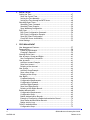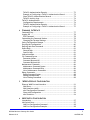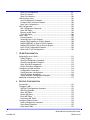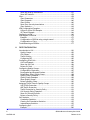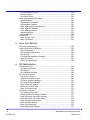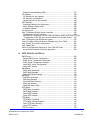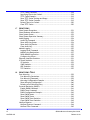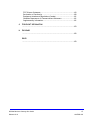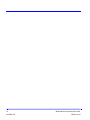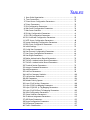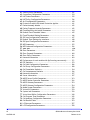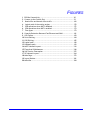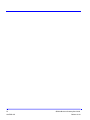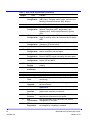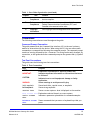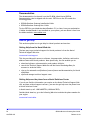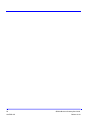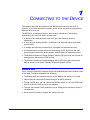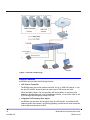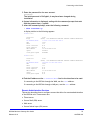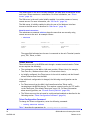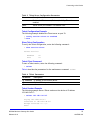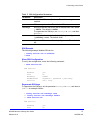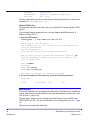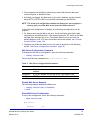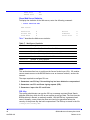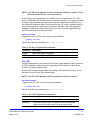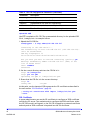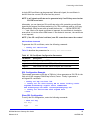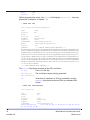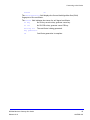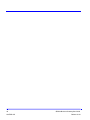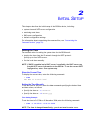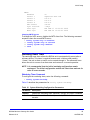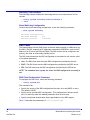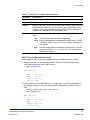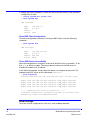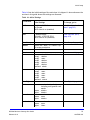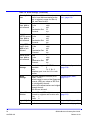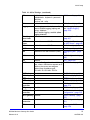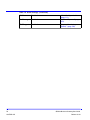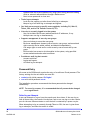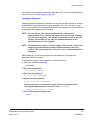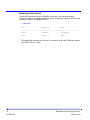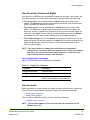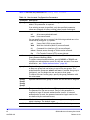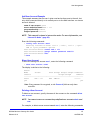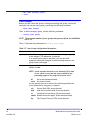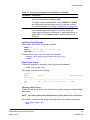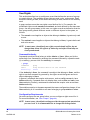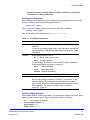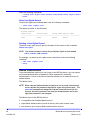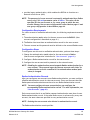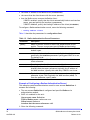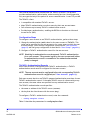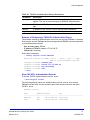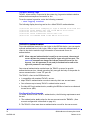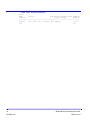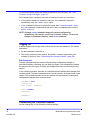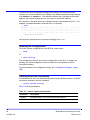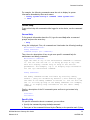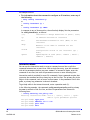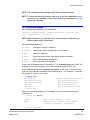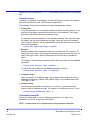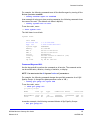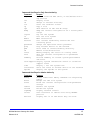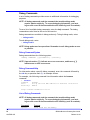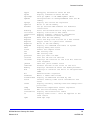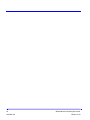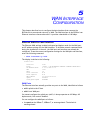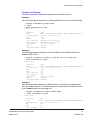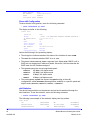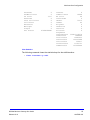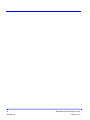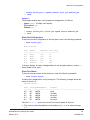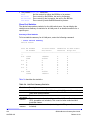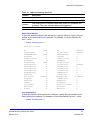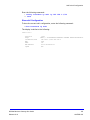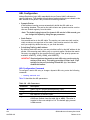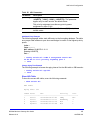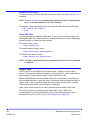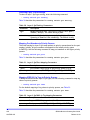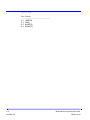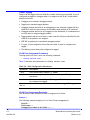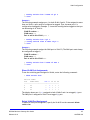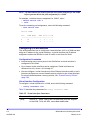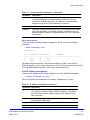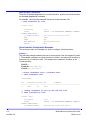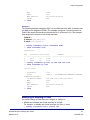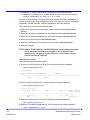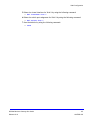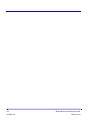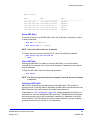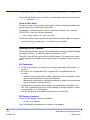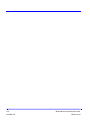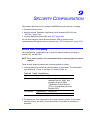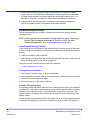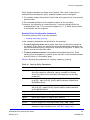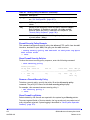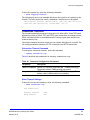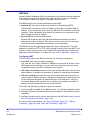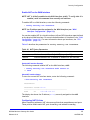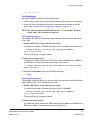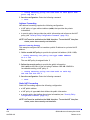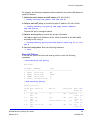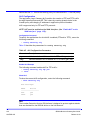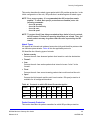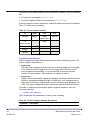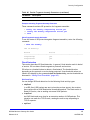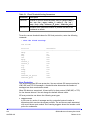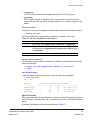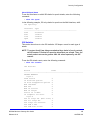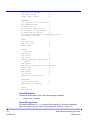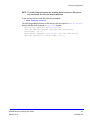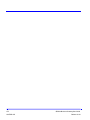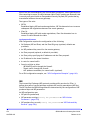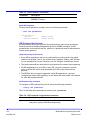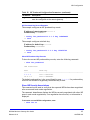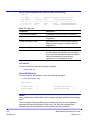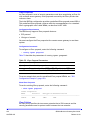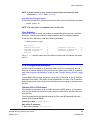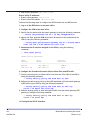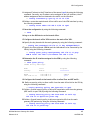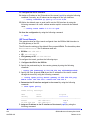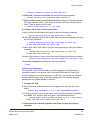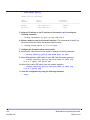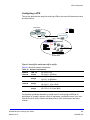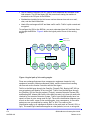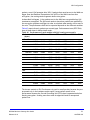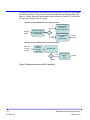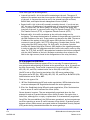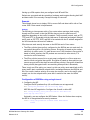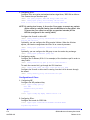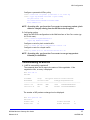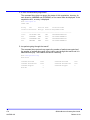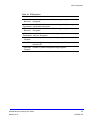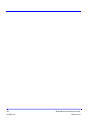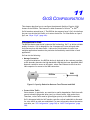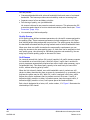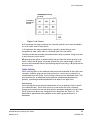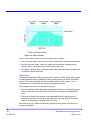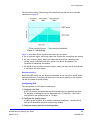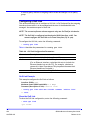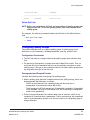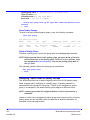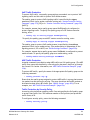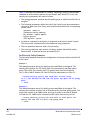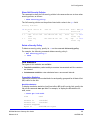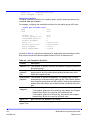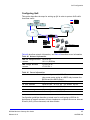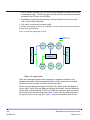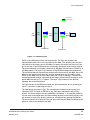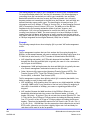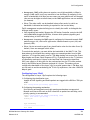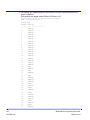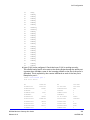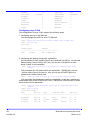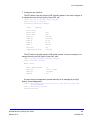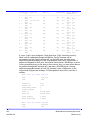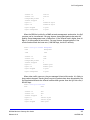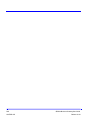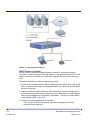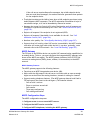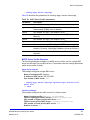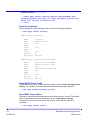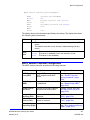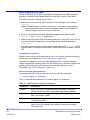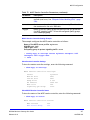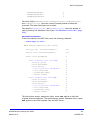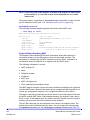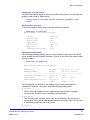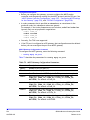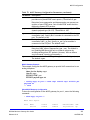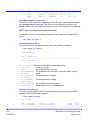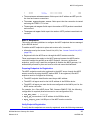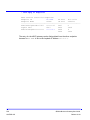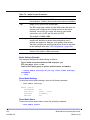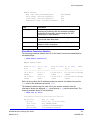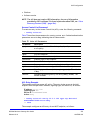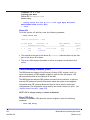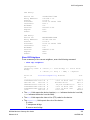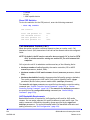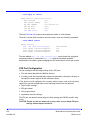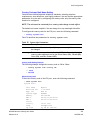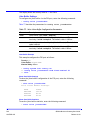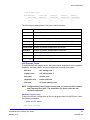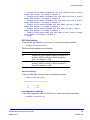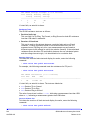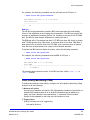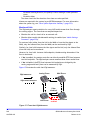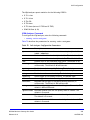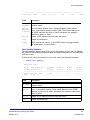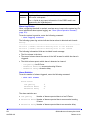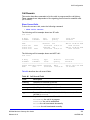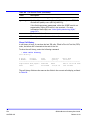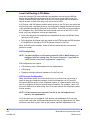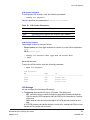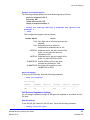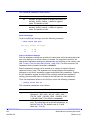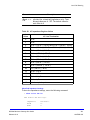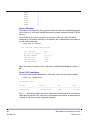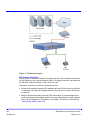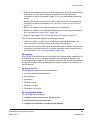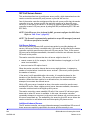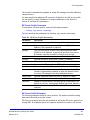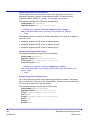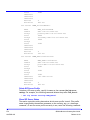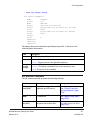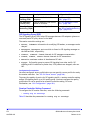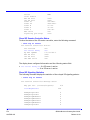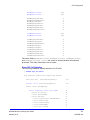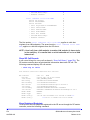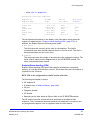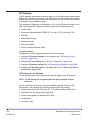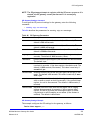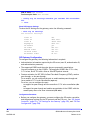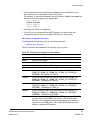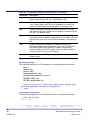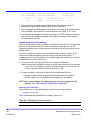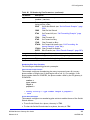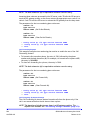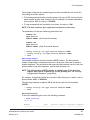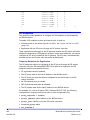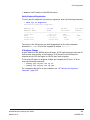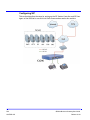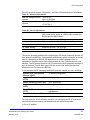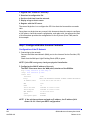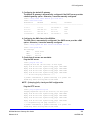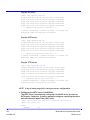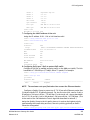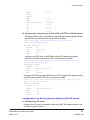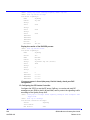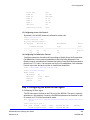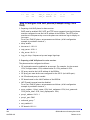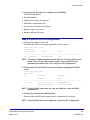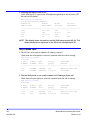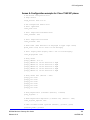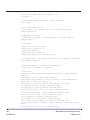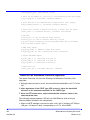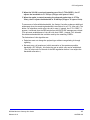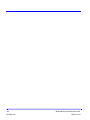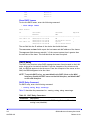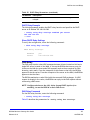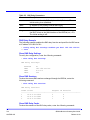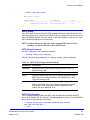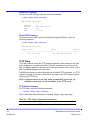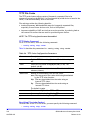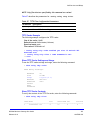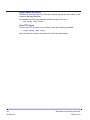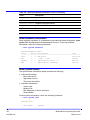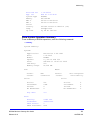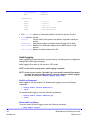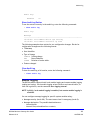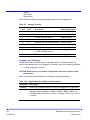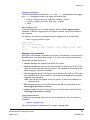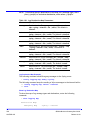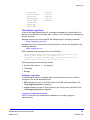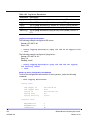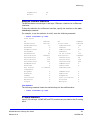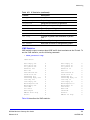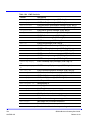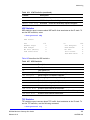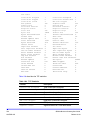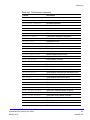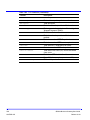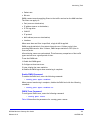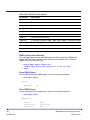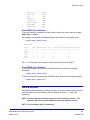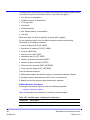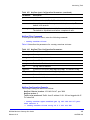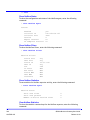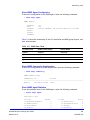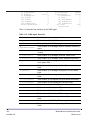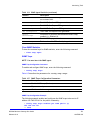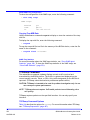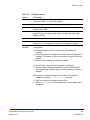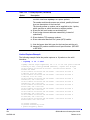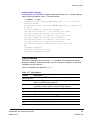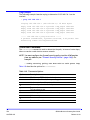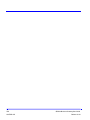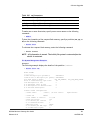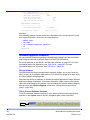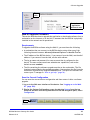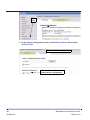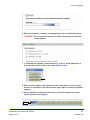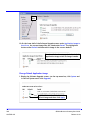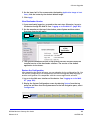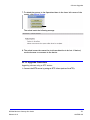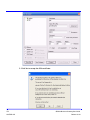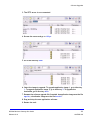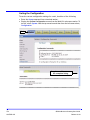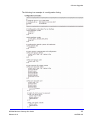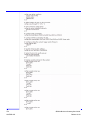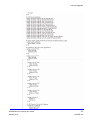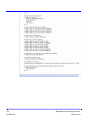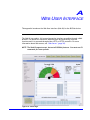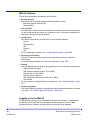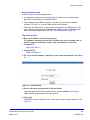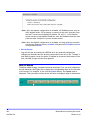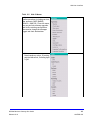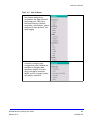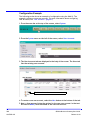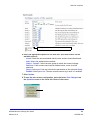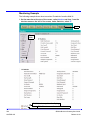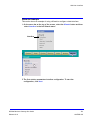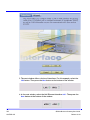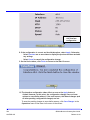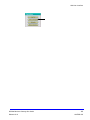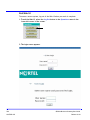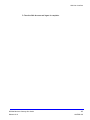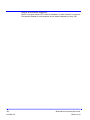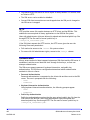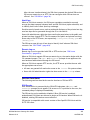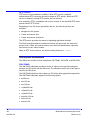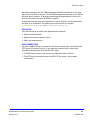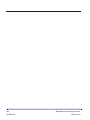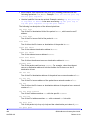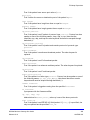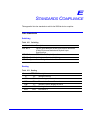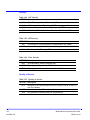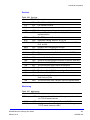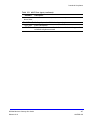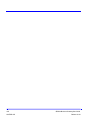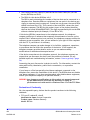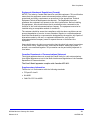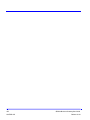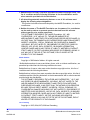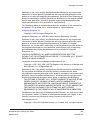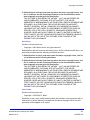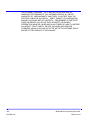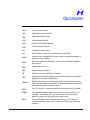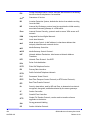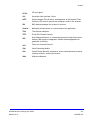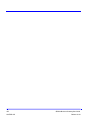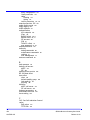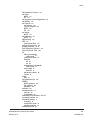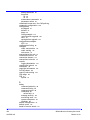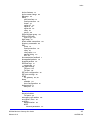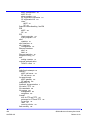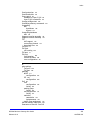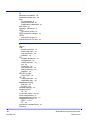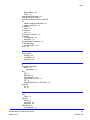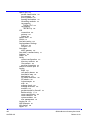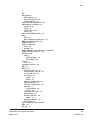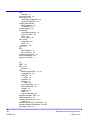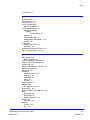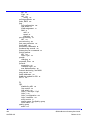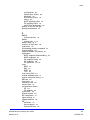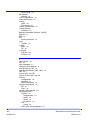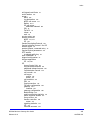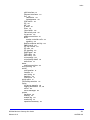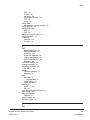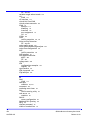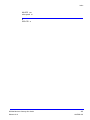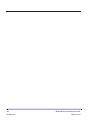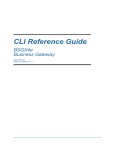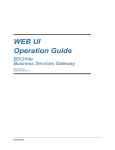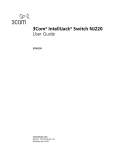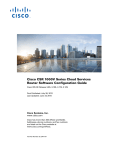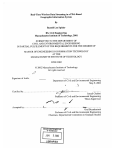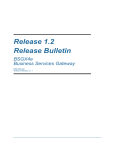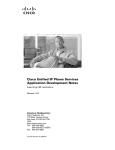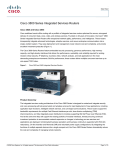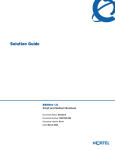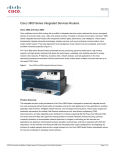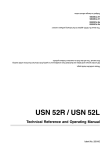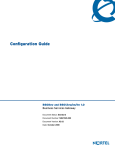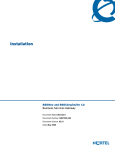Download Avaya BSGX4e User Guide
Transcript
BSGX4e Business Gateway User Guide Release 01.01 Trademarks Nortel, the Nortel logo, and the Globemark are trademarks of Nortel Networks. All other trademarks appearing in this guide are the exclusive property of their respective owners. Hardware Notice WARNING: Before working on this equipment, be aware of good safety practices and the hazards involved with electrical circuits. WARNING: To reduce risk of injury, fire hazard, and electric shock, do not install the unit near a damp location. CAUTION: Do not connect the FXS port (labeled PHONE) to the central office line. CAUTION: To reduce the risk of fire, use only number 26 AWG or larger UL Listed or CSA Certified telecommunication line cord for all network and telecommunication connections. 2 NN47928-102 BSGX4e Business Gateway User Guide Release 01.01 CONTENTS ABOUT THIS GUIDE Audience ........................................................................... 23 Organization ....................................................................... 23 Conventions ....................................................................... 25 Command Prompt Convention ................................................ 25 Text Font Conventions ......................................................... 25 Documentation.................................................................... 26 How to get help................................................................... 26 Getting Help from the Nortel Web site ..................................... 26 Getting Help over the phone from a Nortel Solutions Center ........... 26 Getting Help from a specialist by using an Express Routing Code ...... 27 Getting Help through a Nortel distributor or reseller .................... 27 1 CONNECTING TO THE DEVICE Network Role ...................................................................... 29 Device Features ................................................................... 30 Connecting to the Unit .......................................................... 32 Finding an IP Address using a Console Session ............................. 32 Remote Administration Services ............................................. 33 Telnet Access...................................................................... 34 Telnet Configuration Command .............................................. 34 Telnet Configuration Example ................................................ 35 Show Telnet Configuration .................................................... 35 Telnet Client Command........................................................ 35 Telnet Session Example........................................................ 35 SSH Server ......................................................................... 36 Digital Signature Algorithm (DSA) Host Keys ............................... 36 SSH Configuration Command ................................................. 36 SSH Example .................................................................... 37 Show SSH Configuration ....................................................... 37 Regenerate SSH keys ........................................................... 37 Upload Public Key .............................................................. 38 Web Server ........................................................................ 38 Web Server Configuration Command ........................................ 39 Disable Web Server Example.................................................. 39 Show Web Server Configuration .............................................. 39 Show Web Server Statistics ................................................... 40 SSL .................................................................................. 40 SSL Key ........................................................................... 40 SSL CSR........................................................................... 41 SSL Certificate .................................................................. 42 SSL Configuration Example.................................................... 43 Show SSL Configuration........................................................ 43 2 INITIAL SETUP Setting the Time ..................................................................47 Show the Current Time.........................................................47 Setting the Time Manually .....................................................47 Setting the Time through an SNTP Server ...................................48 Watchdog Reset Timer ...........................................................49 Watchdog Timer Command ....................................................49 Watchdog Timer Example......................................................50 Show Watchdog Configuration ................................................50 DNS Client ..........................................................................50 DNS Client Configuration Command..........................................50 DNS Client Configuration Example ...........................................51 Show DNS Client Configuration ...............................................52 Check DNS Server Accessibility ...............................................52 Initial Settings .....................................................................52 3 USER MANAGEMENT User Management Features ......................................................57 Password Entry ....................................................................58 Failed log on Attempts .........................................................58 Changing a Password ...........................................................59 Showing Active Users .............................................................60 User Accounts, Groups and Rights ..............................................61 User Configuration Commands ................................................61 User Accounts......................................................................61 Add User Account Example ....................................................63 Show User Account .............................................................63 Deleting a User Account .......................................................63 User Groups ........................................................................64 Add User Group Example ......................................................65 Show a User Group..............................................................65 Deleting a User Group ..........................................................65 User Rights .........................................................................66 Command Authority ............................................................66 Configuration Requirements...................................................66 Configuration Command .......................................................67 Add User Rights Example ......................................................67 Show User Rights Record.......................................................68 Deleting a User Rights Record.................................................68 Radius Authentication ............................................................68 Configuration Requirements...................................................69 Configuration Steps .............................................................69 Radius Authentication Records................................................69 Example of Configuring a Radius Authentication Record .................70 Show Radius Authentication Records ........................................71 Radius Activity Logs ............................................................71 TACACS+ Authentication .........................................................71 Configuration Steps .............................................................72 4 NN47928-102 BSGX4e Business Gateway User Guide Release 01.01 TACACS+ Authentication Records ............................................ 72 Example of Configuring a TACACS+ Authentication Record .............. 73 Show TACACS+ Authentication Records ..................................... 73 TACACS+ Activity Logs ......................................................... 74 TACACS+ Authentication......................................................... 74 Configuration Requirements .................................................. 74 TACACS+ Authentication Records ............................................ 75 Example of Configuring a TACACS+ Authentication Record .............. 75 4 COMMAND INTERFACE Command Entry ................................................................... 77 Logging Off ........................................................................ 78 Exit Command .................................................................. 78 Customizing the Command Session ............................................ 78 Changing the Terminal Settings .............................................. 79 Saving Configuration Changes .................................................. 79 Showing the Configuration ...................................................... 80 Defining Auto Run Commands .................................................. 80 Online Help ........................................................................ 81 General Help .................................................................... 81 Specific Help .................................................................... 81 Interactive Mode.................................................................. 82 CLI Command Syntax ............................................................. 83 Parameter Values ............................................................... 84 Command Keyword NO ........................................................ 84 Command Keyword ALL........................................................ 85 Maintenance Commands ......................................................... 86 Maintenance Command Syntax ............................................... 86 Maintenance Command Help ................................................. 86 List of Maintenance Commands .............................................. 86 Debug Commands ................................................................. 88 Debug Command Syntax ....................................................... 88 Debug Command Help ......................................................... 88 List of Debug Commands ...................................................... 88 5 WAN INTERFACE CONFIGURATION Ethernet WAN Port and Interface .............................................. 91 WAN Ports........................................................................ 91 WAN Interface (eth0) .......................................................... 92 eth0 Configuration Command ................................................ 92 Show eth0 Configuration ...................................................... 94 eth0 Statistics................................................................... 94 6 LAN SWITCH CONFIGURATION Introduction ....................................................................... 97 LAN Switch Ports.................................................................. 97 LAN Port Configuration Command ........................................... 98 LAN Port Configuration Examples ............................................ 98 BSGX4e Business Gateway User Guide Release 01.01 5 NN47928-102 Show Port Configuration .......................................................99 Show Port Status ................................................................99 Show Port Statistics.............................................................100 LAN Interface (eth1) ..............................................................102 eth1 Configuration Command .................................................102 Configure eth1 Interface Example ...........................................102 Show eth1 Configuration.......................................................103 ARL Configuration .................................................................104 ARL Configuration Command ..................................................104 Show ARL Table..................................................................105 Remove an ARL Entry...........................................................106 Flush ARL Table..................................................................106 Layer 2 QoS ........................................................................106 Priority Queues ..................................................................107 Selecting Layer 2 QoS Settings................................................108 Mapping Port Numbers to Priority Queues ..................................108 Mapping IEEE 802.1p Tags to Priority Queues ...............................108 Mapping ToS/DiffServ Tags to Priority Queues ..............................109 Layer 2 QoS Configuration Example..........................................109 Show Layer 2 QoS Configuration ..............................................109 7 VLAN CONFIGURATION Assigning Ports to a VLAN ........................................................111 Packet Tagging...................................................................112 VLAN Port Assignment Command .............................................112 VLAN Port Assignment Examples..............................................112 Show VLAN Port Assignments..................................................113 Delete VLAN Port Assignment .................................................113 Configuring a VLAN Interface....................................................114 Configuration Constraints......................................................114 Virtual Interface Configuration ...............................................114 VLAN IP Address Assignment ..................................................115 Virtual Interface Configuration Examples ...................................116 Modifying or Deleting a VLAN ...................................................117 8 ROUTING CONFIGURATION Introduction ........................................................................121 Configuring ARP ...................................................................122 ARP Entry Configuration Command ..........................................122 ARP Entry Example..............................................................122 Show ARP Table..................................................................122 Delete ARP Entry ................................................................123 Flush ARP Table .................................................................123 Protecting ARP Traffic ..........................................................123 Configuring Static Routes ........................................................124 Route Configuration Command ...............................................124 Static Route Examples..........................................................125 Show Route Table ...............................................................125 6 NN47928-102 BSGX4e Business Gateway User Guide Release 01.01 Delete a Static Route .......................................................... 126 Starting the RIP Daemon......................................................... 126 RIP Constraints.................................................................. 126 RIP Daemon Command......................................................... 126 RIP Daemon Example .......................................................... 127 Show RIP Status................................................................. 127 Show RIP Routes ................................................................ 127 9 SECURITY CONFIGURATION Secure Traffic Processing........................................................ 129 Firewall Security Policies........................................................ 130 Initial Firewall Security Policies.............................................. 130 Configuration Constraints ..................................................... 130 Security Policy Sequence...................................................... 130 Security Policy Configuration Command .................................... 131 Firewall Security Policy Example ............................................ 132 Show Firewall Security Policies .............................................. 132 Remove a Firewall Security Policy ........................................... 132 Show Firewall Log Entries ..................................................... 132 Connection Time-outs............................................................ 133 Connection Timeout Command............................................... 133 Show Timeout Settings ........................................................ 133 NAT/ALG ........................................................................... 134 Configuring NAT................................................................. 134 Enable NAT on the WAN Interface............................................ 135 Configuring NAT Policies....................................................... 135 Configuring NAT Public Addresses............................................ 136 Port Forwarding................................................................. 137 Address Forwarding ............................................................ 138 Static NAT Forwarding ......................................................... 138 Show NAT Policies .............................................................. 139 ALG Configuration .............................................................. 140 IDS................................................................................... 140 Attack Types..................................................................... 141 Packet Anomaly Protection ................................................... 141 Flood Protection ................................................................ 143 Scan Protection ................................................................. 146 Spoof Protection ................................................................ 147 IDS Statistics .................................................................... 149 Clear IDS Statistics ............................................................. 150 Show IDS Log Entries ........................................................... 150 10 VPN CONFIGURATION VPN Support ....................................................................... 153 IKE .................................................................................. 154 IKE Policies ...................................................................... 155 IKE Lifetime Parameters....................................................... 155 IKE Preshared Key Records .................................................... 156 BSGX4e Business Gateway User Guide Release 01.01 7 NN47928-102 Show IKE Security Associations ...............................................157 Show IKE Statistics ..............................................................158 IPsec.................................................................................158 IPsec Parameters ................................................................159 IPsec Proposals ..................................................................160 IPsec Policies ....................................................................160 Show IPsec Security Associations .............................................162 IPsec Statistics...................................................................163 VPN Configuration Examples ....................................................163 Office-to-Office VPN Example ................................................163 ISP Tunnel Example .............................................................166 Configuring a VPN .................................................................169 VPN support on BSGX4e ..........................................................174 Example ..........................................................................175 Configuration of BSGX4e using a single tunnel .............................175 Configuration of Cisco..........................................................176 Troubleshooting on BSGX4e......................................................177 11 GOS CONFIGURATION Introduction to GoS ...............................................................181 Quality Groups...................................................................182 GoS Classes.......................................................................182 Traffic Policing ..................................................................183 Configuring GoS .................................................................185 Configuring a GoS Link ...........................................................186 GoS Link Example ...............................................................186 Show the GoS Link ..............................................................186 Delete GoS Link .................................................................187 Configuring Quality Groups ......................................................187 Configuration Constraints......................................................187 Downgraded and Dropped Packets ...........................................187 Default Best Effort Quality Group ............................................188 Quality Group Command .......................................................188 Quality Group Examples .......................................................189 Show Quality Groups ...........................................................190 Delete a Quality Group.........................................................190 Assigning Traffic Flows to Quality Groups .....................................190 VoIP Traffic Protection .........................................................191 ARP Traffic Protection..........................................................191 Traffic Protection by Security Policy .........................................191 GoS Security Policy Examples .................................................192 Show GoS Security Policies ....................................................193 Delete a Security Policy........................................................193 GoS Statistics ......................................................................193 Cumulative Statistics ...........................................................193 Clearing GoS Cumulative Statistics...........................................195 Instantaneous Statistics ........................................................195 Configuring QoS....................................................................197 Example ..........................................................................200 8 NN47928-102 BSGX4e Business Gateway User Guide Release 01.01 Configuring Layer 2 QoS ....................................................... 201 Configuring Layer 3 QoS ....................................................... 204 12 MGCP CONFIGURATION Introduction to MGCP ............................................................ 209 MGCP Session Controller ...................................................... 210 MGCP Gateway.................................................................. 211 MGCP Configuration Steps .................................................... 211 MGCP Call Servers ................................................................ 212 Call Server Failover ............................................................ 212 MGCP Server Profile Command ............................................... 213 MGCP Server Profile Examples................................................ 213 Show Server Settings........................................................... 214 Delete MGCP Server Profile ................................................... 214 Show MGCP Server Status ..................................................... 214 MGCP Session Controller Configuration ....................................... 215 MGCP Signaling Proxy (MSP) .................................................. 216 Endpoint Status Handling (ESH) .............................................. 220 MGCP Gateway .................................................................... 222 Configuring MGCP Settings for the Gateway ............................... 222 Configuring the MGCP Gateway .............................................. 223 MGCP Endpoints................................................................... 227 Preparing Endpoints for Registration ........................................ 227 Verify Endpoint Registration .................................................. 228 13 VOIP CONFIGURATION Media Bridge (MBR)............................................................... 229 Media Settings Command...................................................... 229 Media Settings Example ....................................................... 230 Show Media Settings ........................................................... 230 Show Media Status ............................................................. 230 Show Media Connection Statistics ........................................... 231 Access Control List (ACL) ........................................................ 232 Access Control List Command ................................................ 233 ACL Entry Example ............................................................. 233 Show ACL ........................................................................ 234 Cisco Discovery Protocol (CDP) ................................................. 234 Show CDP Entry ................................................................. 234 Show CDP Neighbors ........................................................... 235 Show CDP Statistics ............................................................ 236 Call Admission Control (CAC) ................................................... 236 VoIP Bandwidth Requirements................................................ 236 Show Call Admission Settings ................................................. 237 FXS Port Configuration........................................................... 238 Country Code and Unit Name Setting ....................................... 239 Jitter Buffer Settings .......................................................... 240 Call Progress Tones ............................................................. 241 DSP Gain Settings............................................................... 243 BSGX4e Business Gateway User Guide Release 01.01 9 NN47928-102 Line Impedance Settings .......................................................243 Electrical Status.................................................................244 Line Fault Testing ...............................................................245 Voice Quality Monitoring (VQM).................................................247 Monitored Calls ..................................................................248 VQM Analyser Command .......................................................249 VQM Analyser Example .........................................................250 Show VQM Analyser Configuration............................................250 Show VQM Call Summary.......................................................250 Voice Quality Statistics.........................................................251 Alarm Log Entries ...............................................................252 Alarm Statistics..................................................................252 Call Records ........................................................................253 Show Current Calls..............................................................253 Show Call History ...............................................................254 14 LOCAL CALL ROUTING VoIP Service Interruption ........................................................255 Local Call Routing (LCR) Mode ..................................................256 LCR Configuration...............................................................256 LCR Account Configuration ....................................................256 LCR Settings......................................................................257 FxO Gain and Impedance Settings............................................259 Show LCR Status.................................................................262 Show LCR Connections .........................................................262 15 SIP CONFIGURATION Introduction to SIP ................................................................263 SIP Session Controller ..........................................................264 SIP Gateway......................................................................265 SIP Configuration Steps ........................................................265 SIP Call Server Access ............................................................266 Call Server Failover .............................................................266 Additional Inbound Servers ....................................................266 SIP Server Profile Command ...................................................267 SIP Server Profile Examples ...................................................267 Show SIP Server Settings .......................................................269 Delete SIP Server Profile .......................................................270 Show SIP Server Status .........................................................270 SIP Session Controller.............................................................271 SIP Signaling Proxy (SSP) .......................................................272 Session Controller Setting Command ........................................272 Show SIP Session Controller Settings.........................................273 Show SIP Session Controller Status ...........................................274 Show SIP Signaling Statistics ..................................................274 Show SIP Call Statistics.........................................................275 Show SIP Call Records ..........................................................276 Show Registered Endpoints ....................................................276 10 NN47928-102 BSGX4e Business Gateway User Guide Release 01.01 Endpoint Status Handling (ESH) .............................................. 277 SIP Gateway ....................................................................... 278 SIP Settings for the Gateway ................................................. 278 SIP Gateway Configuration.................................................... 280 Numbering Plan for the Gateway ............................................ 284 SIP Endpoints ...................................................................... 288 Preparing Endpoints for Registration ........................................ 288 Verify Endpoint Registration .................................................. 289 IP Address Change .............................................................. 289 Configuring SIP .................................................................... 290 Step 1-Configure BSGX4e Session Controller ................................. 292 Configuration of the IP Network ............................................. 292 Data service configuration for the LAN VoIP phones: DHCP, SNTP, and TFTP296 Configuration of the SIP voice services offered to LAN VoIP phones .. 297 Step 2-Configuring the BSGX4e User Agent ................................... 299 Step 3-Configure LAN VoIP phones (Example using Cisco 7960) .......... 300 Step 4-Check the overall configuration ....................................... 301 Step 5-Make calls ................................................................. 302 Annex A-Configuration example for Cisco 7960 SIP phone ................. 303 Annex B-Call Admission Controller algorithm............................... 306 16 VOIP SERVICES AND RELAYS DHCP Server ....................................................................... 309 Default DHCP Server Configuration.......................................... 309 DHCP Server Configuration Command....................................... 310 DHCP Server Configuration Example ........................................ 311 Show DHCP Server Configuration ............................................ 311 Show DHCP Leases.............................................................. 312 DHCP Relay ........................................................................ 312 DHCP Relay Command ......................................................... 312 DHCP Relay Example ........................................................... 313 Show DHCP Relay Settings .................................................... 313 DNS Relay .......................................................................... 313 DNS Relay Command ........................................................... 313 DNS Relay Example ............................................................. 314 Show DNS Relay Settings ...................................................... 314 Show DNS Sessions.............................................................. 314 Show DNS Relay Cache......................................................... 314 SNTP Relay......................................................................... 315 SNTP Relay Command.......................................................... 315 SNTP Relay Example ........................................................... 315 Show SNTP Settings ............................................................ 316 Show SNTP Sessions ............................................................ 316 TFTP Relay......................................................................... 316 TFTP Relay Command.......................................................... 316 TFTP Relay Settings Example ................................................. 317 Show TFTP Relay Settings ..................................................... 317 Show TFTP Sessions ............................................................ 317 TFTP File Cache................................................................... 318 BSGX4e Business Gateway User Guide Release 01.01 11 NN47928-102 TFTP Cache Command .........................................................318 Specifying Files to be Cached .................................................318 TFTP Cache Example ...........................................................319 Show TFTP Cache Settings and Usage .......................................319 Show TFTP Cache Contents....................................................319 Delete Files to be Cached .....................................................320 Clear TFTP Cache ...............................................................320 17 MONITORING Show System Exceptions .........................................................321 Show Hardware Information .....................................................322 Show System Status ...............................................................322 Show System Operation Summary ..............................................323 Audit Logging ......................................................................324 Audit Log Command ............................................................324 Show Audit Log Status..........................................................324 Show Audit Log Entries.........................................................325 Clear Audit Log ..................................................................325 Module Logging ....................................................................325 Logging Level Command .......................................................326 Mapping Log Destinations ......................................................327 Show Module Log Entries.......................................................329 Configure Log Server ...........................................................329 Ethernet Interface Statistics ....................................................331 IP Stack Statistics .................................................................331 IP Statistics ......................................................................332 ICMP Statistics ...................................................................333 UDP Statistics....................................................................335 TCP Statistics ....................................................................335 18 MONITORING TOOLS Port Mirroring ......................................................................339 Port Mirroring Constraints .....................................................339 Port Mirroring Command .......................................................339 Mirroring Configuration Example .............................................340 Show Mirroring Configuration .................................................340 Deleting a Port Mirroring Entry ...............................................340 Protocol Monitoring (PMON) .....................................................340 Enable PMON Command........................................................341 PMON Trace Command .........................................................341 PMON Configuration Example .................................................342 Show PMON Status ..............................................................342 Show PMON Traces ..............................................................342 Show PMON Trace Statistics ...................................................343 Clear PMON Trace Statistics ...................................................343 Netflow Exporter ..................................................................343 Netflow Exporter Command ...................................................344 Netflow Filter Command.......................................................345 12 NN47928-102 BSGX4e Business Gateway User Guide Release 01.01 Netflow Configuration Example .............................................. 345 Show Netflow Status ........................................................... 346 Show Netflow Filters........................................................... 346 Show Netflow Statistics ....................................................... 346 Clear Netflow Statistics ....................................................... 346 SNMP Agent ........................................................................ 347 SNMP Configuration Command ............................................... 347 SNMP Community Command .................................................. 348 SNMP Agent Configuration Example ......................................... 348 Show SNMP Agent Configuration ............................................. 349 Show SNMP Community Configuration ...................................... 349 Show SNMP Agent Statistics................................................... 349 Clear SNMP Statistics .......................................................... 351 SNMP Traps ...................................................................... 351 Copying Trap MIB Data ......................................................... 352 TCPdump Command .............................................................. 352 TCPDump Command Options ................................................. 352 Limited Capture Example ..................................................... 354 Ping Command .................................................................... 355 Ping Example .................................................................... 356 Traceroute Command ............................................................ 356 Traceroute Example............................................................ 357 19 SOFTWARE UPGRADES File System ........................................................................ 359 File System Navigation ........................................................ 359 File System Management ...................................................... 360 Software Upgrade Procedures .................................................. 362 Device Software ................................................................ 362 Check Current Software Versions ............................................ 362 Web UI Upgrade Procedure ..................................................... 363 Requirements ................................................................... 363 Save the Current Configuration .............................................. 363 Upgrade Software through Web UI........................................... 365 Change Default Application Image........................................... 368 View Bootloader Version ...................................................... 369 Restore the Configuration..................................................... 369 SFTP Upgrade Procedure ........................................................ 371 Listing the Configuration ........................................................ 374 A WEB USER INTERFACE ...................................................................................... 379 Web UI Features .................................................................. 380 Logging on to the Web UI........................................................ 380 Access Requirements........................................................... 381 Log on Procedure ............................................................... 381 Web UI Screen Structure ........................................................ 382 Menus............................................................................. 382 BSGX4e Business Gateway User Guide Release 01.01 13 NN47928-102 Help Icons ........................................................................382 Operations Menu ................................................................383 Web UI Menus ......................................................................384 Configuration Example ...........................................................388 Monitoring Example ...............................................................390 Wizards Example ..................................................................391 Exit Web UI.........................................................................396 B THIRD PARTY SOFTWARE Software Applications ............................................................399 C SSH FUNCTIONALITY Introduction ........................................................................401 SSH Server Functionality .........................................................401 SFTP .................................................................................402 Authentication .....................................................................402 Host Keys .........................................................................403 Remote Log on...................................................................403 Service Functions..................................................................403 SSH Service.......................................................................403 SFTP Service .....................................................................404 SSH System Architecture .........................................................404 SSH-TRANS .......................................................................404 SSH-AUTH ........................................................................405 SSH-CONNECTION ...............................................................405 D TCPDUMP EXPRESSIONS Introduction ........................................................................407 Expressions .........................................................................407 Primitives...........................................................................407 E STANDARDS COMPLIANCE Data Standards ....................................................................411 Switching .........................................................................411 Routing ...........................................................................411 Security...........................................................................412 Quality of Service ...............................................................412 Services...........................................................................413 Monitoring........................................................................413 Voice Standards ...................................................................414 SIP Session Controller ..........................................................414 MGCP Session Controller .......................................................415 SIP User Agent (Integrated Gateway) ........................................415 MGCP User Agent (Integrated Gateway).....................................416 F RULE COMPLIANCE FCC Compliance (U.S.) ...........................................................419 14 NN47928-102 BSGX4e Business Gateway User Guide Release 01.01 FCC Telecom Statement ....................................................... 419 Declaration of Conformity .................................................... 420 Equipment Attachment Regulations (Canada) ............................. 421 Canadian Department of Communications Statement .................... 421 Supplementary Information................................................... 421 G COPYRIGHT INFORMATION ...................................................................................... 423 H GLOSSARY ...................................................................................... 429 INDEX ...................................................................................... 433 BSGX4e Business Gateway User Guide Release 01.01 15 NN47928-102 16 NN47928-102 BSGX4e Business Gateway User Guide Release 01.01 TABLES 1 2 3 4 5 6 7 8 9 10 11 12 13 14 15 16 17 18 19 20 21 22 23 24 25 26 27 28 29 30 31 32 33 34 35 36 37 38 39 40 User Guide Organization.................................................. Text Conventions .......................................................... Telnet Server Configuration Parameters................................ Telnet Parameters......................................................... SSH Configuration Parameters............................................ Web Server Configuration Parameters .................................. Web Server Statistics ...................................................... SSL Key Configuration Parameters ....................................... SSL CSR Configuration Parameters....................................... SSL Certificate Configuration Parameters .............................. SNTP Server Configuration Parameters ................................. System Watchdog Configuration Parameters........................... DNS Client Configuration Parameters ................................... Initial Settings............................................................... Config User Commands .................................................... User Account Configuration Parameters ................................ User Group Configuration Parameters .................................. User Rights Parameters.................................................... Radius Authentication Record Parameters ............................. TACACS+ Authentication Record Parameters .......................... TACACS+ Authentication Record Parameters .......................... Terminal Session Parameters ............................................. Autorun Command Parameters ........................................... eth0 Parameters ............................................................ LAN Port Parameters....................................................... LAN Port Summary Statistics.............................................. LAN Interface Parameters................................................. ARL Parameters ............................................................. Default Priority Queues.................................................... Layer 2 QoS Setting Parameters ......................................... Layer 2 QoS Port Mapping Parameters .................................. Layer 2 QoS 802.1p Tag Mapping Parameters .......................... Layer 2 QoS DiffServ/ToS Mapping Parameters ........................ VLAN Configuration Parameters.......................................... Virtual Interface Parameters ............................................. IP Address Assignment Parameters ...................................... ARP Route Parameters..................................................... Route Configuration Parameters ......................................... RIP Daemon Parameters ................................................... Traffic Classification ....................................................... 23 25 35 35 37 39 40 41 41 43 48 49 51 53 61 62 64 67 70 73 75 79 80 92 98 100 102 104 107 108 108 108 109 112 114 115 122 125 127 129 41 42 43 44 45 46 47 48 49 50 51 52 53 54 55 56 57 58 59 60 61 62 63 64 65 66 67 68 69 70 71 72 73 74 75 76 77 78 79 80 81 82 18 NN47928-102 Security Policy Parameters ................................................ Connection Configuration Parameters ................................... NAT Status Parameters..................................................... NAT Policy Configuration Parameters.................................... ALG Configuration Parameters ............................................ Protocols to which IDS Attack Protection Applies...................... Packet Anomaly Attacks ................................................... Packet Fragment Anomaly Parameters .................................. Flood Detection Activation Parameters ................................. Default Flood Threshold Values........................................... Flood Threshold Setting Parameters ..................................... IDS Scan Configuration Parameters....................................... Default Trust Settings for Interfaces..................................... IDS Spoof Configuration Parameters ..................................... IKE Parameters .............................................................. IKE Preshared Configuration Parameters ................................ IKE SAs .......................................... IPsec Parameters............................................................ IPsec Proposal Parameters................................................. IPsec Policy Parameters.................................................... Network information ....................................................... Performance of each module with QoS running concurrently........ ESP Statistics................................................................. GoS Link Configuration Parameters ...................................... GoS Group Configuration Parameters .................................... GoS Cumulative Statistics.................................................. GoS Instantaneous Statistics .............................................. Network Information ....................................................... Server Information .......................................................... MGCP Server Profile Parameters.......................................... MGCP Session Controller Parameters .................................... MGCP Gateway Parameters................................................ MGCP Gateway Configuration Parameters .............................. Media Stream Parameters ................................................. Voice ACL Parameters ...................................................... System Info Parameters .................................................... Voice Jitter Buffer Configuration Parameters .......................... Call Progress Tone Parameters ........................................... Call Analyser Configuration Parameters ................................. Call Record Fields ........................................................... LCR Account Parameters................................................... LCR Configuration Parameters ............................................ 131 133 135 136 140 141 142 142 144 145 146 147 148 148 155 156 158 159 160 161 169 171 179 186 188 194 196 197 197 213 216 223 224 230 233 239 240 242 249 253 257 258 BSGX4e Business Gateway User Guide Release 01.01 83 84 85 86 87 88 89 90 91 92 93 94 95 96 97 98 99 100 101 102 103 104 105 106 107 108 109 110 111 112 113 114 115 116 117 118 119 120 121 122 123 124 AC Impedance Register Values ........................................... SIP Server Profile Parameters ............................................ SIP Session Controller Parameters ....................................... SIP Gateway Parameters .................................................. SIP Gateway Configuration Parameters ................................. SIP Numbering Plan Parameters.......................................... Network Information ....................................................... Server Information ......................................................... DHCP Server Configuration Parameters ................................. DHCP Relay Parameters ................................................... DNS Relay Parameters ..................................................... SNTP Relay Configuration Parameters .................................. TFTP Relay Configuration Parameters .................................. TFTP Cache Configuration Parameters.................................. TFTP Files Configuration Parameters.................................... System Exception Information Fields.................................... Message Severity........................................................... Logging Modules Configuration Parameters ............................ Log Destination Map Parameters ......................................... Log Server Parameters..................................................... IP Statistics .................................................................. ICMP Statistics .............................................................. UDP Statistics ............................................................... TCP Statistics ............................................................... Mirroring Parameters ...................................................... PMON Trace Parameters................................................... Netflow Agent Configuration Parameters............................... Netflow Filter Configuration Parameters ............................... SNMP Agent Configuration Parameters.................................. SNMP Community Configuration Parameters ........................... SNMP Data Fields ........................................................... SNMP Agent Statistics ...................................................... SNMP Traps Configuration Parameters .................................. TCPDump Options .......................................................... Ping Options ................................................................. Traceroute Options......................................................... Ls Configuration Options .................................................. rm Parameters .............................................................. Web UI Menus ............................................................... Switching .................................................................... Routing ....................................................................... NAT Security ................................................................ BSGX4e Business Gateway User Guide Release 01.01 261 267 273 279 281 284 291 291 310 312 314 315 316 318 319 321 326 326 328 330 332 334 335 336 340 342 344 345 347 348 349 350 351 353 355 356 360 361 385 411 411 412 19 NN47928-102 125 126 127 128 129 130 131 132 133 20 NN47928-102 IKE Security .................................................................. IPsec Security ................................................................ Quality of Service ........................................................... Services ....................................................................... Monitoring .................................................................... SIP Session Controller ...................................................... MGCP Session Controller ................................................... SIP User Agent ............................................................... MGCP User Agent............................................................ 412 412 412 413 413 414 415 415 416 BSGX4e Business Gateway User Guide Release 01.01 FIGURES 1 2 3 4 5 6 7 8 9 10 11 12 13 14 15 16 17 18 19 20 BSGX4e Connectivity......................................................... 30 Connect to the Console Port ............................................... 32 Head office and branch office traffic .................................... 169 Logical path of the routing engine ....................................... 170 VPN operations when NAT is disabled.................................... 172 VPN operations when NAT is enabled .................................... 173 Flow types .................................................................... 173 Capacity Reduction Between Fast Ethernet and WAN.................. 181 GoS Classes.................................................................... 183 Strict Policing ................................................................. 184 CAR Policing................................................................... 185 Logical path ................................................................... 198 Hardware path................................................................ 199 MGCP Network Layout ....................................................... 210 Flows that VQM Measures ................................................... 248 VoIP Service Interruption ................................................... 255 SIP Network Layout .......................................................... 264 Main Page...................................................................... 379 log on Window ................................................................ 381 Menu Bar....................................................................... 384 22 NN47928-102 BSGX4e Business Gateway User Guide Release 01.01 ABOUT THIS GUIDE This preface describes the intended audience for this guide, how this guide is organized, its conventions, and access to customer support. Audience This document provides guidelines for configuring and monitoring the BSGX4e Business Gateway device. It is designed for network managers, administrators, and technicians who are responsible for the management of networking equipment in enterprise and service provider environments. Knowledge of telecommunication technologies and standards, including telephony and Internet protocols, is assumed. For installation information, see the BSGX4e Business Gateway Installation Guide (see “Documentation” (page 26)). Organization The following table describes the content and organization of this guide. Table 1. User Guide Organization Chapter Title Content Part I: BSGX4e Use 1 Connecting to Device overview and the means of remote access to the Device the unit. 2 Initial Setup How to set the time, restart timer and Domain Name Service (DNS) server, and a list of initial configuration settings. 3 User Management How to create, modify, remove, and monitor user access to the device. 4 Command Interface How to use commands, including accessing online help, command syntax, showing and saving configurations, and defining autorun commands. Part II: Interfaces and Switch Ports 5 WAN Interface How to configure the Wide Area Network (WAN) Configuration interface. 6 LAN Switch Configuration How to configure the Local Area Network (LAN) switch ports and the LAN interface. Topics include Address Resolution Logic (ARL) and layer 2 Quality of Service (QoS). 7 VLAN Configuration How to configure virtual LANs (VLANs). Table 1. User Guide Organization (continued) Chapter Title 8 Routing Configuration Content How to manage an Address Resolution Protocol (ARP) table, configure static routes, and start the Routing Information Protocol (RIP) daemon. Part III: Traffic Protection 9 Security Configuration Security topics, including the firewall, Network Address Translation (NAT), Application Layer Gateway (ALG), and Intrusion Detection System (IDS). 10 VPN Configuration How to configure Virtual Private Networks (VPN) using IP security (IPsec) and Internet Key Exchange (IKE). 11 GoS Configuration How to configure Nortel’s layer 3 QoS feature, Guarantee of Service (GoS). Part IV: VoIP 12 SIP Configuration How to configure the Source Internet Protocol (SIP) session controller and user agent. 13 MGCP Configuration How to configure the Media Gateway Control Protocol (MGCP) session controller and user agent. 14 VoIP Configuration Voice over Internet Protocol (VoIP) topics common to both SIP and MGCP. 15 Local Call Routing How phone service is maintained by local call routing. 16 VoIP Services and Relays Services available to LAN devices. Part V:System Management 17 Monitoring Displays and statistics for monitoring the system. 18 Monitoring Tools Tools including port mirroring and protocol monitoring. 19 Software Upgrades The file system and how to install upgrades of the device software. Appendices 24 NN47928-102 A Web User Interface Introduces the Web User Interface that provides a graphic user interface for the unit. B Third Party Software Lists contact information for third-party software applications referenced in this guide. C SSH Functionality How Secure Shell (SSH) can secure the remote management of the unit. D TCPdump Expressions Lists the primitives that determine which packets are dumped by a tcpdump command. BSGX4e Business Gateway User Guide Release 01.01 About This Guide Table 1. User Guide Organization (continued) Chapter Title Content E Standards Compliance Lists the data and voice standards to which the device complies. F Rule Compliance Describes how the device complies with U.S. Federal Communications Commission (FCC) and Canadian telecommunication rules. G Copyright Information Lists copyright acknowledgements and restrictions. Conventions The following conventions are used throughout the guide. Command Prompt Convention This guide assumes that the Command Line Interface (CLI) is the user’s primary method of interaction with the device. When using the CLI, the user enters each command on a command line following the command prompt. The command prompt consists of a string followed by the > character. The string can be easily changed, by convention, so this guide shows the command prompt as the greater than (>) symbol only. Text Font Conventions This guide uses the following text font conventions: Table 2. Text Conventions Font Purpose NOTE: Emphasizes information to improve product use. IMPORTANT: Indicates important information or instructions that must be followed. CAUTION: Indicates how to avoid equipment damage or faulty application. WARNING: Issues warnings to avoid personal injury. italic emphasis Shows book titles, special terms, or emphasis. bold emphasis Shows strong emphasis. courier font Shows a screen capture: what is displayed on the monitor. blue screen font Emphasizes selected items in a screen capture. italic screen font Indicates a parameter placeholder in command examples. boldface screen font Shows commands that you enter or keyboard keys that you press. BSGX4e Business Gateway User Guide Release 01.01 25 NN47928-102 Documentation The documentation for the unit is on the CD-ROM, titled Nortel BSGX4e Documentation, that is shipped with the unit. PDF files on the CD contain the following guides: BSGX4e Business Gateway Installation Guide BSGX4e Business Gateway User Guide To view PDF files, use Adobe Acrobat® Reader® 5.0, or later, from your workstation. If Adobe Acrobat Reader is not installed on your system, you can obtain it free from the Adobe website: www.adobe.com How to get help This section explains how to get help for Nortel products and services. Getting Help from the Nortel Web site The best way to get technical support for Nortel products is from the Nortel Technical Support Web site: www.nortel.com/support This site provides quick access to software, documentation, bulletins, and tools to address issues with Nortel products. More specifically, the site enables you to: download software, documentation, and product bulletins search the Technical Support Web site and the Nortel Knowledge Base for answers to technical issues sign up for automatic notification of new software and documentation for Nortel equipment open and manage technical support cases Getting Help over the phone from a Nortel Solutions Center If you do not find the information you require on the Nortel Technical Support Web site, and have a Nortel support contract, you can also get help over the phone from a Nortel Solutions Center. In North America, call 1-800-4NORTEL (1-800-466-7835). Outside North America, go to the following Web site to obtain the phone number for your region: www.nortel.com/callus 26 NN47928-102 BSGX4e Business Gateway User Guide Release 01.01 About This Guide Getting Help from a specialist by using an Express Routing Code To access some Nortel Technical Solutions Centers, you can use an Express Routing Code (ERC) to quickly route your call to a specialist in your Nortel product or service. To locate the ERC for your product or service, go to: www.nortel.com/erc Getting Help through a Nortel distributor or reseller If you purchased a service contract for your Nortel product from a distributor or authorized reseller, contact the technical support staff for that distributor or reseller. BSGX4e Business Gateway User Guide Release 01.01 27 NN47928-102 28 NN47928-102 BSGX4e Business Gateway User Guide Release 01.01 1 CONNECTING TO THE DEVICE This chapter describes the features of the BSGX4e device and its role in an IP network. It also describes how to connect to the device and how to set up remote administrative services. The BSGX4e is an integrated device, that contains a broad set of networking functionality for voice and data in a single unit: It acts as a full-featured router with VoIP, QoS, and advanced security capabilities. It slots into the existing network, connected by an Ethernet cable to the WAN access router. It enables the effective provisioning of converged VoIP and data services. It provides session control and service monitoring of VoIP devices on the LAN, protects against malicious packet attacks, and provides call admission control. The BSGX4e includes an Foreign Exchange Station (FXS) port that can provide an analog device with access to VoIP service. The BSGX4e includes an Foreign Exchange Office (FXO) port that can provide backup access to the Public Switched Telephone Network (PSTN). Network Role Figure 1 shows a possible IP network layout with an BSGX4e unit that connects a LAN to the WAN. The figure illustrates the following: The BSGX4e unit can reference servers on the WAN for the devices on its LAN. LAN devices can include VoIP phones using SIP or MGCP protocols. Through its FXO port, you can connect the BSGX4e device to a CO line (PSTN) that acts as a lifeline if VoIP service is not available. The unit can provide a VoIP connection for an analog device (such as a phone or fax machine). Use a console to locally configure and monitor the unit. Administrative Servers VoIP Call Servers ICAD40 Central Office Line Analog Phone VoIP Phones Figure 1. BSGX4e Connectivity Device Features An BSGX4e unit provides the following services: VoIP Session Controller The BSGX4e unit acts as the session controller for up to 1000 VoIP phones. It can use the SIP or MGCP protocol and can control up to 500 concurrent calls. When the WAN is down, the unit provides VoIP survivability. It can place calls between LAN endpoints and, with its intelligent lifeline, it can switch calls to the PSTN through the emergency backup FXO line. 30 NN47928-102 Integrated VoIP Gateway (User Agent) An BSGX4e unit also acts as User Agent (UA) for VoIP phones. It provides a VoIP endpoint within the network, performing signaling, media control, and conversion from traditional interfaces to VoIP. BSGX4e Business Gateway User Guide Release 01.01 Connecting to the Device An BSGX4e unit provides two telephony interfaces: one FXS port for connectivity of analog phones or fax machines and one FXO port to act as a backup lifeline to the PSTN. Security To provide network security, an BSGX4e unit includes a firewall, an advanced Intrusion Detection System (IDS), Application Layer Gateway (ALG), and support for network address translation (NAT) and virtual private networks (VPNs). Multi-Service QoS The BSGX4e unit includes an advanced QoS mechanism called Guarantee of Service (GoS). This easy-to-configure mechanism ensures the optimal priority and bandwidth allocation for multiple classes of critical traffic. It is compatible with DiffServ with support for Terms of Service (ToS) field remarking. LAN Switch An BSGX4e unit includes a 4-port switch, with support for Layer 2 QoS and VLAN segmenting. Monitoring An BSGX4e unit dynamically monitors and provides statistics for both data and voice flows (such as Mean Opinion Score (MOS) scores gathered per call). Management Perform configuration and monitoring by entering commands or by selecting options from a Web browser interface. The management system assures secure remote access with SSH and Hypertext Transfer Protocol over Secure Socket Layer (HTTPS). BSGX4e Business Gateway User Guide Release 01.01 31 NN47928-102 Connecting to the Unit This user guide assumes that the BSGX4e unit is installed in a working IP network. The installation procedures are described in the BSGX4e Business Gateway Installation Guide. Configure and monitor this unit by using commands or by using its Web user interface. This user guide describes command use; the Web user interface is introduced in “Web User Interface” (page 379). The “Remote Administration Services” (page 33) describes the servers that can provide remote access to the BSGX4e unit. Remote access requires the IP address of the unit. If the IP address is unknown, you can determine the IP address during a console session as described in the following section. Finding an IP Address using a Console Session This procedure assumes the following: A workstation is connected to the CONSOLE port of the BSGX4e through a serial port cable. The workstation is running Tera Term Pro or a similar terminal emulator. Note: This procedure uses Tera Term Pro (see “Third Party Software” (page 399)). 1.Connect to the BSGX4e through the terminal emulator: a Select File, and then, New Connection from the menu bar. A window opens titled Tera Term: New Connection. b Select the Serial button. c Select the appropriate COM Port. d Click OK. Figure 2. Connect to the Console Port 2. Enter a user name, such as nnadmin, after the prompt: User: 32 NN47928-102 BSGX4e Business Gateway User Guide Release 01.01 Connecting to the Device 3. Enter the password for the user account. Password: The initial password is PlsChgMe!; it may have been changed during installation. 4.System information is displayed, ending with the command prompt that ends with the greater than (>) symbol. 5. After the command prompt, enter the following command: > show interface ip A display similar to the following appears: "eth0" info: Interface eth0 Flags (A843) < UP BROADCAST RUNNING SIMPLEX LINKUP MULTICAST IP Address/Mask 172.16.1.217/255.255.255.0 MTU 1500 DHCP off Lease obtained N/A Lease expires N/A MAC Address 00:15:93:FF:00:F8 Speed FULL100 Configured speed AUTONEG "eth1" info: Interface eth1 Flags (A843) < UP BROADCAST RUNNING SIMPLEX LINKUP MULTICAST IP Address/Mask 192.168.1.1/255.255.255.0 MTU 1500 DHCP off Lease obtained N/A Lease expires N/A MAC Address 00:15:93:FF:00:F9 Speed N/A Configured Speed N/A 6.Find the IP address on the IP Address/Mask line for the interface to be used: If connecting to the BSGX4e through the WAN, use the eth0 address. If connecting to the BSGX4e through a LAN port, use the eth1 address. Remote Administration Services This section describes how to configure servers that allow for remote administration of the BSGX4e unit. These servers are: Telnet server Secure Shell (SSH) server Web server Secure Socket Layer (SSL) server BSGX4e Business Gateway User Guide Release 01.01 33 NN47928-102 The Telnet server in the unit is initially disabled, you must open a connection to the unit from a Telnet session on a workstation. For more information, see “Telnet Access” (page 34). The SSH server in the unit is also initially enabled. It provides a means of secure, remote access. For more information, see “SSH Server” (page 36). The Web server is initially enabled to allow the use of the Web user interface. Access to the Web server is described in “Web Server” (page 38). Show Remote Connections The maintenance command whoison shows the users that are currently using remote access to the unit. An example follows: > whoison User Source IP Type -----------------------------------------------------------admin Unknown Terminal user 10.0.1.2 Web The Type field indicates how the user is connected to the unit: Terminal (console port), SSH, Telnet, or Web. Telnet Access Telnet allows access to the BSGX4e unit through a remote terminal session. Telnet access requires the following: The workstation on the WAN or LAN must provide a Telnet client (for example, Tera Term Pro, Windows telnet client, or Linux telnet client). As initially configured, the Telnet server in the unit is enabled, and the firewall allows Telnet access from the WAN. If the initial unit configuration is changed, the following reconfiguration can be required: For Telnet access from the WAN, the firewall must allow Telnet traffic terminating at the BSGX4e device. This requires a security policy for TCP traffic to the Telnet port (The default Telnet port is port 23). For more information about security policies, see “Firewall Security Policies” (page 130). The Telnet server on the unit must be configured and enabled as described in the following section “Telnet Configuration Command” (page 34). Telnet Configuration Command To change the Telnet configuration, enter the following command: > config service telnet Table 3 describes the parameters for config service telnet. 34 NN47928-102 BSGX4e Business Gateway User Guide Release 01.01 Connecting to the Device Table 3. Telnet Server Configuration Parameters Parameter Description enabled Enables the Telnet server (Boolean). Initially, Telnet is enabled. port Telnet server port number. The default is 23. Telnet Configuration Example The following example disables the Telnet server on port 23. > config service telnet no enabled *> save Show Telnet Configuration To verify the Telnet configuration, enter the following command: > show service telnet Telnet Service: Enabled Port no 23 Telnet Client Command To start a Telnet session, enter the following command: > telnet Table 4 describes the parameters for the maintenance command telnet. Table 4. Telnet Parameters Parameter Description ip address IP address of the BSGX4e device. -p Optional Telnet port number. Telnet Session Example The following example starts a Telnet session on the device at IP address 192.168.134.217: > telnet 192.168.134.217 Trying 192.168.134.217 Connected to 192.168.134.217 Escape character is '^]'. User: BSGX4e Business Gateway User Guide Release 01.01 35 NN47928-102 SSH Server This section describes how to configure the Secure Shell (SSH) server. The SSH server enables secure remote access to the BSGX4e device over an insecure network, such as the Internet. SSH version 2 is supported. SSH use requires the following: The workstation on the WAN or LAN must provide an SSH client (for example, PuTTY or SSH secure shell). As initially configured, the SSH server in the unit is enabled, and the firewall allows SSH access from the WAN. If the initial unit configuration is changed, the following reconfiguration can be required: For SSH access from the WAN, the firewall must allow SSH traffic terminating at the BSGX4e device. This requires a security policy for TCP traffic to the SSH port. (The default SSH port is port 22). For more information about security policies, see “Firewall Security Policies” (page 130). The SSH server on the unit must be configured and enabled as described in the section “SSH Configuration Command” (page 36). Digital Signature Algorithm (DSA) Host Keys The SSH server uses a set of 640-bit DSA host keys (one public, one private) for data encryption. It stores one set of keys on the file system (/cf0sys/ssh). A randomly seeded algorithm generates an initial set of host keys the first time that the BSGX4e device is started. The SSH server uses this set of host keys to identify itself when an SSH client connects. Regenerate new host keys by using the parameter hostkeys on the config service ssh command. After a secure connection is established between the SSH server and a client, the client attempts authentication. The SSH server supports password, keyboard, and publickey authentication. When both password and keyboard authentication are requested, the user must supply a username and password. To use publickey authentication, upload files containing the public key of the SSH client must be to the device in the directory: /cf0sys/id_<username>.pub. After the SSH client is authenticated, it requests an SSH secure remote log on. SSH Configuration Command To change the SSH configuration, enter the following command: > config service ssh Table 5 describes the parameters for config service ssh. 36 NN47928-102 BSGX4e Business Gateway User Guide Release 01.01 Connecting to the Device Table 5. SSH Configuration Parameters Parameter Description enabled Enables the SSH server (Boolean). The initial setting is enabled. port SSH server port number. The default is 22. hostkeys Host keys that the SSH server uses to authenticate itself (none | 640bit). The default is 640bit. To regenerate the SSH keys, set HostKeys to none, and then to 640bit. authmethods Permitted authentication methods (all | keyboard | password | publickey | none). The default is all. services Permitted SSH services (all | ssh | sftp | none). The default is all. SSH Example The following example disables SSH service. > config service ssh no enabled *> save Show SSH Configuration To verify the configuration, enter the following command: > show service ssh SSH Service: Enabled Port HostKeys AuthMethods Services yes 22 640bit keyboard + password + publickey ssh + sftp Regenerate SSH keys To regenerate the SSH keys, set the parameter HostKeys to none, and then to 640bit. An example follows: > config service ssh hostkeys none *> config service ssh hostkeys 640bit *> show service ssh SSH Service: Enabled Port BSGX4e Business Gateway User Guide Release 01.01 yes 22 37 NN47928-102 HostKeys AuthMethods Services generating... keyboard + password + publickey ssh + sftp The key regeneration can take several seconds. During this period, the value of the parameter HostKeys is generating.... Upload Public Key To upload the public key of an SSH client, use a Simple File Transfer Protocol (SFTP) session. The following example uploads the key of client fred to the BSGX4e device, IP address 192.168.134.217. 1.Start the SFTP session: fred@cygnus ~ $ sftp [email protected] Connecting to 192.168.134.217... The authenticity of host '192.168.134.217 (192.168.134.217)' can't be established. DSA key fingerprint is 9a:1f:34:52:f1:78:d7:6c:56:5b:9d:73:f0:da:1f:c0. Are you sure you want to continue connecting (yes/no)? yes Warning: Permanently added '192.168.134.217' (DSA) to the list of known hosts. User: nnadmin Password: sftp> cd /cf0sys sftp> put id_fred.pub Uploading id_fred.pub to /cf0sys/id_fred.pub 2.To view the contents of the directory, enter the following command: sftp> ls flash id_fred.pub ssh ssl Web Server This section describes how to configure the Web server. The Web server enables the remote administration of the BSGX4e device using the Web User Interface (see “Web User Interface” (page 379)). The Web server supports access through Hypertext Transfer Protocol (HTTP) and HTTPS (HTTP over SSL). For more information on SSL configuration, see “SSL” (page 40). Web server use requires the following: 38 NN47928-102 BSGX4e Business Gateway User Guide Release 01.01 Connecting to the Device The workstation on the WAN or LAN must provide a Web browser (Microsoft Internet Explorer or Mozilla Firefox). As initially configured, the Web server in the unit is enabled, and the firewall allows HTTP or HTTPS traffic from the WAN terminating at the BSGX4e. NOTE: The initial unit configuration enables the Web server and configures a security policy to allow Web access from the WAN to the unit. If the initial unit configuration is changed, the following reconfiguration can be required: For Web access from the WAN to the unit, the firewall must allow Web traffic terminating at the BSGX4e device. This requires access for TCP traffic to the Web and Web User Interface (UI) ports. (The default Web UI port is port 443; the default Web port is 80.) For more information about the firewall, see “Firewall Security Policies” (page 130). Configure and enable the Web server in the unit as described in the following section “Web Server Configuration Command” (page 39). Web Server Configuration Command To change the Web server configuration, enter the following command: > config service web Table 6 describes the parameters for config service web. Table 6. Web Server Configuration Parameters Parameter Description enabled Enables the Web server (Boolean). Initially, the Web server is enabled. httpport HTTP port number for the Web server. The default is 80. httpsport HTTPS port address for the Web server. The default is 443. Disable Web Server Example The following example disables the Web server. > config service web no enabled *> save Show Web Server Configuration To verify the configuration, enter the following command: > show service web Web Server: Enabled BSGX4e Business Gateway User Guide Release 01.01 yes 39 NN47928-102 HTTP Port HTTPS Port 80 443 Show Web Server Statistics To display the statistics of the Web server, enter the following command: > stats service web Web Stats: Redirects Access Err Form Hits 0 0 0 Errors Timeouts Local Hits 0 0 0 Table 7 describes the Web server statistics. Table 7. Web Server Statistics Statistic Description Redirects Number of redirections from the Web server. Errors Number of Web server errors. Access Err Number of security violations from the Web server. Timeouts Number of timeouts from the Web server. Form Hits Number of form requests. Local Hits Number of local hits for access. SSL This section describes how to configure the Secure Socket Layer (SSL). SSL enables secure remote access to the BSGX4e device over an insecure network, such as the Internet. The steps required to configure SSL are: 1.Generate a new SSL key if the existing key has been deleted or compromised. 2.Generate a new SSL certificate signing request (CSR). 3.Generate or import the SSL certificate. SSL Key The system administrator can use the SSL key to manage a private Rivest Shamir Adleman (RSA) key, which the SSL server requires to encrypt data. The first time the BSGX4e device is started, a randomly-seeded, 1024-bit RSA key is generated and saved. Normally, a new private key does not need to be generated unless the security of the private key has been compromised. The RSA key is stored in the file /cf0sys/ssl/rsakey.dat. 40 NN47928-102 BSGX4e Business Gateway User Guide Release 01.01 Connecting to the Device NOTE: If the SSL key is deleted, new SSL connections cannot be created. To see the status of the SSL key, enter show ssl key. A new SSL key can be generated. The number of bits is constrained to 512, 768, 1024, or 2048. When the SSL key record is created or modified, a key generation task is started. Key generation can take several minutes, depending on the size of the key. When key generation starts, the key used by the SSL server is deleted; new SSL connections cannot be created until a new key is available. When key generation completes, the RSA key used by the SSL server is set to the newly generated key; new SSL connections can then be created. SSL Key Command To generate a new SSL key, enter the following command: > config ssl key Table 8 describes the parameters for config ssl key. Table 8. SSL Key Configuration Parameters Parameter Description [type] Type of encryption key (RSA). bits Number of bits in key (512 | 768 | 1024 | 2048). SSL CSR A system administrator can use the SSL Certificate Signing Request (CSR) to generate an X509 certificate, which can be self-signed by the SSL module or signed by an external certificate authority (CA). A single X509 CSR can be generated. Generating a CSR requires an SSL key. To see the status of the SSL key, enter show ssl key. NOTE: If the SSL CSR is deleted, new SSL connections cannot be created. SSL CSR Command To generate an SSL CSR, enter the following command: > config ssl csr Table 9 describes the parameters for config ssl csr. Table 9. SSL CSR Configuration Parameters Parameter Description [type] Certificate signing request type (x509). country Two-letter country code. The default is US for the United States; to see the most recent list, go to www.iso.org state Full name of state or province (such as, California). BSGX4e Business Gateway User Guide Release 01.01 41 NN47928-102 Table 9. SSL CSR Configuration Parameters (continued) Parameter Description locality Locality or city name (such as, Fremont). orgname Company name (such as, NewCo). orgunit Organizational unit (such as, Engineering). commonname Domain name (such as, www.example.com). email E-mail address (such as, [email protected]). Upload SSL CSR Use SFTP to upload an SSL CSR. The recommended directory for the uploaded CSR file is /cf0sys/ssl. An example follows. 1. Upload the SSL CSR file: fred@cygnus ~ $ sftp [email protected] Connecting to 192.168.134.217... The authenticity of host '192.168.134.217 (192.168.134.217)' can't be established. DSA key fingerprint is 9a:1f:34:52:f1:78:d7:6c:56:5b:9d:73:f0:da:1f:c0. Are you sure you want to continue connecting (yes/no)? yes Warning: Permanently added '192.168.134.217' (DSA) to the list of known hosts. User: nnadmin Password: 2.Set the current directory and store the CSR file in it: sftp> cd /cf0sys/ssl sftp> put csr.pem Uploading csr.pem to /cf0sys/ssl/csr.pem 3.Ensure that the CSR file is in the current directory: sftp> ls rsakey.dat csr.pem At this point, use the imported CSR to generate the SSL certificate as described in the next section “SSL Certificate” (page 42). > config ssl certificate x509 import /cf0sys/ssl/csr.pem *> save SSL Certificate A system administrator can use the SSL certificate to configure an X509 certificate used by the SSL server. Two methods exist to configure the X509 certificate: either the SSL CSR record is self-signed, or the SSL CSR is signed by an external certificate authority and an X509 certificate is imported into the SSL certificate. 42 NN47928-102 BSGX4e Business Gateway User Guide Release 01.01 Connecting to the Device A single X509 certificate can be generated. When self-signed, the certificate is derived from the current CSR record and key record. NOTE: A self-signed certificate can be generated only if an SSL key record and an SSL CSR record exist. Alternately, you can import an SSL certificate using a file containing a certificate signed by an external certificate authority (CA). The certificate must be in Privacy Enhanced Mail (PEM) format with no header before the “----- BEGIN CERTIFICATE -----” text. When a CA-signed certificate is imported, the certificate is checked to ensure that it is in the correct PEM format. If the format is incorrect, the certificate is not imported. NOTE: If the SSL certificate is deleted, new SSL connections cannot be created. SSL Certificate Command To generate the SSL certificate, enter the following command: > config ssl certificate Table 10 describes the parameters for config ssl certificate. Table 10. SSL Certificate Configuration Parameters Parameter Description [type] Certificate type (x509). signed Self-signs the current CSR (self | null). import PEM format file from which to import the certificate. SSL Configuration Example This example generates an RSA key of 768 bits. It then generates an SSL CSR for the Sells unit of the company EiffelGroup in Paris, France. Finally it generates a self-signed SSL certificate. > config ssl key rsa bits 768 *> config ssl csr x509 country FR no state locality Paris orgname EiffelGroup orgunit Sells commonname www.eiffelgroup.com email [email protected] *> config ssl certificate x509 signed self *> save Show SSL Configuration To verify the SSL configuration, enter the following commands: > show ssl key SSL Key: Type BSGX4e Business Gateway User Guide Release 01.01 rsa 43 NN47928-102 Bits Status 768 ok (While key generation occurs, the Status field displays generating…. After key generation is complete, it displays ok.) > show ssl csr SSL Certificate Signing Request: Type Country State Locality OrgName OrgUnit CommonName Email Status PEMData x509 FR Paris EiffelGroup Sells www.eiffelgroup.com [email protected] ok -----BEGIN CERTIFICATE REQUEST----MIIBkDCCARkCAQAwgZQxCzAJBgNVBAYTAkZSMQkwBwYDVQQIEwAxDjAMBgNVBAcTB VBhcmlzMRQwEgYDVQQKEwtFaWZmZWxHcm91cDEOMAwGA1UECxMFU2VsbHMxHDAaBg NVBAMTE3d3dy5laWZmZWxncm91cC5jb20xJjAkBgkqhkiG9w0BCQEWF2NvbnRhY3R AZWlmZmVsZ3JvdXAuY29tMHswDQYJKoZIhvcNAQEBBQADagAwZwJgQKmzUXzjbaLl QXybKsRNTp7+MmMR2vBODvLCqRgLi78AdXkZV2Yy0xfWqTGPRJ1sVOdQmXoWA2nus va+SEClTuoL92Qnx9qI7NbjrWLn02ZHTflaOBdb2npMgIwbjJ3LAgMBAAGgADANBg kqhkiG9w0BAQQFAAOBYQAnzBtWdcRLKcX8CObgdkM4jcdhm07giSiBT/wcEQNNk5A WBlMnubSd2pHzADm3eM2tADQZTs88SnkXm/vdaDrGilxOu44I05xBsgPVnPn/0eo9 i/JxqrulQxgeoVADTds= -----END CERTIFICATE REQUEST---- The Status field shows the status of the CSR, as follows: no key There is no SSL key. waiting for The certificate request is being generated. key generator… ok Generation is complete; an SSL key is available, and the PEMData field shows the actual CSR in the standard PEM format. > show ssl certificate SSL Certificate: Type Country State Locality OrgName OrgUnit CommonName x509 FR Paris EiffelGroup Sells www.eiffelgroup.com Sha1FingerPrint 82 EF 7A D6 3A BC 44 NN47928-102 69 1F 98 DC BC 11 6D AB 06 5C BF 81 A6 C6 BSGX4e Business Gateway User Guide Release 01.01 Connecting to the Device Status ok The Sha1FingerPrint field displays the Secure Hash Algorithm-One (SHA1) fingerprint of the certificate. The Status field indicates the status of a self-signed certificate: no key No SSL key record exists; generate a new key. no csr No SSL CSR exists; generate a new CSR key. waiting for The certificate is being generated. key generator… ok BSGX4e Business Gateway User Guide Release 01.01 Certificate generation is complete. 45 NN47928-102 46 NN47928-102 BSGX4e Business Gateway User Guide Release 01.01 2 INITIAL SETUP This chapter describes the initial setup of the BSGX4e device, including: system time and SNTP server configuration watchdog reset timer DNS server configuration default configuration settings For information about customizing the command line, see “Customizing the Command Session” (page 78). Setting the Time Two methods exist for setting the system time for the BSGX4e unit. Acquire the time from the IP network through the SNTP protocol. Specify up to four SNTP servers. Set the local time manually. NOTE: If DHCP is enabled and a DHCP server is available, the DHCP server can provide SNTP server information to the BSGX4e. To see the current SNTP configuration, enter show system sntp. Show the Current Time To display the current time, enter the following command: > time FRI NOV 10 8:10:02 2006 Setting the Time Manually To set the time for the unit, enter the time command specifying the desired time and date values, as follows: Specify the time as: -t hh:mm:ss Specify the date as: -d dd:mm:yyyy Time Setting Example To set the time to 2:05 PM on 10 November 2006,enter the following command: > time -t 14:05:00 -d 10:11:2006 NOTE: The time is changed immediately; you do not need to enter save. Setting the Time through an SNTP Server The unit can automatically synchronize its internal time to the time provided by an SNTP server. For automatic time synchronization: The SNTP client configuration must specify at least one SNTP server and the appropriate time zone offset. The SNTP client must be enabled. NOTE: To change an SNTP server, the SNTP client must be disabled. SNTP Configuration Command To configure the SNTP service, enter the following command: > config system sntp Table 11 describes the parameters for config system sntp. Table 11. SNTP Server Configuration Parameters Parameter Description enabled Enables the SNTP client (Boolean) To enable, specify enabled. To disable, specify no enabled. The client is initially disabled. server1 IP address or Fully Qualified Domain Name (FQDN) of an SNTP server. server2 IP address or FQDN of an SNTP server. server3 IP address or FQDN of an SNTP server. server4 IP address or FQDN of an SNTP server. gmtoffset Time zone offset from Greenwich Mean Time (GMT) ([+|-]hh:mm, hours and minutes, positive or negative). sync Interval for resynchronization of the internal clock to the network time (external clock) (in days,1—31). The default value is seven. SNTP Client Example This example enables the SNTP client and specifies the name of the SNTP server and the time zone offset. FQDN of SNTP server : ntpserver.wan.com GMT offset: one hour forward (+1) > config system sntp enabled server1 ntpserver.wan.com gmtoffset +1 *> save Show SNTP Configuration To see the SNTP client configuration, enter the following command: > show system sntp 48 NN47928-102 BSGX4e Business Gateway User Guide Release 01.01 Initial Setup SNTP: Enabled Server 1 Server 2 Server 3 Server 4 Gmt Offset Sync Interval Last Sync Next Sync on ntpserver.wan.com 0.0.0.0 0.0.0.0 0.0.0.0 +01:00 7 days FRI FEB 17 15:53:25 2006 FRI FEB 24 15:53:25 2006 Changing SNTP Servers To change the SNTP servers, disable the SNTP client first. The following command sequence clears the second SNTP server: > config system sntp no enabled *> config system sntp no server2 *> config system sntp enabled *> save Watchdog Reset Timer The watchdog reset timer allows the BSGX4e unit to automatically restart after a software failure. This timer is required because such a failure could possibly “freeze” the unit so that no traffic can be routed through it. The automatic reset allows the unit to recover from that state and restores it to normal operation. NOTE: It is recommended that the initial watchdog configuration remain unchanged. The initial configuration enables the reset timer and sets its value to seven seconds. Watchdog Timer Command To configure the watchdog timer, enter the following command: > config system watchdog Table 12 describes the parameters for config system watchdog. Table 12. System Watchdog Configuration Parameters Parameter Description enabled Enables the watchdog timer (Boolean). Initially, the timer is enabled. refresh Refresh interval for the timer (in seconds). The default is seven seconds. BSGX4e Business Gateway User Guide Release 01.01 49 NN47928-102 Watchdog Timer Example The following example enables the watchdog and sets its refresh interval to five seconds. > config system watchdog enabled refresh 5 *> save Show Watchdog Configuration To show the current watchdog configuration, enter the following command: > show system watchdog Watchdog Configuration: Watchdog Enabled yes Refresh interval 5 seconds DNS Client The Domain Name Service (DNS) client in the unit sends requests to a DNS server on the WAN. The DNS requests get IP addresses required by the BSGX4e, such as the IP address of a SIP server specified by FQDN. Two DNS servers can be configured: one primary, the other as a secondary, backup server. The DNS client determines the DNS configuration to use based on the current value of its source parameter: User: The DNS client uses the latest DNS configuration provided by the user. DHCP: The DNS client uses the DNS configuration provided by the DHCP server. PPP: The DNS client uses the DNS configuration provided by the PPP server. NOTE: The command show system dns shows the DNS configuration currently in use. DNS Client Configuration Command To configure the DNS client, enter the following command: > config system dns This command can: Specify the source of the DNS configuration the client is to use (DHCP, or user). The default is DHCP. Specify a user-provided DNS configuration. This configuration is always stored, but it is used only when the source parameter value is set to user. Specify an optional domain name that is appended to every DNS request. Table 13 describes the parameters of config system dns. 50 NN47928-102 BSGX4e Business Gateway User Guide Release 01.01 Initial Setup Table 13. DNS Client Configuration Parameters Parameter Description dns1 IP address of the primary DNS server. dns2 IP address of an optional, secondary DNS server. domain Domain name for the unit. For a name that is not an FQDN, the DNS client adds the domain to the host before querying the DNS server. Example: If the specified name is host and the specified domain is domain.com, the query is for host.domain.com. source Source of the DNS configuration (user | dhcp | ppp). The default is dhcp. user Use the latest user-provided configuration. dhcp Use the configuration provided by the DHCP server. If DHCP is disabled, dns1 is set to 0.0.0.0 and dns2 and domain are cleared. ppp Use the configuration provided by the PPP server. If no PPP interface is active, dns1 is set to 0.0.0.0 and dns2 and domain are cleared. DNS Client Configuration Example This example shows how the configuration used by the DNS client can change. 1. Assume that DHCP is running and the DNS client uses the default DNS server configuration provided by the DHCP server. > show system dns DNS Settings: DNS1 DNS2 Domain Source 172.29.0.1 0.0.0.0 wan.com dhcp 2.Enter a fixed, user-provided DNS server configuration. The source parameter is not changed to user so the new, user-provided configuration is stored, but not used. > config system dns dns1 192.168.1.2 > show system dns DNS Settings: DNS1 DNS2 Domain Source BSGX4e Business Gateway User Guide Release 01.01 172.29.0.1 0.0.0.0 wan.com dhcp 51 NN47928-102 3.Change the source parameter to user and the previously entered, user-provided configuration is used. > config system dns source user > show system dns DNS Settings: DNS1 DNS2 Domain Source 192.168.1.2 0.0.0.0 user Show DNS Client Configuration To see the configuration currently in use by the DNS client, enter the following command: > show system dns DNS Settings: DNS1 DNS2 Domain Source 192.168.134.160 0.0.0.0 wan.com dhcp Check DNS Server Accessibility After the configuration is complete, ensure that the DNS server is accessible. To do this, ping a device by name. The ping command references the DNS server to translate the name to an IP address. In the following example, assume that the domain is configured as wan.com. The example pings a SIP server on the LAN named sipserver. > ping sipserver Pinging sipserver.wan.com (192.168.134.162): 56 data bytes Reply Reply Reply Reply from from from from 192.168.134.162: 192.168.134.162: 192.168.134.162: 192.168.134.162: bytes=56 bytes=56 bytes=56 bytes=56 icmp_seq=0 icmp_seq=1 icmp_seq=2 icmp_seq=3 time<1ms time<1ms time=5ms time<1ms ----- sipserver.wan.com ping statistics ----4 packets transmitted, 4 packets received, 0.0% packet loss Round-trip times: min/avg/max=0/0/5ms Initial Settings To list the current configuration of the unit, enter a dump command. 52 NN47928-102 BSGX4e Business Gateway User Guide Release 01.01 Initial Setup Table 14 lists the initial settings of the unit when it is shipped. It also references the sections in this guide where the settings are discussed. Table 14. Initial Settings IP Interface Initial Settings To change, go to: eth0 IP address: 0.0.0.0 No IP mask DHCP client is on (enabled) “eth0 Configuration Command” (page 92) eth1 IP address/mask: 192.168.1.1/255.255.255.0 DHCP client is off (disabled) “LAN Interface (eth1)” (page 102) User Groups “User Groups” (page 64) admins access: ssh + Web + cli + telnet + ftp All access permissions users access: Web + cli User Accounts “User Accounts” (page 61) admin access ssh + Web + cli + telnet + ftp group1 admins group2 users group3 admins group4 admins group5 admins password admin user access Web + cli group2 users group3 users group4 users group5 users password netcat User Rights admin gname object read and write all objects, including configuration commands admins Admins useradv access gname object read users Admins userbasic access gname object read + write users Users BSGX4e Business Gateway User Guide Release 01.01 “User Rights” (page 66) access 53 NN47928-102 Table 14. Initial Settings (continued) Security Policies 54 NN47928-102 Traffic from WAN to LAN is rejected. Traffic from WAN terminating at the unit is rejected, except for Web UI, SSH, and Telnet traffic. SSH access from WAN to unit allowed Seq From To Destination Port Protocol 1 eth0 self 22 tcp Web UI (HTTPS) access from WAN to unit allowed Seq From To Destination Port Protocol 3 eth0 self 443 tcp Web (HTTP) traffic from WAN to unit allowed Seq From To Destination Port Protocol 5 eth0 self 80 tcp Telnet access from WAN to unit allowed Seq From To Destination Port Protocol 7 eth0 self 23 tcp “Firewall Security Policies” (page 130) Voice Settings jitter buffer type: ADAPTIVE threshold: 0 gain: Tx -3 Rx -3 Telephony port is set for U.S.A. telephones. “FXS Port Configuration” (page 238) Media Settings Real-time Transport Protocol (RTP) “Media Bridge (MBR)” 13000 - 14999 (page 229) Default range for source User Datagram Protocol (UDP) port values of RTP traffic is bridged by the unit. LAN to LAN communications are bridged through the unit. 500 calls are allowed. Voice ACL Policies All LAN SIP or MGCP endpoints are “Access Control List (ACL)” allowed to originate and receive calls. (page 232) Seq 1 Stats 0 Layer 2 QoS Disabled. “Layer 2 QoS” (page 106) Telnet server Enabled. “Telnet Access” (page 34) BSGX4e Business Gateway User Guide Release 01.01 Initial Setup Table 14. Initial Settings (continued) SSH server Enabled. AuthMethods: keyboard + password + publickey Services: ssh + sftp “SSH Server” (page 36) Web server Enabled. “Web Server” (page 38) Logging Audit logging: enabled (show audit log) “Audit Logging” (page 324) Remote module logging (udplog and and “Module Logging” syslog): disabled. (page 325). Local module logging: enabled (show logging internal) Watchdog reset timer Enabled. “Watchdog Reset Timer” (page 49) SNTP client Enabled because of DHCP. “Setting the Time through an SNTP Server” (page 48) DNS client Enabled because of DHCP. “DNS Client” (page 50) SNMP Enabled. “SNMP Agent” (page 347) NAT Enabled on the WAN interface (eth0). “Configuring NAT” (page 134) ALG Enabled. “ALG Configuration” (page 140) IDS Enabled. “IDS” (page 140) DHCP server Enabled. Configured on the eth1 inter- “DHCP Server” (page 309) face, when a LAN device requests an IP address, the server can assign an address from its address pool 192.168.1.50-192.168.1.250/24. DHCP relay Disabled. “DHCP Relay” (page 312) DNS relay Disabled. “DNS Relay” (page 313) TFTP relay Disabled. “TFTP Relay” (page 316) SNTP relay Disabled. “SNTP Relay” (page 315) SIP session controller Disabled. “SIP Session Controller” (page 271) SIP gateway Disabled. “SIP Gateway” (page 278) MGCP session controller Disabled. “MGCP Session Controller Configuration” (page 215) MGCP gateway Disabled. “MGCP Gateway” (page 222) GoS traffic protection Disabled. “GoS Configuration” (page 181) RIP daemon Disabled. “Starting the RIP Daemon” (page 126) BSGX4e Business Gateway User Guide Release 01.01 55 NN47928-102 Table 14. Initial Settings (continued) VLAN 56 NN47928-102 Disabled. “VLAN Configuration” (page 111) Netflow agent Disabled. “Netflow Exporter” (page 343) PMON agent “Protocol Monitoring (PMON)” (page 340) Disabled. BSGX4e Business Gateway User Guide Release 01.01 3 USER MANAGEMENT This chapter describes how to control access to the BSGX4e unit: password entry adding and removing users setting up groups assigning permission to users and to groups authentication using a Radius server or a TACACS+ server IMPORTANT: The security of the BSGX4e unit depends on password security. To ensure secure access to the unit, change passwords regularly and keep them secure. NOTE: To perform user management functions that change the user management database, you must log on with a user ID that has both read and write access. The pre-defined user ID nnadmin has all access rights. User Management Features The user management functions determine who can access the BSGX4e unit and whether the user can change the configuration of the unit or just display information stored in it. User access is controlled both at logon and after log on: At log on, user access is determined by the user ID and password: The user ID determines if the access method is allowed (for example, remote access can be denied to the user). The password must be authenticated (either internally or externally) before access is allowed. n n After log on, the user's access rights limit what the user can do. You can perform user management functions through a console directly connected to the unit or remotely by using Telnet or SSH. In both cases, you must log on with a valid user account. You can also perform user management functions by using the Command Line Interface (CLI) or the Web user interface (Web UI). For information about using Web UI, see “Web User Interface” (page 379). The following is a summary of user management functions: Requires log on with a valid user ID and password: n n Authenticates the entered password by using either strong password hashing (SHA) or external authentication through a Radius server. Never stores passwords in clear text. Tracks log on attempts: Locks out the console port after three failed log on attempts. Keeps a log of all failed log on attempts and logouts. n n Can limit user accounts to specific access methods, including CLI, Web UI, Telnet, SSH, and/or File Transfer Protocol (FTP). Lists who is currently logged in to the system: User list includes their access methods and their IP addresses, if any. Multiple users can log on simultaneously. n n Supports management of users by user groups: Users can belong to more than one group. Each user management element (user accounts, user groups, and associated rights records) can be added, edited, and deleted independently. Can assign rights to read and/or write access by user account and by user group. Enforces who has access to which modules in the system, using specified access methods and under what conditions. n n n n Provides an audit log that records: Account activities. Logins and logouts. All failed log on attempts. n n n Password Entry All access to the BSGX4e unit requires the entry of a valid user ID and password. The factory settings for the unit define two user IDs: nnadmin with initial password PlsChgMe! user with initial password netcat The installation procedure recommends that these passwords be changed immediately. NOTE: For security reasons, it is recommended that all passwords be changed on a regular basis. Failed log on Attempts A user can attempt to log on from the console port three times. If the user log on fails all three times, the console is locked out, and no one can log on to the console port for the next fifteen minutes or until the unit is restarted by a power recycle. When attempting to log on remotely through Telnet or SSH, the user is given three log on attempts, and then the session is ended. 58 NN47928-102 BSGX4e Business Gateway User Guide Release 01.01 User Management All invalid log on attempts are recorded in the audit log. For more information about the audit log, see “Audit Logging” (page 324). Changing a Password Changing a password depends on whether the user account uses internal or external authentication (as determined by its auth parameter; see “User Accounts” (page 61)) If a user account uses internal authentication, the password for the account can be changed while logged on to the account. NOTE: If a user account uses external authentication, the external authentication server controls the password for the account. Although the user, while logged on, can change the password stored for the user account, this password is not used for authentication and so the effective password is not changed. NOTE: The administrator (that is, the user logged in with user ID nnadmin) can change the password used for internal authentication for any user account. This is done using the config user account command described on page 61. While logged on, all users can change their own passwords. To change your password, use this procedure: To change the password while logged on, use this procedure: 1. Enter the command password: > password 2.Enter the old password: Old Password: ****** 3.Enter the new password: New Password: ********** 4.Reenter the new password: Verify Password: ********** If the new password is reentered correctly, the unit responds with the following message and the user ID (in this case, nnadmin): Changed password for 'nnadmin' 5.To save the password change, enter: *> save BSGX4e Business Gateway User Guide Release 01.01 59 NN47928-102 Showing Active Users To see which users are currently logged in to the unit, use the maintenance command whoison; its display shows the source IP address of the user and the type of access in effect. An example follows: > whoison User Source IP Type -----------------------------------------------------------admin Unknown Terminal user 10.0.1.2 Web The Type field indicates how the user is connected to the unit: Terminal (console port), SSH, Telnet, or Web. 60 NN47928-102 BSGX4e Business Gateway User Guide Release 01.01 User Management User Accounts, Groups and Rights User access to an BSGX4e unit is managed by using user accounts, user groups, and user rights settings. The initial factory settings for the unit define the following: Two user groups—one for administrators (admins) and one for other users (users). The admins user group is granted all access modes, and the other user group is granted only Web and CLI access. Two user accounts—one for administrators (admin) and one for other users (user). The admin user is granted all access modes and all access rights; the other user account is granted only Web and CLI access, and its access rights are restricted. The admin account belongs to both predefined user groups (admins and users); the other user account belongs only to the users user group. Three rights settings—one for the admins user group and the other two for the users user group. All rights are granted to admins; the two rights settings for the users user group grant read-only access to some objects and read and write access to other objects. NOTE: You cannot delete or rename the predefined user management configuration. You cannot delete or rename the two user groups (admins and users), the two user accounts (admin and user), or the three user rights settings (admin, useradv, and userbasic). User Configuration Commands Table 15 lists the three user configuration commands. Table 15. Config User Commands Command Configures: config user account A user account. config user groups A user group. config user rights A rights record (grants to a group read and/or write access to certain objects). User Accounts Before you add a new user account or change an existing user account, display the current user accounts and user groups by entering the following commands: > show user accounts > show user groups Then, to add or change an account, use the following command: > config user account NOTE: The maximum number of user accounts that you can define for the BSGX4e unit is 20. BSGX4e Business Gateway User Guide Release 01.01 61 NN47928-102 Table 16 describes the parameters for config user account. Table 16. User Account Configuration Parameters Parameter Description 62 NN47928-102 [name] Name of the existing account to be changed or the new account to be added. This parameter is required. If an existing account is specified, only the specified parameter values are changed; all other existing values remain unchanged. access Access methods allowed to this user. The default is none. all All access methods allowed. none No access allowed. You can specify that two or more of the following methods are to be connected by using plus (+) symbols. ssh Secure Shell (SSH) access allowed. Web Web User Interface (Web UI) access allowed. cli Command Line Interface (CLI) access allowed. telnet Remote access through a Telnet session allowed. ftp File Transfer Protocol (FTP) access allowed. auth Internal or external password authentication. The default is internal Strong Password Hashing (SHA). To require external authentication, specify RADIUS or TACACS and configure an authentication record for this user account. Fore more information , see “Radius Authentication” (page 68). group1 Required first group to which the user belongs. A user must belong to at least one group and can belong to up to five user groups. The predefined user groups are admins and users. If another user group is configured, you can assign the user account to that group. To remove the user from a group, specify the group parameter with the value none. group2 group3 group4 group5 Optional additional user groups to which the user account is assigned. password The password assigned to the user. This parameter is required. The password for the user account. Entry of this parameter is required at logon if internal authentication is used. (If external authentication is used, the password entered at logon must be the one defined by the external server.) inherit Whether the user account inherits access rights from the groups to which it belongs. The default is yes. enabled Whether the user account is enabled. The default value is yes. BSGX4e Business Gateway User Guide Release 01.01 User Management Add User Account Example This example assumes that the user is given read and write access to the unit, but only while connected directly to its console port or to the Web interface—no remote access is allowed: name of user account: user1 access methods allowed: Web + cli group membership: admins assigned password: test123 NOTE: This example is shown in interactive mode. For more information, see “Interactive Mode” (page 82). Enter the following commands: > config user account user1 Entering interactive mode: ctrl^z | 'exit', ctrl^c | 'quit' TAB to cycle parameter options user-accounts-user#> access web + cli user-accounts-user#> group1 admins password test123 user-accounts-user#> exit *> save Show User Account To show the settings for account user1, enter the following command: > show user account user1 The display is similar to the following: Users: Name Access Auth Group1 Group3 Group5 Password Inherit Group2 Group4 Enabled ------------------------------------------------------------user1 web + cli SHA admins ****** yes yes Note: Every password is encrypted, so the Password field can only show asterisks. Deleting a User Account To delete a user account, specify the name of the account on the command delete user account. NOTE: You cannot remove or rename the predefined user accounts admin and user. For example, to delete a user account named user1, enter the following commands: BSGX4e Business Gateway User Guide Release 01.01 63 NN47928-102 > del user account user1 *> save User Groups Before you add a new user group or change an existing user group, review the settings of the current user groups by entering the following command: > show user groups Then, to add or change a group, use the following command: > config user group NOTE: The maximum number of user groups that you can define for the BSGX4e unit is 10. Table 17 describes the parameters for config user group. Table 17. User Group Configuration Parameters Parameter Description [name] Name of the user group to be added or the existing user group to be changed. This parameter is required. If an existing user group is specified, only the specified parameter values are changed; all other existing values for the group remain unchanged. access Access methods allowed to user accounts in this group. The default is none. NOTE: A user account uses this access value only if its own access value is none and the access values of any preceding groups in its group list are also none. all All access methods allowed. none No access allowed. You can specify that two or more of the following methods are to be connected by using plus (+) symbols. ssh Secure Shell (SSH) access allowed. Web Web User Interface (Web UI) access allowed. cli Command Line Interface (CLI) access allowed. telnet Remote access through a Telnet session allowed. ftp File Transfer Protocol (FTP) access allowed. 64 NN47928-102 BSGX4e Business Gateway User Guide Release 01.01 User Management Table 17. User Group Configuration Parameters (continued) Parameter Description auth Internal or external password authentication. The default is internal Strong Password Hashing (SHA). To require external authentication, specify RADIUS or TACACS and configure an authentication record for this user account. For more information, see “Radius Authentication” (page 68). all Indicates whether all access is given to the group. The default is no, meaning that enforcement is in place to check the access rights of the users in the group. If yes is specified for a group (such as for the admins group), access checks are not enforced. Add User Group Example This example adds a new user group as follows: name: dev access: all (ssh, web, cli, telnet, ftp) all access: yes (allowed) To add the new group, enter the following commands: > config user group dev access all all yes *> save Show a User Group To show the settings for group dev, enter the following command: > show user group dev The display is similar to the following: Groups: Name Access Authorization Allow All ------------------------------------------------------------dev ssh + web + cli + telnet + ftp SHA yes Deleting a User Group To delete a user group, specify the name of the group by using the command delete user group. NOTE: You cannot delete the predefined user groups named users and admins. For example, to delete a user group named dev, enter the following commands: > del user group dev *> save BSGX4e Business Gateway User Guide Release 01.01 65 NN47928-102 User Rights This section describes how to configure a record that defines the access of a group to certain objects. The available access rights are read, write, and execute. Read allows the viewing of data; write allows the writing of data; execute is not currently used. A group can have more than one rights record defined for it. For example, the predefined rights records useradv and userbasic are both defined for the same user group: the user group users. In this case, two rights records are defined so that the user group can be granted different access to different objects in the system, as follows: The useradv record applies to objects that belong to Admins; it grants only read access. The userbasic record applies to objects that belong to Users; it grants both read and write access. NOTE: In most cases, the default user rights records should suffice; do not change them unless the effects of authority and object ownership are clearly understood. Command Authority Commands are objects that belong to either Admins or Users. When you list the online help for a command (by entering the command followed by a question mark (?) or tab key), you see a line for Authority, for example: > ping? Command: Desc: Authority: ping Ping another device on the network Users If the Authority is Users, the command is an object that belongs to Users, and the right to use that command is governed by the rights record that grants access to objects belonging to Users. In general, commands that require write access, such as config commands, have Admins authority. Commands that only display data, such as show and stats, have Users authority. Similarly, maintenance commands that require write access have Admins authority. The notable exception is the save command that saves configuration changes; it has Users authority so it is available to all users belonging to groups admins or users. Configuration Requirements You must configure the user group before you can configure a rights record for it. For more information, see “User Groups” (page 64). NOTE: In most cases, the default settings provide the appropriate permissions per user level. It is recommended not to change the settings unless 66 NN47928-102 BSGX4e Business Gateway User Guide Release 01.01 User Management deemed necessary and only when the effects of authority and object ownership are clearly understood. Configuration Command Before adding a new rights record or changing an existing rights record, review the current records by entering the following command: > show user rights Then, to add or change a rights record, use the following command: > config user rights Table 18 describes the parameters for config user rights. Table 18. User Rights Parameters Parameter Description [id] Identifier of the new or existing rights record. This parameter is required. If you edit an existing rights record, only the values specified on this command are changed; all other values in the record remain unchanged. access Rights granted by this record. all Read, write, and execute. none No rights granted. You can specify that two or more of the following methods are to be connected by using plus (+) symbols. read Read permission. write Write permission. execute Execute permission. gname Name of the user group granted the rights in this record. object Objects to which this record applies (Admins | Users). Objects can belong to Admins or to Users. For example, if the help description for a command lists its Authority as Admins, then a rights record for Admins determines if the group can use that command. For more information, see “Command Authority” (page 66). Add User Rights Example This example defines a new rights record. The new record applies to the user group users; it grants read access to objects belonging to Users, as follows: id: user (user being configured) access modes allowed: read group name: users object name: Users BSGX4e Business Gateway User Guide Release 01.01 67 NN47928-102 Enter the following commands: > config user rights user access read gname users object Users *> save Show User Rights Record To show the rights record named user, enter the following command: > show user rights user The display is similar to the following: Access Rights: Identifier Access mode Group name Object name ------------------------------------------------------------user read users Users Deleting a User Rights Record To delete a user rights record, specify the name of the record on the command delete user rights. NOTE: You cannot rename or delete the predefined rights records named admin, useradv, and userbasic. For example, to remove a user rights record named user, enter the following command: > del user rights user *> save Radius Authentication To provide additional security for user logins to the BSGX4e device, you can require an external authentication of passwords. When a password is externally authenticated, a client in the device sends the password to an external server for authentication. The Radius client: NOTE: When external authentication is used for a user account, the external server defines the password required for logon using the account. The password command can change the internal password stored for the account, but this password is not used for authentication and so the effective password is not changed. The Radius client in the BSGX4e device: 68 NN47928-102 is compatible with standard Radius servers maps Radius authentication records to users by their user account name can reference up to twenty Radius authentication records BSGX4e Business Gateway User Guide Release 01.01 User Management provides legacy authentication, which enables the BSGX4e to function as a Network Access Server (NAS) NOTE: The password of a user account is externally authenticated by a Radius server only if its auth parameter value is Radius. This value can be specified for the user account or for a user group to which the user account belongs. User account configuration is described on page 61 and user group configuration is described on page 64. Configuration Requirements For a user account to use Radius authentication, the following requirements must be met: 1. The authentication (auth) value for the user account must be RADIUS. (User account configuration is described on page 61.) 2. The Radius client must have an authentication record for the user account. 3. The user account and its password must be defined on the external Radius server. Configuration Steps To configure a user account to use Radius authentication, perform these steps: 1. Change the authentication (auth) value for the user account to Radius. (User account configuration is described in “User Accounts” (page 61)) 2. Configure a Radius authentication record for the user account. 3. Configure the user account and its password on the external server. NOTE: Disabling its authentication record suspends Radius authentication for a user account. This prevents logons by the user account until either its authentication record is reenabled or its authentication method (auth value) is changed. Radius Authentication Records After you configure a user account to use Radius authentication, you must configure a Radius authentication record for that user account. Every user account that uses Radius password authentication must have its own Radius authentication record. NOTE: You must configure the user account before you configure the corresponding Radius authentication record. For more information, see “User Accounts” (page 61). Each user account that is to use Radius password authentication must have its own Radius authentication record. If the same Radius server is referenced by every user account, the same values are specified in every authentication record. NOTE: Deleting the user account also deletes its authentication record. The Radius authentication record specifies: BSGX4e Business Gateway User Guide Release 01.01 69 NN47928-102 the name or address of the Radius server (authserver) the secret that the client shares with the server (secret) how the Radius server accesses the Radius client: If DHCP is enabled, specify that the client automatically binds to an interface (auto yes) and specify the interface (interface). If DHCP is disabled, specify the binding IP address of the client (bindaddr). n n To configure a Radius authentication record, enter the following command: > config radius client Table 19 describes the parameters for config radius client. Table 19. Radius Authentication Record Parameters Parameter Description [user] Name of the user account to which the authentication record applies. The user account must specify Radius authentication. enabled Indicates whether the Radius client is enabled for the user. The default is yes. auto Indicates whether the client automatically binds to the interface specified by the interface parameter. Specify yes if DHCP is in use. The default is no. authserver FQDN or IP address of the Radius authorization server that the client references. secret Shared secret for the client as determined by the server. bindaddr Binding IP address for the client. It is the IP address of the interface that the server references (typically, the IP address of the WAN interface.) Specify this value only if DHCP is not in use. Physical interface through which Radius communicates if the auto parameter is yes. This is typically the WAN interface (eth0). To clear the parameter, specify none. interface Example of Configuring a Radius Authentication Record This example creates an authentication record for user account RadiusUser. It assumes the following: The user account RadiusUser is configured and specifies Radius as its authentication method. DHCP is in enabled for the unit: User account name: RadiusUser FQDN of Radius server: radius.wan.com Shared secret: Radsecret Interface that the server references: eth0 1. Enter the following command: 70 NN47928-102 BSGX4e Business Gateway User Guide Release 01.01 User Management > conf radius client RadiusUser Entering interactive mode: ctrl^z | 'exit', ctrl^c | 'quit' TAB to cycle parameter options radius-cl-user#> enabled yes radius-cl-user#> auto yes radius-cl-user#> authserver radius.wan.com radius-cl-user#> secret Radsecret radius-cl-user#> interface eth0 radius-cl-user#> exit 2.To save the configuration, enter: *> save Show Radius Authentication Records To list the Radius authentication records, enter: > show radius client The following display shows two authentication records: one for user account RadiusUser and the other for user account RadiusUser2. Both records reference the same Radius server through the same interface (eth0). Radius Client: User Enabled Auth Bind Interface Automatic Secret -------------------------------------------------------------------------RadiusUser yes 172.16.1.72 0.0.0.0 eth0 yes Radsecret RadiusUser2 yes 172.16.1.72 0.0.0.0 eth0 yes Radsecret Radius Activity Logs Radius client activity is reported in the system log. To see the system log entries, enter the following command: > show logging internal The following display shows log entries for a failed Radius authentication: (E)02:36:31: (C)02:36:31: (E)02:36:31: (C)02:36:31: (E)02:36:31: (W)02:36:31: rc_send_server: bind: radius.wan.com: errno = 0x31 RADIUS Authentication failure Cannot authenticate Radius! Cannot initialize Radius user: RadiusUser Cannot authenticate RADIUS user RadiusUser RadiusUser INVALID LOGON at TUE MAR 06 02:34:45 2007 TACACS+ Authentication To provide additional security for user logins to the BSGX4e device, you can require external authentication of user logins. When a login is externally authenticated, a client in the device sends the login information to an external server for authentication. BSGX4e Business Gateway User Guide Release 01.01 71 NN47928-102 One external authentication method uses the TACACS+ protocol. This protocol provides authentication, authorization, and accounting services. Normal operation fully encrypts the body of the packet for secure communication. It uses TCP port 49. The TACACS+ client: Is compatible with standard TACACS+ servers. Maps TACACS+ authentication records to users by their user account name. Can reference up to twenty TACACS+ authentication records. Provides legacy authentication, enabling the BSGX4e to function as a Network Access Server (NAS). Configuration Steps To configure a user account to use TACACS+ authentication, perform these steps: 1. Change the authentication (auth) value for the user account to TACACS+. This value can be specified for the user account or for a user group to which the user account belongs. (User account configuration is described in “User Accounts” (page 61) and user group configuration is described in “User Groups” (page 64).) 2. Configure a TACACS+ authentication record for the user account. NOTE: Disabling its authentication record suspends TACACS+ authentication for a user account. This prevents logins by the user account until either its authentication record is re-enabled or its authentication method (auth) is changed. TACACS+ Authentication Records After a user account is configured to use TACACS+ authentication, a TACACS+ authentication record must be configured for that user account. NOTE: The user account must be configured before the corresponding TACACS+ authentication record is configured (see “User Accounts” (page 61)). Each user account that is to use TACACS+ password authentication must have its own TACACS+ authentication record. If the same TACACS+ server is referenced by every user account, the same values are specified in every authentication record. The TACACS+ authentication record specifies: the name or address of the TACACS+ server (server). the key that the client shares with the server (key). To configure a TACACS+ authentication record, enter the command: > config tacplus client Table 19 describes the parameters for config tacplus client. 72 NN47928-102 BSGX4e Business Gateway User Guide Release 01.01 User Management Table 20. TACACS+ Authentication Record Parameters Parameter Description [user] Name of the user account to which the authentication record applies. The user account must specify TACACS+ authentication. enabled Whether the TACACS+ client is enabled for the user. The default is yes. server IP address of the TACACS+ server that the client references. key Shared key for the client as determined by the server. Example of Configuring a TACACS+ Authentication Record This example creates an authentication record for user account TACuser. It assumes that the user account TACuser has been configured and TACACS+ has been specified as its authentication method. User account name: TACuser IP address of TACACS+ server: 172.16.249.52 Shared key: tacacskey Enter these commands: > config tacplus client TACuser Entering interactive mode: ctrl^z | 'exit', ctrl^c | 'quit' TAB to cycle parameter options tacplus-cl-user#> enabled yes tacplus-cl-user#> server 172.16.249.52 tacplus-cl-user#> key tacacskey tacplus-cl-user#> exit *> save Show TACACS+ Authentication Records To list the TACACS+ authentication records, enter: > show tacplus client The following display shows two authentication records, one for user account TACuser and the other for user account root. Both records reference the same TACACS+ server. TACACS+ Client: User Enabled Server Key ------------------------------------------------------------TACuser yes 172.16.249.52 tacacskey root yes 172.16.249.52 tacacskey BSGX4e Business Gateway User Guide Release 01.01 73 NN47928-102 TACACS+ Activity Logs TACACS+ client activity is reported in the system log. Log entries indicate whether authentication attempts are successful or not. To see the system log entries, enter the following command: > show logging internal The following display shows log entries for a failed TACACS+ authentication: (I)22:16:24: (I)22:16:24: (I)22:16:24: (C)22:16:24: (W)22:16:24: User root is attempting to logon at THU FEB 08 22:16:24 2007 Verify TACACS+ user root at THU FEB 08 22:16:24 2007 User root cannot be found Cannot authenticate Tacacs+ user: root root INVALID LOGON at THU FEB 08 22:16:24 2007 TACACS+ Authentication To provide additional security for user logins to the BSGX4e device, you can require external authentication of user logins. When a login is externally authenticated, a client in the device sends the login information to an external server for authentication. NOTE: When external authentication is used for a user account, the external server defines the password required for logon using the account. The password command can change the internal password stored for the account, but this password is not used for authentication and so the effective password is not changed. One external authentication method uses the TACACS+ protocol to provide authentication services. Normal operation fully encrypts the body of the packet for secure communication. It uses TCP port 49. The TACACS+ client in the BSGX4e device: Is compatible with standard TACACS+ servers. Maps TACACS+ authentication records to users by their user account name. Can reference up to twenty TACACS+ authentication records. Provides ASCII login authentication, enabling the BSGX4e to function as a Network Access Server (NAS). Configuration Requirements For a user account to use TACACS+ authentication, the following requirements must be met: 1. The authentication (auth) value for the user account must be TACACS+. (User account configuration is described on page 61.) 2. The TACACS+ client must have an authentication record for the user account. 74 NN47928-102 BSGX4e Business Gateway User Guide Release 01.01 User Management 3. The user account and its password must be defined on the external TACACS+ server. NOTE: Disabling its authentication record suspends TACACS+ authentication for a user account. This prevents logins by the user account until either its authentication record is re-enabled or its authentication method (auth value) is changed. TACACS+ Authentication Records For each user account configured to use TACACS+ authentication, a TACACS+ authentication record must be configured. The authentication record for a user account serves two purposes: It specifies the TACACS+ server that authenticates the account by providing: the name or address of the TACACS+ server (server). the key that the client shares with the server (key). n n It enables or disables TACACS+ authentication for the account. NOTE: Deleting the user account also deletes its authentication record. Every authentication record that references the same TACACS+ server specifies the same server and key values. To configure a TACACS+ authentication record, enter the command: > config tacplus client Table 21 describes the parameters for config tacplus client. Table 21. TACACS+ Authentication Record Parameters Parameter Description [user] Name of the user account to which the authentication record applies. To use the authentication record, the user account must specify TACACS+ authentication. enabled Whether the TACACS+ client is enabled for the user. The default is no. server IP address or FQDN of the TACACS+ server that the client references. key Shared key for the client as determined by the server. If the key includes a space character, enclose the key value in double-quote characters(“ “) Example of Configuring a TACACS+ Authentication Record This example creates an authentication record for user account TACuser. It assumes that the user account TACuser has been configured and TACACS+ has been specified as its authentication method, as shown in the following display: BSGX4e Business Gateway User Guide Release 01.01 75 NN47928-102 > show user account TACuser Users: Name Access Auth Group1 Group3 Group5 Password Inherit Group2 Group4 Enabled -------------------------------------------------------------------TACuser ssh + web + cli + telnet TAC* admins ****** yes yes 76 NN47928-102 BSGX4e Business Gateway User Guide Release 01.01 4 COMMAND INTERFACE This chapter describes the Command Line Interface (CLI) for the BSGX4e device. The CLI provides commands for every function of the device. It also provides online help and an interactive mode for easier command entry. For an introduction to the other user interface, the Web User Interface, see “Web User Interface” (page 379). This chapter discusses these topics: Command entry. Logging out. Customizing the command session. Saving configuration changes across restarts. Defining commands that are automatically run at restart. Getting online help. Command syntax. Maintenance commands. Debug commands. Command Entry This chapter assumes that the BSGX4e device is installed in a working network as described in the BSGX4e Installation Guide. It also assumes that you can log on to the device from a terminal session at your workstation or a console. After you log on to the BSGX4e unit from a terminal session, you see a command prompt. The command prompt consists of a string followed by the greater than (>) symbol. You can customize the string as described in the next section. Therefore, the convention in this guide is to show the command prompt as just the > symbol: > You can enter any command in response to this prompt. However, if you logged in with a user ID that does not have authority to execute the command, the unit responds as in the following example: > reboot Invalid access for user ‘user’! For more information about the authority granted to user accounts, see “User Accounts, Groups and Rights” (page 61). The Command Line Interpreter executes a command as soon as it receives it. If the entire command is entered on one line, the command is executed immediately after the <enter> key is typed. If the command is entered in interactive mode (see “Interactive Mode” (page 82)), the command is executed as soon as its entry is complete (after entry of exit or <cntrl-z>). NOTE: Although config commands change the current configuration immediately, the changes can be lost if the unit restarts. To save the changes to permanent memory, enter a save command. Logging Off A session begins with a logon using a valid user account and password. The session ends when: An exit command is entered, or The session inactivity timer expires. By default, a session expires after five minutes of inactivity (see “Customizing the Command Session” (page 78)). Exit Command The exit command ends the session without saving configuration changes to nonvolatile memory. Assuming the unit does not restart, the configuration remains the same at the next logon, including the changes that were not saved by the last session. In the following example, asterisks in a command prompt indicate that changes have not been saved. The exit command ends the current session; the logon starts a new session. The command prompt in the new session still has asterisks, showing that configuration changes have not been saved: *BSGX4e*> exit Logging off User logout. Goodbye! User: nnadmin Password: *BSGX4e*> Customizing the Command Session You can change any of the following terminal settings: 78 NN47928-102 BSGX4e Business Gateway User Guide Release 01.01 Command Interface line width (initially, 80 characters) command prompt session timeout (initially, 60 minutes) To see the current terminal settings, enter the following command: > show shell terminal Terminal Settings: Width Prompt Timeout 80 BSG 60 (min) Changing the Terminal Settings To change the terminal settings, use the following command: > config shell terminal Table 22 lists the terminals parameters: Table 22. Terminal Session Parameters Parameter Description width Number of characters in a terminal line. The initial value is 80 characters. prompt Character string used in the command prompt. The initial value is BSGX4e. timeout Number of minutes before the terminal session automatically logs out. The default is five minutes. Example of a Command Prompt Change The following command changes the command prompt from BSGX4e to BSG: BSGX4e> config shell terminal prompt BSG *BSG*> save BSG> Saving Configuration Changes The Command Line Interpreter executes each command immediately after it is entered. A change specified by a configuration command is applied immediately to the current configuration. However, the change is not made to the configuration stored in nonvolatile memory. Thus, unstored configuration changes are lost if the unit restarts. To save the current configuration (and any unstored changes) to nonvolatile memory, enter a save command. BSGX4e Business Gateway User Guide Release 01.01 79 NN47928-102 To remind you that configuration changes are pending, the command prompt changes so it contains asterisks. For example, the default command prompt changes from BSGX4e> to *BSGX4e*>. The asterisks indicate that, although received and applied, the entered changes are not yet stored in nonvolatile memory. By convention, this guide shows the command prompt with asterisks as just *>. For example, the save command is entered after a *> prompt: *> save Saving:.:.:.:.:.:.:.:.:.:.:.:.:.:.:.:............:.....:.:.:..:...:..: .:.:.:.:.:.:.:.:.........................:........:................... .............................................:........:............... ..........:........:.:.:.:.:.:.:.:.:.:.:.:.:..:.:....:.:.:.:..:.:.:... .. (10596 bytes)completed! > Note that the example shows the prompt changing from *> to >. Showing the Configuration To list the current configuration of the BSGX4e, enter either: > dump or > show running The configuration listed is the current configuration for the unit. If changes are pending, the listed configuration does not match the configuration stored in nonvolatile memory. To see an example of a configuration listing, see “Configuration Example” (page 388). Defining Auto Run Commands Commands can be set to run automatically each time the BSGX4e restarts. To define an autorun command, use this command: > config system startup Table 23 lists its parameters. Table 23. Autorun Command Parameters 80 NN47928-102 Parameter Description [index] Command index. The first command has index 0. command Command enclosed in double-quotes (“). BSGX4e Business Gateway User Guide Release 01.01 Command Interface For example, the following commands cause the unit to display its system information immediately after each restart: > config system startup 0 command “show system info” *> save Online Help To get online help with commands while logged in to the device, use the command help. General Help To list general information about the CLI, type the word help after a command prompt and press the enter key: > help A long list is displayed. First, all commands are listed under the following headings: Maintenance Commands: Debug Commands: Command Groups (CLI commands): Then, there is a description of how to get more specific command help for maintenance and debug commands: Maintenance Commands: Type the name of any of the maintenance commands to execute it. You can also use the '?' to bring up help at any time. This will display context help or help on the various parameters. For example, 'cp ?' to display help information for the 'cp' maintenance command. Debug Commands: The debug commands become available by entering 'debug enable.' (They are disabled by default.) Once enabled, type the name of the debug command to execute it. You can also use the '?' to bring up help on the debug commands. For example, 'emac ?' to display help information for the 'emac' debug command. Finally, a description of the CLI command syntax and how to get custom help appears: Prefixes: Variables: Specific Help For specific information about a command, you can either: Specify the command by using the help command. Enter part of the command followed by the Tab key or the question mark (?) key. BSGX4e Business Gateway User Guide Release 01.01 81 NN47928-102 An example follows: For information about the command to configure an IP interface, enter any of the following: > help config interface ip or > config interface ip ? or > config interface ip <TAB> In response to any of those entries, the online help display lists the parameters for config interface ip, as follows: [if] Interface to change behaviour of (eth0 | eth1) ip IP address and mask of interface mtu The Maximum Transmission Unit (MTU) of the interface dhcp Whether or not DHCP is enabled for the interface status Configuration status of the interface (up | down) speed Speed/Duplex of eth0 (Auto | 10Half | 10Full | 100Half | 100Full) Interactive Mode You can use the interactive mode to enter a command on one line or split the command between two or more lines. With a single line entry, type the command with all its parameters before you press <enter>. In interactive mode, enter the command on one line, but enter its parameters on one or more following lines. Interactive mode is provided for most CLI commands. Some commands require that you enter the command and its primary key on the first line. The primary key is the object of the command, such as a user account name. In the parameter lists in this guide, a primary key parameter is shown in brackets. To get help while in the interactive mode, enter a question mark (?). In the following example, the command config security nat policy and its primary key new is entered on the first line, and then its parameters are entered on following lines: > config security nat policy new Entering interactive mode: ctrl^z | 'exit', ctrl^c | 'quit' TAB to cycle parameter options nat-pol-new#> type port nat-pol-new#> address 10.0.1.130 nat-pol-new#> port 2600 nat-pol-new#> exit 82 NN47928-102 BSGX4e Business Gateway User Guide Release 01.01 Command Interface NOTE: The command prompt changes while in the interactive mode. NOTE: To leave the interactive mode, enter exit or the key combination ctrl-z to execute the command, or enter quit or the key combination ctrl-c to cancel the command. CLI Command Syntax The following syntax applies to CLI commands: <prefix> <command group> <command sub-group> [<primary key>] {[no] [<parameter>] [<value>]} NOTE: Square brackets ([ ]) indicate one or no occurrence, and braces ({ }) indicate one or more occurrences. The command prefixes are: config Configure an object's variables. display Display the current configuration of an element. del Delete an element. show Show the current active information about an element. stats Show statistics about an element. clear Clear statistics for an element. If you enter a command prefix followed by a ?, all command groups are listed. For example, if you enter config?, one of the command groups listed is ids. Some command groups have command sub-groups. To see a list of its sub-groups, enter the prefix and the command group following by a ?. For example, to see the sub-groups for config ids, enter: > config ids? ids anomaly Anomaly based IDS prevention ids flood activity IDS Flood protection ids flood settings IDS Flood protection ids scan IDS Scan protection ids spoof IDS spoofing protection > config ids Finally, to see the parameters for a command, enter the command sub-group followed by a ?. > config ids spoof? [name] type Name of the interface (eth1) Whether its a trusted or untrusted interface (trusted | untrusted) > config ids spoof BSGX4e Business Gateway User Guide Release 01.01 83 NN47928-102 Notice that the first parameter, [name], is bracketed, indicating that it is a primary key. Parameter Values In general, a parameter is specified by its name followed by its value. For example, port 2600 specifies the value 2600 for the port parameter. The following list describes exceptions for specifying parameter values: Primary Key If the first parameter for a command is listed in brackets (such as [name]), it is a primary key parameter and specifies the object of the command. The primary key value is specified without its parameter name. For example, the first parameter of the command config ids spoof is listed as [name] and the second parameter as type. When you enter the command, specify just the value for the first parameter, but both the name and its value for the second parameter. > config ids spoof eth1 type trusted Booleans Boolean parameters are parameters with just two states (on/off or yes/no). To specify the on/yes state, specify only the parameter name and omit any value. To specify the off/no state, specify the keyword no followed by the parameter name. For example, the following command specifies the on/yes state for the enabled parameter: > config user account user1 enabled To specify the off/no state for the enabled parameter, specify: > config user account user1 no enabled IP address ranges When you specify an IP address range, use a hyphen between the first and last addresses of the range (192.16.1.20-192.16.1.25) or use a subnet mask suffix (192.168.1.1/24). Numeric offsets Certain numeric parameters use a plus (+) or a minus (-) symbol before the numeric value to indicate an offset. For example, to configure a gain of -5, use: > config voice parameters gain -5 Command Keyword NO The keyword no is used to turn off a Boolean parameter or to clear string parameters (to fill the string value with blanks). NOTE: You must enter the no keyword before the parameter identifier. 84 NN47928-102 BSGX4e Business Gateway User Guide Release 01.01 Command Interface For example, the following command turns off the Netflow agent by turning off the Boolean parameter enabled: > config netflow agent no enabled As an example of using no to clear a string parameter, the following command clears the name of the unit. (The default unit name is MyUnit.) > config system info no unit To see the result, enter: *> show system info The Unit Name is now blank: System Info: Unit Name Bootcode Ver App. Ver System Type Memory MAC 0 MAC 1 Serial Country Temp Up time 1.1.0.01B-0001 2.020.01382-01B-0007 40BSGX4e 97/128 MB 00:22:11:44:33:04 00:22:11:44:33:05 A628000003 United States of America (US) Unsupported 0y 0d 4h 33m 20s Command Keyword ALL Use the keyword all to perform the command on all entries. The command action can be modification, deletion, clearing of statistics, or display. NOTE: You must enter the all keyword before all parameters. For example, the following command changes the specified parameter for all QoS Quality Groups. (It changes the iptos parameter value to 248.) > config qos group all iptos 248 To see the result, enter: *> show qos group all QoS Quality Groups: Name Link QG Type Committed Burst IPToS COS ------------------------------------------------------------Management eth0 A2 car 1000000 100000000 248 no VoIP eth0 A1 policed 89000000 0 248 no As another example, the following command deletes all QoS Quality Groups: > del qos group all BSGX4e Business Gateway User Guide Release 01.01 85 NN47928-102 Maintenance Commands To see a list of available maintenance commands, enter the help command. The maintenance commands are also listed at the end of this section. Maintenance Command Syntax Maintenance commands have the following syntax: <maintenance command> {[<parameter>] [<value>]} NOTE: Square brackets ([ ]) indicate one or no occurrence, and braces ({ }) indicate one or more occurrences. Maintenance Command Help For information about a specific maintenance command, enter the command, followed by a question mark (?)or the tab key. For example, the > ping? Command: Desc: Authority: following command lists information about the ping command: ping Ping another device on the network Users Usage: ping destination [-c count] [-t timeout] [-i interval] [-l preload] [-f][-p pattern] [-s packetsize] [-q] Options: -c count number of ping requests to send, '-c' means non-stop -t timeout total time (sec) before ending ping requests. '-t' means nonstop -i interval time interval (msec) between ping requests -l preload initial number of ping requests to send -f flood ping -p pattern pattern to use -s bytes number of data bytes to send -q completely quiet during ping List of Maintenance Commands The following list of maintenance commands is divided into two lists: 86 NN47928-102 The first list is for commands that require only Users authority so that anyone can use them. The second list is for commands that require Admins authority. To use these commands, log on with a user ID that has administrator authority (such as nnadmin). BSGX4e Business Gateway User Guide Release 01.01 Command Interface Commands that Require Only Users Authority Command Purpose arp Show or flush the ARP table, or set/delete static arp entries cat Display files cd Change to another directory cls Clear the terminal screen cp Copy a file cpu Show details on CPU and AP usage dump Dump the current configuration as a re-entryable script logoff Log off the system ls List the file system mkdir Make directories netstat List current networking connections and listening ports password Change the specified user's password ping Ping another device on the network pwd Print name of current/working directory rm Remove files/directories route Modify/display the static IP routing table save Save the current configuration to permanent storage summary Provide summary of current system performance and state tech-support Display system information useful to technical support staff time Display / set the system time traceroute Trace the route to another device on the network uptime Display the uptime of the system Commands that Require Admins Authority Command Purpose debug Enable additional debug commands for diagnosing faults dosfs Manage the DOS file system erase Erase the current configuration from permanent storage reboot Restart the system reload Reload the system tcpdump Display network traffic telnet User interface to remote host using TELNET protocol whoison Display who is on and where they are from BSGX4e Business Gateway User Guide Release 01.01 87 NN47928-102 Debug Commands A set of debug commands provides access to additional information for debugging purposes. NOTE: All debug commands (and the command that enables debug mode) require Admins authority. To access debugging information, you must log on with a user ID that has administrator authority (such as nnadmin). To see a list of available debug commands, enter the help command. The debug commands are also listed at the end of this section. Debug commands are available in debug mode only. To begin debug mode, enter: > debug enable To end debug mode, enter: > debug disable NOTE: Debug mode can slow operations. Remember to exit debug mode as soon as possible. Debug Command Syntax Debug commands have the following syntax: <debug command> {[<parameter>] [<value>]} NOTE: Square brackets ([ ]) indicate one or no occurrence, and braces ({ }) indicate one or more occurrences. Debug Command Help For information about a specific debug command, enter the command followed by the tab key or question mark (?). An example follows. For example, the following command lists information about the basemac command: > basemac? Command: Desc: Authority: basemac Set up the base MAC address for Ethernet controllers Admins Usage: basemac AA:BB:CC:11:22:33 List of Debug Commands NOTE: All debug commands (and the command that enables debug mode) require Admins authority. To access debugging information, you must log on with a user ID that has administrator authority (such as nnadmin). Command apread 88 NN47928-102 Purpose Read from the AP memory BSGX4e Business Gateway User Guide Release 01.01 Command Interface apgos apids aplookup apmode apregs apwrite basemac bcmchip collision connections devs dspread dsptest dsptone dspwrite dumpcmd emac flash fxo fxs gosstats i2cscan initfunc jbshow ledflash memory mib mii nfsmount scanblocked stack tasks temp thrash trustedlist tt vqmt BSGX4e Business Gateway User Guide Release 01.01 Debugging information about AP GoS Display information about AP-IDS Look up symbol in AP DMEM symbol table Configures AP0 as eth0apreadRead from the AP memory Display the current AP registers Write to the AP memory Set up the base MAC address for Ethernet controllers Print the broadcom switch chip revision Display collisions in RFT table Display firewall connection information Display information about devices Read from the DSP memory Start and stop test actions on a DSP channel Toggle tones on a particular channel Write to the DSP memory Display all commands available in system Display debug emac stats Format the compact flash FXO testing code FXS testing code Test gos stats for Web Scan the I2C bus for devices Displays the function at the n’th dot from the boot sequence Show new jitter buffer stats Flashes the LED on the front of the unit Displays information about the memory/buffers Displays or extracts the built in autogenerated MIBs Read/write MII registers Mount a remote NFS volume Display IP addresses blocked by IDS Current running tasks stack information and state Display currently running tasks and change their priorities Read/write temperature sensor registers Run the bus thrashing tests Display IDS Trusted List Table Display stack trace - can't be applied to the task itself Send vqm trap 89 NN47928-102 90 NN47928-102 BSGX4e Business Gateway User Guide Release 01.01 5 WAN INTERFACE CONFIGURATION This chapter describes how to configure the data interface that connects the BSGX4e unit to an external network, or WAN. The WAN interface in the BSGX4e is an Ethernet interface referenced as eth0. It provides a bandwidth of 100 Mbps. Ethernet WAN Port and Interface The Ethernet WAN settings include both speed and duplex mode for the WAN port, and IP address settings for the WAN interface. To initialize network communication during the installation of the unit, the WAN port and interface may already be configured. To see the current configuration settings for the WAN port and interface, enter the following command: > show interface ip eth0 The display is similar to the following: "eth0" info: Interface Flags IP Address/Mask MTU DHCP Lease obtained Lease expires MAC Address Speed Configured Speed eth0 (8843) < UP BROADCAST RUNNING SIMPLEX MULTICAST > 0.0.0.0/255.0.0.0 1500 on N/A N/A 00:19:09:74:00:00 FULL100 AUTONEG WAN Ports The Ethernet interface actually provides two ports to the WAN, identified as follows: mii0: uplink to the IP host eth0: front WAN port You cannot configure the uplink port (mii0). It always operates at 100 Mbps, full duplex mode, flow control disabled. You can configure the eth0 port as follows: Its speed can be 10Base-T, 100Base-T, or autonegotiated. The default is autonegotiated. Its duplex mode can be half duplex, full duplex, or autonegotiated. The default is autonegotiated. NOTE: You cannot configure the eth0 flow control setting; it is always disabled. WAN Interface (eth0) For traffic to be routed to the WAN interface (eth0), you must assign an IP address to it. The IP address is assigned automatically by a DHCP server if the DHCP service is enabled for the eth0 interface. Otherwise, you must assign an IP address manually. NOTE: Initially, the eth0 interface is configured with DHCP enabled. To see the current eth0 configuration, enter the command show interface ip eth0. eth0 Configuration Command To change the settings for the eth0 interface, enter the following command: > config interface ip eth0 Table 24 describes the parameters for config interface ip eth0. Table 24. eth0 Parameters Parameter Description 92 NN47928-102 ip IP address and mask of the eth0 interface. Specify an address only if DHCP is disabled. The address and mask can be specified with dotted-decimal or CIDR notation (for example, 192.168.15.3.3/255.255.255.0 or 192.168.15.33/24). mtu Maximum Transmission Unit (MTU) of the interface (in bytes). The default is 1500 bytes. dhcp Indicates whether DHCP is enabled for the interface. DHCP is initially enabled (on). status Indicates whether the eth0 interface is enabled or disabled (up | down). The default is up. speed Indicates whether the speed and duplex mode for eth0 is autonegotiated or explicitly specified. For autonegotiation, specify auto; otherwise, specify 10 or 100 Mbps and half or full duplex (auto | 10Half | 10Full | 100Half | 100Full). The default is auto. BSGX4e Business Gateway User Guide Release 01.01 WAN Interface Configuration Configure eth0 Example This section provides configuration examples for the WAN front port. Example 1 The following example shows how to configure DHCP service for the eth0 interface. > config interface ip eth0 dhcp *> save > show interface ip eth0 "eth0" info: Interface eth0 Flags (A843) < UP BROADCAST RUNNING SIMPLEX LINKUP MULTICAST > IP Address/Mask 172.29.0.124/255.255.0.0 MTU 1500 DHCP Lease obtained Lease expires MAC Address Speed Configured Speed on WED MAR 28 09:12:18 2007 WED MAR 28 10:12:18 2007 00:15:93:00:02:B2 FULL100 AUTONEG Example 2 The following example configures a static IP address for the WAN interface and disables DHCP service. > config interface ip eth0 ip 172.29.19.10/16 dhcp off > show interface ip eth0 "eth0" info: Interface eth0 Flags (A843) < UP BROADCAST RUNNING SIMPLEX LINKUP MULTICAST > IP Address/Mask 172.29.19.10/255.255.0.0 MTU 1500 DHCP off Lease obtained N/A Lease expires N/A MAC Address 00:15:93:00:02:B2 Speed FULL100 Configured Speed AUTONEG Example 3 The following example disables the WAN interface, preventing all communication with the external network. The eth0 display then shows that the interface is down by the DOWN indicator on the Flags line. > config interface ip eth0 status down *> show interface ip eth0 "eth0" info: Interface eth0 Flags (A842) < DOWN BROADCAST RUNNING SIMPLEX LINKUP MULTICAST> IP Address/Mask 172.29.19.10/255.255.0.0 MTU 1500 DHCP off Lease obtained N/A BSGX4e Business Gateway User Guide Release 01.01 93 NN47928-102 Lease expires MAC Address Speed Configured Speed N/A 00:19:09:74:00:00 FULL100 AUTONEG Show eth0 Configuration To show the eth0 configuration, enter the following command: > show interface ip eth0 The display is similar to the following: "eth0" info: Interface Flags IP Address/Mask MTU DHCP Lease obtained Lease expires MAC Address Speed Configured Speed eth0 (8843) < UP BROADCAST RUNNING SIMPLEX MULTICAST > 0.0.0.0/255.0.0.0 1500 on N/A N/A 00:19:09:74:00:00 FULL100 AUTONEG Notice the following in the preceding display: The Flags line indicates whether the status of the interface is UP or DOWN. The DHCP line indicates whether DHCP is on or off. The Lease obtained and Lease expires lines display N/A if DHCP is off or DHCP has not assigned an IP address to eth0. Otherwise, the lines describe the DHCP lease for the IP address assigned. The Speed reports the current negotiated speed: FULL100 100 Mbps, full duplex mode HALF100 100 Mbps, half duplex mode FULL10 10 Mbps, full duplex mode HALF10 10 Mbps, half duplex mode n n n n The Configured Speed line reports the speed setting in the eth0 configuration: either AUTONEG (autonegotiation enabled) or a specific speed and duplex mode (FULL100, HALF100, FULL10, or HALF10). eth0 Statistics The device keeps statistics on the packets received and transmitted through the eth0 interface. To see the statistics, enter the following command: > stats interface ip eth0 The following is an example of the statistics display that is provided: eth0 Stats Tx OutUnicasts OutBroadcasts 94 NN47928-102 344314094 344314025 69 Rx In Unicasts InBroadcasts 423958971 423881202 57861 BSGX4e Business Gateway User Guide Release 01.01 WAN Interface Configuration OutPause OutMulticasts Tx error Deferred Late Collisions Collisions Excessive Multiple Single Out Octets 0 0 3317 0 0 0 0 0 0 97968068849 InPause InMulticasts Rx error InDiscards CRCErr Jabber AlignErr Undersize Oversize Filtered Fragments InGoodOctets In64Octets In127Octets In255Octets In511Octets In1023Octets InMaxOctets 0 19908 96 0 75572 92 0 0 0 0 350813118374 1488666 19993035 193333088 330017 11193721 197620444 Clear Statistics The following command clears the statistics kept for the eth0 interface: > clear interface ip eth0 BSGX4e Business Gateway User Guide Release 01.01 95 NN47928-102 96 NN47928-102 BSGX4e Business Gateway User Guide Release 01.01 6 LAN SWITCH CONFIGURATION This chapter describes how to configure the following features of the BSGX4e device: the ports of the LAN switch the Ethernet interface (eth1) to the LAN switch Address Resolution Logic (ARL) (see “ARL Configuration” (page 104)) layer 2 QoS (see “Layer 2 QoS” (page 106)) The LAN switch also allows for monitoring of port traffic as described in “Port Mirroring” (page 339). Introduction The LAN switch in the unit implements a nonblocking switch fabric, which enables packet switching at wire speed over all ports. The LAN switch contains the following: The switch provides four LAN ports. Within the BSGX4e device, the switch passes traffic to the LAN Ethernet interface called eth1. Traffic destined for the WAN is then routed to the WAN interface. LAN configuration requires the configuration of both the LAN ports and the LAN Ethernet interface. Configuration of the LAN interface is described in “LAN Interface (eth1)” (page 102). LAN Switch Ports The LAN switch provides four LAN front ports (ports 1 through 4). The switch also has an uplink port (port 0 or MII). Network traffic from the switch is sent through port 0 to the host for processing. The uplink port cannot be configured. It always operates at 100 Mbps, full duplex mode, flow control disabled. Speed and Duplex Mode You can configure each front port with a specific speed and duplex mode or you can configure the port to automatically negotiate the appropriate speed and duplex mode. The possible speeds are either 10Base-T, or 100Base-T and either half or full duplex mode. The initial configuration for each LAN port specifies autonegotiation for speed and duplex mode. Flow Control You can disable or configure flow control for a port to provide either back pressure (forced collision) for half duplex mode or pause frames for full duplex mode. The initial configuration for each LAN port disables flow control. NOTE: You cannot enable flow control if layer 2 QoS is enabled (see “Layer 2 QoS” (page 106)). LAN Port Configuration Command To change the configuration of a port, specify the port number on the following command: > config switch port Table 25 describes the parameters of config switch port. Table 25. LAN Port Parameters Parameter Description [port] Port to configure (1 to 4). speed Select autonegotiation or specify a speed (10Base-T or 100Base-T) and a duplex mode (half or full) (Auto | 10Half | 10Full | 100Half | 100Full). The default is Auto. flow Enable flow control (back pressure [forced collision] for half duplex mode or pause frames for full duplex mode) (yes | no). The default is no. enabled Indicates whether the port is enabled (yes | no). The default is yes. LAN Port Configuration Examples This section provides examples for configuring LAN front ports. Example 1 This example enables port 2 and changes its speed setting to autonegotiation: > config switch port 2 speed auto enabled yes *> save Example 2 This example enables port 3 and changes its configuration, as follows: Speed: 100full (100 Mbps, full duplex) Flow control: yes Enabled: yes 98 NN47928-102 BSGX4e Business Gateway User Guide Release 01.01 LAN Switch Configuration > config switch port 3 speed 100full flow yes enabled yes *> save Example 3 This example enables port 4 and changes its configuration, as follows: Speed: 10half (10 Mbps, half duplex) Flow control: yes Enabled: yes > config switch port 4 flow yes speed 10half enabled yes *> save Show Port Configuration To show the current configuration of the LAN ports, enter the following command: > show switch port Switch Ports: Port Speed Enabled Flow Ctrl -----------------------------------0-0 Auto yes no 0-1 Auto yes no 0-2 Auto yes no 0-3 100Full yes yes 0-4 10Half no yes In all port displays, the port is designated by its unit and port numbers, such as 0-1, which means unit 0, port 1. Show Port Status To show the current status of the LAN ports, enter the following command: > show switch status A status line is displayed for every switch port. The following example shows the status for ports 0-4: Switch Status: Port Link Speed/Duplex FlowCtl ------------------------------------------------------------0-0 UP 100Full None 0-1 UP 100Full Yes-Both 0-2 UP 100Full No-Local 0-3 UP 100Full Yes-Both 0-4 UP 100Full No-Local The field Flow Ctrl shows the current flow control status of the port: Flow control cannot be enabled on the uplink port (0-0) so its value is always None. BSGX4e Business Gateway User Guide Release 01.01 99 NN47928-102 The possible Flow Ctrl values are: None No flow control by either the BSGX4e or its partner. No-Local Flow control by the BSGX4e, but not by its partner. No-Partner Flow control by the its partner, but not by the BSGX4e. Yes-Both Flow control by both the BSGX4e and its partner. Show Port Statistics The device keeps packet statistics for the LAN switch ports. You can display the statistics as a summary of statistics for all LAN ports or as detailed statistics for a specific port. Summary of Port Statistics To list a statistics summary for all LAN ports, enter the following command: > stats switch summary Switch Stats: Port Rx Frames In Good Octets Undersize In Bad Octets Tx Frames Out Octets Oversize Align Err -------------------------------------------------------------0-0 13052 1933600 0 0 3348 413758 0 0 0-1 0 0 0 0 0 0 0 0 0-2 0 0 0 0 0 0 0 0 0-3 0 0 0 0 0 0 0 0 0-4 3348 413758 0 0 13050 1933553 0 0 Table 26 describes the statistics. Table 26. LAN Port Summary Statistics Statistic Description Port unit and number. (Port 0-0 is the uplink [MII] port of the switch.) Rx Frames Total valid received frames. Tx Frames Total transmitted frames. Port 100 NN47928-102 In Good Octets Total data octets of received frames with valid Frame Check Sequence (FCS) (preamble not included). This count includes undersized and oversized frames. Out Octets Total data octets transmitted, including valid FCS (preamble not included). BSGX4e Business Gateway User Guide Release 01.01 LAN Switch Configuration Table 26. LAN Port Summary Statistics Statistic Description Undersize Total frames with length less than 64 octets, with valid FCS. Oversize Total frames with length greater than the maximum size, with valid FCS. In Bad Total data octets of received frames with invalid FCS (preamble not Octets included). This count includes jabbers and fragments. Align Err Total frames of a valid size, but with invalid FCS and nonintegral octets. Detailed Port Statistics To show the detailed statistics that are kept for a specific LAN port, specify the port number on the stats switch port command. For example, to see the statistics for port 1, enter: > stats switch port 1 Port "0-1" stats: Tx OutUnicasts OutBroadcasts OutPause OutMulticasts OutFCSErr Out64Octets Out127Octets Out255Octets Out511Octets Out1023Octets OutMaxOctets Deferred Out Octets AlignErr Oversize Jabber Collisions Excessive Single 2868 6 2850 0 12 0 2856 0 12 0 0 0 0 184392 0 0 0 0 0 0 Rx In Unicasts InBroadcasts InPause InMulticasts InFCSErr In 64 Octets In127Octets In255Octets In511Octets In1023Octets InMaxOctets InDiscards InGoodOctets InBadOctets Undersize Fragments Late Collisions Filtered Multiple 1500003 1500000 3 0 0 0 3 1500000 0 0 0 0 0 117000192 0 0 0 0 0 0 Clear Port Statistics To clear the statistics that are kept for a LAN port, specify the port number on the clear switch port command. For example, to clear the statistics for port 1, enter: > clear switch port 1 BSGX4e Business Gateway User Guide Release 01.01 101 NN47928-102 LAN Interface (eth1) This section describes how to configure the IP interface to the LAN (eth1). The eth1 interface is the interface for the uplink (MII) port for the LAN switch. Thus, its configuration is always 100 Mbps, full duplex mode, with flow control disabled. NOTE: Configure the LAN ports before configuring the LAN interface (eth1). See “LAN Switch Ports” (page 97). NOTE: Initially, the DHCP client is disabled for eth1 and the static IP address 192.168.1.1/24 is assigned to the interface. To see the current eth1 configuration, enter show interface ip eth1. A DHCP server is configured on the eth1 interface. When a LAN device requests an IP address, the DHCP server can assign an address from its address pool. For more information, see “DHCP Server” (page 309). eth1 Configuration Command To configure the IP interface for the LAN, enter the following command: > config interface ip eth1 Table 27 describes the parameters for config interface ip eth1. Table 27. LAN Interface Parameters Parameter Description ip IP address and mask of interface. The address and mask can be specified with dotted-decimal or CIDR notation (for example, 192.168.15.3.3/255.255.255.0 or 192.168.15.33/24). This parameter is required if DHCP is disabled. The subnet must not overlap with that of any other interface or include addresses from the DHCP server pool (see “DHCP Server” (page 309)). mtu Maximum Transmission Unit (MTU) of the interface (in bytes). The default is 1500 bytes. dhcp Indicates whether DHCP is enabled. The initial setting is off. status Indicates whether eth1 is enabled (up | down). The default is up. Configure eth1 Interface Example The following example specifies the IP address and mask of the eth1 interface and then saves the configuration: IP address: 192.168.1.1 IP mask: 255.255.255.0 102 NN47928-102 BSGX4e Business Gateway User Guide Release 01.01 LAN Switch Configuration Enter the following commands: > config interface ip eth1 ip 192.168.1.1/24 *> save Show eth1 Configuration To show the current eth1 configuration, enter the following command: > show interface ip eth1 The display is similar to the following: "eth1" info: Interface Flags IP Address/Mask MTU DHCP MAC Address Speed BSGX4e Business Gateway User Guide Release 01.01 eth1 (A843) < UP BROADCAST RUNNING SIMPLEX LINKUP MULTICAST> 192.168.1.1/255.255.255.0 1500 off 00:15:93:FE:00:CD N/A 103 NN47928-102 ARL Configuration Address Resolution Logic (ARL) maps Media Access Control (MAC) addresses to specific LAN ports. This enables the switching of packets between ports based on the MAC address in the packet. ARL provides the following features: Dynamic Entries A MAC address learning process automatically builds the ARL table as a forwarding database. The entries the table creates are dynamic entries: entries that are flushed regularly from the table. Note: The default aging interval for dynamic ARL entries is 304 seconds; you can change the default by using the age parameter. Static Entries You can add entries to the ARL table. The entries you create are static entries; static entries are not aged out of the table. Static entries remain in the table until you explicitly delete the entry or you flush the table. Prioritizing Traffic by MAC Address By defining static ARL entries, you can prioritize traffic by the MAC address in the packet. You can assign each static entry to a priority queue. Packets that match the entry are assigned to the specified priority queue. Four priority queues are available: LOWESTQ, LOWQ, HIGHQ, and HIGHESTQ. IMPORTANT: Received packets that match a static ARL entry use the priority setting of that entry. This setting overrides all other layer 2 QoS settings for the port (including ToS and 802.1p). You cannot disable this feature. ARL Configuration Command To configure a static ARL entry or change a dynamic ARL entry, enter the following command: > config switch arl Table 28 describes the ARL parameters. Table 28. ARL Parameters Parameter Description index Index. This is a system-generated entry count. entrystate Type of ARL entry (Dynamic | Static). No default exists. 104 NN47928-102 mac MAC address. No default exists. age Aging interval (in seconds) that determines when dynamic entries are flushed from the table (16 to 4080). The value is rounded to the next multiple of 16. The default aging interval is 304 seconds. BSGX4e Business Gateway User Guide Release 01.01 LAN Switch Configuration Table 28. ARL Parameters Parameter Description priority Priority assigned to packets that match this entry (LOWESTQ | LOWQ | HIGHQ | HIGHESTQ). This parameter applies only to static entries. No default exists. This priority assignment overrides any priority queue assignment by layer 2 QoS. ports LAN ports associated with this MAC address (0[MII] to 4). No default exists. Add Static Entry Example The following example adds a static ARL entry to the forwarding database. The table entry maps a MAC address to port three and assigns its traffic to the highest priority queue: Index: 2 State: static MAC address: 00:80:2E:11:11:11 Priority: HIGHESTQ Port: 3 > config switch arl index 2 entrystate static mac 00:80:2E:11:11:11 priority highestq port 3 *> save Change Aging Time Example The following example increases the aging interval for the ARL table to 320 seconds: > config switch arl age 320 *> save Show ARL Table To show the current ARL table, enter the following command: > show switch arl ARL Table Aging Time: 320 Index State Mac Priority Port -------------------------------------------------------1 Static 00:80:2E:34:27:83 LOWQ MII 2 Static 00:80:2E:11:11:11 HIGHESTQ 3 3 Dynamic 00:E0:4C:00:31:50 N/A 1 4 Dynamic 00:D0:B7:67:07:D8 N/A 1 BSGX4e Business Gateway User Guide Release 01.01 105 NN47928-102 Remove an ARL Entry To remove an entry from the ARL table, specify its index on the del switch arl command. NOTE: The del switch arl command cannot delete the static entry that maps port 0 to the MAC address for the eth1 interface. For example, these commands remove the entry with index 2 from the ARL table: > del switch arl index 2 *> save Flush ARL Table It can be necessary to rebuild the ARL table. To do so, you must flush (empty) the existing ARL table first. Three options are available: flushing all entries, flushing all dynamic entries, or flushing all static entries. To flush all entries, enter: > clear switch arl To flush all dynamic entries, enter: > clear switch arl state dynamic To flush all static entries, enter: > clear switch arl state static NOTE: The flush is performed when the command is entered. No save command is required. Layer 2 QoS The LAN switch in the BSGX4e unit provides a layer 2 Quality of Service (QoS) feature. This feature enables prioritization of network traffic, which is essential for the protection of time-sensitive traffic, such as VoIP phone calls. Because the BSGX4e device has multiple LAN ports to send traffic to the WAN and only one WAN interface to send that traffic, the device must prioritize the traffic it routes. Layer 2 QoS is provided to guarantee that higher priority traffic is routed while lower priority traffic can be delayed or discarded. Layer 2 QoS is most effective for traffic switched from the LAN to the IP host. For a full QoS solution to manage LAN to WAN traffic, layer 3 QoS is also recommended. For information about the layer 3 QoS implementation (called Guarantee of Service, or GoSTM), see “GoS Configuration” (page 181). 106 NN47928-102 BSGX4e Business Gateway User Guide Release 01.01 LAN Switch Configuration Priority Queues Layer 2 QoS provides four queues to classify and prioritize network traffic: LOWESTQ, LOWQ, HIGHQ, and HIGHESTQ. LOWESTQ is the lowest priority queue; HIGHESTQ is the highest priority queue. The four queues are assigned weights (8:4:2:1) that determine the time and number of packets serviced from the queue. The queue weighting cannot be changed. Scheduling Methods Two scheduling methods are available: Weighted Fair Queuing (WFQ) All queues are serviced depending on the weight assigned to the queue. No starvation occurs, so that even the lowest priority queue eventually receives service. Fixed All priority packets are serviced from a queue until that queue is empty, and then the next lower-priority queue is serviced, and so on. Starvation can occur: the traffic load for a higher-priority queue can prevent lower-priority queues from being serviced. Packet Classification Packets are classified and then assigned to one of the four priority queues. Layer 2 QoS can classify traffic by using any one of the following packet values: Port number IEEE 802.1p tag DiffServ/ToS tag NOTE: Layer 2 QoS cannot operate if flow control is enabled on any LAN port. To see the current LAN port configuration, enter the command show switch port. Table 29 lists the default priority queues depending on the packet value used for classification. Table 29. Default Priority Queues Priority Queue Port Number LOWESTQ All ports 1, 2 0 - 15 LOWQ 0, 3 16 - 31 HIGHQ 4, 5 32 - 47 HIGHESTQ 6, 7 48 - 63 BSGX4e Business Gateway User Guide Release 01.01 IEEE 802.1p ToS/DiffServ Tag Tag 107 NN47928-102 Selecting Layer 2 QoS Settings To select a layer 2 QoS type setting, enter the following command: > config switch qos setting Table 30 describes the parameters for config switch qos setting. Table 30. Layer 2 QoS Setting Parameters Parameter Description type Packet value that layer 2 QoS uses to classify traffic (port | TOSDiff | 8021p ). The initial setting is port. scheduling Method of QoS scheduling to use (wfq for Weighted Fair Queueing or fixed for fixed scheduling). The default is wfq. Mapping Port Numbers to Priority Queues The initial setting for layer 2 QoS maps packets to priority queues based on the port number. Initially, all port numbers are mapped to the lowest priority queue (LOWESTQ). Use the following command to map port numbers to the higher-priority queues: > config switch qos port Table 31 describes the parameters for config switch qos port. Table 31. Layer 2 QoS Port Mapping Parameters Parameter Description [port] Port number range to map to the priority queue (1 to 4). priority Priority queue (LOWESTQ | LOWQ | HIGHQ | HIGHESTQ). Mapping IEEE 802.1p Tags to Priority Queues If 8021p is selected as the layer 2 QoS type, use the following command to map tag values to priority queues: > config switch qos ieee For the default mapping of tag values to priority queues, see Table 29. Table 32 describes the parameters for config switch qos ieee. Table 32. Layer 2 QoS 802.1p Tag Mapping Parameters Parameter Description [ieee] Range of IEEE 802.1p tag values (0 to 7). priority Priority queue (LOWESTQ | LOWQ | HIGHQ | HIGHESTQ). 108 NN47928-102 BSGX4e Business Gateway User Guide Release 01.01 LAN Switch Configuration IEEE 802.1p Tag Mapping Example The following example selects IEEE 802.1p tag mapping and then maps tags 4 and 5 to the highest-priority queue: > config switch qos setting type 8021p *> config switch qos ieee 4-5 priority highestq *> save Mapping ToS/DiffServ Tags to Priority Queues If TOSDiff is selected as the layer 2 QoS type, use the following command to map tag values to priority queues: > config switch qos tos For the default mapping of tag values to priority queues, see Table 29. Table 33 describes the parameters for config switch qos tos. Table 33. Layer 2 QoS DiffServ/ToS Mapping Parameters Parameter Description [TOS] Range of ToS/DiffServ tag values (0 to 63). priority Priority queue (LOWESTQ | LOWQ | HIGHQ | HIGHESTQ). Layer 2 QoS Configuration Example The following example selects port numbers as the layer 2 QoS classification type and then maps port numbers to queues. (Port 1 remains mapped to the default LOWESTQ.) > config switch qos setting type port *> config switch qos port 2 priority lowq *> config switch qos port 3-4 priority highestq *> save Show Layer 2 QoS Configuration To see the layer 2 QoS classification type, enter the following command: > show switch qos setting Switch QoS: Type Scheduling ------------------------------Port WFQ To see the mapping of values to priority queues, specify the classification type (port, 8021p, or tos) on the show switch qos command. For example, the following command specifies port: > show switch qos port BSGX4e Business Gateway User Guide Release 01.01 109 NN47928-102 Switch QoS: Port Priority ------------------------------------------------0-1 LOWESTQ 0-2 LOWQ 0-3 HIGHESTQ 0-4 HIGHESTQ 110 NN47928-102 BSGX4e Business Gateway User Guide Release 01.01 7 VLAN CONFIGURATION This chapter describes how to configure virtual LANs (VLANs) for the BSGX4e device. NOTE: VLAN configuration is optional. Initially, no VLANs or virtual interfaces (vifs) are configured. A virtual LAN (VLAN) is a logically independent network, a logical subcomponent of a physical network. Each VLAN functions as a separate network, and so its traffic is isolated from traffic on other VLANs and traffic on the rest of the physical network. This separation can offer protection from Internet multicasts and broadcasts. The BSGX4e device supports IEEE 801.Q VLAN, which allows up to 64 VLANs on the switch and up to 16 virtual interfaces (vif) in the IP stack. VLANs are integrated into the host IP stack as separate layer 2 Ethernet interfaces. Complete VLAN configuration requires the following steps: 1.Assignment of one or more switching ports to the VLAN. A port can be assigned to more than one VLAN. After ports are assigned as members of a VLAN, the LAN switch can forward Ethernet traffic between the ports based on Ethernet addressing. The WAN port can also be assigned to a VLAN. 2.Creation of a virtual interface for the VLAN. If the VLAN is to communicate beyond the switch, it must have an IP address, and for that, it must have a virtual interface (vif). Up to 16 virtual interfaces can be defined in the IP stack; the virtual interfaces are referenced as vif0 through vif15. A virtual interface can be defined on the LAN or WAN interfaces. 3.Assignment of an IP address range to the virtual interface. 4.Definition of one or more firewall security policies so that the firewall can allow traffic through the virtual interface. Assigning Ports to a VLAN The first step in the configuration of a VLAN is to assign ports as members of the VLAN. The same port can be assigned to more than one VLAN. The ports can be the WAN port or any of the LAN switch ports. Switching is confined to the members of VLANs. Packet Tagging Packets can be tagged with the VLAN ID to enable switching on the VLAN. A port is configured as tagged or untagged when it is assigned to the VLAN. VLANs handle packets as follows: Untagged ports transmit untagged packets. Tagged ports transmit tagged packets. Untagged packets delivered to an untagged port are internally tagged with the VLAN ID to which the port belongs; this enables those packets to be switched. Untagged packets that arrive at a tagged port are discarded; it is undetermined to which port to assign untagged packets. Tagged packets that arrive at a port, other than the VLAN port identified by the VLAN ID in the packets, are dropped. IEEE 802.1p packets are considered untagged packets. If a port is to be assigned to more than one VLAN, it must be configured as tagged. The WAN port must always be configured as tagged. VLAN Port Assignment Command To assign ports to a VLAN, enter the following command: > config switch vlan Table 34 describes the parameters for config switch vlan. Table 34. VLAN Configuration Parameters Parameter Description [vid] VLAN identification number (1 - 4094). name Name or description of the VLAN. It can be up to 32 alphanumeric characters. wan VLAN state of the WAN port (T = tagged). The WAN port must always be configured as tagged. pn, where VLAN state of port n (* = not member, U = untagged, T = tagged). n=1-4 VLAN Port Assignment Examples This section provides examples of how to assign ports to VLANs. Example 1 The following example assigns port 1 to VLAN 3 as an untagged port: VLAN ID: 3 VLAN name: v3 Untagged port added to this VLAN: port 1 112 NN47928-102 BSGX4e Business Gateway User Guide Release 01.01 VLAN Configuration > config switch vlan 3 name v3 p1 u *> save Example 2 The following example assigns port 1 to both VLANs 3 and 4. To be assigned to more than one VLAN, a port must be configured as tagged. Thus, because port 1 is configured as untagged in Example 1, it must be reconfigured as tagged so that you can also assign it to VLAN 4: VLAN ID number: 4 VLAN name: v4 Port to add to this VLAN: port 1 > config switch vlan 3 p1 t *> config switch vlan 4 name v4 p1 t *> save Example 3 The following example assigns the WAN port to VLAN 5. (The WAN port must always be configured as tagged.) VLAN ID number: 5 VLAN name: v5 Port to add to this VLAN: wan > config switch vlan 5 name v5 wan t *> save Show VLAN Port Assignments To see the switching ports assigned to VLANs, enter the following command: > show switch vlan Switch VLAN: VID VLAN Name WAN P1 P2 P3 P4 -----------------------------------3 v3 * T * * * 4 v4 * T * * * 5 v5 T * * * * The display shows port 1 (P1) assigned to both VLANs 3 and 4 as a tagged (T) port. The WAN port is assigned to VLAN 5 as a tagged (T) port. Delete VLAN Port Assignment To delete a VLAN port assignment, specify the VLAN ID on the command delete switch vlan. BSGX4e Business Gateway User Guide Release 01.01 113 NN47928-102 NOTE: You must delete the security policies and virtual interface for the VLAN before you can delete the port assignment for a VLAN. For example, to delete the port assignment for VLAN 3, enter: > delete switch vlan 3 *> save To see the remaining port assignments, enter the following command: > show switch vlan Switch VLAN: VID VLAN Name WAN P1 P2 P3 P4 --------------------------------4 v4 * T * * * 5 v5 T * * * * Configuring a VLAN Interface This section describes how to configure a virtual interface (vif) for a VLAN and then assign an IP address to the virtual interface. A virtual interface and IP address assignment enables the BSGX4e to route IP traffic to and from the VLAN. Configuration Constraints You must assign one or more ports to the VLAN before a virtual interface is configured for the VLAN. Up to sixteen virtual interfaces can be configured. Virtual interfaces are referenced as vifn, where n is 0 through 15. You can configure a virtual interface on either Ethernet interface (eth0 or eth1). You must configure one or more firewall security policies for the virtual interface. For more information about security policies, see “Firewall Security Policies” (page 130). Virtual Interface Configuration To configure a virtual interface for a VLAN, enter the following command: > config interface vlan Table 35 describes the parameters for config interface VLAN. Table 35. Virtual Interface Parameters 114 NN47928-102 Parameter Description [vid] VLAN ID (1 — 4094). Specify the vid used when ports are assigned to the VLAN. To list the VIDs, enter show switch vlan. BSGX4e Business Gateway User Guide Release 01.01 VLAN Configuration Table 35. Virtual Interface Parameters (continued) Parameter Description interface Physical Ethernet interface on which the virtual interface is configured (eth0 for the WAN interface or eth1 for the LAN interface). (If eth0 is specified, the WAN port is automatically assigned to the VLAN.) This parameter is required. status Enables the virtual interface (on | off). comment Optional comment describing the VLAN. The comment can include up to 256 characters; if it contains spaces, enclose the string in quotation marks. Special CLI characters (such as ? and <tab>) are not allowed. Show Virtual Interface To see the virtual interfaces that are assigned to VLANs, enter the following command: > show interface vlan Interfaces: VID Interface Status VIF Comment ------------------------------------------------------------1 eth1 on vif0 2 eth0 on vif1 The display shows two VLANs. The virtual interface for VLAN 1 is on the LAN Ethernet interface, eth1, and is referenced as vif0. The virtual interface for VLAN 2 is on the WAN Ethernet interface, eth0, and is referenced as vif1. VLAN IP Address Assignment To assign an IP address to the virtual interface, enter the following command: > config interface ip vifn Table 36 describes the parameters for config interface ip vifn. Table 36. IP Address Assignment Parameters Parameter Description ip IP address and mask assigned to the specified virtual interface vifn. Specify an address range if DHCP is disabled. The subnet for this virtual interface must not overlap the subnet for any other interface. mtu Maximum Transmission Unit (MTU) of the interface (in bytes). The default is 1500 bytes. dhcp Enables DHCP for the interface (on | off). The default is off. status Enables the virtual interface (up | down). The default is up. BSGX4e Business Gateway User Guide Release 01.01 115 NN47928-102 Show IP Address Assignment To see the IP address assignment for a virtual interface, specify the virtual interface on the show interface ip command. For example, the following command shows the virtual interface vif0: > show interface ip vif0 "vif0" info: Interface Flags LINKUP MULTICAST > IP Address/Mask MTU DHCP MAC Address Speed vif0 (A843) < UP BROADCAST RUNNING SIMPLEX 192.168.135.1/255.255.255.0 1500 off 00:19:09:74:00:01 N/A Virtual Interface Configuration Examples This section provides two examples for how to configure virtual interfaces. Example 1 The following example assumes that one or more switch ports are assigned to VLAN 1. The example configures a virtual interface for VLAN 1 and shows the interface to determine its vif reference (vif0). The example then assigns an IP subnet to the virtual interface. VLAN ID: 1 IP address: 192.168.135.1 IP mask: 255.255.255.0 > config interface vlan 1 interface eth1 *> show interface vlan Interfaces: VID Interface Status VIF Comment ------------------------------------------------------------1 eth1 on vif0 *> config interface ip vif0 ip 192.168.135.1/24 *> show interface ip vif0 "vif0" info: Interface Flags LINKUP MULTICAST > IP Address/Mask 116 NN47928-102 vif0 (A843) < UP BROADCAST RUNNING SIMPLEX 192.168.135.1/255.255.255.0 BSGX4e Business Gateway User Guide Release 01.01 VLAN Configuration MTU DHCP MAC Address Speed *> save 1500 off 00:19:09:74:00:01 N/A Example 2 The following example configures VLAN 2 on the WAN interface eth0. It assumes that the WAN port is assigned to VLAN 2.The example configures a virtual interface for VLAN 2 and shows the interface to determine its vif reference (vif1). The example then assigns an IP subnet to the virtual interface: VLAN ID: 2 IP address: 192.168.136.1 IP mask: 255.255.255.0 > config interface vlan 2 interface eth0 *> show interface vlan Interfaces: VID Interface Status VIF Comment ------------------------------------------------------------1 eth1 on vif0 2 eth0 on vif1 *> config interface ip vif1 ip 192.168.136.1/24 *> show interface ip vif1 "vif1" info: Interface Flags LINKUP MULTICAST > IP Address/Mask MTU DHCP MAC Address Speed *> save vif1 (A843) < UP BROADCAST RUNNING SIMPLEX 192.168.136.1/255.255.255.0 1500 off 00:19:09:74:00:00 N/A Modifying or Deleting a VLAN You cannot change a VLAN after you configure it, except to: Disable and reenable the virtual interface of a VLAN. For example, to disable the virtual interface for VLAN 1, enter: > config interface vlan 1 status off BSGX4e Business Gateway User Guide Release 01.01 117 NN47928-102 Change the IP address subnet that is assigned to the virtual interface. For example, to change the IP address subnet for vif0, enter the new subnet: > config interface ip vif0 ip 1.2.3.4/24 All other changes require that you delete and recreate the VLAN configuration. To remove a VLAN, everything configured for that VLAN (security policies, IP address assignment, virtual interface, and port assignment) must be removed. Thus, deletion of a VLAN requires these steps: 1.Delete the firewall policies that apply to the virtual interface (del security policy). 2.Delete the IP address assignment for the virtual interface (del interface ip). 3.Delete the IP address assignment for the virtual interface (del interface ip). 4.Delete the virtual interface (del interface vlan). 5.Delete the assignment of switching ports to the VLAN (del switch vlan). 6.Save the changes. NOTE: When a VLAN is deleted, the BSGX4e device cannot communicate with the IP addresses that had been assigned to the VLAN until those addresses are assigned to another interface. New firewall security policies can also be required. VLAN Deletion Example The following example deletes VLAN 1. 1.Show the virtual interface for VLAN 1 by using the following command: > show interface vlan Interfaces: VID Interface Status VIF Comment ------------------------------------------------------------1 eth1 on vif0 2.Show the security policies for vif0 by using the following command: > show security policy Security Policies: Id Seq From Source IP Dest IP Source Dest Proto NAT QoS To Action ToS IPSec ---------------------------------------------------------------------1 1 vif0 any any any 9000 tcp 0 eth0 allow any 3.Delete the security policy for vif0 by using the following command: > del security policy 1 4.Delete the IP address assignment for vif0 by using the following command: *> del interface ip vif0 118 NN47928-102 BSGX4e Business Gateway User Guide Release 01.01 VLAN Configuration 5.Delete the virtual interface for VLAN 1 by using the following command: *> del interface vlan 1 6.Delete the switch port assignment for VLAN 1 by using the following command: *> del switch vlan 1 7.Save the deletion by using the following command: *> save BSGX4e Business Gateway User Guide Release 01.01 119 NN47928-102 120 NN47928-102 BSGX4e Business Gateway User Guide Release 01.01 8 ROUTING CONFIGURATION This chapter describes the configuration options for routing in the BSGX4e device, including: Adding static entries to the Address Resolution Protocol (ARP) table. Adding static routes to the routing table. Starting a Routing Information Protocol (RIP) daemon to receive routing information from other RIP routers. The BSGX4e device supports RIP versions 1 and 2. NOTE: One or more routes can be defined during installation. To see the current state of the routing table, enter the command show route table. Introduction The configuration topics in this chapter refer to three separate protocols that each maintain their own data structure. Each protocol is used for a separate purpose: The Address Resolution Protocol (ARP) runs over Ethernet. ARP is used to translate between IP addresses and MAC addresses on Ethernet networks. Normally, ARP works automatically. When a network node sends data to an IP address on its segment, that node broadcasts an ARP request to resolve the IP address to an Ethernet MAC address. The entries in the ARP table map IP addresses to MAC addresses. The Internet Protocol (IP) operates at a higher level to route IP packets to addresses on the Internet. It automatically records dynamic entries in a routing table to define routes to destination IP addresses. You can also configure static routes. A route indicates the gateway and interface to be used to send packets to a destination address. The BSGX4e refers to routes in its routing table to determine how to direct traffic between its LAN and WAN interfaces. The Routing Information Protocol (RIP) uses a routing daemon. RIP is used in the BSGX4e device only if the daemon is explicitly started. The daemon then listens for RIP messages on the WAN interface from other routers on the network. The daemon uses the RIP message information to maintain the routes in the RIP table. Configuring ARP This section describes the Address Resolution Protocol (ARP) in the BSGX4e device. ARP is a network layer protocol that automatically maps IP addresses to hardware Media Access Control (MAC) addresses. When a network node sends data to an IP address on its segment, that node broadcasts an ARP request to resolve the IP address to an Ethernet MAC address. ARP maintains the ARP table in the device. Each entry in the table maps an IP address to a MAC address. The entries can be dynamic or static, as follows: A dynamic ARP entry is automatically configured and is automatically flushed after a certain period of time. A static ARP entry is manually configured (using the command config route arp) and is only flushed manually (using the command del route arp). NOTE: The ARP table only maps IP addresses within the IP subnetwork assigned to the device. To see the IP address subnet, enter the command show interface ip eth1. ARP Entry Configuration Command To define an ARP table entry, enter either of the following commands: > arp set <ip address> <mac address> > config route arp Table 37 describes the parameters for config route arp. Table 37. ARP Route Parameters Parameter Description [host] IP address. macaddress MAC address to be mapped to the IP address. ARP Entry Example The following example defines a static ARP entry, which is needed when the MAC address of the receiving device cannot be retrieved: Host: 192.168.134.163 MAC address: 00:11:22:33:44:55 > config route arp 192.168.134.163 macaddress 00:11:22:33:44:55 *> save Show ARP Table To show the current ARP table, enter the following command: > show route arp 122 NN47928-102 BSGX4e Business Gateway User Guide Release 01.01 Routing Configuration ARP entries: Host MAC Type ------------------------------------------------------------192.168.134.1 00:30:64:01:9F:FC Dynamic 192.168.134.160 00:10:B5:D2:78:42 Dynamic 192.168.134.161 00:11:25:AA:32:11 Dynamic 192.168.134.163 00:11:22:33:44:55 Static 192.168.134.216 00:19:09:74:00:00 Dynamic Delete ARP Entry To remove an entry from the ARP table, enter the IP address of the entry on either of these commands: > arp del <ip address> > del route arp <ip address> NOTE: Only static ARP entries can be deleted. To remove the entry for host 192.168.134.22, enter the following command: > del route arp 192.168.134.22 *> save Flush ARP Table Flushing the ARP table is a means to clear the ARP table, so it can be rebuilt consistently. For example, this action can be required if computers in the network swap IP addresses. To flush the ARP table, enter the following command: > arp flush NOTE: The flush is performed when the command is entered. No save command is required. Protecting ARP Traffic ARP traffic is essential for the maintenance of the ARP table. The creation of dynamic entries in the ARP table is dependent on ARP traffic from the device to the WAN. Therefore, this traffic must be protected from packet loss. As described in “GoS Configuration” (page 181), higher-bandwidth LAN traffic is in contention for the lower-bandwidth WAN connection. The BSGX4e device manages this contention by using its QoS mechanisms, especially its Guarantee of ServiceM (GoSTM) feature. The GoS feature can protect traffic streams by the use of quality groups that define how the traffic is to be protected. BSGX4e Business Gateway User Guide Release 01.01 123 NN47928-102 Usually, traffic is classified for quality group protection by using the firewall (as described in “Secure Traffic Processing” (page 129)). However, ARP packets do not pass through the firewall. Therefore, a special command is required to assign ARP traffic to a GoS quality group. To protect ARP traffic sent from the device to the WAN, specify the name of the appropriate GoS quality group on the following command: > config protocol arp qg The quality group assigned to protect ARP traffic should be a group that ensures low packet loss. It should not allow ARP packets to be treated as best effort (BE) traffic. For a complete discussion of GoS quality groups, see “Quality Groups” (page 182). ARP Traffic Protection Example The following commands create and display a quality group named ARP_Protect, assign the quality group to ARP traffic, and display the ARP quality group setting: > config qos group ARP_Protect qg A3 type policed committed 100000 *> show qos group ARP_Protect QoS Quality Groups: Name Link QG Type Committed Burst IPToS COS --------------------------------------------------------------------------------------------------ARP_Protect eth0 A3 pol 100000 0 0 no *> config protocol arp qg ARP_Protect *> show protocol arp ARP Quality Group Settings: QG ARP_Protect *> save Configuring Static Routes This section describes how to add a static IP route to the routing table in the BSGX4e. Each route in the table specifies the following: The packets to which the route applies. Each packet contains a destination IP address. If the destination address is within the destination address range specified for the route, the route is applied to the packet. A default route does not specify a destination address range; instead, it applies to any packet to which no other route applies. The IP address of the gateway to which the route sends a packet. The interface through which the route sends a packet. Route Configuration Command To define a static route, enter the following command: 124 NN47928-102 BSGX4e Business Gateway User Guide Release 01.01 Routing Configuration > config route table Table 38 describes the configuration parameters for config route table. Table 38. Route Configuration Parameters Parameter Description [dest] Range of destination IP addresses to which the route applies. To add a default route to the table, specify default. gw IP address of the gateway. The gateway must be reachable from the BSGX4e device. if Optional interface for the route (none | lo0 | eth0 | eth1). If no interface is specified, the route interface is determined from the gateway address. You can also add a route using the maintenance command route. Its syntax is: route add destip [-gw gatewayip | -if interface] [-nm netmask] Static Route Examples This section provides examples of how to configure static routes. Example 1 This example adds a default route to send traffic to gateway 66.206.164.193: > config route table default gw 66.206.164.193 *> save Example 2 This example adds a route that sends all packets destined for subnetwork 192.168.134.0/24 to gateway 66.206.164.194: > config route table 192.168.134.0/24 gw 66.206.164.194 *> save The route from this example is shown as the last route in the show route table example. Its interface is determined from the gateway address. Show Route Table To show the current routing table, enter the following command: > show route table Destination Gateway Netmask Interface ------------------------------------------------------------0.0.0.0 66.206.164.193 0.0.0.0 eth0 66.206.164.0 66.206.164.1 255.255.255.0 eth0 127.0.0.1 127.0.0.1 255.0.0.0 lo0 192.168.1.0 192.168.1.1 255.255.255.0 eth1 BSGX4e Business Gateway User Guide Release 01.01 125 NN47928-102 192.168.134.0 66.206.164.194 255.255.255.0 eth0 Notice that the default route is listed first; its destination address range is shown as 0.0.0.0, netmask 0.0.0.0. Delete a Static Route To remove a static route from the routing table, specify its destination address and subnet mask on the command del route table. For example, to delete the static route for destination 192.168.134.0, netmask 255.255.255.0, enter the following command: > del route table 192.168.134.0/24 You can also delete a route by using the maintenance command route. Its syntax is: route del destip [-gw gatewayip | -if interface] [-nm netmask] Starting the RIP Daemon This section describes how the unit can enable dynamic routing by using RIP (Routing Information Protocol). The BSGX4e supports RIP versions 1 and 2. To use RIP in the BSGX4e, you must start the RIP daemon. The daemon then listens for RIP messages on the WAN interface and uses that information to store routes in a table. RIP Constraints For RIP to be effective, all routers in the network must support RIP version 1 or version 2. RIP version 2 is recommended. RIP v2 supports RIP v1 capabilities and also provides: Variable-Length Subnet Masks (VLSMs)—support for next-hop addresses, which allows route optimization in certain environments. Multicasting—multicasting, instead of broadcasting, reduces the load on hosts that do not support routing protocols. n n The BSGX4e unit is installed at the edge of the network and is intended to run NAT. Thus, the BSGX4e only listens to RIP messages on its WAN interface; it does not support RIP on its LAN interface. Use of a RIP daemon on the WAN interface can be a security risk. RIP Daemon Command To start the RIP Daemon, enter the command: > config rip daemon Table 38 describes the parameters for config rip daemon. 126 NN47928-102 BSGX4e Business Gateway User Guide Release 01.01 Routing Configuration Table 39. RIP Daemon Parameters Parameter Description started Indicates whether the RIP daemon is running. The default value is no. version Version of the RIP protocol to run (v1 | v2). The default value is v2 (the recommended version 2). RIP Daemon Example This example starts the daemon for RIP version 2: > config rip daemon started version v2 *> save Show RIP Status To show the current status of RIP, enter the following command: > show rip daemon RIP Info: Started Version yes v2 Show RIP Routes To show the routes learned by RIP, enter the following command: > show rip route Destination Gateway Netmask Interface ------------------------------------------------------------192.168.22.73 192.168.134.1 0.0.0.0 eth0 213.244.0.15 BSGX4e Business Gateway User Guide Release 01.01 192.168.134.1 0.0.0.0 eth0 127 NN47928-102 128 NN47928-102 BSGX4e Business Gateway User Guide Release 01.01 9 SECURITY CONFIGURATION This chapter describes how to configure the BSGX4e security features, including: Firewall security policies Network Address Translation/Application Level Gateway (NAT/ALG) (see “NAT/ALG” (page 134)) Intrusion Detection System (IDS) (see “IDS” (page 140)) You can also configure Virtual Private Networks (VPN) to ensure secure communications through an insecure network (see “VPN Configuration” (page 153)). Secure Traffic Processing The initial BSGX4e configuration has its security features enabled, including its firewall, IDS, and NAT/ALG. NOTE: For a secure system, it is recommended that all security features remain enabled. These security features process each incoming packet as follows: 1. Incoming packets are sorted by the information in the packet. The information used from layer 2, layer 3, and layer 4 is listed in Table 40. Table 40. Traffic Classification Layer 2 Layer 3 Layer 4 From interface Source IP Protocol (Internet Control Message Protocol (ICMP), User Datagram Protocol (UDP), Transmission Control Protocol (TCP), or Encapsulating Security Payload (ESP)) To interface Destination IP Source port IP ToS Destination port 2. The packets are then compared to the firewall security policies. If the packet matches a policy, the policy action determines if the packet is accepted or discarded. 3. If the firewall accepts a packet, then the IDS checks if the packet format is normal (known as a sanity check). Abnormally formatted packets are discarded. IDS then checks whether the packet should be considered an attack and, if so, discards it. Otherwise, the packet is delivered to the destination interface. 4. If the packet is identified as valid, information in its header is modified by NAT/ALG to guard private IP information from public entities. Firewall Security Policies This section describes how to define firewall security policies to allow desired incoming traffic. NOTE: Security policies are also used to classify traffic for layer 3 Quality of Service (QoS) treatment (Guarantee of Service, or GoS). For more information about GoS, see “GoS Configuration” (page 181). Initial Firewall Security Policies In the initial device configuration, the firewall security policies reject all incoming traffic; only device management is allowed. The initial security policies perform as follows: Traffic from WAN to LAN is rejected. Web, Telnet, and SSH traffic that terminates at the BSGX4e device is allowed; all other incoming traffic to the device is rejected. To see the current firewall policies, enter the command: > show security policy Configuration Constraints The firewall is always active. It cannot be disabled. Security policies cannot be edited. To change a policy, delete the policy and then recreate it with the desired changes. You can create up to 100 security policies. Security Policy Sequence An incoming packet can match more than one firewall security policy. Its treatment (acceptance or rejection) is determined by the first policy that the packet matches. Therefore, the sequential order of firewall policies is important. In general, the packet should be compared first to more specific policies (those that specify more packet values). You can specify the sequential position of a policy. To do so, use the seq parameter to specify the beginning or end of the sequence or a position within the sequence. 130 NN47928-102 BSGX4e Business Gateway User Guide Release 01.01 Security Configuration Policy sequence numbers are always evenly spaced. Thus, when a new policy is inserted within the sequence, policy sequence numbers can be reassigned. 1. For example, assume that policies 3 and 5 exist and a new policy is to be inserted between them. 2. The command specifies 4 as the sequence number of the new policy. 3. However, the new policy is created as policy 5, and the existing policies are renumbered as 3 and 7. The new policy sequence (3, 5, 7) allows future policies to be inserted into the sequence. Security Policy Configuration Command To create a security policy, enter this command: > config security policy In the command, parameters are specified for two purposes: To specify matching values that a packet must have for this policy to apply to the packet. These values can include the source and destination interfaces, the source and destination ports, the protocol, and the IPToS tag value. To match, the packet must have all specified values. To specify treatment options of any packet that matches this policy. These options can be acceptance or rejection by the firewall, or the treatment defined by a NAT policy or a GoS quality group. Table 41 describes the parameters for config security policy. Table 41. Security Policy Parameters Parameter Description [index] Specify new if the new policy is to be at the beginning or end of the policy sequence; otherwise, specify a number to indicate where the policy is to be inserted in the sequence (see the seq parameter). from Interface where the packet originated (self | eth0 | eth1 | vifn [n=0-15] | vpnn [n=0-9]). Specify self for packets originating at the BSGX4e device. to Interface to which the packet is destined (self | eth0 | eth1 | vifn [n=0-15] | vpnn [n=0-9]). Specify self for packets destined for the BSGX4e device. sip Source IP address or range of IP addresses. dip Destination IP address or range of IP addresses. sport Source port number or range of port numbers. dport Destination port number or range of port numbers. proto Protocol specified in the packet (udp | tcp | icmp | any). nat ID of the NAT policy to be referenced. (Optional; used only for IP addresses or port translation; see “NAT/ALG” (page 134)). BSGX4e Business Gateway User Guide Release 01.01 131 NN47928-102 Table 41. Security Policy Parameters (continued) Parameter Description qosqg Name of GoS quality group. (Not applicable to firewall policies; see “GoS Configuration” (page 181)). iptos IP ToS tag value (decimal byte). Specify any to match all tag values. seq Position of the new policy within the policy sequence (Begin | End | Position). If Position is specified, the index number specifies where the policy is inserted in the sequence. (See “Security Policy Sequence” (page 130)). action Indicates whether a packet matching the policy is accepted or rejected (allow | deny). Firewall Security Policy Example This command configures a security policy that allows all TCP traffic from the eth1 interface, destined for port 9000, and going out the eth0 interface: > config security policy new from eth1 to eth0 proto tcp dport 9000 action allow *> save Show Firewall Security Policies To show the current security policy sequence, enter the following command: > show security policy Security Policies: Id Seq From Source IP Dest IP Source Dest Proto NAT QoS To Action ToS IPSec ---------------------------------------------------------------------1 1 eth1 any any any 9000 tcp 0 eth0 allow any Remove a Firewall Security Policy To delete a security policy, specify the policy ID on the del security policy command. The policy ID is shown in the show security policy display. For example, this command removes security policy 1: > del security policy 1 *> save Show Firewall Log Entries Packets denied by the firewall are reported in the system log as Warning entries. To protect against Denial of Service attacks, the log records only one packet out of every 64 packets rejected. System logging is described in “Show System Operation Summary” (page 323). 132 NN47928-102 BSGX4e Business Gateway User Guide Release 01.01 Security Configuration To show the system log, enter the following command: > show logging internal The following log entry is an example that shows the rejection of a packet by the firewall. The entry shows the source, destination, and protocol of the packet. (W)15:28:03: Firewall denied [Id:0] [Src:192.168.134.71:137] [Dst:192.168.134.255:137] [Proto:UDP] [If: 0] Connection Time-outs The firewall dynamically opens and closes ports for data traffic. Some TCP-based applications (such as Telnet, FTP, and HTTP) open connections to external servers, which could be left idle for extended periods. Leaving a port open and idle can create a security risk. Connection timeouts limit how long a port can remain idle before it is closed. You can configure separate timeouts for TCP connections and HTTP connections. Connection Timeout Command To configure a connection timeout, enter this command: > config connection tcp Table 42 describes the parameters for config connection tcp. Table 42. Connection Configuration Parameters Parameter Description defaulttimeout Default TCP timeout in seconds (60 - 172800 [two days]). The default value is 7200 seconds (two hours). httptimeout HTTP timeout in seconds (60 - 172800 [two days]). The default value is 300 seconds (five minutes). Show Timeout Settings To show the current idle timeouts, enter the following command: > show connection tcp Tcp Connection: Default Timeout Http Timeout BSGX4e Business Gateway User Guide Release 01.01 7200 300 133 NN47928-102 NAT/ALG Network Address Translation (NAT) provides security by hiding the internal addresses of the private network from the Internet: addresses and/or ports are translated from private IP addresses to public IP addresses, and vice versa. The BSGX4e device can do both standard and reverse NAT: Standard NAT (also known as Network Address Port Translation [NAPT]) Standard NAT translates the source IP address of the LAN to the public WAN IP address. It also changes the source port (for UDP and TCP protocols) or the ICMP identifier. These translations allow several LAN devices to be connected to the WAN through one public IP address. Reverse NAT (also known as Redirection) Reverse NAT forwards traffic and translates addresses between a private IP address and a public IP address. This allows a server in the LAN to be accessed from the Internet (using address forwarding or port forwarding). The BSGX4e device also supports the Application Layer Gateway (ALG). The ALG enables the transfer of FTP or TFTP traffic through firewall policies and NAT. This is done by creating dynamic holes in the firewall policy and changing IP addresses in application protocol headers. To enable ALG, see “ALG Configuration” (page 140). Configuring NAT The NAT policy types on the BSGX4e allow for the following configuration: Static NAT (also known as inbound mapping) One, and only one, public IP address is mapped to one private IP address. Static NAT supports strict translation: only one device on the private network can be recognized through the public IP address on the Internet. NAT address forwarding forwards a flow from the WAN side that is directed to a public address; it changes the destination IP address to a matching LAN address. NAT port forwarding forwards the flow from the WAN side that is directed to a specific public IP address and port, changing the destination IP address and port to the configured destination IP address and port of the LAN device. NAT port forwarding supports NAT overload. Use of multiple ports enables one public IP address to serve multiple hosts on the private network. To use NAT, the following configuration steps are required: 1. Verify that NAT is enabled on the WAN interface. (It is initially enabled on eth0.) 2. Configure NAT public addresses and policies as needed for each address and port translation. 3. Configure firewall security policies that reference the NAT policies (see “Security Policy Configuration Command” (page 131)). For specific steps and examples, see “Port Forwarding” (page 137), “Address Forwarding” (page 138), and “Static NAT Forwarding” (page 138). 134 NN47928-102 BSGX4e Business Gateway User Guide Release 01.01 Security Configuration Enable NAT on the WAN Interface NOTE: NAT is initially enabled on the WAN interface (eth0). To verify that it is enabled, enter the command show security nat interface. To enable NAT on a WAN interface, enter the following command: > config security nat interface NOTE: An IP address must be assigned to the WAN interface (see “WAN Interface Configuration” (page 91)). You can also enable NAT for virtual interfaces (vif) and VPN interfaces (vpn) defined on the physical WAN interface. For more information about vif interfaces, see “VLAN Configuration” (page 111). For more information about vpn interfaces, see “VPN Configuration” (page 153). Table 43 describes the parameters for config security nat interface. Table 43. NAT Status Parameters Parameter Description [interface] WAN interface (eth0 | vifn [n=0-15] | vpnn [n=0-9]). status Indicates whether NAT is enabled or disabled for the interface. Enable NAT Interface Example The following command enables NAT on the WAN interface, eth0: > config security nat interface eth0 status on *> save Show NAT Interface Status To view the current NAT interface status, enter the following command: > show security nat interface Interfaces: Interface Status Alias -------------------------------------------eth0 on 192.168.134.217 The display also shows the IP address (Alias) currently assigned to the eth0 interface. Configuring NAT Policies When translating addresses, NAT references policies that map addresses and ports. These policies enable static NAT, port forwarding, and address forwarding. BSGX4e Business Gateway User Guide Release 01.01 135 NN47928-102 NOTE: You must enable NAT on the WAN interface. To configure a NAT policy, enter the following command: > config security nat policy Table 44 describes the parameters for config security nat policy. Table 44. NAT Policy Configuration Parameters Parameter Description [id] Policy ID number. Specify new when creating a new policy. type Type of policy (static | rport | raddr). Specify rport for port forwarding; raddr for address forwarding. address IP address to be translated (a public address for a static NAT policy; a private address for a redirect NAT policy). A public address must have been specified on a config security nat public command. port Port to be translated (public for a static NAT policy; private for a redirect NAT policy). This parameter is required for rport policies (port forwarding). Examples of NAT policies are shown in “Port Forwarding” (page 137), “Address Forwarding” (page 138), and “Static NAT Forwarding” (page 138). Configuring NAT Public Addresses For static NAT, you must configure the public IP address. This section describes how to add public IP addresses to NAT. NOTE: NAT must be enabled on the WAN interface.To see the NAT interface status, enter show security nat interface. To configure a public address, specify the IP address on the following command: > config security nat public For example, the following command defines the public IP address 192.168.134.199: > config security nat public 192.168.134.199 *> save To see the configured public addresses, enter the following command: > show security nat public Addresses: Address ------------------------------------------------------136 NN47928-102 BSGX4e Business Gateway User Guide Release 01.01 Security Configuration 192.168.134.199 Port Forwarding NAT port forwarding requires the following policies: A NAT policy of type redirect port (rport) that provides the private information. A security policy that provides the public information and references the NAT policy (see “Security Policy Configuration Command” (page 131)). NOTE: NAT must be enabled on the WAN interface. To see the NAT interface status, enter show security nat interface. Port Forwarding Example 1 For example, the following commands enable address translation for a Web server on the LAN: 1. Define a NAT policy of type redirect port (rport). It provides the private LAN address and port (10.0.1.101:80) of the Web server: > config security nat policy new type rport address 10.0.1.101 port 80 The new NAT policy is assigned index 1. 2. Define the security policy. It provides the public information: TCP traffic sent from eth0 to port 12999 of the BSGX4e unit (self) is forwarded according to NAT policy 1: *> config security policy new from eth0 to self dport 12999 proto tcp nat 1 3. Save the configuration. Enter the following command: *> save Port Forwarding Example 2 This example configures the unit to forward traffic that arrives on UDP port 9000 to LAN IP address 10.0.1.130, destination port 2600. 1. Define a NAT policy of type redirect port (rport). It provides the private LAN address and port (10.0.1.130:2600): > config security nat policy new type rport address 10.0.1.130 port 2600 The new NAT policy is assigned index 2. 2. Define the security policy. It provides the public information: UDP traffic sent from eth0 to port 9000 of the BSGX4e unit (self) is forwarded according to NAT policy 2: BSGX4e Business Gateway User Guide Release 01.01 137 NN47928-102 *> config security policy new from eth0 to self dport 9000 proto udp nat 2 3. Save the configuration. Enter the following command: *> save Address Forwarding NAT address forwarding requires the following configuration: A NAT policy of type redirect address (raddr) that provides the private information. A security policy that provides the public information and references the NAT policy (see “Security Policy Configuration Command” (page 131)). NOTE: NAT must be enabled on the WAN interface. To see the NAT interface status, enter show security nat interface. Address Forwarding Example This example configures NAT to translate a public IP address to a private LAN IP address. 1. Define a raddr NAT policy to provide the private LAN address (10.0.1.102): > config security nat policy new type raddr address 10.0.1.102 The new NAT policy is assigned index 3. 2. Define the security policy to provide the public information. WAN (eth0) traffic sent to the unit using IP address 192.168.134.210 is forwarded according to NAT policy 3. *> config security policy new from eth0 to self dip 192.168.134.210 nat 3 3. Save the configuration. Enter the following command: *> save Static NAT Forwarding Static NAT forwarding requires the following configuration: a NAT public address a NAT policy of type static that defines the public information a security policy that defines the private information (see “Security Policy Configuration Command” (page 131)) NOTE: NAT must be enabled on the WAN interface. To see the NAT interface status, enter show security nat interface. 138 NN47928-102 BSGX4e Business Gateway User Guide Release 01.01 Security Configuration For example, the following commands enable translation of a private LAN address to a public IP address. 1. Define the public address as a NAT address (192.168.134.65): > config security nat public 192.168.134.65 2. Define a static NAT policy to provide the public IP address (192.168.134.65): *> config security nat policy new type static address 192.168.134.65 The new NAT policy is assigned index 4. 3. Define a security policy to provide the private information. LAN (eth1) traffic from IP address 10.0.1.103 is forwarded to the WAN (eth0) according to NAT policy 4: *> config security policy new from eth1 to eth0 sip 10.0.1.103 nat 4 4. Save the configuration. Enter the following command: *> save Show NAT Policies To list the NAT policies and then the security policies, enter the following commands: > show security nat policy Policies: Id Type Address Port ------------------------------------------------1 rport 10.0.1.101 80 2 rport 10.0.1.130 2600 3 raddr 10.0.1.102 0 4 static 192.168.134.65 0 > show security policy Security Policies: Id Seq From Source IP Dest IP Source Dest Proto NAT Qos To Action ToS ---------------------------------------------------------------------1 5 7 eth0 any any any 12999 tcp self allow any 2 6 9 eth0 any any any 9000 udp self allow any 3 7 11 eth0 any 192.168.134.199 any any any self allow any 4 8 13 eth1 10.0.1.103 any any any any eth0 allow any BSGX4e Business Gateway User Guide Release 01.01 139 NN47928-102 Notice that the NAT field in the security policy list references the Id of a NAT policy. ALG Configuration The Application Layer Gateway (ALG) enables the transfer of FTP and TFTP traffic through firewall policies and NAT. This is done by creating dynamic holes in the firewall policy and changing IP addresses in application protocol headers. ALG is supported only for FTP and TFTP protocols. NOTE: NAT must be enabled on the WAN interface. (See “Enable NAT on the WAN Interface” (page 135)). Configuration Command To specify the applications for which ALG is enabled (FTP and/or TFTP), enter the following command: > config security alg Table 45 describes the parameters for config security alg. Table 45. ALG Configuration Parameters Parameter Description ftp Indicates whether ALG is enabled for FTP traffic (yes | no). tftp Indicates whether ALG is enabled for TFTP traffic (yes | no). Enable ALG Example The following command enables ALG for FTP traffic: > config security alg ftp yes *> save Show ALG To show the current ALG configuration, enter the following command: > show security alg ALG Settings: Name Active -----------------FTP yes TFTP yes IDS The Intrusion Detection Service (IDS) defense is designed to protect against attacks that are destined for the BSGX4e device or the LAN network. 140 NN47928-102 BSGX4e Business Gateway User Guide Release 01.01 Security Configuration This section describes the attack types against which IDS provides protection. In the initial configuration of the unit, IDS protection is enabled against all attack types. NOTE: For a secure system, it is recommended that IDS protection remain enabled. To check that specific protections are enabled, enter the following commands: show ids anomaly show ids flood activity show ids scan show ids spoof n n n n NOTE: To protect itself from being overwhelmed by a denial of service attack, the IDS counter is limited to reporting 64 packets per second. Thus, the actual packet rate may be greater than the value reported by the IDS counter. Attack Types IDS inspects all inbound and outbound network activity and identifies patterns that can indicate system attacks. Table 46 lists the applicable protocols. IDS identifies the following types of attacks: Packet anomaly Protects the unit from abnormal packets that intend to crash the destination. Firewall Scan Protects the unit from useless packets that intend to locate “holes” in the firewall. Flood Protects the unit from excess incoming packets that would overload the unit. Spoof Protects the LAN network and the unit from intrusion. IDS spoof protection is available for all configured interfaces. Table 46. Protocols to which IDS Attack Protection Applies Attack TCP UDP ICMP RTP IP X X X Anomaly X Flood X X X Scan X X X ARP X Packet Anomaly Protection This section describes the packet anomalies for which IDS provides protection. BSGX4e Business Gateway User Guide Release 01.01 141 NN47928-102 Protection for two packet anomalies can be enabled or disabled. The two anomalies are: IP fragment is overlapped (fragoverlap). Too many fragments need to be reassembled (fragoverrun). Protection against all other anomalies is enabled by default and cannot be disabled. Table 47 lists the other anomalies. Table 47. Packet Anomaly Attacks IP ICMP TCP RTP Version Length Header fragmentation SSRC ID TTL (Time to Live) Flags Checksum Length Options Fragment Anomaly Activation Packet fragments are often used to evade detection when attacking a system. The packet fragment anomalies are: fragoverlap The offset of one fragment overlaps the offset of another fragment. For example, if the offset of the first fragment is 0 and its length is 800, the offset of the second fragment should be 800. If it is less than 800, the second fragment overlaps the first fragment. This condition can indicate an attack. fragoverrun Triggers when a reassembled fragmented datagram exceeds the declared IP data length or the maximum datagram length. By definition, no IP datagram can be larger than 65,535 bytes; systems that try to process these large datagrams can crash. This type of fragmented traffic can indicate a denial of service attempt. To enable or disable protection against packet fragment anomalies, enter the following command: > config ids anomaly Table 48 describes the parameters of config ids anomaly. Table 48. Packet Fragment Anomaly Parameters 142 NN47928-102 Parameter Description [attack] Attack type to detect (fragoverlap | fragoverrun) BSGX4e Business Gateway User Guide Release 01.01 Security Configuration Table 48. Packet Fragment Anomaly Parameters (continued) Parameter Description active Indicates whether to activate this attack detection. Example Activating Fragment Anomaly Protection These commands activate IDS protection for fragment anomalies: > config ids anomaly fragoverlap active yes *> config ids anomaly fragoverrun active yes *> save Show Fragment Anomaly Activation To see the status of IDS protection against fragment anomalies, enter the following command: > show ids anomaly IDS IP Anomaly: Attack Active ------------------------------------------------------------fragoverlap yes fragoverrun yes Flood Protection This section describes IDS flood detection. In general, flood attacks result in denial of service. IDS can detect floods targeted at protocols and services. IDS refers to a threshold value to detect a flood attack. The threshold varies depending on the protocol or service being protected. Some threshold values are listed in the display for the command show ids flood activity; service thresholds are discussed in “Setting Flood Thresholds” (page 145). IDS Flood Types You can change IDS flood detection for the following flood activity types: udpflood In a UDP flood, UDP packets are sent to inactive services (ports); the receiver then replies with an ICMP Destination Unreachable packet. The flood results in Denial-of-Service, due to sending out several ICMP packets. icmpflood An ICMP flood sends over-sized or an excessive number of ICMP packets. This situation can crash the TCP/IP stack, causing the unit to stop responding to TCP/IP requests. arpflood BSGX4e Business Gateway User Guide Release 01.01 143 NN47928-102 In an ARP flood, an unauthorized attempt is made to change the ARP table, which can result in Denial of Service or Man-in-the-Middle attacks. Also, repeated packets can be sent, resulting in multiple MAC addresses being saved in the ARP tables, which causes packets to be broadcast, rather than sent to one destination. synflood SYN (synchronization) packets are repeatedly sent to every port on the server, using fake IP addresses. SYN flooding can result in denial of service. espflood Encapsulated Security Payload (ESP) flood. An ESP flood sends bad IPsec traffic. Packets are discarded after the threshold rate limit is reached. The default threshold is 100 packets/second. unknowipprotoflood This flood activity type refers to floods for IP protocols other than those listed specifically. cdpflood Cisco Discovery Protocol (CDP) flood. A CDP flood sends CDP packets at a high rate. Packets are discarded after a threshold rate limit is reached. unknowntypeflood This flood activity type refers to floods targeting Ethernet activities, such as ARP, IP, and PPPoE. Flood Detection Activation To activate detection of a flood type, enter the flood type on the following command: > config ids flood activity Table 49 describes the parameters for config ids flood activity. Table 49. Flood Detection Activation Parameters Parameter Description [attack] Flood type to detect (udpflood | icmpflood | arpflood | synflood | espflood | unknowipprotoflood | cdpflood | unknowntypeflood). active Indicates whether this detection is activated. Example of Flood Detection Activation The following command activates IDS detection of ICMP floods: > config ids flood activity icmpflood active yes *> save 144 NN47928-102 BSGX4e Business Gateway User Guide Release 01.01 Security Configuration Show Flood Detection Activation To see the status of IDS protection against floods, enter the following command: > show ids flood activity IDS Flood: Attack Active Name ------------------------------------------------------------udpflood on UDP Flood icmpflood on ICMP Flood (Threshold = 100 pp* arpflood on ARP Flood (Threshold = 255 pps) synflood on SYN Flood (Threshold = 50 pps) espflood on ESP Flood unknowipprotoflood on Unknown IP proto Flood cdpflood on CDP Flood (Threshold = 50 pps) unknowntypeflood on Unknown Ethernet Type Flood Setting Flood Thresholds This section describes how to change threshold values for IDS flood protection. IDS refers to a threshold value to detect a flood attack. You can change the threshold for some protocols and services: known protocols: ARP, ICMP, UDP, TCP, ESP any protocol other than the known protocols listed above (unknown_ip_proto) known services: DHCP, DNS, IKE, MGCP, RADIUS, RIP, SIP, SNMP, SNTP, TFTP any service (port) other than the known services listed above (unknown_port) Table 50 lists the default threshold values: Table 50. Default Flood Threshold Values Protocol or Service Default Protocol or Default Threshold Service Threshold Level Level Protocol or Service Default Threshold Level dns 20 radius_2 100 tftp 100 esp 100 rip 20 unknown_IP_proto 500 ike 100 sip 255 unknown_port 500 mgcp 255 snmp 200 To change the threshold value for a protocol or service, enter the following command: > config ids flood settings Table 51 describes the parameters for config IDS flood settings. BSGX4e Business Gateway User Guide Release 01.01 145 NN47928-102 Table 51. Flood Threshold Setting Parameters Parameter Description [service] Protocol or service whose threshold value is changed (dhcp | dns | esp | ike | mgcp | radius_1 | radius_2 | rip | sip | snmp | sntp | tftp | unknown_IP_proto | unknown_port). threshold Threshold level (minimum number of packets/second) to be considered an attack. To see the current threshold values for IDS flood protection, enter the following command: > show ids flood settings IDS Flood: Protocol Threshold ------------------------------------------------------------dhcp 10 dns 20 esp 100 ike 100 mgcp 255 radius_1 100 radius_2 100 rip 20 sip 255 snmp 150 sntp 10 tftp 100 unknown_IP_proto 500 unknown_port 1000 Scan Protection This section describes IDS scan protection. You can activate IDS scan protection for ICMP, UDP, and TCP SYN messages. A threshold value determines the number of messages sent that constitute an attack. When IDS detects a scan attack, it bans traffic for that protocol (ICMP, UDP, or TCP) for the timeout interval. You can change the default timeout value. IDS scan protection can detect the following scan types: 146 NN47928-102 udpportscan A port scan is a series of messages sent by a potential system intruder to determine which services the system provides. The services are each associated with a well-known port number. Port scanning suggests where the intruder could probe for weaknesses. BSGX4e Business Gateway User Guide Release 01.01 Security Configuration tcpsynscan A TCP SYN scan is a series of messages sent with the TCP Syn flag set. pingsweep ICMP requests are sent to multiple hosts. A ping sweep is a means to locate network devices that are active and responding, and so, could be targets for an attack. IDS Scan Activation To activate a scan type or change its timeout value, enter the following command: > config ids scan Table 52 describes the configuration parameters for config ids scan. Table 52. IDS Scan Configuration Parameters Parameter Description [attack] Scan attack type (udpportscan | tcpsynscan | pingsweep). timeout Timeout after an attack is detected (in seconds). The default is 50 seconds for udpportscan and tcpsynscan and 60 seconds for pingsweep. active Indicates whether detection for the attack type is activated. IDS Scan Activation Example The following command activates detection of UDP port scans and sets its timeout value to 30 seconds: > config ids scan udpportscan timeout 30 active yes *> save Show IDS Scan Status To see the status of IDS scan protection, enter the following command: > show ids scan IDS Scan: Attack Threshold Timeout Active Name ------------------------------------------------------udpportscan 7 50 on UDP Port Scan tcpsynscan 7 50 on TCP SYN Scan pingsweep 3 60 on Ping Sweep Spoof Protection This section describes IDS spoof detection. You can activate IDS spoof detection for all IP interfaces, including eth0, eth1, virtual interfaces (vifn), and VPN interfaces (vpnn). By default, IDS assumes the trust settings shown in Table 53. BSGX4e Business Gateway User Guide Release 01.01 147 NN47928-102 IDS assumes that spoof attacks arrive from the WAN, and so, by default, it assigns untrusted status to the eth0 interface (and to virtual WAN interfaces). This activates spoof detection for that interface. However, IDS assumes that LAN traffic is safe and the LAN is not a likely source of spoof attacks, and so, by default, spoof protection is not needed on LAN interfaces (eth1 and virtual LAN interfaces). IDS assumes that a VPN secures its traffic from spoof attacks. Thus, by default, it assigns trusted status to vpnn interfaces. Table 53. Default Trust Settings for Interfaces Interface Trust Setting eth0 untrusted eth1 trusted WAN vifn untrusted LAN vifn trusted vpnn trusted IDS Spoof Command To change IDS spoof detection on an IP interface, enter the following command: > config ids spoof Table 54 describes the parameters for config ids spoof. Table 54. IDS Spoof Configuration Parameters Parameter Description [name] IP interface to be protected (eth0 | eth1 | vifn, where n=0-15 | vpnn, where n=0-9). type Indicates whether the interface is a trusted or untrusted interface (trusted | untrusted). IDS checks for spoof attacks on untrusted interfaces only. IDS Spoof Example This command activates IDS spoof detection on the eth1 interface by defining its type as untrusted: > config ids spoof eth1 type untrusted *> save 148 NN47928-102 BSGX4e Business Gateway User Guide Release 01.01 Security Configuration Show IDS Spoof Status To see the interfaces on which IDS checks for spoof attacks, enter the following command: > show ids spoof In the following example, IDS only checks for spoofs on the WAN interface, eth0. IDS Spoofing: Interface Type -----------------------------------------------------eth0 untrusted eth1 trusted vif0 trusted vpn0 trusted IDS Statistics This section shows how to view IDS statistics. IDS keeps a count for each type of attack. NOTE: To protect itself from being overwhelmed by a denial of service attack, the IDS counter is limited to reporting 64 packets per second. Thus, the actual packet rate can be greater than the value reported by the IDS counter. To see the IDS attack counts, enter the following command: > show ids attacks IDS Attacks: Attack Count ------------------------------------------------------------PACKET ANOMALY Layer 3 Land attack 0 IP with bad options 0 IP with unsupported options 0 Bad checksum 0 Bad TTL 0 Bad IP version 0 Bad IP length 0 Source IP is NULL 0 IP fragment too short 0 Layer 4 TCP no flags set (Null Scan) 0 TCP all flags set 0 TCP flags are nonsense 0 TCP SYN & FIN 0 TCP SYN with no ACK 0 BSGX4e Business Gateway User Guide Release 01.01 149 NN47928-102 TCP FIN with no ACK TCP SYN + IP MF Large ICMP (>1024) 0 0 0 FIREWALL TCP Flags not in connection 0 TCP Orphaned FIN 0 Firewall Policy 0 No route to destination 2 IP fragment is overlapped 0 IP datagram is overrun 0 Too many IP datagram in reassembly state 0 Link table overflow 0 SCAN TCP SYN scan UDP Port Scan Ping sweep 0 0 0 FLOOD Layer 2/3 ARP Flood 0 STP flood 0 CDP flood 0 Unknown Ethernet Type flood 0 Layer 4 UDP Flood 0 UDP Rate limiting to host overflow 0 ICMP flood 0 SYN Flood 0 ACK Flood 0 ESP flood 0 Unknown IP Proto flood 0 SPOOFING Spoofing detected Spoofed with Loopback 0 0 VOICE Bad SSRC Id 0 Clear IDS Statistics To clear all counts kept by IDS, enter the following command: > clear ids attacks Show IDS Log Entries IDS reports attacks as Warning entries in the system log. For more information about the system log, see “Show System Operation Summary” (page 323). 150 NN47928-102 BSGX4e Business Gateway User Guide Release 01.01 Security Configuration NOTE: To avoid filling the log and the resulting denial of service, IDS reports only one attack for every 64 attacks detected. To see the log entries, enter the following command: > show logging internal The following example shows two IDS entries; the first reports a Bad IP version attack, and the second reports a Ping flood attack: (W)15:27:59: Defended 'Bad IP version' [Src:192.168.134.140:128] [Dst:192.168.134.191:128] [Proto:UDP] [If: 0] (W)15:28:00: Defended 'Ping flood' [Src:192.168.134.161] [Dst:192.168.134.217] [Proto:ICMP] [If: 0] BSGX4e Business Gateway User Guide Release 01.01 151 NN47928-102 152 NN47928-102 BSGX4e Business Gateway User Guide Release 01.01 10 VPN CONFIGURATION This chapter describes how to configure Virtual Private Networks (VPN). VPN Support A VPN provides a secure connection through an insecure shared network, such as the Internet. The BSGX4e device supports VPNs using the IP security (IPsec) protocol. An IPsec VPN serves as a point-to-point tunnel interface. For example, a VPN could connect to an Internet Service Provider (ISP). This allows the BSGX4e to send some or all of its WAN traffic across an encrypted tunnel to the ISP gateway, rather than in clear text. VPN Constraints VPN support in the BSGX4e device has the following constraints: Only tunnel mode is supported. Up to 10 tunnels can be set up concurrently. IPsec encryption can use 3DES (168) or AES (128, 192, and 256). IPsec authentication can use SHA (96) or MD5 (96). IPsec uses the Internet Key Exchange (IKE) protocol to set up its security associations (SAs): IKE uses preshared keys. (Certificate Authority (CA) certificates are not supported.) IKE encryption can use DES (56), 3DES (168), AES (128, 192, and 256), or BLOWFISH (128) IKE authentication can use SHA or MD5. The duration of the SA lifetime timer can be configured. When the timer expires, the SA is renegotiated, thus, increasing security. n n n n Security Associations (SAs) The Internet Key Exchange (IKE) protocol negotiates SAs. SAs determine how data is encrypted, decrypted, and authenticated by the secure gateways. When configured, the BSGX4e device can function as a secure gateway. SAs are dynamic; each SA is automatically negotiated during the first attempt to send an IP packet between LANs. SAs expire after a finite time, but prior to expiration, a replacement SA is automatically negotiated. After IPsec SAs are established, the VPN becomes operational; secure gateways use IPsec tunneling to secure IP traffic between LANs. Each IP packet sent between LANs is securely encrypted inside an Encapsulated Security Payload (ESP) packet during transmission between the secure gateways. Two types of SAs exist: IKE SA Established during IKE main mode negotiations, IKE SAs determine how to secure subsequent IKE negotiations between the secure gateways. IPsec SA Established during IKE quick mode negotiations, IPsec SAs determine how to secure IP traffic between the LANs. Configuration Elements VPN configuration requires the configuration of the following: SA lifetimes (IKE and IPsec) and the IPsec DH group (optional; defaults are provided). An IKE preshared key record for the remote gateway. An IPsec proposal (optional; a default is provided). An IPsec policy specifying the IP addresses and the IPsec proposal. An IP address for the tunnel interface. A route for tunnel traffic. Security policies to allow: IKE and ESP traffic through the firewall. Tunnel traffic through the firewall. NAT (address translation) for tunnel traffic (optional). n n n For a VPN configuration example, see “VPN Configuration Examples” (page 163). IKE The Internet Key Exchange (IKE) protocol provides utility services for IPSec. It defines how pairs of secure gateways negotiate IKE security associations (IKE SAs). The IKE SAs that the BSGX4e negotiates are determined by the configuration of IKE preshared keys and IKE parameters. An IKE configuration uses: 154 NN47928-102 IKE policies (predefined) IKE parameter settings (config ike parameters on “IKE Lifetime Parameters” (page 155)) IKE preshared key records (config ike preshared on “IKE Preshared Key Records” (page 156)) BSGX4e Business Gateway User Guide Release 01.01 VPN Configuration IKE Policies An IKE policy is a set of security parameters used when negotiating an IKE SA with a remote secure gateway. Sixteen predefined IKE policies are provided, offering every combination of encryption algorithm, hash digest, and Diffie-Hellman group available. The IKE policies that the BSGX4e can accept or offer are listed in priority order. NOTE: To negotiate an IKE SA, the remote gateway must have an IKE policy configured to match one of the local predefined IKE policies. To see the predefined IKE policies, enter the following command: > show ike policies IKE Policies: Priority Encryption Hash Group ------------------------------------------------------------1 3DES SHA DH1024 2 3DES SHA DH768 3 3DES MD5 DH1024 4 3DES MD5 DH768 5 AES SHA DH1024 6 AES SHA DH768 7 AES MD5 DH1024 8 AES MD5 DH768 9 DES SHA DH1024 10 DES SHA DH768 11 DES MD5 DH1024 12 DES MD5 DH768 13 BLOWFISH SHA DH1024 14 BLOWFISH SHA DH768 15 BLOWFISH MD5 DH1024 16 BLOWFISH MD5 DH768 IKE Lifetime Parameters You can configure the length of the lifetime of an IKE SA. When the lifetime of an IKE SA expires, the SA is renegotiated. Thus, a shorter lifetime can increase security. To change IKE parameter values, enter the following command: > config ike parameters Table 55 describes the parameters of config ike parameters. Table 55. IKE Parameters Parameter Description lifetime Default IKE SA lifetime (in seconds). The initial setting is 86400 (24 hours). BSGX4e Business Gateway User Guide Release 01.01 155 NN47928-102 Table 55. IKE Parameters (continued) Parameter Description maxlifetime Maximum IKE SA lifetime (in seconds). The initial setting is 259200 (72 hours). Show IKE Parameters To show the IKE parameter settings, enter the following command: > show ike parameters IKE Parameters: Lifetime Maximum Lifetime 86400 seconds 259200 seconds IKE Preshared Key Records An IKE preshared key record specifies the preshared key used to encrypt Internet Security Association and Key Management Protocol (ISAKMP) messages. An IKE preshared key record defines the key (similar to a password) used to authenticate a remote secure gateway. IKE Preshared Key Requirements Every IKE SA negotiation refers to a preshared key record to get the key value shared with the peer, that is, the remote secure gateway. Usually, each VPN has its own preshared key record. However, you can configure a default key record. The same preshared key value must be configured at the remote secure gateway. All IKE negotiations run over UDP on port 500; you must configure a security policy to allow UDP traffic with destination port 500 of the remote secure gateway. The BSGX4e does not support aggressive mode IKE negotiations; you must configure the remote secure gateway to use main mode. Main mode is the default for most IKE implementations. IKE Preshared Key Command To configure an IKE preshared key record, enter the following command: > config ike preshared Table 56 describes the parameters of config ike preshared. Table 56. IKE Preshared Configuration Parameters 156 NN47928-102 Parameter Description [peer] IP address of the remote gateway. To define a default key for every peer, specify 0.0.0.0 as the gateway. BSGX4e Business Gateway User Guide Release 01.01 VPN Configuration Table 56. IKE Preshared Configuration Parameters (continued) Parameter Description key Preshared key (up to 50 characters). The same preshared key must be configured at the remote gateway. IKE Preshared Key Record Examples This example configures an IKE preshared key record: IP address of remote gateway: 10.0.1.2 Preshared key:1J3W5RE89 > config ike preshared 10.0.1.2 key 1J3W5RE89 *> save This example configures a default key: IP address for default key: 0.0.0.0 Preshared key:123456789 > config ike preshared 0.0.0.0 key 123456789 *> save Show IKE Preshared Key Records To show the current IKE preshared key records, enter the following command: > show ike preshared IKE Preshared: Peer Mode Key ------------------------------------------------------------0.0.0.0 main 123456789 10.0.1.2 main 1J3W5RE89 The default preshared key is the record listed for peer 0.0.0.0. If a preshared key record is not defined for a gateway, the default key is used. Show IKE Security Associations This command can be used to verify that the expected IKE SAs have been negotiated after a successful main mode negotiation. The command show ike sa displays the IKE SAs currently negotiated with other IKE peers in main mode negotiations; if no negotiation has occurred, no information is displayed. To show the current IKE SA configuration, enter: > show ike sa BSGX4e Business Gateway User Guide Release 01.01 157 NN47928-102 After successful negotiation, the display is similar to the following: IKE SAs: LocalAddr Group Encryption Duration InitiatorCookie RemoteAddr Initiator Hash LifeType ResponderCookie ----------------------------------------------------------------172.30.3.55 DH1024 3DES 86387 0xE92F945832B6D96B 172.29.3.56 Yes SHA Seconds 0xC1FDA432155BF2FE Table 57. IKE SAs Parameter Description LocalAddr, RemoteAddr IP addresses of the two ends of the tunnel. Initiator The field reports Yes if the unit initiates the SA negotiation. Group, Encryption, Hash Algorithms used to create a secure channel between the two peers for further IPsec SA negotiation. Duration, LifeType Remaining lifetime. InitiatorCookie, ResponderCookie These cookies are identification values inside the IKE packets sent between the two peers; they can be matched against a packet capture. Use this information to verify system operations or to troubleshoot errors. Clear IKE SAs To clear the IKE SAs, enter the following command: > clear ike sa Show IKE Statistics To see the current IKE statistics, enter the following command: > show protocol ike IKE Stats: Packets Sent Events Sent 0 0 Packets Received Events Received 0 0 IPsec IPsec provides data confidentiality, data integrity, and data authentication between peers. The Internet Key Exchange (IKE) protocol defines how pairs of secure gateways negotiate IKE security associations (IPsec SAs). The IPsec SAs negotiated are determined by the configuration of IPsec policies and IPsec proposals. 158 NN47928-102 BSGX4e Business Gateway User Guide Release 01.01 VPN Configuration An IPsec configuration uses: IPsec parameter settings (config ipsec parameters on “IPsec Parameters” (page 159)) IPsec proposals (config ipsec proposal on “IPsec Proposals” (page 160)) IPsec policies (config ipsec policy on “IPsec Policies” (page 160)) NOTE: IPsec traffic on the BSGX4e device still requires routing. IPsec policies are used only for negotiation; the encrypted traffic still relies on the route table. IPsec Parameters The IPsec parameters define the following: Default and maximum lifetimes for an IPsec security association (SA). (The defaults are 8 hours and 24 hours, respectively.) Diffie-Hellman group to use for session key exchange. (The default provides for automatic negotiation of the DH group.) To change IPsec parameter values, enter the following command: > config ipsec parameters Table 58 describes the parameters of config ipsec parameters. Table 58. IPsec Parameters Parameter Description lifetime Default IPsec SA lifetime (in seconds). The initial setting is 28800 (8 hours). maxlifetime Maximum IPsec SA lifetime (in seconds). The initial setting is 86400 (24 hours). group Diffie-Hellman group to use for session key exchange (dh1024 | dh768 | nopfs | auto). Use the value nopfs to disable perfect forward secrecy. The default is auto. Show IPsec Parameters To show the IPsec parameter settings, enter the following command: > show ipsec parameters IPSEC Parameters: Lifetime Maximum Lifetime DH Group BSGX4e Business Gateway User Guide Release 01.01 28800 seconds 86400 seconds auto 159 NN47928-102 IPsec Proposals An IPsec proposal is a set of security parameters used when negotiating an IPsec SA with a remote secure gateway. IPsec proposals are used by the IPsec policies that reference them. The initial BSGX4e configuration provides a predefined IPsec proposal named VPN-A. This predefined IPsec proposal conforms with the recommendations for a standard IPsec cryptographic suite called VPN-A, as described in RFC 4308. Configuration Requirements The BSGX4e only supports IPsec proposals that use: ESP protocol Lifetype of seconds You must configure the IPsec proposal at the remote secure gateway to use these options. Configuration Commands To configure an IPsec proposal, enter the following command: > config ipsec proposal Table 59 describes the parameters of config ipsec proposal. Table 59. IPsec Proposal Parameters Parameter Description [name] Name for this proposal. encrypt Encryption algorithm (3DES | AES). The default is 3DES. auth Authentication method (MD5 | SHA). The default is SHA. To see an example that uses the predefined IPsec proposal VPN-A, see “VPN Configuration Examples” (page 163). Show IPsec Proposals To see the existing IPsec proposals, enter the following command: > show ipsec proposal IPSEC Proposals: Name Protocol Encryption Authentication -----------------------------------------------------------VPN-A ESP 3DES SHA IPsec Policies An IPsec policy specifies the two secure networks that a VPN connects and the security parameters used to protect traffic between the two networks. 160 NN47928-102 BSGX4e Business Gateway User Guide Release 01.01 VPN Configuration The configuration of an IPsec policy also configures an IP interface for the policy. The IP interface is assigned a name vpnn, such as vpn0, and requires configuration like any other IP interface. IPsec Policy Requirements The IP address of the remote secure gateway in an IPsec policy must also appear as the peer in an IKE preshared key record. The VPN interface must be assigned an IP address. A route must send traffic to the VPN interface. A firewall policy must allow traffic on the VPN interface. A firewall policy must allow ESP traffic from the remote secure gateway. (IP packets sent from the remote secure network to the local secure network are encrypted as ESP packets.) A firewall policy must allow IP packets sent from the local secure network to the remote secure network. Otherwise, ESP packets cannot be routed to the remote secure gateway. For examples of commands that carry out these policy requirements, see “VPN Configuration Examples” (page 163). NOTE: By default, the Intrusion Detection Service (IDS) trusts a VPN interface that has been assigned an IP address and does not attempt to detect spoof attacks in its traffic. For more information, see “Spoof Protection” (page 147). Configure IPsec Policy Command The IPsec policy defines the IP addresses for the VPN, including the address of the remote gateway and the local and remote subnets secured by the VPN. An incoming packet whose source address matches a secure local IP address, and whose destination address matches a secure remote IP address, is encrypted and forwarded to the gateway address. To configure an IPsec policy, enter the following command: > config ipsec policy Table 60 describes the parameters for config ipsec policy. Table 60. IPsec Policy Parameters Parameter Description [name] Name for this VPN. gateway IP address of the remote gateway. local Local IP addresses secured by the VPN (any or addresses specified as a range or as a subnet). BSGX4e Business Gateway User Guide Release 01.01 161 NN47928-102 Table 60. IPsec Policy Parameters (continued) Parameter Description remote Remote IP address secured by the VPN (any or addresses specified as a range or as a subnet). prop Name of the IPsec proposal. One predefined proposal is available—VPN-A. Policy Configuration Example The following command configures a policy that secures traffic for all local and remote addresses and forwards it to the gateway address 172.28.16.20: > config ipsec policy Remote2 gateway 172.28.16.20 local any remote any prop VPN-A Show IPsec Policies To show the configured IPsec policies, enter the following command: > show ipsec policy IPSEC Policy Settings: Name Local Proposal Gateway Remote Interface ------------------------------------------------------------Remote2 any VPN-A 172.28.16.20 any vpn1 Remote 192.168.1.0/255.255.255.0 VPN-A 194.23.7.34 192.168.2.0/255.255.255.0 vpn0 The Interface field lists the IP interface assigned to the policy (vpn0). Show IPsec Security Associations To show the current IPsec security associations (SAs), enter the following command: > show ipsec sa IPSEC SAs: Policy SPI Protocol Auth Initiator Cookie Initiator Direction Encrypt Duration ResponderCookie --------------------------------------------------------------------------------------------Remote 0x7200F0C ESP SHA 0xAE9ADE9C50F153A4 Yes OUTBOUND 3DES 3126 0x74F586C014392273 Remote 0x9E8ACA6 ESP SHA 0xAE9ADE9C50F153A4 Yes INBOUND 3DES 3126 0x74F586C014392273 The above example shows the security associations for one IPsec policy (Remote). It lists security associations for both OUTBOUND and INBOUND directions. 162 NN47928-102 BSGX4e Business Gateway User Guide Release 01.01 VPN Configuration NOTE: A tunnel can be up only if security associations are shown for both directions (OUTBOUND and INBOUND). Clear IPsec Security Associations To clear the current IPsec security associations (SAs), enter the following command: > clear ipsec sa NOTE: The clear ipsec sa command clears all IPsec SAs IPsec Statistics Statistics are kept to record the number of packets that IPsec receives, transmits, and drops. Counts are provided for inbound packets and for outbound packets. To see the IPsec statistics, enter the following command: > show protocol esp ESP Stats: Inbound Received Inbound Transmitted Inbound Dropped Bad SPI 0 0 0 0 Outbound Received Outbound Transmitted Outbound Dropped 0 0 0 The Bad SPI statistic counts the ESP packets received with SPI that do not match the SA. VPN Configuration Examples An IPsec tunnel is assigned an IP interface when its policy is configured. You can assign an IP address subnet to this interface in the same way as other IP interfaces (see “WAN Interface Configuration” (page 91) and “Firewall Security Policies” (page 130)). To send WAN traffic through the tunnel, the traffic is routed out of the IP interface assigned to the tunnel. (The traffic is encrypted before it is sent.) The IP interface allows features such as the VoIP session controller and user agent to be used across the VPN. Office-to-Office VPN Example This example configuration sets up a VPN between two BSG devices. It is assumed that the two devices each control a LAN, one at the main office and the other at a branch office. This VPN example uses the default settings for IPsec and IKE parameters and the default IPsec proposal VPN-A: Shared key value: x359QWa78b3l12. Main office IP addresses: Main office gateway: 195.178.11.11 BSGX4e Business Gateway User Guide Release 01.01 163 NN47928-102 Main office LAN subnet: 192.168.1.0/24 Branch office IP addresses: Branch office gateway: 194.23.7.34 Branch office LAN subnet: 192.168.2.0/24 Perform the following steps to configure the VPN between the two BSG devices. 1. Log on to the BSG device at the main office. 2. Configure the VPN at the main office. 3. Specify the key shared with the branch gateway by using the following command: > config ike preshared 194.23.7.34 key x359QWa78b3l12 4. Specify the IPsec proposal (VPN-A) and the LAN subnets to be connected by the VPN by using the following command: *> config ipsec policy Branch gateway 194.23.7.34 prop VPN-A local 192.168.1.0/24 remote 192.168.2.0/24 5. Determine the IP interface assigned to the VPN by using the following command: *> show ipsec policy IPSEC Policy Settings: Name Gateway Local Remote Proposal Interface ------------------------------------------------------------Branch 192.168.1.0 VPN-A 194.23.7.34 192.168.2.0 vpn0 6. Configure the firewall at the main office to allow IPsec and IKE traffic. 7. Define a security policy to allow traffic from the main office LAN to the VPN by using the following command: *> config security policy new from eth1 to vpn0 8. Define a firewall security policy to allow IKE negotiation with the branch gateway (UDP traffic to port 500) by using the following command: *> config security policy new from eth0 to self sip 194.23.7.34 dport 500 proto udp 9. Define a security policy to allow encrypted traffic from the branch gateway (ESP packets) by using the following command: *> config security policy new from eth0 to self sip 194.23.7.34 proto esp 10.Configure the VPN IP interface. 164 NN47928-102 BSGX4e Business Gateway User Guide Release 01.01 VPN Configuration 11.Assign an IP subnet to the IP interface of the tunnel (vpn0) by using the following command. Currently, any IP subnet can be assigned to the vpn interface; the IP address assignment does not determine the traffic on the interface. *> config interface ip vpn0 ip 10.10.10.1/24 12.Define a route that sends branch office traffic out of the VPN interface by using the following command: *> config route table 192.168.2.0/24 if vpn0 13.Save the configuration by using the following command: *> save 14.Log on to the BSG device at the branch office. 15.Configure the branch office VPN to mirror the main office VPN. 16.Specify the key shared with the main gateway by using the following command: > config ike preshared 195.178.11.11 key x359QWa78b3l12 17.Specify the IPsec proposal (VPN-A) and the LAN subnets to be connected by the VPN by using the following command: *> config ipsec policy Head gateway 195.178.11.11 prop VPN-A local 192.168.2.0/24 remote 192.168.1.0/24 18.Determine the IP interface assigned to the VPN by using the following command: *> show ipsec policy IPSEC Policy Settings: Name Gateway Local Remote Proposal Interface ------------------------------------------------------------Head 192.168.2.0 VPN-A 195.178.11.11 192.168.1.0 vpn0 19.Configure the firewall at the branch office to allow IPsec and IKE traffic. 20. Define a security policy to allow traffic from the main office LAN to the VPN by using the following command: *> config security policy new from eth1 to vpn0 21.Define a firewall security policy to allow IKE negotiation with the main gateway (UDP traffic to port 500) by using the following command: *> config security policy new from eth0 to self sip 195.178.11.11 dport 500 proto udp 22.Define a firewall security policy to allow encrypted traffic from the main gateway (ESP packets) by using the following command: *> config security policy new from eth0 to self sip 195.178.11.11 proto esp BSGX4e Business Gateway User Guide Release 01.01 165 NN47928-102 23.Configure the VPN IP interface. 24.Assign an IP subnet to the IP interface of the tunnel (vpn0) by using the following command. Currently, any IP subnet can be assigned to the vpn interface. *> config interface ip vpn0 ip 10.10.10.2/24 25.Define the default route to send traffic out the VPN interface by using the following command. All traffic without another explicit route uses the default route. *> config route table 0.0.0.0 if vpn0 26.Save the configuration by using the following command: *> save ISP Tunnel Example This example shows an IPsec tunnel configured from the BSGX4e WAN interface to the VPN gateway of the ISP. The VPN uses the settings of the default IPsec proposal VPN-A. The shared key value is x232skd24scefk3o. The IP addresses used are: BSGX4e: 192.168.100.1 ISP: 192.168.100.2 VPN gateway at ISP: 10.254.254.254 To configure the tunnel, perform the following steps. 1. Configure the VPN in the BSGX4e. 2. Specify the preshared key for the remote gateway by using the following command: > config ike preshared 10.254.254.254 key x232skd24scefk3o 3. Specify the IPsec proposal (VPN-A) and the IP addresses of the traffic routed through the tunnel by using the following command: *> config ipsec policy Tunnel gateway 10.254.254.254 prop VPN-A local 192.168.100.1 remote 192.168.100.2 4. Determine the IP interface assigned to the tunnel by using the following command: *> show ipsec policy IPSEC Policy Settings: Name Gateway Local Remote Proposal Interface ------------------------------------------------------------Tunnel 192.168.100.1 VPN-A 10.254.254.254 192.168.100.2 vpn0 5. Assign an IP address to the IP interface of the tunnel (vpn0) by using the following command: 166 NN47928-102 BSGX4e Business Gateway User Guide Release 01.01 VPN Configuration *> config interface ip vpn0 ip 192.168.100.1 6. Enable NAT on the tunnel interface by using the following command: *> config security nat interface vpn0 status on 7. Define a default route for the tunnel interface by using the following command. This route sends all traffic on the tunnel unless the traffic has another explicit route. This also applies to VoIP traffic. *> config route table 0.0.0.0 if vpn0 8. Configure the firewall to allow tunnel traffic. 9. Allow traffic from the LAN to the tunnel by using the following command: *> config security policy new from eth1 to vpn0 10.Allow IKE negotiation (UDP traffic to port 500 from the remote gateway) by using the following command: *> config security policy new from eth0 to self sip 10.254.254.254 dport 500 proto udp 11.Allow IPsec traffic (ESP traffic from the remote gateway) by using the following command: *> config security policy new from eth0 to self sip 10.254.254.254 proto esp 12.Allow ICMP packets to come in from the tunnel by using the following command: *> config security policy new from vpn0 to self proto icmp 13.Save the configuration by using the following command: *> save Configuring the ISP Gateway For the tunnel to the ISP to be usable, you must configure the ISP gateway in a compatible manner to accept the traffic from the BSGX4e and to forward it on. If the ISP gateway (the remote gateway) is an BSG unit, you can use the following commands as a starting point for its VPN configuration. The following example assumes that the gateway address is 10.0.0.1. 1. Configure the VPN. 2. Specify the same preshared key used by the gateway at the other end of the tunnel. > config ike preshared 10.0.0.1 key x232skd234scefk3o 3. Configure the IPsec policy for the tunnel. Specify an IPsec proposal compatible with VPN-A (ESP protocol, 3DES encryption, and SHA authentication). *> config ipsec policy Tunnel gateway 10.0.0.1 prop VPN-A local 192.168.100.2 remote 192.168.100.1 4. Determine the IP interface assigned to the tunnel by using the following command: BSGX4e Business Gateway User Guide Release 01.01 167 NN47928-102 *> show ipsec policy IPSEC Policy Settings: Name Gateway Local Remote Proposal Interface ------------------------------------------------------------Tunnel 192.168.100.2 VPN-A 10.0.0.1 192.168.100.1 vpn0 5. Assign an IP address to the IP interface of the tunnel (vpn0) by using the following command: *> config interface ip vpn0 ip 192.168.100.2 6. Define a default route for the tunnel interface. This route sends all traffic on the tunnel unless the traffic has another explicit route. *> config route table 0.0.0.0 if vpn0 7. Configure the firewall to allow tunnel traffic. 8. Allow traffic from the LAN to the tunnel by using the following command: *> config security policy new from eth1 to vpn0 9. Allow IKE negotiation (UDP traffic to port 500 from the remote gateway). *> config security policy new from eth0 to self sip 10.0.0.1 dport 500 proto udp 10.Allow IPsec traffic (ESP traffic from the remote gateway). *> config security policy new from eth0 to self sip 10.0.0.1 proto esp 11.Save the configuration by using the following command: *> save 168 NN47928-102 BSGX4e Business Gateway User Guide Release 01.01 VPN Configuration Configuring a VPN This section describes the steps for setting up VPNs to secure traffic between branch and head offices. Head office PSTN Traffic LAN Traffic Application Servers Trunking Gateway Softswitch SIP/MGCP WAN Traffic Media Server WAN IP Network 195.178.11.11 194.23.7.1 194.23.7.34 ICAD40 SIP/MGCP IP Phones POTS/FXS Phones Workstations Branch office Figure 3 Head office and branch office traffic Table 61 describes network information Table 61. Network information BRANCH LAN IP 192.168.2.0/24 OFFICE Range 192.168.2.1 (BSGX4e) HEAD OFFICE WAN IP Range 194.23.7.0/16 194.23.7.34 (BSGX4e) LAN IP Range 192.168.1.0/24 192.168.1.1 (Cisco 3845) WAN IP Range 195.178.11.0/24 195.178.11.11 (Cisco 3845) Configuration guidelines describe an actual case for configuring an BSGX4e for deployment at a small customer office to implement a complete secure Voice over Internet Protocol (VoIP) (Session Initiated Protocol (SIP) environment) and data solution: BSGX4e Business Gateway User Guide Release 01.01 169 NN47928-102 The SIP Session Controller (SIP SC) controls VoIP telephones are installed in the LAN network. The SIP User Agent (SIP UA) controls an analog fax machine is attached to the FXS port of the BSGX4e. Workstations installed in the LAN access various data services such as e-mail, chat, and the World Wide Web. Head office exchanges all VoIP and data traffic traffic. Traffic is plain routed and encrypted. To configure the VPN on the BSGX4e, you must understand how VoIP and data flows go through the BSGX4e. Figure 4 shows the logical path of flows of the routing engine. Traffic to WAN Traffic from WAN Class. FW L A N Routing/ NAT VPN (encrypt) QoS W A N INTERNAL HOST (SC, UA…) Routing/ NAT IDS FW VPN (decrypt) Class. Figure 4 Logical path of the routing engine Flows are exchanged between three components: equipment located in LAN, equipment located in Wide Area Network (WAN), and the internal host handling services such as the Session Controller and the User Agent. Traffic to the WAN goes through the Classifier, Firewall (FW), Routing/NAT, VPN (to encrypt packets) and Quality of Service (QoS). Traffic from the WAN goes through the Classifier, VPN (to decrypt packets), Firewall, Intrusion Detection System (IDS), and Routing/NAT. Assume that traffic to the WAN is trusted, so it does not need to be checked by the Intrusion Detection System. Traffic from the WAN usually has a low speed, so there is not a strong need for QoS. The traffic classification happens once as soon as the traffic comes in the routing engine. As a consequence, it runs while packets are not yet modified by routing, NAT, or VPN. The results of the classification apply to all subsequent modules in the path (such as Firewall, VPN, or QoS). This means QoS classification applies on clear packets, but not on encrypted 170 NN47928-102 BSGX4e Business Gateway User Guide Release 01.01 VPN Configuration packets, even if QoS operates after VPN. If packets that must be sent to the WAN are bigger than the Maximum Transmission Unit (MTU) of the WAN interface after encryption, the routing stacks fragments before encryption. As described in diagram 1, the packets sent to the WAN are encrypted before QoS treatments are applied. The QoS stack needs to know how packets are modified by the encryption (packets are bigger) in order to calculate what exactly will be sent to the wire. The performance that can be expected depends on the different modules. Table 62 reports them in packets per second (pps). Performances tests (RFC 2544) have all been done in bidirectional mode. Table 62. Performance of each module with QoS running concurrently Packet size 64 128 256 512 1024 1280 1518 (bytes) Classifier LAN-WAN 148810 84460 45290 23497 11973 9616 8128 WAN-LAN 148810 84460 45290 23497 11973 9616 8128 LAN-WAN 148810 84460 45290 23497 11973 9616 8128 WAN-LAN 148810 84460 45290 23497 11973 9616 8128 LAN-WAN 148810 84460 45290 23497 11973 9616 8128 WAN-LAN 148810 84460 45290 23497 11973 9616 8128 LAN-WAN 127000 84460 45290 23497 11973 9616 8128 WAN-LAN 90000 84460 45290 23497 11973 9616 8128 LAN-WAN 45620 39308 28506 19260 10984 9104 4500 WAN-LAN 45620 39308 28506 19260 10984 9104 4500 LAN-WAN 106838 84460 45290 23497 11973 9616 8128 WAN-LAN 106838 84460 45290 23497 11973 9616 8128 FW Routing/NAT IDS VPN QoS The slowest module is VPN. Performance is good for small packets because they are processed only in the hardware assist engine. Large packets result in low performance because the Central Processing Unit (CPU) does fragmentation before starting encryption. Sending more than what is supported leads to unexpected packet loss. BSGX4e Business Gateway User Guide Release 01.01 171 NN47928-102 Encryption and decryption work based on the routing table. They do not work based on the IPSec policies. They are only used to negotiate Internet Key Exchange (IKE) phase 2. A slight difference exists depending on whether you use NAT. If you do not use NAT, the processes work as follows: Operation of Tunnel-Mode IPsec on outgoing packets no Outgoing packet Does the packet go out a VPN interface (routing table)? yes Forward packet in the clear or drop, as appropriate Perform outbound security (tunnel mode) Forward IPsec pkt Operation of Tunnel-Mode IPsec on incoming packets IPSec pkt coming in a VPN itf Perform inbound security (detunnel) Firewall rules Allow Does the packet match a route? Forward Deny Figure 5 VPN operations when NAT is disabled 172 NN47928-102 BSGX4e Business Gateway User Guide Release 01.01 VPN Configuration If NAT is enabled, the processes work as below: Operation of Tunnel-Mode IPsec on outgoing packets Apply Normal-NAT Or Drop as appropriate no Outgoing Packet (private domain) Does the packet go out a VPN interface (routing table)? yes Apply outbound Normal-NAT Peform Outbound Forward Security IPsec pkt (tunnel mode) Operation of Tunnel-Mode IPsec on incoming packets IPSec pkt coming in a VPN itf Perform inbound security (detunnel) Firewall rules Perform inbound Normal-NAT Does the packet match a route Forward Allow Deny Figure 6 VPN operations when NAT is enabled You must understand how traffic is flowing through the unit to understand how traffic is encrypted. Figure 7 shows this flow. Internal host traffic Routed traffic Relayed traffic LAN ICAD40 routing engine WAN Internal host Figure 7 Flow types BSGX4e Business Gateway User Guide Release 01.01 173 NN47928-102 Three flow types can be distinguished: Internal host traffic: this is the traffic terminating at the unit. The source IP address of the packets sent that for encryption is that of the egress VPN interface of the unit. It concerns the services run by the internal host such as Telnet, RADIUS Web, and Simple Network Management Protocol (SNMP). Routed traffic: this is the traffic normally routed by the unit. If you do not use NAT, the source IP addresses of the packets sent for encryption are the original ones. If you use NAT, the source (public) IP address is that of the egress VPN interface of the unit. It concerns traffic using File Transfer Protocol (FTP), Trivial File Transfer Protocol (TFTP), or Hypertext Transfer Protocol (HTTP). Relayed traffic: this traffic terminates at the unit before being sent for encryption. This means the destination IP address of the packets sent from LAN is the LAN IP address of the unit. These packets are relayed to the WAN. The source IP address of the packets is that of the egress VPN interface of the unit. It concerns 4 types of traffic: VoIP, TFTP (using relay), Domain Name Service (DNS) (using relay) and SNTP (using relay). For VoIP traffic, the Session Controller modifies the Session Description Protocol (SDP) bodies of the signalling messages in order to make the VoIP endpoints send their traffic to the unit in order to relay them. For TFTP, DNS, and SNTP, data endpoints located on the LAN are configured with the LAN IP address of the unit. Requests received are then relayed to the WAN to the right servers (found in the configurations of the relay functions). VPN support on BSGX4e The BSGX4e Business Gateway supports IPSec for securing IP communications by encrypting and authenticating all packets at the network layer. Up to 10 tunnels can be setup concurrently. Tunnel mode is supported. Encryption can be 3DES (168) or AES (128, 192, and 256). Authentication can be SHA (96) or MD5 (96). Use IKE to set up IPSec Security Associations (SA). IKE uses a preshared key. Encryption can be DES (56), 3DES (168), AES (128, 192, and 256) or BLOWFISH (128). Authentication can be SHA or MD5. There are two types of SA. 1. IKE SAs: Established during IKE main mode negotiations, IKE SAs determine how to secure subsequent IKE negotiations between the secure gateways. 2. IPSec SAs: Established during IKE quick mode negotiations, IPSec SAs determine how to secure IP traffic between the offices (LANs). SAs are dynamic in nature. They are automatically negotiated when the first attempt to send an IP packet between offices (LANs) is made. SAs expire after a finite time, although prior to expiry a replacement SA is automatically negotiated. Once IPSec SAs are established, the VPN becomes operational, and secure gateways use IPSec tunneling to secure IP traffic between offices (LANs). IP packets are sent between offices (LANs) securely encrypted inside an Encapsulated Security Payload (ESP) packet during transmission between the secure gateways. 174 NN47928-102 BSGX4e Business Gateway User Guide Release 01.01 VPN Configuration Setting up a VPN requires that you configure both IKE and IPSec. Packets are encrypted and decrypted by a hardware assist engine allowing both VoIP and data traffic to be securely conveyed through IP networks. Example This example shows how to deploy VPN to secure VoIP and data traffic with a Cisco router 3845. Plain routed is implemented. Analyze The difficulty to interoperate with a Cisco router when running a plain routing through an IPSec tunnel is that the BSGX4e does not use the same source IP addresses depending on the traffic forwarded. Traffic normally routed, such as FTP, TFTP, and HTTP, is forwarded with the LAN source IP addresses unchanged. Relayed traffic such as SIP, TFTP, SNTP, and DNS is forwarded with the IP address assigned to the VPN interface as the source IP address. IPSec does not work exactly the same on the BSGX4e and a Cisco router: The IPSec policies (ipsec policy) configured on the BSGX4e are not used at all for encryption/decryption. No checking is done. Encryption is based on the routing table only (in other words, if it must be sent over a VPN interface). Decryption is based on which interface the ESP packets are received (in other words, if it received on a VPN interface). The IPSec policies (access-list or crypto map) configured on a Cisco router are used to check encryption/decryption. Encryption is based on these policies (you cannot encrypt traffic that does not match these policies). Decryption is based on these policies (decrypted traffic not matching these policies is discarded). There is only one IPSec policy per tunnel, so this one policy must match both traffic types (traffic plain routed and relayed traffic) exchanged between the BSGX4e and the Cisco router. Another solution is to setup two tunnels, one for the traffic plain routed, one for the relayed traffic (note that it would be the same for NATed traffic). Configuration of BSGX4e using a single tunnel 1. Configuring the IKE. Configure the IKE preshared key (CA certificates are not supported). BSG> config ike preshared 195.178.11.11 Key MyKey UDP 500 does IKE negotiation. Configure the firewall to allow IKE. BSG> config security policy new From eth0 To self DPort 500 Proto udp sip 195.178.11.1 Optionally, you can configure the IKE lifetime. When the lifetime timer expires, the IKE SA is renegotiated as a security measure. *BSG*> config ike parameters LifeTime 86400 MaxLifeTime 259200 BSGX4e Business Gateway User Guide Release 01.01 175 NN47928-102 2. Configuring IPSec. Configure IPSec encryption and authentications algorithms, 3DES/SHA as follows. This creates the vpn interface vpn0. *BSG*> conf ipsec proposal 3DES-SHA encrypt 3DES auth SHA *BSG*> config ipsec policy cisco Gateway 195.178.11.11 Local 0.0.0.0/0.0.0.0 Remote 192.168.1.0/24 Prop 3DES-SHA NOTE: By setting local to any, it forces the Cisco router to accept any packets (plain routed or relayed) coming from the BSGX4e to be decrypted. Also it forces the Cisco router to encrypt any packets intended for the BSGX4e (configured in the routing table). Configure the firewall to allow IKE. *BSG*> config security policy new From eth0 To self Proto esp sip 195.178.11.11 Optionally, you can configure the IPSec session lifetime. When the lifetime expires, the session renegotiates the IPSec SA as a security measure. *BSG*> config ipsec parameters LifeTime 28800 MaxLifeTime 86400 Optionally, you can configure the DH group to use for session key exchange. *BSG*> config ipsec parameters group auto 3. Configuring routing. Configure the IP address (20.0.0.1 for example) of the interface vpn0 in order to relay traffic. *BSG*> config interface ip vpn0 ip 20.0.0.1/255.255.255.0 To reach the remote LAN, go through the VPN interface. *BSG*> config route table 192.168.1.0/255.255.255.0 if vpn0 Configure the firewall to allow traffic coming from the LAN to be sent through the tunnel. *BSG*> config security policy new From eth1 To vpn0 Configuration of Cisco 1. Configuring IKE. Configure the IKE preshared key. cisco> crypto isakmp policy 1 encr 3des authentication pre-share group 2 cisco> crypto isakmp key MyKey address 194.23.7.34 2. Configuring IPSec. Configure the tunnel for 3DES-SHA. cisco> crypto ipsec transform-set BSGX4e-Cisco3845-IPSEC esp-3des esp-sha-hmac 176 NN47928-102 BSGX4e Business Gateway User Guide Release 01.01 VPN Configuration Configure a symmetrical IPSec policy. cisco> access-list 101 permit ip 192.168.1.0 0.0.0.255 any cisco> crypto map BSGX4e-Cisco3845 1 ipsec-isakmp set peer 194.23.7.34 set transform-set BSGX4e-Cisco3845-IPSEC match address 101 NOTE: By setting this, you force the Cisco router to accept any packets (plain routed or relayed) coming from the BSGX4e to be decrypted. 3. Configuring routing. Assign the IKE/IPSec configuration to the WAN interface of the Cisco router (ge 0/0 in this case). cisco> interface GigabitEthernet0/0 crypto map BSGX4e-Cisco3845 Configure a route for plain routed traffic. *BSG*> ip route 192.168.2.0 255.255.255.0 194.23.7.34 Configure a route for relayed traffic. *BSG*> ip route 20.0.0.1 255.255.255.255 194.23.7.34 NOTE: By setting this, you force the Cisco router to encrypt any packets intended for the BSGX4e. Troubleshooting on BSGX4e 1. Is IKE SA successfully negotiated? The command show ike sa reports the status of this negotiation. If the negotiation fails, no entry is displayed. BSG> show ike sa IKE SAs: LocalAddr Group RemoteAddr Initiator Hash Encryption Duration InitiatorCookie LifeType ResponderCookie ----------------------------------------------------------------------194.23.7.34 DH1024 3DES 78752 0x8094844CC8D21555 195.178.11.11 Yes SHA Seconds 0x57259F0354BDE231 The number of IKE packets exchanged can be displayed. BSG> show protocol ike IKE Stats: Packets Sent 8 Packets Received 6 Events Sent 13 Events Received 13 BSGX4e Business Gateway User Guide Release 01.01 177 NN47928-102 2. Is IPSec SA successfully negotiated? The command show ipsec sa reports the status of this negotiation. An entry for each direction (INBOUND and OUTBOUND) of the tunnel must be displayed. If the negotiation fails, no entry is displayed. BSG> show ipsec sa IPSEC SAs: Policy SPI Initiator Direction Protocol Auth Encrypt InitiatorCookie Duration ResponderCookie --------------------------------------------------------------cisco 0x59078E14 ESP SHA 0x8094844CC8D21555 Yes OUTBOUND 6470 0x57259F0354BDE231 Cisco 0x9DCED3E4 ESP SHA 0x8094844CC8D21555 Yes INBOUND 6470 0x57259F0354BDE231 3DES 3DES 3. Are packets going through the tunnel? The command show protocol esp reports the number of packets encrypted and the number of packets decrypted. After traffic goes through this tunnel and it is administratively up. This ensures the tunnel is working. BSG> show protocol esp ESP Stats: 178 NN47928-102 Inbound Received 1556 Outbound Received 1557 Inbound Transmitted 1556 Outbound Transmitted 1557 Outbound Dropped 0 Inbound Dropped 0 Bad SPI 0 BSGX4e Business Gateway User Guide Release 01.01 VPN Configuration Table 63. ESP Statistics Counter Definition Inbound Received number of packets received by the crypto engine to be decrypted Inbound number of packets sent to the routing stack by the crypto Transmitted engine after decryption Outbound Received number of packets received by the crypto engine to be encrypted Outbound number of packets sent to the crypto engine by the routing Transmitted stack for encryption Inbound Dropped number of packets dropped during decryption Bad SPI number of packets dropped during decryption because of an unknown SPI Outbound Dropped number of packets dropped during encryption BSGX4e Business Gateway User Guide Release 01.01 179 NN47928-102 180 NN47928-102 BSGX4e Business Gateway User Guide Release 01.01 11 GOS CONFIGURATION This chapter describes how to configure the advanced Quality of Service (QoS) feature in the BSGX4e. This feature is called Guarantee of ServiceTM or GoSTM. GoS is based on network layer 3. The BSGX4e also supports layer 2 QoS, which allows the user to prioritize LAN traffic as it enters the device. For information on layer 2 QoS, see “Layer 2 QoS” (page 106). Introduction to GoS The BSGX4e device uses Nortel’s patented QoS technology, GoS™, to deliver reliable quality of service. GoS is designed for the convergence of voice calls and other real-time services with data traffic. It allows for prioritization of traffic from multiple applications based on the particular loss and delay sensitivities of each application. GoS can do the following: Manage Contention In typical installations, the BSGX4e device is deployed at the customer premises, at the boundary between the high bandwidth LAN and the lower bandwidth WAN. Network contention occurs at this point, where Fast Ethernet traffic from the LAN competes for access to the WAN connection. LAN BSGX4e WAN Figure 8. Capacity Reduction Between Fast Ethernet and WAN Protect Voice Traffic Voice streams, in particular, are sensitive to quality degradation. Real-time calls cannot tolerate high packet delay (and, to a lesser extent, high packet loss). Therefore, voice traffic must be given higher priority to the WAN connection. GoS is integrated with the VoIP session controller so that bandwidth is allocated for voice traffic as calls are established. For more information about the session controller, see “SIP Configuration” (page 263) or “MGCP Configuration” (page 209). GoS can provide: Guaranteed bandwidths with enforced bandwidth limits and reuse of unclaimed bandwidth. This feature provides network stability under an increasing load. Separate control of loss and delay priorities. Fair sharing of quality, not just bandwidth. No stream is allowed to use excessive network resources. This enhances the IDS protection against denial of service attacks and similar packet floods (see “Flood Protection” (page 143)). Live monitoring of delivered quality. Quality Groups A GoS quality group defines treatment parameters for the traffic streams assigned to the quality group. These treatment parameters include assignment to a GoS class that defines packet delay and packet loss priorities. The quality group also defines the bandwidth allocated and the policing method used to enforce bandwidth limits. When more than one traffic stream has the same quality requirements you can assign the streams to the same quality group. Or, each user can be assigned to their own quality group, thus allowing for individual protection and monitoring. You can assign up to sixteen quality groups to the same GoS class. GoS Classes On a normal network link, before GoS control is applied, all traffic streams compete for bandwidth on a best-effort basis. With GoS control, traffic that is entitled to priority treatment automatically displaces best-effort traffic when necessary, up to its bandwidth limit. This allows spare capacity to be used freely for best-effort traffic, without affecting priority traffic. When the link is heavily loaded, even with bandwidth control, packets are still subject to delay (because they have to queue for transmission) or, occasionally, loss (because the queue may be full). With GoS, traffic is assigned a GoS class, which defines the relative treatment that its packets receive in this case. If traffic is defined as highly sensitive to delay, its packets queue-jump less urgent traffic; if defined as highly sensitive to loss, extra queue spaces are made available. Each class is designated by a letter, A-C, and a number, 1-3. Figure 9 illustrates the relationship of GoS classes. 182 NN47928-102 BSGX4e Business Gateway User Guide Release 01.01 GoS Configuration Increasing Sensitivity to Delay Increasing Sensitivity to Loss Figure 9. GoS Classes A—C represents the range of packet loss; typically, packet loss is more acceptable for voice traffic than for data traffic. 1—3 represents the range of packet delay; typically, packet delay is more acceptable for data traffic than for voice and other real-time traffic. Class A1 provides the minimum loss and minimum delay of packets. Assign this class to only the most critical traffic. BE represents best effort, a default setting that provides the lowest priority of all traffic. Within the BE group, all packet streams are given equal weight, with full access to the bandwidth that the prioritized groups are not using. A BE group has the lowest priority. Traffic Policing Traffic policing refers to the methods used to allocate bandwidth as the traffic rate increases. A quality group can be either policed for a strict rate or policed for a committed access rate (CAR). Strict policing enforces a strict bandwidth limit. CAR policing allows for an additional burst parameter (randomized gaps between packets), permitting available bandwidth to be taken to an upper limit. Strict Policing Strict policing allows the network administrator to set an absolute limit for traffic (its committed rate). Traffic that arrives at a rate below this level is allowed through and receives the loss and delay priority treatment assigned to its GoS class. Traffic that arrives above the configured rate is discarded; see Figure 10. This bandwidth is guaranteed to be available to the quality group whenever it is demanded. BSGX4e Business Gateway User Guide Release 01.01 183 NN47928-102 Figure 10. Strict Policing Figure 10 also shows three regions as the input rate increases: the in-contract region, where the input rate is below the committed rate setting the over-contract region, where the input rate exceeds the committed rate setting, and so, the output rate is less than the input rate the denial of service (DoS) protection region, where the input rate is so great that it could be a DoS flood attack CAR Policing Committed Access Rate (CAR) policing provides a way for traffic in this quality group to reuse bandwidth that is assigned to other quality groups, but which is currently unused. The extra bandwidth is made available on a best-effort basis: it is not regulated and is treated with the lowest loss and delay priority. Two parameters are set for a CAR-policed group: The rate setting assigns a bandwidth guaranteed exclusively to this quality group. Traffic that arrives inside this limit is prioritized according to its assigned GoS class. The burst setting is the maximum total bandwidth that this quality group is allowed to use when borrowing unused capacity from other groups. This extra traffic is downgraded to the best-effort GoS class. Data that arrives in a CAR-policed quality group at a rate greater than the burst setting is discarded. 184 NN47928-102 BSGX4e Business Gateway User Guide Release 01.01 GoS Configuration The two limits used by CAR policing (the committed rate and the burst rate) are illustrated in Figure 11. Figure 11. CAR Policing Figure 11 also shows three regions as the input rate increases: the in-contract region, where the input rate is below the committed rate setting the over-contract region, where the input rate exceeds the committed rate setting, but is within the burst rate, and so, the data is downgraded, but forwarded if bandwidth is available the denial of service (DoS) protection region, where the input rate is so great that it could be a DoS flood attack Best Effort Policing Best Effort (BE) traffic can use whatever bandwidth is left over after non-BE traffic has been dealt with. The group can burst up to the whole capacity of the network link but is treated as lowest priority. Configuring GoS The configuration of GoS requires three steps: 1.Configure a GoS link. A GoS link defines the bandwidth that GoS manages for the specified interface. For example, to manage the entire bandwidth for a T1 WAN link, a GoS link is configured for the maximum rate of 1.5 Mbps. 2.Configure GoS quality groups. A quality group defines a set of quality treatment parameters, including a GoS class and a bandwidth allocation and policing method. 3.Configure security policies to classify packets. BSGX4e Business Gateway User Guide Release 01.01 185 NN47928-102 A security policy defines an outgoing traffic stream and assigns it to a quality group. Configuring a GoS Link This section describes how to configure a GoS link. A GoS link specifies the outgoing interface whose traffic is to be managed and the size of the bandwidth to be managed—the maximum speed of that link. NOTE: The current software release supports only one GoS link for the device. NOTE: The GoS link is configured on the physical WAN interface, eth0. You cannot configure the GoS link on a virtual interface (vif or vpn). To configure the GoS link, enter the following command: > config qos link Table 64 describes the parameters for config qos link. Table 64. GoS Link Configuration Parameters Parameters Description [if] Interface to which this link applies (eth0). max Maximum speed of the link in bits per second (bps). (For an Ethernet interface, calculate this rate to include the Ethernet header but not the FCS. For example, calculate a stream of 64-byte IP packets as 78-byte packets because their Ethernet headers are included.) comment Optional comment describing this link. GoS Link Example This example configures the GoS link as follows: Interface (WAN): eth0 Maximum speed (WAN bandwidth): 1.5 Mbps Comment (description of link): “Office link” > config qos link eth0 max 1500000 comment “Office link” *> save Show the GoS Link To show the GoS link configuration, enter the following command: > show qos link QoS Links: 186 NN47928-102 BSGX4e Business Gateway User Guide Release 01.01 GoS Configuration Interface Max Comment -----------------------------------------------------------eth0 1500000 Office link Delete GoS Link NOTE: Before you can delete a GoS link, you must delete all quality groups that apply to the link. To list the quality groups, enter the command show quality group. For example, the following command deletes the GoS link for the WAN interface eth0: > del qos link eth0 *> save Configuring Quality Groups This section describes how to configure quality groups. A quality group is the definition of a GoS treatment, including bandwidth, policing, and GoS class. Configuration Constraints The GoS link must be configured before the quality groups that reference that link. Ten percent of link capacity is always reserved for Best Effort traffic. Thus, no more than 90% of the maximum link rate can be explicitly committed to other quality groups. The sum of the committed rates for all other quality groups must not be greater than 90% of the link rate. Downgraded and Dropped Packets Consider the following when configuring GoS quality groups: When a quality group specifies committed access rate (CAR) policing, traffic can be downgraded and discarded, as follows: Traffic received between the committed rate and the burst rate is downgraded; it becomes best effort (BE) traffic. Traffic assigned to BE is forwarded only if bandwidth is available. If bandwidth is not available, the traffic is discarded; thus, the forwarding of downgraded traffic is not guaranteed. n n Traffic is always discarded if the offered load is out of contract: traffic is not forwarded if it exceeds what is guaranteed. Traffic received over the committed rate for a policed quality group or over the burst rate for a CAR quality group is always discarded. BSGX4e Business Gateway User Guide Release 01.01 187 NN47928-102 Traffic can be discarded even when the average theoretical throughput of the flow is within contract. This can happen when the traffic source is bursting and packets are being deterministically dropped. Packet loss is typically due to peak traffic; however, it can also occur if an incorrect load estimate is made. For example, suppose that up to fifteen VoIP calls can be set up simultaneously, but the quality group to protect VoIP traffic is sized to protect only ten calls. Calls would then be dropped because of configuration error, not because of extraordinarily high traffic. So, to avoid dropped calls, sufficient bandwidth must be protected by the quality group to accommodate the total number of possible calls. Default Best Effort Quality Group When a GoS link is created, a default quality group assigned to BE (best effort) is automatically created. This default quality group does not prioritize traffic, and it is not shown when you enter show quality group. However, this BE quality group exists to serve as default traffic manager for the traffic flows that are not assigned to any other quality group. You can explicitly define a quality group as best effort (BE). The defined BE quality group replaces the hidden default BE group. Unlike the default BE group, a defined BE quality group does appear in the quality group list. Quality Group Command To configure a GoS quality group, enter the following command: > config qos group Table 65 describes the parameters for config qos group. Table 65. GoS Group Configuration Parameters Parameter Description [name] Name of the quality group to be created or edited. link Interface of the link. Use this parameter if more than one GoS link is defined. The default is eth0. qg GoS class (A1 | A2 | A3 | B1 | B2 | B3 | C1 | C2 | C3 | BE). The default is BE. You can assign up to 16 quality groups to the same GoS class. Refer to “GoS Classes” (page 182). type Policing method (car | policed | besteffort). The default is besteffort. Refer to “Traffic Policing” (page 183). committed Committed rate for the quality group (in bps). Specify a value if qg is not BE. The minimum rate is 64000. The maximum rate is 90% of the total link rate (as specified on config qos link). 188 NN47928-102 BSGX4e Business Gateway User Guide Release 01.01 GoS Configuration Table 65. GoS Group Configuration Parameters (continued) Parameter Description burst Burst rate for the quality group (in bps). Specify a value if type is car and qg is not BE. Ensure that the burst rate is greater than the committed rate and less than or equal to the maximum link rate (as specified by the config qos link). iptoS IP ToS value to be written into each packet assigned to this quality group (decimal, 0-255). Specify no if no ToS value is to be written. If supported by the upstream router, the ToS value can notify the router to minimize delay/cost or maximize throughput/routing. (The ToS value in downgraded packets is reset to 0 because those packets are out of contract.) cos CoS value to be written into each packet assigned to this quality group (decimal, 0-7). Specify no if no CoS value is to be written. If supported by the upstream router, the CoS value can notify the router if VLAN traffic is to be prioritized (as defined by the IEEE 802.1p standard). Quality Group Examples The following examples illustrate the configuration of two quality groups. The examples assume that a GoS link is defined for the WAN interface (eth0) with a maximum rate of 1.5 Mbps. Up to 90% of that bandwidth (1.35 Mbps) can be committed to quality groups; the other 10% (150 kilobits per second (kbps)) must be left for best effort traffic. The following two examples divide the 1.35 Mbps between two quality groups: 500 kbps is assigned to high-priority VoIP traffic; the other 850 kbps is assigned to lower-priority data traffic; however, the data traffic can burst up to the entire 1.5 Mbps bandwidth if it is available. Example 1 This example configures a quality group for handling high-priority VoIP traffic: Name of group: VoIP Quality group class: A1 (minimum delay, minimum loss) Policing method: policed Committed rate: 500 000 (500 kbps) > config qos group VoIP qg A1 type policed committed 500000 *> save Example 2 This example configures a quality group for handling lower-priority data traffic: Name of group: Data BSGX4e Business Gateway User Guide Release 01.01 189 NN47928-102 Quality group class: A3 (maximum delay, minimum loss) Type of policer: CAR Committed rate: 850 000 (850 kbps) Burst rate: 1 500 000 (1.5 Mbps) > config qos group Data qg A3 type CAR committed 850000 burst 1500000 *> save Show Quality Groups To see the currently defined quality groups, enter the following command: > show qos group QoS Quality Groups: Name Link QG Type Committed Burst IPToS COS --------------------------------------------------------------VoIP eth0 A1 policed 500000 0 no no Data eth0 A3 car 850000 1500000 no no Delete a Quality Group To delete a quality group, specify the group name on a del qos group command. NOTE: Before you can delete a GoS quality group, you must delete all security policies that refer to the quality group. To list all security policies, enter the command show security policy. Look for the quality group name in the QoS field. The following example deletes the quality group named Data: > del qos group Data *> save Assigning Traffic Flows to Quality Groups This section describes how to assign outgoing traffic flows to GoS quality groups. When outgoing traffic is assigned to a quality group, its quality treatment is determined by the settings for that group. If traffic is not matched to a quality group, it is managed by the default quality group assigned to BE (best effort). NOTE: A quality group must be configured before it can be referenced by a command. Usually, a traffic flow is assigned to a quality group using a security policy. However, quality groups for VoIP and ARP traffic are specified on separate commands, as described in the following sections. 190 NN47928-102 BSGX4e Business Gateway User Guide Release 01.01 GoS Configuration VoIP Traffic Protection To protect VoIP traffic, two quality group settings are needed: one to protect VoIP signaling traffic and the other to protect VoIP media streams. The quality group to protect VoIP signaling traffic is specified by the sigqos parameter. Enter it as a session controller setting (see “Session Controller Setting Command” (page 272) [SIP] or in “Session Controller Setting Command” (page 216) [MGCP]). For example, assume that a quality group named VoIPSignaling is configured to protect signaling traffic. To specify the quality group as a SIP session controller setting, enter: > config sip sc setting sigqos VoIPSignaling To specify the quality group as a MGCP session controller setting, enter: > config mgcp sc setting sigqos VoIPSignaling The quality group to protect VoIP media streams is specified by the audioqos parameter. Enter it as a media setting. (The media setting is independent of the signaling protocol, SIP or MGCP; see “Media Settings Command” (page 229)). For example, assume that a quality group named VoIPMedia is configured to protect media streams. To specify the quality group as a media setting, enter: > config media setting audioqos VoIPMedia ARP Traffic Protection A special command is provided to assign ARP traffic to a GoS quality group. (The ARP traffic flow cannot be classified by a security policy because it does not go through the firewall. For further information, see “ARP Traffic Protection Example” (page 124)). To protect ARP traffic, specify the name of the appropriate GoS quality group on the following command: > config protocol arp qg Ensure that the quality group assigned to protect ARP traffic is a group that ensures low packet loss and uses strict policing. The group should not allow ARP packets to be treated as best effort (BE) traffic (see “Quality Groups” (page 182)). For an example, see “ARP Traffic Protection Example” (page 124). Traffic Protection by Security Policy A security policy defines an outgoing traffic flow and specifies the GoS quality group to protect that traffic flow. The maximum number of GoS policies (and protected traffic flows) is 50. To configure a security policy, enter the following command: > config security policy BSGX4e Business Gateway User Guide Release 01.01 191 NN47928-102 Table 41 describes the parameters for config security policy. Use the same command to define security policies for the firewall, NAT, and GoS. For GoS, the security policy parameters are used as follows: The qosqg parameter specifies the GoS quality group to which the traffic flow is assigned. The following parameters define the traffic flow. Specify only those parameters required to define the flow. Every value specified must match the corresponding packet value: Interfaces (from, to) IP addresses (srcip, destip) Port numbers (sport, dport) Protocol (proto) IPToS tag value (iptos) n n n n n A packet is compared to each policy in sequential order until a match is found. The policy order is determined by the index and seq parameters. The nat parameter does not affect GoS processing. The action parameter must allow, not deny, packets (the default value). Denied traffic is discarded and not processed by GoS. GoS Security Policy Examples The following examples illustrate the configuration of security policies to define GoS traffic flows. Example 1 This example assumes that a GoS quality group named Data is configured. The security policy defines the FTP traffic flow to be protected by the Data quality group. The traffic flow consists of all TCP packets sent from LAN IP address 10.0.1.100 to WAN IP address 192.168.134.100 with destination port 20 or 21. > config security policy new from eth1 to eth0 srcip 10.0.1.100 destip 192.168.134.100 proto tcp dport 20-21 qosqg Data *> save Example 2 This example assumes that a GoS quality group named Data is configured. The security policy defines a traffic flow to be protected by the Data quality group. The traffic flow consists of all SNMP traffic sent from the unit to the WAN IP address 192.168.134.101. SNMP traffic is defined as UDP traffic from source port 161. > config security policy new from self to eth0 sport 161 destip 192.168.134.101 proto udp qosqg Data *> save 192 NN47928-102 BSGX4e Business Gateway User Guide Release 01.01 GoS Configuration Show GoS Security Policies The command to show the GoS security policies is the same as the one to show other security policies, as follows: > show security policy The GoS security policies are the policies listed with a value in the QoS field: Security Policies: Id Seq From Source IP Dest IP Source Dest Proto NAT QoS To Action ToS -------------------------------------------------------------------1 1 eth1 10.0.1.100 192.168.134.100 any 20-21 tcp 0 Data eth0 allow any 2 1 self any 192.168.134.101 161 any udp 0 Data eth0 allow any Delete a Security Policy To delete a security policy, specify its Id on the command del security policy. For example, the following command deletes security policy 1: > del security policy 1 *> save GoS Statistics Two types of GoS statistics are available: Cumulative statistics: packet and byte counters incremented until the counters are cleared. Instantaneous statistics: rates calculated over a one-second interval. Cumulative Statistics Cumulative statistics are recorded both for each quality group and for all best effort (BE) traffic for the link. Best Effort Statistics To display cumulative statistics for all best effort (BE) traffic on the link, specify the link on the command stats qos link. For example, to display the BE statistics for eth0, enter: > stats qos link eth0 Link eth0 Packets in 159161356 Packets out 159161356 Packets dropped 0 Bytes in 209556913319 bytes BSGX4e Business Gateway User Guide Release 01.01 193 NN47928-102 Bytes out Bytes dropped 209556913319 bytes 0 bytes Quality Group Statistics To display cumulative statistics for a quality group, specify the group name on the command stats qos counters. For example, to display the cumulative statistics for the quality group VoIP, enter: > stats qos counters VoIP Name VoIP Link eth0 Packets in: Primary packets out: Downgraded packets: Packets dropped: Bytes in: Primary bytes out: Bytes dropped: Bytes downgraded: 2572 2572 0 0 278950 bytes 278950 bytes 0 bytes 0 bytes As listed in Table 66, statistics are displayed for both packet counts and byte counts. Byte counts include the Ethernet header without FCS for an Ethernet link. Table 66. GoS Cumulative Statistics Counter Description Packets in Total number of packets received; the number of packets offered to the quality group. Primary packets out Total number of packets forwards on the primary output. The quality group protects and forwarded these packets because they arrive within the committed rate. Downgraded Total number of packets downgraded. The quality group forwards packets these packets to the best effort quality group. This counter applies only to quality groups that use CAR policing, as the group represents packets that arrive above the committed rate, but below the burst rate. Packets dropped Total number of packets dropped: If the quality group uses strict policing, the packets are dropped because they arrive at a rate over the committed rate. If the quality group uses CAR policing, the packets are dropped because they arrive at a rate over the burst rate. n n 194 NN47928-102 Bytes in Byte count for the Packets in counter. Primary bytes out Byte count for the Primary packets out counter. BSGX4e Business Gateway User Guide Release 01.01 GoS Configuration Table 66. GoS Cumulative Statistics (continued) Counter Description Bytes dropped Byte count for the Packets dropped counter. Bytes Byte count for the Downgraded packets counter. This statistic is downgraded not provided for best effort traffic. Clearing GoS Cumulative Statistics As needed, you can clear the GoS statistic counters and reset to zero. Best Effort Statistics To clear the BE statistics kept for the link, specify the link on a clear qos link command. For example, this command clears the BE statistics for the eth0 link: > clear qos link eth0 Quality Group Statistics To clear the statistics kept for a quality group, specify the quality group on a clear qos counters command. For example, the following command clears the statistics for quality group VoIP: > clear qos counters VoIP To clear the GoS statistics of all quality groups, enter the following command: > clear qos counters all Instantaneous Statistics Instantaneous statistics are available to show the current GoS rates, calculated over a one-second interval. To display instantaneous statistics for a quality group, specify the group name on the command stats qos group. For example, to display the instantaneous statistics for the quality group VoIP, enter: > stats qos group VoIP Name VoIP Link eth0 Input rate: Output rate: Primary output rate: Downgrade output rate: Packet loss rate: Data loss rate: Packet loss ratio: Data loss ratio: Average packet size: BSGX4e Business Gateway User Guide Release 01.01 142525 bps 142525 bps 142525 bps 0 bps 0 pps 0 bps 0 percent packets lost 0 percent bytes lost 152.27 bytes 195 NN47928-102 Table 67 describes the statistics of stats qos group. Byte counts include the Ethernet header without FCS for an Ethernet link. Table 67. GoS Instantaneous Statistics Statistic Description Input rate Offered rate to the quality group. Output rate Overall output rate of the quality group, including protected and downgraded traffic. Primary output rate Output rate of the protected traffic. Downgrade output rate Output rate of downgraded (nonprotected) traffic. This rate applies only to quality groups that use CAR. Packet loss rate Rate of packets dropped by the quality group: If the quality group uses strict policing, the packets are dropped because they arrive at a rate over the committed rate. If the quality group uses CAR policing, the packets are dropped because they arrive at a rate over the burst rate. n n Data loss rate Packet loss rate translated to bytes per second. Packet loss ratio Ratio comparing total packets out to total packets in. Data loss ratio Ratio comparing total bytes out to total bytes in. Average packet size Average packet size in bytes. 196 NN47928-102 BSGX4e Business Gateway User Guide Release 01.01 GoS Configuration Configuring QoS This section describes the steps for setting up QoS in order to protect VoIP traffic from Data traffic. PSTN Traffic Application Servers LAN Traffic WAN Traffic Trunking Gateway Softswitch SIP/MGCP Media Server WAN IP Network 172.29.250.1 PSTN ICAD40 FXO to PSTN SIP/MGCP IP Phones POTS/FXS Phones Workstations Table 68 describes network information, and Table 69 describes server information Table 68. Network Information LAN IP range Access router 10.0.0.0/16 10.0.1.1 (BSGX4e) WAN range Access router 172.29.0.0/16 172.29.250.1 Table 69. Server Information S1 DHCP Server dhcpserver.isp.com - 66.19.9.160 (the access router acting as a DHCP relay between the BSGX4e and the DHCP server) S2 HTTP Server Httpserver.isp.com - 66.19.9.161 S3 SIP Server Sipserver.com - 66.19.9.162 / SIP domain "sip.net" S4 NTP Server ttpserver.isp.com - 66.19.9.163 S5 TFTP Proxy tftpserver.isp.com - 66.19.9.164 S6 DNS Server dnsserver.isp.com - 66.19.9.165 Configuration guidelines describe an actual case for configuring an BSGX4e for deployment at a small customer office to implement a complete Voice over Internet Protocol (VoIP) (SIP environment) and data solution: BSGX4e Business Gateway User Guide Release 01.01 197 NN47928-102 The SIP Session Controller (SIP SC) controls VoIP telephones installed in the Local Area Network (LAN). The SIP User Agent (SIP UA) controls the analog fax machine attached to the FXS port of the BSGX4e. Workstations installed in the LAN access various data services such as e-mail, chat, and the World Wide Web. VoIP traffic is protected from data traffic. To configure the Quality of Service of the BSGX4e, you must understand how VoIP and data flows go through the BSGX4e. Figure 12 shows the logical path of flows Traffic to WAN Traffic from WAN FW L A N Routing/ NAT QoS W A N INTERNAL HOST (SC, UA…) Routing/ NAT IDS FW Figure 12. Logical path Flows are exchanged between three components: equipment located in LAN, equipment located in Wide Area Network (WAN), and the internal host handling services such as the Session Controller and the User Agent. Traffic from the LAN goes through the Firewall (FW), Routing/NAT, and Quality of Service (QoS). Traffic from the WAN goes through the Firewall, Intrusion Detection System (IDS), and Routing/NAT. Traffic to the WAN is trusted so it does not need to be checked by the Intrusion Detection System. Traffic from the WAN usually has a low speed, so you do not need QoS. Figure 13 shows the hardware path of flows. 198 NN47928-102 BSGX4e Business Gateway User Guide Release 01.01 GoS Configuration Traffic to WAN Traffic from WAN LAN 400 Mbps Switch Router 100 Mbps Bottleneck 1 1,5 Mbps WAN Bottleneck 2 Figure 13. Hardware path Traffic to the WAN suffers from two bottlenecks. The first one concerns the LAN-switched traffic sent to be forwarded to the WAN. The uplink of the four-port LAN switch to the router runs at 100 Mbps (in reality the switch has five ports; four are in the rear of the BSGX4e and one is internally connected to the routing engine). The first bottleneck is to handle a theoretical 400 Mbps offered load to forward to a 100 Mbps uplink. The Layer 2 QoS feature of the BSGX4e manages this bottleneck. The second bottleneck concerns the routed traffic that is sent to the WAN. Up to 100 Mbps can be received from the LAN, and the internal host can also need to send traffic to the WAN (such as VoIP traffic when the SIP UA is running). Therefore the second bottleneck handles a theoretical 100+ Mbps offered load to forward to a low speed WAN link such as T1 (1.5 Mbps). The Layer 3 QoS feature of the BSGX4e manages the second bottleneck. The QoS solution of the BSGX4e includes two QoS mechanisms, one is operating at Layer 2, the other is operating at Layer 3. The LAN switch runs Layer 2 QoS. The classification is based on the ingress port identifier, DSCP/ToS byte or IEEE 801.p tag. Each port implements four priority queues. You do not need to do any bandwidth calculations. It is especially useful to run the ones of the uplink port (the port sending packets to the routing engine). You can choose to run a strict priority queuing or a weighted fair queuing mechanism. The worst scenario is to have the four rear ports receiving 100 Mbps, switched to the uplink in order to be routed to the WAN. BSGX4e Business Gateway User Guide Release 01.01 199 NN47928-102 The routing engine runs Layer 3 QoS. Guarantee of Service (GoS) is implemented. For more information about GoS, see the GoS documents. GoS allows applying or controlling three QoS constraints per traffic type: bandwidth, loss and delay. Bandwidth calculations take into account the Ethernet header size (14 bytes), because packets are transmitted to the WAN over the Ethernet. Loss and delay are defined relatively among traffic types. The classification is based on Layer 3/4 information such as IP address, IP Terms of Service (ToS), or User Datagram Protocol (UDP)/Transmission Control Protocol (TCP) port. The WAN port of the BSGX4e implements the GoS queuing mechanism made of policers, shapers, and multiplexers. GoS is not yet implemented to control the traffic on the LAN port (coming from the host or WAN). The worst scenario is to have 100 Mbps of traffic coming from the LAN plus a small amount of traffic coming from the host (such as VoIP traffic when the SIP UA is running) to be routed to a very low speed link such as a 128 Kbps Integrated Services Digital Network (ISDN) line or similar. Example The following example shows how to deploy QoS to protect VoIP and management traffic. Analyze Traffic management requires that you first analyze the flows going through the BSGX4e. In this example assume you want to manage the following traffic types for a T1 WAN link (in other words, a Full T1 modem is located behind the BSGX4e): VoIP (signalling and media): 44 G.729a calls between LAN and WAN + 1 G.711u call between the host (UA) and WAN (this is typically the case of a fax connected to the FxS port of the BSGX4e). Management: SNMP polling between the host and WAN (this is typically the case of a network management workstation located on the ISP side). Other: Various traffic types such as Hypertext Transfer Protocol (HTTP), File Transfer Protocol (FTP), Trivial File Transfer Protocol (TFTP), Domain Names Service (DNS), or Network Time Protocol (NTP). Traffic management requires then defining which QoS constrains (bandwidth, loss, delay) to apply to each of these traffic types: 200 NN47928-102 VoIP (signalling): VoIP signalling does not require a very high bandwidth, 64 Kbps is enough. SNMP traffic is very sensitive to loss but less to delay. By assigning to this traffic a bandwidth of 64 Kbps, you ensure no signalling packets will be dropped. VoIP (media): Because the WAN interface of the BSGX4e is Ethernet, all bandwidth calculations take into account the Ethernet header (14 bytes) + IP header (20 bytes) + IP payload. They do not take into account Ethernet FCS. One G.729a call is a flow of 50 pps of 74-byte packets (including the Ethernet header). One G.711u call is a flow of 50 pps of 214-byte packets (including the Ethernet header). Therefore the bandwidth required for VoIP flows is (44 x 50 x 8 x 74) + (1 x 50 x 8 x 214) = 1 388 000 bps. You can assume here that endpoints do not send RTCP traffic; otherwise you can plan a slightly higher rate. Loss and delay for real-time traffic must be as low as possible. BSGX4e Business Gateway User Guide Release 01.01 GoS Configuration Management: SNMP polling does not require a very high bandwidth, 64 Kbps is enough. SNMP traffic is not very sensitive to loss and delay. By assigning to this traffic a bandwidth of 64 Kbps you can ensure too many packets are not dropped (the rate can be higher at some times) so the SNMP applications can run normally (no timeout). Other: The other traffic can be handled in best effort mode, for which no bandwidth is allocated and nothing is required for the loss and delay. Traffic management requires defining how to classify the traffic to distinguish the different traffic types: VoIP (signalling and media): Because the SIP Session Controller controls the VoIP calls established through the BSGX4e, it knows which packets (signalling and media) belong to VoIP traffic type. Management: Assuming the SNMP agent is configured to listen and transmit SNMP packets on port 161, this traffic type can be classified based on port (161) and protocol (UDP). Other: You do not need to specify any classification rules for the other flows. By default, flows are managed in best effort. To conclude the analysis, you must define the bandwidth of the WAN T1 link. This determines at which speed the routing engine can transmit packets from its WAN interface. A T1 interface usually runs at 1.536 Mbps (taking into account the Frame Relay header and Frame Check Sequence (FCS)). IP packets sent to the T1 link have a Frame Relay overhead of 6 bytes in the case Data Link Connection Identifiers (DLCI) are coded on 10 bits (four for the overhead and two for FCS) while packets sent by the BSGX4e have a Ethernet overhead of 14 bytes. This means you can configure the bandwidth of the Layer 3 QoS to a value greater than 1.536 Mbps, but not too much to avoid overwhelming the T1 link. By experience, the value 1 684 450 Mbps is good. Configuring Layer 2 QoS The configuration of Layer 2 QoS requires the following steps: 1.Configuring the classification type. Assume all VoIP signalling and media packets are tagged with a DiffServ/ToS byte of 45. BSG> config switch qos setting type ToSDiff 2.Configuring the queuing mechanism. Strict priority and weighted round robin queuing mechanisms are supported. Because real-time traffic such as VoIP is sensitive to packet loss and delay, strict priority queuing is recommended. *BSG*> config switch qos setting scheduling fixed *BSG*> show switch qos setting Switch QoS: Type Scheduling -------------------------TOS* FIXED BSGX4e Business Gateway User Guide Release 01.01 201 NN47928-102 3.Configuring the mapping between the DiffServ/ToS byte value and the priority queue (classifier). VoIP packets are tagged with a DiffServ/ToS byte of 45. *BSG*> config switch qos tos 45 priority highestq *BSG*> show switch qos tos Switch QoS: TOSDiff Priority ---------------------------- 202 NN47928-102 0 LOWESTQ 1 LOWESTQ 2 LOWESTQ 3 LOWESTQ 4 LOWESTQ 5 LOWESTQ 6 LOWESTQ 7 LOWESTQ 8 LOWESTQ 9 LOWESTQ 10 LOWESTQ 11 LOWESTQ 12 LOWESTQ 13 LOWESTQ 14 LOWESTQ 15 LOWESTQ 16 LOWESTQ 17 LOWESTQ 18 LOWQ 19 LOWESTQ 20 LOWQ 21 LOWESTQ 22 LOWQ 23 LOWESTQ 24 LOWESTQ 25 LOWESTQ 26 HIGHQ 27 LOWESTQ 28 HIGHQ 29 LOWESTQ 30 HIGHQ 31 LOWESTQ 32 LOWESTQ 33 LOWESTQ 34 HIGHQ 35 LOWESTQ 36 HIGHQ 37 LOWESTQ BSGX4e Business Gateway User Guide Release 01.01 GoS Configuration 38 HIGHQ 39 LOWESTQ 40 LOWESTQ 41 LOWESTQ 42 LOWESTQ 43 LOWESTQ 44 LOWESTQ 45 HIGHESTQ 46 HIGHESTQ 47 LOWESTQ 48 LOWESTQ 49 LOWESTQ 50 LOWESTQ 51 LOWESTQ 52 LOWESTQ 53 LOWESTQ 54 LOWESTQ 55 LOWESTQ 56 LOWESTQ 57 LOWESTQ 58 LOWESTQ 59 LOWESTQ 60 LOWESTQ 61 LOWESTQ 62 LOWESTQ 63 LOWESTQ 4.Layer 2 QoS is now configured. Check that Layer 2 QoS is working correctly. The offered load of traffic to be sent to the routing engine through the uplink port is greater than 100 Mbps, some of the incoming packets on the four front ports is discarded. This is reported by the counter InDiscards on each of the four ports. Example for port 1: *BSG*> stats switch port 1 Port "0-1" stats: Tx 12154786 Rx 12277665 OutUnicasts 12137156 In Unicasts 12277269 InBroadcasts 396 InPause 0 InMulticasts 0 InFCSErr 0 OutBroadcasts OutPause OutMulticasts OutFCSErr Out64Octets 0 2650 0 In 64 Octets 36930 Out127Octets 11994789 In127Octets 12222457 Out255Octets 99459 In255Octets 0 Out511Octets 9179 In511Octets 9139 Out1023Octets 18517 In1023Octets 9139 InMaxOctets 0 OutMaxOctets BSGX4e Business Gateway User Guide Release 01.01 14980 32842 0 203 NN47928-102 Deferred 0 Out Octets 978710557 InDiscards 879 InGoodOctets 968946799 AlignErr 0 InBadOctets 0 Oversize 0 Undersize 0 Jabber 0 Fragments 0 Collisions 0 Late Collisions 0 Excessive 0 Filtered 0 Single 0 Multiple 0 Configuring Layer 3 QoS The configuration of Layer 3 QoS requires the following steps: 1. Configuring the size of the WAN link. You can manage the traffic for a full T1 WAN link. *BSG*> config qos link eth0 max 1684450 comment "Full T1 WAN link" *BSG*> show qos link QoS Links: Interface Max Comment ---------------------------------------------eth0 1684450 Full T1 WAN link 2.Configuring QoS Quality Groups (QoS constraints). QoS constraints for VoIP signalling traffic are bandwidth: 64 000 bps, low loss and medium delay (Class of Service A2). Also, you can use a CAR policer to allow bursts if there is free bandwidth. *BSG*> config qos group VoIP_sig qg a2 type car committed 64000 burst 1000000 QoS constraints for VoIP media traffic are bandwidth: 1 388 000 bps, low loss and low delay (Class of Service A1). Also, you can use a POLICED policer to guarantee the entire offered load. *BSG*> config qos group VoIP_med qg a1 type policed committed 1388000 QoS constraints for Management traffic are bandwidth: 64 000 bps, medium loss and medium delay (Class of Service B2). Also, a CAR policer is used in order to allow bursts if there is free bandwidth. *BSG*> config qos group Management qg b2 type car committed 64000 burst 1000000 *BSG*> show qos group QoS Quality Groups: Name Link QG Type Committed Burst IPToS COS ------------------------------------------------------------------------- 204 NN47928-102 Management eth0 B2 car 64000 1000000 no no VoIP_med eth0 A1 policed 1388000 0 no no VoIP_sig eth0 A2 car 64000 1000000 no no BSGX4e Business Gateway User Guide Release 01.01 GoS Configuration 7. Configuring the classifier. The SIP Session Controller detects VoIP signalling packets. You must configure it to manage them by the QoS Quality Group VoIP_sig. *BSG*> conf sip sc settings sigqos VoIP_sig *BSG*> show sip sc settings SIP Session Controller settings: Server SipProxy Local Domain Wan Rx Port 5060 Lan Rx Port 5060 Timer T1 500 msec Timer T2 4000 msec Timer B 16 sec Timer F 32 sec Timer C 180 sec Max Calls 500 Signaling QoS Group VoIP_sig The SIP Session Controller detects VoIP media packets. You must configure it to manage them by the QoS Quality Group VoIP_med. *BSG*> conf media settings audioqos VoIP_med *BSG*> show media settings Media config: Direct Media Enabled No RTP Ports 13000 - 14999 AudioQoS VoIP_med MaxConn 500 You must classify management packets manually to be managed by the QoS Quality Group Management. *BSG*> conf security policy new from self to eth0 sport 161 proto udp qosqg Management *BSG*> show security policies Security Policies: BSGX4e Business Gateway User Guide Release 01.01 205 NN47928-102 Id Seq From Source IP Dest IP Source Dest Proto NAT QoS To Action ToS ----------------------------------------------------------------------------1 1 eth0 any any any any any 0 self allow any 2 3 eth0 172.29.3.191 any any any esp 0 self allow any 3 5 eth0 any any any 22 tcp 0 self allow any 4 7 eth0 any any any 443 tcp 0 self allow any 5 9 eth0 any any any 80 tcp 0 self allow any 6 11 eth0 any any any 23 tcp 0 self allow any 7 1 eth0 any any any any any 0 eth1 allow any 8 1 eth1 any any any any any 0 eth0 allow any 9 1 eth1 any any any any any 0 self allow any 10 1 eth1 any any any any any 0 vpn0 allow any 20 1 self any any 161 any udp 0 Mana* eth0 allow any 8. Layer 3 QoS is now configured. Check that Layer 3 QoS is working correctly. When a call is established through the BSGX4e, the QoS counters can be incremented for both Quality Groups VoIP_sig and VoIP_med. You must never observe any packets dropped for VoIP_med (because VoIP traffic is protected). If packets are dropped for VoIP_med, the offered load exceeds 1 388 000 bps, so there is likely something wrong in the setup of the network. Also, you must never observe any packets downgraded, because VoIP_med uses a POLICED policer. You may observe downgraded packets for VoIP_sig, because it uses a CAR policer (if the offered load is higher than 64 Kbps, it is downgraded in best effort), but this is unlikely. *BSG*> stats qos counter VoIP_sig Name VoIP_sig Link eth0 Packets in 1036 Packets out 1036 Downgraded packets 0 Packets dropped 0 Bytes in 663544 bytes Bytes out 663544 bytes Bytes dropped 0 bytes Bytes downgraded 0 bytes *BSG*> stats qos counter VoIP_med 206 NN47928-102 Name VoIP_med Link eth0 BSGX4e Business Gateway User Guide Release 01.01 GoS Configuration Packets in 2211704 Packets out 2211704 Downgraded packets 0 Packets dropped 0 Bytes in 406953536 bytes Bytes out 406953536 bytes Bytes dropped 0 bytes Bytes downgraded 0 bytes When the BSGX4e is polled by a SNMP network management workstation, the QoS counters can be incremented. You may observe downgraded packets because the Quality Group Management uses a CAR policer (if the offered load is higher than 64 Kbps, it is downgraded in best effort). You may observe dropped packets if the offered load exceeds the burst rate (1 000 000 bps), but this is unlikely. *BSG*> stats qos counter Management Name Management Link eth0 Packets in 1265 Packets out 1265 Downgraded packets 0 Packets dropped 0 Bytes in 806566 bytes Bytes out 806566 bytes Bytes dropped 0 bytes Bytes downgraded 0 bytes When other traffic types run, they are managed in best effort mode. It is likely to have packets dropped, showing that low priority packets have been discarded by the QoS mechanism because the offered load has been greater than the QoS link rate (1 684 450 bps). *BSG*> stats qos link eth0 Link Packets in 6217 Packets out 6217 Packets dropped 45 Bytes in 1403973 bytes Bytes out 1403973 bytes Bytes dropped 5684 bytes BSGX4e Business Gateway User Guide Release 01.01 eth0 207 NN47928-102 208 NN47928-102 BSGX4e Business Gateway User Guide Release 01.01 12 MGCP CONFIGURATION This chapter describes the configuration of the MGCP session controller and the integrated MGCP gateway. You can configure the BSGX4e device to act as both VoIP session controller and VoIP gateway. The session controller and VoIP gateway can use either the Session Initiation Protocol (SIP) or the Media Gateway Control Protocol (MGCP). Configuration for SIP is described in “SIP Configuration” (page 263). VoIP topics that apply to both signaling protocols (SIP and MGCP) are discussed in “VoIP Configuration” (page 229). Introduction to MGCP The Media Gateway Control Protocol (MGCP) session controller controls the establishment and termination of VoIP sessions, as requested by endpoint devices. The MGCP gateway, which operates together with the session controller, serves as the VoIP gateway for a Private Branch Exchange (PABX) or other analog devices. Figure 14 shows an MGCP network. In the figure, the BSGX4e device controls VoIP sessions for its LAN devices, which can be MGCP phones and PC terminals. The BSGX4e device can also control VoIP sessions for an analog device (fax machine or phone) connected to its FXS port. To do so, the BSGX4e unit requires access through the WAN to one or more MGCP servers. MGCP Servers SIP Servers IICAD40CAD40 Workstation MGCP Phone Figure 14. MGCP Network Layout MGCP Session Controller All VoIP traffic is directed through the session controller, allowing the session controller to isolate and control all VoIP devices on the internal network (LAN). The session controller can handle up to 1000 VoIP endpoints and up to 500 concurrent calls. The session controller provides the following services: Serves as the interface between MGCP endpoints and the MGCP call server on the WAN. It interprets and relays all messages between the call server and the MGCP devices on the LAN. Modifies Session Description Protocol (SDP) information to accommodate direct media connections and bridged connections (from LAN endpoint to LAN endpoint and from LAN endpoint to an endpoint on the WAN). This service is described in “Media Bridge (MBR)” (page 229). Performs the following Keep-alive functions: If the call server should not receive Keep-alive messages, the session controller filters them out. n 210 NN47928-102 BSGX4e Business Gateway User Guide Release 01.01 MGCP Configuration n If the call server requires Keep-alive messages, but a LAN endpoint device does not send those messages, the session controller generates those packets for the endpoint device. Tracks device status on the LAN to learn when a LAN endpoint goes down (using Audit Endpoint (AUEP) requests). The MGCP registration information is kept in nonvolatile storage, so it can be immediately restored at restart. Manages the Access List Control (ACL) rules. Registration and call requests are accepted or rejected as directed by ACL rules. See “Access Control List (ACL)” (page 232). Rejects call requests if the endpoint is not registered (RSIP). Rejects call requests if bandwidth is not available for the call. See “Call Admission Control (CAC)” (page 236). Monitors voice quality. See “Voice Quality Monitoring (VQM)” (page 247). Supports local call routing: when VoIP service is unavailable, the MGCP session controller still routes local calls within the LAN. It can also, optionally, route external calls to the PSTN network. See “Local Call Routing” (page 255). MGCP Gateway The FXS port of the BSGX4e device can provide VoIP communication capabilities for an analog device. To do so, you must configure the integrated MGCP gateway (also known as the MGCP user agent). The MGCP gateway interfaces VoIP to POTS and connects an analog device (PABX, phone, modem, or fax machine) to the MGCP network. MGCP Gateway Features The MGCP gateway supports the following features: Functions as an MGCP integrated access device (IAD). Works with the digit maps of the call server to initiate calls as soon as enough digits are received from the analog interface, instead of waiting for timeout. Supports analog telephone features. (The MGCP gateway detects hook flash in FXS and reports the event to the call agent.) The features include: Call on hold / retrieve Place or receive a second call Call transfer Three-way conferencing Call waiting notification n n n n n MGCP Configuration Steps The MGCP configuration steps are: 1.Configure access to one or more MGCP servers. 2.Configure the MGCP session controller. 3.Configure MGCP telephones, including the MGCP gateway. BSGX4e Business Gateway User Guide Release 01.01 211 NN47928-102 MGCP Call Servers This section describes how to configure a server profile, which determines how the session controller accesses MGCP servers to provide VoIP service. An MGCP server is also known as a Media Gateway Controller (MGC). One of the session controller settings specifies the call server profile that the session controller is to use. A server profile can explicitly specify up to three MGCP servers. The MGCP session controller can only locate MGCP servers that are explicitly specified; MGCP servers cannot be located through DNS. NOTE: The firewall is automatically updated to accept MGCP messages from each configured MGCP server. Call Server Failover Call server failover prevents VoIP service interruption by providing backup call servers. Call server failover is available only if the server profile used by the session controller explicitly specifies more than one MGCP server. Then, if the current MGCP server becomes unavailable, the session controller can reference the next MGCP server in the profile. When the server profile specifies only one server, the MGCP session controller communicates only with that MGCP server. If that server becomes unavailable, the MGCP session controller continuously retries to contact it. No calls can be established until the mgc1 server recovers. When failover is available, the MGCP session controller detects that the MGCP server is unavailable either when the server has no IP connectivity with it or when the server receives no MGCP replies from it. When this happens, the MGCP session controller: Marks the MGCP server as down for the duration configured by the blacklist parameter; the MGCP session controller does not try to contact the MGCP during the blacklist period. Attempts to communicate with the next MGCP server by priority. Tries to resume communication with the higher-priority server when its blacklist period expires. The session controller detects that the call server might be down if it: cannot connect to it (for example, if the WAN interface is unplugged, or an IP route is not available) does not receive MGCP replies from it (The server profile specifies the number of retries.) When the session controller detects that a server might be down, it attempts a number of retries before it marks the server as down. (The server profile specifies the number of retries.) MGCP Server Profile Command To configure an MGCP server profile, enter the following command: 212 NN47928-102 BSGX4e Business Gateway User Guide Release 01.01 MGCP Configuration > config mgcp server settings Table 70 describes the parameters for config mgcp server settings. Table 70. MGCP Server Profile Parameters Parameter Description [name] Name of the server profile to be created or edited. mgc1 First Media Gateway Controller (either a fully qualified domain name [FQDN] or an IP address). port1 Port number for mgc1. The default is 2727. mgc2 Optional second Media Gateway Controller (FQDN | IP address). port2 Port number for mgc2. The default is 2727. mgc3 Optional third Media Gateway Controller (FQDN | IP address). port3 Port number for mgc3. The default is 2727. retries Number of retries before an MGC server is blacklisted. The default is 5 retries. (Specifying 0 disables call server failover.) blacklist Blacklist timer in seconds. The default is 600 seconds (ten minutes). MGCP Server Profile Examples The following examples configure two MGCP server profiles: one for a single MGC server and the other for two MGC servers. (The session controller setting determines which server profile is used.) Single Server Example This example configures a single MGC server: Name of settings profile: Sylantro IP address of MGC server: 206.229.26.51 Port number of MGC server: 2727 > config mgcp server settings Sylantro mgc1 206.229.26.51 port1 2727 *> save Two Server Example This example configures two MGC servers for failover mode: Name of settings profile: Sylantro_FailOverMode FQDN of higher-priority MGC server: primary.sylantro.com Port number of higher-priority MGC server: 2727 FQDN of lower-priority MGC server: secondary.sylantro.com Port number of lower-priority MGC server: 2727 Number of retries: 10 BSGX4e Business Gateway User Guide Release 01.01 213 NN47928-102 Blacklist duration: 300 seconds > config mgcp server settings Sylantro_FailOverMode mgc1 primary.sylantro.com port1 2727 mgc2 secondary.sylantro.com port2 2727 retries 10 blacklist 300 *> save Show Server Settings To show the MGCP server setting profiles, enter the following command: > show mgcp server settings MGCP Server "Sylantro": Name MGC1 Port1 MGC2 Port2 MGC3 Port3 Retries Blacklist Sylantro 206.229.26.51 2727 2727 2727 5 600 sec MGCP Server "Sylantro_FailOverMode": Name MGC1 Port1 MGC2 Port2 MGC3 Port3 Retries Blacklist Sylantro_FailOverMode primary.sylantro.com 2727 secondary.sylantro.com 2727 2727 10 300 sec Delete MGCP Server Profile To delete an MGCP server profile, specify its name on the command del mgcp server settings. For example, the following command deletes the profile Sylantro: > del mgcp server settings Sylantro Show MGCP Server Status The session controller setting determines which server profile is used. (The profile name is specified by the server parameter on the config mgcp sc settings command.) To show the server profile currently in use, enter the following command: > show mgcp server status 214 NN47928-102 BSGX4e Business Gateway User Guide Release 01.01 MGCP Configuration MGCP Server "Sylantro_FailOverMode": Name Active MGC1 Port1 MGC2 Port2 MGC3 Port3 Sylantro_FailOverMode Yes primary.sylantro.com (In-use) 2727 secondary.sylantro.com (Ready) 2727 2727 The display shows the information specified by the setting. The display also shows the following status information: Field Description Active Yes This session controller is actively communicating with an MGCP server. No The session controller is not actively communicating with any server. MGC1, MGC2, MGC3 (In-use) This server is currently in use. (Ready) This server is available, but is not currently in use. (Down) This server is not available. MGCP Session Controller Configuration The MGCP session controller provides the following features: Feature Description MGCP Signaling Proxy (MSP) Relays MGCP messages between config mgcp sc settings MGCP endpoints and MGCP (see “Session Controller servers Setting Command” (page 216)). Media Bridge (MBR) Controls how VoIP media traffic config media settings is established. (see “Media Bridge (MBR)” (page 229)). Access Control List (ACL) Controls which LAN endpoints can place and receive calls. config voice acl (see “Access Control List (ACL)” (page 232)). Endpoint Status Handling (ESH) Enables and disables LAN endpoints. See “Endpoint Status Handling (ESH)” (page 220). Call Admission Control (CAC) Controls whether a call can be placed or received. See “Call Admission Control (CAC)” (page 236). Voice Quality Reports the quality of calls. Monitoring (VQM) BSGX4e Business Gateway User Guide Release 01.01 Configuration Command config calls analyzer (see “Voice Quality Monitoring (VQM)” (page 247)). 215 NN47928-102 MGCP Signaling Proxy (MSP) The MGCP Signaling Proxy (MSP) relays MGCP messages between MGCP endpoints (phones or terminals) and a Media Control Gateway (MGC) server on the WAN. The session controller settings are as follows: Modification information for MGCP headers so that messages can be relayed (server). Note: The MGCP session controller only supports the endpoint identification endpoint@domain-name in which the domain-name is a MAC address. It does not support identification per IP address. Ports on which to listen for MGCP signaling messages on the WAN and LAN, (wanrxport and lanrxport respectively). Indicator specifying that Keep-alive messages be sent to the MGCP server; this is used when the LAN endpoints do not send Keep-alive messages themselves (keepalive). GoS quality group to protect MGCP signaling from other traffic (sigqos). MGCP signaling traffic is sensitive to packet loss; if MGCP packets are dropped, calls can fail. Configuration Prerequisites Before a server profile can be specified for use by the session controller, the server profile must be configured (see “MGCP Call Servers” (page 212)). To protect the quality of service for MGCP signaling traffic, a session controller setting assigns MGCP signaling traffic to a GoS quality group. You must configure the quality group before you can specify a session controller setting. For more information, see “GoS Configuration” (page 181). Session Controller Setting Command To configure the MGCP session controller, enter the following command: > config mgcp sc settings Table 71 describes the parameters for config mgcp sc settings. Table 71. MGCP Session Controller Parameters 216 NN47928-102 Parameter Description server Name of the MGCP call server profile to be used. To see the configured server profiles, enter show mgcp server settings. wanrxport Port on which to listen for MGCP signaling messages from the WAN. The default is 2427. lanrxport Port on which to listen for MGCP signaling messages from the LAN. The default is 2427. keepalive Interval between keep-alive messages sent to the MGC server. Specify zero (0) to disable the sending of keep-alive messages. The default is 0. BSGX4e Business Gateway User Guide Release 01.01 MGCP Configuration Table 71. MGCP Session Controller Parameters (continued) Parameter Description eptimeout Endpoint timeout interval (in seconds). The default is 3600 seconds (one hour). See “Endpoint Status Handling (ESH)” (page 220). maxcalls Maximum number of calls allowed simultaneously. The default is the maximum for the unit—500 calls. sigqos Name of the GoS quality group that specifies the QoS protection for MGCP signaling traffic. To see the configured quality groups, enter show qos group. MGCP Session Controller Setting Example This example configures the MGCP session controller as follows: Name of the MGCP server profile: Sylantro WAN RX port: 2427 LAN RX port: 2427 GoS quality group to protect signaling traffic: VoIP > config mgcp sc settings server Sylantro wanrxport 2427 lanrxport 2427 sigqos VoIP *> save Show Session Controller Settings To show the session controller settings, enter the following command: > show mgcp sc settings MGCP Session Controller settings: Server Wan Rx Port Lan Rx Port Keep Alive EP Timeout Max Calls Signaling QoS Group Sylantro 2427 2427 0 sec 3600 sec 500 VoIP Show MGCP Session Controller Status To show the status of the MGCP session controller, enter the following command: > show mgcp sc status MGCP Session Controller status: MGC Started MGC Server Ready BSGX4e Business Gateway User Guide Release 01.01 Yes Yes 217 NN47928-102 My Wan IpAddr Wan Rx Port Lan Rx Port CAC Max Calls 192.168.134.217 2427 2427 500 The display shows configured information and the following status field: MGC Server Ready Yes if an MGCP server is active. No if no MGCP server is active. Show MGCP Signaling Statistics To show the counts for relayed MGCP signaling packets, enter the following command: > stats mgcp sc status MGCP Session Controller message stats: Msg per sec. (current/highest): TotalMsgRxCount RxMsgDropSrcErr RxMsgDropIntErr RxMsgDropNoBufErr RxMsgDropWanCsErr RxMsgDropWanIfErr TxMsgDropNoBufErr TxMsgDropIntErr WanMsgRecvCount WanMsgProcCount WanMsgDropDataErr WanMsgDropNoBufErr WanCmdCacRejErr WanCmdDropSecFail WanCmdDropDataErr WanRspDropDataErr WanRspDropStateErr LanMsgRecvCount LanMsgProcCount LanMsgDropDataErr LanMsgDropSecErr LanMsgDropNoBufErr LanCmdEacRejErr LanCmdCacRejErr LanCmdDropSecFail 218 NN47928-102 0/0 200 0 0 0 0 0 0 0 100 100 0 0 0 0 0 0 0 100 100 0 0 0 0 0 0 BSGX4e Business Gateway User Guide Release 01.01 MGCP Configuration LanCmdDropDataErr LanRspDropDataErr LanRspDropStateErr 0 0 0 The count fields (WanMsgRecvCount, WanMsgProcCount, LanMsgRecvCount, and LanMsgProcCount) report the counts of normal packets received and processed. The other fields report error counts. The counters WanCmdCacRejErr and LanCmdCacRejErr report the number of calls rejected by Call Admission Control [see “Call Admission Control (CAC)” (page 236)]. Show MGCP Call Statistics To show the statistics for MGCP calls, enter the following command: > stats mgcp sc calls MGCP Session Controller call stats: Call per sec. (current/highest): 0/0 Active calls (current/highest): 0/0 Total calls attempted: 0 Total outbound calls from LAN: Calls on going: Calls succeeded: Calls failed: - Call rejected no bandwidth: - Call cancelled: - Called dest busy: - Others causes: 0 0 0 0 0 0 0 0 Total inbound calls from WAN: Calls on going: Calls succeeded: Calls failed: - Call rejected no bandwidth: - Call cancelled: - Called dest busy: - Others causes: 0 0 0 0 0 0 0 0 The first section, Total outbound calls from LAN, applies to calls that originate from LAN endpoints. The second section, Total inbound calls from WAN, applies to calls that originate from the MGCP server. BSGX4e Business Gateway User Guide Release 01.01 219 NN47928-102 NOTE: A local call from a LAN endpoint to another LAN endpoint is shown twice in the statistics; it is counted as both a LAN outbound call and a WAN inbound call. The counters Call rejected no bandwidth report the number of calls rejected by Call Admission Control [see “Call Admission Control (CAC)” (page 236)]. Show MGCP Call Records The following command displays detailed information about MGCP calls: > show mgcp sc calls MGCP Session Controller detailed call entries: EP Call Info EP Info Line Number Line State Media Conn Mode Media Type Media Conn_b Media Conn_a Call to: 6019 4083747001@001122334455, 127.0.0.1:0 1 CALL_CONNECTED NORMAL AUDIO 66.206.164.199:32046--66.206.164.203:13024<== ==>127.0.0.1:13024--127.0.0.1:32100 Endpoint Status Handling (ESH) The Endpoint Status Handling (ESH) saves information about LAN endpoints in nonvolatile memory, so the information can be retrieved after a restart. This information is saved during the MGCP registration process (RSIP). Information is stored about each LAN endpoint as it registers with the MGCP server. The following information is stored: MGCP endpoint ID Name Telephone number IP address MGCP port MGCP call agent port Time remaining on the endpoint timer The MGCP session controller rejects calls that terminate at endpoints not registered with the MGCP server. Because information about unregistered LAN endpoints is not stored, any unregistered endpoint is not reregistered when the unit restarts. The session controller periodically checks the status of each LAN endpoint that uses the MGCP method AUEP. When a LAN endpoint answers, the endpoint timer (active time) is reset. If the endpoint does not answer, the MGCP session controller marks it as down and rejects all calls that terminate at that endpoint. The only ESH value that can be configured is the value of the endpoint timer. The default timer value is 3600 seconds (one hour). You can change this value through the eptimeout parameter on the config mgcp sc settings command (see Table 71). 220 NN47928-102 BSGX4e Business Gateway User Guide Release 01.01 MGCP Configuration Changing the Endpoint Timeout The following example specifies the server profile name (Sylantro) and changes the endpoint timer value to 1800 seconds: > config mgcp sc settings server Sylantro eptimeout 1800 *> save Show Endpoint Timer Value To show the endpoint timer value, enter the following command: > show mgcp sc settings MGCP Session Controller settings: Server Wan Rx Port Lan Rx Port Keep Alive EP Timeout Max Calls Signaling QoS Group Sylantro 2427 2427 0 sec 1800 sec 500 VoIP Show Registered Endpoints The following command displays the list of LAN endpoints registered to the MGCP server through the MGCP session controller. This list is retrieved from memory when the unit restarts. > show mgcp sc endpoints MGCP Session Controller endpoints: Endpoint ID EP Addr EP Port Act Calls Endpoint Name TelNo CA Port Timeout ------------------------------------------------------------4083746017@00152b177677 10.0.1.57 2427 0 Sophia 6017 6017 2432 1500 4083747001@001111111111 127.0.0.1 0 0 7000 2429 1011 The configuration information in the display is stored when the endpoint is registered. In addition, the display shows the following status fields: CA Port Port to which call signals are sent; extracted from the last MGCP message received from the MGCP server, including a Notified Entity. Act Calls This field shows the currently active calls for the endpoint. The call count is incremented each time the LAN endpoint places or receives a call. The call count is decremented when the call is torn down. Timeout BSGX4e Business Gateway User Guide Release 01.01 221 NN47928-102 This value represents the number of seconds before the registration expires. The initial value is taken from the eptimeout setting. The value is decremented each second. MGCP Gateway The integrated MGCP gateway (also known as the user agent) is the software in the BSGX4e device that allows an analog device such as a telephone or fax machine to use VoIP connections to place and receive calls. You must connect the analog device to the FXS port of the device as described in the installation guide. This integrated MGCP gateway is configured as if it is a VoIP MGCP phone located on the LAN. MGCP identification (domain name) is supported by a MAC address only. The MGCP gateway currently supports the following features: CODECs G.711 u-law, G.711 a-law and G.729 RFC 2833 Modem pass-through Fax pass-through Voice Activation Detection (VAD) Configuration of the MGCP gateway requires the following steps: 1.Configure MGCP protocol settings for the gateway (see “Configuring MGCP Settings for the Gateway” (page 222)). 2.Configure FXS port settings (see “FXS Port Configuration” (page 238)). 3.Configure the MGCP gateway settings (see “Configuring the MGCP Gateway” (page 223)). Configuring MGCP Settings for the Gateway This section describes the MGCP protocol settings that apply to the MGCP gateway. NOTE: The MGCP settings for the gateway do not apply to the MGCP session controller. You can modify the MGCP protocol for interoperability purposes within the MGCP environment. The following changes can be applied to the MGCP protocol: domain format (currently, the only format supported is by MAC address) maximum number of retransmissions when a request does not receive an answer NOTE: The MGCP protocol is configured so that the MGCP gateway tries to register with the MGCP server (using RSIP) as soon as the gateway is started. The MGCP gateway is not functional until it is registered. 222 NN47928-102 BSGX4e Business Gateway User Guide Release 01.01 MGCP Configuration MGCP Gateway Settings Command To configure the MGCP protocol settings for the gateway, enter the following command: > config mgcp ua settings Table 72 describes the parameters for config mgcp ua settings. Table 72. MGCP Gateway Parameters Parameter Description domainformat Format of MGCP endpoint domain names. Currently, the only format supported is by MAC address (MACAddr). maxretxcount Maximum number of successive retransmissions when a request does not receive an answer. The default is 5 retransmissions. MGCP Gateway Settings Example This example configures the MGCP settings for the gateway, as follows: Domain format: MAC address Maximum number of re-transmission: 5 > config mgcp ua settings domainformat MACAddr maxretxcount 5 *> save Show MGCP Gateway Settings To show the MGCP settings for the gateway, enter the following command: > show mgcp ua settings MGCP Protocol Settings: DomainFormat MUAMaxReTxNum MACAddr 5 Configuring the MGCP Gateway To configure the gateway, the following information is required: Authentication information required by the MGCP server (user ID). The supported CODECs and the order that they are proposed in negotiations. Up to four CODECs can be configured. The supported CODECs are G.711 u-law, G.711 a-law, and G.729 with a 10ms or 20ms RTP packet interval. Feature activation for RFC 2833 for DTMF, modem pass-through, or fax pass-through. For a modem, you can configure the port to enable modem pass-through and force media to G.711 echo cancellation (mpt on). For a fax, you can configure the port to support fax pass-through and force media to G.711 echo cancellation (fax cc_on). BSGX4e Business Gateway User Guide Release 01.01 223 NN47928-102 Configuration Restraints Before you configure the gateway, you must configure the MGCP session controller, and the gateway settings for the MGCP protocol and the FXS port. See “MGCP Session Controller Configuration” (page 215), “Configuring MGCP Settings for the Gateway” (page 222), and “FXS Port Configuration” (page 238). A codec parameter that is specified as notused acts as a terminator in the preferred codec list; subsequent codecs are ignored. For example, if the codec parameters are set as below, codec3 and codec4 are ignored; they are not proposed in negotiations: codec1 PCMU_10 codec2 notused codec3 PCMU_20 codec4 PCMA_20 Currently, Fax T.38 is not supported. If the FXS port is configured as a SIP gateway, that configuration must be deleted before you can reconfigure the port as an MGCP gateway. MGCP Gateway Configuration Command To configure the MGCP gateway, enter the following command: > config mgcp ua port Table 73 describes the parameters for config mgcp ua port. Table 73. MGCP Gateway Configuration Parameters Parameter Description 224 NN47928-102 [port] Number of the FXS port (1). name Name for the display. userid User ID to form the MGCP Endpoint ID. This parameter is required. codec1 Most preferred codec and packet time selection (PCMU_10 | PCMU_20 | PCMA_10 | PCMA_20 | G729A_10 | G729A_20 | NOTUSED). The default is PCMU_20. codec2 Second preferred codec and packet time selection (PCMU_10 | PCMU_20 | PCMA_10 | PCMA_20 | G729A_10 | G729A_20 | NOTUSED). The default is PCMA_20. codec3 Third preferred codec and packet time selection (PCMU_10 | PCMU_20 | PCMA_10 | PCMA_20 | G729A_10 | G729A_20 | NOTUSED). The default is G729A_20. codec4 Fourth preferred codec and packet time selection (PCMU_10 | PCMU_20 | PCMA_10 | PCMA_20 | G729A_10 | G729A_20 | NOTUSED). The default is NOTUSED. BSGX4e Business Gateway User Guide Release 01.01 MGCP Configuration Table 73. MGCP Gateway Configuration Parameters (continued) Parameter Description rfc2833 Indicates whether to use RFC 2833 for DTMF (yes | no). (RFC 2833 provides out of band DTMF event reports.) The default is yes. Distortion from compression and decompression can prevent recognition of pure DTMF tones. Out-of-band DTMF sends the information by separate RTP packets. payload If RFC 2833 is enabled (rfc2833 yes), you can specify the RTP dynamic payload type (96-127). The default is 101. mpt Enables modem pass-through and forces media to G.711 echo cancellation (on). Specify on if a modem is connected to the FXS port. The default is off. fax Enables fax pass-through and forces media to G.711 echo cancellation (off | cc_on). Specify cc_on if a fax machine is connected to the FXS port. The default is off. vad Feature currently not supported. (Enables Voice Activity Detection (VAD) (silence suppression) (yes | no). The default is no. Enabling VAD allows the unit to conserve resources by avoiding sending silent RTP packets. However, VAD can silence very low sounds, lowering voice quality.) up Indicates whether the MGCP gateway port is enabled (yes | no). The default is yes. MGCP Gateway Example This example configures the MGCP gateway to provide VoIP connections for an analog telephone: Name for the display: uap1 User ID: uap1 RFC2833 DTMF: yes RFC2833 payload type: 96 > config mgcp ua port 1 name uap1 userid uap1 rfc2833 yes payload 96 *> save Show MGCP Gateway Configuration To show the configuration of the MGCP gateway for port 1, enter the following command: > show mgcp ua port 1 MGCP User Agent: Port Name UserID BSGX4e Business Gateway User Guide Release 01.01 Codec1 Codec2 Codec3 Codec4 RFC2833 MPT Payload Fax VAD Up 225 NN47928-102 ------------------------------------------------------------0-1 uap1 PCMU_20 G729A_20 yes Off no uap1 PCMA_20 NOTUSED 96 Off yes Delete MGCP Gateway Configuration To delete the MGCP gateway configuration for the FXS port, enter the port number on a del mgcp ua port command. This allows for reconfiguration starting from default values; this is also required if the port is to be reconfigured as a SIP gateway. NOTE: A port currently in use cannot be deleted. For example, the following command deletes the MGCP gateway configuration for port 1: > del mgcp ua port 1 Show MGCP Gateway Status To show the status of the MGCP gateway, enter the following command: > show mgcp ua status MGCP UA Ports: Port LineStatus ------------------------------------------------------------0-1 Inactive The LineStatus field reports the status of the analog device: Inactive The port is not up. Idle The analog device is on-hook. OB (OutBound) The analog device is off-hook or a phone number is being Calling dialed. OB (OutBound) The remote party is ringing. Proceeding IB (InBound) The analog device is ringing. Proceeding Disconnecting The remote party is disconnected. Connected The analog device is in communication. Show Media Stream Status To see the current status of the VoIP media stream that terminates at the MGCP gateway, enter the following command: > show media stream Media Stream Chan LocalNumber CodecType LocalConn RtcpTx RtpTx Port RemoteNumber CodecState RemoteConn RtcpRx RtpRx -------------------------------------------------------------------------- 226 NN47928-102 BSGX4e Business Gateway User Guide Release 01.01 MGCP Configuration 0 7 30008 30016 G711u STARTED 127.0.0.1:14376 127.0.0.1:14378 5 5 1491 1492 The LocalConn and RemoteConn fields report the IP address and RTP port for the local and remote connections. The Codec Type and Codec State fields report that the connection is started and using the CODEC G.711 u-law. The RtcpTx and RtcpRx fields report the number of RTCP packets transmitted and received. The RtpTx and RtpRx fields report the number of RTP packets transmitted and received. MGCP Endpoints This section provides guidelines to configure the MGCP endpoints that are managed by the BSGX4e device. To enable an MGCP endpoint to place and receive calls, it must be: Allowed access by the Access Control List (ACL). See “Access Control List (ACL)” (page 232). Registered with the MGCP server through the MGCP session controller. These requirements also apply to the MGCP gateway because the MGCP session controller handles the gateway as an MGCP endpoint. However, unlike other endpoints, an ACL entry cannot be configured to disallow the MGCP gateway. It is automatically allowed to place and receive calls and cannot be disallowed. Preparing Endpoints for Registration The MGCP endpoints need to be registered to the MGCP server through the MGCP session controller by using the MGCP method RSIP. To be registered, the MGCP endpoints must be configured as following: The MGCP endpoint identification must be per MAC address. The MGCP call agent must be the LAN IP address of the BSGX4e device. The MGCP call agent port must be the one configured as the LAN Rx port for the MGCP session controller. For example, for a Cisco MGCP phone 7960, firmware P0M3-07-5-00, the following configuration is required (interactive menu or text configuration file): use_mac_name: 1 (enabled) mgcp_gw_controller: LAN IP address of the BSGX4e device mgcp_output_port: LAN RX port of the MGCP session controller Verify Endpoint Registration To verify that the endpoints are correctly registered, enter the following command: BSGX4e Business Gateway User Guide Release 01.01 227 NN47928-102 > show mgcp sc endpoints MGCP Session Controller endpoints: Endpoint ID EP Addr EP Port Act Calls Endpoint Name TelNo CA Port Timeout ------------------------------------------------------------4083746017@00152b177677 10.0.1.57 2427 0 Sophia 6017 6017 2432 3436 4083747001@001111111111 127.0.0.1 2429 0 2429 3434 The entry for the MGCP gateway can be distinguished from the other endpoints because its EP Addr is set to the loopback IP address 127.0.0.1. 228 NN47928-102 BSGX4e Business Gateway User Guide Release 01.01 13 VOIP CONFIGURATION This chapter and the next chapter cover topics common to VoIP configuration for both MGCP and SIP, including: Media connections controlled by the Media Bridge (MBR). Endpoint access controlled by the “Access Control List (ACL)” (page 232). “Cisco Discovery Protocol (CDP)” (page 234) Call admission based on available bandwidth as determined by the “Call Admission Control (CAC)” (page 236). “FXS Port Configuration” (page 238) Call quality analysis by “Voice Quality Monitoring (VQM)” (page 247). Detailed “Call Records” (page 253) “Local Call Routing (LCR) Mode” (page 256) You can configure the BSGX4e device to act as both VoIP session controller and VoIP gateway. The session controller and VoIP gateway can use either the Session Initiation Protocol (SIP) or the Media Gateway Control Protocol (MGCP). Configuration for SIP is described in “SIP Configuration” (page 263). Configuration for MGCP is described in “MGCP Configuration” (page 209). Media Bridge (MBR) Settings for the Media Bridge (MBR) specify how VoIP media connections are established: By default, communication streams are established between each party and the BSGX4e. The BSGX4e bridges them to establish the end-to-end communications. If the direct media (dm) setting is enabled, communication streams are directly established between parties in a LAN-to-LAN call. Media Settings Command To set the parameters for VoIP media streams in the device, enter the following command: > config media settings Table 74 describes the parameters for config media settings. Table 74. Media Stream Parameters Parameter Description dm Enables use of direct media (RTP) connections between two LAN endpoints. Initially, direct media connections are disabled. rtp Range of RTP ports to use (low#-high#). The RTP range must contain at least 1000 values and must not overlap ports configured for existing services in the device. Normally, two ports in the range are used for each media connection, one for RTP and the other for RTCP. The default is 13000-14999. audioqos GoS quality group used to ensure voice quality. VoIP media streams are sensitive to packet delay and packet loss; if packets are dropped or delayed, voice quality deteriorates. You must configure the quality group before it can be specified as the audioqos value (see “GoS Configuration” (page 181)). maxconn Maximum number of VoIP connections (for both SIP and MGCP) allowed. The default is 500 connections. Media Settings Example This example configures the Media Bridge as follows: Direct media connections between LAN endpoints: yes RTP port range: 10000-11999 Name of GoS quality group to protect media streams: VoIPMedia > config media settings dm yes rtp 10000-11999 audioqos VoIPMedia *> save Show Media Settings To show the current media settings, enter the following command: > show media settings Media config: DM Enabled RTP Ports Audioqos MaxConn Yes 10000 - 11999 VoIPMedia 500 Show Media Status To show the current media status, enter the following command: > show media status 230 NN47928-102 BSGX4e Business Gateway User Guide Release 01.01 VoIP Configuration Media status: Max. cap (max_conn/AudioQos): Port usage (current/highest): Conn usage (current/highest): AudioRate usage (current/highest): 500/890000 0/0 0/0 0/0 Field Description Max. cap Maximum capacity (configured maximum number of connections [maxconn] and the maximum available bandwidth of the quality group managing the VoIP media traffic in bits/second). Port usage Current number of ports in use and the highest number of ports that have been used. Conn usage Current number of VoIP connections and the highest number of VoIP connections. AudioRate usage Current and highest VoIP media rates in bits per second. Show Media Connection Statistics The following command displays the list of VoIP media connections established by the Media Bridge: > show media connection Media Connections: From IP (In) To IP (In) From IP (Out) To IP (Out) Mode Port Port Port Port ------------------------------------------------------------10.0.20.2 10.0.1.1 172.29.250.5 172.29.250.30 Bridge 29268 13006 13006 29490 10.0.20.2 10.0.1.1 172.29.250.5 172.29.250.30 Bridge 29269 13007 13007 29491 Each call entry shows the IP addresses and ports used for the inbound connection (In) and for the outbound connection (Out). The detailed statistics kept for each call by the session controller also list information about the outbound (<==) and inbound (==>) media connections. The following example shows SIP call statistics: > show sip sc calls SIP Session Controller detailed call entries: EP CallInfo EP Info Line State Wan ToTag Wan FromTag BSGX4e Business Gateway User Guide Release 01.01 Call to: 4945 nortel.two, 10.0.20.2:5060 CALL_ANSWER_ACKED 2079605163-1140867899608 3-25-85680fc8-00005af2 231 NN47928-102 Wan CallID Lan ToTag Lan FromTag Lan CallID Media Mode Media Type Media Conn_b Media Conn_a [email protected] 3-25-85680fc8-00007b76 000f8f07308800076d578d1c-7d53b8e2 [email protected] NORMAL AUDIO 172.29.250.30:29490--172.29.250.5:13006<== ==>10.0.1.1:13006--10.0.20.2:29268 Media Conn_b shows the IP addresses and ports used for the outbound connection. Media Conn_a shows the IP addresses and ports used for the inbound connection. The following command displays detailed information about MGCP calls: > show mgcp sc calls MGCP Session Controller detailed call entries: EP Call Info EP Info Line Number Line State Media Conn Mode Media Type Media Conn_b Media Conn_a Call to: 6019 4083747001@001122334455, 127.0.0.1:0 1 CALL_CONNECTED NORMAL AUDIO 66.206.164.199:32046--66.206.164.203:13024<== ==>127.0.0.1:13024--127.0.0.1:32100 Access Control List (ACL) The Access Control List (ACL) is a list of policy entries that determine which LAN endpoints are allowed to place and receive calls. By default, the ACL includes a policy that allows all LAN endpoints to place and receive calls. To deny an endpoint call access, you must add a policy denying access to the ACL. When an endpoint attempts to place or receive a call, authentication is performed. Information about the endpoint is compared to the policy entries in the ACL to determine if the endpoint is given access. Information about the endpoint is provided by the session controller and, if available, by the Cisco Discovery Protocol (CDP). The session controller provides the following information: MAC address IP address Signaling type Endpoint ID CDP can provide this information: 232 NN47928-102 Device ID BSGX4e Business Gateway User Guide Release 01.01 VoIP Configuration Platform Software version NOTE: The ACL does not require CDP information; the use of information provided by CDP is optional. For more information about CDP, see “Cisco Discovery Protocol (CDP)” (page 234). Access Control List Command To create an entry in the Access Control List (ACL), enter the following command: > config voice acl Table 75 describes the parameters for config voice acl. Omitted authentication parameters are set to any, indicating that all values match. Table 75. Voice ACL Parameters Parameter Description [id] Unique numeric identifier of the policy. Specify new to create a new policy. mac MAC address of the endpoint. epid ID of the endpoint. softversion Software version of the endpoint. platform Platform type of the endpoint. deviceid Device ID of the endpoint. seq Sequence number of the policy (begin | end | position). ip Single IP address or a range of addresses for the endpoints. type Signaling type of the endpoint (any | mgcp | sip). The default is any. action Indicates the access given by this entry (deny | allow). The default is allow. ACL Entry Example This example configures a new ACL policy. The entry denies access to the LAN endpoint with the specified IP address, signaling type, and device ID, as follows: IP address: 10.0.1.100 Signaling type: SIP Device ID: SIP000F8F073088 Action: deny > config voice acl new ip 10.0.1.100 type sip deviceid SIP000F8F073088 action deny *> save This example configures an ACL entry for an MGCP endpoint, as follows: BSGX4e Business Gateway User Guide Release 01.01 233 NN47928-102 IP address: 10.0.1.100 Signaling type: MGCP Device ID: MGC000F8F073088 Action: deny > config voice acl new ip 10.0.1.100 type mgcp deviceid MGC000F8F073088 action deny *> save Show ACL To list the current ACL policies, enter the following command: > show voice acl Session Controller - ACL: Id Seq EpId Platform IP MAC Address Action Software DeviceId Type Stats ------------------------------------------------------------1 1 any any 10.0.1.100 any deny any SIP000F* sip 0 The asterisk at the end of the device ID (SIP000F*) indicates that only the first part of the device ID is shown. The Stats field reports the number of times an endpoint is matched to this policy. Cisco Discovery Protocol (CDP) The BSGX4e device supports Cisco Discovery Protocol (CDP) versions 1 and 2 to report the presence of CDP-capable neighbors, such as Cisco VoIP phones. CDP discovers devices both on the LAN and on the WAN. The BSGX4e device analyzes CDP packets received from the network. It does not transmit CDP packets to provide information about the system to its neighbors. Information that CDP retrieves about LAN devices can be used to check their configurations. The information is also used by the Access Control List (ACL). See “Access Control List (ACL)” (page 232). NOTE: CDP is always running. It cannot be disabled. Show CDP Entry To see the information CDP about the current neighbors, enter the following command: > show cdp entry 234 NN47928-102 BSGX4e Business Gateway User Guide Release 01.01 VoIP Configuration CDP Entry: Device ID: Entry Address: Prefix: Platform: Interface: HoldTme: Version: Duplex: Power: SIP00152B1775ED 192.168.1.10 0.0.0.0 Cisco IP Phone 7960 Port 1 121 P0S3-07-5-00 Full 6300 CDP Entry: Device ID: Entry Address: Prefix: Platform: Interface: HoldTme: Version: Duplex: Power: MGC0009E8812FDB 66.206.164.221 0.0.0.0 Cisco IP Phone 7960 Port 1 135 P0M3-07-3-00 Half 6300 Show CDP Neighbors To see a summary of the current neighbors, enter the following command: > show cdp neighbors CDP Neighbors: Capability Codes: R - Router, T - Trans Bridge, B - Source Route Bridge S - Switch, H - Host, I - IGMP, r - Repeater Device ID Intf Hold Capability Platform Port ID ------------------------------------------------------------------SIP000F8F072D3D eth1 130 H Cisco IP Phone 7960 Port 1 CCM.acme.com eth0 129 H Win2000 Server Eth 1/1 SEP0004f2034175 eth0 156 H Polycom SoundPoint IP Port 1 SIP000F8F072DB5 eth0 159 H Cisco IP Phone 7960 Port 1 SIP000F8F072DB5 eth0 159 H Cisco IP Phone 7960 Port 1 c2520 eth0 129 R cisco 2520 Ethern* The Intf field reports the device location (eth1 indicates the device is on LAN; eth0 indicates the device is on the WAN). The Hold field reports the time to live (TTL) value for the device. The Capability field reports the role of the device: R: router T: transparent bridge B: source route bridge n n n BSGX4e Business Gateway User Guide Release 01.01 235 NN47928-102 n n n S: switch H: host I: IGMP capable device Show CDP Statistics To view the statistics for the CDP protocol, enter the following command: > show cdp traffic CDP traffic: Total CDP packets in: CDP checksum errors: CDP Ver1 packets in: CDP Ver2 packets in: 2021 0 0 2021 Call Admission Control (CAC) When the session controller receives a request to place or receive a call, Call Admission Control (CAC) determines if the call can be allowed within the configured limits. NOTE: By default, the SIP session controller does not apply CAC to local or PSTN calls. A session controller setting can enable CAC for calls between LAN endpoints. CAC rejects the call if its admission would exceed any of the following limits: Maximum number of calls allowed by the session controller (SIP or MGCP maxcalls parameter; default, 500). Maximum number of VoIP media streams allowed (maxconn parameter, default 500). Maximum bandwidth allowed by the appropriate GoS quality group (no defaults). Two quality groups protect VoIP traffic: one protects signaling traffic (sigqos parameter) and the other protects media traffic (audioqos parameter). The maxcalls and sigqos parameters are specified on the session controller setting command (see “Session Controller Setting Command” (page 272) or “Session Controller Setting Command” (page 216)). The maxconn and audioqos parameters are specified on the config media settings command (see “Media Settings Command” (page 229)). VoIP Bandwidth Requirements Bandwidth allocation is required for VoIP signaling traffic and for VoIP media streams. You can assign separate GoS quality treatment to each traffic type. The quality treatment is defined by the quality groups specified by the sigqos and audioqos parameters. For more information about GoS bandwidth allocation and quality protection, see “GoS Configuration” (page 181). 236 NN47928-102 BSGX4e Business Gateway User Guide Release 01.01 VoIP Configuration The bandwidth allocated for VoIP signaling traffic can administratively limit the number of calls. It is typically defined by the ISP based on the number of users. The bandwidth allocation for VoIP media streams should accommodate the expected call load. If bandwidth is to be available for the maximum number of calls regardless of the level of other traffic on the network, then the audioqos quality group must commit sufficient bandwidth for the maximum connections (maxconn). Calls are rejected if WAN bandwidth is unavailable. This is necessary because call admission without sufficient bandwidth results in VoIP packets being dropped, and thus, poor voice quality. The maximum connections (maxconn) limit does not distinguish between VoIP media streams of different CODECs (and so of different rates). However, the CODECs in use do affect the bandwidth required and so affect the number of calls that can be carried by a given bandwidth. Based on CODEC negotiation, the session controller deduces how much bandwidth is required to establish the call. It then checks if that bandwidth is available within the quality group allocation, and finally, decides to accept or reject the call. NOTE: It is strongly recommended that every VoIP quality group be assigned to GoS class A1. This guarantees the least possible delay and the lowest percentage of packets dropped. It is also strongly recommended that the quality group use the strict policing method. This method guarantees a fixed maximum output rate, regardless of other traffic on the network. Show Call Admission Settings To see the current settings for the VoIP media quality group (Audioqos) and maximum connections (MaxConn), enter the following command: > show media settings Media config: Direct Media Enabled No RTP Ports 13000 - 14999 Audioqos VoIPMedia MaxConn 500 To see the current session controller setting for the maximum allowed calls (CAC maxcalls), enter one of the following commands: > show sip sc status SIP Session Controller status: SSC Started Yes SSC Server Ready Yes My Wan IpAddr 172.29.250.5 Wan Rx Port 5060 Lan Rx Port 5060 CAC Max Calls 500 BSGX4e Business Gateway User Guide Release 01.01 237 NN47928-102 > show mgcp sc status MGCP Session Controller MSC Started MSC Server Ready My Wan IpAddr Wan Rx Port Lan Rx Port CAC Max Calls status: Yes Yes 192.168.134.217 2427 2427 500 The field CAC Max Calls reports the maximum number of calls allowed. To see the current VoIP connection and call status, enter the following command: > show media status Media status: Max. cap (max_conn/qos_bps): Port usage (current/highest): Conn usage (current/highest): Rate usage (current/highest): 500/1000000 0/0 0/0 0/0 The line labeled Max. cap (max_conn/qos_bps) reports both the configured maximum number of connections (max_conn) and the maximum available bandwidth of the quality group managing the VoIP media traffic in bits per second. FXS Port Configuration You can configure the following settings for the FXS port: The unit name (identifies the BSGX4e device). A country code that automatically adjusts the parameter settings of the port to the specific values required by the selected country. If the device is to be configured for a country whose country code is not currently supported, explicit configuration of the following features can be required: Jitter buffer settings. DSP gain values. Call progress tones. Impedance override settings. The FXS port can also be tested using line fault testing (the GR-909 metallic loop tests). CAUTION: Except for the unit name and country code, do not change FXS port settings without expert assistance. 238 NN47928-102 BSGX4e Business Gateway User Guide Release 01.01 VoIP Configuration Country Code and Unit Name Setting Countries have defined separate telephony standards, including interface requirements, tone definitions, and ringing cadences. You can load the appropriate parameters in to the unit by configuring the country code; only the country code needs to be configured. NOTE: The unit must be restarted for a country code change to take effect. The default unit name is MyUnit. You can change it to any meaningful identifier. To configure the country code for the FXS port, enter the following command: > config system info Table 76 describes the parameters for config system info. Table 76. System Info Parameters Parameter Description unit Unit name of the device. Specify this parameter only if the name is to be changed. country Two-letter country code as defined by ISO-3166. Currently, the only country codes supported are for the United States (US), Canada (CA), China (CN), and New Zealand (NZ). Country Code Setting Example The following example changes the country code to CN for China: > config system info country CN *> save > reload Show Country Code To show the country code of the FXS port, enter the following command: > show system info System Info: Unit Name Bootcode Ver App. Ver System Type Memory MAC 0 MAC 1 Serial Country Temp Up time BSGX4e Business Gateway User Guide Release 01.01 MyUnit 1.10.0009 BSG T2 BSGX4e 89/128 MB 00:22:11:44:33:04 00:22:11:44:33:05 China (CN) Unsupported 0y 0d 4h 33m 20s 239 NN47928-102 The display shows the country code as CN for China. Jitter Buffer Settings To configure the jitter buffer for the FXS port, enter the following command: > config voice jitterbuffer Table 77 describes the parameters for config voice jitterbuffer. Table 77. Voice Jitter Buffer Configuration Parameters Parameter Description mode Jitter buffer type (fixed | adaptive). maximum Maximum delay introduced by the jitter buffer (ms). This value is used only if mode is adaptive. The default value is 120 ms. nominal Nominal delay introduced by the jitter buffer (ms). The default value is 40 ms. minimum Minimum delay introduced by the jitter buffer (ms). This value is used only if mode is adaptive. The default value is 20 ms. Jitter Buffer Example This example configures the FXS port as follows: Country: US Jitter buffer: Fixed mode Nominal delay: 60 ms > config system info country US *> config voice jitterbuffer mode fixed nominal 60 *> save Show Jitter Buffer Settings To show the jitter buffer configuration of the FXS port, enter the following command: > show voice jitterbuffer Voice Jitter Buffer Settings: Mode Maximum Nominal Minimum fixed 120 ms 60 ms 20 ms Show Jitter Buffer Statistics To see the jitter buffer statistics, enter the following command: > stats voice jitterbuffer 240 NN47928-102 BSGX4e Business Gateway User Guide Release 01.01 VoIP Configuration Jitter Buffer Stats: Port RxFrames CurrJitter CurrDelay MinDelay MaxDelay Overflowed Underrun OutOfOrder Duplicated LateDropped ---------------------------------------------------------------------1 1786 2 20 20 21 0 0 0 0 0 The following are descriptions of the jitter buffer statistics: Statistic Description RxFrames Number of packets received. CurrJitter Current average jitter detected. CurrDelay Current packet delay due to the jitter buffer (in milliseconds). MinDelay Minimum packet delay due to the jitter buffer (in milliseconds). MaxDelay Maximum packet delay due to the jitter buffer (in milliseconds). OverFlowed Number of packets dropped due to overflow. UnderRun Number of packets dropped due to underrun. OutOfOrder Number of packets out of order. Duplicated Number of packets dropped due to duplication. LateDropped Number of packets dropped due to late arrival. Call Progress Tones To configure DSP call progress tones, each tone type is assigned its correct cadence, frequency, and level values. You can configure the following tone types: dial tone call waiting tone 1 ringback tone call waiting tone 2 busy tone reorder tone congestion tone stutter dial tone test tone off hook warning tone* NOTE: Configuration of the off hook warning tone can require a third cadence and frequency/level pair. The parameters for those values are not currently supported. Show Call Progress Tones To show the current configuration of the call progress tones for the FXS port, enter the following command: > show voice tones DSP Tone Settings BSGX4e Business Gateway User Guide Release 01.01 241 NN47928-102 Tone Type On-1 Off-1 On-2 Off-2 Freq1 Level1 Freq2 Level2 ------------------------------------------------------------none 0 0 0 0 0 0 0 0 dial 500 0 0 0 350 -24 440 -24 ringback 2000 4000 0 0 440 -24 480 -24 busy 500 500 0 0 480 -24 620 -24 congestion 250 250 0 0 480 -24 620 -24 callwait1 300 300 0 0 440 -24 250 -24 callwait2 300 300 0 0 440 -24 250 -24 reorder 250 250 0 0 480 -24 620 -24 stutter 100 100 0 0 350 -24 440 -24 offhookwarn 250 250 0 0 1430 -24 2500 -24 test 4000 0 0 0 1000 -24 1000 -24 Re-configure Tones To configure a tone type for the FXS port, enter the following command: > config voice tones Table 78 describes the parameters for config voice tones. Table 78. Call Progress Tone Parameters Parameter Description [tone] Tone type to be reconfigured by the command (dial | ringback | busy | congestion | callwait1 | callwait2 | reorder | stutter | offhookwarn| test). This parameter is required. on1 off1 Use these two parameters to redefine the first ringing cadence. on2 off2 Use these two parameters to redefine the second ringing cadence. freq1 level1 Use these two parameters to redefine the first frequency/level pair. freq2 level2 Use these two parameters to redefine the second frequency/level pair. Configuration Example The following commands redefine values for the call progress tones: > config voice tones dial on1 500 off1 0 on2 0 off2 0 freq1 425 level1 -10 freq2 0 level2 0 *> config voice tones ringback on1 1000 off1 4000 on2 0 off2 0 freq1 425 level1 -10 freq2 0 level2 0 *> config voice tones busy on1 330 off1 330 on2 0 off2 0 freq1 425 level1 -10 freq2 0 level2 0 242 NN47928-102 BSGX4e Business Gateway User Guide Release 01.01 VoIP Configuration *> config voice tones congestion on1 150 off1 150 on2 0 off2 0 freq1 425 level1 -10 freq2 0 level2 0 *> config voice tones callwait1 on1 200 off1 5000 on2 0 off2 0 freq1 425 level1 -10 freq2 0 level2 0 *> config voice tones callwait2 on1 100 off1 1000 on2 0 off2 0 freq1 425 level1 -10 freq2 0 level2 0 *> config voice tones reorder on1 250 off1 250 on2 0 off2 0 freq1 425 level1 -10 freq2 0 level2 0 *> config voice tones stutter on1 400 off1 40 on2 0 off2 0 freq1 425 level1 -10 freq2 0 level2 0 *> config voice tones test on1 500 off1 0 on2 0 off2 0 freq1 1000 level1 -10 freq2 0 level2 0 *> save DSP Gain Settings To set the DSP gain values for the FXS port, enter the following command: > config voice fxs gain This commands parameters are as follows: Parameter Description tx Transmit (tx) gain (digital to analog conversion) in decibels. Specify a minus (-) before a negative value. The default is -3 dB. rx Receive (rx) gain (analog to digital conversion) in decibels. Specify a minus (-) before a negative value. The default is -3 dB. Show Gain Settings To show the DSP gain settings, enter the following command: > show voice fxs gain FXS Gain Global Settings: Tx Rx -3 dB -3 dB Line Impedance Settings To set a line impedance value for the FXS port, enter the following command: > config voice fxs hw BSGX4e Business Gateway User Guide Release 01.01 243 NN47928-102 This commands parameter is as follows: Parameter Description impedance Specialized impedance override setting for the line (automatic | 600 | 900 | 600_luF | 900_2.16uF | 270+750_150nF | 220+820_120nF | 220+820_115nF | 200+680_100nF). The default is automatic. Show Impedance Settings To show the impedance setting, enter the following command: > show voice fxs hw FXS Global HW Settings: Impedance Automatic Electrical Status To show the current electrical values for the FxS port, enter the following command: > show voice fxs status FXS Status: Port Line State Battery (V) Line (V) Current (mA) Power (mW) ------------------------------------------------------------0-1 Ready 61 49 0 0 Field Description Port Unit and port number. Line State The possible line states are: Open-Cct Open Circuit. Ready Fwd-OHT Forward On-hook Transmission. Tip-Open Ringing Rev-actionReverse Active. Rev-OHT Reverse On-hook Transmission. Ring-Open Thermal Failed Battery 244 NN47928-102 Scaled battery voltage measurement in the range 0-327 Volts. BSGX4e Business Gateway User Guide Release 01.01 VoIP Configuration Field Description Line Loop voltage measured across TIP-RING in the range 0-327 V. While the phone is on-hook, the value is expected to be in the range 4-18 V. A value outside this range can indicate a problem. If the phone is not connected, the value is undetermined. Current Current in milliamps. Power Power in milliwatts. Line Fault Testing You can test the electrical status of the FXS port using the GR-909 metallic loop tests. NOTE: The GR-909 tests are for diagnostic purposes only. Do not run the tests on a port that is in use. Running a test on a busy port aborts the call on that port. Voltage Tests The GR-909 voltage tests are as follows: Hazardous voltages This test fails if an AC voltage greater than 50 Volts Root Mean Square (Vrms) or a DC voltage greater than 135 Volts Direct Current (VDC) is measured on the tip pin or ring pin. Foreign voltages test This test fails if a tip pin or ring pin AC voltage is greater than 10 Vrms or if a tip pin or ring pin DC voltage is greater than 6 VDC. This test is performed when it is determined that a hazardous voltage is not present on the line. To initiate the hazardous voltages test and display its results, enter the following command: > show voice fxs gr909 voltages To initiate the foreign voltages test and display its results, enter the following command: > show voice fxs gr909 foreignvoltages For example, the following command runs the foreign voltages test for FXS port 1: > show voice fxs gr909 foreignvoltages BSGX4e Business Gateway User Guide Release 01.01 245 NN47928-102 FXS GR909 foreign voltages (* is a failure) Port dcVtip dcVring dcVloop acVtip acVring acVloop ------------------------------------------------------------1 3 52 -48 0 0 0 If a test fails, an asterisk is shown. Resistance Tests The GR-909 resistance tests are as follows: Resistive faults test This test fails if a Tip/Ring, Tip/Ground, or Ring/Ground on-hook DC resistance less than 150k ohms is measured. Receiver off-hook test This test is used to discriminate between a resistive fault and an off-hook condition. It uses a procedure similar to the resistive faults test, but it is measured across Tip/Ring only. Also, two measurements are performed at different open circuit voltages to verify the resistive linearity. If the calculated resistance shows less than 15% nonlinearity between the two calculated points and the voltage/current origin, it is determined to be a resistive fault. Resistive Faults Test To initiate the resistive faults test and display its results, enter the following command: > show voice fxs gr909 resistances For example, the following command tests the resistances for FXS port 1: > show voice fxs gr909 resistance FXS GR909 resistances (* is a failure) Port RTG RTR RRG ------------------------------------------------------------1 OK <<150K OK If a test fails, an asterisk is shown. The tests are labeled as: RTG: Resistor Tip to Ground RTR: Resistor Tip to Ring RRG: Resistor Ring to Ground The value for each test is either <<150K, indicating a measurement less than 150K ohms or OK, indicating a measurement greater than 150K ohms. Receiver Off-Hook Test To initiate the receiver off-hook test and display its results, enter the following command: > show voice fxs gr909 offhook 246 NN47928-102 BSGX4e Business Gateway User Guide Release 01.01 VoIP Configuration For example, the following command runs the off-hook test for FXS port 1: > show voice fxs gr909 offhook FXS GR909 off hook (* is a failure) Port Off-hook ------------------------------------------------------------1 no REN Test The GR-909 ringing equivalency number (REN) value expresses the total loading effect of the equipment on the ringing current generator. The REN test verifies the presence of equipment (including, phone, fax, modem) at the end of the TIP/RING pair. The REN for most modern telephones is usually less than 1. The REN test fails if it measures less than 0.175 REN (less than 40k ohms) or greater than 5.0 REN (greater than 1400 ohms). A returned value of less than 1400 ohms is determined to be a resistive fault from TIP-RING, and a returned value of greater than 40k ohms is determined to be a loop with no handset attached. To initiate the REN test and display its results, enter the following command: > show voice fxs gr909 ren For example, the following command tests the REN for FXS port 1: > show voice fxs gr909 ren FXS GR909 REN (* is a failure) Port REN ------------------------------------------------------------1 .175<REN<1 The example above shows a success. If the REN test fails, either *REN<.175 or *REN>5 is shown. Voice Quality Monitoring (VQM) To analyze and monitor voice quality, configure the Voice Quality Monitoring (VQM) analyser to do the following: 1.Measure call quality. Specify how to measure call quality. The VQM analyser simulates a jitter buffer to analyze VoIP media streams so as to deduce information such as packet loss, delay, and jitter. Based on these parameters, it calculates R-Factors/Mean Opinion Scores updated in real-time over the duration of calls. 2.Trigger alarms. Specify if alarms are to be triggered by: Low quality R-factor n BSGX4e Business Gateway User Guide Release 01.01 247 NN47928-102 Excessive bursting R-factor (low quality R-factor lasting a certain period of time) Excessive delay. The alarm levels and the duration of an alarm are also specified. n n Alarms are reported in the system log as INFORM messages. For more information about the system log, see “Show System Operation Summary” (page 323). Monitored Calls The VQM analyser reports statistics for every VoIP media stream that flows through the routing engine. The flows that are analysed depend on: Whether the call is a local call or an external call. Whether direct media (the dm media setting) is enabled (see “Media Settings Command” (page 229)). For external calls (either from the LAN to the WAN or from the User Agent to the WAN), only the inbound flow (from the WAN) can be monitored by VQM. Similarly, for local calls between the User Agent and the LAN, only the inbound flow (from the LAN) can be monitored. However, for local calls between LAN endpoints, the dm setting determines if the flow is monitored: If dm is enabled, the session controller can directly establish RTP flows between two LAN endpoints. The VQM analyser cannot measure those direct media flows. If dm is disabled, the RTP flows between LAN endpoints are bridged by the routing engine and both flows can be measured by VQM. Figure 15 illustrates the calls that VQM measures. VQM measures: WAN Phone Analog Phone VQM cannot measure: If dm disabled LAN Phone If dm enabled LAN Phone Figure 15. Flows that VQM Measures 248 NN47928-102 BSGX4e Business Gateway User Guide Release 01.01 VoIP Configuration The VQM analyser reports statistics for the following CODECs: G.711 u-law G.711 A-law G.726-32k G.728-class G.729-class (but not G.729D and G.729E) GSM Full-Rate (6.10) VQM Analyser Command To configure the VQM analyser, enter the following command: > config calls analyser Table 79 describes the parameters for config calls analyser. Table 79. Call Analyser Configuration Parameters Parameter Description jb Indicates whether to emulate a static or adaptive jitter buffer (static | adaptive). min Minimum size of the simulated jitter buffer. The default is 10. max Maximum size of the simulated jitter buffer. The default is 60. nom Nominal level of the simulated jitter buffer. The default is 30. rtdelay Estimate of round trip delay if no RTCP records are detected (in milliseconds). The default is 60 milliseconds. quality Enable alarms for low quality R-factor. The default is yes. burst Enable alarms for excessive bursting. The default is yes. delay Enable alarms for excessive delay. The default is yes. rquality Alarm trigger for low quality R-Factor. The default is 60. rburst Alarm trigger for excessive bursting. The default is 60. burstmin Minimum alarm trigger for excessive bursting duration (in milliseconds). The default is 500 milliseconds. delaymax Maximum alarm trigger for excessive delay (in milliseconds). The default is 450 milliseconds. qalertclear Minimum duration until the low quality alarm is cleared. The default is 3 seconds. balertclear Minimum duration until the excessive bursting alarm is cleared. The default is 3 seconds. dalertclear Minimum duration until the excessive delay alarm is cleared. The default is 3 seconds. BSGX4e Business Gateway User Guide Release 01.01 249 NN47928-102 VQM Analyser Example This example configures the VQM analyser as follows: Jitter Buffer type: static Alarm for low quality R-factor: yes Alarm for excessive bursting R-factor: yes Alarm for excessive delay: yes Low R-Factor trigger: 50 Excessive bursting R-factor trigger: 50 Excessive bursting R-factor duration: 1000 ms Excessive delay: 100 ms > config call analyser jb static quality yes burst yes delay yes rquality 50 rburst 50 minburst 1000 maxdelay 100 *> save Show VQM Analyser Configuration To show the VQM analyser configuration, enter the following command: > show call analyser Call Analyser: JB Type JB Minimum JB Maximum JB Nominal Roundtrip Delay static 10 60 30 60 ms Alarms: Quality Burst Delay R-Quality R-Burst Min Burst Max Delay Min Quality Alert Clear Min Burst Alert Clear Min Delay Alert Clear yes yes yes 50 50 1000 ms 100 ms 3 sec 3 sec 3 sec Show VQM Call Summary To show a summary view of the quality of voice calls, enter the following command: > show call quality Monitored Calls: EP-ID 250 NN47928-102 EP-Name MOS-LQ MOS-CQ R Factor RTP Rx Loss Codec BSGX4e Business Gateway User Guide Release 01.01 VoIP Configuration --------------------------------------------------------------------nortel.two 4982 4.20 4.18 92 515 0.00 PCMU Field Description EP-ID, EP-Name Source of the VoIP media stream monitored (its endpoint ID and endpoint name). MOS-LQ, Scores for Mean Opinion Score - Listening Quality, Mean Opinion MOS-CQ, Score - Conversation Quality, and R-Factor. These values depend on R Factor the CODEC used and the level of traffic disruption (for example, packet loss, delay, or jitter) RTP Rx Number of RTP packets received from the source. Loss Number of packets lost. Codec CODEC used by the source. (If the CODEC used is not supported by the VQM analyser, it is not listed.) Voice Quality Statistics The VQM statistics display shows a full view of the quality of voice calls. It displays the values of the different parameters used to estimate the quality of calls (MOS and R-Factor scores). To show a full view of the quality of voice calls, enter the following command: > stats call quality Monitored Calls: EP-ID MOS-LQ RTP Rx JB Admit JB Early JB OOO JB URun EP-Name MOS-CQ Lost JB Disc JB Late JB Dup JB ORun ------------------------------------------------------------------nortel.tw*4.20 884 884 1 0 0 4982 4.18 0 0 0 0 0 Field Description EP-ID, EP-Name Source of the VoIP media stream monitored (its endpoint ID and endpoint name). MOS-LQ, MOS-CQ Scores for Mean Opinion Score - Listening Quality and Mean Opinion Score - Conversation Quality. These values depend on the CODEC used and on the level of traffic disruption (for example, packet loss, delay, or jitter) RTP Rx Number of RTP packets received from the source. Lost Number of packets lost. BSGX4e Business Gateway User Guide Release 01.01 251 NN47928-102 Field Description JB statistics Statistics of the simulated jitter buffer used to deduce how much VoIP traffic is disrupted. (The JB fields do not report information if the CODEC used is not supported by the VQM analyser.) Alarm Log Entries When a triggering threshold is reached, an alarm entry is sent to the system log. For more information about system logging, see “Show System Operation Summary” (page 323). To see the system log entries, enter the following command: > show logging internal The following system log entries indicate that an alarm is detected and cleared: Message --------------------------------------------------------------------09:33:19: (:100001) Excessive Bursting alert on call detected 09:33:19: (:100001) Excessive Bursting alert on call cleared The following information fields are included in each message: The first column is the time. The second column shows the source of the VoIP stream for which the alarm is triggered. The third column reports which alarm is detected or cleared: Low Quality: low R-Factor Excessive Bursting: excessive bursting R-factor Excessive Delay: excessive delay n n n Alarm Statistics To see the number of alarms triggered, enter the following command: > show call alarms Alarm Stats: Low Quality Excessive Burst Excessive Delay 6 15 0 The alarm statistics are: 252 NN47928-102 Low Quality Number of alarms reported due to a low R-Factor. Excessive Burst Number of alarms reported due to an excessive bursting R-factor. Excessive Delay Number of alarms reported due to an excessive delay. BSGX4e Business Gateway User Guide Release 01.01 VoIP Configuration Call Records This section describes commands to list the calls in progress and the call history. These commands are independent of the signaling protocol used to establish calls (SIP or MGCP). Show Current Calls To show the current calls, enter the following command: > show calls current The following call list example shows two SIP calls: Call List: A Party B Party Type Protocol Start Time A Number B Number State Quality Duration --------------------------------------------------------------------4982 Outbound SIP FEB 25 12:49:29 2006 nortel.two 4945 Connected 4.20/4.18 73350 seconds nortel.four Outbound SIP FEB 25 12:49:58 2006 nortel.four 4983 Connected 4.20/4.18 73321 seconds The following call list example shows one MGCP call: Call List: A Party B Party Type Protocol Start Time A Number B Number State Quality Duration --------------------------------------------------------------------Sophia 6030 6033,Sophia Outbound MGCP AUG 21 16:17:58 2006 6030 6033 Connected 4.20/4.18 39 seconds Table 80 describes the call record fields. Table 80. Call Record Fields Field Description A Party Identifier for one end of the call. A Number Number for A Party (if known). B Party Identifier for the other end of the call. B Number Number for B Party (if known). Type Reports if the call originated from the LAN (OutBound) or from the WAN (InBound). State Reports the current state of the call: Proceeding: the call is in progress. Connected: the call is established. Failed: the call terminated abnormally. Succeed: the call terminated normally. BSGX4e Business Gateway User Guide Release 01.01 253 NN47928-102 Table 80. Call Record Fields (continued) Field Description Protocol Protocol that the calling party is using. Quality of the stream coming from the WAN. It reports a RTCP-XR derived MOS quality score (MOS-LQ/MOS-CQ). Quality If the field reports Not measured, either the CODEC used is not supported by VQM or RTP traffic is not received. For more information about VQM, see “Voice Quality Monitoring (VQM)” (page 247). Start Time Start time of the call. Duration Time elapsed since the start of the call. Show Call History A call history is kept; it can show the last 250 calls. Filled in First In First Out (FIFO) order, the latest call is inserted at the end of the list. To show the call history, enter the following command: > show calls history Call History: A Party B Party Type Protocol Start Time A Number B Number State Quality Duration --------------------------------------------------------------------Sophia 6030 6033,Sophia Outbound MGCP AUG 21 16:17:58 2006 6030 6033 Succeeded 4.20/4.18 204 seconds The call history fields are the same as the fields in the current calls display, as listed in Table 80. 254 NN47928-102 BSGX4e Business Gateway User Guide Release 01.01 14 LOCAL CALL ROUTING This chapter describes the telephone service that the BSGX4e device can provide without the use of a VoIP call server on the WAN. This service is called local call routing or LCR mode and is available even during a VoIP service interruption. VoIP Service Interruption The BSGX4e device can provide backup phone service even when VoIP phone service is unavailable. As long as power is available, local call routing can connect internal calls and place external calls through the FxO port (see Figure 16). A VoIP service interruption can occur if the WAN connection fails, the call server connection fails, or a call server is not available. However, it is not considered a service interruption when a VoIP call cannot be placed due to lack of bandwidth. PSTN External Calls through an FXO Analog Access through an FXS Port No VoIP Service Local Call Routing by the LAN Switch VoIP Phones Figure 16. VoIP Service Interruption Local Call Routing (LCR) Mode Local call routing (LCR) mode describes the telephone service that the BSGX4e device can provide without the use of a VoIP call server on the WAN. Local call routing is automatically used when VoIP service is interrupted and LAN endpoints cannot receive or place calls using a call server on the WAN. In LCR mode, LAN VoIP phones (and an analog device on the FXS port) can place and receive local calls—calls that do not go out to the WAN. Limited external call service is also available through the FXO port of the BSGX4e. If the FXO port is connected to a CO telephone line, the BSGX4e can send external calls out on the PSTN. In LCR mode, only basic telephone services are supported: Local calls (between LAN endpoints) are established through the BSGX4e device (acting as a VoIP server). Calls identified as external calls are routed to the PSTN through the FXO interface of the BSGX4e or through a SIP/PSTN gateway located in the LAN. When VoIP call service resumes, external calls are automatically received and placed as normal. LCR Configuration NOTE: You must configure a VoIP session controller (SIP or MGCP) before you configure local call routing. See “SIP Session Controller” (page 264) or “MGCP Session Controller Configuration” (page 215). LCR configuration can require: LCR accounts (only if LAN endpoint IDs are alphanumeric) LCR settings Telephony settings (gain and impedance for the FxO port) LCR Account Configuration When the BSGX4e device acts as the VoIP server to perform local call routing, it needs to know the telephone numbers of the local endpoints. An LCR account informs the BSGX4e device of the telephone number of a local endpoint when the user ID or endpoint ID does not provide that information. For example, when a SIP account is defined by a name string, the LCR account defines the telephone number of that account. NOTE: LCR accounts are not required if the IDs of the LAN endpoints are numeric, not alphanumeric. If LCR accounts are not configured, VoIP phones with alphanumeric IDs can only receive calls from other VoIP phones that allow the entry of alphanumeric IDs. Other entities are not able to place calls to VoIP phones that have alphanumeric IDs. 256 NN47928-102 BSGX4e Business Gateway User Guide Release 01.01 Local Call Routing LCR Account Command To configure an LCR account, enter the following command: > config lcr accounts Table 81 describes the parameters of config lcr accounts. Table 81. LCR Account Parameters Parameter Description [dn] Phone number of the account. type Signaling protocol used by the endpoint (SIP | MGCP). id ID of the SIP or MGCP endpoint. LCR Account Example This example creates an entry as follows: Phone number (the four digits required to connect to a local office telephone): 5555 SIP ID: nortel.five > config lcr accounts 5555 type SIP id nortel.five *> save Show LCR Accounts To show the LCR accounts, enter the following command: > show lcr accounts LCR Accounts: DN Type ID ------------------------------------------------------------2222 SIP nortel.two 4444 SIP nortel.four 5555 SIP nortel.five LCR Settings You can configure the following LCR settings: The gateway that the device uses in LCR mode. The options are: INT: external calls are routed through the Integrated Gateway through the FXO port and the PSTN (assuming that the FXO port is connected to a central office line). LGW: external calls are routed through a SIP/PSTN gateway located on the LAN. A SIP/PSTN gateway can handle multiple, active calls, whereas the FXO port can handle only one active call at a time. n n BSGX4e Business Gateway User Guide Release 01.01 257 NN47928-102 Note: MGCP gateways are not supported. The emergency call number. Calls to this number are given special treatment: In LCR mode, emergency calls are established through the FXO port. In connected mode, emergency calls are established through the WAN port with the maximum voice bandwidth allocated even if it affects the quality of existing voice calls. n n The numbering plan settings that allow the device to determine if the call is local or external. Specify the parameters obaccess, areacode, coprefix, and enlength to accurately reflect the numbering plan; the settings help identify a telephone number as a local endpoint. For a numbering plan example, see “Example: Local Numbering Plan” (page 259). LCR Settings Command To configure LCR settings, enter the following command: > config lcr settings Table 82 describes the parameters of config lcr settings. Table 82. LCR Configuration Parameters Parameter Description lcbmode Local call backup mode (INT for the Integrated Gateway [the FXO port] or LGW for a SIP/PSTN gateway on the LAN). You can only configure one gateway. The default is INT. ecnumber Emergency call number. The default is 911. obaccess Outbound access prefix digit such as 9 to place an outside call, as in 9-555-121). Applies only to hosted PBX service. The default is 9. areacode Area code of this installation, such as, 408 in the phone number (408) 555-1001. coprefix Central office prefix of this installation, such as, 555 in the phone number (408) 555-1001. enlength Extension number length, such as, 4 for the last four digits in the number (408) 555-1001. The default is 4. Example: Emergency Calls over FxO Port The following example designates the FXO port as the PSTN gateway for LCR mode and specifies the emergency call number as 911: > config lcr settings lcbmode INT ecnumber 911 *> save 258 NN47928-102 BSGX4e Business Gateway User Guide Release 01.01 Local Call Routing Example: Local Numbering Plan The following example defines the local numbering plan as follows: prefix for outbound calls: 9 area code: 408 central office prefix: 555 length of extension number: 4 > config lcr settings obaccess 9 areacode 408 coprefix 555 enlength 4 *> save This configuration supports calls as follows: Number dialed Action 2210 Four-digit call so only local accounts are checked. 9411 Outbound prefix so number is interpreted as outbound call for 411. 95552210 Outbound prefix, but also central office prefix, so only local accounts are checked for 2210. 96872210 Outbound prefix, but not central office prefix, so route 6872210 to PSTN. 914085552210 Central office prefix so only local accounts are checked for 2210. 914086872210 No central office prefix so route 14086872210 to PSTN. Show LCR Settings To show the LCR settings, enter the following command: > show lcr settings LCR Settings: LCBMode ECNumber OBAccess AreaCode COPrefix ENLength ------------------------------------------------------------INT 911 9 408 555 4 FxO Gain and Impedance Settings You can change telephony settings for DSP gain and impedance, as needed, for the FxO port. DSP Gain Settings To set the DSP gain values for the FxO port, enter the following command: > config voice fxo gain BSGX4e Business Gateway User Guide Release 01.01 259 NN47928-102 This commands parameters are as follows: Parameter Description tx Transmit (tx) gain (digital to analog conversion) in decibels. Specify a minus (-) before a negative value. The default is 0 dB. rx Receive (rx) gain (analog to digital conversion) in decibels. Specify a minus (-) before a negative value. The default is 0 dB. Show Gain Settings To show the DSP gain settings, enter the following command: > show voice fxo gain FXO Gain Global Settings: Tx Rx -0 dB -0 dB FxO Line Impedance Settings FxO line impedance settings are provided to reduce near-end echo and achieve the best voice quality for a certain country or market. For supported countries, the appropriate impedance settings are automatically set according to the country code (see “Country Code and Unit Name Setting” (page 239)). For those countries, the impedance setting remains the default, automatic. Explicit impedance settings can be needed for a country or market without a supported country code. The impedance can be specified by the impedance parameter or by the AC impedance register and hybrid filter parameters. Together, the AC impedance register and hybrid filter settings constitute an impedance setting; you can modify them to customize and fine-tune the line impedance. To set line impedance values for the FxO port, enter the following command: > config voice fxo hw This commands parameters are as follows: Parameter 260 NN47928-102 Description impedance Specialized impedance override setting for the line (automatic | 600 | 900 | 600_luF | 900_2.16uF | 270+750_150nF | 220+820_120nF | 220+820_115nF | 200+680_100nF). The default is automatic. acim AC impedance register (customizing impedance only). The value refers to an AC line termination, as listed in Table 83. The default value is 11 (600 Ohms (Ω) + 2.16 μF). BSGX4e Business Gateway User Guide Release 01.01 Local Call Routing Parameter hybn, where n = 1-8 Description Hybrid filter n (1 - 8). Eight hybrid filters are provided (for customizing impedance only). Their allowed values are 0 - 255. The default value for each filter is 0. Table 83. AC Impedance Register Values acim Value AC Line Termination 0 600 Ω 1 900 Ω 2 270 Ω + (750 Ω || 150 nF) and 275 Ω + (780 Ω || 150 nF) 3 220 Ω + (820 Ω || 120 nF) and 220 Ω + (820 Ω || 115 nF) 4 370 Ω + (620 Ω || 310 nF) 5 320 Ω + (1050 Ω || 230 nF) 6 370 Ω + (820 Ω || 110 nF) 7 275 Ω + (780 Ω || 150 nF) 8 120 Ω + (820 Ω || 110 nF) 9 350 Ω + (1000 Ω || 210 nF) 10 0 Ω + (900 Ω || 30 nF) 11 600 Ω + 2.16 μF 12 900 Ω + 1 μF 13 900 Ω + 2.16 μF 14 600 Ω + 1 μF 15 Global complex impedance Show FxO Impedance Settings To show the impedance settings, enter the following command: > show voice fxo hw FXO Global HW Settings: Impedance ACIM HYB1 BSGX4e Business Gateway User Guide Release 01.01 Automatic 11 0 261 NN47928-102 HYB2 HYB3 HYB4 HYB5 HYB6 HYB7 HYB8 0 0 0 0 0 0 0 Show LCR Status The session controller runs either in normal mode (all calls are established through a VoIP server) or in LCR mode (the BSGX4e device provides limited local and PSTN call service). To see whether the session controller is running in LCR mode, enter the status command for the session controller. For example, this command shows the status of the SIP session controller: > show sip sc status SIP Session Controller status: SSC Started SSC Server Ready My Wan IpAddr Wan Rx Port Lan Rx Port CAC Max Calls Yes No 0.0.0.0 5060 5060 500 When the session controller runs in LCR mode, the SSC Server Ready line reports No. Show LCR Connections To show the connections established in LCR mode, enter the following command: > show lcr connection Connection List: Caller Called To Type --------------------------------------------------------------nortel.two nortel.five 5555 Internal The Type field reports if the connection is between two LAN endpoints or between a LAN endpoint and the PSTN. Note that a LAN endpoint can also be an analog device (through an FXS port and the Integrated Gateway). 262 NN47928-102 BSGX4e Business Gateway User Guide Release 01.01 15 SIP CONFIGURATION This chapter describes the configuration of the SIP session controller and the SIP gateway. You can configure the BSGX4e device to act as both VoIP session controller and VoIP gateway. The session controller and VoIP gateway can use either the Session Initiation Protocol (SIP) or the Media Gateway Control Protocol (MGCP). Configuration for MGCP is described in “MGCP Configuration” (page 209). VoIP topics that apply to both signaling protocols (SIP and MGCP) are discussed in “VoIP Configuration” (page 229). Introduction to SIP The Session Initiation Protocol (SIP) session controller controls the establishment and termination of VoIP sessions, as requested by endpoint devices. The integrated SIP gateway, which operates together with the session controller, serves as the VoIP gateway for analog devices. Figure 17 shows a SIP network. In the figure, the BSGX4e device controls VoIP sessions for its LAN devices, which can be SIP phones and PC terminals. The BSGX4e device can also control VoIP sessions for an analog device (fax machine or phone) connected to an analog devices FXS port. To do so, the analog device requires access through the WAN to one or more SIP proxy servers and to one DNS server. SIP SIPServers Servers IICAD40CAD40 Figure 17. SIP Network Layout SIP Session Controller All VoIP traffic is directed through the session controller, which isolates and controls all VoIP devices on the internal network (LAN). The session controller can handle up to 1000 VoIP endpoints and up to 500 concurrent calls. The session controller provides the following services: 264 NN47928-102 Serves as the interface between SIP endpoints and the SIP call server on the WAN. It interprets and relays all messages between the call server and the SIP devices on the LAN. Modifies Session Description Protocol (SDP) information to accommodate direct media connections and bridged connections (from LAN endpoint to LAN endpoint and from LAN endpoint to an endpoint on the WAN). This service is described in “Media Bridge (MBR)” (page 229). BSGX4e Business Gateway User Guide Release 01.01 SIP Configuration Monitors the registration status of the SIP endpoints on its LAN and times out the endpoint entry if the device becomes unregistered. The SIP registration information is kept in nonvolatile storage, so it can be immediately restored at restart. Manages the Access List Control (ACL) rules. Registration and call requests are accepted or rejected as directed by ACL rules. See “Access Control List (ACL)” (page 232). Rejects call requests if the internal endpoint is not registered. Rejects call requests if the WAN bandwidth required for the call is not available. See “Call Admission Control (CAC)” (page 236). Monitors voice quality. See “Voice Quality Monitoring (VQM)” (page 247). The SIP session controller supports the following features: Call server failover: if the current SIP call server becomes unavailable, the session controller can switch service to an alternative call server. Local call routing: when VoIP service is unavailable, the SIP session controller still routes local calls within the LAN. It can also, optionally, route external calls to the PSTN network. See “Local Call Routing” (page 255). SIP Gateway The FXS port of the BSGX4e device can provide VoIP communication capabilities for an analog device. To do so, you must configure the integrated SIP gateway (also known as the SIP user agent). The SIP gateway interfaces VoIP to plain old telephone service (POTS) and connects an analog device (phone, modem, or fax machine) to the SIP network. SIP Gateway Features The SIP gateway supports the following features: Local dial plan and number analysis Do-not-disturb Forward-all Forward-on-busy Forward-no-answer Third-party call control SIP Configuration Steps The SIP configuration steps are: 1. Configure access to one or more SIP call servers. 2. Configure the SIP session controller. 3. Configure SIP telephones, including the SIP gateway. BSGX4e Business Gateway User Guide Release 01.01 265 NN47928-102 SIP Call Server Access This section describes how to configure a server profile, which determines how the session controller accesses SIP proxy servers to provide VoIP service. One of the session controller settings specifies the call server profile that the session controller is to use. A server profile can explicitly specify up to three SIP proxy servers or it can specify no servers. If no server is explicitly specified, the session controller locates a SIP proxy server by using DNS SRV (as defined by RFC 2782 and RFC 3263). NOTE: If the SIP server is to be found by DNS, you must configure the DNS client. Refer to “DNS Client” (page 50). NOTE: The firewall is automatically updated to accept SIP messages from each SIP server specified or located. Call Server Failover Call server failover prevents VoIP service interruption by providing backup call servers. Call server failover is available only if the server profile used by the session controller explicitly specifies more than one SIP proxy server. Then, if the current SIP proxy server becomes unavailable, the session controller can reference the next SIP server in the profile. The session controller detects that the call server might be down if it: cannot connect to it (for example, if the WAN interface is unplugged, or if an IP route is not available) does not receive SIP replies from it. When the session controller detects that a server might be down, it attempts a number of retries before it marks the server as down. (The server profile specifies the number of retries.) If the server is still unavailable after the retries, it is marked as down for the duration of the blacklist timer. (The server profile specifies the blacklist timer duration.) When the timer expires for a downed server, the session controller attempts to recontact the downed server. While a SIP proxy server is marked as down, the session controller uses the next available SIP server. When a higher-priority server becomes available, the session controller switches back to the higher-priority server. The session controller cannot establish SIP calls if the current SIP call server goes down and no other SIP server is available. In this case, the session controller repeatedly attempts to reconnect to the server and resumes call service as soon as the server comes back up. The availability of a second or third SIP server allows the session controller to use failover and avoid interrupting SIP phone service. Additional Inbound Servers The SIP session controller can accept inbound messages from additional SIP servers if those servers are explicitly specified in the server profile currently in use. 266 NN47928-102 BSGX4e Business Gateway User Guide Release 01.01 SIP Configuration The firewall is automatically updated to accept SIP messages from the additional inbound servers. You must specify the additional SIP servers by IP address in the SIP server profile. You can specify a single IP address or a range of addresses on the ibserver1, ibserver2, and ibserver3 parameters. SIP Server Profile Command To configure a SIP server profile, enter the following command: > config sip server settings Table 84 describes the parameters for config sip server settings. Table 84. SIP Server Profile Parameters Parameter Description [name] Name of the server profile to be created or edited. domain Registrar domain for registering SIP phones (FQDN | IP address). This parameter is required. proxy1 First SIP proxy server (either a fully qualified domain name [FQDN] or an IP address). If you do not specify a proxy server, the session controller uses DNS to find its proxy servers. port1 Port number of the first proxy server. The default is 5060. proxy2 Optional second SIP proxy server (FQDN | IP address). port2 Port number of the second proxy server. The default is 5060. proxy3 Optional third SIP proxy server (FQDN | IP address). port3 Port number of the third proxy server. The default is 5060. ibserver1 Optional additional inbound servers (IP address or range). The firewall is automatically updated to allow the session control to receive SIP messages from these additional servers. ibserver2 Optional additional inbound servers (IP address or range). ibserver3 Optional additional inbound servers (IP address or range). retries Number of retries before a SIP proxy server is blacklisted. The default is 4 retries. (Specifying 0 disables call server failover.) blacklist Blacklist timer in seconds. The default is 600 seconds (ten minutes). SIP Server Profile Examples The following examples define SIP server profiles. The session controller setting determines which server profile is used. The first two examples show the two methods of setting the SIP server: explicitly or through DNS. All examples specify the registrar domain to be used for SIP service. BSGX4e Business Gateway User Guide Release 01.01 267 NN47928-102 Example Using DNS to Locate the Server The SIP session controller uses DNS to locate a SIP proxy server only if the parameters proxy1, proxy2, and proxy3 are blank. (To clear the proxy parameter values, specify no proxy1 no proxy2 no proxy3.) This example configures the SIP server automatically: Setting name: EMM_Automatic Registrar domain: emm.live.ericsson.net > config sip server settings EMM_Automatic domain emm.live.ericsson.net no proxy1 no proxy2 no proxy3 *> save DNS updates the server settings as follows, depending on the priority it assigns to each SIP server: proxy1 is assigned the SIP server of highest priority. proxy2 is assigned the SIP server of medium priority. proxy3 is assigned the SIP server of lowest priority. Example that Explicitly Sets the Server This example configures a single SIP server manually: Setting name: EMM_Manual Registrar domain: emm.live.ericsson.net Proxy server: pcscf.emm.live.ericsson.net Proxy server port: 6666 > config sip server settings EMM_Manual domain emm.live.ericsson.net proxy1 pcscf.emm.live.ericsson.net port1 6666 *> save Example that Specifies a Backup Server Up to three SIP proxy servers can be explicitly specified in a setting. The second server is used only if the first server is unavailable; the third server is used only if the first and second servers are unavailable. This example configures a setting for failover mode: Setting name: EMM_FailOverMode Registrar domain: emm.live.ericsson.net Proxy1: primary.emm.live.ericsson.net Port1: 6666 Proxy2: secondary.emm.live.ericsson.net Port2: 6666 Retries: 4 Blacklist: 300 268 NN47928-102 BSGX4e Business Gateway User Guide Release 01.01 SIP Configuration > config sip server settings EMM_FailOverMode domain emm.live.ericsson.net proxy1 primary.emm.live.ericsson.net port1 6666 proxy2 secondary.emm.live.ericsson.net port2 6666 retries 4 blacklist 300 *> save Example Specifying an Additional SIP Inbound Server This example configures an additional inbound SIP server: Setting name: EMM_AdditionalServer Registrar domain: emm.live.ericsson.net Proxy server: pcscf.emm.live.ericsson.net Proxy server port: 6666 Address of an additional SIP server: 192.168.134.100 > config sip server settings EMM_AdditionalServer domain emm.live.ericsson.net proxy1 pcscf.emm.live.ericsson.net port1 6666 ibserver1 192.168.134.100 *> save Show SIP Server Settings To show the SIP server settings, enter the following command: > show sip server settings SIP Server "EMM_Manual": Name Domain Proxy1 Port1 Proxy2 Port2 Proxy3 Port3 IBServer1 IBServer2 IBServer3 Retries Blacklist EMM_Manual emm.live.ericsson.net pcscf.emm.live.ericsson.net 6666 5060 5060 4 600 sec SIP Server "EMM_Automatic": Name Domain Proxy1 Port1 Proxy2 Port2 Proxy3 BSGX4e Business Gateway User Guide Release 01.01 EMM_Automatic emm.live.ericsson.net 5060 5060 269 NN47928-102 Port3 IBServer1 IBServer2 IBServer3 Retries Blacklist 5060 4 600 sec SIP Server "EMM_FailOverMode": Name Domain Proxy1 Port1 Proxy2 Port2 Proxy3 Port3 IBServer1 IBServer2 IBServer3 Retries Blacklist EMM_FailOverMode emm.live.ericsson.net primary.emm.live.ericsson.net 6666 secondary.emm.live.ericsson.net 6666 5060 4 300 sec SIP Server "EMM_AdditionalServer": Name Domain Proxy1 Port1 Proxy2 Port2 Proxy3 Port3 IBServer1 IBServer2 IBServer3 Retries Blacklist EMM_AdditionalServer emm.live.ericsson.net pcscf.emm.live.ericsson.net 5060 5060 5060 192.168.134.100 4 600 sec Delete SIP Server Profile To delete a SIP server profile, specify its name on the command del sip server settings. For example, the following command deletes the profile EMM_Manual: > del sip server settings EMM_Manual Show SIP Server Status The session controller setting determines which server profile is used. (The profile name is specified by the server parameter on the config sip sc settings command.) To see the server profile currently in use, enter the following command: 270 NN47928-102 BSGX4e Business Gateway User Guide Release 01.01 SIP Configuration > show sip server status SIP Server "Example": Name Active Mode Domain Proxy1 Port1 Proxy2 Port2 Proxy3 Port3 IBServer1 IBServer2 IBServer3 Example Yes DNS-SRV emm.live.ericsson.net proxy1.emm.live.ericsson.net (In-use) 6666 proxy1.emm.live.ericsson.net (Ready) 6666 0 The display shows the information specified by the profile. It also shows the following status information: Field Description Active Yes: This server profile is in use. Mode DNS-SRV: DNS locates the proxies. Manual: The proxy servers are specified explicitly. Proxy1, Proxy2, Proxy3 (In-use): This proxy is currently in use. (Ready): This proxy is available, but is not currently in use. (Down): This proxy is not available. SIP Session Controller The SIP session controller provides the following features: Feature Description SIP Signaling Proxy (SSP) Relays SIP messages between SIP config sip sc settings endpoints and SIP servers. (see “Session Controller Setting Command” (page 272)). Media Bridge (MBR) Controls how VoIP media traffic config media settings is established. (see “Media Bridge (MBR)” (page 229)). Access Control List (ACL) Controls which LAN endpoints can place and receive calls. BSGX4e Business Gateway User Guide Release 01.01 Configuration Command config voice acl (see “Access Control List (ACL)” (page 232)). 271 NN47928-102 Feature Description Configuration Command Endpoint Status Handling (ESH) Enables and disables LAN endpoints. See “Endpoint Status Handling (ESH)” (page 277). Call Admission Control (CAC) Controls whether a call can be placed or received. See “Call Admission Control (CAC)” (page 236). Voice Quality Reports the quality of calls. Monitoring (VQM) config calls analyzer (see “Voice Quality Monitoring (VQM)” (page 247)). SIP Signaling Proxy (SSP) The SIP Signaling Proxy (SSP) relays SIP messages between SIP endpoints (phones or terminals) and a SIP proxy server on the WAN. The session controller settings are: server, lcdomain: information for modifying SIP headers, so messages can be relayed. wanrxport, lanrxport: ports on which to listen for SIP signaling messages on the WAN and LAN, respectively. timert1, timert2: timeout intervals for SIP messages retransmission. timerb, timerf, timerc: timeout intervals for SIP transactions. maxcalls: maximum number of simultaneous SIP calls. sigqos: GoS quality group to protect SIP signaling from other traffic. SIP signaling traffic is sensitive to packet loss; if SIP packets are dropped, calls can fail. Configuration Prerequisites You must configure a server profile before you can specify a server profile for use by the session controller. See “SIP Call Server Access” (page 266). To protect the quality of service for SIP signaling traffic, a session controller setting assigns SIP signaling traffic to a GoS quality group. You must configure the quality group before it can be specified as a session controller setting. For more information, see “GoS Configuration” (page 181). Session Controller Setting Command To configure the SIP session controller, enter the following command: > config sip sc settings Table 85 describes the parameters for config sip sc settings. 272 NN47928-102 BSGX4e Business Gateway User Guide Release 01.01 SIP Configuration Table 85. SIP Session Controller Parameters Parameter Description server Name of the SIP call server setting to be used. To see the configured server profiles, enter show sip server settings. lcdomain Local domain for LAN endpoints. SIP messages that do not match the domain are discarded. wanrxport Port on which to listen for SIP signaling messages from the WAN. The default is 5060. lanrxport Port on which to listen for SIP signaling messages from the LAN. The default is 5060. timert1 Minimum retransmission time interval (in milliseconds). The default is 500 milliseconds. timert2 Maximum retransmission time interval (in milliseconds). The default is 4000 milliseconds. timerb Timeout interval for INVITE transactions (in seconds). The default is 16 seconds. timerf Timeout interval for non-INVITE transactions (in seconds). The default is 32 seconds. timerc Timeout interval for proxy INVITE transactions (in seconds). The default is 180 seconds (3 minutes). maxcalls Maximum number of SIP calls allowed simultaneously. The default is the maximum for the unit—500 calls. sigqos Name of the GoS quality group that specifies the QoS protection for SIP signaling traffic. To see the configured quality groups, enter show qos group. SIP Session Controller Setting Example This example configures the SIP session controller as follows: Name of the SIP server profile: EMM WAN RX port: 5060 LAN RX port: 5060 GoS quality group to protect SIP signaling traffic: VoIP > config sip sc settings server EMM wanrxport 5060 lanrxport 5060 sigqos VoIP *> save Show SIP Session Controller Settings To show the SIP session controller settings, enter the following command: > show sip sc settings SIP Session Controller settings: BSGX4e Business Gateway User Guide Release 01.01 273 NN47928-102 Server Local Domain Wan Rx Port Lan Rx Port Timer T1 Timer T2 Timer B Timer F Timer C Max Calls Signaling QoS Group EMM 5060 5060 500 msec 4000 msec 16 sec 32 sec 180 sec 500 VoIP Show SIP Session Controller Status To show the status of the SIP session controller, enter the following command: > show sip sc status SIP Session Controller status: SSC Started SSC Server Ready My Wan IpAddr Wan Rx Port Lan Rx Port CAC Max Calls Yes Yes 172.29.250.5 5060 5060 500 The display shows configured information and the following status field: SSC Server Ready Yes if a SIP server is active. No if no SIP server is active. Show SIP Signaling Statistics The following command displays the statistics of the relayed SIP signaling packets: > stats sip sc status SIP Session Controller message stats: Msg per sec. (current/highest): TotalMsgRxCount RxMsgDropSrcErr RxMsgDropIntErr RxMsgDropNoBufErr RxMsgDropWanCsErr RxMsgDropWanIfErr TxMsgDropNoBufErr TxMsgDropIntErr 274 NN47928-102 0/0 200 0 0 0 0 0 0 0 BSGX4e Business Gateway User Guide Release 01.01 SIP Configuration WanMsgRecvCount WanMsgProcCount 100 100 WanMsgDropDataErr WanMsgDropNoBufErr WanReqCacRejErr WanReqDropSecFail WanReqDropDataErr WanRspDropDataErr WanRspDropStateErr LanMsgRecvCount LanMsgProcCount 0 0 0 0 0 0 0 100 100 LanMsgDropDataErr LanMsgDropSecErr LanMsgDropNoBufErr LanReqEacRejErr LanReqCacRejErr LanReqDropSecFail LanReqDropDataErr LanRspDropDataErr LanRspDropStateErr 0 0 0 0 0 0 0 0 0 The count fields (WanMsgRecvCount, WanMsgProcCount, LanMsgRecvCount, and LanMsgProcCount) report the counts of normal packets received and processed. The other fields report error counts. Show SIP Call Statistics The following command displays statistics for SIP calls: > stats sip sc calls SIP Session Controller signaling stats: Call per sec. (current/highest): 0/1 Active calls (current/highest): 0/1 Total calls attempted: 7 Total outbound calls from LAN: Calls on going: Calls succeeded: Calls failed: - Call rejected no bandwidth: - Call cancelled: - Call redirected: - Call forbidden: - Call not found: BSGX4e Business Gateway User Guide Release 01.01 6 0 6 0 0 0 0 0 0 275 NN47928-102 - Called dest busy: - Others causes: 0 0 Total inbound calls from WAN: Calls on going: Calls succeeded: Calls failed: - Call rejected no bandwidth: - Call cancelled: - Call redirected: - Call forbidden: - Call not found: - Called dest busy: - Others causes: 1 0 0 1 0 1 0 0 0 0 0 The first section, Total outbound calls from LAN, applies to calls that originate from LAN endpoints. The second section, Total inbound calls from WAN, applies to calls that originate from the SIP server. NOTE: A local call from a LAN endpoint to another LAN endpoint is shown twice in the statistics; it is counted both as a LAN outbound call and as a WAN inbound call. Show SIP Call Records A call record is kept for every call as shown in “Show Call History” (page 254). The SIP session controller also records detailed information about each SIP call. The following command displays SIP call entries: > show sip sc calls SIP Session Controller detailed call entries: EP CallInfo EP Info Line State Wan ToTag Wan FromTag Wan CallID Lan ToTag Lan FromTag Lan CallID Media Mode Media Type Media Conn_b Media Conn_a Call to: 4945 nortel.two, 10.0.20.2:5060 CALL_ANSWER_ACKED 2079605163-1140867899608 3-25-85680fc8-00005af2 [email protected] 3-25-85680fc8-00007b76 000f8f07308800076d578d1c-7d53b8e2 [email protected] NORMAL AUDIO 172.29.250.30:29490--172.29.250.5:13006<== ==>10.0.1.1:13006--10.0.20.2:29268 Show Registered Endpoints To see a list of the LAN endpoints registered to the SIP server through the SIP session controller, enter the following command: 276 NN47928-102 BSGX4e Business Gateway User Guide Release 01.01 SIP Configuration > show sip sc endpoints SIP Session Controller endpoints: Endpoint ID EP Addr EP Port Act Calls Endpoint Name TelNo Lan Domain Timeout --------------------------------------------------------------------nortel.two 10.0.1.12 5060 1 4982 nortel.two 10.0.1.1 1626 nortel.four 127.0.0.1 5065 0 4984 nortel.four local 3578 nortel.five 10.0.20.1 5060 0 4985 nortel.five 10.0.1.1 1552 The configuration information in the display is the information stored when the endpoint is registered [see “Endpoint Status Handling (ESH)” (page 277)]. In addition, the display shows the following status fields: Act Calls This field shows the currently active calls for the endpoint. This field is incremented each time the LAN endpoint places or receives a call. This field is decremented when the call is torn down. Timeout This value represents the number of seconds before the registration expires. The initial value is taken from the Expires field of the SIP REGISTER method. The value is decremented each second. Endpoint Status Handling (ESH) Endpoint Status Handling (ESH) saves LAN endpoint information in nonvolatile memory, so it can be retrieved after a restart. This is done when the LAN endpoint is registered to the SIP server. NOTE: ESH is not configurable for the SIP session controller. The following information is stored: SIP endpoint ID IP address (see “IP Address Change” (page 289)) SIP port Telephone number SIP domain Remaining active time (based on Expires field in the SIP REGISTER method) The SIP session controller rejects calls that terminate at unregistered LAN endpoints. Thus, information about unregistered LAN endpoints is not stored, and any unregistered endpoint is not re-registered when the unit restarts. BSGX4e Business Gateway User Guide Release 01.01 277 NN47928-102 SIP Gateway The SIP gateway (also known as the user agent, or UA) is the software that allows an analog device such as a telephone or fax machine to use VoIP connections to place and receive calls. You must connect the analog device to the FXS port of the device as described in the installation guide. This integrated SIP gateway is configured as if it is a VoIP SIP phone located on the LAN. The integrated SIP gateway currently supports the following features: Session timer Compressor-Decompressors (CODEC) G.711 u-law, G.711 a-law and G.729 RFC 2833 Modem pass-through Fax pass-through Multi-line support Voice Activation Detection (VAD) Configuration Steps Configuration of the SIP gateway requires the following steps: 1. Configure SIP protocol settings for the gateway (see “SIP Settings for the Gateway” (page 278)). 2. Configure FXS port settings (see “FXS Port Configuration” (page 238)). 3. Configure SIP gateway settings (see “SIP Gateway Configuration” (page 280)). 4. Configure the numbering plan for the analog device (see “Numbering Plan for the Gateway” (page 284)). SIP Settings for the Gateway This section describes the SIP protocol settings that apply to the SIP gateway. NOTE: The SIP settings for the gateway do not apply to the SIP session controller. You can modify the SIP protocol for interoperability purposes within the SIP environment. You can apply the following changes to the SIP protocol: 278 NN47928-102 Timeout intervals for the SIP timers (T1, T2, and B as defined in RFC 3261) Expiration time for the gateway registration Session timer support as defined in RFC 4028 On-hold timer No-answer timer BSGX4e Business Gateway User Guide Release 01.01 SIP Configuration NOTE: The SIP gateway attempts to register with the SIP server as soon as it is started; the SIP gateway cannot function until it is successfully registered. SIP Gateway Settings Command To configure the SIP protocol settings for the gateway, enter the following command: > config sip ua settings Table 86 describes the parameters for config sip ua settings. Table 86. SIP Gateway Parameters Parameter Description timert1 Minimum retransmission time interval (in milliseconds). The default is 500 milliseconds. timert2 Maximum retransmission time interval (in milliseconds). The default is 4000 milliseconds. timerb Timeout interval for INVITE transactions (in milliseconds). The default is 32000 milliseconds. regexpire Timeout interval for expiration of the endpoint registration (in seconds). The default is 3600 seconds (1 hour). seenable Enables Session-Expires support (see setimer and minsetimer). The default is no. setimer Maximum session interval if no session refresh requests are received (in seconds). If the timer expires, the session ends. The default is 1800 seconds (30 minutes). This value is used only if seenable is yes. minsetimer Minimum session interval that the User Agent can accept (in seconds). The default is 90 seconds. This value is used only if seenable is yes. onholdtimer Maximum interval of time that the User Agent can be put on hold with no audio or music-on-hold (in seconds). If the on hold timer expires, the call is disconnected. The default is 180 seconds (3 minutes). noanstimer Maximum interval of time that the User Agent can be ringing without being answered (in seconds). If the no answer timer expires, the call is rejected with an assigned reason of either ring-timeout or call-forwarding on no answer (if the feature is enabled). The default is 60 seconds. SIP Gateway Settings Example This example configures the SIP settings for the gateway, as follows: Session timer support: yes BSGX4e Business Gateway User Guide Release 01.01 279 NN47928-102 MIN-SE timer: 500 seconds Session expire timer: 600 seconds > config sip ua settings seenable yes setimer 600 minsetimer 500 *> save Show SIP Gateway Settings To show the SIP settings for the gateway, enter the following command: > show sip ua settings SIP Protocol Settings: Timer T1 Timer T2 Timer B RegExpire SE Enable SE Timer MIN-SE Timer On-Hold Timer No-Answer Timer 500 4000 msec 32000 msec 1800 sec yes 600 sec 500 sec 180 sec 60 sec SIP Gateway Configuration To configure the gateway, the following information is required: Authentication information required by the SIP server (user ID, authentication ID, and authentication password). The supported CODECs and the order they are proposed in negotiations. You can configure up to four CODECs. The supported CODECs are G.711 u-law, G.711 a-law, and G.729 with a 10ms or 20ms RTP packet interval. Feature activation for RFC 2833 for Dual-Tone Multi-Frequency (DTMF), modem pass-through, or fax pass-through. For a modem, you can configure the port to enable modem pass-through and force media to G.711 echo cancellation (mpt on). For a fax, you can configure the port: to support fax pass-through and force media to G.711 echo cancellation (fax on) to support fax pass-through and enable renegotiation of the CODEC with the remote party when a fax tone is detected (fax auto) n n Configuration Restraints 280 NN47928-102 Before you configure the gateway, you must configure the SIP session controller, and the gateway settings for the SIP protocol and the FXS port. See “SIP Session Controller” (page 271), “SIP Settings for the Gateway” (page 278), and “FXS Port Configuration” (page 238). BSGX4e Business Gateway User Guide Release 01.01 SIP Configuration A codec parameter that is specified as notused acts as a terminator in the preferred codec list; subsequent codecs are ignored. For example, if the codec parameters are set as below, codec3 and codec4 are ignored; they are not proposed in negotiations: codec1 PCMU_10 codec2 notused codec3 PCMU_20 codec4 PCMA_20 Currently, Fax T.38 is not supported. If the FXS port is configured as an MGCP gateway, you must delete that configuration before you can reconfigure the port as a SIP gateway. SIP Gateway Configuration Command To configure the SIP gateway, enter the following command: > config sip ua port Table 87 describes the parameters for config sip ua port. Table 87. SIP Gateway Configuration Parameters Parameter Description [port] Number of the FXS port (1). name Name for the display. userid User ID of the SIP account. This parameter is required. authid Authentication ID of the SIP account. password Authentication password of the SIP account. codec1 Most preferred codec and packet time selection (PCMU_10 | PCMU_20 | PCMA_10 | PCMA_20 | G729A_10 | G729A_20 | NOTUSED). The default is PCMU_20. codec2 Second preferred codec and packet time selection (PCMU_10 | PCMU_20 | PCMA_10 | PCMA_20 | G729A_10 | G729A_20 | NOTUSED). The default is PCMA_20. codec3 Third preferred codec and packet time selection (PCMU_10 | PCMU_20 | PCMA_10 | PCMA_20 | G729A_10 | G729A_20 | NOTUSED). The default is G729A_20. codec4 Fourth preferred codec and packet time selection (PCMU_10 | PCMU_20 | PCMA_10 | PCMA_20 | G729A_10 | G729A_20 | NOTUSED). The default is NOTUSED. rfc2833 Indicates whether to use RFC 2833 for DTMF (yes | no). (RFC 2833 provides out of band DTMF event reports.) The default is yes. Distortion from compression and decompression can prevent recognition of pure DTMF tones. Out-of-band DTMF sends the information by separate RTP packets. BSGX4e Business Gateway User Guide Release 01.01 281 NN47928-102 Table 87. SIP Gateway Configuration Parameters (continued) Parameter Description payload If RFC 2833 is enabled (rfc2833 yes), you can specify the RTP dynamic payload type (96-127). The default is 101. mls Feature currently not supported. (Enables multi-line support (yes | no). Specify yes if the FXS port is connected to a multi-line phone or Private Branch Exchange (PBX). The default is no.) mpt Enables modem pass-through and forces media to G.711 echo cancellation (off | on). Specify on if a modem is connected to the FXS port. The default is off. fax Enables fax pass-through and either forces media to G.711 echo cancellation (on) or enables renegotiation of the CODEC with the remote party when a fax tone is detected (auto). The default is off. vad Feature currently not supported. (Enables Voice Activity Detection (VAD) (silence suppression) (yes | no). The default is no. Enabling VAD allows the unit to conserve resources by avoiding sending silent RTP packets. However, VAD can silence very low sounds, lowering voice quality.) up Indicates whether the SIP gateway port is enabled (yes | no). The default is yes. SIP Gateway Example This example configures the SIP gateway for an analog telephone as follows: Port: 1 Name: uap1 User ID: uap1 Authentication ID: uap1 Authentication password: mysecret RFC2833 DTMF: yes RFC2833 payload type: 96 > config sip ua port 1 name uap1 userid uap1 authid uap1 password mysecret rfc2833 yes payload 96 *> save Show Gateway Configuration To show the configuration of the SIP gateway, enter the following command: > show sip ua port SIP UA Ports: Port 282 NN47928-102 Name UserID AuthID Password Codec1 Codec2 Codec3 Codec4 RFC2833 MLS Fax Running Payload MPT VAD BSGX4e Business Gateway User Guide Release 01.01 SIP Configuration ------------------------------------------------------------------0-1 uap1 uap1 PCMU_20 G729A_20 yes no Off yes uap1 PCMA_20 NOTUSED 96 Off no Delete SIP Gateway Configuration To delete the SIP gateway configuration for the FXS port, enter the port number on a del sip ua port command. This allows for reconfiguration starting from default values; it is also required if the port is to be reconfigured as an MGCP gateway. NOTE: A port currently in use cannot be deleted. For example, the following command deletes the SIP gateway configuration for port 1: > del sip ua port 1 Show SIP Gateway Status To see the current status of the SIP gateway, enter the following command: > show sip ua status SIP UA Ports: Port RegStatus Line 1 Line 2 ------------------------------------------------------------0-1 registered Idle Idle The RegStatus field reports if the SIP gateway is correctly registered with the SIP server. The Line 1 field device: Idle OB (OutBound) Calling OB (OutBound) Proceeding IB (InBound) Proceeding Disconnecting Connected (and Line 2 field, if used) reports the status of the analog The analog device is on-hook. The analog device is off-hook or a phone number is being dialed. The remote party is ringing. The analog device is ringing. The remote party is disconnected. The analog device is in communication. NOTE: The Line 2 field is used when the multi-line support (mls) configuration option is selected. Show Media Stream Status To see the current status of the VoIP media stream that terminates at the SIP gateway, enter the following command: > show media stream Media Stream BSGX4e Business Gateway User Guide Release 01.01 283 NN47928-102 Chan LocalNumber CodecType LocalConn RtcpTx RtpTx Port RemoteNumber CodecState RemoteConn RtcpRx RtpRx ---------------------------------------------------------------------5 1001 G711a 172.29.3.11:13008 0 0 0 2720 STARTED 172.29.11.120:16384 0 0 The LocalConn and RemoteConn fields report the local and remote IP addresses and port numbers used by RTP for the connection. The CodecType and CodecState fields report the status of the media stream. In this example, the connection is started and uses the CODEC G.711 a-law. The RtcpTx and RtcpRx fields report the number of RTCP packets transmitted and received. The RtpTx and RtpRx fields report the number of RTP packets transmitted and received. Numbering Plan for the Gateway When an analog device, such as a phone, is connected to the FxS port, a numbering plan can be necessary to make full use of the features of the device. The SIP integrated gateway uses a numbering plan to interpret any string entered from the analog device. The plan is a series of entries, each which defines how a specific string is to be interpreted. When the gateway receives a string from the analog device, it compares the string to the entries in the numbering plan and translates the string as needed before it is sent to the server. For service codes, the digits dialed are sent without modification. Note: Every service request entry must end with a hash character [#] to activate the service. For example, if the Do Not Disturb code is set to *78, then an entry to activate Do Not Disturb for a phone is *78#. For phone numbers, the string of digits can be translated as follows: A number of digits can be stripped from the beginning of the number. A string of digits can be prepended to the beginning of the number. n n NOTE: Before you configure the numbering plan, you must configure the SIP gateway. See “SIP Gateway Configuration” (page 280). Numbering Plan Command To define an entry in the numbering plan, enter the following command: > config voice np Table 88 describes the parameters for config voice np. Table 88. SIP Numbering Plan Parameters 284 NN47928-102 Parameter Description [number] String translated by the entry. BSGX4e Business Gateway User Guide Release 01.01 SIP Configuration Table 88. SIP Numbering Plan Parameters (continued) Parameter Description type Indicates whether the entry is for a number or a service code (number | service). feature Feature type if type is service. It can be None or one of the following service codes: SDND Set Do Not Disturb (see “Do Not Disturb Example” (page 285)) CDND Clear Do Not Disturb SFWA Set Forward All (see “Call Forwarding Example” (page 286)) CFWA Clear Forward All SFWB Set Forward on Busy CFWB Clear Forward on Busy SFWNA Set Forward No Answer (see “Call Forwarding- No Answer Example” (page 286)) CFWNA Clear Forward No Answer BXFER Blind Transfer (see “Blind Transfer Example” (page 287)) length Expected length of this number entry. stripcount Number of digits to strip off from the beginning of the number. prepend Digits to prepend to the beginning of the number. Numbering Plan Entry Examples The following are numbering plan entry examples. Phone Number Prefix Example This example configures a numbering plan entry to prepend a zero (0) to every phone number of length nine (9) that begins with a one (1). For example, if the phone number dialed is 123456789, the phone number called by the SIP gateway is 0123456789. number: 1 type: number length: 9 prepend: 0 > config voice np 1 type number length 9 prepend 0 *> save Do Not Disturb Example This example configures two numbering plan entries to enable the use of the Do Not Disturb feature: To set Do Not Disturb for a phone, the entry is *78#. To clear the Do Not Disturb state for a phone, the entry is *79#. BSGX4e Business Gateway User Guide Release 01.01 285 NN47928-102 NOTE: The hash character (#) is required to activate a service entry. Assuming these codes are processed by the SIP server, code *78 tells the SIP server to mark the SIP gateway as busy, so the server returns the appropriate error code if it is called. Code *79 tells the SIP server to release the SIP gateway from the busy state. The parameters for the two numbering plan entries are: number: *78 type: service feature: SDND (Set Do Not Disturb) number: *79 type: service feature: CDND (Clear Do Not Disturb) > config voice np *78 type service feature SDND *> config voice np *79 type service feature CDND *> save Call Forwarding Example This example configures two numbering plan entries to enable the use of the Call Forwarding feature: To forward calls to another phone, the entry is *90, followed by the phone number and the hash character (#). For example, to forward calls to phone 4985, the entry is *904985#. To clear call forwarding for a phone, the entry is *91#. NOTE: The hash character (#) is required to activate a service entry. The parameters for the two numbering plan entries are: number: *90 type: service feature: SFWA (Set Forward All) number: *91 type: service feature: CFWA (Clear Forward All) > config voice np *90 type service feature SFWA *> config voice np *91 type service feature CFWA *> save Call Forwarding- No Answer Example The Call Forwarding-No Answer feature forwards calls from the phone only if the call is not answered before the No Answer timer expires. NOTE: The duration of the No Answer timer is a SIP gateway setting. The default is 60 seconds. See “SIP Gateway Settings Command” (page 279). 286 NN47928-102 BSGX4e Business Gateway User Guide Release 01.01 SIP Configuration This example configures two numbering plan entries to enable the use of the Call Forwarding-No Answer feature: To forward unanswered calls to another phone, the entry is *93, followed by the phone number and the hash character (#). For example, to forward unanswered calls to phone 4985, the entry is *934985#. To clear unanswered call forwarding for a phone, the entry is *94#. NOTE: The hash character (#) is required to activate a service entry. The parameters for the two numbering plan entries are: number: *93 type: service feature: SFWNA (Set Forward No Answer) number: *94 type: service feature: CFWNA (Clear Forward No Answer) > config voice np *93 type service feature SFWNA *> config voice np *94 type service feature CFWNA *> save Blind Transfer Example This example configures the blind transfer (BXFER) feature. The blind transfer feature is used when a receptionist receives a call and the caller asks to speak to another employee. The receptionist then enters the blind transfer service code, the phone number of the other employee, and the hash character (#). NOTE: The blind transfer (BXFER) feature is available only if the multi-line support (MLS) option is enabled for the SIP gateway (see “SIP Gateway Configuration Command” (page 281)). For example, if the blind transfer service code is *80, the entry to transfer a call to phone number 4950, is *804950#. The following command configures *80 as the service code for blind transfers (BXFER): > config voice np *80 type service feature BXFER *> save Show Numbering Plan To show the numbering plan, enter the following command: > show voice np Voice NP Number Type Feature Length StripCount Prepend ------------------------------------------------------------BSGX4e Business Gateway User Guide Release 01.01 287 NN47928-102 *78 *79 *80 *90 *91 *93 *94 1 Service Service Service Service Service Service Service Number SDND CDND BXFER SFWA CFWA SFWNA CFWNA None 0 0 0 0 0 0 0 9 0 0 0 0 0 0 0 0 0 SIP Endpoints This section provides guidelines to configure the SIP endpoints to be managed by the BSGX4e device. To enable a SIP endpoint to place and receive calls, it must be: Allowed access by the Access Control List (ACL). See “Access Control List (ACL)” (page 232). Registered with the SIP server through the SIP session controller. These requirements also apply to the SIP gateway because the SIP session controller handles the gateway as a SIP endpoint. However, unlike other endpoints, you cannot configure an ACL entry to disallow the SIP gateway. The ACL entry is automatically allowed to place and receive calls and cannot be disallowed. Preparing Endpoints for Registration The SIP endpoints need to be registered to the SIP server through the SIP session controller using the SIP method REGISTER. To be able to be registered, the SIP endpoints must be configured as follows: SIP registration must be enabled. The SIP proxy must be the LAN IP address of the BSGX4e device. The SIP proxy port must be the one configured as the LAN Rx port in the SIP session controller. No SIP outbound proxy is needed. NAT/firewall traversal must be disabled. The SIP domain must be the LAN IP address of the BSGX4e device. For example, for a Cisco SIP phone 7960, firmware P0S3-07-5-00, the following configuration is required (interactive menu or text configuration file): 288 NN47928-102 proxy_register: 1 (enabled) proxy1_address: LAN IP address of the BSGX4e device proxy1_port: LAN Rx port of the SIP session controller outbound_proxy: blank nat_enabled: 0 BSGX4e Business Gateway User Guide Release 01.01 SIP Configuration domain: LAN IP address of the BSGX4e device Verify Endpoint Registration To verify that the endpoints are correctly registered, enter the following command: > show sip sc endpoints SIP Session Controller endpoints: Endpoint ID EP Addr EP Port Act Calls Endpoint Name TelNo Lan Domain Timeout ------------------------------------------------------------------nortel.two 10.0.1.12 5060 1 4982 nortel.two 10.0.1.1 1626 nortel.four 127.0.0.1 5065 1 nortel.four nortel.four local 1697 The entry for the SIP gateway can be distinguished from the other endpoints because its EP Addr is set to the loopback IP address 127.0.0.1. IP Address Change If the IP address of the BSGX4e device changes, all SIP registrations go stale and all VoIP services stop working. If this happens, all IP phones on the LAN must be rebooted and the SIP user agent for the FxS port must reregister. To force the SIP agent to reregister, disable and reenable the FxS port. To do so, enter the following commands: > config sip ua port all up no > config sip ua port all up yes For a complete description of the command, see “SIP Gateway Configuration Command” (page 281). BSGX4e Business Gateway User Guide Release 01.01 289 NN47928-102 Configuring SIP This section describes the steps for setting up the SIP Session Controller and SIP User Agent of the BSGX4e for use with LAN VoIP phones and an analog fax machine. 290 NN47928-102 BSGX4e Business Gateway User Guide Release 01.01 SIP Configuration Table 89 describes network information, and Table 90 describes server information Table 89. Network Information LAN IP range Access router 10.0.0.0/16 10.0.1.1 (BSGX4e) WAN range Access router 172.29.250.0/24 172.29.250.1 Table 90. Server Information S1 DHCP Server dhcpserver.isp.com - 66.19.9.160 (the access router acting as a DHCP relay between the BSGX4e and the DHCP server) S2 HTTP Server Httpserver.isp.com - 66.19.9.161 S3 SIP Server Sipserver.com - 66.19.9.162 / SIP domain "sip.net" S4 NTP Server ttpserver.isp.com - 66.19.9.163 S5 TFTP Proxy tftpserver.isp.com - 66.19.9.164 S6 DNS Server dnsserver.isp.com - 66.19.9.165 This section provides guidelines for configuring the SIP Session Controller and the SIP User Agent of the BSGX4e. Configuration guidelines are given to describe an actual case for configuring an BSGX4e for deployment at a small customer office to implement a complete secure VoIP solution based on Cisco 7960 phones and a fax machine. The SIP Session Controller (SIP SC) controls the VoIP telephones installed in the LAN network. The SIP User Agent (SIP UA) controls the analog fax machine attached to the FXS port of the BSGX4e. In this example the ISP managing the BSGX4e provides support services, including: Dynamic Host Configuration Protocol (DHCP) IP address management Hypertext Transfer Protocol (HTTP) VoIP phone logo management Session Initiated Protocol (SIP) Voice application Simple Network Time Protocol (SNTP) Time synchronization Trivial File Transfer Protocol (TFTP) VoIP phone firmware and configuration management Domain Name Service (DNS) SIP server location and name resolution The first objective of the following example is to configure the SIP SC so that the LAN VoIP phones can connect and automatically do the following tasks: 1. Get an IP address. BSGX4e Business Gateway User Guide Release 01.01 291 NN47928-102 2. Upgrade their firmware if necessary. 3. Download a configuration file. 4. Get the clock time from the network. 5. Display a logo on their screen. 6. Register with the SIP server. The second objective is to configure the SIP UA so that the fax machine can make calls. Once these two objectives are covered, this document shows the steps to configure a VoIP phone, check the overall configuration, and make calls. An annex at the end of this document provides the configuration for the IP phone (Cisco 7960) used in this example. Step 1-Configure BSGX4e Session Controller Configuration of the IP Network 1. Connecting to the network. Connect the Wide Area Network (WAN) port to the Internet Service Provider (ISP) router. Check that the WAN port Light Emitting Diode (LED) is green. NOTE: If the LED is not green, check your physical installation. 2. Configuring the WAN IP address of the unit. The DHCP client must be on the WAN (eth0) interface of the BSGX4e. bsg> config interface ip eth0 dhcp on *bsg*> show interface ip eth0 "eth0" info: Interface Flags eth0 (A843)<UP BROADCAST RUNNING SIMPLEX LINKUP MULTICAST> IP Address/Mask 172.29.250.5/255.255.255.0 MTU 1500 DHCP on Lease obtained SUN FEB 19 14:14:02 2006 Lease expires SUN FEB 19 15:14:02 2006 MAC Address 00:40:00:05:00:00 Speed FULL100 Configured Speed AUTONEG NOTE: If the unit has not been assigned an IP address, the IP address field shows 0.0.0.0. Check your DHCP configuration. 292 NN47928-102 BSGX4e Business Gateway User Guide Release 01.01 SIP Configuration 3. Configuring the default IP gateway. The default IP gateway is automatically configured if the DHCP server provides a default gateway option. Otherwise, it must be manually configured. *BSG*> config route table default gw 172.29.250.1 *BSG*> show route table Destination Netmask Gateway Interface -------------------------------------------------------------------------0.0.0.0 0.0.0.0 172.29.250.1 eth0 10.0.0.0 255.255.0.0 10.0.1.1 eth1 127.0.0.0 255.0.0.0 127.0.0.1 lo0 172.29.250.0 255.255.255.0 172.29.250.5 eth0 4. Configuring the DNS client of the BSGX4e. The DNS client is automatically configured if the DHCP server provides a DNS option. Otherwise, it must be manually configured. *BSG*> config system dns dns1 66.19.9.165 domain wan.com *BSG*> show system dns DNS Settings: DNS1 66.19.9.165 DNS2 0.0.0.0 Domain wan.com 5. Check that all servers are reachable. Ping the DNS server. *BSG*> ping 66.19.9.165 Pinging 66.19.9.165 (66.19.9.165): 56 data bytes Reply from 66.19.9.165: bytes=56 icmp_seq=0 time=190ms Reply from 66.19.9.165: bytes=56 icmp_seq=1 time=180ms Reply from 66.19.9.165: bytes=56 icmp_seq=2 time=170ms Reply from 66.19.9.165: bytes=56 icmp_seq=3 time=200ms ----- 66.19.9.165 ping statistics ----4 packets transmitted, 4 packets received, 0.0% packet loss Round-trip times: min/avg/max=170/185/200ms NOTE: If the ping fails, check your DNS configuration. Ping the HTTP server. *BSG*> ping httpserver.isp.com Pinging httpserver.isp.com (66.19.9.161): 56 data bytes Reply from 66.19.9.161: bytes=56 icmp_seq=0 time=190ms Reply from 66.19.9.161: bytes=56 icmp_seq=1 time=180ms Reply from 66.19.9.161: bytes=56 icmp_seq=2 time=170ms Reply from 66.19.9.161: bytes=56 icmp_seq=3 time=200ms ----- httpserver.isp.com ping statistics ----4 packets transmitted, 4 packets received, 0.0% packet loss Round-trip times: min/avg/max=170/185/200ms BSGX4e Business Gateway User Guide Release 01.01 293 NN47928-102 Ping the SIP server. *BSG*> ping sipserver.isp.com Pinging sipserver.isp.com (66.19.9.162): 56 data bytes Reply from 66.19.9.162: bytes=56 icmp_seq=0 time=190ms Reply from 66.19.9.162: bytes=56 icmp_seq=1 time=180ms Reply from 66.19.9.162: bytes=56 icmp_seq=2 time=170ms Reply from 66.19.9.162: bytes=56 icmp_seq=3 time=200ms ----- sipserver.isp.com ping statistics ----4 packets transmitted, 4 packets received, 0.0% packet loss Round-trip times: min/avg/max=170/185/200ms Ping the SNTP server. *BSG*> ping ntpserver.isp.com Pinging ntpserver.isp.com (66.19.9.163): 56 data bytes Reply from 66.19.9.163: bytes=56 icmp_seq=0 time=190ms Reply from 66.19.9.163: bytes=56 icmp_seq=1 time=180ms Reply from 66.19.9.163: bytes=56 icmp_seq=2 time=170ms Reply from 66.19.9.163: bytes=56 icmp_seq=3 time=200ms ----- ntpserver.isp.com ping statistics ----4 packets transmitted, 4 packets received, 0.0% packet loss Round-trip times: min/avg/max=170/185/200ms Ping the TFTP server. *BSG*> ping tftpserver.isp.com Pinging tftpserver.isp.com (66.19.9.164): 56 data bytes Reply from 66.19.9.164: bytes=56 icmp_seq=0 time=190ms Reply from 66.19.9.164: bytes=56 icmp_seq=1 time=180ms Reply from 66.19.9.164: bytes=56 icmp_seq=2 time=170ms Reply from 66.19.9.164: bytes=56 icmp_seq=3 time=200ms ----- tftpserver.isp.com ping statistics ----4 packets transmitted, 4 packets received, 0.0% packet loss Round-trip times: min/avg/max=170/185/200ms NOTE: If any of these pings fails, check your server configuration. 6. Configuring the SNTP client of the BSGX4e. The SNTP client is automatically configured if the DHCP server provides an SNTP option. Otherwise, it must be manually configured, specifying the server and the Greenwich Mean Time (GMT) offset. *BSG*> config system sntp enabled srv1 ntpserver.isp.com gmt +9 *BSG*> show system sntp SNTP: Enabled 294 NN47928-102 on BSGX4e Business Gateway User Guide Release 01.01 SIP Configuration Server 1 ntpserver.isp.com Server 2 0.0.0.0 Server 3 0.0.0.0 Server 4 0.0.0.0 Gmt Offset +09:00 Sync Interval 7 days Last Sync MON FEB 27 02:30:11 2006 Next Sync MON MAR 06 02:30:11 2006 *BSG*> time MON FEB 27 02:30:25 2006 7. Configuring the LAN IP address of the unit. Assign the IP address 10.0.1.1/16 to LAN interface eth1. *BSG*> config interface eth1 ip 10.0.1.1/16 *BSG*> show interface ip eth1 "eth1" info: Interface eth1 Flags (A843) <UP BROADCAST RUNNING SIMPLEX LINKUP MULTICAST> IP Address/Mask 10.0.1.1/255.255.0.0 MTU 1500 DHCP off Lease obtained N/A Lease expires N/A MAC Address 00:40:00:05:00:01 Speed N/A Configured Speed N/A 8. Configuring GoS (Layer 3 QoS) to protect VoIP traffic. Configure a QoS link to manage outgoing traffic on the WAN port (eth0). The link bandwidth is 1 500 000 bps (1.5 Mbps, about T1 speed). For example: *BSG*> config qos link eth0 max 1500000 comment T1Speed *BSG*> show qos link QoS Links: Interface Max Comment -------------------------------------------------------------------------eth0 1500000 T1Speed NOTE: The maximum rate specified takes into account the Ethernet header. Configure a Quality Group to protect ten G.711 20 ms calls (Ethernet packet size 214 bytes without FCS, 50 packets/second). For the first nine calls, reserve 9 calls x 50 packets x 214 bytes x 8 bits = 770,400 bps. For the tenth call, reserve bandwidth for a G.711 10 ms call (1 call x 100 packets x 134 bytes x 8 bits = 107,200 bps). (This is the result of the Call Admission Control algorithm described in Annex B.) Assign the Quality Group to the A1 quality class so it receives the highest priority (guaranteeing the lowest delay and loss). Use strict policing (policed) so traffic cannot be downgraded. *BSG*> config qos group VoIP link eth0 qg A1 type policed committed 877600 BSGX4e Business Gateway User Guide Release 01.01 295 NN47928-102 *BSG*> show qos group QoS Quality Groups: Name Link QG Type Committed Burst IPToS COS -------------------------------------------------------------------------VoIP eth0 A1 policed 877600 0 no no NOTE: The specified committed rate takes into account the Ethernet header. NOTE: The other traffic types will be managed in Best Effort mode (for example, with higher delay or loss). Data service configuration for the LAN VoIP phones: DHCP, SNTP, and TFTP 9. Configuring a DHCP server for the LAN VoIP phones. Configure the DHCP server on the LAN interface (with subnet, netmask and broadcast addresses matching the eth1 configuration). *BSG*> config dhcps pool eth1 subnet 10.0.0.0 netmask 255.255.0.0 ip 10.0.1.100-10.0.1.200 Configure the DHCP option for the default IP gateway (the LAN IP address of the BSGX4e). *BSG*> config dhcps pool eth1 gateway 10.0.1.1 Configure the DHCP options for the services that the VoIP phones access (DNS, SNTP, and TFTP). *BSG*> config dhcps pool eth1 dns1 10.0.1.1 *BSG*> config dhcps pool eth1 ntp1 10.0.1.1 gmtoffset +9 *BSG*> config dhcps pool eth1 tftp 10.0.1.1 *BSG*> config dhcps pool eth1 opt_150 10.0.1.1 NOTE: The TFTP server option for Cisco phones is 150. NOTE: The VoIP phones must reach the LAN interface of the BSGX4e to access DNS, SNTP, and TFTP services. The BSGX4e then relays the requests to the servers and relays the replies to the originators (see next section). Display the full configuration of the DHCP server. *BSG*> show dhcps pool DHCP Pools: Interface eth1 Subnet 10.0.0.0 Netmask 255.255.0.0 IP 10.0.1.100 - 10.0.1.200 Broadcast 10.0.255.255 Lease 7 days Options: 296 NN47928-102 Gateway 10.0.1.1 DNS1 10.0.1.1 DNS2 0.0.0.0 BSGX4e Business Gateway User Guide Release 01.01 SIP Configuration TFTP 10.0.1.1 Filename Domain NTP1 10.0.1.1 NTP2 0.0.0.0 Timezone GMT Offset +9 [hh:mm] 150 10.0.1.1 151 0.0.0.0 160 0.0.0.0 161 0.0.0.0 10. Configuring the relay functions for DNS, SNTP, and TFTP for LAN VoIP phones. Configure the DNS relay so the BSGX4e relays DNS requests and replies between LAN VoIP phones and the DNS server located in the WAN. *BSG*> config relay dns settings enabled yes dns1 66.19.9.165 *BSG*> show relay dns settings DNS Relay Settings: Enabled on DNS1 66.19.9.165 DNS2 0.0.0.0 DHCP off Configure the SNTP relay so the BSGX4e relays SNTP requests and replies between LAN VoIP phones and the NTP server located in the WAN. *BSG*> config relay sntp settings enabled yes server ntpserver.isp.com *BSG*> show relay sntp settings SNTP Relay Settings: Enabled on Server ntpserver.isp.com DHCP off GMT 0 hours Configure the TFTP relay so the BSGX4e relays TFTP requests and replies between LAN VoIP phones and the TFTP server located in the WAN. *BSG*> config relay tftp settings enabled yes server tftpserver.isp.com *BSG*> show relay tftp settings TFTP Relay Settings: Enabled on Server tftpserver.isp.com DHCP off Allow get Sessions 50 Configuration of the SIP voice services offered to LAN VoIP phones 11. Configuring the SIP server. Configure the SIP server in automatic mode using DNS. The domain name for the SIP server location is sip.net. BSGX4e Business Gateway User Guide Release 01.01 297 NN47928-102 *BSG*> config sip server settings SipProxy domain sip.net *BSG*> show sip server settings SIP Server "SipProxy": Name SipProxy Domain sip.net Proxy1 Port1 5060 Proxy2 Port2 5060 Proxy3 Port3 5060 IBServer1 IBServer2 IBServer3 Retries 4 Blacklist 600 sec Display the results of the DNS-SRV process. *BSG*> show sip server status SIP Server "SipProxy": Name SipProxy Active Yes Mode DNS-SRV Domain sip.net Proxy1 sipserver.isp.com (In-use) Port1 6666 Proxy2 Port2 0 Proxy3 Port3 0 IBServer1 0.0.0.0 IBServer2 0.0.0.0 IBServer3 0.0.0.0 If no proxy server is found (the proxy1 field is blank), check your DNS configuration. 12.Configuring the SIP Session Controller. Configure the SIP SC to use the SIP server SipProxy, to receive and send SIP messages on port 5060 on both LAN and WAN, and to protect the signalling traffic according to the Quality Group VoIP. *BSG*> config sip sc settings server SipProxy lanrxport 5060 wanrxport 5060 sigqos VoIP *BSG*> show sip sc settings SIP Session Controller settings: Server SipProxy Local Domain Wan Rx Port 298 NN47928-102 5060 BSGX4e Business Gateway User Guide Release 01.01 SIP Configuration Lan Rx Port 5060 Timer T1 500 msec Timer T2 4000 msec Timer B 16 sec Timer F 32 sec Timer C 180 sec Max Calls 500 Signaling QoS Group VoIP 13.Configuring Access List Control. By default, all LAN VoIP phones are allowed to make calls. *BSG*> show voice acl Session Controller - ACL: No policy matched counter: 0 Id Seq EpId Platform IP Software DeviceId MAC Address Action Type Stats -------------------------------------------------------------------------1 1 any any any any any any any aBSGllow 23 14.Configuring Call Admission Control. Configure protection of media traffic according to Quality Group VoIP constraints. Call Admission Control prevents established calls from being disrupted if the Quality Group is oversubscribed. Because the Quality Group VoIP has been sized to protect ten G.711 calls, if an eleventh call tries to be established, Call Admission Control rejects the eleventh call due to insufficient bandwidth. *BSG*> config media settings audioqos VoIP *BSG*> show media settings Media config: DM Enabled No RTP Ports 13000 - 14999 AudioQoS VoIP MaxConn 500 Step 2-Configuring the BSGX4e User Agent 1. Configuring SIP User Agent. The SIP User Agent is bound to the FXS port of the BSGX4e. This port is typically attached to a fax machine. Currently, the BSGX4e operates a fax machine on the IP network in G.711 Echo Cancellation mode. BSG> config sip ua port 1 name Fax userid Fax authid Fax password Fax fax on up yes *BSG*> show sip ua port 1 Port Name Codec1 Codec3 RFC2833 MLS Fax UserID Password Codec2 Codec4 Payload MPT VAD BSGX4e Business Gateway User Guide Release 01.01 AuthID Running 299 NN47928-102 -------------------------------------------------------------------------0-1 Fax Fax PCMU_20 G729A_20 yes no Fax Fax PCMA_20 NOTUSED 96 Off no On Yes Step 3-Configure LAN VoIP phones (Example using Cisco 7960) 1. Preparing a LAN VoIP phone for data services. DHCP must be enabled. DNS, SNTP, and TFTP server requests from the LAN phone must be configured to use the LAN IP address of the BSGX4e. The HTTP server must be set to httpserver.isp.com so the phone can retrieve a logo to display on its screen. For a Cisco 7960 SIP phone, set parameters as follows: (A full configuration example is provided in Annex A.) dhcp: enable dns server 1: 10.0.1.1 sntp_server: 10.0.1.1 tftp_server: 10.0.1.1 logo_url: http://httpserver.isp.com/usage/logo.bmp 2. Preparing a LAN VoIP phone for voice services. The phone must be configured as follows: SIP proxy must be the LAN IP address of the BSGX4e. SIP proxy port must be the one configured for the SIP SC (its LAN Rx port). No SIP outbound proxy is needed. SIP domain must be the LAN IP address of the BSGX4e. 300 NN47928-102 SIP registration must be enabled for an account. For example, for the account 1234, configure name: 1234, authentication ID: 1234, password: 1234. NAT/Firewall traversal must be disabled. For a Cisco 7960 SIP phone, set parameters as follows: (A full configuration example is provided in Annex A.) proxy_register: 1 (line1_name: 1234, line1_authname: 1234, line1_password: 1234, phone_label: 1234, line1_displayname: 1234) proxy1_address: 10.0.1.1 proxy1_port: 5060 outbound_proxy: "" nat_enabled: 0 SIP domain: 10.0.1.1 BSGX4e Business Gateway User Guide Release 01.01 SIP Configuration 3. Connecting the VoIP phone to a LAN port of the BSGX4e. The VoIP phone should: Get an IP address. Upgrade its firmware if necessary. Download a configuration file. Get the clock time from the network. Display a logo on its screen. Register with the SIP server. Step 4-Check the overall configuration 1. Checking the status of the SIP UA. Check that the SIP UA is correctly registered to the SIP server. *BSG*> show sip ua status SIP UA Ports: Port RegStatus Line 1 Line 2 -------------------------------------------------------------------------0-1 registered Disconnecting Idle NOTE: The status registered means that the SIP UA is correctly registered to the SIP server. If any other status is shown, then the SIP UA is not registered and cannot work. If so, check your SIP configuration. 2. Checking that the LAN VoIP phone has an IP address assigned by the DHCP server. "*BSG*> show dhcps lease DHCP Leases: IP StartTime Hostname EndTime MAC -------------------------------------------------------------------------10.0.1.100 2006/02/26 12:38:18 SIP000F8F073088 2006/02/27 12:38:18 00:0f:8f:07:30:88 NOTE: If the LAN VoIP phone does not have an IP address, check the DHCP configuration. 3. Checking the status of the LAN SIP phone. Check that the LAN SIP phone reports that it is registered on its screen. NOTE: If the LAN SIP phone is not registered, check your SIP configuration. BSGX4e Business Gateway User Guide Release 01.01 301 NN47928-102 4. Checking the status of the SIP SC. Check that the SIP SC reports the SIP endpoints registered to the SIP server (SIP UA and LAN SIP phone). BSG> show sip sc endpoints SIP Session Controller endpoints: Endpoint ID EP Addr EP Port Act Calls Endpoint Name Phone Number Lan Domain Reg Timeout -------------------------------------------------------------------------1234 10.0.1.100 5060 0 1234 1234 10.0.1.1 1602 Fax 127.0.0.1 5065 0 Fax fax local 1600 NOTE: This display shows two entries: the LAN VoIP phone and the SIP UA. This shows that both are registered to the SIP server through the SIP SC. Step 5-Make calls 1. The SIP UA is now ready to make a call. Making a fax call. Check that the voice quality is correctly reported while the call is running. BSG> show call current Call List: A Party B Party Type Protocol Start Time A Number B Number State Quality Duration -------------------------------------------------------------------------Fax OtherFax Outbound SIP FEB 25 12:49:29 2006 Fax OtherFax Connected 4.20/4.18 10 seconds 2. The LAN VoIP phone is now ready to make a call. Making a phone call. Check that the voice quality is correctly reported while the call is running. BSG> show call current Call List: A Party B Party Type Protocol Start Time A Number B Number State Quality Duration -------------------------------------------------------------------------- 302 NN47928-102 1234 5678 Outbound SIP FEB 25 12:50:59 2006 1234 5678 Connected 4.20/4.18 21 seconds BSGX4e Business Gateway User Guide Release 01.01 SIP Configuration Annex A-Configuration example for Cisco 7960 SIP phone # SIP Default Configuration File # Image Version image_version: P0S3-07-5-00 # SIP Configuration Generic File # Line 1 appearance line1_name: 1234 # Line 1 Registration Authentication line1_authname: 1234 # Line 1 Registration Password line1_password: 1234 # Phone Label (Text desired to be displayed in upper right corner) phone_label: 1234; Has no effect on SIP messaging # Line 1 Display Name (Display name to use for SIP messaging) line1_displayname: 1234 # Proxy Server proxy1_address: 10.0.1.1 proxy2_address:""; Can be dotted IP or FQDN proxy3_address:""; Can be dotted IP or FQDN proxy4_address:""; Can be dotted IP or FQDN proxy5_address:""; Can be dotted IP or FQDN proxy6_address:""; Can be dotted IP or FQDN # Proxy Server Port (default - 5060) proxy1_port: 5060 proxy2_port: 5060 proxy3_port: 5060 proxy4_port: 5060 proxy5_port: 5060 proxy6_port: 5060 # Proxy Registration (0-disable (default), 1-enable) proxy_register: 1 # Phone Registration Expiration [1-3932100 sec] (Default - 3600) timer_register_expires: 3600 # Codec for media stream (g711ulaw (default), g711alaw, g729a) preferred_codec: g711ulaw BSGX4e Business Gateway User Guide Release 01.01 303 NN47928-102 # TOS bits in media stream [0-5] (Default - 5) tos_media: 5 # Inband DTMF Settings (0-disable, 1-enable (default)) dtmf_inband: 1 # Out of band DTMF Settings #(none-disable, avt-avt enable (default), avt_always-always avt) dtmf_outofband: avt # DTMF dB Level Settings #(1-6dB down, 2-3db down, 3-nominal (default), 4-3db up, 5-6dB up) dtmf_db_level: 3 # SIP Timers timer_t1: 500; Default 500 msec timer_t2: 4000; Default 4 sec sip_retx: 10; Default 10 sip_invite_retx: 6; Default 6 timer_invite_expires: 180 ; Default 180 sec # Dialplan template (.xml format file relative to the TFTP root directory) dial_template: dialplan # TFTP Phone Specific Configuration File Directory tftp_cfg_dir: ""; Example: ./sip_phone/ # Time Server #(There are multiple values and configurations refer to Admin Guide for Specifics) sntp_server: 10.0.1.1; SNTP Server IP Address sntp_mode: anycast (default); unicast, multicast, or directedbroadcast time_zone: EST; Time Zone Phone is in dst_offset: 1; Offset from Phone's time when DST is in effect dst_start_month: April; Month in which DST starts dst_start_day: ""; Day of month in which DST starts dst_start_day_of_week: Sun; Day of week in which DST starts dst_start_week_of_month: 1; Week of month in which DST starts dst_start_time: 02; Time of day in which DST starts dst_stop_month: Oct; Month in which DST stops dst_stop_day: ""; Day of month in which DST stops dst_stop_day_of_week: Sunday; Day of week in which DST stops dst_stop_week_of_month: 8; Week of month in which DST stops 8=last week of month dst_stop_time: 2; Time of day in which DST stops 304 NN47928-102 BSGX4e Business Gateway User Guide Release 01.01 SIP Configuration dst_auto_adjust: 1; Enable(1-Default)/Disable(0) DST automatic adjustment time_format_24hr: 1; Enable(1 - 24Hr Default)/Disable(0 - 12Hr) # Do Not Disturb Control #(0-off (default), 1-on, 2-off with no user control, 3-on with no user control) dnd_control: 0; # Caller ID Blocking #(0-disabled, 1-enabled, 2-disabled no user control, 3-enabled no user control) callerid_blocking: 0; (Default is 0 - disabled and sending all calls as anonymous) # Anonymous Call Blocking #(0-disabled, 1-enabled, 2-disabled no user control, 3-enabled no user control) anonymous_call_block: 0; (Default is 0 - disabled and blocking of anonymous calls) # DTMF AVT Payload (Dynamic payload range for AVT tones - 96-127) dtmf_avt_payload: 101; Default 101 # Sync value of the phone used for remote reset sync: 1; Default 1 # Backup Proxy Support proxy_backup: ""; Dotted IP of Backup Proxy proxy_backup_port: 5060; Backup Proxy port (default is 5060) # Emergency Proxy Support proxy_emergency: ""; Dotted IP of Emergency Proxy proxy_emergency_port: 5060; Emergency Proxy port (default is 5060) # Configurable VAD option enable_vad: 0; VAD setting 0-disable (Default), 1-enable # NAT/Firewall Traversal nat_enable: 0; 0-Disabled (default), 1-Enabled nat_address: ""; WAN IP address of NAT box (dotted IP or DNS A record only) voip_control_port: 5060; UDP port used for SIP messages (default - 5060) start_media_port: 16384; Start RTP range for media (default - 16384) end_media_port: 32766; End RTP range for media (default - 32766) nat_received_processing: 0; 0-Disabled (default), 1-Enabled # Outbound Proxy Support outbound_proxy: ""; restricted to dotted IP or DNS A record only BSGX4e Business Gateway User Guide Release 01.01 305 NN47928-102 outbound_proxy_port: 5060; default is 5060 # Allow for the bridge on a 3way call to join remaining parties upon hangup cnf_join_enable: 1; 0-Disabled, 1-Enabled (default) # Allow Transfer to be completed while target phone is still ringing semi_attended_transfer: 1; 0-Disabled, 1-Enabled (default) # Telnet Level (enable or disable the ability to Telnet into the phone) telnet_level: 2; 0-Disabled (default), 1-Enabled, 2-Privileged # XML URLs services_url: ""; URL for external Phone Services directory_url: ""; URL for external Directory location logo_url: "http://httpserver.isp.com/usage/phone.bmp"; URL for branding logo to be used on phone display # HTTP Proxy Support http_proxy_addr: ""; Address of HTTP Proxy server http_proxy_port: 80; Port of HTTP Proxy Server (80-default) # Dynamic DNS/TFTP Support dyn_dns_addr_1: ""; restricted to dotted IP dyn_dns_addr_2: ""; restricted to dotted IP dyn_tftp_addr: ""; restricted to dotted IP # Remote Party ID remote_party_id: 0; 0-Disabled (default), 1-Enabled Annex B-Call Admission Controller algorithm The Session Controller (SC) uses the following Call Admission Controller (CAC) algorithm: 1. During the start process for a call, allocate sufficient bandwidth for a G.711 10 ms call. 2. After negotiation of the CODEC type (SDP protocol), adjust the bandwidth allocation to the maximum bandwidth for the CODEC type. 3. When the RTP stream starts, adjust the bandwidth allocation based on the observed packet time. The following example assumes a SIP call over WAN Ethernet (with a 14-byte Ethernet header included in the calculations): 1. When an INVITE message is received to start a call, the SC allocates 107 200 bps (100 pps x 134 bytes x 8 bits), corresponding to a G.711 10ms CODEC. 306 NN47928-102 BSGX4e Business Gateway User Guide Release 01.01 SIP Configuration 2. When the 200 OK is received (assuming use of the G.729a CODEC), the SC adjusts the bandwidth to 51 200 bps (100 pps x 64 bytes x 8 bits). 3. When the media is started (assuming the observed packet time is G.729a 20ms), the SC adjusts the bandwidth to 29 600 bps (50 pps x 74 bytes x 8 bits). To ensure use of all available bandwidth, the Session Controller makes an additional adjustment when the remaining bandwidth is insufficient for a G.711 10ms call. (The above CAC algorithm would reject the call in step 1) Instead, the G.711 CODEC, if present, is removed from the SDP body before the INVITE/SDP messages are relayed. (This prevents establishment of the call with that CODEC.) Instead, CAC allocates the maximum bandwidth that could be used by the remaining CODECs. The limitations of this algorithm are: Endpoints must not change the payload type without renegotiating it through signaling. Because every call requires an initial reservation of the maximum possible bandwidth (107 200 bps), this limits the rate at which calls can be established. (The CAC must wait for the end of the SDP negotiation before it can adjust the bandwidth allocation.) BSGX4e Business Gateway User Guide Release 01.01 307 NN47928-102 308 NN47928-102 BSGX4e Business Gateway User Guide Release 01.01 16 VOIP SERVICES AND RELAYS This chapter describes services that the BSGX4e device can provide for the VoIP phones and other devices on its LAN. Each user device on the LAN (such as IP phones and PCs) can be configured, either manually or through DHCP, to use the BSGX4e as its DNS, SNTP, and TFTP server. To perform these server functions, the BSGX4e intelligently relays requests from clients on the LAN to servers on the WAN. This makes it easier to provision and manage multiple user devices. The following services are available: DHCP server and DHCP relay function to acquire IP addresses. DNS relay function to acquire domain resolutions. This function can be needed for HTTP URLs to display logos. SNTP relay function to provide synchronization with an SNTP server. TFTP relay function to acquire configuration information. TFTP file caching to acquire upgrades. DHCP Server The DHCP server can provide IP addresses to up to 500 users. Lease information is saved in nonvolatile memory, so this information can be retrieved immediately after a restart. Default DHCP Server Configuration The initial configuration of the BSGX4e device includes a DHCP server configured on its LAN interface (eth1). To see the initial configuration, enter the following command: > show dhcps pool DHCP Pools: Interface Subnet Netmask IP Broadcast Lease eth1 192.168.1.0 255.255.255.0 192.168.1.50 - 192.168.1.250 192.168.1.255 7 days Options: Gateway DNS1 192.168.1.1 192.168.1.1 DNS2 0.0.0.0 TFTP Filename Domain NTP1 0.0.0.0 NTP2 0.0.0.0 Timezone GMT Offset 0 [hh:mm] 150 0.0.0.0 151 0.0.0.0 160 0.0.0.0 161 0.0.0.0 DHCP Server Configuration Command To change the DHCP server configuration, enter the following command: > config dhcps pool Table 91 describes the parameters for config dhcps pool. Table 91. DHCP Server Configuration Parameters Parameter Description [interface] LAN interface on which the DHCP server provides IP addresses, either eth1 or a virtual interface defined on eth1 (vifn, where n=0-15). 310 NN47928-102 subnet Subnet (LAN interface IP address). netmask Netmask to use. ip IP address range to use for addresses in the pool. broadcast Broadcast address. lease Offered lease length in days (1—7). gateway Default router. dns1 IP address of the primary DNS server. dns2 IP address of the secondary DNS server. tftp IP address of the TFTP server. filename File name of the TFTP server to pass to client. domain Domain name to supply to clients. ntp1 IP address of the primary SNTP server. ntp2 IP address of the secondary SNTP server. gmtoffset Time zone offset from GMT ([+/-]hh:mm). opt_150 Option 150 value (used by some models of Cisco phones). opt_151 Option 151 value (used by some models of Cisco phones). opt_160 Option 160 value (used by some models of Polycom phones). opt_161 Option 161 value (used by some models of Polycom phones). BSGX4e Business Gateway User Guide Release 01.01 VoIP Services and Relays DHCP Server Configuration Example This example configures the DHCP server, so it can provide DNS, TFTP, and SNTP relay services for the LAN devices. The IP address of the eth1 interface of the BSGX4e device is 10.0.1.1. > config dhcps pool eth1 Entering interactive mode ctrl^z | 'exit', ctrl^c | 'quit' *dhcps-pool-eth1#*> subnet 10.0.1.0 *dhcps-pool-eth1#*> netmask 255.255.255.0 *dhcps-pool-eth1#*> ip 10.0.1.100 - 10.0.1.200 *dhcps-pool-eth1#*> broadcast 10.0.1.255 *dhcps-pool-eth1#*> lease 1 *dhcps-pool-eth1#*> gateway 10.0.1.1 *dhcps-pool-eth1#*> dns1 10.0.1.1 *dhcps-pool-eth1#*> tftp 10.0.1.1 *dhcps-pool-eth1#*> domain lan.com *dhcps-pool-eth1#*> ntp1 10.0.1.1 *dhcps-pool-eth1#*> gmtoffset +9 *dhcps-pool-eth1#*> opt_150 10.0.1.1 *dhcps-pool-eth1#*> opt_151 10.0.1.1 *dhcps-pool-eth1#*> opt_160 10.0.1.1 *dhcps-pool-eth1#*> opt_161 10.0.1.1 *dhcps-pool-eth1#*> exit *> save Show DHCP Server Configuration To view the DHCP server configuration, enter the following command: > show dhcps pool DHCP Pools: Interface Subnet Netmask IP Broadcast Lease Options: Gateway DNS1 DNS2 TFTP Filename Domain NTP1 NTP2 Timezone Offset 150 BSGX4e Business Gateway User Guide Release 01.01 eth1 10.0.1.0 255.255.255.0 10.0.1.100 - 10.0.1.200 10.0.1.255 1 days 10.0.1.1 10.0.1.1 0.0.0.0 10.0.1.1 lan.com 10.0.1.1 0.0.0.0 +9 [hh:mm] 10.0.1.1 311 NN47928-102 151 160 161 10.0.1.1 10.0.1.1 10.0.1.1 Show DHCP Leases To view the DHCP leases, enter the following command: > show dhcps lease DHCP Leases: IP StartTime Hostname Expired EndTime MAC --------------------------------------------------------------------192.168.1.55 2006/08/28 15:13:28 NA * 2006/08/28 15:15:28 00:0f:8f:07:2d:3d 192.168.1.52 2006/08/28 14:48:44 hyeres * 2006/08/28 14:50:44 00:11:43:29:2d:ed The IP field lists the IP address of the device that holds the lease. The Hostname and MAC fields report the host name and MAC address of the leasee. The Expired field shows an asterisk (*) if the current system time is greater than the end time of the lease. This indicates that the lease is expired. DHCP Relay The DHCP relay function relays DHCP messages between clients located on the LAN and a single server located on the WAN. From the viewpoint of the clients on the LAN, the BSGX4e appears to be the server. From the viewpoint of the server on the WAN, the BSGX4e appears to be the client. NOTE: To use the DHCP relay, you must disable the DHCP client on the WAN interface, disable the DHCP server on the LAN interface, and disable NAT on the eth0 interface. DHCP Relay Command For DHCP relay, enter the following command: > config relay dhcp settings Table 92 describes the parameters for config relay dhcp settings. Table 92. DHCP Relay Parameters 312 NN47928-102 Parameters Description enabled Indicates whether to enable DHCP relay (Boolean). The initial setting is no (disabled). BSGX4e Business Gateway User Guide Release 01.01 VoIP Services and Relays Table 92. DHCP Relay Parameters (continued) Parameters Description server DHCP server on the WAN to which LAN DHCP messages are relayed. DHCP Relay Example The following example enables the DHCP relay function and specifies the DHCP server at IP address 192.168.134.200: > config relay dhcp settings enabled yes server 192.168.134.200 *> save Show DHCP Relay Settings To verify the configuration, enter the following command: > show relay dhcp settings DHCP Relay Settings: Enabled Server yes 192.168.134.200 DNS Relay The DNS relay function relays DNS messages between clients located on LAN and a single DNS server located on the WAN. It sets up the BSGX4e device as a proxy for clients on the LAN who must make DNS requests (such as those required for Web browsing, and e-mail). From the viewpoint of the clients on the LAN, the BSGX4e appears to be the server. From the viewpoint of the server on the WAN, the BSGX4e appears to be the client. The BSGX4e maintains a cache filled with the successful DNS exchanges. If a DNS request is already in the cache, the BSGX4e can reply to the DNS request without referencing a DNS server. NOTE: Configure devices on the LAN, either through DHCP (option 6) or manually, to use the BSGX4e as their DNS server. DNS Relay Command For the DNS relay function, enter the following command: > config relay dns settings Table 93 describes the parameters for config relay dns settings. BSGX4e Business Gateway User Guide Release 01.01 313 NN47928-102 Table 93. DNS Relay Parameters Parameters Description enabled Indicates whether the DNS relay is enabled (Boolean). The initial setting is no (disabled). dns1 IP address of the primary external DNS server. dns2 IP address of an optional second external DNS server. dhcp Indicates whether the DNS server addresses are provided by the DHCP client on the WAN interface of the BSGX4e (on | off). The initial setting is off. DNS Relay Example The following example enables the DNS relay function and specifies the DNS server at IP address 192.168.134.201: > config relay dns settings enabled yes dns1 192.168.134.201 *> save Show DNS Relay Settings To verify the configuration, enter the following command: > show relay dns settings DNS Relay Settings: Enabled DNS1 DNS2 DHCP on 192.168.134.201 0.0.0.0 off Show DNS Sessions To show the current DNS sessions exchanged through the BSGX4e, enter the following command: > show relay dns sessions DNS Relay Sessions: Index Client Request Id Duration ------------------------------------------------------------1 10.0.2.51:3639 2 4 2 10.0.2.51:3640 3 2 3 10.0.2.51:3641 1 0 Show DNS Relay Cache To show the contents of the DNS relay cache, enter the following command: 314 NN47928-102 BSGX4e Business Gateway User Guide Release 01.01 VoIP Services and Relays > show relay dns cache DNS Relay Cache: Index Name IP address TTL ------------------------------------------------------------1 tftpserver.wan.com 192.168.134.161 56 SNTP Relay The SNTP relay function relays the SNTP messages between clients located on the LAN and a single server located on the WAN. From the viewpoint of the clients on the LAN, the BSGX4e appears to be the server. From the viewpoint of the server on the WAN, the BSGX4e appears to be the client. NOTE: Configure devices on the LAN, either through DHCP (option 42) or manually, to use the BSGX4e as their SNTP server. SNTP Relay Command For SNTP relay, enter the following command: > config relay sntp settings Table 94 describes the parameters for config relay sntp settings. Table 94. SNTP Relay Configuration Parameters Parameters Description enabled Enables the SNTP relay function (Boolean) (on | off). The initial setting is off. server IP address or FQDN of the external SNTP server. dhcp Indicates whether the SNTP server address is provided by the DHCP client on the WAN interface of the BSGX4e (on | off). The initial setting is off. gmt GMT time zone offset in hours (+ or -). The default is 0. Specify this offset only if the client devices cannot provide their offset. If the appropriate offset is supplied by the clients, set this parameter to 0. SNTP Relay Example The following example enables the SNTP relay function and specifies the SNTP server at IP address 192.168.134.160. The gmt parameter is set to 0, so the BSGX4e device does not provide the time offset. > config relay sntp settings enabled yes server 192.168.134.160 gmt 0 *> save BSGX4e Business Gateway User Guide Release 01.01 315 NN47928-102 Show SNTP Settings To verify the SNTP settings, enter the following command: > show relay sntp settings SNTP Relay Settings: Enabled Server DHCP GMT on 192.168.134.160 off 0 hours Show SNTP Sessions To show the current SNTP sessions exchanged through the BSGX4e, enter the following command: > show relay sntp sessions SNTP Relay Sessions: Index Client Relay Duration ------------------------------------------------------------1 10.0.2.51:123 192.168.134.217:2001 4 TFTP Relay TFTP relay function relays the TFTP messages between clients located on the LAN and a single server located on the WAN. From the viewpoint of the clients on the LAN, the BSGX4e appears to be the server. From the viewpoint of the server on the WAN, the BSGX4e appears to be the client. The BSGX4e maintains a cache filled with the successful TFTP exchanges. If a TFTP request is already in the cache, the BSGX4e can reply to the TFTP request without referencing a TFTP server. NOTE: Configure devices on the LAN, either through DHCP (option 66, for example) or manually, to use the BSGX4e as the TFTP server. TFTP Relay Command For TFTP relay, enter the following command: > config relay tftp settings Table 95 describes the parameters for config relay tftp settings. Table 95. TFTP Relay Configuration Parameters 316 NN47928-102 Parameter Description enabled Enables the TFTP relay (Boolean). The initial setting is off. BSGX4e Business Gateway User Guide Release 01.01 VoIP Services and Relays Table 95. TFTP Relay Configuration Parameters (continued) Parameter Description server IP address or FQDN of external TFTP server. dhcp Indicates whether the TFTP server address is provided by the DHCP client on the WAN interface of the BSGX4e (on | off). The initial setting is off. allow Types of TFTP messages to relay (get | all). The default is get. sessions Maximum number of concurrent TFTP sessions. This ensures that the CPU is not monopolized by TFTP packet relays. The default is 50. TFTP Relay Settings Example The following example enables the TFTP relay function and specifies the FQDN of the TFTP server as tftpserver.wan.com: > config relay tftp settings enabled yes server tftpserver.wan.com *> save Show TFTP Relay Settings To verify the TFTP relay settings, enter the following command: > show relay tftp settings TFTP Relay Settings: Enabled Server DHCP Allow Sessions on tftpserver.wan.com off get 50 Show TFTP Sessions To show the current TFTP sessions exchanged through the BSGX4e, enter the following command: > show relay tftp sessions TFTP Relay Sessions: Index Client Relay Server Duration packets ---------------------------------------------------------------------1 10.0.2.51:3639 192.168.134.191:2001 192.168.134.161:3001 4 18 BSGX4e Business Gateway User Guide Release 01.01 317 NN47928-102 TFTP File Cache The TFTP cache feature allows copies of frequently requested files to be temporarily stored on the BSGX4e. If a file requested by a LAN device is found in the cache, it can be immediately sent to the client. File caching provides the following benefits: Avoids unnecessary WAN bandwidth usage for frequently requested files, especially if several user devices exist, such as VoIP phones Improves scalability of VoIP service from a service provider, by reducing load on the central file servers that are used for provisioning user devices NOTE: The TFTP relay function must be enabled. TFTP Cache Command For a TFTP file cache, enter the following command: > config relay tftp cache Table 96 describes the parameters for config relay tftp cache. Table 96. TFTP Cache Configuration Parameters Parameters Description enabled Enables TFTP file caching (Boolean).The initial setting is off. size Size of the file cache in MegaBytes (MB) (1-16). The default is 6 MB. refresh Cache refresh interval (in minutes). The default is 240 minutes (4 hours). download Method for downloading files into the cache: auto Files are saved to the cache while being downloaded by the TFTP relay function. tftp Files are downloaded into the cache using an internal TFTP client. ftp Files are downloaded into the cache using an internal FTP client. The default is auto. server IP address or FQDN of the TFTP or FTP server. user User name if downloading files by FTP. password Password if downloading files by FTP. Specifying Files to be Cached To store a file in the TFTP file cache, you must specify the following command: > config relay tftp files 318 NN47928-102 BSGX4e Business Gateway User Guide Release 01.01 VoIP Services and Relays NOTE: Only files that are specified by this command are cached. Table 97 describes the parameters for config relay tftp files. Table 97. TFTP Files Configuration Parameters Parameters Description [index] File index. name Name of file for caching. TFTP Cache Example The following example configures the TFTP cache: Size of the cache: 16 MB Refresh interval: 960 minutes (16 hours) Download mode: auto Files cached: SIPDefault.cnf > config relay tftp cache enabled yes size 16 refresh 960 download auto *> config relay tftp files 1 name SIPDefault.cnf* *> save Show TFTP Cache Settings and Usage To see the TFTP cache settings and usage, enter the following command: > show relay tftp cache TFTP Relay Settings: Enabled Size Usage Refresh Download Server User Password on 16 MB 0 bytes (0 %) 960 min auto Show TFTP Cache Contents To verify the content of the TFTP file cache, enter the following command: > show relay tftp files Index Name Size Downloaded TTL Sessions ------------------------------------------------------------------1 SIPDefault.cnf 0 no 0 0 BSGX4e Business Gateway User Guide Release 01.01 319 NN47928-102 Delete Files to be Cached To delete an entry from the list of files to be cached, specify the entry index on the command del relay tftp files. For example, the following command deletes the entry for index 1: > del relay tftp files 1 Clear TFTP Cache To clear the TFTP file cache of its contents, enter the following command: > clear relay tftp cache After the cache is cleared, new copies of the files are downloaded. 320 NN47928-102 BSGX4e Business Gateway User Guide Release 01.01 17 MONITORING This chapter describes the information that the BSGX4e device collects so that the system can be monitored. The BSGX4e device provides the following monitoring information: Information displays System exceptions System hardware System status System operations summary n n n n System logs: audit logging and module logging Port statistics IP stack statistics Show System Exceptions If a system error occurs, an exception is triggered and saved in nonvolatile memory. The exception information can be useful to determine the system problem. To see the exception information, enter the following command: > show system exceptions When a system error occurs, information similar to the following is displayed: Type Task Time Vector Program Counter Access Address Status Register Cause Register TLB load exception GWEBS THU NOV 24 07:13:49 2005 2 0x803D5148 0x00000004 0x3000FF01 0x00000008 Table 98 describes the fields in the display. Table 98. System Exception Information Fields Field Description Type Type of the exception. Task Task during which the exception occurred. Table 98. System Exception Information Fields (continued) Field Description Time Time at which the exception occurred. Vector Exception vector. Program Counter Exception program counter. Access Address Address accessed to cause exception. Status Register Exception status register. Cause Register Exception cause register. Show Hardware Information When reporting a problem, it is important to provide both system information (show system info) and hardware information about the unit. To see the hardware information, enter the following command: > show system hardware System Hardware Info: Board Rev ID Description Chip ------------------------------------------------------------------DTVC 1 4 Mainboard Fusiv-200 TEL 1 7 1 FXS + 1 FXO SiLabs SWITCH 1 7 LAN Ethernet Switch - 4 Marvell WAN 1 5 WAN Ethernet (100BaseT) Marvell Show System Status The system status information display includes the following: Software information Boot code version Application version Time since last reboot n n n Hardware information System type Memory size MAC addresses of device interfaces Serial number n n n n To show system information, enter the following command: > show system info System Info: Unit Name 322 NN47928-102 MyUnit BSGX4e Business Gateway User Guide Release 01.01 Monitoring Bootcode Ver App. Ver System Type Memory MAC 0 MAC 1 Serial Country Temp Up time 1.10.00010 BSG T2 2.02.0138 BSGX4e 89/128 MB 00:22:11:44:33:04 00:22:11:44:33:05 United States of America (US) Unsupported 0y 0d 4h 33m 20s Show System Operation Summary To see a summary of BSGX4e operations, enter the following command: > summary System Summary: System: Application: Boot: Model: Uptime: Date: CPU Busy: Memory Usage: BSG Series 2.00.1002 1.10.0012 BSGX4e 0 y 0d 1h 42m 23s THU AUG 31 16:47:33 2006 25% 81/128 MB SIP: Server: Status: MGCP: SER Connected Calls: Server: Status: Not configured Survivability Calls: Active: Succeeded: Failed: No Bandwidth: 221 1989 0 0 Avg. MOS: 4.0 Active: Succeeded: Failed: No Bandwidth: 0 0 0 0 Data: Routing: Forwarded: DHCP Leases: DHCP Interface: BSGX4e Business Gateway User Guide Release 01.01 10930 PPS 3087931066 2 eth1 323 NN47928-102 IDS Attacks: NAT: 4340719 Enabled Interfaces: eth0 eth1 vif0 vif1 vpn0 2.3.4.5 (NAT) 0.0.0.0 10.1.1.1 192.168.134.192 100.100.100.191 The Avg. MOS statistic is calculated based on the MOS of the last 30 calls. Data statistics include: Routing Current load of the system—the number of packets routed per second. Forwarded Cumulative number of packets routed through the IP stack. DHCP Leases Number of IP addresses assigned by the DHCP server to LAN devices. IDS attacks Number of attacks detected by IDS. Audit Logging Audit logging logs events that affect system security, including system configuration changes and invalid logon attempts. Audit logging fills a table of 100 entries in FIFO order. NOTE: In the initial configuration, audit logging is enabled. NOTE: In the current version, the audit log is not saved in nonvolatile memory; it cannot be retrieved after the unit restarts. However, module logging can save to a file (see “Module Logging” (page 325)). Audit Log Command Audit logging is initially enabled. To disable audit logging, enter the following commands: > config audit status enabled no *> save To reenable audit logging, enter the following commands: > config audit status enabled yes *> save Show Audit Log Status To see the status of audit logging, enter the following command: > show audit status 324 NN47928-102 BSGX4e Business Gateway User Guide Release 01.01 Monitoring Audit Log: Enabled no Show Audit Log Entries To see the entries currently in the audit log, enter the following command: > show audit log Audit log: Message -----------------------------------------------------------16:16:02: root CONFIG switch qos setting 16:16:02: root CONFIG interface ip eth0 The following examples show entries for two configuration changes. Entries for configuration changes use the following format: Timestamp User identifier Type of change CONFIG Setting change DEL Record deletion CLEAR Deletion of entire table. Feature changed Clear Audit Log To clear the audit log of all entries, enter the following command: > clear audit log Module Logging The BSGX4e device supports both local module logging and remote module logging (udplog and syslog). Local module logging writes entries to an internal buffer; to view the log entries, use the command show logging internal. NOTE: Initially, local module logging is enabled, but remote module logging is disabled. You can configure message logging for specific system modules using: Message severity (levels 0-8). The most severe level is emergency (level 0). Message destination. The possible destinations are: Internal buffer Internal file (retrievable after a restart) n n BSGX4e Business Gateway User Guide Release 01.01 325 NN47928-102 Console UDP server Syslog server n n n Table 99 lists the severity and default destination of each message level. Table 99. Message Severity Severity Message Level Level Description Default Destination 0 emerg Emergency operation error. Internal buffer. 1 alert Alert level operation error. Internal buffer. 2 crit Critical operation error. Internal buffer. 3 error Low-level operation error. Internal buffer. 4 warn Warnings, such as a system attack. Internal buffer. 5 notice Notices. Internal buffer. 6 inform Informative messages. Internal buffer. 7 debug Debug messages, such as receipt of a SIP signaling packet. Not logged. 8 trace Trace messages. Not logged. Logging Level Command You can be include or exclude specific message levels for a system module. To specify the message levels to be logged for a module, enter the following command: > config logging modules CAUTION: Modification of the default configuration can severely affect system performance. Table 100 describes the parameters for config logging modules. Table 100. Logging Modules Configuration Parameters 326 NN47928-102 Parameter Description [module] Name of the system module for which the logging level is specified. map Message levels to be included or excluded (emergency | alert | critical | error | warning | notice | inform | debug | trace). To include a level, use a plus (+) prefix; to exclude a level, use a minus (-) prefix. BSGX4e Business Gateway User Guide Release 01.01 Monitoring Logging Level Example The following example specifies that debug and trace messages are to be logged, and inform messages are not to be logged for module VQM: > config logging modules VQM map +debug +trace *> config logging modules VQM map -inform *> save Show Logging Levels To show the logging level for system modules, enter the show logging modules command. To show the logging level for a specific module, specify the module on the command. For example, the following command shows the logging level for module VQM: > show logging modules VQM Logging Levels: Module Name Mapping Matrix --------------------------------------------------------------------------VQM emergency + alert + critical + error + warning + notice + debug +trace Mapping Log Destinations Each type of log message is mapped to its own set of destinations. It can be sent to all destinations, to no destination (none), or to one or more specific destinations. The possible log destinations are: console: Messages are displayed on the RS-232 console. internal: Messages are stored in an internal buffer of limited size, filled in FIFO order, but irretrievable after the unit restarts. The messages are displayed by the show logging internal command. file: Messages are stored in an internal file of limited size, filled in a FIFO order, and retrievable after the unit restarts. The messages are displayed by the show logging file command. Note: The file does not appear in the file system. It cannot be uploaded to a remote device. UDP: Messages are sent in raw UDP format to the UDP server specified by the config logging destination command. syslog: Messages are sent in Syslog format to the Syslog server specified by the config logging destination command. Logging Map Command To map each log message type to its own set of destinations, enter the following command: > config logging map Table 101 describes the parameters for config logging map. BSGX4e Business Gateway User Guide Release 01.01 327 NN47928-102 NOTE: To include a specific destination in the map for a message type, use a plus (+) prefix; to exclude a destination, use a minus (-) prefix. Table 101. Log Destination Map Parameters Parameter Description emerg Destinations for Emergency messages (all | console + udp + syslog + internal + file | none). The default is internal. alert Destinations for Alert messages (all | console + udp + syslog + internal + file | none). The default is internal. crit Destinations for Critical messages (all | console + udp + syslog + internal + file | none). The default is internal. error Destinations for Error messages (all | console + udp + syslog + internal + file | none). The default is internal. warn Destinations for Warning messages (all | console + udp + syslog + internal + file | none). The default is internal. notice Destinations for Notice messages (all | console + udp + syslog + internal + file | none). The default is internal. inform Destinations for Inform messages (all | console + udp + syslog + internal + file | none). The default is internal. debug Destinations for Debug messages (all | console + udp + syslog + internal + file | none). The default is none. trace Destinations for Trace messages (all | console + udp + syslog + internal + file | none). The default is none. Log Destination Map Examples The following command sends Emergency messages to the Syslog server: > config logging map emerg +syslog The following command stops the sending of Inform messages to the internal buffer: *> config logging map inform -internal *> save Show Log Destination Map To show the map of log message types and destinations, enter the following command: > show logging map Redirection Map: Emergency Map 328 NN47928-102 syslog + internal BSGX4e Business Gateway User Guide Release 01.01 Monitoring Alert Map Critical Map Error Map Warning Map Notice Map Inform Map Debug Map Trace Map internal internal internal internal internal Show Module Log Entries If one of the logging destinations for a message is internal (for internal buffer) or file (for an internal file retrievable after a restart), you can display the messages by using a command. Messages stored in the internal buffer are displayed by the following command: > show logging internal Messages stored in an internal file (retrievable after a restart) are displayed by the following command: > show logging file Both commands show messages such as the following: (W)16:44:16: Firewall denied [Id:0] [Src:192.168.134.71:137] [Dst:192.168.134.255:137] [Proto:UDP] [If: 0] (W)16:44:17: Firewall denied [Id:0] [Src:192.168.134.71:137] [Dst:192.168.134.255:137] [Proto:UDP] [If: 0] Each log message has the following format: Severity level, such as (W) for warning. Timestamp Message Configure Log Server If the destination map for a message type includes a server, the server must be configured. The server destinations are: UDP: Messages are sent in raw UDP format to the UDP server specified by the config logging destination command. syslog: Messages are sent in Syslog format to the Syslog server specified by the config logging destination command. Log Server Configuration Command Table 102 describes the configuration parameters for config logging destination. BSGX4e Business Gateway User Guide Release 01.01 329 NN47928-102 Table 102. Log Server Parameters Destination Description udpip (For a UDP destination) IP address of a standard UDP receiver. udpport (For a UDP destination) Port of the receiving UDP logger. sysip (For a Syslog destination) IP address of a receiving Syslog daemon. sysport (For a Syslog destination) Port of a receiving Syslog daemon. facility (For a Syslog destination) Syslog facility to use (localn, where n is 0-7). Log Server Configuration Examples The following example configures a UDP server: Server: 192.168.22.60 Port: 1234 > config logging destination udpip 192.168.22.60 udpport 1234 *> save The following example configures a Syslog server: Server: 192.168.134.161 Port: 514 Facility: local0 > config logging destination sysip 192.168.134.161 sysport 514 facility local0 *> save Show Log Server Configuration and Statistics To show the configuration and statistics of the log servers, enter the following command: > show logging destination Config Info: UDP Logger IP UDP Logger Port Syslog IP Syslog Port Syslog Facility 192.168.22.60 1234 192.168.134.161 514 local0 Counters Info: MsgQTxErrors MsgQRxErrors LogTxCount 330 NN47928-102 0 0 96 BSGX4e Business Gateway User Guide Release 01.01 Monitoring LogRxCount Errors 96 0 Ethernet Interface Statistics The BSGX4e device records layer 1 and layer 2 Ethernet statistics for its Ethernet interfaces. To show the statistics for an Ethernet interface, specify the interface on the stats interface ip command. For example, to see the statistics for eth0, enter the following command: > stats interface ip eth0 eth0 Stats Tx OutUnicasts OutBroadcasts OutPause OutMulticasts OutFCSErr Out64Octets Out127Octets Out255Octets Out511Octets Out1023Octets OutMaxOctets Deferred Out Octets 118436014 AlignErr Oversize Jabber Collisions Excessive Single 1501208 1501197 11 0 0 0 83 1499933 574 316 302 0 0 117491330 0 0 0 0 0 0 Rx In Unicasts InBroadcasts InPause InMulticasts InFCSErr In 64 Octets In127Octets In255Octets In511Octets In1023Octets InMaxOctets InDiscards InGoodOctets InBadOctets Undersize Fragments Late Collisions Filtered Multiple 1508267 1507394 720 0 153 0 795 1506446 68 334 624 0 0 0 0 0 0 0 0 Clear Statistics The following command clears the statistics kept for the eth0 interface: > clear interface ip eth0 IP Stack Statistics Layer 3 (IP) and layer 4 (ICMP, UDP, and TCP) statistics are provided for the IP routing stack. BSGX4e Business Gateway User Guide Release 01.01 331 NN47928-102 IP Statistics IP statistics report counters about the traffic routed through the IP stack. To see the IP statistics, use the following command: > show protocol ip IP Stats: Bad Checksum Packets Forwarded Too Small Bad Length Frag Timeout Cannot Forward No Proto Local Out Reassembled Output Fragments Bad options Bad Version Too Long 0 0 0 0 0 0 1 722 0 0 0 0 0 Total packets Fragments Received Too Short Bad Hlen Frag Dropped Fast Forward Redirect Sent Delivered Odropped Fragmented Cannot Fragment No Route Raw Out Not Member 1802 0 0 0 0 0 0 1135 0 0 0 0 0 0 Table 103 describes the IP statistics. Table 103. IP Statistics Counter Description Bad Checksum Bad checksum. Total packets Total packets. Packets Forwarded Packets forwarded. Fragments Received Fragments received. 332 NN47928-102 Too Small Fragments that have incoherent offset. Too Short Packet is less than minimum IP length. Bad Length IP length less than IP header length. Bad Hlen IP header length less than data size. Frag Timeout Fragments timed out. Frag Dropped Fragments dropped. Fast Forward Packets fast forwarded. Cannot Forward Packets received for an unreachable destination. No Proto Unknown or unsupported protocol. Redirect Sent Packets forwarded on the same network. Local Out Total number of IP packets generated. Delivered Datagrams delivered to upper level. Reassembled Total number of packets reassembled OK. BSGX4e Business Gateway User Guide Release 01.01 Monitoring Table 103. IP Statistics (continued) Counter Description Odropped Lost packets due to no buffers. Output fragments Output fragments created. Fragmented Datagrams successfully fragmented. Bad options Error in options processing. Cannot Fragment Do not fragment flag is set. Bad Version IP version not equal to 4. No Route Packets discarded due to no route. Too Long IP length is greater than maximum IP packet size. Raw Out Total raw IP packets generated. Not Member Multicasts received for unregistered groups. ICMP Statistics ICMP statistics report counters about ICMP traffic that terminates at the IP stack. To see the ICMP statistics, use the following command: > show protocol icmp ICMP Stats: Echo Reply Out Dest Unrch Out Src Quench Out Redirect Out Echo Out Time Exceed Out Param Prob Out Timestamp Out Timestamp Reply Out Info Req Out Info Reply Out Mask Request Out Mask Reply Out Old ICMP Too Short Bad Length BMCast Echo Drop Errors 0 0 0 0 0 0 0 0 0 0 0 0 0 0 0 0 0 0 Echo Reply In Dest Unrch In Src Quench In Redirect In Echo In Time Exceed In Param Prob In Timestamp In Timestamp Reply In Info Req In Info Reply In Mask Request In Mask Reply In Old Short Bad Code Checksum Reflect BMCast TS Drop 0 2 0 0 0 0 0 0 0 0 0 0 0 0 0 0 0 0 Table 104 describes the ICMP statistics. BSGX4e Business Gateway User Guide Release 01.01 333 NN47928-102 Table 104. ICMP Statistics 334 NN47928-102 Counter Description Echo Reply Out ICMP Echo Reply messages (ICMP: Msg 0). Echo Reply In ICMP Echo Reply messages (ICMP: Msg 0). Dest Unrch Out ICMP Destination Unreachable messages (ICMP: Msg 3). Dest Unrch In ICMP Destination Unreachable messages (ICMP: Msg 3). Src Quench Out ICMP Source Quench messages (ICMP: Msg 4). Src Quench In ICMP Source Quench messages (ICMP: Msg 4). Redirect Out IICMP Redirect messages (ICMP: Msg 5). Redirect In ICMP Redirect messages (ICMP: Msg 5). Echo Out ICMP Echo messages (ICMP: Msg 8). Echo In ICMP Echo messages (ICMP: Msg 8). Time Exceed Out ICMP Time Exceeded messages (ICMP: Msg 11). Time Exceed In ICMP Time Exceeded messages (ICMP: Msg 11). Param Prob Out ICMP Parameter Problems messages (ICMP: Msg 12). Param Prob In ICMP Parameter Problems messages (ICMP: Msg 12). Timestamp Out ICMP Timestamp messages (ICMP: Msg 13). Timestamp In ICMP Timestamp messages (ICMP: Msg 13). Timestamp Reply Out ICMP Timestamp Reply messages (ICMP: Msg 14). Timestamp Reply In ICMP Timestamp Reply messages (ICMP: Msg 14). Info Req Out ICMP Information Request messages (ICMP: Msg 15). Info Req In ICMP Information Request messages (ICMP: Msg 15). Info Reply Out ICMP Info Reply messages (ICMP: Msg 16). Info Reply In ICMP Info Reply messages (ICMP: Msg 16). Mask Request Out Mask Request Out. Mask Request In Mask Request In. Mask Reply Out Mask Reply Out. Mask Reply In Mask Reply In. Old ICMP Problem since old packet was ICMP. Old Short Old IP packet is too short. Too Short Packet is less than minimum ICMP length. Bad Code ICMP code is out of range or unsupported. Bad Length Bad length due to bounds calculation. Checksum Bad checksum detected on packet. BMcast Echo Drop Broadcast /multicast echo requests dropped. BSGX4e Business Gateway User Guide Release 01.01 Monitoring Table 104. ICMP Statistics (continued) Counter Description Reflect Number of responses. Errors ICMP had a problem dealing with the packet. BMcast Time Drop Broadcast / multicast timestamp requests dropped. UDP Statistics UDP statistics report counters about UDP traffic that terminates at the IP stack. To see the UDP statistics, enter: > show protocol udp UDP Stats: Out Header Drops Bad Length No Port (BCast) PCB Cache Miss 176 0 0 0 0 In Out Fastpath Bad ChkSum No Port Full Socket PCB Hash Miss 196 0 0 0 0 0 Table 105 describes the UDP statistics. Table 105. UDP Statistics Counter Description Out Total packets out. In Total packets in. Header Drops Packet length shorter than header length. Out Fastpath Packet output on hardware fastpath. Bad Length Data length greater than packet length. Bad ChkSum Bad checksum error on packet. No Port (BCast) No socket listening on port (Broadcast). No Port No socket listening on port. PCB Cache Miss Protocol Control Block cache misses. Full Socket Number of times that the socket is too full to deliver packet. PCB Hash Miss Protocol Control Block hash misses. TCP Statistics TCP statistics report counters about TCP traffic that terminates at the IP stack. To see the TCP statistics, use the following command: > show protocol tcp BSGX4e Business Gateway User Guide Release 01.01 335 NN47928-102 TCP Stats: Connections Accepted Connections Dropped Connections Closed RTT Updated Timeout Drop Persistent Timeouts Keepalive Probes Total Sent Bytes Sent 1 0 2 600 0 0 0 635 44888 Connections Attempted Connections Established Emb Conn Dropped Segments Timed Delayed Acks Retransmit Timeouts Keepalive Timeouts Keepalive Drops Packets Sent 0 1 0 600 35 0 0 0 599 Bytes Retransmitted Probes Sent Window Update Sent Total Received Bytes Received Offset Error Duplicate Packets Part Duplicate Packets Out-of-order Packets After Window Packets After Close Packets Dup Ack Packets Ack Packets Window Update Predicate ack Cache Missed Cached RTT Var Used RTT Used SS Thresh Bad SYN 0 0 0 1091 874 0 0 0 0 0 0 0 600 0 543 0 0 0 0 0 Packets Retransmitted 0 Acks Sent 36 Urgent Sent 0 Control Sent 0 Packets Received 536 Checksum Error 0 Too Short 0 Duplicate Bytes 0 Part Duplicate Bytes 0 Out-of-order Bytes 0 After Window Bytes 0 Window Probe Packets 0 Unsent Data Ack Packets 0 Ack Bytes 44889 PAWS Dropped 0 Predicate data 490 Cached RTT 0 Cached SSThresh 0 Used RTT Var 0 Persistent Drop 0 Table 106 describes the TCP statistics. Table 106. TCP Statistics 336 NN47928-102 Counter Description Connections Accepted Total connections accepted. Connections Attempted Total connections initiated. Connections Dropped Connections dropped. Connections Established Total connections established. Connections Closed Connections closed (includes dropped). Emb Conn Dropped Embryonic connections dropped. RTT Updated RTT updated. Segments Timed Segments where RTT was determined. BSGX4e Business Gateway User Guide Release 01.01 Monitoring Table 106. TCP Statistics (continued) Counter Description Timeout Drop Connections dropped in retransmit timeout. Delayed Acks Delayed acks sent. Persistent Timeouts Persistent timeouts. Retransmit Timeouts Retransmit timeouts. Keepalive Probes Keepalive probes sent. Keepalive Timeouts Keepalive timeouts. Total Sent Total packets sent. Keepalive Drops Connections dropped in keepalive. Bytes Sent Data bytes sent. Packets Sent Data packets sent. Bytes Retransmitted Data bytes retransmitted. Packets Retransmitted Data packets retransmitted. Probes Sent Probe packets sent. Acks Sent Ack-only packets sent. Window Update Sent Window update packets sent. Urgent Sent Urgent packets sent. Total Received Total packets received. Control Sent Control packets sent. Bytes Received Total bytes received in sequence. Packets Received Total packets received in sequence. Offset Error Total packets received with bad offset. Checksum Error Total packets received with checksum error. Duplicate Packets Total duplicate-only packets received. Too Short Total packets received too short. Part Duplicate Packets Total packets with some duplicate data. Duplicate Bytes Total duplicate-only bytes received. Out-of-order Packets Total out-of-order packets received. Part Duplicate Bytes Duplicate bytes in partial-duplicate packets. After Window Packets Total after window packets received. Out-of-order Bytes Total out-of-order bytes received. After Close Packets Total after close packets received. After Window Bytes Total after window bytes received. Dup Ack Packets Total duplicate ack packets received. Window Probe Packets Total window probe packets received. Ack Packets Total ack packets received. BSGX4e Business Gateway User Guide Release 01.01 337 NN47928-102 Table 106. TCP Statistics (continued) 338 NN47928-102 Counter Description Unsent Data Ack Packets Total ack packets received for unsent data. Window Update Total window update packets received. Ack Bytes Total ack bytes. Predicate ack Total times header predicate OK for acks. PAWS Dropped Total segments dropped due to Protect Against Wrapped Segments (PAWS). Cache Missed Total times cache missed. Predicate Data Total times header predicate OK for data packets. Cached RTT Var Total times cached RTTVAR updated. Cached RTT Total times cached RTT in route updated. Used RTT Total times RTT initialized from route. Cached SSThresh Total times cached SSThresh updated. Used SS Thresh Total times Slow-Start (SS) Thresh initialized from route. Used RTT Var Total times RTT Var initialized from route. Bad SYN Bogus SYN (for example, premature ACK). Persistent Drop Timeout in persistent state. BSGX4e Business Gateway User Guide Release 01.01 18 MONITORING TOOLS This chapter describes the tools provided for monitoring the operations of the BSGX4e device. The BSGX4e device supports the following monitoring tools: Port mirroring Protocol monitoring (PMON) tool Netflow exporter SNMP agent TCPdump command Ping and traceroute commands Port Mirroring Port mirroring duplicates traffic from one or several source ports to a destination port. The following port traffic can be mirrored: outgoing traffic only both incoming and outgoing traffic NOTE: Port mirroring is intended for troubleshooting only. After its use is complete, remove the port mirroring configuration immediately so that unit performance is not degraded. Port Mirroring Constraints The following constraints apply to port mirroring: Port mirroring applies only to LAN ports. The mirroring port and the port being mirrored must have the same speed. The device cannot mirror incoming traffic only. No physical indicator exists to show that a port is set up for mirroring. Port Mirroring Command To set up port mirroring, enter the following command: > config switch mirror Table 107 describes the parameters for config switch mirror. Table 107. Mirroring Parameters Parameter Description [port] Port for which traffic is mirrored (1 - 4). mirror Destination port where the mirrored traffic is sent (1 - 4). If mirroring is currently occurring, the default is the current destination port. dir Direction of traffic to mirror (both | out | none). The default is both. Specify none to suspend mirroring. Mirroring Configuration Example This example configures mirroring so that both incoming and outgoing traffic for port 2 is mirrored to port 3: > config switch mirror 2 mirror 3 *> save Show Mirroring Configuration To show the port mirroring configuration, enter the following command: > show switch mirror Switch Mirror: Port To Direction ------------------------------------------------------------0-2 3 Both Deleting a Port Mirroring Entry To remove a mirroring entry and end mirroring for that port, enter the port number on the del switch mirror command. For example, to remove the mirroring entry for port 2, use the following commands: > del switch mirror 2 *> save Protocol Monitoring (PMON) The Protocol Monitoring (PMON) tool monitors traffic coming into the BSGX4e unit. PMON can record one or more traces of the incoming traffic. NOTE: Only incoming traffic is monitored. The following statistics are reported by each trace: 340 NN47928-102 Number of packets (received) Number of bytes (received) BSGX4e Business Gateway User Guide Release 01.01 Monitoring Tools Packet rate Bit rate PMON creates traces by applying filters to the traffic received on the WAN interface. The filters can apply to: Port (source or destination) IP address (source or destination) IP ToS tag value VLAN ID IP protocol MAC address (source or destination) Interface When more than one filter is specified, a logical AND is applied. PMON records statistics in five-minute intervals over a 24-hour period, thus recording 288 intervals. After 24 hours, PMON wraps statistics in FIFO (first-in first-out) order. All monitoring traces are synchronized. This allows easy comparison of the traffic types received over a given period of time. To use the PMON tool: 1.Enable the PMON agent. 2.Configure at least one trace. 3.Later, display the trace statistics. 4.Disable the PMON agent when monitoring is complete. Enable PMON Command To enable the PMON tool, enter the following command: > config pmon agent enabled When protocol monitoring is complete, disable the PMON tool with the following command: > config pmon agent enabled no PMON Trace Command To configure a PMON trace, enter the following command: > config pmon trace Table 108 describes the parameters for config pmon trace. BSGX4e Business Gateway User Guide Release 01.01 341 NN47928-102 Table 108. PMON Trace Parameters Parameter Description [TraceName] Name of the trace to add or change. sourceport Source port to monitor. destport Destination port to monitor. srcip Source IP address to monitor. dstip Destination IP address to monitor. tos ToS tag value to monitor. vlanid VLAN ID value to monitor. ipproto IP protocol to monitor (any | udp | tcp | icmp). The default is any. srcmac Source MAC address to monitor. dstmac Destination MAC address to monitor. interface Interface to monitor. PMON Configuration Example The following example starts the PMON agent and then configures a PMON trace named VoIP. The trace monitors traffic coming from IP address 10.0.1.100 and tagged with IP ToS tag value 248: > config pmon agent enable yes *> config pmon trace VoIP srcip 10.0.1.100 tos 248 *> save Show PMON Status To show the status of the PMON agent, enter the following command: > show pmon agent Status: Enabled yes Show PMON Traces To show the PMON trace configuration, enter the following command: > show pmon trace PMON Trace: Trace Source Port Dest Port 342 NN47928-102 VoIP 10.0.1.100 ANY BSGX4e Business Gateway User Guide Release 01.01 Monitoring Tools Source IP Dest IP ToS Vlanid IP Proto Source MAC Dest MAC Interface ANY ANY 248 ANY ANY ANY ANY ANY Show PMON Trace Statistics To see the statistics recorded by a PMON trace, specify the trace name on a stats pmon trace command. For example, the following command displays the statistics for the VoIP trace: > stats pmon trace VoIP PMON Stats: Trace Time Packets Byte Count Packets Per Second Bits Per Second ---------------------------------------------------------------------VoIP 0 0 0 0 0 VoIP 1 0 0 0 0 VoIP 2 0 0 0 0 VoIP 3 0 0 0 0 VoIP 4 0 0 0 0 The Time field reports the number of the time interval (from 0 to 287). Clear PMON Trace Statistics To clear the statistics recorded for the PMON trace VoIP, enter the following command: > clear pmon trace VoIP To clear the statistics recorded for all PMON traces, enter the following command: > clear pmon trace all Netflow Exporter The BSGX4e unit implements a Netflow exporter. It monitors traffic coming into the unit and reports it to the Netflow collector. Netflow versions 1, 5, and 9 are supported. NOTE: You must deploy the Netflow exporter with a Netflow collector. The exporter and collector must implement the same Netflow version. NOTE: Only incoming traffic is monitored. BSGX4e Business Gateway User Guide Release 01.01 343 NN47928-102 To classify traffic into the flow to be monitored, the Netflow exporter applies filters to the traffic received on the WAN interface. The filters can apply to: Port (source or destination) IP address (source or destination) IP ToS tag value IP protocol Ethernet protocol MAC address (source or destination) Interface When more than one filter is specified, a logical AND is applied. For the monitored traffic flow, the Netflow exporter reports the following information to the Netflow collector: Source IP address (IPV4_SRC_ADDR) Destination IP address (IPV4_DST_ADDR) Protocol (PROTOCOL) Source port (L4_SRC_PORT) Destination port (L4_DST_PORT) Number of packets received (IN_PKTS) Number of bytes received (IN_BYTES) Time since flow creation (FIRST_SWITCHED) Time since last update (LAST_SWITCHED) To use the Netflow exporter: 1.Enable and configure the Netflow exporter, specifying the Netflow collector. 2.Configure filters to determine the traffic flow to be monitored. 3.Disable the Netflow exporter when monitoring is complete. Netflow Exporter Command To configure the Netflow exporter, enter the following command: > config netflow agent Table 109 describes the parameters for config netflow agent. Table 109. Netflow Agent Configuration Parameters 344 NN47928-102 Parameter Description enabled Enables the Netflow exporter (Boolean). ip IP address of the Netflow collector. BSGX4e Business Gateway User Guide Release 01.01 Monitoring Tools Table 109. Netflow Agent Configuration Parameters (continued) Parameter Description port Port of the Netflow collector. The default is 2055. version Netflow version (1 | 5 | 9). The default is 9. interval Interval for which Netflow exports statistics (in seconds). The default is 10 seconds. v9template Number of Netflow packets sent before a version 9 template is sent. The default is 10 packets sent before a template is sent. Netflow Filter Command To configure the Netflow filters, enter the following command: > config netflow filter Table 110 describes the parameters for config netflow filter. Table 110. Netflow Filter Configuration Parameters Parameter Description sourceport Source port to monitor. destport Destination port to monitor. srcip Source IP address to monitor. dstip Destination IP address to monitor. tos ToS tag value to monitor. ipproto IP protocol to monitor (any|udp|tcp|icmp). The default is any. ethproto Ethernet protocol to monitor (ip|arp|rarp). srcmac Source MAC address to monitor. dstmac Destination MAC address to monitor. interface Interface to monitor. Netflow Configuration Example This example configures Netflow as follows: Netflow Collector location: 192.168.134.167, port 3000 Netflow version: 9 Traffic to be monitored: Traffic from IP address 10.0.1.100 and tagged with IP ToS value 248 > config netflow agent enabled yes ip 192.168.134.167 port 3000 version 9 *> config netflow filter srcip 10.0.1.100 tos 248 BSGX4e Business Gateway User Guide Release 01.01 345 NN47928-102 *> save Show Netflow Status To show the configuration and status of the Netflow agent, enter the following command: > show netflow agent Status: Enabled Collector IP Collector Port Version Export Interval V9 Template Interval yes 192.168.134.167 3000 9 10 10 Show Netflow Filters To show the Netflow filters, enter the following command: > show netflow filter Netflow Filter: Source Port Dest Port Source IP Dest IP ToS IP Proto Eth Proto Source MAC Dest MAC Interface any any 10.0.1.100 any 248 ANY ANY ANY ANY ANY Show Netflow Statistics To see statistics for Netflow exporter activity, enter the following command: > stats netflow agent Netflow Stats: Total sent flows Total sent packets Number of Active netflow flows 0 0 2 Clear Netflow Statistics To clear the statistic counters kept for the Netflow exporter, enter the following command: 346 NN47928-102 BSGX4e Business Gateway User Guide Release 01.01 Monitoring Tools > clear netflow agent SNMP Agent The BSGX4e device implements an SNMP agent. Its Management Information Bases (MIB) are described in Internet Engineering Task Force (IETF) Request for Comments (RFC) 1213; SNMP traps are supported. The SNMP agent replies only to SNMP version 2c requests. Apart from the system group, all MIBs are in read-only mode in this version; you cannot configure the BSGX4e through SNMP. The SNMP agent sends the following traps: ColdStart: indicates the BSGX4e has restarted. WarmStart: indicates the SNMP agent has restarted. LinkUp: indicates an interface has come up. LinkDown: indicates an interface has gone down. AuthenticationFail: indicates SNMP authentication has failed (such as when the wrong community name is used). NOTE: SNMP traps are sent on port 162; this cannot be configured. The port used by the SNMP agent must be open, allowing SNMP clients to reach it. To configure the SNMP agent: 1.Ensure that the agent is enabled and configured as desired. (The default configuration enables the agent.) 2.Configure a community (or reconfigure the default communities). NOTE: Two SNMP communities are configured by the default configuration: a read-only community named PlsChgMe!RO and a read-write community named PlsChgMe!RW. The default configuration does not configure IP addresses for the communities. SNMP Configuration Command To enable and configure the SNMP agent, enter the following command: > config snmp agent Table 111 describes the parameters for config snmp agent. Table 111. SNMP Agent Configuration Parameters Parameter Description enabled Enables the agent (Boolean). The agent is initially enabled. port Port on which the agent listens. The default is port 161. BSGX4e Business Gateway User Guide Release 01.01 347 NN47928-102 Table 111. SNMP Agent Configuration Parameters (continued) Parameter Description sysdesc SNMP system description (sysDescr MIB). sysloc SNMP system location (sysLocation MIB)—physical location of the hardware. Empty when the hardware is shipped from the factory, this field is usually configured when the hardware is first installed. syscon SNMP system contact (sysContact MIB)—contact person for this hardware. Empty when the hardware is shipped from the factory, this field is usually configured when the hardware is first installed. sysname SNMP system name (sysName MIB)—administrator assigned to this hardware. Empty when the hardware is shipped from the factory, this field is usually configured when the hardware is first installed. SNMP Community Command To configure an SNMP community, enter the following command: > config snmp community Table 112 describes the parameters for config snmp community. Table 112. SNMP Community Configuration Parameters Parameter Description [community] Name for the community access string. ip IP address of the management station. access Access rights for this community string (read | read-write). NOTE: Two SNMP communities are configured by the default configuration: a read-only community named PlsChgMe!RO and a read-write community named PlsChgMe!RW. The default configuration does not configure IP addresses for the communities. SNMP Agent Configuration Example The following example starts the SNMP agent on port 161. It then configures an SNMP community, as follows: SNMP community: public Access MIBs: read-only mode SNMP client IP address: 192.168.134.160 > config snmp agent enabled yes port 161 *> config snmp community public ip 192.168.134.160 access read *> save 348 NN47928-102 BSGX4e Business Gateway User Guide Release 01.01 Monitoring Tools Show SNMP Agent Configuration To show the configuration of the SNMP agent, enter the following command: > show snmp agent SNMP Agent: Enabled Port SysDesc SysLoc SysCon SysName on 161 Nortel BSGX4e; SW version BSG T2 2.02.0227 Table 113 shows the relationship of the CLI data fields and SNMP group objects, and their access modes. Table 113. SNMP Data Fields CLI Data Field SNMP Group Object Access Mode SysDesc sysDescr read-only SysLoc sysLocation read-write SysCon sysContact read-write SysName sysName read-write Show SNMP Community Configuration To show the configuration of SNMP communities, enter the following command: > show snmp community SNMP Communities: Community IP Access ------------------------------------------------------------public 192.168.134.160 read Show SNMP Agent Statistics To see the statistics kept for the SNMP agent, enter the following command: > stats snmp agent Snmp Agent Stats Out Pkts In BadCommunityNames In ASNParseErrs In NoSuchNames In GenErrs BSGX4e Business Gateway User Guide Release 01.01 405656 0 0 0 0 In Pkts 402277 In BadVersions 0 In BadCommunityUses 0 In TooBigs 0 In ReadOnlys 0 349 NN47928-102 In TotalSetVars In GetNexts In GetResponses Out TooBigs Out GenErrs Out GetNexts Out GetResponses Enable AuthenTraps 0 402277 0 0 0 0 0 1 In TotalReqVars In GetRequests In SetRequests In Traps Out NoSuchNames Out GetRequests Out SetRequests Out Traps Silent Drops 402277 402277 0 0 0 0 0 3379 0 Table 114 describes the statistics of the SNMP agent. Table 114. SNMP Agent Statistics Statistic Description Out Pkts Total number of Out SNMP messages. In Pkts Total number of In SNMP messages. In BadCommunityNames Total number of In messages with an unknown community name. In BadVersions Total number of In messages with an unsupported SNMP version. In ASNParseErrs Total number of In messages with ASN.1/BER errors. In BadCommunityUses Total number of In messages with a disallowed operation. 350 NN47928-102 In NoSuchNames Total number of In messages with nosuchName in error-status field. In Toobigs Total number of In messages with tooBig in error-status field. In GenErrs Total number of In messages with genErr in error-status field. In ReadOnlys Total number of In messages with readOnly in error-status field. In TotalSetVars Total number of Set-Request PDUs processed successfully. In TotalReqVars Total number of Get-Request and Get-Next PDUs. In GetNexts Total number of Get-Next PDUs. In GetRequests Total number of Get-Request PDUs. In GetResponses Total number of Get-Response PDUs. In SetRequests Total number of Set-Request PDUs. Out TooBigs Total number of Out Messages with tooBig in error-status field. In Traps Total number of SNMP Trap PDUs accepted and processed. Out GenErrs Total number of Out Messages with genErr in error-status field. BSGX4e Business Gateway User Guide Release 01.01 Monitoring Tools Table 114. SNMP Agent Statistics (continued) Statistic Description Out NoSuchNames Total number of Out Messages with nosuchName in error-status field. Out GetNexts Total SNMP Get-Next PDUs generated. Out GetRequests Total SNMP Get-Request PDUs generated. Out GetResponses Total SNMP Get-Response PDUs generated. Out SetRequests Total SNMP Set-Request PDUs generated. Enable AuthenTraps Permission to generate authentication-failure traps, enabled (1), disabled (2). Out Traps Total SNMP Traps generated. Silent Drops Total number of In PDUs silently dropped. Clear SNMP Statistics To clear the counters kept for SNMP statistics, enter the following command: > clear snmp agent SNMP Traps NOTE: You must start the SNMP agent. SNMP Trap Configuration Command To enable and configure SNMP traps, enter the following command: > config snmp traps Table 115 describes the parameters for config snmp traps. Table 115. SNMP Traps Configuration Parameters Parameter Description enabled Enables SNMP traps (Boolean) comm Traps community. ip IP address of the management station to receive traps. SNMP Trap Configuration Example The following example enables and configures the SNMP traps to be sent to IP address 192.168.134.161 for the public community: > config snmp traps enabled yes comm public ip 192.168.134.161 *> save BSGX4e Business Gateway User Guide Release 01.01 351 NN47928-102 Show SNMP Trap Configuration To show the configuration of the SNMP traps, enter the following command: > show snmp traps SNMP Traps: Enabled Comm IP yes public 192.168.134.161 Copying Trap MIB Data Use the maintenance command trapmib to display or store the contents of the trap mib file. To display the trap mib file, enter the following command: > trapmib To copy the trap mib file to a file in the memory of the BSGX4e device, enter the file name on the command: > trapmib flash <filename> SNMP Trap Statistics For more information about the SNMP trap statistics, see “Show SNMP Agent Statistics” (page 349). To clear the SNMP trap statistics of the SNMP traps, see “Clear SNMP Statistics” (page 351). TCPdump Command The maintenance command tcpdump displays network traffic received and transmitted by the BSGX4e device. The traffic is captured and displayed on the current session (console, Telnet, or SSH). Only traffic designated for the BSGX4e is captured. (TCPdump cannot be used as a promiscuous packet sniffer.) CAUTION: TCPdump is intended to be used for problem investigation only. Its use can cause poor system performance. NOTE: TCPdump does not capture VoIP media packets to avoid harming voice call quality. TCPdump captures packets on the specified interface. You can only specify one interface. TCPDump Command Options Table 116 describes the options for TCPdump. For more information about TCPdump, see “TCPdump Expressions” (page 407). 352 NN47928-102 BSGX4e Business Gateway User Guide Release 01.01 Monitoring Tools Table 116. TCPDump Options Option Description -c Number of packets to display. Specify a count to limit the capture. Otherwise, enter ^C to stop the capture. -i Interface for which traffic is displayed, such as eth0, eth1, or vifn. -s Number of data bytes to snarf snaplen from each packet. The default value is 68. -T Forces the packets selected by expression to be interpreted as the specified type. Currently known types are cnfp, rpc, rtp, rtcp, snmp, and tftp. -y Data link type to use while capturing packets. expression Selects the packets to be dumped (see “TCPdump Expressions” (page 407)). If no expression is given, all packets are dumped. -ADeflLNqR Specify one or more of these options to determine how information StuvxX is displayed. A: Prints each packet in ASCII format, link level header not included. x: Prints each packet in hexadecimal format, link level header not included. The smaller of the entire packet or snaplen bytes are printed. X: Prints in both hexadecimal and ASCII formats. q: Quick format. Less protocol information is displayed. v: Verbose output. Printing includes time to live, identification, total length, and IP packet options. Packet integrity checks are enabled. N: Does not print domain names of host names. For example, instead of printing nic.ddn.mil, nic is printed. t: Does not print the time-stamp on each line. l: Buffers stdout lines; recommended when viewing data while it is captured. BSGX4e Business Gateway User Guide Release 01.01 353 NN47928-102 Table 116. TCPDump Options (continued) Option Description D: Prints the list of network interfaces available on the system and on which interfaces tcpdump can capture packets. The number and interface name are printed, possibly followed by a text description of the interface. The interface name or number can be supplied to the -i option, which specifies on which interface to capture packets. e: Prints the link-level header on each dump line. f: Prints foreign Internet addresses numerically, instead of symbolically S: Prints absolute TCP sequence numbers. u: Prints undecoded Network File System (NFS) handles. L: Lists the known data link types for the interface and the exit. R: Assumes ESP packets are based on old specifications. (RFC1825 to RFC1829) Limited Capture Example The following example limits the packet captures to 10 packets on the eth0 interface: > tcpdump -c 10 -i eth0 tcpdump: verbose output suppressed, use -v or -vv for full protocol decode listening on eth0, link-type EN10MB (Ethernet), capture size 68 bytes 16:16:11.294000 IP 192.168.22.60.1583 > 192.168.134.155.Telnet: . ack 2203345 win 65269 16:16:11.295000 IP 192.168.134.155.Telnet > 192.168.22.60.1583: P 1:148(147) ack 0 win 17520 16:16:11.295000 IP 192.168.134.155.Telnet > 192.168.22.60.1583: P 1:148(147) ack 0 win 17520 16:16:11.495000 IP 192.168.134.155.Telnet > 192.168.22.60.1583: P 148:425(277) ack 0 win 17520 16:16:11.495000 IP 192.168.134.155.Telnet > 192.168.22.60.1583: P 148:425(277) ack 0 win 17520 16:16:11.695000 IP 192.168.134.155.Telnet > 192.168.22.60.1583: P 425:617(192) ack 0 win 17520 16:16:11.696000 IP 192.168.134.155.Telnet > 192.168.22.60.1583: P 425:617(192) ack 0 win 17520 16:16:11.897000 IP 192.168.134.155.Telnet > 192.168.22.60.1583: P 617:809(192) ack 0 win 17520 16:16:11.898000 IP 192.168.134.155.Telnet > 192.168.22.60.1583: P 617:809(192) ack 0 win 17520 16:16:12.097000 IP 192.168.134.155.Telnet > 192.168.22.60.1583: P 809:1001(192) ack 0 win 17520 10 packets captured 10 packets received by filter 0 packets dropped by kernel 354 NN47928-102 BSGX4e Business Gateway User Guide Release 01.01 Monitoring Tools Unlimited Capture Example If the capture is not limited by a packet count specified on the -c option, and you want to stop the capture, enter ^C as shown below: > tcpdump -i eth0 tcpdump: verbose output suppressed, use -v or -vv for full protocol decode listening on eth0, link-type EN10MB (Ethernet), capture size 68 bytes 16:16:11.294000 IP 192.168.22.60.1583 > 192.168.134.155.Telnet: . ack 2203345 win 65269 16:16:11.295000 IP 192.168.134.155.Telnet > 192.168.22.60.1583: P 1:148(147) ack 0 win 17520 16:16:11.295000 IP 192.168.134.155.Telnet > 192.168.22.60.1583: P 1:148(147) ack 0 win 17520 16:16:11.495000 IP 192.168.134.155.Telnet > 192.168.22.60.1583: P 148:425(277) ack 0 win 17520 ^C 4 packets captured 4 packets received by filter 0 packets dropped by kernel Ping Command This section describes how to use the ping command. This command is used to determine whether a particular device, such as a router or computer, is currently reachable across a network. Table 117 describes the options for ping. Table 117. Ping Options Options Description destination IP address or FQDN of the destination to ping. Number of ping requests to send; specifying -c without a count -c asks for unlimited ping requests. Total time (in seconds) before ending ping requests; specifying -t -t without a value asks for unlimited ping requests. Time interval (in milliseconds) between ping requests. -i -l Initial number of ping requests to send. -f Flood ping. -p Pattern to use (for example, FFFF). -s Number of data bytes to send. -q Completely quiet during ping. BSGX4e Business Gateway User Guide Release 01.01 355 NN47928-102 Ping Example The following example launches a ping to determine if 192.168.134.1 can be reached: > ping 102.168.134.1 Pinging 192.168.134.1 (192.168.134.1): 56 data bytes Reply Reply Reply Reply from from from from 192.168.134.1: 192.168.134.1: 192.168.134.1: 192.168.134.1: bytes=56 bytes=56 bytes=56 bytes=56 icmp_seq=0 icmp_seq=1 icmp_seq=2 icmp_seq=3 time<1ms time=5ms time<1ms time<1ms ----- 192.168.134.1 ping statistics ----4 packets transmitted, 4 packets received, 0.0% packet loss Round-trip times: min/avg/max=0/0/5ms Traceroute Command The traceroute command is used to determine the path, in terms of router hops, taken to reach a certain device across a network. NOTE: You must configure the firewall security policy to allow ICMP packets from any address (see “Firewall Security Policies” (page 130)). For example: > config security policy new from eth0 to self proto icmp Table 118 describes the options for traceroute. Table 118. Traceroute Options 356 NN47928-102 Option Description destination IP address or FQDN of the destination to traceroute. -w Wait time (in seconds) for responding packets. -m Maximum number of hops to end trace. -c Number of packets for each hop. -p Port number to use. -t ToS tag value to use. -S Add the specified source address to the packets. -v Verbose output. -r Do not route. -d Do not resolve addresses to host names. BSGX4e Business Gateway User Guide Release 01.01 Monitoring Tools Traceroute Example The following example launches a traceroute to determine the path to www.yahoo.com: > traceroute www.yahoo.com traceroute to www.yahoo.com (66.94.230.49), 30 hops max, 40 byte packets 1 192.168.134.1 (192.168.134.1) 2.0 ms 2.0 ms 2.0 ms 2 192.168.6.254 (192.168.6.254) 2.0 ms 3.0 ms 2.0 ms 3 81.255.3.174 (81.255.3.174) 5.0 ms 3.0 ms 4.0 ms 4 81.54.113.133 (81.54.113.133) 5.0 ms 4.0 ms 5.0 ms 5 POS-1-1.MARG1.Marseille.transitip.raei.francetelecom.net (81.52.11.70) 9.0 ms 31.0 ms 9.0 ms 6 POS-7-0.NCMAR301.Marseille.raei.francetelecom.net (193.253.14.97) 9.0 ms 31.0 ms 9.0 ms 7 pos3-1.nrlyo201.Lyon.francetelecom.net (193.252.101.74) 13.0 ms 30.0 ms 13.0 ms 8 pos12-0.ntaub301.Aubervilliers.francetelecom.net (193.252.103.78) 19.0 ms 19.0 ms 19.0 ms 9 pos9-0.ntaub201.Aubervilliers.francetelecom.net (193.252.161.53) 19.0 ms 20.0 ms 47.0 ms 10 193.251.126.54 (193.251.126.54) 21.0 ms 25.0 ms 20.0 ms 11 po14-0.pascr3.Paris.opentransit.net (193.251.243.186) 20.0 ms 20.0 ms 21.0 ms 12 po14-0.ashcr1.Ashburn.opentransit.net (193.251.242.98) 271.0 ms 169.0 ms 147.0 ms 13 yahoo.GW.opentransit.net (193.251.254.126) 99.0 ms 108.0 ms 99.0 ms 14 so-3-1-0.pat2.pao.yahoo.com (216.115.101.130) 173.0 ms 180.0 ms 175.0 ms 15 ge-3-0-0-p241.msr1.scd.yahoo.com (216.115.106.179) 172.0 ms ge-3-0-0-p251.msr2.scd.yahoo.com (216.115.106.183) 171.0 ms ge-4-0-0-p441.msr1.scd.yahoo.com (216.115.106.203) 186.0 ms 16 ten-1-3-bas2.scd.yahoo.com (66.218.82.219) 173.0 ms ten-2-3-bas2.scd.yahoo.com (66.218.82.223) 172.0 ms ten-2-3-bas1.scd.yahoo.com (66.218.82.221) 171.0 ms 17 p18.www.scd.yahoo.com (66.94.230.49) 171.0 ms 171.0 ms 171.0 ms BSGX4e Business Gateway User Guide Release 01.01 357 NN47928-102 358 NN47928-102 BSGX4e Business Gateway User Guide Release 01.01 19 SOFTWARE UPGRADES This chapter provides information for upgrading the BSGX4e software. It describes: the file system and its navigation commands. how to save and restore the device configuration. how to upgrade the device software (application and/or bootloader): using the Web user interface. using an SFTP session. n n how to list the current configuration. File System The BSGX4e device is equipped with a compact flash memory of at least 128 Mb. A file system is provided to manage the information stored in the flash memory. NOTE: If, while restarting, the device detects that no file system exists on the compact flash, the device automatically creates it. The file system defines two main partitions: /cf0usr for user data. /cf0sys for system data. IMPORTANT: The content of the /cf0sys partition is critical for normal operation. It is recommended that NO changes be made to it, except for recommended boot/firmware upgrades, configuration settings, and SSH/SSL key importation. The application software is stored in file app.bin, and the bootloader software is stored in file boot.bin. File System Navigation This section describes commands to navigate the file system. To print the name of the working directory (the current directory), enter: > pwd Both absolute and relative paths are supported. To change the current directory, specify the directory on the following command: > cd Both absolute and relative paths are supported. To list the contents of a directory, enter: > ls Both absolute and relative paths are supported. Table 119 describes the ls options. Table 119. Ls Configuration Options Option Description -l Prints details. [filename1] File or directory to print. [filename2] Other file or directory to print. File System Navigation Example The following example shows the current directory, changes it, and then lists it: > pwd /cf0usr > cd /cf0sys > ls -l size date ------------1024 AUG-28-2006 1024 AUG-21-2006 1024 AUG-21-2006 time -----17:25:10 17:25:10 10:55:00 name -------ssl ssh flash <DIR> <DIR> <DIR> File System Management This section describes commands to manage files and directories. To display the contents of a file, specify the file on the following command: > cat To copy the contents of a file, enter the following command with the source file to be copied and the destination file to be copied to: > cp <sourcefile> <destinationfile> To remove a file or directory, enter the following command: > rm Table 120 describes the parameters for rm. 360 NN47928-102 BSGX4e Business Gateway User Guide Release 01.01 Software Upgrades Table 120. rm Parameters Parameter Description -d Specify if the object to remove is a directory. path1 Object (file or directory) to remove. [path2] Object (file or directory) to remove. To make one or more directories, specify one or more names on the following command: > mkdir To show the formatting of the compact flash memory, specify a partition (usr, sys, or all) on the following command: > dosfs show To reformat the compact flash memory, enter the following command: > dosfs format NOTE: All information is erased. The initial file system is restored after the device is restarted. File System Management Examples Example 1 The following example displays the details of the partition /cf0usr: > dosfs show usr DOSFS VOLUME -----------volume descriptor ptr (pVolDesc): 0x85b6e3f0 cache block I/O descriptor ptr (pCbio): 0x85b6e6dc auto disk check on mount: DOS_CHK_REPAIR | DOS_CHK_VERB_SILENT max # of simultaneously open files: 12 file descriptors in use: 0 # of different files in use: 0 # of descriptors for deleted files: 0 # of obsolete descriptors: 0 current volume configuration: - volume label: /cf0usr ; (in boot sector: - volume Id: 0xbeef total number of sectors: bytes per sector: # of sectors per cluster: # of reserved sectors: FAT entry size: # of sectors per FAT copy: # of FAT table copies: BSGX4e Business Gateway User Guide Release 01.01 euphoriarocks 177,344 512 4 1 FAT16 174 2 361 NN47928-102 - # of hidden sectors: 0 - first cluster is in sector # 381 - directory structure: VFAT - root dir start sector: - # of sectors per root: - max # of entries in root: FAT handler information: ------------------------ allocation group size: - free space on volume: 349 32 512 5 clusters 90,273,792 bytes Example 2 The following example creates a directory and makes it the current directory, and then copies a file into a new file in the new directory: > mkdir test > cd test > cp /cf0usr/textfile textfile > ls textfile Software Upgrade Procedures You can perform software upgrades of the application (image) and the bootloader code using the Web user interface (Web UI) or an SFTP/SSH session. For an introduction to the Web UI, see Web User Interface on page 337. For more information about the Web server, see “Web Server” (page 38). For more information about the SSH server, see “SSH Server” (page 36). Device Software The BSGX4e device stores two application software images, one in slot 1 and the other in slot 2 in its compact flash memory. This allows one image to be kept while the other image is being upgraded. Each time the device is restarted, it reloads the default application image. When an application image is uploaded, it becomes the default image, unless you explicitly select the other image as the default. You can change the current default image at any time from the Software Upgrade screen (see “Change Default Application Image” (page 368)). Check Current Software Versions To see the software versions currently in use, select System on the top menu bar and then in the System menu in the left navigation pane, select Overview. Click. 362 NN47928-102 BSGX4e Business Gateway User Guide Release 01.01 Software Upgrades Then click. Bootcode and application versions in use Web UI Upgrade Procedure This section describes how to upgrade the application or bootloader software from a workstation on the Internet or on the LAN. It assumes that the BSGX4e is physically installed in the network and is operational. Requirements To upgrade the BSGX4e software using the Web UI, you must have the following: A workstation that can connect to the BSGX4e device using either one of the following Internet browsers: Microsoft Internet Explorer or Mozilla FireFox. The IP address of the BSGX4e device. If you connect from the WAN, use the eth0 address. If you connect from the LAN, use the eth1 address. The log on name and password for a user account that is configured on the device. The user account must have administrator capabilities, such as the default account nnadmin. The file containing the software upgrade must be on the workstation. The file location is entered during the upgrade procedure. You can select the file from the workstation directories by using the Browse button. To acquire the software file, contact your IT manager or “How to get help” (page 26). Save the Current Configuration You can save the current device configuration and then restore it after a software upgrade. 1.Log on to the Web user interface of the device. See “Logging on to the Web UI” (page 380). 2. Display the System Configuration screen by selecting System from the top menu bar and then from the System menu in the left navigation pane, select Configuration. Click. BSGX4e Business Gateway User Guide Release 01.01 363 NN47928-102 Then click. 3. On the System Configuration screen, select the Save/Restore tab and then click Download. Click to save the configuration. Click the Download button to download the configuration. 364 NN47928-102 BSGX4e Business Gateway User Guide Release 01.01 Software Upgrades 4. The browser displays a window from which you can save the configuration file (mob.ccfg.cpy) to disk. Click to save the configuration in a file. Click OK to continue. 5. Click OK to save the file mob.cfg.cpy to disk. You can now perform a software upgrade (see “Upgrade Software through Web UI” (page 365)). Upgrade Software through Web UI 1.Log on to the Web user interface of the device. See “Logging on to the Web UI” (page 380). 2. From the menu bar at the top of the screen, select System and then from the System menu in the left navigation pane select Upgrade. Click. BSGX4e Business Gateway User Guide Release 01.01 365 NN47928-102 Then click. Final upload message 3. In the upper half of the Software tab, select the software to be upgraded: Slot 1 and Slot 2 represent the application software images that are present in the BSGX4e unit. Note: The slot that is upgraded is automatically set as the default image that is run when the device restarts. You can change the default image after the upload. (see “Change Default Application Image” (page 368)). n n Bootloader represents the application that loads in the new image. Select the image to be upgraded. Click the Browse button to find the upgrade file. Click Upgrade to begin the upgrade. 4. In the Load File text box, enter the file to upload. If necessary, use the Browse button to locate and select the file. 5. Click Upgrade. Messages are displayed as the upgrade steps complete. 366 NN47928-102 BSGX4e Business Gateway User Guide Release 01.01 Software Upgrades 6. When the upgrade is complete, a message directs you to reload the system. IMPORTANT: Do not restart the device until after the message to reload the system appears. 7. To complete the upgrade, restart the device. To do so, under Operations in the lower left corner of the screen select Reload System. 8. When the unit restarts, the connection to the workstation is lost. Use your browser to reconnect to the unit and then log on again to verify the software upgrade. 9. On the menu bar at the top of the screen, in the left System menu select System and then click Upgrade. Click. BSGX4e Business Gateway User Guide Release 01.01 367 NN47928-102 Then click. 10.On the lower half of the Software Upgrade screen under Application image to boot from, the current image files are listed under Detail. The highlighted button under Default indicates which image is the current default. The slot with the latest upgrade is the default application image unless a change is made. Change Default Application Image 1.Display the Software Upgrade screen. (on the top menu bar, click System and in the left System menu click Upgrade) Click the button of the desired default image and then click Apply. 368 NN47928-102 BSGX4e Business Gateway User Guide Release 01.01 Software Upgrades 2. On the lower half of the screen under the heading Application image to boot from, click the button by the desired default image. 3. Click Apply. View Bootloader Version 1.If you are already logged on, proceed to the next step. Otherwise, log on to the device through the Web UI. See “Logging on to the Web UI” (page 380). 2. On the menu bar at the top of the window, select System and then select Overview from the left menu. Click. Current version of the bootloader. 3. The System Information section of the System Overview window shows the installed version of the bootloader software. The version of the default application is also shown. Restore the Configuration After upgrading the device software, you can upload a device configuration file. You can use the configuration file saved before the software upgrade (mob.cfg.cpy) or another configuration file compatible with the current application software. 1.Log on to the Web user interface of the device. See “Logging on to the Web UI” (page 380). 2. Display the System Configuration screen by selecting System from the top menu bar and then from the System menu in the left navigation pane, select Configuration. Click. BSGX4e Business Gateway User Guide Release 01.01 369 NN47928-102 Then click. 3. From the System Configuration screen, select the Save/Restore tab. 4. Click the Browse button and find the configuration file to be uploaded. To restore the configuration that was saved before the software upgrade, find the mob.cfg.cpy file . 5. Click the Restore button. Click to restore the configuration. Click the Browse button to find the configuration file and then click Restore. 6. The configuration file is uploaded. When the upload is complete, you are directed to reload the system. After the configuration file is uploaded, reload the system. 370 NN47928-102 BSGX4e Business Gateway User Guide Release 01.01 Software Upgrades 7. To reload the system, in the Operations Menu in the lower left corner of the screen, click Reload System. The reload sends the following message. 8. The reload causes the connection to the workstation to be lost. If desired, use the browser to reconnect to the device. SFTP Upgrade Procedure Upgrading software using an SFTP session: 1.Connect the SFTP server by using an SFTP client (such as CoreFTP). BSGX4e Business Gateway User Guide Release 01.01 371 NN47928-102 2. Click Yes to accept the SSH certificate. 372 NN47928-102 BSGX4e Business Gateway User Guide Release 01.01 Software Upgrades 3. The SFTP server is now connected. 4. Browse the server and go to /cf0sys. 5. Go in the directory flash. 6. Select the image to upgrade. To upgrade application image 1, go to directory 1. To upgrade application image 2, go to directory 2. To upgrade the bootloader, go to directory boot. 7. Rename the software upgrade file if needed. An application image must be file app.bin; a bootloader image must be file boot.bin. 8. Drag and drop the new application software. 9. Restart the unit. BSGX4e Business Gateway User Guide Release 01.01 373 NN47928-102 Listing the Configuration To see the current configuration settings for a unit, do either of the following: Enter the dump command from a terminal session. Display the System Configuration screen from the Web UI in a browser session. To do this, select System from the top menu bar and then from the left menu select, Configuration. Click. Drag the scroll bar to see the complete listing. 374 NN47928-102 BSGX4e Business Gateway User Guide Release 01.01 Software Upgrades The following is an example of a configuration listing: BSGX4e Business Gateway User Guide Release 01.01 375 NN47928-102 376 NN47928-102 BSGX4e Business Gateway User Guide Release 01.01 Software Upgrades BSGX4e Business Gateway User Guide Release 01.01 377 NN47928-102 378 NN47928-102 BSGX4e Business Gateway User Guide Release 01.01 A WEB USER INTERFACE This appendix introduces the Web User Interface (Web UI) for the BSGX4e device. The Web UI is a graphic, full-screen interactive interface accessible through a Web browser. This allows for interactive administration and monitoring of device functions and it is accessed through either HTTP or HTTPS protocols. For more information about Web access, see “Web Server” (page 38). NOTE: The Web UI supports most, but not all BSGX4e features. You must use CLI commands for some options. Figure 18. Main Page Web UI Features This section summarizes the features of the Web UI. Browser Support The Web UI can be used through the following Web browsers: Microsoft Internet Explorer (IE) Mozilla FireFox n n User Interface The Web UI provides a visual and intuitive user interface. Options and information for each system area are shown as a separate screen. Functions are available by selecting (clicking) the desired feature. Configuration The Web UI supports the configuration of the following modules: System Data Interface QoS Security VoIP For a configuration example, see “Configuration Example” (page 388). n n n n n Monitoring and Tracking The Web UI can be used to monitor system operations and view statistical information. For a monitoring example, see “Monitoring Example” (page 390). Wizards The Web Wizards provide step-by-step guidelines for the following configurations: WAN and LAN interfaces VoIP session controller (either SIP or MGCP) QoS policies for eth0 (WAN) Firewall security policies VoIP telephone interface for either SIP or MGCP VPN tunnels For an example of using Wizards for configuration, see “Wizards Example” (page 391). n n n n n n Software Upgrades The Web UI makes it possible to upgrade the application and bootloader software in the unit. See “Web UI Upgrade Procedure” (page 363). Logging on to the Web UI This section describes how to access Web UI through the Internet. It assumes that the BSGX4e unit is installed in an IP network and is operational, that its WAN interface has an IP address, and that Web access has not been disabled. 380 NN47928-102 BSGX4e Business Gateway User Guide Release 01.01 Web User Interface Access Requirements A Web UI log on has these requirements: A workstation set up to access the Internet. Its Web browser must be either Microsoft Internet Explorer or Mozilla FireFox The IP address of the BSGX4e device. From the LAN, use the eth1 address (default, 192.168.1.1); from the WAN, use the eth0 address. The name and password of a user account configured in the BSGX4e unit. Two user accounts are predefined: nnadmin with default password PlsChgMe! and user with default password netcat. See “User Management” (page 57). Log on Procedure 1.Enter the IP address from the Web browser: For example, assuming that the eth1 IP address has not be changed from its default, enter the following to log on from a workstation on the LAN: through HTTP http://192.168.1.1 through HTTPS https://192.168.1.1 2.The log on window appears, requesting a user name and password. See Figure 19. Figure 19. log on Window 3.Enter a user name and password in the text boxes. The initial password for the predefined user account nnadmin is PlsChgMe!. Note: Names and passwords are case-sensitive. 4.Click Login. The Web UI opens its System Screen, which shows current system statistics. See Figure 18. BSGX4e Business Gateway User Guide Release 01.01 381 NN47928-102 Web UI Screen Structure This section describes the structure of the Web UI screens, including the menu bar, help icons, and left side menu. Menus The strip at the top of every WebUI screen identifies the unit and displays a menu bar. IP address used to access unit. Logo. Menu bar. Unit name. Each button on the menu bar displays a menu of links on the left side of the screen. The Web UI opens with the System menu displayed. Clicking on an item in the left menu displays that page in the body of the screen. This path always shows how the information in the body was displayed (System button on menu bar >> Overview in left menu). Help Icons The narrow strip below the menu bar displays several icons: Home: Clicking on the house icon returns you to the home page (the System Status page). Home 382 NN47928-102 BSGX4e Business Gateway User Guide Release 01.01 Web User Interface Help and User Mode Information Information: Clicking on the i icon opens a second web page to an informational site. Help: Clicking on the ? provides a summary of Web UI capabilities. User Mode: Clicking on S/A selects the desired user mode. Click on S for simple mode, in which field explanations are provided. Click on A for advanced mode; field explanations are not provided. Operations Menu The Operations menu is shown in the lower left corner of the screen. Its options determine the results of the Web UI session. NOTE: Configuration changes take effect immediately. While using the Web UI, a change takes effect when you click the Update or Apply button. However, the Update or Apply does not store the change in nonvolatile memory; unsaved changes are lost by a unit reload. The Operations menu option you select determines if changes are kept and how the session ends. Log Out Logs out the user and returns to the login screen. Unsaved configuration changes are kept unless the unit restarts. Save System Saves configuration changes to nonvolatile memory. (When configuration changes are pending, the Save System button changes color.) Defaults Erases the current configuration and restores the original, default configuration of the unit. After confirmation, the following message appears and the unit disconnects from the browser. BSGX4e Business Gateway User Guide Release 01.01 383 NN47928-102 Note: After the default configuration is reloaded, all IP addresses are reset to their default values. For a browser to connect to the eth1 interface from the LAN, it must use the default IP address 192.168.1.1. If the browser cannot connect to the default IP address, then the IP address must be reset from the other interface or from a console session. Note: After the default configuration is reloaded, the only valid user accounts are the two default accounts: nnadmin with password PlsChgMe! and user with password netcat. Reload System Logs off the user and restarts the BSGX4e unit. Any unsaved configuration changes are discarded and the browser connection to the unit is lost. To begin a new Web UI session, enter the device IP address to reconnect the browser to the unit; the Web UI logon window then appears. Web UI Menus To display a Web UI page, you make two menu selections. First, you click a button on the top menu bar (see Figure 20) to display the corresponding menu on the left side of the screen. For example, if you click the System button, the System menu is displayed. Then you select a entry on the left menu to display a page of information. Figure 20. Menu Bar 384 NN47928-102 BSGX4e Business Gateway User Guide Release 01.01 Web User Interface Table 121. Web UI Menus System System operations, including services, user accounts, DHCP, RADIUS, TACACS+, SNMP, SSL. From this menu, you can perform software upgrades and list the existing configuration. You can also change the messages logged and their destinations. Data Data interfaces, relays, IP routing, and the LAN switch, including layer 2 QoS. BSGX4e Business Gateway User Guide Release 01.01 385 NN47928-102 Table 121. Web UI Menus 386 NN47928-102 Quality Features to ensure quality service, including Call Quality Monitoring, and configuration of Layer 3 GoS (Guarantee of Service). Security Security services, including firewall policies, NAT, ALG, IDS (Intrusion Detection Service), and Voice ACL (Access Control List), and VPN configuration (IPSec and IKE). Voice Voice services, including media settings, the session controller (SIP and MGCP), User Agent (also know as the Integrated Gateway) that provides VoIP access for analog devices, and Local Call Routing. BSGX4e Business Gateway User Guide Release 01.01 Web User Interface Table 121. Web UI Menus Monitor Performance and activity information: the PMon (Protocol Monitoring) tool, CDP (Cisco Discovery Protocol), Netflow monitoring, call statistics, packet statistics for each protocol, and audit logging. Wizards A wizard is a step-by-step configuration guide. Wizards are available to configure data interfaces, Quality of Service (GoS), the session controller (MGCP and SIP), firewall policies, VoIP phones. and VPNs. BSGX4e Business Gateway User Guide Release 01.01 387 NN47928-102 Configuration Example The following section shows an example of configuration using the Web UI. The example configures a new user account. For more information about configuring User Accounts, see “User Accounts” (page 61). 1.From the menu bar at the top of the screen, select System. 2.From the System menu on the left of the screen, select User Accounts. 3.The User Accounts tabs are displayed in the body of the screen. The Users tab lists the existing user accounts. Click New to create a new user account. 4.To create a new user account, select the New button at the bottom of the tab. 5.Next, a form appears listing the options for the new user account. In the text box next to Name, enter the name of the new user account. 388 NN47928-102 BSGX4e Business Gateway User Guide Release 01.01 Web User Interface Click Update to save the new user account. 6.Select the appropriate options for the new user. (Pull-down menus list the available options): Access: Check the access methods that the user account should be allowed. Auth: Select the authentication method. Group1 – Group 5: Select the user groups to which the account belongs. Password: If the account uses internal authentication, enter its initial password. Inherit: Select yes if the user inherits the permissions of the selected Group. Enabled: Select yes or no. The user account cannot log in until it is enabled. n n n n n n 7.Select Update. 8.To save the user account configuration, press the button Save Changes from the Operations menu in the lower left corner of the screen. BSGX4e Business Gateway User Guide Release 01.01 389 NN47928-102 Monitoring Example The following example shows how to monitor IP statistics from the Web UI. 1.On the menu bar at the top of the screen, select Monitor and then, from the Monitor menu on the left of the screen, under Statistics, select IP. Click. Then click. Click Refresh to update the display. Click Clear to reset the statistics to zero. 390 NN47928-102 BSGX4e Business Gateway User Guide Release 01.01 Web User Interface Wizards Example This section shows an example of using a Wizard to configure a data interface. 1.On the menu bar at the top of the screen, select the Wizards button and then select Interface in the left Wizards menu. Interface 2.The first window summarizes interface configuration. To start the configuration, click Next. BSGX4e Business Gateway User Guide Release 01.01 391 NN47928-102 . 3.The next window offers a choice of interfaces. For this example, select the LAN button. Then press the Next button at the bottom of the window. 4.In the next window, select the LAN Ethernet interface eth1. Then press the Next button at the bottom of the window. 392 NN47928-102 BSGX4e Business Gateway User Guide Release 01.01 Web User Interface 5.Enter the IP address information and then press Next. DHCP: If a DHCP server can provide the IP address, select yes. Otherwise, enter the IP Address and IP Mask values. n n 6.On the next window, select the status (up or down) and the Speed option and then press Next. n 7.To complete the configuration, verify the configuration options. BSGX4e Business Gateway User Guide Release 01.01 393 NN47928-102 Click Apply to confirm the interface configuration. 8.If the configuration is correct and should take place, select Apply. Otherwise: Select Previous one or more times to display the previous windows and edit any settings. Select Cancel to cancel the configuration change. n n 9.On the final window, click Finish to return to the Web UI screen. 10.The interface configuration takes effect as soon as the Apply button is clicked. However, at this point, the configuration changes have not been written to nonvolatile memory. If the unit restarts, the Wizard changes (and all other pending configuration changes) are lost. To save the pending changes to nonvolatile memory, click Save Changes in the Operations menu in the lower left corner of the screen. 394 NN47928-102 BSGX4e Business Gateway User Guide Release 01.01 Web User Interface BSGX4e Business Gateway User Guide Release 01.01 395 NN47928-102 Exit Web UI To ensure a secure system, log out of the Web UI when your work is complete. 1.To exit the Web UI, select the Log Out button in the Operations menu in the lower left corner of the screen. 2.The login screen appears. 396 NN47928-102 BSGX4e Business Gateway User Guide Release 01.01 Web User Interface 3.Close the Web browser and logout is complete. BSGX4e Business Gateway User Guide Release 01.01 397 NN47928-102 398 NN47928-102 BSGX4e Business Gateway User Guide Release 01.01 B THIRD PARTY SOFTWARE This appendix provides information about third-party software that you can use with the device. This software can be useful for installation, configuration, and the reading of files. Software Applications Acrobat Reader www.acrobat.com Used for reading the PDF files provided on the CD that is shipped with the BSGX4e. DHCP server http://tftpd32.jounin.net/ Used for software installation through network connection. This application also provides TFTP server functionality. Telnet/SSH Client (PuTTY) www.chiark.greenend.org.uk/~sgtatham/putty/ Used for remote access to a computer through network connection. PuTTY www.chiark.greenend.org.uk/~sgtatham/putty/ A telnet/SSH client. A tool for remote access to a BSGX4e. Tera Term Pro http://hp.vector.co.jp/authors/VA002416/teraterm.html Used for logging on to the BSGX4e. Used for software installation, configuration, monitoring, and viewing statistics. TFTP server http://tftpd32.jounin.net/ Used for software installation through network connection. This application also provides DHCP server functionality. WinSCP3 http://winscp.net/eng/index.php Used for local software installation. WinSCP is an open source SFTP client for Windows. Its main function is to secure file transfer between a local computer and a remote computer by using SSH. 400 NN47928-102 BSGX4e Business Gateway User Guide Release 01.01 C SSH FUNCTIONALITY This chapter provides information about the SSH server, SFTP, and the subsystems SSH-TRANS, SSH-AUTH, and SSH-CONNECT. Introduction SSH provides secure Internet access to the BSGX4e CLI, which enables system administration to log on remotely, and securely configure and monitor the BSGX4e over an insecure network. SSH consists of three components: The Transport Layer Protocol [SSH-TRANS] provides server authentication, confidentiality, and integrity. As an option, compression can be provided. SSH-TRANS is usually run over a TCP/IP connection, but it can also run over any other reliable data stream. The User Authentication Protocol [SSH-AUTH] authenticates the client-side user to the server. SSH-AUTH runs over the transport layer protocol. The Connection Protocol [SSH-CONNECT] multiplexes the encrypted tunnel into several logical channels. SSH-CONNECT runs over the user authentication protocol. The SSH authentication process proceeds as follows: The client sends a service request a secure transport layer connection is established. A second service request is sent after user authentication is complete. New protocols are defined and coexist with the protocols listed above: SSH-TRANS, SSH-AUTH and SSH-CONNECT. SSH and SFTP provide server functionality only; client functionality is not provided. SSH Server Functionality The following summarizes the SSH functions and constraints. The SSH server supports up to three (3) concurrent connections. The SSH server listens for connections on a single TCP port. The port can be set to which the SSH server listens for connections. When a connection is accepted, it is handled first by the SSH-TRANS subsystem. You cannot set the SSH server to run on a port in use by another TCP service, such as Telnet or HTTP. The SSH server can be enabled or disabled. Current SSH client connections are not dropped when the SSH port is changed or the SSH server is stopped. SFTP SFTP provides secure file transfer between an SFTP client and the BSGX4e. This enables the secure upload of binary applications to the BSGX4e file system. Users with administrator rights are allowed to upload and download public key files through SFTP. The file name of a user's public key is /cf0sys/id_<username>.pub. If the SSH client requests the SFTP service, the SFTP server gives the user the following file access permissions: Full read-write access to the /cf0usr file system volume. For users with full administrator rights, access to the /cf0sys volume. Authentication After a secure method of data transport between an SSH client and the SSH server is established, and the server identifies itself through its host keys, a client can attempt authentication. The SSH server supports password, keyboard-interactive, and public-key authentication. The SSH server configuration determines which authentication methods it offers to clients: Password Authentication Password authentication is requested on the client side and then sent to the SSH server. The user is prompted with the following: User: Password: n n Keyboard-Interactive Authentication Using keyboard-interactive authentication, the following prompts appear: User: Password: n n 402 NN47928-102 Public Key Authentication Public key authentication requires that the user upload a public key file from the SSH client to the BSGX4e. Users with administrator rights can upload and download public key files through SFTP. The file name of a user's public key is: /cf0sys/id_<username>.pub. BSGX4e Business Gateway User Guide Release 01.01 SSH Functionality After the user is authenticated, the SSH client requests the desired SSH service: SSH secure remote log on or SFTP. You can configure which SSH services are offered. See “SSH Server” (page 36). Host Keys When an SSH client connects, the SSH server negotiates a method to securely encrypt the data transport between itself and the SSH client (cipher selection) and to identify itself to the client (host key exchange). Should a security breach occur, such as accidental disclosure of the private host key, new host keys can be generated through the CLI or the Web UI. Users with administrator rights also have read/write permissions to the public and private host keys through SFTP. The file names of the public and private host keys, known only to the SFTP server, are respectively /cf0sys/ssh/dsakey.pub and /dsakey.priv. The SSH server uses this set of host keys to identify itself when an SSH client connects. See “SSH-TRANS” (page 404). Remote Log on Remote log on can be provided with SSH or SFTP service (see “SSH Server Functionality” (page 401)). When an SSH client requests SSH secure remote log on, the session begins with the CLI command prompt. The User: and Password: prompts do not appear as the user has been authenticated through the SSH server. When an SSH client requests SFTP service, the SFTP server provides the user with the appropriate user access: All users are granted full read-write access to the /cf0usr file system volume. Users with full administration rights also have access to the /cf0sys volume. Service Functions The following sections describe the service functions of SSH and SFTP. SSH Service User authorization is processed by the SSH-AUTH subsystem; the User: and Password: prompts do not appear. Full access to CLI is provided to the user; the command prompt is displayed immediately. The SSH service can be enabled or disabled. When SSH service is enabled, authenticated SSH clients are allowed to begin an SSH session. When SSH service is disabled, existing SSH sessions are not affected. SSH service is compatible with recent versions of the OpenSSH SSH client and the PuTTY SSH client. BSGX4e Business Gateway User Guide Release 01.01 403 NN47928-102 SFTP Service SFTP service can be enabled or disabled. When SFTP service is enabled, authenticated SFTP clients are allowed to begin an SFTP session. When the SFTP service is disabled, existing SFTP sessions are not affected. At a minimum, SFTP is compatible with recent versions of the OpenSSH SFTP client and the WinSCP SFTP client. Depending on how file access permissions are set, the following actions are available: Navigate the file system Create and remove files Create and remove directories The SFTP service provides the means for uploading application binaries. The file access permissions are defined as follows: all users have full read-write access to the /cf0usr file system volume, users with full administrator rights also have access to the /cf0sys volume. When an SFTP client connects, the initial working directory is /cf0usr. SSH System Architecture The SSH server consists of three subsystems: SSH-TRANS, SSH-AUTH, and SSH-CONN. SSH-TRANS The SSH-TRANS subsystem provides a choice of ciphers to encrypt data transport between the SSH client and the SSH server. The subsystem uses a set of host keys to identify the SSH server. The SSH-TRANS subsystem offers ciphers to SSH clients during algorithm negotiation. The SSH-TRANS subsystem supports the following ciphers: 404 NN47928-102 aes256-cbc aes-192-cbc aes-128-cbc rinjdael256-cbc rinjdael192-cbc rinjdael128-cbc blowfish-128-cbc 3des-192-cbc arcfour-128 BSGX4e Business Gateway User Guide Release 01.01 SSH Functionality During key exchange, the SSH-TRANS subsystem identifies the SSH server by using the current host keys in memory. The SSH-TRANS subsystem stores one set of 640-bit DSA host keys in memory. A randomly seeded algorithm generates the first set of host keys the first time that the BSGX4e is booted. To generate new host keys, existing host keys can be deleted. Host key generation can take up to 30 minutes. The host keys are stored on the file system: /cf0sys/ssh/dsakey.pub and /cf0sys/ssh/dsakey.prv. SSH-AUTH The SSH-AUTH layer provides three authentication methods: Password authentication Keyboard-interactive authentication Public key authentication SSH-CONNECTION The SSH-CONNECTION layer provides the SSH secure remote log on service and the SFTP secure file transfer service. It provides these services only to users who successfully authenticate with the SSH-AUTH layer: The SSH secure remote log on service provides full access to the CLI. The SFTP service provides access to the DOS FS file system, and upgrade functionality. BSGX4e Business Gateway User Guide Release 01.01 405 NN47928-102 406 NN47928-102 BSGX4e Business Gateway User Guide Release 01.01 D TCPDUMP EXPRESSIONS This appendix provides information about expression options for the tcpdump command. The command is described in “TCPdump Command” (page 352). Introduction You can specify expression on the debug command tcpdump. An expression selects which packets are dumped. If no expression is given, all packets on the net are dumped. Otherwise, only packets for which expression is true are dumped. Expressions The expression consists of one or more primitives. Primitives usually consist of an identifier (name or number) preceded by one or more qualifiers. Three types of qualifiers exist: Type qualifiers Type indicates the type of to which object the identifier (name or number) refers. The available types are host, net and port. Example: host foo, net 128.3, port 20. If no type qualifier exists, host is assumed. Dir qualifiers Specifies a particular transfer direction to and/or from id. The available directions are src, dst, src or dst, and src and dst. Example: src foo, dst net 128.3, src, or dst port ftp-data. If no dir qualifier exists, src or dst is assumed. Proto qualifier Restricts the match to a particular protocol. The available protos are ether, ip, arp, rarp, tcp and udp. Example: ether src foo, arp net 128.3, tcp port 21. If no proto qualifier exists, all protocols consistent with the type are assumed. Example: src foo indicates (ip, arp, or rarp) src foo (except the latter, foo, is not legal syntax), net bar indicates (ip, arp, or rarp) net bar and port 53 indicates (tcp or udp) port 53. Primitives In addition to expressions, there are primitive keywords that do not follow the pattern: gateway, broadcast, less, greater and mathematical expressions. More complex filter expressions are built up by combing primitives with the following operations: and, or not. Example: host foo and not port ftp and not port ftp-data. Identical qualifier lists can be omitted. Example: entering tcp dst port ftp or ftp-data or domain is the same as entering tcp dst port ftp or tcp dst port ftp-data or tcp dst port domain. The following is a description of the allowed primitives: dst host host True if the IPv4 destination field of the packet is host, which must be an IP address. src host host True if the IPv4 source field of the packet is host. host host True if either the IPv4 source or destination of the packet is host. ether dst ehost True if the ethernet destination address is ehost. ether src ehost True if the ethernet source address is ehost. ether host ehost True if either the ethernet source or destination address is ehost. gateway host True if the packet used host as a gateway. For example, when the ethernet source or destination address is host but neither the IP source nor the IP destination is host. dst net net True if the IPv4 destination address of the packet has a network number of net. src net net True if the IPv4 source address of the packet has a network number of net. net net True if either the IPv4 source or destination address of the packet has a network number of net. net net mask netmask True if the IP address matches net with the specific netmask. net net/len True if the IPv4 address matches net with a netmask len bits wide. dst port port True if the packet is ip/tcp or ip/udp and has a destination port value of port. src port port 408 NN47928-102 BSGX4e Business Gateway User Guide Release 01.01 TCPdump Expressions True if the packet has a source port value of port. port port True if either the source or destination port of the packet is port. less length True if the packet has a length less than or equal to length. greater length True if the packet has a length greater than or equal to length. ip proto protocol True if the packet is an IP packet of protocol type protocol. Protocol can be a number or one of the following names—icmp, udp, or tcp. Note that the identifiers tcp, udp, and icmp are also keywords and must be escaped through backslash (\). ip protochain protocol True if the packet is an IPv4 packet and contains protocol of protocol type protocol. ether broadcast True if the packet is an ethernet broadcast packet. The ether keyword is optional. ip broadcast True if the packet is an IPv4 broadcast packet. ether multicast True if the packet is an ethernet multicast packet. The ether keyword is optional. ip multicast True if the packet is an IP multicast packet. ether proto protocol True if the packet is of ether type protocol. Protocol can be a number or one of the following names—ip, arp, rarp, or stp. Note these identifiers are also keywords and must be escaped through backslash (\). ifname interface True if the packet is logged as coming from the specified interface. on interface Synonymous with the ifname modifier. ip, arp, rarp, stp Abbreviations for ether proto p where p is one of the above protocols. vlan [vlan_id] True if the packet is an IEEE 802.1Q VLAN packet. If [vlan_id] is specified, the only true packet has the specified vlan_id. BSGX4e Business Gateway User Guide Release 01.01 409 NN47928-102 tcp, udp, icmp Abbreviations for ip proto p where p is one of the above protocols. expr relop expr True if the relation holds, where relop is one of >, <, >=, <=, =, !=, and expr is an arithmetic expression composed of integer constants, the normal binary operators [+, -, *, /, &, |, <<, >>], a length operator, and special packet data accessors. To access data inside the packet, use the following syntax: proto [expr: size]. Proto is one of ether, ip, arp, rarp, tcp, udp, or icmp, and indicates the protocol layer for the index operation. The byte offset, relative to the indicated protocol layer, is given by expr. Size is optional and indicates the number of bytes in the field of interest; it can be either one, two, or four, and defaults to one. The length operator, indicated by the keyword len, gives the length of the packet. Some offsets and field values can be expressed as names rather than as numeric values. The following protocol header field offsets are available: icmptype (ICMP type field), icmpcode (ICMP code field), and tcpflags (TCP flags field). The following ICMP type field values are available: icmpechoreply, icmpunreach, icmpsourcequench, icmpredirect, icmpecho, icmprouteradvert, icmproutersolicit, icmptimxceed, icmpparamprob, icmptstamp, icmptstampreply, icmpireq, icmpireqreply, icmpmaskreq, icmpmaskreply. The following TCP flags field values are available: tcp-fin, tcp-syn, tcp-rst, tcp-push, tcp-ack, tcp-urg. Primitives can be combined as follows: A parenthesized group of primitives and operators. Negation (`!' or `not'). Concatenation (`&&' or `and'). Alternation (`||' or `or'). Negation has highest precedence. Alternation and concatenation have equal precedence, and associate from left to right. 410 NN47928-102 BSGX4e Business Gateway User Guide Release 01.01 E STANDARDS COMPLIANCE This appendix lists the standards to which the BSGX4e device complies. Data Standards Switching Table 122. Switching Standard Description IEEE 802.3 Carrier Sense Multiple Access with Collision Detection (CSMA/CD) Access Method and Physical Layer Specifications. IEEE 802.3x IEEE 802.3 Full Duplex Operation. IEEE 802.1D MAC Media Access Control (MAC) Bridges. IEEE 802.1Q Virtual Bridged Local Area Networks. Routing Table 123. Routing Protocol IETF RFC Description IP 791 Internet Protocol UDP 768 User Datagram Protocol TCP 793 Transmission Control Protocol ICMP 777 Internet Control Message Protocol RIP 1058 Routing Information Protocol version 1 RIPv2 2453 RIP version 2 Security Table 124. NAT Security IETF RFC Description 1631 The IP Network Address Translator (NAT) 2663 IP Network Address Translator (NAT) Terminology and Considerations 2767 Address Translation - Protocol Translation (NAT-PT) 3022 Traditional IP Network Address Translator (Traditional NAT). Table 125. IKE Security IETF RFC Description 2407 The Internet IP Security Domain of Interpretation for ISAKMP 2408 Internet Security Association and Key Management Protocol (ISAKMP) 2409 The Internet Key Exchange (IKE) Table 126. IPsec Security IETF RFC Description 4303 IP Encapsulating Security Payload (ESP) 4305 Cryptographic Algorithms for ESP & AH 4308 Cryptographic Suites for IPsec (definition of VPN-A proposal) Quality of Service Table 127. Quality of Service IETF RFC Description 412 NN47928-102 2474 Definition of the Differentiated Services Field (DS Field) in the IPv4 and IPv6 Headers 2475 An Architecture for Differentiated Service 3246 An Expedited Forwarding PHB (Per-Hop Behavior) BSGX4e Business Gateway User Guide Release 01.01 Standards Compliance Services Table 128. Services Service IETF RFC Description Telnet 854 Telnet Protocol Specification FTP 959 File Transfer Protocol DNS 1034 Domain names—concepts and facilities DNS 1035 Domain names—implementation and specification NTP 1305 Network Time Protocol (Version 3) Specification, Implementation TFTP 1350 The TFTP protocol (Revision 2) HTTP 1945 Hypertext Transfer Protocol, HTTP/1.0 SNTP 2030 Simple Network Time Protocol (SNTP) Version 4 for IPv4, IPv6, and OSI DHCP 2131 Dynamic Host Configuration Protocol DHCP 2132 DHCP Options and BOOTP Vendor Extensions RADIUS 2138 Remote Authentication Dial In User Service (RADIUS) 2246 TSL Protocol Version 1.0 ISKMP 2459 Internet Public Key Infrastructure DNS 2782 A DNS RR for specifying the location of services (DNS SRV) SSH 4250 The Secure Shell (SSH) Protocol Assigned Numbers SSH 4251 The Secure Shell (SSH) Protocol Architecture SSH 4252 The Secure Shell (SSH) Authentication Protocol SSH 4253 The Secure Shell (SSH) Transport Layer Protocol SSH 4254 The Secure Shell (SSH) Connection Protocol SSH 4256 Generic Message Exchange Authentication for the Secure Shell Protocol (SSH) SSH 4344 The Secure Shell (SSH) Transport Layer Encryption Modes Monitoring Table 129. Monitoring Service IETF RFC Description TCPdump 1155 Structure and Identification of Management Information for TCP/IP-based Internets SNMP 1157 Simple Network Management Protocol (SNMP) SNMP 1213 Management Information Base for Network Management of TCP/IP-based internets: MIB-II BSGX4e Business Gateway User Guide Release 01.01 413 NN47928-102 Table 129. Monitoring (continued) Service IETF RFC Description SNMP 1215 Convention for defining traps for use with the SNMP SNMP 1901 Introduction to Community-based SNMPv2 SNMP 1902 Structure of Management Information for Version 2 of the Simple Network Management Protocol (SNMPv2) SNMP 1903 Textual Conventions for Version 2 of the Simple Network Management Protocol (SNMPv2) SNMP 1904 Conformance Statements for Version 2 of the Simple Network Management Protocol (SNMPv2) SNMP 1905 Protocol Operations for Version 2 of the Simple Network Management Protocol (SNMPv2) SNMP 1906 Transport Mappings for Version 2 of the Simple Network Management Protocol (SNMPv2) NetFlow 3954 Cisco Systems NetFlow Services Export Version 9 Voice Standards SIP Session Controller Table 130. SIP Session Controller Standard Description IETF RFC 2327 SDP: Session Description Protocol IETF RFC 2806 URLs for Telephone Calls IETF RFC 2976 The SIP INFO Method IETF RFC 3261 SIP: Session Initiation Protocol (except TCP) IETF RFC 3262 Reliability of Provisional Responses in Session Initiation Protocol (SIP) IETF RFC 3263 Session Initiation Protocol (SIP) - Locating SIP Servers IETF RFC 3264 An Offer/Answer Model with Session Description Protocol (SDP) IETF RFC 3265 Session Initiation Protocol (SIP) - Specific Event Notification IETF RFC 3515 The Session Initiation Protocol (SIP) - Refer Method IETF RFC 3550 RTP: A Transport Protocol for Real-Time Applications IETF RFC 3725 Best Current Practices for Third Party Call Control (3pcc) in the Session Initiation Protocol (SIP) IETF RFC 3842 A Message Summary and Message Waiting Indication Event Package IETF RFC 3891 The Session Initiation Protocol (SIP) “Replaces” Header 414 NN47928-102 BSGX4e Business Gateway User Guide Release 01.01 Standards Compliance Table 130. SIP Session Controller (continued) Standard Description IETF RFC 3892 The Session Initiation Protocol (SIP) Referred-By Mechanism IETF RFC 3966 The tel Uniform Resource Identifier (URI) for Telephone Numbers IETF RFC 4028 Session Timers in the Session Initiation Protocol (SIP) IETF draft-ietf-sipping-torture-tests-00: SIP torture tests ITU T.38 Procedures for Real-time Group 3 facsimile communication over IP networks ITU P.800 Mean Opinion Score (MOS) ITU P.861 Perceptual Speech Quality Measure (PSQM) MGCP Session Controller Table 131. MGCP Session Controller Standard Description IETF RFC 3435 Media Gateway Control Protocol (MGCP) Version 1.0 IETF RFC 2327 Session Description Protocol IETF RFC 3264 An Offer/Answer Model with the Session Description Protocol (SDP) IETF RFC 3149 Media Gateway Control Protocol (MGCP) Business Phone Packages IETF RFC 3660 Basic Media Gateway Control Protocol (MGCP) Packages IETF RFC 3661 Media Gateway Control Protocol (MGCP) Return Code Usage IETF RFC 3550 RTP: A Transport Protocol for Real-Time Applications ITU T.38 Procedures for Real-time Group 3 facsimile communication over IP networks ITU P.800 Mean Opinion Score (MOS) ITU P.861 Perceptual Speech Quality Measure (PSQM) SIP User Agent (Integrated Gateway) Table 132. SIP User Agent Standard Description IETF RFC 2327 Session Description Protocol IETF RFC 2833 RTP Payload for DTMF Digits, Telephone Tones, and Telephony Signals IETF RFC 2916 E.164 number and DNS IETF RFC 3261 Session Initiation Protocol (SIP) (except TCP) BSGX4e Business Gateway User Guide Release 01.01 415 NN47928-102 Table 132. SIP User Agent (continued) Standard Description IETF RFC 3262 Reliability of Provisional Responses in the Session Initiation Protocol (SIP) IETF RFC 3263 Session Initiation Protocol (SIP) - Locating SIP Servers IETF RFC 3264 An Offer/Answer Model with the Session Description Protocol (SDP) IETF RFC 3265 Session Initiation Protocol (SIP) - Specific Event Notification IETF RFC 3515 The Session Initiation Protocol (SIP) - Refer Method IETF RFC 3550 RTP: A Transport Protocol for Real-Time Applications IETF RFC 3725 Best Current Practices for Third Party Call Control (3pcc) in the Session Initiation Protocol (SIP) IETF RFC 3842 A Message Summary and Message Waiting Indication Event Package IETF RFC 4028 Session Timers in the Session Initiation Protocol (SIP) IETF draft-ietf-sipping-mwi-04.txt: A Message Summary and Message Waiting Indication Event Package for SIP IETF draft-ietf-sipping-realtimefax-01.txt: SIP Support for Real-time Fax ITU G.711 aLaw/uLaw Pulse code modulation (PCM) of voice frequencies ITU G.729 A/B Coding of speech at 8 kbit/s using conjugate ITU G.168 Echo Cancellation ITU T.30 Procedures for document facsimile transmission in the general switched telephone network MGCP User Agent (Integrated Gateway) Table 133. MGCP User Agent Standard Description IETF RFC 3435 Media Gateway Control Protocol (MGCP) Version 1.0 IETF RFC 2327 Session Description Protocol IETF RFC 3264 An Offer/Answer Model with the Session Description Protocol (SDP) IETF RFC 3149 Media Gateway Control Protocol (MGCP) Business Phone Packages IETF RFC 3660 Basic Media Gateway Control Protocol (MGCP) Packages IETF RFC 3661 Media Gateway Control Protocol (MGCP) Return Code Usage IETF RFC 3550 RTP: A Transport Protocol for Real-Time Applications IETF RFC 2833 RTP Payload for DTMF Digits, Telephone Tones, and Telephony Signals 416 NN47928-102 BSGX4e Business Gateway User Guide Release 01.01 Standards Compliance Table 133. MGCP User Agent (continued) Standard ITU G.711 aLaw/uLaw Description Pulse code modulation (PCM) of voice frequencies ITU G.729 A/B Coding of speech at 8 kbit/s using conjugate ITU G.168 ITU T.30 BSGX4e Business Gateway User Guide Release 01.01 Echo Cancellation Procedures for document facsimile transmission in the general switched telephone network 417 NN47928-102 418 NN47928-102 BSGX4e Business Gateway User Guide Release 01.01 F RULE COMPLIANCE This appendix lists telecommunication rule compliance information for the BSGX4e device. FCC Compliance (U.S.) This device complies with part 15 of the FCC Rules. Operation is subject to the following two conditions: This device may not cause harmful interference This device must accept any interference received, including interference that can cause undesired operation This device has been tested and found to comply with the limits for a Class B digital device, pursuant to Part 15 of the FCC Rules. These limits are designed to provide reasonable protection against harmful interference in a residential installation. This device generates, uses, and can radiate radio frequency energy and, if not installed and used in accordance with the instruction, can cause harmful interference to radio communications. However, no guarantee exists that interference will not occur in a particular installation. If this device does harmful interference to radio or television reception, the user is encouraged to try to correct the interference by one or more of the following measures: Reorient or relocate the receiving antenna. Increase the separation between the equipment and receiver. Connect the equipment into an outlet on a circuit different from that to which the receiver is connected. Consult the dealer or an experienced radio/TV technician for help. FCC Telecom Statement This device complies with Part 68 of the FCC rules and requirements adopted by the ACTA. On the bottom of this device is a label that includes, among other information, a product identifier in the format US:AAAEQ##TXXXX. If requested, you must provide this number to the telephone company. A plug or jack used to connect this device to the premises wiring and telephone network must comply with the applicable FCC Part 68 rules and requirements adopted by the ACTA. The BSGX4e unit is designed to be connected to a compatible modular jack that is also compliant. For details, see the installation instructions provided in the installation manual. The Universal Service Order Codes (USOC) for this device (BSGX4e) are 9.0F. The Facility Interface Codes (FIC) and the Service Order Codes (SOC) for this device (BSGX4e) are 02LS2. The REN# for this device (BSGX4e) is 0.0. The REN is used to determine the number of devices that can be connected to a telephone line. Excessive RENs on a telephone line can result in the devices not ringing in response to an incoming call. In most but not all areas, the sum of RENs should not exceed five (5.0). To be certain of the total RENs, contact the local telephone company. The REN for this product is part of the product identifier that has the format US:AAAEQ##TXXXX. The digits represented by ## are the REN without a decimal point (for example, 03 is a REN of 0.3). If this device (BSGX4e) causes harm to the telephone network, the telephone company notifies you in advance that temporary discontinuance of service can be required. But if advance notice is not practical, the telephone company notifies the customer as soon as possible. Also, you are advised of your right to file a complaint with the FCC if you believe it is necessary. The telephone company can make changes in its facilities, equipment, operations, or procedures that can affect the operation of the device. If this happens, the telephone company provides advance notice so you can make necessary modifications to maintain uninterrupted service. If the device causes harm to the telephone network, the telephone company can request that you disconnect the device until the problem is resolved. For any detailed repair and troubleshooting information, contact “How to get help” (page 26). Connecting the party line service is subject to tariffs. For information, contact the state public utility commission, public service commission, or corporation commission. If your home or office has specially-wired alarm equipment connected to the telephone line, ensure the installation of this device. (The BSGX4e does not disable your alarm equipment. If you have questions about what disables alarm equipment, consult your telephone company or a qualified installer.) WARNING: Any changes or modifications to this product not expressly approved by the manufacturer could void any assurance of safety or performance and could result in violation of Part 15 of the FCC Rules. Declaration of Conformity We, the responsible party, declare that the product conforms to the following standards: 420 NN47928-102 FCC part15, subpart B, class B Manufacturer name: Accton Corporation Product name: Business Gateway Model: BSGX4e BSGX4e Business Gateway User Guide Release 01.01 Rule Compliance Equipment Attachment Regulations (Canada) NOTICE: The industry Canada label identifies certified equipment. This certification means that the equipment meets telecommunications network protective, operational and safety requirements as prescribed in the appropriate Terminal Equipment Technical Requirements document(s). The Department does not guarantee the equipment will operate to the user’s satisfaction. Before installing this equipment, users should ensure that is permissible to be connected to the facilities of the local telecommunications company. The equipment must also be installed using an acceptable method of connection. The customer should be aware that compliance with the above conditions can not prevent degradation of service in some situations. Repairs to certified equipment should be coordinated by a representative designated by the supplier. Any repairs of alternations made by the user, or equipment malfunctions, may give the telecommunications company cause to request the user to disconnect the equipment. Users should ensure for their own protection that the electrical ground connections of the power utility, telephone lines, and internal metallic water pipe system, if present, are connected together. This precaution can be particularly important in rural areas. Canadian Department of Communications Statement This digital apparatus does not exceed the Class B limits for radio noise emissions from digital apparatus set out in the Radio Interference Regulations of the Canadian Department of Communications. The Class B Detail apparatus complies with Canadian ICES-003. Supplementary Information This device is in conformance with the following standards: FCC part15 class B UL 60950 CAN/CSA-C22.2 No.60950 BSGX4e Business Gateway User Guide Release 01.01 421 NN47928-102 422 NN47928-102 BSGX4e Business Gateway User Guide Release 01.01 G COPYRIGHT INFORMATION This appendix lists important copyright Information and acknowledgments. GoAhead Software, Inc. Copyright © 2005 GoAhead Software, Inc. All Rights Reserved. The Regents of the University of California Portions of this product are: Copyright © 1987, 1988, 1989, 1990, 1991, 1992, 1994, 1995, 1996, 1997 The Regents of the University of California. All rights reserved. Redistribution and use in source and binary forms, with or without modification, are permitted provided that: (1) source code distributions retain the above copyright notice and this paragraph in its entirety, (2) distributions including binary code include the above copyright notice and this paragraph in its entirety in the documentation or other materials provided with the distribution, and (3) all advertising materials mentioning features or use of this software display the following acknowledgement: “This product includes software developed by the University of California, Lawrence Berkeley Laboratory and its contributors.'” Neither the name of the University nor the names of its contributors can be used to endorse or promote products derived from this software without specific prior written permission. THIS SOFTWARE IS PROVIDED “AS IS'” AND WITHOUT ANY EXPRESS OR IMPLIED WARRANTIES, INCLUDING, WITHOUT LIMITATION, THE IMPLIED WARRANTIES OF MERCHANTABILITY AND FITNESS FOR A PARTICULAR PURPOSE. Notables Foundation, Inc. Portions of this product are: Copyright © 1998 The NetBSD Foundation, Inc. All rights reserved. This code is derived from software contributed to the NetBSD Foundation by Christos Zoulas. Redistribution and use in source and binary forms, with or without modification, are permitted provided that the following conditions are met: 1.Redistributions of source code must retain the above copyright notice, this list of conditions and the following disclaimer. 2.Redistributions in binary form must reproduce the above copyright notice, this list of conditions and the following disclaimer in the documentation and/or other materials provided with the distribution. 3.All advertising materials mentioning features or use of this software must display the following acknowledgement: This product includes software developed by the NetBSD Foundation, Inc. and its contributors. 4.Neither the name of The NetBSD Foundation nor the names of its contributors can be used to endorse or promote products derived from this software without specific prior written permission. THIS SOFTWARE IS PROVIDED BY THE NetBSD Foundation, INC. AND CONTRIBUTORS “AS IS'' AND ANY TO, THE IMPLIED WARRANTIES OF MERCHANTABILITY AND FITNESS FOR A PARTICULAR PURPOSE ARE DISCLAIMED. IN NO EVENT SHALL THE FOUNDATION OR CONTRIBUTORS BE LIABLE FOR ANY DIRECT, INDIRECT, INCIDENTAL, SPECIAL, EXEMPLARY, OR CONSEQUENTIAL DAMAGES (INCLUDING, BUT NOT LIMITED TO, PROCUREMENT OF SUBSTITUTE GOODS OR SERVICES; LOSS OF USE, DATA, OR PROFITS; OR BUSINESS INTERRUPTION) HOWEVER CAUSED AND ON ANY THEORY OF LIABILITY, WHETHER IN CONTRACT, STRICT LIABILITY, OR TORT (INCLUDING NEGLIGENCE OR OTHERWISE) ARISING IN ANY WAY OUT OF THE USE OF THIS SOFTWARE, EVEN IF ADVISED OF THE POSSIBILITY OF SUCH DAMAGE. Maxim Sobolev Copyright © 2003 Maxim Sobolev. All rights reserved. Redistribution and use in source and binary forms, with or without modification, are permitted provided that the following conditions are met: Redistributions of source code must retain the above copyright notice, this list of conditions and the following disclaimer. Redistributions in binary form must reproduce the above copyright notice, this list of conditions and the following disclaimer in the documentation and/or other materials provided with the distribution. THIS SOFTWARE IS PROVIDED BY THE AUTHOR AND CONTRIBUTORS ``AS IS'' AND ANY EXPRESS OR IMPLIED WARRANTIES, INCLUDING, BUT NOT LIMITED TO, THE IMPLIED WARRANTIES OF MERCHANTABILITY AND FITNESS FOR A PARTICULAR PURPOSE ARE DISCLAIMED. IN NO EVENT SHALL THE AUTHOR OR CONTRIBUTORS BE LIABLE FOR ANY DIRECT, INDIRECT, INCIDENTAL, SPECIAL, EXEMPLARY, OR CONSEQUENTIAL DAMAGES (INCLUDING, BUT NOT LIMITED TO, PROCUREMENT OF SUBSTITUTE GOODS OR SERVICES; LOSS OF USE, DATA, OR PROFITS; OR BUSINESS INTERRUPTION) HOWEVER CAUSED AND ON ANY THEORY OF LIABILITY, WHETHER IN CONTRACT, STRICT LIABILITY, OR TORT (INCLUDING NEGLIGENCE OR OTHERWISE) ARISING IN ANY WAY OUT OF THE USE OF THIS SOFTWARE, EVEN IF ADVISED OF THE POSSIBILITY OF SUCH DAMAGE. Lars Feneberg Copyright © 1995,1996,1997,1998 Lars Fenneberg 424 NN47928-102 BSGX4e Business Gateway User Guide Release 01.01 Copyright Information Permission to use, copy, modify, and distribute this software for any purpose and without fee is hereby granted, provided that this copyright and permission notice appear on all copies and supporting documentation, the name of Lars Fenneberg not be used in advertising or publicity pertaining to distribution of the program without specific prior permission, and notice be given in supporting documentation that copying and distribution is by permission of Lars Fenneberg. Lars Fenneberg makes no representations about the suitability of this software for any purpose. It is provided “as is” without express or implied warranty. Livingston Enterprises, Inc. Copyright © 1992 Livingston Enterprises, Inc. Livingston Enterprises, Inc. 6920 Koll Center Parkway Pleasanton, CA 94566 Permission to use, copy, modify, and distribute this software for any purpose and without fee is hereby granted, provided that this copyright and permission notice appear on all copies and supporting documentation, the name of Livingston Enterprises, Inc. not be used in advertising or publicity pertaining to distribution of the program without specific prior permission, and notice be given in supporting documentation that copying and distribution is by permission of Livingston Enterprises, Inc. LIVINGSTON ENTERPRISES, INC. MAKES NO REPRESENTATIONS ABOUT THE SUITABILITY OF THIS SOFTWARE FOR ANY PURPOSE. IT IS PROVIDED “AS IS” WITHOUT EXPRESS OR IMPLIED WARRANTY. The Regents of the University of Michigan and Merit Network, Inc. Copyright © 1992, 1993, 1994, 1995 The Regents of the University of Michigan and Merit Network, Inc. All Rights Reserved. Permission to use, copy, modify, and distribute this software and its documentation for any purpose and without fee is hereby granted, provided that the above copyright notice and this permission notice appear in all copies of the software and derivative works or modified versions thereof, and that both the copyright notice and this permission and disclaimer notice appear in supporting documentation. THIS SOFTWARE IS PROVIDED “AS IS” WITHOUT WARRANTY OF ANY KIND, EITHER EXPRESS OR IMPLIED, INCLUDING WITHOUT LIMITATION WARRANTIES OF MERCHANTABILITY AND FITNESS FOR A PARTICULAR PURPOSE. THE REGENTS OF THE UNIVERSITY OF MICHIGAN AND MERIT NETWORK, INC. DO NOT WARRANT THAT THE FUNCTIONS CONTAINED IN THE SOFTWARE WILL MEET LICENSEE'S REQUIREMENTS OR THAT OPERATION WILL BE UNINTERRUPTED OR ERROR FREE. The Regents of the University of Michigan and Merit Network, Inc. shall not be liable for any special, indirect, incidental or consequential damages with respect to any claim by Licensee or any third party arising from use of the software. RSA Data Security, Inc. Copyright © 1991-1992, RSA Data Security, Inc. Created 1991. All rights reserved. BSGX4e Business Gateway User Guide Release 01.01 425 NN47928-102 License to copy and use this software is granted provided that it is identified as the “RSA Data Security, Inc. MD5 Message-Digest Algorithm” in all material mentioning or referencing this software or this function. License is also granted to make and use derivative works provided that such works are identified as “derived from the RSA Data Security, Inc. MD5 Message-Digest Algorithm” in all material mentioning or referencing the derived work. RSA Data Security, Inc. makes no representations concerning either the merchantability of this software or the suitability of this software for any particular purpose. It is provided “as is” without express or implied warranty of any kind. These notices must be retained in any copies of any part of this documentation and/or software. Damien Miller Portions of this product are: Copyright © 2002 Damien Miller All rights reserved. Redistribution and use in source and binary forms, with or without modification, are permitted provided that the following conditions are met: 1.Redistributions of source code must retain the above copyright notice, this list of conditions and the following disclaimer. 2.Redistributions in binary form must reproduce the above copyright notice, this list of conditions and the following disclaimer in the documentation and/or other materials provided with the distribution. THIS SOFTWARE IS PROVIDED BY THE AUTHOR ``AS IS'' AND ANY EXPRESS OR IMPLIED WARRANTIES, INCLUDING, BUT NOT LIMITED TO, THE IMPLIED WARRANTIES OF MERCHANTABILITY AND FITNESS FOR A PARTICULAR PURPOSE ARE DISCLAIMED. IN NO EVENT SHALL THE AUTHOR BE LIABLE FOR ANY DIRECT, INDIRECT, INCIDENTAL, SPECIAL, EXEMPLARY, OR CONSEQUENTIAL DAMAGES (INCLUDING, BUT NOT LIMITED TO, PROCUREMENT OF SUBSTITUTE GOODS OR SERVICES; LOSS OF USE, DATA, OR PROFITS; OR BUSINESS INTERRUPTION) HOWEVER CAUSED AND ON ANY THEORY OF LIABILITY, WHETHER IN CONTRACT, STRICT LIABILITY, OR TORT (INCLUDING NEGLIGENCE OR OTHERWISE) ARISING IN ANY WAY OUT OF THE USE OF THIS SOFTWARE, EVEN IF ADVISED OF THE POSSIBILITY OF SUCH DAMAGE. Neil Provos Portions of this product are: Copyright © 2002 Neil Provos. All rights reserved. Redistribution and use in source and binary forms, with or without modification, are permitted provided that the following conditions are met: 1.Redistributions of source code must retain the above copyright notice, this list of conditions and the following disclaimer. 426 NN47928-102 BSGX4e Business Gateway User Guide Release 01.01 Copyright Information 2.Redistributions in binary form must reproduce the above copyright notice, this list of conditions and the following disclaimer in the documentation and/or other materials provided with the distribution. THIS SOFTWARE IS PROVIDED BY THE AUTHOR ``AS IS'' AND ANY EXPRESS OR IMPLIED WARRANTIES, INCLUDING, BUT NOT LIMITED TO, THE IMPLIED WARRANTIES OF MERCHANTABILITY AND FITNESS FOR A PARTICULAR PURPOSE ARE DISCLAIMED. IN NO EVENT SHALL THE AUTHOR BE LIABLE FOR ANY DIRECT, INDIRECT, INCIDENTAL, SPECIAL, EXEMPLARY, OR CONSEQUENTIAL DAMAGES (INCLUDING, BUT NOT LIMITED TO, PROCUREMENT OF SUBSTITUTE GOODS OR SERVICES; LOSS OF USE, DATA, OR PROFITS; OR BUSINESS INTERRUPTION) HOWEVER CAUSED AND ON ANY THEORY OF LIABILITY, WHETHER IN CONTRACT, STRICT LIABILITY, OR TORT (INCLUDING NEGLIGENCE OR OTHERWISE) ARISING IN ANY WAY OUT OF THE USE OF THIS SOFTWARE, EVEN IF ADVISED OF THE POSSIBILITY OF SUCH DAMAGE. Kevin Steves Portions of this product are: Copyright © 2001 Kevin Steves. All rights reserved. Redistribution and use in source and binary forms, with or without modification, are permitted provided that the following conditions are met: 1.Redistributions of source code must retain the above copyright notice, this list of conditions and the following disclaimer. 2.Redistributions in binary form must reproduce the above copyright notice, this list of conditions and the following disclaimer in the documentation and/or other materials provided with the distribution. THIS SOFTWARE IS PROVIDED BY THE AUTHOR ``AS IS'' AND ANY EXPRESS OR IMPLIED WARRANTIES, INCLUDING, BUT NOT LIMITED TO, THE IMPLIED WARRANTIES OF MERCHANTABILITY AND FITNESS FOR A PARTICULAR PURPOSE ARE DISCLAIMED. IN NO EVENT SHALL THE AUTHOR BE LIABLE FOR ANY DIRECT, INDIRECT, INCIDENTAL, SPECIAL, EXEMPLARY, OR CONSEQUENTIAL DAMAGES (INCLUDING, BUT NOT LIMITED TO, PROCUREMENT OF SUBSTITUTE GOODS OR SERVICES; LOSS OF USE, DATA, OR PROFITS; OR BUSINESS INTERRUPTION) HOWEVER CAUSED AND ON ANY THEORY OF LIABILITY, WHETHER IN CONTRACT, STRICT LIABILITY, OR TORT (INCLUDING NEGLIGENCE OR OTHERWISE) ARISING IN ANY WAY OUT OF THE USE OF THIS SOFTWARE, EVEN IF ADVISED OF THE POSSIBILITY OF SUCH DAMAGE. Todd C. Miller Portions of this product are: Copyright © 1998 Todd C. Miller Permission to use, copy, modify and distribute this software for any purpose with or without fee is hereby granted, provided that the above copyright notice and this permission notice appear in all copies. BSGX4e Business Gateway User Guide Release 01.01 427 NN47928-102 THIS SOFTWARE IS PROVIDED ``AS IS'' AND THE AUTHOR DISCLAIMS ALL WARRANTIES WITH REGARDS TO THIS SOFTWARE INCLUDING ALL IMPLIED WARRANTIES OF MERCHANTABILITY AND FITNESS. IN NO EVENT SHALL THE AUTHOR BE LIABLE FOR ANY SPECIAL, DIRECT, INDIRECT, OR CONSEQUENTIAL DAMAGES (INCLUDING, BUT NOT LIMITED TO, PROCUREMENT OF SUBSTITUTE GOODS OR SERVICES; LOSS OF USE, DATA, OR PROFITS; OR BUSINESS INTERRUPTION) HOWEVER CAUSED AND ON ANY THEORY OF LIABILITY, WHETHER IN CONTRACT, STRICT LIABILITY, OR TORT (INCLUDING NEGLIGENCE OR OTHERWISE) ARISING IN ANY WAY OUT OF THE USE OF THIS SOFTWARE, EVEN IF ADVISED OF THE POSSIBILITY OF SUCH DAMAGE. 428 NN47928-102 BSGX4e Business Gateway User Guide Release 01.01 H GLOSSARY 3PCC 3rd Party Call Control. ALG Application Layer Gateway. ARL Address Resolution Logic. CAC Call Admission Control. CAS Channel Associated Signaling. CDP Cisco Discovery Protocol. CLI Command Line Interface. CO Central Office; refers to the connection to the PSTN. DHCP Dynamic Host Configuration Protocol; used to assign and manage IP addresses for a network. DLCI Data Link Connection Identifier: defines the destination of packet. Used by PVC. DNS Domain Name Server. EAC Endpoint Access Control. EP Endpoint; port of a gateway or a phone. ESP Encapsulated Security Payload; protocol that defines the encrypted packets sent through a VPN tunnel. Failover Backup system used to continue operations if the main device goes down. During a power interruption, an analog telephone connected to the device can place emergency calls. FIFO First-In First-Out. A queued method for storing and retrieving data. FQDN Fully Qualified Domain Name, consisting of host and domains. For example, www.yahoo.com: the host is www, the second-level domain is yahoo, and the top-level domain is com. FXO Foreign Exchange Office. Provides interface on a VoIP device to connect to phones, faxes, and CO ports on a PBX or key telephone systems. 430 NN47928-102 FXS Foreign Exchange Station. Device interface that connects to an analog device such as a telephone or fax machine. GoSTM Guarantee of Service. IDS Intrusion Detection System; defends the device from attacks arriving from the WAN. IKE Internet Key Exchange; protocol used to negotiate the initial security association between gateways of a VPN tunnel. IPsec Internet Protocol Security; protocol used to secure VPNs across an IP network. ISDN Integrated Services Digital Network. LAN Local Area Network. MAC Meda Access Control. A MAC address is a hardware address that uniquely identifies each network device. MGC Media Gateway Controller. MGCP Media Gateway Control Protocol. NAT Network Address Translation. Also known as Network Address Translator. NTP Network Time Protocol. See SNTP. PCM Pulse Code Modulation. POTS Plain Old Telephone Service. PRI Primary Rate Interface. PSTN Public Switched Telephone Network. PVC Permanent Virtual Circuit. RTCP Real Time Transport Control Protocol (or RTP Control Protocol). RTP Real-Time Transfer Protocol. SA Security Association; used by IKE and IPsec to determine how data is encrypted, decrypted, and authenticated by the secure gateways. SC Session Controller. SFC Stateful Flow Controller. SFTP Simple File Transfer Protocol; can be used to transfer software upgrades to the device. SHA Strong password HAshing. SIP Session Initiation Protocol. BSGX4e Business Gateway User Guide Release 01.01 Glossary SIP UA SIP User Agent. SLIC Subscriber Line Interface Circuit. SNTP Simple Network Time Protocol. An adaptation of the Network Time Protocol (NTP) used to synchronize computer clocks in the Internet. SRV DNS method/messages for location of services. Stateful Maintains the last-known or current status of an application. TDM Time Division Multiplex. TFTP Trivial File Transfer Protocol. UDP User Datagram Protocol. A connectionless protocol that allows direct delivery and receipt of datagrams, without acknowledgements or guarantee of delivery. VoIP Voice over Internet Protocol. VPM Voice Processing Module. VPN Virtual Private Network; a means for secure communication across an insecure network, such as the Internet. WAN Wide Area Network. BSGX4e Business Gateway User Guide Release 01.01 431 NN47928-102 432 NN47928-102 BSGX4e Business Gateway User Guide Release 01.01 INDEX A AC impedance register for FxO port 260 Access Control List 232 access method limitation 58 access rights inheritance 62 access rights settings 61 account configuration 61 acknowledgments 423 ACL. See Access Control List Acrobat Reader 399 active user listing 60 address forwarding 138 NAT 134 Address Resolution Logic. See ARL Address Resolution Protocol. See ARP administrator 61 alarms log entries 252 statistics 252 ALG configuration 140 all keyword 85 analog device MGCP gateway 211 SIP gateway 265 telephone features MGCP 211 SIP 265 analyser, voice quality 247 anomaly protection 141 Application Layer Gateway. See ALG application software images 362 changing default 368 area code 258 ARL configuration 104 QoS 104 remove entry 106 table flush 106 table listing 105 ARP attack protection 141 configuration 122 definition 121 entry configuration 122 flood protection 144 table flushing 123 listing 122 traffic protection 123, 191 attack protection, IDS 140 audio quality group 230 audit logging 324 AUEP requests 211 authentication ACL endpoint 232 IPsec 153 RADIUS client 68, 71 Radius client 68, 71 SIP account 281 SSH 36 TACACS+ client 74 user password 62, 65 authenticationfail 347 authority debug commands 88 maintenance commands 86 settings 61 user management 57 autorun commands 80 B back pressure 98 backup call servers MGCP 212 SIP 266 backup phone service 255 BE. See best effort best effort class 183 default quality group 188 link capacity 187 policing 185 blacklist MGCP call server 212 SIP call server 266 boolean parameters 84 bootloader selection 366 burst setting 184 C CAC. See Call Admission Control cache DNS relays 314 TFTP files 318 434 NN47928-102 BSGX4e Business Gateway User Guide Release 01.01 Index Call Admission Control 236 call limit MGCP 217 SIP 273 call progress tone configuration 241 call quality 247 call records 231 call history 254 calls in progress 253 MGCP 220 SIP 276 call server MGCP 212 call statistics 231 MGCP 219 CAR policing 184 CDP 234 flood protection 144 central office prefix 258 change password 58, 59 Cisco Discovery Protocol 234 Cisco SIP phone 7960 288 CLI debug commands online help 81 interactive mode 82 keyword all 85 no 84 maintenance commands online help 81 online help 81 specific 81 parameter values 84 syntax 83 client DNS 50 CO telephone line 256 CODECs MGCP gateway 223 SIP gateway 280 statistics 249 coldstart 347 command entry 77 autorun 80 customizing 78 Command Line Interface. See CLI command prefixes 83 command prompt 77 changing 79 interactive mode 83 pending changes 80 command syntax 83 BSGX4e Business Gateway User Guide Release 01.01 435 NN47928-102 debug commands 88 keywords all 85 no 84 maintenance commands 86 parameter values 84 committed access rate. See CAR policing. community configuration 348 configuration as shipped 53 default 52 dump 80 listing example 374 restoring after upgrade 369 save 79 saving before upgrade 363 configuration examples VPN 163 configuration listing 80 configure static route delete 126 static routing 124 web server 42 connecting to the unit 32 Connection Protocol 401 connection timeout 133 connections to device 34 console logging destination 327 console port lockout 58 contention 181 copyright information 423 CoS tag values 189 country code setting 239 CPU usage 323 CSR 41 upload 42 D debug command authority 88 command listing 88 command syntax 88 commands 88 online help 81 message severity 326 monitoring tools 339 system exceptions 321 tcpdump 352 default configuration 52 default route 125 denial of service attack 141 436 NN47928-102 BSGX4e Business Gateway User Guide Release 01.01 Index device features 30 device name change 239 DH group 159 DHCP eth0 interface 92 flood protection 145 leases 312 option 42 315 option 6 313 option 66 316 relay 312 server 309 Diffie-Hellman group 159 DiffServ/ToS tags layer 2 QoS 109 digit maps 211 direct media connections 229 directory commands 359 DNS client 50 flood protection 145 relay 313 relay cache 314 session listing 314 SRV 266 documentation feedback 2 downgraded packets 187 dropped packets 187 DSA host keys 36 regenerate 37 DSP gain settings FxO port 259 FxS port 243 DSP tone configuration 241 DSP tone settings 241 DTMF SIP gateway 225, 281 dump example 374 show configuration 80 duplex mode 97 WAN port 92 E electrical status FxS ports 244 emergency call number 258 encryption, IPsec 153 endpoint authentication 232 MGCP timeout parameter 217 BSGX4e Business Gateway User Guide Release 01.01 437 NN47928-102 MGCP configuration 227 MGCP ID 224 phone numbers 256 SIP registration expiration 277 SIP registration list 276 timer MGCP 221 SIP 277 Endpoint Status Handling. See ESH ESH MGCP 220 SIP 277 ESP flood protection 144 IPsec proposals 160 eth0 statistics 94 eth0 interface 92 eth1 interface configuration 102 Ethernet interface eth0 92 WAN 92 Ethernet statistics 331 exception listing 321 exit ending a session 78 external authentication TACACS+ client 74 F failed login attempts 58 failover MGCP call server 212 SIP call server 266 fax pass-through MGCP gateway 225 SIP gateway 280 feature list 30 feedback, documentation 2 file cache, TFTP 318 file commands 360 file system 359 management 360 navigation 359 firewall ALG for FTP and TFTP 140 gateways for FTP and TFTP 140 log entries 132 rules 130 security policies 130 flash memory 359 438 NN47928-102 BSGX4e Business Gateway User Guide Release 01.01 Index flood protection 143 flood thresholds 145 flow control 98 disabled for layer 2 QoS 98 layer 2 QoS constraints 107 foreign voltages test 245 formatting memory commands 361 forwarding NAT by address 138 by port 137 forwarding database ARL 104 fragment overlap anomaly 142 fragment overrun anomaly 142 FTP ALG support 140 connection timeout 133 download files 318 FXO port 31 FxO port call routing 256 FXS port 31 FxS port configuration 238 electrical status 244 tone configuration 241 G gain settings FxO port 259 FxS port 243 gateway MGCP 211 configuration 222 SIP 265 configuration 280 GoS 181 link configuration 186 listing 186 quality group listing 190 security policies 191 listing 193 statistics cumulative 193 instantaneous 195 traffic flow assignment 190 GR-909 metallic loop tests 245 Guarantee of Service. See GoS BSGX4e Business Gateway User Guide Release 01.01 439 NN47928-102 H hardware information 322 hazardous voltage test 245 help CLI commands 81 debug commands 88 maintenance commands 86 hook flash 211 host keys, SSH server 36 HTTP web server access 38 HTTP connection timeout 133 HTTPS web server access 38 hybrid filters for FxO port 261 I IAD 211 ICMP attack protection 141 flood protection 143 scan protection 146 statistics 333 IDS anomaly protection 141 configuration 140 flood protection 143 log 150 log entries 150 scan protection 146 spoof protection 147 statistics 149 IEEE 802.1p tags layer 2 QoS 108 IKE 154 flood protection 145 negotiation port 156 impedance settings FxO port 260 FxS port 243 inbound mapping 134 inbound servers SIP 266 in-contract region 184, 185 initial configuration 53 integrated access device 211 Integrated Gateway 30 MGCP 211, 222 SIP 278 interactive command entry 82 interface 440 NN47928-102 BSGX4e Business Gateway User Guide Release 01.01 Index NAT enabling 135 VLAN 114 Internet Key Exchange 154 Internet Protocol. See IP Intrusion Detection Service. See IDS IP address range specification 84 attack protection 141 IP address VLAN 114 IP interface eth1 102 IP interface statistics 331 IP routing configuration 124 definition 121 IP routing stack statistics 331 IP ToS tag values written by GoS 189 IPsec 154 J jitter buffer settings 240 simulation 247 statistics 240 K keep alive functions MGCP 210 parameter 217 key CSR 41 DSA host 36 IKE preshared 156 regeneration for SSH 37 SSL 40 upload public key for SSH client 38 keyword all 85 no 84 L LAN VLAN 111 LAN port listing 99 mirroring 339 statistics 100 LAN switch 97 configuration 97 BSGX4e Business Gateway User Guide Release 01.01 441 NN47928-102 layer 2 QoS 106 packet classification 107 port mapping 108 priority queues 107 queuing mechanisms 107 scheduling methods 107 tag mapping DiffServ/ToS 109 tag mappng IEEE 802.1p 108 LCR connections 262 gateway 257 status 262 leases, DHCP 312 lifeline 30 line fault testing 245 line impedance settings FxO port 260 FxS port 243 line status MGCP gateway 226 line width, command entry 79 linkdown 347 linkup 347 listing current configuration 374 directory contents 360 file contents 360 partition formatting 361 lockout of console port 58 logging audit 324 call quality alarms 252 destination map 327 destinations 327 IDS attack detection 150 IDS attacks 150 login attempts 58 map 327 message levels 326 message severities 326 modules 325 packets denied by firewall 132 Radius activity 71, 74 server specification 329 server statistics 330 system modules 325 user management 58 logging file 327 login attempts 58 logo display 309 logout 78 442 NN47928-102 BSGX4e Business Gateway User Guide Release 01.01 Index M MAC address ARL mapping 104 device interfaces 323 priority queues 104 main mode IKE negotiation 156 maintenance commands 86 authority 86 listing 86 online help 81, 86 syntax 86 Man-in-the-Middle attacks 144 map ARL 104 MAC addresses to LAN ports 104 MBR (see Media Bridge) 229 Media Bridge 229 media connections limit 230 settings 229 Media Gateway Control Protocol. See MGCP Media Gateway Controller 212 media stream status MGCP gateway 226 SIP gateway 283 memory size 323 message severities 325 MGC 212 MGCP 209 Access Control List 232 Call Admission Control 236 call records 220, 232 call server 212 profile 213 status 214 endpoint registration 220 flood protection 145 FXS port configuration 238 gateway 211 configuration 222 status 226 keep-alive functions 210 Media Bridge 229 session controller 210 status 218 signaling statistics 218 user agent 211 MGCP Signaling Proxy. See MSP MIBs 347 MII port 97 BSGX4e Business Gateway User Guide Release 01.01 443 NN47928-102 mii0 WAN port 91 mirroring traffic 339 mob.cfg.cpy file restoring configuration 369 saving configuration 365 modem pass-through MGCP gateway 225 SIP gateway 280 module logging 325 monitoring information displays 321 protocol traffic 340 tools 339 voice quality 247 MOS scores calculation 247 detail 251 summary 250 MSP 216 MTU eth0 interface 92 eth1 interface 102 multicasting support 126 multi-line support 282 multi-service QoS 31 N NAPT 134 NAS 69, 72 TACACS+ 74 NAT address forwarding 134, 138 configuration 134 interface 135 status 135 overload 134 policies 135 listing 139 port forwarding 134, 137 public addresses 136 reverse 134 standard 134 static 134 static forwarding 138 neighbor summary, CDP 235 Netflow exporter 343 Network Access Server 69, 72 TACACS+ 74 Network Address Port Translation 134 Network Address Translation. See NAT No Answer timer 279 444 NN47928-102 BSGX4e Business Gateway User Guide Release 01.01 Index no keyword 84 O object access 61 off-hook test 246 On Hold timer 279 online comand help debug commands 81 online command help 81 debug commands debug command help 88 general 81 interactive mode 82 maintenance commands 81, 86 specific 81 operations monitoring tools 339 summary 323 outbound access prefix digit 258 over-contract region 184, 185 P PABX connection MGCP gateway 211 packet anomaly protection 141 packet capture (tcpdump) 352 packet loss 188 packet processing for security 129 parameter values 84 partitions 359 password authentication 62, 65 changing 59 command 59 entry 58 security 57 pause frames 98 payload type SIP gateway 225, 282 peak traffic 188 phone numbers, SIP endpoints 284 ping command 355 DNS client 52 sweep protection 147 PMON 340 statistics 343 policies firewall 130 GoS 191 BSGX4e Business Gateway User Guide Release 01.01 445 NN47928-102 IKE 155 IPsec 160 NAT 135 listing 139 policing methods 183 pools, DHCP 309 port FxS configuration 238 LAN switch 97 VLAN assignment 111 WAN 91 mii0 91 speed 92 statistics 331 port forwarding 137 NAT 134 port mirroring 339 port scan protection 146 prefix digit 258 prefixes for commands 83 preshared key records 156 primary key for a command 82 priority queues ARL 104 layer 2 QoS 107 prompt changing 79 proposals, IPsec 160 protocol connection 401 Transport Layer 401 user authentication 401 Protocol Monitoring. See PMON proxy server 267 public addresses 136 public key upload for SSH 38 PuTTY 399 Q QoS disabled by ARL 104 flow control 98 LAN switch 106 layer 2. See Layer 2 QoS layer 3 181 layer 3 configuration 185 layer 3 statistics 193 multi-service 31 quality group. See Quality group voice traffic 181 quality group audio 230 446 NN47928-102 BSGX4e Business Gateway User Guide Release 01.01 Index configuration 187 default (best effort) 188 definition 182 GoS security policy 192 listing 190 MGCP signaling traffic 217 SIP signaling traffic 273 traffic flow assignment 190 Quality of Service. See QoS queuing mechanisms 107 R RADIUS flood protection 145 Radius activity logs 71, 74 Radius client 68, 71 receiver off-hook test 246 redirection 134 reformatting memory command 361 register display 321 registrar domain, SIP phones 267 registration MGCP endpoint status handling 220 MGCP endpoints 227 SIP endpoint listing 276 SIP endpoints 288 SIP expiration 277, 279 relay DHCP 312 DNS 313 SNTP 315 TFTP 316 relay cache, DNS 314 remote administration 33 remote connection listing 34 REN test 247 reset timer 49 resistance tests 246 restart timer 49 retransmission timers SIP 273 SIP gateway 279 reverse NAT 134 R-factor alarms 247 RFC compliance 411 rights settings 61 ringing cadences 239 RIP definition 121 device support 126 flood protection 145 BSGX4e Business Gateway User Guide Release 01.01 447 NN47928-102 route listing 127 RIP daemon starting 126 route configuration 124 route table listing 125 routing static 124 VPN tunnel 163 routing configuration 121 routing daemon definition 121 Routing Information Protocol. See RIP RSA key 40 RSIP 211 RTP attack protection 141 rules firewall 130 rx port MGCP 217 SIP 273 rx setting FxO port 260 FxS port 243 S sanity check 130 SAs 153 save command 79 saving the configuration 79 scan protection, IDS 146 scheduling methods, layer 2 QoS 107 SDP 264 Secure Shell. See SSH Secure Socket Layer. See SSL security configuration 129 password 57 traffic processing 129 security associations 153 IKE 157 IPsec 162 security event logging 324 security policies firewall 130 configuration 131 initial 130 listing 132 log entries 132 GoS listing 193 GoS traffic flow assignment 191 448 NN47928-102 BSGX4e Business Gateway User Guide Release 01.01 Index self-signed certificate 43 serial number 323 server DHCP 309 log destination 329 MGCP call server 212 Radius 68, 71 SIP call server additional inbound 266 SSH 36 TACACS+ 74 telnet 34 web 38 service codes 285 session controller MGCP 210, 215 SIP 264 Session Description Protocol 264 Session Initiation Protocol. See SIP session logout 78 session timeout, command entry 79 Session-Expires parameters 279 SFTP session to upload public key 38 shell commands 79 shipped configuration 53 silence suppression SIP 225, 282 SIP Access Control List 232 account authentication 281 additional inbound servers 266 Call Admission Control 236 call records 276 call server profile 267 status 270 call statistics 275 ESH 277 flood protection 145 FXS port configuration 238 gateway 265 features 278 gateway configuration 280 Media Bridge 229 media connection statistics 231 phone registrar domain 267 proxy servers 266 session controller 264 status 274 signaling statistics 274 SSP 272 terminal accounts 264 BSGX4e Business Gateway User Guide Release 01.01 449 NN47928-102 user agent 265 SIP Signalling Proxy. See SSP SIP/PSTN gateway 256 SNMP community configuration 348 flood protection 145 traps 347, 351 SNMP agent 347 SNTP configuration command 48 flood protection 145 relay 315 session listing 316 time acquisition 47 software upgrade procedures 362 speed WAN port 92 spoof protection, IDS 147 SSH authentication 36 client 36 internet access 401 key regeneration 37 server 36 server port 37 traffic security policy 36 SSH-AUTH 401 SSH-CONNECT 401 SSH-TRANS 401 SSL certificate 42 certificate signing request 41 configuration example 43 CSR 41 upload 42 key 40 SSL CSR upload 42 SSP 272 standard NAT 134 standards compliance 411 startup commands 80 static NAT 134 static NAT forwarding 138 static route add 125, 126 delete 126 static routing configuration 123 definition 121 statistics call quality alarms 252 CDP 236 450 NN47928-102 BSGX4e Business Gateway User Guide Release 01.01 Index eth0 interface 94 Ethernet interfaces 331 GoS 193 cumulative 193 instantaneous 195 ICMP traffic 333 IDS 149 IKE 158 IP stack 331 IPsec 163 jitter buffer 240 LAN switch ports 100 log servers 330 media connections 231 MGCP session controller calls 219 signaling 218 Netflow exporter activity 346 PMON traces 343 SIP call records 276 SIP calls 275 SIP signaling 274 SNMP agent 349 TCP traffic 335 UDP traffic 335 voice quality 250 voice quality detail 251 web server 40 status media connections 230 strict policing 183 switch configuration 97 features 97 port listing 99 statistics 100 VLAN ports 111 switch ports 97 SYN flood protection 144 Syslog log server example 330 logging destination 327, 329 server 329 server messages 330 system hardware 322 memory 323 module log 325 monitoring 321 operations summary 323 BSGX4e Business Gateway User Guide Release 01.01 451 NN47928-102 T TACACS+ client 74 tagging VLAN ID 112 TCP attack protection 141 connection timeout 133 statistics 335 SYN scan protection 147 tcpdump command 352 telephone features MGCP 211 SIP 265 telephony interfaces 31 Telnet access 34 client 34 command 35 connection timeout 133 port 35 server 34 session example 35 start 35 traffic security policy 34 Tera Term Pro 399 terminal emulator 32 terminal session settings 78 TFTP ALG support 140 download files 318 file cache 318 flood protection 145 relay 316 session listing 317 time command 47 display 47 time setting 47 timeout for command session 79 timeout for connections 133 tone configuration 241 tone settings 241 TOS field re-marking 31 traceroute command 356 tracing incoming traffic 340 route across network 356 traffic best effort (QoS) 187 contention 181 452 NN47928-102 BSGX4e Business Gateway User Guide Release 01.01 Index ICMP 333 IP stack 332 mirroring 339 security processing 129 TCP 335 trace 340 traffic flow assignment to quality groups 190 traffic policing 183 traffic protection ARP 191 VoIP 191 Transport Layer Protocol 401 tunnel interface 153 tx setting FxO port 260 FxS port 243 U UDP attack protection 141 flood protection 143 log server 329 log server example 330 logging destination 327 port scan protection 146 statistics 335 unit name change 239 untagged packets 112 upgrading software 359 via Web UI 363 uplink LAN port features 97 WAN port 91 user accounts 61 configuration 61 active listing 60 rights settings 61 user agent MGCP 211, 222 SIP 265 User Authentication Protocol 401 user groups 58, 61 user management features 57 useradv rights 66 userbasic rights 66 V VAD BSGX4e Business Gateway User Guide Release 01.01 453 NN47928-102 SIP 225, 282 variable-length subnet masks 126 vid VLAN 112 vif interface 114 virtual LAN. See VLAN virtual private networks 153 VLAN 111 deletion 117 disabling 117 interface 114 port assignment 111 vid 112 VLSMs 126 voice traffic protection 181, 191 Voice Activity Detection SIP 225, 282 voice quality group 230 Voice Quality Monitoring analyser 247 voice tone configuration 241 VoIP traffic protection 191 VoIP gateway 30 VoIP session controller MGCP 209 SIP 263 voltage tests 245 VPN configuration examples 163 support 153 vpn interface 161 VPN-A proposal 160 VQM analyser 247 W WAN VLAN 113 WAN port statistics 94, 331 warmstart 347 watchdog reset timer 49 Web traffic security policy 39 web server 38 statistics 40 Web UI server configuration 38 Weighted Fair Queuing 107 WFQ 107 whoison command 34 width of terminal line 79 454 NN47928-102 BSGX4e Business Gateway User Guide Release 01.01 Index WinSCP3 399 wire speed 97 X X509 CSR 41 BSGX4e Business Gateway User Guide Release 01.01 455 NN47928-102 456 NN47928-102 BSGX4e Business Gateway User Guide Release 01.01