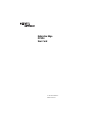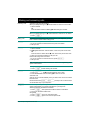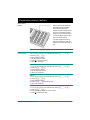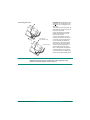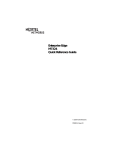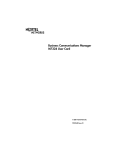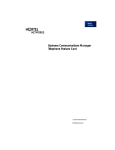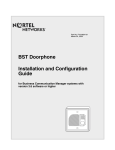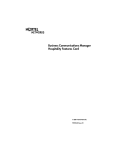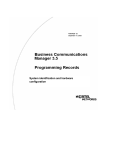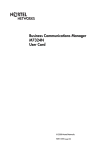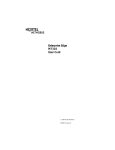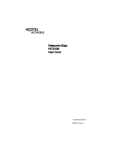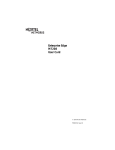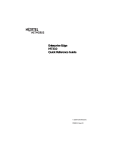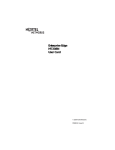Download Avaya BCM M7324 User's Manual
Transcript
Enterprise Edge M7324 User Card © 1999 Nortel Networks P0908514 Issue 01 Your Enterprise Edge M7324 Telephone Memory and line buttons are buttons with indicators for one touch dialing, feature operation or line access. Display shows the time, date, call information, and guides you. The lower line of the display is reserved for display button instructions. Display buttons Dial pad Volume control Feature button starts or ends a feature. Hold button Release button cancels active calls. Indicators appear beside lines and features. Using display buttons Three display buttons appear directly below the display. When they are active, these buttons are labelled in capital letters on the bottom line of the display. In Enterprise Edge documents, display buttons are shown as underlined, capital letters: for example, OK. Show line:_ COPY Display message OK Using Button Inquiry Check what is programmed on your memory buttons. 1. Release all calls or lines with dial tone. 2. Press ƒ•‚. 3. Press the button(s) that you want to check and read the display. 4. Press ƒ when finished. Adjusting display contrast 1. Press ƒ•‡. Selecting a ring type and volume level Display button 2. Press UP or DOWN for the level you want. 3. Press OK when finished. 1. Press ƒ•fl. 2. Press ⁄, ¤, ‹, ›, or˚ NEXT to hear the different ring types. 3. While the telephone is ringing, press √ to adjust the volume level. 4. Press OK˚ to store the volume level and ring. Mounting the telephone Display button message The M7324 telephone can be placed on any level surface. It cannot be wall-mounted. Page 1 Enterprise Edge M7324 User Card Making and answering calls Answering calls Answering calls using the handset When your telephone rings, or º flashes beside an Intercom or line button: 1. Lift the handset. OR Press the button beside the flashing º before lifting the handset. Answering calls using Handsfree When your telephone rings, or º flashes beside an Intercom or line button: 1. Press ©. Making calls Depending upon the dialing mode programmed on your telephone, you may have to lift the handset before making a call. ¬ External calls using numbered line buttons 1. If you do not have an external Prime line, press a line button. 2. Dial your call. ∆ External calls using Intercom buttons 1. Lift the handset. 2. If º appears beside an Intercom button, enter a line pool access code. OR Press an Intercom button without º, then enter a line pool access code. 3. When you hear external dial tone, dial your call. Internal calls using Intercom buttons 1. If you do not have an internal Prime line, press ∆. 2. Dial your call. Note: Line pool access codes and extension numbers are supplied by your System Administrator. Making calls using Handsfree 1. Press ©instead of lifting the handset. ˙ Holding Calls 1. Press ˙. The º flashes beside the line on hold. 2. Press the line button with the flashing º to return to the call. Automatic hold Calls are put on hold automatically when you switch from one line to another. Exclusive hold Use Exclusive Hold (ƒ˙) to keep a call on hold so that it can be retrieved only at your telephone. © This button operates your telephone’s built-in microphone and speaker. Your System Administrator can program Handsfree for your telephone. Switching between Handsfree and handset 1. Press © and replace the handset to switch to Handsfree. 2. Pick up the handset to switch back. Using Mute 1. Press © to turn the microphone OFF. 2. Press © again to turn the microphone ON. Page 2 Enterprise Edge M7324 User Card Programming memory buttons About memory buttons Memory buttons are the buttons with labels other than line or Handsfree buttons. Memory buttons store telephone numbers or feature codes to give you one-touch dialling or feature activation. You can change the function of a memory button by programming it with a new number or feature. If you have programmed a memory button with an extension number, the indicator comes on when the number is busy. Remember: Press ƒ•‚ to check a memory or line button. Programming memory buttons External Autodial 1. If you are on a call or a line with dial tone, press ˙ or ®. 2. Press ƒ•⁄. 3. Press a memory button. 4. Dial the external number. 5. Press OK to store the number. 6. Label your new button. Internal Autodial 1. If you are on a call or a line with dial tone, press ˙ or ® . 2. Press ƒ•¤. 3. Press a memory button. 4. Dial the extension number. 5. Label your new button. Features 1. If you are on a call or a line with dial tone, press ˙ or ®. 2. Press ƒ•‹. 3. Press a memory button. 4. Press ƒ and the feature code. 5. Label your new button. Erasing memory buttons 1. If you are on a call or a line with dial tone, press ˙ or ®. 2. Press ƒ•⁄. 3. Press the memory button you want to erase. 4. Press OK to erase the button. Page 3 Enterprise Edge M7324 User Card Connecting the cords ATTENTION Before attempting to carry out any work on the telephone, ensure that the line cord is unplugged from the wall socket. To remove any of the cords, squeeze the release latch on the plug and gently pull the plug from the socket. Connect the handset cord to the jack labelled with the telephone icon and route the cord as shown. Connect to jack from distribution block Connect to receiver If you are using a headset, route the cord along the channel in the base and connect the cord to the telephone jack that is marked with the headset icon. Route the line cord through the stand and connect the cord to the telephone jack that is marked with the jack icon. Attach the stand using either pair of slots; to raise the back of the telephone to its highest position, use these slots. Once the above work is complete, plug the line cord back into its wall socket. Notice These telephones now conform to the latest standards in relation to the positioning of Q and Z on the number keys. The Q appears on key number 7 and the Z appears on key number 9. Page 4 Enterprise Edge M7324 User Card P0908514 Issue 01