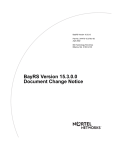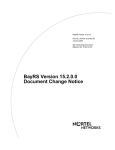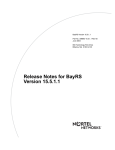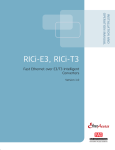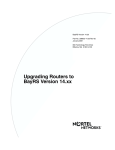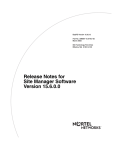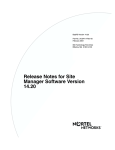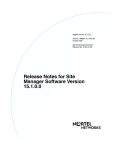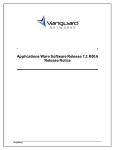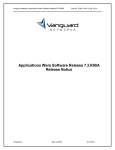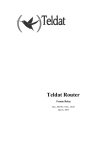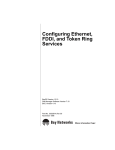Download Avaya BayRS Version 15.6.0.0 (314470-15.6 Rev 00) User's Manual
Transcript
BayRS Version 15.6.0.0
Part No. 314470-15.6 Rev 00
March 2005
600 Technology Park Drive
Billerica, MA 01821-4130
BayRS Version 15.6.0.0
Document Change Notice
314470-15.6_Rev_00
Copyright © 2005 Nortel Networks
All rights reserved. March 2005.
The information in this document is subject to change without notice. The statements, configurations, technical data,
and recommendations in this document are believed to be accurate and reliable, but are presented without express or
implied warranty. Users must take full responsibility for their applications of any products specified in this document.
The information in this document is proprietary to Nortel Networks Inc.
The software described in this document is furnished under a license agreement and may only be used in accordance
with the terms of that license. The software license agreement is included in this document.
Trademarks
Nortel Networks, the Nortel Networks logo, the Globemark, Unified Networks, AN, BayRS, BCN, BLN, BN, and
Passport are trademarks of Nortel Networks.
Adobe and Acrobat Reader are trademarks of Adobe Systems Incorporated.
Cisco is a trademark of Cisco Technology, Inc.
Hi/fn, Hifn, and LZS are trademarks of Hi/fn, Inc.
HP is a trademark of Hewlett-Packard Company.
IBM, AIX, and NetView are trademarks of International Business Machines Corporation (IBM).
Microsoft, Windows, and Windows NT are trademarks of Microsoft Corporation.
MOTIF is a trademark of Open Software Foundation, Inc.
Pentium is a trademark of Intel Corporation.
Solaris is a trademark of Sun Microsystems, Inc.
SPARCstation and UltraSPARC are trademarks of Sparc International, Inc.
UNIX is a trademark of X/Open Company Limited.
The asterisk after a name denotes a trademarked item.
Restricted Rights Legend
Use, duplication, or disclosure by the United States Government is subject to restrictions as set forth in subparagraph
(c)(1)(ii) of the Rights in Technical Data and Computer Software clause at DFARS 252.227-7013.
Notwithstanding any other license agreement that may pertain to, or accompany the delivery of, this computer
software, the rights of the United States Government regarding its use, reproduction, and disclosure are as set forth in
the Commercial Computer Software-Restricted Rights clause at FAR 52.227-19.
Statement of Conditions
In the interest of improving internal design, operational function, and/or reliability, Nortel Networks Inc. reserves the
right to make changes to the products described in this document without notice.
Nortel Networks Inc. does not assume any liability that may occur due to the use or application of the product(s) or
circuit layout(s) described herein.
Portions of the code in this software product may be Copyright © 1988, Regents of the University of California. All
rights reserved. Redistribution and use in source and binary forms of such portions are permitted, provided that the
above copyright notice and this paragraph are duplicated in all such forms and that any documentation, advertising
materials, and other materials related to such distribution and use acknowledge that such portions of the software were
developed by the University of California, Berkeley. The name of the University may not be used to endorse or
promote products derived from such portions of the software without specific prior written permission.
ii
314470-15.6 Rev 00
SUCH PORTIONS OF THE SOFTWARE ARE PROVIDED “AS IS” AND WITHOUT ANY EXPRESS OR
IMPLIED WARRANTIES, INCLUDING, WITHOUT LIMITATION, THE IMPLIED WARRANTIES OF
MERCHANTABILITY AND FITNESS FOR A PARTICULAR PURPOSE.
In addition, the program and information contained herein are licensed only pursuant to a license agreement that
contains restrictions on use and disclosure (that may incorporate by reference certain limitations and notices imposed
by third parties).
Nortel Networks Inc. Software License Agreement
This Software License Agreement (“License Agreement”) is between you, the end-user (“Customer”) and Nortel
Networks Corporation and its subsidiaries and affiliates (“Nortel Networks”). PLEASE READ THE FOLLOWING
CAREFULLY. YOU MUST ACCEPT THESE LICENSE TERMS IN ORDER TO DOWNLOAD AND/OR USE
THE SOFTWARE. USE OF THE SOFTWARE CONSTITUTES YOUR ACCEPTANCE OF THIS LICENSE
AGREEMENT. If you do not accept these terms and conditions, return the Software, unused and in the original
shipping container, within 30 days of purchase to obtain a credit for the full purchase price.
“Software” is owned or licensed by Nortel Networks, its parent or one of its subsidiaries or affiliates, and is
copyrighted and licensed, not sold. Software consists of machine-readable instructions, its components, data,
audio-visual content (such as images, text, recordings or pictures) and related licensed materials including all whole or
partial copies. Nortel Networks grants you a license to use the Software only in the country where you acquired the
Software. You obtain no rights other than those granted to you under this License Agreement. You are responsible for
the selection of the Software and for the installation of, use of, and results obtained from the Software.
1. Licensed Use of Software. Nortel Networks grants Customer a nonexclusive license to use a copy of the
Software on only one machine at any one time or to the extent of the activation or authorized usage level, whichever is
applicable. To the extent Software is furnished for use with designated hardware or Customer furnished equipment
(“CFE”), Customer is granted a nonexclusive license to use Software only on such hardware or CFE, as applicable.
Software contains trade secrets and Customer agrees to treat Software as confidential information using the same care
and discretion Customer uses with its own similar information that it does not wish to disclose, publish or disseminate.
Customer will ensure that anyone who uses the Software does so only in compliance with the terms of this Agreement.
Customer shall not a) use, copy, modify, transfer or distribute the Software except as expressly authorized; b) reverse
assemble, reverse compile, reverse engineer or otherwise translate the Software; c) create derivative works or
modifications unless expressly authorized; or d) sublicense, rent or lease the Software. Licensors of intellectual
property to Nortel Networks are beneficiaries of this provision. Upon termination or breach of the license by Customer
or in the event designated hardware or CFE is no longer in use, Customer will promptly return the Software to Nortel
Networks or certify its destruction. Nortel Networks may audit by remote polling or other reasonable means to
determine Customer’s Software activation or usage levels. If suppliers of third party software included in Software
require Nortel Networks to include additional or different terms, Customer agrees to abide by such terms provided by
Nortel Networks with respect to such third party software.
2. Warranty. Except as may be otherwise expressly agreed to in writing between Nortel Networks and Customer,
Software is provided “AS IS” without any warranties (conditions) of any kind. NORTEL NETWORKS DISCLAIMS
ALL WARRANTIES (CONDITIONS) FOR THE SOFTWARE, EITHER EXPRESS OR IMPLIED, INCLUDING,
BUT NOT LIMITED TO THE IMPLIED WARRANTIES OF MERCHANTABILITY AND FITNESS FOR A
PARTICULAR PURPOSE AND ANY WARRANTY OF NON-INFRINGEMENT. Nortel Networks is not obligated
to provide support of any kind for the Software. Some jurisdictions do not allow exclusion of implied warranties, and,
in such event, the above exclusions may not apply.
3. Limitation of Remedies. IN NO EVENT SHALL NORTEL NETWORKS OR ITS AGENTS OR SUPPLIERS
BE LIABLE FOR ANY OF THE FOLLOWING: a) DAMAGES BASED ON ANY THIRD PARTY CLAIM; b)
LOSS OF, OR DAMAGE TO, CUSTOMER’S RECORDS, FILES OR DATA; OR c) DIRECT, INDIRECT,
SPECIAL, INCIDENTAL, PUNITIVE, OR CONSEQUENTIAL DAMAGES (INCLUDING LOST PROFITS OR
SAVINGS), WHETHER IN CONTRACT, TORT OR OTHERWISE (INCLUDING NEGLIGENCE) ARISING OUT
OF YOUR USE OF THE SOFTWARE, EVEN IF NORTEL NETWORKS, ITS AGENTS OR SUPPLIERS HAVE
BEEN ADVISED OF THEIR POSSIBILITY. The forgoing limitations of remedies also apply to any developer and/or
314470-15.6 Rev 00
iii
supplier of the Software. Such developer and/or supplier is an intended beneficiary of this Section. Some jurisdictions
do not allow these limitations or exclusions and, in such event, they may not apply.
4. General
iv
a.
If Customer is the United States Government, the following paragraph shall apply: All Nortel Networks
Software available under this License Agreement is commercial computer software and commercial
computer software documentation and, in the event Software is licensed for or on behalf of the United States
Government, the respective rights to the software and software documentation are governed by Nortel
Networks standard commercial license in accordance with U.S. Federal Regulations at 48 C.F.R. Sections
12.212 (for non-DoD entities) and 48 C.F.R. 227.7202 (for DoD entities).
b.
Customer may terminate the license at any time. Nortel Networks may terminate the license if Customer
fails to comply with the terms and conditions of this license. In either event, upon termination, Customer
must either return the Software to Nortel Networks or certify its destruction.
c.
Customer is responsible for payment of any taxes, including personal property taxes, resulting from
Customer’s use of the Software. Customer agrees to comply with all applicable laws including all applicable
export and import laws and regulations.
d.
Neither party may bring an action, regardless of form, more than two years after the cause of the action
arose.
e.
The terms and conditions of this License Agreement form the complete and exclusive agreement between
Customer and Nortel Networks.
f.
This License Agreement is governed by the laws of the country in which Customer acquires the Software. If
the Software is acquired in the United States, then this License Agreement is governed by the laws of the
state of New York.
314470-15.6 Rev 00
Contents
Preface
Before You Begin .............................................................................................................xvi
Text Conventions .............................................................................................................xvi
Acronyms ....................................................................................................................... xviii
Hard-Copy Technical Manuals ......................................................................................... xx
How to Get Help .............................................................................................................. xx
Chapter 1
BayRS Online Library CD
Accessing Nortel Networks Documentation on the Web ................................................1-1
Chapter 2
Configuring and Managing Routers with Site Manager
Version 15.3.0.0 ..............................................................................................................2-1
Changing the Trap Port for Multiple Network Management Applications .................2-1
Chapter 3
Configuring ATM Services
Version 15.2.0.0 ..............................................................................................................3-1
Creating an ATM Circuit for a T3 or E3 Connection on a Passport 5430 .................3-1
Specifying the Cable Length ..............................................................................3-2
Specifying the Clear Alarm Threshold ...............................................................3-2
Specifying the Line Coding Method ...................................................................3-3
Specifying the Line Type ....................................................................................3-3
Specifying the Loopback Mode ..........................................................................3-3
Defining the Interface MTU ................................................................................3-4
Defining the Primary Clock Source ....................................................................3-4
Specifying the Setup Alarm Threshold ..............................................................3-5
Disabling and Reenabling the ATM interface .....................................................3-5
314470-15.6 Rev 00
v
Version 15.3.0.0 ..............................................................................................................3-8
Defining the SVC Inactivity Timeout .........................................................................3-8
Defining the Clocking Signal Source ......................................................................3-10
Version 15.5.0.0 ............................................................................................................3-11
Turning DS-3 and E3 Cell Scrambling On and Off .................................................3-11
Version 15.6.0.0 ............................................................................................................3-12
Virtual Circuit Monitoring with the ifSpeed MIB Attribute .......................................3-12
Chapter 4
Configuring Bridging Services
Version 15.2.0.0 ..............................................................................................................4-1
Interfaces Supported ................................................................................................4-1
Version 15.5.0.0 ..............................................................................................................4-1
Specifying the IP Network Ring ID for the Source Routing Bridge ...........................4-2
Chapter 5
Configuring Data Compression Services
Version 15.5.0.0 ..............................................................................................................5-1
Hi/fn LZS Compression for Passport 2430 and Passport 5430 ...............................5-1
Version 15.6.0.0 ..............................................................................................................5-2
IP Payload Compression over GRE Tunnels ............................................................5-2
How IP Payload Compression Is Accomplished ................................................5-3
Implementation Notes ........................................................................................5-3
Configuring IP Payload Compression ................................................................5-5
Displaying Statistics for IP Payload Compression .............................................5-6
Hi/fn LZS Compression for BN Routers with FRE-4-PPC Modules ...................5-7
Chapter 6
Configuring Differentiated Services
Version 15.1.0.0 ..............................................................................................................6-1
Modifying RED Parameters ......................................................................................6-1
Version 15.2.0.0 ..............................................................................................................6-2
Priority Parameter ....................................................................................................6-2
Version 15.3.0.0 ..............................................................................................................6-2
Implementation Notes ..............................................................................................6-2
Version 15.4.0.0 ..............................................................................................................6-3
Implementation Notes ..............................................................................................6-3
vi
314470-15.6 Rev 00
Version 15.5.0.0 ..............................................................................................................6-5
DSCP Tagging for Router-Generated Packets .........................................................6-5
DSCP Tagging of ICMP, SNMP, and Telnet Packets ..........................................6-7
DSCP Tagging of IPsec Packets ........................................................................6-7
Mapping of Router-Generated Packets to DSQMS Queues ..............................6-8
BCC show Command Enhancement .....................................................................6-10
show dsqms queues stats ...............................................................................6-10
Interoperability of Protocol Prioritization (Priority Queuing) and DSQMS ..............6-11
Version 15.6.0.0 ............................................................................................................6-12
Mapping of Router-Generated Protocol Packets to DSCPs ...................................6-12
Interoperability of Protocol Prioritization and DSQMS ...........................................6-13
Using Site Manager to Configure DSQMS .............................................................6-14
DSQMS Configuration Steps ...........................................................................6-15
Enabling DSQMS on an Interface ....................................................................6-15
Creating RED Instances for Use by Traffic Classifiers .....................................6-16
Creating DSQMS Queues and Associated Traffic Classifiers ..........................6-16
Modifying RED Parameters .............................................................................6-18
Modifying DSQMS Interface Parameters .........................................................6-19
Modifying DSQMS Queues .............................................................................6-20
Chapter 7
Configuring DLSw Services
Version 15.5.0.0 ..............................................................................................................7-1
DLSw Protocol Prioritization ...........................................................................................7-1
Configuring DLSw Protocol Prioritization using the BCC ...............................................7-2
Configuring and Enabling Global Parameters for DLSw Protocol Prioritization .......7-2
Customizing Global Parameters for DLSw Protocol Prioritization .....................7-2
max-queue-buffers-unconfig-peers ....................................................................7-2
max-queue-size-unconfig-peers ........................................................................7-3
default-bandwidth ..............................................................................................7-3
Enabling and Disabling DLSw Protocol Prioritization for Configured
and Unconfigured Peers ....................................................................................7-4
Customizing and Enabling DLSw Priority Queues for Specific Peers ......................7-5
Specifying a Peer for Custom DLSw Priority Queue Configuration ...................7-5
Customizing the DLSw Priority Queues for a Specific Peer ..............................7-6
Enabling and Disabling a Peer’s DLSw Priority Queues ....................................7-8
314470-15.6 Rev 00
vii
Creating and Enabling Priority Outbound Filters for DLSw traffic ............................7-8
Enabling and Disabling DLSw Outbound Filters ................................................7-9
Specifying Match Criteria for DLSw Priority Outbound Filters .........................7-10
Specifying the Action for DLSw Priority Outbound Filters ...............................7-12
Chapter 8
Configuring Ethernet, FDDI, and Token Ring Services
Version 15.4.0.0 ..............................................................................................................8-1
Specifying the DSQMS Line Speed .........................................................................8-1
Router Processing of Tagged Frames ......................................................................8-2
Implementation Considerations ................................................................................8-2
Adding a Tagged Circuit to an Unconfigured 10BASE-T or 100BASE-T Interface ..8-4
Adding a Tagged Circuit to an Existing 10BASE-T or 100BASE-T Interface ...........8-5
Version 15.5.0.0 ..............................................................................................................8-7
Implementation Note for the ARN Router ................................................................8-7
Version 15.6.0.0 ..............................................................................................................8-8
Using the BCC to Configure 802.1Q Tagged Circuits ..............................................8-8
Adding a Tagged Circuit to a 10BASE-T or 100BASE-T Interface ....................8-8
Editing a Tagged Circuit ...................................................................................8-10
Disabling a Tagged Circuit ...............................................................................8-10
Deleting a Tagged Circuit ................................................................................8-11
Displaying Information about Tagged Circuits .................................................8-11
Chapter 9
Configuring Frame Relay Services
Version 15.1.0.0 ..............................................................................................................9-1
Using Traffic Shaping – Site Manager ......................................................................9-1
Version 15.2.0.0 ..............................................................................................................9-2
Deleting PVCs from Service Records ......................................................................9-2
Version 15.6.0.0 ..............................................................................................................9-3
Virtual Circuit Monitoring with the ifSpeed MIB Attribute .........................................9-3
Frame Relay Traffic Shaping with DSQMS ...............................................................9-5
Configuration Prerequisites ...............................................................................9-6
Implementation Note: Configuring the Packet Limit for Queues ........................9-7
BCC show Command Enhancement .................................................................9-7
New Technician Interface Script ........................................................................9-8
viii
314470-15.6 Rev 00
New MIB for Monitoring DSQMS at the PVC Level ...........................................9-8
Configuring FRF.9 Compression ..............................................................................9-9
Implementation of FRF.9 Compression on BayRS Routers .............................9-10
Configuration Considerations ..........................................................................9-10
FRF.9, FRF.12, and Traffic Shaping .................................................................9-11
Configuring FRF.9 Compression ......................................................................9-12
Configuring FRF.12 Fragmentation and Interleaving ..............................................9-15
Overview of FRF.12 Fragmentation and Interleaving .......................................9-15
Configuring FRF.12 Fragmentation and Interleaving .......................................9-19
Chapter 10
Configuring GRE, NAT, RIPSO, and BFE Services
Version 15.5.0.0 ............................................................................................................10-1
Configuring GRE Keepalive Functionality ..............................................................10-1
Enabling and Disabling GRE Keepalive Messages for Remote Tunnel End Point .10-2
Setting the Timeout Interval for GRE Keepalive Messages ...................................10-3
Setting the Keepalive Retries Parameter for GRE Keepalive Messages ...............10-5
Chapter 11
Configuring IP, ARP, RARP, RIP, and OSPF Services
Version 15.3.0.0 ............................................................................................................11-1
RFC 826 Support ...................................................................................................11-1
Version 15.4.0.0 ............................................................................................................11-2
Defining BGP Peers for BGP, OSPF, and RIP Announce Policies .........................11-2
Importing RIP Updates ...........................................................................................11-2
MIB Object IDs .......................................................................................................11-4
Version 15.5.0.0 ............................................................................................................11-5
Enabling and Disabling Unique Identifiers for ICMP Echo Requests .....................11-5
RFC 3101 Forwarding Address Compatibility for OSPF NSSA .............................11-7
Enabling and Disabling RFC 3101 Forwarding Address Compatibility ............11-8
Configuring the Not-So-Stubby Area (NSSA) Forwarding Address .................11-9
Chapter 12
Configuring IP Exterior Gateway Protocols (BGP and EGP)
Version 15.5.0.0 ............................................................................................................12-1
BGP Implementation Notes ....................................................................................12-1
314470-15.6 Rev 00
ix
Chapter 13
Configuring IP Multicasting and Multimedia Services
Version 15.2.0.0 ............................................................................................................13-1
Configuring a PIM Bootstrap Border Router ..........................................................13-1
Version 15.6.0.0 ............................................................................................................13-2
Overview of IGMP Version 3 and PIM-SSM ...........................................................13-2
How BayRS Implements SSM .........................................................................13-3
References ......................................................................................................13-4
Starting IGMP Version 3 and PIM-SSM .................................................................13-5
Adding IGMP Version 3 and PIM-SSM to the Router ......................................13-5
Editing IGMP and PIM Parameters for PIM-SSM ............................................13-7
Customizing IGMP Version 3 and PIM-SSM ..........................................................13-9
Disabling and Reenabling PIM-SSM ...............................................................13-9
Configuring Equal-Cost Multipath Support for PIM-SSM ...............................13-10
Configuring PIM-SSM Address Ranges ........................................................13-12
Editing IGMP Interface Fine-tuning Parameters ............................................13-13
Configuring the PIM-SM/PIM-SSM Translation Table ..........................................13-15
Configuring Static RP Routers for PIM-SM ..........................................................13-17
Chapter 14
Configuring PPP Services
Version 15.5.0.0 ............................................................................................................14-1
Multi-Class Extension to Multi-Link PPP ................................................................14-1
Enabling and Disabling Multilink Multiclass on Interfaces ......................................14-3
Specifying the Fragment Size for PPP Multilink Classes .......................................14-5
Enabling and Disabling Multilink Multiclass on Dial-up Lines .................................14-7
Version 15.6.0.0 ............................................................................................................14-9
PPP Link Quality Monitoring and Reporting for HSSI Interfaces ...........................14-9
Chapter 15
Configuring RADIUS
Version 15.2.0.0 ............................................................................................................15-1
Configuring a RADIUS Client Using Site Manager ................................................15-1
Modifying Router Access Using the BCC or Site Manager ....................................15-2
User/Manager Lock .........................................................................................15-2
Login Accounting .............................................................................................15-4
Using SecurID for RADIUS Authentication .............................................................15-5
x
314470-15.6 Rev 00
Chapter 16
Configuring Traffic Filters and Protocol Prioritization
Version 15.4.0.0 ............................................................................................................16-1
Configuring IP Outbound Traffic Filters Using the BCC .........................................16-1
Configuring Protocol Prioritization ...................................................................16-2
Customizing Protocol Prioritization ..................................................................16-3
Creating Outbound Traffic Filters .....................................................................16-8
Chapter 17
Configuring VRRP Services
Version 15.3.0.0 ............................................................................................................17-1
Enabling or Disabling VRRP Ping ..........................................................................17-1
Chapter 18
Configuring X.25 Services
Version 15.4.0.0 ............................................................................................................18-1
Enabling the QLLC XID Retry Feature ...................................................................18-1
Setting the LLC Connect Timer ..............................................................................18-2
Accepting Incoming X.25 Calls for QLLC Service ..................................................18-2
X.25 PAD ................................................................................................................18-2
Chapter 19
Quick-Starting Routers
Version 15.3.0.0 ............................................................................................................19-1
SPARCstation System Requirements ....................................................................19-1
HP 9000 Workstation System Requirements .........................................................19-2
Chapter 20
Reference for BCC IP show Commands
Version 15.5.0.0 ............................................................................................................20-1
Modified Output for the GRE Keepalive Mechanism ..............................................20-1
show gre logical-ip-tunnels .....................................................................................20-2
show gre logical-ipx-tunnels ...................................................................................20-3
show gre physical-tunnels ......................................................................................20-4
Chapter 21
Upgrading Routers to BayRS Version 15.x
Version 15.2.0.0 ............................................................................................................21-1
314470-15.6 Rev 00
xi
Why You Upgrade Boot and Diagnostic PROMs ....................................................21-1
Version 15.3.0.0 ............................................................................................................21-3
Site Manager Upgrade Prerequisites .....................................................................21-3
Reviewing Site Manager System Requirements .............................................21-3
Version 15.4.0.0 ............................................................................................................21-4
Upgrading and Verifying PROMs ...........................................................................21-4
Task 2: Updating the Existing Configuration File ....................................................21-8
Booting the Existing Configuration File ............................................................21-8
Saving the Configuration File in Dynamic Mode ..............................................21-8
Chapter 22
Using Technician Interface Scripts
Version 15.1.0.0 ............................................................................................................22-1
Using Scripts and Aliases to Dynamically Configure a Router ...............................22-1
Chapter 23
Using Technician Interface Software
Version 15.1.0.0 ............................................................................................................23-1
Diagnostics On/Off Option for ARN, Passport 2340, and Passport 5430 ..............23-1
Setting Default Route Cost Using the Technician Interface ....................................23-1
Version 15.4.0.0 ............................................................................................................23-2
Setting Daylight Savings Time Using the Technician Interface ..............................23-2
Removing the Technician Interface Login Banner ..................................................23-3
Chapter 24
Using the Bay Command Console (BCC)
Version 15.6.0.0 ............................................................................................................24-1
Using the source Command to Configure a Router ...............................................24-1
show hardware Command .....................................................................................24-2
Configuring the BCC Inactivity Timer .....................................................................24-4
Appendix A
Site Manager Parameters
Adjacent Host Parameter ............................................................................................... A-3
ATM Line Parameters .................................................................................................... A-3
ATM Port Parameters .................................................................................................... A-7
ATM Service Record Parameter .................................................................................. A-10
Automated Security Association (IKE) Parameters ..................................................... A-11
xii
314470-15.6 Rev 00
BGP-3-Specific Announce Policy Parameter ............................................................... A-12
BGP-4-Specific Announce Policy Parameter ............................................................... A-13
DSQMS RED Parameters ........................................................................................... A-14
DSQMS Interface Parameters ..................................................................................... A-16
DSQMS Queue Parameters ........................................................................................ A-19
DSQMS Queue Classifier Parameters ........................................................................ A-25
Frame Relay PVC Parameters ..................................................................................... A-27
Frame Relay Service Record Parameter ..................................................................... A-31
Frame Relay SVC Parameters ..................................................................................... A-32
GRE Remote Connection Parameters ......................................................................... A-33
IGMP Global Parameters ............................................................................................. A-35
IGMP Interface Parameters ......................................................................................... A-39
IGMP Translation Table Parameters ............................................................................ A-45
IGMP Static Forwarding Policy Parameters ................................................................. A-46
IP Global Parameters .................................................................................................. A-47
IP Interface Parameter ................................................................................................. A-50
NAT Global Parameter ................................................................................................. A-50
OSPF Global Parameter .............................................................................................. A-51
OSPF Area Parameter ................................................................................................. A-51
OSPF/RIP Announce Policy Parameter ....................................................................... A-52
PIM Global Parameters ............................................................................................... A-53
PIM Interface Parameters ............................................................................................ A-57
PIM Static RP Parameters ........................................................................................... A-58
PPP Interface Parameters ........................................................................................... A-59
PPP Multilink Multiclass Classes Parameter ............................................................... A-60
PPP Line Parameter .................................................................................................... A-61
QLLC Mapping Table Configuration Parameter ........................................................... A-61
RADIUS Access Control Parameters .......................................................................... A-62
RADIUS Client Parameters ......................................................................................... A-63
RIP Parameter ............................................................................................................. A-65
VRRP Parameter ......................................................................................................... A-65
X.25 Network Service Record Parameter .................................................................... A-66
Index
314470-15.6 Rev 00
xiii
Preface
BayRS* Version 15.6.0.0 is a software release that includes bug fixes and new
features added since BayRS Version 15.5.0.0. This document change notice
contains additions and amendments to the following BayRS publications since
Version 15.1.0.0:
•
BayRS Online Library
•
Configuring and Managing Routers with Site Manager
•
Configuring ATM Services
•
Configuring Bridging Services
•
Configuring Data Compression Services
•
Configuring Differentiated Services
•
Configuring DLSw Services
•
Configuring Ethernet, FDDI, and Token Ring Services
•
Configuring Frame Relay Services
•
Configuring GRE, NAT, RIPSO, and BFE Services
•
Configuring IP, ARP, RARP, RIP, and OSPF Services
•
Configuring IP Exterior Gateway Protocols (BGP and EGP)
•
Configuring IP Multicasting and Multimedia Services
•
Configuring PPP Services
•
Configuring RADIUS
•
Configuring Traffic Filters and Protocol Prioritization
•
Configuring VRRP Services
•
Configuring X.25 Services
314470-15.6 Rev 00
xv
BayRS Version 15.6.0.0 Document Change Notice
•
Quick-Starting Routers
•
Reference for BCC IP show Commands
•
Upgrading Routers to BayRS Version 15.x
•
Using Technician Interface Scripts
•
Using Technician Interface Software
•
Using the Bay Command Console (BCC)
Before You Begin
Before using this guide, you must complete the following procedures. For a new
router:
•
Install the router (see the installation guide that came with your router).
•
Connect the router to the network and create a pilot configuration file (see
Quick-Starting Routers, Configuring Remote Access for AN and Passport
ARN Routers, or Connecting ASN Routers to a Network).
Make sure that you are running the latest version of Nortel Networks* BayRS and
Site Manager software. For information about upgrading BayRS and Site
Manager, see the upgrading guide for your version of BayRS.
Text Conventions
This guide uses the following text conventions:
angle brackets (< >)
Indicate that you choose the text to enter based on the
description inside the brackets. Do not type the
brackets when entering the command.
Example: If the command syntax is:
ping <ip_address>, you enter ping 192.32.10.12.
bold text
Indicates command names and options and text that
you need to enter.
Example: Enter show ip {alerts | routes}.
Example: Use the dinfo command.
xvi
314470-15.6 Rev 00
Preface
braces ({})
Indicate required elements in syntax descriptions
where there is more than one option. You must choose
only one of the options. Do not type the braces when
entering the command.
Example: If the command syntax is:
show ip {alerts | routes}, you must enter either:
show ip alerts or show ip routes, but not both.
brackets ([ ])
Indicate optional elements in syntax descriptions. Do
not type the brackets when entering the command.
Example: If the command syntax is:
show ip interfaces [-alerts], you can enter either:
show ip interfaces or show ip interfaces -alerts.
italic text
Indicates new terms, book titles, and variables in
command syntax descriptions. Where a variable is two
or more words, the words are connected by an
underscore.
Example: If the command syntax is:
show at <valid_route>, valid_route is one variable and
you substitute one value for it.
separator ( > )
Shows menu paths.
Example: Protocols > IP identifies the IP option on the
Protocols menu.
vertical line ( | )
Separates choices for command keywords and
arguments. Enter only one of the choices. Do not type
the vertical line when entering the command.
Example: If the command syntax is:
show ip {alerts | routes}, you enter either:
show ip alerts or show ip routes, but not both.
314470-15.6 Rev 00
xvii
BayRS Version 15.6.0.0 Document Change Notice
Acronyms
This guide uses the following acronyms:
xviii
ARP
Address Resolution Protocol
AS
autonomous system
ASE
autonomous system external
ATM
asynchronous transfer mode
BGP
Border Gateway Protocol
DLSw
data link switching
DSCP
differentiated services code point
DSQMS
differentiated services queue management and
scheduling
ECMP
equal-cost multipath
FDDI
Fiber Distributed Data Interface
GRE
Generic Routing Encapsulation
HSSI
High Speed Serial Interface
ICMP
Internet Control Message Protocol
IGMP
Internet Group Management Protocol
IP
Internet Protocol
IPsec
Internet Protocol Security
LCP
Link Control Protocol
LLC
logical link control
LMI
Local Management Interface
LQM
Link Quality Monitoring
LQR
Link Quality Report
LSA
link state advertisement
LSDB
link state database
MIB
management information base
MTU
maximum transmission unit
314470-15.6 Rev 00
Preface
NAT
Network Address Translation
NLPID
network layer protocol identifier
NSSA
not-so-stubby area
OSPF
Open Shortest Path First
PBBI
PIM bootstrap border interface
PBBR
PIM bootstrap border router
PIM
Protocol Independent Multicast
PMC
PCI mezzanine card
PPP
Point-to-Point Protocol
PVC
permanent virtual circuit
QLLC
Qualified Logical Link Control
QoS
quality of service
RADIUS
Remote Access Dial-In User Services
RARP
Reverse Address Resolution Protocol
RED
random early detection
RIP
Routing Information Protocol
RP
rendezvous point
SM
sparse mode
SNMP
Simple Network Management Protocol
SSM
source-specific multicast
SRB
source route bridge
SVC
switched virtual circuit
ToS
type of service
VC
virtual circuit
VRRP
Virtual Router Redundancy Protocol
314470-15.6 Rev 00
xix
BayRS Version 15.6.0.0 Document Change Notice
Hard-Copy Technical Manuals
You can print selected technical manuals and release notes free, directly from the
Internet. Go to the www.nortel.com/support URL. Find the product for which you
need documentation. Then locate the specific category and model or version for
your hardware or software product. Use Adobe* Acrobat Reader* to open the
manuals and release notes, search for the sections you need, and print them on
most standard printers. Go to Adobe Systems at the www.adobe.com URL to
download a free copy of the Adobe Acrobat Reader.
How to Get Help
If you purchased a service contract for your Nortel Networks product from a
distributor or authorized reseller, contact the technical support staff for that
distributor or reseller for assistance.
If you purchased a Nortel Networks service program, contact Nortel Networks
Technical Support. To obtain contact information online, go to the
www.nortel.com/cgi-bin/comments/comments.cgi URL, then click on Technical
Support.
From the Technical Support page, you can open a Customer Service Request
online or find the telephone number for the nearest Technical Solutions Center.
If you are not connected to the Internet, you can call 1-800-4NORTEL
(1-800-466-7835) to learn the telephone number for the nearest Technical
Solutions Center.
An Express Routing Code (ERC) is available for many Nortel Networks products
and services. When you use an ERC, your call is routed to a technical support
person who specializes in supporting that product or service. To locate an ERC for
your product or service, go to the http://www.nortel.com/help/contact/erc/
index.html URL.
xx
314470-15.6 Rev 00
Chapter 1
BayRS Online Library CD
The BayRS Online Library documentation CD (Part No. 314472-A) was last
updated for BayRS Version 15.2.0.0. This document change notice contains
amendments to the BayRS software manuals since BayRS Version 15.1.0.0.
Any hardware guide that has been revised since the final documentation CD was
released is posted on the Nortel Networks Technical Support site.
Accessing Nortel Networks Documentation on the Web
To access the latest version of BayRS hardware and software documents on the
Nortel Networks Technical Support Web page:
1.
Go to the Technical Support URL www.nortel.com/support.
2.
Click on the “Browse product support” tab.
3.
From the Product Families list, choose “BayRS Routers.”
4.
From the Product list, choose the hardware platform for which you need
documentation (for example, Multiprotocol Router 5430).
Note: The Passport 5430 and the Passport 2430 are now referred to as the
Multiprotocol Router 5430 and the Multiprotocol Router 2430.
5.
From the Content list, choose “Documentation” and then click on Go.
On the resulting documentation page, you can use keywords or menu options to
search for specific documents. You can view, print, and download any document
from the Web site.
314470-15.6 Rev 00
1-1
Chapter 2
Configuring and Managing
Routers with Site Manager
Version 15.3.0.0
The following section is an amendment to Chapter 7, “Monitoring Trap and Event
Messages,” in Configuring and Managing Routers with Site Manager.
Changing the Trap Port for
Multiple Network Management Applications
If you are running more than one network management application on your Site
Manager workstation, you must configure Site Manager to receive trap messages
from the SNMP agent on a port other than the default port, 162. This is necessary
for the following reasons:
•
The agent can only send trap messages to one network management
application at a time.
•
Only one application can map to a UDP port at a time.
By default, the network management application on your workstation is
assigned to User Datagram Protocol (UDP) port 162. This port is dedicated to
receiving SNMP trap messages from the SNMP agent.
Site Manager is the preferred network management application for receiving
trap messages. To avoid any problems when running another network
management application, Nortel Networks recommends that you configure
Site Manager to map to an alternative UDP port. This allows you to send trap
messages to Site Manager directly.
314470-15.6 Rev 00
2-1
BayRS Version 15.6.0.0 Document Change Notice
To reconfigure the trap port:
1.
In the Configuration Manager window, choose Protocols > IP >
SNMP > Communities.
The SNMP Community List window opens.
2.
Choose Community > Managers.
The SNMP Manager List window opens.
3.
Choose Manager > Edit Manager.
The Trap Port and Trap Types window opens.
4.
Type a new port number for the Trap Port parameter, then click on OK.
You can enter any port number on your Site Manager workstation, as long as
another application is not using that port.
You return to the Configuration Manager window.
5.
Choose File > Save to save this configuration file.
See Chapter 3 in Configuring and Managing Routers Using Site Manager for
instructions on saving configuration files.
6.
Choose File > Exit.
You return to the main Site Manager window.
7.
Restart Site Manager according to the instructions in Chapter 1 of
Configuring and Managing Routers Using Site Manager.
To make sure that Site Manager is able to listen to the port that you configured
in step 4, restart Site Manager using the wfsm -e command or the Trap
Monitor using the wftraps -e command. For more information, about using
the wfsm and wftraps commands with the -e option, see Appendix A in
Configuring and Managing Routers with Site Manager.
Note: You can also change the trap port on a PC by editing the
snmp-trap 162/udp snmp string in the Services file. From the Start menu,
choose Programs > Windows Explorer. Open the Services file and edit the
string snmp-trap 162/udp snmp. For example, to change the trap port from 162
to 779, enter snmp-trap 779/udp snmp and reboot the PC. Site Manager PC
is then able to receive the traps from the router on port 779.
2-2
314470-15.6 Rev 00
Chapter 3
Configuring ATM Services
Version 15.2.0.0
The following section is new to Configuring ATM Services. You use the
procedures in this section to configure an ATM T3/E3 PMC module installed in a
Passport* 5430. For information about installing an ATM T3/E3 PMC module,
see ATM T3/E3 PMC Module Supplement.
Creating an ATM Circuit for a T3 or E3 Connection on a Passport 5430
To start ATM services on an ATM T3/E3 PMC module in the Passport 5430, you
do the following:
1.
Configure the physical ATM circuit.
2.
Add protocols and other services to that circuit.
This section describes how you create a physical ATM circuit for a T3 or E3
connection on a Passport 5430, then directs you to Configuring ATM Services for
information about adding protocols and further configuring ATM services.
Using the BCC
To add ATM to a Passport 5430 with a T3/E3 connector, navigate to the box
prompt and enter:
atm slot <slot_number> pci-slot <pci_slot> module <module_number>
connector <connector_number> mode {t3 | e3}
slot_number is the number of the chassis slot containing the ATM T3/E3 PMC
module.
314470-15.6 Rev 00
3-1
BayRS Version 15.6.0.0 Document Change Notice
pci_slot is the number of the PCI slot containing the ATM T3/E3 PMC module.
The PCI slot number for the ATM T3/E3 PMC module is always 1.
module_number is always 2 for the ATM interface.
connector_number is the number of a connector on the ATM T3/E3 PMC module.
mode t3 or mode e3 specifies whether the ATM interface is a T3 or E3 interface.
For example, the following command adds an ATM T3 interface to the Passport
5430 configuration on slot 1, PCI slot 1, module 2, connector 1:
box# atm slot 1 pci-slot 1 module 2 connector 1 mode t3
atm/1/1/2/1#
To configure T3/E3 parameters, use the following procedures.
Specifying the Cable Length
To specify the cable length, navigate to the ATM interface prompt (for example,
box; atm/1/1/2/1; atm-e3) and enter:
cable-length <length>
length is either short (default) or long. Specify short for a cable less than 225 feet
long; specify long for a cable length of 225 feet or more.
For example, the following command changes the cable length to long:
atm-e3/1/1/2/1# cable-length long
atm-e3/1/1/2/1#
Specifying the Clear Alarm Threshold
To specify the duration of time (in seconds) that elapses following the clearing of
a performance failure (before the condition is registered and logged), navigate to
the ATM interface prompt (for example, box; atm/1/1/2/1; atm-e3) and enter:
clear-alarm-threshold <integer>
integer is a value from 2 through 10 seconds, inclusive.
3-2
314470-15.6 Rev 00
Configuring ATM Services
For example, the following command changes the clear alarm threshold from 2 to
8 seconds:
atm-e3/1/1/2/1# clear-alarm-threshold 8
atm-e3/1/1/2/1#
Specifying the Line Coding Method
To specify the line coding method, navigate to the ATM interface prompt (for
example, box; atm/1/1/2/1; atm-e3) and enter:
line-coding {hdb3 | b3zs}
The default for the ATM E3 interface is hdb3 and the default value for the ATM
T3 interface is b3zs.
Specifying the Line Type
To specify the line type for this interface, navigate to the ATM interface prompt
(for example, box; atm/1/1/2/1; atm-e3) and enter:
line-type <type>
type is autodetect, ds3m23, or ds3cbitparity for the ATM T3 interface and
e3framed or e3plcp for the ATM E3 interface.
If the line type is ds3m23, the framing mode should be m23 or t3m23plcp.
If the line type is ds3cbitparity, the framing mode should be cbit or t3cbitplcp.
If the line type is either e3framed or e3plcp, the framing mode should be either
g751or g832.
For instructions on setting the framing-mode parameter, see Configuring ATM
Services.
Specifying the Loopback Mode
To force the interface into loopback mode so that the far-end or intermediate
equipment can perform diagnostics on the network between that equipment and
the T3/E3 interface, navigate to the ATM interface prompt (for example, box;
atm/1/1/2/1; atm-e3) and enter:
loopback-mode <type>
314470-15.6 Rev 00
3-3
BayRS Version 15.6.0.0 Document Change Notice
type is payloadloop or lineloop.
If you select payloadloop, the received signal at this interface is looped through
the device. Typically, the received signal is looped back for retransmission after it
has passed through the device’s framing function.
If you select lineloop, the received signal at this interface does not go through the
framing device (minimum penetration) but is looped back out. The default is
noloop.
For example, the following command changes the loopback mode to payloadloop:
atm-e3/1/1/2/1# loopback-mode payloadloop
atm-e3/1/1/2/1#
Defining the Interface MTU
The maximum transmission unit (MTU) is the largest possible unit of data that the
physical medium can transmit. By default, the interface allows an MTU size of
4608 octets. This value can handle most packet sizes. However, you can set the
MTU to any value from 3 through 4608 octets.
To modify the interface MTU, navigate to the ATM interface prompt (for
example,
box; atm/1/1/2/1; atm-e3) and enter:
mtu <integer>
integer is the MTU size in octets.
For example, the following command sets the MTU size to 3000 octets:
atm-e3/1/1/2/1# mtu 3000
atm-e3/1/1/2/1#
Defining the Primary Clock Source
To define the clock signal source, navigate to the ATM interface prompt (for
example, box; atm/1/1/2/1; atm-e3) and enter:
primary-clock-source <value>
value is internal or loop. If you select internal, the router will generate the clock
signal source. If you select the default, loop, the clock signal source will be
external to the router.
3-4
314470-15.6 Rev 00
Configuring ATM Services
For example, the following command sets the clock source to internal:
atm-e3/1/1/2/1# primary-clock-source internal
atm-e3/1/1/2/1#
Specifying the Setup Alarm Threshold
To specify the duration of time (in seconds) that elapses following the detection of
a performance failure, before the condition is registered and logged, navigate to
the ATM interface prompt (for example, box; atm/1/1/2/1; atm-e3) and enter:
setup-alarm-threshold <integer>
integer is a value from 2 through 10 seconds, inclusive.
For example, the following command changes the setup alarm threshold from 2 to
8 seconds:
atm-e3/1/1/2/1# setup-alarm-threshold 8
atm-e3/1/1/2/1#
Disabling and Reenabling the ATM interface
By default, the ATM interface is enabled when you create the circuit. However,
you can disable or reenable the interface at any time. When the interface is
enabled, traffic can flow over the interface. When the interface is disabled, traffic
cannot flow over the interface.
To disable or reenable the ATM interface, navigate to the ATM interface prompt
(for example, box; atm/1/1/2/1; atm-e3) and enter:
state {disabled | enabled}
For example, the following commands disable and reenable the ATM interface:
atm-e3/1/1/2/1# state disabled
atm-e3/1/1/2/1# state enabled
atm-e3/1/1/2/1#
314470-15.6 Rev 00
3-5
BayRS Version 15.6.0.0 Document Change Notice
Using Site Manager
To create an ATM circuit for a T3 or E3 connection on a Passport 5430, complete
the following tasks:
Site Manager Procedure
You do this
System responds
1. In the Configuration Manager window,
The Add Circuit window opens.
click on the ATM DS3/E3 interface (ATM1)
in slot 1, PCI slot 1, module 2.
2. Click on OK to accept the default circuit
name.
The ATM Configuration window opens.
3. Click on Physical Layer Configuration.
The Physical Layer Configuration window
opens.
4. Click on either DS3 or E3.
The Port Parameters window opens.
5. To configure port parameters, set the
following parameters as needed:
• Enable/Disable
• Line Type
• Setup Alarm Threshold (seconds)
• Clear Alarm Threshold (seconds)
• Loopback Configuration
• Primary Clock
Click on Help or see the parameter
descriptions in “ATM Line Parameters,”
beginning on page A-3.
6. Click on OK.
The Physical Layer Configuration window
opens.
7. Click on Done.
The ATM Configuration window opens.
8. Click on ATM Line Attributes.
The ATM Line Driver Attributes window
opens.
(continued)
3-6
314470-15.6 Rev 00
Configuring ATM Services
Site Manager Procedure (continued)
You do this
System responds
9. Set the the following parameters as
needed:
• Enable
• Interface MTU
• Data Path Enable
• Data Path Notify Timeout
• Framing Mode
• Cell Scrambling
• Per-VC Clipping
• DS3 Line Build Out
Note: The Cell Scrambling parameter
value must be the same as for the other
ATM devices on your network. See your
system administrator or your service
provider for the appropriate value.
Click on Help or see the parameter
descriptions in “ATM Line Parameters” on
page A-3.
10. Click on OK.
The ATM Configuration window opens.
11. Click on ATM.
The Edit ATM Connector window opens.
12. Go to “Defining an ATM Service Record” in
Configuring ATM Services.
After you create the ATM circuit, go to Chapter 2, “Starting ATM and ATM
Router Redundancy,” in Configuring ATM Services to finish configuring ATM
services.
Configuring ATM Services also provides more information about ATM services
and how to modify an existing ATM configuration.
314470-15.6 Rev 00
3-7
BayRS Version 15.6.0.0 Document Change Notice
Version 15.3.0.0
The following sections contain amendments to Chapter 3, “Customizing an ATM
Interface,” in Configuring ATM Services.
Defining the SVC Inactivity Timeout
When you enable the SVC inactivity timeout function (the default), the router
automatically terminates any SVCs that have not received or transmitted any cells.
If you disable the SVC inactivity timeout function, all SVCs on the line remain
open until you close them by another method.
When enabled, the SVC inactivity timeout function also requires a timer value.
This timer value specifies how long you want the ATM router to wait before
disabling inactive SVCs. By default, if the router does not receive or transmit any
cells for 1200 seconds, the inactive SVCs are disabled. However, you can set this
timer to any value from 60 to 3600 seconds.
Using the BCC
To disable the SVC inactivity timeout function, navigate to the ATM prompt (for
example, box; atm/11/1) and enter:
vc-inactivity-control disabled
For example, the following command disables the SVC inactivity timeout
function on the ATM interface:
atm/11/1# vc-inactivity-control disabled
atm/11/1#
To reenable the SVC inactivity timeout function, navigate to the ATM prompt and
enter:
vc-inactivity-control enabled
Note: The vc-inactivity-control parameter is not available for use with the
ATM T3/E3 PMC module. Instead, the vc-inact-control parameter appears for
this module. The vc-inact-control parameter cannot be modified.
3-8
314470-15.6 Rev 00
Configuring ATM Services
To change the SVC inactivity timeout value, navigate to the ATM prompt and
enter:
vc-inactivity-timeout <integer>
integer is the amount of time (in seconds) that the router waits before it disables
inactive SVCs.
For example, the following command sequence reenables the SVC inactivity
timeout function on the ATM interface and sets the SVC inactivity timeout value
to 2400 seconds:
atm/11/1# vc-inactivity-control enabled
atm/11/1# vc-inactivity-timeout 2400
atm/11/1#
Note: The vc-inactivity-timeout parameter is not available for use with the
ATM T3/E3 PMC module. Instead, the vc-inact-timeout parameter appears
for this module. The vc-inact-timeout parameter cannot be modified.
314470-15.6 Rev 00
3-9
BayRS Version 15.6.0.0 Document Change Notice
Defining the Clocking Signal Source
You can specify either an internal or external clocking source for time signals.
Internal clocking uses the router clock; external clocking uses the line clock.
Using the BCC
To change the source of the ATM clocking signal, navigate to the ATM prompt
(for example, box; atm/11/1) and enter:
clock-signal-source <source>
source is either internal (default) or external.
For example, the following command changes the ATM clocking signal source to
external:
atm/11/1# clock-signal-source external
atm/11/1#
Note: The clock-signal-source parameter is not available for use with the
ATM T3/E3 PMC module. Instead, the clk-signal-source parameter appears
for this module. The clk-signal-source parameter cannot be modified.
3-10
314470-15.6 Rev 00
Configuring ATM Services
Version 15.5.0.0
The following sections contain amendments to Chapter 3, “Customizing an ATM
Interface,” in Configuring ATM Services.
Turning DS-3 and E3 Cell Scrambling On and Off
Beginning with BayRS Version 15.5.0.0, the BCC parameter used to turn ATM
cell scrambling on and off for DS-3 and E3 interfaces has a new, more specific
name. To eliminate confusion, the scrambling parameter is now named
ds3e3-scrambling.
The default value (off) for the ds3e3-scrambling parameter (ATM cell
scrambling feature) remains the same.
The procedure for using Site Manager to configure ATM cell scrambling on DS-3
and E3 interfaces has not changed.
Note: ATM cell scrambling is supported only for DS-3 and E3 interfaces.
Attempts to configure the ds3e3-scrambling parameter on other interfaces
(for example, OC-3 interfaces), generates the following error message:
Scrambling can be modified only for DS3/E3 Interface.
Using the BCC
To turn on cell scrambling for a DS-3 or E3 interface, navigate to the ATM prompt
(for example, box; atm/11/1) and enter:
ds3e3-scrambling on
For example, the following command turns on cell scrambling for ATM connector
1 in slot 11:
atm/11/1# ds3e3-scrambling on
atm/11/1#
To turn cell scrambling off, navigate to the ATM prompt and enter:
ds3e3-scrambling off
314470-15.6 Rev 00
3-11
BayRS Version 15.6.0.0 Document Change Notice
For example, the following command turns cell scrambling off for ATM connector
1 in slot 11:
atm/11/1# ds3e3-scrambling off
atm/11/1#
Version 15.6.0.0
The following section contains amendments to Chapter 5, “Customizing PVC
Service Records and PVCs,” and Chapter 7, “Customizing Classical IP Service
Records,” in Configuring ATM Services (part number 308612-15.1 Rev 00).
Virtual Circuit Monitoring with the ifSpeed MIB Attribute
A number of network management and performance management applications
use the ifSpeed MIB attribute to calculate traffic utilization on virtual circuits and
to generate alarms when traffic utilization exceeds certain thresholds. Before
Version 15.6, BayRS automatically set the ifSpeed MIB attribute to the line speed
of the interface, not to the speed of the ATM virtual circuits on that interface.
BayRS Version 15.6 supports a new parameter—called Optional Line Speed—for
ATM service records; the value that you set for this parameter is reported by the
ifSpeed MIB variable. In this way, network management applications can use
SNMP to obtain a user-configured value for the ifSpeed variable for a virtual
circuit and generate alarms as appropriate.
Note: This new parameter applies to the service record only regardless of how
many virtual circuits are configured under that service record.
By default, the ifSpeed variable is set to the line speed of the interface. You can set
the optional line speed parameter to a value corresponding to the rate of the virtual
circuit; that value will be reflected in the corresponding ifSpeed entry for each VC
on the service record.
Note: The value that you set is for reporting purposes only; it has no effect on
the actual performance of the ATM virtual circuit.
3-12
314470-15.6 Rev 00
Configuring ATM Services
You can use the BCC or Site Manager to configure the optional line speed
parameter on a service record.
Using the BCC
You can specify a line speed value for a PVC service record or for a classical IP
service record.
To set the line speed value, navigate to the service record prompt (for example,
box; atm/11/1; pvc-service/boston or box; atm/11/1; classical-ip-service/
dallas) and enter:
optional-line-speed <integer>
integer is the line speed for the service record in bits per second.
For example, the following command sets the line speed for classical IP service
record “dallas” to 1000000 bits per second:
classical-ip-service/dallas# optional-line-speed 1000000
classical-ip-service/dallas#
Using Site Manager
To specify a line speed value for a PVC service record or for a classical IP service
record, complete the following tasks:
Site Manager Procedure
You do this
System responds
1. In the Configuration Manager window,
The Select Connection Type window
click on the ATM interface (ATM1) that you opens (BN), or the ATM Configuration
want to modify.
window opens (Passport 5430).
2. Click on ATM.
The Edit ATM Connector window opens.
3. Click on Service Attributes.
The ATM Service Records List window
opens.
4. Click on the PVC or classical IP service
record that you want to configure a line
speed for.
5. Set the Optional Line Speed parameter.
Click on Help or see the parameter
description on page A-10.
(continued)
314470-15.6 Rev 00
3-13
BayRS Version 15.6.0.0 Document Change Notice
Site Manager Procedure (continued)
3-14
You do this
System responds
6. Click on Done.
You return to the Edit ATM Connector
window.
7. Click on Done.
You return to the ATM Configuration or
the Select Connection Type window.
8. Click on Done.
You return to the Configuration Manager
window.
314470-15.6 Rev 00
Chapter 4
Configuring Bridging Services
Version 15.2.0.0
The following section corrects an error in Configuring Bridging Services.
Interfaces Supported
The section “Interfaces Supported” under “Implementation Notes” in Configuring
Bridging Services incorrectly states that the translation bridge can operate on all
source routing (SR) interfaces supported by Nortel Networks routers except IP.
The translation bridge can operate on all SR interfaces supported by Nortel
Networks routers except for interfaces configured for SRB with IP encapsulation.
Version 15.5.0.0
The following section corrects an omission in the “Customizing Global Source
Routing Bridge Parameters” section of Chapter 7, “Configuring Source Routing
Bridge Services Using the BCC,” in Configuring Bridging Services.
314470-15.6 Rev 00
4-1
BayRS Version 15.6.0.0 Document Change Notice
Specifying the IP Network Ring ID for the Source Routing Bridge
You can use the BCC to specify a ring ID for the backbone IP network to which
the source routing bridge connects. You must specify the same IP network ring ID
for each Nortel Network’s source routing bridge that connects to the network.
To specify the ring ID for the backbone IP network to which the source routing
bridge connects, navigate to the global srb prompt (for example, box; srb) and
enter:
ip-net-ring-id <id_number>
id_number is a hex value from 0x0 to 0xffe. The default value is 0x0. Assign the
same value to all Nortel Network’s source routing bridges that border the IP
network cloud. The IP network ring ID must be unique among any other group
LAN IDs, ring IDs, or internal LAN IDs in the network.
For example, the following command assigns the IP network ring ID value 0x1 to
the source routing bridge:
srb# ip-net-ring-id 0x1
4-2
314470-15.6 Rev 00
Chapter 5
Configuring Data Compression Services
Version 15.5.0.0
The following notice supplements Chapter 1, “Starting Compression Services,” in
Configuring Data Compression Services.
Hi/fn LZS Compression for Passport 2430 and Passport 5430
Beginning with Version 15.5.0.0, BayRS adds Hi/fn LZS (Lempel Ziv STAC)
compression capability to the Passport 2430 and Passport 5430, thus extending
optional Hi/fn* LZS* compression capability to all BayRS router platforms.
The use of Hi/fn compression improves the bandwidth utilization of a wide area
network (WAN) link by removing redundancies in data traffic, which increases the
effective throughput of the link. Hi/fn compression is standards based and permits
interoperability with third party routers.
For information about configuring Hi/fn LZS compression, see Configuring Data
Compression Services.
314470-15.6 Rev 00
5-1
BayRS Version 15.6.0.0 Document Change Notice
Version 15.6.0.0
The following information supplements Chapter 1, “Starting Compression
Services,” in Configuring Data Compression Services.
IP Payload Compression over GRE Tunnels
Before Version 15.6, BayRS implemented software-based data compression that
compresses the entire IP packet for transmission over PPP, frame relay, and X.25
networks. As service providers increasingly adopt IP/MPLS topologies, the IP
header of the packet must be left uncompressed to route packets around the
IP/MPLS core. IP payload compression provides a means for compressing only
the data that follows the IP header.
IP payload compression provides Layer 3 compression end-to-end over low-speed
Ethernet and WAN interfaces. IP payload compression is transparent to the
underlying Layer 2 protocols and therefore increases compression interoperability
with other IP devices in the network.
The BayRS implementation of IP payload compression operates between two
BayRS routers and uses the STAC LZS compression algorithm.
Note: The Hi/fn LZS compression software is licensed from Hi/fn, Inc. You
must separately purchase a license for the Hi/fn LZS compression software,
which is delivered on a separate CD by Nortel Networks.
You configure IP payload compression on the logical IP address associated with a
GRE tunnel end point. Compression (or decompression) is applied to the packets
before they exit the GRE tunnel end point.
IP payload compression is supported on all BayRS routers on the following
low-speed interfaces: 10BASE-T Ethernet, serial, T1/FT1, E1/FE1, ISDN BRI,
and 56/64K CSU/DSU.
Note: You can configure IP payload compression on only one 10BASE-T
Ethernet interface per slot.
IP payload compression is not supported on 100BASE or 1000BASE Ethernet
interfaces, HSSI interfaces, or ATM DS3/OC3 interfaces.
5-2
314470-15.6 Rev 00
Configuring Data Compression Services
How IP Payload Compression Is Accomplished
IP payload compression is performed on packets that are originated by the router
and on packets that pass through the router. (Packets that are smaller than 90 bytes
are not compressed.) The process of IP payload compression is briefly
summarized here:
1.
In the IP header, the original IP protocol type is replaced with the value for
IPCOMP (108).
2.
Following the original IP header, an IP compression header is added that
contains the IP protocol field from the original IP header, a flags field, and the
compression protocol index (that is, STAC LZS).
3.
The length of the IP header and its checksum are updated to reflect the
compressed data and the addition of the new IP compression header.
Note: If the total size of the compressed payload and the IP compression
header is not smaller than the size of the original payload, the IP packet is sent
in its original uncompressed form, with no IP compression header added to it.
For more information about IP payload compression, refer to the following
documents:
•
Shacham, A., B. Monsour, R. Pereria, and M. Thomas. IP Payload
Compression Protocol (IPComp). RFC 3173. Network Working Group.
September 2001.
•
Friend, R., and R. Monsour. IP Payload Compression Using LZS. RFC 2395.
Network Working Group. December 1998.
Implementation Notes
Before you configure IP payload compression, note the following considerations:
•
To support IP payload compression, Hi/fn LZS compression is now available
for the FRE-4-PPC module. If you plan to use IP payload compression on a
BN router with a FRE-4-PPC module, see “Hi/fn LZS Compression for BN
Routers with FRE-4-PPC Modules” on page 5-7.
•
The BayRS implementation of IP payload compression operates only between
two BayRS routers over a GRE tunnel.
•
You cannot configure both IP payload compression (Layer 3) and PPP or
frame relay compression (Layer 2) on the same interface.
314470-15.6 Rev 00
5-3
BayRS Version 15.6.0.0 Document Change Notice
•
IP payload compression is not supported with IPsec/IKE.
•
Small packets may not compress well. (Packets smaller than 90 bytes are sent
uncompressed.)
•
If packet fragmentation is also configured, compression of outbound IP
packets is performed before packet fragmentation.
•
Certain packet filters that are based on Layer 4 information may not work
with IP payload compression.
To implement IP payload compression, you must do the following (Figure 5-1):
1.
Configure a GRE tunnel between two Nortel Networks routers.
2.
Add a logical IP interface to the local and remote tunnel end points.
3.
Enable IP payload compression on each logical IP interface.
Remote logical
host interface
Local logical
host interface
Host
A
Compression/
Decompression
Compression/
Decompression
Host
B
MPLS
Router
1
Router
2
GRE tunnel
Local physical
router interface
Remote physical
router interface
IP0095A
Figure 5-1.
5-4
Implementation of IP Payload Compression
314470-15.6 Rev 00
Configuring Data Compression Services
Configuring IP Payload Compression
You can use the BCC or Site Manager to configure IP payload compression on an
IP interface that is configured on a GRE tunnel. By default, IP payload
compression is disabled.
Using the BCC
To enable or disable IP payload compression and decompression, go to the IP
interface prompt configured on the GRE tunnel (for example, box; tunnels;
gre/chicago; ip/2.2.2.2/255.255.0.0) and enter:
payload-compression <state>
state is one of the following:
enabled
disabled (default)
For example, the following command sequences enables IP payload compression
and decompression on logical IP interface 2.2.2.2 configured on GRE tunnel
chicago:
box# tunnels
tunnels# gre/chicago
gre/chicago# ip/2.2.2.2/255.255.0.0
ip/2.2.2.2/255.255.0.0# payload-compression enabled
ip/2.2.2.2/255.255.0.0#
The following command disables IP payload compression and decompression on
logical IP interface 2.2.2.2 configured on the GRE tunnel chicago:
ip/2.2.2.2/255.255.0.0# payload-compression disabled
ip/2.2.2.2/255.255.0.0#
314470-15.6 Rev 00
5-5
BayRS Version 15.6.0.0 Document Change Notice
Using Site Manager
To enable or disable IP payload compression and decompression over a GRE
tunnel, complete the following tasks:
Site Manager Procedure
You do this
System responds
1. In the Configuration Manager window,
choose Protocols.
The Protocols menu opens.
2. Choose IP.
The IP menu opens.
3. Choose Interfaces.
The IP Interface List window opens.
4. Select the IP interface configured on a
GRE tunnel that you want to edit for IP
payload compression.
Site Manager displays the parameter
values for that interface.
5. Set the IP Payload Compression
parameter. Click on Help or see the
parameter description on page A-50.
6. Click on Apply, and then click on Done.
You return to the Configuration Manager
window.
Displaying Statistics for IP Payload Compression
To display the list of GRE IP interfaces that are configured for IP payload
compression, enter the BCC command show hifn ipcomp.
bcc> show hifn ipcomp
show hifn ipcomp
Feb 17, 2005 15:35:54 [EST]
hifn ipcomp entries
---------------------------------------------Circuit
Name
--------GRE1
GRE2
PPP_Demand
_2
E111
5-6
IP
Address
--------1.1.1.1
2.2.2.2
10.10.10.1
192.32.140.36
IP
State
---------notpres
notpres
notpres
notpres
Compression
State
-------------enabled
enabled
disabled
disabled
314470-15.6 Rev 00
Configuring Data Compression Services
To display statistics for the interfaces configured for IP payload compression,
including the number of bytes compressed and decompressed, enter the BCC
command show hifn ipcomp stats.
box# show hifn ipcomp stats
show hifn ipcomp stats
Feb 17, 2005 15:36:08 [EST]
hifn Performance And Data Statistics
-----------------------------------------------------------------------Ratio
Compressor
Decompressor
CPC Packets
Circuit
------------------ ------------- -------------- ------------Name
Compress Decompress In
Out Agg.In Agg.Out
Tx
Rx
--------- -------- ---------- ------ ------ ------ ------- ------ -----GRE1
4.222
4.006
202772 48017 21140 84692
0
0
GRE2
-4.006
0
0 21140 84692
0
0
Hi/fn LZS Compression for BN Routers with FRE-4-PPC Modules
To support IP payload compression, BayRS Version 15.6.0.0 adds Hi/fn LZS
compression capability to the FRE-4-PPC module installed in a BN router. You
must separately purchase a license for the Hi/fn LZS compression software, which
is delivered on a separate CD by Nortel Networks.
This section supplements the CD insert that accompanies the Hi/fn LZS
Compression Option CD; it provides instructions for copying the new hifn.ppc file
from the Hi/fn CD to the BN router image.
Note: This information applies to BayRS Version 15.6 only. If you are
installing the Hi/fn software on a router other than a BN or on a BN that has no
FRE-4-PPC module, you do not need to read this section.
To install the Hi/fn LZS compression software on a BN router with a FRE-4-PPC
module:
1.
From the Site Manager main window, choose Tools > Image Builder to start
the Image Builder.
Note: For complete information about the Image Builder and the Router Files
Manager, see Configuring and Managing Routers with Site Manager.
314470-15.6 Rev 00
5-7
BayRS Version 15.6.0.0 Document Change Notice
2.
In the Image Builder window, choose File > Open and navigate to the copy of
the current BN router image (bn.exe) on your workstation.
3.
Click on Details below the Current Components box.
4.
Select the hifn.exe file under Baseline Router Software and click on Remove.
This hifn.exe file is only a placeholder. Note that the Component Information
box shows its compressed size as less than 2 KB.
5.
Choose File > Save to save the modified image.
6.
Exit the Image Builder.
7.
Open the Image Builder directory for the BN router:
On a PC, the default directory is wf\builder.dir\rel<release_number>\bn, for
example, wf\builder.dir\rel15600\bn.
On a UNIX* platform, the default directory is
~/.builder/rel<release_number>/bn, for example, ~/.builder/rel15600/bn.
8.
Insert the Hi/fn LZS software CD into the CD-ROM drive.
9.
Open the following folders on the CD in order: 15.6.0.0 (or greater), bn.
The bn directory contains the hifn.exe file and a directory called fre4.
10. If the BN router has FRE-2 or FRE-2-060 modules on which you want to run
Hi/fn LZS compression, copy the file 15xxx/bn/hifn.exe from the Hi/fn CD to
the BN platform directory under the Image Builder directory.
When you copy the hifn.exe file to an HP platform, it is automatically
renamed HIFN.EXE;1. You must rename the file to hifn.exe by executing the
following command:
mv “HIFN.EXE;1” hifn.exe
Note that you must use quotation marks before and after HIFN.EXE;1.
11. Open the bn/fre4 directory on the Hi/fn CD.
To run IP payload compression on FRE-4-PPC modules, you must install the
hifn.ppc file that is in the bn/fre4 directory.
12. From the Hi/fn CD, copy the file 15xxx/bn/fre4/hifn.ppc to the BN platform
directory under the Image Builder directory.
5-8
314470-15.6 Rev 00
Configuring Data Compression Services
When you copy the hifn.ppc file to an HP platform, it is automatically
renamed HIFN.PPC;1. You must rename the file to hifn.ppc by executing the
following command:
mv “HIFN.PPC;1” hifn.ppc
Note that you must use quotation marks before and after HIFN.PPC;1.
13. Start the Image Builder again and open the BN router image from which you
removed the hifn.exe file.
14. Click on Details under the Available Components box, select hifn.ppc (and
hifn.exe, if necessary), and click on Add.
15. Save the modified image that includes Hi/fn LZS compression to a new
directory and exit the Image Builder.
16. Use the Router Files Manager to transfer the new image to the BN router.
17. Perform a named boot with the new image, following the directions in
Configuring and Managing Routers with Site Manager.
You can now use Hi/fn LZS compression software on the BN router with a
FRE-4-PPC module.
314470-15.6 Rev 00
5-9
Chapter 6
Configuring Differentiated Services
Version 15.1.0.0
The following section describes a change to Configuring Differentiated Services.
Modifying RED Parameters
The following change is required to Table 6-1 in the “Modifying RED
Parameters” section of Configuring Differentiated Services.
The proper range of values for the id parameter is from 1 through 65535. The
proper range is shown in the following table, which lists RED parameters that can
be configured under dsqms-red, their values, and functions.
Parameter
Values
Function
id
integer 1 through
65535
Identifies the RED function. You cannot
change this parameter.
min-threshold
integer 0 through
100 (default 20)
Indicates the queue size below which no
packets are dropped by RED
max-threshold
integer 1 through
100 (default 80)
Indicates the queue size above which all
packets are dropped by RED
first-order-const
integer 0 through
100 (default 1)
Specifies the first-order constant used when
calculating drop probability based on the
average queue fraction, the queue size, and
the min-threshold value
second-order-const
integer 0 through
1000 (default 10)
Specifies the second-order constant used
when calculating drop probability based on
the average queue fraction, the queue size,
and the min-threshold value
314470-15.6 Rev 00
6-1
BayRS Version 15.6.0.0 Document Change Notice
Version 15.2.0.0
The following section corrects the description of the Site Manager Priority
parameter, which appears in Appendix A of Configuring Differentiated Services.
Priority Parameter
The description of the Priority parameter, which appears on the COPS Server List
window, incorrectly states that the lower the number, the higher the priority. The
description should state that the higher the number, the higher the priority. For
example, a COPS server with a priority of 2 will be the active server before a
server with a priority of 1.
Version 15.3.0.0
The following section is an amendment to Chapter 2, “Starting Differentiated
Services,” in Configuring Differentiated Services.
Implementation Notes
The following guidelines can help you successfully configure DSQMS on your
router:
•
You can configure DSQMS on these interfaces only: HSSI, MCT1, MCE1,
T1/FT1, E1/FE1, and synchronous.
•
If you enable flow fairness on a queue, you cannot configure that queue as a
best-effort queue. For information about enabling flow fairness on a queue or
designating the queue as best effort, see “Modifying a DSQMS Queue” in
Configuring Differentiated Services.
•
If you configure both weighted and priority queues on an interface, you may
experience latency problems with the highest priority queues. To avoid such
problems:
— Ensure that the amount of high-priority traffic is not excessive in the
highest priority queues.
6-2
314470-15.6 Rev 00
Configuring Differentiated Services
— Set the DSQMS interface parameter dequeue-at-line-rate to enabled
(the default value is disabled). See “Configuring DSQMS to Dequeue
Packets at Line Rate” in Configuring Differentiated Services for
instructions.
Caution: Enabling the dequeue-at-line-rate parameter may cause packet loss
in both priority and weighted queues in certain configurations when higher
traffic levels are seen in these queues.
•
If you implement RED for queue management instead of tail-drop (that is,
you set the queue parameter drop-type to red and you associate the queue
classifier with a RED function), the probability of dropping packets may
adversely affect the latency requirements of some applications. Adjust the
following parameters to achieve the required latency levels for the queue:
— RED parameters min-threshold and max-threshold (see “Modifying
RED Parameters” on page 3-1 for instructions).
— Queue parameters average-queue-gain and idle-queue-loss-rate (see
“Modifying a DSQMS Queue” in Configuring Differentiated Services for
instructions).
Version 15.4.0.0
The following section is an amendment to Chapter 2, “Starting Differentiated
Services,” in Configuring Differentiated Services.
Implementation Notes
The following guidelines can help you successfully configure DSQMS on your
router:
•
You can configure DSQMS on these interfaces only: Ethernet, HSSI, MCT1,
MCE1, T1/FT1, E1/FE1, and synchronous.
Caution: If you configure DSQMS on an Ethernet interface that is connected
to an interface on a device that uses MAC addresses with leading zeros (4
bytes or more), packets may be corrupted because DSQMS interprets the zeros
as baggage and removes this baggage from the packet.
314470-15.6 Rev 00
6-3
BayRS Version 15.6.0.0 Document Change Notice
•
If the Ethernet interface is connected to an external access device such as DSL
or cable modem, then Nortel Networks recommends considering policing on
the ingress interface of the router by configuring traffic filters and also
enabling the dequeue-at-line-rate parameter in DSQMS on the egress
Ethernet interface for traffic management.
•
If you enable flow fairness on a queue, you cannot configure that queue as a
best-effort queue. For information about enabling flow fairness on a queue or
designating the queue as best effort, see “Modifying a DSQMS Queue” in
Configuring Differentiated Services.
•
If you configure both weighted and priority queues on an interface, you may
experience latency problems with the highest priority queues. To avoid such
problems:
— Ensure that the amount of high-priority traffic is not excessive in the
highest priority queues.
— Set the DSQMS interface parameter dequeue-at-line-rate to enabled
(the default value is disabled). See “Configuring DSQMS to Dequeue
Packets at Line Rate” in Configuring Differentiated Services for
instructions.
Caution: Enabling the dequeue-at-line-rate parameter may cause packet loss
in both priority and weighted queues in certain configurations when higher
traffic levels are seen in these queues.
•
If you implement RED for queue management instead of tail-drop (that is,
you set the queue parameter drop-type to red and you associate the queue
classifier with a RED function), the probability of dropping packets may
adversely affect the latency requirements of some applications. Adjust the
following parameters to achieve the required latency levels for the queue:
— RED parameters min-threshold and max-threshold (see “Modifying
RED Parameters” on page 3-1 for instructions).
— Queue parameters average-queue-gain and idle-queue-loss-rate (see
“Modifying a DSQMS Queue” in Configuring Differentiated Services for
instructions).
6-4
314470-15.6 Rev 00
Configuring Differentiated Services
Version 15.5.0.0
The following section is new to Chapter 4, “Customizing Differentiated Services,”
in Configuring Differentiated Services.
DSCP Tagging for Router-Generated Packets
Beginning with Version 15.5.0.0, BayRS supports differentiated services code
point (DSCP) tagging of internally generated router packets, such as OSPF Hello
packets. This feature automatically provides differentiated services queue
management system (DSQMS) queuing for all router-generated packets based on
the internal mapping between the DSCP tag values and the DSQMS queues.
This feature enhances quality of service (QoS) on BayRS routers by marking
router-generated packets and providing the appropriate queuing treatment to
marked traffic flows by the DSQMS. This QoS enhancement provides default
settings and behaviors for different categories of network traffic based on the
Nortel Networks service class (NNSC).
Table 6-1 lists the correlation of traffic categories, Nortel Networks service
classes, and DSCPs.
Table 6-1.
Correlation of Traffic Categories, Nortel Networks Service
Codes, and DiffServ Code Points
Traffic Category
NNSC
DSCP
Critical Control
Critical
CS7
Network Control
Network
CS6
Interactive
Premium
EF, CS5
Platinum
AF4x, CS4
Gold
AF3x, CS3
Silver
AF2x, CS2
Bronze
AF1x, CS1
Standard
DF (CS0)
Responsive
Timely
314470-15.6 Rev 00
6-5
BayRS Version 15.6.0.0 Document Change Notice
Beginning with Version 15.5.0.0, protocol packets originating from the BayRS
router are marked with the DSCP tags (markings) shown in Table 6-2. These
markings are not configurable; they are hard-coded and cannot be changed.
Table 6-2.
Mapping of BayRS Protocols and DiffServ Code Points
Traffic Category
NNSC
Network Protocol
DSCP
Scheduler
Critical Control
Critical
COPS, frame relay
LMI, LCP Echo
Request, MOSPF
Hello, OSPF Hello,
PPP LQR
CS7 ('111000')
Strict Priority
Network Control
Network
BGP, DVMRP, EGP,
MOSPF, OSPF,
PIM-SM, RIP, VRRP
CS6 ('110000')
Strict Priority
Responsive
Silver
BootP, DHCP, DLSw, AF21 ('010010')
DNS, ICMP*, IGMP,
IPEX, NTP, RADIUS,
RSVP, SNMP*
Timely
Standard
FTP, IKE, HTTP,
non-IP traffic,
Telnet*, TFTP
DF (CS0)
('000000')
User
Configurable
User
Configurable
* For additional information about ICMP, SNMP, and Telnet tagging, see “DSCP Tagging of ICMP,
SNMP, and Telnet Packets” on page 6-7.
Note: The Timely category in Table 6-2 is redundant because all packets have
a default DSCP value of CS0. However, it is included in the table to indicate
which protocols receive best-effort treatment. Packets from all network
protocols that are not included in the first three traffic categories in the table
(Critical Control, Network Control, and Responsive) are directed to the
best-effort queue, which corresponds to the Standard service class.
6-6
314470-15.6 Rev 00
Configuring Differentiated Services
DSCP Tagging of ICMP, SNMP, and Telnet Packets
This section supplements the information provided in Table 6-2.
The BayRS router tags ICMP, SNMP, and Telnet packets differently depending on
whether the router initiates the ICMP, SNMP, or Telnet session, or whether the
router is responding to packets sent to it.
•
When the router initiates an ICMP, SNMP, or Telnet connection, it tags the
packets with the DSCP specified for each protocol in Table 6-2.
•
When the router responds to incoming ICMP, SNMP, and Telnet packets, it
copies the DSCP from the incoming packets into the outgoing ICMP, SNMP,
and Telnet response packets.
Note: If the DSCP of the incoming ICMP or SNMP packet is best-effort, the
router sets the DSCP to the same value as for a router-originated ICMP or
SNMP packet.
Traffic Filters and DSCP Tagging of ICMP, SNMP, and Telnet Packets
Differentiated services traffic filters that mark incoming packets can affect the
DSCP tagging of ICMP, SNMP, and Telnet packets unless you configure the filter
to match specific criteria.
For example, assume that a traffic filter has been configured to mark all packets
traversing the router as EF. If an SNMP connection is initiated with the router and
the incoming SNMP packets are marked as AF41, the diffserv traffic filter will
mark the outgoing SNMP response packets with a DSCP of EF instead of AF41.
That is, the DSCP specified by the traffic filter will be used instead of the DSCP in
the incoming SNMP packets.
To avoid unexpected DSCP tagging of ICMP, SNMP, and Telnet packets,
configure diffserv traffic filters to match specific criteria, such as the protocol ID
or the source or destination network. For complete information about configuring
diffserv traffic filters, see Chapter 3 of Configuring Differentiated Services.
DSCP Tagging of IPsec Packets
The DSCP in the IP headers of IPsec packets remains the same as the DSCP of the
original encapsulated IP packet. Therefore, IPsec packets are queued based on the
DSCP of the original packets and are not subject to default queue mapping.
314470-15.6 Rev 00
6-7
BayRS Version 15.6.0.0 Document Change Notice
Mapping of Router-Generated Packets to DSQMS Queues
After they are marked with a DSCP tag, router-generated packets are mapped to
DSQMS queues based on the mapping scheme shown in Table 6-3. As the table
indicates, critical and network control traffic is automatically directed to the two
internal queues that have strict priority scheduling.
You cannot change the mappings for the two internal queues. However, you can
override the default mappings of the user configurable queues. For information
about changing the mappings of user configurable queues, see Configuring
Differentiated Services.
Note: You should use BayRS traffic filters on untrusted ingress interfaces to
limit the critical and network control traffic entering the router. These traffic
filters minimize congestion in the high-priority internal queues.
Table 6-3.
Mapping of DSQMS Queues and DSCP
Total Number of
Number of
DSQMS Queues
DSQMS Queues (excluding the FR
Configured
Shaped Queue)
DSQMS
Queue
Number
Differentiated Services Code
Point (DSCP)
1
3
INTQ1
INTQ2
Q1
CS7
CS6
CS5, EF, AFxx, CS1-4, DF (CS0)
2
4
INTQ1
INTQ2
Q1
Q2
CS7
CS6
CS5, EF
AFxx, CS1-4, DF (CS0)
4
6
INTQ1
INTQ2
Q1
Q2
Q3
Q4
CS7
CS6
CS5, EF
AF4x, CS4
AF3x, CS3
AF2x, CS2, AF1x, CS1, DF (CS0)
(continued)
6-8
314470-15.6 Rev 00
Configuring Differentiated Services
Table 6-3.
Mapping of DSQMS Queues and DSCP (continued)
Total Number of
Number of
DSQMS Queues
DSQMS Queues (excluding the FR
Configured
Shaped Queue)
DSQMS
Queue
Number
Differentiated Services Code
Point (DSCP)
5
7
INTQ1
INTQ2
Q1
Q2
Q3
Q4
Q5
CS7
CS6
CS5, EF
AF4x, CS4
AF3x, CS3
AF2x, CS2
AF1x, CS1, DF (CS0)
6
8
INTQ1
INTQ2
Q1
Q2
Q3
Q4
Q5
Q6
CS7
CS6
CS5, EF
AF4x, CS4
AF3x, CS3
AF2x, CS2
AF1x, CS1
DF (CS0)
Note: INTQ1 and INTQ2 are internal queues. EF, CS5, CS4, CS3, and AF3x are DSCPs
associated with traffic types that are not router generated. This QoS enhancement deals
only with the DSCP tag values listed in Table 6-2. The other tag values are included in the
table as a reference for facilitating configuration recommendations.
To support this QoS enhancement, BCC show command statistics output is
expanded to provide additional information, as described in the next section.
314470-15.6 Rev 00
6-9
BayRS Version 15.6.0.0 Document Change Notice
BCC show Command Enhancement
The following information supersedes that provided in Appendix C, “Using BCC
show Commands,” in Configuring Differentiated Services.
show dsqms queues stats
The BCC show dsqms queues stats command displays a table of DSQMS
queues or more specific information based on any filter argument entered, with a
subset of information from the show dsqms queues detail command. This
command displays statistics for the DSQMS configured queues and the reserved
DSQMS queues (two internal queues and the frame relay shaped queue). It is the
only command that provides any information about the DSQMS reserved queues.
This command allows the following command filter flag and argument:
-circuit <circuit_no.>
Displays information about queues on the specified circuit
only.
The output now includes the new DSQMS reserved queue types added for Version
15.5.0.0 and provides the following information:
Cct
Name of the circuit
Id/Type
Identification number of configured queue or type of reserved
queue
Pkt Count
Number of packets queued
Byte Count
Number of octets queued
Xmit Pkts
Number of packets transmitted
Xmit Bytes
Number of octets transmitted
Dropped Pkts
Number of dropped packets
Dropped Bytes
Number of dropped octets
The DSQMS reserved queue types are as follows:
6-10
•
Internal Queue 1 (IntQ1)
•
Internal Queue 2 (IntQ2)
•
Frame Relay Shaped Queue (FR ShQ)
314470-15.6 Rev 00
Configuring Differentiated Services
Interoperability of Protocol Prioritization (Priority Queuing) and
DSQMS
There is a common misconception that protocol prioritization (priority queuing)
and DSQMS cannot co-exist. On the contrary, these two features can be
configured at the same time. In fact, there are situations when DSQMS is
configured in which protocol prioritization also must be configured, such as in the
case of prioritizing the frame relay Local Management Interface (LMI) traffic into
IntQ1. The same situation also applies when prioritizing PPP Link Quality Report
(LQR) packets and Link Control Protocol (LCP) echo requests.
The interoperability of these two features can be summarized as follows:
•
DSQMS operates at the driver level only.
•
When frame relay is configured, protocol prioritization operates at the driver
level as well as at the frame relay level.
•
When both protocol prioritization and DSQMS are configured, at the driver
level DSQMS always takes precedence. This means that such a configuration
is inconsequential as far as protocol prioritization is concerned because at the
driver level, DSQMS will be running.
•
When both protocol prioritization and DSQMS are configured, at the frame
relay level only protocol prioritization operates (because DSQMS operates
only at the driver level). BayRS code (even before the DSCP tagging feature
was available) tags frame relay LMI as interrupt traffic only if protocol
prioritization is configured. So, the purpose of protocol prioritization
configuration for LMI is only to tag packets (in the frame relay code) so they
can be identified later (in the driver code). When a tagged LMI packet comes
to the driver, the following occurs:
314470-15.6 Rev 00
•
When DSQMS is not configured, protocol prioritization operates at the
driver level. In this case, protocol prioritization identifies the tag and puts
the LMI traffic into the Interrupt Queue.
•
When DSQMS is configured, it takes precedence over protocol
prioritization. In this case, DSQMS identifies the tag and puts the LMI
traffic into Internal Queue 1 (IntQ1).
6-11
BayRS Version 15.6.0.0 Document Change Notice
Version 15.6.0.0
The following sections contain additions and amendments to Configuring
Differentiated Services (part number 308620-14.20 Rev 00).
Topic
Page
Mapping of Router-Generated Protocol Packets to DSCPs
6-12
Interoperability of Protocol Prioritization and DSQMS
6-13
Using Site Manager to Configure DSQMS
6-14
Mapping of Router-Generated Protocol Packets to DSCPs
The DSCPs for several protocols have been changed for Version 15.6.0.0. The
following section revises Table 6-2 on page 6-6. For complete information about
DSCP tagging of router-generated packets, see “DSCP Tagging for
Router-Generated Packets” on page 6-5.
Beginning with Version 15.6.0.0, protocol packets originating from the BayRS
router are marked with the DSCP tags (markings) shown in Table 6-4. (These
markings are not configurable; they are hard-coded and cannot be changed.)
Table 6-4.
Mapping of BayRS Protocols to DSCPs
Traffic Category
NNSC
Network Protocol
DSCP
Scheduler
Critical Control
Critical
COPS, frame relay
LMI, LCP Echo
Request, MOSPF
Hello, OSPF Hello,
PPP LQR
CS7 ('111000')
Strict Priority
Network Control
Network
BGP, BootP, DHCP,
DNS, DVMRP, EGP,
MOSPF, OSPF,
PIM-SM, RIP, VRRP
CS6 ('110000')
Strict Priority
Interactive
Platinum
IPEX
AF41 ('100010')
User
Configurable
Responsive
Silver
DLSw, ICMP*, IGMP, AF21 ('010010')
NTP, RADIUS,
RSVP
User
Configurable
(continued)
6-12
314470-15.6 Rev 00
Configuring Differentiated Services
Table 6-4.
Mapping of BayRS Protocols to DSCPs (continued)
Traffic Category
NNSC
Network Protocol
DSCP
Scheduler
Timely
Bronze
SNMP*
AF11 ('001010')
User
Configurable
Standard
FTP, IKE, HTTP,
non-IP traffic,
Telnet*, TFTP
DF (CS0)
('000000')
User
Configurable
* For additional information about ICMP, SNMP, and Telnet tagging, see “DSCP Tagging of ICMP,
SNMP, and Telnet Packets” on page 6-7.
Note: The Timely-Standard category in Table 6-4 is redundant because all
packets have a default DSCP value of CS0. However, it is included in the table
to indicate which protocols receive best-effort treatment. Packets from all
network protocols that are not included in any other traffic category in the table
(Critical Control, Network Control, Interactive, and Responsive) are directed
to the best-effort queue, which corresponds to the Standard service class.
Interoperability of Protocol Prioritization and DSQMS
The interoperability of protocol prioritization (priority queuing) and DSQMS has
changed for Version 15.6.0.0. This section updates the information in
“Interoperability of Protocol Prioritization (Priority Queuing) and DSQMS” on
page 6-11.
With Version 15.6.0.0, DSQMS operates at the driver level and at the frame relay
level to allow DSQMS to be used as the QoS mechanism at the frame relay level.
In earlier versions of BayRS, only protocol prioritization operated at the frame
relay level, even if DSQMS was configured at the interface level.
Note: For more information about frame relay traffic shaping using DSQMS,
see “Frame Relay Traffic Shaping with DSQMS” on page 9-5.
The treatment of the following traffic is the same as in earlier versions of BayRS:
frame relay Local Management Interface (LMI) traffic and PPP Link Quality
Report (LQR) packets and Link Control Protocol (LCP) echo requests.
314470-15.6 Rev 00
6-13
BayRS Version 15.6.0.0 Document Change Notice
BayRS tags frame relay LMI as interrupt traffic only if protocol prioritization is
configured. So, the purpose of protocol prioritization configuration for LMI is
only to tag packets (in the frame relay code) so they can be identified later (in the
driver code). When a tagged LMI packet comes to the driver, the following occurs:
•
When DSQMS is not configured, protocol prioritization operates at the driver
level. In this case, protocol prioritization identifies the tag and puts the LMI
traffic into the Interrupt Queue.
•
When DSQMS is configured, it takes precedence over protocol prioritization.
In this case, DSQMS identifies the tag and puts the LMI traffic into Internal
Queue 1 (IntQ1).
Using Site Manager to Configure DSQMS
The following section supplements Chapter 2, “Starting Differentiated Services,”
and Chapter 6, “Customizing Queue Management and Scheduling,” in
Configuring Differentiated Services (part number 308620-14.20 Rev 00).
Beginning with Version 15.6.0.0, you can use Site Manager to configure DSQMS
on the router. Before Version 15.6.0.0, you could only use the BCC to configure
DSQMS.
Note: Using Site Manager, you can configure DSQMS on PPP multiline and
multilink bundles. (The BCC does not support multiline or multilink
configuration.) However, DSQMS traffic shaping is not supported on frame
relay multiline/multilink.
For an overview of queue management and scheduling, see the following sections
in Configuring Differentiated Services.
•
“Queue Management and Scheduling (QMS)” in Chapter 1
•
“How DSQMS Elements Work Together” in Chapter 2
Also, see the earlier sections of this chapter in the Document Change Notice,
especially “Implementation Notes” on page 6-3.
6-14
314470-15.6 Rev 00
Configuring Differentiated Services
DSQMS Configuration Steps
To start DSQMS on the router, perform the following steps. These steps are
described in the following sections.
1.
If necessary, configure a circuit on a slot and connector.
2.
Enable DSQMS on the circuit.
Note: For frame relay circuits, you enable DSQMS on the default service
record only. You cannot enable DSQMS on any other service record.
3.
Create one or more sets of RED attributes that can be used by queues on the
interfaces.
4.
Create one or more queues on the interface.
5.
Create one or more traffic classifiers on each queue.
For information and instructions on configuring a circuit on a slot and connector,
see Configuring WAN Line Services or Configuring Ethernet, FDDI, and Token
Ring Services.
Enabling DSQMS on an Interface
After you successfully configure a new circuit, the Select Protocols window
opens. Proceed as follows:
Site Manager Procedure
You do this
System responds
1. In the Select Protocols window, select
DSQMS.
2. Click on OK.
The Edit DSQMS Parameters window
opens.
3. If necessary, set the following parameters:
• Debug Level
• Dequeue At Line Rate
Click on Help or see the parameter
descriptions beginning on page A-17.
4. Click on Apply then click on Done.
314470-15.6 Rev 00
You return to the Configuration Manager
window.
6-15
BayRS Version 15.6.0.0 Document Change Notice
Creating RED Instances for Use by Traffic Classifiers
Each instance of DSQMS RED defines a set of attributes for use in traffic
classifiers that are associated with DSQMS queues. To create RED instances,
perform the following steps:
Site Manager Procedure
You do this
System responds
1. In the Configuration Manager window,
choose Protocols.
The Protocols menu opens.
2. Choose DSQMS.
The DSQMS menu opens.
3. Choose RED.
The Edit RED Parameters window opens.
4. Click on Add.
5. Set the following parameters:
• First Order Const
• Second Order Const
• Min Threshold
• Max Threshold
Click on Help or see the parameter
descriptions beginning on page A-14.
6. Click on Apply then click on Done.
7. To configure more RED instances, repeat
steps 4 through 6.
8. Click on Done.
You return to the Configuration Manager
window.
Creating DSQMS Queues and Associated Traffic Classifiers
To create a DSQMS queue and its associated traffic classifiers, perform the
following steps:
Site Manager Procedure
You do this
System responds
1. In the Configuration Manager window,
choose Protocols.
The Protocols menu opens.
2. Choose DSQMS.
The DSQMS menu opens.
(continued)
6-16
314470-15.6 Rev 00
Configuring Differentiated Services
Site Manager Procedure (continued)
You do this
System responds
3. Choose Interface.
The Edit DSQMS Parameters window
opens.
4. Click on Queues.
The Edit DSQMS Queue List window
opens.
5. Click on Add.
The Edit DSQMS Parameters window
opens.
6. Set the Enable parameter to Enable.
Click on Help or see the parameter
description on page A-19.
7. Set other queue parameters as needed.
Click on Help or see the parameter
descriptions beginning on page A-19.
8. Click on OK.
You return to the Edit DSQMS Queue List
window.
9. To configure a traffic classifier for the
queue, click on Classifier.
The Edit DSQMS Classifier List window
opens.
10. Click on Add.
The Classifier ID Selection window
opens.
11. Type an 8-digit (binary octet) DSCP. See
the parameter description on page A-25.
12. Click on OK.
You return to the Edit DSQMS Classifiers
window opens.
13. Set the following parameters:
• Classifier Queue ID
• Classifier RED ID
Click on Help or see the parameter
descriptions beginning on page A-25.
14. Click on Done.
You return to the Edit DSQMS Classifier
List window.
15. To configure more classifiers, repeat steps
9 through 14.
16. Click on Done.
You return to the Edit DSQMS Queue List
window.
17. To configure more queues, repeat steps 5
through 16.
(continued)
314470-15.6 Rev 00
6-17
BayRS Version 15.6.0.0 Document Change Notice
Site Manager Procedure (continued)
You do this
System responds
18. Click on Done.
You return to the Edit DSQMS
Parameters window.
19. Click on Done.
You return to the Configuration Manager
window.
Modifying RED Parameters
You can modify parameters for an instance of DSQMS RED. To edit an RED
instance, perform the following steps:
Site Manager Procedure
You do this
System responds
1. In the Configuration Manager window,
choose Protocols.
The Protocols menu opens.
2. Choose DSQMS.
The DSQMS menu opens.
3. Choose RED.
The Edit RED Parameters window opens.
4. Select the RED instance that you want to
edit.
5. Edit one or more of the following
parameters:
• Second Order Const
• First Order Const
• Min Threshold
• Max Threshold
Click on Help or see the parameter
descriptions beginning on page A-14.
6. Click on Apply then click on Done.
6-18
You return to the Configuration Manager
window.
314470-15.6 Rev 00
Configuring Differentiated Services
Modifying DSQMS Interface Parameters
You can modify DSQMS parameters for an interface. To edit DSQMS interface
parameters, perform the following steps:
Site Manager Procedure
You do this
System responds
1. In the Configuration Manager window,
choose Protocols.
The Protocols menu opens.
2. Choose DSQMS.
The DSQMS menu opens.
3. Choose Interface.
The Edit DSQMS Parameters window
opens.
4. Select the interface that you want to edit.
5. Edit one or more of the following
parameters:
• Enable
• Debug Level
• Dequeue At Line Rate
Click on Help or see the parameter
descriptions beginning on page A-16.
6. Click on Apply.
7. Click on Restart.
When you edit parameters for a DSQMS
interface, you must restart DSQMS on the
interface for the changes to take effect.
8. Click on Done.
314470-15.6 Rev 00
You return to the Configuration Manager
window.
6-19
BayRS Version 15.6.0.0 Document Change Notice
Modifying DSQMS Queues
You can modify DSQMS queues on an interface. To edit DSQMS queue
parameters, perform the following steps:
Site Manager Procedure
You do this
System responds
1. In the Configuration Manager window,
choose Protocols.
The Protocols menu opens.
2. Choose DSQMS.
The DSQMS menu opens.
3. Choose Interface.
The Edit DSQMS Parameters window
opens.
4. Select the interface that has the DSQMS
queue that you want to edit.
5. Click on Queues.
The Edit DSQMS Queue List window
opens.
6. Select the queue that you want to edit.
7. Edit queue parameters as needed.
Click on Help or see the parameter
descriptions beginning on page A-19.
8. Click on Apply and then click on Done.
You return to the Edit DSQMS
Parameters window.
9. Click on Restart.
When you edit parameters for a DSQMS
queue, you must restart DSQMS on the
interface for the changes to take effect.
10. Click on Done.
6-20
You return to the Configuration Manager
window.
314470-15.6 Rev 00
Chapter 7
Configuring DLSw Services
Version 15.5.0.0
The following section supplements Chapter 4, “Customizing DLSw Services,” in
Configuring DLSw Services.
DLSw Protocol Prioritization
DLSw protocol prioritization is an outbound filtering mechanism that enables you
to assign preference to specific types of traffic supported by DLSw. DLSw
protocol prioritization does not affect traffic as it enters the router, but affects the
sequence in which traffic exits the router.
Prior to Version 15.5.0.0, only Site Manager could be used to configure DLSw
protocol prioritization. The following sections explain how to use the BCC to
configure this feature. For general information on DLSw protocol prioritization
and for information on using Site Manager to configure it, see Configuring DLSw
Services.
314470-15.6 Rev 00
7-1
BayRS Version 15.6.0.0 Document Change Notice
Configuring DLSw Protocol Prioritization using the BCC
Note: This section assumes that DLSw is already configured on an interface
and that the peer table is complete. For information about configuring a circuit
with DLSw and setting the slot, peer, and SAP parameters, refer to
Configuring DLSw Services.
There are three parts to configuring DLSw protocol prioritization using the BCC:
•
Configuring and enabling global parameters for DLSw protocol prioritization
•
Customizing and enabling DLSw priority queues for specific DLSw peers
•
Creating and enabling priority outbound filters for DLSw traffic
Configuring and Enabling Global Parameters for DLSw Protocol
Prioritization
DLSw protocol prioritization is disabled by default. When you enable it, it takes
effect using the currently configured values (default or customized) for all global
DLSw protocol prioritization parameters. You can customize the DLSw protocol
prioritization configuration to meet the specific needs of your site by changing the
default settings of the global DLSw protocol prioritization parameters.
Customizing Global Parameters for DLSw Protocol Prioritization
To meet the specific needs of your site, you can modify the default settings of one
or more of the following DLSw protocol prioritization global parameters:
•
max-queue-buffers-unconfig-peers—specifies the maximum number of
packets in each queue
•
max-queue-size-unconfig-peers—specifies the maximum size (in bytes) of
each queue
•
default-bandwidth—specifies the number of queues to be used and allocates
the bandwidth for each
max-queue-buffers-unconfig-peers
To specify the maximum number of packets in each queue, navigate to the
dlsw-protocol-prioritization prompt (for example, box; dlsw;
dlsw-protocol-prioritization) and enter:
7-2
314470-15.6 Rev 00
Configuring DLSw Services
max-queue-buffers-unconfig-peers <value>
value is an integer between 10 and 2147483647, inclusive. The default value is 50.
For example, to specify 100 as the maximum number of packets in each default
queue, enter:
dlsw-protocol-prioritization# max-queue-buffers-unconfig-peers 100
dlsw-protocol-prioritization#
max-queue-size-unconfig-peers
To specify the maximum size (in bytes) of each default queue, navigate to the
dlsw-protocol-prioritization prompt (for example, box; dlsw;
dlsw-protocol-prioritization) and enter:
max-queue-size-unconfig-peers <value>
value is an integer between 5,000 and 2,147,483,647, inclusive. The default value
is 16000.
For example, to specify 18000 as the maximum number of packets in each default
queue, enter:
dlsw-protocol-prioritization# max-queue-size-unconfig-peers 18000
dlsw-protocol-prioritization#
default-bandwidth
To specify the number of default queues to be used and allocate the bandwidth for
each, navigate to the dlsw-protocol-prioritization prompt (for example, box;
dlsw; dlsw-protocol-prioritization) and enter:
default-bandwidth <value>
value is the allocated bandwidth for each of the 10 default priority queues (0-9).
The default value is {60, 40, 0, 0, 0, 0, 0, 0, 0, 0}. Thus, the default setting utilizes
only two priority queues by allocating 60% for queue 0, 40% for queue 1, and 0%
for each of the remaining 8 queues. A valid value is any combination of 10 entries
that add up to 100. Each entry represents the allocated bandwidth percentage for
one of the 10 queues (0 through 9). You must enter a value for each of the 10
queues. The sum of the specified bandwidth percentages must equal 100.
314470-15.6 Rev 00
7-3
BayRS Version 15.6.0.0 Document Change Notice
For example, to allocate 10 percent of the bandwidth to each of the 10 queues,
navigate to the dlsw-protocol-prioritization prompt (for example, box; dlsw;
dlsw-protocol-prioritization) and enter:
dlsw-protocol-prioritization# default-bandwidth {10 10 10 10 10 10 10 10
10 10}
dlsw-protocol-prioritization#
For example, to allocate 40 percent of the bandwidth to queue 0, 30 percent of the
bandwidth to queue 1, and 30% of the bandwidth to queue 3, navigate to the
dlsw-protocol-prioritization prompt (for example, box; dlsw;
dlsw-protocol-prioritization) and enter:
dlsw-protocol-prioritization# default-bandwidth {40 30 30 0 0 0 0 0 0 0}
dlsw-protocol-prioritization#
Enabling and Disabling DLSw Protocol Prioritization for Configured
and Unconfigured Peers
When you enable DLSw protocol prioritization, it takes effect using the currently
configured values (default or customized) for the global parameters.
Enabling DLSw protocol prioritization for configured peers
To enable DLSw protocol prioritization for configured peers, navigate to the
global dlsw prompt (for example, box; dlsw) and enter:
dlsw-protocol-prioritization protocol-priority enabled
For example, to enable DLSw protocol prioritization for configured peers using
the currently configured values for the global DLSw protocol prioritization
parameters, navigate to the global dlsw prompt and enter:
dlsw# dlsw-protocol-prioritization protocol-priority enabled
dlsw-protocol-prioritization#
The default setting for protocol-priority is disabled. To disable DLSw protocol
prioritization for configured peers after enabling it, navigate to the global dlsw
prompt and enter:
dlsw-protocol-prioritization protocol-priority disabled
7-4
314470-15.6 Rev 00
Configuring DLSw Services
Enabling DLSw protocol prioritization for unconfigured peers
To enable DLSw protocol prioritization for unconfigured peers using the currently
configured values (default or customized) for the global DLSw protocol
prioritization parameters, navigate to the global dlsw prompt (for example, box;
dlsw) and enter:
dlsw-protocol-prioritization pp-unconfigured-peers enabled
For example, to enable DLSw protocol prioritization for unconfigured peers using
the currently configured values for the global DLSw protocol prioritization
parameters, navigate to the global dlsw prompt and enter:
dlsw# dlsw-protocol-prioritization pp-unconfigured-peers enabled
dlsw-protocol-prioritization#
The default setting for pp-unconfigured-peers is disabled. To disable DLSw
protocol prioritization for unconfigured peers after enabling it, navigate to the
global dlsw prompt and enter:
dlsw-protocol-prioritization pp-unconfigured-peers disabled
Customizing and Enabling DLSw Priority Queues for Specific Peers
You can fine tune DLSw priority queues for a specific peer by performing the
following tasks:
•
Specify a peer for custom DLSw priority queue configuration.
•
Customize the DLSw priority queue parameters for the specified peer.
•
Enable the specified peer’s custom DLSw priority queue configuration.
Note: Peer-specific priority queue configurations take precedence over any
currently enabled global DLSw protocol prioritization queue configuration.
Specifying a Peer for Custom DLSw Priority Queue Configuration
To specify a peer for custom DLSw priority queue configuration, navigate to the
global dlsw prompt (for example, box; dlsw) and enter:
peer-queue-configuration peer-ip-addr <value>
314470-15.6 Rev 00
7-5
BayRS Version 15.6.0.0 Document Change Notice
value is the IP address of the peer for which you want to configure custom DLSw
priority queues.
For example, to specify custom DLSw priority queue configuration for a peer with
an IP address of 192.168.1.1, enter:
dlsw# peer-queue-configuration peer-ip-addr 192.168.1.1
dlsw-peer-queue-configuration/192.168.1.1#
Customizing the DLSw Priority Queues for a Specific Peer
For a specified peer, you can override the currently configured global DLSw
protocol prioritization parameters for the following elements:
•
maximum buffer size for each queue
•
maximum number of packets per queue
•
allocated bandwidth for each of the 10 DLSw priority queues (0-9)
max-queue-buffers
To specify the maximum number of packets for each of a peer’s DLSw priority
queues, navigate to the peer’s dlsw-peer-queue-configuration prompt (for
example, box; dlsw; dlsw-peer-queue-configuration/<peer-IP-address>) and
enter:
max-queue-buffers <value>
value is the maximum number of packets allowed in each of this peer’s priority
queues. The range of valid values is from 10 to 2147483647, inclusive. The
default is 50.
For example, to specify 200 as the maximum number of packets in each of the
DLSw priority queues for a peer with an IP address of 192.168.1.1, navigate to the
peer’s dlsw-peer-queue-configuration prompt and enter:
dlsw-peer-queue-configuration/192.168.1.1# max-queue-buffers 200
dlsw-peer-queue-configuration/192.168.1.1#
bandwidth-allocation
To allocate the bandwidth for each of the peer’s 10 DLSw priority queues, first
navigate to the peer’s dlsw-peer-queue-configuration prompt (for example, box;
dlsw; dlsw-peer-queue-configuration/<peer-IP-address>) and enter:
7-6
314470-15.6 Rev 00
Configuring DLSw Services
bandwidth-allocation
This action displays the bandwidth-allocation/<peer-IP-address> prompt for the
peer.
At the bandwidth-allocation/<peer-IP-address> prompt for the peer, enter:
dlsw-queue <value>
value is the allocated bandwidth for each of the 10 DLSw priority queues (0-9).
The default value is {60, 40, 0, 0, 0, 0, 0, 0, 0, 0}. A valid value is any
combination of 10 entries that add up to 100. Each entry represents the allocated
bandwidth percentage for one of the 10 queues (0 through 9). You must enter a
value for each of the 10 queues. The sum of the specified bandwidth percentages
must equal 100.
For example, to allocate 10 percent of the bandwidth to each of the 10 queues,
navigate to the peer’s bandwidth-allocation prompt and enter:
bandwidth-allocation/192.168.1.1# dlsw-queue {10 10 10 10 10 10 10 10
10 10}
bandwidth-allocation/192.168.1.1#
max-queue-size
To specify the maximum size (in bytes) of each queue for a peer, navigate to the
peer’s dlsw-peer-queue-configuration prompt (for example, box; dlsw;
dlsw-peer-queue-configuration/<peer-IP-address>) and enter:
max-queue-size <value>
value is the maximum size (in bytes) for each of this peer’s priority queues. The
range of valid values is from 5000 to 2147483647, inclusive. The default is 16000.
For example, to specify 20000 as the maximum number of packets allowed in
each DLSw priority queue for a peer with an IP address of 192.168.1.1, navigate
to the peer’s dlsw-peer-queue-configuration prompt and enter:
dlsw-peer-queue-configuration/192.168.1.1# max-queue-size 20000
dlsw-peer-queue-configuration/192.168.1.1#
314470-15.6 Rev 00
7-7
BayRS Version 15.6.0.0 Document Change Notice
Enabling and Disabling a Peer’s DLSw Priority Queues
Peer-specific DLSw priority queues are disabled by default. To enable the
customized DLSw priority queues that you have configured for a specific peer,
navigate to the peer’s dlsw-peer-queue-configuration prompt (for example, box;
dlsw; dlsw-peer-queue-configuration/<peer-IP-address>) and enter:
protocol-priority enabled
For example, to enable the customized DLSw priority queues that you configured
for a peer with an IP address of 192.168.1.1, navigate to the peer’s
dlsw-peer-queue-configuration prompt and enter:
dlsw-peer-queue-configuration/192.168.1.1# protocol-priority enabled
dlsw-peer-queue-configuration/192.168.1.1#
To disable the customized DLSw priority queues for a specific peer again,
navigate to the peer’s dlsw-peer-queue-configuration prompt (for example, box;
dlsw; dlsw-peer-queue-configuration/<peer-IP-address>) and enter:
protocol-priority disabled
For example, to disable the customized DLSw priority queues for a peer with an
IP address of 192.168.1.1, navigate to the peer’s dlsw-peer-queue-configuration
prompt and enter:
dlsw-peer-queue-configuration/192.168.1.1# protocol-priority disabled
dlsw-peer-queue-configuration/192.168.1.1#
Creating and Enabling Priority Outbound Filters for DLSw traffic
You can create priority filters for outbound DLSw traffic for specific peers that
determine which traffic is sent to which DLSw priority queue (0 through 9).
To create a DLSw priority filter for outbound traffic, navigate to the global dlsw
prompt (for example, box; dlsw) and enter:
dlsw-priority-outbound-filter-name <filter_name> peer-ip-addr <value>
filter_name is a descriptive name of the outbound traffic filter you are creating.
For example, use the name dsap_01and02_q3 for a filter that sends traffic with a
destination SAP address of 01 or 02 to queue 3. The filter name can be up to 30
alphanumeric characters in length.
7-8
314470-15.6 Rev 00
Configuring DLSw Services
value is the IP address of the peer for which you are creating the filter.
For example, to create a DLSw outbound filter named dsap_01and02_q3 for a
DLSw peer with an IP address of 192.168.1.1, navigate to the global dlsw prompt
(for example, box; dlsw) and enter:
dlsw-priority-outbound-filter-name dsap_01to02_q3 peer-ip-addr 192.168.1.1
Enabling and Disabling DLSw Outbound Filters
By default, an outbound filter is enabled when you create it.
Disabling an Outbound Filter
To disable a DLSw priority filter, navigate to the peer’s filter prompt (for example,
box; dlsw; dlsw-priority-outbound-filter/<filter_name>/<peer_address>) and
enter:
state disabled
For example, to disable a DLSw outbound filter named dsap_01and02_q3 for a
peer with an IP address of 192.168.1.1, navigate to the peer’s filter prompt (box;
dlsw; dlsw-priority-outbound-filter/dsap_01and02_q3/192.168.1.1) and enter:
dlsw-priority-outbound-filter/dsap_01and02_q3/192.168.1.1# state
disabled
dlsw-priority-outbound-filter/dsap_01and02_q3/192.168.1.1#
Enabling an Outbound Filter
To enable a DLSw priority filter again, navigate to the peer’s filter prompt (for
example, box; dlsw; dlsw-priority-outbound-filter/<filter_name>/
<peer_address>) and enter:
state enabled
For example, to enable a DLSw outbound filter named dsap_01and02_q3 for a
peer with an IP address of 192.168.1.1, navigate to the peer’s filter prompt (box;
dlsw; dlsw-priority-outbound-filter/dsap_01and02_q/192.168.1.1) and enter:
dlsw-priority-outbound-filter/dsap_01and02_q/192.168.1.1# state
enabled
314470-15.6 Rev 00
7-9
BayRS Version 15.6.0.0 Document Change Notice
dlsw-priority-outbound-filter/dsap_01and02_q/192.168.1.1#
Specifying Match Criteria for DLSw Priority Outbound Filters
For DLSw priority outbound filters, you can specify SAP source and destination
addresses and MAC source and destination addresses as match criteria. Traffic
that matches the configured match criteria for a filter is handled according to the
configured filter actions.
Note: The BCC does not support the use of predefined match criteria for FID2
and FID4 frames in DLSw outbound filters in Version 15.5.0.0, or earlier.
However, Site Manager supports the use of these predefined match criteria.
To prepare to specify the filtering match criteria, navigate to the peer’s filter
prompt (for example, box; dlsw; dlsw-priority-outbound-filter/ <filter_name>/
<peer_address>, and enter:
match
This action displays the priority outbound filter’s match prompt. For example, to
display the match prompt for a filter named dsap_01and02_q3 for a peer with an
IP address of 192.168.1.1, navigate to the peer’s filter prompt (box; dlsw;
dlsw-priority-outbound-filter/dsap_01and02_q3/192.168.1.1) and enter:
dlsw-priority-outbound-filter/dsap_01and02_q3/192.168.1.1# match
match/dsap_01and02_q3/192.168.1.1#
Specifying MAC destination addresses
To specify a MAC destination address as a filter criteria, navigate to the peer
filter’s match prompt, (for example, box; dlsw; dlsw-priority-outbound-filter/
<filter_name>/ <peer_address>; match), and enter:
pri-dlsw-mac-dest-addr <address_range>
<address_range> is the range of MAC destination addresses for the filter in
hexadecimal notation. Valid values are in the range of 0-FFFFFFFFFFFF,
inclusive. For a range with only one value, enter only one MAC destination
address. The BCC automatically uses that value for both the minimum and
maximum values in the address range.
7-10
314470-15.6 Rev 00
Configuring DLSw Services
For example, to specify a range of MAC destination addresses from 0aaa to 0aab
as a match criteria for a filter named dsap_01and02_q3 for a peer with an IP
address of 192.168.1.1, navigate to the filter’s match prompt, (box; dlsw;
dlsw-priority-outbound-filter/dsap_01and02_q3/192.168.1.1; match), and
enter:
match/dsap_01and02_q3/192.168.1.1# pri-dlsw-mac-dest-addr {0aaa-0aab}
match/dsap_01and02_q3/192.168.1.1#
Specifying MAC source addresses
To specify a MAC source address as a filter criteria, navigate to the peer filter’s
match prompt, (for example, box; dlsw; dlsw-priority-outbound-filter/
<filter_name>/ <peer_address>; match), and enter:
pri-dlsw-mac-src-addr <address_range>
<address_range> is the range of MAC destination addresses for the filter in
hexadecimal notation. Valid values are in the range of 0-FFFFFFFFFFFF,
inclusive. For a range with only one value, enter only one MAC source address.
The BCC automatically uses that value for both the minimum and maximum
values in the address range.
For example, to specify a range of MAC source addresses from 0000a2000001 to
0000a2000003 as a match criteria for a filter named dsap_01and02_q3 for a peer
with an IP address of 192.168.1.1, navigate to the filter’s match prompt, (box;
dlsw; dlsw-priority-outbound-filter/dsap_01and02_q3/192.168.1.1; match),
and enter:
match/dsap_01and02_q3/192.168.1.1# pri-dlsw-mac-src-addr
{0000a2000001-0000a2000003}
match/dsap_01and02_q3/192.168.1.1#
Specifying SAP destination addresses
To specify a SAP destination address as a filter criteria, navigate to the peer filter’s
match prompt, (for example, box; dlsw; dlsw-priority-outbound-filter/
<filter_name>/ <peer_address>; match), and enter:
pri-dlsw-dsap <address_range>
314470-15.6 Rev 00
7-11
BayRS Version 15.6.0.0 Document Change Notice
<address_range> is the range of SAP destination addresses for the filter. Valid
values are in the range of 0-65535, inclusive. For a range with only one value,
enter only one SAP destination address. The BCC automatically uses that value
for both the minimum and maximum values in the address range.
For example, to specify a range of SAP destination addresses from 1 to 2 as a
match criteria for a filter named dsap_01and02_q3 for a peer with an IP address
of 192.168.1.1, navigate to the filter’s match prompt, (box; dlsw;
dlsw-priority-outbound-filter/dsap_01and02_q3/192.168.1.1; match), and
enter:
match/dsap_01and02_q3/192.168.1.1# pri-dlsw-dsap {1-2}
match/dsap_01and02_q3/192.168.1.1#
Specifying SAP source addresses
To specify a SAP source address as a filter criteria, navigate to the peer filter’s
match prompt, (for example, box; dlsw; dlsw-priority-outbound-filter/
<filter_name>/ <peer_address>; match), and enter:
pri-dlsw-ssap <address_range>
<address_range> is the range of SAP source addresses for the filter. Valid values
are in the range of 0-65535, inclusive. For a range with only one value, enter only
one SAP source address. The BCC automatically uses that value for both the
minimum and maximum values in the address range.
For example, to specify a range of SAP source addresses from 4 to 5 as a match
criteria for a filter named dsap_01and02_q3 for a peer with an IP address of
192.168.1.1, navigate to the filter’s match prompt, (box; dlsw;
dlsw-priority-outbound-filter/dsap_01and02_q3/192.168.1.1; match), and
enter:
match/dsap_01and02_q3/192.168.1.1# pri-dlsw-ssap {4-5}
match/dsap_01and02_q3/192.168.1.1#
Specifying the Action for DLSw Priority Outbound Filters
You can specify the following actions for DLSw priority outbound filters:
•
7-12
queue—specifies to which DLSw priority queue (0-9) traffic that matches the
filter’s match criteria will be sent
314470-15.6 Rev 00
Configuring DLSw Services
•
action-log—specifies whether the router will send an entry to the system log
file for traffic that matches the filter’s match criteria
To prepare to specify the filter action, navigate to the peer’s filter prompt (for
example, box; dlsw; dlsw-priority-outbound-filter/ <filter_name>/
<peer_address>, and enter:
actions
This action displays the priority outbound filter’s actions prompt. For example, to
display the actions prompt for a filter named dsap_01and02_q3 for a peer with an
IP address of 192.168.1.1, navigate to the peer’s filter prompt (box; dlsw;
dlsw-priority-outbound-filter/dsap_01and02_q3/192.168.1.1) and enter:
dlsw-priority-outbound-filter/dsap_01and02_q3/192.168.1.1# actions
actions/dsap_01and02_q3/192.168.1.1#
Specifying the Queue Action
To specify the priority queue for traffic that matches the filter’s match criteria,
navigate to the peer filter’s actions prompt, (for example, box; dlsw;
dlsw-priority-outbound-filter/ <filter_name>/ <peer_address>; actions), and
enter:
queue <value>
<value> is the number of the DLSw priority queue for this filter. Valid values are
from 0 to 9, inclusive.
For example, to specify queue 1 as the priority queue for a filter named
dsap_01and02_q3 for a peer with an IP address of 192.168.1.1, navigate to the
filter’s actions prompt, (box; dlsw; dlsw-priority-outbound-filter/
dsap_01and02_q3/192.168.1.1; actions), and enter:
actions/dsap_01and02_q3/192.168.1.1# queue 1
actions/dsap_01and02_q3/192.168.1.1#
314470-15.6 Rev 00
7-13
BayRS Version 15.6.0.0 Document Change Notice
Specifying the Log Action
To specify the log action for traffic that matches the filter’s match criteria,
navigate to the peer filter’s actions prompt, (for example, box; dlsw;
dlsw-priority-outbound-filter/ <filter_name>/ <peer_address>; actions), and
enter:
action-log {on | off}
on (the default) indicates that when an outbound packet matches the filter’s match
criteria, the DLSw outbound priority filter adds an entry to the system log file.
off specifies that no DLSw outbound priority filter information is written to the
system event log file.
For example, to turn off logging for a filter named dsap_01and02_q3 for a peer
with an IP address of 192.168.1.1, navigate to the filter’s actions prompt, (box;
dlsw; dlsw-priority-outbound-filter/dsap_01and02_q3/192.168.1.1; actions),
and enter:
actions/dsap_01and02_q3/192.168.1.1# action-log off
actions/dsap_01and02_q3/192.168.1.1#
For example, to turn logging on again for a filter named dsap_01and02_q3 for a
peer with an IP address of 192.168.1.1, navigate to the filter’s actions prompt,
(box; dlsw; dlsw-priority-outbound-filter/dsap_01and02_q3/192.168.1.1;
actions), and enter:
actions/dsap_01and02_q3/192.168.1.1# action-log on
actions/dsap_01and02_q3/192.168.1.1#
7-14
314470-15.6 Rev 00
Chapter 8
Configuring Ethernet, FDDI, and Token Ring
Services
Version 15.4.0.0
The following section is new to Chapter 2 of Configuring Ethernet, FDDI, and
Token Ring Services.
The sections “Router Processing of Tagged Frames,” “Implementation
Considerations,” “Adding a Tagged Circuit to an Unconfigured 10BASE-T or
100BASE-T Interface,” and “Adding a Tagged Circuit to an Existing 10BASE-T
or 100BASE-T Interface” contain amendments to Chapter 5 of Configuring
Ethernet, FDDI, and Token Ring Services.
Specifying the DSQMS Line Speed
You specify the DSQMS line speed using the dsqms-line-speed parameter. You
access this parameter by navigating to the Ethernet prompt (for example, box;
ethernet 2/1) and entering the following command:
dsqms-line-speed <value>
value specifies the line speed (in bits per second) for the DSQMS client. The
default is 1250000 (1.25 Mb/s).
In network configurations where the Ethernet interface is connected to an external
access device such as DSL or a cable modem, the dsqms-line-speed parameter
can be used in conjunction with the dequeue-at-line-rate parameter enabled on
the egress interface and traffic policing on the ingress interface for traffic
management.
314470-15.6 Rev 00
8-1
BayRS Version 15.6.0.0 Document Change Notice
For example, to change the line speed to 10 Mb/s:
ethernet/2/1# dsqms-line-speed 10000000
ethernet/2/1#
Router Processing of Tagged Frames
802.1Q tagging is supported on 10BASE-T and 100BASE-T interfaces that
connect the Nortel Networks router to an 802.1Q-compliant switch or routing
switch. With 802.1Q tagging enabled, the physical connection between the router
and the adjacent device supports multiple virtual connections.
The number of connections is equal to the number of virtual connections plus a
default physical connection that provides transit services for other non-VLAN
traffic that may be received from or forwarded to the adjacent device.
Upon receipt of a frame across a virtual connection, a circuit manager strips the
four bytes of 802.1Q header information and directs a now standard Ethernet
frame to a connection-specific routing process. The routing process consults its
forwarding table and, in turn, directs the frame to a circuit manager handling the
next-hop connection. If that connection is a non-tagged, non-virtual connection,
processing is completed as for any other standard Ethernet frame.
However, if the next-hop connection is a tagged, virtual connection, the circuit
manager inserts the four bytes of 802.1Q header information that identify that
VLAN into the standard Ethernet header. After performing the 802.1Q
encapsulation, the circuit manager forwards the frame across the virtual
connection toward the destination VLAN.
Implementation Considerations
Before you configure 802.1Q tagging on a router, note the following
considerations:
8-2
•
802.1Q tagging is supported on 10BASE-T and 100BASE-T interfaces; it is
not supported on other LAN interfaces.
•
802.1Q tagging cannot be used to extend a VLAN across multiple devices.
•
The VLAN type (port-based, protocol-based, address-based, and so on) is
ignored by the router.
314470-15.6 Rev 00
Configuring Ethernet, FDDI, and Token Ring Services
Table 8-1 lists the platform modules that support 802.1Q tagging.
Table 8-1.
Supported Modules for 802.1Q Tagging
Platform
Ethernet Interface Type
Passport 2430
10/100 Base Unit
Passport 2430
Second Ethernet Module
ARN
Ethernet Base Unit
ARN
ARN -48VDC Ethernet Base Unit
ARN
10/100-TX UTP Base Unit
ARN
Ethernet Expansion Module
ARN
Ethernet and Tri-Serial Expansion Module
ARN
Ethernet and 7-Serial Expansion Module
Passport 5430
Dual 10/100 Ethernet Base Unit
ASN
Dual Ethernet Net Module
BLN/BCN
Quad Port Ethernet FRE2-060
BLN/BCN
Quad Port Ethernet – High Speed Filters FRE2-060
BLN/BCN
Dual Ethernet/Dual Sync – No Filters FRE2-060
BLN/BCN
Dual Ethernet/Dual Sync – Max. Filters FRE2-060
BLN/BCN
Ethernet Sync/Async No Filters (ESAF) FRE2-060E
BLN/BCN
Ethernet Sync/Async With Filters (ESAFNF) FRE2-060E
BLN/BCN
Quad Port 10/100Base-TX with FRE4-PPC
314470-15.6 Rev 00
8-3
BayRS Version 15.6.0.0 Document Change Notice
Adding a Tagged Circuit to an Unconfigured 10BASE-T or 100BASE-T
Interface
The following procedure describes how to add an 802.1Q tagged circuit to a
previously unconfigured 10BASE-T or 100BASE-T interface. The procedure
assumes that you are configuring the 802.1Q tagged circuit for IP routing. To
enable other routing protocols on an 802.1Q tagged circuit, see the appropriate
guide for that protocol.
Site Manager Procedure
You do this
System responds
1. In the Configuration Manager window,
click on a 10BASE-T or 100BASE-T
connector.
The Add Circuit window opens.
2. Click on OK.
The Select Protocols window opens.
3. Choose VLAN, then click on OK.
The Edit VLAN Interface Parameters
window opens.
4. Click on Add.
The TAG1Q Parameters window opens.
5. Set the following parameters:
• VLAN Name
• Global VLAN Id
Click on Help to see the parameter
descriptions.
6. Click on OK.
The Edit VLAN Interface Parameters
window opens. Note that 802.1Q tagged
circuits are displayed with a Vn extension.
7. Select the 802.1Q tagged circuit that you
are adding. Set the Protocol Type (hex)
parameter. Retain the default value for
connection to Nortel Networks
802.1Q-enabled devices.
8. Click on Apply and Done.
You return to the Configuration Manager
window.
To add IP routing to the 802.1Q tagged circuit:
9. Choose Circuits.
10. Choose Edit Circuits.
The Circuit List window opens.
(continued)
8-4
314470-15.6 Rev 00
Configuring Ethernet, FDDI, and Token Ring Services
Site Manager Procedure (continued)
You do this
System responds
11. Select the 802.1Q tagged circuit.
Note that 802.1Q tagged circuits are
displayed with a Vn extension.
12. Click on Edit.
The Circuit Definition window opens.
13. Choose Protocols.
14. Choose Add/Delete.
The Select Protocols window opens.
15. Select IP and click on OK.
The IP Configuration window opens.
16. Enter an IP address and subnet mask and The Circuit Definition window opens.
click on OK.
17. Choose File.
18. Choose Exit.
The Circuit List window opens.
19. Click on Done.
You return to the Configuration Manager
window.
Adding a Tagged Circuit to an Existing 10BASE-T or 100BASE-T
Interface
To add an 802.1Q tagged circuit to an existing 10BASE-T or 100BASE-T
interface, complete the following tasks:
Site Manager Procedure
You do this
System responds
1. In the Configuration Manager window,
click on a 10BASE-T or 100BASE-T
connector.
The Edit Connector window opens.
2. Click on Edit Circuit.
The Circuit Definition window opens.
3. Choose Protocols.
The Protocols menu opens.
4. Choose Add/Delete.
The Select Protocols window opens.
5. Choose VLAN, then click on OK.
The Edit VLAN Interface Parameters
window opens.
6. Click on Add.
The TAG1Q Parameters window opens.
(continued)
314470-15.6 Rev 00
8-5
BayRS Version 15.6.0.0 Document Change Notice
Site Manager Procedure (continued)
You do this
System responds
7. Set the following parameters:
• VLAN Name
• Global VLAN Id
Click on Help to see the parameter
descriptions.
8. Click on OK.
The Edit VLAN Interface Parameters
window opens. Note that 802.1Q tagged
circuits are displayed with a Vn extension.
9. Select the 802.1Q tagged circuit that you
are adding. Set the Protocol Type (hex)
parameter. Retain the default value for
connection to Nortel Networks
802.1Q-enabled devices.
10. Click on Apply and Done.
You return to the Configuration Manager
window.
To add IP routing to the 802.1Q tagged circuit:
11. Choose Circuits.
12. Choose Edit Circuits.
The Circuit List window opens.
13. Select the 802.1Q tagged circuit.
Note that 802.1Q tagged circuits are
displayed with a Vn extension.
14. Click on Edit.
The Circuit Definition window opens.
15. Choose Protocols.
16. Choose Add/Delete.
The Select Protocols window opens.
17. Select IP and click on OK.
The IP Configuration window opens.
18. Enter an IP address and subnet mask and The Circuit Definition window opens.
click on OK.
19. Choose File.
8-6
20. Choose Exit.
The Circuit List window opens.
21. Click on Done.
You return to the Configuration Manager
window.
314470-15.6 Rev 00
Configuring Ethernet, FDDI, and Token Ring Services
Version 15.5.0.0
The following implementation note is being added to the BayRS Version 15.5.0.0
Documentation Change Notice since it became available after publication of the
15.4.0.0 documentation.
Implementation Note for the ARN Router
When you configure VLAN tagging on an ARN 10MB Ethernet Base Module, the
MTU for the Ethernet interface is set to 1518 bytes for the packets on this line.
Although the ARN 10MB Ethernet Base Module supports tagged packets, it does
not support 802.1Q tagged frames that are larger than 1518 bytes (1514 bytes plus
the 4-byte tag).
However, there are other Ethernet interfaces (such as the Ethernet and Tri-Serial
Expansion Module and the 10/100-TX UTP Base Module) that have an MTU of
1522 bytes and consequently, do support the maximum size tagged packet (1518
bytes plus the 4-byte tag).
Because of differences in the MTU size supported, when you configure VLAN
tagging on an ARN 10MB Ethernet Base Module, you must make sure that no
other tagged hosts on the LAN that are attached to the 10BT motherboard
Ethernet port have MTUs greater than 1518 bytes. If they do, you must reset their
respective MTUs to 1518 bytes so that they can interoperate properly with the
ARN 10MB Ethernet Base Module.
314470-15.6 Rev 00
8-7
BayRS Version 15.6.0.0 Document Change Notice
Version 15.6.0.0
The following section supplements the information in Chapter 5, “Configuring
802.1Q Tagging,” in Configuring Ethernet, FDDI, and Token Ring Services (part
number 308623-15.0).
Using the BCC to Configure 802.1Q Tagged Circuits
Before Version 15.6, 802.1Q tagged ports could only be configured using Site
Manager. With this release of BayRS, you can now use the BCC to configure
802.1Q tagged ports.
Note: The BayRS implementation of 802.1Q tagging has not changed for this
release. The only change is that you can now set the same MIB variables with
the BCC as you could with Site Manager.
For complete information about the BayRS implementation of VLANs and
802.1Q tagging, see Configuring Ethernet, FDDI, and Token Ring Services and
the following sections in this chapter:
•
“Router Processing of Tagged Frames” on page 8-2
•
“Implementation Considerations” on page 8-2
•
“Implementation Note for the ARN Router” on page 8-7
Adding a Tagged Circuit to a 10BASE-T or 100BASE-T Interface
To add an 802.1Q tagged circuit to a 10BASE-T or 100BASE-T interface, follow
these steps:
1.
Navigate to the 10BASE-T or 100BASE-T interface where you will configure
the VLAN.
box# ethernet/2/1
ethernet/2/1#
2.
Create a VLAN by entering this command:
vlan vlan-name <vlan-name> global-vlan-id <global-vlan-ID>
[protocol-type <protocol-type>]
Table 8-2 describes the parameters and values that you enter.
8-8
314470-15.6 Rev 00
Configuring Ethernet, FDDI, and Token Ring Services
Table 8-2.
BCC VLAN Definition Parameters
Parameter
Values
Function
global-vlan-id
1 through 4095
Specifies a unique identifier for the VLAN within the
Layer 2/Layer 3 topology. This numeric value must
match the one assigned to the VLAN when it was
initially configured on the adjacent Layer 2 device.
protocol-type
0x8100 (default)
0xf5EA-0xFFFF
Specifies the contents of the TPID field in 802.1Q
encapsulated frames originated by this VLAN. This
hexadecimal value must match the one assigned to
the VLAN when it was initially configured on the
adjacent Layer 2 device. You can accept the default
value (0x8100) if this router connects to a Nortel
Networks 802.1Q Layer 2/Layer 3 device.
vlan-name
string
Specifies a name to associate with the VLAN.
BayRS does not use this string.
For example, the following command creates a VLAN called “test” with a
global VLAN ID of “4.”
ethernet/2/1# vlan vlan-name test global-vlan-id 4
vlan/test/4#
You can also enter the same command as follows:
ethernet/2/1# vlan test/4
vlan/test/4#
The following example creates a VLAN called “finance” with a global VLAN
ID of 7 and a protocol type of 4705 (hex).
ethernet/2/1# vlan finance/7 protocol-type 4705
vlan/finance/7#
When you add a VLAN to the configuration, the VLAN is enabled by default.
3.
Add an IP address to the configured VLAN.
vlan/test/4# ip 1.1.1.1/24
ip/1.1.1.1/255.255.255.0#
314470-15.6 Rev 00
8-9
BayRS Version 15.6.0.0 Document Change Notice
Editing a Tagged Circuit
The only VLAN parameter that you can change—other than the state parameter
that disables and reenables a VLAN—is the protocol-type parameter. By default,
this parameter is set to 0x8100 to allow this router to connect to a Nortel Networks
802.1Q Layer 2/Layer 3 device. If the router is connected to a non-Nortel
Networks device, set this parameter to the appropriate value.
The following example changes the value of the protocol-type parameter for the
VLAN “test” and displays the edited parameter.
ethernet/2/1# vlan test/4
vlan/test/4# protocol-type fffd
vlan/test/4# info
global-vlan-id 4
protocol-type 0xfffd
state enabled
virtual-port-type tagged
vlan-name test
vlan/test/4#
Note: You cannot edit the global-vlan-id or vlan-name parameter. To change
either parameter, you must delete the VLAN and re-create it with the correct
VLAN name and global VLAN ID. Also, the only legal value for the
virtual-port-type parameter is tagged, so do not try to edit this parameter.
Disabling a Tagged Circuit
To disable a tagged circuit, go to the VLAN prompt (for example, box; eth 2/1;
vlan engineering/2) and enter:
state disabled
For example, the following commands disable and reenable the VLAN
“engineering” on Ethernet interface 2/1:
box# ethernet/2/1
ethernet/2/1# vlan engineering/2
vlan/engineering/2# state disabled
vlan/engineering/2# info
global-vlan-id 2
protocol-type 0x8100
state disabled
virtual-port-type tagged
vlan-name engineering
8-10
314470-15.6 Rev 00
Configuring Ethernet, FDDI, and Token Ring Services
vlan/engineering/2# state enabled
vlan/engineering/2# info
global-vlan-id 2
protocol-type 0x8100
state enabled
virtual-port-type tagged
vlan-name engineering
vlan/engineering/2#
Deleting a Tagged Circuit
To delete a tagged circuit from an Ethernet interface, go to the VLAN prompt (for
example, box; eth 2/1; vlan engineering/2) and enter:
delete
For example, the following commands delete the VLAN “engineering” from
Ethernet interface 2/1:
box# ethernet/2/1
ethernet/2/1# vlan engineering/2
vlan/engineering/2# delete
ethernet/2/1#
Displaying Information about Tagged Circuits
The BCC command show tag1q circuits displays information about the tagged
circuits on the router. This command allows for the following command filters and
arguments:
-disabled
Displays information about disabled tagged circuits only.
-enabled
Displays information about enabled tagged circuits only.
-circuit <circuit_no>
Displays information about the specified tagged circuit only.
314470-15.6 Rev 00
8-11
BayRS Version 15.6.0.0 Document Change Notice
The following example displays information about all tagged circuits configured
on the router.
box# show tag1q circuits
show tag1q circuits
Nov 05, 2004 18:09:19 [EST]
Vlan (tag1q) Circuits
---------------------------------------------------------------------------------------------Vlan
Physical
<cct.#>
Protocol Enabled/
Vlan Name
Circuit
Circuit
Local Id Global Id Type
Disabled
------------ ----------------- ------- --------- -------- -------test
test
test
2
100
0x33024
enabled
test
test
test
3
101
0x33024
enabled
test
test
test
4
102
0x33024
disabled
The following example displays information about all enabled tagged circuits.
box# show tag1q circuits -enabled
show tag1q circuits -enabled
Nov 05, 2004 18:12:20 [EST]
Vlan (tag1q) Circuits
---------------------------------------------------------------------------------------------Vlan
Physical
<cct.#>
Protocol Enabled/
Vlan Name
Circuit
Circuit
Local Id Global Id Type
Disabled
------------ ----------------- ------- --------- -------- -------test
test
test
2
100
0x33024
enabled
test
test
test
3
101
0x33024
enabled
The following example displays information about tagged circuit 3.
box# show tag1q circuits -circuit 3
show tag1q circuits -circuit 3
Nov 05, 2004 18:12:34 [EST]
Vlan (tag1q) Circuits
---------------------------------------------------------------------------------------------Vlan
Physical
<cct.#>
Protocol Enabled/
Vlan Name
Circuit
Circuit
Local Id Global Id Type
Disabled
------------ ----------------- ------- --------- -------- -------test
test
test
3
101
0x33024
enabled
box#
8-12
314470-15.6 Rev 00
Chapter 9
Configuring Frame Relay Services
Version 15.1.0.0
The following changes are required to the Configuring Frame Relay Services
book.
A new frame relay parameter, Bw Threshold, has been added to the PVC List for
Services window in Site Manager. The Bw Threshold parameter works in
conjunction with the Committed Burst, Excess Burst, and Throughput parameters
to shape traffic.
The following section updates the Site Manager procedure within the “Using
Traffic Shaping” section in Chapter 4 and adds the parameter description to
Appendix A, “Site Manager Parameters.”
Using Traffic Shaping – Site Manager
To enable traffic shaping, complete the following tasks:
Site Manager Procedure
You do this
System responds
1. In the Configuration Manager window,
click on a port configured for frame relay.
The Edit Connector window opens.
2. Click on Edit Circuit.
The Frame Relay Circuit Definition
window opens.
3. Click on Services.
The Frame Relay Service List window
opens.
(continued)
314470-15.6 Rev 00
9-1
BayRS Version 15.6.0.0 Document Change Notice
Site Manager Procedure (continued)
You do this
System responds
4. Select the appropriate service record and
click on PVCs.
The FR PVC List for Service window
opens.
5. Click on a PVC that you want to configure
for traffic shaping.
6. Set the following parameters:
• Committed Burst
• Excess Burst
• Throughput
• Bw Threshold
Click on Help or see the parameter
description in “Frame Relay PVC
Parameters” on page A-27.
7. Click on Done.
You return to the Frame Relay Service
List window.
8. Click on Done.
You return to the Frame Relay Circuit
Definition window.
9. Click on Done.
You return to the Configuration Manager
window.
Version 15.2.0.0
The following section describes a limitation that was omitted from Configuring
Frame Relay Services.
Deleting PVCs from Service Records
The section “Deleting PVCs from Service Records” in Configuring Frame Relay
Services should include the statement that Site Manager does not allow users to
delete or move the last PVC in the only non-default service record. If you want to
delete or move the last PVC, you must remove the entire service record.
9-2
314470-15.6 Rev 00
Configuring Frame Relay Services
Version 15.6.0.0
The following sections contain additions or amendments to Configuring Frame
Relay Services (part number 308624-15.0 Rev 00).
Topic
Page
Virtual Circuit Monitoring with the ifSpeed MIB Attribute
9-3
Frame Relay Traffic Shaping with DSQMS
9-5
Configuring FRF.9 Compression
9-9
Configuring FRF.12 Fragmentation and Interleaving
9-15
Virtual Circuit Monitoring with the ifSpeed MIB Attribute
The following section contains amendments to Chapter 4, “Customizing PVCs,”
in Configuring Frame Relay Services (part number 308624-15.0 Rev 00).
A number of network management and performance management applications
use the ifSpeed MIB attribute to calculate traffic utilization on virtual circuits and
to generate alarms when traffic utilization exceeds certain thresholds. Before
Version 15.6, BayRS automatically set the ifSpeed MIB attribute to the line speed
of the interface, not to the speed of the frame relay virtual circuits on that
interface.
BayRS Version 15.6 supports a new parameter—called Optional Line Speed—for
frame relay service records; the value that you set for this parameter is reported by
the ifSpeed MIB variable. In this way, network management applications can use
SNMP to obtain a user-configured value for the ifSpeed variable for a virtual
circuit and generate alarms as appropriate.
Note: This new parameter applies to the service record only regardless of how
many virtual circuits are configured under that service record.
314470-15.6 Rev 00
9-3
BayRS Version 15.6.0.0 Document Change Notice
By default, the ifSpeed variable is set to the line speed of the interface. You can set
the optional line speed parameter to a value corresponding to the rate of the virtual
circuit; that value will be reflected in the corresponding ifSpeed entry for each VC
on the service record.
Note: The value that you set is for reporting purposes only; it has no effect on
the actual performance of the frame relay virtual circuit.
You can use the BCC or Site Manager to configure the optional line speed
parameter on a service record.
Using the BCC
To set a line speed value on a frame relay service record, navigate to the service
record prompt (for example, box; serial/3/1; frame-relay/3/1; service/kiev) and
enter:
optional-line-speed <integer>
integer is the line speed for the service record in bits per second.
For example, the following command sets the line speed for frame relay service
record “kiev” to 1000000 bits per second:
serial/3/1# frame-relay
frame-relay/3/1# service kiev
service/kiev# optional-line-speed 1000000
service/kiev#
9-4
314470-15.6 Rev 00
Configuring Frame Relay Services
Using Site Manager
To specify a line speed value for a frame relay service record, complete the
following tasks:
Site Manager Procedure
You do this
System responds
1. In the Configuration Manager window,
choose Protocols.
The Protocols menu opens.
2. Choose Frame Relay.
The Frame Relay menu opens.
3. Choose Services.
The Frame Relay Service List window
opens.
4. Click on the service record that you want
to configure a line speed for.
5. Set the Optional Line Speed parameter.
Click on Help or see the parameter
description on page A-31.
6. Click on Done.
You return to the Configuration Manager
window.
Frame Relay Traffic Shaping with DSQMS
Before Version 15.6.0.0, frame relay traffic shaping was implemented using
protocol prioritization (priority queuing) as the QoS mechanism. That is, priority
queuing was used to shape PVCs at the frame relay level, even if DSQMS was
configured at the interface level.
With Version 15.6.0.0, when you configure DSQMS at the interface level,
DSQMS will also be used as the QoS mechanism at the frame relay level. (Only
PVCs can use DSQMS; SVCs are not supported.)
Note: PVCs use the DSQMS configuration on the interface; you do not
configure DSQMS directly on a PVC.
314470-15.6 Rev 00
9-5
BayRS Version 15.6.0.0 Document Change Notice
The combination of traffic shaping and DSQMS queuing and scheduling enhances
QoS over frame relay virtual circuits and enables you to monitor traffic statistics
for individual virtual circuits using DSQMS MIB attributes. This feature is
supported on all frame relay interfaces—other than dial and multiline/multilink
interfaces—across all BayRS router platforms.
•
At the frame relay level, DSQMS enforces the following behavior:
— All IP packets, including router-generated IP packets from shaped PVCs,
are classified on the basis of DSCP values and queued accordingly.
Non-IP packets receive best-effort treatment.
— Each PVC uses two reserved queues (IntQ1 and IntQ2) as well as queues
that you configure. (Statistics are reported for up to eight configurable
queues only.)
•
At the driver/interface level, DSQMS enforces the following behavior:
— All packets from shaped PVCs are placed in the frame relay shaped
queue.
— Packets from non-shaped PVCs are classified on the basis of DSCP values
and queued accordingly.
For information about configuring traffic shaping for frame relay PVCs, see
Chapters 1 and 4 in Configuring Frame Relay Services, as well as “Using Traffic
Shaping – Site Manager” on page 9-1. For information about configuring
DSQMS, see Chapters 2 and 6 in Configuring Differentiated Services, as well as
Chapter 6, “Configuring Differentiated Services in this Document Change Notice.
Configuration Prerequisites
To use DSQMS as the QoS mechanism for frame relay PVCs, you must:
•
Configure DSQMS on the interface.
•
Enable traffic shaping on one or more PVCs on the frame relay interface.
DSQMS applies only to shaped PVCs; traffic from non-shaped PVCs is processed
by the DSQMS instance running on the interface.
9-6
314470-15.6 Rev 00
Configuring Frame Relay Services
Implementation Note: Configuring the Packet Limit for Queues
To use DSQMS as the QoS mechanism for frame relay PVCs, you may need to
adjust the value of the Packet Limit parameter (for a description of the Site
Manager parameter, see page A-22). The Packet Limit parameter specifies the
maximum number of packets that this queue can hold. When the queue is used by
shaped frame relay PVCs, the default value of 0 sets the packet limit to 20.
In some cases, this default value increases clipping of voice packets. If you
discover that voice packets are being lost, Nortel recommends that you reset the
Packet Limit parameter on the queue that services EF packets to a higher value,
for example, 128 or 256. However, be aware that this higher value may increase
latency. You may need to fine-tune the value of the Packet Loss parameter to find
one that works best for your configuration.
Note: After you reset this parameter, you must save the configuration file and
reboot the router.
BCC show Command Enhancement
To support this QoS enhancement, the output of the BCC show frame-relay stats
command provides DSQMS statistics at the frame relay PVC level. The following
information supplements Appendix C, “Monitoring Frame Relay Using the BCC
show Command,” in Configuring Frame Relay Services.
show frame-relay stats shaping dsqms-queues
Displays outbound traffic statistics for traffic-shaped PVCs at the frame relay
level when DSQMS is configured at the interface.
This command supports the following subcommand options:
-circuit <circuit>
Displays information about the PVCs configured on the
specified circuit only.
-dlci <dlci>
Displays information about PVCs with the specified DLCI
only.
314470-15.6 Rev 00
9-7
BayRS Version 15.6.0.0 Document Change Notice
Following is an example of the output from a single-PVC configuration with two
queues:
bcc> show frame-relay stats shaping dsqms-queues
show frame-relay stats shaping dsqms-queues
Pkt
Byte
Xmit
Cct
DLCI
Id/Type
Count
Count
Pkts
-------------------------- -------- -------N/C indicates "Not Configured"
S12
100
IntQ1
0
0
0
S12
100
IntQ2
0
0
0
S12
100
1
0
0
0
S12
100
2
0
0
43
S12
100
3 (N/C)
0
0
0
S12
100
4 (N/C)
0
0
0
S12
100
5 (N/C)
0
0
0
S12
100
6 (N/C)
0
0
0
S12
100
7 (N/C)
0
0
0
S12
100
8 (N/C)
0
0
0
Apr 23, 2005 08:16:52 [GMT]
Xmit
Dropped
Bytes
Pkts
-------- -------0
0
0
2010
0
0
0
0
0
0
Dropped
Bytes
--------
0
0
0
0
0
0
0
0
0
0
0
0
0
0
0
0
0
0
0
0
New Technician Interface Script
To support this QoS enhancement, a new Technician Interface script file called
pvc_stats.bat is now available. Like the BCC show frame-relay stats shaping
dsqms-queues command, this script provides DSQMS statistics at the frame
relay PVC level.
The syntax of this script is as follows:
show pvc_stats [-dlci <dlci>] [-circuit <circuit>]
New MIB for Monitoring DSQMS at the PVC Level
You can also monitor DSQMS traffic statistics at the frame relay PVC level using
a new MIB called wfFrVCStatsEntry. This transient statistics MIB record is only
present when frame relay traffic shaping functionality uses DSQMS.
9-8
314470-15.6 Rev 00
Configuring Frame Relay Services
Configuring FRF.9 Compression
Before Version 15.6.0.0, frame relay data compression was performed by the
proprietary Nortel Networks compression protocol WCP. WCP provides superior
performance for BayRS routers, but it does not interoperate with other vendors’
equipment. With Version 15.6.0.0, BayRS also supports frame relay data
compression as per FRF.9 to allow interoperation with other equipment.
FRF.9 is a frame relay standard for data compression on virtual connections.
FRF.9 improves bandwidth utilization on frame relay links and, unlike WCP,
supports interoperability with other vendors’ equipment.
BayRS supports FRF.9 end to end, that is, from data termination equipment (DTE)
to DTE over a frame relay core network. FRF.9 data compression is supported on
all frame relay interfaces—other than dial and multiline/multilink interfaces—
across all BayRS router platforms. FRF.9 is configurable on a per-VC basis and is
disabled by default.
Caution: Software data compression, including the BayRS implementation of
FRF.9, is a computationally intensive operation. On high-speed interfaces, a
router may have insufficient resources to sustain the compressed data stream.
Configure FRF.9 compression on slow-speed lines only (lines not exceeding
the E1 rate).
The BayRS implementation of FRF.9 is based on the Stac LZS algorithm, and the
compression control protocol is based on the Data Compression Protocol (DCP)
as recommended in the FRF.9 specification. The combination of the Stac LZS
compression algorithm and the DCP handshake protocol is referred to as
LZS-DCP and is specified in Annex A of the FRF.9 standard.
The Data Compression Protocol includes these PDUs:
•
DCP control PDUs: used in the handshake procedure between the peers
•
DCP data PDUs: carry the compressed or uncompressed payload
DCP also includes support for anti-expansion and synchronization procedures.
314470-15.6 Rev 00
9-9
BayRS Version 15.6.0.0 Document Change Notice
An FRF.9 frame contains a DCP header and DCP payload and is identified with a
network layer protocol identifier (NLPID) of 0xB0. For complete information
about FRF.9 data compression, see “Data Compression over Frame Relay
Implementation Agreement - FRF.9,” Frame Relay Forum Technical Committee,
January 22, 1996.
Implementation of FRF.9 Compression on BayRS Routers
The BayRS implementation of FRF.9 data compression provides the following:
•
FRF.9 data compression is supported on PVCs and SVCs.
•
FRF.9 compression is not supported for multilink frame relay circuits or for
dial interfaces.
•
Compression is available in software only.
•
BayRS implementation of FRF.9 compression uses only one compression
algorithm: Hi/fn Stac LZS, as per FRF.9 Annex A.
Note: The Hi/fn LZS compression software is licensed from Hi/fn, Inc. You
must separately purchase a license for the Hi/fn LZS compression software,
which is delivered on a separate CD by Nortel Networks.
•
Compression options and compression history synchronization are in
conformance with FRF.9 Annex A. (BayRS supports only one compression
history—or context—per VC, which is the default value in FRF.9 Annex A.)
•
FRF.9 standard contains two modes of operation for the DCPCP: Mode 1 and
Mode 2. BayRS supports Mode 1 only.
•
Error detection method, history context selection, and compression process
options are as provided for by FRF.9 Annex A and selected by Mode 1
negotiation of that standard.
Configuration Considerations
Before you configure FRF.9, be aware of the following considerations:
•
9-10
You cannot enable both WCP and FRF.9 compression on a VC. WCP is
enabled by default, so you may need to disable WCP before you can enable
FRF.9 compression. (You can disable both WCP and FRF.9 compression.)
314470-15.6 Rev 00
Configuring Frame Relay Services
•
Configure FRF.9 on low-speed interfaces to optimize bandwidth utilization.
All BayRS routers support slow-speed lines configured with FRF.9
compression, but full line rate data compression on high-speed interfaces
cannot be supported on even the fastest processors of BayRS routers.
•
Small frames are less likely to experience a reduction in byte count from
compression. You can set a threshold to instruct the router to skip
compression when a frame is smaller than the byte count you specify. This
test of the compression threshold is performed for each outgoing buffer.
•
Some frame relay configurations have large numbers of virtual circuits, and
each circuit must have separate context information, so the amount of memory
consumed per VC may be excessive. The use of Hi/fn software to perform
compression makes the size of this memory area fixed at approximately
24 KB per VC.
•
With Stac LZS compression, data can expand in size (byte count) as a result of
compression, particularly if the data has already undergone a compression
process (JPEG files, for example). A frame that expands due to compression
is sent, as long as the outgoing frame does not exceed the MTU. This behavior
may result in less than optimal bandwidth utilization.
FRF.9, FRF.12, and Traffic Shaping
FRF.9 data compression, FRF.12 fragmentation and interleaving, and PVC traffic
shaping can all work together. When configured together, these features are
executed on an outgoing PVC in this order:
1.
Traffic shaping with DSQMS or protocol prioritization takes place (if FRF.12
is configured, you must use traffic shaping with DSQMS).
2.
FRF.9 compresses traffic from the shaped PVCs.
3.
FRF.12 fragments the compressed packets.
On an incoming PVC, reassembly of fragmented packets is done before
decompression.
Note: Testing indicates that configuring frame relay traffic shaping with
DSQMS, FRF.9, and FRF.12 on the same PVC is very CPU intensive and
performance degradation is expected. It is recommended that either FRF.9 or
FRF.12 be used, whichever is applicable to the network need.
314470-15.6 Rev 00
9-11
BayRS Version 15.6.0.0 Document Change Notice
Configuring FRF.9 Compression
You can use the BCC or Site Manager to configure FRF.9 compression on frame
relay PVCs and SVCs. By default, FRF.9 compression is disabled.
Using the BCC
To enable FRF.9 compression on a frame relay PVC or SVC, navigate to the PVC
or SVC prompt (for example, box; serial/3/1; frame-relay; service/paris;
pvc/3/1/33 or box; serial/3/2; frame-relay; service/newyork; svc-options/
toronto) and enter:
frf9-control {enabled | disabled}
Note: WCP compression and FRF.9 compression cannot be enabled at the
same time. Because WCP compression is enabled by default, you will
probably need to disable WCP before you can enable FRF.9 compression.
To set a minimum size for frames to be compressed by FRF.9 on the PVC or SVC,
enter:
frf9-min-compress-size <integer>
<integer> is the minimum byte count for frames to be compressed by FRF.9. The
default value is 0—that is, all frames going out this PVC or SVC are compressed.
For example, the following commands disable WCP compression, enable FRF.9
compression, and set the minimum frame size for FRF.9 compression to 500 bytes
on PVC 3/1/33.
serial/3/1# frame-relay
frame-relay/3/1# service paris
service/paris# pvc/3/1/33
pvc/3/1/33# wcp-control disabled
pvc/3/1/33# frf9-control enabled
pvc/3/1/33# frf9-min-compress-size 500
pvc/3/1/33#
The following commands disable WCP compression and enable FRF.9
compression on SVC toronto.
serial/3/2# frame-relay
frame-relay/3/2# service/newyork; svc-options/toronto
svc-options/toronto# wcp-control disabled
svc-options/toronto# frf9-control enabled
9-12
314470-15.6 Rev 00
Configuring Frame Relay Services
Using Site Manager
To configure FRF.9 compression on a frame relay PVC, complete the following
tasks:
Site Manager Procedure
You do this
System responds
1. In the Configuration Manager window,
choose Protocols.
The Protocols menu opens.
2. Choose Frame Relay.
The Frame Relay menu opens.
3. Choose Services.
The Frame Relay Service List window
opens.
4. Select the service record that has the PVC
that you want to configure FRF.9 for.
5. Click on PVCs.
The FR PVC List for Service window
opens.
6. Select the PVC that you want to configure
for FRF.9.
7. If necessary, set the WCP Enable
parameter to Disable.
WCP and FRF.9 cannot operate on one
PVC. WCP is enabled by default.
8. Set the FRF.9 Enable parameter to
Enable.
Click on Help or see the parameter
description on page A-29.
9. If necessary, set the FRF.9 Min
Compress Size parameter.
Click on Help or see the parameter
description on page A-29.
10. Click on Done.
You return to the Frame Relay Service
List window.
11. Click on Done.
You return to the Configuration Manager
window.
314470-15.6 Rev 00
9-13
BayRS Version 15.6.0.0 Document Change Notice
To configure FRF.9 compression on a frame relay SVC, complete the following
tasks:
Site Manager Procedure
You do this
System responds
1. In the Configuration Manager window,
choose Protocols.
The Protocols menu opens.
2. Choose Frame Relay.
The Frame Relay menu opens.
3. Choose Services.
The Frame Relay Service List window
opens.
4. Select the service record that has the SVC
that you want to configure FRF.9 for.
5. Click on SVCs.
The FR SVC Options List for Service
window opens.
6. Select the SVC that you want to configure
for FRF.9.
7. If necessary, set the WCP Enable
parameter to Disable.
WCP and FRF.9 cannot operate on one
SVC. WCP is enabled by default.
8. Set the FRF.9 Enable parameter to
Enable.
Click on Help or see the parameter
description on page A-32.
9. If necessary, set the FRF.9 Min
Compress Size parameter.
Click on Help or see the parameter
description on page A-32.
9-14
10. Click on Done.
You return to the Frame Relay Service
List window.
11. Click on Done.
You return to the Configuration Manager
window.
314470-15.6 Rev 00
Configuring Frame Relay Services
Configuring FRF.12 Fragmentation and Interleaving
With Version 15.6.0.0, BayRS implements the Frame Relay Fragmentation
Implementation Agreement, FRF.12, supporting the end-to-end fragmentation
format only.
Overview of FRF.12 Fragmentation and Interleaving
FRF.12 defines frame relay extensions that allow a sender to fragment the packets
within a VC. With FRF.12, transmitting frame relay DTEs and DCEs fragment
long frames into a sequence of shorter frames; the receiving peer DTE or DCE
reassembles the fragments into the original frame.
FRF.12 defines only packet fragmentation and reassembly; it does not define an
interleaving scheme for the fragments. However, FRF.12 fragmentation allows
high-priority packets of one VC to be sent (interleaved) between fragments of
lower-priority packets of the same or other VCs.
The BayRS implementation of FRF.12 provides a Layer 2 fragmentation and
interleaving solution for frame relay WANs to ensure high voice quality for VoIP
packets transmitted with data packets over links slower than T1 speeds. FRF.12
fragmentation and interleaving is supported on all frame relay interfaces—other
than dial and multiline/multilink interfaces—across all BayRS router platforms,
subject to memory and performance constraints.
The BayRS implementation of FRF.12 produces better voice quality by
addressing the problem of “jitter” due to large data packets being transmitted
between small VoIP packets. When FRF.12 is enabled, large data packets are
fragmented into smaller packets and higher-priority voice packets are sent
between (interleaved with) the data packet fragments. (VoIP packets are never
fragmented.)
Data packets are fragmented to a fixed size as they are transmitted over the WAN.
You can change the default data fragment size and the number of voice packets to
be interleaved between data packet fragments. By default, one voice packet
followed by one data packet fragment are transmitted over the WAN after
fragmentation and interleaving.
Interleaving of fragments is supported over a single VC or across multiple VCs on
an interface. In a multiple-VC configuration, all VCs must be configured for
FRF.12; each VC can be configured to carry a certain type of traffic, for example,
EF, AFxx, or DF.
314470-15.6 Rev 00
9-15
BayRS Version 15.6.0.0 Document Change Notice
Packet Fragmentation and Reassembly
The end-to-end fragmentation format is based on the frame structure identified in
the FRF.12 standard. An NLPID of 0xB1 is used to identify the end-to-end
fragmentation format. Each packet fragment has a separate sequence number.
When FRF.12 fragmentation is enabled, packets are fragmented and reassembled
as follows:
1.
Data fragments are created based on the configured fragment size. The first
fragment for a specific frame has the B (Begin) bit set, and the last fragment
has the E (End) bit set. Every fragment in the series contains the same address
octets that were on the original unfragmented frame, including the frame relay
congestion bits.
2.
The receiver for the PVC keeps track of the incoming sequence numbers and
maintains the most recently received sequence number. The receiver detects
the end of a reassembled frame when it receives a fragment bearing the E
(End) bit.
3.
If a fragment is detected as missed on the receiving PVC, the receiver discards
all currently unassembled and subsequently received fragments for that packet
until it receives the first fragment that bears the B (Begin) bit.
Note: Any packet not marked with a DSCP of “EF” is fragmented, even
packets smaller than the configured fragment size; these small packets contain
the B (Begin) and E (End) bits in the same packet. (If you examine a trace of
traffic from a frame relay link running FRF.12, the only traffic that is not
fragmented is the EF-marked VoIP packets.)
Interoperability of BayRS FRF.12 Implementation
The BayRS implementation of FRF.12 fragmentation and interleaving
interoperates with the following FRF.12 implementations:
•
Nortel Networks Passport 7000/15000
The Passport 7000/15000 support FRF.12 in the end-to-end (DTE-to-DTE)
fragmentation format only. For good voice quality using FRF.12, the Passport
7000/15000 requires more than one PVC to each destination.
•
Cisco* 3600/7000 series routers
The Cisco implementation must use end-to-end fragmentation.
9-16
314470-15.6 Rev 00
Configuring Frame Relay Services
•
FRF.5 frame relay/ATM network interworking (as defined in Section 7 and
Appendix A of the FRF.12 specification)
The fragment size must be set to an even multiple of the underlying ATM cell
payload size in order to optimize the performance at the ATM layer.
Implementation of FRF.12 Fragmentation and Interleaving on BayRS
BayRS implements FRF.12 fragmentation and interleaving as follows:
•
FRF.12 is supported for PVCs only and is configurable on a per-PVC basis.
The fragment size is configurable for each FRF.12 PVC.
•
You can configure the fragment size of data packets on each PVC; the default
fragment size is 80 bytes. Packets smaller than the configured fragment size
are sent without fragmentation.
•
VoIP packets are not fragmented.
•
FRF.12 is not supported on dial or multiline/multilink frame relay interfaces.
•
BayRS supports the end-to-end fragmentation format only.
The end-to-end fragmentation format is used in both the DTE-to-DTE
configuration (BayRS-to-BayRS) and in the DTE-to-DCE configuration
(BayRS-to-Passport 7000/15000).
Note: FRF.12 interface fragmentation format (UNI and NNI fragmentation)
and the FRF.11 Annex C fragmentation format are not supported.
•
Both sides of the circuit must be configured for FRF.12 fragmentation.
•
FRF.12 fragmentation is implemented within frame relay. The associated
interleaving is implemented at the interface level (within DSQMS).
Interleaving uses only two classes of packets—voice (DSCP-defined) and
non-voice—and no reordering of packets occurs within either class.
•
Enabling and disabling FRF.12 fragmentation causes the PVC to restart.
•
DSQMS traffic shaping must be configured on the PVCs. (Protocol
prioritization is not supported at the PVC or interface level for FRF.12.)
•
DSQMS and FRF.12 interleaving must be configured on the interface
associated with an FRF.12 PVC.
314470-15.6 Rev 00
9-17
BayRS Version 15.6.0.0 Document Change Notice
•
If any PVC on a slow-speed interface (1 Mb/s or less) is configured for
FRF.12, all other PVCs on that interface must also be configured for FRF.12.
For higher-speed interfaces, all PVCs to the same destination over that
interface must also be configured for FRF.12.
FRF.9, FRF.12, and Traffic Shaping
FRF.9 data compression, FRF.12 fragmentation and interleaving, and PVC traffic
shaping can all work together. When configured together, these features are
executed on an outgoing PVC in this order:
1.
Traffic shaping with DSQMS takes place (when FRF.12 is configured, you
must use traffic shaping with DSQMS).
2.
FRF.9 compresses traffic from the shaped PVCs.
3.
FRF.12 fragments the compressed packets.
On an incoming PVC, reassembly of fragmented packets is done before
decompression.
Note: Testing indicates that configuring frame relay traffic shaping with
DSQMS, FRF.9, and FRF.12 on the same PVC is very CPU intensive and
performance degradation is expected. It is recommended that either FRF.9 or
FRF.12 be used, whichever is applicable to the network need.
Configuration Considerations
Before you configure FRF.12 fragmentation and interleaving, be aware of the
following considerations:
•
You may need to configure ingress diffserv filters to mark voice and data
packets with diffserv code points (DSCPs). Make sure that VoIP packets are
marked with the expedited forwarding (EF) diffserv marking in the IP header.
•
Implementing FRF.12 increases the volume of small packets. High volumes of
small packets are known to affect the performance of BayRS routers.
You should set the data fragment size as close to the VoIP packet size as
possible to optimize the link. For improved VoIP performance, data fragments
are needed, but for CPU performance, you want fewer fragments. You may
need to fine-tune the data fragment size to find one that works best for your
configuration. The type of VoIP equipment in use affects this value.
9-18
314470-15.6 Rev 00
Configuring Frame Relay Services
•
Scaling limitations may apply on the number of PVCs that can be supported
with FRF.12 on an interface or slot, especially for routers such as the BN that
provide VC aggregation in an end-to-end frame relay network.
These scaling limitations are affected by the processor speed, the fragment
size (and the size of the data packet to be fragmented), and the number of
PVCs that implement FRF.12 on the slot.
Configuring FRF.12 Fragmentation and Interleaving
To configure FRF.12 fragmentation and interleaving on the router, you must
enable traffic shaping and FRF.12 fragmentation on the frame relay PVCs and
configure DSQMS parameters on the interface associated with the PVCs.
Note: To implement FRF.12 fragmentation and interleaving, you may also
need to configure ingress traffic filters to mark VoIP packets with the EF
DSCP. For instructions on configuring ingress traffic filters, see Chapter 3 of
Configuring Differentiated Services (part number 308620-14.20 Rev 00).
You can use the BCC or Site Manager to configure FRF.12 fragmentation and
interleaving on the router. By default, FRF.12 fragmentation and interleaving are
disabled.
Configuration Steps
To configure FRF.12 fragmentation and interleaving on the router, perform the
following steps. These steps are described in detail in the following sections.
1.
Configure DSQMS on the interface.
If necessary, add DSQMS to the list of protocols on the interface.
2.
Configure traffic shaping on the PVC or PVCs.
Set values for these traffic shaping parameters: committed information rate
(CIR), committed burst, and excess burst.
3.
Enable FRF.12 fragmentation on the PVCs and reset the data packet
fragmentation size if necessary.
4.
Enable FRF.12 interleaving on the interface and reset the weighting of data
packet fragments and voice packets in the stream, if necessary.
314470-15.6 Rev 00
9-19
BayRS Version 15.6.0.0 Document Change Notice
For information and instructions on configuring a circuit on a slot and connector,
see Configuring WAN Line Services or Configuring Ethernet, FDDI, and Token
Ring Services.
If you will use the BCC to configure FRF.12 parameters, go to the next section. If
you will use Site Manager, go to “Using Site Manager” on page 9-23.
Using the BCC
The following sections describe how to use the BCC to configure FRF.12
fragmentation and interleaving on the router.
Configure DSQMS on the Interface
To configure DSQMS on the interface where the frame relay PVCs are
configured, navigate to the appropriate interface and enter the dsqms command:
box# serial 3/1
serial/3/1# dsqms
dsqms/serial/3/1/S31#
Note: For complete information about configuring DSQMS queues and
classifiers, see Chapter 2 and Appendix B of Configuring Differentiated
Services (part number 308624-14.20 Rev 00).
Configure Traffic Shaping on the PVCs
To configure traffic shaping on the PVCs where frame relay fragmentation will
occur, follow these steps:
1.
Navigate to a PVC that will fragment data packets as per FRF.12.
dsqms/serial/3/1/S31# back
serial/3/1# frame-relay; service/boston
service/boston# pvc 33
pvc/3/1/33#
2.
Set the committed information rate (CIR) for the PVC.
pvc/3/1/33# cir <integer>
integer is the number of guaranteed bits/s that the router can transmit over a
specified time interval when no congestion is occurring.
9-20
314470-15.6 Rev 00
Configuring Frame Relay Services
Note: For complete information about configuring traffic shaping on PVCs,
see Configuring Frame Relay Services (part number 308624-15.0 Rev 00).
3.
Set the committed burst rate (Bc) for the PVC. In general, you set this
parameter to 1/4 the value of the CIR.
pvc/3/1/33# committed-burst <integer>
integer is the maximum number of bits/s that the router can transmit over a
specified time interval when congestion occurs.
4.
Set the excess burst rate (Be) for the PVC. If you set this parameter to a value
other than 0 (the default value), the router can send traffic exceeding the CIR.
pvc/3/1/33# excess-burst <integer>
integer is the number of extra bits/s that the router attempts to transmit over a
specified time interval when congestion occurs.
Configure FRF.12 Fragmentation on the PVCs
To configure FRF.12 fragmentation on the appropriate PVCs, follow these steps:
1.
Navigate to a PVC that will fragment data packets as per FRF.12.
serial/3/1# frame-relay; service/boston; pvc 33
pvc/3/1/33#
2.
Enable FRF.12 fragmentation on the PVC.
pvc/3/1/33# frf12-fragmentation-enable enabled
(To disable FRF.12, enter frf12-fragmentation-enable disabled.)
3.
If necessary, change the minimum size of data packets to be fragmented on
the PVC. The default value is 80 bytes.
pvc/3/1/33# frf12-fragmentation-trigger-size <integer>
integer is the minimum size of a data packet to fragment on this PVC; this
value specifies the size of the fragmented packet payload. Any packet smaller
than the specified number of bytes will not be fragmented.
314470-15.6 Rev 00
9-21
BayRS Version 15.6.0.0 Document Change Notice
Configure FRF.12 Interleaving on the Interface
To configure FRF.12 interleaving on the interface where the PVCs are configured,
follow these steps:
1.
Navigate to the appropriate interface DSQMS prompt.
pvc/3/1/33# box
box# serial/3/1; dsqms
dsqms/serial/3/1/S31#
2.
Enable FRF.12 interleaving on the interface.
dsqms/serial/3/1/S31# frf12-frag-interleaving-enable enabled
(To disable interleaving, enter frf12-frag-interleaving-enable disabled.)
3.
If needed, change the maximum number of consecutive data packet fragments
to send with no voice packets interleaved. The default value is 3.
dsqms/serial/3/1/S31# frf12-nonpriority-high-water-mark <integer>
integer is a value from 1 through 64. DSQMS stops dequeuing packets when
the value specified by this parameter is reached if it does not find any voice
packets to interleave with the data packet fragments.
4.
If necessary, change the number of voice packets to interleave between data
packet fragments. The default value is 1.
dsqms/serial/3/1/S31# frf12-priority-fragment-weight <integer>
integer is a value from 1 through 64.
Configuration Example Using the BCC
Following is an extended example of using the BCC to configure all FRF.12
fragmentation and interleaving parameters.
box# serial 3/1
serial/3/1# dsqms
dsqms/serial/3/1/S31# back
serial/3/1# frame-relay
frame-relay/3/1# service boston
service/boston# pvc 33
pvc/3/1/33# info
cir 0
clear-high-water 0
committed-burst 0
congestion-control inherit
congestion-counter 20
9-22
314470-15.6 Rev 00
Configuring Frame Relay Services
congestion-method inherit
congestion-timer 1
dlci 33
excess-burst 0
frf12-fragmentation-enable enabled
frf12-fragmentation-trigger-size 100
frf9-control enabled
frf9-min-compress-size 0
high-queue-limit inherit
low-queue-limit inherit
multicast-control disabled
normal-queue-limit inherit
primary-ignore-status-timer 30
startup-delay-timer disabled
vc-state active
wcp-control disabled
pvc/3/1/33# cir 5000
pvc/3/1/33# committed-burst 1250
pvc/3/1/33# excess-burst 1000
pvc/3/1/33# frf12-fragmentation-enable enabled
pvc/3/1/33# frf12-fragmentation-trigger-size 100
pvc/3/1/33# box
box# serial/3/1; dsqms
dsqms/serial/3/1/S31# info
debug-level none
dequeue-at-line-rate disabled
frf12-frag-interleaving-enable disabled
frf12-nonpriority-high-water-mark 3
frf12-priority-fragment-weight 1
restart notset
state enabled
dsqms/serial/3/1/S31# frf12-frag-interleaving-enable enabled
dsqms/serial/3/1/S31# frf12-nonpriority-high-water-mark 5
dsqms/serial/3/1/S31# frf12-priority-fragment-weight 2
dsqms/serial/3/1/S31#
Using Site Manager
To configure FRF.12 fragmentation and interleaving on the router, complete the
tasks in this section. It is assumed that the frame relay interface and PVCs have
already been configured.
314470-15.6 Rev 00
9-23
BayRS Version 15.6.0.0 Document Change Notice
Enabling DSQMS on the Frame Relay Interface
If DSQMS is already enabled on the frame relay interface where you will
configure FRF.12, go to the next section, “Configuring Traffic Shaping on the
Frame Relay PVCs” on page 9-25.
Site Manager Procedure
You do this
System responds
1. In the Configuration Manager window,
click on a port configured for frame relay.
The Edit Connector window opens.
2. Click on Edit Circuit.
The Frame Relay Circuit Definition
window opens.
3. Click on Services.
The Frame Relay Service List window
opens.
4. Select the default service record.
You can add DSQMS only to the default
service record.
5. Choose Protocols > Add/Delete.
The Select Protocols window opens.
6. In the Select Protocols window, select
DSQMS and click on OK.
The Edit DSQMS Parameters window
opens.
7. If necessary, set the following parameters:
• Debug Level
• Dequeue At Line Rate
Click on Help or see the parameter
descriptions beginning on page A-17.
8. Click on Restart.
When you edit parameters for a DSQMS
interface, you must restart DSQMS on the
interface for the changes to take effect.
9-24
9. Click on Done.
You return to the Frame Relay Service
List window.
10. Click on Done.
You return to the Frame Relay Circuit
Definition window.
11. Click on Done.
You return to the Configuration Manager
window.
314470-15.6 Rev 00
Configuring Frame Relay Services
Configuring Traffic Shaping on the Frame Relay PVCs
If traffic shaping is already configured, go to the next section, “Configuring
FRF.12 Fragmentation on the Frame Relay PVCs” on page 9-26. To enable traffic
shaping, complete the following tasks:
Site Manager Procedure
You do this
System responds
1. In the Configuration Manager window,
click on a port configured for frame relay.
The Edit Connector window opens.
2. Click on Edit Circuit.
The Frame Relay Circuit Definition
window opens.
3. Click on Services.
The Frame Relay Service List window
opens.
4. Select the appropriate service record and
click on PVCs.
The FR PVC List for Service window
opens.
5. Click on a PVC that you want to configure
traffic shaping on.
6. Set the following parameters:
• Committed Burst
• Excess Burst
• Throughput
• Bw Threshold
Click on Help or see the parameter
descriptions beginning on page A-27.
7. Click on Done.
You return to the Frame Relay Service
List window.
8. Click on Done.
You return to the Frame Relay Circuit
Definition window.
9. Click on Done.
You return to the Configuration Manager
window.
314470-15.6 Rev 00
9-25
BayRS Version 15.6.0.0 Document Change Notice
Configuring FRF.12 Fragmentation on the Frame Relay PVCs
To configure FRF.12 fragmentation on the PVCs, complete the following tasks.
Site Manager Procedure
You do this
System responds
1. In the Configuration Manager window,
click on a port configured for frame relay.
The Edit Connector window opens.
2. Click on Edit Circuit.
The Frame Relay Circuit Definition
window opens.
3. Click on Services.
The Frame Relay Service List window
opens.
4. Select the appropriate service record and
click on PVCs.
The FR PVC List for Service window
opens.
5. Click on a PVC that you want to configure
FRF.12 fragmentation on.
6. Set the following parameters:
• FRF.12 Fragmentation Enable
• FRF.12 Fragmentation Trigger Size
Click on Help or see the parameter
descriptions beginning on page A-30.
9-26
7. Click on Done.
You return to the Frame Relay Service
List window.
8. Click on Done.
You return to the Frame Relay Circuit
Definition window.
9. Click on Done.
You return to the Configuration Manager
window.
314470-15.6 Rev 00
Configuring Frame Relay Services
Configuring FRF.12 Interleaving on the Frame Relay Interface
To configure FRF.12 interleaving on the frame relay interface, complete the
following tasks:
Site Manager Procedure
You do this
System responds
1. In the Configuration Manager window,
choose Protocols.
The Protocols menu opens.
2. Choose IP.
The IP menu opens.
3. Choose DSQMS.
The DSQMS menu opens.
4. Choose Interface.
The Edit DSQMS Parameters window
opens.
5. Select the interface that you want to
configure FRF.12 interleaving on.
6. Set the following parameters:
• FRF.12 Interleaving Enable
• FRF.12 NonPriority High Water Mark
• FRF.12 Priority Fragment Weight
Click on Help or see the parameter
descriptions beginning on page A-18.
7. Click on Done.
314470-15.6 Rev 00
You return to the Configuration Manager
window.
9-27
Chapter 10
Configuring GRE, NAT, RIPSO, and BFE Services
Version 15.5.0.0
The following information supplements Chapter 1, “Configuring GRE Tunnels,”
in Configuring GRE, NAT, RIPSO, and BFE Services.
Configuring GRE Keepalive Functionality
Beginning with Version 15.5.0.0, BayRS provides a more robust environment for
packet forwarding over Generic Routing Encapsulation (GRE) tunnels by creating
a keepalive mechanism that enables a router to monitor GRE traffic from a remote
end point. When this feature is enabled, a router can verify that the status of a
tunnel’s state is ‘up’ before it forwards packets over it.
You configure GRE keepalive functionality by performing the following tasks:
•
Enabling or disabling keepalive messages
•
Configuring the keepalive retry timeout interval
•
Configuring the keepalive retries value
The output for the following BCC show commands is enhanced to provide
information about the GRE keepalive mechanism:
•
show gre logical-ip-tunnels
•
show gre logical-ipx-tunnels
•
show gre physical-tunnels
For information about the enhanced output of these BCC show commands, see
Chapter 20, “Reference for BCC IP show Commands,” in this document.
314470-15.6 Rev 00
10-1
BayRS Version 15.6.0.0 Document Change Notice
Enabling and Disabling GRE Keepalive Messages for a Remote Tunnel
End Point
The GRE keepalive message functionality is disabled by default.
You can use the BCC or Site Manager to enable and disable the transmission of
GRE keepalive messages between a GRE tunnel’s local end point and one of its
configured remote tunnel end points.
Using the BCC
To enable and disable the transmission of GRE keepalive messages between a
tunnel’s local end point and one of its remote tunnel end points, navigate to the
remote GRE tunnel interface prompt (for example, box; tunnels; gre/boston;
remote-endpoint/austin) and enter:
keepalive <state>
state is one of the following:
enabled
disabled (default)
For example, the following command sequence enables transmission of GRE
keepalive messages between the local end point and the remote end point austin
and verifies the change:
remote-endpoint/austin# keepalive enabled
remote-endpoint/austin# info
address 192.168.2.4
keepalive enabled
logical-ip-address 0.0.0.1
logical-ipx-address 000000000001
name austin
keepalive-retries 3
keepalive-retry-timeout 10
state enabled
10-2
314470-15.6 Rev 00
Configuring GRE, NAT, RIPSO, and BFE Services
Using Site Manager
To enable and disable the transmission of GRE keepalive messages between a
tunnel’s local end point and one of its configured remote end points, complete the
following tasks:
Site Manager Procedure
You do this
System responds
1. In the Configuration Manager window,
choose Protocols.
The Protocols menu opens.
2. Choose IP.
The IP menu opens.
3. Choose GRE.
The GRE Create Tunnels List window
opens.
4. Click on Remote Conn.
The GRE Remote Connections List
window opens.
5. Select the remote tunnel end point that
you want to disable or reenable from the
list.
6. Set the Keepalive parameter. Click on
Help or see the parameter description on
page A-33.
7. Click on Apply.
The transmission of GRE keepalive
messages is enabled or disabled for the
selected tunnel end point.
Setting the Timeout Interval for GRE Keepalive Messages
When you enable the GRE keepalive message functionality, the timeout interval is
set to 10 seconds by default. The timeout interval is the amount of time in seconds
that the router waits between sending successive keepalive messages from a GRE
tunnel’s local end point to one of its remote end points.
You can use the BCC or Site Manager to change the value of the timeout interval.
314470-15.6 Rev 00
10-3
BayRS Version 15.6.0.0 Document Change Notice
Using the BCC
To change the default value of the GRE keepalive retry timeout interval for a GRE
tunnel’s remote end point, navigate to the remote GRE tunnel interface prompt
(for example, box; tunnels; gre/boston; remote-endpoint/austin) and enter:
keepalive-retry-timeout-<value>
value is an integer between 1 and 32766, inclusive. It represents the number of
seconds that the router waits between sending successive GRE keepalive
messages from the GRE tunnel’s local end point to one of its remote end points.
For example, the following command sequence changes the keepalive retry
timeout interval for the remote tunnel austin to 20 seconds and verifies the
change:
remote-endpoint/austin# keepalive-retry-timeout 20
remote-endpoint/austin# info
address 192.168.2.4
keepalive enabled
logical-ip-address 0.0.0.1
logical-ipx-address 000000000001
name austin
keepalive-retries 3
keepalive-retry-timeout 20
state enabled
Using Site Manager
To change the default value of the GRE keepalive retry timeout interval for a
remote tunnel end point, complete the following tasks:
Site Manager Procedure
You do this
System responds
1. In the Configuration Manager window,
choose Protocols.
The Protocols menu opens.
2. Choose IP.
The IP menu opens.
3. Choose GRE.
The GRE Create Tunnels List window
opens.
4. Click on Remote Conn.
The GRE Remote Connections List
window opens.
(continued)
10-4
314470-15.6 Rev 00
Configuring GRE, NAT, RIPSO, and BFE Services
Site Manager Procedure (continued)
You do this
System responds
5. Select the remote tunnel end point for
which you want to set the keepalive retry
timeout interval value from the list.
6. Set the Keepalive Retry Timeout
parameter. Click on Help or see the
parameter description on page A-33.
7. Click on Apply.
The GRE keepalive timer is set for the
selected tunnel end point.
Setting the Keepalive Retries Parameter for GRE Keepalive Messages
When you enable the GRE keepalive message functionality, the value of the
keepalive retries parameter is set to 3 by default. The keepalive retries parameter is
the multiplier used to calculate the amount of time that the router waits for a reply
after sending a GRE keepalive message to a remote end point before declaring
that the GRE tunnel is down.
You can use the BCC or Site Manager to change the value of the timer interval.
Using the BCC
To change the default value of the GRE keepalive retries parameter for a remote
tunnel end point, navigate to the remote GRE tunnel interface prompt (for
example, box; tunnels; gre/boston; remote-endpoint/austin) and enter:
keepalive-retries <value>
value is an integer between 2 and 254, inclusive. The default value is 3. It
represents the number by which to multiply the currently configured value of the
keepalive retry timeout interval. For example, if the keepalive retry timeout
interval is set to 20 (seconds) and you set the keepalive retries value to 6, then the
router waits for 120 seconds (6 x 20 seconds) for a reply message before declaring
that the GRE tunnel is down.
314470-15.6 Rev 00
10-5
BayRS Version 15.6.0.0 Document Change Notice
For example, the following command sequence changes the keepalive retries
value for the remote tunnel austin to 6 times the current value of the keepalive
timer interval (20) and verifies the change:
remote-endpoint/austin# keepalive-retries 6
remote-endpoint/austin# info
address 192.168.2.4
keepalive enabled
logical-ip-address 0.0.0.1
logical-ipx-address 000000000001
name austin
keepalive-retries 6
keepalive-retry-timeout 20
state enabled
Using Site Manager
To change the default value of the GRE Keepalive Retries parameter for a remote
tunnel end point, complete the following tasks:
Site Manager Procedure
You do this
System responds
1. In the Configuration Manager window,
choose Protocols.
The Protocols menu opens.
2. Choose IP.
The IP menu opens.
3. Choose GRE.
The GRE Create Tunnels List window
opens.
4. Click on Remote Conn.
The GRE Remote Connections List
window opens.
5. Select the remote tunnel end point for
which you want to set the keepalive retries
value from the list.
6. Set the Keepalive Retries parameter.
Click on Help or see the parameter
descriptions beginning on page A-33.
7. Click on Apply.
10-6
The GRE keepalive retries value is set for
the selected tunnel end point.
314470-15.6 Rev 00
Chapter 11
Configuring IP, ARP, RARP, RIP, and OSPF
Services
Version 15.3.0.0
The following section is new to Chapter 1, “IP Concepts, Terminology, and
Features,” in Configuring IP, ARP, RARP, RIP, and OSPF Services.
RFC 826 Support
BayRS now supports RFC 826: An Ethernet Address Resolution Protocol.
According to RFC 826, when a router interface receives an ARP request or reply,
it checks the source IP address to make sure that it is valid and the router’s
translation table for the destination IP and MAC address pair. If the saved MAC
address in the table is different from the reported MAC address, the router
replaces the old MAC address with the new one. The interface then checks for the
message type (request or reply). If the router cannot find the MAC address in the
translation table, it discards the message.
314470-15.6 Rev 00
11-1
BayRS Version 15.6.0.0 Document Change Notice
Version 15.4.0.0
The following sections are amendments to Configuring IP, ARP, RARP, RIP, and
OSPF Services.
Defining BGP Peers for BGP, OSPF, and RIP Announce Policies
When defining a BGP peer for an announce policy, the peer must be identified by
its BGP router ID. To verify the router ID of the BGP peer, on the peer router,
check the configured value for the Site Manager BGP Global parameter, BGP
Identifier, or the BCC BGP parameter, router-id. For information about supplying
a router ID for a BGP router, see Configuring IP Exterior Gateway Protocols
(BGP and EGP).
Importing RIP Updates
You can now select whether the router imports RIP-1 updates only, RIP-2 updates
only, or both RIP-1 and RIP-2 updates from a neighbor router. The following
procedures describe how to configure this feature using the BCC and Site
Manager.
Using the BCC
To have RIP-1 accept both RIP-1 broadcast and RIP-2 multicast packets (and
have RIP-2 always use multicast for transmitting updates), go to the RIP interface
prompt (for example, box; eth 2/2; ip/10.1.1.2/255.255.0.0; rip) and enter:
rip1-comp disable
For example, to disable rip1-comp, enter:
rip/10.1.1.2# rip1-comp disable
rip/10.1.1.2#
To have RIP-1 accept RIP-1 broadcast and RIP-2 broadcast packets only (RIP-1
will not accept RIP-2 multicast packets) and have RIP-2 broadcast the packets,
making it compatible with RIP-1, go to the RIP interface prompt (for example,
box; eth 2/2; ip/10.1.1.2/255.255.0.0; rip) and enter:
rip1-comp enable
11-2
314470-15.6 Rev 00
Configuring IP, ARP, RARP, RIP, and OSPF Services
For example, to enable rip1-comp, enter:
rip/10.1.1.2# rip1-comp enable
rip/10.1.1.2#
Using Site Manager
To have RIP-1 accept both RIP-1 broadcast and RIP-2 multicast packets (and
have RIP-2 always use multicast for transmitting updates), or to have RIP-1
accept RIP-1 and RIP-2 broadcast packets only, complete the following tasks:
Site Manager Procedure
You do this
System responds
1. In the Configuration Manager window,
choose Protocols.
The Protocols menu opens.
2. Choose IP.
The IP menu opens.
3. Choose RIP Interfaces.
The IP RIP Interface Configuration
window opens.
4. Click on the RIP interface that you want to The parameter values for that interface
edit.
appear in the IP RIP Interface
Configuration window.
5. Set the Rip Compatible parameter. Click
on Help or see the parameter description
on page A-65.
6. Click on Apply, and then click on Done.
314470-15.6 Rev 00
You return to the Configuration Manager
window.
11-3
BayRS Version 15.6.0.0 Document Change Notice
MIB Object IDs
Please note the changes to the following MIB object IDs (OIDs):
Note: To get to the following parameters, use the path
Configuration Manager > Protocols > IP > Interfaces or Configuration
Manager > Protocols > IP > Global
11-4
Site Manager
Parameter Name
Old OID
New OID
Subnet Mask
1.3.6.1.4.1.18.3.5.3.2.1.4.1.6
1.3.6.1.4.1.18.3.5.3.2.1.24.1.6
UnNumbered Assoc
Addr
1.3.6.1.4.1.18.3.5.3.2.1.4.1.110
1.3.6.1.4.1.18.3.5.3.2.1.24.1.47
Mask
1.3.6.1.4.1.18.3.5.3.2.1.4.1.6
1.3.6.1.4.1.18.3.5.3.2.1.24.1.6
Broadcast Address
1.3.6.1.4.1.18.3.5.3.2.1.4.1.9
1.3.6.1.4.1.18.3.5.3.2.1.24.1.8
Cost
1.3.6.1.4.1.18.3.5.3.2.1.4.1.8
1.3.6.1.4.1.18.3.5.3.2.1.24.1.7
Host Cache
1.3.6.1.4.1.18.3.5.3.2.1.24.1.18
1.3.6.1.4.1.18.3.5.3.2.1.24.1.17
TR End Station
1.3.6.1.4.1.18.3.5.3.2.1.4.1.64
1.3.6.1.4.1.18.3.5.3.2.1.24.1.19
TR End Station
ARP Type
1.3.6.1.4.1.18.3.5.3.2.1.4.1.127
1.3.6.1.4.1.18.3.5.3.2.1.24.1.56
Redirect
1.3.6.1.4.1.18.3.5.3.2.1.4.1.70
1.3.6.1.4.1.18.3.5.3.2.1.24.1.25
Ethernet Arp Encaps 1.3.6.1.4.1.18.3.5.3.2.1.4.1.71
1.3.6.1.4.1.18.3.5.3.2.1.24.1.26
SMDS Group
Address
1.3.6.1.4.1.18.3.5.3.2.1.4.1.65
1.3.6.1.4.1.18.3.5.3.2.1.24.1.20
SMDS Arp Request
Address
1.3.6.1.4.1.18.3.5.3.2.1.4.1.66
1.3.6.1.4.1.18.3.5.3.2.1.24.1.21
WAN Broadcast
(was FRB
Broadcast)
1.3.6.1.4.1.18.3.5.3.2.1.4.1.67
1.3.6.1.4.1.18.3.5.3.2.1.24.1.22
WAN Multicast #1
(was FRM Cast 1
DLCI)
1.3.6.1.4.1.18.3.5.3.2.1.4.1.68
1.3.6.1.4.1.18.3.5.3.2.1.24.1.23
WAN Multicast #2
(was FRM Cast 2
DLCI)
1.3.6.1.4.1.18.3.5.3.2.1.4.1.69
1.3.6.1.4.1.18.3.5.3.2.1.24.1.24
314470-15.6 Rev 00
Configuring IP, ARP, RARP, RIP, and OSPF Services
Site Manager
Parameter Name
Old OID
New OID
Slot Mask
1.3.6.1.4.1.18.3.5.3.2.1.4.1.75
1.3.6.1.4.1.18.3.5.3.2.1.24.1.27
Max Forwarding
1.3.6.1.4.1.18.3.5.3.2.1.4.1.104
Table Size (was
Forward Cache Size)
1.3.6.1.4.1.18.3.5.3.2.1.24.1.46
Unnumbered
1.3.6.1.4.1.18.3.5.3.2.1.4.1.111
Associated Alternate
1.3.6.1.4.1.18.3.5.3.2.1.24.1.47
IP OSPF Maximum
Path
1.3.6.1.4.1.18.3.5.3.2.1.1.21
1.3.6.1.4.1.18.3.5.3.2.3.1.18
Version 15.5.0.0
The following section, Enabling and Disabling Unique Identifiers for ICMP Echo
Requests, is an addition to Chapter 3, “Configuring and Customizing IP,” in
Configuring IP, ARP, RARP, RIP, and OSPF Services:
The section RFC 3101 Forwarding Address Compatibility for OSPF NSSA, on
page 11-7, is an addition to Chapter 6, “Configuring and Customizing OSPF,” in
Configuring IP, ARP, RARP, RIP, and OSPF Services.
Enabling and Disabling Unique Identifiers for ICMP Echo Requests
Beginning with BayRS Version 15.5.0.0, you can send an ICMP echo request with
a unique identifier. Utilizing this enhancement can help with problems pinging
from a BayRS router to another network point through third-party Network
Address Translation (NAT) routers that require a unique identifier for each ICMP
echo request message.
A new global IP MIB, wfIpBaseIcmpEchoUniIdEnable, enables and disables this
feature. When this feature is enabled, a unique identifier is added to each ICMP
echo request message.
This enhancement to ICMP echo requests is disabled by default. You can use the
BCC or Site Manager to enable and disable this feature as required.
314470-15.6 Rev 00
11-5
BayRS Version 15.6.0.0 Document Change Notice
Using the BCC
To enable or disable unique identifiers for ICMP echo requests, go to the global IP
prompt (for example, box; ip) and enter:
icmp-echo-request-unique-id <state>
state is one of the following:
disable (default)
enable
For example, the following command enables unique identifiers for ICMP echo
requests:
ip# icmp-echo-request-unique-id enable
ip#
Using Site Manager
To enable or disable unique identifiers for ICMP echo requests, complete the
following tasks:
Site Manager Procedure
You do this
System responds
1. In the Configuration Manager window,
choose Protocols.
The Protocols menu opens.
2. Choose IP.
3. Choose Global.
The Edit IP Global Parameters window
opens.
4. Set the Icmp Echo Request Unique Id
parameter. Click on Help or see the
parameter description on page A-47.
5. Click on OK.
11-6
You return to the Configuration Manager
window.
314470-15.6 Rev 00
Configuring IP, ARP, RARP, RIP, and OSPF Services
RFC 3101 Forwarding Address Compatibility for OSPF NSSA
Beginning with BayRS Version 15.5.0.0, you can configure the autonomous
system external (ASE) forwarding address of the type 7 not-so-stubby-area
(NSSA) link state database (LSDB) to any valid IP address on the network. The
reason for this improvement is that in BayRS Version 15.5.0.0, the Open Shortest
Path First (OSPF) NSSA is enhanced to comply with section 2.5, “Calculating
Type-7 AS External Routes,” and some parts of Appendix F, “Differences from
RFC 1587,” of RFC 3101. Full implementation of RFC 3101 is planned for a
future release.
Using the enhanced functionality in Version 15.5.0.0, a network administrator
now has the option to import summary route advertisements into the NSSAs. If
the option to import summary advertisements is not enabled, then the NSSA
autonomous system (AS) boundary router (ASBR) generates a default summary
route for the NSSA that enables inter-area routing from the NSSA to the other
areas. In addition to this new option, an administrator now also can set the
autonomous system external (ASE) forwarding address of the AS external routes
that are generated in the NSSA.
In prior implementations of OSPF NSSA, which were based on RFC 1587, Nortel
routers selected as the ASE forwarding address, the lowest IP address of the
interfaces that were up at that time on the router. However, this implementation
sometimes caused convergence problems when the interface with the lowest IP
address went down and the next available interface IP address was used as the
ASE forwarding address.
Using the Version 15.5.0.0 functionality, a network administrator now can specify
the IP address to be used as the ASE forwarding address, thus enabling him or her
to specify the IP address of an interface that is known to stay up all the time. To
ensure maximum up time, it is recommended that you use the IP address of the
circuitless IP interface on the router as the ASE forwarding address.
To use this functionality, you must configure two new parameters as described in
the following sections:
•
Enabling and Disabling RFC 3101 Forwarding Address Compatibility
•
Configuring the Not-So-Stubby Area (NSSA) Forwarding Address
When you start OSPF on the router, RFC 3101 compatibility is disabled by
default. When RFC 3101 compatibility is disabled, any configured ASE
forwarding address is ignored.
314470-15.6 Rev 00
11-7
BayRS Version 15.6.0.0 Document Change Notice
Enabling and Disabling RFC 3101 Forwarding Address Compatibility
You can use the BCC or Site Manager to enable and disable RFC 3101
compatibility on the router.
Using the BCC
To enable or disable RFC 3101 compatibility on the router, go to the global OSPF
prompt (for example, box; ip; ospf) and enter:
rfc3101-fwd-addr-compatibility <state>
state is one of the following:
disable (default)
enable
For example, the following command enables RFC 3101 compatibility on the
router:
ospf# rfc3101-fwd-addr-compatibility enable
ospf#
Using Site Manager
To enable or disable RFC 3101 compatibility on the router, complete the
following tasks:
Site Manager Procedure
11-8
You do this
System responds
1. In the Configuration Manager window,
choose Protocols.
The Protocols menu opens.
2. Choose IP.
The IP menu opens.
3. Choose OSPF/MOSPF.
The OSPF/MOSPF menu opens.
4. Choose Global.
The Edit OSPF Global Parameters
window opens.
5. Set the Rfc 3101 Compatibility Enable
parameter. Click on Help or see the
parameter description on page A-51.
The value you chose appears in the Rfc
3101 Compatibility Enable field.
6. Click on OK.
You return to the Configuration Manager
window.
314470-15.6 Rev 00
Configuring IP, ARP, RARP, RIP, and OSPF Services
Configuring the Not-So-Stubby Area (NSSA) Forwarding Address
Once you enable RFC 3101 compatibility on the router, you must specify the IP
address to be used as the new ASE forwarding address for the NSSA. You can
specify this address using the BCC or Site Manager.
Note: To configure this parameter, you first must enable the origination of a
type 7 default route by the AS boundary router.
Using the BCC
Before you can configure a not-so-stubby area (NSSA) forwarding address, you
first must enable the nssa-default-originate parameter.
To configure a not-so-stubby area (NSSA) forwarding address, go to the area
prompt (for example, box; ip; ospf; area/0.0.0.3) and enter:
nssa-route-fwd-addr <value>
value is any valid IP address in the network.
314470-15.6 Rev 00
11-9
BayRS Version 15.6.0.0 Document Change Notice
Using Site Manager
Before you can configure a not-so-stubby area (NSSA) forwarding address, you
first must set the NSSA Originate Def Route parameter to Enable.
To configure a not-so-stubby area (NSSA) forwarding address, complete the
following tasks:
Site Manager Procedure
You do this
System responds
1. In the Configuration Manager window,
choose Protocols.
The Protocols menu opens.
2. Choose IP.
The IP menu opens.
3. Choose OSPF/MOSPF.
The OSPF/MOSPF menu opens.
4. Choose Areas.
The OSPF Areas window opens.
5. Click on the area that you want to edit.
The parameter values for that area
appear in the OSPF Areas window.
6. Set the NSSA Forward Address
Note: To use this parameter, you first
parameter. Click on Help or see the
must set the NSSA Originate Def Route
parameter descriptions beginning on page parameter to Enable.
A-51.
7. Click on Apply, and then click on Done.
11-10
You return to the Configuration Manager
window.
314470-15.6 Rev 00
Chapter 12
Configuring IP Exterior Gateway Protocols
(BGP and EGP)
Version 15.5.0.0
The following section is an update to Chapter 1, “Exterior Gateway Protocols
(BGP and EGP),” in Configuring IP Exterior Gateway Protocols (BGP and EGP).
BGP Implementation Notes
For BayRS Version 15.5.0.0, 128 MB of optional memory is available for the
Passport 5430. The standard 64 MB of memory on the Passport 5430 is no longer
adequate to run the full complement of Internet routes, which currently can be as
many as 125,000 routes. Therefore, it is recommended that you upgrade to 128
MB of memory if you want to run full Internet routes on a Passport 5430. Because
of this situation, the following update to the BGP Implementation Notes is
necessary:
To configure BGP and download full Internet routes on the Passport 5430
Multiservice Access Switch, you must install the router with 128 MB of memory.
For additional information, refer to the “BGP Guidelines” section of the Release
Notes for BayRS Version 15.5.0.0.
314470-15.6 Rev 00
12-1
Chapter 13
Configuring IP Multicasting
and Multimedia Services
Version 15.2.0.0
The following section is new to Configuring IP Multicasting and Multimedia
Services (part number 308629-15.1 Rev 00).
Configuring a PIM Bootstrap Border Router
You can define a router as a PIM bootstrap border router (PBBR) by specifying at
least one of its interfaces as a PIM bootstrap border interface (PBBI). A bootstrap
border router prevents a bootstrap message that is received from one side of a
border router from being passed to the other side of the router. The bootstrap
border router allows you to create two or more PIM bootstrap domains in one PIM
domain so that the rendezvous point (RP) information kept in the routers can be
different.
To specify a PIM bootstrap router as a border router, complete the following tasks:
Site Manager Procedure
You do this
System responds
1. In the Configuration Manager window,
choose Protocols.
The Protocols menu opens.
2. Choose IP.
The IP menu opens.
3. Choose PIM.
The PIM menu opens.
(continued)
314470-15.6 Rev 00
13-1
BayRS Version 15.6.0.0 Document Change Notice
Site Manager Procedure (continued)
You do this
System responds
4. Choose Interface.
The PIM Interface Parameters window
opens.
5. Set the Bootstrap Border parameter.
Click on Help or see the parameter
description in “PIM Interface Parameter”
on page A-57.
6. Click on OK.
You return to the Configuration Manager
window.
Version 15.6.0.0
This section provides instructions on how to configure IGMP Version 3 and
PIM-SSM, as well as how to configure static RP routers for PIM-SM. This chapter
includes the following topics:
Topic
Page
Overview of IGMP Version 3 and PIM-SSM
13-2
Starting IGMP Version 3 and PIM-SSM
13-5
Customizing IGMP Version 3 and PIM-SSM
13-9
Configuring the PIM-SM/PIM-SSM Translation Table
13-15
Configuring Static RP Routers for PIM-SM
13-17
Overview of IGMP Version 3 and PIM-SSM
BayRS Version 15.6 implements source-specific multicasting (SSM) with the
introduction of PIM-SSM and IGMP Version 3. In the SSM model, IP traffic is
forwarded to receivers from only those multicast sources which the receivers have
explicitly joined. With source-specific multicasting, hosts behind BayRS routers
can subscribe to multicast information from specific sources only.
IGMP is the Internet Engineering Task Force (IETF) standards track protocol used
by hosts to signal multicast group membership to routers. IGMP Version 3
supports source filtering, which enables hosts to report interest in receiving
packets from specific source addresses, or from “all but” specific source
addresses.
13-2
314470-15.6 Rev 00
Configuring IP Multicasting and Multimedia Services
PIM-SSM, the routing protocol that supports the implementation of SSM, is
derived from PIM sparse mode (PIM-SM). PIM-SSM forwarding is based on a
source-based shortest-path tree, unlike PIM-SM, which supports a shared tree
rooted at the rendezvous point (RP). For complete information about PIM-SM and
how BayRS implements it, see Configuring IP Multicasting and Multimedia
Services (part number 308629-15.1 Rev 00).
IGMP Version 3 and PIM-SSM offer the following advantages:
•
Customers can deploy one-to-many audio and video broadcast applications
that make use of source-specific multicast technology for distributing
multimedia content.
•
PIM-SSM optimizes the use of network resources and reduces latency in
transmitting multicast information.
•
PIM-SSM reduces the complexity of the multicast routing infrastructure
because it requires only a source-based forwarding tree instead of an
RP-based shared-tree infrastructure.
•
Access control is improved because a receiver that subscribes to a channel
receives data from a specific source only.
How BayRS Implements SSM
BayRS implements PIM-SSM and IGMP Version 3 as follows:
•
IGMP Version 3 is backward compatible with IGMP Versions 2 and 1; a
BayRS router running IGMP Version 3 supports Version 1, Version 2, and
Version 3 hosts in the network.
•
IGMP Version 3 and Version 2 are implemented on a per-interface basis. Both
versions can coexist on the same router.
•
If multiple routers share the same LAN, all interfaces to that LAN must run
the same version of IGMP if there are local IGMP group members.
•
BayRS routers support networks with PIM-SM only, PIM-SSM only, and
mixed PIM-SM/PIM-SSM environments.
•
SSM is implemented only on addresses within the configured SSM address
range. The default SSM address range is 232.0.0.0 through 232.255.255.255.
You can configure other non-overlapping SSM ranges, for example,
232.0.0.0/8 and 233.1.0.0/16.
314470-15.6 Rev 00
13-3
BayRS Version 15.6.0.0 Document Change Notice
•
With IGMP Version 3 enabled, a host can signal that it wants to receive traffic
only from specific sources sending to the multicast group (INCLUDE mode),
or that it wants to receive traffic from all sources sending to a group except for
specific sources (EXCLUDE mode). BayRS supports INCLUDE mode but
only supports EXCLUDE mode with an empty source list for query and report
messages.
Note: For IGMP Version 3, new IGMP global and interface parameters were
added and some existing parameters were changed or made obsolete. For this
reason, all IGMP global and interface parameters are provided in Appendix A,
“Site Manager Parameters, beginning on page A-35.
References
For complete information about IGMP Version 3, PIM-SSM, and PIM-SM, see
the following documents:
13-4
•
Internet Group Management Protocol, Version 3, RFC 3376, B. Cain,
S. Deering, I. Kouvelas, B. Fenner, A. Thyagarajan, 10/2002
(http://www.ietf.org/rfc/rfc3376.txt)
•
An Overview of Source-Specific Multicast (SSM), RFC 3569,
S. Bhattacharyya, Ed., 7/2003 (http://www.ietf.org/rfc/rfc3569.txt)
•
Protocol Independent Multicast – Sparse Mode (PIM-SM): Protocol
Specification, RFC 2362, D. Estrin, D. Farinacci, A. Helmy, D. Thaler, S.
Deering, M. Handley, V. Jacobson, C. Liu, P. Sharma, L. Wei, 6/1998
(http://www.ietf.org/rfc/rfc2362.txt)
•
Protocol Independent Multicast – Sparse Mode (PIM-SM): Protocol
Specification (Revised), Internet Draft, Bill Fenner, Mark Handley, Hugh
Holbrook, Isidor Kouvelas, 10/2004 (http://www.ietf.org/internet-drafts/
draft-ietf-pim-sm-v2-new-11.txt)
•
Source Specific Multicast for IP, Internet Draft, H. Holbrook, B. Cain,
9/2004 (http://www.ietf.org/internet-drafts/draft-ietf-ssm-arch-06.txt)
314470-15.6 Rev 00
Configuring IP Multicasting and Multimedia Services
Starting IGMP Version 3 and PIM-SSM
This section explains how to start IGMP Version 3 and PIM-SSM on a router.
•
If IGMP and PIM are not yet configured on the router, go to the next section,
“Adding IGMP Version 3 and PIM-SSM to the Router” on page 13-5.
•
If IGMP and PIM are already configured on the router and you want to
support IGMP Version 3 and PIM-SSM, go to “Editing IGMP and PIM
Parameters for PIM-SSM” on page 13-7.
Note: Every router interface on the same network should be configured with
the same version of IGMP.
Adding IGMP Version 3 and PIM-SSM to the Router
This section describes how to create a basic PIM-SSM and IGMP Version 3
configuration by specifying values for required parameters only and accepting
default values for all other parameters.
IGMP is required for all types of multicasting. IGMP Version 3 is required for
PIM-SSM. If you want the router to receive and forward multicast packets (that is,
packets with destination addresses from 224.0.1.0 through 239.255.255.255),
IGMP must be running on the slot and circuit—even if the circuit is a point-topoint circuit that will not be involved in IGMP group queries and join messages.
Configuration Prerequisites
Before you can configure PIM-SSM on a router, you must configure the router as
follows:
•
Disable IGMP Relay on the router on which you want to configure PIM.
PIM and IGMP Relay cannot be configured on the same router.
•
Delete DVMRP and MOSPF from the interface on which you want to
configure PIM.
PIM, DVMRP, and MOSPF cannot be configured on the same interface.
•
314470-15.6 Rev 00
Configure a unicast protocol (RIP or OSPF) on the same interface on which
you want to configure PIM. (Or you can configure the interface as a static
unicast route.)
13-5
BayRS Version 15.6.0.0 Document Change Notice
PIM requires a unicast protocol to propagate multicast traffic within the
network. For information about configuring unicast protocols, see
Configuring IP, ARP, RARP, RIP, and OSPF Services.
Configuring PIM-SSM and IGMP Version 3
To start PIM-SSM and IGMP Version 3 on the router:
1.
Configure a circuit on a slot and connector.
2.
Configure an IP interface on the circuit.
3.
Add PIM to the IP interface.
For information and instructions on configuring a circuit on a slot and connector,
see Configuring WAN Line Services or Configuring Ethernet, FDDI, and Token
Ring Services.
After you successfully configure the circuit, the Select Protocols window opens.
Proceed as follows:
Site Manager Procedure
You do this
System responds
1. In the Select Protocols window, choose
the following protocols:
• IP
• PIM
When you select PIM, IGMP is
automatically selected.
2. Click on OK.
The IP Configuration window opens.
3. Set the following parameters:
• IP Address
• Subnet Mask
• Transmit Bcast Addr
• UnNumbered Assoc Address
For information about these parameters,
click on Help.
4. Click on OK.
The PIM Global Configuration window
opens.
5. Set the Source-Specific Multicast
parameter to Enable. Click on Help or see
the parameter description on page A-53.
(continued)
13-6
314470-15.6 Rev 00
Configuring IP Multicasting and Multimedia Services
Site Manager Procedure (continued)
You do this
System responds
6. Click on OK.
If this is the first IGMP interface on the
router, the Initial IGMP Global
Configuration window opens. Otherwise,
you return to the Configuration Manager
window.
7. In the Initial IGMP Global Configuration
window, click on OK to accept the default
values.
You return to the Configuration Manager
window.
PIM-SSM and IGMP Version 3 are now running on the router with default values
for all global and interface parameters. For information about customizing IGMP
or PIM-SSM parameters, see “Customizing IGMP Version 3 and PIM-SSM” on
page 13-9.
Editing IGMP and PIM Parameters for PIM-SSM
If IGMP Version 2 and PIM-SM are already configured on the router and you
want to configure IGMP Version 3 and PIM-SSM, you need to edit IGMP and
PIM parameters as follows:
•
Configure the IGMP interface to support Version 3.
•
Enable the source-specific multicast mode for PIM.
•
Disable the PIM candidate BSR and RP configurations if you plan to run
PIM-SSM only.
To edit IGMP parameters to support Version 3 and PIM-SSM, complete the
following tasks:
Site Manager Procedure
You do this
System responds
1. In the Configuration Manager window,
choose Protocols.
The Protocols menu opens.
2. Choose IP.
The IP menu opens.
3. Choose IGMP/IGMP Relay.
The IGMP menu opens.
(continued)
314470-15.6 Rev 00
13-7
BayRS Version 15.6.0.0 Document Change Notice
Site Manager Procedure (continued)
You do this
System responds
4. Choose Interfaces.
The IGMP Interface Parameters window
opens.
5. Select the interface that you want to run
PIM-SSM on.
The values for that interface are displayed
in the window.
6. Set the Net Version parameter to
IGMPV3.
7. Click on Apply, and then click on Done.
You return to the Configuration Manager
window.
To edit PIM parameters to support IGMP Version 3 and PIM-SSM, complete the
following tasks:
Site Manager Procedure
You do this
System responds
1. In the Configuration Manager window,
choose Protocols.
The Protocols menu opens.
2. Choose IP.
The IP menu opens.
3. Choose PIM.
The PIM menu opens.
4. Choose Global.
The PIM Global Configuration window
opens.
5. Set the Source-Specific Multicast
parameter to Enable. Click on Help or see
the parameter description on page A-53.
13-8
6. If you plan to run PIM-SSM only, disable
the following parameters:
• Candidate BSR
• Candidate RP
If you plan to run both PIM-SM and
PIM-SSM, do not delete the BSR and RP.
When you disable these parameters, all
related BSR and RP parameters are
grayed out.
7. Click on OK.
You return to the Configuration Manager
window.
314470-15.6 Rev 00
Configuring IP Multicasting and Multimedia Services
Customizing IGMP Version 3 and PIM-SSM
When you configure IGMP Version 3 and PIM-SSM on the router, the protocols
are automatically enabled with default values for most parameters. You can
customize IGMP and PIM-SSM as described in this section:
Topic
Page
Disabling and Reenabling PIM-SSM
13-9
Configuring Equal-Cost Multipath Support for PIM-SSM
13-10
Configuring PIM-SSM Address Ranges
13-12
Editing IGMP Interface Fine-tuning Parameters
13-13
Note: This section describes how to customize parameters that are specific to
IGMP Version 3 and PIM-SSM. For information about customizing other
IGMP and PIM parameters, see Configuring IP Multicasting and Multimedia
Services (part number 308629-15.1 Rev 00).
Disabling and Reenabling PIM-SSM
To disable and reenable PIM-SSM on the router, complete the following tasks:
Site Manager Procedure
You do this
System responds
1. In the Configuration Manager window,
choose Protocols.
The Protocols menu opens.
2. Choose IP.
The IP menu opens.
3. Choose PIM.
The PIM menu opens.
4. Choose Global.
The PIM Global Configuration window
opens.
(continued)
314470-15.6 Rev 00
13-9
BayRS Version 15.6.0.0 Document Change Notice
Site Manager Procedure (continued)
You do this
System responds
5. Set the Source-Specific Multicast
parameter to Disable. Click on Help or
see the parameter description on
page A-53.
6. Click on OK.
You return to the Configuration Manager
window.
Configuring Equal-Cost Multipath Support for PIM-SSM
To distribute PIM-SSM traffic to the same destination over multiple equal-cost
paths in the IP routing table, enable equal-cost multipath (ECMP) support. ECMP
enables PIM-SSM to choose different forwarding paths for different (source,
group) pairs. These forwarding paths are multicast table manager (MTM) entries
with different incoming or outgoing interfaces.
To enable ECMP support for PIM-SSM, perform these steps:
1.
Set the Equal Cost Multipath parameter to Enable on the PIM Global
Configuration window.
2.
Choose an ECMP method by setting the Multiple Nexthop Calculation
Method parameter on the Edit IP Global Parameters window.
You can select any method to enable ECMP support for PIM-SSM, but ECMP for
PIM-SSM always uses the source-destination hash algorithm based on the source
and destination address. (IP forwards all packets with a given source and
destination address to the same next hop.)
If you select multicast-only distribution, ECMP is disabled for unicast forwarding,
and the configured equal-cost paths are used for PIM-SSM forwarding only.
Note: The Multicast-Only setting for the IP global parameter Multiple
Nexthop Calculation Method applies only to PIM-SSM, not to PIM-SM,
DVMRP, or MOSPF.
For more information about ECMP, see Configuring IP, ARP, RARP, RIP, and
OSPF Services.
13-10
314470-15.6 Rev 00
Configuring IP Multicasting and Multimedia Services
To enable or disable equal-cost multipath support for PIM-SSM, complete the
following tasks:
Site Manager Procedure
You do this
System responds
1. In the Configuration Manager window,
choose Protocols.
The Protocols menu opens.
2. Choose IP.
The IP menu opens.
3. Choose Global.
The Edit IP Global Parameters window
opens.
4. Set the Multiple Nexthop Calculation
Method parameter to any value other than
None.
Click on Help or see the parameter
descriptions beginning on page A-49.
5. Click on OK.
You return to the Configuration Manager
window.
6. In the Configuration Manager window,
choose Protocols.
The Protocols menu opens.
7. Choose IP.
The IP menu opens.
8. Choose PIM.
The PIM menu opens.
9. Choose Global.
The PIM Global Configuration window
opens.
10. Set the Equal Cost Multipath parameter
to Enable.
Click on Help or see the parameter
description on page A-53.
11. Click on OK.
314470-15.6 Rev 00
You return to the Configuration Manager
window.
13-11
BayRS Version 15.6.0.0 Document Change Notice
Configuring PIM-SSM Address Ranges
When you enable PIM-SSM, the multicast group address range 232.0.0.0–
232.255.255.255 is reserved for PIM-SSM. You can change the group address
range or create more than one PIM-SSM range (multiple SSM ranges cannot
overlap). You can configure any multicast address range as an SSM range.
To add or change multicast group address ranges for PIM-SSM, complete the
following tasks:
Site Manager Procedure
You do this
System responds
1. In the Configuration Manager window,
choose Protocols.
The Protocols menu opens.
2. Choose IP.
The IP menu opens.
3. Choose IGMP/IGMP Relay.
The IGMP menu opens.
4. Choose Global.
The IGMP Global Configuration window
opens.
5. Set the SSM Ranges parameter. Click on
Help or see the parameter description on
page A-38.
6. Click on OK.
13-12
You return to the Configuration Manager
window.
314470-15.6 Rev 00
Configuring IP Multicasting and Multimedia Services
Editing IGMP Interface Fine-tuning Parameters
IGMP interface fine-tuning parameters are set to default values that should work
in most networks. These parameters set timers and counters as follows:
•
Robustness Variable—Specifies a tuning value for the expected packet loss on
the network. By default, this parameter is set to 2. You can configure a value
from 1 through 8.
•
Startup Query Interval—Specifies the number of seconds that can elapse
between general queries sent by the router on this interface. By default, this
parameter is set to 31 seconds. If you reset the Interface Query Rate
parameter, you should reset the Startup Query Interval parameter to 1/4 the
value of the Interface Query Rate parameter.
•
Startup Query Count—Specifies the number of general queries sent by the
router on this interface. By default, this parameter is set to 2. If you reset the
Robustness Variable parameter, you should reset the Startup Query Count
parameter to the same value as the Robustness Variable parameter.
•
Last Member Query Interval—Specifies in tenths of one second the maximum
response time inserted into group-specific queries and group-andsource-specific queries sent in response to a leave-group message. By default,
this parameter is set to 10 tenths of one second. You can configure a value
from 1 through 31,744. A reduced value results in reduced time to detect the
loss of the last member of a group or source.
•
Last Member Query Count—Specifies the number of group-specific queries
sent by the router on this interface before the router assumes that there are no
more local members. For IGMP Version 3, this parameter specifies the
maximum number of group-and-source-specific queries sent before the router
assumes that there are no listeners for a particular source. By default, this
parameter is set to 2. If you reset the Robustness Variable parameter, you
should reset the Last Member Query Count to the same value as the
Robustness Variable parameter.
314470-15.6 Rev 00
13-13
BayRS Version 15.6.0.0 Document Change Notice
To edit one or more IGMP fine-tuning parameters, complete the following tasks:
Site Manager Procedure
You do this
System responds
1. In the Configuration Manager window,
choose Protocols.
The Protocols menu opens.
2. Choose IP.
The IP menu opens.
3. Choose IGMP/IGMP Relay.
The IGMP menu opens.
4. Choose Interfaces.
The IGMP Interface Parameters window
opens.
5. Select the interface that you want to edit.
The values for that interface are displayed
in the window.
6. Edit one or more of the following
parameters:
• Robustness Variable
• Startup Query Interval
• Startup Query Count
• Last Member Query Interval
• Last Member Query Count
Click on Help or see the parameter
descriptions beginning on page A-43.
7. Click on Apply, and then click on Done.
13-14
You return to the Configuration Manager
window.
314470-15.6 Rev 00
Configuring IP Multicasting and Multimedia Services
Configuring the PIM-SM/PIM-SSM Translation Table
The BayRS implementation of IGMP Version 3 and PIM-SSM can operate in
environments with mixed PIM-SM and PIM-SSM domains. To eliminate the need
to reconfigure hosts and routers running IGMP Version 2, the BayRS
implementation of IGMP Version 3 and PIM-SSM supports a translation table.
The translation table maps IGMP Version 2 groups to IGMP Version 3 (group,
source) pairs. For each source group, the table provides a static mapping of IGMP
Version 2/PIM-SM (*,g) join/prune requests to IGMP Version 3/PIM-SSM (s,g)
join/prune requests.
The translation table is configured on a PIM domain border router. Using the
translation table, the PIM-SSM router can accept IGMP Version 2 join/leave
packets from IGMP Version 2 hosts if an entry is created to associate a multicast
group with one or more source addresses in the table.
Before you enable the translation table, your configuration must meet these
criteria:
•
PIM-SSM must already be enabled (see “Starting IGMP Version 3 and
PIM-SSM” on page 13-5).
•
Any source group that will be specified in the translation table must have an
address in the SSM range.
•
If the border router on which the translation table will be created has a directly
attached IGMP Version 2 host, the connecting interface on the router must be
configured as an IGMP Version 2 interface.
To enable the translation table, perform these steps on the PIM domain border
router:
1.
Create the translation table entries in the IGMP Translation Table window.
2.
Enable PIM-SM/PIM-SSM translation by setting the Translation Enable
parameter on the IGMP Global Configuration window.
Note: Create the translation table before you globally enable translation.
Making changes to the table after you enable translation globally resets IGMP.
314470-15.6 Rev 00
13-15
BayRS Version 15.6.0.0 Document Change Notice
To create a PIM-SM/IGMP Version 2-PIM-SSM/IGMP Version 3 translation table
and to enable or disable translation, complete the following tasks:
Site Manager Procedure
You do this
System responds
1. In the Configuration Manager window,
choose Protocols.
The Protocols menu opens.
2. Choose IP.
The IP menu opens.
3. Choose IGMP/IGMP Relay.
The IGMP menu opens.
4. Choose Translation Table.
The IP IGMP Translation Table window
opens.
5. Click on Add.
The IGMP Translation Table window
opens.
6. Set the Group Address parameter.
Click on Help or see the parameter
description on page A-45.
7. Set the Translation Source List
parameter. Click on Help or see the
parameter description on page A-46.
8. Click on OK.
You return to the IP IGMP Translation
Table window.
9. Click on OK.
You return to the Configuration Manager
window.
10. In the Configuration Manager window,
choose Protocols.
The Protocols menu opens.
11. Choose IP.
The IP menu opens.
12. Choose IGMP/IGMP Relay.
The IGMP menu opens.
13. Choose Global.
The IGMP Global Configuration window
opens.
14. Set the Translation Enable parameter to
Enable. Click on Help or see the
parameter description on page A-39.
15. Click on OK.
13-16
You return to the Configuration Manager
window.
314470-15.6 Rev 00
Configuring IP Multicasting and Multimedia Services
Configuring Static RP Routers for PIM-SM
The revised draft of the PIM-SM specification stipulates that RFC-compliant
implementations of PIM-SM must support a statically configured RP. BayRS now
supports static RP routers, along with the dynamically configured RP routers—
discovered using the bootstrap method—that were supported before Version 15.6.
Static RPs and dynamically configured RPs can coexist in the same PIM domain.
You can designate one or more PIM routers as static RPs by mapping the IP
address of the router interface to a multicast group address and prefix, and
assigning a priority level. (The interface on which you configure static RP must
have PIM-SM already configured on it.) A PIM router can serve as a static RP for
more than one group, and a group can have more than one static RP.
To configure a router as a static RP, complete the following tasks:
Site Manager Procedure
You do this
System responds
1. In the Configuration Manager window,
choose Protocols.
The Protocols menu opens.
2. Choose IP.
The IP menu opens.
3. Choose PIM.
The PIM menu opens.
4. Choose Static RP.
The IP Static RP List window opens.
5. Click on Add.
The PIM Static RP window opens.
6. Set the following parameters:
• RP Address
• Group Address
• Prefix Length
• Priority
Click on Help or see the parameter
descriptions beginning on page A-58.
7. Click on OK.
You return to the IP Static RP List
window.
8. Click on Done.
You return to the Configuration Manager
window.
314470-15.6 Rev 00
13-17
Chapter 14
Configuring PPP Services
Version 15.5.0.0
The following section is new to Chapter 3, “Customizing PPP Services,” in
Configuring PPP Services (308639-14.00 Rev 00).
Multi-Class Extension to Multi-Link PPP
Beginning with Version 15.5.0.0, BayRS supports RFC 2686, “Multi-Class
Extension to Multi-Link PPP.” This feature provides a Layer 2 fragmentation and
interleaving solution for Point-to-Point Protocol (PPP) wide area networks
(WANs) that ensures high voice quality for voice over IP (VoIP) packets
transmitted with data packets over a WAN. When this feature is enabled, large
data packets are fragmented into smaller packets and higher-priority voice packets
are sent between (interleaved with) the data packet fragments.
Multiclass extension (MCE) to multilink PPP (MLPPP) is a QoS enhancement for
bandwidth limited PPP connections (link speeds less than T1 speeds). Utilization
of this feature minimizes the serialization delay and delay variance (jitter) of VoIP
packets over low speed links by fragmenting large data packets and interleaving
higher-priority voice packets with the data packet fragments.
Packets are prioritized based on PPP service classes that are defined in the MLPPP
header. A mapping has been defined between the PPP service classes and DiffServ
code points (DSCPs) in IP headers based on Nortel Networks Service Class
(NNSC) definitions. The mapping of PPP classes to DSCP is shown in Table 14-1.
314470-15.6 Rev 00
14-1
BayRS Version 15.6.0.0 Document Change Notice
Table 14-1.
Mapping of PPP Classes to DiffServ Code Points
PPP Class Number
Nortel Networks Service Class
DiffServ Code Point
5
Premium
EF, CS5
4
Critical, Network
CS7, CS6
3
Platinum
AF4x, CS4
2
Gold
AF3x, CS3
1
Silver, Bronze
AF2x, CS2, AF1x, CS1
0
Standard
DF, CS0
The implementation of this feature supports six service classes using round robin
weighted queues with integrated queuing and scheduling. Only long sequence
number format is supported. If compression is enabled on the link, fragmentation
and interleaving happens after compression is complete.
For multiclass circuits, this feature can be configured to operate over a single line.
However, if multiple lines are configured in the bundle, they all must have the
same line speed.
This feature can fully interoperate with the DiffServ marking of internally
generated router packets feature (see “DSCP Tagging for Router-Generated
Packets” on page 6-5).
Although RFC 2686 provides the option of prefix elision, the Nortel Networks
implementation on BayRS routers does not support it. This implementation also
does not support DSQMS (Differentiated Services Queue Management System)
on any interface on which this feature is enabled.
When utilizing this feature, it is recommended that you make sure that VoIP
packets are marked with the EF DiffServ code point (for Premium service class).
Voice packets that are marked with the EF DiffServ code point will never be
fragmented.
Note: You must use Site Manager to configure the multilink multiclass PPP
feature. There is no BCC support for this feature.
14-2
314470-15.6 Rev 00
Configuring PPP Services
Enabling and Disabling Multilink Multiclass on Interfaces
You enable and disable multilink multiclass on interfaces by setting the Multilink
MultiClass Enable parameter on the PPP Interface List window shown in
Figure 14-1.
Figure 14-1.
Site Manager PPP Interface List Window
314470-15.6 Rev 00
14-3
BayRS Version 15.6.0.0 Document Change Notice
To enable or disable multilink multiclass on interfaces using Site Manager,
perform the following tasks:
Site Manager Procedure
You do this
System responds
1. In the Configuration Manager window,
choose Protocols.
The Protocols menu opens.
2. Choose PPP.
3. Choose Interfaces.
The PPP Interface List window opens.
4. Click on the interface for which you want to
enable/disable multilink multiclass.
5. Set the Multilink MultiClass Enable
parameter. Click on Help or see the
parameter description on A-59.
6. Click on Apply.
7. Click on Done.
14-4
You return to the Configuration Manager
window.
314470-15.6 Rev 00
Configuring PPP Services
Specifying the Fragment Size for PPP Multilink Classes
You specify the minimum size of a packet that Multilink will fragment for each
class of the interface by setting the Fragment Size parameter on the PPP
Multiclass Classes window shown in Figure 14-2.
You can set the fragment size for each of the 6 classes (x.0 through x.5) for the
selected interface, or you can use the default value (80). The six classes for the
selected interface shown in Figure 14-2 are numbered 5.0 through 5.5. The
fragment size is the minimum size of a packet to be fragmented for the selected
class.
Figure 14-2.
Site Manager PPP Multiclass Classes Window
314470-15.6 Rev 00
14-5
BayRS Version 15.6.0.0 Document Change Notice
To specify the fragment size for PPP multilink multiclass using Site Manager,
perform the following tasks:
Site Manager Procedure
You do this
System responds
1. In the Configuration Manager window,
choose Protocols.
The Protocols menu opens.
2. Choose PPP.
3. Choose Interfaces.
The PPP Interface List window opens.
4. Click on the interface for which you want to
set the fragment size.
5. Click on Classes.
The PPP Multiclass Classes window
opens (only if Multilink MultiClass is
enabled for the selected interface).
6. Click on the class for which you want to set
the fragment size.
7. Set the Fragment Size parameter. Click
on Help or see the parameter descriptions
beginning on A-60.
8. Click on Apply.
9. Click on Done.
You return to the PPP Interface List
window.
10. Repeat steps 5 through 9 for each class
for which you want to set the fragment
size.
14-6
11. Click on Done.
You return to the PPP Interface List
window.
12. Click on Done.
You return to the Configuration Manager
window.
314470-15.6 Rev 00
Configuring PPP Services
Enabling and Disabling Multilink Multiclass on Dial-up Lines
For dial-in connections, in addition to enabling the Multilink MultiClass Enable
parameter on the PPP Interface List window (Figure 14-1 on page 14-3), you also
must enable multilink multiclass on the dial-up line.
You enable and disable multilink multiclass on dial-up lines by setting the
Multilink Multiclass for Dialup parameter on the PPP Line Lists window shown in
Figure 14-3.
Note: Multilink multiclass for dial-up lines applies only to incoming calls.
Figure 14-3.
Site Manager PPP Line Lists Window
314470-15.6 Rev 00
14-7
BayRS Version 15.6.0.0 Document Change Notice
To enable or disable multilink multiclass on dial-up lines using Site Manager,
perform the following tasks:
Site Manager Procedure
You do this
System responds
1. In the Configuration Manager window,
choose Protocols.
The Protocols menu opens.
2. Choose PPP.
3. Choose Interfaces.
The PPP Interface List window opens.
4. Click on the interface on which you want to
enable/disable multilink multiclass.
5. Click on Lines.
The PPP Line Lists window opens for the
selected interface.
6. Click on the line on which you want to
enable/disable multilink multiclass.
7. Set the Multilink Multiclass for Dialup
parameter. Click on Help or see the
parameter description on A-61.
8. Click on Apply.
9. Repeat steps 6 through 8 for each line on
which you want to enable/disable multilink
multiclass.
14-8
10. Click on Done.
You return to the PPP Interface List
window.
11. Click on Done again.
You return to the Configuration Manager
window.
314470-15.6 Rev 00
Configuring PPP Services
Version 15.6.0.0
The following section supplements and amends information in Chapters 2 and 3
of Configuring PPP Services (308639-14.00 Rev 00).
PPP Link Quality Monitoring and Reporting for HSSI Interfaces
Before Version 15.6, BayRS supported PPP link quality monitoring (LQM) and
link quality reporting (LQR) over standard synchronous interfaces only. With the
release of Version 15.6, BayRS supports PPP LQM and LQR over High-Speed
Serial Interfaces (HSSI) as well.
Note: The BayRS implementation of PPP LQM and LQR has not changed for
this release. The only change is that you can now configure PPP link quality
monitoring and reporting on HSSI lines.
For complete information about the BayRS implementation of PPP LQM and
LQR, see Configuring PPP Services.
Using Site Manager
To configure PPP link quality monitoring and reporting on a HSSI interface,
complete the following tasks:
Site Manager Procedure
You do this
System responds
1. In the Configuration Manager window,
choose Protocols.
The Protocols menu opens.
2. Choose PPP.
The PPP menu opens.
3. Choose Interfaces.
The PPP Interface List window opens.
4. Click on the HSSI interface for which you
want to configure link quality monitoring
and reporting.
The PPP interface values for the HSSI
interface are displayed.
5. Click on Lines.
The PPP Line Lists window opens.
(continued)
314470-15.6 Rev 00
14-9
BayRS Version 15.6.0.0 Document Change Notice
Site Manager Procedure (continued)
You do this
System responds
6. Set the following parameters:
• Link Quality Protocol
• Peer Link Quality Report Timer
• LQR Reporting Period
• Inbound Link Quality
• Outbound Link Quality
Click on Help or see the parameter
descriptions in Appendix A of Configuring
PPP Services.
7. Click on Apply.
8. Click on Done.
You return to the PPP Interface List
window.
9. Click on Done.
You return to the Configuration Manager
window.
Using the BCC
To configure PPP link quality monitoring and reporting on a HSSI interface:
1.
Navigate to the HSSI interface where you will configure PPP link quality
monitoring and reporting.
box# hssi/3/1
hssi/3/1#
2.
Navigate to the PPP line parameters.
hssi/3/1# ppp
ppp/3/1# line
line/3/1#
3.
Display the PPP line parameters. (The link quality monitoring and link quality
reporting parameters are in bold.)
line/3/1# info
allow-pap-project disabled
async-control-character-map 655360
chap-local-name {}
chap-periodic-timer 0
chap-secret {}
echo-replies-lost 3
echo-requests 0
enable-pap-fallback disabled
14-10
314470-15.6 Rev 00
Configuring PPP Services
link-quality-protocol none
local-authentication-protocol none
local-pap-id {}
local-pap-password {}
lqr-percentage-received 90
lqr-percentage-sent 90
lqr-reporting-period 3
magic-number enabled
max-configure-fails 10
max-configure-requests 10
max-terminate-requests 2
mru-size 1500
peer-lqr-timer enabled
remote-pap-id {}
remote-pap-password {}
restart-timer 3
rfc1661-compliance disabled
state enabled
line/3/1#
4.
Edit the PPP link quality monitoring and link quality reporting parameters as
necessary.
For complete information about PPP LQM and LQR parameters, see
Configuring PPP Services.
Example
The following example configures PPP LQM on the HSSI interface as follows:
•
Enables link quality monitoring
•
Specifies that the remote peer should maintain the LQR timer (default value)
•
Specifies an LQR reporting period of 5 seconds
•
Sets the acceptable inbound success rate to 85 percent
•
Sets the acceptable outbound success rate to 95 percent
hssi/3/1#
line/3/1#
line/3/1#
line/3/1#
line/3/1#
line/3/1#
314470-15.6 Rev 00
ppp; line
link-quality-protocol linkqr
peer-lqr-timer enabled
lqr-reporting-period 5
lqr-percentage-received 85
lqr-percentage-sent 95
14-11
Chapter 15
Configuring RADIUS
Version 15.2.0.0
The following sections are amendments to Configuring RADIUS:
Topic
Page
Configuring a RADIUS Client Using Site Manager
15-1
Modifying Router Access Using the BCC or Site Manager
15-2
Using SecurID for RADIUS Authentication
15-5
Configuring a RADIUS Client Using Site Manager
With earlier versions of Site Manager, you configured RADIUS only on link
modules that had synchronous interfaces. With Version 15.2.0.0, you can use Site
Manager to configure RADIUS on any link module, including Quad Ethernet,
FDDI, and token ring. Consequently, Site Manager no longer automatically
configures a demand circuit group when you use it to configure a RADIUS client.
314470-15.6 Rev 00
15-1
BayRS Version 15.6.0.0 Document Change Notice
To enable RADIUS on a router slot and configure the RADIUS client:
Site Manager Procedure
You do this
System responds
1. In the Configuration Manager window,
select Protocols > Global Protocols >
RADIUS > Create RADIUS.
The RADIUS Client Parameters window
opens. The window lists the slots that
already have RADIUS configured on
them.
2. Click on Add.
For multislot routers, the RADIUS Slot
Selection window opens. For single-slot
routers, the RADIUS Client Parameters
window opens. Go to step 4.
3. Enter the slot number on which you want
to configure RADIUS and click on OK.
The RADIUS Client Parameters window
opens.
4. Set the following parameters:
• Authentication
• Accounting
• Client IP Address
• Debug Message Level
Click on Help or see the parameter
descriptions beginning on page A-62.
5. Click on OK.
You return to the RADIUS Client
Parameters window.
Modifying Router Access Using the BCC or Site Manager
With RADIUS, you can modify access to the router using the user/manager lock
and the login accounting feature.
User/Manager Lock
With earlier versions of BayRS, you enabled the user/manager lock using the
Technician Interface only. You can now enable it using the BCC or Site Manager.
The lock is disabled by default, allowing access by all users with the user or
manager profile, and also by individual users with a unique profile. You enable the
lock when both the RADIUS client and server are available. You disable the lock
if the RADIUS server is not available, allowing the user to log in with the manager
or user profile.
15-2
314470-15.6 Rev 00
Configuring RADIUS
When you enable the user/manager lock and a RADIUS server is unavailable for
authentication, the router automatically disables the user/manager lock. When the
RADIUS server becomes available, the router automatically enables the
user/manager lock.
Note: Be sure to configure RADIUS and assign the appropriate access to
individuals with unique profiles before you enable the user/manager lock;
otherwise you may lock out system managers from the router.
Using the BCC
To restrict access to individual users only, navigate to the access prompt (for
example, box; access) and enter:
user-manager-lock enable
To allow access by all users with the manager or user profile, in addition to users
with a unique profile, navigate to the access prompt (for example, box; access)
and enter:
user-manager-lock disable
Using Site Manager
To restrict access to individual users only, complete the following tasks:
Site Manager Procedure
You do this
System responds
1. In the Configuration Manager window,
choose Protocols > Global Protocols >
RADIUS > Access Control.
The RADIUS Access Control window
opens.
2. Set the User Manager Lock parameter to
Enable. For more information, click on
Help or see the parameter descriptions
beginning on page A-62.
3. Click on OK.
314470-15.6 Rev 00
You return to the Configuration Manager
window.
15-3
BayRS Version 15.6.0.0 Document Change Notice
Login Accounting
BayRS RADIUS accounting is now supported for console and Telnet router
logins. The following sections, new to Configuring RADIUS, describe the
functionality that was added to support this feature.
You determine whether a console or Telnet login session should allow RADIUS
accounting messages to be sent to the RADIUS server by enabling or disabling
RADIUS accounting access to the server.
Using the BCC
To allow RADIUS accounting messages to be sent to the RADIUS server,
navigate to the access prompt (for example, box; access) and enter:
user-access-radius-account-enable enable
To prevent RADIUS accounting messages from being sent to the RADIUS server,
navigate to the access prompt (for example, box; access) and enter:
user-access-radius-account-enable disable
Note: If you enable login accounting, and the RADIUS server becomes
unavailable, the value for the user-access-radius-account-enable parameter
is automatically set to “serverwait.” When the RADIUS server becomes
available again, the value reverts to enabled.
15-4
314470-15.6 Rev 00
Configuring RADIUS
Using Site Manager
To allow RADIUS accounting messages to be sent to the RADIUS server,
complete the following tasks:
Site Manager Procedure
You do this
System responds
1. In the Configuration Manager window,
choose Protocols > Global Protocols >
RADIUS > Access Control.
The RADIUS Access Control window
opens.
2. Set the Login Accounting parameter to
Enable. For more information, click on
Help or see the parameter descriptions
beginning in page A-62.
3. Click on OK.
You return to the Configuration Manager
window.
Using SecurID for RADIUS Authentication
The section “Using SecurID for RADIUS Authentication” on page 1-6 of
Configuring RADIUS incorrectly states that Nortel Networks implements SecurID
on ARN routers only. Nortel Networks implements SecurID on all router
platforms that operate as RADIUS clients.
314470-15.6 Rev 00
15-5
Chapter 16
Configuring Traffic Filters and Protocol
Prioritization
Version 15.4.0.0
The following section is new to Configuring Traffic Filters and Protocol
Prioritization (part number 308645-15.0 Rev 00).
Configuring IP Outbound Traffic Filters Using the BCC
Outbound traffic filters act on packets that the router forwards to a local area
network (LAN) or (WAN) through a particular interface. Protocol prioritization
allows the router to sort traffic into prioritized delivery queues (high, normal,
low). These queues affect the sequence in which data leaves an interface. You can
create outbound traffic filters for the following interfaces: ATM, Ethernet
(10BASE-T or 100BASE-T), FDDI, token ring, HSSI, MCE1, MCT1, FT1/FE1,
and synchronous.
The BayRS Version 15.4.0.0 implementation of this feature has the following
limitations:
•
Supports traffic with IP headers only
•
Allows you to create traffic filters only; the ability to create templates is not
available
•
Does not allow you to change the order of precedence for outbound filters
•
Is not supported on X.25 interfaces
•
Is not supported on Data Link Switching (DLSw) interfaces
314470-15.6 Rev 00
16-1
BayRS Version 15.6.0.0 Document Change Notice
The following sections describe how to use the BCC to enable protocol
prioritization and configure outbound traffic filters.
Topic
Page
Configuring Protocol Prioritization
16-2
Customizing Protocol Prioritization
16-3
Creating Outbound Traffic Filters
16-8
You implement protocol prioritization by applying an outbound traffic filter that
includes a prioritizing (priority queue) action. This type of outbound traffic filter
is called a priority filter. The next section describes how to edit protocol
prioritization parameters that affect the way priority filters work.
Configuring Protocol Prioritization
To configure priority queues with default values, do the following:
1.
Configure protocol priority on the circuit, as described in this section.
2.
Apply outbound traffic filters with prioritizing action to the circuit, as
described in “Creating Outbound Traffic Filters,” later in this chapter.
To configure protocol priority, navigate to the interface prompt (for example, box;
ethernet/2/1) and enter:
protocol-priority
For example, the following command configures protocol priority on connector 1
of an Ethernet module installed in slot 2:
ethernet/2/1# protocol-priority
protocol-priority/ethernet/2/1#
Displaying Protocol Priority Parameter Values
To view the current values of the protocol priority parameters, navigate to the
protocol-priority prompt (for example, box; ethernet/2/1; protocol-priority) and
enter:
info
16-2
314470-15.6 Rev 00
Configuring Traffic Filters and Protocol Prioritization
For example, the following command shows the current parameter values for
protocol priority:
protocol-priority/ethernet/2/1# info
dequeue-at-line-rate disabled
high-queue-percentage-bandwidth 70
high-queue-size 20
high-water-packets-clear 0
low-queue-percentage bandwidth 10
low-queue-size 20
max-high-queue-latency 250
normal-queue-percentage-bandwidth 20
normal-queue-size 20
prioritization-algorithm-type bandwidth-allocation
state enabled
protocol-priority/ethernet/2/1#
Customizing Protocol Prioritization
When you configure protocol prioritization on a circuit, the router uses default
values that help determine how priority filters work. These defaults are designed
to work well for most configurations. However, you can customize protocol
prioritization to maximize its impact on your network.
For information about when you might want to customize protocol prioritization,
see Chapter 2 in Configuring Traffic Filters and Protocol Prioritization.
To customize protocol prioritization parameters, use the following procedures:
Procedure
Page
Displaying Protocol Priority Parameter Values
16-2
Enabling or Disabling Protocol Priority
16-4
Specifying the High Queue Size
16-4
Specifying the Normal Queue Size
16-5
Specifying the Low Queue Size
16-5
Specifying the Maximum High Queue Latency
16-5
Clearing the High Water Marks
16-6
Selecting the Prioritization Algorithm Type
16-6
Selecting the High Queue Percentage Bandwidth
16-7
Selecting the Normal Queue Percentage Bandwidth
16-7
314470-15.6 Rev 00
16-3
BayRS Version 15.6.0.0 Document Change Notice
Procedure
Page
Selecting the Low Queue Percentage Bandwidth
16-8
Controlling the Dequeuing of Packets
16-8
Enabling or Disabling Protocol Priority
When you configure protocol priority on a circuit, it is enabled by default. To
disable protocol priority, navigate to the protocol priority prompt (for example,
box; ethernet/2/1; protocol-priority) and enter:
state disabled
If you set this parameter to disabled, all outbound traffic filters will be disabled on
this interface. Setting this parameter to disabled is useful if you want to
temporarily disable all outbound traffic filters rather than delete them.
To re-enable protocol priority, navigate to the protocol priority prompt (for
example, box; ethernet/2/1; protocol-priority) and enter:
state enabled
For example, the following command enables protocol priority on the selected
circuit:
protocol-priority/ethernet/2/1# state enabled
protocol-priority/ethernet/2/1#
Specifying the High Queue Size
To specify the maximum number of packets in the High queue at any one time,
regardless of packet size, navigate to the protocol priority prompt (for example,
box; ethernet/2/1; protocol-priority) and enter:
high-queue-size <value>
value is any integer value; the default is 20.
For example, the following command changes the high queue size to 50:
protocol-priority/ethernet/2/1# high-queue-size 50
protocol-priority/ethernet/2/1#
16-4
314470-15.6 Rev 00
Configuring Traffic Filters and Protocol Prioritization
Specifying the Normal Queue Size
To specify the maximum number of packets in the Normal queue at any one time,
regardless of packet size, navigate to the protocol priority prompt (for example,
box; ethernet/2/1; protocol-priority) and enter:
normal-queue-size <value>
value is any integer value; the default is 20 (200 for frame relay).
For example, the following command changes the normal queue size to 50:
protocol-priority/ethernet/2/1# normal-queue-size 50
protocol-priority/ethernet/2/1#
Specifying the Low Queue Size
To specify the maximum number of packets in the Low queue at any one time,
regardless of packet size, navigate to the protocol priority prompt (for example,
box; ethernet/2/1; protocol-priority) and enter:
low-queue-size <value>
value is any integer value; the default is 20.
For example, the following command changes the low queue size to 50:
protocol-priority/ethernet/2/1# low-queue-size 50
protocol-priority/ethernet/2/1#
Specifying the Maximum High Queue Latency
To specify the greatest delay that a high-priority packet can experience and,
consequently, how many normal-priority or low-priority bits can be in the transmit
queue at any one time, navigate to the protocol priority prompt (for example, box;
ethernet/2/1; protocol-priority) and enter:
max-high-queue-latency <value>
value is between 100 to 5000 ms, inclusive. The default is 250 ms. Nortel
Networks recommends accepting the default value of 250 ms.
For example, the following command changes the maximum high queue latency
to 500:
protocol-priority/ethernet/2/1# max-high-queue-latency 500
314470-15.6 Rev 00
16-5
BayRS Version 15.6.0.0 Document Change Notice
protocol-priority/ethernet/2/1#
Clearing the High Water Marks
When you change the queue depth (by changing the value of the high queue,
normal queue, or low queue size), you can also reset the high-water mark by
changing the value of this parameter. When you change the value of this
parameter, you reset the high-water mark for all three queues to zero.
To clear the existing high-water marks, navigate to the protocol priority prompt
(for example, box; ethernet/2/1; protocol-priority) and enter:
high-water-packets-clear <value>
value is any integer value; the default is 0.
For example, the following command clears the existing high-water marks for the
priority queues:
protocol-priority/ethernet/2/1# high-water-packets-clear 1
protocol-priority/ethernet/2/1#
Selecting the Prioritization Algorithm Type
To select the dequeuing algorithm that protocol prioritization uses to drain priority
queues and transmit traffic, navigate to the protocol priority prompt (for example,
box; ethernet/2/1; protocol-priority) and enter:
prioritization-algorithm-type {bandwidth-allocation | strict}
If you select strict queueing, the router always transmits traffic in the High queue
before transmitting traffic in the other queues. If you accept the default, bandwidth
allocation queueing, the router transmits traffic in a queue until the utilization
percentage for that queue is reached; then, the router transmits traffic in the
next-lower-priority queue. (You configure the percentages for bandwidth
allocation by setting the high-queue, normal-queue, and low-queue percentage
bandwidth parameters).
For example, the following command changes the dequeuing algorithm to strict:
protocol-priority/ethernet/2/1# prioritization-algorithm-type strict
protocol-priority/ethernet/2/1#
16-6
314470-15.6 Rev 00
Configuring Traffic Filters and Protocol Prioritization
Selecting the High Queue Percentage Bandwidth
If you selected the bandwidth allocation dequeuing algorithm, to specify the
percentage of the synchronous line’s bandwidth allocated to traffic that has been
sent to the High queue, navigate to the protocol priority prompt (for example, box;
ethernet/2/1; protocol-priority) and enter:
high-queue-percentage-bandwidth <percent>
percent is a value between 0 to 100, inclusive. The default is 70 percent. When
you set this parameter to a value less than 100, each time the percentage of
bandwidth used by high-priority traffic reaches this limit, the router transmits
traffic in the Normal and Low queues, up to the configured percentages for those
priority queues. The high queue, normal queue, and low queue percentage
bandwidth values must total 100.
For example, the following command changes the high queue percentage
bandwidth to 50 percent:
protocol-priority/ethernet/2/1# high-queue-percentage-bandwidth 50
protocol-priority/ethernet/2/1#
Selecting the Normal Queue Percentage Bandwidth
If you selected the bandwidth allocation dequeuing algorithm, to specify the
percentage of the synchronous line’s bandwidth allocated to normal-priority
traffic, navigate to the protocol priority prompt (for example, box; ethernet/2/1;
protocol-priority) and enter:
normal-queue-percentage-bandwidth <percent>
percent is a value between 0 to 100, inclusive. The default is 20 percent. The high
queue, normal queue, and low queue percentage bandwidth values must total 100.
For example, the following command changes the normal queue percentage
bandwidth to 30 percent:
protocol-priority/ethernet/2/1# normal-queue-percentage-bandwidth
30
protocol-priority/ethernet/2/1#
314470-15.6 Rev 00
16-7
BayRS Version 15.6.0.0 Document Change Notice
Selecting the Low Queue Percentage Bandwidth
If you selected the bandwidth allocation dequeuing algorithm, to specify the
percentage of the synchronous line’s bandwidth allocated to low-priority traffic,
navigate to the protocol priority prompt (for example, box; ethernet/2/1;
protocol-priority) and enter:
low-queue-percentage-bandwidth <percent>
percent is a value between 0 to 100, inclusive. The default is 10 percent. The high
queue, normal queue, and low queue percentage bandwidth values must total 100.
For example, the following command changes the low queue percentage
bandwidth to 20 percent:
protocol-priority/ethernet/2/1# low-queue-percentage-bandwidth 20
protocol-priority/ethernet/2/1#
Controlling the Dequeuing of Packets
To control the dequeuing of packets from the queues to the driver, navigate to the
protocol priority prompt (for example, box; ethernet/2/1; protocol-priority) and
enter:
dequeue-at-line-rate {disabled | enabled}
When limited bandwidth is available, select enabled to reduce delay in queues that
need a constant delay rate, such as Voice over IP. Accept the default, disabled, if
you do not need constant bandwidth for traffic that requires a constant delay rate.
For example, the following command enabled the dequeue-at-line-rate feature:
protocol-priority/ethernet/2/1# dequeue-at-line-rate enabled
protocol-priority/ethernet/2/1#
Creating Outbound Traffic Filters
You can create outbound traffic filters for the following interfaces: Ethernet
(10Base-T or 100BASE-T), FDDI, token ring, HSSI, MCE1, MCT1, and
synchronous. The current implementation of this feature supports only traffic with
IP headers. The following section describes how to create an IP-routed outbound
traffic filter for an interface.
16-8
314470-15.6 Rev 00
Configuring Traffic Filters and Protocol Prioritization
To create outbound traffic filters, use the following procedures:
Procedure
Page
Creating a Filter for IP-Routed Packets
16-9
Displaying Priority Outbound Filter Parameter Values
16-9
Enabling or Disabling the Outbound Filter
16-10
Specifying Match Criteria for IP-to-IP Outbound Traffic Filters
16-10
Specifying Match Criteria for IP-to-Source Routing Outbound Traffic Filters
16-17
Specifying Match Criteria for IP-to-PPP Outbound Traffic Filters
16-18
Specifying Match Criteria for IP-to-Frame Relay Outbound Traffic Filters
16-18
Specifying the Action of Outbound Traffic Filters
16-19
Specifying User-Defined Criteria
16-24
Creating a Filter for IP-Routed Packets
To create an outbound traffic filter for IP-routed packets, navigate to the protocol
priority prompt (for example, box; serial/3/1; protocol-priority) and enter:
ip-outbound-filter <filter_name>
filter_name is a descriptive name for the filter. For example, use the name
drop_telnet_s31 for a filter that drops outbound Telnet traffic on a serial module in
slot 3, connector 1.
For example, the following command creates an outbound filter with the name
drop_telnet_s31:
protocol-priority/serial/3/1# ip-outbound-filter drop_telnet_s31
ip-outbound-filter/drop_telnet_s31/S31#
Displaying Priority Outbound Filter Parameter Values
To view the current values of the outbound filter, navigate to the traffic filter
prompt (for example, box; serial/3/1; protocol-priority; ip-outbound-filter
<filter_name>) and enter:
info
314470-15.6 Rev 00
16-9
BayRS Version 15.6.0.0 Document Change Notice
For example, the following command shows the current parameter values for the
priority outbound filter:
ip-outbound-filter/drop_telnet_s31/S31# info
filter-name drop_telnet_s31
state enabled
ip-outbound-filter/drop_telnet_s31/S31#
Enabling or Disabling the Outbound Filter
When you create an outbound filter on a circuit, it is enabled by default. To disable
the filter, navigate to the traffic filter prompt (for example, box; serial/3/1;
protocol-priority; ip-outbound-filter <filter_name>) and enter:
state disabled
If you set this parameter to disabled, the specified outbound traffic filter will be
disabled on this interface. Setting this parameter to disabled is useful if you want
to temporarily disable the outbound traffic filter rather than delete it.
To re-enable the outbound filter, navigate to the traffic filter prompt (for example,
box; serial/3/1; protocol-priority; ip-outbound-filter <filter_name>) and enter:
state enabled
For example, the following command enables the outbound filter on the selected
circuit:
ip-outbound-filter/drop_telnet_s31/S31# state enabled
ip-outbound-filter/drop_telnet_s31/S31#
Specifying Match Criteria for IP-to-IP Outbound Traffic Filters
The match criteria in a filter specify which fields in the IP header of each packet
must contain the values that you specify. You can also specify certain fields in the
headers of TCP and UDP packets contained in the IP data field of IP packets.
To prepare to specify the filtering criteria, navigate to the traffic filter prompt (for
example, box; serial/3/1; protocol-priority; ip-outbound-filter <filter_name>)
and enter:
match-ip-ip
16-10
314470-15.6 Rev 00
Configuring Traffic Filters and Protocol Prioritization
You can specify match criteria for filters as described in the following sections:
Topic
Page
Source and destination network
16-11
Source and destination TCP and UDP port
16-12
Protocol type
16-15
Type of service
16-16
Established TCP ports
16-16
User-defined criteria
16-24
Specifying Source and Destination Networks As Match Criteria
To filter on source and destination networks, go to the match-ip-ip prompt (for
example, (for example, box; serial/3/1; protocol-priority; ip-outbound-filter
<filter_name>); match-ip-ip) and do the following for each source and destination
network that you want to filter on:
1.
Enter the following command:
{source | destination}-network <address_range>
<address_range> specifies a range of IP addresses for source and destination
networks.
The source network or destination network prompt appears.
2.
Go back to the match-ip-ip prompt:
back
Example
match-ip-ip/ip-outbound-filter/drop_telnet_s31/S31# source-network
10.1.0.0-10.1.255.255
source-network/ip-outbound-filter/drop_telnet_s31/S31/
10.1.0.0-10.1.255.255# back
match-ip-ip/ip-outbound-filter/drop_telnet_s31/S31#
destination-network 10.2.0.0-10.2.255.255
destination-network/ip-outbound-filter/drop_telnet_s31/S31/
10.2.0.0-10.2.255.255# back
match-ip-ip/ip-outbound-filter/drop_telnet_s31/S31#
314470-15.6 Rev 00
16-11
BayRS Version 15.6.0.0 Document Change Notice
Specifying Source and Destination TCP and UDP Ports As Match Criteria
To filter on TCP ports, UDP ports, or both, you can specify only one of the
following criteria for each filter:
•
Source TCP ports, destination TCP ports, or both
•
Source UDP ports, destination UDP ports, or both
•
Both destination TCP and UDP ports
•
Both source TCP and UDP ports
After you specify one of these options, the BCC prevents you from specifying
another in the same filter. For example, if you specify source TCP ports, you can
also specify destination TCP ports, but you cannot specify source UDP ports.
When you specify one of these values, the BCC automatically assigns the
associated protocol ID (6 for TCP or 17 for UDP) to the protocol parameter.
Therefore, you cannot modify the protocol parameter of a filter that specifies a
TCP or UDP port value.
To filter on TCP or UDP ports, navigate to the match-ip-ip prompt (for example,
box; serial/3/1; protocol-priority; ip-outbound-filter <filter_name>);
match-ip-ip) and enter the following command:
<parameter> {<range_of_ports>}
parameter is one of the following (Table 16-1):
Table 16-1.
TCP and UDP Match Criteria Parameters
Parameter
Specifies
pri-ip-ip-src-tcp-ports
Source TCP port through which traffic is exiting the
network
pri-ip-ip-dest-tcp-ports
Destination TCP port through which traffic is entering
the network
pri-ip-ip-src-udp-ports
Source UDP port through which traffic is exiting the
network
pri-ip-ip-dest-udp-ports
Destination UDP port through which traffic is entering
the network
(continued)
16-12
314470-15.6 Rev 00
Configuring Traffic Filters and Protocol Prioritization
Table 16-1.
TCP and UDP Match Criteria Parameters (continued)
Parameter
Specifies
pri-ip-ip-dest-tcp-udp-ports
Both destination TCP and UDP ports through which
traffic is entering the network
pri-ip-ip-src-tcp-udp-ports
Both source TCP and UDP ports through which traffic is
exiting the network
range_of_ports is a space-delimited list.
Table 16-2 lists some common TCP port values.
Table 16-2.
Common TCP Ports
Description
TCP Port
FTP
20, 21
Telnet
23
SMTP
25
DNS
53
Gopher
70
World Wide Web http
80-84
DLSw read port
2065
DLSw write port
2067
Table 16-3 lists some common UDP port values.
Table 16-3.
Common UDP Ports
Description
UDP Port
DNS
53
TFTP
69
SNMP
161
SNMPTRAP
162
314470-15.6 Rev 00
16-13
BayRS Version 15.6.0.0 Document Change Notice
Example - Source TCP Port
This example specifies source TCP ports 20, 80, and 53 through 56 as match
criteria for the filter template telnet-in:
match-ip-ip/ip-outbound-filter/drop_telnet_s31/S31#
pri-ip-ip-src-tcp-ports {20 80 53-56}
match-ip-ip/ip-outbound-filter/drop_telnet_s31/S31#
Example - Destination TCP Port
This example specifies destination TCP ports 30, 90, and 50 through 53 as match
criteria:
match-ip-ip/ip-outbound-filter/drop_telnet_s31/S31#
pri-ip-ip-dest-tcp-ports {30 90 50-53}
match-ip-ip/ip-outbound-filter/drop_telnet_s31/S31#
Example - Source UDP Port
This example specifies source UDP port 162 as match criteria:
match-ip-ip/ip-outbound-filter/drop_telnet_s31/S31#
pri-ip-ip-src-udp-ports 162
match-ip-ip/ip-outbound-filter/drop_telnet_s31/S31#
Example - Destination UDP Port
This example specifies destination UDP port 69 as match criteria:
match-ip-ip/ip-outbound-filter/drop_telnet_s31/S31#
pri-ip-ip-dest-udp-ports 69
match-ip-ip/ip-outbound-filter/drop_telnet_s31/S31#
Example - Destination TCP and UDP Ports
This example specifies both destination TCP and UDP ports 53 as match criteria:
match-ip-ip/ip-outbound-filter/drop_telnet_s31/S31#
pri-ip-ip-dest-tcp-udp-ports 53
match-ip-ip/ip-outbound-filter/drop_telnet_s31/S31#
Example - Source TCP and UDP Ports
This example specifies both source TCP and UDP ports 53 as match criteria:
match-ip-ip/ip-outbound-filter/drop_telnet_s31/S31#
pri-ip-ip-src-tcp-udp-ports 53
match-ip-ip/ip-outbound-filter/drop_telnet_s31/S31#
16-14
314470-15.6 Rev 00
Configuring Traffic Filters and Protocol Prioritization
Specifying Protocol Identifiers As Match Criteria
Internet Protocol Version 4 (IPv4) specifies an 8-bit protocol field to identify the
next-level protocol. You can use the protocol field to identify traffic that you want
to accept or drop.
Note: If you filter on a TCP or UDP source or destination, the software
automatically changes the value to the protocol number associated with TCP
or UDP.
If you specify a protocol other than TCP or UDP, the software prevents you from
filtering on the TCP or UDP source or destination. Otherwise, the offset
associated with one of the parameters in the non-UDP/TCP packet could
coincidentally match the filter, and the software would perform the filter’s action.
To filter traffic using the protocol field, navigate to the match-ip-ip prompt (for
example, box; serial/3/1; protocol-priority; ip-outbound-filter <filter_name>);
match-ip-ip) and enter the following command:
pri-ip-ip-protocol {<list_of_protocols>}
list_of_protocols can include any number of protocol identifiers. It can also
specify ranges of protocol identifiers.
Table 16-4 lists some common protocol ID codes for IP traffic.
Table 16-4.
Common Protocol IDs for IP Traffic
Protocol
ID Code (Decimal)
ICMP (Internet Control Message Protocol)
1
IGMP (Internet Group Management Protocol)
2
TCP (Transmission Control Protocol)
6
EGP (Exterior Gateway Protocol)
8
IGP (Interior Gateway Protocol)
9
UDP (User Datagram Protocol)
17
RSVP (Resource Reservation Protocol)
46
GRE (Generic Routing Encapsulation)
47
NHRP (Next Hop Resolution Protocol)
54
OSPF (Open Shortest Path First)
89
314470-15.6 Rev 00
16-15
BayRS Version 15.6.0.0 Document Change Notice
Example
To match IGP packets, enter the following command:
match-ip-ip/ip-outbound-filter/drop_telnet_s31/S31#
pri-ip-ip-protocol 9
match-ip-ip/ip-outbound-filter/drop_telnet_s31/S31#
Specifying the Type of Service (ToS) As Match Criteria
You can discriminate higher priority traffic from lower priority traffic by
specifying the type of service as the matching criteria for the traffic filter.
To specify the type of service portion of the IP header, enter the following
command at the match-ip-ip prompt (for example, box; serial/3/1;
protocol-priority; ip-outbound-filter <filter_name>); match-ip-ip) and enter:
pri-ip-ip-tos {<list_of_values>}
list_of_values is a space-delimited list. It can be any number of values from 0
through 65,535. It can also specify ranges of values. Use a dash instead of a space
to indicate a range.
Example
In this example, the router matches packets whose ToS bit is set to 1.
match-ip-ip/ip-outbound-filter/drop_telnet_s31/S31# pri-ip-ip-tos 1
match-ip-ip/ip-outbound-filter/drop_telnet_s31/S31#
Specifying TCP-Established Match Criteria
By default, the router does not filter packets on the ACK and RESET bits in the
TCP header. To allow the router to filter packets with the ACK and RESET bits,
go to the match-ip-ip prompt (for example, box; serial/3/1; protocol-priority;
ip-outbound-filter <filter_name>); match-ip-ip) and enter the following
command:
pri-ip-ip-tcp-established {on | off}
16-16
314470-15.6 Rev 00
Configuring Traffic Filters and Protocol Prioritization
Example
In this example, the router filters packets with the ACK and RESET bits in the
TCP header turned on.
match-ip-ip/ip-outbound-filter/drop_telnet_s31/S31#
pri-ip-ip-tcp-established on
match-ip-ip/ip-outbound-filter/drop_telnet_s31/S31#
Specifying Match Criteria for IP-to-Source Routing Outbound Traffic
Filters
To prepare to specify the filtering criteria, navigate to the match-ip-ip prompt (for
example, box; serial/3/1; protocol-priority; ip-outbound-filter <filter_name>;
match-ip-ip) and enter:
match-ip-source-routing
Specifying SSAPs as Match Criteria
To filter on a range of session service access points (SSAPs), navigate to the
match-ip-source-routing prompt (for example, box; serial/3/1; protocol-priority;
ip-outbound-filter <filter_name>); match-ip-ip; match-ip-source-routing) and
enter the following command:
pri-ip-sr-ssap <range>
range specifies any number of session service access points (SSAPs). It can
also specify ranges of SSAPs.
Specifying Source and Destination Networks As Match Criteria
To filter on source and destination networks, go to the match-ip-source-routing
prompt (for example, (for example, box; serial/3/1; protocol-priority;
ip-outbound-filter <filter_name>); match-ip-ip; match-ip-source-routing) and
enter the following command for each source and destination network that you
want to filter on:
{pri-ip-sr-src | pri-ip-sr-dest}-addr <address_range>
<address_range> specifies a range of addresses for source and destination
networks.
314470-15.6 Rev 00
16-17
BayRS Version 15.6.0.0 Document Change Notice
Example
match-ip-source-routing/ip-outbound-filter/drop_telnet_s31/S31#
pri-ip-sr-src-addr 10.1.0.0-10.1.255.255
pri-ip-sr-src-addr/ip-outbound-filter/drop_telnet_s31/S31/
10.1.0.0-10.1.255.255# back
match-ip-source-routing/ip-outbound-filter/drop_telnet_s31/S31#
pri-ip-sr-dest-addr 10.2.0.0-10.2.255.255
pri-ip-sr-dest-addr/ip-outbound-filter/drop_telnet_s31/S31/
10.2.0.0-10.2.255.255# back
match-ip-ip/ip-outbound-filter/drop_telnet_s31/S31#
Specifying Match Criteria for IP-to-PPP Outbound Traffic Filters
To prepare to specify the filtering criteria, navigate to the match-ip-ip prompt (for
example, box; mct1 4/1; logical-line <MCT_line_no>; protocol-priority;
ip-outbound-filter <filter_name>; match-ip-ip) and enter:
match-ip-ppp
Specifying Protocol IDs as Match Criteria
To filter on a range of protocol IDs, navigate to the match-ip-ppp prompt (for
example, box; mct1 4/1; logical-line <MCT_line_no>; protocol-priority;
ip-outbound-filter <filter_name>; match-ip-ip; match-ip-ppp) and enter the
following command:
pri-ip-ppp-protocol-id <list_of_protocols>
list_of_protocols can include any number of protocol identifiers. It can also
specify ranges of protocol identifiers.
Specifying Match Criteria for IP-to-Frame Relay Outbound Traffic
Filters
To prepare to specify the filtering criteria for IP-to-frame-relay outbound filters,
navigate to the match-ip-ip prompt (for example, box; mct1 4/1; logical-line
<MCT_line_no>; protocol-priority; ip-outbound-filter <filter_name>;
match-ip-ip) and enter:
match-ip-frame-relay
16-18
314470-15.6 Rev 00
Configuring Traffic Filters and Protocol Prioritization
Specifying DLCIs as Match Criteria
To filter on a range of DLCIs, navigate to the match-ip-frame-relay prompt (for
example, box; mct1 4/1; logical-line <MCT_line_no>; protocol-priority;
ip-outbound-filter <filter_name>; match-ip-ip; match-ip-frame-relay) and enter
the following command:
pri-ip-fr-{dlci2byte | dlci3byte | dlci4byte} <byte_range>
byte_range specifies the PVC identification number (used by the frame relay
network to direct data) or ranges of numbers on which you want to filter outbound
traffic.
For the 2-byte DLCI address field, the valid values are 16 to 1007. Enter the
decimal number that the frame relay provider assigns.
For the 3-byte DLCI address field, the valid values are 1024 to 64511. Enter the
decimal number that the frame relay provider assigns.
For the 4-byte DLCI address field, the valid values are 131072 to 4194303. Enter
the decimal number that the frame relay provider assigns.
Specifying NLPIDs as Match Criteria
To filter on a range of NLPIDs, navigate to the match-ip-frame-relay prompt (for
example, box; mct1 4/1; logical-line <MCT_line_no>; protocol-priority;
ip-outbound-filter <filter_name>; match-ip-ip; match-ip-frame-relay) and enter
the following command:
pri-ip-fr-nlpid <nlpid_range>
nlpid_range specifies
any number of network layer protocol identifiers
(NLPIDs). It can also specify ranges of NLPIDs.
Specifying the Action of Outbound Traffic Filters
For outbound traffic filters, you can specify different types of action:
•
Filtering Actions
•
Prioritizing Actions
•
Dial Service Actions
314470-15.6 Rev 00
16-19
BayRS Version 15.6.0.0 Document Change Notice
Filtering Actions
The filter action determines what happens to packets that match the filter criteria.
You can configure IP outbound traffic filters to perform the following actions:
•
Accept
The router processes any packet that matches the filter criteria and ranges.
•
Drop
The router does not route any packet that matches the filter criteria and ranges.
•
Log
For every packet that matches the filter criteria, the router sends an entry to
the system event log. You can specify the log action in combination with other
actions.
Note: Specify the Log action to record abnormal events only; otherwise, the
Events log will fill up with filtering messages, leaving no room for critical log
messages.
To specify an action, navigate to the actions prompt (for example, box; serial/3/1;
protocol-priority; ip-outbound-filter <filter_name>); actions) and enter:
action {accept | drop}
For example, to change the action to drop, enter the following command:
actions/ip-outbound-filter/drop_telnet_s31/S31# action drop
actions/ip-outbound-filter/drop_telnet_s31/S31#
To log an entry to the system Events log for every packet that matches the filter
criteria and ranges, navigate to the ip-outbound-filter prompt (for example, box;
serial/3/1; protocol-priority; ip-outbound-filter <filter_name>) and enter:
action-log on
For example, to log entries to the Events log, enter the following command:
actions/ip-outbound-filter/drop_telnet_s31/S31# action-log on
actions/ip-outbound-filter/drop_telnet_s31/S31#
The default value for this parameter is off.
16-20
314470-15.6 Rev 00
Configuring Traffic Filters and Protocol Prioritization
Prioritizing Actions
You can apply the following actions to outbound traffic filters for WAN protocols:
•
High
Directs packets that match the filter criteria and ranges to the High queue
•
Low
Directs packets that match the filter criteria and ranges to the Low queue
•
Length
Uses the length of packets to determine the priority queue
Outbound traffic filters with a prioritizing action are called priority filters.
Note: You can apply prioritizing actions only to MCE1, MCT1, and
synchronous interfaces. The BCC does not support priority filters on the LAN
interfaces.
To direct packets that match the filter criteria and ranges to the High queue,
navigate to the actions prompt (for example, box; serial/3/1; protocol-priority;
ip-outbound-filter <filter_name>); actions) and enter:
action high-queue
To direct packets that match the filter criteria and ranges to the Low queue,
navigate to the actions prompt (for example, box; serial/3/1; protocol-priority;
ip-outbound-filter <filter_name>); actions) and enter:
action low-queue
To use the length of packets to determine the priority queue, navigate to the
actions prompt (for example, box; serial/3/1; protocol-priority;
ip-outbound-filter <filter_name>); actions), and use the following procedure:
1.
Enter the following command:
action length
The actions prompt is re-displayed (for example, actions/
ip-outbound-filter/test/S31#)
314470-15.6 Rev 00
16-21
BayRS Version 15.6.0.0 Document Change Notice
2.
At the actions prompt, enter:
prioritization-length
The prioritization-length prompt is displayed (for example,
prioritization-length/ip-outbound-filter/test/S31#)
3.
Enter one of the following commands:
{greater-than-queue <greater_than_queue_value> |
less-than-or equal-queue <less_than_or_equal_queue_value> |
packet-length <packet_length_value>}
greater_than_queue_value specifies which queue a packet is placed in if its
packet length is greater than the value of the packet-length parameter. Valid
values are high, low, or normal.
less_than_or_equal_queue_value specifies which queue a packet is placed in
if its packet length is less than or equal to the value of the packet-length
parameter. Valid values are high, low, or normal.
packet_length_value defines a packet length measurement to which each
packet is compared. An action is imposed on every packet, depending on
whether it is less than, equal to, or greater than the value you set for this
parameter. This action depends on the values of the less-than-or-equal-queue
and the greater-than-queue parameters. Enter a packet length value in bytes (0
through 4608). The default is 256.
Example
This example specifies that packets with lengths greater than 156 bytes are placed
in the normal queue and that packets with lengths less than or equal to 156 bytes
are placed in the high queue.
actions/ip-outbound-filter/drop_telnet_s31/S31# action length
actions/ip-outbound-filter/drop_telnet_s31/S31# prioritization-length
prioritization-length/ip-outbound-filter/drop_telnet_s31/S31#
greater-than-queue normal
prioritization-length/ip-outbound-filter/drop_telnet_s31/S31#
less-than-or-equal-queue high
prioritization-length/ip-outbound-filter/drop_telnet_s31/S31#
packet-length 156
16-22
314470-15.6 Rev 00
Configuring Traffic Filters and Protocol Prioritization
Note: If you attempt to delete an IP traffic filter for which the action parameter
is set to “length,” the value for that parameter changes to “accept” and the IP
traffic filter is not deleted.
Dial Service Actions
You can apply the following actions to outbound traffic filters for interfaces
configured as dial-up lines:
•
No Call
Packets that match the filter criteria and ranges are dropped and do not initiate
a dial connection. (By default, packets transmitted on dial-on-demand lines
always trigger the router to establish a connection.)
•
No Reset
Packets that match the filter criteria and ranges are processed but do not reset
the inactivity timer.
Note: Although No Call and No Reset are available when creating any
outbound traffic filter, these actions are useful only on dial-up interfaces such
as synchronous modem lines or MCT1 interfaces configured with ISDN PRI.
To enable the no-call feature, navigate to the actions prompt (for example, box;
serial/3/1; protocol-priority; ip-outbound-filter <filter_name>; actions) and
enter:
no-call on
For example, to drop packets that match the filter criteria and ranges, enter the
following command:
actions/ip-outbound-filter/drop_telnet_s31/S31# no-call on
actions/ip-outbound-filter/drop_telnet_s31/S31#
To enable the no-reset feature, navigate to the actions prompt (for example, box;
serial/3/1; protocol-priority; ip-outbound-filter <filter_name>; actions) and
enter:
no-reset on
314470-15.6 Rev 00
16-23
BayRS Version 15.6.0.0 Document Change Notice
For example, to process packets that match the filter criteria and ranges but do not
reset the inactivity timer, enter the following command:
actions/ip-outbound-filter/drop_telnet_s31/S31# no-reset on
actions/ip-outbound-filter/drop_telnet_s31/S31#
Specifying User-Defined Criteria
You can specify user-defined criteria in IP outbound traffic filters by specifying an
offset and length based on the reference fields in the IP header.
To specify user-defined criteria, navigate to the match prompt (for example, box;
serial/3/1; protocol-priority; ip-outbound-filter <filter_name>); match-ip-ip)
and enter:
user-defined reference <value> offset <value> bitwidth <value> range <value>
reference is a known bit position in the packet header. Valid values are
ip-wan-header-start, ip-wan-header-end, x25-mac-start, x25-snap-start,
x25-nlpid-start, x25-nlpdu-start.
offset specifies the first position of the filtered bit pattern in relation to the
reference point (measured in bits).
bitwidth specifies the total bit length that matches the packet criteria.
range specifies a minimum and maximum target value to apply to the match
criterion. For a single value, you must specify the minimum value in hexadecimal
format. You can precede the value with 0x.
Example
This example specifies user-defined criteria to create an IP traffic filter that drops
every packet that has a value of 192 at offset 96 from the beginning of the IP
header.
match-ip-ip/ip-outbound-filter/drop_telnet_s31/S31# user-defined
reference ip-wan-header-start offset 96 bitwidth 16 range 0192
user-defined/filter/drop_telnet_231/start-ip-header/96/16/0192#
back
match-ip-ip/ip-outbound-filter/drop_telnet_s31/S31# back
ip-outbound-filter/drop_telnet_231/S31# actions
actions/ip-outbound-filter/drop_telnet_s31/S31# action drop
16-24
314470-15.6 Rev 00
Chapter 17
Configuring VRRP Services
Version 15.3.0.0
The following section is new to Chapter 3, “Customizing VRRP,” in Configuring
VRRP Services.
Enabling or Disabling VRRP Ping
When enabled, this feature allows you to ping a master virtual router that is not the
owner of the virtual IP address. By default, VRRP ping is disabled.
Using the BCC
To enable VRRP ping, access the virtual router (for example, box; ip; vrrp
192.41.31.21/2 vr-ip-address 192.41.31.22) and enter:
ping-enable enabled
To disable VRRP ping, access the virtual router and enter:
ping-enable disabled
For example, to enable VRRP ping, enter the following command:
vrrp/192.41.31.21/2# ping-enable enabled
vrrp/192.41.31.21/2#
314470-15.6 Rev 00
17-1
BayRS Version 15.6.0.0 Document Change Notice
Using Site Manager
To enable VRRP ping, complete the following tasks:
Site Manager Procedure
You do this
System responds
1. In the Configuration Manager window,
choose Protocols.
The Protocols menu opens.
2. Choose IP.
The IP menu opens.
3. Choose VRRP.
The IP VRRP Configuration Parameters
window opens.
4. Click on a virtual router instance ID to
highlight it in the list of virtual routers.
The configuration that pertains to the
highlighted router appears.
5. Set the VRRP Address Ping parameter.
Click on Help or see the parameter
description on page A-65.
6. Click on Apply.
7. Click on Done.
17-2
You return to the Configuration Manager
window.
314470-15.6 Rev 00
Chapter 18
Configuring X.25 Services
Version 15.4.0.0
The following sections are new to Configuring X.25 Services:
Topic
Page
Enabling the QLLC XID Retry Feature
18-1
Setting the LLC Connect Timer
18-2
Accepting Incoming X.25 Calls for QLLC Service
18-2
The section “X.25 PAD” contains an amendment to Chapter 1 of Configuring
X.25 Services.
Enabling the QLLC XID Retry Feature
Some OS/2 PCs configured with QLLC service for X.25 may take 20 to 50
seconds to become ready to respond to an XID3. Consequently, the PC ignores the
first XID3 that it received and cannot establish a connection. QLLC can now
retransmit the XID3 every 10 seconds to the QLLC endstation until it receives a
response. You can enable or disable this feature using the XID Retry parameter on
the QLLC Mapping Table Configuration window.
For information about accessing the parameters on the QLLC Mapping Table
Configuration window, see Configuring X.25 Services. For more information
about the XID Retry parameter, see page A-61.
314470-15.6 Rev 00
18-1
BayRS Version 15.6.0.0 Document Change Notice
Setting the LLC Connect Timer
Some IBM hosts may take several minutes to establish connections over QLLC
service for X.25, thereby exceeding the hard-coded 25 second timeout interval for
DLSw. You can now configure the DLSw timeout interval to values greater than
25 seconds (up to 600 seconds), using the Technician Interface.
Caution: The default value for wfDlsLLCConnectTime is 25 seconds. You
should never change this value unless absolutely necessary. This value should
not be changed unless there is a justifiable network requirement.
Accepting Incoming X.25 Calls for QLLC Service
BayRS now accepts incoming X.25 calls for QLLC service from devices that do
not have an X.121 calling address. Only one X.25 connection can be supported at
any given time. You can enable or disable this feature using the No Calling
Address parameter on the X.25 Service Configuration window. For information
about accessing the parameters on the X.25 Service Configuration window, see
Configuring X.25 Services. For more information about the No Calling Address
parameter, see see page A-66.
X.25 PAD
An X.25 packet assembler/disassembler (PAD) provides access to an X.25
network for devices, often character terminals, that are not capable of sending and
receiving traffic across the X.25 interface. The PAD establishes and maintains the
link with the packet-switched network, assembles and disassembles packets,
communicates with the character terminal, and handles special control processes
for the character terminal. Nortel Networks X.25 PAD services comply with the
CCITT so-called Triple X Standards: Recommendations X.3, X.28, and X.29.
Nortel Networks X.25 PAD services work only with X.25 SVCs for the current
software release, and only with the ARN router. Only one ISDB per ARN is
supported.
For instructions on installing an X.25 PAD, see Installing the X.25 PAD. For
instructions on using Site Manager to configure X.25 PAD Services, see Chapter 7
in Configuring X.25 Services.
18-2
314470-15.6 Rev 00
Chapter 19
Quick-Starting Routers
Version 15.3.0.0
The following section contains an amendment to Chapter 10, “Installing Site
Manager on a SPARCstation,” in Quick-Starting Routers.
SPARCstation System Requirements
To run Site Manager, your SPARCstation* must meet the following hardware and
software requirements:
•
Supported workstations:
— SPARCstation 10, 20
— UltraSPARC*
•
Supported operating systems: Solaris* 2.7 and 2.8
•
Window environment:
— CDE 1.0.1
— OpenWindows 3.5
•
32 MB of RAM (64 MB recommended)
•
145 MB of disk space
•
32 MB of swap space
•
Network adapter appropriate for your network
•
CD-ROM drive
The following section contains an amendment to Chapter 12, “Installing Site
Manager on an HP 9000 Workstation,” in Quick-Starting Routers.
314470-15.6 Rev 00
19-1
BayRS Version 15.6.0.0 Document Change Notice
HP 9000 Workstation System Requirements
To run Site Manager, your HP 9000 workstation must meet the following
hardware and software requirements:
19-2
•
Supported workstations: HP 9000 Series 700 and 800
•
Supported operating systems: HP-UX 10.20 (BayRS Version 15.3.0.0 up to,
but not including 15.5.0.0) and HP-UX 11.00, including the complete services
(network services) directory
•
Window environment: CDE 1.0.1
•
32 MB of RAM
•
145 MB of free disk space
•
32 MB of swap space (64 MB recommended)
•
Network adapter appropriate for your network
•
CD-ROM drive
314470-15.6 Rev 00
Chapter 20
Reference for BCC IP show Commands
Version 15.5.0.0
The following information supplements the information provided in Chapter 4,
“GRE show Commands,” of the Reference for BCC IP show Commands.
Modified Output for the GRE Keepalive Mechanism
The output for the following BCC show commands was modified to support the
GRE keepalive feature introduced in Version 15.5.0.0:
•
show gre logical-ip-tunnels
•
show gre logical-ipx-tunnels
•
show gre physical-tunnels
For information about the modified output to these BCC show commands, see the
following sections.
314470-15.6 Rev 00
20-1
BayRS Version 15.6.0.0 Document Change Notice
show gre logical-ip-tunnels
The show gre logical-ip-tunnels command displays information about the
logical IP connections configured on a GRE tunnel. This command allows for the
following command filters and arguments:
-disabled
Displays information about disabled tunnels only.
-enabled
Displays information about enabled tunnels only.
-address <address>
Displays information for tunnels configured with the
specified IP address only.
-name <name>
Displays information for tunnels configured with the
specified tunnel name only. When you specify this filter, it
displays both the filter flag and value (that is, long
notation).
<name>
Displays information for tunnels configured with the
specified tunnel name only. When you specify this filter, it
displays a value only (that is, short notation).
The output includes the following information:
20-2
Tunnel Name
Name assigned to the GRE tunnel.
Local Address
IP address of the host interface on the local end of the
GRE tunnel connection.
Local State
State of the local host interface: enabled or disabled.
Remote Endpoint Name
Name assigned to the host interface on the remote end of
the GRE tunnel connection.
Remote Endpoint Address
IP address assigned to the host interface on the remote
end of the GRE tunnel connection.
Keepalive: Enabled?
If enabled, indicates that keepalives will be sent to the
remote endpoint and keepalives received from that
endpoint will be acted upon: enabled or disabled.
State
State of the GRE connection: up or down. The state of a
connection is ‘up’ unless it is declared ‘down’ (as a result
of keepalive failure) or the GRE connection is disabled.
314470-15.6 Rev 00
Reference for BCC IP show Commands
Timer
Interval of time (in seconds) between transmission of
successive keepalive packets to the remote endpoint.
Retries
Amount of time to wait before declaring a GRE
connection ‘down’. ‘Retries’ is expressed as a multiple of
the configured Timer value, where “Retries” is the number
by which the Timer value is multiplied.
show gre logical-ipx-tunnels
The show gre logical-ipx-tunnels command displays information about the
logical IPX connections configured on a GRE tunnel. This command allows for
the following command filters and arguments:
-disabled
Displays information about disabled tunnels only.
-enabled
Displays information about enabled tunnels only.
-address <address>
Displays information for tunnels configured with the
specified IP address only.
-name <name>
Displays information for tunnels configured with the
specified tunnel name only. When you specify this filter, it
displays both the filter flag and value (that is, long
notation).
<name>
Displays information for tunnels configured with the
specified tunnel name only. When you specify this filter, it
displays a value only (that is, short notation).
The output includes the following information:
Tunnel Name
Name assigned to the GRE tunnel.
Local Network Address
Address of the host interface on the local end of the GRE
tunnel connection.
Local State
State of the local host interface: enabled or disabled.
Remote Endpoint Name
Name assigned to the host interface on the remote end of
the GRE tunnel connection.
Remote Endpoint Address
Name of the host on the remote end of the GRE tunnel
connection.
Keepalive: Enabled?
If enabled, indicates that keepalives will be sent to the
remote endpoint and keepalives received from that
endpoint will be acted upon: enabled or disabled.
314470-15.6 Rev 00
20-3
BayRS Version 15.6.0.0 Document Change Notice
State
State of the GRE connection: up or down. The state of a
connection is ‘up’ unless it is declared ‘down’ (as a result
of keepalive failure) or the GRE connection is disabled.
Timer
Interval of time (in seconds) between transmission of
successive keepalive packets to the remote endpoint.
Retries
Amount of time to wait before declaring a GRE
connection ‘down’. ‘Retries’ is expressed as a multiple of
the configured Timer value, where “Retries” is the number
by which the Timer value is multiplied.
show gre physical-tunnels
The show gre physical-tunnels command displays information about the router
interfaces at either end of the physical GRE tunnel. This command allows for the
following command filters and arguments:
-disabled
Displays information about disabled tunnels only.
-enabled
Displays information about enabled tunnels only.
-address <address>
Displays information for tunnels configured with the
specified IP address only.
-name <name>
Displays information for tunnels configured with the
specified name only. When you specify this filter, displays
both the filter flag and value (that is, long notation).
<name>
Displays information for tunnels configured with the
specified tunnel name only. When you specify this filter,
displays a value only (that is, short notation).
The output includes the following information:
20-4
Tunnel Name
Name assigned to the GRE tunnel.
Local Address
IP address of the router interface on which the GRE
tunnel is configured.
Local State
State of the router interface: enabled or disabled.
Remote Endpoint Name
Name assigned to the interface at the tunnel’s remote end
point.
Remote Endpoint Address
IP address of the interface at the tunnel’s remote end
point.
Encaps Protocols
Protocol for which the tunnel is configured.
314470-15.6 Rev 00
Reference for BCC IP show Commands
Keepalive: Enabled?
If enabled, indicates that keepalives will be sent to the
remote endpoint and keepalives received from that
endpoint will be acted upon: enabled or disabled.
State
State of the GRE connection: up or down. The state of a
connection is ‘up’ unless it is declared ‘down’ (as a result
of keepalive failure) or the GRE connection is disabled.
Timer
Interval of time (in seconds) between transmission of
successive keepalive packets to the remote endpoint.
Retries
Amount of time to wait before declaring a GRE
connection ‘down’. ‘Retries’ is expressed as a multiple of
the configured Timer value, where “Retries” is the number
by which the Timer value is multiplied.
314470-15.6 Rev 00
20-5
Chapter 21
Upgrading Routers to BayRS Version 15.x
Version 15.2.0.0
The following section describes changes to Upgrading Routers to BayRS Version
15.x.
Why You Upgrade Boot and Diagnostic PROMs
Table A-1 in “Why You Upgrade Boot and Diagnostic PROMs” of Upgrading
Routers to BayRS Version 15.x has been modified to include the latest boot and
diagnostic PROM file names and associated revision numbers for router platforms
running BayRS Version 15.x.
Router
Platform
Diagnostic
PROM
File Name
Diagnostic PROM
Revision
Number
AN/ANH*
andiag.exe
7.36
ARN
arndiag.exe
Boot PROM
File Name
Boot PROM
Revision
Number
Strata flash feature support
anboot.exe
9.00d
2.24
Strata flash feature support
arnboot.exe
1.27
arndiag.rom
2.24
Not applicable
arnboot.rom
1.27
e7srom.rom
2.16
E7S feature sup- isdb.rom
port
arn_pdbrom.rom 1.22
314470-15.6 Rev 00
Reason for
Upgrading
PROM
1.06
Not applicable
21-1
BayRS Version 15.6.0.0 Document Change Notice
Router
Platform
Diagnostic
PROM
File Name
Diagnostic PROM
Revision
Number
ASN*
asndiag.exe
2.36
Strata flash feature support
asndiag.rom
2.36
Not applicable
frediag.exe
5.16
fre4diag.ppc
Boot PROM
File Name
Boot PROM
Revision
Number
asnboot.exe
13.00
Strata flash feature support
freboot.exe
13.00
1.14
FRE-4 board
support
fre4boot.ppc
13.20
ARE (BN, 5782 MPE) arediag.ppc
1.22
Strata flash feature support
areboot.ppc
14.0.1.0
Passport 2430
pp2430diag.exe
2.06
Not applicable
pp2430boot.ppc 15.4.0.0
pp2430ram.exe
2.06
Not applicable
pp2430diag.a
2.06
Not applicable
pp5430diag.exe
1.16
Not applicable
pp5430ram.exe
1.16
Not applicable
pp5430diag.a
1.16
DS3/E3 feature
support and
quad serial
feature support
s5000diag.exe
0.04
Strata flash feature support
BN*
Passport 5430
System 5000*
net modules
21-2
Reason for
Upgrading
PROM
pp5430boot.ppc 15.4.2.0
s5000boot.exe
13.00
314470-15.6 Rev 00
Upgrading Routers to BayRS Version 15.x
Version 15.3.0.0
The following section describes changes to Upgrading Routers to BayRS Version
15.x.
Site Manager Upgrade Prerequisites
Before you upgrade to Site Manager Version 15.x, review Site Manager system
requirements.
Reviewing Site Manager System Requirements
Site Manager is a graphical user interface (GUI) for router configuration and
management over an IP network. To run Site Manager Version 15.x, your PC,
IBM* workstation, SPARCstation*, or HP* 9000 must meet the hardware and
software requirements listed in Table 21-1.
Table 21-1.
Site Manager System Requirements
Platform
Hardware and Software Requirements
PC
•
•
•
•
486 PC (Pentium* recommended)
Microsoft* Windows* 98 or 2000 (32-bit) or Windows NT*
Version 4.0 (32-bit)
16 MB of RAM (minimum)
90 MB of free disk space
Microsoft TCP/IP for Windows 98 or 2000 and compatible network
adapter and driver
CD-ROM drive
VGA monitor (SuperVGA monitor recommended)
•
•
•
•
•
•
•
•
Supported workstations: SPARCstation 10, 20, and UltraSPARC
Supported operating system: Solaris 2.7 and 2.8
Window environments: CDE 1.0.1 and OpenWindows 3.5
32 MB of RAM (64 MB recommended)
145 MB of disk space
32 MB of swap space
Network adapter appropriate for your network
CD-ROM drive
•
•
•
SPARCstation
314470-15.6 Rev 00
21-3
BayRS Version 15.6.0.0 Document Change Notice
Table 21-1.
Site Manager System Requirements (continued)
Platform
Hardware and Software Requirements
IBM workstation
•
•
•
•
•
•
•
•
HP 9000
•
•
•
•
•
•
•
•
Supported workstations: RS/6000 340, 370, and PowerPC
Supported operating system: IBM AIX* Version 4.3
Window environments: CDE 1.0.1 and AIX Motif* 1.2
32 MB of RAM (64 MB recommended)
140 MB of disk space
32 MB of swap space (64 MB recommended; use 96 MB of swap
space with the NetView* for AIX application)
Network adapter appropriate for your network
CD-ROM drive
Supported workstations: HP 9000 Series 700 and 800
Supported operating system: HP-UX 10.20 (BayRS Version
15.3.0.0 up to, but not including, 15.5.0.0) and HP-UX 11.00,
including the complete network services directory
Window environment: CDE 1.0.1
32 MB of RAM
145 MB of free disk space
32 MB of swap space (64 MB recommended)
Network adapter appropriate for your network
CD-ROM drive
Version 15.4.0.0
The following sections replace the existing sections in Chapter 4 and Chapter 5,
respectively.
Upgrading and Verifying PROMs
When you upgrade PROMs, the system erases the existing PROM image and
copies the contents of the newer PROM image file to the PROM. To verify the
PROM, the system compares the contents of the new image file to the actual
contents of the PROM. See Table A-1 on page A-2 of Upgrading Routers to
BayRS Version 15.x. for Version 15.0 boot and diagnostic PROM file names and
associated revision numbers for all router platforms.
Note: Before you upgrade any router software, make sure that you save a copy
of the original configuration file and boot image as a safeguard in case you
encounter problems after upgrading.
21-4
314470-15.6 Rev 00
Upgrading Routers to BayRS Version 15.x
You use the prom command from the Technician Interface to upgrade and verify
the software on the diagnostic or boot PROM. This command is restricted to the
Manager access level.
To upgrade and verify PROMs on a router, begin at the Technician Interface
prompt and complete the following steps:
1.
Establish a Technician Interface session with the router.
Enter the following command at the Technician Interface prompt:
Manager
For more information about how to open a Technician Interface session with
the router, see Using Technician Interface Software.
2.
Insert a flash card with contiguous free space sufficient to accommodate
the PROM images that you want to transfer to the router.
To determine the amount of contiguous free space, display the directory of the
flash volume by entering the following command at the Technician Interface
prompt:
dir <volume_no.>:
volume_no. is the slot in which the flash card resides.
If you need more contiguous free space for the PROM image:
a.
Delete unnecessary or obsolete files.
b.
Compact the contents of the flash card by entering:
compact <volume_no.>:
The following message appears:
Compacting file system on volume <vol>:...
This may take several minutes...Please wait...
100% Complete
Compaction completed
The space is compacted when the Technician Interface prompt reappears.
c.
Verify that the amount of contiguous free space and available free
space on the volume are the same by entering:
dir <volume_no.>:
314470-15.6 Rev 00
21-5
BayRS Version 15.6.0.0 Document Change Notice
3.
Transfer the PROM image files (for example, freboot.exe and frediag.exe)
from the Site Manager PC or workstation to the router’s flash card by
using the tftp command.
For more information about the tftp command, see Using Technician Interface
Software.
4.
Update the boot PROM by entering:
prom -w <volume_no.>:<Boot_PROM_source_file> <slot_ID>
volume_no. is the slot number of the boot PROM source file.
Boot_PROM_source_file is the name of the boot PROM source file (for
example, freboot.exe).
slot_ID is the slot location of the boot PROM that you want to update.
For AN, ANH, or ARN routers, the slot_ID is always 1.
Note: To update the boot PROM on the Passport 2430 router, copy the latest
pp2430boot.ppc file to the PCMCIA card along with the image. This router
does not require that the boot code be burned in to the PROM.
For example, enter the following command:
prom -w 2:freboot.exe 3
This command erases the boot PROM image on slot 3 and copies the contents
of the freboot.exe file on volume 2 to the PROM on slot 3.
Note: After you enter the prom command, it must run to completion. The
[Control]-c (abort) command is disabled for the duration of the prom
command execution. Updating takes from 2 through 10 minutes per PROM.
Verifying takes up to 2 minutes per PROM.
5.
Update the diagnostic PROM by entering:
prom -w <volume_no.>:<Diag_PROM_source_file> <slot_ID>
volume_no. is the slot number of the diagnostic PROM source file.
Diag_PROM_source_file is the name of the diagnostic PROM source file (for
example, frediag.exe).
21-6
314470-15.6 Rev 00
Upgrading Routers to BayRS Version 15.x
slot_ID is the slot location of the diagnostic PROM that you want to update.
For AN, ANH, ARN, and Passport 2430 routers, the slot_ID is always 1.
For example, enter the following command:
prom -w 2:frediag.exe 3
This command erases the diagnostic PROM image on slot 3 and copies the
contents of the frediag.exe file on volume 2 to the PROM on slot 3.
6.
Upgrade PROMs on multiple slots on your router.
If you need to update PROM images on multiple slots, use a dash to indicate a
range of slots (2-5), or use commas or spaces to separate multiple slot
locations (2, 3, 5 or 2 3 5).
For example, enter the following command:
prom -w 2:frediag.exe 2, 3, 5
This command erases the diagnostic PROM images on slots 2, 3, and 5 and
copies the contents of the frediag.exe file on volume 2 to the PROMs on slots
2, 3, and 5.
7.
Verify the PROM upgrade by entering the following command:
prom -v <volume_no.>:<PROM_source_file> <slot_ID>
For example, for a boot PROM, enter:
prom -v 1:arnboot.exe 1
For a diagnostic PROM, enter:
prom -v 1:arndiag.exe 1
The system verifies that the PROM image on a designated flash volume (that
is, the image file used as a source for upgrading the PROM) matches the
image actually stored in the boot or diagnostic PROM on the designated slot.
The console displays one of the following messages after the verification
terminates:
prom: slot <slot ID> completed successfully
prom: PROM data does not match file data on slot <slot ID>
If the operation succeeds, the new images stored in the boot and diagnostic
PROMs run when you reboot the router.
If the operation fails, the console displays a message describing the cause of
the failure.
314470-15.6 Rev 00
21-7
BayRS Version 15.6.0.0 Document Change Notice
Task 2: Updating the Existing Configuration File
This section describes how to upgrade your existing configuration files to support
the new Version 15.x features. Optionally, you can create a new Version 15.x
configuration file to replace your existing configuration file for the router.
Booting the Existing Configuration File
To upgrade an existing configuration file to Version 15.x, boot it on a router
running a Version 15.x router software image. The router software loads the
existing configuration file into router memory and updates the configuration file’s
version stamp to match the Version 15.x router software. It does not, however,
automatically save that version to the file on the flash card until you save the
configuration file in dynamic mode. After you save the file in dynamic mode,
reboot the router, using the updated configuration file.
Saving the Configuration File in Dynamic Mode
After you boot the router with a Version 15.x image and the existing configuration
file, save the configuration file in dynamic mode to save it directly to the router.
To save the existing configuration file in dynamic mode:
1.
In the Site Manager window, choose Tools > Configuration Manager >
Dynamic.
The Configuration Manager window opens (Figure 21-1), displaying the
real-time router hardware and software configuration.
21-8
314470-15.6 Rev 00
Upgrading Routers to BayRS Version 15.x
Figure 21-1.
2.
Configuration Manager Window
Choose File > Save As.
The Save Configuration File window opens (Figure 21-2).
Figure 21-2.
Save Configuration File Window
3.
Enter the configuration file name config.
4.
Choose the correct volume by clicking in the Volume field.
314470-15.6 Rev 00
21-9
BayRS Version 15.6.0.0 Document Change Notice
If the volume (slot location of the memory card on the router) is not the
volume to which you want to save this file, choose another volume.
5.
Click on Save.
The File Saved window opens (Figure 21-3), asking you to confirm your
decision to save the file.
Figure 21-3.
6.
File Saved Window
Click on OK.
This action saves the configuration file (config) to the router’s flash card with
the Version 15.x version stamp.
7.
21-10
Reboot the router with the updated configuration file.
314470-15.6 Rev 00
Chapter 22
Using Technician Interface Scripts
Version 15.1.0.0
The Technician Interface is a command-line interface that Nortel Networks
support technicians can use to troubleshoot and configure Nortel Networks
devices.
The following section is an amendment to Using Technician Interface Scripts.
Using Scripts and Aliases to Dynamically Configure a Router
Use of rapid-fire scripts or aliases to dynamically set a router’s configuration via
the MIBs can put the router into a corrupted state and cause connectivity issues.
When you use the Technician Interface to launch scripts or aliases to configure the
router, be sure to include pauses (1 or 2 seconds) to allow sufficient time for the
router to make the required changes to the MIBs.
314470-15.6 Rev 00
22-1
Chapter 23
Using Technician Interface Software
Version 15.1.0.0
The Technician Interface is a command-line interface that Nortel Networks
support technicians can use to troubleshoot and configure Nortel Networks
devices.
The following sections are amendments to Using Technician Interface Software.
Diagnostics On/Off Option for ARN, Passport 2340, and Passport 5430
For ARN, Passport 2430, and Passport 5430 platforms only, the Technician
Interface diags command supports an option to enable or disable diagnostics,
effective the next time you cycle power on the router. Disabling the diagnostics
results in a faster boot time, but leaves the hardware components unverified. The
syntax for this option is as follows:
diags [- on | off] [<slot_id>]
Setting Default Route Cost Using the Technician Interface
When the routing table does not contain the route to a particular destination
address, the router looks for a default route. As it does for any other route, the
routing table either acquires the default route dynamically (through a routing
protocol), or you can enter the default route statically.
314470-15.6 Rev 00
23-1
BayRS Version 15.6.0.0 Document Change Notice
You can use the Technician Interface to set the wfRipIntfDefaultRouteCost (RIP
default route cost) MIB attribute. This attribute interacts with the Site Manager
parameter Default Route Supply or the BCC parameter default-supply in one of
two ways:
•
If you select Enable for Default Route Supply or default-supply, RIP
advertises the default route cost you set for wfRipIntfDefaultRouteCost
attribute plus the default route learned from the network.
•
If you select Generate for Default Route Supply or default-supply, RIP
advertises the default route cost you set for wfRipIntfDefaultRouteCost.
For additional information, see “Supplying a Default Route on an Interface” in
Configuring IP, ARP, RARP, RIP and OSPF Services.
With the Technician Interface, enter the following commands to set the
wfRipIntfDefaultRouteCost (RIP default route cost) attribute:
set wfRipIntfDefaultRouteCost <value>
value is any integer from 0 through 15. The default value is 1.
commit
save config <vol>: <filename>
You must have Manager access to issue a set command. The commit command
causes the changes you made to the configuration to take effect in active memory,
but not in flash memory. The save config command saves changes to a
configuration file (config) and flash volume on the router.
Version 15.4.0.0
The following section describes how to enable the daylight savings time feature
for the router using the Technician Interface.
Setting Daylight Savings Time Using the Technician Interface
Daylight savings time is the time during which clocks are set one hour or more
ahead of standard time to provide more daylight at the end of the working day
during late spring, summer, and early fall. In the United States, we set the clock
ahead one hour at 2:00 am on the first Sunday in April and set the clock back one
hour at 2:00 am on the last Sunday in October.
23-2
314470-15.6 Rev 00
Using Technician Interface Software
When you enable the daylight savings time feature using the Technician Interface,
the router’s internal clock automatically sets itself one hour ahead at 2:00 am on
the first Sunday in April and sets itself back one hour at 2:00 am on the last
Sunday in October. Currently, only four time zones are supported: Eastern,
Central, Mountain, and Pacific.
To enable the daylight savings time feature, enter the following command at the
Technician Interface prompt:
set wfSys.wfSysDaylightSaving.0 1; commit
Removing the Technician Interface Login Banner
You can now replace or modify the login banner and prompt presented via a
Telnet connection or on the router console. The method uses the placement of an
optional text file on the router flash, named “oem.txt.” If this file is present when
the Technician Interface initializes for a potential login from console or via Telnet,
its contents govern the nature of the login banner. This file can be used for explicit
identification purposes (positive indication that the desired system has been
reached), security concerns (a nonspecific banner to avoid aiding unauthorized
accesses), or cosmetic reasons.
The rules are as follows:
•
By default, in the absence of the file “oem.txt,” the login banner and prompt
appear as follows:
Nortel Networks, Inc. and its Licensors.
Copyright 1992,1993,1994,1995,1996,1997,1998,1999,2000,2001,2002,2003,
2004,2005
All rights reserved.
Login:
•
If the file “oem.txt” is present, its contents replace only the “Nortel Networks,
Inc.” portion of the banner:
Chicken Delight - We Deliver!! and its Licensors.
Copyright 1992,1993,1994,1995,1996,1997,1998,1999,2000,2001,2002,2003,
2004,2005
All rights reserved.
Login:
314470-15.6 Rev 00
23-3
BayRS Version 15.6.0.0 Document Change Notice
•
If the contents of “oem.txt” begin with the string "*NO BANNER*"
(excluding quotes), the login banner is suppressed, but the prompt is retained:
Login:
•
If the "*NO BANNER*" string is followed by nonblank characters, they
become the banner/prompt:
Enter user name:
Note: While changes to the “oem.txt” file will be reflected when the next
Telnet connection is established, the change to the console login banner/
prompt will not take effect until the next system reset.
23-4
314470-15.6 Rev 00
Chapter 24
Using the Bay Command Console (BCC)
Version 15.6.0.0
The following sections contain additions to Using the Bay Command Console
(BCC) (part number 308659-14.20 Rev 00).
Topic
Page
Using the source Command to Configure a Router
24-1
show hardware Command
24-2
Configuring the BCC Inactivity Timer
24-4
Using the source Command to Configure a Router
This section is an addition to Chapter 3, “Entering Commands and Using
Command Files.”
You must use the source command to configure a router from a command file. Do
not cut and paste the output of the BCC show config command directly into the
BCC. Such an attempt to configure the router will cause the router to fault.
To use the output of the show config command to configure a router, save the
output in a text file and then use the BCC source command to import the file into
device memory. For complete information about using the source command to
configure the router, see Chapter 3 of Using the Bay Command Console (BCC).
314470-15.6 Rev 00
24-1
BayRS Version 15.6.0.0 Document Change Notice
show hardware Command
This section is an addition to Appendix B, “System show Commands.” It includes
the new processors option for the show hardware command.
show hardware
The show hardware commands display information about router hardware. This
command supports the following subcommand options:
backplane
memory
config_file
processors
daughter_card
proms
image
slots
backplane
Displays information about the state of the backplane hardware. The table
includes the backplane type, revision, and serial number. The revision and serial
numbers are in decimal format.
config_file
Displays the configuration file used to boot the router or reset a slot. The table
shows the volume and file name used as the source of the configuration. The table
also shows the date and load time.
daughter_card
Displays information about the hardware that is performing compression services.
The table shows the slot where the compression hardware resides, as well as the
card type, revision, and serial number of the compression hardware.
image
Displays the router’s software image for each slot, including the integration that is
the source of the image, the date and time of the image’s creation, and the file
name that contains the image.
24-2
314470-15.6 Rev 00
Using the Bay Command Console (BCC)
memory
Displays memory configuration and capacity information for all slots or a specific
slot.
Slot
Slot number.
Local Memory
Total memory capacity in megabytes (MB) of the processor on the
slot.
Global Memory
Current memory configuration in MB of the processor on the slot.
Total Memory
Total local and global memory in MB.
processors
Displays processor information for all slots. The table includes the serial number
and revision of the processor on each router slot.
proms
Displays PROM information for all slots. The table includes the revision and build
date of the bootstrap PROM and the diagnostics PROM.
slots
Displays hardware information about all slots in the system. The table includes
information about the processor module and link module for each slot, as well as
the module type, revision, and serial number. The revision and serial numbers are
in decimal format.
For the AN, the table indicates that the AN has an 802.3 repeater (HUB) by
indicating that the link module is an ANSEDSH.
For the ASN, the table displays the revision and serial number of the chassis,
processor module, and the network module type, revision, and serial number.
314470-15.6 Rev 00
24-3
BayRS Version 15.6.0.0 Document Change Notice
Configuring the BCC Inactivity Timer
This section is an addition to Appendix A, “Multilevel Access.”
With Version 15.6, you can configure an inactivity timeout to end BCC sessions
when no traffic is passed from the station that opened the BCC session. This
timeout ensures that when the BCC session is closed, the memory used by the old
session is released.
To set a timeout for BCC sessions when there is no activity, navigate to the
bcc-config prompt (for example, box; access; bcc-config) and enter:
inactivity-time <integer>
integer is the number of minutes that the BCC can remain idle before the session
times out. Enter a value from 1 through 35791394 (the default value).
For example, the following commands set the BCC inactivity timer to 20 minutes:
box# access
access# bcc-config
bcc-config# inactivity-time 20
bcc-config#
24-4
314470-15.6 Rev 00
Appendix A
Site Manager Parameters
This appendix describes the following Site Manager parameters:
Topic
Page
Adjacent Host Parameter
A-3
ATM Line Parameters
A-3
ATM Port Parameters
A-7
ATM Service Record Parameter
A-10
Automated Security Association (IKE) Parameters
A-11
BGP-3-Specific Announce Policy Parameter
A-12
BGP-4-Specific Announce Policy Parameter
A-13
DSQMS RED Parameters
A-14
DSQMS Interface Parameters
A-16
DSQMS Queue Parameters
A-19
DSQMS Queue Classifier Parameters
A-25
Frame Relay PVC Parameters
A-27
Frame Relay Service Record Parameter
A-31
Frame Relay SVC Parameters
A-32
GRE Remote Connection Parameters
A-33
IGMP Global Parameters
A-35
IGMP Interface Parameters
A-39
IGMP Translation Table Parameters
A-45
IGMP Static Forwarding Policy Parameters
A-46
IP Global Parameters
A-47
IP Interface Parameter
A-50
314470-15.6 Rev 00
A-1
BayRS Version 15.6.0.0 Document Change Notice
Topic
Page
NAT Global Parameter
A-50
OSPF Global Parameter
A-51
OSPF Area Parameter
A-51
OSPF/RIP Announce Policy Parameter
A-52
PIM Global Parameters
A-53
PIM Interface Parameters
A-57
PIM Static RP Parameters
A-58
PPP Interface Parameters
A-59
PPP Multilink Multiclass Classes Parameter
A-60
PPP Line Parameter
A-61
QLLC Mapping Table Configuration Parameter
A-61
RADIUS Access Control Parameters
A-62
RADIUS Client Parameters
A-63
RIP Parameter
A-65
VRRP Parameter
A-65
X.25 Network Service Record Parameter
A-66
You can display the same information using Site Manager online Help.
For each parameter, this appendix provides the following information:
•
•
•
•
•
•
•
A-2
Parameter name
Configuration Manager menu path
Default setting
Valid parameter options
Parameter function
Instructions for setting the parameter
Management information base (MIB) object ID
314470-15.6 Rev 00
Site Manager Parameters
You can also use the Technician Interface to modify parameters by issuing set and
commit commands with the MIB object ID. This process is the same as
modifying parameters using Site Manager. For information about using the
Technician Interface to access the MIB, see Using Technician Interface Software.
Caution: The Technician Interface does not verify that the value you enter for
a parameter is valid. Entering an invalid value can corrupt your configuration.
Adjacent Host Parameter
You use the following parameter to configure the local IP address for an adjacent
host.
Parameter: IP Local Address
Path:
Default:
Options:
Function:
Configuration Manager > Protocols >IP > Adjacent Hosts
0.0.0.0
Any valid IP address
Specifies the IP address of the local IP interface. The adjacent host must be on
the same subnet as the local IP interface.
Instructions: Enter the IP address in dotted-decimal notation.
MIB Object ID:. N/A
ATM Line Parameters
You use the following parameters to configure ATM line details on the Passport
5430. The type of ATM link module you use determines the line details that you
can edit.
Parameter: Enable
Path:
Default:
Options:
Function:
Instructions:
MIB Object ID:
Configuration Manager > ATM1 > ATM Line Attributes
Enable
Enable | Disable
Enables or disables the line driver.
Select Enable or Disable.
1.3.6.1.4.1.18.3.4.23.3.2.1.2
314470-15.6 Rev 00
A-3
BayRS Version 15.6.0.0 Document Change Notice
Parameter: Interface MTU
Path:
Default:
Options:
Function:
Configuration Manager > ATM1 > ATM Line Attributes
4608
0 to 9188
Specifies the largest packet size (in octets) that the router can transmit on this
interface.
Instructions: Enter a value that is appropriate for the network.
MIB Object ID: 1.3.6.1.4.1.18.3.4.23.3.2.1.9
Parameter: Data Path Enable
Path:
Default:
Options:
Function:
Configuration Manager > ATM1 > ATM Line Attributes
Enable
Enable | Disable
Specifies whether the router disables the interface between the driver and the
higher-level software (the data path interface) when you disconnect the cable
from the ATM module.
If you select Enable, then when you disconnect the cable from the ATM module,
the router disables the data path interface after the time you specify with the
Data Path Notify Timeout parameter.
If you select Disable, the router does not disable the data path interface when
you disconnect the cable from the ATM module.
Instructions: Select Enable or Disable. If you select Enable, be sure to enter an appropriate
value for the Data Path Notify Timeout parameter.
MIB Object ID: 1.3.6.1.4.1.18.3.4.23.3.2.1.11
A-4
314470-15.6 Rev 00
Site Manager Parameters
Parameter: Data Path Notify Timeout
Path:
Default:
Options:
Function:
Configuration Manager > ATM1 > ATM Line Attributes
1
0 to 3600
Specifies the time (in seconds) that the router waits before disabling the data
path interface when you disconnect the cable from the ATM module, providing
that you set the Data Path Enable parameter to Enable.
Instructions: Accept the default or enter an appropriate value.
MIB Object ID: 1.3.6.1.4.1.18.3.4.23.3.2.1.12
Parameter: Framing Mode
Path: Configuration Manager > ATM1 > ATM Line Attributes
Default: DS3_CBIT (for DS3 lines) | E3_G832 (for E3 lines) | T1ADM (for DS1 lines) |
E1ADM (for E1 lines)
Options: DS3_CBIT | DS3_M32 | T3CBITTPLCP | T3M23PLCP | E3_G751 | E3_G832
Function: Specifies the transceiver mode for the physical interface.
Instructions: Select a transceiver mode as follows:
• DS3_CBIT, DS3_M32, T3CBITTPLCP, or T3M23PLCP for DS3 modules
• E3_G751 or E3_G832 for E3 modules
MIB Object ID: 1.3.6.1.4.1.18.3.4.23.3.2.1.17
314470-15.6 Rev 00
A-5
BayRS Version 15.6.0.0 Document Change Notice
Parameter: Cell Scrambling (Passport 5430)
Parameter: DS3/E3 Scrambling (BN)
Path:
Default:
Options:
Function:
Configuration Manager > ATM1 > ATM Line Attributes
Off
On | Off
If you select On, the router randomizes cell payload sufficiently to guarantee
cell synchronization. If you select Off, cell synchronization problems can occur.
Note that ATM devices with different settings for scrambling cannot
communicate. For example, if you configure a router to enable scrambling and
configure a hub to disable scrambling, the router and the hub cannot
communicate.
Instructions: If you select On, be sure to enable scrambling for all devices on the network. If
you select Off, be sure to disable scrambling for all devices on the network.
MIB Object ID: 1.3.6.1.4.1.18.3.4.23.3.2.1.22
Parameter: Per-VC Clipping
Path:
Default:
Options:
Function:
Instructions:
Configuration Manager > ATM1 > ATM Line Attributes
Disable
Enable | Disable
Enables or disables cell clipping on a per-VC basis.
Accept the default, Disable, for normal VC clipping. Enable this parameter if
you want to clip cells on a per-VC basis.
MIB Object ID: 1.3.6.1.4.1.18.3.4.23.3.1.1.17
A-6
314470-15.6 Rev 00
Site Manager Parameters
Parameter: DS3 Line Build Out
Path:
Default:
Options:
Function:
Configuration Manager > ATM1 > ATM Line Attributes
Short
Short | Long
Conditions router signals to mitigate attenuation, which depends on the physical
length of the line.
You can set this parameter only for DS3 modules.
Instructions: Select Short for lines shorter than 225 feet; select Long for lines 225 feet or
longer.
MIB Object ID: 1.3.6.1.4.1.18.3.4.23.3.2.1.23
ATM Port Parameters
You use the following parameters to configure the ATM T3/E3 interface on the
Passport 5430.
Parameter: Enable/Disable
Path:
Default:
Options:
Function:
Instructions:
MIB Object ID:
Configuration Manager > ATM1 > Physical Layer Configuration > DS3 or E3
Enable
Enable | Disable
Enables or disables this interface.
Set to Disable only if you want to disable the interface.
1.3.6.1.4.1.18.3.4.26.10.1.2
314470-15.6 Rev 00
A-7
BayRS Version 15.6.0.0 Document Change Notice
Parameter: Line Type
Path: Configuration Manager > ATM1 > Physical Layer Configuration > DS3 or E3
Default: Autodetect
Options: For DS3, the options are DS3 M23 | DS3 CBIT Parity | Autodetect
For E3, the options are E3 Framed | E3 PLCP
Function: Sets the frame format for this interface.
Instructions: Determines the framing mode for this interface.
For DS3, if you choose DS3 M23 or DS3 CBIT Parity, be sure that the ATM line
attribute Framing Mode is appropriately set:
If the Line Type is DS3 M23, Framing Mode should be DS3_M23 or
T3M23PLCP.
If Line Type is DS3 CBIT Parity, Framing Mode should be DS3_CBIT or
T3CBITPLCP.
For E3, make sure that the ATM line attribute Framing Mode is set to either
E3_G751 or E3_G832.
MIB Object ID: 1.3.6.1.4.1.18.3.4.26.10.1.7
Parameter: Setup Alarm Threshold (seconds)
Path:
Default:
Options:
Function:
Configuration Manager > ATM1 > Physical Layer Configuration > DS3 or E3
2
2 to 10
Sets the time interval (in seconds) during which the device driver tolerates a
performance defect or anomaly. If the performance defect or anomaly is still
present when time interval expires, the device driver records a performance
failure and logs an event message.
Instructions: Set the timer value in seconds.
MIB Object ID: 1.3.6.1.4.1.18.3.4.26.10.1.17
A-8
314470-15.6 Rev 00
Site Manager Parameters
Parameter: Clear Alarm Threshold (seconds)
Path:
Default:
Options:
Function:
Configuration Manager > ATM1 > Physical Layer Configuration > DS3 or E3
2
2 to 10
Specifies the clear time (in seconds) for performance failure conditions. If the
defect or anomaly clears within this interval, the device driver records a
performance cleared condition and logs an event message.
Instructions: Set the timer value in seconds.
MIB Object ID: 1.3.6.1.4.1.18.3.4.26.10.1.18
Parameter: Loopback Configuration
Path:
Default:
Options:
Function:
Configuration Manager > ATM1 > Physical Layer Configuration > DS3 or E3
No Loopback
No Loopback | Payload Loopback | Line Loopback
Forces the interface into loopback mode. The far-end or intermediate equipment
then performs diagnostics on the network between that equipment and the T3/
E3 interface. After testing, set this parameter to No Loopback to return the
interface to a normal operating mode.
• No Loopback — Returns the interface to non-loopback operation.
• Payload Loopback — The received signal at this interface is looped through
the device. Typically the received signal is looped back for re-transmission
after it has passed through the device’s framing function.
• Line Loopback — The received signal at this interface does not go through
the framing device (minimum penetration) but is looped back out.
Instructions: Select the loopback configuration option.
MIB Object ID: 1.3.6.1.4.1.18.3.4.26.10.1.9
314470-15.6 Rev 00
A-9
BayRS Version 15.6.0.0 Document Change Notice
Parameter: Primary Clock
Path:
Default:
Options:
Function:
Instructions:
Configuration Manager > ATM1 > Physical Layer Configuration > DS3 or E3
Loop
Internal | Loop
Specifies the clock signal source.
Select Internal if you want the router to generate the clock signal source.
Otherwise, accept the default, Loop, if you want the clock signal source to be
external to the router.
MIB Object ID: 1.3.6.1.4.1.18.3.4.26.10.1.11
ATM Service Record Parameter
You use the following parameter to specify a line speed value for a PVC service
record or for a classical IP service record.
Parameter: Optional Line Speed
Path: Configuration Manager > Circuits > Edit Circuits > Edit > ATM > Service
Attributes
Default: 0
Options: 0 or any positive integer
Function: Specifies the line speed, in bits per second, for this service record. This value is
reported by the ifSpeed MIB variable, which is used by SNMP-based
management applications to obtain a line speed for any VC configured on this
service record and to generate alarms as required. If you accept the default
value, 0, the line speed of the interface as a whole is displayed in network
management applications that use the ifSpeed MIB variable to monitor traffic
statistics. Note: The value that you set with this parameter is for reporting
purposes only; it has no effect on the actual performance of the virtual circuit.
Instructions: Accept the default value, 0, to allow the ifSpeed MIB variable to report the
interface speed. Otherwise, enter an integer value up to the maximum line speed
of this interface.
MIB Object ID: 1.3.6.1.4.1.18.3.4.23.1.2.1.17
A-10
314470-15.6 Rev 00
Site Manager Parameters
Automated Security Association (IKE) Parameters
You use the following parameters to define a cryptographic key for creating IKE
SAs between routers.
Parameter: Pre-shared Key (ascii)
Path: Configuration Manager > Protocols > IP > IKE
Configuration Manager > Edit Circuit > Protocols > Edit IP > IKE
Default: None
Options: Up to 24 ASCII characters
Function: Used as a cryptographic key for creating IKE SAs between routers. IKE is then
used to create automated SAs for data packets.
Instructions: Enter an ASCII string, up to 24 characters. Configure the same preshared key on
the destination router.
MIB Object ID: None
Parameter: Pre-shared Key (hex)
Path: Configuration Manager > Protocols > IP > IKE
Configuration Manager > Edit Circuit > Protocols > Edit IP > IKE
Default: None
Options: Up to 24 bytes
Function: Used as a cryptographic key for creating IKE SAs between routers. IKE is then
used to create automated SAs for data packets.
Instructions: Enter a hexadecimal number, up to 24 bytes. (Enter the prefix 0x before the
digits.) Configure the same preshared key on the destination router.
MIB Object ID: 1.3.6.1.4.1.18.3.5.27.1.1.9
314470-15.6 Rev 00
A-11
BayRS Version 15.6.0.0 Document Change Notice
BGP-3-Specific Announce Policy Parameter
You use the following parameter to specify one or more BGP peers.
Parameter: Outbound Peers
Path: Configuration Manager > Protocols > IP > Policy Filters > BGP-3 >
Announce Policies
Default: An empty list
Options: A list of IP numbers
Function: Specifies the BGP router ID of the peer. To verify the router ID of the BGP
peer, on the peer router, check the configured value for the Site Manager
BGP Global parameter, BGP Identifier, or the BCC BGP parameter,
router-id.
This policy applies to BGP advertisements authored by a router on this list,
and applies only to BGP-sourced routes when BGP is included as a route
source.
Instructions: Specify one or more IP addresses. Configure an empty list to indicate that
this policy applies to BGP advertisements being sent to any peer.
MIB Object ID: 1.3.6.1.4.1.18.3.5.3.2.6.8.1.23
A-12
314470-15.6 Rev 00
Site Manager Parameters
BGP-4-Specific Announce Policy Parameter
You use the following parameter to specify one or more BGP peers.
Parameter: Outbound Peers
Path: Configuration Manager > Protocols > IP > Policy Filters > BGP-4 >
Announce Policies
Default: An empty list
Options: A list of IP addresses
Function: Specifies the BGP router ID of the peer. To verify the router ID of the BGP
peer, on the peer router, check the configured value for the Site Manager
BGP Global parameter, BGP Identifier, or the BCC BGP parameter,
router-id.
This policy applies to BGP advertisements authored by a router on this list,
and applies only to BGP-sourced routes when BGP is included as a route
source.
Instructions: Specify one or more IP addresses. Configure an empty list to indicate that
this policy applies to BGP advertisements being sent to any peer.
MIB Object ID: 1.3.6.1.4.1.18.3.5.3.2.6.10.1.23
314470-15.6 Rev 00
A-13
BayRS Version 15.6.0.0 Document Change Notice
DSQMS RED Parameters
The Edit Red Parameters window (Figure A-1) contains the RED parameters.
These parameters define a set of attributes for the RED function. These instances
of DSQMS RED are used by traffic classifiers in managed queues.
Figure A-1.
Edit Red Parameters Window
Parameter: First Order Const
Path:
Default:
Options:
Function:
Configuration Manager > Protocols > IP > DSQMS > RED
1
0 through 100
Specifies the first-order constant used when calculating the drop probability
based on the average queue fraction, the queue size, and the value of the Min
Threshold parameter.
Instructions: Accept the default value, 1, or reset the first-order constant to a value from 0
through 100.
MIB Object ID: 1.3.6.1.4.1.18.3.5.1.16.4.1.5
A-14
314470-15.6 Rev 00
Site Manager Parameters
Parameter: Second Order Const
Path:
Default:
Options:
Function:
Configuration Manager > Protocols > IP > DSQMS > RED
10
0 through 1000
Specifies the second-order constant used when calculating the drop probability
based on the average queue fraction, the queue size, and the value of the Min
Threshold parameter.
Instructions: Accept the default value, 10, or reset the second-order constant to a value from 1
through 1000.
MIB Object ID: 1.3.6.1.4.1.18.3.5.1.16.4.1.4
Parameter: Min Threshold
Path:
Default:
Options:
Function:
Configuration Manager > Protocols > IP > DSQMS > RED
20
0 through 100
Indicates the queue size (as a percentage) below which no packets are dropped
by RED. When the minimum threshold value is reached, the router begins
dropping packets in direct relation to any increase in average queue size until
the average queue size falls below the minimum threshold value.
Instructions: Accept the default value, 20 percent, or reset the minimum threshold to a value
from 0 through 100.
MIB Object ID: 1.3.6.1.4.1.18.3.5.1.16.4.1.6
Parameter: Max Threshold
Path:
Default:
Options:
Function:
Configuration Manager > Protocols > IP > DSQMS > RED
80
1 through 100
Indicates the queue size (as a percentage) above which all packets are dropped
by RED. When the maximum threshold value is reached, the router drops all
packets until the average queue size falls below the maximum threshold value.
Instructions: Accept the default value, 80 percent, or reset the maximum threshold to a value
from 1 through 100.
MIB Object ID: 1.3.6.1.4.1.18.3.5.1.16.4.1.7
314470-15.6 Rev 00
A-15
BayRS Version 15.6.0.0 Document Change Notice
DSQMS Interface Parameters
The Edit DSQMS Parameters window (Figure A-2) contains DSQMS parameters
for the physical interface. These parameters let you enable DSQMS on the
interface, set the debug level, and configure FRF.12 interleaving parameters.
Figure A-2.
Edit DSQMS Parameters Window
Parameter: Enable
Path:
Default:
Options:
Function:
Instructions:
Configuration Manager > Protocols > IP > DSQMS > Interface
Enable
Enable | Disable
Disables and reenables DSQMS on the interface.
To disable DSQMS on the interface, select Disabled. To reenable DSQMS on
the interface, select Enabled.
MIB Object ID: 1.3.6.1.4.1.18.3.5.1.16.1.1.2
A-16
314470-15.6 Rev 00
Site Manager Parameters
Parameter: Debug Level
Path:
Default:
Options:
Function:
Configuration Manager > Protocols > IP > DSQMS > Interface
None
Trace | Detailed | None
By default, the router does not log event messages generated by DSQMS. To
troubleshoot a problem, set this parameter to Trace to log related DSQMS
function names or to Detailed to log trace messages, some environment
variables, and queue information.
Instructions: Accept the default value, None, to prevent the router from logging DSQMS
event messages. To troubleshoot a problem, set this parameter to Trace or to
Detailed.
MIB Object ID: 1.3.6.1.4.1.18.3.5.1.16.1.1.11
Parameter: Dequeue At Line Rate
Path:
Default:
Options:
Function:
Configuration Manager > Protocols > IP > DSQMS > Interface
Disable
Enable | Disable
Controls the dequeuing of packets from the queues to the driver and guarantees
constant bandwidth for traffic that requires a constant delay rate when there are
more buffers than the line can accommodate. If you configure both weighted
and priority queues on an interface, you may experience latency problems with
the high-priority queues. To reduce delay for queues that require a constant
delay rate when limited bandwidth is available, enable this parameter.
Note: Enabling this parameter may cause packet loss in both priority and
weighted queues in certain configurations when higher traffic levels are seen in
these queues.
Instructions: To enable the interface to dequeue packets at line rate, set this parameter to
Enable. To disable dequeuing at line rate on the interface, select Disable.
MIB Object ID: 1.3.6.1.4.1.18.3.5.1.16.1.1.19
314470-15.6 Rev 00
A-17
BayRS Version 15.6.0.0 Document Change Notice
You use the following parameters to configure FRF.12 fragment interleaving on an
interface.
Parameter: FRF.12 Interleaving Enable
Path:
Default:
Options:
Function:
Configuration Manager > Protocols > IP > DSQMS > Interface
Disable
Enable | Disable
Enables or disables FRF.12 fragmentation interleaving on this interface. FRF.12
interleaving is done only on packets in the DSQMS shaped pool. To use FRF.12
fragmentation, you must enable this parameter and also set FRF.12 and traffic
shaping parameters on the PVCs configured on this physical interface.
Instructions: To enable FRF.12 fragmentation interleaving on this interface, set this parameter
to Enable. To disable FRF.12 fragmentation interleaving, set this parameter to
Disable.
MIB Object ID: 1.3.6.1.4.1.18.3.5.1.16.1.1.38
Parameter: FRF.12 NonPriority High Water Mark
Path:
Default:
Options:
Function:
Configuration Manager > Protocols > IP > DSQMS > Interface
3
1 through 64
Specifies the maximum number of consecutive data packet fragments to be sent
to the link with no voice packets to interleave. When DSQMS dequeues packets
for the link, it stops dequeuing when the number of packets specified by this
parameter is reached if it does not find any intervening voice packets. If you set
this parameter to a low value, link performance may be adversely affected.
Instructions: Accept the default value, 3, or enter a value from 1 through 64.
MIB Object ID: 1.3.6.1.4.1.18.3.5.1.16.1.1.39
A-18
314470-15.6 Rev 00
Site Manager Parameters
Parameter: FRF.12 Priority Fragment Weight
Path:
Default:
Options:
Function:
Configuration Manager > Protocols > IP > DSQMS > Interface
1
1 through 64
Specifies the number of voice packets to be interleaved between data packet
fragments when passing fragments to the link. If you set this parameter to a
higher value, then more voice fragments are passed between data fragments.
Instructions: Accept the default value, 1, or enter a value from 1 through 64.
MIB Object ID: 1.3.6.1.4.1.18.3.5.1.16.1.1.40
DSQMS Queue Parameters
The Edit DSQMS Queue List window (Figure A-3) contains parameters for a
DSQMS queue configured on the physical interface.
Figure A-3.
314470-15.6 Rev 00
Edit DSQMS Queue List Window
A-19
BayRS Version 15.6.0.0 Document Change Notice
Parameter: Enable
Path:
Default:
Options:
Function:
Instructions:
Configuration Manager > Protocols > IP > DSQMS > Interface > Queues
Disable
Enable | Disable
Enables and disables this DSQMS queue.
To enable this DSQMS queue, select Enable. To disable this DSQMS queue,
select Disabled.
MIB Object ID: 1.3.6.1.4.1.18.3.5.1.16.2.1.2
Parameter: Type
Path:
Default:
Options:
Function:
Configuration Manager > Protocols > IP > DSQMS > Interface > Queues
Priority
Priority | Weighted
Selects the queue scheduling type: strict priority or weighted deficit round robin
(DRR).
Instructions: To set the queue scheduling type to weighted deficit round robin, select
Weighted. To set the queue scheduling type to strict priority, select Priority.
MIB Object ID: 1.3.6.1.4.1.18.3.5.1.16.2.1.6
Parameter: Best Effort
Path:
Default:
Options:
Function:
Configuration Manager > Protocols > IP > DSQMS > Interface > Queues
No
No | Yes
Specifies whether to use this queue for best-effort traffic. By default, DSQMS
selects the weighted queue with the lowest configured weight as the best-effort
queue; if all weighted queues have the same weight, the last one created
becomes the best-effort queue. If priority queues only are configured on this
interface, DSQMS selects the queue with the lowest priority; if all queues have
the same priority, the last one created becomes the best-effort queue. Use this
parameter to override the default selection and select a different best-effort
queue. You cannot configure flow fairness on the best-effort queue.
Instructions: To override the default selection of the best-effort queue, select Yes or No.
MIB Object ID: 1.3.6.1.4.1.18.3.5.1.16.2.1.7
A-20
314470-15.6 Rev 00
Site Manager Parameters
Parameter: Priority Level
Path:
Default:
Options:
Function:
Configuration Manager > Protocols > IP > DSQMS > Interface > Queues
0
0 through 29
Sets the priority level for this queue: 0 is the highest priority. This parameter
applies to priority queues only.
Instructions: To reset the priority level for this queue, specify a value from 0 through 29. The
value 0 is the highest priority.
MIB Object ID: 1.3.6.1.4.1.18.3.5.1.16.2.1.8
Parameter: Time Quantum
Path:
Default:
Options:
Function:
Configuration Manager > Protocols > IP > DSQMS > Interface > Queues
100
0 through 5000
Specifies the maximum amount of time (in milliseconds) that this queue is
allowed to transmit data before the router must service other queues—priority
and weighted. This parameter applies to priority queues only.
Instructions: To reset the maximum number of milliseconds that this queue is allowed to
transmit data, enter a value from 0 through 5000.
MIB Object ID: 1.3.6.1.4.1.18.3.5.1.16.2.1.9
314470-15.6 Rev 00
A-21
BayRS Version 15.6.0.0 Document Change Notice
Parameter: Packet Limit
Path:
Default:
Options:
Function:
Configuration Manager > Protocols > IP > DSQMS > Interface > Queues
0
0 through 2147483647
Specifies the maximum number of packets that this queue can hold. The value 0
indicates that this queue will hold a maximum number that is less than or equal
to 256; the software calculates this value based on the router you are configuring
and the number of queues configured. Note: If this queue will be used by shaped
frame relay PVCs and the value of this parameter is set to 0, the packet limit for
the queue defaults to 20.
Instructions: To set a maximum number of packets for this queue to hold, enter a value from
1 through 256. Or accept the default value, 0, to set the maximum packet limit to
a software-determined value that is less than or equal to 256. (Note: If this
queue will be used by shaped frame relay PVCs and the value of this parameter
is set to 0, the packet limit for the queue defaults to 20.)
MIB Object ID: 1.3.6.1.4.1.18.3.5.1.16.2.1.10
Parameter: Byte Limit
Path:
Default:
Options:
Function:
Configuration Manager > Protocols > IP > DSQMS > Interface > Queues
0
0 through 2147483647
Specifies the maximum number of bytes that this queue can hold. The value 0
indicates that this queue is limited only by global memory.
Instructions: To set a maximum number of bytes for this queue to hold, enter a value greater
than 0. To set no limit on the number of bytes, accept the default value, 0.
MIB Object ID: 1.3.6.1.4.1.18.3.5.1.16.2.1.12
A-22
314470-15.6 Rev 00
Site Manager Parameters
Parameter: Config Weight
Path:
Default:
Options:
Function:
Configuration Manager > Protocols > IP > DSQMS > Interface > Queues
1
1 through 100
Specifies the ratio of this queue to the sum of all weighted queues on the
interface. This ratio can be calculated relative to other queue values or expressed
as a percentage, provided that all weighted queues add up to 100. This
parameter applies to weighted queues only.
Instructions: Enter a value from 1 through 100, or accept the default value, 1.
MIB Object ID: 1.3.6.1.4.1.18.3.5.1.16.2.1.13
Parameter: Flow Fairness
Path:
Default:
Options:
Function:
Configuration Manager > Protocols > IP > DSQMS > Interface > Queues
Disable
Enable | Disable
Specifies whether a hash table is used to separate data packets into buckets
within this queue. This mechanism improves fairness within a queue. You
cannot configure flow fairness on the best-effort queue.
Instructions: To enable the use of a hash table to separate data packets into buckets within this
queue, select Enable. Otherwise, accept the default value, Disable.
MIB Object ID: 1.3.6.1.4.1.18.3.5.1.16.2.1.16
Parameter: Jitter Constant
Path:
Default:
Options:
Function:
Configuration Manager > Protocols > IP > DSQMS > Interface > Queues
Normal
Small | Normal | Large
Categorizes how sensitive traffic in this queue is to the jitter effect, and thus
provides an indicator for calculating the bucket size in flow fairness. Reset this
parameter if the packets that this queue will handle are small (for example, VoIP
packets) or large (for example, video packets).
Instructions: Reset this parameter if the packets that this queue will handle are small or large.
Otherwise, accept the default value, Normal.
MIB Object ID: 1.3.6.1.4.1.18.3.5.1.16.2.1.17
314470-15.6 Rev 00
A-23
BayRS Version 15.6.0.0 Document Change Notice
Parameter: Drop Type
Path:
Default:
Options:
Function:
Instructions:
Configuration Manager > Protocols > IP > DSQMS > Interface > Queues
Tail Drop
Tail Drop | RED
Indicates whether RED is used for active queue management.
To enable RED for queue management, select RED. Otherwise, accept the
default value.
MIB Object ID: 1.3.6.1.4.1.18.3.5.1.16.2.1.19
Parameter: Average Queue Gain
Path:
Default:
Options:
Function:
Configuration Manager > Protocols > IP > DSQMS > Interface > Queues
30
1 through 100
Specifies the percentage of buffer capacity that must fill for 1 second or more
for DSQMS to compute a larger average queue size for use by RED.
Instructions: To specify a different percentage, enter an integer from 0 through 100.
Otherwise, accept the default value, 30 percent.
MIB Object ID: 1.3.6.1.4.1.18.3.5.1.16.2.1.26
Parameter: Idle Loss Rate
Path:
Default:
Options:
Function:
Configuration Manager > Protocols > IP > DSQMS > Interface > Queues
30
1 through 99
Specifies the percentage of buffer capacity that must empty for 1 second or
more for DSQMS to compute a smaller average queue size for use by RED.
Instructions: To specify a different percentage, enter an integer from 1 through 99. Otherwise,
accept the default value, 30 percent.
MIB Object ID: 1.3.6.1.4.1.18.3.5.1.16.2.1.27
A-24
314470-15.6 Rev 00
Site Manager Parameters
DSQMS Queue Classifier Parameters
The Edit DSQMS Classifier List window (Figure A-4) contains parameters for a
DSQMS classifier configured on the queue. These parameters let you specify the
DSCP in the traffic header that this classifier will match, as well as the DSQMS
RED instance used by the classifier.
Figure A-4.
Edit DSQMS Classifier List Window
Parameter: Classifier ID
Path: Configuration Manager > Protocols > IP > DSQMS > Interface > Queues >
Classifier > Add
Default: Null
Options: 8-digit differentiated services code point (binary octet)
Function: Specifies a DSCP value as an 8-digit binary octet. Traffic that matches this value
is treated according to the attributes configured for the associated queue and
according to the DSQMS RED instance attributes (if you also set the optional
Classifier RED ID parameter).
Instructions: Enter the 8-digit DSCP value that this classifier will sort traffic on. Only traffic
that includes this DSCP will be handled by this classifier.
MIB Object ID: 1.3.6.1.4.1.18.3.5.1.16.3.1.1
314470-15.6 Rev 00
A-25
BayRS Version 15.6.0.0 Document Change Notice
Parameter: Classifier Queue ID
Path: Configuration Manager > Protocols > IP > DSQMS > Interface > Queues >
Classifier
Default: 1
Options: 1 through 30
Function: Specifies the DSQMS queue that this classifier belongs to.
Instructions: Enter the numerical queue ID.
MIB Object ID: 1.3.6.1.4.1.18.3.5.1.16.3.1.4
Parameter: Classifier RED ID
Path: Configuration Manager > Protocols > IP > DSQMS > Interface > Queues >
Classifier
Default: 0
Options: 0 through 65535
Function: Specifies the numerical ID of the DSQMS RED instance that this traffic
classifier will use to manage traffic. (The RED instance IDs are displayed in the
Edit RED Parameters window.) Set this parameter only if you are associating a
set of RED attributes with the classifier.
Instructions: If this traffic classifier will use a RED instance, enter the value of the configured
RED instance. Otherwise, accept the default value, 0.
MIB Object ID: 1.3.6.1.4.1.18.3.5.1.16.3.1.5
A-26
314470-15.6 Rev 00
Site Manager Parameters
Frame Relay PVC Parameters
You use the following parameters to configure traffic shaping on a frame relay
PVC.
Parameter: Committed Burst
Path:
Default:
Options:
Function:
Configuration Manager > Protocols > Frame Relay > Services > PVCs
0
0 to 2147483647 bits
The maximum number of bits that a VC can transmit during the VC’s burst
period (Tc) when congestion is occurring. To enable traffic shaping, this
parameter and the Throughput parameter (CIR) must both be greater than zero.
The Committed Burst (Bc) value should be lower than the Throughput.
Instructions: Enter a value within the given range. You should set this parameter to 1/4 of the
CIR unless this VC is sending frames larger than that size. If the VC is sending
large frames, increase the value of this parameter to accommodate the size of
those frames.
MIB Object ID: 1.3.6.1.4.1.18.3.5.9.9.2.1.16
Parameter: Excess Burst
Path:
Default:
Options:
Function:
Configuration Manager > Protocols > Frame Relay > Services > PVCs
0
0 to 2147483647 bits
This value is added to the Committed Burst value to determine the maximum
number of bits that may be transmitted during the VC’s burst period when there
is no congestion. The Excess Burst plus the Committed Burst must be less than
or equal to the line speed.
Instructions: Enter a value within the given range.
MIB Object ID: 1.3.6.1.4.1.18.3.5.9.9.2.1.17
314470-15.6 Rev 00
A-27
BayRS Version 15.6.0.0 Document Change Notice
Parameter: Throughput
Path:
Default:
Options:
Function:
Configuration Manager > Protocols > Frame Relay > Services > PVCs
0
0 to 2147483647 b/s
Specifies the rate in bits per second at which data travels over this VC when no
congestion is occurring. To enable traffic shaping, this parameter and the
Committed Burst parameter must be set to values greater than zero.
Instructions: Your carrier supplies the CIR or throughput value, which you enter in this
parameter.
MIB Object ID: 1.3.6.1.4.1.18.3.5.9.9.2.1.18
Parameter: Bw Threshold
Path:
Default:
Options:
Function:
Configuration Manager > Protocols > Frame Relay > Services > PVCs
0
0 to maximum physical line speed (bits/s)
Specifies the bandwidth threshold that you want to set for this PVC for traffic
shaping purposes.
Instructions: To minimize starvation of normal- and low-priority traffic over a high-speed
physical line (such as a 56 Kb/s lines over HSSI), set the bandwidth threshold to
a value 3 to 10 times that set for the Throughput (CIR) parameter. Otherwise,
accept the default, 0.
MIB Object ID: 1.3.6.1.4.1.18.3.5.9.9.2.1.58
A-28
314470-15.6 Rev 00
Site Manager Parameters
You use the following parameters to configure FRF.9 compression on a frame
relay PVC.
Parameter: FRF.9 Enable
Path:
Default:
Options:
Function:
Configuration Manager > Protocols > Frame Relay > Services > PVCs
Disable
Enable | Disable
Enables or disables FRF.9 compression on this PVC. You must disable the WCP
Enable parameter before you can enable FRF.9 compression.
Instructions: To enable FRF.9 compression, select Enable. To disable FRF.9 compression,
select Disable.
MIB Object ID: 1.3.6.1.4.1.18.3.5.9.9.2.1.64
Parameter: FRF.9 Min Compress Size
Path:
Default:
Options:
Function:
Configuration Manager > Protocols > Frame Relay > Services > PVCs
0
Any integer
Specifies the minimum size in bytes of an outgoing frame in order for it to be
compressed using FRF.9 compression. Because small frames are less likely to
experience a reduction in byte count from compression, you can use this
parameter to skip compression of frames smaller than the value you specify.
This test of the compression threshold is performed for each outgoing buffer.
Instructions: To set a minimum size threshold for frames to be compressed using FRF.9
compression, specify an integer. Otherwise, accept the default value.
MIB Object ID: 1.3.6.1.4.1.18.3.5.9.9.2.1.65
314470-15.6 Rev 00
A-29
BayRS Version 15.6.0.0 Document Change Notice
You use the following parameters to configure FRF.12 fragmentation on a frame
relay PVC.
Parameter: FRF.12 Fragmentation Enable
Path:
Default:
Options:
Function:
Configuration Manager > Protocols > Frame Relay > Services > PVCs
Disable
Disable | Enable
Enables or disables FRF.12 fragmentation of data packets on the PVC. To
accomplish interleaving of the packet fragments with voice packets (which are
never fragmented), configure the FRF.12 interleaving parameters, which are
associated with the interface on which this PVC is configured (see the
interleaving parameter descriptions beginning on page A-18).
Instructions: To enable FRF.12 fragmentation of data packets, set this parameter to Enable.
To disable FRF.12 fragmentation, set this parameter to Disable. When you
change the value of this parameter, the PVC restarts.
MIB Object ID: 1.3.6.1.4.1.18.3.5.9.9.2.1.66
Parameter: FRF.12 Fragmentation Trigger Size
Path:
Default:
Options:
Function:
Configuration Manager > Protocols > Frame Relay > Services > PVCs
80
1 through 32767
Specifies the minimum size of a data packet to fragment on this PVC; this
number of bytes is the size of the fragmented packet payload. Any packet
smaller than the specified number of bytes will not be fragmented.
Instructions: To change the minimum size of a data packet to fragment on this PVC, set this
parameter to the appropriate number of bytes. Otherwise, accept the default
value, 80 bytes.
MIB Object ID: 1.3.6.1.4.1.18.3.5.9.9.2.1.68
A-30
314470-15.6 Rev 00
Site Manager Parameters
Frame Relay Service Record Parameter
You use the following parameter to specify a line speed value for a frame relay
service record.
Parameter: Optional Line Speed
Path:
Default:
Options:
Function:
Configuration Manager > Protocols > Frame Relay > Services
0
0 or any positive integer
Specifies the line speed, in bits per second, for this service record. This value is
reported by the ifSpeed MIB variable, which is used by SNMP-based
management applications to obtain a line speed for any VC configured on this
service record and to generate alarms as required. If you accept the default
value, 0, the line speed of the interface as a whole is displayed in network
management applications that use the ifSpeed MIB variable to monitor traffic
statistics. Note: The value that you set with this parameter is for reporting
purposes only; it has no effect on the actual performance of the virtual circuit.
Instructions: Accept the default value, 0, to allow the ifSpeed MIB variable to report the
interface speed. Otherwise, enter an integer value up to the maximum line speed
of this interface.
MIB Object ID: 1.3.6.1.4.1.18.3.5.9.9.5.1.38
314470-15.6 Rev 00
A-31
BayRS Version 15.6.0.0 Document Change Notice
Frame Relay SVC Parameters
You use the following parameters to configure FRF.9 compression on a frame
relay SVC.
Parameter: FRF.9 Enable
Path:
Default:
Options:
Function:
Configuration Manager > Protocols > Frame Relay > Services > SVCs
Disable
Enable | Disable
Enables or disables FRF.9 compression on this SVC. You must disable the WCP
Enable parameter before you can enable FRF.9 compression.
Instructions: To enable FRF.9 compression, select Enable. To disable FRF.9 compression,
select Disable.
MIB Object ID: 1.3.6.1.4.1.18.3.5.9.9.10.1.35
Parameter: FRF.9 Min Compress Size
Path:
Default:
Options:
Function:
Configuration Manager > Protocols > Frame Relay > Services > SVCs
0
Any integer
Specifies the minimum size in bytes of an outgoing frame in order for it to be
compressed using FRF.9 compression. Because small frames are less likely to
experience a reduction in byte count from compression, you can use this
parameter to skip compression of frames smaller than the value you specify.
This test of the compression threshold is performed for each outgoing buffer.
Instructions: To set a minimum size threshold for frames to be compressed using FRF.9
compression, specify an integer. Otherwise, accept the default value.
MIB Object ID: 1.3.6.1.4.1.18.3.5.9.9.10.1.36
A-32
314470-15.6 Rev 00
Site Manager Parameters
GRE Remote Connection Parameters
You use the following parameter to enable and disable the transmission of GRE
keepalive messages from a GRE tunnel’s local endpoint to its remote endpoint.
Parameter: Keepalive
Path:
Default:
Options:
Function:
Configuration Manager > Protocols > IP > GRE > Remote Conn
Disabled
Enabled | Disabled
Enables and disables the transmission of GRE keepalive messages between a
GRE tunnel’s local endpoint and one of its configured remote tunnel endpoints.
Instructions: Set to enable to activate the transmission of GRE keepalive messages between a
GRE tunnel’s local endpoint and one of its configured remote tunnel endpoints.
Set to disable to stop the transmission of GRE keepalive messages between a
GRE tunnel’s local endpoint and one of its configured remote tunnel endpoints
MIB Object ID: 1.3.6.1.4.1.18.3.5.3.2.1.28.1.8
You use the following parameter to specify the number of seconds you want the
router to wait before sending another keepalive packet from the GRE tunnel’s
local endpoint to its remote endpoint.
Parameter: Keepalive Retry Timeout
Path:
Default:
Options:
Function:
Configuration Manager > Protocols > IP > GRE > Remote Conn
10 (seconds)
1 to 32,766 (seconds)
Specifies the amount of time in seconds that the router waits between sending
successive keepalive packets from the GRE tunnel’s local endpoint to the GRE
tunnel’s remote endpoint.
Instructions: Specify the number of seconds you want the router to wait before sending
another keepalive packet from the GRE tunnel’s local endpoint to its remote
endpoint.
MIB Object ID: 1.3.6.1.4.1.18.3.5.3.2.1.28.1.9
314470-15.6 Rev 00
A-33
BayRS Version 15.6.0.0 Document Change Notice
You use the following parameter to specify the amount of time that the router
waits for a reply to a GRE keepalive message before it declares that the GRE
tunnel is down.
Parameter: Keepalive Retries
Path:
Default:
Options:
Function:
Configuration Manager > Protocols > IP > GRE > Remote Conn
3
2 to 254, inclusive
Specifies the amount of time that the router waits for a reply to a GRE keepalive
message sent from a GRE tunnel’s local endpoint to its remote endpoint before
declaring that the GRE tunnel is down. This waiting period is calculated by
multiplying the currently configured value of the Keepalive Retry Timeout
parameter by the value of this parameter.
Instructions: Specify the number by which to multiply the currently configured value of the
Keepalive Retry Timeout parameter in order to calculate the Keepalive Retries
waiting period. For example, if the Keepalive Retry Timeout parameter is set to
20 (seconds) and you set the value of this parameter to 6, then the router will
wait 120 seconds (6 x 20 seconds) for a reply to the GRE keepalive message
before declaring that the GRE tunnel is down.
MIB Object ID: 1.3.6.1.4.1.18.3.5.3.2.1.28.1.10
A-34
314470-15.6 Rev 00
Site Manager Parameters
IGMP Global Parameters
For IGMP Version 3 (introduced in BayRS Version 15.6), a number of new IGMP
global parameters were added and a number of existing parameters were changed
or made obsolete. For this reason, all IGMP global parameters are provided in this
section. Use the following descriptions to set IGMP global parameters.
Note: The global IGMP parameter Version Threshold Time is now obsolete
and no longer appears on the IGMP Global Configuration window.
Parameter: Enable
Path:
Default:
Options:
Function:
Instructions:
MIB Object ID:
Configuration Manager > Protocols > IP > IGMP/IGMP Relay > Global
Enable
Enable | Disable
Enables or disables this IGMP record.
If you configured IGMP on this router, use this parameter to disable it.
1.3.6.1.4.1.18.3.5.3.13.1.2
Parameter: Relay
Path:
Default:
Options:
Function:
Instructions:
MIB Object ID:
Configuration Manager > Protocols > IP > IGMP/IGMP Relay > Global
Disable
Enable | Disable
Enables and disables IGMP Relay.
Set the parameter as required.
1.3.6.1.4.1.18.3.5.3.13.1.10
314470-15.6 Rev 00
A-35
BayRS Version 15.6.0.0 Document Change Notice
Parameter: Estimated Groups
Path:
Default:
Options:
Function:
Configuration Manager > Protocols > IP > IGMP/IGMP Relay > Global
20
5 to 65,535
Specifies the estimated number of multicast groups that will be simultaneously
active for this router. This estimate allows the router to use memory efficiently.
Exceeding this size during router operation will not cause an error but may
cause the router to consume more memory than required. Do not include in the
count any group from 224.0.0.0 through 224.0.0.255.
Instructions: Determine the approximate number of groups and enter the value.
MIB Object ID: 1.3.6.1.4.1.18.3.5.3.13.1.4
Parameter: Debug
Path:
Default:
Options:
Function:
Instructions:
Configuration Manager > Protocols > IP > IGMP/IGMP Relay > Global
None
See instructions.
Causes IGMP to generate the specified log messages.
Click on Values and select the types of log messages that you want IGMP to
generate. The Debug field displays the following bitmasks for each type of
message:
0x00000001 for received IGMP join/leave packets
0x00000002 for sent IGMP messages
0x00000004 for received multicast protocol messages
0x00000008 for MTRACE log messages
0x00000010 for configuration log messages
0x00000020 for interaction with multicast protocols
0x00000040 for interaction with RSVP
0x00000080 for MTM forwarding cache log messages
0x00000100 for IGMP Relay log messages
0x00000200 for received IGMP Version 3 log messages
0x00000400 for sent IGMP Version 3 log messages
0x00000800 for other IGMP Version 3 log messages
MIB Object ID: 1.3.6.1.4.1.18.3.5.3.13.1.6
A-36
314470-15.6 Rev 00
Site Manager Parameters
Parameter: Join Ack Enable
Path:
Default:
Options:
Function:
Configuration Manager > Protocols > IP > IGMP/IGMP Relay > Global
Disable
Enable | Disable
Indicates whether IGMP should send an immediate response (in the form of a
query) to the group associated with this IGMP membership report.
Instructions: Set this parameter as required.
MIB Object ID: 1.3.6.1.4.1.18.3.5.3.13.1.7
Parameter: Forward Cache Limit
Path:
Default:
Options:
Function:
Instructions:
MIB Object ID:
Configuration Manager > Protocols > IP > IGMP/IGMP Relay > Global
512
64 to 65,535
Specifies the maximum number of MTM forwarding cache entries.
Set this parameter as required.
1.3.6.1.4.1.18.3.5.3.13.1.8
Parameter: Nonlocal Reports
Path:
Default:
Options:
Function:
Configuration Manager > Protocols > IP > IGMP/IGMP Relay > Global
Ignore
Ignore | Accept
Controls whether IGMP accepts or ignores leave and join messages from a
nonlocal network.
Instructions: Set the parameter as required by your configuration.
MIB Object ID: 1.3.6.1.4.1.18.3.5.3.13.1.9
314470-15.6 Rev 00
A-37
BayRS Version 15.6.0.0 Document Change Notice
Parameter: SSM Ranges
Path:
Default:
Options:
Function:
Configuration Manager > Protocols > IP > IGMP/IGMP Relay > Global
232.0.0.0-232.255.255.255
Non-overlapping multicast address ranges
Specifies one or more multicast group address ranges for SSM. If you
configure more than one SSM range, the ranges cannot overlap. IGMP
Version 3 packets are valid only if the multicast destination address is within a
configured SSM range.
Instructions: Click in the parameter field and then click on the List button. For each range,
enter an 8-octet specification. The first four octets specify the first IP address
of the SSM range; the second four octets specify the network mask for the
SSM range. For example, enter IP address 233.0.0.0 and network mask
255.0.0.0. Enter an exact encoding of 0.0.0.0/0.0.0.0 to disable SSM ranges.
MIB Object ID: 1.3.6.1.4.1.18.3.5.3.13.1.15
Parameter: Relay Forwarding Timeout
Path:
Default:
Options:
Function:
Configuration Manager > Protocols > IP > IGMP/IGMP Relay > Global
60 seconds
0 to 65,535
Sets the lifetime in seconds of IGMP Relay Multicast Table Manager
forwarding entries.
Instructions: Set the timer as required by your configuration.
MIB Object ID: 1.3.6.1.4.1.18.3.5.3.13.1.11
Parameter: Relay Upstream Forwarding
Path:
Default:
Options:
Function:
Configuration Manager > Protocols > IP > IGMP/IGMP Relay > Global
Primary
Primary | Backup | Both
Specifies whether multicast data is forwarded from the IGMP Relay device
onto the primary upstream interface, the backup interface, or both when both
interfaces are active.
Instructions: Select an option as required by your configuration.
MIB Object ID: 1.3.6.1.4.1.18.3.5.3.13.1.12
A-38
314470-15.6 Rev 00
Site Manager Parameters
Parameter: Translation Enable
Path:
Default:
Options:
Function:
Configuration Manager > Protocols > IP > IGMP/IGMP Relay > Global
Disable
Enable | Disable
Enables or disables the use of the PIM-SM/PIM-SSM translation table. The
translation table is a migration tool to translate PIM-SM/IGMP Version 2
information into PIM-SSM/IGMP Version 3 so that the two implementations
of PIM can work together. When the translation table is configured, the table
translates IGMP Version 2 groups into IGMP Version 3 (group, source) pairs.
The translation table is configured on a PIM domain border router only.
Instructions: Before you enable this parameter, configure the translation table (choose
Protocols > IP > IGMP/IGMP Relay > Translation Table).
MIB Object ID: 1.3.6.1.4.1.18.3.5.3.13.1.16
IGMP Interface Parameters
For IGMP Version 3 (introduced in BayRS Version 15.6), a number of new IGMP
interface parameters were added and a number of existing parameters were
changed or made obsolete. For this reason, all IGMP interface parameters are
provided in this section. Use the following descriptions to set IGMP interface
parameters.
Note: The IGMP interface parameters Interface Membership Timeout and
Designated Router Timeout are now obsolete and no longer appear on the
IGMP Interfaces Configuration window.
Parameter: Enable
Path:
Default:
Options:
Function:
Instructions:
MIB Object ID:
Configuration Manager > Protocols > IP > IGMP/IGMP Relay > Interfaces
Enable
Enable | Disable
Indicates whether this IGMP interface record is enabled or disabled.
If you configured IGMP on this interface, use this parameter to disable it.
1.3.6.1.4.1.18.3.5.3.13.2.1.2
314470-15.6 Rev 00
A-39
BayRS Version 15.6.0.0 Document Change Notice
Parameter: Interface Query Rate
Path:
Default:
Options:
Function:
Configuration Manager > Protocols > IP > IGMP/IGMP Relay > Interfaces
125
0 to 4096 (seconds)
Specifies how often the router sends group membership queries on the
interface. If the interface is running IGMP Version 3, this parameter specifies
the interval between general queries. Setting this parameter to a larger value
causes queries to be sent less often.
Instructions: If there are no multicast hosts on this circuit, set the parameter to 0 to disable
queries. Specifying 0 affects queries only; the router still forwards multicast
datagrams on this circuit. If another IGMP router on this network has assumed
the query role, this router will not send queries unless it has not heard any
queries within a specific number of seconds calculated by the router. The
maximum value, 4096 seconds, is equal to 1 hour, 8 minutes, and 16 seconds.
MIB Object ID: 1.3.6.1.4.1.18.3.5.3.13.2.1.5
Parameter: Net Version
Path:
Default:
Options:
Function:
Instructions:
MIB Object ID:
A-40
Configuration Manager > Protocols > IP > IGMP/IGMP Relay > Interfaces
IGMPV2
IGMPV2 | IGMPV3
Specifies the version of IGMP that the interface is running.
Specify the IGMP version that the network attached to this interface is running.
1.3.6.1.4.1.18.3.5.3.13.2.1.14
314470-15.6 Rev 00
Site Manager Parameters
Parameter: Max Host Response Time
Path:
Default:
Options:
Function:
Configuration Manager > Protocols > IP > IGMP/IGMP Relay > Interfaces
100
1 to 100 (tenths of a second)
Specifies, in tenths of a second, the maximum amount of time that a host must
wait before responding to a query. IGMP places this value in the code field of an
IGMP query. This value must be smaller than the value specified by the
Interface Query Rate parameter. Using this parameter, you can tune the
“burstiness” of IGMP message traffic on the network: larger values cause host
responses to be spread out over a larger interval.
Instructions: Specify a maximum response time for this interface.
MIB Object ID: 1.3.6.1.4.1.18.3.5.3.13.2.1.15
Parameter: Mtrace Entry Lifetime
Path:
Default:
Options:
Function:
Configuration Manager > Protocols > IP > IGMP/IGMP Relay > Interfaces
30
30 to 8192 (seconds)
Specifies in seconds the amount of time that a router should keep a forwarding
cache entry that was created specifically for Mtrace.
Instructions: Specify an Mtrace lifetime value for the interface. The maximum value, 8192
seconds, is equal to 2 hours, 16 minutes, and 32 seconds.
MIB Object ID: 1.3.6.1.4.1.18.3.5.3.13.2.1.18
314470-15.6 Rev 00
A-41
BayRS Version 15.6.0.0 Document Change Notice
Parameter: Query Suppression
Path:
Default:
Options:
Function:
Instructions:
Configuration Manager > Protocols > IP > IGMP/IGMP Relay > Interfaces
No
Yes | No
Specifies whether IGMP queries are suppressed on this interface.
In the Nortel Networks multicast implementation, configuring IGMP on an
interface means two things: (1) the interface is used for forwarding multicast
traffic and (2) IGMP is running on the interface. Therefore, on some interfaces
—for example, point-to-point or nonbroadcast—even though there is no need to
run the IGMP protocol, IGMP must still be configured. On such interfaces, you
can disable the sending of IGMP queries.
MIB Object ID: 1.3.6.1.4.1.18.3.5.3.13.2.1.25
Parameter: Static Forward Cache Lifetime
Path:
Default:
Options:
Function:
Configuration Manager > Protocols > IP > IGMP/IGMP Relay > Interfaces
216
80 to 7200 (seconds)
If the IGMP static forwarding policy is set to Static to Dynamic (static inbound
and multicast protocol outbound), specifies the number of seconds that the
Multicast Table Manager cache entries will be alive for, even if traffic is not
present.
Instructions: Set this value based on the multicast protocol that is configured on the outbound
interface. A typical value for PIM is 210 seconds (3 1/2 minutes); for DVMRP,
7200 seconds (2 hours); and for MOSPF, 600 seconds (10 minutes).
MIB Object ID: 1.3.6.1.4.1.18.3.5.3.13.2.1.28
A-42
314470-15.6 Rev 00
Site Manager Parameters
Parameter: Relay Circuit Type
Path:
Default:
Options:
Function:
Configuration Manager > Protocols > IP > IGMP/IGMP Relay > Interfaces
Downstream
Upstream Primary | Upstream Backup | Downstream
Specifies whether the IGMP circuit is configured as the primary upstream
circuit, the backup upstream circuit, or a downstream (no relay) circuit.
Instructions: You can configure only one primary and one backup upstream circuit on the
router.
MIB Object ID: 1.3.6.1.4.1.18.3.5.3.13.2.1.23
Parameter: Relay Report Interval
Path:
Default:
Options:
Function:
Configuration Manager > Protocols > IP > IGMP/IGMP Relay > Interfaces
10
0 to 255
Specifies the interval (in seconds) between group membership reports on an
IGMP Relay primary or backup circuit. If you set this parameter to 0, IGMP
Relay sends only one unsolicited group report.
Instructions: Specify an interval in seconds.
MIB Object ID: 1.3.6.1.4.1.18.3.5.3.13.2.1.24
Parameter: Robustness Variable
Path:
Default:
Options:
Function:
Configuration Manager > Protocols > IP > IGMP/IGMP Relay > Interfaces
2
1 to 8
Specifies a tuning value for the expected packet loss on the network. If you
anticipate greater loss of packets on the network, set this parameter to a higher
value.
Instructions: Reset the robustness variable, if desired.
MIB Object ID: 1.3.6.1.4.1.18.3.5.3.13.2.1.29
314470-15.6 Rev 00
A-43
BayRS Version 15.6.0.0 Document Change Notice
Parameter: Startup Query Interval
Path:
Default:
Options:
Function:
Configuration Manager > Protocols > IP > IGMP/IGMP Relay > Interfaces
31
2 to 240
Specifies the number of seconds between general queries sent by the router on
this interface when it is started up. Nortel Networks recommends that you set
this parameter to 1/4 the value set for the Interface Query Rate parameter.
Instructions: Specify the number of seconds from 2 through 240.
MIB Object ID: 1.3.6.1.4.1.18.3.5.3.13.2.1.30
Parameter: Startup Query Count
Path:
Default:
Options:
Function:
Configuration Manager > Protocols > IP > IGMP/IGMP Relay > Interfaces
2
1 to 8
Specifies the number of general queries sent by the router on this interface when
it is started up. Nortel Networks recommends that you set this parameter to the
same value as the Robustness Variable parameter.
Instructions: Specify an integer from 1 through 8.
MIB Object ID: 1.3.6.1.4.1.18.3.5.3.13.2.1.31
Parameter: Last Member Query Interval
Path:
Default:
Options:
Function:
Configuration Manager > Protocols > IP > IGMP/IGMP Relay > Interfaces
10 (1 second)
1 to 31,744
Specifies, in tenths of a second, the maximum response time used to calculate
the maximum response code inserted into group-specific queries and group-andsource-specific queries sent in response to a leave group message. You can use
this parameter to tune the “leave latency” of the network. A reduced value
results in reduced time to detect the loss of the last member of a group or source.
Instructions: Specify the interval in tenths of a second.
MIB Object ID: 1.3.6.1.4.1.18.3.5.3.13.2.1.32
A-44
314470-15.6 Rev 00
Site Manager Parameters
Parameter: Last Member Query Count
Path:
Default:
Options:
Function:
Configuration Manager > Protocols > IP > IGMP/IGMP Relay > Interfaces
2
1 to 8
Specifies the maximum number of group-specific queries sent before the router
assumes that there are no more local members. For IGMP Version 3, this
parameter specifies the maximum number of group-and-source-specific queries
sent before the router assumes that there are no listeners for a particular source.
Instructions: Specify an integer from 1 through 8. Nortel Networks recommends that you set
this parameter to the same value as the Robustness Variable parameter.
MIB Object ID: 1.3.6.1.4.1.18.3.5.3.13.2.1.33
IGMP Translation Table Parameters
For IGMP Version 3 and PIM-SSM, you can create a translation table to map
IGMP Version 2 group addresses to one or more IGMP Version 3 (group, source)
pairs. The translation table enables the interoperation of IGMP Version 2 and
PIM-SM with IGMP Version 3 and PIM-SSM. Use the following descriptions to
create translation table entries.
Parameter: Group Address
Path: Configuration Manager > Protocols > IP > IGMP/IGMP Relay > Translation
Table > Add
Default: Null
Options: IGMP group address in the SSM range
Function: Specifies the IGMP group for which the table specifies one or more source
addresses that this group will receive multicast data from.
Instructions: Enter the IGMP group address. The address must be in the SSM range.
MIB Object ID: 99999.1099.2
314470-15.6 Rev 00
A-45
BayRS Version 15.6.0.0 Document Change Notice
Parameter: Translation Source List
Path: Configuration Manager > Protocols > IP > IGMP/IGMP Relay > Translation
Table > Add
Default: Null
Options: IP addresses of sources for the specified group address
Function: Specifies a list of source IP addresses for the IGMP group. These addresses
will supply multicast data to the specified IGMP group.
Instructions: Enter up to 64 source addresses in dotted-decimal notation. You should enter
addresses in ascending order. Duplicate addresses are not allowed.
MIB Object ID: 99999.1099.3
IGMP Static Forwarding Policy Parameters
The following descriptions for setting IGMP static forwarding policy parameters
supersede those shown in Configuring IP Multicasting and Multimedia Services.
Use these parameters to specify multicast groups and sources for IGMP static
forwarding policies.
Parameter: Groups
Path: Configuration Manager > Protocols > IP > Policy Filters > IGMP > Static
Forwarding Entries
Default: An empty list
Options: Leave empty or specify one or more groups.
Function: Identifies which multicast host groups match this policy.
Instructions: If you want this filter to match all multicast host groups, do not enter a value
in the Groups field.
To match specific groups, click in the parameter field. Then, click on the List
button and complete the following fields:
Group: Enter the IP address (or range of addresses) for the group.
Mask: Enter the subnet mask for the group address (or range of addresses).
Match Criteria: Select Exact to match only the group with the specified
address and mask, or select Range to match all groups in the specified range
of group addresses and masks.
MIB Object ID: 1.3.6.1.4.1.18.3.5.3.2.6.20.1.5
A-46
314470-15.6 Rev 00
Site Manager Parameters
Parameter: Sources
Path: Configuration Manager > Protocols > IP > Policy Filters > IGMP > Static
Forwarding Entries
Default: An empty list
Options: Leave empty or specify one or more multicast sources.
Function: Identifies which multicast sources match this policy.
Instructions: If you want this filter to match all multicast sources, do not enter a value in the
Sources field.
To specify a particular multicast source (or range of sources), click in the
parameter field. Then, click on the List button and complete the following
fields:
Source Address: Enter the IP address of the device (or devices) sending the
multicast data.
Source Mask: Enter the subnet mask for the source address (or range of
addresses).
MIB Object ID: 1.3.6.1.4.1.18.3.5.3.2.6.20.1.10
IP Global Parameters
You use the following parameter to disable directed broadcast.
Parameter: Directed Broadcast
Path:
Default:
Options:
Function:
Configuration Manager > Protocols > IP > Global
Enable
Enable | Disable
When this parameter is enabled, a packet addressed to an IP broadcast address
goes to all systems on the target network. By default, directed broadcast is
enabled.
Caution: Internet service providers have reported forged ICMP echo request
packets sent to IP addresses (SMURF attacks), sometimes resulting in severe
network congestion. To prevent these attacks, directed broadcast must be
disabled.
Instructions: Accept the default, Enable, if you want the directed broadcast feature to be
enabled. Set to Disable if you want directed broadcast to be disabled.
MIB Object ID: 1.3.6.1.4.1.18.3.5.3.2.1.1.28
314470-15.6 Rev 00
A-47
BayRS Version 15.6.0.0 Document Change Notice
You use the following parameter to enable or disable ICMP ECHO request.
Parameter: Icmp Echo Request Unique Id
Path:
Default:
Options:
Function:
Configuration Manager > Protocols > IP > Global
Disable
Enable | Disable
When this parameter is enabled, a unique identifier is added to each ICMP echo
request message.
Instructions: Accept the default, Disable, if you do not want to add unique identifiers to
ICMP echo requests. Set to Enable if you want to add unique identifiers to
ICMP echo requests.
MIB Object ID: 1.3.6.1.4.1.18.3.5.3.2.1.1.31
You use the following parameter to specify the maximum number of equal-cost
multipath support on the router.
Parameter: IP OSPF Maximum Path
Path:
Default:
Options:
Function:
Configuration Manager > Protocols > IP > Global
1
1 to 5
Specifies the maximum number of equal cost paths allowed for a network
installed by OSPF.
Instructions: Use the IP global Multipath Method parameter to enable multipath costs and
specify the method that IP uses to choose the next hop for a datagram.
MIB Object ID: 1.3.6.1.4.1.18.3.5.3.2.1.1.21
A-48
314470-15.6 Rev 00
Site Manager Parameters
You use the following parameter to set the IP global parameter Multiple Nexthop
Calculation Method, which has been revised to support PIM-SSM.
Parameter: Multiple Nexthop Calculation Method
Path: Configuration Manager > Protocols > IP > Global
Default: Disable
Options: Disable | Round Robin | Source Destination Hash | Destination Hash |
Multicast Only
Function: Enables and disables equal-cost multipath support for RIP, OSPF, and
PIM-SSM and specifies the method that IP uses to choose the next hop when
more than one is available. Set this parameter as required. (You can select any
method to enable ECMP support for PIM-SSM; multicast ECMP always uses
the source destination hash method for PIM-SSM forwarding table entries.)
• Round Robin: IP forwards each packet to a different next hop until it reaches
the last of the available next hops, then it repeats the sequence. Round-robin
distribution attempts to make full use of available resources but may cause
packets to be delivered out of order.
• Source Destination Hash: IP forwards all packets with a given source and
destination address to the same next hop. This method increases the chances
that the packets will be delivered in order. This forwarding algorithm is
compatible with RIP and OSPF and with PIM-SSM.
• Destination Hash: IP forwards all packets with the same destination address to
the same next hop. This forwarding algorithm is compatible with RSVP.
• Multicast Only: ECMP is disabled for unicast forwarding, and the configured
equal-cost paths are used for PIM-SSM forwarding only. ECMP enables
PIM-SSM to choose different forwarding paths for different (source, group)
pairs. These forwarding paths are multicast table manager (MTM) entries
with different incoming or outgoing interfaces.
Instructions: Click on Values and select the appropriate setting. For unicast ECMP, configure
RIP and OSPF to support equal-cost routes to the same destination. For
PIM-SSM, you must also enable the Source-Specific Multicast and Equal Cost
Multicast parameters on the PIM Global Configuration screen.
MIB Object ID: 1.3.6.1.4.1.18.3.5.3.2.1.1.18
314470-15.6 Rev 00
A-49
BayRS Version 15.6.0.0 Document Change Notice
IP Interface Parameter
You use the following parameter to enable or disable IP payload compression over
a GRE tunnel. (This parameter is available only for the logical IP interface
configured on GRE tunnels.)
Parameter: IP Payload Compression
Path:
Default:
Options:
Function:
Configuration Manager > Protocols > IP > Interfaces
Disable
Enable | Disable
Enables or disables IP payload compression and decompression on the logical
IP interface configured on a GRE tunnel. The compressed data is sent over the
GRE tunnel.
Instructions: Specify Enable to enable IP payload compression and decompression on the IP
interface of the GRE tunnel; specify Disable to disable IP payload compression
and decompression on the IP interface of the GRE tunnel.
MIB Object ID: 1.3.6.1.4.1.18.3.5.3.2.1.24.1.65
NAT Global Parameter
The following parameter was used when upgrading from a pre-14.20 NAT
configuration to a Version 14.20 or greater BayRS software version. This
parameter should be set to Enable.
Parameter: Install Private Address
Path:
Default:
Options:
Function:
Configuration Manager > Protocols > IP > NAT > Global
Enable
Enable | Disable
This parameter was added in BayRS Version 14.20 to address a compatibility
issue concerning non-DNS NAT translations when upgrading a pre-14.20 NAT
configuration to a Version 14.20 or greater BayRS software version. This
parameter should be set to Enable. Disabling this parameter can cause
unpredictable results.
Instructions: Accept the default, Enable.
MIB Object ID: 1.3.6.1.4.1.18.3.5.3.2.7.1.18
A-50
314470-15.6 Rev 00
Site Manager Parameters
OSPF Global Parameter
Use the following parameter to enable RFC 3101 forwarding address
compatibility for an OSPF NSSA.
Parameter: Rfc 3101 Compatibility Enable
Path:
Default:
Options:
Function:
Configuration Manager > Protocols > IP > OSPF/MOSPF > Global
Disable
Enable | Disable
Enables or disables RFC 3101 forwarding address compatibility for the OSPF
NSSA. The setting for this parameter takes effect after restarting OSPF
globally.
Instructions: Set to Enable if you want to use the forwarding address functionality and
specify an ASE forwarding address for type 7 link state advertisements
(LSAs). If this parameter is not enabled, any forwarding address specified in
the NSSA Forward Address parameter is ignored.
MIB Object ID: 1.3.6.1.4.1.18.3.5.3.2.3.1.37
OSPF Area Parameter
Use the following parameter to specify the autonomous system external (ASE)
forwarding address of the type 7 NSSA link state database (LSDB).
Parameter: NSSA Forward Address
Path:
Default:
Options:
Function:
Configuration Manager > Protocols > IP > OSPF/MOSPF > Areas
None
Any valid IP address in the network
Specifies the forwarding address for type 7 link state advertisements
(LSAs).
Instructions: Enter the IP address of the interface to be used as the ASE forwarding
address. To use this parameter, you must first set the NSSA Originate Def
Route parameter to Enable.
MIB Object ID: 1.3.6.1.4.1.18.3.5.3.2.3.2.1.16
314470-15.6 Rev 00
A-51
BayRS Version 15.6.0.0 Document Change Notice
OSPF/RIP Announce Policy Parameter
You use the following parameter to specify one or more BGP peers for an OSPF
or RIP announce policy.
Parameter: From BGP Peer
Path: Configuration Manager > Protocols > IP > Policy Filters > RIP > Announce
Policies
Path: Configuration Manager > Protocols > IP > Policy Filters > OSPF > Announce
Policies
Default: An empty list
Options: A list of IP addresses
Function: Specifies the BGP router ID of the peer. To verify the router ID of the BGP
peer, on the peer router, check the configured value for the Site Manager BGP
Global parameter, BGP Identifier, or the BCC BGP parameter, router-id.
This policy applies to BGP advertisements authored by a router on this list, and
applies only to BGP-sourced routes when BGP is included as a route source.
Instructions: Click in the From BGP Peer field and then click on the List button. Specify one
or more IP addresses. Use the default empty list to indicate that this policy
applies to BGP advertisements from any router.
MIB Object ID: RIP: 1.3.6.1.4.1.18.3.5.3.2.6.2.1.19
MIB Object ID: OSPF: 1.3.6.1.4.1.18.3.5.3.2.6.4.1.19
A-52
314470-15.6 Rev 00
Site Manager Parameters
PIM Global Parameters
This section provides descriptions for new and changed PIM global configuration
parameters that support PIM-SSM.
Parameter: Source-Specific Multicast
Path:
Default:
Options:
Function:
Instructions:
MIB Object ID:
Configuration Manager > Protocols > IP > PIM > Global
Disable
Enable | Disable
Enables and disables source-specific multicast (SSM) on a router running PIM.
Enable or disable SSM mode for PIM.
1.3.6.1.4.1.18.3.5.3.14.1.37
Parameter: Equal Cost Multipath
Path:
Default:
Options:
Function:
Instructions:
Configuration Manager > Protocols > IP > PIM > Global
Disable
Enable | Disable
Enables and disables ECMP for PIM-SSM.
Enable or disable ECMP for PIM-SSM. If you enable ECMP, configure the
global IP configuration parameters Multiple Nexthop Calculation Method (see
page A-49), IP OSPF Maximum Path, and RIP Maximum Equal Cost Paths.
MIB Object ID: 1.3.6.1.4.1.18.3.5.3.14.1.38
314470-15.6 Rev 00
A-53
BayRS Version 15.6.0.0 Document Change Notice
Parameter: Info/Warnings
Path:
Default:
Options:
Function:
Configuration Manager > Protocols > IP > PIM > Global
0
0 | PIM modules for which you want to log info/warning messages
Enables or disables the logging of PIM informational and warning messages on
the PIM router.
Instructions: To disable logging of PIM informational and warning messages, accept the
default value, 0. To enable logging of these messages, click on Values and select
the PIM modules for which you want to log info/warning messages. The
modules that you select are represented as bits values in the parameter field, as
follows:
0x00000001 — Bootstrap procedure
0x00000002 — Hello procedure
0x00000004 — Join/prune send procedure
0x00000008 — Registration procedure
0x00000010 — Maintaining PIM route table
0x00000020 — Assert procedure
0x00000040 — Data forwarding/tree switching
0x00000080 — PIM main gate processing
0x00000100 — PIM Cct gate general processing
0x00000200 — PIM route change processing
0x00000400 — PIM (*,G) processing
0x00000800 — PIM pte/oif timers
0x00001000 — PIM/MTM signals/messages
0x00002000 — PIM-PIM messages
0x00004000 — PIM protocol messages/first data
0x00008000 — Join/prune received
0x00010000 — PIM utilities including timers
0x00020000 — PIM-SSM related messages
MIB Object ID: 1.3.6.1.4.1.18.3.5.3.14.1.4
A-54
314470-15.6 Rev 00
Site Manager Parameters
Parameter: Debug
Path:
Default:
Options:
Function:
Instructions:
Configuration Manager > Protocols > IP > PIM > Global
0
0 | PIM modules for which you want to log PIM debug messages
Enables or disables the logging of PIM debugging messages on the PIM router.
To disable logging of PIM debug messages, accept the default value, 0. To
enable logging of these messages, click on Values and select the PIM modules
for which you want to log debug messages. The modules that you select are
represented as bits values in the parameter field, as follows:
0x00000001 — Bootstrap procedure
0x00000002 — Hello procedure
0x00000004 — Join/prune send procedure
0x00000008 — Registration procedure
0x00000010 — Maintaining PIM route table
0x00000020 — Assert procedure
0x00000040 — Data forwarding/tree switching
0x00000080 — PIM main gate processing
0x00000100 — PIM Cct gate general processing
0x00000200 — PIM route change processing
0x00000400 — PIM (*,G) processing
0x00000800 — PIM pte/oif timers
0x00001000 — PIM-MTM signals/messages
0x00002000 — PIM-PIM messages
0x00004000 — PIM protocol messages/first data
0x00008000 — Join/prune received
0x00010000 — PIM utilities including timers
0x00020000 — PIM-SSM related messages
0x00040000 — PIM debug option for ip pim_fwd
MIB Object ID: 1.3.6.1.4.1.18.3.5.3.14.1.5
314470-15.6 Rev 00
A-55
BayRS Version 15.6.0.0 Document Change Notice
Parameter: Trace
Path:
Default:
Options:
Function:
Instructions:
Configuration Manager > Protocols > IP > PIM > Global
0
0 | PIM modules for which you want to log PIM trace messages
Enables or disables the logging of PIM trace messages on the PIM router.
To disable logging of PIM trace messages, accept the default value, 0. To enable
logging of these messages, click on Values and select the PIM modules for
which you want to log trace messages. The modules that you select are
represented as bits values in the parameter field, as follows:
0x00000001 — Bootstrap procedure
0x00000002 — Hello procedure
0x00000004 — Join/prune send procedure
0x00000008 — Registration procedure
0x00000010 — Maintaining PIM route table
0x00000020 — Assert procedure
0x00000040 — Data forwarding/tree switching
0x00000080 — PIM main gate processing
0x00000100 — PIM Cct gate general processing
0x00000200 — PIM route change processing
0x00000400 — PIM (*,G) processing
0x00000800 — PIM pte/oif timers
0x00001000 — PIM-MTM signals/messages
0x00002000 — PIM-PIM messages
0x00004000 — PIM protocol messages/first data
0x00008000 — Join/prune received
0x00010000 — PIM utilities including timers
0x00020000 — PIM-SSM related messages
MIB Object ID: 1.3.6.1.4.1.18.3.5.3.14.1.6
A-56
314470-15.6 Rev 00
Site Manager Parameters
PIM Interface Parameters
You use the following parameter to determine whether the router interface will act
as a PIM bootstrap border interface.
Parameter: Bootstrap Border
Path:
Default:
Options:
Function:
Configuration Manager > Protocols > IP > PIM > Interface
Disable
Disable | Enable
When you set this parameter to Enable, this PIM interface acts as a PIM
bootstrap border interface. A bootstrap border interface discards both incoming
and outgoing bootstrap messages. Incoming messages originate from other PIM
routers; outgoing messages originate from other PIM interfaces on the same
router. When you set this parameter to Disable, this interface operates in
accordance with RFC 2362; it accepts incoming messages and forwards
outgoing ones.
Instructions: Set to Enable if you want the interface to discard incoming and outgoing
bootstrap messages. Accept the default, Disable, if you want the interface to
accept incoming messages and forward outgoing messages.
MIB Object ID: 1.3.6.1.4.1.18.3.5.3.14.2.1.32
Parameter: Outgoing Interface Deletion Delay
Path:
Default:
Options:
Function:
Configuration Manager > Protocols > IP > PIM > Interface
5
1 through 210
Specifies the number of seconds that the router waits before deleting an
outgoing PIM interface after it receives a prune message from a downstream
neighbor. You may need to change the default value of this parameter if the
BayRS router is on a LAN with routers that implement the override-interval and
LAN-delay (specified in the new PIMv2 draft). In such a configuration, this
parameter should be set to a value larger than the sum of the override-interval
plus the LAN-delay configured on the other routers.
Instructions: Specify the number of seconds that the router should wait before deleting an
outgoing interface after it receives a prune message.
MIB Object ID: 1.3.6.1.4.1.18.3.5.3.14.2.1.33
314470-15.6 Rev 00
A-57
BayRS Version 15.6.0.0 Document Change Notice
PIM Static RP Parameters
You use the following parameters to designate static rendezvous-point (RP)
routers for use with PIM-SM.
Parameter: RP Address
Path:
Default:
Options:
Function:
Configuration Manager > Protocols > IP > PIM > Static RP
Null
IP address
Specifies the IP address of a statically configured RP router. PIM uses this IP
address to map a group to the RP.
Instructions: Specify the IP address for the RP in dotted-decimal notation.
MIB Object ID: 99999.666.4
Parameter: Group Address
Path:
Default:
Options:
Function:
Configuration Manager > Protocols > IP > PIM > Static RP
Null
Multicast IP address
Specifies the IP address of the multicast group. PIM maps the configured group
to the RP address.
Instructions: Specify the multicast group address in dotted-decimal notation.
MIB Object ID: 99999.666.5
Parameter: Prefix Length
Path:
Default:
Options:
Function:
Instructions:
MIB Object ID:
A-58
Configuration Manager > Protocols > IP > PIM > Static RP
None
4 through 32
Specifies the prefix length for the specified multicast group address.
Specify a prefix length from 4 through 32.
99999.666.6
314470-15.6 Rev 00
Site Manager Parameters
Parameter: Priority
Path:
Default:
Options:
Function:
Configuration Manager > Protocols > IP > PIM > Static RP
None
0 through 255
Specifies the priority for the static RP. PIM elects a static RP based first on
highest priority, then on the highest hash value.
Instructions: Specify the priority for this static RP.
MIB Object ID: 99999.666.7
PPP Interface Parameters
Use the following parameters to configure the PPP interface parameters associated
with the RFC 2686, “Multi-Class Extension to Multi-Link PPP” feature for
BayRS. For information on configuring other PPP interface parameters, see
Configuring PPP Services.
Parameter: Multilink MultiClass Enable
Path:
Default:
Options:
Function:
Protocols > PPP > Interfaces
Disable
Enable | Disable
Enables or disables Multilink Multiclass (RFC 2686) for this interface. This
parameter is active only for Multilink.
Instructions: To start Multilink Multiclass on the selected interface, set this parameter to
Enable.
MIB Object ID: 1.3.6.1.4.1.18.3.5.9.2.2.1.82
314470-15.6 Rev 00
A-59
BayRS Version 15.6.0.0 Document Change Notice
Parameter: Maximum Number of Classes
Path:
Default:
Options:
Function:
Protocols > PPP > Interfaces
6
6
Specifies the maximum number of classes that may be received or transmitted.
This parameter is active only for Multilink Multiclass.
Instructions: This parameter is preset to 6. It is displayed for reference only and cannot be
changed.
MIB Object ID: 1.3.6.1.4.1.18.3.5.9.2.2.1.83
PPP Multilink Multiclass Classes Parameter
Use the following guidelines to configure the Multilink Multiclass PPP Classes
parameter. (In the path name given, bold text indicates that you access the PPP
Multiclass Classes window by clicking on the Classes button on the PPP Interface
List window.
Parameter: Fragment Size
Path:
Default:
Options:
Function:
Protocols > PPP > Interfaces > Classes
80
A value from 64 up to the maximum transmission unit for the circuit.
Specifies the minimum size of a packet that Multilink will fragment for this
class. This parameter is active only for Multilink Multiclass.
Instructions: Accept the default value or specify the required minimum packet size.
MIB Object ID: 1.3.6.1.4.1.18.3.5.9.2.6.1.3
A-60
314470-15.6 Rev 00
Site Manager Parameters
PPP Line Parameter
Use the following guidelines to configure the PPP Line parameter associated with
the RFC 2686, “Multi-Class Extension to Multi-Link PPP,” feature for BayRS. (In
the path name given, bold text indicates that you access the PPP Line Lists
window by clicking on the Lines button on the PPP Interface Lists window.) For
information about configuring other PPP line parameters, see Configuring PPP
Services.
Parameter: Multilink Multiclass for Dialup
Path:
Default:
Options:
Function:
Protocols > PPP > Interfaces > Lines
Disable
Enable | Disable
Enables or disables multilink multiclass (RFC 2686) for this line. This
parameter is active only for multilink on dial-up connections and applies only to
incoming calls.
Instructions: To activate multilink multiclass on this dialup line, set this parameter to Enable.
MIB Object ID: 1.3.6.1.4.1.18.3.5.9.2.1.1.51
QLLC Mapping Table Configuration Parameter
You use the following parameter to enable or disable the XID Retry feature.
Parameter: XID Retry
Path: Configuration Manager > Circuits > Edit Circuits > Edit > X.25 Protocol >
Service > QLLC
Default: Disable
Options: Enable | Disable
Function: Allows the QLLC service to retransmit the XID3 every 10 seconds to the QLLC
endstation until it receives a response. This ensures that the endstation will
receive the XID3 and establish a connection.
Instructions: Set this parameter to Enable to have QLLC retransmit the XID3 every 10
seconds.
MIB Object ID: 1.3.6.1.4.1.18.3.5.9.4.8.1.19
314470-15.6 Rev 00
A-61
BayRS Version 15.6.0.0 Document Change Notice
RADIUS Access Control Parameters
You use the following parameters to modify router access.
Parameter: User Manager Lock
Path: Configuration Manager > Protocols > Global Protocols > RADIUS > Access
Control
Default: Disabled
Options: Enable | Disable
Function: Allows you to modify access to the router by enabling or disabling the user/
manager lock.
Instructions: Set to Enable to lock out the user and manager profile and allow access only by
individual users with a unique profile. Accept the default value, Disable, to
allow access by all users with the manager or user profile, in addition to users
with a unique profile.
Note: If the user/manager lock is enabled and the RADIUS server becomes
unavailable, the message “RADIUS wait state” appears in the User Manager
Lock field. When the RADIUS server becomes available, the value reverts to
Enable.
MIB Object ID: 1.3.6.1.4.1.18.3.3.2.22.1.10
Parameter: Login Accounting
Path: Configuration Manager > Protocols > Global Protocols > RADIUS > Access
Control
Default: Disable
Options: Enable | Disable
Function: Enables or disables login accounting.
Instructions: Set to Enable if you want RADIUS Accounting messages to be sent to the
RADIUS server. Accept the default value, Disable, to prevent RADIUS
accounting messages from being sent to the server.
MIB Object ID: 1.3.6.1.4.1.18.3.3.2.22.1.11
A-62
314470-15.6 Rev 00
Site Manager Parameters
RADIUS Client Parameters
You use the following parameters to configure a RADIUS client. This section
replaces “Client IP Address Parameter” in Appendix A of Configuring RADIUS.
Parameter: Authentication
Path: Configuration Manager > Protocols > Global Protocols > RADIUS > Create
RADIUS > Add
Default:
Options:
Function:
Instructions:
MIB Object ID:
or
Configuration Manager > Protocols > Global Protocols > RADIUS > Edit
RADIUS
Disable
Enable | Disable
Enables or disables the RADIUS client on the gateway.
Set to Enable to activate the RADIUS client on the router. Accept the default
value, Disable, to deactivate RADIUS authentication.
1.3.6.1.4.1.18.3.5.22.1.1.2
Parameter: Accounting
Path: Configuration Manager > Protocols > Global Protocols > RADIUS > Create
RADIUS > Add
Default:
Options:
Function:
Instructions:
MIB Object ID:
or
Configuration Manager > Protocols > Global Protocols > RADIUS > Edit
RADIUS
Disable
Enable | Disable
Enables or disables RADIUS accounting.
Set to Enable to activate RADIUS accounting. Accept the default value,
Disable, to deactivate RADIUS accounting.
1.3.6.1.4.1.18.3.5.22.1.1.3
314470-15.6 Rev 00
A-63
BayRS Version 15.6.0.0 Document Change Notice
Parameter: Client IP Address
Path: Configuration Manager > Protocols > Global Protocols > RADIUS > Create
RADIUS > Add
or
Configuration Manager > Protocols > Global Protocols > RADIUS > Edit
RADIUS > Edit
Default: None
Options: A 32-bit IP address
Function: Identifies the RADIUS client. This address applies to the entire router.
Instructions: Enter the IP address of the router. If the RADIUS server is already configured,
Site Manager automatically supplies the address.
MIB Object ID: 1.3.6.1.4.1.18.3.5.22.1.1.5
Parameter: Debug Message Level
Path: Configuration Manager > Protocols > Global Protocols > RADIUS > Create
RADIUS > Add
or
Configuration Manager > Protocols > Global Protocols > RADIUS > Edit
RADIUS
Default: NODEBUG
Options: ONE | TWO | THREE | NODEBUG
Function: Assigns the level of RADIUS debug messages that the RADIUS client logs.
Instructions: Accept the default value, NODEBUG, unless you are specifically trying to
debug the connection.
MIB Object ID: 1.3.6.1.4.1.18.3.5.22.1.1.7
A-64
314470-15.6 Rev 00
Site Manager Parameters
RIP Parameter
You use the following parameter to specify whether the router imports RIP-1
updates only, RIP-2 updates only, or both RIP-1 and RIP-2 updates from a
neighbor router.
Parameter: RIP Compatible
Path:
Default:
Options:
Function:
Configuration Manager > Protocols > IP > RIP Interfaces
Disabled
Enable | Disable
Specifies whether RIP-1 accepts both RIP-1 broadcast and RIP-2 multicast
packets (and have RIP-2 always use multicast for transmitting updates), or
whether RIP-1 accepts RIP-1 broadcast and RIP-2 broadcast packets only
(RIP-1 will not accept RIP-2 multicast packets) and have RIP-2 broadcast the
packets, making it compatible with RIP-1.
Instructions: Accept the default, Disable, if you want RIP-1 to accept both RIP-1 broadcast
and RIP-2 multicast packets. Select Enable if you want RIP-1 to accept RIP-1
broadcast and RIP-2 broadcast packets only.
MIB Object ID: 1.3.6.1.4.1.18.3.5.3.2.2.2.1.22
VRRP Parameter
You use the following parameter to enable or disable the VRRP ping feature.
Parameter: VRRP Address Ping
Path:
Default:
Options:
Function:
Configuration Manager > Protocols > Global Protocols > IP > VRRP
Disable
Enable | Disable
Allows you to ping a master virtual router that is not the owner of the virtual
router IP address. This feature is useful for checking network connectivity.
Instructions: Set to Enable to allow the router to ping a master virtual router that is not the
owner of the virtual router IP address. Accept the default, Disable, to prevent
that master virtual router from responding to a ping. When this feature is
disabled, VRRP is in full compliance with RFC 2338.
MIB Object ID: 1.3.6.1.4.1.18.3.5.3.25.1.1.15
314470-15.6 Rev 00
A-65
BayRS Version 15.6.0.0 Document Change Notice
X.25 Network Service Record Parameter
You use the following parameter to enable or disable the No Calling Address
feature.
Parameter: No Calling Address
Path: Configuration Manager > Circuits > Edit Circuits > Choose an Interface >
Edit > X25 Protocol > Service
Default: Off
Options: On | Off
Function: Allows the router to accept incoming X.25 calls for QLLC service from devices
that do not have an X.121 calling address. Only one X.25 connection can be
supported at any given time.
Instructions: Set this parameter to On to allow the router to accept incoming X.25 calls for
QLLC service from devices that do not have an X.121 calling address.
MIB Object ID: 1.3.6.1.4.1.18.3.5.9.4.2.1.55
A-66
314470-15.6 Rev 00
Index
Numbers
show gre, 20-1
show hardware, 24-2
show hifn ipcomp, 5-6
show tag1q circuits, 8-11
802.1Q tagged circuits
adding to an existing interface, 8-5
adding to an unconfigured interface, 8-4
displaying statistics for, 8-11
802.1Q tagging
implementation considerations, 8-2, 8-7
router processing of tagged frames, 8-2
A
acronyms, xviii
Adjacent Host parameter description, A-3
areas, OSPF NSSA, configuring, 11-9
ATM cell scrambling, 3-11
ATM circuit, creating for a T3 or E3 connector on the
Passport 5430
using Site Manager, 3-6
using the BCC, 3-1
ATM line parameter descriptions, A-3
ATM port parameter descriptions, A-7
ATM service record parameter description, A-10
Automated Security Association (IKE) parameter
descriptions, A-11
BGP, implementation notes, 12-1
BGP-3 Announce Policy parameter descriptions, A-12
BGP-4 Announce Policy parameter descriptions, A-13
boot and diagnostic PROMs, upgrading, 21-1
boot PROMs, upgrading and verifying, 21-5
booting a router to upgrade an existing configuration
file, 21-8
Bootstrap Border parameter (PIM interface), A-57
bootstrap border router, configuring for PIM-SM, 13-1
Bw Threshold parameter, frame relay PVC, A-28
C
clocking signal source, ATM, specifying, 3-10
command files, BCC, 24-1
Committed Burst parameter, frame relay PVC, A-27
compression, IP payload only
See IP payload compression
B
configuration files
saving in dynamic mode, 21-8
upgrading, 21-8
BayRS online library CD, 1-1
conventions, text, xvii
BCC (Bay Command Console)
inactivity timer, 24-4
source command, 24-1
customer support, xx
BCC show commands
show dsqms queues stats, 6-10
show frame-relay stats, 9-7
314470-15.6 Rev 00
D
daylight savings time, setting using the Technician
Interface, 23-2
Index-1
Debug parameter
IGMP global, A-36
PIM global, A-55
F
default route cost, setting using the Technician
Interface, 23-1
Fragment Size parameter (PPP multilink multiclass),
A-60
diagnostic PROMs, upgrading and verifying, 21-4
frame relay
FRF.12, 9-15
FRF.9, 9-9
traffic shaping with DSQMS, 9-5
Directed Broadcast parameter description (IP global),
A-47
DLSw (data link switching) protocol prioritization, 7-1
DS-3 cell scrambling, 3-11
DSCP tagging for router generated packets, 6-5, 6-8,
6-12
DSQMS
configuring with Site Manager, 6-14
implementation notes, 6-3
interoperability with protocol prioritization, 6-11,
6-13
reserved queue types, 6-10
used for frame relay traffic shaping, 9-5
DSQMS line speed, specifying, 8-1
DSQMS parameter descriptions
interface parameters, A-16
queue classifier parameters, A-25
queue parameters, A-19
RED parameters, A-14
DSQMS RED parameter descriptions (BCC), 6-1
E
E3 cell scrambling, 3-11
echo requests, ICMP, enabling and disabling unique
identifiers for, 11-5
ECMP (equal-cost multipath), enabling for PIM-SSM,
13-10
Enable parameter
IGMP global, A-35
IGMP interface, A-39
Equal Cost Multipath parameter (PIM global), A-53
equal-cost multipath (ECMP), enabling for PIM-SSM,
13-10
Estimated Groups parameter (IGMP global), A-36
Excess Burst parameter, frame relay PVC, A-27
Index-2
Forward Cache Limit parameter (IGMP global), A-37
Frame Relay PVC parameter descriptions, A-27
frame relay PVCs, enabling traffic shaping on, 9-1,
9-5, 9-25
Frame Relay Service Record parameter description,
A-31
Frame Relay SVC parameter descriptions, A-32
FRE-4-PPC modules for BN router, adding Hi/fn LZS
compression, 5-7
FRF.12 parameters
DSQMS interface, A-18
PVC, A-30
FRF.12, configuring on frame relay, 9-15
FRF.9 parameters
PVCs, A-29
SVCs, A-32
FRF.9, configuring on frame relay, 9-9
From BGP Peer parameter (OSPF or RIP announce
policy), A-52
G
GRE
configuring keepalive messages, 10-1
enabling and disabling keepalive messages, 10-2
setting the keepalive messages retries parameter,
10-5
setting the keepalive messages timer, 10-3
GRE remote connection parameter descriptions, A-33
GRE show commands
show gre logical-ip-tunnels, 20-2
show gre logical-ipx-tunnels, 20-3
show gre physical-tunnels, 20-4
GRE tunnels, configuring IP payload compression on,
5-2
314470-15.6 Rev 00
Groups parameter (IGMP static forwarding policies),
A-46
H
interface MTU, ATM E3, defining, 3-4
Interface Query Rate parameter (IGMP interface),
A-40
IP adjacent host parameter description, A-3
Hi/fn LZS compression
for BN FRE-4-PPC modules, 5-7
for Passport 2430 and Passport 5430, 5-1
IP equal-cost multipath (ECMP), 13-10
HP 9000 workstation, Site Manager requirements, 21-4
IP Local Address parameter (IP adjacent host), A-3
HSSI modules, configuring PPP LQM and LQR on,
14-9
IP network ring ID for source routing bridge (SRB),
specifying with the BCC, 4-2
I
IBM workstation, Site Manager requirements, 21-4
ICMP Echo Request Unique ID parameter (IP Global),
A-48
ICMP echo requests, enabling and disabling unique
identifiers for, 11-5
ifSpeed MIB variable, setting value for
ATM, 3-12
frame relay, 9-3
IGMP Global parameter descriptions, A-35
IP Global parameter descriptions, A-47
IP Interface parameter description, A-50
IP OSPF Maximum Path parameter (IP Global), A-48
IP payload compression
configuring, 5-5
displaying statistics for, 5-6
implementation notes, 5-3
overview, 5-2
IP Payload Compression parameter, 5-6
IP Payload Compression parameter description (IP
interface), A-50
ISDN PRI, filtering actions, 16-23
J
IGMP Interface parameter descriptions, A-39
IGMP Static Forwarding Policy parameter
descriptions, A-46
Join Ack Enable parameter (IGMP global), A-37
IGMP Translation Table parameter descriptions, A-45
K
IGMP Version 3
BayRS implementation, 13-3
configuration prerequisites, 13-5
customizing, 13-9
editing existing IGMP Version 2 configuration, 13-7
editing fine-tuning parameters, 13-13
overview, 13-2
reference documents, 13-4
starting on router, 13-5
implementation notes
BGP, 12-1
DSQMS, 6-3
IP payload compression, 5-3
translation bridge, 4-1
Keepalive parameter (GRE remote tunnel end point),
10-3
Keepalive Retries parameter (GRE remote tunnel end
point), 10-6
Keepalive Retry Timeout parameter (GRE remote
tunnel end point), 10-5
L
Last Member Query Count parameter (IGMP
interface), A-45
Last Member Query Interval parameter (IGMP
interface), A-44
inactivity timer, BCC, 24-4
login accounting for console and Telnet, 15-4
Info/Warnings parameter (PIM global), A-54
LQM (link quality monitoring), PPP, configuring on
HSSI, 14-9
Install Private Address parameter (NAT global), A-50
314470-15.6 Rev 00
Index-3
LQR (link quality reporting), PPP, configuring on
HSSI, 14-9
Outgoing Interface Deletion Delay parameter (PIM
interface), A-57
M
P
Max Host Response Time parameter (IGMP interface),
A-41
Passport 2430, Hi/fn LZS compression for, 5-1
Maximum Number of Classes parameter (PPP
interface), A-60
payload-compression command, 5-5
MIB object ID, using, A-3
MIB object IDs for IP, 11-4
Mtrace Entry Lifetime parameter (IGMP interface),
A-41
MTU, defining for ATM E3 interface, 3-4
Multilink Multiclass Enable parameter (PPP interface),
A-59
Multilink Multiclass for Dialup parameter (PPP
multilink multiclass), A-61
Multiple Nexthop Calculation Method parameter (IP
global), A-49
N
NAT global parameter description, A-50
Net Version parameter (IGMP interface), A-40
network management applications, assigning trap
ports, 2-1
No Calling Address parameter (X.25 network service
record), A-66
Nonlocal Reports parameter (IGMP global), A-37
Nortel Technical Support site, 1-1
NSSA Forward Address (OSPF area), A-51
NSSA, OSPF, configuring forwarding address for, 11-9
O
online library CD, 1-1
OSPF Announce Policy parameter description, A-52
OSPF Area parameter description, A-51
OSPF Global parameter description, A-51
OSPF, enabling RFC 3101 forwarding address
compatibility for NSSA, 11-7
Index-4
Passport 5430, Hi/fn LZS compression for, 5-1
PC, Site Manager requirements, 21-3
PIM Global parameter descriptions, A-53
PIM Interface parameter descriptions, A-57
PIM Static RP parameter descriptions, A-58
PIM-SM
bootstrap border router, 13-1
static RP routers, 13-17
translation table, 13-15
PIM-SSM
BayRS implementation, 13-3
configuration prerequisites, 13-5
customizing, 13-9
editing existing PIM-SM configuration, 13-7
enabling ECMP for, 13-10
enabling or disabling globally, 13-9
overview, 13-2
reference documents, 13-4
starting on router, 13-5
translation table, 13-15
PPP
configuring LQM and LQR for HSSI modules, 14-9
enabling and disabling multiclass extension to
multilink, 14-3
enabling and disabling multilink multiclass on
dial-up lines, 14-7
multiclass extension to multilink, overview, 14-1
specifying fragment size for multiclass extension to
multilink, 14-5
PPP Interface parameter descriptions, A-59
PPP Line parameter descriptions, A-61
PPP Multilink Multiclass Classes parameter
descriptions, A-60
Priority parameter (differentiated services), 6-2
product support, xx
prom command, 21-5
314470-15.6 Rev 00
PROMs, upgrading and verifying, 21-5
protocol prioritization
configuring, 16-2
configuring for DLSw, 7-1
defined, 16-21
interoperability with DSQMS, 6-11, 6-13
publications, accessing on the Web, 1-1
publications, hard copy, xx
PVCs, frame relay
configuring FRF.12 on, 9-19
configuring FRF.9 on, 9-12
deleting from service records, 9-2
enabling traffic shaping on, 9-1, 9-5, 9-25
Q
QLLC mapping table configuration parameter
description, A-61
QLLC service, accepting incoming X.25 calls for, 18-2
QLLC XID Retry, enabling, 18-1
Query Suppression parameter (IGMP interface), A-42
R
remote tunnel end point (GRE)
enabling and disabling keepalive messages, 10-2
setting keepalive retries, 10-5
setting timeout interval for keepalive messages,
10-3
rendezvous point (RP), PIM-SM, configuring static,
13-17
RFC 3101 Compatibility Enable parameter (OSPF
global), A-51
RFC 3101 Forwarding Address Compatibility for
OSPF NSSA, 11-7
RFC 826 description, 11-1
RIP Announce Policy parameter description, A-52
RIP Interface parameter description, A-65
RIP updates, importing RIP V1, V2, or both, 11-2
Robustness Variable parameter (IGMP interface), A-43
RP (rendezvous point), PIM-SM, configuring static,
13-17
S
scripts, using to dynamically configure a router, 22-1
show dsqms queue stats command, 6-10
RADIUS
authentication and SecurID, 15-5
configuring client, 15-1
configuring login accounting, 15-4
configuring the user/manager lock, 15-2
show frame-relay stats command, 9-7
RADIUS access control parameter descriptions, A-62
RED parameter descriptions (BCC), 6-1
Site Manager
changing SNMP trap port, 2-1
upgrade prerequisites, 21-3
using to configure DSQMS, 6-14
RED parameters, modifying, 20-1
SNMP, configuring trap port, 2-1
Relay Circuit Type parameter (IGMP interface), A-43
source command, BCC, 24-1
Relay Forwarding Timeout parameter (IGMP global),
A-38
Sources parameter (IGMP static forwarding policies),
A-47
Relay parameter (IGMP global), A-35
Source-Specific Multicast parameter (PIM global),
A-53
RADIUS client parameter descriptions, A-63
Relay Report Interval parameter (IGMP interface),
A-43
Relay Upstream Forwarding parameter (IGMP global),
A-38
314470-15.6 Rev 00
show hardware command, BCC, 24-2
show hifn ipcomp command, 5-6
show tag1q circuits command, 8-11
SPARCstation, system requirements, 19-1
SSM address range
configuring, 13-12
defined, 13-3
Index-5
SSM Ranges parameter (IGMP global), A-38
starting
IGMP Version 3, 13-6
PIM-SSM, 13-6
translation table, PIM
configuring, 13-15
parameter descriptions, A-45
trap messages, trap port setup, 2-1
Startup Query Count parameter (IGMP interface),
A-44
U
Startup Query Interval parameter (IGMP interface),
A-44
upgrading boot and diagnostic PROMs, 21-1
Static Forward Cache Lifetime parameter (IGMP
interface), A-42
upgrading existing configuration files, 21-8
static RP routers
configuring for PIM-SM, 13-17
Site Manager parameter descriptions, A-58
user/manager lock, 15-2
Sun SPARCstation, Site Manager requirements, 21-3
V
upgrading Site Manager, prerequisites, 21-3
user-defined criteria, specifying, 16-24
support, Nortel Networks, xx
SVC Inactivity Timeout
enabling/disabling, 3-8
specifying, 3-8
VC monitoring using ifSpeed MIB variable, 3-12, 9-3
VRRP Address Ping parameter description, A-65
VRRP ping, enabling, 17-1
SVCs, enabling FRF.9 on, 9-12
system requirements for Site Manager, 21-3
X
T
X.25 network service record parameter description,
A-66
tagged frames (802.1Q), 8-2
X.25 QLLC mapping table parameter descriptions,
A-61
technical publications, xx
technical publications, accessing on the Web, 1-1
XID Retry parameter (X.25 QLLC parameter), A-61
technical support, xx
Technical Support site, 1-1
text conventions, xvii
Throughput parameter, frame relay PVC, A-28
Trace parameter (PIM global), A-56
traffic filter actions
High, 16-21
Length, 16-21
Low, 16-21
No Call, 16-23
No Reset, 16-23
traffic shaping, enabling on frame relay PVCs using
Site Manager, 9-1, 9-5, 9-25
translation bridge implementation note, 4-1
Translation Enable parameter (IGMP global), A-39
Index-6
314470-15.6 Rev 00