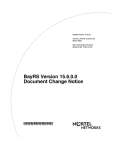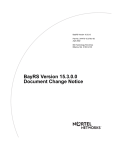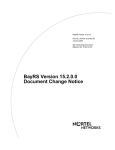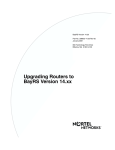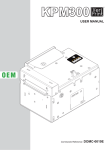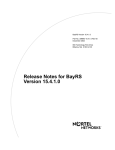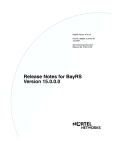Download Avaya BayRS 15.4.0.0 User's Manual
Transcript
BayRS Version 15.4.0.0
Part No. 314470-15.4 Rev 00
September 2002
600 Technology Park Drive
Billerica, MA 01821-4130
BayRS Version 15.4.0.0
Document Change Notice
*314470-15.4 Rev 00*
Copyright © 2002 Nortel Networks
All rights reserved. September 2002.
The information in this document is subject to change without notice. The statements, configurations, technical data,
and recommendations in this document are believed to be accurate and reliable, but are presented without express or
implied warranty. Users must take full responsibility for their applications of any products specified in this document.
The information in this document is proprietary to Nortel Networks NA Inc.
The software described in this document is furnished under a license agreement and may only be used in accordance
with the terms of that license. The software license agreement is included in this document.
Trademarks
Nortel Networks, the Nortel Networks logo, the Globemark, Unified Networks, AN, ARN, ASN, BayRS, BCC, BN,
Passport, and System 5000 are trademarks of Nortel Networks.
Adobe and Acrobat Reader are trademarks of Adobe Systems Incorporated.
An asterisk after a name denotes a trademarked item.
Restricted Rights Legend
Use, duplication, or disclosure by the United States Government is subject to restrictions as set forth in subparagraph
(c)(1)(ii) of the Rights in Technical Data and Computer Software clause at DFARS 252.227-7013.
Notwithstanding any other license agreement that may pertain to, or accompany the delivery of, this computer
software, the rights of the United States Government regarding its use, reproduction, and disclosure are as set forth in
the Commercial Computer Software-Restricted Rights clause at FAR 52.227-19.
Statement of Conditions
In the interest of improving internal design, operational function, and/or reliability, Nortel Networks Inc. reserves the
right to make changes to the products described in this document without notice.
Nortel Networks Inc. does not assume any liability that may occur due to the use or application of the product(s) or
circuit layout(s) described herein.
Portions of the code in this software product may be Copyright © 1988, Regents of the University of California. All
rights reserved. Redistribution and use in source and binary forms of such portions are permitted, provided that the
above copyright notice and this paragraph are duplicated in all such forms and that any documentation, advertising
materials, and other materials related to such distribution and use acknowledge that such portions of the software were
developed by the University of California, Berkeley. The name of the University may not be used to endorse or
promote products derived from such portions of the software without specific prior written permission.
SUCH PORTIONS OF THE SOFTWARE ARE PROVIDED “AS IS” AND WITHOUT ANY EXPRESS OR
IMPLIED WARRANTIES, INCLUDING, WITHOUT LIMITATION, THE IMPLIED WARRANTIES OF
MERCHANTABILITY AND FITNESS FOR A PARTICULAR PURPOSE.
In addition, the program and information contained herein are licensed only pursuant to a license agreement that
contains restrictions on use and disclosure (that may incorporate by reference certain limitations and notices imposed
by third parties).
ii
314470-15.4 Rev 00
Nortel Networks Inc. Software License Agreement
This Software License Agreement (“License Agreement”) is between you, the end-user (“Customer”) and Nortel
Networks Corporation and its subsidiaries and affiliates (“Nortel Networks”). PLEASE READ THE FOLLOWING
CAREFULLY. YOU MUST ACCEPT THESE LICENSE TERMS IN ORDER TO DOWNLOAD AND/OR USE
THE SOFTWARE. USE OF THE SOFTWARE CONSTITUTES YOUR ACCEPTANCE OF THIS LICENSE
AGREEMENT. If you do not accept these terms and conditions, return the Software, unused and in the original
shipping container, within 30 days of purchase to obtain a credit for the full purchase price.
“Software” is owned or licensed by Nortel Networks, its parent or one of its subsidiaries or affiliates, and is
copyrighted and licensed, not sold. Software consists of machine-readable instructions, its components, data,
audio-visual content (such as images, text, recordings or pictures) and related licensed materials including all whole or
partial copies. Nortel Networks grants you a license to use the Software only in the country where you acquired the
Software. You obtain no rights other than those granted to you under this License Agreement. You are responsible for
the selection of the Software and for the installation of, use of, and results obtained from the Software.
1. Licensed Use of Software. Nortel Networks grants Customer a nonexclusive license to use a copy of the
Software on only one machine at any one time or to the extent of the activation or authorized usage level, whichever is
applicable. To the extent Software is furnished for use with designated hardware or Customer furnished equipment
(“CFE”), Customer is granted a nonexclusive license to use Software only on such hardware or CFE, as applicable.
Software contains trade secrets and Customer agrees to treat Software as confidential information using the same care
and discretion Customer uses with its own similar information that it does not wish to disclose, publish or disseminate.
Customer will ensure that anyone who uses the Software does so only in compliance with the terms of this Agreement.
Customer shall not a) use, copy, modify, transfer or distribute the Software except as expressly authorized; b) reverse
assemble, reverse compile, reverse engineer or otherwise translate the Software; c) create derivative works or
modifications unless expressly authorized; or d) sublicense, rent or lease the Software. Licensors of intellectual
property to Nortel Networks are beneficiaries of this provision. Upon termination or breach of the license by Customer
or in the event designated hardware or CFE is no longer in use, Customer will promptly return the Software to Nortel
Networks or certify its destruction. Nortel Networks may audit by remote polling or other reasonable means to
determine Customer’s Software activation or usage levels. If suppliers of third party software included in Software
require Nortel Networks to include additional or different terms, Customer agrees to abide by such terms provided by
Nortel Networks with respect to such third party software.
2. Warranty. Except as may be otherwise expressly agreed to in writing between Nortel Networks and Customer,
Software is provided “AS IS” without any warranties (conditions) of any kind. NORTEL NETWORKS DISCLAIMS
ALL WARRANTIES (CONDITIONS) FOR THE SOFTWARE, EITHER EXPRESS OR IMPLIED, INCLUDING,
BUT NOT LIMITED TO THE IMPLIED WARRANTIES OF MERCHANTABILITY AND FITNESS FOR A
PARTICULAR PURPOSE AND ANY WARRANTY OF NON-INFRINGEMENT. Nortel Networks is not obligated
to provide support of any kind for the Software. Some jurisdictions do not allow exclusion of implied warranties, and,
in such event, the above exclusions may not apply.
3. Limitation of Remedies. IN NO EVENT SHALL NORTEL NETWORKS OR ITS AGENTS OR SUPPLIERS
BE LIABLE FOR ANY OF THE FOLLOWING: a) DAMAGES BASED ON ANY THIRD PARTY CLAIM; b)
LOSS OF, OR DAMAGE TO, CUSTOMER’S RECORDS, FILES OR DATA; OR c) DIRECT, INDIRECT,
SPECIAL, INCIDENTAL, PUNITIVE, OR CONSEQUENTIAL DAMAGES (INCLUDING LOST PROFITS OR
SAVINGS), WHETHER IN CONTRACT, TORT OR OTHERWISE (INCLUDING NEGLIGENCE) ARISING OUT
OF YOUR USE OF THE SOFTWARE, EVEN IF NORTEL NETWORKS, ITS AGENTS OR SUPPLIERS HAVE
BEEN ADVISED OF THEIR POSSIBILITY. The forgoing limitations of remedies also apply to any developer and/or
supplier of the Software. Such developer and/or supplier is an intended beneficiary of this Section. Some jurisdictions
do not allow these limitations or exclusions and, in such event, they may not apply.
4. General
a.
If Customer is the United States Government, the following paragraph shall apply: All Nortel Networks
Software available under this License Agreement is commercial computer software and commercial
computer software documentation and, in the event Software is licensed for or on behalf of the United States
Government, the respective rights to the software and software documentation are governed by Nortel
314470-15.4 Rev 00
iii
Networks standard commercial license in accordance with U.S. Federal Regulations at 48 C.F.R. Sections
12.212 (for non-DoD entities) and 48 C.F.R. 227.7202 (for DoD entities).
iv
b.
Customer may terminate the license at any time. Nortel Networks may terminate the license if Customer
fails to comply with the terms and conditions of this license. In either event, upon termination, Customer
must either return the Software to Nortel Networks or certify its destruction.
c.
Customer is responsible for payment of any taxes, including personal property taxes, resulting from
Customer’s use of the Software. Customer agrees to comply with all applicable laws including all applicable
export and import laws and regulations.
d.
Neither party may bring an action, regardless of form, more than two years after the cause of the action
arose.
e.
The terms and conditions of this License Agreement form the complete and exclusive agreement between
Customer and Nortel Networks.
f.
This License Agreement is governed by the laws of the country in which Customer acquires the Software. If
the Software is acquired in the United States, then this License Agreement is governed by the laws of the
state of New York.
314470-15.4 Rev 00
Contents
Preface
Before You Begin ..............................................................................................................xii
Text Conventions ..............................................................................................................xii
Acronyms .........................................................................................................................xiii
Hard-Copy Technical Manuals .........................................................................................xiv
How to Get Help ..............................................................................................................xiv
Chapter 1
BayRS Online Library
Version 15.4.0.0 ..............................................................................................................1-1
Accessing Technical Documentation on the Nortel Networks Web Site ..................1-1
Chapter 2
Configuring and Managing
Routers with Site Manager
Version 15.3.0.0 ..............................................................................................................2-1
Changing the Trap Port for
Multiple Network Management Applications ............................................................2-1
Chapter 3
Configuring ATM Services
Version 15.2.0.0 ..............................................................................................................3-1
Creating an ATM Circuit for a T3 or E3 Connection on a Passport 5430 .................3-1
Specifying the Cable Length ..............................................................................3-2
Specifying the Clear Alarm Threshold ...............................................................3-2
Specifying the Line Coding Method ...................................................................3-3
Specifying the Line Type ....................................................................................3-3
Specifying the Loopback Mode ..........................................................................3-3
Defining the Interface MTU ................................................................................3-4
Defining the Primary Clock Source ....................................................................3-4
Specifying the Setup Alarm Threshold ..............................................................3-5
314470-15.4 Rev 00
v
Disabling and Reenabling the ATM interface .....................................................3-5
Version 15.3.0.0 ..............................................................................................................3-8
Defining the SVC Inactivity Timeout .........................................................................3-8
Defining the Clocking Signal Source ......................................................................3-10
Chapter 4
Configuring Bridging Services
Version 15.2.0.0 ..............................................................................................................4-1
Interfaces Supported ................................................................................................4-1
Chapter 5
Configuring Differentiated Services
Version 15.1.0.0 ..............................................................................................................5-1
Modifying RED Parameters ......................................................................................5-1
Version 15.2.0.0 ..............................................................................................................5-2
Priority Parameter ....................................................................................................5-2
Version 15.3.0.0 ..............................................................................................................5-2
Implementation Notes ..............................................................................................5-2
Version 15.4.0.0 ..............................................................................................................5-3
Implementation Notes ..............................................................................................5-3
Chapter 6
Configuring Ethernet, FDDI, and Token Ring Services
Version 15.4.0.0 ..............................................................................................................6-1
Specifying the DSQMS Line Speed .........................................................................6-1
Router Processing of Tagged Frames ......................................................................6-2
Implementation Considerations ................................................................................6-2
Adding a Tagged Circuit to an Unconfigured 10BASE-T or 100BASE-T Interface ..6-4
Adding a Tagged Circuit to an Existing 10BASE-T or 100BASE-T Interface ...........6-5
Chapter 7
Configuring Frame Relay Services
Version 15.1.0.0 ..............................................................................................................7-1
Using Traffic Shaping – Site Manager ......................................................................7-1
Version 15.2.0.0 ..............................................................................................................7-2
Deleting PVCs from Service Records ......................................................................7-2
vi
314470-15.4 Rev 00
Chapter 8
Configuring IP, ARP, RIP, RARP, and OSPF Services
Version 15.3.0.0 ..............................................................................................................8-1
RFC826 Support ......................................................................................................8-1
Version 15.4.0.0 ..............................................................................................................8-2
Defining BGP Peers for BGP, OSPF, and RIP Announce Policies ...........................8-2
Importing RIP updates .............................................................................................8-2
MIB Object IDs .........................................................................................................8-4
Chapter 9
Configuring IP Multicasting
and Multimedia Services
Version 15.2.0.0 ..............................................................................................................9-1
Configuring a PIM Bootstrap Border Router ............................................................9-1
Chapter 10
Configuring RADIUS
Version 15.2.0.0 ............................................................................................................10-1
Configuring a RADIUS Client Using Site Manager ................................................10-1
Modifying Router Access Using the BCC or Site Manager ....................................10-2
User/Manager Lock .........................................................................................10-2
Login Accounting .............................................................................................10-4
Using SecurID for RADIUS Authentication .............................................................10-5
Chapter 11
Using the Technician Interface Scripts
Version 15.1.0.0 ............................................................................................................11-1
Using Scripts and Aliases to Dynamically Configure a Router ...............................11-1
Chapter 12
Using the Technician Interface Software
Version 15.1.0.0 ............................................................................................................12-1
Diagnostics On/Off Option for ARN, Passport 2340, and Passport 5430 ..............12-1
Setting Default Route Cost Using the Technician Interface ....................................12-1
Version 15.4.0.0 ............................................................................................................12-2
Setting Daylight Savings Time Using the Technician Interface ..............................12-2
Removing the Technician Interface Login Banner ..................................................12-3
314470-15.4 Rev 00
vii
Chapter 13
Configuring Traffic Filters and Protocol Prioritization
Version 15.4.0.0 ............................................................................................................13-1
Configuring IP Outbound Traffic Filters Using the BCC .........................................13-1
Configuring Protocol Prioritization ...................................................................13-2
Customizing Protocol Prioritization ..................................................................13-3
Creating Outbound Traffic Filters .....................................................................13-8
Chapter 14
Configuring VRRP Services
Version 15.3.0.0 ............................................................................................................14-1
Enabling or Disabling VRRP Ping ..........................................................................14-1
Chapter 15
Configuring X.25 Services
Version 15.4.0.0 ............................................................................................................15-1
Enabling the QLLC XID Retry Feature ...................................................................15-1
Setting the LLC Connect Timer ..............................................................................15-2
Accepting Incoming X.25 Calls for QLLC Service ..................................................15-2
X.25 PAD ................................................................................................................15-2
Chapter 16
Quick-Starting Routers
Version 15.3.0.0 ............................................................................................................16-1
SPARCstation System Requirements ...........................................................................16-1
HP 9000 Workstation System Requirements .........................................................16-2
Chapter 17
Upgrading Routers to BayRS Version 15.x
Version 15.2.0.0 ............................................................................................................17-1
Why You Upgrade Boot and Diagnostic PROMs ....................................................17-1
Version 15.3.0.0 ............................................................................................................17-3
Site Manager Upgrade Prerequisites .....................................................................17-3
Reviewing Site Manager System Requirements .............................................17-3
viii
314470-15.4 Rev 00
Version 15.4.0.0 ............................................................................................................17-4
Upgrading and Verifying PROMs ...........................................................................17-4
Task 2: Updating the Existing Configuration File ....................................................17-8
Booting the Existing Configuration File ............................................................17-8
Saving the Configuration File in Dynamic Mode ..............................................17-8
Appendix A
Site Manager Parameters
OSPF/RIP Announce Policy Parameter ......................................................................... A-3
Adjacent Host Parameter ............................................................................................... A-4
ATM Port Parameters .................................................................................................... A-4
ATM Line Parameters .................................................................................................... A-7
Automated Security Association (IKE) Parameters ..................................................... A-11
BGP-4-Specific Announce Policy Parameter ............................................................... A-12
BGP-3-Specific Announce Policy Parameter ............................................................... A-13
Frame Relay PVC Parameter ...................................................................................... A-13
IP Global Parameters .................................................................................................. A-14
IP PIM Parameter ........................................................................................................ A-15
NAT Global Parameter ................................................................................................. A-16
QLLC Mapping Table Configuration Parameter ........................................................... A-17
RADIUS Client Parameters ......................................................................................... A-18
RADIUS Access Control Parameters .......................................................................... A-20
RIP Parameter ............................................................................................................. A-21
VRRP Parameter ......................................................................................................... A-22
X.25 Network Service Record Parameter .................................................................... A-22
314470-15.4 Rev 00
ix
Preface
BayRS* Version 15.4.0.0 is a software release that includes bug fixes and new
features added since BayRS Version 15.3.0.0. This document change notice
contains amendments to the following BayRS manuals since BayRS Version
15.1.0.0:
•
BayRS Online Library
•
Configuring and Managing Routers with Site Manager
•
Configuring ATM Services
•
Configuring Bridging Services
•
Configuring Differentiated Services
•
Configuring Ethernet, FDDI, and Token Ring Services
•
Configuring Frame Relay Services
•
Configuring IP, ARP, RIP, RARP, and OSPF Services
•
Configuring IP Multicasting and Multimedia Services
•
Configuring RADIUS
•
Configuring the Technician Interface Scripts
•
Configuring the Technician Interface Software
•
Configuring Traffic Filters and Protocol Prioritization
•
Configuring VRRP Services
•
Configuring X.25 Services
•
Quick-Starting Routers
•
Upgrading Routers to BayRS Version 15.x
314470-15.4 Rev 00
xi
BayRS Version 15.4.0.0 Document Change Notice
Before You Begin
Before using this notice, you must complete the following procedures. For a new
router:
•
Install the router (see the installation guide that came with your router).
•
Connect the router to the network and create a pilot configuration file (see
Quick-Starting Routers, Configuring Remote Access for AN and Passport
ARN Routers, or Connecting ASN Routers to a Network).
Make sure that you are running the latest version of Nortel Networks* BayRS and
Site Manager software. For information about upgrading BayRS and Site
Manager, see the upgrading guide for your version of BayRS.
Text Conventions
This guide uses the following text conventions:
angle brackets (< >)
Indicate that you choose the text to enter based on the
description inside the brackets. Do not type the
brackets when entering the command.
Example: If the command syntax is:
ping <ip_address>, you enter:
ping 192.32.10.12
bold text
Indicates command names and options and text that
you need to enter.
Example: Enter show ip {alerts | routes}.
Example: Use the dinfo command.
braces ({})
Indicate required elements in syntax descriptions
where there is more than one option. You must choose
only one of the options. Do not type the braces when
entering the command.
Example: If the command syntax is:
show ip {alerts | routes}, you must enter either:
show ip alerts or show ip routes, but not both.
xii
314470-15.4 Rev 00
Preface
italic text
Indicates new terms, book titles, and variables in
command syntax descriptions. Where a variable is two
or more words, the words are connected by an
underscore.
Example: If the command syntax is:
show at <valid_route>
valid_route is one variable and you substitute one value
for it.
separator ( > )
Shows menu paths.
Example: Protocols > IP identifies the IP option on the
Protocols menu.
vertical line ( | )
Separates choices for command keywords and
arguments. Enter only one of the choices. Do not type
the vertical line when entering the command.
Example: If the command syntax is:
show ip {alerts | routes}, you enter either:
show ip alerts or show ip routes, but not both.
Acronyms
This guide uses the following acronyms:
ARN
Advanced Remote Node
ARP
Address Resolution Protocol
ATM
asynchronous transfer mode
DSQMS
differentiated services queue management and
scheduling
FDDI
Fiber Distributed Data Interface
HSSI
High Speed Serial Interface
IP
Internet Protocol
LLC
Logical Link Control
MTU
maximum transmission unit
314470-15.4 Rev 00
xiii
BayRS Version 15.4.0.0 Document Change Notice
NLPID
network layer protocol identifier
PBBI
PIM bootstrap border interface
PBBR
PIM bootstrap border router
PIM
Protocol Independent Multicast
PMC
PCI mezzanine card
PVC
permanent virtual circuit
QLLC
Qualified Logical Link Control
RADIUS
Remote Access Dial-In User Services
SRB
source route bridge
TOS
type of service
VC
virtual circuit
VRRP
Virtual Router Redundancy Protocol
Hard-Copy Technical Manuals
You can print selected technical manuals and release notes free, directly from the
Internet. Go to the www.nortelnetworks.com/documentation URL. Find the
product for which you need documentation. Then locate the specific category and
model or version for your hardware or software product. Use Adobe* Acrobat
Reader* to open the manuals and release notes, search for the sections you need,
and print them on most standard printers. Go to Adobe Systems at the
www.adobe.com URL to download a free copy of the Adobe Acrobat Reader.
You can purchase printed books and documentation sets from Vervante. To order
printed documentation, go to Vervante at the www.vervante.com/nortel URL.
How to Get Help
If you purchased a service contract for your Nortel Networks product from a
distributor or authorized reseller, contact the technical support staff for that
distributor or reseller for assistance.
xiv
314470-15.4 Rev 00
Preface
If you purchased a Nortel Networks service program, contact one of the following
Nortel Networks Technical Solutions Centers:
Technical Solutions Center
Telephone
Europe, Middle East, and Africa
(33) (4) 92-966-968
North America
(800) 4NORTEL or (800) 466-7835
Asia Pacific
(61) (2) 9927-8800
China
(800) 810-5000
Additional information about the Nortel Networks Technical Solutions Centers is
available from the www.nortelnetworks.com/help/contact/global URL.
An Express Routing Code (ERC) is available for many Nortel Networks products
and services. When you use an ERC, your call is routed to a technical support
person who specializes in supporting that product or service. To locate an ERC for
your product or service, go to the http://www.nortelnetworks.com/help/contact/
erc/index.html URL.
314470-15.4 Rev 00
xv
Chapter 1
BayRS Online Library
Version 15.4.0.0
The following document has been updated since the BayRS Online Library (Part
No. 314472-A) documentation CD was last issued.
•
Installing BRI Net Modules in ASN Platforms (Part No. 115371-A): This
document has been revised (Part No. 115371-B) to replace references to Bay
Networks with Nortel Networks.
You can access the latest version of this document on the Nortel Networks
Technical Documentation web page. See the following section, “Accessing Nortel
Networks Technical Documentation on the Web” for instructions.
Accessing Technical Documentation on the Nortel Networks Web Site
Complete the following steps to access the latest version of documentation on the
web that may not be reflected on the BayRS Online Library documentation CD.
1.
Go to http://www.nortelnetworks.com.
2.
Select Technical Documentation, under Products, Services and Solutions.
3.
Specify your region and language preferences, as appropriate. You can
bypass this step if you previously saved your region and language
preferences.
314470-15.4 Rev 00
1-1
BayRS Version 15.4.0.0 Document Change Notice
4.
1-2
At Select a Product, select the appropriate BayRS product category. The
BayRS product categories include:
•
Access Stack Node Router (Hardware Documents)
•
Backbone Concentrator Node (BCN) Router (Hardware Documents)
•
Backbone Concentrator Node (BLN) Router (Hardware Documents)
•
Backbone Node (BN) Router (Hardware Documents)
•
Bay Networks Routers (Hardware Documents)
•
BLN-BCN ATM Link Modules (Hardware Documents)
•
BLN-BCN LAN Link Modules (Hardware Documents)
•
BLN-BCN WAN Link Modules (Hardware Documents)
•
Passport 2430 Router (Hardware Documents)
•
Passport 5430 Router (Hardware Documents)
•
Router Software <version> (Software Documents)
5.
Click the View Documents button.
6.
Click the PDF link for the document that you want to view or download.
314470-15.4 Rev 00
Chapter 2
Configuring and Managing
Routers with Site Manager
Version 15.3.0.0
The following section is an amendment to Chapter 7, “Monitoring Trap and Event
Messages” in Configuring and Managing Routers with Site Manager.
Changing the Trap Port for
Multiple Network Management Applications
If you are running more than one network management application on your Site
Manager workstation, you must configure Site Manager to receive trap messages
from the SNMP agent on a port other than the default port, 162. This is necessary
for the following reasons:
•
The agent can only send trap messages to one network management
application at a time.
•
Only one application can map to a UDP port at a time.
By default, the network management application on your workstation is
assigned to User Datagram Protocol (UDP) port 162. This port is dedicated to
receiving SNMP trap messages from the SNMP agent.
Site Manager is the preferred network management application for receiving
trap messages. To avoid any problems when running another network
management application, Nortel Networks recommends that you configure
Site Manager to map to an alternative UDP port. This allows you to send trap
messages to Site Manager directly.
314470-15.4 Rev 00
2-1
BayRS Version 15.4.0.0 Document Change Notice
To reconfigure the trap port:
1.
In the Configuration Manager window, choose Protocols > IP > SNMP >
Communities.
The SNMP Community List window opens.
2.
Choose Community > Managers.
The SNMP Manager List window opens.
3.
Choose Manager > Edit Manager.
The Trap Port and Trap Types window opens.
4.
Type a new port number for the Trap Port parameter, then click on OK.
You can enter any port number on your Site Manager workstation, as long as
another application is not using that port.
You return to the Configuration Manager window.
5.
Choose File > Save to save this configuration file.
See Chapter 3 in Configuring and Managing Routers Using Site Manager for
instructions on saving configuration files.
6.
Choose File > Exit.
You return to the main Site Manager window.
7.
Restart Site Manager according to the instructions in Chapter 1 of
Configuring and Managing Routers Using Site Manager
To make sure that Site Manager is able to listen to the port that you configured
in step 4, restart Site Manager using the wfsm -e command or the Trap
Monitor using the wftraps -e command. For more information, about using
the wfsm and wftraps commands with the -e option, see Appendix A in
Configuring and Managing Routers with Site Manager.
Note: You can also change the trap port on a PC by editing the
snmp-trap 162/udp snmp string in the Services file. From the Start menu,
choose Programs > Windows Explorer. Open the Services file and edit the
string snmp-trap 162/udp snmp. For example, to change the trap port from 162
to 779, enter snmp-trap 779/udp snmp and reboot the PC. Site Manager PC
is then able to receive the traps from the router on port 779.
2-2
314470-15.4 Rev 00
Chapter 3
Configuring ATM Services
Version 15.2.0.0
The following section is new to Configuring ATM Services. You use the
procedures in this section to configure an ATM T3/E3 PMC module installed in a
Passport* 5430. For information about installing an ATM T3/E3 PMC module,
see ATM T3/E3 PMC Module Supplement.
Creating an ATM Circuit for a T3 or E3 Connection on a Passport 5430
To start ATM services on an ATM T3/E3 PMC module in the Passport 5430, you
do the following:
1.
Configure the physical ATM circuit.
2.
Add protocols and other services to that circuit.
This section describes how you create a physical ATM circuit for a T3 or E3
connection on a Passport 5430, then directs you to Configuring ATM Services for
information about adding protocols and further configuring ATM services.
Using the BCC
To add ATM to a Passport 5430 with a T3/E3 connector, navigate to the box
prompt and enter:
atm slot <slot_number> pci-slot <pci_slot> module <module_number>
connector <connector_number> mode {t3 | e3}
slot_number is the number of the chassis slot containing the ATM T3/E3 PMC
module.
314470-15.4 Rev 00
3-1
BayRS Version 15.4.0.0 Document Change Notice
pci_slot is the number of the PCI slot containing the ATM T3/E3 PMC module.
The PCI slot number for the ATM T3/E3 PMC module is always 1.
module_number is always 2 for the ATM interface.
connector_number is the number of a connector on the ATM T3/E3 PMC module.
mode t3 or mode e3 specifies whether the ATM interface is a T3 or E3 interface.
For example, the following command adds an ATM T3 interface to the Passport
5430 configuration on slot 1, PCI slot 1, module 2, connector 1:
box# atm slot 1 pci-slot 1 module 2 connector 1 mode t3
atm/1/1/2/1#
To configure T3/E3 parameters, use the following procedures.
Specifying the Cable Length
To specify the cable length, navigate to the ATM interface prompt (for example,
box; atm/1/1/2/1; atm-e3) and enter:
cable-length <length>
length is either short (default) or long. Specify short for a cable less than 225 feet
long; specify long for a cable length of 225 feet or more.
For example, the following command changes the cable length to long:
atm-e3/1/1/2/1# cable-length long
atm-e3/1/1/2/1#
Specifying the Clear Alarm Threshold
To specify the duration of time (in seconds) that elapses following the clearing of
a performance failure (before the condition is registered and logged), navigate to
the ATM interface prompt (for example, box; atm/1/1/2/1; atm-e3) and enter:
clear-alarm-threshold <integer>
integer is a value from 2 through 10 seconds, inclusive.
3-2
314470-15.4 Rev 00
Configuring ATM Services
For example, the following command changes the clear alarm threshold from 2 to
8 seconds:
atm-e3/1/1/2/1# clear-alarm-threshold 8
atm-e3/1/1/2/1#
Specifying the Line Coding Method
To specify the line coding method, navigate to the ATM interface prompt (for
example, box; atm/1/1/2/1; atm-e3) and enter:
line-coding {hdb3 | b3zs}
The default for the ATM E3 interface is hdb3 and the default value for the ATM
T3 interface is b3zs.
Specifying the Line Type
To specify the line type for this interface, navigate to the ATM interface prompt
(for example, box; atm/1/1/2/1; atm-e3) and enter:
line-type <type>
type is autodetect, ds3m23, or ds3cbitparity for the ATM T3 interface and
e3framed or e3plcp for the ATM E3 interface.
If the line type is ds3m23, the framing mode should be m23 or t3m23plcp.
If the line type is ds3cbitparity, the framing mode should be cbit or t3cbitplcp.
If the line type is either e3framed or e3plcp, the framing mode should be either
g751or g832.
For instructions on setting the framing-mode parameter, see Configuring ATM
Services.
Specifying the Loopback Mode
To force the interface into loopback mode so that the far-end or intermediate
equipment can perform diagnostics on the network between that equipment and
the T3/E3 interface, navigate to the ATM interface prompt (for example, box;
atm/1/1/2/1; atm-e3) and enter:
loopback-mode <type>
314470-15.4 Rev 00
3-3
BayRS Version 15.4.0.0 Document Change Notice
type is payloadloop or lineloop.
If you select payloadloop, the received signal at this interface is looped through
the device. Typically, the received signal is looped back for retransmission after it
has passed through the device’s framing function.
If you select lineloop, the received signal at this interface does not go through the
framing device (minimum penetration) but is looped back out. The default is
noloop.
For example, the following command changes the loopback mode to payloadloop:
atm-e3/1/1/2/1# loopback-mode payloadloop
atm-e3/1/1/2/1#
Defining the Interface MTU
The maximum transmission unit (MTU) is the largest possible unit of data that the
physical medium can transmit. By default, the interface allows an MTU size of
4608 octets. This value can handle most packet sizes. However, you can set the
MTU to any value from 3 through 4608 octets.
To modify the interface MTU, navigate to the ATM interface prompt (for
example,
box; atm/1/1/2/1; atm-e3) and enter:
mtu <integer>
integer is the MTU size in octets.
For example, the following command sets the MTU size to 3000 octets:
atm-e3/1/1/2/1# mtu 3000
atm-e3/1/1/2/1#
Defining the Primary Clock Source
To define the clock signal source, navigate to the ATM interface prompt (for
example, box; atm/1/1/2/1; atm-e3) and enter:
primary-clock-source <value>
value is internal or loop. If you select internal, the router will generate the clock
signal source. If you select the default, loop, the clock signal source will be
external to the router.
3-4
314470-15.4 Rev 00
Configuring ATM Services
For example, the following command sets the clock source to internal:
atm-e3/1/1/2/1# primary-clock-source internal
atm-e3/1/1/2/1#
Specifying the Setup Alarm Threshold
To specify the duration of time (in seconds) that elapses following the detection of
a performance failure, before the condition is registered and logged, navigate to
the ATM interface prompt (for example, box; atm/1/1/2/1; atm-e3) and enter:
setup-alarm-threshold <integer>
integer is a value from 2 through 10 seconds, inclusive.
For example, the following command changes the setup alarm threshold from 2 to
8 seconds:
atm-e3/1/1/2/1# setup-alarm-threshold 8
atm-e3/1/1/2/1#
Disabling and Reenabling the ATM interface
By default, the ATM interface is enabled when you create the circuit. However,
you can disable or reenable the interface at any time. When the interface is
enabled, traffic can flow over the interface. When the interface is disabled, traffic
cannot flow over the interface.
To disable or reenable the ATM interface, navigate to the ATM interface prompt
(for example, box; atm/1/1/2/1; atm-e3) and enter:
state {disabled | enabled}
For example, the following commands disable and reenable the ATM interface:
atm-e3/1/1/2/1# state disabled
atm-e3/1/1/2/1# state enabled
atm-e3/1/1/2/1#
314470-15.4 Rev 00
3-5
BayRS Version 15.4.0.0 Document Change Notice
Using Site Manager
To create an ATM circuit for a T3 or E3 connection on a Passport 5430, complete
the following tasks:
Site Manager Procedure
You do this
System responds
1. In the Configuration Manager window,
The Add Circuit window opens.
click on the ATM DS3/E3 interface (ATM1)
in slot 1, PCI slot 1, module 2.
2. Click on OK to accept the default circuit
name.
The ATM Configuration window opens.
3. Click on Physical Layer Configuration.
The Physical Layer Configuration window
opens.
4. Click on either DS3 or E3.
The Port Parameters window opens.
5. To configure port parameters, set the
following parameters as needed:
• Enable/Disable
• Line Type
• Setup Alarm Threshold (seconds)
• Clear Alarm Threshold (seconds)
• Loopback Configuration
• Primary Clock
Click on Help or see the parameter
descriptions in “ATM Port Parameters,”
beginning on page A-4.
6. Click on OK.
The Physical Layer Configuration window
opens.
7. Click on Done.
The ATM Configuration window opens.
8. Click on ATM Line Attributes.
The ATM Line Driver Attributes window
opens.
(continued)
3-6
314470-15.4 Rev 00
Configuring ATM Services
Site Manager Procedure (continued)
You do this
System responds
9. Set the the following parameters as
needed:
• Enable
• Interface MTU
• Data Path Enable
• Data Path Notify Timeout
• Framing Mode
• Cell Scrambling
• Per-VC Clipping
• DS3 Line Build Out
Note: The Cell Scrambling parameter
value must be the same as for the other
ATM devices on your network. See your
system administrator or your service
provider for the appropriate value.
Click on Help or see the parameter
descriptions in “ATM Line Parameters” on
page A-7.
10. Click on OK.
The ATM Configuration window opens.
11. Click on ATM.
The Edit ATM Connector window opens.
12. Go to “Defining an ATM Service Record” in
Configuring ATM Services.
After you create the ATM circuit, go to Chapter 2, “Starting ATM and ATM
Router Redundancy,” in Configuring ATM Services to finish configuring ATM
services.
Configuring ATM Services also provides more information about ATM services
and how to modify an existing ATM configuration.
314470-15.4 Rev 00
3-7
BayRS Version 15.4.0.0 Document Change Notice
Version 15.3.0.0
The following sections contain amendments to Chapter 3, “Customizing an ATM
Interface” in Configuring ATM Services.
Defining the SVC Inactivity Timeout
When you enable the SVC inactivity timeout function (the default), the router
automatically terminates any SVCs that have not received or transmitted any cells.
If you disable the SVC inactivity timeout function, all SVCs on the line remain
open until you close them by another method.
When enabled, the SVC inactivity timeout function also requires a timer value.
This timer value specifies how long you want the ATM router to wait before
disabling inactive SVCs. By default, if the router does not receive or transmit any
cells for 1200 seconds, the inactive SVCs are disabled. However, you can set this
timer to any value from 60 to 3600 seconds.
Using the BCC
To disable the SVC inactivity timeout function, navigate to the ATM prompt (for
example, box; atm/11/1) and enter:
vc-inactivity-control disabled
For example, the following command disables the SVC inactivity timeout
function on the ATM interface:
atm/11/1# vc-inactivity-control disabled
atm/11/1#
To reenable the SVC inactivity timeout function, navigate to the ATM prompt and
enter:
vc-inactivity-control enabled
Note: The vc-inactivity-control parameter is not available for use with the
ATM T3/E3 PMC module. Instead, the vc-inact-control parameter appears for
this module. The vc-inact-control parameter cannot be modified.
3-8
314470-15.4 Rev 00
Configuring ATM Services
To change the SVC inactivity timeout value, navigate to the ATM prompt and
enter:
vc-inactivity-timeout <integer>
integer is the amount of time (in seconds) that the router waits before it disables
inactive SVCs.
For example, the following command sequence reenables the SVC inactivity
timeout function on the ATM interface and sets the SVC inactivity timeout value
to 2400 seconds:
atm/11/1# vc-inactivity-control enabled
atm/11/1# vc-inactivity-timeout 2400
atm/11/1#
Note: The vc-inactivity-timeout parameter is not available for use with the
ATM T3/E3 PMC module. Instead, the vc-inact-timeout parameter appears
for this module. The vc-inact-timeout parameter cannot be modified.
314470-15.4 Rev 00
3-9
BayRS Version 15.4.0.0 Document Change Notice
Defining the Clocking Signal Source
You can specify either an internal or external clocking source for time signals.
Internal clocking uses the router clock; external clocking uses the line clock.
Using the BCC
To change the source of the ATM clocking signal, navigate to the ATM prompt
(for example, box; atm/11/1) and enter:
clock-signal-source <source>
source is either internal (default) or external.
For example, the following command changes the ATM clocking signal source to
external:
atm/11/1# clock-signal-source external
atm/11/1#
Note: The clock-signal-source parameter is not available for use with the
ATM T3/E3 PMC module. Instead, the clk-signal-source parameter appears
for this module. The clk-signal-source parameter cannot be modified.
3-10
314470-15.4 Rev 00
Chapter 4
Configuring Bridging Services
Version 15.2.0.0
The following section corrects erroneous text in Configuring Bridging Services.
Interfaces Supported
The section “Interfaces Supported” under “Implementation Notes” in Configuring
Bridging Services incorrectly states that the translation bridge can operate on all
SR interfaces supported by Nortel Networks routers except IP. The translation
bridge can operate on all SR interfaces supported by Nortel Networks routers
except for interfaces configured for SRB with IP encapsulation.
314470-15.4 Rev 00
4-1
Chapter 5
Configuring Differentiated Services
Version 15.1.0.0
The following section describes a change to Configuring Differentiated Services.
Modifying RED Parameters
The following change is required to Table 6-1 in the “Modifying RED
Parameters” section of the Configuring Differentiated Services book.
The proper range of values for the id parameter is from 1 through 65535. The
proper range is shown in the following table, which lists RED parameters that can
be configured under dsqms-red, their values, and functions.
Parameter
Values
Function
id
integer 1 through
65535
Identifies the RED function. You cannot
change this parameter.
min-threshold
integer 0 through
100 (default 20)
Indicates the queue size below which no
packets are dropped by RED
max-threshold
integer 1 through
100 (default 80)
Indicates the queue size above which all packets are dropped by RED
first-order-const
integer 0 through
100 (default 1)
Specifies the first order constant used when
calculating drop probability based on the average queue fraction, the queue size, and the
min-threshold value
second-order-const
integer 0 through
1000 (default 10)
Specifies the second order constant used
when calculating drop probability based on
the average queue fraction, the queue size,
and the min-threshold value
314470-15.4 Rev 00
5-1
BayRS Version 15.4.0.0 Document Change Notice
Version 15.2.0.0
The following section corrects erroneous text in the description of the Priority
parameter.
Priority Parameter
The description of the Priority parameter in Appendix A incorrectly states that the
lower the number, the higher the priority. The description should state that the
higher the number, the higher the priority. For example, a server with a priority of
2 will be the active server before a server with a priority of 1.
Version 15.3.0.0
The following section is an amendment to Chapter 2, “Starting Differentiated
Services” in Configuring Differentiated Services.
Implementation Notes
The following guidelines can help you successfully configure DSQMS on your
router:
•
You can configure DSQMS on these interfaces only: HSSI, MCT1, MCE1,
T1/FT1, E1/FE1, and synchronous.
•
If you enable flow fairness on a queue, you cannot configure that queue as a
best-effort queue. For information about enabling flow fairness on a queue or
designating the queue as best effort, see “Modifying a DSQMS Queue” in
Configuring Differentiated Services.
•
If you configure both weighted and priority queues on an interface, you may
experience latency problems with the highest priority queues. To avoid such
problems:
-- Set the DSQMS interface parameter dequeue-at-line-rate to enabled
(the default value is disabled). See “Configuring DSQMS to Dequeue
Packets at Line Rate” in Configuring Differentiated Services for
instructions.
-- Ensure that the amount of high-priority traffic is not excessive in the
highest priority queues.
5-2
314470-15.4 Rev 00
Configuring Differentiated Services
•
If you implement RED for queue management instead of tail-drop (that is,
you set the queue parameter drop-type to red and you associate the queue
classifier with a RED function), the probability of dropping packets may
adversely affect the latency requirements of some applications. Adjust the
following parameters to achieve the required latency levels for the queue:
-- RED parameters min-threshold and max-threshold (see “Modifying
RED Parameters” on page 3-1 for instructions).
-- Queue parameters average-queue-gain and idle-queue-loss-rate (see
“Modifying a DSQMS Queue” in Configuring Differentiated Services for
instructions).
Version 15.4.0.0
The following section is an amendment to Chapter 2, “Starting Differentiated
Services” in Configuring Differentiated Services.
Implementation Notes
The following guidelines can help you successfully configure DSQMS on your
router:
•
You can configure DSQMS on these interfaces only: Ethernet, HSSI, MCT1,
MCE1, T1/FT1, E1/FE1, and synchronous.
•
If the Ethernet interface is connected to an external access device such as DSL
or Cable modem, then Nortel Networks recommends considering policing on
the ingress interface of the router by configuring traffic filters and also
enabling dequeue-at-line-rate in DSQMS on the egress ethernet interface for
traffic management.
•
If you enable flow fairness on a queue, you cannot configure that queue as a
best-effort queue. For information about enabling flow fairness on a queue or
designating the queue as best effort, see “Modifying a DSQMS Queue” in
Configuring Differentiated Services.
•
If you configure both weighted and priority queues on an interface, you may
experience latency problems with the highest priority queues. To avoid such
problems:
314470-15.4 Rev 00
5-3
BayRS Version 15.4.0.0 Document Change Notice
-- Set the DSQMS interface parameter dequeue-at-line-rate to enabled
(the default value is disabled). See “Configuring DSQMS to Dequeue
Packets at Line Rate” in Configuring Differentiated Services for
instructions.
-- Ensure that the amount of high-priority traffic is not excessive in the
highest priority queues.
•
If you implement RED for queue management instead of tail-drop (that is,
you set the queue parameter drop-type to red and you associate the queue
classifier with a RED function), the probability of dropping packets may
adversely affect the latency requirements of some applications. Adjust the
following parameters to achieve the required latency levels for the queue:
-- RED parameters min-threshold and max-threshold (see “Modifying
RED Parameters” on page 3-1 for instructions).
-- Queue parameters average-queue-gain and idle-queue-loss-rate (see
“Modifying a DSQMS Queue” in Configuring Differentiated Services for
instructions).
5-4
314470-15.4 Rev 00
Chapter 6
Configuring Ethernet, FDDI, and Token Ring
Services
Version 15.4.0.0
The following section is new to Chapter 2 of Configuring Ethernet, FDDI, and
Token Ring Services.
The sections “Router Processing of Tagged Frames,” “Implementation
Considerations,” “Adding a Tagged Circuit to an Unconfigured 10BASE-T or
100BASE-T Interface,” and “Adding a Tagged Circuit to an Existing 10BASE-T
or 100BASE-T Interface” contain amendments to Chapter 5 of Configuring
Ethernet, FDDI, and Token Ring Services.
Specifying the DSQMS Line Speed
You specify the DSQMS line speed using the dsqms-line-speed parameter. You
access this parameter by navigating to the ethernet prompt (for example, box;
ethernet 2/1) and entering the following command
dsqms-line-speed <value>
value specifies the line speed (in bits per second) for the DSQMS client. The
default is 1250000 (1.25Mbps).
In network configurations where the Ethernet interface is connected to an external
access device such as DSL or a Cable modem, the dsqms-line-speed parameter
can be used in conjunction with dequeue-at-line rate parameter enabled on the
egress interface and traffic policing on the ingress interface for traffic
management.
314470-15.4 Rev 00
6-1
BayRS Version 15.4.0.0 Document Change Notice
For example, to change the line speed to 10Mbps:
ethernet/2/1# dsqms-line-speed 10000000
ethernet/2/1#
Router Processing of Tagged Frames
802.1Q tagging is supported on 10BASE-T and 100BASE-T interfaces that
connect the Nortel Networks router to an 802.1Q-compliant switch or routing
switch. With 802.1Q tagging enabled, the physical connection between the router
and the adjacent device supports multiple virtual connections.
The number of connections is equal to the number of virtual connections plus a
default physical connection that provides transit services for other non-VLAN
traffic that may be received from or forwarded to the adjacent device.
Upon receipt of a frame across a virtual connection, a circuit manager strips the
four bytes of 802.1Q header information and directs a now standard Ethernet
frame to a connection-specific routing process. The routing process consults its
forwarding table and, in turn, directs the frame to a circuit manager handling the
next-hop connection. If that connection is a non-tagged, non-virtual connection,
processing is completed as for any other standard Ethernet frame.
However, if the next-hop connection is a tagged, virtual connection, the circuit
manager inserts the four bytes of 802.1Q header information that identify that
VLAN into the standard Ethernet header. After performing the 802.1Q
encapsulation, the circuit manager forwards the frame across the virtual
connection toward the destination VLAN.
Implementation Considerations
Before you configure 802.1Q tagging on a router, note the following
considerations:
6-2
•
802.1Q tagging is supported on 10BASE-T and 100BASE-T interfaces; it is
not supported on other LAN interfaces.
•
802.1Q tagging cannot be used to extend a VLAN across multiple devices.
•
The VLAN type (port-based, protocol-based, address-based, and so on) is
ignored by the router.
314470-15.4 Rev 00
Configuring Ethernet, FDDI, and Token Ring Services
•
The following table shows the modules that support 802.1Q tagging:
Table 6-1.
Supported Modules for 802.1Q Tagging
Platform
Ethernet Interface Type
Passport 2430
10/100 Base Unit
Passport 2430
Second Ethernet Module
ARN
Ethernet Base Unit
ARN
ARN -48VDC Ethernet Base Unit
ARN
10/100-TX UTP Base Unit
ARN
Ethernet Expansion Module
ARN
Ethernet and Tri-Serial Expansion Module
ARN
Ethernet and 7-Serial Expansion Module
Passport 5430
Dual 10/100 Ethernet Base Unit
ASN
Dual Ethernet Net Module
BLN/BCN
Quad Port Ethernet FRE2-060
BLN/BCN
Quad Port Ethernet – High Speed Filters FRE2-060
BLN/BCN
Dual Ethernet/Dual Sync – No Filters FRE2-060
BLN/BCN
Dual Ethernet/Dual Sync – Max. Filters FRE2-060
BLN/BCN
Ethernet Sync/Async No Filters (ESAF) FRE2-060E
BLN/BCN
Ethernet Sync/Async With Filters (ESAFNF) FRE2-060E
BLN/BCN
Quad Port 10/100Base-TX with FRE4-PPC
314470-15.4 Rev 00
6-3
BayRS Version 15.4.0.0 Document Change Notice
Adding a Tagged Circuit to an Unconfigured 10BASE-T or 100BASE-T
Interface
The following procedure describes how to add an 802.1Q tagged circuit to a
previously unconfigured 10BASE-T or 100BASE-T interface. The procedure
assumes that you are configuring the 802.1Q tagged circuit for IP routing. To
enable other routing protocols on an 802.1Q tagged circuit, see the appropriate
guide for that protocol.
Site Manager Procedure
You do this
System responds
1. In the Configuration Manager window,
click on a 100BASE-T connector.
The Add Circuit window opens.
2. Click on OK.
The Select Protocols window opens.
3. Choose VLAN, then click on OK.
The Edit VLAN Interface Parameters
window opens.
4. Click on Add.
The TAG1Q Parameters window opens.
5. Set the following parameters:
• VLAN Name
• Global VLAN Id
Click on Help to see the parameter
descriptions.
6. Click on OK.
The Edit VLAN Interface Parameters
window opens. Note that 802.1Q tagged
circuits are displayed with a Vn extension.
7. Select the 802.1Q tagged circuit that you
are adding. Set the Protocol Type (hex)
parameter. Retain the default value for
connection to Nortel Networks
802.1Q-enabled devices.
8. Click on Apply and Done.
You return to the Configuration Manager
window.
To add IP routing to the 802.1Q tagged circuit:
9. Choose Circuits.
10. Choose Edit Circuits.
The Circuit List window opens.
11. Select the 802.1Q tagged circuit.
Note that 802.1Q tagged circuits are
displayed with a Vn extension.
6-4
314470-15.4 Rev 00
Configuring Ethernet, FDDI, and Token Ring Services
Site Manager Procedure (continued)
You do this
System responds
12. Click on Edit.
The Circuit Definition window opens.
13. Choose Protocols.
14. Choose Add/Delete.
The Select Protocols window opens.
15. Select IP and click on OK.
The IP Configuration window opens.
16. Enter an IP address and subnet mask and The Circuit Definition window opens.
click on OK.
17. Choose File.
18. Choose Exit.
The Circuit List window opens.
19. Click on Done.
You return to the Configuration Manager
window.
Adding a Tagged Circuit to an Existing 10BASE-T or 100BASE-T
Interface
To add an 802.1Q tagged circuit to an existing 10BASE-T or 100BASE-T
interface, complete the following tasks:
Site Manager Procedure
You do this
System responds
1. In the Configuration Manager window,
click on a 10BASE-T or 100BASE-T
connector.
The Edit Connector window opens.
2. Click on Edit Circuit.
The Circuit Definition window opens.
3. Choose Protocols.
The Protocols menu opens.
4. Choose Add/Delete.
The Select Protocols window opens.
5. Choose VLAN, then click on OK.
The Edit VLAN Interface Parameters
window opens.
6. Click on Add.
The TAG1Q Parameters window opens.
7. Set the following parameters:
• VLAN Name
• Global VLAN Id
Click on Help to see the parameter
descriptions.
314470-15.4 Rev 00
6-5
BayRS Version 15.4.0.0 Document Change Notice
Site Manager Procedure (continued)
You do this
System responds
8. Click on OK.
The Edit VLAN Interface Parameters
window opens. Note that 802.1Q tagged
circuits are displayed with a Vn extension.
9. Select the 802.1Q tagged circuit that you
are adding. Set the Protocol Type (hex)
parameter. Retain the default value for
connection to Nortel Networks
802.1Q-enabled devices.
10. Click on Apply and Done.
You return to the Configuration Manager
window.
To add IP routing to the 802.1Q tagged circuit:
11. Choose Circuits.
12. Choose Edit Circuits.
The Circuit List window opens.
13. Select the 802.1Q tagged circuit.
Note that 802.1Q tagged circuits are
displayed with a Vn extension.
14. Click on Edit.
The Circuit Definition window opens.
15. Choose Protocols.
16. Choose Add/Delete.
The Select Protocols window opens.
17. Select IP and click on OK.
The IP Configuration window opens.
18. Enter an IP address and subnet mask and The Circuit Definition window opens.
click on OK.
19. Choose File.
6-6
20. Choose Exit.
The Circuit List window opens.
21. Click on Done.
You return to the Configuration Manager
window.
314470-15.4 Rev 00
Chapter 7
Configuring Frame Relay Services
Version 15.1.0.0
The following changes are required to the Configuring Frame Relay Services
book.
A new frame relay parameter, Bw Threshold, has been added to the PVC List for
Services window in Site Manager. The Bw Threshold parameter works in
conjunction with the Committed Burst, Excess Burst, and Throughput parameters
to shape traffic.
The following sections update the Site Manager procedure within the “Using
Traffic Shaping” section in Chapter 4 and adds the parameter description to
Appendix A: “Site Manager Parameters.”
Using Traffic Shaping – Site Manager
To enable traffic shaping, complete the following tasks using Site Manager:
Site Manager Procedure
You do this
System responds
1. In the Configuration Manager window,
click on a port configured for frame relay.
The Edit Connector window opens.
2. Click on Edit Circuit.
The Frame Relay Circuit Definition
window opens.
3. Click on Services.
The Frame Relay Service List window
opens.
(continued)
314470-15.4 Rev 00
7-1
BayRS Version 15.4.0.0 Document Change Notice
Site Manager Procedure (continued)
You do this
System responds
4. Select the appropriate service record and
click on PVCs.
The FR PVC List for Service window
opens.
5. Click on a PVC that you want to configure
for traffic shaping.
6. Set the following parameters:
• Committed Burst
• Excess Burst
• Throughput
• Bw Threshold
Click on Help or see the parameter
description in “Frame Relay PVC
Parameter” on page A-13.
7. Click on Done.
You return to the Frame Relay Service
List window.
8. Click on Done.
You return to the Frame Relay Circuit
Definition window.
9. Click on Done.
You return to the Configuration Manager
window.
Version 15.2.0.0
The following section describes a limitation that was omitted from Configuring
Frame Relay Services.
Deleting PVCs from Service Records
The section “Deleting PVCs from Service Records” in Configuring Frame Relay
Services should include the statement that Site Manager does not allow users to
delete or move the last PVC in the only non-default service record. If you want to
delete or move the last PVC, you must remove the entire service record.
7-2
314470-15.4 Rev 00
Chapter 8
Configuring IP, ARP, RIP, RARP, and OSPF
Services
Version 15.3.0.0
The following section is new to Chapter 1, “IP Concepts, Terminology, and
Features” in Configuring IP, ARP, RIP, RARP, and OSPF Services.
RFC826 Support
BayRS now supports RFC826: An Ethernet Address Resolution Protocol.
According to RFC826, when a router interface receives an ARP request or reply, it
checks the source IP address to make sure that it is valid and the router’s
translation table for the destination IP and MAC address pair. If the saved MAC
address in the table is different from the reported MAC address, the router
replaces the old MAC address with the new one. The interface then checks for the
message type (request or reply). If the router cannot find the MAC address in the
translation table, it discards the message.
314470-15.4 Rev 00
8-1
BayRS Version 15.4.0.0 Document Change Notice
Version 15.4.0.0
The following sections are amendments to Configuring IP, ARP, RIP, RARP, and
OSPF Services.
Defining BGP Peers for BGP, OSPF, and RIP Announce Policies
When defining a BGP peer for an announce policy, the peer must be identified by
its BGP router ID. To verify the router ID of the BGP peer, on the peer router,
check the configured value for the Site Manager BGP Global parameter, BGP
Identifier, or the BCC BGP parameter, router-id. For information about supplying
a router ID for a BGP router, see Configuring IP Exterior Gateway Protocols
(BGP and EGP).
Importing RIP updates
You can now select whether the router imports RIP-1 updates only, RIP-2 updates
only, or both RIP-1 and RIP-2 updates from a neighbor router. The following
procedures describe how to configure this feature using the BCC and Site
Manager.
Using the BCC
To have RIP-1 accept both RIP-1 broadcast and RIP-2 multicast packets (and have
RIP-2 always use multicast for transmitting updates), go to the RIP interface
prompt (for example, box; eth 2/2; ip/220.1.1.2/255.255.0.0; rip) and enter:
rip1-comp disable
For example, to disable rip1-comp, enter:
rip/220.1.1.2# rip1-comp disable
rip/220.1.1.2#
To have RIP-1 accept RIP-1 broadcast and RIP-2 broadcast packets only (RIP-1
will not accept RIP-2 multicast packets) and have RIP-2 broadcast the packets,
making it compatible with RIP-1, go to the RIP interface prompt (for example,
box; eth 2/2; ip/220.1.1.2/255.255.0.0; rip) and enter:
rip1-comp enable
8-2
314470-15.4 Rev 00
Configuring IP, ARP, RIP, RARP, and OSPF Services
For example, to enable rip1-comp, enter:
rip/220.1.1.2# rip1-comp enable
rip/220.1.1.2#
Using Site Manager
To have RIP-1 accept both RIP-1 broadcast and RIP-2 multicast packets (and have
RIP-2 always use multicast for transmitting updates), or to have RIP-1 accept
RIP-1 and RIP-2 broadcast packets only, complete the following tasks:
Site Manager Procedure
You do this
System responds
1. In the Configuration Manager window,
choose Protocols.
The Protocols menu opens.
2. Choose IP.
The IP menu opens.
3. Choose RIP Interfaces.
The IP RIP Interface Configuration
window opens.
4. Click on the RIP interface that you want to The parameter values for that interface
edit.
appear in the IP RIP Interface
Configuration window.
5. Set the Rip Compatible parameter. Click
on Help or see the parameter description
on page A-21.
6. Click on Apply, and then click on Done.
314470-15.4 Rev 00
You return to the Configuration Manager
window.
8-3
BayRS Version 15.4.0.0 Document Change Notice
MIB Object IDs
Please note the changes to the following MIB object IDs (OIDs):
Note: To get to the following parameters, use the path
Configuration Manager > Protocols > IP > Interfaces or Configuration
Manager > Protocols > IP > Global
8-4
Site Manager
Parameter Name
Old OID
New OID
Subnet Mask
1.3.6.1.4.1.18.3.5.3.2.1.4.1.6
1.3.6.1.4.1.18.3.5.3.2.1.24.1.6
UnNumbered Assoc
Addr
1.3.6.1.4.1.18.3.5.3.2.1.4.1.110
1.3.6.1.4.1.18.3.5.3.2.1.24.1.47
Mask
1.3.6.1.4.1.18.3.5.3.2.1.4.1.6
1.3.6.1.4.1.18.3.5.3.2.1.24.1.6
Broadcast Address
1.3.6.1.4.1.18.3.5.3.2.1.4.1.9
1.3.6.1.4.1.18.3.5.3.2.1.24.1.8
Cost
1.3.6.1.4.1.18.3.5.3.2.1.4.1.8
1.3.6.1.4.1.18.3.5.3.2.1.24.1.7
Host Cache
1.3.6.1.4.1.18.3.5.3.2.1.24.1.18
1.3.6.1.4.1.18.3.5.3.2.1.24.1.17
TR End Station
1.3.6.1.4.1.18.3.5.3.2.1.4.1.64
1.3.6.1.4.1.18.3.5.3.2.1.24.1.19
TR End Station
ARP Type
1.3.6.1.4.1.18.3.5.3.2.1.4.1.127
1.3.6.1.4.1.18.3.5.3.2.1.24.1.56
Redirect
1.3.6.1.4.1.18.3.5.3.2.1.4.1.70
1.3.6.1.4.1.18.3.5.3.2.1.24.1.25
Ethernet Arp Encaps 1.3.6.1.4.1.18.3.5.3.2.1.4.1.71
1.3.6.1.4.1.18.3.5.3.2.1.24.1.26
SMDS Group
Address
1.3.6.1.4.1.18.3.5.3.2.1.4.1.65
1.3.6.1.4.1.18.3.5.3.2.1.24.1.20
SMDS Arp Request
Address
1.3.6.1.4.1.18.3.5.3.2.1.4.1.66
1.3.6.1.4.1.18.3.5.3.2.1.24.1.21
WAN Broadcast
(was FRB
Broadcast)
1.3.6.1.4.1.18.3.5.3.2.1.4.1.67
1.3.6.1.4.1.18.3.5.3.2.1.24.1.22
WAN Multicast #1
(was FRM Cast 1
DLCI)
1.3.6.1.4.1.18.3.5.3.2.1.4.1.68
1.3.6.1.4.1.18.3.5.3.2.1.24.1.23
WAN Multicast #2
(was FRM Cast 2
DLCI)
1.3.6.1.4.1.18.3.5.3.2.1.4.1.69
1.3.6.1.4.1.18.3.5.3.2.1.24.1.24
314470-15.4 Rev 00
Configuring IP, ARP, RIP, RARP, and OSPF Services
Site Manager
Parameter Name
Old OID
New OID
Slot Mask
1.3.6.1.4.1.18.3.5.3.2.1.4.1.75
1.3.6.1.4.1.18.3.5.3.2.1.24.1.27
Max Forwarding
1.3.6.1.4.1.18.3.5.3.2.1.4.1.104
Table Size (was
Forward Cache Size)
1.3.6.1.4.1.18.3.5.3.2.1.24.1.46
Unnumbered
1.3.6.1.4.1.18.3.5.3.2.1.4.1.111
Associated Alternate
1.3.6.1.4.1.18.3.5.3.2.1.24.1.47
IP OSPF Maximum
Path
1.3.6.1.4.1.18.3.5.3.2.1.1.21
314470-15.4 Rev 00
1.3.6.1.4.1.18.3.5.3.2.3.1.18
8-5
Chapter 9
Configuring IP Multicasting
and Multimedia Services
Version 15.2.0.0
The following section is new to Configuring IP Multicasting and Multimedia
Services.
Configuring a PIM Bootstrap Border Router
You can define a router as a PIM bootstrap border router (PBBR) by specifying at
least one of its interfaces as a PIM bootstrap border interface (PBBI). A bootstrap
border router prevents a bootstrap message that is received from one side of a
border router from being passed to the other side of the router. The bootstrap
border router allows you to create two or more PIM bootstrap domains in one PIM
domain so that the rendezvous point (RP) information kept in the routers can be
different.
To specify a PIM bootstrap router as a border router, complete the following tasks:
Site Manager Procedure
You do this
System responds
1. In the Configuration Manager window,
choose Protocols.
The Protocols menu opens.
2. Choose IP.
The IP menu opens.
3. Choose PIM.
The PIM menu opens.
(continued)
314470-15.4 Rev 00
9-1
BayRS Version 15.4.0.0 Document Change Notice
Site Manager Procedure (continued)
You do this
System responds
4. Choose Interface.
The PIM Interface Parameters window
opens.
5. Set the Bootstrap Border parameter.
Click on Help or see the parameter
description in “IP PIM Parameter” on page
A-15.
6. Click on OK.
9-2
You return to the Configuration Manager
window.
314470-15.4 Rev 00
Chapter 10
Configuring RADIUS
Version 15.2.0.0
The following sections are amendments to Configuring RADIUS:
Topic
Page
Configuring a RADIUS Client Using Site Manager
10-1
Modifying Router Access Using the BCC or Site Manager
10-2
Using SecurID for RADIUS Authentication
10-5
Configuring a RADIUS Client Using Site Manager
With earlier versions of Site Manager, you configured RADIUS only on link
modules that had synchronous interfaces. With Version 15.2.0.0, you can use Site
Manager to configure RADIUS on any link module, including Quad Ethernet,
FDDI, and token ring. Consequently, Site Manager no longer automatically
configures a demand circuit group when you use it to configure a RADIUS client.
314470-15.4 Rev 00
10-1
BayRS Version 15.4.0.0 Document Change Notice
To enable RADIUS on a router slot and configure the RADIUS client:
Site Manager Procedure
You do this
System responds
1. In the Configuration Manager window,
select Protocols > Global Protocols >
RADIUS > Create RADIUS.
The RADIUS Client Parameters window
opens. The window lists the slots that
already have RADIUS configured on
them.
2. Click on Add.
For multislot routers, the RADIUS Slot
Selection window opens. For single-slot
routers, the RADIUS Client Parameters
window opens. Go to step 4.
3. Enter the slot number on which you want
to configure RADIUS and click on OK.
The RADIUS Client Parameters window
opens.
4. Set the following parameters:
• Authentication
• Accounting
• Client IP Address
• Debug Message Level
Click on Help or see the parameter
descriptions beginning on page A-18.
5. Click on OK.
You return to the RADIUS Client
Parameters window.
Modifying Router Access Using the BCC or Site Manager
With RADIUS, you can modify access to the router using the user/manager lock
and the login accounting feature.
User/Manager Lock
With earlier versions of BayRS, you enabled the user/manager lock using the
Technician Interface only. You can now enable it using the BCC or Site Manager.
The lock is disabled by default, allowing access by all users with the user or
manager profile, and also by individual users with a unique profile. You enable the
lock when both the RADIUS client and server are available. You disable the lock
if the RADIUS server is not available, allowing the user to log in with the manager
or user profile.
10-2
314470-15.4 Rev 00
Configuring RADIUS
When you enable the user/manager lock and a RADIUS server is unavailable for
authentication, the router automatically disables the user/manager lock. When the
RADIUS server becomes available, the router automatically enables the
user/manager lock.
Note: Be sure to configure RADIUS and assign the appropriate access to
individuals with unique profiles before you enable the user/manager lock;
otherwise you may lock out system managers from the router.
Using the BCC
To restrict access to individual users only, navigate to the access prompt (for
example, box; access) and enter:
user-manager-lock enable
To allow access by all users with the manager or user profile, in addition to users
with a unique profile, navigate to the access prompt (for example, box; access)
and enter:
user-manager-lock disable
Using Site Manager
To restrict access to individual users only, complete the following tasks:
Site Manager Procedure
You do this
System responds
1. In the Configuration Manager window,
choose Protocols > Global Protocols >
RADIUS > Access Control.
The RADIUS Access Control window
opens.
2. Set the User Manager Lock parameter to
Enable. For more information, click on
Help or see the parameter descriptions
beginning on page A-20.
3. Click on OK.
314470-15.4 Rev 00
You return to the Configuration Manager
window.
10-3
BayRS Version 15.4.0.0 Document Change Notice
Login Accounting
BayRS RADIUS accounting is now supported for console and Telnet router
logins. The following sections, new to Configuring RADIUS, describe the
functionality that was added to support this feature.
You determine whether a console or Telnet login session should allow RADIUS
accounting messages to be sent to the RADIUS server by enabling or disabling
RADIUS accounting access to the server.
Using the BCC
To allow RADIUS accounting messages to be sent to the RADIUS server,
navigate to the access prompt (for example, box; access) and enter:
user-access-radius-account-enable enable
To prevent RADIUS accounting messages from being sent to the RADIUS server,
navigate to the access prompt (for example, box; access) and enter:
user-access-radius-account-enable disable
Note: If you enable login accounting, and the RADIUS server becomes
unavailable, the value for the user-access-radius-account-enable parameter
is automatically set to “serverwait.” When the RADIUS server becomes
available again, the value reverts to enabled.
10-4
314470-15.4 Rev 00
Configuring RADIUS
Using Site Manager
To allow RADIUS accounting messages to be sent to the RADIUS server,
complete the following tasks:
Site Manager Procedure
You do this
System responds
1. In the Configuration Manager window,
choose Protocols > Global Protocols >
RADIUS > Access Control.
The RADIUS Access Control window
opens.
2. Set the Login Accounting parameter to
Enable. For more information, click on
Help or see the parameter descriptions
beginning in page A-20.
3. Click on OK.
You return to the Configuration Manager
window.
Using SecurID for RADIUS Authentication
This section in Configuring RADIUS incorrectly states that Nortel Networks
implements SecurID on ARN* routers only. Nortel Networks implements
SecurID on all router platforms that operate as RADIUS clients.
314470-15.4 Rev 00
10-5
Chapter 11
Using the Technician Interface Scripts
Version 15.1.0.0
The Technician Interface is a command-line interface that Nortel Networks
support technicians can use to troubleshoot and configure Nortel Networks
devices.
The following section is an amendment to Using the Technician Interface Scripts:
Using Scripts and Aliases to Dynamically Configure a Router
Use of rapid-fire scripts or aliases to dynamically set a router’s configuration via
the MIBs can put the router into a corrupted state and cause connectivity issues.
When you use the Technician Interface to launch scripts or aliases to configure the
router be sure to include pauses (one to two seconds) to allow sufficient time for
the router to make the required changes to the MIBs.
314470-15.4 Rev 00
11-1
Chapter 12
Using the Technician Interface Software
Version 15.1.0.0
The Technician Interface is a command-line interface that Nortel Networks
support technicians can use to troubleshoot and configure Nortel Networks
devices.
The following sections are amendments to Using the Technician Interface
Software:
Diagnostics On/Off Option for ARN, Passport 2340, and Passport 5430
For ARN, Passport 2430 and Passport 5430 platforms only, the Technician
Interface diags command supports an option to enable or disable diagnostics,
effective the next time you cycle power on the router. Disabling the diagnostics
results in a faster boot time, but leaves the hardware components unverified. The
syntax for this option is as follows:
diags [- on|off] [<slot_id>]
Setting Default Route Cost Using the Technician Interface
When the routing table does not contain the route to a particular destination
address, the router looks for a default route. As it does for any other route, the
routing table either acquires the default route dynamically (through a routing
protocol), or you can enter the default route statically.
314470-15.4 Rev 00
12-1
BayRS Version 15.4.0.0 Document Change Notice
You can use the Technician Interface to set the wfRipIntfDefaultRouteCost (RIP
default route cost) MIB attribute. This attribute interacts with the Site Manager
parameter Default Route Supply or BCC parameter default-supply in one of two
ways:
•
If you select Enable for Default Route Supply or default-supply, RIP
advertises the default route cost you set for wfRipIntfDefaultRouteCost
attribute plus the default route learned from the network.
•
If you select Generate for Default Route Supply or default-supply, RIP
advertises the default route cost you set for wfRipIntfDefaultRouteCost.
For additional information, see “Supplying a Default Route on an Interface” in
Configuring IP, ARP, RARP, RIP and OSPF Services.
With the Technician Interface, enter the following commands to set the
wfRipIntfDefaultRouteCost (RIP default route cost) attribute:
set wfRipIntfDefaultRouteCost <value>
value is any integer from 0 through 15. The default value is 1.
commit
save config <vol>: <filename>
You must have Manager access to issue a set command. The commit command
causes the changes you made to the configuration to take effect in active memory,
but not in flash memory. The save config command saves changes to a
configuration file (config) and flash volume on the router.
Version 15.4.0.0
The following section describes how to enable the daylight savings time feature
for the router using the Technician Interface.
Setting Daylight Savings Time Using the Technician Interface
Daylight savings time is the time during which clocks are set one hour or more
ahead of standard time to provide more daylight at the end of the working day
during late spring, summer, and early fall. In the United States, we set the clock
ahead one hour at 2:00 am on the first Sunday in April and set the clock back one
hour at 2:00 am on the last Sunday in October.
12-2
314470-15.4 Rev 00
Using the Technician Interface Software
When you enable the daylight savings time feature using the Technician Interface,
the router’s internal clock automatically sets itself one hour ahead at 2:00 am on
the first Sunday in April and sets itself back one hour at 2:00 am on the last
Sunday in October. Currently, only four time zones are supported: Eastern,
Central, Mountain, and Pacific.
To enable the daylight savings time feature, enter the following command at the
Technician Interface prompt:
set wfSys.wfSysDaylightSaving.0 1; commit
Removing the Technician Interface Login Banner
You can now replace or modify the login banner and prompt presented via a telnet
connection or on the router console. The method uses the placement of an optional
text file on the router flash, named “oem.txt.” If this file is present when a
Technician Interface initializes for a potential login from console or via telnet, its
contents govern the nature of the login banner. This file can be used for explicit
identification purposes (positive indication that the desired system has be
reached), security concerns (a nonspecific banner to avoid aiding unauthorized
accesses), or cosmetic reasons.
The rules are as follows:
•
By default, in the absence of the file “oem.txt,” the login banner and prompt
appear as follows:
Nortel Networks, Inc. and its Licensors.
Copyright 1992,1993,1994,1995,1996,1997,1998,1999,2000,2001,2002.
All rights reserved.
Login:
•
If the file “oem.txt” is present, its contents replace only the “Nortel Networks,
Inc.” portion of the banner:
Chicken Delight - We Deliver!! and its Licensors.
Copyright 1992,1993,1994,1995,1996,1997,1998,1999,2000,2001,2002.
All rights reserved.
Login:
•
If the contents of “oem.txt” begin with the string "*NO BANNER*"
(excluding quotes), the login banner is suppressed, but prompt is retained:
Login:
314470-15.4 Rev 00
12-3
BayRS Version 15.4.0.0 Document Change Notice
•
If the "*NO BANNER*" string is followed by nonblank characters, they
become the banner/prompt:
Enter user name:
Note: While changes to the “oem.txt” file will be reflected when the next
telnet connection is established, the change to the console login banner/prompt
will not take effect until the next system reset.
12-4
314470-15.4 Rev 00
Chapter 13
Configuring Traffic Filters and Protocol
Prioritization
Version 15.4.0.0
The following section is new to Configuring Traffic Filters and Protocol
Prioritization.
Configuring IP Outbound Traffic Filters Using the BCC
Outbound traffic filters act on packets that the router forwards to a local area
network (LAN) or (WAN) through a particular interface. Protocol prioritization
allows the router to sort traffic into prioritized delivery queues (high, normal,
low). These queues affect the sequence in which data leaves an interface. You can
create outbound traffic filters for the following interfaces: ATM, Ethernet
(10Base-T or 100 Base-T), FDDI, token ring, HSSI, MCE1, MCT1, FT1/FE1, and
synchronous. The BayRS version 15.4.0.0 implementation of this feature has the
following limitations:
•
Supports traffic with IP headers only
•
Allows you to create traffic filters only; the ability to create templates is not
available with BayRS 15.4.0.0
•
Does not allow you to change the order of precedence for outbound filters
•
Is not supported on X.25 interfaces
•
Is not supported on Data Link Switching (DLSw) interfaces
314470-15.4 Rev 00
13-1
BayRS Version 15.4.0.0 Document Change Notice
The following sections describe how to use the BCC to enable protocol
prioritization and configure outbound traffic filters.
Topic
Page
Configuring Protocol Prioritization
13-2
Customizing Protocol Prioritization
13-3
Creating Outbound Traffic Filters
13-8
You implement protocol prioritization by applying an outbound traffic filter that
includes a prioritizing (priority queue) action. This type of outbound traffic filter
is called a priority filter. The next section describes how to edit protocol
prioritization parameters that affect the way priority filters work.
Configuring Protocol Prioritization
To configure priority queues with default values, do the following:
1.
Configure protocol priority on the circuit, as described in this section.
2.
Apply outbound traffic filters with prioritizing action to the circuit, as
described in “Creating Outbound Traffic Filters,” later in this chapter.
To configure protocol priority, navigate to the interface prompt (for example, box;
ethernet/2/1) and enter:
protocol-priority
For example, the following command configures protocol priority on connector 1
of an ethernet module installed in slot 2:
ethernet/2/1# protocol-priority
protocol-priority/ethernet/2/1#
Displaying Protocol Priority Parameter Values
To view the current values of the protocol-priority parameters, navigate to the
protocol priority prompt (for example, box; ethernet/2/1; protocol-priority) and
enter:
info
13-2
314470-15.4 Rev 00
Configuring Traffic Filters and Protocol Prioritization
For example, the following command shows the current parameter values for
Protocol Priority:
protocol-priority/ethernet/2/1# info
dequeue-at-line-rate disabled
high-queue-percentage-bandwidth 70
high-queue-size 20
high-water-packets-clear 0
low-queue-percentage bandwidth 10
low-queue-size 20
max-high-queue-latency 250
normal-queue-percentage-bandwidth 20
normal-queue-size 20
prioritization-algorithm-type bandwidth-allocation
state enabled
protocol-priority/ethernet/2/1#
Customizing Protocol Prioritization
When you configure Protocol Priority on a circuit, the router uses default values
that help determine how priority filters work. These defaults are designed to work
well for most configurations. However, you can customize protocol prioritization
to maximize its impact on your network.
For information about when you’d want to customize Protocol Prioritization, see
Chapter 2 in Configuring Traffic Filters and Protocol Prioritization.
To customize Protocol Prioritization parameters, use the following procedures:.
Procedure
Page
Displaying Protocol Priority Parameter Values
13-2
Enabling or Disabling Protocol Priority
13-4
Specifying the High Queue Size
13-4
Specifying the Normal Queue Size
13-5
Specifying the Low Queue Size
13-5
Specifying the Maximum High Queue Latency
13-5
Clearing the High Water Marks
13-6
Selecting the Prioritization Algorithm Type
13-6
Selecting the High Queue Percentage Bandwidth
13-7
Selecting the Normal Queue Percentage Bandwidth
13-7
314470-15.4 Rev 00
13-3
BayRS Version 15.4.0.0 Document Change Notice
Procedure
Page
Selecting the Low Queue Percentage Bandwidth
13-8
Controlling the Dequeuing of Packets
13-8
Enabling or Disabling Protocol Priority
When you configure Protocol Priority on a circuit, it is enabled by default. To
disable Protocol Priority, navigate to the protocol priority prompt (for example,
box; ethernet/2/1; protocol-priority) and enter:
state disabled
If you set this parameter to disabled, all outbound traffic filters will be disabled on
this interface. Setting this parameter to disabled is useful if you want to
temporarily disable all outbound traffic filters rather than delete them.
To re-enable Protocol Priority, navigate to the protocol priority prompt (for
example, box; ethernet/2/1; protocol-priority) and enter:
state enabled
For example, the following command enables Protocol Priority on the selected
circuit:
protocol-priority/ethernet/2/1# state enabled
protocol-priority/ethernet/2/1#
Specifying the High Queue Size
To specify the maximum number of packets in the High queue at any one time,
regardless of packet size, navigate to the protocol priority prompt (for example,
box; ethernet/2/1; protocol-priority) and enter:
high-queue-size <value>
value is any integer value; the default is 20.
For example, the following command changes the high queue size to 50:
protocol-priority/ethernet/2/1# high-queue-size 50
protocol-priority/ethernet/2/1#
13-4
314470-15.4 Rev 00
Configuring Traffic Filters and Protocol Prioritization
Specifying the Normal Queue Size
To specify the maximum number of packets in the Normal queue at any one time,
regardless of packet size, navigate to the protocol priority prompt (for example,
box; ethernet/2/1; protocol-priority) and enter:
normal-queue-size <value>
value is any integer value; the default is 20 (200 for Frame Relay).
For example, the following command changes the normal queue size to 50:
protocol-priority/ethernet/2/1# normal-queue-size 50
protocol-priority/ethernet/2/1#
Specifying the Low Queue Size
To specify the maximum number of packets in the Low queue at any one time,
regardless of packet size, navigate to the protocol priority prompt (for example,
box; ethernet/2/1; protocol-priority) and enter:
low-queue-size <value>
value is any integer value; the default is 20.
For example, the following command changes the low queue size to 50:
protocol-priority/ethernet/2/1# low-queue-size 50
protocol-priority/ethernet/2/1#
Specifying the Maximum High Queue Latency
To specify the greatest delay that a high-priority packet can experience and,
consequently, how many normal-priority or low-priority bits can be in the transmit
queue at any one time, navigate to the protocol priority prompt (for example, box;
ethernet/2/1; protocol-priority) and enter:
max-high-queue-latency <value>
value is between 100 to 5000 ms, inclusive. The default is 250 ms. Nortel
Networks recommends accepting the default value of 250 ms.
For example, the following command changes the maximum high queue latency
to 500:
protocol-priority/ethernet/2/1# max-high-queue-latency 500
314470-15.4 Rev 00
13-5
BayRS Version 15.4.0.0 Document Change Notice
protocol-priority/ethernet/2/1#
Clearing the High Water Marks
When you change the queue depth (by changing the value of the high queue,
normal queue, or low queue size), you can also reset the high-water mark by
changing the value of this parameter. When you change the value of this
parameter, you reset the high-water mark for all three queues to zero.
To clear the existing high-water marks, navigate to the protocol priority prompt
(for example, box; ethernet/2/1; protocol-priority) and enter:
high-water-packets-clear <value>
value is any integer value; the default is 0.
For example, the following command clears the existing high-water marks for the
priority queues:
protocol-priority/ethernet/2/1# high-water-packets-clear 1
protocol-priority/ethernet/2/1#
Selecting the Prioritization Algorithm Type
To select the dequeuing algorithm that protocol prioritization uses to drain priority
queues and transmit traffic, navigate to the protocol priority prompt (for example,
box; ethernet/2/1; protocol-priority) and enter:
prioritization-algorithm-type {bandwidth-allocation | strict}
If you select strict queueing, the router always transmits traffic in the High queue
before transmitting traffic in the other queues. If you accept the default, bandwidth
allocation queueing, the router transmits traffic in a queue until the utilization
percentage for that queue is reached; then, the router transmits traffic in the
next-lower-priority queue. (You configure the percentages for bandwidth
allocation by setting the high-queue, normal-queue, and low-queue percentage
bandwidth parameters).
For example, the following command changes the dequeuing algorithm to strict:
protocol-priority/ethernet/2/1# prioritization-algorithm-type strict
protocol-priority/ethernet/2/1#
13-6
314470-15.4 Rev 00
Configuring Traffic Filters and Protocol Prioritization
Selecting the High Queue Percentage Bandwidth
If you selected the bandwidth allocation dequeuing algorithm, to specify the
percentage of the synchronous line’s bandwidth allocated to traffic that has been
sent to the High queue, navigate to the protocol priority prompt (for example, box;
ethernet/2/1; protocol-priority) and enter:
high-queue-percentage-bandwidth <percent>
percent is a value between 0 to 100, inclusive. The default is 70 percent. When
you set this parameter to a value less than 100, each time the percentage of
bandwidth used by high-priority traffic reaches this limit, the router transmits
traffic in the Normal and Low queues, up to the configured percentages for those
priority queues. The high queue, normal queue, and low queue percentage
bandwidth values must total 100.
For example, the following command changes the high queue percentage
bandwidth to 50 percent:
protocol-priority/ethernet/2/1# high-queue-percentage-bandwidth 50
protocol-priority/ethernet/2/1#
Selecting the Normal Queue Percentage Bandwidth
If you selected the bandwidth allocation dequeuing algorithm, to specify the
percentage of the synchronous line’s bandwidth allocated to normal-priority
traffic, navigate to the protocol priority prompt (for example, box; ethernet/2/1;
protocol-priority) and enter:
normal-queue-percentage-bandwidth <percent>
percent is a value between 0 to 100, inclusive. The default is 20 percent. The high
queue, normal queue, and low queue percentage bandwidth values must total 100.
For example, the following command changes the normal queue percentage
bandwidth to 30 percent:
protocol-priority/ethernet/2/1# normal-queue-percentage-bandwidth
30
protocol-priority/ethernet/2/1#
314470-15.4 Rev 00
13-7
BayRS Version 15.4.0.0 Document Change Notice
Selecting the Low Queue Percentage Bandwidth
If you selected the bandwidth allocation dequeuing algorithm, to specify the
percentage of the synchronous line’s bandwidth allocated to low-priority traffic,
navigate to the protocol priority prompt (for example, box; ethernet/2/1;
protocol-priority) and enter:
low-queue-percentage-bandwidth <percent>
percent is a value between 0 to 100, inclusive. The default is 10 percent. The high
queue, normal queue, and low queue percentage bandwidth values must total 100.
For example, the following command changes the low queue percentage
bandwidth to 20 percent:
protocol-priority/ethernet/2/1# low-queue-percentage-bandwidth 20
protocol-priority/ethernet/2/1#
Controlling the Dequeuing of Packets
To control the dequeuing of packets from the queues to the driver, navigate to the
protocol priority prompt (for example, box; ethernet/2/1; protocol-priority) and
enter:
dequeue-at-line-rate {disabled | enabled}
When limited bandwidth is available, select enabled to reduce delay in queues that
need a constant delay rate, such as Voice over IP. Accept the default, disabled, if
you do not need constant bandwidth for traffic that requires a constant delay rate.
For example, the following command enabled the dequeue-at-line-rate feature:
protocol-priority/ethernet/2/1# dequeue-at-line-rate enabled
protocol-priority/ethernet/2/1#
Creating Outbound Traffic Filters
You can create outbound traffic filters for the following interfaces: Ethernet
(10Base-T or 100BASE-T), FDDI, token ring, HSSI, MCE1, MCT1, and
synchronous. The current implementation of this feature supports only traffic with
IP headers. The following section describes how to create an IP-routed outbound
traffic filter for an interface.
13-8
314470-15.4 Rev 00
Configuring Traffic Filters and Protocol Prioritization
To create outbound traffic filters, use the following procedures:
Procedure
Page
Creating a Filter for IP-Routed Packets
13-9
Displaying Priority Outbound Filter Parameter Values
13-9
Enabling or Disabling the Outbound Filter
13-10
Specifying Match Criteria for IP-to-IP Outbound Traffic Filters
13-10
Specifying Match Criteria for IP-to-Source Routing Outbound Traffic Filters
13-17
Specifying Match Criteria for IP-to-PPP Outbound Traffic Filters
13-18
Specifying Match Criteria for IP-to-Frame Relay Outbound Traffic Filters
13-18
Specifying the Action of Outbound Traffic Filters
13-19
Specifying User-Defined Criteria
13-24
Creating a Filter for IP-Routed Packets
To create an outbound traffic filter for IP-routed packets, navigate to the protocol
priority prompt (for example, box; serial/3/1; protocol-priority) and enter:
ip-outbound-filter <filter_name>
filter_name is a descriptive name for the filter. For example, use the name
drop_telnet_s31 for a filter that drops outbound Telnet traffic on a serial module in
slot 3, connector 1.
For example, the following command creates an outbound filter with the name
drop_telnet_s31:
protocol-priority/serial/3/1# ip-outbound-filter drop_telnet_s31
ip-outbound-filter/drop_telnet_s31/S31#
Displaying Priority Outbound Filter Parameter Values
To view the current values of the outbound filter, navigate to the traffic filter
prompt (for example, box; serial/3/1; protocol-priority; ip-outbound-filter
<filter_name>) and enter:
info
For example, the following command shows the current parameter values for the
priority outbound filter:
314470-15.4 Rev 00
13-9
BayRS Version 15.4.0.0 Document Change Notice
ip-outbound-filter/drop_telnet_s31/S31# info
filter-name drop_telnet_s31
state enabled
ip-outbound-filter/drop_telnet_s31/S31#
Enabling or Disabling the Outbound Filter
When you create an outbound filter on a circuit, it is enabled by default. To disable
the filter, navigate to the traffic filter prompt (for example, box; serial/3/1;
protocol-priority; ip-outbound-filter <filter_name>) and enter:
state disabled
If you set this parameter to disabled, the specified outbound traffic filter will be
disabled on this interface. Setting this parameter to disabled is useful if you want
to temporarily disable the outbound traffic filter rather than delete it.
To re-enable the outbound filter, navigate to the traffic filter prompt (for example,
box; serial/3/1; protocol-priority; ip-outbound-filter <filter_name>) and enter:
state enabled
For example, the following command enables the outbound filter on the selected
circuit:
ip-outbound-filter/drop_telnet_s31/S31# state enabled
ip-outbound-filter/drop_telnet_s31/S31#
Specifying Match Criteria for IP-to-IP Outbound Traffic Filters
The match criteria in a filter specify which fields in the IP header of each packet
must contain the values that you specify. You can also specify certain fields in the
headers of TCP and UDP packets contained in the IP data field of IP packets.
To prepare to specify the filtering criteria, navigate to the traffic filter prompt (for
example, box; serial/3/1; protocol-priority; ip-outbound-filter <filter_name>)
and enter:
match-ip-ip
13-10
314470-15.4 Rev 00
Configuring Traffic Filters and Protocol Prioritization
You can specify match criteria for filters as described in the following sections:
Topic
Page
Source and destination network
13-11
Source and destination TCP and UDP port
13-12
Protocol type
13-15
Type of service
13-16
Established TCP ports
13-16
User-defined criteria
13-24
Specifying Source and Destination Networks As Match Criteria
To filter on source and destination networks, go to the match-ip-ip prompt (for
example, (for example, box; serial/3/1; protocol-priority; ip-outbound-filter
<filter_name>); match-ip-ip) and do the following for each source and destination
network that you want to filter on:
1.
Enter the following command:
{source | destination}-network <address_range>
<address_range> specifies a range of IP addresses for source and destination
networks.
The source network or destination network prompt appears.
2.
Go back to the match-ip-ip prompt:
back
Example
match-ip-ip/ip-outbound-filter/drop_telnet_s31/S31# source-network
2.2.2.2-4.4.4.4
source-network/ip-outbound-filter/drop_telnet_s31/S31/
2.2.2.2-4.4.4.4# back
match-ip-ip/ip-outbound-filter/drop_telnet_s31/S31#
destination-network 4.4.4.4-5.5.5.5
destination-network/ip-outbound-filter/drop_telnet_s31/S31/
4.4.4.4-5.5.5.5# back
match-ip-ip/ip-outbound-filter/drop_telnet_s31/S31#
314470-15.4 Rev 00
13-11
BayRS Version 15.4.0.0 Document Change Notice
Specifying Source and Destination TCP and UDP Ports As Match Criteria
To filter on TCP ports, UDP ports, or both, you can specify only one of the
following criteria for each filter:
•
Source TCP ports, destination TCP ports, or both
•
Source UDP ports, destination UDP ports, or both
•
Both destination TCP and UDP ports
•
Both source TCP and UDP ports
After you specify one of these options, the BCC prevents you from specifying
another in the same filter. For example, if you specify source TCP ports, you can
also specify destination TCP ports, but you cannot specify source UDP ports.
When you specify one of these values, the BCC automatically assigns the
associated protocol ID (6 for TCP or 17 for UDP) to the protocol parameter.
Therefore, you cannot modify the protocol parameter of a filter that specifies a
TCP or UDP port value.
To filter on TCP or UDP ports, navigate to the match-ip-ip prompt (for example,
box; serial/3/1; protocol-priority; ip-outbound-filter <filter_name>);
match-ip-ip) and enter the following command:
<parameter> {<range_of_ports>}
parameter is one of the following (Table 13-1):
Table 13-1.
13-12
TCP and UDP Match Criteria Parameters
Parameter
Specifies
pri-ip-ip-src-tcp-ports
Source TCP port through which traffic is exiting the
network
pri-ip-ip-dest-tcp-ports
Destination TCP port through which traffic is entering
the network
pri-ip-ip-src-udp-ports
Source UDP port through which traffic is exiting the
network
pri-ip-ip-dest-udp-ports
Destination UDP port through which traffic is entering
the network
314470-15.4 Rev 00
Configuring Traffic Filters and Protocol Prioritization
Table 13-1.
TCP and UDP Match Criteria Parameters
Parameter
Specifies
pri-ip-ip-dest-tcp-udp-ports
Both destination TCP and UDP ports through which
traffic is entering the network
pri-ip-ip-src-tcp-udp-ports
Both source TCP and UDP ports through which traffic is
exiting the network
range_of_ports is a space-delimited list.
Table 13-2 lists some common TCP port values.
Table 13-2.
Common TCP Ports
Description
TCP Port
FTP
20, 21
Telnet
23
SMTP
25
DNS
53
Gopher
70
World Wide Web http
80-84
DLSw read port
2065
DLSw write port
2067
Table 13-3 lists some common UDP port values.
Table 13-3.
Common UDP Ports
Description
UDP Port
DNS
53
TFTP
69
SNMP
161
SNMPTRAP
162
314470-15.4 Rev 00
13-13
BayRS Version 15.4.0.0 Document Change Notice
Example - Source TCP Port
This example specifies source TCP ports 20, 80, and 53 through 56 as match
criteria for the filter template telnet-in:
match-ip-ip/ip-outbound-filter/drop_telnet_s31/S31#
pri-ip-ip-src-tcp-ports {20 80 53-56}
match-ip-ip/ip-outbound-filter/drop_telnet_s31/S31#
Example - Destination TCP Port
This example specifies destination TCP ports 30, 90, and 50 through 53 as match
criteria:
match-ip-ip/ip-outbound-filter/drop_telnet_s31/S31#
pri-ip-ip-dest-tcp-ports {30 90 50-53}
match-ip-ip/ip-outbound-filter/drop_telnet_s31/S31#
Example - Source UDP Port
This example specifies source UDP port 162 as match criteria:
match-ip-ip/ip-outbound-filter/drop_telnet_s31/S31#
pri-ip-ip-src-udp-ports 162
match-ip-ip/ip-outbound-filter/drop_telnet_s31/S31#
Example - Destination UDP Port
This example specifies destination UDP port 69 as match criteria:
match-ip-ip/ip-outbound-filter/drop_telnet_s31/S31#
pri-ip-ip-dest-udp-ports 69
match-ip-ip/ip-outbound-filter/drop_telnet_s31/S31#
Example - Destination TCP and UDP Ports
This example specifies both destination TCP and UDP ports 53 as match criteria:
match-ip-ip/ip-outbound-filter/drop_telnet_s31/S31#
pri-ip-ip-dest-tcp-udp-ports 53
match-ip-ip/ip-outbound-filter/drop_telnet_s31/S31#
Example - Source TCP and UDP Ports
This example specifies both source TCP and UDP ports 53 as match criteria:
match-ip-ip/ip-outbound-filter/drop_telnet_s31/S31#
pri-ip-ip-src-tcp-udp-ports 53
match-ip-ip/ip-outbound-filter/drop_telnet_s31/S31#
13-14
314470-15.4 Rev 00
Configuring Traffic Filters and Protocol Prioritization
Specifying Protocol Identifiers As Match Criteria
Internet Protocol Version 4 (IPv4) specifies an 8-bit protocol field to identify the
next-level protocol. You can use the protocol field to identify traffic that you want
to accept or drop.
Note: If you filter on a TCP or UDP source or destination, the software
automatically changes the value to the protocol number associated with TCP
or UDP.
If you specify a protocol other than TCP or UDP, the software prevents you from
filtering on the TCP or UDP source or destination. Otherwise, the offset
associated with one of the parameters in the non-UDP/TCP packet could
coincidentally match the filter, and the software would perform the filter’s action.
To filter traffic using the protocol field, navigate to the match-ip-ip prompt (for
example, box; serial/3/1; protocol-priority; ip-outbound-filter <filter_name>);
match-ip-ip) and enter the following command:
pri-ip-ip-protocol {<list_of_protocols>}
list_of_protocols can include any number of protocol identifiers. It can also
specify ranges of protocol identifiers.
Table 13-4 lists some common protocol ID codes for IP traffic.
Table 13-4.
Common Protocol IDs for IP Traffic
Protocol
ID Code (Decimal)
ICMP (Internet Control Message Protocol)
1
IGMP (Internet Group Management Protocol)
2
TCP (Transmission Control Protocol)
6
EGP (Exterior Gateway Protocol)
8
IGP (Interior Gateway Protocol)
9
UDP (User Datagram Protocol)
17
RSVP (Resource Reservation Protocol)
46
GRE (Generic Routing Encapsulation)
47
NHRP (Next Hop Resolution Protocol)
54
OSPF (Open Shortest Path First)
89
314470-15.4 Rev 00
13-15
BayRS Version 15.4.0.0 Document Change Notice
Example
To match IGP packets, enter the following command:
match-ip-ip/ip-outbound-filter/drop_telnet_s31/S31#
pri-ip-ip-protocol 9
match-ip-ip/ip-outbound-filter/drop_telnet_s31/S31#
Specifying the Type of Service (ToS) As Match Criteria
You can discriminate higher priority traffic from lower priority traffic by
specifying the type of service as the matching criteria for the traffic filter.
To specify the type of service portion of the IP header, enter the following
command at the match-ip-ip prompt (for example, box; serial/3/1;
protocol-priority; ip-outbound-filter <filter_name>); match-ip-ip) and enter:
pri-ip-ip-tos {<list_of_values>}
list_of_values is a space-delimited list. It can be any number of values from 0
through 65,535. It can also specify ranges of values. Use a dash instead of a space
to indicate a range.
Example
In this example, the router matches packets whose ToS bit is set to 1.
match-ip-ip/ip-outbound-filter/drop_telnet_s31/S31# pri-ip-ip-tos 1
match-ip-ip/ip-outbound-filter/drop_telnet_s31/S31#
Specifying TCP-Established Match Criteria
By default, the router does not filter packets on the ACK and RESET bits in the
TCP header. To allow the router to filter packets with the ACK and RESET bits,
go to the match-ip-ip prompt (for example, box; serial/3/1; protocol-priority;
ip-outbound-filter <filter_name>); match-ip-ip) and enter the following
command:
pri-ip-ip-tcp-established {on | off}
13-16
314470-15.4 Rev 00
Configuring Traffic Filters and Protocol Prioritization
Example
In this example, the router filters packets with the ACK and RESET bits in the
TCP header turned on.
match-ip-ip/ip-outbound-filter/drop_telnet_s31/S31#
pri-ip-ip-tcp-established on
match-ip-ip/ip-outbound-filter/drop_telnet_s31/S31#
Specifying Match Criteria for IP-to-Source Routing Outbound Traffic
Filters
To prepare to specify the filtering criteria, navigate to the match-ip-ip prompt (for
example, box; serial/3/1; protocol-priority; ip-outbound-filter <filter_name>;
match-ip-ip) and enter:
match-ip-source-routing
Specifying SSAPs as Match Criteria
To filter on a range of session service access points (SSAPs), navigate to the
match-ip-source-routing prompt (for example, box; serial/3/1; protocol-priority;
ip-outbound-filter <filter_name>); match-ip-ip; match-ip-source-routing) and
enter the following command:
pri-ip-sr-ssap <range>
range specifies any number of session service access points (SSAPs). It can
also specify ranges of SSAPs.
Specifying Source and Destination Networks As Match Criteria
To filter on source and destination networks, go to the match-ip-source-routing
prompt (for example, (for example, box; serial/3/1; protocol-priority;
ip-outbound-filter <filter_name>); match-ip-ip; match-ip-source-routing) and
enter the following command for each source and destination network that you
want to filter on:
{pri-ip-sr-src | pri-ip-sr-dest}-addr <address_range>
<address_range> specifies a range of addresses for source and destination
networks.
314470-15.4 Rev 00
13-17
BayRS Version 15.4.0.0 Document Change Notice
Example
match-ip-source-routing/ip-outbound-filter/drop_telnet_s31/S31#
pri-ip-sr-src-addr 2.2.2.2-4.4.4.4
pri-ip-sr-src-addr/ip-outbound-filter/drop_telnet_s31/S31/
2.2.2.2-4.4.4.4# back
match-ip-source-routing/ip-outbound-filter/drop_telnet_s31/S31#
pri-ip-sr-dest-addr 4.4.4.4-5.5.5.5
pri-ip-sr-dest-addr/ip-outbound-filter/drop_telnet_s31/S31/
4.4.4.4-5.5.5.5# back
match-ip-ip/ip-outbound-filter/drop_telnet_s31/S31#
Specifying Match Criteria for IP-to-PPP Outbound Traffic Filters
To prepare to specify the filtering criteria, navigate to the match-ip-ip prompt (for
example, box; mct1 4/1; logical-line <MCT_line_no>; protocol-priority;
ip-outbound-filter <filter_name>; match-ip-ip) and enter:
match-ip-ppp
Specifying Protocol IDs as Match Criteria
To filter on a range of protocol IDs, navigate to the match-ip-ppp prompt (for
example, box; mct1 4/1; logical-line <MCT_line_no>; protocol-priority;
ip-outbound-filter <filter_name>; match-ip-ip; match-ip-ppp) and enter the
following command:
pri-ip-ppp-protocol-id <list_of_protocols>
list_of_protocols can include any number of protocol identifiers. It can also
specify ranges of protocol identifiers.
Specifying Match Criteria for IP-to-Frame Relay Outbound Traffic
Filters
To prepare to specify the filtering criteria for IP-to-frame-relay outbound filters,
navigate to the match-ip-ip prompt (for example, box; mct1 4/1; logical-line
<MCT_line_no>; protocol-priority; ip-outbound-filter <filter_name>;
match-ip-ip) and enter:
match-ip-frame-relay
13-18
314470-15.4 Rev 00
Configuring Traffic Filters and Protocol Prioritization
Specifying DLCIs as Match Criteria
To filter on a range of DLCIs, navigate to the match-ip-frame-relay prompt (for
example, box; mct1 4/1; logical-line <MCT_line_no>; protocol-priority;
ip-outbound-filter <filter_name>; match-ip-ip; match-ip-frame-relay) and enter
the following command:
pri-ip-fr-{dlci2byte | dlci3byte |dlci4byte} <byte_range>
byte_range specifies the PVC identification number (used by the frame relay
network to direct data) or ranges of numbers on which you want to filter outbound
traffic.
For the 2-byte DLCI address field, the valid values are 16 to 1007. Enter the
decimal number that the frame relay provider assigns.
For the 3-byte DLCI address field, the valid values are 1024 to 64511. Enter the
decimal number that the frame relay provider assigns.
For the 4-byte DLCI address field, the valid values are 131072 to 4194303. Enter
the decimal number that the frame relay provider assigns.
Specifying NLPIDs as Match Criteria
To filter on a range of NLPIDs, navigate to the match-ip-frame-relay prompt (for
example, box; mct1 4/1; logical-line <MCT_line_no>; protocol-priority;
ip-outbound-filter <filter_name>; match-ip-ip; match-ip-frame-relay) and enter
the following command:
pri-ip-fr-nlpid <nlpid_range>
nlpid_range specifies
any number of network layer protocol identifiers
(NLPIDs). It can also specify ranges of NLPIDs.
Specifying the Action of Outbound Traffic Filters
For outbound traffic filters, you can specify different types of action:
•
Filtering Actions
•
Prioritizing Actions
•
Dial Service Actions
314470-15.4 Rev 00
13-19
BayRS Version 15.4.0.0 Document Change Notice
Filtering Actions
The filter action determines what happens to packets that match the filter criteria.
You can configure IP outbound traffic filters to perform the following actions:
•
Accept
The router processes any packet that matches the filter criteria and ranges.
•
Drop
The router does not route any packet that matches the filter criteria and ranges.
•
Log
For every packet that matches the filter criteria, the router sends an entry to
the system event log. You can specify the log action in combination with other
actions.
Note: Specify the Log action to record abnormal events only; otherwise, the
Events log will fill up with filtering messages, leaving no room for critical log
messages.
To specify an action, navigate to the actions prompt (for example, box; serial/3/1;
protocol-priority; ip-outbound-filter <filter_name>); actions) and enter:
action {accept | drop}
For example, to change the action to drop, enter the following command:
actions/ip-outbound-filter/drop_telnet_s31/S31# action drop
actions/ip-outbound-filter/drop_telnet_s31/S31#
To log an entry to the system Events log for every packet that matches the filter
criteria and ranges, navigate to the ip-outbound-filter prompt (for example, box;
serial/3/1; protocol-priority; ip-outbound-filter <filter_name>) and enter:
action-log on
For example, to log entries to the Events log, enter the following command:
actions/ip-outbound-filter/drop_telnet_s31/S31# action-log on
actions/ip-outbound-filter/drop_telnet_s31/S31#
The default value for this parameter is off.
13-20
314470-15.4 Rev 00
Configuring Traffic Filters and Protocol Prioritization
Prioritizing Actions
You can apply the following actions to outbound traffic filters for WAN protocols:
•
High
Directs packets that match the filter criteria and ranges to the High queue
•
Low
Directs packets that match the filter criteria and ranges to the Low queue
•
Length
Uses the length of packets to determine the priority queue
Outbound traffic filters with a prioritizing action are called priority filters.
Note: You can apply prioritizing actions only to MCE1, MCT1, and
synchronous interfaces. The BCC does not support priority filters on the LAN
interfaces.
To direct packets that match the filter criteria and ranges to the High queue,
navigate to the actions prompt (for example, box; serial/3/1; protocol-priority;
ip-outbound-filter <filter_name>); actions) and enter:
action high-queue
To direct packets that match the filter criteria and ranges to the Low queue,
navigate to the actions prompt (for example, box; serial/3/1; protocol-priority;
ip-outbound-filter <filter_name>); actions) and enter:
action low-queue
To use the length of packets to determine the priority queue, navigate to the
actions prompt (for example, box; serial/3/1; protocol-priority;
ip-outbound-filter <filter_name>); actions), and use the following procedure:
1.
Enter the following command:
action length
The actions prompt is re-displayed (e.g., actions/ip-outbound-filter/test/S31#)
314470-15.4 Rev 00
13-21
BayRS Version 15.4.0.0 Document Change Notice
2.
At the actions prompt, enter:
prioritization-length
The prioritization-length prompt is displayed (e.g., prioritization-length/
ip-outbound-filter/test/S31#)
3.
Enter one of the following commands:
{greater-than-queue <greater_than_queue_value> | less-than-or
equal-queue <less_than_or_equal_queue_value> | packet-length
<packet_length_value>}
greater_than_queue_value specifies which queue a packet is placed in if its
packet length is greater than the value of the packet-length parameter. Valid
values are high, low, or normal.
less_than_or_equal_queue_value specifies which queue a packet is placed in
if its packet length is less than or equal to the value of the packet-length
parameter. Valid values are high, low, or normal.
packet_length_value defines a packet length measurement to which each
packet is compared. An action is imposed on every packet, depending on
whether it is less than, equal to, or greater than the value you set for this
parameter. This action depends on the values of the less-than-or-equal-queue
and the greater-than-queue parameters. Enter a packet length value in bytes (0
to 4608). The default is 256.
Example
This example specifies that packets with lengths greater than 156 bytes are placed
in the normal queue and that packets with lengths less than or equal to 156 bytes
are placed in the high queue.
actions/ip-outbound-filter/drop_telnet_s31/S31# action length
actions/ip-outbound-filter/drop_telnet_s31/S31# prioritization-length
prioritization-length/ip-outbound-filter/drop_telnet_s31/S31#
greater-than-queue normal
prioritization-length/ip-outbound-filter/drop_telnet_s31/S31#
less-than-or-equal-queue high
prioritization-length/ip-outbound-filter/drop_telnet_s31/S31#
packet-length 156
13-22
314470-15.4 Rev 00
Configuring Traffic Filters and Protocol Prioritization
Note: If you attempt to delete an IP traffic filter for which the action parameter
is set to “length,” the value for that parameter changes to “accept” and the IP
traffic filter is not deleted.
Dial Service Actions
You can apply the following actions to outbound traffic filters for interfaces
configured as dial-up lines:
•
No Call
Packets that match the filter criteria and ranges are dropped and do not initiate
a dial connection. (By default, packets transmitted on dial-on-demand lines
always trigger the router to establish a connection.)
•
No Reset
Packets that match the filter criteria and ranges are processed but do not reset
the inactivity timer.
Note: Although No Call and No Reset are available when creating any
outbound traffic filter, these actions are useful only on dial-up interfaces such
as synchronous modem lines or MCT1 interfaces configured with ISDN PRI.
To enable the no-call feature, navigate to the actions prompt (for example, box;
serial/3/1; protocol-priority; ip-outbound-filter <filter_name>; actions) and
enter:
no-call on
For example, to drop packets that match the filter criteria and ranges, enter the
following command:
actions/ip-outbound-filter/drop_telnet_s31/S31# no-call on
actions/ip-outbound-filter/drop_telnet_s31/S31#
To enable the no-reset feature, navigate to the actions prompt (for example, box;
serial/3/1; protocol-priority; ip-outbound-filter <filter_name>; actions) and
enter:
no-reset on
314470-15.4 Rev 00
13-23
BayRS Version 15.4.0.0 Document Change Notice
For example, to process packets that match the filter criteria and ranges but do not
reset the inactivity timer, enter the following command:
actions/ip-outbound-filter/drop_telnet_s31/S31# no-reset on
actions/ip-outbound-filter/drop_telnet_s31/S31#
Specifying User-Defined Criteria
You can specify user-defined criteria in IP outbound traffic filters by specifying an
offset and length based on the reference fields in the IP header.
To specify user-defined criteria, navigate to the match prompt (for example, box;
serial/3/1; protocol-priority; ip-outbound-filter <filter_name>); match-ip-ip)
and enter:
user-defined reference <value> offset <value> bitwidth <value> range <value>
reference is a known bit position in the packet header. Valid values are
ip-wan-header-start, ip-wan-header-end, x25-mac-start, x25-snap-start,
x25-nlpid-start, x25-nlpdu-start.
offset specifies the first position of the filtered bit pattern in relation to the
reference point (measured in bits).
bitwidth specifies the total bit length that matches the packet criteria.
range specifies a minimum and maximum target value to apply to the match
criterion. For a single value, you must specify the minimum value in hexadecimal
format. You can precede the value with 0x.
Example
This example specifies user-defined criteria to create an IP traffic filter that drops
every packet that has a value of 192 at offset 96 from the beginning of the IP
header.
match-ip-ip/ip-outbound-filter/drop_telnet_s31/S31# user-defined
reference ip-wan-header-start offset 96 bitwidth 16 range 0192
user-defined/filter/drop_telnet_231/start-ip-header/96/16/0192#
back
match-ip-ip/ip-outbound-filter/drop_telnet_s31/S31# back
ip-outbound-filter/drop_telnet_231/S31# actions
actions/ip-outbound-filter/drop_telnet_s31/S31# action drop
13-24
314470-15.4 Rev 00
Chapter 14
Configuring VRRP Services
Version 15.3.0.0
The following section is new to Chapter 3, “Customizing VRRP” in Configuring
VRRP Services.
Enabling or Disabling VRRP Ping
When enabled, this feature allows you to ping a master virtual router that is not the
owner of the virtual IP address. By default, VRRP ping is disabled.
Using the BCC
To enable VRRP ping, access the virtual router (for example, box; ip; vrrp
192.41.31.21/2 vr-ip-address 192.41.31.22) and enter:
ping-enable enabled
To disable VRRP ping, access the virtual router and enter:
ping-enable disabled
For example, to enable VRRP ping, enter the following command:
vrrp/192.41.31.21/2# ping-enable enabled
vrrp/192.41.31.21/2#
314470-15.4 Rev 00
14-1
BayRS Version 15.4.0.0 Document Change Notice
Using Site Manager
To enable VRRP ping, complete the following tasks:
Site Manager Procedure
You do this
System responds
1. In the Configuration Manager window,
choose Protocols.
The Protocols menu opens.
2. Choose IP.
The IP menu opens.
3. Choose VRRP.
The IP VRRP Configuration Parameters
window opens.
4. Click on a virtual router instance ID to
highlight it in the list of virtual routers.
The configuration that pertains to the
highlighted router appears.
5. Set the VRRP Address Ping parameter.
Click on Help or see the parameter
description on page A-22.
6. Click on Apply.
7. Click on Done.
14-2
You return to the Configuration Manager
window.
314470-15.4 Rev 00
Chapter 15
Configuring X.25 Services
Version 15.4.0.0
The following sections are new to Configuring X.25 Services:
Topic
Page
Enabling the QLLC XID Retry Feature
15-1
Setting the LLC Connect Timer
15-2
Accepting Incoming X.25 Calls for QLLC Service
15-2
The section “X.25 PAD” contains an amendment to Chapter 1 in Configuring X.25
Services.
Enabling the QLLC XID Retry Feature
Some OS/2 PCs configured with QLLC service for X.25 may take 20 to 50
seconds to become ready to respond to an XID3. Consequently, the PC ignores the
first XID3 that it received and cannot establish a connection. QLLC can now
retransmit the XID3 every 10 seconds to the QLLC endstation until it receives a
response. You can enable or disable this feature using the XID Retry parameter on
the QLLC Mapping Table Configuration window. For information about
accessing the parameters on the QLLC Mapping Table Configuration window, see
Configuring X.25 Services. For more information about the XID Retry parameter,
see Appendix A.
314470-15.4 Rev 00
15-1
BayRS Version 15.4.0.0 Document Change Notice
Setting the LLC Connect Timer
Some IBM hosts may take several minutes to establish connections over QLLC
service for X.25, thereby exceeding the hard-coded 25 second timeout interval for
DLSw. You can now configure the DLSw timeout interval to values greater than
25 seconds (up to 600 seconds), using the Technician Interface.
Caution: The default value for wfDlsLLCConnectTime is 25 seconds. You
should never change this value unless absolutely necessary. This value should
not be changed unless there is a justifiable network requirement.
Accepting Incoming X.25 Calls for QLLC Service
BayRS now accepts incoming X.25 calls for QLLC service from devices that do
not have an X.121 calling address. Only one X.25 connection can be supported at
any given time. You can enable or disable this feature using the No Calling
Address parameter on the X.25 Service Configuration window. For information
about accessing the parameters on the X.25 Service Configuration window, see
Configuring X.25 Services. For more information about the No Calling Address
parameter, see Appendix A.
X.25 PAD
An X.25 packet assembler/disassembler (PAD) provides access to an X.25
network for devices, often character terminals, that are not capable of sending and
receiving traffic across the X.25 interface. The PAD establishes and maintains the
link with the packet-switched network, assembles and disassembles packets,
communicates with the character terminal, and handles special control processes
for the character terminal. Bay Networks X.25 PAD services comply with the
CCITT so-called Triple X Standards: Recommendations X.3, X.28, and X.29.
Nortel Networks X.25 PAD services work only with X.25 SVCs for the current
software release, and only with the ARN* router. Only one ISDB per ARN is
supported.
For instructions on installing an X.25 PAD, see Installing the X.25 PAD. For
instructions on using Site Manager to configure X.25 PAD Services, see Chapter 7
in Configuring X.25 Services.
15-2
314470-15.4 Rev 00
Chapter 16
Quick-Starting Routers
Version 15.3.0.0
The following section contains an amendment to Chapter 10, “Installing Site
Manager on a SPARCstation” in Quick-Starting Routers.
SPARCstation System Requirements
To run Site Manager, your SPARCstation must meet the following hardware and
software requirements:
•
Supported workstations:
-- SPARCstation 10, 20
-- UltraSPARC
•
Supported operating systems: Solaris 2.7 and 2.8
•
Window environment:
-- CDE 1.0.1
-- OpenWindows 3.5
•
32 MB of RAM (64 MB recommended)
•
145 MB of disk space
•
32 MB of swap space
•
Network adapter appropriate for your network
•
CD-ROM drive
314470-15.4 Rev 00
16-1
BayRS Version 15.4.0.0 Document Change Notice
The following section contains an amendment to Chapter 12, Installing Site
Manager on an HP 9000 Workstation in Quick-Starting Routers.
HP 9000 Workstation System Requirements
To run Site Manager, your HP 9000 workstation must meet the following
hardware and software requirements:
16-2
•
Supported workstations: HP 9000 Series 700 and 800
•
Supported operating systems: HP-UX 10.20 (BayRS Version 15.3.0.0 or
greater) and HP-UX 11.00, including the complete services (network
services) directory
•
Window environment: CDE 1.0.1
•
32 MB of RAM
•
145 MB of free disk space
•
32 MB of swap space (64 MB recommended)
•
Network adapter appropriate for your network
•
CD-ROM drive
314470-15.4 Rev 00
Chapter 17
Upgrading Routers to BayRS Version 15.x
Version 15.2.0.0
The following section describes changes to Upgrading Routers to BayRS Version
15.x.
Why You Upgrade Boot and Diagnostic PROMs
Table A-1 in “Why You Upgrade Boot and Diagnostic PROMs” of Upgrading
Routers to BayRS Version 15.x has been modified to include the latest boot and
diagnostic PROM file names and associated revision numbers for router platforms
running BayRS Version 15.x.
Router
Platform
Diagnostic
PROM
File Name
Diagnostic PROM
Revision
Number
AN/ANH*
andiag.exe
7.36
ARN
arndiag.exe
Boot PROM
File Name
Boot PROM
Revision
Number
Strata flash feature support
anboot.exe
9.00d
2.24
Strata flash feature support
arnboot.exe
1.27
arndiag.rom
2.24
Not applicable
arnboot.rom
1.27
e7srom.rom
2.16
E7S feature sup- isdb.rom
port
arn_pdbrom.rom 1.22
314470-15.4 Rev 00
Reason for
Upgrading
PROM
1.06
Not applicable
17-1
BayRS Version 15.4.0.0 Document Change Notice
Router
Platform
Diagnostic
PROM
File Name
Diagnostic PROM
Revision
Number
ASN*
asndiag.exe
2.36
Strata flash feature support
asndiag.rom
2.36
Not applicable
frediag.exe
5.16
fre4diag.ppc
Boot PROM
File Name
Boot PROM
Revision
Number
asnboot.exe
13.00
Strata flash feature support
freboot.exe
13.00
1.14
FRE-4 board
support
fre4boot.ppc
13.20
ARE (BN, 5782 MPE) arediag.ppc
1.22
Strata flash feature support
areboot.ppc
14.0.1.0
Passport 2430
pp2430diag.exe
2.06
Not applicable
pp2430boot.ppc 14.10
pp2430ram.exe
2.06
Not applicable
pp2430diag.a
2.06
Not applicable
pp5430diag.exe
1.10
Not applicable
pp5430ram.exe
1.10
Not applicable
pp5430diag.a
1.10
DS3/E3 feature
support and
quad serial
feature support
s5000diag.exe
0.04
Strata flash feature support
BN*
Passport 5430
System 5000*
net modules
17-2
Reason for
Upgrading
PROM
pp5430boot.ppc 15.2.0.0
s5000boot.exe
13.00
314470-15.4 Rev 00
Upgrading Routers to BayRS Version 15.x
Version 15.3.0.0
The following section describes changes to Upgrading Routers to BayRS Version
15.x.
Site Manager Upgrade Prerequisites
Before you upgrade to Site Manager Version 15.x, review Site Manager system
requirements.
Reviewing Site Manager System Requirements
Site Manager is a graphical user interface (GUI) for router configuration and
management over an IP network. To run Site Manager Version 15.x, your PC,
IBM* workstation, SPARCstation*, or HP* 9000 must meet the hardware and
software requirements listed in Table 17-1.
Table 17-1.
Site Manager System Requirements
Platform
Hardware and Software Requirements
PC
•
•
•
•
486 PC (Pentium recommended)
Microsoft* Windows* 98 or 2000 (32-bit) or Windows NT*
Version 4.0 (32-bit)
16 MB of RAM (minimum)
90 MB of free disk space
Microsoft TCP/IP for Windows 98 or 2000 and compatible network
adapter and driver
CD-ROM drive
VGA monitor (SuperVGA monitor recommended)
•
•
•
•
•
•
•
•
Supported workstations: SPARCstation 10, 20, and UltraSPARC
Supported operating system: Solaris 2.7 and 2.8
Window environments: CDE 1.0.1 and OpenWindows 3.5
32 MB of RAM (64 MB recommended)
145 MB of disk space
32 MB of swap space
Network adapter appropriate for your network
CD-ROM drive
•
•
•
SPARCstation
314470-15.4 Rev 00
17-3
BayRS Version 15.4.0.0 Document Change Notice
Table 17-1.
Site Manager System Requirements (continued)
Platform
Hardware and Software Requirements
IBM workstation
•
•
•
•
•
•
•
•
HP 9000
•
•
•
•
•
•
•
•
Supported workstations: RS/6000 340, 370, and PowerPC
Supported operating system: IBM AIX* Version 4.3
Window environments: CDE 1.0.1 and AIX Motif 1.2
32 MB of RAM (64 MB recommended)
140 MB of disk space
32 MB of swap space (64 MB recommended; use 96 MB of swap
space with the NetView for AIX application)
Network adapter appropriate for your network
CD-ROM drive
Supported workstations: HP 9000 Series 700 and 800
Supported operating system: HP-UX 10.20 (BayRS Version
15.3.0.0 or greater) and HP-UX 11.00, including the complete
network services directory
Window environment: CDE 1.0.1
32 MB of RAM
145 MB of free disk space
32 MB of swap space (64 MB recommended)
Network adapter appropriate for your network
CD-ROM drive
Version 15.4.0.0
The following sections replace the existing sections in Chapter 4 and Chapter 5,
respectively.
Upgrading and Verifying PROMs
When you upgrade PROMs, the system erases the existing PROM image and
copies the contents of the newer PROM image file to the PROM. To verify the
PROM, the system compares the contents of the new image file to the actual
contents of the PROM. See Table A-1 on page A-2 of Upgrading Routers to
BayRS Version 15.x. for Version 15.0 boot and diagnostic PROM file names and
associated revision numbers for all router platforms.
Note: Before you upgrade any router software, make sure that you save a copy
of the original configuration file and boot image as a safeguard in case you
encounter problems after upgrading.
17-4
314470-15.4 Rev 00
Upgrading Routers to BayRS Version 15.x
You use the prom command from the Technician Interface to upgrade and verify
the software on the diagnostic or boot PROM. This command is restricted to the
Manager access level.
To upgrade and verify PROMs on a router, begin at the Technician Interface
prompt and complete the following steps:
1.
Establish a Technician Interface session with the router.
Enter the following command at the Technician Interface prompt:
Manager
For more information about how to open a Technician Interface session with
the router, see Using Technician Interface Software.
2.
Insert a flash card with contiguous free space sufficient to accommodate
the PROM images that you want to transfer to the router.
To determine the amount of contiguous free space, display the directory of the
flash volume by entering the following command at the Technician Interface
prompt:
dir <volume_no.>:
volume_no. is the slot in which the flash card resides.
If you need more contiguous free space for the PROM image:
a.
Delete unnecessary or obsolete files.
b.
Compact the contents of the flash card by entering:
compact <volume_no.>:
The following message appears:
Compacting file system on volume <vol>:...
This may take several minutes...Please wait...
100% Complete
Compaction completed
The space is compacted when the Technician Interface prompt reappears.
c.
Verify that the amount of contiguous free space and available free
space on the volume are the same by entering:
dir <volume_no.>:
314470-15.4 Rev 00
17-5
BayRS Version 15.4.0.0 Document Change Notice
3.
Transfer the PROM image files (for example, freboot.exe and frediag.exe)
from the Site Manager PC or workstation to the router’s flash card by
using the tftp command.
For more information about the tftp command, see Using Technician Interface
Software.
4.
Update the boot PROM by entering:
prom -w <volume_no.>:<Boot_PROM_source_file> <slot_ID>
volume_no. is the slot number of the boot PROM source file.
Boot_PROM_source_file is the name of the boot PROM source file (for
example, freboot.exe).
slot_ID is the slot location of the boot PROM that you want to update.
For AN, ANH, or ARN routers, the slot_ID is always 1.
Note: To update the boot PROM on the Passport 2430 router, copy the latest
pp2430boot.ppc file to the PCMCIA card along with the image. This router
does not require that the boot code be burned in to the PROM.
For example, enter the following command:
prom -w 2:freboot.exe 3
This command erases the boot PROM image on slot 3 and copies the contents
of the freboot.exe file on volume 2 to the PROM on slot 3.
Note: After you enter the prom command, it must run to completion. The
[Control]-c (abort) command is disabled for the duration of the prom
command execution. Updating takes from 2 through 10 minutes per PROM.
Verifying takes up to 2 minutes per PROM.
5.
Update the diagnostic PROM by entering:
prom -w <volume_no.>:<Diag_PROM_source_file> <slot_ID>
volume_no. is the slot number of the diagnostic PROM source file.
Diag_PROM_source_file is the name of the diagnostic PROM source file (for
example, frediag.exe).
17-6
314470-15.4 Rev 00
Upgrading Routers to BayRS Version 15.x
slot_ID is the slot location of the diagnostic PROM that you want to update.
For AN, ANH, ARN, and Passport 2430 routers, the slot_ID is always 1.
For example, enter the following command:
prom -w 2:frediag.exe 3
This command erases the diagnostic PROM image on slot 3 and copies the
contents of the frediag.exe file on volume 2 to the PROM on slot 3.
6.
Upgrade PROMs on multiple slots on your router.
If you need to update PROM images on multiple slots, use a dash to indicate a
range of slots (2-5), or use commas or spaces to separate multiple slot
locations (2, 3, 5 or 2 3 5).
For example, enter the following command:
prom -w 2:frediag.exe 2, 3, 5
This command erases the diagnostic PROM images on slots 2, 3, and 5 and
copies the contents of the frediag.exe file on volume 2 to the PROMs on slots
2, 3, and 5.
7.
Verify the PROM upgrade by entering the following command:
prom -v <volume_no.>:<PROM_source_file> <slot_ID>
For example, for a boot PROM, enter:
prom -v 1:arnboot.exe 1
For a diagnostic PROM, enter:
prom -v 1:arndiag.exe 1
The system verifies that the PROM image on a designated flash volume (that
is, the image file used as a source for upgrading the PROM) matches the
image actually stored in the boot or diagnostic PROM on the designated slot.
The console displays one of the following messages after the verification
terminates:
prom: slot <slot ID> completed successfully
prom: PROM data does not match file data on slot <slot ID>
If the operation succeeds, the new images stored in the boot and diagnostic
PROMs run when you reboot the router.
If the operation fails, the console displays a message describing the cause of
the failure.
314470-15.4 Rev 00
17-7
BayRS Version 15.4.0.0 Document Change Notice
Task 2: Updating the Existing Configuration File
This section describes how to upgrade your existing configuration files to support
the new Version 15.x features. Optionally, you can create a new Version 15.x
configuration file to replace your existing configuration file for the router.
Booting the Existing Configuration File
To upgrade an existing configuration file to Version 15.x, boot it on a router
running a Version 15.x router software image. The router software loads the
existing configuration file into router memory and updates the configuration file’s
version stamp to match the Version 15.x router software. It does not, however,
automatically save that version to the file on the flash card until you save the
configuration file in dynamic mode. After you save the file in dynamic mode,
reboot the router, using the updated configuration file.
Saving the Configuration File in Dynamic Mode
After you boot the router with a Version 15.x image and the existing configuration
file, save the configuration file in dynamic mode to save it directly to the router.
To save the existing configuration file in dynamic mode:
1.
In the Site Manager window, choose Tools > Configuration Manager >
Dynamic.
The Configuration Manager window opens (Figure 17-1), displaying the
real-time router hardware and software configuration.
17-8
314470-15.4 Rev 00
Upgrading Routers to BayRS Version 15.x
Figure 17-1.
2.
Configuration Manager Window
Choose File > Save As.
The Save Configuration File window opens (Figure 17-2).
Figure 17-2.
Save Configuration File Window
3.
Enter the configuration file name config.
4.
Choose the correct volume by clicking in the Volume field.
314470-15.4 Rev 00
17-9
BayRS Version 15.4.0.0 Document Change Notice
If the volume (slot location of the memory card on the router) is not the
volume to which you want to save this file, choose another volume.
5.
Click on Save.
The File Saved window opens (Figure 17-3), asking you to confirm your
decision to save the file.
Figure 17-3.
6.
File Saved Window
Click on OK.
This action saves the configuration file (config) to the router’s flash card with
the Version 15.x version stamp.
7.
17-10
Reboot the router with the updated configuration file.
314470-15.4 Rev 00
Appendix A
Site Manager Parameters
This appendix describes the following Site Manager parameters:
Topic
Page
Adjacent Host Parameter
A-4
ATM Port Parameters
A-4
ATM Line Parameters
A-7
Automated Security Association (IKE) Parameters
A-11
Frame Relay PVC Parameter
A-13
IP Global Parameters
A-14
IP PIM Parameter
A-15
NAT Global Parameter
A-16
QLLC Mapping Table Configuration Parameter
A-17
RADIUS Client Parameters
A-18
RADIUS Access Control Parameters
A-20
RIP Parameter
A-21
VRRP Parameter
A-22
X.25 Network Service Record Parameter
A-22
You can display the same information using Site Manager online Help.
For each parameter, this appendix provides the following information:
•
Parameter name
•
Configuration Manager menu path
•
Default setting
314470-15.4 Rev 00
A-1
BayRS Version 15.4.0.0 Document Change Notice
•
Valid parameter options
•
Parameter function
•
Instructions for setting the parameter
•
Management information base (MIB) object ID
You can also use the Technician Interface to modify parameters by issuing set and
commit commands with the MIB object ID. This process is the same as
modifying parameters using Site Manager. For information about using the
Technician Interface to access the MIB, refer to Using Technician Interface
Software.
Caution: The Technician Interface does not verify that the value you enter for
a parameter is valid. Entering an invalid value can corrupt your configuration.
A-2
314470-15.4 Rev 00
Site Manager Parameters
OSPF/RIP Announce Policy Parameter
You use the following parameter to specify one or more BGP peers for an OSPF
or RIP announce policy.
Parameter: From BGP Peer
Path: Configuration Manager > Protocols > IP > Policy Filters > RIP > Announce
Policies
Path: Configuration Manager > Protocols > IP > Policy Filters > OSPF > Announce
Policies
Default: An empty list
Options: A list of IP addresses
Function: Specifies the BGP router ID of the peer. To verify the router ID of the BGP
peer, on the peer router, check the configured value for the Site Manager BGP
Global parameter, BGP Identifier, or the BCC BGP parameter, router-id.
This policy applies to BGP advertisements authored by a router on this list, and
applies only to BGP-sourced routes when BGP is included as a route source.
Instructions: Click in the From BGP Peer field and then click on the List button. Specify one
or more IP addresses. Use the default empty list to indicate that this policy
applies to BGP advertisements from any router.
MIB Object ID: RIP: 1.3.6.1.4.1.18.3.5.3.2.6.2.1.19
MIB Object ID: OSPF: 1.3.6.1.4.1.18.3.5.3.2.6.4.1.19
314470-15.4 Rev 00
A-3
BayRS Version 15.4.0.0 Document Change Notice
Adjacent Host Parameter
You use the following parameter to configure the local IP address for an adjacent
host.
Parameter: IP Local Address
Path:
Default:
Options:
Function:
Configuration Manager > Protocols >IP > Adjacent Hosts
0.0.0.0
Any valid IP address
Specifies the IP address of the local IP interface. The adjacent host must be on
the same subnet as the local IP interface.
Instructions: Enter the IP address in dotted-decimal notation.
MIB Object ID:. N/A
ATM Port Parameters
You use the following parameters to configure the ATM T3/E3 interface on the
Passport 5430.
Parameter: Enable/Disable
Path:
Default:
Options:
Function:
Instructions:
MIB Object ID:
A-4
Configuration Manager > ATM1 > Physical Layer Configuration > DS3 or E3
Enable
Enable | Disable
Enables or disables this interface.
Set to Disable only if you want to disable the interface.
1.3.6.1.4.1.18.3.4.26.10.1.2
314470-15.4 Rev 00
Site Manager Parameters
Parameter: Line Type
Path: Configuration Manager > ATM1 > Physical Layer Configuration > DS3 or E3
Default: Autodetect
Options: For DS3, the options are DS3 M23 | DS3 CBIT Parity | Autodetect
For E3, the options are E3 Framed | E3 PLCP
Function: Sets the frame format for this interface.
Instructions: Determines the framing mode for this interface.
For DS3, if you choose DS3 M23 or DS3 CBIT Parity, be sure that the ATM line
attribute Framing Mode is appropriately set:
If the Line Type is DS3 M23, Framing Mode should be DS3_M23 or
T3M23PLCP.
If Line Type is DS3 CBIT Parity, Framing Mode should be DS3_CBIT or
T3CBITPLCP.
For E3, make sure that the ATM line attribute Framing Mode is set to either
E3_G751 or E3_G832.
MIB Object ID: 1.3.6.1.4.1.18.3.4.26.10.1.7
Parameter: Setup Alarm Threshold (seconds)
Path:
Default:
Options:
Function:
Configuration Manager > ATM1 > Physical Layer Configuration > DS3 or E3
2
2 to 10
Sets the time interval (in seconds) during which the device driver tolerates a
performance defect or anomaly. If the performance defect or anomaly is still
present when time interval expires, the device driver records a performance
failure and logs an event message.
Instructions: Set the timer value in seconds.
MIB Object ID: 1.3.6.1.4.1.18.3.4.26.10.1.17
314470-15.4 Rev 00
A-5
BayRS Version 15.4.0.0 Document Change Notice
Parameter: Clear Alarm Threshold (seconds)
Path:
Default:
Options:
Function:
Configuration Manager > ATM1 > Physical Layer Configuration > DS3 or E3
2
2 to 10
Specifies the clear time (in seconds) for performance failure conditions. If the
defect or anomaly clears within this interval, the device driver records a
performance cleared condition and logs an event message.
Instructions: Set the timer value in seconds.
MIB Object ID: 1.3.6.1.4.1.18.3.4.26.10.1.18
Parameter: Loopback Configuration
Path:
Default:
Options:
Function:
Configuration Manager > ATM1 > Physical Layer Configuration > DS3 or E3
No Loopback
No Loopback | Payload Loopback | Line Loopback
Forces the interface into loopback mode. The far-end or intermediate equipment
then performs diagnostics on the network between that equipment and the T3/
E3 interface. After testing, set this parameter to No Loopback to return the
interface to a normal operating mode.
• No Loopback — Returns the interface to non-loopback operation.
• Payload Loopback — The received signal at this interface is looped through
the device. Typically the received signal is looped back for re-transmission
after it has passed through the device’s framing function.
• Line Loopback — The received signal at this interface does not go through
the framing device (minimum penetration) but is looped back out.
Instructions: Select the loopback configuration option.
MIB Object ID: 1.3.6.1.4.1.18.3.4.26.10.1.9
A-6
314470-15.4 Rev 00
Site Manager Parameters
Parameter: Primary Clock
Path:
Default:
Options:
Function:
Instructions:
Configuration Manager > ATM1 > Physical Layer Configuration > DS3 or E3
Loop
Internal | Loop
Specifies the clock signal source.
Select Internal if you want the router to generate the clock signal source.
Otherwise, accept the default, Loop, if you want the clock signal source to be
external to the router.
MIB Object ID: 1.3.6.1.4.1.18.3.4.26.10.1.11
ATM Line Parameters
You use the following parameters to configure ATM line details on the Passport
5430. The type of ATM link module you use determines the line details that you
can edit.
Parameter: Enable
Path:
Default:
Options:
Function:
Instructions:
MIB Object ID:
Configuration Manager > ATM1 > ATM Line Attributes
Enable
Enable | Disable
Enables or disables the line driver.
Select Enable or Disable.
1.3.6.1.4.1.18.3.4.23.3.2.1.2
Parameter: Interface MTU
Path:
Default:
Options:
Function:
Configuration Manager > ATM1 > ATM Line Attributes
4608
0 to 9188
Specifies the largest packet size (in octets) that the router can transmit on this
interface.
Instructions: Enter a value that is appropriate for the network.
MIB Object ID: 1.3.6.1.4.1.18.3.4.23.3.2.1.9
314470-15.4 Rev 00
A-7
BayRS Version 15.4.0.0 Document Change Notice
Parameter: Data Path Enable
Path:
Default:
Options:
Function:
Configuration Manager > ATM1 > ATM Line Attributes
Enable
Enable | Disable
Specifies whether the router disables the interface between the driver and the
higher-level software (the data path interface) when you disconnect the cable
from the ATM module.
If you select Enable, then when you disconnect the cable from the ATM module,
the router disables the data path interface after the time you specify with the
Data Path Notify Timeout parameter.
If you select Disable, the router does not disable the data path interface when
you disconnect the cable from the ATM module.
Instructions: Select Enable or Disable. If you select Enable, be sure to enter an appropriate
value for the Data Path Notify Timeout parameter.
MIB Object ID: 1.3.6.1.4.1.18.3.4.23.3.2.1.11
Parameter: Data Path Notify Timeout
Path:
Default:
Options:
Function:
Configuration Manager > ATM1 > ATM Line Attributes
1
0 to 3600
Specifies the time (in seconds) that the router waits before disabling the data
path interface when you disconnect the cable from the ATM module, providing
that you set the Data Path Enable parameter to Enable.
Instructions: Accept the default or enter an appropriate value.
MIB Object ID: 1.3.6.1.4.1.18.3.4.23.3.2.1.12
A-8
314470-15.4 Rev 00
Site Manager Parameters
Parameter: Framing Mode
Path: Configuration Manager > ATM1 > ATM Line Attributes
Default: DS3_CBIT (for DS3 lines) | E3_G832 (for E3 lines) | T1ADM (for DS1 lines) |
E1ADM (for E1 lines)
Options: DS3_CBIT | DS3_M32 | T3CBITTPLCP | T3M23PLCP | E3_G751 | E3_G832
Function: Specifies the transceiver mode for the physical interface.
Instructions: Select a transceiver mode as follows:
• DS3_CBIT, DS3_M32, T3CBITTPLCP, or T3M23PLCP for DS3 modules
• E3_G751 or E3_G832 for E3 modules
MIB Object ID: 1.3.6.1.4.1.18.3.4.23.3.2.1.17
Parameter: Cell Scrambling
Path:
Default:
Options:
Function:
Configuration Manager > ATM1 > ATM Line Attributes
Off
On | Off
If you select On, the router randomizes cell payload sufficiently to guarantee
cell synchronization. If you select Off, cell synchronization problems can occur.
Note that ATM devices with different settings for scrambling cannot
communicate. For example, if you configure a router to enable scrambling and
configure a hub to disable scrambling, the router and the hub cannot
communicate.
Instructions: If you select On, be sure to enable scrambling for all devices on the network. If
you select Off, be sure to disable scrambling for all devices on the network.
MIB Object ID: 1.3.6.1.4.1.18.3.4.23.3.2.1.22
314470-15.4 Rev 00
A-9
BayRS Version 15.4.0.0 Document Change Notice
Parameter: Per-VC Clipping
Path:
Default:
Options:
Function:
Instructions:
Configuration Manager > ATM1 > ATM Line Attributes
Disable
Enable | Disable
Enables or disables cell clipping on a per-VC basis.
Accept the default, Disable, for normal VC clipping. Enable this parameter if
you want to clip cells on a per-VC basis.
MIB Object ID: 1.3.6.1.4.1.18.3.4.23.3.1.1.17
Parameter: DS3 Line Build Out
Path:
Default:
Options:
Function:
Configuration Manager > ATM1 > ATM Line Attributes
Short
Short | Long
Conditions router signals to mitigate attenuation, which depends on the physical
length of the line.
You can set this parameter only for DS3 modules.
Instructions: Select Short for lines shorter than 225 feet; select Long for lines 225 feet or
longer.
MIB Object ID: 1.3.6.1.4.1.18.3.4.23.3.2.1.23
A-10
314470-15.4 Rev 00
Site Manager Parameters
Automated Security Association (IKE) Parameters
You use the following parameters to define a cryptographic key for creating IKE
SAs between routers.
Parameter: Pre-shared Key (ascii)
Path: Configuration Manager > Protocols > IP > IKE
Configuration Manager > Edit Circuit > Protocols > Edit IP > IKE
Default: None
Options: Up to 24 ASCII characters
Function: Used as a cryptographic key for creating IKE SAs between routers. IKE is then
used to create automated SAs for data packets.
Instructions: Enter an ASCII string, up to 24 characters. Configure the same preshared key on
the destination router.
MIB Object ID: None
Parameter: Pre-shared Key (hex)
Path: Configuration Manager > Protocols > IP > IKE
Configuration Manager > Edit Circuit > Protocols > Edit IP > IKE
Default: None
Options: Up to 24 bytes
Function: Used as a cryptographic key for creating IKE SAs between routers. IKE is then
used to create automated SAs for data packets.
Instructions: Enter a hexadecimal number, up to 24 bytes. (Enter the prefix 0x before the
digits.) Configure the same preshared key on the destination router.
MIB Object ID: 1.3.6.1.4.1.18.3.5.27.1.1.9
314470-15.4 Rev 00
A-11
BayRS Version 15.4.0.0 Document Change Notice
BGP-4-Specific Announce Policy Parameter
You use the following parameter to specify one or more BGP peers.
Parameter: Outbound Peers
Path: Configuration Manager > Protocols > IP > Policy Filters > BGP-4 >
Announce Policies
Default: An empty list
Options: A list of IP addresses
Function: Specifies the BGP router ID of the peer. To verify the router ID of the BGP
peer, on the peer router, check the configured value for the Site Manager
BGP Global parameter, BGP Identifier, or the BCC BGP parameter,
router-id.
This policy applies to BGP advertisements authored by a router on this list,
and applies only to BGP-sourced routes when BGP is included as a route
source.
Instructions: Specify one or more IP addresses. Configure an empty list to indicate that
this policy applies to BGP advertisements being sent to any peer.
MIB Object ID: 1.3.6.1.4.1.18.3.5.3.2.6.10.1.23
A-12
314470-15.4 Rev 00
Site Manager Parameters
BGP-3-Specific Announce Policy Parameter
You use the following parameter to specify one or more BGP peers.
Parameter: Outbound Peers
Path: Configuration Manager > Protocols > IP > Policy Filters > BGP-3 >
Announce Policies
Default: An empty list
Options: A list of IP numbers
Function: Specifies the BGP router ID of the peer. To verify the router ID of the BGP
peer, on the peer router, check the configured value for the Site Manager
BGP Global parameter, BGP Identifier, or the BCC BGP parameter,
router-id.
This policy applies to BGP advertisements authored by a router on this list,
and applies only to BGP-sourced routes when BGP is included as a route
source.
Instructions: Specify one or more IP addresses. Configure an empty list to indicate that
this policy applies to BGP advertisements being sent to any peer.
MIB Object ID: 1.3.6.1.4.1.18.3.5.3.2.6.8.1.23
Frame Relay PVC Parameter
You use the following parameter to specify the bandwidth threshold that you want
to set for this frame relay PVC.
Parameter: Bw Threshold
Path:
Default:
Options:
Function:
Configuration Manager > Protocols > Frame Relay > Services > PVCs
0
0 to maximum physical line speed (bits/s)
Specifies the bandwidth threshold that you want to set for this PVC for traffic
shaping purposes.
Instructions: To minimize starvation of normal- and low-priority traffic over a high-speed
physical line (such as a 56 Kb/s lines over HSSI), set the bandwidth threshold to
a value 3 to 10 times that set for the Throughput (CIR) parameter. Otherwise,
accept the default, 0.
MIB Object ID: 1.3.6.1.4.1.18.3.5.9.9.2.1.58
314470-15.4 Rev 00
A-13
BayRS Version 15.4.0.0 Document Change Notice
IP Global Parameters
You use the following parameter to disable directed broadcast.
Parameter: Directed Broadcast
Path:
Default:
Options:
Function:
Configuration Manager > Protocols > IP > Global
Enable
Enable | Disable
When this parameter is enabled, a packet addressed to an IP broadcast address
goes to all systems on the target network. By default, directed broadcast is
enabled.
Caution: Internet service providers have reported forged ICMP echo request
packets sent to IP addresses (SMURF attacks), sometimes resulting in severe
network congestion. To prevent these attacks, directed broadcast must be
disabled.
Instructions: Accept the default, Enable, if you want the directed broadcast feature to be
enabled. Set to Disable if you want directed broadcast to be disabled.
MIB Object ID: 1.3.6.1.4.1.18.3.5.3.2.1.1.28
You use the following parameter to specify the maximum number of equal-cost
multipath support on the router.
Parameter: IP OSPF Maximum Path
Path:
Default:
Options:
Function:
Configuration Manager > Protocols > IP > Global
1
1 to 5
Specifies the maximum number of equal cost paths allowed for a network
installed by OSPF.
Instructions: Use the IP global Multipath Method parameter to enable multipath costs and
specify the method that IP uses to choose the next hop for a datagram.
MIB Object ID: 1.3.6.1.4.1.18.3.5.3.2.1.1.21
A-14
314470-15.4 Rev 00
Site Manager Parameters
IP PIM Parameter
You use the following parameter to determine whether the router interface will act
as a PIM bootstrap border interface.
Parameter: Bootstrap Border
Path:
Default:
Options:
Function:
Configuration Manager > Protocols > IP > PIM > Interface
Disable
Disable | Enable
When you set this parameter to Enable, this PIM interface acts as a PIM
bootstrap border interface. A bootstrap border interface discards both incoming
and outgoing bootstrap messages. Incoming messages originate from other PIM
routers; outgoing messages originate from other PIM interfaces on the same
router. When you set this parameter to Disable, this interface operates in
accordance with RFC 2362; it accepts incoming messages and forwards
outgoing ones.
Instructions: Set to Enable if you want the interface to discard incoming and outgoing
bootstrap messages. Accept the default, Disable, if you want the interface to
accept incoming messages and forward outgoing messages.
MIB Object ID: 1.3.6.1.4.1.18.3.5.3.14.2.1.32
314470-15.4 Rev 00
A-15
BayRS Version 15.4.0.0 Document Change Notice
NAT Global Parameter
The following parameter was used when upgrading from a pre-14.20 NAT
configuration to a 14.20 or greater version of BayRS software. This parameter
should be set to Enable.
Parameter: Install Private Address
Path:
Default:
Options:
Function:
Configuration Manager > Protocols > IP > NAT > Global
Enable
Enable | Disable
This parameter was added in BayRS 14.20 to address a compatibility issue
concerning non-DNS NAT translations when upgrading from a pre-14.20 NAT
configuration to a 14.20 or greater version of BayRS software. This parameter
should be set to Enable. Disabling this parameter can cause unpredictable
results.
Instructions: Accept the default, Enable.
MIB Object ID: 1.3.6.1.4.1.18.3.5.3.2.7.1.18
A-16
314470-15.4 Rev 00
Site Manager Parameters
QLLC Mapping Table Configuration Parameter
You use the following parameter to enable or disable the XID Retry feature.
Parameter: XID Retry
Path: Configuration Manager > Circuits > Edit Circuits > Edit > X.25 Protocol >
Service > QLLC
Default: Disable
Options: Enable | Disable
Function: Allows the QLLC service to retransmit the XID3 every 10 seconds to the QLLC
endstation until it receives a response. This ensures that the endstation will
receive the XID3 and establish a connection.
Instructions: Set this parameter to Enable to have QLLC retransmit the XID3 every 10
seconds.
MIB Object ID: 1.3.6.1.4.1.18.3.5.9.4.8.1.19
314470-15.4 Rev 00
A-17
BayRS Version 15.4.0.0 Document Change Notice
RADIUS Client Parameters
You use the following parameters to configure a RADIUS client. This section
replaces “Client IP Address Parameter” in Appendix A of Configuring RADIUS.
Parameter: Authentication
Path: Configuration Manager > Protocols > Global Protocols > RADIUS > Create
RADIUS > Add
Default:
Options:
Function:
Instructions:
MIB Object ID:
or
Configuration Manager > Protocols > Global Protocols > RADIUS > Edit
RADIUS
Disable
Enable | Disable
Enables or disables the RADIUS client on the gateway.
Set to Enable to activate the RADIUS client on the router. Accept the default
value, Disable, to deactivate RADIUS authentication.
1.3.6.1.4.1.18.3.5.22.1.1.2
Parameter: Accounting
Path: Configuration Manager > Protocols > Global Protocols > RADIUS > Create
RADIUS > Add
Default:
Options:
Function:
Instructions:
MIB Object ID:
A-18
or
Configuration Manager > Protocols > Global Protocols > RADIUS > Edit
RADIUS
Disable
Enable | Disable
Enables or disables RADIUS accounting.
Set to Enable to activate RADIUS accounting. Accept the default value,
Disable, to deactivate RADIUS accounting.
1.3.6.1.4.1.18.3.5.22.1.1.3
314470-15.4 Rev 00
Site Manager Parameters
Parameter: Client IP Address
Path: Configuration Manager > Protocols > Global Protocols > RADIUS > Create
RADIUS > Add
or
Configuration Manager > Protocols > Global Protocols > RADIUS > Edit
RADIUS > Edit
Default: None
Options: A 32-bit IP address
Function: Identifies the RADIUS client. This address applies to the entire router.
Instructions: Enter the IP address of the router. If the RADIUS server is already configured,
Site Manager automatically supplies the address.
MIB Object ID: 1.3.6.1.4.1.18.3.5.22.1.1.5
Parameter: Debug Message Level
Path: Configuration Manager > Protocols > Global Protocols > RADIUS > Create
RADIUS > Add
or
Configuration Manager > Protocols > Global Protocols > RADIUS > Edit
RADIUS
Default: NODEBUG
Options: ONE | TWO | THREE | NODEBUG
Function: Assigns the level of RADIUS debug messages that the RADIUS client logs.
Instructions: Accept the default value, NODEBUG, unless you are specifically trying to
debug the connection.
MIB Object ID: 1.3.6.1.4.1.18.3.5.22.1.1.7
314470-15.4 Rev 00
A-19
BayRS Version 15.4.0.0 Document Change Notice
RADIUS Access Control Parameters
You use the following parameters to modify router access.
Parameter: User Manager Lock
Path: Configuration Manager > Protocols > Global Protocols > RADIUS > Access
Control
Default: Disabled
Options: Enable | Disable
Function: Allows you to modify access to the router by enabling or disabling the user/
manager lock.
Instructions: Set to Enable to lock out the user and manager profile and allow access only by
individual users with a unique profile. Accept the default value, Disable, to
allow access by all users with the manager or user profile, in addition to users
with a unique profile.
Note: If the user/manager lock is enabled and the RADIUS server becomes
unavailable, the message “RADIUS wait state” appears in the User Manager
Lock field. When the RADIUS server becomes available, the value reverts to
Enable.
MIB Object ID: 1.3.6.1.4.1.18.3.3.2.22.1.10
Parameter: Login Accounting
Path: Configuration Manager > Protocols > Global Protocols > RADIUS > Access
Control
Default: Disable
Options: Enable | Disable
Function: Enables or disables login accounting.
Instructions: Set to Enable if you want RADIUS Accounting messages to be sent to the
RADIUS server. Accept the default value, Disable, to prevent RADIUS
accounting messages from being sent to the server.
MIB Object ID: 1.3.6.1.4.1.18.3.3.2.22.1.11
A-20
314470-15.4 Rev 00
Site Manager Parameters
RIP Parameter
You use the following parameter to specify whether the router imports RIP-1
updates only, RIP-2 updates only, or both RIP-1 and RIP-2 updates from a
neighbor router.
Parameter: RIP Compatible
Path:
Default:
Options:
Function:
Configuration Manager > Protocols > IP > RIP Interfaces
Disabled
Enable | Disable
Specifies whether RIP-1 accepts both RIP-1 broadcast and RIP-2 multicast
packets (and have RIP-2 always use multicast for transmitting updates), or
whether RIP-1 accepts RIP-1 broadcast and RIP-2 broadcast packets only
(RIP-1 will not accept RIP-2 multicast packets) and have RIP-2 broadcast the
packets, making it compatible with RIP-1.
Instructions: Accept the default, Disable, if you want RIP-1 to accept both RIP-1 broadcast
and RIP-2 multicast packets. Select Enable if you want RIP-1 to accept RIP-1
broadcast and RIP-2 broadcast packets only.
MIB Object ID: 1.3.6.1.4.1.18.3.5.3.2.2.2.1.22
314470-15.4 Rev 00
A-21
BayRS Version 15.4.0.0 Document Change Notice
VRRP Parameter
You use the following parameter to enable or disable the VRRP ping feature.
Parameter: VRRP Address Ping
Path:
Default:
Options:
Function:
Configuration Manager > Protocols > Global Protocols > IP > VRRP
Disable
Enable | Disable
Allows you to ping a master virtual router that is not the owner of the virtual
router IP address. This feature is useful for checking network connectivity.
Instructions: Set to Enable to allow the router to ping a master virtual router that is not the
owner of the virtual router IP address. Accept the default, Disable, to prevent
that master virtual router from responding to a ping. When this feature is
disabled, VRRP is in full compliance with RFC 2338.
MIB Object ID: 1.3.6.1.4.1.18.3.5.3.25.1.1.15
X.25 Network Service Record Parameter
You use the following parameter to enable or disable the No Calling Address
feature.
Parameter: No Calling Address
Path: Configuration Manager > Circuits > Edit Circuits > Choose an Interface >
Edit > X25 Protocol > Service
Default: Off
Options: On | Off
Function: Allows the router to accept incoming X.25 calls for QLLC service from devices
that do not have an X.121 calling address. Only one X.25 connection can be
supported at any given time.
Instructions: Set this parameter to On to allow the router to accept incoming X.25 calls for
QLLC service from devices that do not have an X.121 calling address.
MIB Object ID: 1.3.6.1.4.1.18.3.5.9.4.2.1.55
A-22
314470-15.4 Rev 00
Index
Numbers
802.1Q tagged circuits
adding to an existing 10BASE-T or 100BASE-T
interface, 6-5
adding to an unconfigured 10BASE-T or
100BASE-T interface, 6-4
802.1Q tagging
implementation considerations, 6-2
router processing of tagged frames, 6-2
C
clocking signal source, defining, 3-10
configuration files
saving in dynamic mode, 17-8
upgrading, 17-8
conventions, text, xii
customer support, xiv
A
D
acronyms, xiii
daylight savings time, setting using the Technician
Interface, 12-2
adjacent host parameter description, IP Local Address
IP Local Address parameter description, A-4
ATM circuit, creating for a T3 or E3 connector on the
Passport 5430
using Site Manager, 3-6
using the BCC, 3-1
default route cost, setting using the Technician
Interface, 12-1
diagnostic PROMs
upgrading and verifying, 17-4
ATM line parameter descriptions, A-7
Differentiated Services parameter, Priority parameter,
5-2
ATM port parameter descriptions, A-4
Directed Broadcast parameter description, A-14
Automated Security Association (IKE) parameter
descriptions, A-11
DSQMS implementation notes, 5-2
B
boot and diagnostic PROMs, upgrading, 17-1
boot PROMs
upgrading and verifying, 17-5
DSQMS line speed, specifying, 6-1
E
Enable parameter
RIP, 8-3
booting a router to upgrade an existing configuration
file, 17-8
F
Bootstrap Border parameter description, A-15
frame relay PVC parameter description, Bw Threshold,
A-13
BwThreshold parameter description, A-13
Test Part Number
Index-1
H
policy parameters
Outbound Peers (announce), A-12, A-13
High action, 13-21
Priority parameter, 5-2
HP 9000 workstation, Site Manager requirements, 17-4
product support, xiv
I
IBM workstation, Site Manager requirements, 17-4
implementation notes
DSQMS, 5-2
translation bridge, 4-1
Install Private Address parameter description, A-16
interface, 17-3
Interface MTU, defining, 3-4
prom command, 17-5
PROMs
upgrading and verifying, 17-5
protocol prioritization
configuring, 13-2
defined, 13-21
publications
hard copy, xiv
PVCs, deleting from service records, 7-2
IP Global parameter description, Directed Broadcast,
A-14
Q
IP PIM parameter description, Bootstrap Border, A-15
QLLC mapping table configuration parameter
description, XID Retry, A-17
ISDN PRI, filtering actions, 13-23
QLLC service, accepting incoming X.25 calls for, 15-2
L
QLLC XID Retry, enabling, 15-1
Length action, 13-21
R
login accounting for console and Telnet, 10-4
Low action, 13-21
M
MIB object ID, using, A-2
MTU, defining, 3-4
N
RADIUS
authentication and SecurID, 10-5
configuring client, 10-1
configuring login accounting, 10-4
configuring the user/manager lock, 10-2
RADIUS access control parameter descriptions, A-20
RADIUS client parameter descriptions, A-18
RED parameters, modifying, 5-1
RFC826 description, 8-1
NAT global parameter description, Install Private
Address, A-16
S
network management applications, assigning trap
ports, 2-1
scripts, using to dynamically configure a router, 11-1
No Call action, 13-23
Site Manager, upgrade prerequisites, 17-3
No Calling Address parameter description, A-22
SNMP, configuring trap port, 2-1
SPARCstation, system requirements, 16-1
P
Sun SPARCstation, Site Manager requirements, 17-3
PC, Site Manager requirements, 17-3
support, Nortel Networks, xiv
PIM bootstrap border router, configuring, 9-1
SVC Inactivity Timeout
Index-2
Test Part Number
enabling/disabling, 3-8
specifying, 3-8
X
system requirements for Site Manager, 17-3
X.25 network service record parameter description, No
Calling Address, A-22
T
XID Retry parameter description, A-17
tagged frames (802.1Q), 6-2
technical publications, xiv
technical support, xiv
text conventions, xii
traffic filter actions
High, 13-21
Length, 13-21
Low, 13-21
No Call, 13-23
No Reset, 13-23
traffic filters
outbound
High action, 13-21
Length action, 13-21
Low action, 13-21
No Call action, 13-23
No Reset action, 13-23
traffic shaping, enabling using Site Manager, 7-1
translation bridge implementation note, 4-1
trap messages, trap port setup, 2-1
U
upgrading boot and diagnostic PROMs, 17-1
upgrading existing configuration files, 17-8
upgrading Site Manager, prerequisites, 17-3
user/manager lock, 10-2
user-defined criteria, specifying, 13-24
V
VRRP Address Ping parameter description, A-22
VRRP parameter description, VRRP Address Ping,
A-22
VRRP ping, enabling, 14-1
Test Part Number
Index-3