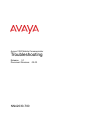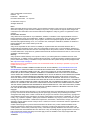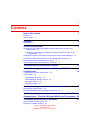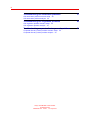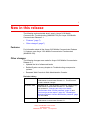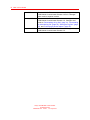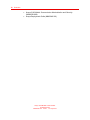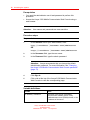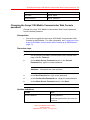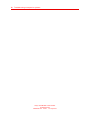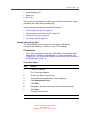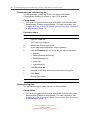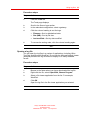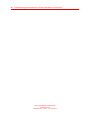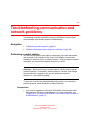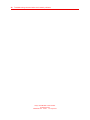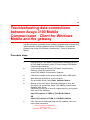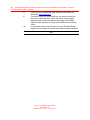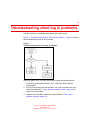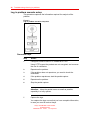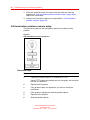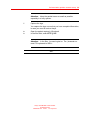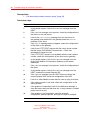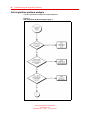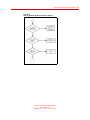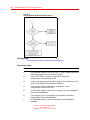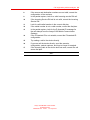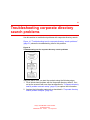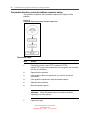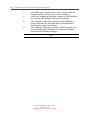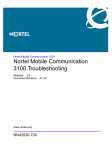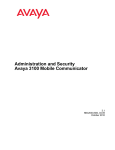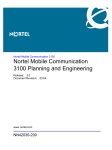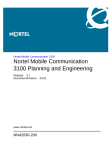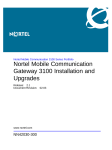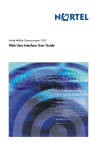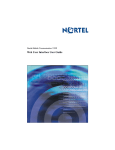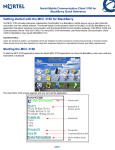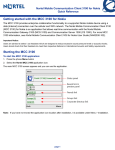Download Avaya 3100 Mobile Communicator User's Manual
Transcript
Avaya 3100 Mobile Communicator
Troubleshooting
Release: 3.1
Document Revision: 02.03
NN42030-700
.
Avaya 3100 Mobile Communicator
Release: 3.1
Publication: NN42030-700
Document release date: 15 July 2010
© 2008-2010 Avaya Inc.
All Rights Reserved.
Notice
While reasonable efforts have been made to ensure that the information in this document is complete and accurate
at the time of printing, Avaya assumes no liability for any errors. Avaya reserves the right to make changes and
corrections to the information in this document without the obligation to notify any person or organization of such
changes.
Documentation disclaimer
Avaya shall not be responsible for any modifications, additions, or deletions to the original published version of
this documentation unless such modifications, additions, or deletions were performed by Avaya. End User agree
to indemnify and hold harmless Avaya, Avaya’s agents, servants and employees against all claims, lawsuits,
demands and judgments arising out of, or in connection with, subsequent modifications, additions or deletions to
this documentation, to the extent made by End User.
Link disclaimer
Avaya is not responsible for the contents or reliability of any linked Web sites referenced within this site or
documentation(s) provided by Avaya. Avaya is not responsible for the accuracy of any information, statement or
content provided on these sites and does not necessarily endorse the products, services, or information described
or offered within them. Avaya does not guarantee that these links will work all the time and has no control over the
availability of the linked pages.
Warranty
Avaya provides a limited warranty on this product. Refer to your sales agreement to establish the terms of the
limited warranty. In addition, Avaya’s standard warranty language, as well as information regarding support for this
product, while under warranty, is available to Avaya customers and other parties through the Avaya Support Web
site: http://www.avaya.com/support
Please note that if you acquired the product from an authorized reseller, the warranty is provided to you by said
reseller and not by Avaya.
Licenses
THE SOFTWARE LICENSE TERMS AVAILABLE ON THE AVAYA WEBSITE, HTTP://SUPPORT.AVAYA.CO
M/LICENSEINFO/ ARE APPLICABLE TO ANYONE WHO DOWNLOADS, USES AND/OR INSTALLS AVAYA
SOFTWARE, PURCHASED FROM AVAYA INC., ANY AVAYA AFFILIATE, OR AN AUTHORIZED AVAYA
RESELLER (AS APPLICABLE) UNDER A COMMERCIAL AGREEMENT WITH AVAYA OR AN AUTHORIZED
AVAYA RESELLER. UNLESS OTHERWISE AGREED TO BY AVAYA IN WRITING, AVAYA DOES NOT EXTEND
THIS LICENSE IF THE SOFTWARE WAS OBTAINED FROM ANYONE OTHER THAN AVAYA, AN AVAYA
AFFILIATE OR AN AVAYA AUTHORIZED RESELLER, AND AVAYA RESERVES THE RIGHT TO TAKE LEGAL
ACTION AGAINST YOU AND ANYONE ELSE USING OR SELLING THE SOFTWARE WITHOUT A LICENSE. BY
INSTALLING, DOWNLOADING OR USING THE SOFTWARE, OR AUTHORIZING OTHERS TO DO SO, YOU, ON
BEHALF OF YOURSELF AND THE ENTITY FOR WHOM YOU ARE INSTALLING, DOWNLOADING OR USING
THE SOFTWARE (HEREINAFTER REFERRED TO INTERCHANGEABLY AS “YOU” AND “END USER”), AGREE
TO THESE TERMS AND CONDITIONS AND CREATE A BINDING CONTRACT BETWEEN YOU AND AVAYA
INC. OR THE APPLICABLE AVAYA AFFILIATE (“AVAYA”).
Copyright
Except where expressly stated otherwise, no use should be made of the Documentation(s) and Product(s) provided
by Avaya. All content in this documentation(s) and the product(s) provided by Avaya including the selection,
arrangement and design of the content is owned either by Avaya or its licensors and is protected by copyright and
other intellectual property laws including the sui generis rights relating to the protection of databases. You may not
modify, copy, reproduce, republish, upload, post, transmit or distribute in any way any content, in whole or in part,
including any code and software. Unauthorized reproduction, transmission, dissemination, storage, and or use
without the express written consent of Avaya can be a criminal, as well as a civil offense under the applicable law.
Third Party Components
Certain software programs or portions thereof included in the Product may contain software distributed under
third party agreements ("Third Party Components"), which may contain terms that expand or limit rights to use
certain portions of the Product ("Third Party Terms"). Information regarding distributed Linux OS source code (for
those Products that have distributed the Linux OS source code), and identifying the copyright holders of the Third
Party Components and the Third Party Terms that apply to them is available on the Avaya Support Web site:
http://support.avaya.com/Copyright
Trademarks
.
The trademarks, logos and service marks (“Marks”) displayed in this site, the documentation(s) and product(s) provided by Avaya
are the registered or unregistered Marks of Avaya, its affiliates, or other third parties. Users are not permitted to use such
Marks without prior written consent from Avaya or such third party which may own the Mark. Nothing contained in this site,
the documentation(s) and product(s) should be construed as granting, by implication, estoppel, or otherwise, any license or
right in and to the Marks without the express written permission of Avaya or the applicable third party. Avaya is a registered
trademark of Avaya Inc. All non-Avaya trademarks are the property of their respective owners.
Downloading documents
For the most current versions of documentation, see the Avaya Support. Web site: http://www.avaya.com/support
Contact Avaya Support
Avaya provides a telephone number for you to use to report problems or to ask questions about your product. The
support telephone number is 1-800-242-2121 in the United States. For additional support telephone numbers, see
the Avaya Web site: http://www.avaya.com/support
.
.
5
.
Contents
New in this release
Features 7
Other changes
7
7
Overview
References
9
9
Accessing the system
11
Logging on to the Avaya 3100 Mobile Communicator Web Console as an
administrator 11
Logging on to the Avaya 3100 Mobile Communicator Web Console as an
administrator 11
Changing the Avaya 3100 Mobile Communicator Web Console password 13
Resetting the Web Administration Console administrator password 14
Accessing the server command line as nortel 15
Accessing the server command line as superuser 15
Troubleshooting unresponsive systems
17
Troubleshooting and maintenance of Avaya 3100 Mobile
Communicator
19
Troubleshooting license file problems 19
Using log files 20
Downloading all log files 21
Downloading an individual log file 22
Sorting the log files 22
Opening a log file 23
Troubleshooting communication and network problems
Performing a packet capture 25
Disabling Wireshark packet checksum verification
25
26
Troubleshooting data connections between Avaya 3100 Mobile
Communicator - Client for Windows Mobile and the gateway 29
Troubleshooting client log in problems
Log in problem scenario setup 32
Client log in problem analysis 34
Avaya 3100 Mobile Communicator
Troubleshooting
NN42030-700 02.03 15 July 2010
.
31
6
Troubleshooting call termination problems
37
Call termination problem scenario setup 38
Call termination problem analysis 40
Troubleshooting call origination problems
43
Call origination problem scenario setup 44
Call origination problem analysis 46
Troubleshooting corporate directory search problems
Corporate directory search problem scenario setup 52
Corporate directory search problem analysis 54
Avaya 3100 Mobile Communicator
Troubleshooting
NN42030-700 02.03 15 July 2010
.
51
7
.
New in this release
The following sections details what’s new in Avaya 3100 Mobile
Communicator Troubleshooting (NN42030-700) for Avaya 3100 Mobile
Communicator Release 3.1.
•
•
"Features" (page 7)
"Other changes" (page 7)
Features
For information about all the Avaya 3100 Mobile Communicator Release
3.1 features, see Avaya 3100 Mobile Communicator Fundamentals
(NN42030-109).
Other changes
The following changes were made for Avaya 3100 Mobile Communicator
Release 3.1:
•
•
Updated the list of referenced books
•
Renamed Web Console to Web Administration Console
Retitled System recovery chapter to Troubleshooting unresponsive
systems.
Revision history
July 2010
Standard 02.03. This document is issued to support Avaya
3100 Mobile Communicator Release 3.1. This document
contains editorial changes.
November 2009
Standard 02.02. This document is issued to support Avaya
3100 Mobile Communicator Release 3.1. Information
was updated in "Changing the Avaya 3100 Mobile
Communicator Web Console password" (page 13) and
"Performing a packet capture" (page 25). "Resetting the
Web Administration Console administrator password" (page
14) was added.
October 2009
Standard 02.01. This document is issued to support Avaya
3100 Mobile Communicator Release 3.1.
Avaya 3100 Mobile Communicator
Troubleshooting
NN42030-700 02.03 15 July 2010
.
8 New in this release
June 2009
Standard 01.03. This document is issued to support Avaya
3100 Mobile Communicator Release 3.0 SU3. Changes
were made to technical content.
January 2009
Standard 01.02. This document is issued to support Avaya
3100 Mobile Communicator Release 3.0. Changes were
made to "Downloading all log files" (page 21), "Downloading
an individual log file" (page 22), "Sorting the log files" (page
22), and "Performing a packet capture" (page 25).
September 2008
Standard 01.01. This document is issued to support Avaya
3100 Mobile Communicator Release 3.0.
Avaya 3100 Mobile Communicator
Troubleshooting
NN42030-700 02.03 15 July 2010
.
9
.
Overview
This document provides information about the troubleshooting of the
Avaya 3100 Mobile Communicator.
Navigation
•
•
•
"Accessing the system" (page 11)
•
•
"Troubleshooting communication and network problems" (page 25)
•
•
•
•
"Troubleshooting client log in problems" (page 31)
"Troubleshooting unresponsive systems" (page 17)
"Troubleshooting and maintenance of Avaya 3100 Mobile
Communicator" (page 19)
"Troubleshooting data connections between Avaya 3100 Mobile
Communicator - Client for Windows Mobile and the gateway" (page 29)
"Troubleshooting call termination problems" (page 37)
"Troubleshooting call origination problems" (page 43)
"Troubleshooting corporate directory search problems" (page 51)
References
For more information, see the following documents:
•
•
Avaya 3100 Mobile Communicator Fundamentals (NN42030-109)
•
Avaya 3100 Mobile Communicator for Nokia User Guide
(NN42030-102)
•
Avaya 3100 Mobile Communicator for Windows Mobile User Guide
(NN42030-107)
•
Avaya 3100 Mobile Communicator for iPhone User Guide
(NN42030-111)
•
Avaya 3100 Mobile Communicator Web User Interface User Guide
(NN42030-110)
Avaya 3100 Mobile Communicator for BlackBerry User Guide
(NN42030-101)
Avaya 3100 Mobile Communicator
Troubleshooting
NN42030-700 02.03 15 July 2010
.
10 Overview
•
Avaya 3100 Mobile Communicator Administration and Security
(NN42030-600)
•
Avaya Deployment Guide (NN42040-301)
Avaya 3100 Mobile Communicator
Troubleshooting
NN42030-700 02.03 15 July 2010
.
11
.
Accessing the system
This module provides information about the ways to access the system
from the Web Administration Console and from the command line.
Navigation
•
"Logging on to the Avaya 3100 Mobile Communicator Web Console as
an administrator" (page 11)
•
"Changing the Avaya 3100 Mobile Communicator Web Console
password" (page 13)
•
"Resetting the Web Administration Console administrator password"
(page 14)
•
•
"Accessing the server command line as nortel" (page 15)
"Accessing the server command line as superuser" (page 15)
Logging on to the Avaya 3100 Mobile Communicator Web Console
as an administrator
This module describes the procedure you use to log on to Avaya 3100
Mobile Communicator Web Console to perform administration tasks.
Logging on to the Avaya 3100 Mobile Communicator Web Console as
an administrator
Log on to the Avaya 3100 Mobile Communicator Web Console as an
administrator to manage the system, monitor the users, monitor Instant
Conferencing, and manage the client server repository.
Attention: Wait two minutes after starting the Avaya 3100 Mobile
Communicator Gateway before accessing the Avaya 3100 Mobile
Communicator Web Console.
Avaya 3100 Mobile Communicator
Troubleshooting
NN42030-700 02.03 15 July 2010
.
12 Accessing the system
Prerequisites
•
You need the administrator user id and password to perform this
procedure.
•
Access the Avaya 3100 Mobile Communicator Web Console using a
web browser.
Attention:
User names and passwords are case-sensitive.
Procedure steps
Step
Action
1
In the Address field of your Web browser, enter
http://<IP address | hostname>:8282/adminserver
OR
https://<IP address | hostname>:8553/adminserver
2
In the Username field, type the user name.
3
In the Password field, type the admin password.
Attention: Avaya recommends that you change the default
administrator password. For more information, see "Changing
the Avaya 3100 Mobile Communicator Web Console password"
(page 13).
4
Click Sign In.
5
Click a tab at the top of the Avaya 3100 Mobile Communicator
Web Console to view the corresponding page.
--End--
Variable definitions
Variable
Value
<IP address | hostname>
The name of the Avaya 3100 Mobile
Communicator Gateway server in fully
qualified domain name (FQDN) format, or the
IP address of the server.
Avaya 3100 Mobile Communicator
Troubleshooting
NN42030-700 02.03 15 July 2010
.
Changing the Avaya 3100 Mobile Communicator Web Console password
Variable
Value
user name
Default: admin
admin password
Default: password
13
Changing the Avaya 3100 Mobile Communicator Web Console
password
Change the Avaya 3100 Mobile Communicator Web Console password
from the default password.
Prerequisites
•
You must be logged into the Avaya 3100 Mobile Communicator Web
Console as administrator. For more information, see "Logging on to the
Avaya 3100 Mobile Communicator Web Console as an administrator"
(page 11).
Procedure steps
Step
Action
1
On the Avaya 3100 Mobile Communicator Web Console main
page, click the Tools tab.
2
In the Admin Server Password section, in the Current
Password box, type the current password.
Attention: Passwords are case-sensitive.
3
In the New Password box, type a new password.
4
In the Confirm New Password box, retype the new password.
5
In the Admin Server Password section, click Save.
--End--
Variable definitions
Variable
Value
Current Password
Existing password.
The default password for new servers is
password
Avaya 3100 Mobile Communicator
Troubleshooting
NN42030-700 02.03 15 July 2010
.
14 Accessing the system
Variable
Value
New password
New password for the Admin server.
Secure passwords use a mix of letters,
numbers and alphabetic characters and
can be up to 19 characters in length.
Confirm New Password
New password for confirmation.
Resetting the Web Administration Console administrator password
Use this procedure to reset the Avaya 3100 Mobile Communicator Web
Administration Console administrator password.
Prerequisites
•
You must be logged in to the server as nortel. For more information,
see "Accessing the server command line as nortel" (page 15).
Procedure steps
Step
Action
1
Enter the following command:
su If prompted, enter the root password.
2
Enter the following command:
/opt/MobilityGateway/etc/resetadminpw.sh
The tool changes the administrator password to password
Avaya 3100 Mobile Communicator
Troubleshooting
NN42030-700 02.03 15 July 2010
.
Accessing the server command line as superuser 15
Attention: Avaya recommends that you immediately change
the password to a more secure password.
--End--
Accessing the server command line as nortel
Use this procedure to access the server command line as nortel.
Prerequisites
•
You require the password to the nortel userid on the server.
Procedure steps
Step
Action
1
Use SSH to connect to the server.
2
At the userid prompt, enter nortel
3
At the password prompt, enter <password>
--End--
Variable definitions
Variable
Value
<password>
The password associated with the
nortel userid.
For information about the default
nortel password, see Linux Platform
Base and Applications Installation and
Commissioning (NN43001-315).
Accessing the server command line as superuser
Use this procedure to access the server command line as root.
Prerequisites
•
•
You require the password to the nortel userid on the server.
You require the password to the superuser (root) userid on the server.
Avaya 3100 Mobile Communicator
Troubleshooting
NN42030-700 02.03 15 July 2010
.
16 Accessing the system
Procedure steps
Step
Action
1
Use SSH to connect to the server.
2
At the userid prompt, enter nortel
3
At the password prompt, enter <password>
4
To become the root user, enter su root
5
At the prompt, enter <root_password>
--End--
Variable definitions
Variable
Value
<password>
The password associated with the
nortel userid.
For information about the default
nortel password, see Linux Platform
Base and Applications Installation and
Commissioning (NN43001-315).
<root_password>
The password associated with the
superuser.
For information about the default
superuser password, see Linux
Platform Base and Applications
Installation and Commissioning
(NN43001-315).
Avaya 3100 Mobile Communicator
Troubleshooting
NN42030-700 02.03 15 July 2010
.
17
.
Troubleshooting unresponsive
systems
This chapter describes the actions you take if your system becomes
unresponsive.
1. Work through the troubleshooting procedures in the next sections of
this book.
2. If your system is still unresponsive, execute "Downloading all log files"
(page 21).
3. Save the log files on another computer in preparation for assistance
from Avaya.
4. Access the command line, using "Accessing the server command line
as nortel" (page 15).
5. Enter the following command:
ps
6. Record the information displayed on the screen.
7. Contact your Avaya support organization immediately.
Attention: Do not reboot or restart your system. The Avaya technical
support team may require additional information.
8. The Avaya support organization will instruct you on to the next steps
to take.
Avaya 3100 Mobile Communicator
Troubleshooting
NN42030-700 02.03 15 July 2010
.
18 Troubleshooting unresponsive systems
Avaya 3100 Mobile Communicator
Troubleshooting
NN42030-700 02.03 15 July 2010
.
19
.
Troubleshooting and maintenance of
Avaya 3100 Mobile Communicator
The following modules describe the Avaya 3100 Mobile Communicator
troubleshooting and maintenance.
•
•
"Troubleshooting license file problems" (page 19)
"Using log files" (page 20)
Troubleshooting license file problems
If you encounter a problem with the license file installation, an error
message appears in the License Info field on the System Configuration
window. The following table lists the most common error messages and
possible solutions.
Table 1
License file error messages
Error message
Description
Solution
License Info:
License file not
found
The Avaya 3100 Mobile
Communicator Gateway is
not activated and requires
the license file.
Upload the license file on
the System Configuration
screen.
License Info:
License is
invalid
The Avaya 3100 Mobile
Communicator Gateway
is using another activated
machine’s license file.
Upload a valid license file
on the System Configuration
screen.
License Info:
License expired
The license file is no longer
valid.
Upload a valid license file
on the System Configuration
screen.
Avaya 3100 Mobile Communicator
Troubleshooting
NN42030-700 02.03 15 July 2010
.
20 Troubleshooting and maintenance of Avaya 3100 Mobile Communicator
Table 1
License file error messages (cont’d.)
Error message
Description
Solution
License Info:
ERROR
23: protocol
violation
The Avaya 3100 Mobile
Communicator Gateway is
not activated although the
license file is valid. The local
system clock is out of sync
with the licensing server
clock.
Reset the clock and restart
the system.
License Info:
ERROR 103:
Client’s system
clock is suspect
and / or the
client configur
ation has been
tampered with.
The system clock changed
after the Avaya 3100 Mobile
Communicator Gateway was
activated.
Reset the clock and restart
the system.
License Info:
ERROR 17: key
limit exceeded
The license file has been
activated before with other
machines and there are no
licenses available for you to
activate.
Contact the licensing server
administrator.
If the recommended solution fails to correct the problem, or if the
problem is not listed, contact the administrator of the licensing server for
assistance.
Before contacting the administrator:
•
Ensure that the date, time, and time zone for the system is
synchronized with the licensing server.
•
Check the network connection between your system and the licensing
server (route, DNS).
•
Check the most recent error message on the Gateway Configuration
screen.
•
Restart the server.
Using log files
The Avaya 3100 Mobile Communicator Gateway automatically generates
the following log files:
•
•
Boot log
Avaya 3100 Mobile Communicator Gateway Alarms log
Avaya 3100 Mobile Communicator
Troubleshooting
NN42030-700 02.03 15 July 2010
.
Using log files
•
•
•
21
Avaya Gateway log
Server log
Error log
The log files are generated on a daily basis, with the current day’s output
overwriting the output from preceding day.
Use the following procedures to handle the log files:
•
•
•
•
"Downloading all log files" (page 21)
"Downloading an individual log file" (page 22)
"Sorting the log files" (page 22)
"Opening a log file" (page 23)
Downloading all log files
You can download all the log files from the Avaya 3100 Mobile
Communicator Gateway to a folder on your PC for analysis.
Prerequisites
•
You must be logged into the Avaya 3100 Mobile Communicator Web
Administration Console as administrator. For more information, see
"Logging on to the Avaya 3100 Mobile Communicator Web Console as
an administrator" (page 11).
Procedure steps
Step
Action
1
Click the Tools tab.
The Tools page displays.
2
Scroll to the Server Logs section.
3
In the redundant configuration, select a gateway.
4
Click Download all Logs.
5
Click Save.
6
Navigate to the folder where you want to save the log files.
7
Click Save.
The log files are saved.
--End--
Avaya 3100 Mobile Communicator
Troubleshooting
NN42030-700 02.03 15 July 2010
.
22 Troubleshooting and maintenance of Avaya 3100 Mobile Communicator
Downloading an individual log file
You can download a single log file from the Avaya 3100 Mobile
Communicator Gateway to a folder on your PC for analysis.
Prerequisites
•
You must be logged into the Avaya 3100 Mobile Communicator Web
Administration Console as administrator. For more information, see
"Logging on to the Avaya 3100 Mobile Communicator Web Console as
an administrator" (page 11).
Procedure steps
Step
Action
1
Click the Tools tab.
The Tools page displays.
2
Scroll to the Server Logs section.
3
In the redundant configuration, select a gateway.
4
Click the Download link for the log file you wish to download:
•
•
•
•
•
boot.log
MobilityGateway-Alarms.log
MobilityGateway.log
server.log
sipconferror.log
5
Click File, Save As.
6
Navigate to the folder where you want to save the log file.
7
Click Save.
The log file is saved.
--End--
Sorting the log files
You can sort the logs by name, file size, or date modified.
Prerequisites
•
You must be logged into the Avaya 3100 Mobile Communicator Web
Administration Console as administrator. For more information, see
"Logging on to the Avaya 3100 Mobile Communicator Web Console as
an administrator" (page 11).
Avaya 3100 Mobile Communicator
Troubleshooting
NN42030-700 02.03 15 July 2010
.
Using log files
23
Procedure steps
Step
Action
1
Click the Tools tab.
The Tools page displays.
2
Scroll to the Server Logs section.
3
In the redundant configuration, select a gateway.
4
Click the column heading to sort the logs:
•
•
•
5
Filename—Sort in alphabetical order.
Size (MB)—Sort by file size.
Last modified—Sort by date modified.
To reverse the sorting order, click the column heading again.
--End--
Opening a log file
You can open the log files in a number of applications, including Hilios
Text Pad, and Microsoft WordPad. Do not use the Microsoft default viewer
(Notepad) because the log file does not display in an easily readable
format.
Procedure steps
Step
Action
1
Browse to the folder where you have downloaded the log file.
2
Right-click the file, select Open With, Choose Program.
3
Select a file viewer application from the list. For example,
WordPad.
4
Click OK.
Open the log file in the file viewer application you selected.
--End--
Avaya 3100 Mobile Communicator
Troubleshooting
NN42030-700 02.03 15 July 2010
.
24 Troubleshooting and maintenance of Avaya 3100 Mobile Communicator
Avaya 3100 Mobile Communicator
Troubleshooting
NN42030-700 02.03 15 July 2010
.
25
.
Troubleshooting communication and
network problems
The following modules describe the Avaya 3100 Mobile Communicator
communication and network problem troubleshooting.
Navigation
•
•
"Performing a packet capture" (page 25)
"Disabling Wireshark packet checksum verification" (page 26)
Performing a packet capture
You can use the packet dump utility to capture all of the data transmitted
and received on an interface of the Avaya 3100 Mobile Communicator
Gateway for a period of time (a capture session). After the capture session
completes, you can save the packet dump as a .cap file.
Attention: Before performing a packet capture, confirm that the server
contains tcpdump. If necessary, install tcpdump in /usr/sbin, and change
the permissions by logging on as root and using the command
chmod u+s /usr/sbin/tcpdump
To open the .cap files for troubleshooting and analysis, you require the
protocol analyzer called Wireshark (formerly Ethereal).
Prerequisites
•
You must be logged into the Avaya 3100 Mobile Communicator Web
Administration Console as administrator. For more information, see
"Logging on to the Avaya 3100 Mobile Communicator Web Console as
an administrator" (page 11).
Avaya 3100 Mobile Communicator
Troubleshooting
NN42030-700 02.03 15 July 2010
.
26 Troubleshooting communication and network problems
Procedure steps
Step
Action
1
Click the Tools tab.
2
Scroll to the Packet Capture section.
3
In the redundant configuration, select a gateway.
4
Click Capture.
5
Wait for the packet capture to be performed, then click Stop.
6
Click Save.
7
Navigate to the folder where you want to save the dump.cap log
file.
8
Click Save.
The dump.cap log file is saved.
--End--
Disabling Wireshark packet checksum verification
You need to disable Wireshark packet checksum verification before you
can work with the captured packets.
Attention: When you view the packet captures from the Avaya 3100
Mobile Communicator Gateway packet capture utility, the trace contains
incorrect checksums. The incorrect checksums occur because the network
interface on the Avaya 3100 Mobile Communicator Gateway performs
checksum off-loading, meaning that the network interface adds the
checksum to the packets instead of the operating system TCP/IP stack.
During the capture process, the host operating system sends the packets
(being captured) directly to the capture interface without the addition of a
checksum.
Wireshark performs checksum verification. Packet checksum errors can
prevent TCP reassembly so you need to disable Wireshark checksum
verification.
The following procedure provides the steps for Wireshark Version 0.99.6a
(SVN Rev 22276). For more information, see the Wireshark documentation
for your version of Wireshark or visit www.wireshark.org
Avaya 3100 Mobile Communicator
Troubleshooting
NN42030-700 02.03 15 July 2010
.
Disabling Wireshark packet checksum verification
Procedure steps
Step
Action
1
From the Wireshark Edit menu, select Preferences.
2
In the left pane of the Preferences dialog box, expand
Protocols.
3
In the left pane of the Preferences dialog box, select TCP and
clear the Validate the TCP checksum if possible check box.
4
In the left pane of the Preferences dialog box, select UDP and
clear the Validate the UDP checksum if possible check box.
5
Click Apply.
6
Click OK.
--End--
Avaya 3100 Mobile Communicator
Troubleshooting
NN42030-700 02.03 15 July 2010
.
27
28 Troubleshooting communication and network problems
Avaya 3100 Mobile Communicator
Troubleshooting
NN42030-700 02.03 15 July 2010
.
29
.
Troubleshooting data connections
between Avaya 3100 Mobile
Communicator - Client for Windows
Mobile and the gateway
Use this procedure to identify where problems originate when experiencing
data connection problems between Avaya 3100 Mobile Communicator
Gateway and Avaya 3100 Mobile Communicator - Client for Windows
Mobile.
Procedure steps
Step
Action
1
Ping the Avaya 3100 Mobile Communicator Gateway from a PC
to verify data connectivity of the PC to the Avaya 3100 Mobile
Communicator Gateway.
2
If you cannot ping the Avaya 3100 Mobile Communicator
Gateway, check the status of the
Avaya 3100 Mobile Communicator Gateway.
3
Connect the mobile device to the computer with a USB cable.
4
Start Microsoft ActiveSync on the computer.
5
On the mobile device, select Start, Internet Explorer.
6
Browse to the Over the air download webpage to verify that
the device can contact the Avaya 3100 Mobile Communicator
Gateway Web Server.
Depending on the type of security implemented on your system,
enter one of the following:
http://<IP Address or FQDN of 3100 MCG>:8080/m
OR
https://<IP Address or FQDN of 3100 MCG>:8443/m
7
If the Over the air download page can be accessed, then you
have a data connection.
Avaya 3100 Mobile Communicator
Troubleshooting
NN42030-700 02.03 15 July 2010
.
30 Troubleshooting data connections between Avaya 3100 Mobile Communicator - Client for
Windows Mobile and the gateway
8
If the Over the air download page cannot be accessed, try
accessing www.avaya.com.
9
If you can access the Avaya web site, but cannot access the
Over the air download site, check the status of the network
supporting the connection between the Avaya 3100 Mobile
Communicator Gateway to Avaya 3100 Mobile Communicator Client.
10
If you cannot access any web site, see your Windows Mobile
support documentation to restore basic web browsing capability.
--End--
Avaya 3100 Mobile Communicator
Troubleshooting
NN42030-700 02.03 15 July 2010
.
31
.
Troubleshooting client log in problems
Use this section to troubleshoot problems with client log ins.
Figure 1 "Troubleshooting tree for client log in problems " (page 31) shows
the troubleshooting tree for this problem.
Figure 1
Troubleshooting tree for client log in problems
Using the above tree, you start the analysis using the following steps:
1. Do all clients have this problem? If so, check the SPS endpoint
configuration.
2. If only a few clients have this problem, set up the scenario with one
client as described in "Log in problem scenario setup" (page 32) to
capture the information.
3. Analyze the information captured, as described in "Client log in
problem analysis" (page 34).
Avaya 3100 Mobile Communicator
Troubleshooting
NN42030-700 02.03 15 July 2010
.
32 Troubleshooting client log in problems
Log in problem scenario setup
This procedure captures the information required for analysis of the
problem.
Figure 2
Log in problem scenario setup tree
Procedure steps
Step
Action
1
Configure a client to use HTTP instead of HTTPS.
Using HTTP means the packets are not encrypted, and removes
the use of certificates.
2
Reproduce the problem.
3
If the problem does not reproduce, you need to check the
certificates.
4
If the problem reproduces, start the packet capture.
5
Reproduce the problem.
6
Stop the packet capture.
Attention: Keep the packet traces as small as possible,
especially in a busy system.
7
Capture the logs.
You capture the logs now so that you have complete information,
in case you need to involve Avaya.
Avaya 3100 Mobile Communicator
Troubleshooting
NN42030-700 02.03 15 July 2010
.
Log in problem scenario setup 33
8
Open the packet capture in Wireshark.
9
In the filter field, enter HTTP || SIP
Attention: In the filter, || means logical or. The | character on
most PC keyboards is Shift+\
--End--
Avaya 3100 Mobile Communicator
Troubleshooting
NN42030-700 02.03 15 July 2010
.
34 Troubleshooting client log in problems
Client log in problem analysis
Use this process to analyze the data captured.
Figure 3
Client log in problem analysis (part 1)
Avaya 3100 Mobile Communicator
Troubleshooting
NN42030-700 02.03 15 July 2010
.
Client log in problem analysis
35
Figure 4
Client log in problem analysis (part 2)
Prerequisites
•
"Log in problem scenario setup" (page 32)
Procedure steps
Step
Action
1
In the packet capture, look for the HTTP POST request.
You can see the user name and other details in the XML body of
the message.
2
If the HTTP packet for the client does not exist, go to step 6.
3
In the packet capture, using the URL fields of the HTTP POST,
look for the SIP response for the log in attempt to the SPS.
4
If the log in succeeded, the SIP message contains the reason
that the log in is rejected. Correct the associated issue.
Avaya 3100 Mobile Communicator
Troubleshooting
NN42030-700 02.03 15 July 2010
.
36 Troubleshooting client log in problems
5
If the log in failed,
•
Check that the Avaya 3100 Mobile Communicator Gateway is
registered to the SPS.
•
Check the availability of licences on the Avaya 3100 Mobile
Communicator Gateway.
6
Attempt to access the Over the Air (OTA) download site from the
device browser.
7
If the OTA page is accessible, then it is likely that the client is not
configured correctly. Check the client configuration parameters.
8
If the OTA page is not accessible, attempt to access the OTA
page from a PC inside the Enterprise network.
9
If the OTA page is accessible, check the firewall port
configuration.
10
If the OTA page is not accessible, check the Avaya 3100 Mobile
Communicator Gateway web server status and restart the
processes if necessary.
--End--
Avaya 3100 Mobile Communicator
Troubleshooting
NN42030-700 02.03 15 July 2010
.
37
.
Troubleshooting call termination
problems
Use this section to troubleshoot problems with call termination.
Figure 5 " Troubleshooting tree for call termination problem" (page
37) shows the troubleshooting tree for this problem.
Figure 5
Troubleshooting tree for call termination problem
Using the above tree, you start the analysis using the following steps:
1. Using a desk telephone that is configured on the same call server as
the UEXT of the client, make a call to the client.
2. If the call can be made, check the trunking configuration.
Avaya 3100 Mobile Communicator
Troubleshooting
NN42030-700 02.03 15 July 2010
.
38 Troubleshooting call termination problems
3. If the call cannot be made, set up the scenario with one client as
described in "Call termination problem scenario setup" (page 38) to
capture the information.
4. Analyze the information captured, as described in "Call termination
problem analysis" (page 40).
Call termination problem scenario setup
This procedure captures the information required for analysis of the
problem.
Figure 6
Call termination scenario setup tree
Procedure steps
Step
Action
1
Configure a client to use HTTP instead of HTTPS.
Using HTTP means the packets are not encrypted, and removes
the use of certificates.
2
Reproduce the problem.
3
If the problem does not reproduce, you need to check the
certificates.
4
If the problem reproduces, start the packet capture.
5
Reproduce the problem.
6
Stop the packet capture.
Avaya 3100 Mobile Communicator
Troubleshooting
NN42030-700 02.03 15 July 2010
.
Call termination problem scenario setup 39
Attention: Keep the packet traces as small as possible,
especially in a busy system.
7
Capture the logs.
You capture the logs now so that you have complete information,
in case you need to involve Avaya.
8
Open the packet capture in Wireshark.
9
In the filter field, enter HTTP || SIP
Attention: In the filter, || means logical or. The | character on
most PC keyboards is Shift+\
--End--
Avaya 3100 Mobile Communicator
Troubleshooting
NN42030-700 02.03 15 July 2010
.
40 Troubleshooting call termination problems
Call termination problem analysis
Use this process to analyze the data captured.
Figure 7
Call termination problem analysis (part 1)
Avaya 3100 Mobile Communicator
Troubleshooting
NN42030-700 02.03 15 July 2010
.
Call termination problem analysis
Figure 8
Call termination problem analysis (part 2)
Avaya 3100 Mobile Communicator
Troubleshooting
NN42030-700 02.03 15 July 2010
.
41
42 Troubleshooting call termination problems
Prerequisites
•
"Call termination problem scenario setup" (page 38)
Procedure steps
Step
Action
1
In the packet capture, look for the INVITE message from the
UEXT.
2
If the INVITE message is not present, check the configuration of
the device on the call server.
3
Look for the 180 ringing message from the call server to
the gateway and determine if the gateway sends the 200 OK
message to the client.
4
If the 200 OK message does not appear, check the configuration
of the client on the gateway.
5
Look for an HTTP POST request with the user’s phone number
that the Avaya 3100 Mobile Communicator - Client user
requested to answer the call.
6
If an HTTP POST request is not available with the user’s phone
number, check the configuration of the client on the gateway.
7
In the packet capture, look for the INVITE message from the
Avaya 3100 Mobile Communicator Gateway to the answer
destination.
8
If the INVITE message is not present, check the configuration of
the client.
9
In the packet capture, look for the INVITE message from the
UEXT contains the correct Request URI.
10
If the INVITE message from the UEXT does not contain the
correct Request URI, check the configuration of the URI.
11
Look for a valid dialable number that the user is trying to answer.
12
If the calling number is not valid, check the configuration of the
calling number.
13
If the problem is intermittent, look for the difference between a
trace that works and one that does not. It may indicate a Firewall
policy issue for a port.
14
If the problem is not intermittent, send the scenario,
configuration, packet captures, and logs to Avaya for analysis.
--End--
Avaya 3100 Mobile Communicator
Troubleshooting
NN42030-700 02.03 15 July 2010
.
43
.
Troubleshooting call origination
problems
Use this section to troubleshoot problems with call origination.
Figure 9 " Troubleshooting tree for call origination problems" (page
43) shows the troubleshooting tree for this problem.
Figure 9
Troubleshooting tree for call origination problems
Using the above tree, you start the analysis using the following steps:
Avaya 3100 Mobile Communicator
Troubleshooting
NN42030-700 02.03 15 July 2010
.
44 Troubleshooting call origination problems
1. Do all clients share the call origination problem? If so, check the
trunking configuration.
2. If only a few clients have problems with call origination, set up the
scenario with one client as described in "Call origination problem
scenario setup" (page 44) to capture the information.
3. Analyze the information captured, as described in "Call origination
problem analysis" (page 46).
Call origination problem scenario setup
This procedure captures the information required for analysis of the
problem.
Figure 10
Call origination scenario setup tree
Procedure steps
Step
Action
1
Configure a client to use HTTP instead of HTTPS.
Using HTTP means the packets are not encrypted, and removes
the use of certificates.
2
Reproduce the problem.
3
If the problem does not reproduce, you need to check the
certificates.
4
If the problem reproduces, start the packet capture.
5
Reproduce the problem.
6
Stop the packet capture.
Avaya 3100 Mobile Communicator
Troubleshooting
NN42030-700 02.03 15 July 2010
.
Call origination problem scenario setup 45
Attention: Keep the packet traces as small as possible,
especially in a busy system.
7
Capture the logs.
You capture the logs now so that you have complete information,
in case you need to involve Avaya.
8
Open the packet capture in Wireshark.
9
In the filter field, enter HTTP || SIP
Attention: In the filter, || means logical or. The | character on
most PC keyboards is Shift+\
--End--
Avaya 3100 Mobile Communicator
Troubleshooting
NN42030-700 02.03 15 July 2010
.
46 Troubleshooting call origination problems
Call origination problem analysis
Use this process to analyze the data captured.
Figure 11
Call origination problem analysis (part 1)
Avaya 3100 Mobile Communicator
Troubleshooting
NN42030-700 02.03 15 July 2010
.
Call origination problem analysis
Figure 12
Call origination problem analysis (part 2)
Avaya 3100 Mobile Communicator
Troubleshooting
NN42030-700 02.03 15 July 2010
.
47
48 Troubleshooting call origination problems
Figure 13
Call origination problem analysis (part 3)
Prerequisites
•
"Call origination problem scenario setup" (page 44)
Procedure steps
Step
Action
1
In the packet capture, look for the HTTP POST request from the
client that contains the call attempt request.
2
If the HTTP POST request is not present, check the
configuration of the mobility HLOC.
3
Look for the incoming service DN call from the cell phone to the
Avaya 3100 Mobile Communicator Gateway.
4
If the incoming service DN call is not present, check
configuration of the service DN.
5
In the packet capture, look for the outgoing INVITE message to
the real call destination.
6
If the outgoing INVITE message is not present, check the
configuration of the call destination.
7
In the packet capture, look for valid source and destination
numbers.
Avaya 3100 Mobile Communicator
Troubleshooting
NN42030-700 02.03 15 July 2010
.
Call origination problem analysis
8
If the source and destination numbers are not valid, correct the
configuration of the numbers.
9
In the packet capture, look for a valid incoming service DN call.
10
If the incoming Service DN call is not valid, correct the incoming
Service DN.
11
Look for valid called number in the current dial plan.
12
If the called number is not a valid number, correct the dial plan.
13
In the packet capture, look for the P-Asserted-ID message for
the call attempt from the Avaya 3100 Mobile Communicator
Gateway.
14
If the P-Asserted-ID is not routable, correct the P-Asserted-ID
configuration.
15
Try making a call to the device directly.
16
If you can call the device directly, send the scenario,
configuration, packet captures, and logs to Avaya for analysis.
17
If the incoming calls to the device does not work, correct the call
server dial plan.
--End--
Avaya 3100 Mobile Communicator
Troubleshooting
NN42030-700 02.03 15 July 2010
.
49
50 Troubleshooting call origination problems
Avaya 3100 Mobile Communicator
Troubleshooting
NN42030-700 02.03 15 July 2010
.
51
.
Troubleshooting corporate directory
search problems
Use this section to troubleshoot problems with corporate directory search.
Figure 14 " Troubleshooting tree for corporate directory search problems"
(page 51) shows the troubleshooting tree for this problem.
Figure 14
Troubleshooting tree for corporate directory search problems
Using the above tree, you start the analysis using the following steps:
1. Do all clients have problem with the corporate directory search? If so,
set up the scenario with one client as described in "Corporate directory
search problem scenario setup" (page 52) to capture the information.
2. Analyze the information captured, as described in "Corporate directory
search problem analysis" (page 54).
Avaya 3100 Mobile Communicator
Troubleshooting
NN42030-700 02.03 15 July 2010
.
52 Troubleshooting corporate directory search problems
Corporate directory search problem scenario setup
This procedure captures the information required for analysis of the
problem.
Figure 15
Corporate Directory search scenario setup tree
Procedure steps
Step
Action
1
Configure a client to use HTTP instead of HTTPS.
Using HTTP means the packets are not encrypted, and removes
the use of certificates.
2
Reproduce the problem.
3
If the problem does not reproduce, you need to check the
certificates.
4
If the problem reproduces, start the packet capture.
5
Reproduce the problem.
6
Stop the packet capture.
Attention: Keep the packet traces as small as possible,
especially in a busy system.
7
Capture the logs.
Avaya 3100 Mobile Communicator
Troubleshooting
NN42030-700 02.03 15 July 2010
.
Corporate directory search problem scenario setup 53
You capture the logs now so that you have complete information,
in case you need to involve Avaya.
8
Open the packet capture in Wireshark.
9
In the filter field, enter HTTP || SIP
Attention: In the filter, || means logical or. The | character on
most PC keyboards is Shift+\
--End--
Avaya 3100 Mobile Communicator
Troubleshooting
NN42030-700 02.03 15 July 2010
.
54 Troubleshooting corporate directory search problems
Corporate directory search problem analysis
Use this process to analyze the data captured.
Figure 16
Corporate directory search problem analysis (part 1)
Avaya 3100 Mobile Communicator
Troubleshooting
NN42030-700 02.03 15 July 2010
.
Corporate directory search problem analysis
55
Figure 17
Corporate directory search problem analysis (part 2)
Procedure steps
Step
Action
1
In the packet capture, look for the HTTP POST request from the
client that contains the directory search request.
2
If the HTTP POST request is not present, check the
configuration of LDAP server URL.
3
Check for the Avaya 3100 Mobile Communicator Gateway bind
with the LDAP server.
4
If the Avaya 3100 Mobile Communicator Gateway does not
bind with the LDAP server, check the configuration of LDAP
username and password.
5
In the packet capture, look for the LDAP query request results.
Avaya 3100 Mobile Communicator
Troubleshooting
NN42030-700 02.03 15 July 2010
.
56 Troubleshooting corporate directory search problems
6
If the LDAP query request does not return results, check the
corporate directory server logs for more information.
7
Look for the mapping of the phone numbers to LDAP attributes
on the Avaya 3100 Mobile Communicator Gateway.
8
If the mapping of the phone numbers to LDAP attributes is
correct, work with your corporate directory administrator to
determine the cause of the problem.
9
If the mapping of the phone numbers to LDAP attributes is not
correct on the Avaya 3100 Mobile Communicator Gateway,
check the LDAP attribute mappings.
--End--
Avaya 3100 Mobile Communicator
Troubleshooting
NN42030-700 02.03 15 July 2010
.