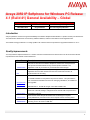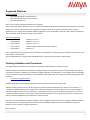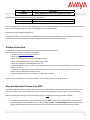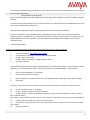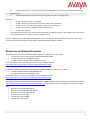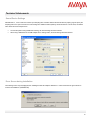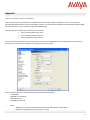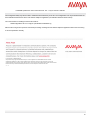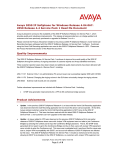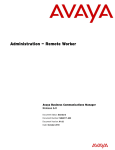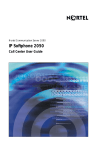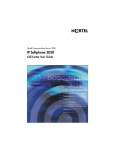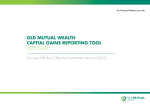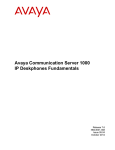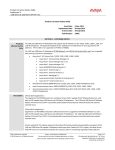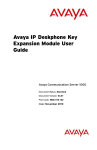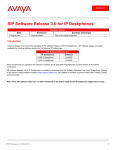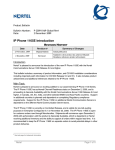Download Avaya 2050 IP Softphone User's Manual
Transcript
Avaya 2050 IP Softphone for Windows PC Release 4.1 (Build 41) General Availability – Global Revision History Date Revision # 29 October 2010 Original bulletin Summary of Changes This is the original publication Introduction Avaya is pleased to announce the general availability of the 2050 IP Softphone 2050 Release 4.1 (Build 4.01.0041) for Windows PC. This maintenance release does not include any additional features; however it does deliver several significant fixes. This release is being provided as a no charge update to all customers who have purchased or upgraded to Release 3.x or 4.x. Quality Improvements The Avaya 2050 IP Softphone Release 4.1 contains numerous resolved issues and closed cases. The list of resolved customer reported issues since Release 4.0 are listed below. Case ID Description Corrects an issue where the 2050 IP Softphone could become unresponsive if a user presses Answer/Headset/Line key and then presses "Release". The 100624-64923 application could only be closed only via the Windows Task manager. Corrects a timing issue on CS2100 systems using the CRQM (IP Call Recorder) application where the RTP streams from the near-end and far-end were not N/A synchronized in the recording. Corrects an issue introduced in Release 4.0 where the MSI installation file was not a real MSI installation as compared to the previous versions. This prevented the use of the Microsoft SCCM environment for managing installations, de-installations 091210-67218 and upgrades. 091216-70624 100402-24717 With Release 4.1, the MSI file is again a true MSI installation file. Fixes an issue with call recording where the duplicate media stream was not closed at the end of the call, leading to a large amount of network traffic and performance 100430-38625 degradation of the PC. Fixes an issue where the pre-dial window was not showing the "city/area 100616-60946 code"(HNTN/HLCL) saved and hence the incomplete number was being dialed. Corrects a problem on CICM (CS2100) systems where one way transmission was 100628-66330 occurring on IP to IP and IP to TDM calls. 1 Supported Platforms Operating Systems Microsoft® Windows XP™ (Service Pack 3) Microsoft® Windows Vista™ (Service Pack 1) Microsoft® Windows 7™ Note 1: 64 bit versions of Microsoft Windows are not supported. Note 2: Although the 2050 IP Softphone may run in VDI (Virtual Desktop Infrastructure) environments such as VM Ware and Citrix Xen Desktop, these are not supported at this time. Testing has revealed conditions of very high CPU utilization, preventing other applications from co-existing with the 2050 IP Softphone application in a VDI configuration. Avaya will continue efforts to support VDI, and, if successful, will announce this support in the near future. Call Servers Supported Avaya BCM 50 Release 3.0, 5.0, 6.0 Avaya BCM 450 Release 1.0, 5.0, 6.0 Avaya CS1000: Release 5.5, 6.0, 7.0 Avaya CS2100: CICM 10.1 MR2 on Release SE10, SE11 and SE13 Avaya SRG 50 Release 5.0 Note 1: BCM Release 6.0 is required for caller id information to be displayed in incoming call pop-up window as well as support of the Soft-Expansion module function. Note 2: CS1000 Release 5.5 requires patch MPLR25653 for the incoming call pop-up feature to work properly. Ordering Guidelines and Procedures The 2050 IP Softphone Release 4.1 for Windows PC is generally available globally as of October 29, 2010. Software licensing was introduced with the 2050 IP Softphone Release 3.0 for Windows PC client. Software licensing eliminates the requirement to purchase a CDROM copy of the 2050 IP Softphone Release 3 client application on a per-desktop basis. Instead, Rightto-Use Licenses are purchased from Nortel’s Keycode Retrieval System (KRS) which is accessible via the Nortel support portal at the link below: www.nortel.com/support/tools/krs. Additional information on generating and retrieving keycodes is provided in a later section of this notice. Software licensing is based on “pool-of-users” approach to provide increased cost-effectiveness to customers. For example, if a customer has identified that they have 100 active users of the 2050 IP Softphone client at any given time out of a total population of 500 2050 IP Softphone users, then they should plan on purchasing 100 (or more) licenses to support their employees. An active (or “checkout”) license is required in order to make a call with the 2050 IP Softphone client. Licenses are hosted on a Licensing Server, which is a customer supplied PC and is located at the customer premise. Two order codes are established with 2050 IP Softphone. There is a Right-to-Use (RTU) license for new 2050 IP Softphone Release 4.0 client purchases. An upgrade Right-to-Use license has been established offering a discount for installed base customers of Release 1.x and 2.x wishing to upgrade to Release 4.x. New Purchases: 2 PEC Description NTDW84BA 2050 IP Softphone New User License (Release 3.x or 4.x) Upgrades from 2050 IP Softphone Releases 1.x/2.x to Release 4.1: PEC Description NTDW84CA 2050 IP Softphone Upgrade License from Rls 1 and 2 Note: The Software CD Package will not be available for the 2050 IP Softphone Release 4.0. The full release is available for download from the Technical Support web site. Refer to the following section for additional details. Upgrades from 2050 IP Softphone Release 3.x: Customers who have previously purchased and installed an earlier version of 2050 IP Softphone, may download this maintenance release from www.nortel.com/support using their existing licensing. Please refer to the following section. Software Download To download the complete software file from the Nortel web site, follow these instructions: Note: You will need to login to complete the steps below. 1. Access the www.nortel.com/support web site. 2. Select “Phones, Clients & Accessories”. 3. Select “IP Softphone 2050” under the IP PHONES heading. 4. Select “Software Downloads” on the IP 2050 Softphone page. 5. Select the “IP Softphone 2050 Release 4.01.041” link. 6. Download either the .zip file, .exe file or the Windows MSI file as required for the 2050 IP Softphone client software which is installed on each PC. 7. If required, also download the “License Server Software” which is installed on a customer-provided PC and provides licenses to each installed 2050 IP Softphone client. 8. Refer to the applicable NTP for instructions on installing and configuring. Release 4.1 may be installed over an existing installation. All user settings, licenses, etc. will be retained. Keycode Retrieval Process from KRS The 2050 IP Softphone requires a license in order to operate. Upon initial installation, the application will enter into a 30-day ‘grace period’ which allows users a reasonable amount of time to obtain the licensing keycode. The grace period may not be extended. Before proceeding with obtaining keycodes via the KRS system you must have the following information available: If using Node-locked licenses, the 12-digit Media Access Control (MAC) address of the network adapter which the 2050 IP Softphone application will be installed. If the PC contains multiple adapters, the i2050GetHWID.exe utility (available with the 2050 IP Softphone release software package) may be used to obtain the MAC address that will be used by the 2050. 3 The Hardware ID (available through the Diagnostics screen) may also be used as it contains the MAC address. The Hardware ID is a 20-digit ID in the format: 31-32-XX-XX-XX-XX-XX-XX-66-06 Where: the middle XX digits are the MAC address and the first 4 digits and last 4 digits are the same for all 2050 IP Softphone instances. For instances where multiple licenses are to be created at the same time, KRS will accept a list of the MAC addresses in a text file in a comma separated value (CSV) format. Please refer to the Appendix for details on installing Node-locked licenses on the 2050 IP Softphone. If using a License Server, the Fully Qualified Domain Name (FQDN) of the PC on which the License Server Software is installed is required. The FQDN must be in a dotted decimal format, for example: yourlicenseserver1.yourcompany.com. The 2050 IP Softphone License Server Software can be pre-installed and used to determine the FQDN of the PC using the gethostid.exe utility Purchase Order Number Procedure for Registering/generating Server-based or Node-locked keycodes for the 2050 IP Softphone: 1. Access the KRS site at: http://support.avaya.com/krs 2. Select “KRS Site” at the bottom of the page, under RELATED LINKS 3. At Step 1, Select “Global Login” 4. At Step 2, Select product family “IP Softphone 2050”, Click GO. 5. Enter login credentials. Note: The KRS User Guide provides detailed, up-to-date instructions for using the KRS system to create keycodes for 2050 IP Softphones. To access the KRS User Guide, click on “Documentation Forms & USER GUIDES” on the left sidebar. 6. Click on “Product Registration” on the sidebar. 7. Enter a unique name for the Site Name 8. Enter the System ID. For Node-locked licenses, this is the MAC address. For Network systems, this is the FQDN. 9. Click Create Assuming an order has been placed for a number of users. SAP will have created a non-stock PO and will send to KRS. 10. Click on “Generate Keycode” on the sidebar 11. At Step 1, Enter the Host ID into the Enter HostID field. 12. At Step 2, Enter the Purchase Order Number. Alternatively, you can search by Nortel Order #, COEO, Customer PO# or Alternate Order #. Note: COEO = Common Equipment order number for carrier customers. Authorization codes are used by stocking distributors. 13. At Step 3. Select the quantity of the number of licenses desired. 14. Click Continue. The program then returns back to the Select PO screen to allow users to pull licenses from multiple POs if desired. 15. Click Go To Summary 4 16. Click Generate Keycode. A new keycode is generated in KRS database. The User is then directed to the Keycode Retrieve screen. 17. Select Download Keycode and apply to the system. Saves as a .lic file on the local system. Expansions: 1. Click on “Generate Keycode” on the sidebar 2. At Step 1, Enter the Host ID from the previous step into the Enter HostID field. 3. At Step 2, Enter the Purchase Order Number to pull license entitlement from. 4. At Step 3. Enter quantity of additional number of seats required. 5. Click Generate Keycode. Note: With the IP Phone 2050, each license increment generates an additional license file. This is different from other products where a single license file is revised to include the additional values. If you are experiencing any problems with the KRS system, click on the CONTACT KRS SUPPORT link at the bottom of the page. Some of the documents may include Product Bulletins, Sales and Marketing Bulletins, and NTPs. References and Related Documents The following documents are associated with 2050 IP Softphone for Windows PC on the CS1000: Communication Server 1000 IP Phones Fundamentals [NN43001-368] IP Softphone 2050 User Guide [NN43119-101] IP Softphone 2050 Call Center User Guide [NN43119-100] These CS1000 documents can be found on the Nortel Technical Support Portal at: http://support.nortel.com/go/main.jsp?cscat=DOCUMENTATION&poid=10601 In addition, the following documents are associated with the 2050 IP Softphone for Windows PC on BCM: IP Softphone 2050 Installation Guide [NN40050-300] IP Softphone 2050 User Guide [NN40050-100] These BCM documents can be found on the Nortel Technical Support Portal at: http://support.nortel.com/go/main.jsp?cscat=DOCUMENTATION&poid=15181 User Guides and Maintenance/Installation Documentation for the 2050 IP Softphone are also available on the Avaya Support Portal at: https://support.avaya.com/css/Products/Documentation%20Library. The guides are located on the platform on which they are being used: Business Communications Manager 50 Business Communications Manager 200/400 Business Communications Manager 450 Communication Server 1000E Communication Server 1000M Communication Server 2100 5 Technical Advisements Sound Device Settings With Release 4.1, a new combo box named “Input sampling rate” has been added to the Sound Devices property page to specify the sampling rate for the input sound device. Three settings are available: 48 kHz (default), 32 kHz and 8 kHz. In most cases, the default value should be used. Exceptions are: On CS2100 systems using CRQM call recording, the 32 kHz setting should be selected. When using a GN Netcom 8110 USB Adapter with a docking station, the 8 kHz setting should be selected. Error Screen during Installation The following screen may be displayed when installing the 2050 IP Softphone Release 4.1. Users should click the Ignore button to continue the installation. (wi00827610) 6 Appendix Node-Locked License Installation Node-locked licenses are associated with an individual instance of the 2050 IP Softphone application on a PC. The license file is associated with the MAC address of the network adapter on the PC. The license file generated by the Keycode Retrieval System (KRS) will have the extension .cfg (for example: ipctoken001CC4D61CD3.cfg). The license file can be installed onto the PC by one of 3 methods: Via a Provisioning Server using TFTP Via a Provisioning Server using HTTP Via the Configuration Utility on the PC The first two methods are identical to the process used for provisioning and deploying licenses to desktop phones. The Provisioning Server Protocol and URL must be specified in the Settings->Server property page: On the provisioning server, the file 2050.cfg must be present with the following fields: [LICENSING] SERVER_IP 47.248.66.98 PROTOCOL HTTP FILENAME ipctoken*.cfg Where: SERVER_IP is an optional field that allows the license file to be stored on another server. PROTOCOL specifies the protocol type (HTTP or TFTP) 7 FILENAME specifies the name of the license file. The ‘*’ may be used as a wildcard. The Configuration Utility may also be used to install the license file directly on the PC. The Configuration Tool may be obtained from the same Software Download area as the main 2050 IP Softphone application (see Software Download section above). The command line for installing the license file would be: i2050ConfigurationTool.exe <config.ini> ipctoken001CC4D61CD3.cfg Note that the config.ini file is optional. This allows pre-loading of settings into the 2050 IP Softphone application without the user having to set each parameter manually. © 2010 Avaya Inc. All Rights Reserved. Avaya and the Avaya Logo are trademarks of Avaya Inc. and are registered in the United States and other countries. All trademarks identified by ®, TM or SM are registered marks, trademarks, and service marks, respectively, of Avaya Inc. All other trademarks are the property of their respective owners. Avaya may also have trademark rights in other terms used herein. References to Avaya include the Nortel Enterprise business, which was acquired as of December 18, 2009. 02/10 8