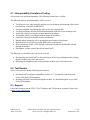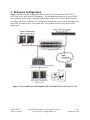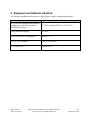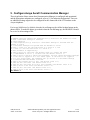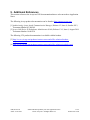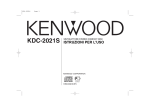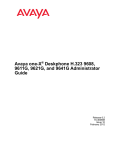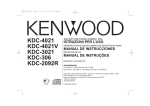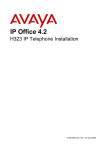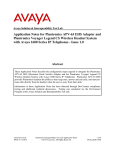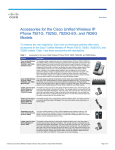Download Avaya 1600 Series IP Deskphones Application Note
Transcript
Avaya Solution & Interoperability Test Lab Application Notes for VXi OmniCord™ and VXi CC Pro™ Headset with Avaya 1600 Series IP Deskphones - Issue 1.0 Abstract These Application Notes describe the steps required to verify interoperability of the VXi OmniCord™ and VXi CC Pro™ with Avaya 1600 Series IP Deskphones. Readers should pay attention to Section 2, in particular the scope of testing as outlined in Section 2.1 as well as the observations noted in Section 2.2, to ensure that their own use cases are adequately covered by this scope and results. Information in these Application Notes has been obtained through DevConnect compliance testing and additional technical discussions. Testing was conducted via the DevConnect Program at the Avaya Solution and Interoperability Test Lab. PM; Reviewed: SPOC 10/14/2014 Solution & Interoperability Test Lab Application Notes ©2014 Avaya Inc. All Rights Reserved. 1 of 9 OmniCCPro-1600 1. Introduction These Application Notes describe the configuration steps required to integrate the VXi OmniCord™ and VXi CC Pro™ with Avaya 1600 Series IP Deskphones. The CC Pro™ is a line of wideband audio, noise-canceling, corded headsets for the Contact Center and Office markets. The OmniCord™ is needed to connect the headset to the Avaya 1600 Series IP Deskphones. In this compliance testing, the following headsets and accessories were tested: CC Pro™ 4021V DC (203514) – Binaural, single-wire headset has two speakers to block out distractions and help keep you focused on your calls. OmniCord™ - Used to connect the above headsets to the Headset port of the Avaya 1600 Series IP Deskphones. 2. General Test Approach and Test Results DevConnect Compliance Testing is conducted jointly by Avaya and DevConnect members. The jointly-defined test plan focuses on exercising APIs and/or standards-based interfaces pertinent to the interoperability of the tested products and their functionalities. DevConnect Compliance Testing is not intended to substitute full product performance or feature testing performed by DevConnect members, nor is it to be construed as an endorsement by Avaya of the suitability or completeness of a DevConnect member’s solution. Avaya’s formal testing and Declaration of Conformity is provided only on the headsets/handsets that carry the Avaya brand or logo. Avaya may conduct testing of non-Avaya headset/handset to determine interoperability with Avaya phones. However, Avaya does not conduct the testing of non-Avaya headsets/handsets for: Acoustic Pressure, Safety, Hearing Aid Compliance, EMC regulations, or any other tests to ensure conformity with safety, audio quality, long-term reliability or any regulation requirements. As a result, Avaya makes no representations whether a particular non-Avaya headset will work with Avaya’s telephones or with a different generation of the same Avaya telephone. Since there is no industry standard for handset interfaces, different manufacturers utilize different handset/headset interfaces with their telephones. Therefore, any claim made by a headset vendor that its product is compatible with Avaya telephones does not equate to a guarantee that the headset will provide adequate safety protection or audio quality. The interoperability compliance test included feature and serviceability testing. The feature testing focused on placing calls to and from the Avaya 1600 Series IP Deskphones with the VXi OmniCord™ and VXi CC Pro™ and verifying two-way audio. The call types included calls to voicemail, to local extensions, and to the PSTN. The serviceability testing focused on verifying the usability of the CC Pro™ headset after restarting the Avaya 1600 Series IP Deskphones and re-connecting the CC Pro™ headset. PM; Reviewed: SPOC 10/14/2014 Solution & Interoperability Test Lab Application Notes ©2014 Avaya Inc. All Rights Reserved. 2 of 9 OmniCCPro-1600 2.1. Interoperability Compliance Testing All test cases were performed manually. The following features were verified: The following features and functionality will be covered: Verifying two-way audio using the audio device for incoming and outgoing calls to/from local stations, voicemail, and the PSTN. Verifying ringback tone through the audio device for outgoing calls. Verifying incoming call alert notification through the audio device for incoming calls. Answering calls by pressing the headset button on the phones. Terminating calls by pressing the headset button on the phones. Switch the call between headset, speaker and handset. Muting and un-muting the call by pressing the mute button on the phones. Hold and retrieve the call by pressing Hold button on the phones. With auto-answer enable, verify the call is automatically answered and audio is heard through the headset. Microphone Volume control directly on OmniCord™. The following serviceability tests will also be covered: Reconnecting the OmniCord™ to the headset port of the Avaya deskphone and verifying that the headset comes back into service. Rebooting the deskphone and verifying that the headset comes back into service. 2.2. Test Results All test cases passed with the following observation(s): On OmniCord™ configure compatibility switch to “C” position for connecting with Avaya 1600 Series IP Deskphones. Incoming call alert is not heard through the headset, it is heard through the Avaya 1600 Series IP Deskphone. 2.3. Support For technical support for the VXI CC Pro™ Headset, and VXI products in general, please refer to http://www.vxicorp.com. PM; Reviewed: SPOC 10/14/2014 Solution & Interoperability Test Lab Application Notes ©2014 Avaya Inc. All Rights Reserved. 3 of 9 OmniCCPro-1600 3. Reference Configuration Figure 1 illustrates the test configuration used to verify the VXi OmniCord™ and VXi CC Pro™ with Avaya 1600 Series IP Deskphones. The configuration consists of an Avaya S8300 Server running Avaya Aura® Communication Manager with an Avaya G450 Media Gateway providing connectivity to the PSTN via an SIP trunk (not shown). Avaya Aura® Messaging was used as the voicemail system. The OmniCord™ was connected to the Avaya phone via the headset port. Figure 1: Avaya 1600 Series IP Deskphone with VXi OmniCord™ and VXi CC Pro™ PM; Reviewed: SPOC 10/14/2014 Solution & Interoperability Test Lab Application Notes ©2014 Avaya Inc. All Rights Reserved. 4 of 9 OmniCCPro-1600 4. Equipment and Software Validated The following equipment and software were used for the sample configuration provided: Equipment/Software Release/Version Avaya Aura® Communication Manager running Avaya S8300 Server with a G450 Media Gateway 6.3 SP 6 (with patch ID 03.0.124.0-21591) Avaya Aura® Messaging 6.2 SP 2 Avaya 1600 Series IP Deskphones Release 1.3.5 VXi CC Pro™ Headset 4021V DC (203514) VXi OmniCord™ PN (203365) PM; Reviewed: SPOC 10/14/2014 Solution & Interoperability Test Lab Application Notes ©2014 Avaya Inc. All Rights Reserved. 5 of 9 OmniCCPro-1600 5. Configure Avaya Aura® Communication Manager These Application Notes assume that Communication Manager is configured and operational, and the appropriate endpoints are configured; refer to [1] for endpoint configuration. There are no additional settings required to be configured for the connection of the VXi headsets to the Avaya telephones. For Avaya 1600 Series, by default, when the far end hangs up the call the headset button on the phone still lit. To make the phone go on-hook when the far end hangs up, the HEADSYS should be set to 0 in 46xxsetting.txt file ################### CALL CENTER SETTINGS ################# ## ## HEADSYS specifies whether the telephone will go on-hook if the headset is active ## when a Disconnect message is received. ## Value Operation ## 0 The telephone will go on-hook if a Disconnect message is received when the headset is active ## 1 Disconnect messages are ignored when the headset is active ## Note: a value of 2 has the same effect as a value of 0, and ## a value of 3 has the same effect as a value of 1. ## This parameter is supported by: ## 96x1 H.323 R6.2.1 and later (the default value is 0 unless the value ## of CALLCTRSTAT is set to 1, in which case the default value is 1) ## 96x1 H.323 R6.1 and R6.2 ignore this parameter, and will ignore Disconnect messages ## if the user is logged in as a call center agent. If the user is not logged in ## as a call center agent, the telephone will go on-hook if a Disconnect message ## is received when the headset is active. ## 96x1 H.323 releases prior to R6.1 (the default value is 1) ## 96x1 SIP R6.4 and later (the default value is 0) ## 96x1 SIP R6.0 and later up to R6.4 (not included) (the default value is 1) ## 96x0 H.323 R1.2 and later (the default value is 1) ## 96x0 SIP R1.0 and later (the default value is 1) ## 16xx H.323 R1.3 and later (the default value is 1) SET HEADSYS 0 PM; Reviewed: SPOC 10/14/2014 Solution & Interoperability Test Lab Application Notes ©2014 Avaya Inc. All Rights Reserved. 6 of 9 OmniCCPro-1600 6. Connect VXi OmniCord™ and VXi CC Pro™ Connect the VXi UC ProSet™ headsets to the quick disconnect end of the OmniCord™. Connect RJ9 connector of the OmniCord™ into headset port of the Avaya 1600 Series IP Deskphone. The OmniCord™ has a Control Unit, remove the notched end of the cover to access it. During the compliance tests in the Lab, the Compatibility Switch set to C for Avaya 1600 Series IP Deskphones. The Microphone Volume Adjustment was set to the maximum volume, by adjusting the control to the selected volume. The specific values for these settings will change depending on the particular perception of the headset user. For more information on how to adjust these settings, see Section 9. All other functionality of the headset is controlled by the individual buttons on the Avaya 1600 Series IP Deskphones. No additional configuration is required. 7. Verification Steps This section provides the steps that can be performed to verify proper installation of the VXi CC Pro™ headset with the Avaya 1600 Series IP Deskphones: 1. Press the Headset button on the Avaya 1600 telephone. Verify dial tone is heard on the headset. 2. Place a call to another extension. 3. Verify two-way talk path between the headset and the called extension. 4. Press the Mute button on the 16xx telephone and verify the call can be muted/unmuted. 5. Verify the volume can be adjusted by the Volume control on the headset. 6. Disconnect the call by pressing the Headset button on Avaya phones. Verify that the call is properly disconnected. 8. Conclusion These Application Notes describe the configuration steps required to integrate the VXi OmniCord™ and VXi CC Pro™ Headset with Avaya 1600 Series IP Deskphones. All test cases were completed successfully with observations noted in Section 2.2. PM; Reviewed: SPOC 10/14/2014 Solution & Interoperability Test Lab Application Notes ©2014 Avaya Inc. All Rights Reserved. 7 of 9 OmniCCPro-1600 9. Additional References This section references the Avaya and VXi documentation that are relevant to these Application Notes. The following Avaya product documentation can be found at http://support.avaya.com. [1] Administering Avaya Aura® Communication Manager, Release 6.3, Issue 9, October 2013, Document Number 03-300509. [2] Avaya 1600 Series IP Deskphones Administrator Guide, Release 1.3.6, Issue 6, August 2014 Document Number 16-601438 The following VXi product documentation is available with the headset. [3] http://www.vxicorp.com/products/contact-center-and-office-solutions/headsetadapters/omnicord/ [4] http://www.vxicorp.com/products/contact-center-and-office-solutions/corded/cc-pro/ PM; Reviewed: SPOC 10/14/2014 Solution & Interoperability Test Lab Application Notes ©2014 Avaya Inc. All Rights Reserved. 8 of 9 OmniCCPro-1600 ©2014 Avaya Inc. All Rights Reserved. Avaya and the Avaya Logo are trademarks of Avaya Inc. All trademarks identified by ® and ™ are registered trademarks or trademarks, respectively, of Avaya Inc. All other trademarks are the property of their respective owners. The information provided in these Application Notes is subject to change without notice. The configurations, technical data, and recommendations provided in these Application Notes are believed to be accurate and dependable, but are presented without express or implied warranty. Users are responsible for their application of any products specified in these Application Notes. Please e-mail any questions or comments pertaining to these Application Notes along with the full title name and filename, located in the lower right corner, directly to the Avaya DevConnect Program at [email protected]. PM; Reviewed: SPOC 10/14/2014 Solution & Interoperability Test Lab Application Notes ©2014 Avaya Inc. All Rights Reserved. 9 of 9 OmniCCPro-1600