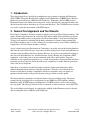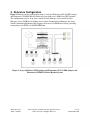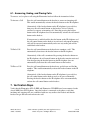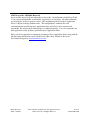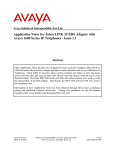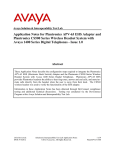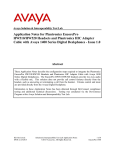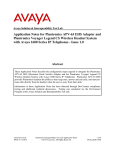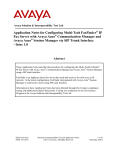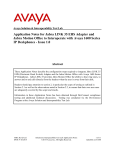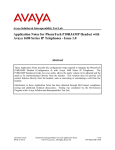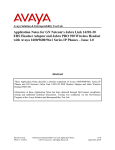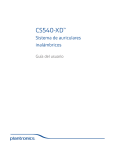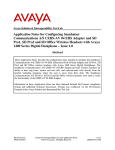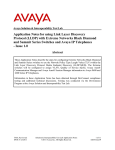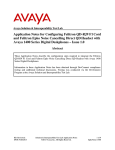Download Avaya 1600 Series IP Deskphones Application Note
Transcript
Avaya Solution & Interoperability Test Lab Application Notes for Plantronics APV-63 EHS Adapter and Plantronics CS500XD Series Wireless Headset System with Avaya 1600 Series IP Telephones - Issue 1.0 Abstract These Application Notes describe the configuration steps required to integrate the Plantronics APV-63 EHS (Electronic Hook Switch) Adapter and the Plantronics CS500XD Series Wireless Headset System with Avaya 1600 Series IP Telephones. Plantronics APV-63 EHS provides Plantronics headsets the ability to hear ring tones, answer and end calls, and mute/unmute calls directly from the headset when the user is away from their desk. The CS540XD wireless headset was used to verify the functionality of the EHS adapter. Information in these Application Notes has been obtained through DevConnect compliance testing and additional technical discussions. Testing was conducted via the DevConnect Program at the Avaya Solution and Interoperability Test Lab. RDC; Reviewed: SPOC 11/5/2013 Solution & Interoperability Test Lab Application Notes ©2013 Avaya Inc. All Rights Reserved. 1 of 10 PlantCS500-1600 1. Introduction These Application Notes describe the configuration steps required to integrate the Plantronics APV-63 EHS (Electronic Hook Switch) Adapter and the Plantronics CS500XD Series Wireless Headset System with Avaya 1600 Series IP Telephones. Plantronics APV-63 EHS provides Plantronics headsets the ability to hear ring tones, answer and end calls, and mute/un-mute calls directly from the headset when the user is away from their desk. The CS540XD wireless headset was used to verify the functionality of the EHS adapter. 2. General Test Approach and Test Results DevConnect Compliance Testing is conducted jointly by Avaya and DevConnect members. The jointly-defined test plan focuses on exercising APIs and/or standards-based interfaces pertinent to the interoperability of the tested products and their functionalities. DevConnect Compliance Testing is not intended to substitute full product performance or feature testing performed by DevConnect members, nor is it to be construed as an endorsement by Avaya of the suitability or completeness of a DevConnect member’s solution. Avaya’s formal testing and Declaration of Conformity is provided only on the headsets/handsets that carry the Avaya brand or logo. Avaya may conduct testing of non-Avaya headset/handset to determine interoperability with Avaya phones. However, Avaya does not conduct the testing of non-Avaya headsets/handsets for: Acoustic Pressure, Safety, Hearing Aid Compliance, EMC regulations, or any other tests to ensure conformity with safety, audio quality, long-term reliability or any regulation requirements. As a result, Avaya makes no representations whether a particular non-Avaya headset will work with Avaya’s telephones or with a different generation of the same Avaya telephone. Since there is no industry standard for handset interfaces, different manufacturers utilize different handset/headset interfaces with their telephones. Therefore, any claim made by a headset vendor that its product is compatible with Avaya telephones does not equate to a guarantee that the headset will provide adequate safety protection or audio quality. The interoperability compliance test included feature and serviceability testing. The feature testing focused on placing calls to and from the Avaya 1600 Series IP Telephones with the Plantronics APV-63 EHS Adapter and Plantronics CS540XD wireless headset and verifying two-way audio. The call types included calls to voicemail, to local extensions, and to the PSTN. The serviceability testing focused on verifying the usability of the Plantronics wireless headset after restarting the Avaya 1600 Series IP Telephones. RDC; Reviewed: SPOC 11/5/2013 Solution & Interoperability Test Lab Application Notes ©2013 Avaya Inc. All Rights Reserved. 2 of 10 PlantCS500-1600 2.1. Interoperability Compliance Testing All test cases were performed manually. The following features were verified: Placing calls to the voicemail system. Voice messages were recorded and played back to verify that the playback volume and recording level were good. Placing calls to internal extensions to verify two-way audio. Placing calls to the PSTN to verify two-way audio. Hearing ring back tone for incoming and outgoing calls. Answering and ending calls using the call control button on the headset. Using the volume control buttons on the Plantronics headset to adjust the audio volume. Using the mute control button on the Plantronics headset to mute and un-mute the audio. For the serviceability testing, an Avaya 1616 IP Telephone was restarted to verify proper operation of the headset after the reboot was completed. 2.2. Test Results All test cases passed. 2.3. Support For technical support and information on Plantronics APV-63 EHS Adapter and Plantronics CS500XD Series Wireless Headset System, contact Plantronics at: Phone: 800-544-4660 (toll free) +1 831-426-5858 (International) Website: http://www.plantronics.com/north_america/en_US/support/ RDC; Reviewed: SPOC 11/5/2013 Solution & Interoperability Test Lab Application Notes ©2013 Avaya Inc. All Rights Reserved. 3 of 10 PlantCS500-1600 3. Reference Configuration Figure 1 illustrates the test configuration used to verify the Plantronics APV-63 EHS Adapter and Plantronics CS540XD Wireless Headset System with Avaya 1600 Series IP Telephones. The configuration consists of an Avaya Aura® System Manager, Avaya Aura® Session Manager, Avaya S8300 Server running Avaya Aura® Communication Manager and Avaya Aura® Communication Manager Messaging with an Avaya G450 Media Gateway providing connectivity to the PSTN via an ISDN-PRI trunk. Figure 1: Avaya 1600 Series IP Telephone with Plantronics APV-63 EHS Adapter and Plantronics CS540XD Wireless Headset System RDC; Reviewed: SPOC 11/5/2013 Solution & Interoperability Test Lab Application Notes ©2013 Avaya Inc. All Rights Reserved. 4 of 10 PlantCS500-1600 4. Equipment and Software Validated The following equipment and software were used for the sample configuration provided: Equipment/Software Release/Version Avaya Aura® Communication Manager running Avaya S8300D Server with a G450 Media Gateway 6.3.0 (R016x.03.0.124.0) Avaya Aura® Communication Manager Messaging 6.3.0 (N6.326.0) Avaya Aura® System Manager 6.3.2.4.1399 Avaya Aura® Session Manager 6.3.2.632023 Avaya 1600 Series IP Telephones 1.3.3-042313 (H.323) Plantronics APV-63 EHS Adapter 10/13 A 17.09 Plantronics CS540XD Wireless Headset System V 19.43 RDC; Reviewed: SPOC 11/5/2013 Solution & Interoperability Test Lab Application Notes ©2013 Avaya Inc. All Rights Reserved. 5 of 10 PlantCS500-1600 5. Configure Avaya Aura® Communication Manager This section covers the station configuration for the Avaya 1616 IP Telephone. The configuration is performed via the System Access Terminal (SAT) on Communication Manager. 5.1. Configure a Station for Avaya 1600 Series IP Telephone Use the add station command to create a station for the 1616 IP telephone. Set the Type field to the station type to be emulated. In this example, 1616 was used. Set the Port field to IP and configure a Security Code as that password to be used by the Avaya telephone to log in. Note: To enable Auto Answer on the IP telephone set the Auto Answer field on Page 2 (not shown) to the appropriate value, such as all. add station 60004 Page 1 of 5 STATION Extension: Type: Port: Name: 60004 1616 IP Plantronics Lock Messages? n Security Code: 60004 Coverage Path 1: Coverage Path 2: Hunt-to Station: BCC: TN: COR: COS: 0 1 1 1 STATION OPTIONS Loss Group: 19 Speakerphone: Display Language: Survivable GK Node Name: Survivable COR: Survivable Trunk Dest? 2-way english internal y Time of Day Lock Table: Personalized Ringing Pattern: 1 Message Lamp Ext: 60004 Mute Button Enabled? y Media Complex Ext: IP SoftPhone? n IP Video? n Short/Prefixed Registration Allowed: default RDC; Reviewed: SPOC 11/5/2013 Solution & Interoperability Test Lab Application Notes ©2013 Avaya Inc. All Rights Reserved. 6 of 10 PlantCS500-1600 6. Configure Plantronics APV-63 EHS and Plantronics CS540XD Wireless Headset System To connect the CS540XD wireless headset to the Avaya 1600 Series IP Telephone, use the APV63 EHS adapter to connect the wireless base of the headset to the headset port of the 1616 IP telephone. In addition, an external ring detect cable, provided by Plantronics, is required to hear incoming call notifications (i.e., beeps) through the headset. Connect the adhesive end of the cable to the speakerphone grill of the Avaya 1600 Series IP Telephone and the other end to the mic port of the EHS adapter. All other default settings on the wireless base were used. RDC; Reviewed: SPOC 11/5/2013 Solution & Interoperability Test Lab Application Notes ©2013 Avaya Inc. All Rights Reserved. 7 of 10 PlantCS500-1600 6.1. Answering, Ending, and Placing Calls To answer, end, or place a call using the Plantronics headset follow the instructions below. To Answer a Call Press the call control button on the headset to answer an incoming call. This would automatically activate the headset button on the IP telephone. Alternatively, if the headset button on the IP telephone is pressed first, then press the call control button on the headset, if it isn’t already activated, to answer an incoming call. Note that pressing the headset button on the IP telephone does not automatically activate the call control button on the headset. If auto-answer is enabled and the headset button on the IP telephone and the call control button on the headset are activated, subsequent incoming calls will be answered automatically and a two-way audio path will be established to the headset. To End a Call Press the call control button on the headset to terminate a call. This automatically deactivates the headset button on the IP telephone. Alternatively, if the call is terminated by pressing the headset button on the IP telephone, the call control button on the headset remains activated. Note that pressing the headset button on the IP telephone does not automatically deactivate the call control button on the headset. To Place a Call Press the call control button on the headset to get dial tone and dial the number. This would automatically activate the headset button on the IP telephone. Alternatively, if the headset button on the IP telephone is pressed first, the call control button on the headset needs to be pressed manually. Pressing the headset button on the IP telephone does not automatically activate the call control button on the headset. 7. Verification Steps Verify that the Plantronics APV-63 EHS and Plantronics CS540XD have been connected to the Avaya 1600 Series IP Telephone. Once the headset is connected to the phone, verify that incoming and outgoing calls are established with two-way audio to the headset and that the headset can get dial tone and end an active call. RDC; Reviewed: SPOC 11/5/2013 Solution & Interoperability Test Lab Application Notes ©2013 Avaya Inc. All Rights Reserved. 8 of 10 PlantCS500-1600 8. Conclusion These Application Notes describe the configuration steps required to integrate the Plantronics APV-63 EHS Adapter and Plantronics CS500XD Series Wireless Headset System with Avaya 1600 Series IP Telephones. All test cases were completed successfully. 9. Additional References This section references the Avaya and Plantronics documentation that are relevant to these Application Notes. The following Avaya product documentation can be found at http://support.avaya.com. [1] Administering Avaya Aura® Communication Manager, Document Number 03-300509. [2] Avaya 1600 Series IP Deskphones Administrator Guide, Document Number 16-601443. [3] Avaya 1600 Series IP Deskphones Installation and Maintenance Guide, Document Number 16-601438. The following Plantronics documentation can be found at http://www.plantronics.com. [4] Plantronics APV-63 EHS Adapter Quick Reference Guide. [5] Plantronics CS540XD Wireless Headset System Quick Start Guide. RDC; Reviewed: SPOC 11/5/2013 Solution & Interoperability Test Lab Application Notes ©2013 Avaya Inc. All Rights Reserved. 9 of 10 PlantCS500-1600 ©2013 Avaya Inc. All Rights Reserved. Avaya and the Avaya Logo are trademarks of Avaya Inc. All trademarks identified by ® and ™ are registered trademarks or trademarks, respectively, of Avaya Inc. All other trademarks are the property of their respective owners. The information provided in these Application Notes is subject to change without notice. The configurations, technical data, and recommendations provided in these Application Notes are believed to be accurate and dependable, but are presented without express or implied warranty. Users are responsible for their application of any products specified in these Application Notes. Please e-mail any questions or comments pertaining to these Application Notes along with the full title name and filename, located in the lower right corner, directly to the Avaya DevConnect Program at [email protected]. RDC; Reviewed: SPOC 11/5/2013 Solution & Interoperability Test Lab Application Notes ©2013 Avaya Inc. All Rights Reserved. 10 of 10 PlantCS500-1600