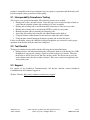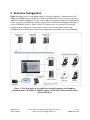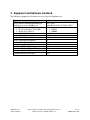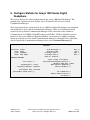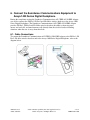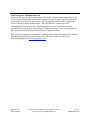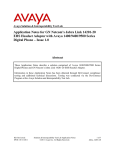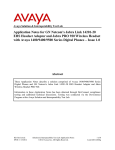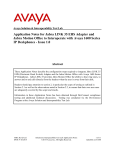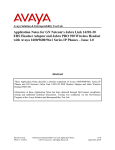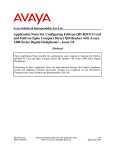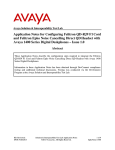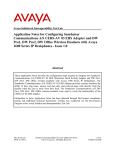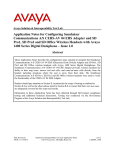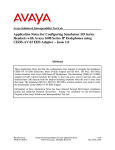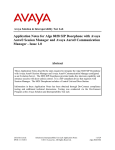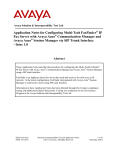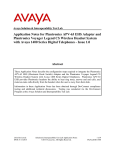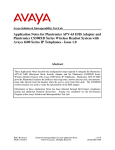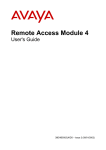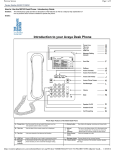Download Avaya 1400 Series Digital Deskphones Application Note
Transcript
Avaya Solution & Interoperability Test Lab Application Notes for Configuring Sennheiser Communications A/S CEHS-AV 04 EHS Adapter and SD Pro1, SD Pro2 and SD Office Wireless Headsets with Avaya 1400 Series Digital Deskphone – Issue 1.0 Abstract These Application Notes describe the configuration steps required to integrate the Sennheiser Communications A/S CEHS-AV 04 EHS (Electronic Hook Switch) Adapter and SD Pro1, SD Pro2 and SD Office wireless headsets with Avaya 1400 Series Digital Deskphones. The Sennheiser Communications A/S CEHS-AV 04 EHS Adapter provides wireless headsets the ability to hear ring tones, answer and end calls, and mute/un-mute calls directly from the headset including situations where the user is away from their desk. The Sennheiser Communications A/S SD Pro1, SD Pro2 and SD Office wireless headsets were used to verify the functionality of the CEHS-AV 04 EHS Adapter. Information in these Application Notes has been obtained through DevConnect compliance testing and additional technical discussions. Testing was conducted via the DevConnect Program at the Avaya Solution and Interoperability Test Lab. KP; Reviewed: SPOC 9/6/2013 Solution & Interoperability Test Lab Application Notes ©2013 Avaya Inc. All Rights Reserved. 1 of 12 CEHSAV04-1400 1. Introduction These Application Notes describe the configuration steps required to integrate the Sennheiser Communications A/S CEHS-AV 04 EHS (Electronic Hook Switch) Adapter with Avaya 1400 Series Digital Deskphones. The following headsets and accessories were tested: • CEHS-AV 04 EHS (Electronic Hook Switch) Adapter – Provides wireless headsets the ability to hear ring tones, answer/end calls, mute/un-mute calls directly from the headset including situations when the user is away from their desk. • SD Pro1 – Monaural wireless headset. • SD Pro 2 – Binaural wireless headset. • SD Office – Monaural wireless headset. 2. General Test Approach and Test Results The interoperability compliance tests included feature and serviceability testing. The feature testing focused on placing calls to and from the Avaya 1400 Series Digital Deskphone with Sennheiser Communications A/S CEHS-AV 04 EHS Adapter and SD Pro1, SD Pro2, SD Office wireless headsets and verifying two-way audio. The call types included calls to voicemail, to local extensions, and to the PSTN. The serviceability testing focused on verifying the usability of the Sennheiser Communications A/S SD Pro1, SD Pro2 and SD Office wireless headsets after restarting the Avaya 1400 Series Digital Deskphone. DevConnect Compliance Testing is conducted jointly by Avaya and DevConnect members. The jointly-defined test plan focuses on exercising APIs and/or standards-based interfaces pertinent to the interoperability of the tested products and their functionalities. DevConnect Compliance Testing is not intended to substitute full product performance or feature testing performed by DevConnect members, nor is it to be construed as an endorsement by Avaya of the suitability or completeness of a DevConnect members solution. Avayas formal testing and Declaration of Conformity is provided only on the headsets/handsets that carry the Avaya brand or logo. Avaya may conduct testing of non-Avaya headset/handset to determine interoperability with Avaya phones. However, Avaya does not conduct the testing of non-Avaya headsets/handsets for: Acoustic Pressure, Safety, Hearing Aid Compliance, EMC regulations, or any other tests to ensure conformity with safety, audio quality, long-term reliability or any regulation requirements. As a result, Avaya makes no representations whether a particular non-Avaya headset will work with Avaya telephones or with a different generation of the same Avaya telephone. Since there is no industry standard for headset interfaces, different manufacturers utilize different headset interfaces with their telephones. Therefore, any claim made by a headset vendor that its KP; Reviewed: SPOC 9/6/2013 Solution & Interoperability Test Lab Application Notes ©2013 Avaya Inc. All Rights Reserved. 2 of 12 CEHSAV04-1400 product is compatible with Avaya telephones does not equate to a guarantee that the headset will provide adequate safety protection or audio quality. 2.1. Interoperability Compliance Testing All test cases were performed manually. The following features were verified: • Placing calls to the voicemail system. Voice messages were recorded and played back to verify that the playback volume and recording level were acceptable. • Placing and receiving calls to and from internal extensions to verify two-way audio. • Placing and receiving calls to and from the PSTN to verify two-way audio. • Hearing ring back tone for incoming and outgoing calls. • Answering and ending calls using the call control button on the headset. • Using the volume control buttons on the headset to adjust the audio volume. • Using the mute control button on the headset to mute and un-mute the audio. For the serviceability testing, the 1400 Series Digital Deskphone was restarted to verify proper operation of the headset after the reboot was completed. 2.2. Test Results Testing was completed successfully with the following observations/limitations. During an active call when transferring the call from the headset to the handset, the 1400 Deskphone is not properly sending a signal to tell the headset to go inactive. Therefore the headset is still in active mode, but does not have audio. The user needs to press the answer button on the headset to make it inactive. This issue is under investigation by the Avaya client team. 2.3. Support For support on the Sennheiser Communications A/S headset solution, contact Sennheiser Communications A/S technical support at: Website: Website: http://en-de.sennheiser.com/service-support/ KP; Reviewed: SPOC 9/6/2013 Solution & Interoperability Test Lab Application Notes ©2013 Avaya Inc. All Rights Reserved. 3 of 12 CEHSAV04-1400 3. Reference Configuration Figure 1 illustrates the test configuration used to verify the Sennheiser Communications A/S CEHS-AV 04 EHS Adapter and SD Pro1, SD pro2 and SD Office wireless headsets with Avaya 1400 Series Digital Deskphones. For the Avaya 1400 Series Digital Deskphone the configuration consist of an Avaya S8800 Server running Avaya Aura® Communication Manager R6.3with an Avaya G650 Media Gateway. Three Avaya H.323 phones were also deployed as part of the configuration for test purposes only to make / receive calls with the digital devices. The configuration of the H.323 devices and related equipment is beyond the scope of this document Figure 1: Test diagram for Avaya 1400 Series Digital Deskphone with Sennheiser Communications A/S CEHS-AV 04 EHS Adapter and SD Pro1, SD Pro2 and SD Office Wireless Headsets. KP; Reviewed: SPOC 9/6/2013 Solution & Interoperability Test Lab Application Notes ©2013 Avaya Inc. All Rights Reserved. 4 of 12 CEHSAV04-1400 4. Equipment and Software Validated The following equipment and software were used for the compliance test: Equipment Avaya Aura® Communication Manager running on an Avaya S8800 Server Avaya Media Gateway G650 IP Server Interface TN2312BP Digital Line TN2224 Avaya 9621G H.323 Deskphone Avaya 9670 H.323 Deskphone Avaya 9608 SIP Deskphone Avaya 1408 Digital Deskphone Avaya 1416 Digital Deskphone Avaya Analog Deskphone Sennheiser CEHS-AV04 Adapter Sennheiser SD Pro1 Wireless Headset Sennheiser Headset SD Pro2 Sennheiser Headset SD Office KP; Reviewed: SPOC 9/6/2013 Software R6.3 – FP2 Build R016x.03.0.124.0 Patch 20553 FW043 000006 6.2.3.13 3.103S 6.2.2 18 18 N/A 1.0 N/A N/A N/A Solution & Interoperability Test Lab Application Notes ©2013 Avaya Inc. All Rights Reserved. 5 of 12 CEHSAV04-1400 5. Configure Stations for Avaya 1400 Series Digital Deskphone This section displays the station configuration for the Avaya 1400 Digital Deskphone. The configuration is performed via the System Access Terminal (SAT) on Avaya Aura® Communication Manager. These Application Notes assume that the Avaya 1400 Series Digital Deskphones are configured and operational in Avaya Aura® Communication Manager. There are no additional settings required on Avaya Aura® Communication Manager for the connection of the Sennheiser Communications A/S CEHS-AV 04 EHS Adapter and SD Pro1, SD Pro2, SD Office wireless headsets to the Avaya 1400 Series Digital Deskphone. An example of a 1400 Series Digital Station provisioned in Avaya Aura® Communication Manager is illustrated below. For further details regarding the Communication Manager please refer to Section 9 Reference [1] display station 53041 Page 1 of 5 STATION Extension: Type: Port: Name: 53041 1416 01A0502 DCP 53041 Lock Messages? n Security Code: Coverage Path 1: Coverage Path 2: Hunt-to Station: BCC: TN: COR: COS: 0 1 1 1 STATION OPTIONS Loss Group: 2 Speakerphone: 2-way Display Language: english Survivable COR: internal Survivable Trunk Dest? y KP; Reviewed: SPOC 9/6/2013 Time of Day Lock Table: Personalized Ringing Pattern: Message Lamp Ext: Mute Button Enabled? Button Modules: 1 53041 y 0 IP SoftPhone? n Remote Office Phone? n IP Video? n Solution & Interoperability Test Lab Application Notes ©2013 Avaya Inc. All Rights Reserved. 6 of 12 CEHSAV04-1400 6. Connect the Sennheiser Communications Equipment to Avaya 1400 Series Digital Deskphone During the compliance testing the Sennheiser Communications A/S CEHS-AV 04 EHS Adapter was used to connect the SD Pro1, SD Pro2 and SD Office wireless headsets to the Avaya 1400 Series Digital Deskphone. The Sennheiser Communications A/S CEHS-AV 04 EHS Adapter provides SD Pro1, SD Pro2 and SD Office wireless headsets the ability to hear ring tones, answer and end calls, and mute/un-mute calls directly from the wireless headset including situations when the user is away from their desk. 6.1. Cable Connections To connect the Sennheiser Communications A/S CEHS-AV 04 EHS Adapter to the SD Pro1, SD Pro2, SD office wireless headsets and to the Avaya 1400 Series Digital Deskphone, refer to the diagram below. KP; Reviewed: SPOC 9/6/2013 Solution & Interoperability Test Lab Application Notes ©2013 Avaya Inc. All Rights Reserved. 7 of 12 CEHSAV04-1400 6.2. Configure Sennheiser Communications A/S SD Pro1, SD Pro2, SD Office Wireless Headsets To ensure correct wiring connection between the headset base and the deskphone: Set the switch on the back of the headset base to position “A”. To adjust the microphone sensitivity: Make a call, adjust the Mic. Vol. Dial on the back of the headset base whilst speaking until the desired microphone level sensitivity is reached. KP; Reviewed: SPOC 9/6/2013 Solution & Interoperability Test Lab Application Notes ©2013 Avaya Inc. All Rights Reserved. 8 of 12 CEHSAV04-1400 6.3. To Answer, End, Place Calls, Mute and adjust the volume on the Headsets To Answer, End, Place calls, Mute/Un-Mute and adjust the Volume on the Sennheiser Communications A/S SD Pro1 and SD Pro2 wireless headsets follow the instructions below. Although the instructions shown below only illustrate the use of the call control buttons on the SD Office wireless headset, the call control buttons on the SD Pro1 and the SD Pro2 wireless headsets are similar. To Answer a Call: Press the call control button on the headset. Alternatively, press the telephone icon button on the base of the headset. KP; Reviewed: SPOC 9/6/2013 Solution & Interoperability Test Lab Application Notes ©2013 Avaya Inc. All Rights Reserved. 9 of 12 CEHSAV04-1400 To Place a Call: Press the call control button on the headset to get dial tone and dial the number. To Mute: Press the Audio button on the headset. When the microphone is muted, the Link LED on the base station flashes red. To Un-mute, press the Audio button again and the beep is heard in the headset to indicate that the mute is canceled. To adjust the volume: move the Audio button as shown in the screenshot. When the minimum or maximum volume is reached, a double beep will be heard in the headset. KP; Reviewed: SPOC 9/6/2013 Solution & Interoperability Test Lab Application Notes ©2013 Avaya Inc. All Rights Reserved. 10 of 12 CEHSAV04-1400 For more information on how to use the headsets refer to the Sennheiser Communications A/S SD Pro1, SD Pro2, SD Office Quick Guides included with the headsets. For the link to on-line documentation refer to Section 9. 7. Verification Verify that the Sennheiser Communications A/S CEHS-AV 04 EHS Adapter and the SD Pro1, SD Pro2 or SD Office wireless headset has been connected to the Avaya 1400 Series Digital Deskphone. Once the adapter and headset are connected to the deskphone, verify that incoming and outgoing calls can be established with two-way audio to the headset and that the headset can get dial tone and end an active call. 8. Conclusion These Application Notes describe the configuration steps required to integrate the Sennheiser Communications A/S CEHS-AV 04 EHS Adapter and the SD Pro1, SD Pro2 and SD Office wireless headsets with Avaya 1400 Series Digital Deskphone. Testing was completed successfully with observations noted in Section 2.2. 9. Additional References This section references the Avaya and Sennheiser Communications A/S documentation that are relevant to these Application Notes. The following Avaya product documentation can be found at http://support.avaya.com. [1] Administering Avaya Aura® Communication Manager, Release 6.3, Issue 6.0, May 2013, Document Number 03-300509. [2] Avaya 1400 Series Digital Deskphone for Avaya Aura® Communication Manager Installation and Maintenance Guide, Rel. 1.0, August 2011, Document Number 16-603533. The following Sennheiser Communications A/S documentation can be found at http://en-de.sennheiser.com/service-support/services/download-area/ [3] Quick guide for CEHS-AV 04 [4] SD Pro1 Quick guide. [5] SD Pro1 User manual. [6] SD Pro2 Quick guide. [7] SD Pro2 User manual. [8] SD Office Quick guide. [9] SD Office User manual. KP; Reviewed: SPOC 9/6/2013 Solution & Interoperability Test Lab Application Notes ©2013 Avaya Inc. All Rights Reserved. 11 of 12 CEHSAV04-1400 ©2013 Avaya Inc. All Rights Reserved. Avaya and the Avaya Logo are trademarks of Avaya Inc. All trademarks identified by ® and ™ are registered trademarks or trademarks, respectively, of Avaya Inc. All other trademarks are the property of their respective owners. The information provided in these Application Notes is subject to change without notice. The configurations, technical data, and recommendations provided in these Application Notes are believed to be accurate and dependable, but are presented without express or implied warranty. Users are responsible for their application of any products specified in these Application Notes. Please e-mail any questions or comments pertaining to these Application Notes along with the full title name and filename, located in the lower right corner, directly to the Avaya DevConnect Program at [email protected]. KP; Reviewed: SPOC 9/6/2013 Solution & Interoperability Test Lab Application Notes ©2013 Avaya Inc. All Rights Reserved. 12 of 12 CEHSAV04-1400