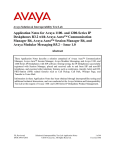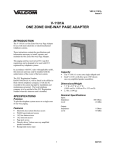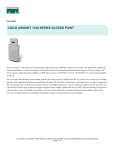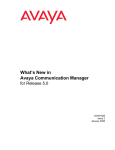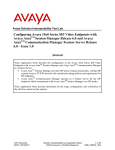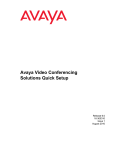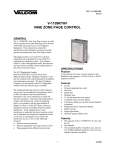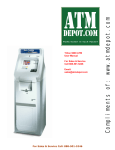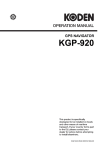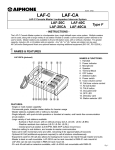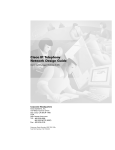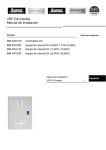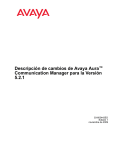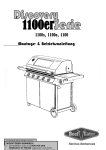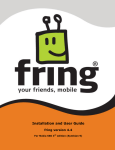Download Avaya 1100-Series User's Manual
Transcript
Avaya Solution & Interoperability Test Lab
Configuring Avaya 1100-Series and 1200-Series IP
Deskphones running R4.0 SIP software with Avaya Aura®
Session Manager Release 6.1, Avaya Aura® Communication
Manager Release 6.0.1, and Avaya Aura® Messaging
Release 6.0.1– Issue 1.0
Abstract
These Application Notes describe a solution comprised of Avaya Aura® Session Manager,
Avaya Aura® Communication Manager, Avaya Aura® Messaging, and Avaya 1100-Series and
1200-Series IP Deskphones with SIP software.
Avaya Aura® Session Manager provides SIP proxy/routing functionality, routing SIP
sessions across a TCP/IP network with centralized routing policies and adaptations to
resolve SIP protocol differences across different telephony systems.
Avaya Aura® Communication Manager serves as an Evolution Server within the
Avaya Aura® Session Manager architecture and supports SIP endpoints registered to
Avaya Aura® Session Manager and other types of endpoints including Avaya 9600Series and Avaya 9601-Series IP Deskphones and 2420 Digital Telephones.
Avaya Aura® Messaging provides a centralized voice mail system for all
Communication Manager users.
During testing, Avaya 1100-Series and 1200-Series SIP Deskphones successfully
registered with Session Manager, placed and received calls to and from SIP and nonSIP telephones, and executed other telephony features such as conference, transfer,
hold, and transfer to Avaya Aura® Messaging.
These Application Notes provide information for the setup, configuration, and verification of
the call flows tested on this solution.
DJH Reviewed:
SPOC 05/05/2011
Solution & Interoperability Test Lab Application Notes
©2011 Avaya Inc. All Rights Reserved.
1 of 48
11xx12xx_SM6-1
Table of Contents:
1. Introduction ............................................................................................................. 4 2. Equipment and Software Validated......................................................................... 6 3. Configure Avaya Aura® Communication Manager ................................................. 7 3.1. Verify System Capacities and Licensing ................................................................. 7 3.2. Configure Trunk-to-Trunk Transfers ..................................................................... 10 3.3. Configure IP Codec Set ........................................................................................ 10 3.4. Configure IP Network Region ............................................................................... 11 3.5. Add Node Names and IP Addresses .................................................................... 11 3.6. Configure SIP Signaling Group and Trunk Group ................................................. 12 3.7. Configure Route Pattern ....................................................................................... 14 3.8. Administer Numbering Plan .................................................................................. 15 3.9. Administer Locations ............................................................................................ 16 3.10. Administer AAR Digit Analysis .............................................................................. 17 3.11. Configure Stations ................................................................................................ 17 3.12. Verify Off-PBX-Telephone Station-Mapping ......................................................... 20 4. Configure Avaya Aura® Session Manager ........................................................... 21 4.1. Define SIP Domain ............................................................................................... 22 4.2. Define Locations ................................................................................................... 23 4.3. Define Routing Policy ........................................................................................... 24 4.4. Define Dial Pattern................................................................................................ 25 4.5. Define Application ................................................................................................. 26 4.6. Define Application Sequence ................................................................................ 27 4.7. Add SIP Users ...................................................................................................... 28 4.8. Synchronize Changes with Avaya Aura® Communication Manager .................... 32 5. Configure Avaya 1100-Series and 1200-Series IP Deskphones .......................... 33 5.1. Configure Initial Network Parameters ................................................................... 33 5.2. Configure Local Telephone Features.................................................................... 34 5.3. Configure Local Dial Plan ..................................................................................... 37 6. Verification Steps .................................................................................................. 38 6.1. Verify Avaya Aura® Session Manager Operational Status ................................... 38 6.2. Verify Avaya Aura® Communication Manager Operational Status ....................... 41 6.3. Call Scenarios Verified ......................................................................................... 43 6.4. Known Limitations................................................................................................. 44 DJH Reviewed:
SPOC 05/05/2011
Solution & Interoperability Test Lab Application Notes
©2011 Avaya Inc. All Rights Reserved.
2 of 48
11xx12xx_SM6-1
7. Acronyms .............................................................................................................. 45 8. Conclusion ............................................................................................................ 46 9. Additional References........................................................................................... 47 DJH Reviewed:
SPOC 05/05/2011
Solution & Interoperability Test Lab Application Notes
©2011 Avaya Inc. All Rights Reserved.
3 of 48
11xx12xx_SM6-1
1. Introduction
These Application Notes describe a solution comprised of Avaya Aura® Session Manager,
Avaya Aura® Communication Manager, Avaya Aura® Messaging, and Avaya 1100-Series and
1200-Series IP Deskphones with SIP software.
As shown in Figure 1, Avaya 1100-Series and 1200-Series IP Deskphones configured as SIP
endpoints utilize the Avaya Aura® Session Manager User Registration feature and are supported
by Avaya Aura® Communication Manager Evolution Server. Since these telephones were
originally developed under the Nortel brand, they do not currently support the Avaya Advanced
SIP Telephony (AST) protocol implemented in Avaya 9600-Series or Avaya 9601-Series SIP
Deskphones. However, Communication Manager and Session Manager have the capability to
extend some advanced telephony features to non-AST telephones. See References [15] and [16]
in Section 9 for more information on configuring these features on Avaya 1100-Series and 1200Series IP Deskphones.
Note: although Avaya 1100-Series and 1200-Series IP Deskphones support the ability to failover
to a secondary SIP Registrar, this functionality was not tested in the sample configuration and
will not be described in these Application Notes.
Avaya Aura® Communication Manager Evolution Server supports Avaya 2420 Digital
telephones and Avaya 9600-Series IP Deskphones and is connected over a SIP trunk to Avaya
Aura® Session Manager Release 6.1, using the SIP Signaling network interface on Session
Manager.
Avaya Aura® Messaging consists of an Avaya Aura® Messaging Application Server (MAS) and
Avaya Message Storage Server (MSS) running on a single Avaya S8800 server. Avaya Aura®
Messaging is also connected over a SIP trunk to Avaya Aura® Session Manager.
All inter-system calls are carried over these SIP trunks.
All users have mailboxes defined on Avaya Aura® Messaging which they access via a dedicated
pilot number. Interoperability testing included verifying calls between stations were re-directed
to Avaya Aura® Messaging and the calling party was able to leave a voice mail message for the
appropriate subscriber.
Avaya Aura® Session Manager is managed by Avaya Aura® System Manager. For the sample
configuration, Avaya Aura® System Manager and Avaya Aura® Session Manager each run on
an Avaya S8800 Server. Avaya Aura® Communication Manager Evolution Server runs on an
Avaya S8800 server with an Avaya G650 Media Gateway.
DJH Reviewed:
SPOC 05/05/2011
Solution & Interoperability Test Lab Application Notes
©2011 Avaya Inc. All Rights Reserved.
4 of 48
11xx12xx_SM6-1
Figure 1 – Sample Configuration
In general, a SIP endpoint originates a call by sending a call request (SIP INVITE message) to
Session Manager, which then routes the call over a SIP trunk to Communication Manager for
origination services. If the call is destined for another SIP endpoint, Communication Manager
routes the call back over the SIP trunk to Session Manager for delivery to the destination SIP
endpoint. If the call is destined for an H.323 or Digital telephone, Communication Manager
terminates the call directly.
These Application Notes focus on the configuration of the SIP endpoints, SIP trunks and call
routing. These Application Notes assume Avaya Aura® Messaging, Communication Manager
and Session Manager are already installed and basic configuration steps have been performed.
Only steps relevant to configuration of SIP endpoints will be described in this document. For
further details on configuration steps not covered in this document, consult the appropriate
document in Section 9.
DJH Reviewed:
SPOC 05/05/2011
Solution & Interoperability Test Lab Application Notes
©2011 Avaya Inc. All Rights Reserved.
5 of 48
11xx12xx_SM6-1
2. Equipment and Software Validated
The following equipment and software were used for the sample configuration.
Equipment
Avaya Aura® Session Manager on an Avaya S8800
server
Avaya Aura® System Manager
on Avaya S8800 server
Avaya Aura® Messaging on an Avaya S8800 server
Software/Firmware
Release 6.1
Build 6.1.0.0.610023
Release 6.1
Version: 6.1.0.4.5072-6.1.4.11
Release 6.0.1
Version: 6.0.1-8.0
Avaya Aura® Communication Manager Evolution
Release 6.0.1, SP1
Server
Version R16x.00.1.510.1-18777
FW: R4.00.04
1100-Series and 1200-Series IP Deskphone (SIP)
N/A
Digital Telephones (DCP)
FW: R3.1, SP1
9600-Series IP Deskphone (H.323)
FW: R6.0, SP1
9601-Series IP Deskphone (H.323)
Table 1: Equipment and Software/Firmware
Note: Avaya 9608 and 9641G IP Deskphones (H.323) were tested in the sample configuration.
Avaya 9601 IP Deskphone was not tested since this device does not support H.323 protocol.
Note: The following field updates were also installed on Avaya Aura® Messaging. See
http://support.avaya.com for more information on installing these field updates.
o W16007rf+ab
o C16007rf+ad
o A14007rf+ac
o M6104rf+ab
DJH Reviewed:
SPOC 05/05/2011
Solution & Interoperability Test Lab Application Notes
©2011 Avaya Inc. All Rights Reserved.
6 of 48
11xx12xx_SM6-1
3. Configure Avaya Aura® Communication Manager
This section describes the steps needed to configure the SIP trunk between Communication
Manager and Session Manager to support calls between SIP telephones and other stations on
Communication Manager. These instructions assume the G450 Media Server is already
configured on Communication Manager. For information on how to administer these other
aspects of Communication Manager, see References [8] through [12] in Section 9.
Avaya and third party SIP telephones are configured as Off-PBX Stations (OPS) in
Communication Manager. Communication Manager does not directly control an OPS endpoint,
but its features and calling privileges can be applied by associating a local extension with the
OPS endpoint. Similarly, a SIP telephone in Session Manager is associated with an extension on
Communication Manager. SIP telephones register with Session Manager and use
Communication Manager for call origination and termination services.
This section describes the administration of Communication Manager Evolution Server using a
System Access Terminal (SAT). Some administration screens have been abbreviated for clarity.
The following administration steps will be described:
Verify System Capacities and Communication Manager Licensing
Configure Trunk-to-trunk Transfers
Configure IP Codec Set
Configure IP Network Region
Configure IP Node Names and IP Addresses
Configure SIP Signaling Groups and Trunk Groups
Configure Route Pattern
Administer Numbering Plan
Administer Locations
Administer AAR Analysis
Configure Stations
After completing these steps, the save translation command should be performed.
3.1.
Verify System Capacities and Licensing
This section describes the procedures to verify the correct system capacities and licensing have
been configured. If there is insufficient capacity or a required features is not available, contact an
authorized Avaya sales representative to make the appropriate changes.
DJH Reviewed:
SPOC 05/05/2011
Solution & Interoperability Test Lab Application Notes
©2011 Avaya Inc. All Rights Reserved.
7 of 48
11xx12xx_SM6-1
Step 1: Verify Off-PBX Telephone Capacity is sufficient for the expected number of endpoints.
On Page 1 of the display system-parameters customer-options command, verify the limit
specified for number of Maximum Off-PBX Telephones - (OPS) is sufficient as shown below.
display system-parameters customer-options
Page
1 of 11
OPTIONAL FEATURES
G3 Version: V16
Software Package: Enterprise
Location: 2
System ID (SID): 1
USED
Platform Maximum Ports: 6400
45
Maximum Stations: 2400
12
Maximum Off-PBX Telephones - EC500: 9600
0
Maximum Off-PBX Telephones OPS: 9600
8
Maximum Off-PBX Telephones - PBFMC: 9600
0
…
Step 2: Verify SIP Trunk Capacity is sufficient for the expected number of calls.
On Page 2 of the display system-parameters customer-options command, verify the limit
specified for number of Maximum Administered SIP Trunks is sufficient as shown below.
display system-parameters customer-options
OPTIONAL FEATURES
Page
IP PORT CAPACITIES
Maximum Administered H.323 Trunks: 4000
Maximum Concurrently Registered IP Stations: 2400
Maximum Administered Remote Office Trunks: 4000
2 of
11
USED
0
7
0
…
Maximum Video Capable IP Softphones: 2400
Maximum Administered SIP Trunks: 4000
1
10
…
DJH Reviewed:
SPOC 05/05/2011
Solution & Interoperability Test Lab Application Notes
©2011 Avaya Inc. All Rights Reserved.
8 of 48
11xx12xx_SM6-1
Step 3: Verify AAR/ARS Routing features are Enabled on system.
On Page 3 of system-parameters customer-options command, verify the following features are
enabled.
ARS?
Verify “y” is specified.
ARS/AAR Partitioning?
Verify “y” is specified.
ARS/AAR Dialing without FAC? Verify “y” is specified.
display system-parameters customer-options
OPTIONAL FEATURES
A/D Grp/Sys List Dialing Start at 01? n
Answer Supervision by Call Classifier? n
ARS? y
ARS/AAR Partitioning? y
ARS/AAR Dialing without FAC? y
ASAI Link Core Capabilities? y
…
Page
3 of
11
CAS Main?
Change COR by FAC?
Computer Telephony Adjunct Links?
Cvg Of Calls Redirected Off-net?
DCS (Basic)?
DCS Call Coverage?
n
n
y
y
y
n
Step 4: Verify Private Networking feature is Enabled.
On Page 5 of display system-parameters customer options command, verify the Private
Networking feature is set to “y”.
display system-parameters customer-options
OPTIONAL FEATURES
Port Network Support? y
Posted Messages? n
Private Networking? y
Processor and System MSP? y
Processor Ethernet? y
Page
5 of
11
Time of Day Routing?
TN2501 VAL Maximum Capacity?
Uniform Dialing Plan?
Usage Allocation Enhancements?
n
y
y
y
Wideband Switching? n
…
DJH Reviewed:
SPOC 05/05/2011
Solution & Interoperability Test Lab Application Notes
©2011 Avaya Inc. All Rights Reserved.
9 of 48
11xx12xx_SM6-1
3.2.
Configure Trunk-to-Trunk Transfers
Use the change system-parameters features command to enable trunk-to-trunk transfers. This
feature is needed when an incoming call to a SIP station is transferred to a different telephony
system such as when calls are transferred to Avaya Aura® Messaging. For simplicity, the
Trunk-to-Trunk Transfer field on Page 1 was set to “all” to enable all trunk-to-trunk transfers
on a system wide basis.
Note: Enabling this feature poses significant security risk by increasing the risk of toll fraud, and
must be used with caution. To minimize the risk, a COS could be defined to allow trunk-to-trunk
transfers for specific trunk group(s). For more information regarding how to configure
Communication Manager to minimize toll fraud, see Reference [12] in Section 9.
change system-parameters features
FEATURE-RELATED SYSTEM PARAMETERS
Self Station Display Enabled?
Trunk-to-Trunk Transfer:
Automatic Callback with Called Party Queuing?
Automatic Callback - No Answer Timeout Interval (rings):
Page
1 of
18
n
all
n
3
…
3.3.
Configure IP Codec Set
Use the change ip-codec-set n command where n is the number used to identify the codec set.
Enter the following values:
Audio Codec:
Silence Suppression:
Frames Per Pkt:
Packet Size (ms):
Media Encryption:
Enter “G.711MU” and “G.729” as supported types.
Retain the default value “n”.
Enter “2”.
Enter “20”.
Enter the value based on the system requirement.
For the sample configuration, “none” was used.
change ip-codec-set 1
Page
1 of
2
IP Codec Set
Codec Set: 1
Audio
Codec
1: G.711MU
2: G.729
3:
Silence
Suppression
n
n
Frames
Per Pkt
2
2
Packet
Size(ms)
20
20
Media Encryption
1: none
DJH Reviewed:
SPOC 05/05/2011
Solution & Interoperability Test Lab Application Notes
©2011 Avaya Inc. All Rights Reserved.
10 of 48
11xx12xx_SM6-1
3.4.
Configure IP Network Region
Use the change ip-network-region n command where n is an available network region.
Enter the following values and use default values for remaining fields.
Authoritative Domain:
Enter the correct SIP domain for the configuration.
For the sample configuration, “avaya.com” was used.
Name:
Enter a descriptive name.
Codec Set:
Enter the number of the IP codec set configured in
Section 3.3.
Intra-region IP-IP Direct Audio: Enter “yes”.
Inter-region IP-IP Direct Audio: Enter “yes”.
change ip-network-region 1
Page
1 of
19
IP NETWORK REGION
Region: 1
Location:
Authoritative Domain: avaya.com
Name: SIP Trunk
MEDIA PARAMETERS
Intra-region IP-IP Direct Audio: yes
Codec Set: 1
Inter-region IP-IP Direct Audio: yes
UDP Port Min: 2048
IP Audio Hairpinning? n
UDP Port Max: 16585
3.5.
Add Node Names and IP Addresses
Use the change node-names ip command to add the node-name and IP Addresses for the
“procr” interface on Communication Manager and the SIP signaling interface of Session
Manager, if not previously added.
For the sample configuration, the node-name of the SIP Signaling Interface for Session Manager
is “ASM1-6_1” with an IP address of “10.80.111.107”.
Note: The solution is extensible to configurations using CLAN interface. For these
configurations, enter the node-name and IP address of the CLAN interface instead of using the
procr interface.
change node-names ip
Page
1 of
2
IP NODE NAMES
Name
ASM1-6_1
default
procr
DJH Reviewed:
SPOC 05/05/2011
IP Address
10.80.111.107
0.0.0.0
10.80.111.111
Solution & Interoperability Test Lab Application Notes
©2011 Avaya Inc. All Rights Reserved.
11 of 48
11xx12xx_SM6-1
3.6.
Configure SIP Signaling Group and Trunk Group
In the sample configuration, trunk group “10” and signaling group “10” were used for
connecting to Session Manager
Step 1: Add Signaling Group for SIP Trunk
Use the add signaling-group n command, where n is an available signaling group number to
create SIP signaling group.
Enter the following values and use default values for remaining fields.
Group Type:
Enter “sip”.
IMS Enabled:
Enter “n”.
Transport Method:
Enter “tcp”.
Peer Detection Enabled?
Enter “y”.
Peer Server:
Use default value.
Note: default value is replaced with “SM” after SIP
trunk to Session Manager is established.
Near-end Node Name:
Enter “procr” node name from Section 3.5.
Far-end Node Name:
Enter node name for Session Manager
defined in Section 3.5
Near-end Listen Port:
Verify “5060” is used.
Far-end Listen Port:
Verify “5060” is used.
Far-end Network Region:
Enter network region defined in Section 3.4.
Far-end Domain:
Enter domain name for Authoritative Domain
field defined in Section 3.4.
DTMF over IP:
Verify “rtp-payload” is used.
Note: TCP was used for the sample configuration. However, TLS would typically be used in
production environments.
add signaling-group 10
Page
1 of
1
SIGNALING GROUP
Group Number: 10
IMS Enabled? n
Q-SIP? n
IP Video? n
Peer Detection Enabled? y
Group Type: sip
Transport Method: tcp
SIP Enabled LSP? n
Peer Server: Others
Near-end Node Name: procr
Near-end Listen Port: 5060
Far-end Node Name: ASM1-6_1
Far-end Listen Port: 5060
Far-end Network Region: 1
Far-end Domain: avaya.com
DTMF over IP: rtp-payload
Session Establishment Timer(min): 3
Enable Layer 3 Test? n
H.323 Station Outgoing Direct Media? n
DJH Reviewed:
SPOC 05/05/2011
Bypass If IP Threshold Exceeded?
Direct IP-IP Audio Connections?
IP Audio Hairpinning?
Direct IP-IP Early Media?
Alternate Route Timer(sec):
Solution & Interoperability Test Lab Application Notes
©2011 Avaya Inc. All Rights Reserved.
n
y
n
n
6
12 of 48
11xx12xx_SM6-1
Step 2: Add SIP Trunk Group
Add the corresponding trunk group controlled by the signaling group defined Step 1 using the
add trunk-group n command where n is an available trunk group number.
Fill in the indicated fields as shown below. Default values can be used for the remaining fields.
Group Type:
Enter “sip”.
Group Name:
Enter a descriptive name.
TAC:
Enter an available trunk access code.
Direction:
Enter “two-way”.
Outgoing Display?
Enter “y”.
Service Type:
Enter “tie”.
Signaling Group:
Enter the number of the signaling group added in Step 1.
Number of Members: Enter the number of members in the SIP trunk (must be within
the limits for number of SIP trunks specified in Section 3.1).
Note: once the add trunk-group command is submitted, trunk members will be automatically
generated based on the value in the Number of Members field.
add trunk-group 10
Page
1 of
21
TRUNK GROUP
Group Number: 10
Group Type: sip
CDR Reports: y
Group Name: SIP trunk to ASM 1
COR: 1
TN: 1
TAC: #10
Direction: two-way
Outgoing Display? y
Dial Access? n
Night Service:
Queue Length: 0
Service Type: tie
Auth Code? n
Signaling Group: 10
Number of Members: 10
On Page 3, fill in the indicated fields as shown below. Default values can be used for the
remaining fields.
Numbering Format
Enter “private”.
Show ANSWERED BY on Display
Enter “y”.
add trunk-group 10
TRUNK FEATURES
ACA Assignment? n
Page
3 of
21
Measured: none
Maintenance Tests? y
Numbering Format: private
UUI Treatment: service-provider
Replace Restricted Numbers? n
Replace Unavailable Numbers? n
Show ANSWERED BY on Display? y
DJH Reviewed:
SPOC 05/05/2011
Solution & Interoperability Test Lab Application Notes
©2011 Avaya Inc. All Rights Reserved.
13 of 48
11xx12xx_SM6-1
On Page 4, fill in the indicated fields as shown below. Default values can be used for the
remaining fields.
Support Request History
Enter “y”.
Telephone Event Payload Type
Enter “120”.
add trunk-group 10
Page
4 of
21
PROTOCOL VARIATIONS
Mark Users as Phone?
Prepend '+' to Calling Number?
Send Transferring Party Information?
Network Call Redirection?
Send Diversion Header?
Support Request History?
Telephone Event Payload Type:
3.7.
y
n
n
n
n
y
120
Configure Route Pattern
This section provides the configuration of the route pattern used in the sample configuration for
routing calls between SIP stations and other stations supported by Communication Manager
Evolution Server.
Use change route-pattern n command where n is an available route pattern.
Fill in the indicated fields as shown below and use default values for remaining fields.
Grp No
Enter a row for the trunk group defined in Section 3.6.
FRL
Enter “0”.
Numbering Format Enter “lev0-pvt”.
In the sample configuration, route pattern “10” was created as shown below.
change route-pattern 10
Page
1 of 3
Pattern Number: 10 Pattern Name: SIP to ASM
SCCAN? n
Secure SIP? n
Grp FRL NPA Pfx Hop Toll No. Inserted
DCS/ IXC
No
Mrk Lmt List Del Digits
QSIG
Dgts
Intw
1: 10
0
n
user
2:
n
user
3:
n
user
…
BCC VALUE TSC CA-TSC
0 1 2 M 4 W
Request
1: y y y y y n
2: y y y y y n
3: y y y y y n
…
DJH Reviewed:
SPOC 05/05/2011
n
n
n
ITC BCIE Service/Feature PARM
rest
rest
rest
No. Numbering LAR
Dgts Format
Subaddress
lev0-pvt none
lev0-pvt none
none
Solution & Interoperability Test Lab Application Notes
©2011 Avaya Inc. All Rights Reserved.
14 of 48
11xx12xx_SM6-1
3.8.
Administer Numbering Plan
Extension numbers used for SIP Users registered to Session Manager must to be added to either
the private or public numbering table on Communication Manager. For the sample configuration,
private numbering was used and all extension numbers were unique within the private network.
However, in many customer networks, it may not be possible to define unique extension
numbers for all users within the private network. For these types of networks, additional
administration may be required as described in Reference [9] in Section 9.
Step 1: Administer Private Numbering Plan
Use the change private-numbering n command, where n is the length of the private number.
Fill in the indicated fields as shown below.
Ext Len:
Enter length of extension numbers.
In the sample configuration, “7” was used.
Ext Code:
Enter leading digit (s) from extension number.
In the sample configuration, “444” was used.
Trk Grp(s):
Enter row for trunk group defined in Section 3.6.
Private Prefix:
Leave blank unless an enterprise canonical numbering scheme is
defined in Session Manager. If so, enter the appropriate prefix.
Total Length:
Enter “7” since a private prefix was not defined.
change private-numbering 7
Page
1 of
2
NUMBERING - PRIVATE FORMAT
Ext Ext
Len Code
7 444
Trk
Grp(s)
10
Private
Prefix
Total
Len
7
Total Administered: 1
Maximum Entries: 540
…
DJH Reviewed:
SPOC 05/05/2011
Solution & Interoperability Test Lab Application Notes
©2011 Avaya Inc. All Rights Reserved.
15 of 48
11xx12xx_SM6-1
Step 2: Administer Uniform Dialplan
Use the change uniform-dialplan n command, where n is the first digit of the extension
numbers used for SIP stations in the system.
In the sample configuration, 7-digit extension numbers starting with “444-3xxx” are used for
extensions associated with Avaya 1100-Series or 1200-Series SIP Deskphones.
Fill in the indicated fields as shown below and use default values for remaining fields.
Matching Pattern
Enter digit pattern of extensions associated with SIP stations.
Len
Enter extension length.
Net
Enter “aar”.
change uniform-dialplan 6
Page
1 of
2
UNIFORM DIAL PLAN TABLE
Percent Full: 0
Matching
Pattern
4443
4445
777
778
3.9.
Len Del
7
0
7
0
7
0
7
0
Insert
Digits
Net
aar
aar
aar
aar
Node
Conv Num
n
n
n
n
n
Administer Locations
This section provides the configuration of the Locations screen. Configuring a default route is
necessary to enable stations on Communication Manager to use Avaya Aura® Messaging
features such as Call Sender or Auto-Attendant.
Use the change locations command to identify a default proxy route. Set the Proxy Rte field to
use the Route Pattern defined in Section 3.7.
change locations
Page
1 of
16
LOCATIONS
ARS Prefix 1 Required For 10-Digit NANP Calls? y
Loc Name
No
1: Main
2:
3:
DJH Reviewed:
SPOC 05/05/2011
Timezone Rule
Offset
+ 00:00
0
:
:
NPA
ARS
FAC
Atd
FAC
Disp
Parm
1
Prefix
Solution & Interoperability Test Lab Application Notes
©2011 Avaya Inc. All Rights Reserved.
Proxy Sel
Rte Pat
10
16 of 48
11xx12xx_SM6-1
3.10. Administer AAR Digit Analysis
This section provides the configuration of the AAR (Automatic Alternate Routing) pattern used
in the sample configuration for routing calls between SIP users and other stations on
Communication Manager Evolution Server.
In the sample configuration, extension numbers starting with digits “444-3xxx” are assigned to
SIP stations supported by Communication Manager Evolution Server.
Note: Other methods of routing may be used.
Use the change aar analysis n command where n is the first digit of the extension numbers used
for SIP stations in the system.
Fill in the indicated fields as shown below and use default values for remaining fields.
Dialed String
Enter leading digit (s) of extension numbers assigned to SIP
Stations.
Min
Enter minimum number of digits that must be dialed.
Max
Enter maximum number of digits that may be dialed.
Route Pattern
Enter Route Pattern defined in Section 3.7.
Call Type
Enter “unku”.
change aar analysis 6
Page
AAR DIGIT ANALYSIS TABLE
Location: all
Dialed
String
443
4443
4445
778
Total
Min Max
7
7
7
7
7
7
7
7
Route
Pattern
10
10
10
10
Call
Type
unku
unku
unku
unku
1 of
Percent Full:
Node
Num
2
1
ANI
Reqd
n
n
n
n
3.11. Configure Stations
For each SIP user defined in Session Manager, add a corresponding station on Communication
Manager. The extension number defined for the SIP station will be the login ID the user enters
to register to Session Manager. The configuration is the same for all of the 1100-Series or 1200Series IP Deskphones except for the desired number of call appearances.
Note: Instead of manually defining each station using the Communication Manager SAT
interface, an alternative option is to automatically generate the SIP station when adding a new
SIP user using System Manager. See Section 4.7 for more information on adding SIP users.
DJH Reviewed:
SPOC 05/05/2011
Solution & Interoperability Test Lab Application Notes
©2011 Avaya Inc. All Rights Reserved.
17 of 48
11xx12xx_SM6-1
Use the add station n command where n is a valid extension number defined in the system.
On Page 1, enter the following values and use defaults for remaining fields.
Phone Type:
Enter “9630SIP”.
Port:
Leave blank. Once the command is submitted, a virtual port will
be assigned (e.g. “S0000”).
Name:
Enter a display name for user.
Security Code:
Enter the number used to log in station.
Note: this number should match the “Communication Profile
Password” field defined when adding this user in System
Manager. See Section 4.7 for more information.
Coverage Path 1:
Enter the coverage path number previously defined for coverage
to Avaya Aura® Messaging.
add station 4443120
Page
1 of
6
STATION
Extension: 444-3120
Type: 9630SIP
Port:
Name: SIP Station User
Lock Messages? n
Security Code: 123456
Coverage Path 1: 1
Coverage Path 2:
Hunt-to Station:
BCC:
TN:
COR:
COS:
0
1
1
1
STATION OPTIONS
Time of Day Lock Table:
Loss Group: 19
Display Language: english
Survivable COR: internal
Survivable Trunk Dest? y
Message Lamp Ext: 666-4029
Button Modules: 0
IP SoftPhone? n
IP Video? n
On Page 2, enter the following values and use defaults for remaining fields.
MWI Served User Type:
Enter “sip-adjunct”.
add station 4443120
Page
2 of
6
STATION
FEATURE OPTIONS
…
H.320 Conversion? n
Per Station CPN - Send Calling Number? y
EC500 State: enabled
MWI Served User Type: sip-adjunct
DJH Reviewed:
SPOC 05/05/2011
Solution & Interoperability Test Lab Application Notes
©2011 Avaya Inc. All Rights Reserved.
18 of 48
11xx12xx_SM6-1
On Page 4, add the desired number of call-appr entries in the BUTTON ASSIGNMENTS
section. This governs how many concurrent calls can be supported. Avaya 1100-Series IP
Deskphones have the capability of handling 11 call appearances, while 1200-Series can handle
10 call appearances. In the sample configuration, three call appearances were configured here to
support conferencing scenarios.
Note: Avaya 1100-Series IP Deskphones display only one local call appearance button when
idle. So the number of entries shown below is not required to match the number of appearances
displayed on the telephone.
add station 4443120
Page
4 of
6
STATION
SITE DATA
…
BUTTON ASSIGNMENTS
1: call-appr
2: call-appr
3: call-appr
4:
5:
6:
7:
8:
On Page 6, enter the following values and use defaults for remaining fields.
SIP Trunk:
Enter “aar” to use Route Pattern defined in Section 3.7
add station 4443120
Page
6 of
6
STATION
SIP FEATURE OPTIONS
Type of 3PCC Enabled: None
SIP Trunk: aar
DJH Reviewed:
SPOC 05/05/2011
Solution & Interoperability Test Lab Application Notes
©2011 Avaya Inc. All Rights Reserved.
19 of 48
11xx12xx_SM6-1
3.12. Verify Off-PBX-Telephone Station-Mapping
Use the change off-pbx-telephone station-mapping xxx command where xxx is an extension
assigned to an 1100-Series or 1200-Series SIP telephone to verify an Off-PBX station mapping
was automatically created for the SIP station.
On Page 1, verify the following fields were correctly populated.
Application
Verify “OPS” is assigned.
Trunk Selection
Verify “aar” is assigned.
change off-pbx-telephone station-mapping 4443120
Page
1 of
3
STATIONS WITH OFF-PBX TELEPHONE INTEGRATION
Station
Extension
444-3120
Application Dial
CC
Prefix
OPS
-
Phone Number
4443120
Trunk
Selection
aar
Config
Set
1
Dual
Mode
On Page 2, verify the following fields were correctly populated.
Call Limit
Verify “3” is assigned.
Note: if more than 3 call appearances were assigned to the station
as described in Section 3.11, modify this field to match the
number of call appearances.
Mapping Mode:
Verify “both” is assigned.
Calls Allowed:
Verify “all” is assigned.
change off-pbx-telephone station-mapping 4443120
Page
2 of
3
STATIONS WITH OFF-PBX TELEPHONE INTEGRATION
Station
Extension
444-3120
Appl
Name
OPS
Call
Limit
3
Mapping
Mode
both
Calls
Allowed
all
Bridged
Calls
none
Location
Configuration of Communication Manager is complete. Use the save translation command to
save these changes.
Note: After making a change on Communication Manager which alters the dial plan or
numbering plan, synchronization between Communication Manager and System Manager needs
to be completed and SIP telephones must be re-registered.
See Section 4.8 for more information on how to perform an on-demand synchronization.
DJH Reviewed:
SPOC 05/05/2011
Solution & Interoperability Test Lab Application Notes
©2011 Avaya Inc. All Rights Reserved.
20 of 48
11xx12xx_SM6-1
4. Configure Avaya Aura® Session Manager
This section provides the procedures for configuring Avaya Aura® Session Manager to support
registrations of SIP endpoints.
These instructions assume other administration activities have already been completed such as
defining the SIP entities for Avaya Aura® Messaging, Avaya Aura® Communication Manager,
and Session Manager, defining the network connection between System Manager and Session
Manager, defining Communication Manager as a Managed Element and defining the Entity
Links for the SIP trunks between each SIP entity and Session Manager.
For more information on configuring SIP Trunks, see Reference [17] in Section 9. For more
information on other aspects of administering Session Manager, see References [2] through [5]
in Section 9.
The following administration activities will be described:
Define SIP Domain and Locations.
Define Routing Policies and Dial Patterns which control routing between SIP Entities.
Define Applications and Application Sequences supporting SIP Users.
Add new SIP Users.
Synchronize changes with Avaya Aura® Communication Manager.
Note: Some administration screens have been abbreviated for clarity.
Configuration is accomplished by accessing the browser-based GUI of Avaya Aura® System
Manager, using the URL “http://<ip-address>/SMGR”, where “<ip-address>” is the IP
address of Avaya Aura® System Manager. Log in with the appropriate credentials.
DJH Reviewed:
SPOC 05/05/2011
Solution & Interoperability Test Lab Application Notes
©2011 Avaya Inc. All Rights Reserved.
21 of 48
11xx12xx_SM6-1
4.1.
Define SIP Domain
Expand Elements Routing and select Domains from the left navigation menu.
Click New (not shown). Enter the following values and use default values for remaining fields.
Name
Enter the Authoritative Domain Name specified in Section 3.4.
In the sample configuration, “avaya.com” was used.
Type
Verify “SIP” is selected.
Notes
Add a brief description. [Optional]
Click Commit to save. The screen below shows the SIP Domain defined for the sample
configuration.
DJH Reviewed:
SPOC 05/05/2011
Solution & Interoperability Test Lab Application Notes
©2011 Avaya Inc. All Rights Reserved.
22 of 48
11xx12xx_SM6-1
4.2.
Define Locations
Locations are used to identify logical and/or physical locations where SIP Entities reside, for
purposes of bandwidth management or location-based routing.
Expand Elements Routing and select Locations from the left navigation menu.
Click New (not shown). In the General section, enter the following values and use default values
for remaining fields.
Name:
Enter a descriptive name for the location.
Notes:
Add a brief description. [Optional].
In the Location Pattern section, click Add and enter the following values.
IP Address Pattern Enter the logical pattern used to identify the location.
For the sample configuration, “192.160.112.*” was used.
Notes
Add a brief description. [Optional].
Click Commit to save.
The screen below shows the Location defined for the Avaya 1100-Series and 1200-Series SIP
Deskphones used in the sample configuration.
DJH Reviewed:
SPOC 05/05/2011
Solution & Interoperability Test Lab Application Notes
©2011 Avaya Inc. All Rights Reserved.
23 of 48
11xx12xx_SM6-1
4.3.
Define Routing Policy
Routing policies describe the conditions under which calls will be routed to non-SIP stations on
Communication Manager Evolution Server or to Avaya Aura® Messaging.
Note: Since the SIP stations are registered on Session Manager, a routing policy does not need to
be defined for calls to SIP stations.
To add a routing policy, expand Elements Routing and select Routing Policies.
Click New (not shown). In the General section, enter the following values.
Name:
Enter an identifier to define the routing policy for making calls
to non-SIP stations on Communication Manager Evolution Server.
Disabled:
Leave unchecked.
Notes:
Enter a brief description. [Optional].
In the SIP Entity as Destination section, click Select. The SIP Entity List page opens (not
shown).
Select the SIP Entity associated with Communication Manager Evolution Server and
click Select.
The selected SIP Entity displays on the Routing Policy Details page.
Use default values for remaining fields. Click Commit to save Routing Policy definition.
Note: the routing policies defined in this section are examples and were used in the sample
configuration. Other routing policies may be appropriate for different customer networks.
The following screen shows the Routing Policy for Communication Manager Evolution Server.
DJH Reviewed:
SPOC 05/05/2011
Solution & Interoperability Test Lab Application Notes
©2011 Avaya Inc. All Rights Reserved.
24 of 48
11xx12xx_SM6-1
4.4.
Define Dial Pattern
This section describes the steps to define a dial pattern to route calls to non-SIP stations on
Communication Manager Evolution Server. In the sample configuration, 7-digit extensions
beginning with “4441” are assigned to non-SIP stations on Communication Manager.
Note: Since the SIP stations are registered on Session Manager, a dial pattern does not need to be
defined for SIP stations supported by Communication Manager Evolution Server.
To define a dial pattern, expand Elements Routing and select Dial Patterns.
Click New (not shown). In the General section, enter the following values and use default values
for remaining fields.
Pattern:
Add dial pattern associated with non-SIP stations.
Min:
Enter the minimum number digits that must to be dialed.
Max:
Enter the maximum number digits that may be dialed.
SIP Domain: Select the SIP Domain defined in Section 4.1.
Notes:
Enter a brief description. [Optional].
In the Originating Locations and Routing Policies section, click Add.
The Originating Locations and Routing Policy List page opens (not shown).
In Originating Locations table, select “ALL”.
In Routing Policies table, select the appropriate Routing Policy defined for
Communication Manager Evolution Server in Section 4.3.
Click Select to save these changes and return to Dial Pattern Details page.
Click Commit to save the new definition. The following screen shows the Dial Pattern
defined for routing calls to non-SIP stations on Communication Manager Evolution Server.
DJH Reviewed:
SPOC 05/05/2011
Solution & Interoperability Test Lab Application Notes
©2011 Avaya Inc. All Rights Reserved.
25 of 48
11xx12xx_SM6-1
4.5.
Define Application
To support SIP stations registered to Session Manager, an Application must be defined for
Communication Manager Evolution Server.
To define a new Application, expand Elements Session Manager Application
Configuration and select Applications from the left navigational menu.
Click New (not shown). In the Application Editor section, enter the following values.
Name
Enter name for the application.
SIP Entity
Select SIP Entity associated with
Communication Manager Evolution Server.
CM System for SIP Entity:
Select name of Managed Element associated with
Communication Manager.
In the sample configuration, “CM ES 6.0.1” was used.
Description:
Enter description [Optional].
Leave fields in the Application Attributes (optional) section blank.
Click Commit to save application. The screen below shows the Application defined for
Communication Manager Evolution Server in the sample configuration.
DJH Reviewed:
SPOC 05/05/2011
Solution & Interoperability Test Lab Application Notes
©2011 Avaya Inc. All Rights Reserved.
26 of 48
11xx12xx_SM6-1
4.6.
Define Application Sequence
The second step in defining an Application to support SIP stations registered to Session Manager
is to define an Application Sequence.
Expand Elements Session Manager Application Configuration and select Application
Sequences from the left navigation menu.
Click New (not shown). In the Application Sequence section, enter the following values.
Name
Enter name for the application sequence.
Description
Enter description [Optional].
In the Available Applications table, click
icon associated with the Application for
Communication Manager Evolution Server defined in Section 4.5 to select this application.
Verify a new entry is added to the Applications in this Sequence table and the Mandatory
column is as shown below.
Note: The Application Sequence defined for Communication Manager Evolution Server can
only contain a single Application.
Click Commit to save the new Application Sequence.
DJH Reviewed:
SPOC 05/05/2011
Solution & Interoperability Test Lab Application Notes
©2011 Avaya Inc. All Rights Reserved.
27 of 48
11xx12xx_SM6-1
4.7.
Add SIP Users
Add new SIP users for each Avaya 1100-Series or 1200-Series SIP station defined in Section
3.11. Alternatively, use the option to automatically generate the SIP station after adding a new
SIP user.
To add new SIP users, expand Users User Management and select Manage Users.
Step 1: Click New (not shown). Enter values for the following required attributes for a new SIP
user in the Identity section and use default values for remaining fields.
Last Name:
Enter last name of user
First Name:
Enter first name of user
Login Name:
Enter “extension number@<domain>” where “<domain>”
matches domain defined in Section 4.1.
Authentication Type:
Verify “Basic” is selected.
Password:
Enter password to be used to log into System Manager.
Confirm Password:
Repeat value entered above.
Localized Display Name: Enter display name for user.
The screen below shows results from Step 1 for a new SIP user.
DJH Reviewed:
SPOC 05/05/2011
Solution & Interoperability Test Lab Application Notes
©2011 Avaya Inc. All Rights Reserved.
28 of 48
11xx12xx_SM6-1
Step 2: Select Communication Profile tab on New User Profile page and enter numeric value
used to logon in the Communication Profile Password and Confirm Password fields.
Note: Password should match the Security Code field defined in Section 3.11.
Verify there is a default entry identified as the Primary profile as shown below:
If an entry does not exist, select New and enter values for the following required attributes:
Name:
Enter “Primary”.
Default:
Verify .
Step 3: In the Communication Address sub-section, select New to define a Communication
Address for the new SIP user. Enter values for the following required attributes:
Type:
Select “Avaya SIP” from drop-down menu.
Fully Qualified
Address:
Enter same extension number as used for Login Name in Step 1.
Note: value is shown in Handle field after address is added.
Domain:
Verify Domain matches Domain name defined in Section 4.1.
Click Add (not shown) to save the Communication Address for the new SIP user. The screen
below shows results from Step 3:
DJH Reviewed:
SPOC 05/05/2011
Solution & Interoperability Test Lab Application Notes
©2011 Avaya Inc. All Rights Reserved.
29 of 48
11xx12xx_SM6-1
Step 4: In the Session Manager Profile section, enter
to expand section.
Enter values for the following fields.
Primary Session Manager
Select Session Manager.
Secondary Session Manager:
Select “(None)” from drop-down menu.
Origination Application Sequence Select Application Sequence defined in
Section 4.6 for Communication Manager.
Termination
Application Sequence
Select Application Sequence defined in
Section 4.6 for Communication Manager.
Survivability Server
Select “(None)” from drop-down menu.
Home Location
Select Location defined in Section 4.2.
The screen below shows results from Step 4.
DJH Reviewed:
SPOC 05/05/2011
Solution & Interoperability Test Lab Application Notes
©2011 Avaya Inc. All Rights Reserved.
30 of 48
11xx12xx_SM6-1
Step 5: In the Endpoint Profile section, enter
to expand section.
Enter values for the following fields.
System
Select Managed Element associated with
Communication Manager Evolution Server.
Use Existing Endpoints Leave unchecked to automatically create new endpoint
when new user is created.
if endpoint was already defined in Section 3.11.
Else, enter
Extension
Enter same extension number used for Login Name in Step 1.
Template
Select “DEFAULT_9630SIP_CM_6_0”.
Security Code
Enter numeric value used to log on to SIP telephone
Note: this field must match the value entered for the
Communication Profile Password field in Step 2.
Port
Select “IP” from drop down menu.
Voice Mail Number
Enter Pilot Number for Avaya Aura® Messaging.
Delete Station on
Unassign of Endpoint Enter
to automatically delete station when Endpoint Profile
is un-assigned from user.
The screen below shows the results from Step 5 when adding a new SIP user in the sample
configuration.
Click Commit (not shown) to save definition of new user.
DJH Reviewed:
SPOC 05/05/2011
Solution & Interoperability Test Lab Application Notes
©2011 Avaya Inc. All Rights Reserved.
31 of 48
11xx12xx_SM6-1
4.8.
Synchronize Changes with Avaya Aura® Communication
Manager
After completing these changes in System Manager, perform an on demand synchronization.
Expand Elements Inventory Synchronization and select Communication System.
On the Synchronize CM Data and Configure Options page, expand the Synchronize CM
Data/Launch Element Cut Through table and select the row associated with Communication
Manager Evolution Server as shown below.
Click to select Incremental Sync data for selected devices option. Click Now to start the
synchronization.
Use the Refresh button in the table header to verify status of the synchronization.
Verify synchronization successfully completes by verifying the status in the Sync. Status
column is “Completed”.
Note: Depending on the number of administration changes made, synchronization might take
several minutes to complete.
DJH Reviewed:
SPOC 05/05/2011
Solution & Interoperability Test Lab Application Notes
©2011 Avaya Inc. All Rights Reserved.
32 of 48
11xx12xx_SM6-1
5. Configure Avaya 1100-Series and 1200-Series IP
Deskphones
This section describes the basic configuration of the Avaya 1100-Series and 1200-Series IP
Deskphones used in the sample configuration. For additional information on configuring these
types of endpoints, see References [8, 9] in Section 9.
5.1.
Configure Initial Network Parameters
Network configuration of the telephone can be accomplished either manually or via DHCP.
Once network configuration is finished, configuration files are used to configure other settings.
To manually configure the telephone, access the Device Settings screen on the telephone and
enter the appropriate password. Enter the appropriate values for IP address, mask, default
gateway, file server address, and file server access type fields. For the sample configuration,
“HTTP” was selected as the type of file server.
When the telephone boots, it locates the “<ModelNumber>SIP.cfg” file from the root directory
of the HTTP server, where <ModelNumber> is the model number for the specific telephone.
For example, for the 1165E Deskphone, the file name would be “1165eSIP.cfg”. This
configuration file contains the following three sections:
Main device configuration file for configuring local features
[DEVICE_CONFIG]
[FW]
Firmware Release
Local dial plan
[DIALING_PLAN]
Each section specifies the FILENAME to be accessed and the PROTOCOL to be used for
downloading the file from the file server. One of the configuration files used in sample
configuration for configuring 1165E Deskphone is shown below.
Note: A value of “FORCED” for the DOWNLOAD_MODE for each section ensures explicit control
for when files will be downloaded.
[DEVICE_CONFIG]
DOWNLOAD_MODE
VERSION
PROTOCOL
FILENAME
FORCED
000100
HTTP
1165DeviceConfig.dat
[FW]
DOWNLOAD_MODE
VERSION
PROTOCOL
FILENAME
FORCED
SIP1165e04.00.04.00
HTTP
SIP1165e04.00.04.00.bin
[DIALING_PLAN]
DOWNLOAD_MODE
VERSION
PROTOCOL
FILENAME
FORCED
000020
HTTP
dialplan.txt
DJH Reviewed:
SPOC 05/05/2011
Solution & Interoperability Test Lab Application Notes
©2011 Avaya Inc. All Rights Reserved.
33 of 48
11xx12xx_SM6-1
5.2.
Configure Local Telephone Features
After the configuration file in the previous section has been downloaded, the telephone will
download the files referenced and will automatically upgrade to the firmware version specified.
After upgrading the firmware, the telephone reboots and downloads the specified main device
configuration and local dial plan files.
An annotated copy of the main device configuration file used in the sample configuration is
shown below. The important parameters, their use, and the values used for the sample
configuration are shown in bold.
Note: the file shown below has been abbreviated for clarity and does not contain many of the
default settings.
# ------------------------------------------------------# SIP Proxy Server Domain information
# Note: Multiple domains can be defined. The first domain corresponds to the
# domain used in the sample configuration and should match the domain
# configured in Communication Manager and Session Manager
# ------------------------------------------------------SIP_DOMAIN1 avaya.com
SIP_DOMAIN3 abc.com
SIP_DOMAIN4 xyz.com
SIP_DOMAIN5 test.com
#------DNS domain. Should match domain specified in Section 3.4
DNS_DOMAIN avaya.com
# ------------------------------------------------------# Specifies Session Manager as the SIP registrar for domain avaya.com
# A second address parameter could be specified as a backup registrar for
# failover (not tested).
# ------------------------------------------------------SERVER_IP1_1 10.80.111.107
SERVER_IP1_2 10.80.111.107
SERVER_IP2_1 0.0.0.0
SERVER_IP2_2 0.0.0.0
#------UDP Port numbers
# Note: UDP was not used in the sample configuration
SERVER_PORT1_1 5060
SERVER_PORT1_2 5060
SERVER_PORT2_1 5060
SERVER_PORT2_2 5060
#------TCP Port numbers, enter 0 to disable
# TCP is used in the sample configuration
SERVER_TCP_PORT1_1 5060
SERVER_TCP_PORT1_2 5060
SERVER_TCP_PORT2_1 0
SERVER_TCP_PORT2_2 0
DJH Reviewed:
SPOC 05/05/2011
Solution & Interoperability Test Lab Application Notes
©2011 Avaya Inc. All Rights Reserved.
34 of 48
11xx12xx_SM6-1
#------TLS Port numbers, 0 to disable. If enabled, 5061 is typically used.
# Note: TLS was not used in the sample configuration.
SERVER_TLS_PORT1_1 0
SERVER_TLS_PORT1_2 0
SERVER_TLS_PORT2_1 0
SERVER_TLS_PORT2_2 0
#------Listening ports
SIP_UDP_PORT 5060
SIP_TCP_PORT 5060
SIP_TLS_PORT 0
#------Server retries
SERVER_RETRIES1 3
SERVER_RETRIES2 3
SERVER_RETRIES3 3
#------Recovery & Log levels
RECOVERY_LEVEL 2
LOG_LEVEL 255
#------Firmware update
AUTO_UPDATE YES
AUTO_UPDATE_TIME 0
#------Service Package
# Not supported in this configuration
ENABLE_SERVICE_PACKAGE NO
#------Service Package http or https
#SERVICE_PACKAGE_PROTOCOL HTTP
# ------------------------------------------------------# Banner
# ------------------------------------------------------FORCE_BANNER YES
BANNER
Avaya
#------Autologin
AUTOLOGIN_ENABLE
YES
#------Enable/Disable SIP ping
SIP_PING YES
#------------------------------------------------------# VMAIL Settings
# Voice mail extension dialed when “messages” button is pressed.
# Enter Pilot Number for Avaya Aura® Messaging
# ------------------------------------------------------VMAIL 4445000
VMAIL_DELAY 600
#------Specify Transfer, Hold, and Conference settings.
TRANSFER_TYPE
STANDARD
HOLD_TYPE
RFC3261
ENABLE_3WAY_CALL YES
REDIRECT_TYPE
RFC3261
DJH Reviewed:
SPOC 05/05/2011
Solution & Interoperability Test Lab Application Notes
©2011 Avaya Inc. All Rights Reserved.
35 of 48
11xx12xx_SM6-1
#------Maximum number of Multi user logins
MAX_LOGINS 5
#------Enable UPDATE method
ENABLE_UPDATE
YES
ENABLE_PRACK
YES
#------PROXY Checking
PROXY_CHECKING YES
#------File Manager
FM_CONFIG_ENABLE YES
FM_CERTS_ENABLE YES
FM_CONFIG_ENABLE YES
# Local Storage Limits
# ------------------------------------------------------MAX_INBOX_ENTRIES
100
MAX_OUTBOX_ENTRIES
100
MAX_REJECTREASONS
20
MAX_CALLSUBJECT
20
MAX_PRESENCENOTE
20
MAX_IM_ENTRIES
999
MAX_ADDR_BOOK_ENTRIES
100
#------Session Timer Setttings
SESSION_TIMER_ENABLE
NO
RECOVERY_LEVEL 2
#------End
For more information describing other configuration settings for Avaya 1100-Series and 1200Series SIP Deskphones, see References [13] and [14] in Section 9.
DJH Reviewed:
SPOC 05/05/2011
Solution & Interoperability Test Lab Application Notes
©2011 Avaya Inc. All Rights Reserved.
36 of 48
11xx12xx_SM6-1
5.3.
Configure Local Dial Plan
The telephone will use a local dial plan configuration file to determine when enough digits have
been pressed to complete dialing, so that the user need not press an additional key to launch the
call. The DIALING_PLAN file is downloaded from the file server at boot time as specified in the
Configuration file described in Section 5.1. An annotated copy of the local dial plan file used in
the sample configuration is shown below.
In the sample configuration, since users dial “444xxxx” to call other stations or the Pilot Number
for Avaya Aura® Messaging, an entry was added to local dial plan file. This entry corresponds
to the dial plan configuration in Communication Manager. There is also an entry for long
distance dialing using the FAC “9” for ARS routing.
Note: each entry also allows for the telephone user to press the “#” key to indicate that dialing is
complete.
/* ------------------------------------------------------------------- */
/*
*/
/* Avaya 1100-Series and 1200-Series IP Deskphone Dial Plan
*/
/*
*/
/* ------------------------------------------------------------------- */
/* Domain used in the dialed URL of the SIP INVITE message */
$n="avaya.com"
$t=300
%%
/* DIGITMAP: 12 digits starting with 9 followed by an initial 1 */
(9[^1]x{10})|(9[^1]x{10})#
&& sip:$$@$n;user=phone
&& t=300
/* DIGITMAP: 7 Digit Extensions beginning with 444 */
(444x{4})|(444x{4})#
&& sip:$$@$n;user=phone
&& t=300
/* End of Dial Plan */
DJH Reviewed:
SPOC 05/05/2011
Solution & Interoperability Test Lab Application Notes
©2011 Avaya Inc. All Rights Reserved.
37 of 48
11xx12xx_SM6-1
6. Verification Steps
6.1.
Verify Avaya Aura® Session Manager Operational Status
Step 1: Verify overall system status of Session Manager.
Expand Elements Session Manager and select Dashboard to verify the overall system status
for both Session Managers.
Specifically, verify the status of the following fields as shown below:
Tests Pass
Security Module
Service State
Expand Elements Session Manager System Status and select Security Module Status to
view more detailed status information on the status of Security Module for the Session Manager.
Verify the Status column displays “Up” as shown below.
DJH Reviewed:
SPOC 05/05/2011
Solution & Interoperability Test Lab Application Notes
©2011 Avaya Inc. All Rights Reserved.
38 of 48
11xx12xx_SM6-1
Step 2: Verify status of the SIP Trunks between Session Manager and either Communication
Manager or Avaya Aura® Messaging.
Expand Elements Session Manager System Status and select SIP Entity Monitoring to
view more detailed status information for one of the SIP Entity Links.
Select the SIP Entity for Communication Manager Evolution Server from the All Monitored
SIP Entities table to open the SIP Entity, Entity Link Connection Status page.
In the All Entity Links to SIP Entity: CM-ES-6.0.1 table, verify the Conn. Status for link is
“Up”. Click Show in the Details column to view additional status information for the selected
link as shown below:
Repeat the steps to verify the Entity Link status for SIP Trunk to Avaya Aura® Messaging.
DJH Reviewed:
SPOC 05/05/2011
Solution & Interoperability Test Lab Application Notes
©2011 Avaya Inc. All Rights Reserved.
39 of 48
11xx12xx_SM6-1
Step 3: Verify Registrations of SIP Endpoints
Expand Elements Session Manager System Status and select User Registrations to
verify the SIP endpoints have successfully registered with Session Manager.
For example, the screen below highlights an Avaya 1100-Series SIP Deskphone successfully
registered to Session Manager.
Note: As previously mentioned, Avaya 1100-Series and 1200-Series SIP Deskphones do not
currently support the Avaya Advanced SIP Telephony (AST) protocol. However,
Communication Manager and Session Manager have the capability to extend some advanced
telephony features to non-AST telephones. See References [15] and [16] in Section 9 for more
information on configuring these features on Avaya 1100-Series and 1200-Series IP Deskphones.
DJH Reviewed:
SPOC 05/05/2011
Solution & Interoperability Test Lab Application Notes
©2011 Avaya Inc. All Rights Reserved.
40 of 48
11xx12xx_SM6-1
6.2.
Verify Avaya Aura® Communication Manager Operational
Status
Verify the status the SIP trunk group on Communication Manager Evolution Server by using the
status trunk n command, where n is the trunk group administered in Section 3.6.
Verify that all trunks in the trunk group are in the “in-service/idle” state as shown below:
status trunk 10
TRUNK GROUP STATUS
Member
Port
Service State
0010/001
0010/002
0010/003
0010/004
0010/005
0010/006
0010/007
0010/008
0010/009
0010/010
T00006
T00007
T00008
T00009
T00014
T00015
T00043
T00044
T00045
T00046
in-service/idle
in-service/idle
in-service/idle
in-service/idle
in-service/idle
in-service/idle
in-service/idle
in-service/idle
in-service/idle
in-service/idle
Mtce Connected Ports
Busy
no
no
no
no
no
no
no
no
no
no
Verify the status the SIP signaling group by using the status signaling-group command, where
n is the signaling group number administered in Section 3.6.
Verify the signaling group is “in-service” as indicated in the Group State field shown below:
status signaling-group 10
STATUS SIGNALING GROUP
Group ID:
Group Type:
Signaling Type:
Group State:
DJH Reviewed:
SPOC 05/05/2011
10
sip
facility associated signaling
in-service
Active NCA-TSC Count: 0
Active CA-TSC Count: 0
Solution & Interoperability Test Lab Application Notes
©2011 Avaya Inc. All Rights Reserved.
41 of 48
11xx12xx_SM6-1
Use the SAT command, list trace tac #, where # is the trunk access code the trunk group defined
in Section 3.6 to trace trunk group activity for the SIP trunk between Session Manager and
Communication Manager. For example, the trace below illustrates a call from an Avaya 1100Series SIP Deskphone using Extension “444-3120” to an IP (H.323) station using Extension
“444-1000”.
list trace tac #10
Page
1
LIST TRACE
time
data
16:04:08 TRACE STARTED 03/17/2011 CM Release String cold-00.1.510.1-18777
16:04:17 SIP<INVITE sip:[email protected];user=phone SIP/2.0
16:04:17 SIP>SIP/2.0 180 Ringing
16:04:17
dial 4441000
16:04:17
ring station
4441000 cid 0x92
16:04:17
G729A ss:off ps:20
rgn:1 [10.80.48.194]:2704
rgn:1 [10.80.111.108]:2052
16:04:17
xoip options: fax:Relay modem:off tty:US uid:0x50001
xoip ip: [10.80.111.108]:2054
16:04:17 SIP<PRACK sip:[email protected];transport=tcp SIP/2
On Communication Manager, use the SAT command, list trace station xxx, where xxx is a valid
extension number for a SIP telephone. For example, the trace below illustrates a second call from
the same SIP telephone used in the previous trace to the same IP station.
list trace station 4443120
Page
1
LIST TRACE
time
data
16:06:39 TRACE STARTED 03/17/2011 CM Release String cold-00.1.510.1-18777
16:06:44
active station
4443120 cid 0x93
16:06:44
dial 4441000
16:06:44
ring station
4441000 cid 0x93
16:06:44
G729A ss:off ps:20
rgn:1 [10.80.48.194]:2704
rgn:1 [10.80.111.108]:2050
16:06:44
xoip options: fax:Relay modem:off tty:US uid:0x50001
xoip ip: [10.80.111.108]:2072
16:06:46
active station
4441000 cid 0x93
DJH Reviewed:
SPOC 05/05/2011
Solution & Interoperability Test Lab Application Notes
©2011 Avaya Inc. All Rights Reserved.
42 of 48
11xx12xx_SM6-1
6.3.
Call Scenarios Verified
Verification scenarios for the configuration described in these Application Notes included the
following call scenarios:
Basic Calls:
Place calls from Avaya 1100-Series or 1200-Series SIP Deskphones registered to Session
Manager to either digital or IP (H.323) stations. Answer the call and verify talkpath.
Place calls from Avaya 1100-Series or 1200-Series SIP Deskphones registered to Session
Manager to either digital or IP (H.323) stations. Answer the call and place the call on
Hold. Return to the held call and verify talkpath.
Verify calls can be transferred from Avaya 1100-Series or 1200-Series SIP Deskphones
registered to Session Manager to other stations on Communication Manager.
Verify calls can be forwarded from Avaya 1100-Series or 1200-Series SIP Deskphones
registered to Session Manager to other stations on Communication Manager.
Verify Avaya 1100-Series or 1200-Series SIP Deskphones registered to Session Manager
can create conferences with other SIP Deskphones and non-SIP stations on
Communication Manager Evolution Server.
Repeat the above scenarios with calls originating from non-SIP stations on
Communication Manager Evolution Server to Avaya 1100-Series or 1200-Series SIP
Deskphones registered to Session Manager.
Basic Messaging Features:
Use Pilot Number to access Avaya Aura® Messaging and verify Avaya 1100-Series or
1200-Series SIP subscribers are properly recognized and can login without entering their
mailbox number.
Verify calls between Avaya 1100-Series or 1200-Series SIP subscribers are forwarded to
the correct Avaya Aura® Messaging mailbox in both No Answer and Busy conditions.
Verify calls between Avaya 1100-Series or 1200-Series SIP subscribers are successfully
forwarded to Avaya Aura® Messaging and the correct Personal Greetings are played in
both No Answer and Busy conditions.
Verify Avaya 1100-Series or 1200-Series SIP subscribers can leave voice mail messages
for other subscribers.
Verify Avaya Aura® Messaging sends appropriate Message Waiting Notification
messages when Avaya 1100-Series or 1200-Series SIP subscribers leave or retrieve
messages.
Supplemental Features:
Use Auto Attendant Number to access Avaya Aura® Messaging and verify Avaya
Aura® Messaging can successfully transfer calling party to correct Avaya 1100-Series or
1200-Series SIP subscriber
When Reach-Me is activated for Avaya 1100-Series or 1200-Series SIP subscribers,
verify Avaya Aura® Messaging can successfully call the Reach-Me destination. After
subscriber accepts call, verify calling party is connected to subscriber.
DJH Reviewed:
SPOC 05/05/2011
Solution & Interoperability Test Lab Application Notes
©2011 Avaya Inc. All Rights Reserved.
43 of 48
11xx12xx_SM6-1
Verify Avaya 1100-Series or 1200-Series SIP subscribers could use Reply, Forward and
Call Sender features with other subscribers.
Verify Avaya Aura® Messaging sends appropriate Message Waiting Notification
messages when Avaya 1100-Series or 1200-Series SIP subscribers use Reply or Forward
features.
Verify Avaya 1100-Series or 1200-Series SIP subscribers were able to create 3-party
conferences when call was forwarded or re-directed to Avaya Aura® Messaging.
Long Duration Scenarios
Verify Avaya 1100-Series or 1200-Series SIP subscribers can remain on active call with
other stations for at least 30 minutes.
Verify Avaya 1100-Series or 1200-Series SIP subscribers can place a call on hold to
other stations for at least 30 minutes.
Verify Avaya 1100-Series or 1200-Series SIP subscribers can leave long voice mail
messages for other subscribers.
6.4.
Known Limitations
Since Avaya 1100-Series and 1200-Series IP Deskphones with SIP software have not
implemented Presence features, testing with Avaya Presence Services has been deferred until a
future time.
DJH Reviewed:
SPOC 05/05/2011
Solution & Interoperability Test Lab Application Notes
©2011 Avaya Inc. All Rights Reserved.
44 of 48
11xx12xx_SM6-1
7. Acronyms
AAR
ARS
CLAN
DCP
DTMF
IMS
IP
SAT
SIL
SIP
SM
SMGR
SSH
SSL
TAC
TCP
TCP/IP
TLS
URL
DJH Reviewed:
SPOC 05/05/2011
Automatic Alternate Routing (Routing on Communication Manager)
Automatic Route Selection (Routing on Communication Manager)
Control LAN (Control Card in Communication Manager)
Digital Communications Protocol
Dual Tone Multi Frequency
IP Multimedia Subsystem
Internet Protocol
System Access Terminal (Communication Administration Interface)
Solution Interoperability and Test Lab
Session Initiation Protocol
Avaya Aura® Session Manager
System Manager (used to configure Session Manager)
Secure Shell
Secure Socket Layer
Trunk Access Code (Communication Manager Trunk Access)
Transmission Control Protocol
Transmission Control Protocol/Internet Protocol
Transport Layer Security
Uniform Resource Locator
Solution & Interoperability Test Lab Application Notes
©2011 Avaya Inc. All Rights Reserved.
45 of 48
11xx12xx_SM6-1
8. Conclusion
These Application Notes describe how to configure Avaya Aura® Session Manager and Avaya
Aura® Communication Manager Evolution Server to support Avaya 1100-Series or 1200-Series
SIP Deskphones.
Interoperability testing included making bi-directional calls between SIP telephones and other
types of stations on Communication Manager Evolution Server. In addition, various features
including hold, transfer, and conference were tested. Interoperability testing also included
verification that calls from Avaya 1100-Series or 1200-Series SIP subscribers were successfully
forwarded to Avaya Aura® Messaging in both busy and no-answer scenarios and Avaya 1100Series or 1200-Series SIP subscribers could use supplemental Avaya Aura® Messaging features
such as Auto Attendant and Reach-Me .
DJH Reviewed:
SPOC 05/05/2011
Solution & Interoperability Test Lab Application Notes
©2011 Avaya Inc. All Rights Reserved.
46 of 48
11xx12xx_SM6-1
9. Additional References
Avaya Product documentation relevant to these Application Notes is available at
http://support.avaya.com
Avaya Aura® Session Manager
1) Avaya Aura® Session Manager Overview, Doc ID 100068105.
2) Installing and Configuring Avaya Aura® Session Manager, Doc ID 03-603473.
3) Avaya Aura® Session Manager Case Studies, Doc ID 03-603478.
4) Maintaining and Troubleshooting Avaya Aura® Session Manager, Doc ID 03-603325.
5) Administering Avaya Aura® Session Manager, Doc ID 03-603324.
Avaya Aura® Messaging
6) Administering Avaya Aura® Messaging, document dated February 2011.
7) Implementing Avaya Aura® Messaging, document dated December 2010.
Avaya Aura® Communication Manager
8) SIP Support in Avaya Aura® Communication Manager Running on Avaya S8xxx
Servers, Doc ID 555-245-206
9) Administering Avaya Aura® Communication Manager, Doc ID 03-300509
10) Administering Avaya Aura® Communication Manager Server Options, Doc ID 03603479
11) Avaya Extension to Cellular and Off-PBX Station (OPS) Installation and Administration
Guide, Doc ID 210-100-500.
12) Avaya Toll Fraud Security Guide, Doc ID 555-025-600
Avaya IP Deskphones (SIP)
13) SIP Software for Avaya 1100 Series IP Deskphones -Administration, Release 4.0
NN43170-600.
14) SIP Software for Avaya 1200 Series IP Deskphones - Administration, Release 4.0
NN43170-601.
Avaya Application Notes
15) Advanced Feature Support for Avaya 1100 and 1200 Series IP Deskphones R3.2 with
Avaya Aura® Communication Manager 6.0 and Avaya Aura® Session Manager 6.0
16) Application Notes for Avaya 1100- and 1200-Series IP Deskphones R3.2 with Avaya
Aura® Communication Manager R6, Avaya Aura® Session Manager R6, and Avaya
Modular Messaging R5.2.
17) Configuring SIP Trunks among Avaya Aura® Session Manager R6.1, Avaya
Communication Server 1000E R7.5, and Avaya Aura® Messaging R6.0.1
DJH Reviewed:
SPOC 05/05/2011
Solution & Interoperability Test Lab Application Notes
©2011 Avaya Inc. All Rights Reserved.
47 of 48
11xx12xx_SM6-1
©2011 Avaya Inc. All Rights Reserved.
Avaya and the Avaya Logo are trademarks of Avaya Inc. All trademarks identified by ® and
™ are registered trademarks or trademarks, respectively, of Avaya Inc. All other trademarks
are the property of their respective owners. The information provided in these Application
Notes is subject to change without notice. The configurations, technical data, and
recommendations provided in these Application Notes are believed to be accurate and
dependable, but are presented without express or implied warranty. Users are responsible for
their application of any products specified in these Application Notes.
Please e-mail any questions or comments pertaining to these Application Notes along with the
full title name and filename, located in the lower right corner, directly to the Avaya Solution &
Interoperability Test Lab at [email protected]
DJH Reviewed:
SPOC 05/05/2011
Solution & Interoperability Test Lab Application Notes
©2011 Avaya Inc. All Rights Reserved.
48 of 48
11xx12xx_SM6-1