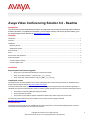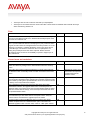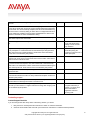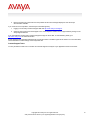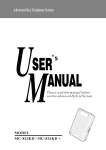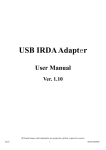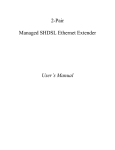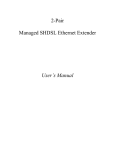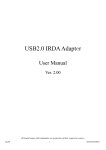Download Avaya 1000 Series Video Conferencing Systems User's Manual
Transcript
Avaya Video Conferencing Solution 6.0 - Readme Introduction This document provides late-breaking information to supplement Avaya Video Conferencing Solution software and documentation. For updated documentation, product support notices, and service pack information, go to the Avaya Support Center Web site at http://support.avaya.com. Contents Introduction ............................................................................................................................................................................... 1 Contents ................................................................................................................................................................................... 1 Installation................................................................................................................................................................................. 1 Required patches .................................................................................................................................................................. 1 Installing the release ............................................................................................................................................................. 1 Enhancements.......................................................................................................................................................................... 1 Fixes ......................................................................................................................................................................................... 2 Known issues and resolutions .................................................................................................................................................. 2 Contacting support.................................................................................................................................................................... 3 Contact Support Checklist..................................................................................................................................................... 3 Contact Support Tasks.......................................................................................................................................................... 3 Installation Required patch and firmware upgrades • Avaya Aura™ Communication Manager 6.0 Video Service Pack 1 • Avaya 1010, 1020 Firmware 4.7.3(5) (AV_PP1_4_7_3_5.cmg) • Avaya 1030, 1040, 1050 Firmware 4.7.3(5) (AV_RM1_4_7_3_5.cmg) Installing the release The latest firmware and documentation for the Avaya 1000 Series Video Communications Systems are available from the Avaya Technical Support Web site http://www.avaya.com/support. The Avaya 1000 Series Video Communication Systems can be upgraded using the Avaya Video Conferencing Manger or individually through the web administration interface. Detailed upgrade instructions can be found in the following documents: • Avaya Video Conferencing Manager Deployment Guide • Avaya 1010/1020 User Guide • Avaya Video Communications System Administrator Guide Avaya 1050, Avaya 1040, Avaya 1030 For information about patches and product updates, see the Avaya Technical Support Web site http://www.avaya.com/support . Enhancements The following enhancements are now available with the above Avaya Aura™ Communication Manager patch, the Avaya 1000 series firmware upgrade, and one-X Communicator 6.0: Copyright 2010 Avaya Inc. All rights reserved. Use pursuant to the terms of your signed agreement or Avaya policy. 1 • The Avaya 1050 can host conference calls with up to 8 participants. • The Avaya one-X Communicator 6.0 client in either SIP or H.323 mode can establish video calls with the Avaya Video Conferencing Solution 6.0. Fixes Problem Keywords Conference calls hosted on the Avaya 1040 and 1050 do not automatically drop at the end of the "Maximum Call Time". Workaround: Manually drop the call at the end of the conference call. 13 The Avaya 1050 cannot host conference calls with more than 4-parties at this time. To prevent additional calls from interrupting the 4-party conference call in progress, limit the number of Call Appearances of the Avaya 1050 to "3" on the "Elements >> Endpoints >> Manage Endpoints" screen, using Avaya Aura™ System Manager. This limits the conference call to four participants - the hosting Avaya 1050 plus three other video endpoints. Please check the http://support.avaya.com site for the availability of a patch to support up to 8party conferences. 95 Workaround Known issues and resolutions Problem Keywords Auto Discovery for the Corporate Directory is not supported at this time. Please disable Auto Discovery setting from the Administrator Preferences: Directory screen. 62 When using Avaya Video Conferencing Manager to manage video endpoints, the "Devices" screen occasionally shows more than one instance of the same device. 71 The Avaya Video Conferencing Manager occasionally shows "Upgrade Failed" even though the requested firmware upgrade was successful. Please check the correct status by looking at the reported firmware version on the devices screen or directly on the Avaya 1000 series endpoint. 100 When upgrading the firmware from the Avaya 1000 series device Web Administration Interface, the upgrade status screen occasionally does not update the status. If the status screen does not automatically update the status within five minutes after last change, close and reopen the browser and check the reported firmware version. 100 The Avaya Video Conferencing Manager occasionally does not upgrade some of the selected Avaya 1000 series devices and reports a failure. Verify the firmware version and resubmit the upgrade request as needed. 101 The Avaya Video Conferencing Manager does not correctly show all the available endpoints when the "1030/1040/1050" option is selected in the "Schedule Upgrade" screen. Use the "1030," "1040" or "1050" option instead. 108 Workaround Workaround: Use the menu at the bottom to temporarily navigate away from the "Devices" screen. Copyright 2010 Avaya Inc. All rights reserved. Use pursuant to the terms of your signed agreement or Avaya policy. 2 The Avaya Video Conferencing Manager does not support scheduling of calls at this time. 110 "Maximum Call Rate for Direct-IP Multimedia" setting of greater than 1152kbps on the CM "IP Codec Set" screen may result in the RX bitrate being higher than the TX bitrate. The call successfully completes, but the RX and TX bitrates may not be the same. The Priority setting for video calls is not supported at this time. Set the "Maximum Call Rate for Priority Direct-IP Multimedia" the same as the "Maximum Call Rate for Direct-IP Multimedia" setting. 102295 The Avaya 1000 series endpoints do not show the icon that the far-end Avaya 1000 series endpoint has muted audio. 102499 Video calls originated from an Avaya 1000 series endpoint to an audio phone fail. 12490 Workaround: Use the “Voice Call” button when making a call to an audioonly extension. Polycom video endpoints joining a conference call already in progress with 4 or more participants on a CM-Feature Server-associated Avaya 1050 gets black video until it becomes a visible participant. CM-Evolution Server-associated Avaya 1050 is not affected by this problem. 102782 Workaround: Say a few words after joining the conference call to become a visible participant. Avaya 1000 series video endpoint displays black video when the far-end video endpoint such as the one-X Communicator client mutes its video. Video returns when the far-end unmutes its video. 29 On a SIP one-X Communicator to Avaya 1000 Series call, hold/unhold followed by a video mute/unmute drops the call. Video hold/unhold or mute/unmute by itself works. The combinations of video mute/unmute and hold/unhold during the same call drops the call. Audio mute/unmute is not affected by this problem. 16052 An Avaya 1000 series video endpoint calling an extension with bridged appearance fails. 101124 On a SIP one-X Communicator to Polycom RMX call, video is lost if the one-X Communicator transfers the call to an Avaya 1000 series endpoint. Audio is not affected by this problem. 102661 On rare occasions, the Avaya 1000 series endpoint incorrectly shows the red network failure icon although the network connection is fine. 114 After an Avaya Aura Session Manager outage, the Avaya 1000 series endpoints can take up to 30 minutes to re-register and allow incoming calls. Outgoing calls are not affected by this problem. 131 Workaround: A manual unregister followed by a register or a reboot of the device will initiate reregistration and allow incoming calls. Contacting support Contact Support Checklist If you are having trouble with Avaya Video Conferencing Solution, you should: 1. Retry the action. Carefully follow the instructions in written or online documentation. 2. Check the documentation that came with your hardware for maintenance or hardware-related problems. Copyright 2010 Avaya Inc. All rights reserved. Use pursuant to the terms of your signed agreement or Avaya policy. 3 3. Note the sequence of events that led to the problem and the exact messages displayed. Have the Avaya documentation available. If you continue to have a problem, contact Avaya Technical Support by: 1. Logging in to the Avaya Technical Support Web site http://www.avaya.com/support 2. Calling or faxing Avaya Technical Support at one of the telephone numbers in the Support Directory listings on the Avaya support Web site. If you have difficulty reaching Avaya Technical Support through the above URL or email address, please go to http://www.avaya.com for further information. Avaya Global Services Escalation Management provides the means to escalate urgent service issues. For more information, see the Escalation Contacts listings on the Avaya Web site. Contact Support Tasks You may be asked to email one or more files to Technical Support for analysis of your application and its environment. Copyright 2010 Avaya Inc. All rights reserved. Use pursuant to the terms of your signed agreement or Avaya policy. 4