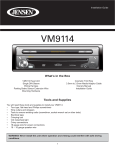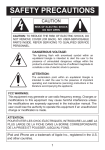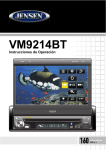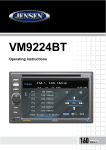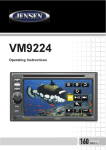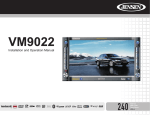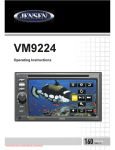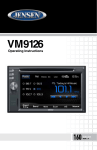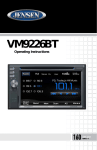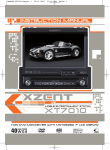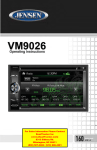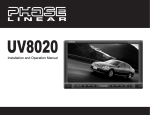Download Audiovox VM9114 Owner's Manual
Transcript
VM9114 Operating Instructions CLOSE PIC WIDE TILT VM9114 160 Watts A/V INPUT 160 watts peak 40W x 4 VM9114 CONTENTS Thank you for choosing a Jensen product. We hope you will find the instructions in this owner’s manual clear and easy to follow. If you take a few minutes to look through it, you’ll learn how to use all the features of your new Jensen VM9114 Mobile Multimedia Receiver for maximum enjoyment. Features ................................................................................................................................ 1 Controls and Indicators ......................................................................................................... 3 Using the TFT Monitor .......................................................................................................... 5 Operating Instructions ........................................................................................................... 8 Setup Menu......................................................................................................................... 11 Tuner Operation .................................................................................................................. 16 DVD/VCD Video Operation ................................................................................................. 20 DVD/CD Audio Operation ................................................................................................... 26 MP3/WMA Operation .......................................................................................................... 29 Troubleshooting .................................................................................................................. 34 Specifications ...................................................................................................................... 38 iii VM9114 iv VM9114 FEATURES Congratulations on your purchase of the Jensen VM9114 Mobile Multimedia Receiver. It’s a good idea to read all of the instructions before beginning the installation. We recommend having your Jensen VM9114 installed by a reputable installation shop. DVD • Fast Forward/Reverse - 2X, 4X, 8X and 20X • Slow Motion Forward/Reverse - 1/2, 1/4, 1/6 and 1/8 • Play, Pause, Stop, Next Chapter and Previous Chapter CD / MP3 / WMA • CD-Text Compatible • ID3 Tag Compatible • Directory Search (MP3 / WMA Only) • Burn up to 1500 MP3 and WMA Files onto a DVD+R / RW • Audible Forward / Reverse Track Search (CD-DA Only) • Random, Repeat and Intro • Play, Pause, Stop, Next Track and Previous Track AM-FM • USA / Europe / Latin America / Asia Frequency Spacing • 30 Station Presets (18 FM / 12 AM) • Auto Stereo / Mono • Local / Distance • Auto Store / Preview Scan Chassis • 1.0 DIN (Import / ISO-DIN Mountable) • Motorized Flip-Out / Flip-Up TFT Screen • 7" TFT Active Matrix TFT • 336,960 Sub Pixels (1440W X 234H) • Screen Tilt / Angle Adjustment • Beep Tone Confirmation (ON-OFF Option) • Heat Management System - Forced Air-Cooling To Keep The Chip-Sets Operating at Nominal Temperatures General • Front Panel Audio/Video Input • Three-Band Tone control (Bass, Mid and Treble) with Eight Preset EQ Curves • Front Panel A/V Aux Input for Portable Media Devices • Rear Line Output • Programmable Volume Control • Touch Screen Calibration Mode 1 VM9114 • Rotary Encoder Audio Control WARNING! Never install this unit where operation and viewing could interfere with safe driving conditions. WARNING! To reduce the risk of a traffic accident (except when using for rear view video camera) never use the video display function while driving the vehicle. This is a violation of federal law. WARNING! Never disassemble or adjust the unit. WARNING! To prevent injury from shock or fire, never expose this unit to moisture or water. WARNING! Never use irregular discs. WARNING! To prevent damage to the mechanism inside this unit, avoid impact to the TFT monitor. WARNING! The monitor employs an automatic motorized mechanism. To prevent damage to the core mechanism, please do not push, pull or swivel the monitor manually. 2 VM9114 CONTROLS AND INDICATORS 1. CLOSE/OPEN Press to activate the automatic mechanical system and move the TFT monitor into viewing position. Press again to close the TFT. 2. PIC/BAND Press to adjust the Brightness and Contrast (see “Image/Display Settings” on page 6). With the monitor closed, press BAND to change between three FM and two AM bands. 3. DISC SLOT 4. WIDE/ | With the monitor closed, press to seek backward. Press and hold to adjust the display aspect of the picture to one of two settings: Full, Normal or STANDBY. 5. TILT/ | Press to activate the tilt function. Use the rotary encoder to make adjustments while the blue tilt icon is flashing. With the monitor closed, press to seek forward. 6. EJECT Press to eject a disc. Press and hold to reset core mechanism position. 7. USB Interface Connector Connect a USB device for playback of music/video files. 8. DISP During DVD playback, press once to view Time, Title, Chapter info or twice for Audio, Subtitle, Angle, and Bitrate info. 9. TFT Display 10. SRC Press to turn the unit on. Press and hold to turn the unit off. When on, press once to select playing mode. 11. Rotary Encoder Rotate to adjust the volume. While in the audio menu, press and release to enter and/or confirm audio settings. Press to activate the MUTE function and silence the receiver. Press again to resume sound. 3 VM9114 Press and hold to activate the LOC feature. Repeat to deactivate. 12. RESET Press to reset system settings to factory default (except the password and parental lock setting). 13. A/V Input Attach a compatible A/V device. 1 2 CLOSE PIC 9 4 5 WIDE TILT VM9114 160 Watts SRC 8 12 11 A/V INPUT 3 10 4 13 7 6 VM9114 USING THE TFT MONITOR Open/Close TFT Monitor Open TFT Monitor Press the OPEN button (1) on the front panel to activate the mechanism that moves the display panel into the viewing position. Close TFT Monitor Press the OPEN button (1) on the front panel to load the display panel back into the compartment. TFT Monitor Auto Open If “TFT Auto Open” is “on” when the unit is turned on, the monitor automatically moves to the viewing position. If “TFT Auto Open” is “off” when the unit is turned on, press the OPEN button (1) to move the monitor into the viewing position. If “TFT Auto Open” is set to “Manual”, the TFT will not close when the key is turned off. Monitor Tilt Angle Adjustment A known characteristic of TFT panels is the quality of the display in relationship to the viewing angle. The monitor angle can be adjusted for optimum viewing using by pressing the TILT button (5) on the unit. While the blue tilt icon is flashing, turn the rotary encoder to adjust the screen angle. 5 VM9114 Aspect Ratio Press and hold the WIDE button (4) on the monitor to adjust the aspect ratio as follows: FULL The entire screen is extended horizontally to the aspect ratio of 16 to 9. The extension ratio is the same at any point. NORMAL The conventional display image has a 4 to 3 ratio of horizontal to vertical, leaving a blank area on the right and left sides of the display. STANDBY Screen becomes black. Touch screen to resume. Image/Display Settings Video Output Modes Table 1 shows the video output mode for each playing source. Table 1: Video Output Modes Playing Source Video Output Modes AM/FM TUNER RGB Mode DVD RGB Mode AUX IN CVBS Mode *CVBS – Composite Video Baseband Signal Picture Adjustment To adjust monitor display settings, perform the following steps: 1. Press the PIC button on the monitor (2) repeatedly to move from the “BRIGHT” setting to “CONTRAST”. 2. Turn the rotary encoder to adjust the setting level. 6 VM9114 3. Press the PIC button on the monitor (2) 1-3 times to exit the picture adjustment menu. Parking Brake Inhibit When the pink "Parking" wire is connected to the vehicle Parking Brake circuit, the front TFT monitor will display video when the Parking Brake is engaged. (When the pink wire is grounded via the Parking Brake circuit, video will be displayed.) Monitor Movement Mechanism If an obstruction occurs in the monitor path, the following protective measurements can be executed to prevent damage to the mechanism or monitor: Table 2: Monitor Protective Measures Obstruction OPEN Button Pressed Self Protection Power Reconnected Monitor loading out horizontally Monitor is automati- Monitor fully cally loaded into unit extended horizontally Monitor is automatically loaded into unit Monitor loading in horizontally Unit stops at obstruction point Monitor fully extended horizontally Monitor is automatically loaded into unit Monitor loading out vertically Unit stops at obstruction point Monitor swivels back to the unit Monitor swivels back to the unit Monitor loading in vertically Unit stops at obstruction point Monitor swivels back to the unit Monitor swivels back to the unit After the protective procedure is executed, normal operation is resumed by pressing the OPEN button (1) or disconnecting and reconnecting the power. 7 VM9114 OPERATING INSTRUCTIONS Power On / Off Press the /SRC button (10) on the unit to turn the unit on. You can also turn on the unit by pressing the OPEN button (1) and opening the TFT screen. Press and hold the button to power off the unit.The monitor is drawn back into the main compartment. Audible Beep Confirmation An audible beep tone confirms each function selection. The Beep tone can be disabled through the Setup menu. Mute/Line Mute Press the rotary encoder MUTE button (11) on the front panel to mute the volume from the unit. Press the rotary encoder button again to restore the volume. Adjusting the volume or using any of the audio setup features cancels the mute function. Playing Source Selection When the monitor is closed, press the SRC button (4) to change between available audio playing sources in the following order: RADIO, DISC, USB1, and AUX. Source Menu You can also use the touch screen to change the source through the SOURCE MENU. To access the SOURCE MENU, touch the top left corner of the screen or press the SRC button on the front panel (10). RADIO SOURCE MENU RADIO DISC USB1 AUX Touch the RADIO, DISC, USB1 or AUX button to select the corresponding source. 8 VM9114 External Devices External peripheral devices, including a game console, camcorder, navigation unit, iPod, Zune, etc. can be connected to this unit via RCA output using an A/V Media Adapter Cable (not included). EJECT A/V INPUT 1 Right Audio 2 Left Audio Ground Video 3 4 3.5mm A/V Cable (not included) Connect the external device to the A/V Media Adapter Cable and then plug the cable into the A/V INPUT connector (13) on the front of the radio. Select “AUX” or “AUX IN” (when monitor is closed) mode to access auxiliary devices. You cannot directly control external devices connected to the A/V INPUT. For information regarding the use of USB devices, see “Inserting a USB Device” on page 30. Volume Adjustment Volume Increase/Decrease To increase or decrease the volume level, turn the rotary encoder (11) on the front panel. When the volume level reaches “0” or “40”, a beep sounds, indicating that the adjustment limit has been reached. The TFT screen displays the volume level for 3 seconds. Programmable Turn-On Volume This feature allows the user to select a turn-on volume setting regardless of the volume setting prior to turning the unit off. To use this feature, the TFT monitor must be displayed. To program a specific turn-on volume level, turn the rotary encoder (11) to adjust the volume to the desired turn-on volume. Push and hold the rotary encoder while the blue speaker icon and level indication is displayed on the screen. The unit will beep to confirm your turn-on volume setting. Audio Control Menu The Audio Control feature allows you to easily adjust your audio system to meet the acoustical characteristics of your vehicle, which vary depending on the type of vehicle and its measurements. Proper setting of the Fader and Balance boosts the effects of the cabin equalizer. 9 VM9114 Touch the EQ button on the left side of the screen to display the audio menu. Use the touch screen +/- buttons to adjust the settings for an audio feature. Table 3: Audio Adjustments Audio Function EQ BASS MID TREBLE FAD BAL Adjustable Range User Acoustic Urban Rave Latin Dance Hip Hop Rock -14 to +14 -14 to +14 -14 to +14 Grid Grid NOTE: The EQ mode will automatically change to “USER” when individual audio functions are adjusted. The Audio menu will automatically exit after a few seconds of inactivity. To exit quickly, touch the top left corner of the screen or press and hold the rotary encoder (11). System Reset To correct a system halt or other illegal operation, use the tip of a pen to press the reset button (12) located on the front bottom-right corner of the unit. After a system reset, the unit restores all factory default settings. [RESET] Button NOTE: If the unit is reset while a DVD is playing, the DVD resumes play once the reset is complete. Parking Brake Inhibit When the pink "Parking" wire is connected to the vehicle Parking Brake circuit, the front TFT monitor will display video when the Parking Brake is engaged. (When the pink wire is grounded via the Parking Brake circuit, video will be displayed.) 10 VM9114 SETUP MENU To access system settings, touch the button on the screen to enter the “SETUP” menu. The “GENERAL” sub-menu appears highlighted in blue. RADIO 05:33 AM SETUP MENU General Rating Hardware P.VOL TS Cal DEMO Language Clock Mode Clock Tuner Region Beep Audio Back 12Hr 04 : 31 AM USA On Accessing Menu Items Touch the sub-menu name to select a sub-menu (Language, Audio, RDS, etc.). The features available for adjustment under the highlighted sub-menu option will appear in the center of the screen. Adjusting a Feature 1. Use the touchscreen to select the feature to be adjusted. 2. Enter the option field for the feature you want to adjust by using the touchscreen. A submenu appears in a second row with the selected option highlighted in blue. 3. Select a new value using the touchscreen. 4. Use the touchscreen to confirm setup. 11 VM9114 General Sub-menu Features Setting Options Function Clock Mode 12Hr 24Hr Clock displays 24 hour time up to 23:59. Clock (HH:MM) Clock appears in the top right corner of the screen during certain operations. NOTE: The AM/PM indication will change as you continue to adjust the hour past 12. Tuner Region USA • • • • AM Frequency Spacing - 10kHz AM Frequency Band - 530kHz~1720kHz FM Frequency Spacing - 200kHz FM Frequency Band - 87.5MHz~107.9MHz S.Amer1 • • • • AM Frequency Spacing - 10kHz AM Frequency Band - 530kHz~1720kHz FM Frequency Spacing - 100kHz FM Frequency Band - 87.5MHz~108.0MHz Arabia • • • • AM Frequency Spacing - 9kHz AM Frequency Band - 531kHz~1620kHz FM Frequency Spacing - 100kHz FM Frequency Band - 87.5MHz~108.0MHz China • • • • AM Frequency Spacing - 9kHz AM Frequency Band - 522kHz~1620kHz FM Frequency Spacing - 100kHz FM Frequency Band - 87.5MHz~108.0MHz S. Amer2 • • • • AM Frequency Spacing - 5kHz AM Frequency Band - 520kHz~1600kHz FM Frequency Spacing - 100kHz FM Frequency Band - 87.5MHz~108.0MHz Europe • • • • AM Frequency Spacing - 9kHz AM Frequency Band - 522kHz~1620kHz FM Frequency Spacing - 50kHz FM Frequency Band - 87.5MHz~108.0MHz Korea • • • • AM Frequency Spacing - 9kHz AM Frequency Band - 531kHz~1602kHz FM Frequency Spacing - 200kHz FM Frequency Band - 88.1MHz~107.9MHz Off No beep sounds On When turned on, an audible beep tone confirms each function selection. Beep Clock displays 12 hour time using AM and PM. Language Sub-menu Features If a DVD supports more than 1 Subtitle or Audio language, all the languages are available for selection during playback. If the selected language is not 12 VM9114 supported by the DVD, then the default language is used. Setting Options Function Language English On Screen Display appears in English. Subtitle English DVD subtitles automatically appear in English when available. Auto DVD subtitles appear according to the default subtitle language specified on the disc. Off DVD subtitles do not appear. Audio English DVD Audio is heard in English when the option is available. DVD Menu English DVD menu (if applicable) is displayed in English. Audio Sub-menu Features Setting Options DRC Off Loudness Off On Function Employ the Dynamic Range Control for better playback for low volumes. Turn bass boost on/off On Rating Sub-menu Features The DVD system has a built-in parental lock feature to prevent unauthorized persons from viewing restricted disc content. By default, the rating system is unlocked. Once setup, the parental lock is released only by entering the correct password. Once the password is entered, rating is available for setup. Setting Options Function Set Password ____ Enter a 4-digit password to activate the “Rating” feature. Parental Ctrl 1. Kid Safe Select the appropriate rating level for the intended audience. 2. G 3. PG You may override higher ratings by using your password. 4. PG-13 5. PG-R 6. R 7. NC-17 8. Adult Load Factory Reset Select “Reset” to restore the factory default settings for the Rating system only. 13 VM9114 To reset the password, access the “RATING” menu and enter the current password. Once the correct password is entered, you can access the “Password” field and enter a new one. NOTE: Record the password and keep it in a safe place for future reference. The rating for each disc is marked on the disc, disc packing, or documentation. If the rating is not available on the disc, the parental lock feature is unavailable. Some discs restrict only portions of the disc, allowing the appropriate content will play. For details, please refer to the disc description. Hardware Sub-menu Features If the rear-view video camera is connected, the unit is on, and the TFT monitor is retracted inside the unit, the TFT monitor automatically moves into the viewing position and Camera mode is selected upon shifting into REVERSE gear. When shifting into DRIVE gear, the TFT monitor is retracted back inside unit. Setting TFT Auto Open Video Input (Input circuitry autodetects the video signal from the Aux In source). Options Function On The TFT panel automatically opens when the unit is turned on. Off You must press the OPEN button (1) to open the TFT panel. Manual When the ignition is turned OFF, the TFT panel DOES NOT retract if it was previously out NTSC The color signals are output in the standard NTSC format. PAL The color signals are output in the standard PAL format. Auto The color signal output is switched automatically based on the current video input signal - NTSC or PAL. If the monitor is in display mode, the monitor automatically switches to CAMERA mode upon reverse driving. When the reverse driving stops, the monitor return to its original input mode. 14 VM9114 P.VOL Sub-menu Features Setting Source Options RADIO DISC Function Choose a source for which you would like to increase the relative volume (LEVEL). USB1 AUX Level 0-6 Increase relative volume for specified source up to 6 decibels. TS Cal (Screen Calibration) To access the “Screen Calibration” function from the SETUP menu, select the “TS CAL” option. After entering calibration mode, a crosshair appears in a corner quadrant of the screen. To begin calibration, touch and hold the crosshair for one second until it moves to the next quadrant. Continue for each quadrant until the calibration is completed. Demo Sub-Menu Features You can stop/run demonstration mode or turn Demo Auto Run on/off by choosing the “Demo” option from the SETUP MENU. When Demo "Auto Run" is Off, you can select "Demo > Run" to start Demo Mode. Demo scrolls through the various source screens, simulating activity on the display. “Demo” is discreetly displayed in blue text (below the clock), to indicate the unit is in Demo Mode. To stop Demo Mode, touch the upper-left quadrant of the TFT (Source select). When Demo “Auto Run” is On, the unit will automatically display Demo Mode when powered on. Exiting the System Setup Menu To exit setup mode and resume normal playback, touch the BACK button on the screen. 15 VM9114 TUNER OPERATION Tuner TFT Display 8 17 RADIO 4 1 FM-1 10 2 9 19 3 01:02 PM P1 87.5 MHz ST E Q 5 LOC P1 87.5 MHz P2 90.1 MHz 14 20 P3 98.1 MHz 12 PS P4 106.1MHz P5 107.9MHz 13 P6 102.9MHz PS: 6 1. 2. 3. 4. 5. 6. 7. 8. 9. 10. 11. 12. 13. 14. 15. 16. 17. 18. 11 7 BAND AS MEM 15 16 18 Current radio band indicator Radio frequency indicator Clock Stereo broadcasting indicator Strong Local signal broadcasting indicator Preset radio stations: Touch to recall preset stations Information about the current function EQ: Touch for quick access to Equalizer level settings : Touch to access the direct entry screen Current preset station indicator | : Touch to seek backward |: Touch to seek forward : Touch to tune backward one step : Touch to tune forward one step BAND: Touch to change between AM/FM bands AS: Touch to automatically store stations Touch to view the SOURCE MENU and select a new playback source MEM: View screen used to enter current channel into preset memory 19. : Touch to view the SETUP menu 20. PS (Preview Scan): Touch to scan all stations available, stopping for 5 seconds at each and continuing until a station is selected 16 VM9114 Switching to Radio Tuner Source • • Touch the top left corner of the screen to view the SOURCE MENU. Touch “Radio”. Press the SRC button (10) on the front panel or remote control (8) to switch to the AM/FM or RADIO source. Selecting FM/AM Band Touch the BAND button (15) on the screen to change between the following bands: FM1, FM2, FM3, AM1, and AM2. NOTE: The BAND button on the unit only works when the TFT is closed. Seek Tuning To seek the next higher station, touch the To seek the next lower station, touch the | | button on screen. button on screen. Manual Tuning To increase or decrease the tuning frequency one step, touch the buttons on screen. or Direct Tuning To enter a radio station directly, touch the menu. button to display the direct entry FM: _ _ _ . _ MHz 1 2 3 4 5 6 7 8 9 0 Clear Exit Enter Enter the desired radio station using the on-screen number pad. Press the Enter button to tune to the selected station. To exit the screen without changing the station, touch Exit. To clear your entry and start over, touch Clear. 17 VM9114 Using Preset Stations Six numbered preset buttons store and recall stations for each band. All six stored stations (P1-P6) for the current band appear on the screen. Storing a Station 1. Select a band (if needed), then select a station. 2. Touch the on-screen MEM button (18) to open the preset screen. Preset: _ P1 P2 P3 P4 P5 P6 Exit 3. Touch the preset number in which you would like to store the current station (or touch Exit to cancel and close the menu). The preset number and station appears highlighted. Recalling a Station 1. Select a band (if needed). 2. Touch an on-screen preset button (6) to select the corresponding stored station. P1 87.5 MHz P2 90.1 MHz P3 98.1 MHz P4 106.1MHz P5 107.9MHz P6 102.9MHz Auto Store/Preview Scan (AS/PS) Auto Store (AS) To select six strong stations and store them in the current band: 1. Select a band (if needed). 2. Touch the AS button (16) on page 2/2 of the on-screen controls to activate the Auto Store function. The new stations replace stations already stored in that band. Preview Scan (PS) To scan the AM or FM band for a preview of available stations in your particular area, touch the PS button (20). Touch again to stop preview scan. 18 VM9114 Local Radio Station Seeking (LOC) When the Local function is on, only radio stations with a strong local radio signal are played. To activate the Local function in AM/FM tuner mode, press and hold the rotary encoder (11). When the Local function is active, the LOC indicator at the top of the screen is illuminated. 19 VM9114 DVD/VCD VIDEO OPERATION NOTE: When properly installed, DVD video cannot be displayed on the main TFT screen unless the parking brake is applied. If you attempt to play a DVD while the vehicle is moving, the TFT screen display a parking brake notice. Rear video screens, if applicable, will operate normally. Opening/Closing the TFT Video Screen Opening the TFT Screen To open the TFT video screen, press the OPEN button (1). The unit beeps and then opens. Closing the TFT Screen Press the OPEN button (1) again to close the TFT screen. If the screen is in the “IN” position, it moves out before closing. Inserting a Disc Upon inserting a DVD disc, DVD mode is entered and disc play begins. NOTE: If Parental Lock (Rating) is activated and the disc inserted is not authorized, the 4-digit code must be entered and/or the disc must be authorized (see “Rating Sub-menu Features” on page 13). You cannot insert a disc if there is already a disc in the unit or if the power is off. NOTE: DVD-R and DVD-RW will not play unless the recording session is finalized and the DVD is closed. Ejecting a Disc Press the button (6) on the front panel to eject the disc. The unit automatically reverts to Tuner mode. You may eject a disc with the unit powered off. The unit will remain off after the disc is ejected. Resetting the Loading Mechanism If the disc loads abnormally or an abnormal core mechanism operation occurs, press and hold the button (6) on the front panel to reset the loading mechanism. Normal operation resumes. Accessing DVD Mode To switch to DVD mode when a disc is already inserted, press the SRC button (10) on the front panel. 20 VM9114 Controlling Playback To access the on-screen controls, touch the bottom 1/3 of the screen while a DVD is playing. Touch the 1/2 button to view a second page of controls 1/2 AUDIO A-B SUBTITLE 1/2 TITLE MENU 2/2 DISP Stopping Playback Touch the stop button ( ) on the screen to stop DVD play. Pausing Playback Touch the play/pause button ( /||) on the screen to suspend or resume disc play. Slow Motion Playback (Forward and Reverse) Touch the 1/2 button on the screen to play the current title in slow motion. Keep pressing and releasing the button to change the rate from forward 1/2, 1/4, 1/6 and 1/8 speed. Continue for slow motion backward at 1/2, 1/4, 1/6 and 1/8 speeds. Touch the on-screen play button ( /||) to resume normal play. Fast Forward Playback Press the button on the screen to fast forward. Keep pressing and releasing the button to increase the rate from “x2” to “x4”, “x8”, and “x20”. Touch the on-screen play button ( /||) to resume normal play. Fast Reverse Playback Touch the button on the screen to fast reverse. Keep pressing and releasing the button to increase the rate from “x2” to “x4”, “x8”, and “x20”. Touch the on-screen play button ( /||) to resume normal play. Repeat Playback Touch the button on screen to alter repeat mode according to the following: • DVD: Repeat Chapter, Repeat Title, Repeat Off 21 VM9114 • VCD (PBC Off): Repeat Single, Repeat Off NOTE: For VCD play, the repeat function is not available if PBC is on. Sectional Repeat Function (A-B) Use the A-B function to define a specific area of a disc to repeat. • Touch the A-B button on the second page of DVD on-screen controls to set the start point (A) of the repeated section. • Touch the A-B button again once you reach the desired end point (B) of the repeated section. The selected portion of the DVD will now repeat continuously. • Touch the A-B button a third time to cancel the A-B section setting and stop repeat play. Accessing the DVD Menu • • • Touch the MENU button on the first page of DVD on-screens controls to recall the main DVD menu. Touch to select a title from the menu. Touch the TITLE button on the second page of DVD on-screen controls to select a different title for playback. Select a title using the touch screen. Moving Through Chapters Touch the Touch the | | button to advance to the next chapter on the DVD. button to move to the previous chapter. Direct Chapter / Track Selection To select a chapter/track directly, touch the on-screen direct entry menu. button to display the Chapter: _ _ 1 2 3 4 5 6 7 8 9 0 Clear Exit Enter Enter the desired chapter/track using the on-screen number pad. Touch the Enter button to tune to the selected station. To exit the screen without changing the station, touch Exit. To clear your entry and start over, touch Clear. 22 VM9114 Viewing an Alternate Picture Angle (DVD Only) Some DVDs contain scenes that have been shot simultaneously from different angles. For discs recorded with multiple angles, touch the button on the second page of DVD on-screen controls to toggle available angles of the onscreen image. Multi-Language Discs (DVD Only) Changing Audio Language If you are watching a disc recorded in multiple languages, touch the AUDIO button on the second page of DVD on-screen controls to choose a language. Changing Subtitle Language If you are watching a disc recorded in multiple languages with subtitles, touch the SUBTITLE button on the second page of DVD on-screen controls to choose the language in which you would like the subtitles to appear. NOTE: During VCD playback, touch the AUDIO button on the second page of DVD on-screen controls to choose between Left Channel, Right Channel, and Stereo. PBC - Play Back Control (VCD Only) For VCDs with play back functionality, play back control (PBC) provides additional controls for VCD playback. Touch the PBC button on the first page of DVD on-screen controls to toggle the PBC function “On”/”Off”. Once PBC is on, playback starts from track one of the play list. NOTE: When PBC is activated, fast forward, slow playback, and previous/next track are available. Repeat and direct track selection are not available. When PBC is activated, selecting random, scan, or search playback automatically deactivates PBC. Playback Information During DVD and VCD playback, touch the DISP button on the second page of DVD on-screen controls to display playback information on the screen, including the media playing and current playback time. DVD Playback Information • DVD Video – Format of current disc. • Time 00:01:30/00:36:10 – Indicates the playback time of the current track. • Title 5/08 – Indicates the fifth of 8 titles on the DVD is currently playing. 23 VM9114 • Chapter 2/16 – Indicates that the second of 16 chapters on the DVD is currently playing. VCD Playback Information • VCD2.0 – Format of current disc. • Time 00:01:30/00:36:10 – Indicates the playback time of the current track. • PBC On/Off – Indicates whether Play Back Control is On or Off. General Disc Information Table 4: Disc Properties Symbol 12cm Disc Properties Max Play Time Single side single layer (DVD-5) Single side double layer (DVD-9) Double side single layer (DVD-10) Double side double layer (DVD-18) (MPEG 2 Method) 133 minutes 242 minutes 266 minutes 484 minutes Single side single layer (VCD) (MPEG 1 Method) 74 minutes Single side single layer 74 minutes Table 5: Disc Symbols Symbol Meaning Number of voice languages recorded. The number inside the icon indicates the number languages on the disc (maximum of 8). Number of subtitle languages available on the disc (maximum of 32). Number of angles provided (maximum of 9). Aspect ratios available. “LB” stands for Letter Box and “PS” stands for Pan/Scan. In the example on the left, the 16:9 video can be converted to Letter Box video. 24 VM9114 Table 5: Disc Symbols Symbol Meaning Indicates the region code where the disc can be played. • Region 1: USA, Canada, East Pacific Ocean Islands • Region 2: Japan, Western Europe, Northern Europe, Egypt, South Africa, Middle East • Region 3: Taiwan, Hong Kong, South Korea, Thailand, Indonesia, South-East Asia • Region 4: Australia, New Zealand, Middle and South America, South Pacific Ocean Islands/Oceania • Region 5: Russia, Mongolia, India, Middle Asia, Eastern Europe, North Korea, North Africa, North-West Asia • Region 6: Mainland China • ALL: All regions 25 VM9114 DVD/CD AUDIO OPERATION Instructions for TFT control and Insert/Eject are the same for DVD and CD operation. Please see the DVD/Disc Video Operation section for information about these topics. The VM9114 will play music or other audio files from the following disc media: • CD-DA • CD-R/RW • DVD • DVD+R/RW • DVD-R/RW Upon inserting a disc with the TFT screen open, the disc and track title (if available), along with the track number and playing time appear on the screen. CD Player User Interface The on-screen indicators and touch key areas for CD playback are outlined below. 16 17 DISC E Q 1. 2. 3. 4. 5. 6. 7. 8. 9. 10. 2 2/10 00:00:23 3 15 01:02 PM ROOT CDDA 1 Track 01 2 Track 02 10 3 Track 03 6 4 Track 04 5 Track 05 6 4 14 1 8 11 Track 06 5 9 12 7 Current track and total number of tracks on disc Elapsed playing time Current time Track titles Disc title /||: Touch to play/pause disc playback : Touch to stop disc playback |: Touch to move to next track | : Touch to move to previous track : Touch to fast forward current track 26 13 VM9114 11. 12. 13. 14. : Touch to rewind current track : Touch to activate/deactivate Repeat play mode : Touch to activate/deactivate Random mode : Touch to access the direct entry screen 15. : Touch to view the SETUP menu 16. EQ: Touch for quick access to Equalizer level settings 17. Touch to view the SOURCE MENU and select a new playback source Controlling Playback Stopping Playback Touch the button to stop disc play. To resume playback, touch the /|| button. Pausing Playback Touch the /|| button to suspend or resume disc play. Moving Through Tracks Touch the | button to advance to the next track on the disc. Touch the | button to move to the previous track. Repeat Playback Touch the button to alter repeat mode according to the following: • DVD: Repeat Chapter, Repeat Title, Repeat Off • CDDA: Repeat Single, Repeat Folder, Repeat Off • CD-R/RW: Repeat Single, Repeat Off • DVD-R/RW: Repeat Single, Repeat Off Track Scan Select (CD-DA discs only) During disc play, touch the on-screen SCAN button to play the first 10 seconds of each track. When a desired track is reached, touch the SCAN button again to cancel the function and play the selected track. Random Play Select While disc play is stopped, touch the a random, shuffled order. Touch the Play mode. button to play the tracks on the disc in (RDM) button again to cancel Random NOTE: CD-R and CD-RW will not play unless the recording session is finalized. 27 VM9114 Fast Forward Touch the button to fast forward. Keep pressing and releasing the button to increase the rate from “x2” to “x4”, “x8”, and “x20”. Touch the /|| button to resume normal playback. Direct Track Entry To select a track directly, touch the on-screen entry menu. button to display the direct Chapter: _ _ 1 2 3 4 5 6 7 8 9 0 Clear Exit Enter Enter the desired track using the on-screen number pad. Press the Enter button to tune to the selected station. To exit the screen without changing the station, touch Exit. To clear your entry and start over, touch Clear. 28 VM9114 MP3/WMA OPERATION Instructions for TFT control and Insert/Eject are the same for DVD and MP3 operation. Please see the DVD/Disc Video Operation section for information about these topics. Media and File Requirements This player allows you to play back MP3 and WMA files recorded onto CD-R/ RWs, DVD+R/RWs, and DVD-R/RWs. For CD-RW discs, please make sure it is formatted using the full method and not the quick method to prevent illegal disc operation. Up to 1500 songs/files can be burned onto a disc for a DVD music mix. Do not exceed this number of songs/files or disc readability problems may occur. MP3 Format Compatibility The file naming formats listed below are compatible with this unit: • ISO 9660 – file name: 12 characters, file extension: 3 characters • ISO 9660 – file name: 31 characters, file extension: 3 characters • Joliet – 64 characters If the file or folder name does not conform to ISO 9660 file system standards, it may not be displayed or played back correctly. Use the following settings when compressing audio data for your MP3 disc: • Transfer Bit Rate: 128kbps • Sampling Frequency: 48kHz When recording MP3 up to the maximum disc capacity, disable additional writing. For recording on an empty disc up to maximum disc capacity, use the "Disc at once" setting. MP3 Playing Order When selected for play, files and folders (Folder Search, File Search or Folder Select) are accessed in the order they were written by the CD writer. As a result, the order in which they are expected to be played may not match the order in which they are actually played. You may be able to set the order in which MP3/WMA files are to be played by writing them onto a medium such as a CD-R with their file names beginning with play sequence numbers such as "01" to "99". 29 VM9114 For example, a medium with the following folder/file hierarchy is subject to Folder Search, File Search or Folder Select, as shown below. The VM9114 player will only recognize three folder levels and does not display folders containing only other folders. In the example above, the unit will display folders 3, 4, 6, and 8, but not 2 and 7 since they do not contain any tracks directly. Folder 5 is not recognized at all since it is at the fourth level. Inserting a USB Device NOTE: The USB port will recognize most USB flash memory devices and portable hard drives (hard drives must be formatted to FAT32 and NTFS is not supported). 1. Locate the USB connector (14) on the front of the radio. EJECT Type A USB Connector A/V INPUT 2. Lift the protective cover to reveal the USB slot. 3. Insert the USB device into the USB connector. The unit will read the audio/ video files on the USB device automatically. 30 VM9114 To remove the USB device, press the SRC button (10) or use the SOURCE MENU to switch to another mode, and then remove the USB device from the connector. MP3 User Interface The on-screen indicators and touch key areas for MP3 playback are outlined below. 18 16 17 DISC E Q 2 1 14 01:02 PM ROOT MP3 2/10 00:00:23 1 Cherry Poppin Dad 2 Chris Isaak - Baby 19 3 Crazy Town - Butt 6 4 Phish - Birds Of A 5 Phish - Bouncin' R 6 8 20 Phish - Freebird (L Artist: Cherry Poppin Daddys 4 3 15 DIR - 5 9 1/2 12 7 DIR + 13 10 23 22 11 DIR - 21 1. 2. 3. 4. 5. 6. 7. 8. 9. 10. 2/2 DIR + 7 Current track and total number of tracks on disc Elapsed playing time Current time Track titles ID3 information /||: Touch to play/pause disc playback 1/2, 2/2: Touch to move between page 1 and 2 of the on-screen controls |: Touch to move to next track | : Touch to move to previous track : Touch to Fast Forward x2, x4, x8, x20 31 VM9114 11. : Touch to Fast Backward x2, x4, x8, x20 12. DIR -: Touch to view the previous folder 13. DIR +: Touch to view the next folder 14. : Touch to access the direct entry screen 15. : Touch to view the SETUP menu 16. EQ: Touch for quick access to Equalizer level settings 17. Touch to view the SOURCE MENU and select a new playback source 18. Folder name 19. 20. 21. 22. 23. : Page Up : Page Down : Random On > Random Off : Repeat Single > Repeat Folder > Repeat Off : Touch to stop disc playback Controlling Playback Playing MP3/WMA Files After inserting a MP3/WMA disc, files will play in the sequence of the “Root’ directory. NOTE: When burning MP3 / WMA files onto a DVD disc, use the 2X or 4X burning option, if available. This slower burning speed will help eliminate buffer errors and increase disc reading reliability. Also, use folders when burning large numbers of songs / files to a disc for easy music navigation. Select the "Disc at Once” option and close your disc. Stopping Playback Touch the button to stop disc play. To resume playback, touch the /|| button. Pausing Playback Touch the /|| button to suspend or resume disc play. Moving Through Tracks Touch the | button to advance to the next track on the disc. Touch the | button to move to the previous track. Repeat Playback Touch the button to alter repeat mode according to the following: Repeat Single, Folder Repeat, Repeat Off. NOTE: CD-R and CD-RW will not play unless the recording session is finalized. 32 VM9114 Direct Track Entry Touch the page 28). button to access files directly (see “Direct Track Entry” on 33 VM9114 TROUBLESHOOTING Table 6: Troubleshooting Problem Cause Corrective Action GENERAL Unit will not power on No/low audio output Radio Fuse blown Install new fuse with correct rating Car battery fuse blown Install new fuse with correct rating Illegal operation Press the RESET button located in the bottom right corner of the front panel Improper audio output connection Check wiring and correct Volume set too low Increase volume level Improper “MUTE” connec- Review wiring diagram and check tion “MUTE” connection Speakers damaged Replace speakers Heavily biased volume balance Adjust the channel balance to the center position Speaker wiring is in contact with metal part of car Insulate all speaker wiring connections Pirated disc is in use Use original copy Speaker power rating not compatible with unit Connect proper speakers Speaker is shorted Check speaker contact Incorrect connection between ACC and positive battery wire Check wiring and correct Monitor does not open automatically TFT Auto Open is turned off Turn TFT Auto Open on No image Incorrect connection to parking brake wire Check wiring and correct Parking brake is not engaged Stop vehicle in safe place and apply parking brake DVD is not compatible with current TV system settings Change setup to accommodate disc Improper video signal connections Check wiring and correct Poor sound quality or distortion Unit resets itself when engine is off TFT MONITOR Flashing image or interference appears on screen 34 VM9114 Table 6: Troubleshooting Problem Cause Corrective Action Prolonged image or improper height/width ratio display Improper aspect ratio setup Use correct aspect ratio setting Monitor stops at incorrect position Moving path is blocked Press OPEN key to restart monitor movement Auto antenna is not fully extended Connect the auto antenna control cable properly Auto antenna not properly connected Connect the auto antenna control cable properly LOCAL function is activated Turn LOCAL function off Cannot insert disc Disc already inside unit Eject current disc and insert new one Image blurred, distorted, or dark Disc is illegally copied Use original disc Disc does not play back Disc is warped or scratched Use disc in good condition TUNER Weak station searching DISC Disc is dirty or wet Clean disc with soft cloth Laser pickup is dirty Clean laser pickup with cleaning disc Incompatible disc is used Use compatible disc Disc rating exceeds Parental Lock rating limit Change Parental Lock settings to lower restriction Disc region code is not compatible with unit Use disc with proper region code Disc is inserted upside down Insert disc with label side up PBC cannot be used during VCD playback PCB is not available on the disc No repeat or searching while playing VCD PCB is on Turn PCB off MP3 35 VM9114 Table 6: Troubleshooting Problem Interruption occurred during playback Cause Corrective Action Disc is dirty or scratched Clean disc or replace File is damaged/bad recording Recreate disc with good files Error Messages Table 7: Error Messages Message Displayed Cause Corrective Action Loading Disc is being read No Disc Disc is dirty Clean disc with soft cloth Disc is upside down Insert disc with label side up Disc not present in loading compartment Insert disc Bad Disc Disc is dirty Clean disc with soft cloth Disc is upside down Insert disc with label side up Unknown disc Disc format is not compatible with this unit Region Error DVD is not compatible with region code of unit Error Illegal mechanism operation Press EJECT key for 5 seconds to reset loading mechanism Care and Maintenance 1. Use only a clean silicone cloth and neutral detergent to clean the front panel or monitor. A rough cloth and non-neutral detergent (such as alcohol) may result in scratching or discoloration. 2. Do not get water or cleaning fluids on the unit. 3. If the temperature inside the player gets too hot, a protective circuit automatically stops play of the disc. If this occurs, allow the unit to cool before operating the player again. 4. Never insert anything other than a 5” (12 cm) compact disc into the player as the mechanism can be damaged by foreign objects. 5. Do not attempt to use a 3” (8 cm) CD-Single disc in this unit, either with or without an adaptor, as damage to the player and/or disc may occur. Such damage is not covered by the Warranty on this product. 36 VM9114 6. The CD player may not operate properly in extreme hot or cold. If such conditions occur, allow the interior of the vehicle to reach a normal temperature before using player. 7. When the vehicle warms up during cold weather or under damp conditions, condensation may appear on the TFT panel. Should this occur, the screen will not operate properly until the moisture has evaporated. 8. We suggest you use a cleaning disc in this unit more frequently than in the unit in your home due to the environmental conditions of the vehicle. 37 VM9114 SPECIFICATIONS DVD/CD Player Compatible Disc Media: DVD + R / RW (Single and Dual Layer) and CD-R / RW Compatible Media Formats: CD-DA, MP3, WMA, VCD, SVCD, Xvid, AVI, MPEG 1/2 Signal to Noise Ratio: >95dBA Dynamic Range: >95dB Frequency Response: 20Hz to 20 kHz, -3dB Channel Separation: > 60dB @ 1 kHz D/A Converter: High performance 24-bit / 192 kHz sample rate, Multi-Bit Sigma-Delta Modulator Video Format: NTSC, PAL (auto-detection) Output: 1Vp-p (75-ohm) Input: 1Vp-p (75-ohm) FM Tuner Tuning Range: 87.5MHz - 107.9MHz Mono Sensitivity (-30dB): 9dBf Quieting Sensitivity (-50dB): 15dBf Alternate Channel Selectivity: 70dB Signal to Noise Ratio @ 1 kHz: 58dB Image Rejection: 80dB Stereo Separation @ 1 kHz: >30dB Frequency Response: 30Hz - 15 kHz, -3d AM Tuner Tuning Range: 530 kHz - 1720 kHz Sensitivity (-20dB): 15uV Signal to Noise Ratio @ 1 kHz: 50dB Image Rejection: 60dB Frequency Response: 50Hz - 2 kHz, -3dB Monitor Screen Size: 7.0" (Measured diagonally), 16:9 Widescreen, 6.06" (154.1mm) W X 3.42" (87mm) H Screen Type: TFT Liquid Crystal Display (LCD) active matrix Resolution: 336,960 sub pixels, 1440 (W) X 234 (H) General Auxiliary Input impedance: 10k Power Supply: 11 to 16VDC, negative ground Power Antenna (Blue): 500mA max, current limited protection 38 VM9114 Amplifier Remote (Blue/White): 500mA max, current limited protection Operating Temperature: -20C ~ 65C Fuse: 15-amp, mini ATM type DIN chassis dimensions: 7" X 7" X 2" (178mm x 178mm x 50mm) CEA Power Ratings Power Output: 13 Watts RMS x 4 channels into 4-Ohms @ < 1% THD+N Signal to Noise Ratio: 70dBA below reference (Reference: 1 Watt, 4-Ohms) Frequency Response: 20 Hz - 20 kHz, -3dB. (Aux Input used as reference input) Reference Supply Voltage: 14.4VDC *Specifications subject to change without notice. 39 VM9114 40 Audiovox Electronics Corporation Hauppauge, NY 11788 Technical Assistance: 1-800-323-4815 www.jensen.com © 2011 Audiovox Ver. 022511 Printed in China