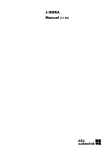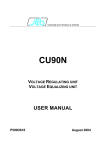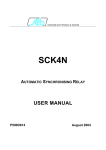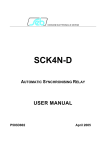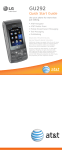Download AT&T VU CU920 User's Manual
Transcript
CU920 Quick Start Guide Use your phone for more than just talking • Touch Screen • AT&T Mobile TV • Music Player • 2.0 Megapixel Camera • Video Share See User Manual for Spanish Instructions Additional charges may apply. Visit att.com for more details. Phone features subject to change without prior notice. Actual color of the phone may vary. All phone screens are simulated. Select services are only available on an AT&T nation rate plan and may not be available in all markets. © 2008 AT&T Knowledge Ventures. All rights reserved. Subsidiaries and affiliates of AT&T Inc. provide products and services under the AT&T brand. Optional Accessories Accessories for productivity, convenience, and fashion are available at att.com/wireless. Stereo Headset* Carrying Case CU920QSG/AT&T USB Data Cable* Vehicle Power Charger *Available with the Essential Pack microSD™ Card Bluetooth® Headset* MCDZ0003127(1.4) H Getting to Know Your Phone Extendable TV Antenna Self-Portrait Mirror Earpiece Camera microSD™ Port Headset/ USB/ Charging Port Side Keys: (back) Touch Screen (Adaptive Menu Interface) Idle/Call: Volume Up/Down In Menu: Scroll Up/Down Unlock Key Quick Touch Keys: Camera Key Menu Send Key Clear/ Power/ Back Key End Key Mobile TV Contacts Dial For more details, visit att.com/DeviceSupport. For Quick Tips, tap Menu , Settings , then Quick Tips. AT&T Mobile Music AT&T Mobile Music provides the ultimate music experience. Listen to your favorite music, watch the latest music videos, and stay in the know with music news and more. • Unlock the phone. From standby mode, tap Menu Multimedia , then AT&T Music. , Browse and select music from leading digital music stores like Napster® and eMusic™ with Shop Music. Listen to your music on an integrated Music Player. Enjoy dozens of commercial-free music stations with XM Radio. Watch the latest music videos under Music Videos. Personalize with ringtones and Answer Tones™ under Shop Music. Instantly ID the title and artist of a song with MusicID and purchase it through Napster®. Get the latest music news, charts, and concert info from The Buzz. Touch Screen Touch Protection The touch screen and hard keys are automatically locked when the phone is inactive for 30 seconds (default). Unlocking the Touch Screen • Press the Unlock Key on the right side of the phone. Using the Touch Screen 1. Use the tip of your finger to touch the center of a touch key. It’s not necessary to press hard. A light tap will do. 2. Press and drag your finger up or down to scroll. A beep will sound when you’ve reached the top or bottom of a menu. Subcategories: Menu 3. Press the Power/End Key at any time to return to the idle screen. Entering Text Multimedia • Tap to change from alphanumeric to QWERTY keyboard mode. My Stuff Touch Screen Settings Settings 1. Tap Menu , Settings , then Touch Settings to adjust the touch screen’s sound and vibration. 2. If the touch screen is not responding as you expect, calibrate the screen for touch accuracy. Transfer Music **microSD card and USB data cable sold separately; go to att.com/wireless. Your phone is not just for talking. You can also listen to music from your favorite artists on your phone. Transfer your favorite tunes today. 1. Make sure your music is in MP3, WMA, AAC, AAC+, or eAAC+ format. 2. Insert the microSD™ card* (gold contacts facing down) into the slot underneath the SIM card in the back of the phone by the battery. 3. Power on the phone and connect it to your PC using a USB data cable.* 4. Once the Portable Device screen pops up on your PC, select the second option and click OK. **Steps may vary depending on Windows Media Player version. Warning! Do not disconnect phone while file transfer is in progress. Requirement: Windows Media® Player 10 or higher. Not compatible with Mac OS or iTunes. 5. From within Windows Media Player, songs will populate the left side of the screen. CU920 Music Sync Player should be the destination for the songs on the right side of the screen. 6. Check/drag** songs to be transferred, then click the Start Sync button. 7. When finished, tap Cancel on the phone, then Yes to exit music sync, then disconnect the USB cable. AT&T Mobile TV Tune in 24/7 for full-length, broadcast quality episodes of your favorite TV shows on the networks you love. 1. Unlock the phone. From standby mode, tap . 2. Rotate the phone horizontally. An introduction video clip will play (for the first time). 3. Tap Subscribe Now or OK. Extend TV antenna to ensure enhanced TV reception. 4. Review base package and tap Continue. 5. If you agree to the Terms and Conditions, tap Agree. 6. Confirm selection and tap Submit. 7. The TV player will launch. Tap the Program Guide or or Back on the top left corner for to change channels. Scroll Up Scroll Down OK Info Options (for highlighted program) Scroll Right Scroll Left Options • • • • • Subscription manager Mobile TV parental controls Check for updates Refresh subscription About Play Music Listen to music from your favorite artists right on your phone. To listen to music that you have transferred to your phone, follow these quick and easy steps: 1. Insert the microSD™ card* (gold contacts facing down) into the slot underneath the SIM card in the back of the phone by the battery. 2. Power on the phone. From standby mode, tap Menu Multimedia , AT&T Music, then Music Player. , 3. Tap All Songs, Playlists, Artists, Albums, or Genres. Tap a song, then Play. 4. Press up or down on the Volume Keys to adjust the volume. Tap , , or to go to the previous song, pause, or go to the next song. 5. Tap Minimize to access other phone functions while music is playing. 6. Press the End Key to exit the music player. **microSD card sold separately; go to att.com/wireless. Getting to Know Your Phone Extendable TV Antenna Self-Portrait Mirror Earpiece Camera microSD™ Port Headset/ USB/ Charging Port Side Keys: (back) Touch Screen (Adaptive Menu Interface) Idle/Call: Volume Up/Down In Menu: Scroll Up/Down Unlock Key Quick Touch Keys: Camera Key Menu Send Key Clear/ Power/ Back Key End Key Mobile TV Contacts Dial For more details, visit att.com/DeviceSupport. For Quick Tips, tap Menu , Settings , then Quick Tips. AT&T Mobile Music AT&T Mobile Music provides the ultimate music experience. Listen to your favorite music, watch the latest music videos, and stay in the know with music news and more. • Unlock the phone. From standby mode, tap Menu Multimedia , then AT&T Music. , Browse and select music from leading digital music stores like Napster® and eMusic™ with Shop Music. Listen to your music on an integrated Music Player. Enjoy dozens of commercial-free music stations with XM Radio. Watch the latest music videos under Music Videos. Personalize with ringtones and Answer Tones™ under Shop Music. Instantly ID the title and artist of a song with MusicID and purchase it through Napster®. Get the latest music news, charts, and concert info from The Buzz. Touch Screen Touch Protection The touch screen and hard keys are automatically locked when the phone is inactive for 30 seconds (default). Unlocking the Touch Screen • Press the Unlock Key on the right side of the phone. Using the Touch Screen 1. Use the tip of your finger to touch the center of a touch key. It’s not necessary to press hard. A light tap will do. 2. Press and drag your finger up or down to scroll. A beep will sound when you’ve reached the top or bottom of a menu. Subcategories: Menu 3. Press the Power/End Key at any time to return to the idle screen. Entering Text Multimedia • Tap to change from alphanumeric to QWERTY keyboard mode. My Stuff Touch Screen Settings Settings 1. Tap Menu , Settings , then Touch Settings to adjust the touch screen’s sound and vibration. 2. If the touch screen is not responding as you expect, calibrate the screen for touch accuracy. Transfer Music **microSD card and USB data cable sold separately; go to att.com/wireless. Your phone is not just for talking. You can also listen to music from your favorite artists on your phone. Transfer your favorite tunes today. 1. Make sure your music is in MP3, WMA, AAC, AAC+, or eAAC+ format. 2. Insert the microSD™ card* (gold contacts facing down) into the slot underneath the SIM card in the back of the phone by the battery. 3. Power on the phone and connect it to your PC using a USB data cable.* 4. Once the Portable Device screen pops up on your PC, select the second option and click OK. **Steps may vary depending on Windows Media Player version. Warning! Do not disconnect phone while file transfer is in progress. Requirement: Windows Media® Player 10 or higher. Not compatible with Mac OS or iTunes. 5. From within Windows Media Player, songs will populate the left side of the screen. CU920 Music Sync Player should be the destination for the songs on the right side of the screen. 6. Check/drag** songs to be transferred, then click the Start Sync button. 7. When finished, tap Cancel on the phone, then Yes to exit music sync, then disconnect the USB cable. AT&T Mobile TV Tune in 24/7 for full-length, broadcast quality episodes of your favorite TV shows on the networks you love. 1. Unlock the phone. From standby mode, tap . 2. Rotate the phone horizontally. An introduction video clip will play (for the first time). 3. Tap Subscribe Now or OK. Extend TV antenna to ensure enhanced TV reception. 4. Review base package and tap Continue. 5. If you agree to the Terms and Conditions, tap Agree. 6. Confirm selection and tap Submit. 7. The TV player will launch. Tap the Program Guide or or Back on the top left corner for to change channels. Scroll Up Scroll Down OK Info Options (for highlighted program) Scroll Right Scroll Left Options • • • • • Subscription manager Mobile TV parental controls Check for updates Refresh subscription About Play Music Listen to music from your favorite artists right on your phone. To listen to music that you have transferred to your phone, follow these quick and easy steps: 1. Insert the microSD™ card* (gold contacts facing down) into the slot underneath the SIM card in the back of the phone by the battery. 2. Power on the phone. From standby mode, tap Menu Multimedia , AT&T Music, then Music Player. , 3. Tap All Songs, Playlists, Artists, Albums, or Genres. Tap a song, then Play. 4. Press up or down on the Volume Keys to adjust the volume. Tap , , or to go to the previous song, pause, or go to the next song. 5. Tap Minimize to access other phone functions while music is playing. 6. Press the End Key to exit the music player. **microSD card sold separately; go to att.com/wireless. CV CV brings your phone to life. Watch news, sports, weather, and entertainment clips on the go. 1. Unlock the phone. From standby mode, tap Menu Multimedia , then CV. , 2. Once connected, tap Play next to the program or category you wish to view. 3. Tap to view the content horizontally. Personalize your CV Home Page 1. From the CV home page, tap EDIT. 2. Tap the content you would like added or tap delete it from your CV home page. to Note: Parental Controls available. See box insert for details. Access to CV requires a MEdia™ Max plan. Instant Messaging If you subscribe to an IM service such as AIM®, Windows Live™, or Yahoo!®, you can take the fun of IM on the go with your wireless phone. 1. Unlock the phone. From standby mode, tap Menu then IM. , 2. Tap an IM community, then tap Sign In/On. 3. Enter your Screen Name/ID or Email and your Password. Tap the Auto Sign In/On box to be automatically connected in the future. Tap Sign In/On. 4. Double tap a contact currently online, tap the text entry box, enter your message with the alphanumeric keypad or tap for QWERTY mode. 5. Tap Send Msg/IM to send. 6. To end, tap Options then End Conversation. Trademarks are property of their respective owners. Note: When you receive an incoming instant message, a “new message” icon similar to this will appear on the screen. one Camera/Video Capture everything around you in vivid detail via the 2.0 megapixel camera with video and share it instantly. Taking a Picture Exit Screen Conversion Resolution Zoom* Video Mode Settings Brightness Macro/Night/Timer Video Share Album 1. Unlock the phone. Press the phone horizontally. 2. Refer to the callouts on the left for options. 3. Press the Key to take the picture. Tap to send. Recording a Video 1. Unlock the phone. Press the phone horizontally. 2. Tap Video Mode 3. Tap *Camera setting of 1600 x 1200 pixels does not support zoom or multishot functions. Key. Rotate the or press the Note: Tap Menu pictures or videos. Key. Rotate the . Key to start or stop recording. , then My Stuff to see your MEdia Net With MEdia™ Net, you can get the information that is important to you from the mobile web. Your local weather, your teams’ scores, and your movie theaters are all just a few taps away. 1. Unlock the phone. From standby mode, tap Menu , Multimedia , MEdia Net, then MEdia Net Home. 2. Scroll and tap the content you want to view. 3. Tap to view the content horizontally. Personalize your MEdia Net Home Page 1. From the MEdia Net home page, tap EDIT (next to My Links). 2. Tap the content you would like added, moved, or deleted from the MEdia Net home page. Video Share Share events the moment they happen. Video Share lets you stream live video directly to friends and family. 1. Make a phone call to another 3G Video Share capable phone by dialing the number or selecting the number from your contact list.* 2. A few seconds after the initial connection, Video Share Ready will show up on the screen. At this point, either calling party may start one-way video sharing. 3. Tap or press the Key to share. Once the other party accepts, it will take a few seconds to establish a video share connection. 4. To end video share, tap , then Yes. 5. The sender will have the option to save the recording by tapping Yes. Stop Brightness Mute/Unmute Speakerphone On/Off (automatically activated) Zoom In/Out (sender only) *Video Share is not available in all markets. Both parties must be in a 3G service area—a icon must appear by the signal bars prior to a call being placed, and both parties must remain in the 3G coverage area for the duration of the video share session. Multitasking Multitask simultaneously with voice and data — browse the web, make calls, play games, send and receive messages, and listen to music. All at once. 1. If you’re involved in one task and want to launch another, unlock the phone, tap (at the top of the screen), then tap Task Menu twice to select another task. 2. To switch among multiple open tasks, just tap to display the task icon bar on the bottom of the screen and tap another task icon twice. Note: If you get a call while in another task (except playing music), you can accept the call, then return to the task while you’re talking. Mobile Email Take your email with you. With Mobile Email, you can quickly and easily access your email if your account is with one of these providers: Yahoo!®, AOL®/AIM, Windows Live™ Mail or AT&T® Yahoo! 1. Unlock the phone. From standby mode, tap Menu then Mobile Email. , 2. Rotate the phone horizontally. 3. Tap a provider, then Select. 4. Enter your Screen Name/ID or Email and Password, then tap Sign In/On. 5. Tap the message you want to read to download its contents. 6. Tap Delete or Options to reply or forward. Trademarks are property of their respective owners. All providers may not be available on all devices. Yahoo! and the Yahoo! logo are trademarks and/or registered trademarks of Yahoo! Inc. AOL, America Online and the Triangle Logo are registered trademarks of America Online. Windows Live and the Windows logo are either registered trademarks or trademarks of Microsoft Corporation in the United States and/or other countries. Downloadable Fun Personalize your phone with downloadable games, graphics, and ringtones. AT&T gives you access to the latest games and graphics right on your phone and access to the best new ringtones from today’s hottest artists. Personalize your phone today. 1. Unlock the phone. From standby mode, tap Menu Multimedia , then AT&T Mall. 2. Tap Shop Tones, Shop Games, Shop Graphics, Shop Multimedia, Shop Applications, or Shop Videos. 3. Tap until you find the item you would like to purchase. , CV CV brings your phone to life. Watch news, sports, weather, and entertainment clips on the go. 1. Unlock the phone. From standby mode, tap Menu Multimedia , then CV. , 2. Once connected, tap Play next to the program or category you wish to view. 3. Tap to view the content horizontally. Personalize your CV Home Page 1. From the CV home page, tap EDIT. 2. Tap the content you would like added or tap delete it from your CV home page. to Note: Parental Controls available. See box insert for details. Access to CV requires a MEdia™ Max plan. Instant Messaging If you subscribe to an IM service such as AIM®, Windows Live™, or Yahoo!®, you can take the fun of IM on the go with your wireless phone. 1. Unlock the phone. From standby mode, tap Menu then IM. , 2. Tap an IM community, then tap Sign In/On. 3. Enter your Screen Name/ID or Email and your Password. Tap the Auto Sign In/On box to be automatically connected in the future. Tap Sign In/On. 4. Double tap a contact currently online, tap the text entry box, enter your message with the alphanumeric keypad or tap for QWERTY mode. 5. Tap Send Msg/IM to send. 6. To end, tap Options then End Conversation. Trademarks are property of their respective owners. Note: When you receive an incoming instant message, a “new message” icon similar to this will appear on the screen. one Camera/Video Capture everything around you in vivid detail via the 2.0 megapixel camera with video and share it instantly. Taking a Picture Exit Screen Conversion Resolution Zoom* Video Mode Settings Brightness Macro/Night/Timer Video Share Album 1. Unlock the phone. Press the phone horizontally. 2. Refer to the callouts on the left for options. 3. Press the Key to take the picture. Tap to send. Recording a Video 1. Unlock the phone. Press the phone horizontally. 2. Tap Video Mode 3. Tap *Camera setting of 1600 x 1200 pixels does not support zoom or multishot functions. Key. Rotate the or press the Note: Tap Menu pictures or videos. Key. Rotate the . Key to start or stop recording. , then My Stuff to see your MEdia Net With MEdia™ Net, you can get the information that is important to you from the mobile web. Your local weather, your teams’ scores, and your movie theaters are all just a few taps away. 1. Unlock the phone. From standby mode, tap Menu , Multimedia , MEdia Net, then MEdia Net Home. 2. Scroll and tap the content you want to view. 3. Tap to view the content horizontally. Personalize your MEdia Net Home Page 1. From the MEdia Net home page, tap EDIT (next to My Links). 2. Tap the content you would like added, moved, or deleted from the MEdia Net home page. Video Share Share events the moment they happen. Video Share lets you stream live video directly to friends and family. 1. Make a phone call to another 3G Video Share capable phone by dialing the number or selecting the number from your contact list.* 2. A few seconds after the initial connection, Video Share Ready will show up on the screen. At this point, either calling party may start one-way video sharing. 3. Tap or press the Key to share. Once the other party accepts, it will take a few seconds to establish a video share connection. 4. To end video share, tap , then Yes. 5. The sender will have the option to save the recording by tapping Yes. Stop Brightness Mute/Unmute Speakerphone On/Off (automatically activated) Zoom In/Out (sender only) *Video Share is not available in all markets. Both parties must be in a 3G service area—a icon must appear by the signal bars prior to a call being placed, and both parties must remain in the 3G coverage area for the duration of the video share session. Multitasking Multitask simultaneously with voice and data — browse the web, make calls, play games, send and receive messages, and listen to music. All at once. 1. If you’re involved in one task and want to launch another, unlock the phone, tap (at the top of the screen), then tap Task Menu twice to select another task. 2. To switch among multiple open tasks, just tap to display the task icon bar on the bottom of the screen and tap another task icon twice. Note: If you get a call while in another task (except playing music), you can accept the call, then return to the task while you’re talking. Mobile Email Take your email with you. With Mobile Email, you can quickly and easily access your email if your account is with one of these providers: Yahoo!®, AOL®/AIM, Windows Live™ Mail or AT&T® Yahoo! 1. Unlock the phone. From standby mode, tap Menu then Mobile Email. , 2. Rotate the phone horizontally. 3. Tap a provider, then Select. 4. Enter your Screen Name/ID or Email and Password, then tap Sign In/On. 5. Tap the message you want to read to download its contents. 6. Tap Delete or Options to reply or forward. Trademarks are property of their respective owners. All providers may not be available on all devices. Yahoo! and the Yahoo! logo are trademarks and/or registered trademarks of Yahoo! Inc. AOL, America Online and the Triangle Logo are registered trademarks of America Online. Windows Live and the Windows logo are either registered trademarks or trademarks of Microsoft Corporation in the United States and/or other countries. Downloadable Fun Personalize your phone with downloadable games, graphics, and ringtones. AT&T gives you access to the latest games and graphics right on your phone and access to the best new ringtones from today’s hottest artists. Personalize your phone today. 1. Unlock the phone. From standby mode, tap Menu Multimedia , then AT&T Mall. 2. Tap Shop Tones, Shop Games, Shop Graphics, Shop Multimedia, Shop Applications, or Shop Videos. 3. Tap until you find the item you would like to purchase. , CU920 Quick Start Guide Use your phone for more than just talking • Touch Screen • AT&T Mobile TV • Music Player • 2.0 Megapixel Camera • Video Share See User Manual for Spanish Instructions Additional charges may apply. Visit att.com for more details. Phone features subject to change without prior notice. Actual color of the phone may vary. All phone screens are simulated. Select services are only available on an AT&T nation rate plan and may not be available in all markets. © 2008 AT&T Knowledge Ventures. All rights reserved. Subsidiaries and affiliates of AT&T Inc. provide products and services under the AT&T brand. Optional Accessories Accessories for productivity, convenience, and fashion are available at att.com/wireless. Stereo Headset* Carrying Case CU920QSG/AT&T USB Data Cable* Vehicle Power Charger *Available with the Essential Pack microSD™ Card Bluetooth® Headset* MCDZ0003127(1.4) H