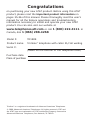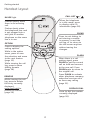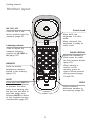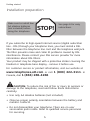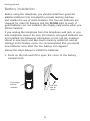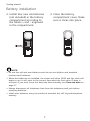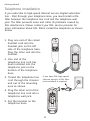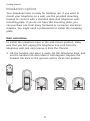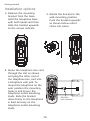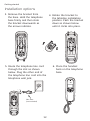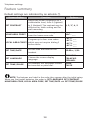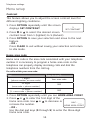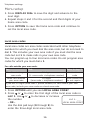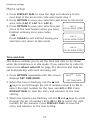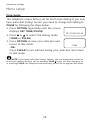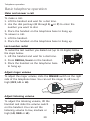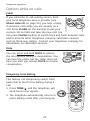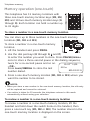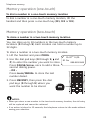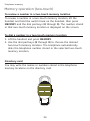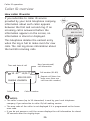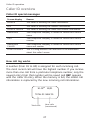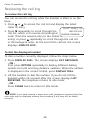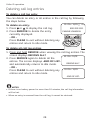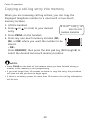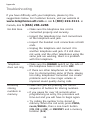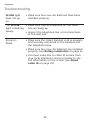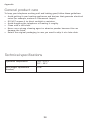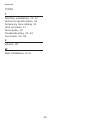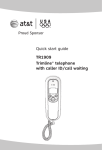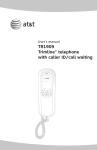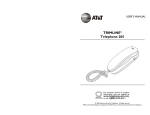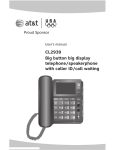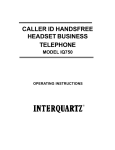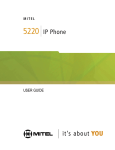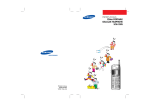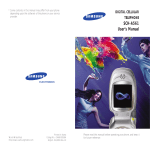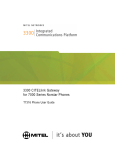Download AT&T TRIMLINE TR1909 User's Manual
Transcript
User’s manual TR1909 Trimline® telephone with caller ID/call waiting Congratulations on purchasing your new AT&T product. Before using this AT&T product, please read the Important product information on pages 35-36 of this manual. Please thoroughly read the user’s manual for all the feature operations and troubleshooting information necessary to install and operate your new AT&T product. You can also visit our website at www.telephones.att.com or call 1 (800) 222-3111. In Canada, dial 1 (866) 288-4268. Model #: TR1909 Product name: Trimline® telephone with caller ID/call waiting Serial #: (found on the bottom of the telephone base) Purchase date: Place of purchase: Trimline® is a registered trademark of Advanced American Telephones. © 2009 Advanced American Telephones. All rights reserved. AT&T and the AT&T logo are trademarks of AT&T Intellectual Property licensed to Advanced American Telephones, San Antonio, TX 78219. Parts checklist Save your sales receipt and original packaging in the event warranty service is necessary. Your telephone contains the following items: User’s manual TR1909 Trimline® telephone with caller ID/call waiting User’s manual Quick start guide TR1909 Trimline® telephone with caller ID/call waiting Quick start guide Coiled handset cord Handset Mounting bracket (attached) Telephone base with mounting bracket attached for tabletop position (telephone line cord installed) Directory card (stuck on the cover of the battery compartment) User’s manual TR1909 Trimline® telephone with caller ID/call waiting Table of contents Getting started Deleting call log entries... 29 Copying a call log entry into memory........................... 30 Product overview...................1 Handset layout........................2 Screen display messages...4 Installation preparation ......5 Battery installation ...............6 Telephone installation.........8 Installation options...............9 Appendix Troubleshooting ................... 31 General product care......... 34 Technical specifications.... 34 Important product information ............................. 35 FCC and ACTA information ............................. 37 Part 15 of FCC rules .......... 39 Limited warranty .................. 40 Index .......................................... 44 Telephone settings About the feature menu .. 13 Feature summary................. 14 Menu setup............................. 15 Telephone operation Basic telephone operation ................................. 20 Options while on calls ...... 21 Telephone memory Memory operation (one-touch) ............................. 22 Memory operation (two-touch) ............................. 23 Caller ID operation Caller ID overview............... 25 Reviewing the call log....... 28 i Getting started Product overview This AT&T TR1909 Trimline® telephone with caller ID/call waiting can be used either in tabletop or wall-mount position, and requires four AA alkaline batteries (not included) for batterypowered functions. The telephone can still operate with limited features when there are no batteries installed. The TR1909 also features a 13-number memory for fast dialing and has a call log which can store up to 80 additional numbers with names. This telephone has a caller ID feature which supports caller ID with call waiting service. (Caller ID services are subscriber services available from your local telephone companies for a fee.) This user’s manual contains detailed instructions for installing and operating your AT&T TR1909 Trimline® telephone with caller ID/call waiting. Please follow the instructions carefully. Getting started Handset layout CALL LIST IN USE light / When the telephone is in idle mode, press to display caller ID information (page 28). Flashes quickly when there is an incoming call. Flashes slowly when the telephone line cord is not plugged into a wall jack or another telephone on the same line is in use. CLEAR Press to exit dialing, to exit storing a number in memory, to exit the call log, or to return to the idle screen anytime without saving the changes. OPTION Press to display the setting options. While in the option menu, press to save the selection and move to the next feature (page 13). While viewing the call log, press to show dialing formats (page 28). FLASH When there is a call waiting signal, press FLASH to put the current call on hold and connect to the new call. Press FLASH again to return to the original call. Press FLASH to activate other telephone company subscriber services such as three-way calling (page 21). REMOVE While viewing the call log, press to delete the entry currently displayed, press and hold to remove all entries (page 29). DISPLAY DIAL Press to dial the number currently displayed (page 28). 2 Getting started Handset layout M1, M2, M3 Switch hook Press to dial a onetouch number from the memory (page 23). When held, the telephone is in idle mode. When released, the telephone is ready to make a call. Listening volume Slide to adjust the handset listening volume to LO, MED or HI (page 20). PAUSE/REDIAL When the handset is lifted, press to redial the last number dialed (page 20). When storing a number in the memory, press to insert a three-second dialing pause (pages 22 and 23). MEMORY Press to access telephone numbers stored in the memory (page 23). MUTE Press and hold MUTE to silence the microphone to prevent the other party from hearing you, but you are still able to hear the other party. Release MUTE to return to the original two-way conversation (page 21). PROG Press to store a telephone number in the memory (page 22). Getting started Screen display messages Screen icons LOW 10 : 03AM 12/01 CALL# NEW REP CALL# Call number in the call log. NEW New (unreviewed) call. REP Repeat call from the same number. 01 • The telephone line cord is not plugged into the wall jack. 800-222-3111 TOTAL 12 NEW 01 • The telephone or another telephone on the same line is in use. LOW The battery power is low. Screen display messages REMOVE ALL? Remove all call log entries. -END OF LIST- You have reached the end of the call log entries. Pro Program a one-touch or twotouch memory. LIFT RECEIVER A caller ID entry is ready to be dialed by lifting the handset. TOTAL XX NEW XX The total and new (unreviewed) calls in the call log. 4 Getting started Installation preparation Make sure to install four AA alkaline batteries (not included) before using the telephone. STOP! See page 6 for easy instructions. If you subscribe to high-speed Internet service (digital subscriber line - DSL) through your telephone lines, you must install a DSL filter between the telephone line cord and the telephone wall jack. The filter prevents noise and caller ID problems caused by DSL interference. Please contact your DSL service provider for more information about DSL filters. Your product may be shipped with a protective sticker covering the handset or telephone base display - remove it before use. For customer service or product information, visit our website at www.telephones.att.com or call 1 (800) 222-3111. In Canada, dial 1 (866) 288-4268. CAUTION: To reduce the risk of fire or injury to persons or damage to the telephone, read and follow these instructions carefully: • Use only AA alkaline batteries (not included). • Observe proper polarity orientation between the battery and metallic contacts. • Do not disassemble your telephone. There are no user serviceable parts inside. Refer to qualified service personnel for servicing. 5 Getting started Battery installation Before using the telephone, you should install four good AA alkaline batteries (not included) to provide memory backup and enable the use of some features. The four AA batteries are required for caller ID features and the IN USE light to work. If good batteries are not installed, the display only works when you lift the handset. If you unplug the telephone from the telephone wall jack, or you lose telephone service for over 10 minutes, and good batteries are not installed, the following information is lost: call list, numbers stored in one-touch and two-touch memory, redial list, and all settings in the feature menu. It is recommended that you install new batteries soon after the low battery icon appears. Follow the steps below to install the batteries: 1. Press on the tab and lift to open the cover of the battery compartment. Press this tab to release. Lift this tab to open. Getting started Battery installation 2.Install four new AA batteries (not included) in the battery compartment according to the labels + and - engraved in the compartment. 3.Close the battery compartment cover. Make sure it clicks into place. NOTE: • Do not mix old and new batteries and do not mix alkaline and standard (carbon-zinc) batteries. • When the batteries are installed, the screen will show 12:00 and the clock will begin to run. It will reset to the correct time when the first caller ID data is received. If you wish to set the date and time manually, see Time and date on page 17. • Always disconnect all telephone lines from the telephone wall jack before replacing batteries. • Install new batteries every six months to maintain the call log and telephone memory. Getting started Telephone installation If you subscribe to high-speed Internet service (digital subscriber line - DSL) through your telephone lines, you must install a DSL filter between the telephone line cord and the telephone wall jack. The filter prevents noise and caller ID problems caused by DSL interference. Please contact your DSL service provider for more information about DSL filters. Install the telephone as shown below. 1. Plug one end of the coiled handset cord into the handset jack on the left side of the telephone base. Plug the other end into the handset. 2. One end of the telephone line cord has been installed into the telephone jack on the bottom of the telephone base. 3. Thread the telephone line cord through the channel and out of the mounting area as shown. If you have DSL high speed Internet service, a DSL filter (not included) is required. 4. Plug the other end of the telephone line cord into a telephone wall jack. 5. Put the handset on the telephone base. 8 Getting started Installation options Your telephone base is ready for tabletop use. If you want to mount your telephone on a wall, use the provided mounting bracket to connect with a standard dual-stud telephone wallmounting plate. If you do not have this mounting plate, you can purchase one from many hardware or consumer electronic retailers. You might need a professional to install the mounting plate. Wall installation To install the telephone base in the wall-mount position, make sure that you first unplug the telephone line cord from the telephone wall jack and remove it from the channel. 1. Lift the handset and place it aside. On the telephone base, pull out the handset tab and rotate it 180 degrees. Replace the handset tab back to the grooves until it clicks into position. 9 Getting started Installation options 2.Remove the mounting bracket from the base. Hold the telephone base with both hands and then slide the bracket upwards as the arrows indicate. 3.Rotate the bracket to the wall-mounting position. Push the bracket upwards as shown below until it clicks into place. 4.Route the telephone line cord through the slot as shown and plug the other end of the telephone line cord into a telephone wall jack. To mount the telephone on the wall, position the mounting holes A and B over the telephone outlet mounting studs. Slide the bracket down firmly so the telephone is held securely on the telephone outlet mounting studs. 10 A B DSL filter (not included) Getting started Installation options 5. Place the handset back on the telephone base. Tabletop installation To return the bracket from the wall-mount position to tabletop use, follow the instructions below. 1. Remove the telephone base from the wall-mounting plate. Unplug the telephone line cord from the telephone wall jack and remove the cord from the slots under the telephone base. 2. Lift the handset and place it aside. On the telephone base, pull out the handset tab and rotate it 180 degrees. Replace the handset tab back to the grooves until it clicks into position. 11 Getting started Installation options 3. Remove the bracket from the base. Hold the telephone base firmly and then slide the bracket downwards as the arrows indicate. 4. Rotate the bracket to the tabletop installation position. Push the bracket down as shown below until it clicks into place. 5. Route the telephone line cord through the slot as shown below. Plug the other end of the telephone line cord into the telephone wall jack. DSL filter (not included) 12 6. Place the handset back on the telephone base. Telephone settings About the feature menu The table on next page provides a summary of the feature menu. Use the instructions below to change the setting in the menu: 1. When the telephone is in idle mode, press OPTION repeatedly until the screen displays the desired feature. 2. Press or until the screen displays the desired setting. 3. Press OPTION to save your selection and move to the next feature. -ORPress CLEAR to exit without saving your selection and return to idle mode. -ORWait 10 seconds to exit without saving your selection and return to idle mode automatically. NOTE: Press OPTION within 10 seconds after choosing a setting to save and advance to the next feature. 13 Telephone settings Feature summary Default settings are indicated by an asterisk (*). Screen display Function Options SET CONTRAST Adjust the screen brightness to a comfortable level, from 1 (lightest) to 5 (darkest). The contrast may be different for table setting and for wall-mounting. HOME AREA CODE? Set the telephone to recognize calls HAC - ___ from the home area code. Program up to four area codes LOCAL AREA CODE? which may not require dialing 1 before them. 1, 2, 3*, 4, 5 LAC LAC LAC LAC 1- ___ 2- ___ 3- ___ 4- ___ SET TIME/DATE Set the time and date on the handset. 12:00AM, 1/01 SET LANGUAGE Choose the screen display language. ENGLISH* FRANCAIS ESPANOL SET TONE/PULSE Set whether the telephone should be tone dial or pulse dial. TONE* PULSE NOTE: The features are listed in the order they appear after the initial setup. When you first install batteries, the order is: SET LANGUAGE, SET CONTRAST, HOME AREA CODE, LOCAL AREA CODE, SET TIME/DATE and SET TONE/PULSE. 14 Telephone settings Menu setup Contrast This feature allows you to adjust the screen contrast level for different lighting conditions. 1. Press OPTION repeatedly until the screen 3 displays SET CONTRAST. SET CONTRAST 2. Press or to select the desired screen contrast level from 1 (lightest) to 5 (darkest). 3. Press OPTION to save your selection and move to the next feature. - OR Press CLEAR to exit without saving your selection and return to idle mode. Home area code Home area code is the area code associated with your telephone number. It is necessary to program a home area code so the telephone can properly display incoming calls and dial the telephone numbers from the call log. For calls within your area code: Dial Enter in step 2: 7 digits (phone number, no area code) Your area code 10 digits (area code + phone number) 000 11 digits (1 + area code + phone number) 000 1. Press OPTION repeatedly until you see HOME AREA CODE? 2. Press or to enter the first digit of the home area code. Use or to decrease or HAC - ___ increase the number. HOME AREA CODE? - OR Use the dial pad keys (0 through 9) to enter the three-digit home area code. 15 Telephone settings Menu setup 3. Press DISPLAY DIAL to save the digit and advance to the next digit. 4. Repeat steps 2 and 3 for the second and third digits of your home area code. 5. Press OPTION to save the home area code and continue to set the local area code. Local area codes Local area codes are area codes associated with other telephone numbers for which you must dial the area code, but do not need to dial 1. This includes your own area code if you must dial the area code but not 1 to make calls in your own area code. You can program up to four local area codes. Do not program area codes for which you must dial a 1. For calls outside your area code: For: Dial: Enter in step 2 All calls outside your area code 11 digits (1 + area code + telephone number) No local area code Some calls outside your area code 10 digits (area code + telephone number) Area codes that do not require 1 If you dial 10 digits (area code + phone number) for calls within your own area code, include your area code as a local area code. 1. Press OPTION until you see LOCAL AREA CODE? 2. Press or to enter the first digit of the local area code in LAC 1. Use or to decrease or increase the number. LAC 1 - ___ LOCAL AREA CODE? - OR Use the dial pad keys (0 through 9) to enter the three-digit local area code. 16 Telephone settings menu setup 3. Press DISPLAY DIAL to save the digit and advance to the next digit of the local area code and repeat step 2. 4. Press OPTION to save your selection and move to next local area code (LAC 2, LAC 3 or LAC 4). LAC 2 - ___ 5. Press OPTION to save your selection and LOCAL AREA CODE? move to the next feature when you have finished entering local area codes. - OR LAC 3 - ___ Press CLEAR to exit without saving your LOCAL AREA CODE? selection and return to idle mode. LAC 4 - ___ LOCAL AREA CODE? Time and date This feature enables you to set the time and date to be shown when the telephone is in idle mode. If you subscribe to caller ID service (see About caller ID on page 25), the time and date are set automatically with each incoming call. 1. Press OPTION repeatedly until the screen displays SET TIME/DATE. 10:12 AM 1/01 SET TIME/DATE 2. When the hour is flashing, use the and keys to scroll through the list of numbers from 1 to 12 to select the right number for the hour and AM or PM. Press DISPLAY DIAL to save the entry and advance to the next setting. 3. When the minutes are flashing, use the and keys to scroll through the list of numbers from 00 to 59 to select the right number for the minutes. Press DISPLAY DIAL to save the entry and advance to the next setting. 17 Telephone settings menu setup 4. When the month is flashing, use the and keys to scroll through the list of numbers from 1 to 12 to select the right number for the month. Press DISPLAY DIAL to save the entry and advance to the next setting. 5. When the day is flashing, use the and keys to scroll through the list of numbers from 1 to 31 to select the right number for the date. Press DISPLAY DIAL to return to step 2 above to make any corrections. - OR Press OPTION to save the entry and advance to SET LANGUAGE. - OR Press CLEAR to exit without saving your selection and return to idle mode. NOTE: When entering the hours, after 11AM is 12PM, and after 11PM is 12AM. Language This telephone comes factory set for English displays. If you wish to change the displayed language to Spanish or French, follow the steps below: 1. Press OPTION repeatedly until the screen displays SET LANGUAGE. SET LANGUAGE 2. Press or to select the desired language displayed on the screen (ENGLISH, FRANCAIS or ESPANOL). 3. Press OPTION to save your selection and move to the next feature. -ORENGLISH Press CLEAR to exit without saving your selection and return to idle mode. 18 Telephone settings menu setup Tone/pulse This telephone comes factory set for touch tone dialing. If you only have pulse dial (rotary) service, you need to change this setting to PULSE by following the steps below: 1. Press OPTION repeatedly until the screen displays SET TONE/PULSE. SET TONE/PULSE 2. Press or to select the dialing mode (TONE or PULSE). 3. Press OPTION to save your selection and return to idle mode. TONE -ORPress CLEAR to exit without saving your selection and return to idle mode. NOTE: If you have pulse dial (rotary) service, you can temporarily switch to touch tone dialing during a call by pressing TONE (page 21). After hanging up or pressing FLASH, the telephone automatically returns to its original dial mode. 19 Telephone operation Basic telephone operation Make and answer a call To make a call: 1. Lift the handset and wait for a dial tone. 2. Use the dial pad keys (0 through 9, or #) to enter the number you want to dial. 3. Place the handset on the telephone base to hang up. To answer a call: 1. Lift the handset. 2. Place the handset on the telephone base to hang up. Last number redial To redial the last number you dialed out (up to 32 digits), follow the steps below: 1. Lift the handset and wait for a dial tone. 2. Press REDIAL/PAUSE on the handset. 3. Place the handset on the telephone base to hang up. Adjust ringer volume To adjust the ringer volume, slide the RINGER switch on the right side of the telephone base. You can set the ringer to off, low or high (OFF, LO or HI). Adjust listening volume To adjust the listening volume, lift the handset and slide the volume switch on the handset. You can set the listening volume to low, medium or high (LO, MED or HI). 20 Telephone operation Options while on calls Flash If you subscribe to call waiting service from your local telephone service provider (see About caller ID on page 25), you hear a beep if someone calls while you are already on a call. Press FLASH on the handset to put your current call on hold and take the new call. You can press FLASH anytime to switch back and forth between calls and to activate other telephone company subscriber services such as three-way calling. Contact your telephone company for information on subscriber services. Mute You can press and hold MUTE to silence the microphone during a conversation. You can hear the caller, but the caller does not hear you until you release MUTE to resume conversation. Temporary tone dialing This feature can temporarily switch from pulse dial to touch tone dialing during a call. 1. Press TONE , and the telephone will send touch tone signals. 2. The telephone automatically returns to pulse dialing mode after you hang up. 21 Telephone memory Memory operation (one-touch) This telephone has 13 memory locations with three one-touch memory location keys (M1, M2, M3) and 10 two-touch memory location keys (0 through 9). Each location can hold a number up to 32 digits. To store a number in a one-touch memory location You can store up to three numbers in the one-touch memory locations (M1, M2 and M3). To store a number in a one-touch memory location: 1. Lift the handset and press PROG. 2. Use the dial pad keys (0 through 9, and #) to enter the number you want to store. Press PAUSE/REDIAL once to store a three-second pause in the dialing sequence, twice for a six-second pause and so on. 10 : 03AM 12/01 - OR E1 Pro Press PAUSE/REDIAL to store the last 800-222-3111 number dialed. 3. Press a one-touch memory location (M1, M2 or M3) where you want the number to be stored. NOTES: • When you store a new number in the one-touch memory location, the old entry will be replaced and cannot be retrieved. • If no action is taken for 10 seconds, the telephone returns to idle mode automatically without saving your selection. To review a number in a one-touch memory location To review a number in a one-touch memory location, lift the handset and hold down the switch hook on the handset, then press a one-touch key (M1, M2 or M3). The number stored in the one-touch memory location is displayed on the screen. 22 Telephone memory Memory operation (one-touch) To dial a number in a one-touch memory location To dial a number in a one-touch memory location, lift the handset and then press a one-touch key (M1, M2 or M3). Memory operation (two-touch) To store a number in a two-touch memory location You can store up to 10 numbers in the two-touch memory locations (0 through 9). Each location can hold a number up to 32 digits. To store a number in a two-touch memory location: 1. Lift the handset and press PROG. 10 : 03AM 12/01 2. Use the dial pad keys (0 through 9, and R1 Pro #) to enter the number you want to store. 888-883-2445 Press PAUSE/REDIAL once to add a threesecond dialing pause. - OR Press PAUSE/REDIAL to store the last number dialed. 3. Press MEMORY, then press the dial pad keys (0 through 9) where you want the number to be stored. NOTES: • When you store a new number in the two-touch memory location, the old entry will be replaced and cannot be retrieved. • If no action is taken for 10 seconds, the telephone returns to idle mode without saving your selection. 23 Telephone memory Memory operation (two-touch) To review a number in a two-touch memory location To review a number in a two-touch memory location, lift the handset and hold the switch hook on the handset, then press MEMORY and the dial pad keys (0 through 9). The number stored in that two-touch memory location is displayed on the screen. To dial a number in a two-touch memory location 1. Lift the handset and press MEMORY. 2. Use the dial pad keys (0 through 9) to choose the desired two-touch memory location. The telephone automatically dials the telephone number stored in the selected two-touch memory location. Directory card You may write the names or numbers stored in the telephone memory locations on the directory card. 24 Caller ID operation Caller ID overview About caller ID This product supports caller ID services that most local telephone service companies provide. There is a fee for this service, and it might not be available in all areas. Caller ID with call waiting lets you see the name and telephone number of the caller before answering the telephone, even when on another call. 10 : 03AM 12/01 CALL# NEW REP 01 800-222-3111 CHARLIE JOHNSON It may be necessary to change your telephone service to use this feature. Contact your telephone company if: • You have both caller ID and call waiting, but as separate services (you may need combined service). • You have only caller ID service, or only call waiting service. • You do not have any caller ID or call waiting services. This product can be used with regular caller ID service, or this product’s other features can be used without subscribing to either caller ID or combined caller ID with call waiting service. There are fees for caller ID services, and they may not be available in all areas. Depending on your service, you may see the caller’s number or the caller’s name and number. This product can provide information only if both you and the caller are in areas offering caller ID service and if both telephone companies use compatible equipment. The time and date are sent by the telephone company along with the call information. 25 Caller ID operation Caller ID overview How caller ID works If you subscribe to caller ID service provided by your local telephone company, information about each caller appears between the first and second ring. If an incoming call is answered before the information appears on the screen, no information is stored or displayed. 10 : 03AM 12/01 CALL# NEW REP 01 800-222-3111 CHARLIE JOHNSON This telephone deletes the earliest entry when the log is full to make room for new calls. The call log stores information about the last 80 incoming calls. New (unreviewed) call information Time and date of call 01 10 : 03AM 12/01 NEW REP CALL# LOW 800-222-3111 CHARLIE JOHNSON Caller’s name Call number (01-80) Repeat call (there has been more than one call from this number) Caller’s number NOTES: • The caller’s name (up to 16 characters) is sent by your local telephone company if you subscribe to caller ID/call waiting service. • The area code of the caller is not displayed if it is programmed as the home area code. • If you do not answer a call, the screen displays the call information for about 10 seconds after the ringing stops. 26 Caller ID operation Caller ID overview Caller ID special messages Screen display Reason PRIVATE The caller is blocking the name information. PPP The caller is blocking the number information. PRIVATE CALLER The caller is blocking the name and number information. UNKNOWN Your telephone company is unable to receive this caller’s name. UUU Your telephone company is unable to receive this caller’s number. UNKNOWN CALLER Your telephone company is unable to receive this caller’s name and number. LONG DISTANCE This is a long distance call and there is no information about this caller’s name. How call log works A number (from 01 to 80) is assigned for each incoming call. The most recent call will have the highest number. If you receive more than one call from a particular telephone number, only the newest entry from that number will be saved and REP appears with the caller ID entry. When the memory is full, the oldest call information is replaced by the new incoming call information. 10 : 03AM 12/01 TOTAL 03 NEW 01 Total calls New calls (unreviewed) 27 Caller ID operation Reviewing the call log To review the call log You can access the call log while the handset is lifted or on the base. 1. Press or to access the call list and display the latest caller ID entry. 10 : 03AM 12/01 01 2. Press repeatedly to scroll through the 800-222-3111 call list, which is in reverse chronological Charlie Johnson order (from the newest entry to the oldest entry), or press repeatedly to scroll through the call list in chronological order. At the end of the call list, the screen displays -END OF LIST-. CALL# NEW REP To dial the displayed number To dial a number currently displayed, follow the steps below: 1. Press DISPLAY DIAL. The screen displays LIFT RECEIVER. - OR First, press OPTION repeatedly to display different dialing options for local and long distance numbers. When the number is displayed in the correct format, press DISPLAY DIAL. 2. Lift the handset to dial the number. If you do not lift the handset within 10 seconds after the screen displays LIFT RECEIVER, the telephone returns to idle mode. - OR Press CLEAR twice to return to idle mode. NOTE: If you have entered a home area code, telephone numbers from that area code may be displayed without the preceding 1, but they will be dialed correctly. 28 Caller ID operation Deleting call log entries To delete a call log entry You can delete an entry or all entries in the call log by following the steps below. To delete an entry: 1. Press or to display the call log. 2. Press REMOVE to delete the entry currently displayed. - OR Press CLEAR to exit without deleting any entries and return to idle mode. 10 : 03AM 12/01 CALL# NEW REP 01 800-222-3111 CHARLIE JOHNSON To delete all call log entries 1. Press and hold REMOVE when viewing the call log entries. The screen displays REMOVE ALL? 10 : 03AM 12/01 2. Press REMOVE again to delete all the entries. The screen displays -END OF LISTREMOVE ALL? and automatically returns to idle mode. - OR 10 : 03AM 12/01 Press CLEAR to exit without deleting any entries and return to idle mode. -END OF LIST- NOTES: • If there is no battery power for more than 10 minutes, the call log information will be lost. • When an entry is removed from the call log, it cannot be retrieved. 29 Caller ID operation Copying a call log entry into memory When you are reviewing call log entries, you can copy the displayed telephone number to a one-touch or two-touch memory location. 1. Lift the handset. 10 : 03AM 12/01 01 2. Press or to scroll to your desired 800-222-3111 entry. Charlie Johnson 3. Press PROG on the handset. 4. Press any one-touch memory location (M1, M2, or M3) where you want the number to be stored. - OR Press MEMORY, then press the dial pad key (0 through 9) to select the desired two-touch memory location. CALL# NEW REP NOTES: • Press CLEAR on the back of the handset when you have finished storing a number in the memory to exit programming. • If you wait longer than 10 seconds to delete or copy the entry, the procedure will time-out and you have to begin again. • If there is no battery power for more than 10 minutes, the call log information will be lost. 30 Appendix Troubleshooting If you have difficulty with your telephone, please try the suggestions below. For Customer Service, visit our website at www.telephones.att.com or call 1 (800) 222-3111. In Canada, dial 1 (866) 288-4268. No dial tone. • Make sure the telephone line cord is connected properly and securely. • Inspect the telephone line cord connections at the telephone wall jack. • Inspect the handset cord connections at both ends. • Unplug the telephone and connect it to another telephone wall jack. If it still does not work, and the other telephones using the same jack are working, there is a problem with this telephone. Telephone does not ring. • Make sure the RINGER switch on the side of the telephone base is not set to OFF. • If there are other telephones on the same line, try disconnecting some of them. Having too many telephones connected can create problems such as low ringer volume or impaired sound quality during calls. Difficulty storing numbers in memory. • Make sure you are pressing the correct sequence of buttons for storing numbers. • If you pause for over 10 seconds when programming an entry, the procedure will time-out and you will have to begin again. • Try calling the number to be stored in memory. When the call ends, press PROG, PAUSE/REDIAL, then a one-touch button (M1, M2 or M3), or MEMORY and a memory location (0-9). 31 Appendix Troubleshooting IN USE light does not go on. • Make sure four new AA batteries have been installed properly. The IN USE • Make sure that all telephone on the same line are hung up. light is flashing slowly. • Inspect the telephone line cord connections at the wall jack. Screen is blank. • Make sure the coiled handset cord is properly and securely connected to the handset and the telephone base. • Make sure four new AA batteries are installed properly (see Battery installation on page 6). • You must subscribe to caller ID service from your local telephone service provider to see call information on the screen (see About caller ID on page 25). 32 Appendix Troubleshooting My caller ID features are not working properly. • Caller ID is a subscription service. You must subscribe to this service from your local telephone company for this feature to work on your telephone. • The caller may not be calling from an area that supports caller ID. Both you and the caller’s telephone companies must use equipment which are compatible with caller ID service. • Make sure your service provides caller ID information when on a call. This is sometimes known as caller ID with call waiting, or type II caller ID. • Make sure you have installed four new AA batteries properly (see Battery installation on page 6). • If you subscribe to high-speed Internet service (digital subscriber line - DSL) through your telephone line, you must install a DSL filter between the telephone line cord and the telephone wall jack. The filter prevents noise and caller ID problems caused by DSL interference. Please contact your DSL service provider for more information about DSL filters. 33 Appendix General product care To keep your telephone working well and looking good, follow these guidelines: • Avoid putting it near heating appliances and devices that generate electrical noise (for example, motors or fluorescent lamps). • DO NOT expose it to direct sunlight or moisture. • Avoid dropping the telephone or treating it roughly. • Clean with a soft cloth. • Never use a strong cleaning agent or abrasive powder because this can damage the finish. • Retain the original packaging in case you need to ship it at a later date. Technical specifications Operation temperature 32°F -122°F 0°C - 50°C REN (Ringer Equivalence Number) 0.7B 34 Appendix Important product information This symbol is to alert you to important operating or servicing instructions that may appear in this user’s manual. Always follow basic safety precautions when using this product to reduce the risk of injury, fire, or electric shock. Safety information • Read and understand all instructions in the user’s manual. Observe all markings on the product. • Avoid using a telephone during a thunderstorm. There may be a slight chance of electric shock from lightning. • Do not use a telephone in the vicinity of a gas leak. If you suspect a gas leak, report it immediately, but use a telephone away from the area where gas is leaking. If this product is a cordless model, make sure the base is also away from the area. • Do not use this product near water, or when you are wet. For example, do not use it in a wet basement or shower, or next to a swimming pool, bathtub, kitchen sink, or laundry tub. Do not use liquids or aerosol sprays for cleaning. If the product comes in contact with any liquids, unplug any line or power cord immediately. Do not plug the product back in until it has dried thoroughly. • Install this product in a protected location where no one can trip over any line. Protect cords from damage or abrasion. • If this product does not operate normally, read the Troubleshooting section on pages 31-33 of this user’s manual. If you cannot solve the problem, or if the product is damaged, refer to the Limited warranty section on pages 40-42. Do not open this product except as may be directed in your user’s manual. Opening the product or reassembling it incorrectly may expose you to hazardous voltages or other risks. • If this product has user-replaceable batteries, replace batteries only as described in your user’s manual (on page 6). Do not burn or puncture batteries - they contain caustic chemicals. • If this product has a three-prong (grounding) plug or a polarized plug with one wide prong, it may not fit in non-polarized outlets. Do not defeat the purpose of these plugs. If they do not fit in your outlet, the outlet should be replaced by an electrician. 35 Appendix Important product information Especially about corded telephones • Electrical power: The telephone must be connected to a working electrical outlet. The electrical outlet should not be controlled by a wall switch. Calls cannot be made if the telephone base is unplugged, switched off, or if the electrical power is interrupted. • Power adapter: This power adapter is intended to be plugged into a vertical wall outlet or a floor outlet. The prongs are not designed to hold the plug in place if it is plugged into a ceiling, under-the-table or cabinet outlet. SAVE THESE INSTRUCTIONS 36 Appendix FCC and ACTA information If this equipment was approved for connection to the telephone network prior to July 23, 2001, it complies with Part 68 of the Federal Communications Commission (FCC) rules. If the equipment was approved after that date, it complies with the Part 68 rules and with the Technical Requirements for Connection of Equipment to the Telephone Network adopted by the Administrative Council for Terminal Attachments (ACTA). We are required to provide you with the following information. 1. Product identifier and REN information The label on the back or bottom of this equipment contains, among other things, an identifier indicating product approval and the Ringer Equivalence Number (REN). This information must be provided to your local telephone company upon request. For equipment approved prior to July 23, 2001, the product identifier is preceded by the phrase “FCC Reg No.” and the REN is listed separately. For equipment approved after that date, the product identifier is preceded by “US” and a colon (:), and the REN is encoded in the product identifier without a decimal point as the sixth and seventh characters following the colon. For example, the product identifier US:AAAEQ03T123XYZ indicates the REN would be 0.3. The REN is used to determine how many devices you can connect to your telephone line and still have them ring when you are called. In most, but not all areas, the sum of all RENS should be five (5.0) or less. You might want to contact your local telephone company for more information. 2. Connection and use with the nationwide telephone network The plug and jack used to connect this equipment to the premises wiring and the telephone network must comply with the applicable part 68 rules and technical requirements adopted by ACTA. A compliant telephone cord and modular plug is provided with this product. It is designed to be connected to a compatible modular wall jack that is also compliant. An RJ11 jack should normally be used for connecting to a single line and an RJ14 jack for two lines, see installation instructions in the user’s manual. This equipment may not be used with coin telephone lines or with party lines. If you have specially wired alarm dialing equipment connected to your telephone line, ensure the connection of this equipment does not disable your alarm equipment. If you have questions about what will disable the alarm equipment, consult your telephone company or qualified installer. 3. Repair instructions If this equipment is malfunctioning, it must be unplugged from the modular wall jack until the problem has been corrected. Repairs to this telephone equipment can only be made by the manufacturer or its authorized agents. For repair procedures, follow the instructions outlined under the limited warranty. 37 Appendix FCC and ACTA information 4. Rights of the telephone company If this equipment is causing harm to the telephone network, the telephone company may temporarily discontinue your telephone service. The telephone company is required to notify you before interrupting service. If advance notice is not practical, you will be notified as soon as possible. You will be given the opportunity to correct the problem and the telephone company is required to inform you of your right to file a complaint with the FCC. Your telephone company may make changes in its facilities, equipment, operation, or procedures that could affect the proper functioning of this product. The telephone company is required to notify you if such changes are planned. 5. Hearing aid compatibility If this product is equipped with a corded or cordless handset, it is hearing aid compatible. 6. Programming/testing of emergency numbers If this product has memory dialing locations, you may choose to store police, fire department and emergency medical service telephone numbers in these locations. If you do, please keep three things in mind: a. We recommend that you also write the telephone number on the directory card (if applicable), so that you can still dial the emergency number manually if the memory dialing feature doesn’t work. b. This feature is provided only as a convenience, and the manufacturer assumes no responsibility for customer reliance upon the memory feature. c. Testing the emergency telephone numbers you have stored is not recommended. However, if you do make a call to an emergency number: • You must remain on the line and briefly explain the reason for the call before hanging up. • Programming/testing of emergency numbers should be performed during off-peak hours, such as in the early morning or late evening, when the emergency services tend to be less busy. 38 Appendix Part 15 of FCC rules Some telephone equipment generates, uses, and can radiate radio-frequency energy and, if not installed and used properly, may cause interference to radio and television reception. This product has been tested and found to meet the standards for a class B digital device, as specified in part 15 of the FCC rules. These specifications are designed to provide reasonable protection against such interference in a residential installation. However, there is no guarantee that interference will not occur in a particular installation. If this product causes interference to radio, VCR or television reception when it is in use, you might correct the interference with any one or all of these measures: • Where it can be done safely, re-orient the receiving radio, VCR or television antenna. • To the extent possible, relocate the radio, VCR, television or other receiver with respect to the telephone equipment. • If this telephone product runs on AC power, plug your product into an AC outlet that’s not on the same circuit as one used by your radio, VCR or television. • Consult a dealer or an experienced radio/TV technician for help. Modifications to this product, not expressly approved by the manufacturer, could void the user’s authority to operate the equipment. 39 Appendix Limited warranty The AT&T brand is used under license - any repair, replacement or warranty service, and all questions about this product should be directed to: In the United 1 (800) 222-3111 or visit www.telephones.att.com. In Canada, dial 1 (866) 288-4268. States of America, call 1. What does this limited warranty cover? The manufacturer of this AT&T-branded product warrants to the holder of a valid proof of purchase (“CONSUMER” or “you”) that the product and all accessories provided in the sales package (“PRODUCT”) are free from defects in material and workmanship, pursuant to the following terms and conditions, when installed and used normally and in accordance with the PRODUCT operating instructions. This limited warranty extends only to the CONSUMER for products purchased and used in the United States of America and Canada. 2. What will be done if the PRODUCT is not free from defects in materials and workmanship during the limited warranty period (“materially defective PRODUCT”)? During the limited warranty period, the manufacturer’s authorized service representative repairs or replaces at the manufacturer’s option, without charge, a materially defective PRODUCT. If the manufacturer repairs the PRODUCT, they may use new or refurbished replacement parts. If the manufacturer chooses to replace the PRODUCT, they may replace it with a new or refurbished PRODUCT of the same or similar design. The manufacturer retains the defective parts, modules, or equipment. Repair or replacement of the PRODUCT, at the manufacturer’s option, is your exclusive remedy. The manufacturer returns the repaired or replacement products to you in working condition. You should expect the repair or replacement to take approximately 30 days. 3. How long is the limited warranty period? The limited warranty period for the PRODUCT extends for ONE (1) YEAR from the date of purchase. If the manufacturer repairs or replaces a materially defective PRODUCT under the terms of this limited warranty, this limited warranty also applies to repaired or replacement PRODUCT for a period of either (a) 90 days from the date the repaired or replacement PRODUCT is shipped to you or (b) the time remaining on the original one-year limited warranty; whichever is longer. 40 Appendix Limited warranty 4. What is not covered by this limited warranty? This limited warranty does not cover: • PRODUCT that has been subjected to misuse, accident, shipping or other physical damage, improper installation, abnormal operation or handling, neglect, inundation, fire, water, or other liquid intrusion; or • PRODUCT that has been damaged due to repair, alteration, or modification by anyone other than an authorized service representative of the manufacturer; or • PRODUCT to the extent that the problem experienced is caused by signal conditions, network reliability or cable or antenna systems; or • PRODUCT to the extent that the problem is caused by use with non-AT&T accessories; or • PRODUCT whose warranty/quality stickers, PRODUCT serial number plates or electronic serial numbers have been removed, altered or rendered illegible; or • PRODUCT purchased, used, serviced, or shipped for repair from outside the United States of America or Canada, or used for commercial or institutional purposes (including but not limited to products used for rental purposes); or • PRODUCT returned without a valid proof of purchase (see item 6 below); or • Charges for installation or setup, adjustment of customer controls, and installation or repair of systems outside the unit. 5. How do you get warranty service? To obtain warranty service in the United States of America, visit www.telephones.att.com or call 1 (800) 222-3111. In Canada, dial 1 (866) 288-4268. NOTE: Before calling for service, please review the user’s manual. A check of the PRODUCT controls and features might save you a service call. Except as provided by applicable law, you assume the risk of loss or damage during transit and transportation and are responsible for delivery or handling charges incurred in the transport of the PRODUCT(s) to the service location. The manufacturer will return repaired or replaced PRODUCT under this limited warranty. Transportation, delivery or handling charges are prepaid. The manufacturer assumes no risk for damage or loss of the PRODUCT in transit. If the PRODUCT failure is not covered by this limited warranty, or proof of purchase does not meet the terms of this limited warranty, the manufacturer notifies you and requests that you authorize the cost of repair prior to any further repair activity. You must pay for the cost of repair and return shipping costs for the repair of products that are not covered by this limited warranty. 41 Appendix Limited warranty 6. What must you return with the PRODUCT to get warranty service? You must: a. Return the entire original package and contents including the PRODUCT to the service location along with a description of the malfunction or difficulty; and b. Include a “valid proof of purchase” (sales receipt) identifying the PRODUCT purchased (PRODUCT model) and the date of purchase or receipt; and c. Provide your name, complete and correct mailing address, and telephone number. 7. Other limitations This warranty is the complete and exclusive agreement between you and the manufacturer of this AT&T branded PRODUCT. It supersedes all other written or oral communications related to this PRODUCT. The manufacturer provides no other warranties for this PRODUCT. The warranty exclusively describes all of the manufacturer’s responsibilities regarding the PRODUCT. There are no other express warranties. No one is authorized to make modifications to this limited warranty and you should not rely on any such modification. State/Provincial Law Rights: This warranty gives you specific legal rights, and you might also have other rights that vary from state to state or province to province. Limitations: Implied warranties, including those of fitness for a particular purpose and merchantability (an unwritten warranty that the PRODUCT is fit for ordinary use) are limited to one year from date of purchase. Some states/provinces do not allow limitations on how long an implied warranty lasts, so the above limitation might not apply to you. In no event shall the manufacturer be liable for any indirect, special, incidental, consequential, or similar damages (including, but not limited to lost profits or revenue, inability to use the PRODUCT or other associated equipment, the cost of substitute equipment, and claims by third parties) resulting from the use of this PRODUCT. Some states/provinces do not allow the exclusion or limitation of incidental or consequential damages, so the above limitation or exclusion might not apply to you. Please retain your original sales receipt as proof of purchase. 42 Appendix Index A I Adjust ringer volume, 20 Answer a call, 20 Installation, 5–11 IN USE light, 2, 6 B L Battery installation, 6–7 Language, 18 Last number redial, 20 Limited warranty, 40–42 Local area codes, 16 C Caller ID, 25 Calling options, 21 Call list, 28 Call log, 28 CLEAR key, 13 Contrast, 15 Copy into memory, 30 M M1, M2 , M3 keys, 22–23 Make a call, 20 MEMORY key, 23 Mute, 21 D O Deleting call log entries, 29 Dialing the displayed number, 28 Directory card, 24 DISPLAY DIAL key, 28 One-touch, 22–23 OPTION key, 13 P PAUSE key, 23 PROG key, 22 F R FCC, 37 Feature summary, 14 FLASH key, 21 Redial, 20 REMOVE key, 29 Reviewing the call log, 28 Ringer volume, 20 G General product care, 34 S H Screen display, 4 Store a number in memory, 22–23 Handset layout, 2, 3 Handset volume, 20 Home area code, 15–16 43 Appendix Index T Tabletop installation, 11–12 Technical specifications, 34 Temporary tone dialing, 21 Time and date, 17 Tone/pulse, 19 Troubleshooting, 31–33 Two-touch, 23–24 V Volume, 20 W Wall installation, 9–11 44 www.telephones.att.com Trimline® is a registered trademark of Advanced American Telephones. © 2009 Advanced American Telephones. All rights reserved. AT&T and the AT&T logo are trademarks of AT&T Intellectual Property licensed to Advanced American Telephones, San Antonio, TX 78219. Printed in China. Issue 7 AT&T 08/09