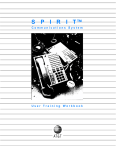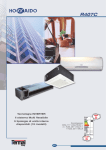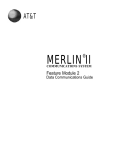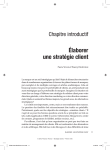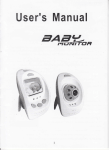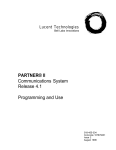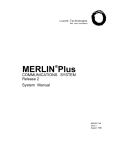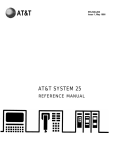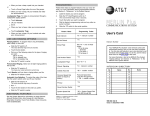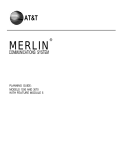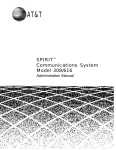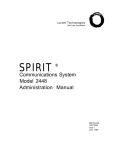Download AT&T Spirit Communications System User's Manual
Transcript
AT&T SPIRIT ® Communications System User Manual Table of Contents How to Use this Manual 2 Key to Symbols 4 Ringing Patterns 5 Groups (2448 System) 5 Indicator Light Patterns 5 Parts of the Telephones 6 Line, Auto-Dial, and Programmable Buttons (308/616 System) 8 Line and Multi-Purpose Buttons (2448 System) 10 Answer Calls 12 Place Calls (308/616 System) 14 Place Calls (2448 System) 16 Conference 18 Hold 20 Transfer 21 Message 22 Change to Touch Tone 23 Do Not Disturb 24 Line Reserve 24 Privacy Release and Bridging 25 Switchhook Flash 25 Night Service 26 Auto Callback (2448 System) 26 Intercom Call Forward (2448 System) 27 Mute 27 Paging (308/616 System) 28 Programmable Buttons (308/616 System) 28 Paging (2448 System) 30 Programming Multi-Purpose Buttons (2448 System) 30 Personal SpeedCall (308/616 System) 32 Personal SpeedCall (2448 System) 34 Customized Features 36 Volume Control 37 Using with a PBX/Centrex System 38 Caring for Your Telephone 38 Dial Codes 39 Index (308/616 System) 40 Index (2448 System) 41 NOTICE: While reasonable efforts were made to ensure that the information in this document was complete and accurate at the time of printing, AT&T assumes no responsibility for any errors. Changes or corrections to the information contained in this document may be incorporated into future re-issues. SPIRIT is a registered trademark of AT&T 1 2 How to Use this Manual Your telephone is part of an easy-to-use communications system that combines built-in features with features that may be customized to better meet the needs of your company. This manual will explain how to use all of the features. “ Which System Does Your Company Have? ® There are two SPIRIT Communications Systems –Models 308/616 and 2448. Sometimes the systems work differently, so you need to find out which system your company has. To determine which system your company has, ● Press INTERCOM. ● Lift receiver. ● Dial 8. If your system is a 308/616 you will hear a siren-like tone of alternating pitches. If your system is a 2448 you will hear an intercom dial tone. Examples of Color-Coded Instructions ■ Instructions ● Lift for Both Systems receiver (or press SPEAKER). ■ Instructions ● Press for 308/616 System Only INTERCOM. ● Lift receiver (or press SPEAKER) ● Dial 61. Make announcement. ■ Instructions ● Press for 2448 System Only INTERCOM. ● Lift receiver (or press SPEAKER). ● Dial ✱ 7. Parts of the Telephone Drawings of the telephones with the parts labeled and explained appear on pages 6 and 7. Two different telephones may be used with SPIRIT Communications Systems. Both telephones have a dial, feature buttons, a speakerphone, and either 6 or 24 additional buttons that have different uses, depending on the system you have. Patterns Descriptions of the ringing patterns and indicator light patterns are on page 5. These patterns are easy to learn, but you may want to refer to the descriptions while you are getting used to your telephone. System and Personal SpeedCAll Numbers Two kinds of memories are available for your use, System and Personal SpeedCall. Up to 70 telephone numbers can be stored in the System SpeedCall memory, which is available to all the people using the system. The person in your company who maintains your system can give you a directory of the System SpeedCall numbers. You may also store Personal SpeedCall numbers in the memory for your telephone. Instructions are on pages 32-35. 3 4 Key to Symbols Lift receiver (or press SPEAKER) Don’t lift receiver (and do not press SPEAKER) Press line button Press auto-dial or programmable button (308/616 system) Dial outside or intercom extension number/code Dial feature dial code Press multi-purpose button (2448 system) (type of multi-purpose button displayed on the symbol) Press feature button Hang up receiver (or press SPEAKER if using speakerphone) Use one or another procedure, depending on the kind of telephone or type of call. Ringing Patterns Groups (2448 System) Two short rings—call from outside system Telephones in 2448 systems are assigned to groups according to their intercom extension numbers. One long ring—call from another intercom extension One short, one long ring—transferred call Three short rings—transfer return or line reserve callback (or auto callback on a 2448 system) One low-volume ring pattern—call when your telephone is busy (or calls are forwarded on a 2448 system) Intercom Extension Numbers Group Number 10-17 18-25 26-33 34-41 42-49 50-57 61 62 63 64 65 66 Indicator Light Patterns 5 I USE (The telephone line you are currently using) Very Long On, Short Off, repeat THEY USE (The telephone line someone else IS currently using) Steady On RINGING (A telephone line that is ringing normally) Long On, Long Off, repeat CALLBACK SIGNAL (The system is calling you for a line reserve callback or transfer return) Short On, Short Off, repeat I HOLD (A telephone line that you have placed on HOLD) One Short Flash, Very Long Off, repeat THEY HOLD (A telephone line that someone else has placed on HOLD) Two Short Flashes, Very Long Off, repeat Start 1 Second 6 Parts of the Telephones 24-Button Telephone Labeling Buttons To remove old labels: ● Insert end of paper clip into notch of clear cover ● Slide cover sideways ● Lift cover and label To add new labels: ● ● Fill out label Replace label and cover (rough side up) Labeling Intercom Extension Number: ● Locate plastic hook under receiver ● Push down on hook and slide up ● Lift off clear plastic window ● Locate ICM label ● Write intercom extension number on label ● Place label and plastic window on hook ● Slide hook back into telephone LINE. AUTO-DIAL. PROGRAMMABLE BUTTONS and INDICATOR LIGHTS (308/616 System) Buttons 1-6 are line buttons for incoming telephone lines. 24-button sets have 16 auto-dial buttons for making outside and intercom calls and two buttons that may be programmed at the telephones for manual signaling or paging. See page 8. BUTTONS 1-6 LINE AND MULTI-PURPOSE BUTTONS and INDICATOR LIGHTS (2448 System) Line buttons, for incoming telephone lines. are assigned by the person who customizes your system and will be labeled as incoming Iines. Multi-purpose buttons may be programmed by you to be Personal SpeedCall buttons, intercom extension buttons, or special use buttons for paging, manual signaling or entering account codes. See page 10. 6-Button Telephone MESSAGE WAITING INDICATOR Shows that you have a message waiting. See page 22. HANDS-FREE ANSWER INDICATOR LIGHT Shows whether the Hands-Free Answer on Intercom feature is on or off. Turned. on and off using the MUTE/HFAl button. See page 12. VOLUME CONTROL Adjusts the volume of the ringer. speaker. and receiver. See page 37. MUTE/HFAl BUTTON and INDICATOR LIGHT Used to turn off the sound to the other person. Also used to turn on and off the Hands-Free Answer on Intercom feature. See pages 12 and 27. SPEAKER BUTTON and INDICATOR LIGHT Used to turn the speakerphone on and off. MEMORY BUTTON Used to store and dial SpeedCall numbers. See pages 32-35. 7 INTERCOM BUTTONS and INDICATOR LIGHTS Used for placing and receiving intercom calls. Also used for personal programming, feature codes. and accessing lines without buttons, depending on the system. RECALL/DROP BUTTON Used to disconnect intercom calls without hanging up or used for switchhook flash. Also used to drop a party from a conference. See pages 25 and 19. HOLD/PAUSE BUTTON Used with the HOLD feature. See page 20. Also used to insert a pause into a number stored in memory See pages 33 and 35. TRANSFER BUTTON Used to transfer a call to another intercom extension See page 21. CONFERENCE BUTTON Used to add lines of intercom extensions to a call. See page 18. DIAL Used to dial outside calls, intercom calls. and feature dial codes. Line/Auto-Dial /Programmable Buttons 8 Line, Auto-Dial, and Programmable Buttons (308/616 System) A 6-button telephone in a 308/616 system has six line buttons. If your system has fewer than six incoming lines, some of the buttons will not be used. A 24-button telephone has six line buttons, 16 auto-dial buttons, and two programmable buttons. 25: auto-dial 26: programmable 27: programmable 22: auto-dial 23: auto-dial 24: auto-dial 19: auto-dial 20: auto-dial 21: auto-dial 16: auto-dial 17: auto-dial 18: auto-dial 13: auto-dial 14: auto-dial 15: auto-dial 10: auto-dial 11: auto-dial 12: auto-dial 4: line 04 5: line 05 6: line 06 4: line 04 5: line 05 6: line 06 1: line 01 2: line 02 3: line 03 1: line 01 2: line 02 3: line 03 6-button telephone (308/616 system) 24-button telephone (308/616 system) Line Button Used for placing and receiving outside calls. Incoming lines are the lines coming into your system from outside, either local telephone company lines or lines from a PBX system. Lines are numbered according to how they are connected to the system. All the lines in the 308/616 system appear in sequence on line buttons on all telephones in the system, from the bottom left. Auto-Dial Button These buttons are pre-set to call the intercom extension numbers shown on the buttons in the diagram on page 8. The lights next to these buttons also provide information about telephone activity. The numbers are also pre-printed on the labels provided for those buttons. Auto-dial buttons may also be programmed by you for one-touch dialing of a Personal SpeedCall number. Buttons numbered 10 to 25 on a 24-button telephone in a 308/616 system are auto-dial buttons and correspond to the Personal SpeedCall numbers 10-25. See page 32. Programmable Button Buttons numbered 26 and 27 on a 24-button telephone may be programmed to manually signal, page all intercom extensions, or page through a loudspeaker. See page 28. 9 Line/Auto-Dial /Programmable Buttons Line/ Multi-Purpose Buttons 10 Line and Multi-Purpose Buttons (2448 System) Line buttons are assigned to your telephone by the person in your company who maintains your system. Buttons that are not line buttons are multi-purpose buttons that you may program to use in other convenient ways. button 22 button 23 button 24 button 19 button 20 button 21 button 16 button 17 button 18 button 13 button 14 button 15 button 10 button 11 button 12 button 7 button 8 button 9 button 4 button 5 button 6 button 4 button 5 button 6 button 1 button 2 button 3 button 1 button 2 button 3 6-button telephone (2448 system) 24-button telephone (2448 system) Line Button Used for placing and receiving outside calls. The person who maintains your system assigns lines to your telephone. Incoming lines are the lines coming into your system from outside, either local telephone company lines or lines from a PBX system. The lines are numbered according to how they are connected to the system. The person who maintains your system should have labeled the line buttons on your telephone. Different SPIRIT telephones in your system may have different lines represented by line buttons. Be careful to check the line labels carefully when using other SPIRIT telephones in your system. Multi-Purpose Buttons Buttons that are not line buttons may be used as multi-purpose buttons. Each multi-purpose button may be programmed as ONE of the following: Intercom Extension Button This allows one-touch dialing to another SPIRIT telephone. See page 31. Group Page Button This allows one-touch paging to one of the groups of telephones in the system. The lights next to these buttons also provide information about telephone activity. See page 31. Account Code Entry Button This allows you to enter an account code into the call records. See page 31. Manual Signal Button This allows tone signaling to another SPIRIT telephone when used with an INTERCOM EXTENSION BUTTON. See page 31. Personal SpeedCall Button This allows one-touch dialing of a Personal SpeedCall number. See page 34. A multi-purpose button that is not programmed will not do anything. The programming of these buttons is flexible and may be changed by giving the button a new use. If you have difficulty programming a button, ask the person who maintains your system to check the customization of your telephone. 11 Line/Multi-Purpose Buttons Answer Calls 12 Answer Calls ■ Answer an Outside Call, an Intercom Call, or a Page to Intercom Extensions ● Lift receiver (or press SPEAKER). ■ Answer ● a Specific Line Press line button. ● Lift receiver (or press SPEAKER). ■ Answer an Intercom Call When HFAI (Hands-Free Answer on Intercom) Light is On Call will be answered automatically via the speakerphone. You will hear a brief warning tone to indicate that you are being called and that a two-way intercom connection has been made. The speakerphone will be turned off automatically when the caller hangs up or you may press SPEAKER to end the call. If you lift the receiver during the call, place the call on hold, or set up a conference call, the intercom call will then be like a normally placed intercom call and your telephone will not be turned off automatically when the caller hangs up. Turn the HFAI feature ON and OFF by pressing the MUTE/HFAI button when the phone is not in use. ■ Answer a Call When Your Telephone is Busy ● Press HOLD/PAUSE. ● Press flashing line or INTERCOM button. ■ Pickup a Call Ringing on Another Telephone (308/616 System) ● Press INTERCOM. ● Lift receiver (or press SPEAKER). ● Dial ✱ 8. ● Dial intercom extension number or press auto-dial button. (If your telephone is customized so that it cannot answer calls on that line, you will hear a busy signal.) ■ Pickup a Call Ringing on Another Telephone (2448 System) ● Press INTERCOM. ● Lift receiver (or press SPEAKER). ● Dial ✱ 8. ● Dial intercom extension number or press intercom extension button. (If your telephone is customized so that it cannot answer calls on that line, you will hear a busy signal). ■ Pickup a Call Ringing in Your Group (2448 System) ● Press 13 INTERCOM. ● Lift receiver (or press SPEAKER). ● Dial ✱ 7. Answer Calls Place Calls 14 Place Calls (308/616 System) ■ Using the Dial receiver (or press SPEAKER). ● Dial number (If you must dial an extra digit in order to make an outside call, dial that digit first. See page 38.) ● Lift ■ Using a Specific Line ● Press ■ Using line button. ● Lift receiver (or press SPEAKER). ● Dial number. Personal SpeedCall (See page 32 for instructions for storing Personal SpeedCall numbers) 24-button telephone: ● Press auto-dial button for stored Personal SpeedCall number. 6-button telephone: ● Press MEMORY. (Speakerphone turns on. If you want to use the receiver, lift before pressing MEMORY). ● Dial two-digit code (10-25). ■ Using System SpeedCall MEMORY. (Speakerphone turns on. If you want to use the receiver, lift before pressing MEMORY). ● Dial two-digit code (30-99). ● Press ■ Last Number Redial (manually dialed digits only) ● Press MEMORY. (Speakerphone turns on. If you want to use the receiver, lift before pressing MEMORY). ● Dial 0 (zero). ■ Intercom Call INTERCOM. 24-button telephone: ● Press auto-dial button. (Speakerphone turns on. If you want to use the receiver, lift before pressing auto-dial button.) 6-button telephone: ● Lift receiver (or press SPEAKER). ● Dial intercom extension number. Intercom extension 10 may be reached by dialing 0 (zero). ● Press 15 Place Calls Place Calls 16 Place Calls (2448 System) ■ Using the Dial reciever (or press SPEAKER). ● Dial number. (If you must dial an extra digit in order to make an outside call, dial that digit first. See page 38.) ● Lift ■ Using a Specific Line Assigned to a Line Button ● Press ■ line button. ● Lift receiver (or press SPEAKER). ● Dial number. Using a Specific Line not Assigned to a Line Button INTERCOM. ● Lift receiver (or press SPEAKER). ● Dial 8. ● Dial line number (01 to 24) Dial number. Some lines may be customized as not accessible from your telephone. ■ Press ■ ■ Using SpeedCall (See page 34 for instructions for storing Personal SpeedCall numbers) If the number is programmed on a Personal SpeedCall button, ● Press SpeedCall button. If the SpeedCall number is not programmed on a Personal SpeedCall button, ● Press MEMORY. (Speakerphone turns on. If you want to use the receiver, lift before pressing MEMORY). ● Dial two-digit code (Personal 10 to 21; System 30 to 99). ■ Last Number Redial (manually dialed digits only) MEMORY. (Speakerphone turns on. If you want to use the receiver, lift before pressing MEMORY). ● Dial 0 (zero). ● Press ■ Intercom Call If the intercom extension number is programmed on a button, ● Press intercom extension button. (Speaker will turn on. If you want to use the receiver, press INTERCOM and lift the receiver before pressing the intercom extension button.) If the number is not programmed on a button, ● Press INTERCOM. ● Lift receiver (or press SPEAKER). ● Dial intercom extension number. Intercom extension 10 may also be reached by dialing 0 (zero). 17 Place Calls Conference 18 Conference A total of four parties may be in the conference. For more details about special conferencing situations, see the person in your company who maintains your system. ■ Add Another intercom Extension to a Call (308/616 System) ● Press HOLD/PAUSE. ● Press INTERCOM. ● Dial intercom extension number or press auto-dial button. ● Press CONFERENCE. ● Press button of call on hold. ■ Add Another Intercom Extension to a Call (2448 System) ● Press HOLD/PAUSE. ● Press INTERCOM. ● Dial intercom extension number or press intercom extension button. ● Press CONFERENCE. ● Press button of call on hold. ■ Add Another Line to a Call ● Press HOLD/PAUSE. ● Press CONFERENCE. ● Press line button. ● Dial number of person to be added to the call. ● Press button of call on hold. ■ Add a Held Call to a Conference ● Press ■ Place CONFERENCE. ● Press button of call on hold. a Conference on Hold ● Press HOLD/PAUSE. To go back to the conference call, press any line or INTERCOM button involved in the conference. ■ Drop a Line or Telephone from a Conference (Originator Only) RECALL/DROP. ● Press line or INTERCOM button to be dropped. (Or, the person can hang up, leaving the other callers on the conference.) ● Press ■ End a Conference CaII Originator of conference call hangs up. (The originator is the person who added the third person to the call.) 19 Conference Hold 20 Hold (so the call can be retrieved from any telephone in the system) ● Press HOLD/PAUSE. ■ Hold (so the call can be retrieved at your telephone ONLY— may be used for outside lines that are not part of a conference) ● Press HOLD/PAUSE twice. ■ Hold ■ Retrieve ● Press ■ Retrieve ● Press Call on Hold line or INTERCOM button of call on hold. ● Lift receiver (or press SPEAKER). a Held Line not Programmed on a Button (Pickup by Line-2448 System) INTERCOM. (01 through 24). ● Lift receiver (or press SPEAKER). ● Dial ✱ 5. ● Dial two-digit line number ■ Held Call Reminder If you place a call on hold and hangup without retrieving the call, your telephone can remind you with a periodic short ring. The interval between these rings is a customized feature. Transfer ■ Transfer ● Press ■ Transfer an Outside Call tO Another lntercom Extension (308/616 System) TRANSFER. ● Dial intercom extension number or press auto-dial button. ● Hang up. an Outside Call to Another lntercom Extension (2448 System) ● Press TRANSFER. ● Hang up. ■ Returned ● Dial intercom extension number or press intercom extension button. Transferred Call If the transferred call is not answered, it will return to your telephone. ● Lift receiver (or press SPEAKER). The call will continue to ring at both telephones until it is answered. 21 Transfer Message 22 Message To use MESSAGE, you and another person need to have agreed to take messages for each other. If you have a message for the other person, turn on the Message Indicator for that person's telephone. If your Message Indicator is on, check with that person for your message. This feature is typically used by the system attendant. ■ Turn on the Message Indicator at Another Telephone (308/616 System) ● Press INTERCOM. ● Lift receiver (or press SPEAKER). ● Dial ✱ 6. ● Dial intercom extension number or press auto-dial button. ■ Turn on the Message Indicator at Another Telephone (2448 System) ● Press INTERCOM. ● Lift receiver (or press SPEAKER). number or press intercom extension button. ● Dial ✱ 6. ● Dial intercom extension If you make a call to an extension with a prearranged agreement, and the extension is busy or there is no answer, ● Dial ✱ 6. ● Hang up. The message indicator at that extension will turn ON. Remember, the other person must be someone with whom you have a message agreement. ■ Turn off the Message Indicator at Another Telephone (308/616 System) ● Press INTERCOM. ● Lift receiver (or press SPEAKER). number or press auto-dial button. ■ Turn ● Dial # 6. ● Dial intercom extension off the Message Indicator at Another Telephone (2448 System) ● Press INTERCOM. ● Lift receiver (or press SPEAKER). ● Dial # 6. ● Dial intercom extension number or press intercom extension button. ■ Turn off Your Own Message Indicator ● Press INTERCOM. ● Lift receiver (or press SPEAKER). ● Dial # 6. ● Hang up. Change to Touch Tone ■ Change to Touch Tone If your local telephone service is pulse (rotary) dial, and you want to change to touch tone, ● Press ✱ . The change to touch tone will be cancelled when you hang up. 23 Message/Touch Tone Do Not Disturb/Line Reserve 24 Do Not Disturb ■ Turn on Do Not Disturb ● Press INTERCOM. ● Lift receiver (or press SPEAKER). ● Dial ✱ 2. Your phone will not ring for incoming calls, transferred calls, or manual signaling. The MUTE light will blink as a reminder that you have turned on the DO NOT DISTURB feature. ■ Turn off Do Not Disturb ● Press INTERCOM. ● Lift receiver (or press SPEAKER). ● Dial # 2. Line Reserve If you want to reserve a line that is busy, ● Press line button without lifting the receiver. When the line is free you will hear three short rings every four seconds for twelve seconds. 2448 System: If the line is not assigned to a button on your telephone, ● Press INTERCOM. receiver (or press SPEAKER). ● Dial 8 ● Dial two-digit line number (01 through 24). When the line is free you will hear three short rings every four seconds for twelve seconds. ● Lift Privacy Release and Bridging ■ Privacy Release If your company is using the privacy feature, others cannot join your call without your permission. If you want someone else to join your call, hold down the line button of your call while the person joining the call presses the line button for that call on his/her telephone. 2448 System: If the call is on a line that is not on a line button on your telephone, hold down the INTERCOM button on which you have accessed that line. ■ Bridging (Joining a Call in Progress) Press the line button of the call you want to join. If your company is using the privacy feature, the person already on the call must press the button for that line while you press that line button on your telephone. 2448 System: If the call is on a line that is not on a line button on your phone, ● Press INTERCOM. ● Lift receiver (or press SPEAKER). ● Dial ✱ 5. ● Dial two-digit line number (01 through 24). Switchhook Flash ■ Switchhook Flash Sometimes a feature provided by your local telephone company (or your PBX system) will require a "switchhook flash." An example of such a feature is "call waiting." To send a switchhook flash, ● Press RECALL/DROP. 25 Privacy Release /Bridging /Switchhook Flash Night Service/Auto Callback 26 Night Service ■ Turn on Night Service ● Press ■ INTERCOM. ● Lift receiver (or press SPEAKER). ● Dial ✱ 4. ● Lift receiver (or press SPEAKER). ● Dial # 4. Turn off Night Service ● Press INTERCOM. Auto Callback (2448 System) ■ Auto Callback (Intercom only) If the intercom extension you called is busy or does not answer, ● Dial ✱ 1. ● Hang up. Your telephone will ring with three short rings when the intercom extension you called is next hung up. After you answer your telephone, the system will ring the other person. If you make a second auto callback request, the first request will be canceled. To cancel the auto-callback request, ● Press INTERCOM. ● Lift receiver (or press SPEAKER). ● Dial # 1. Intercom Call Forward (Follow Me-2448 System) For more information about lntercom Call Forward, see the person in your company who maintains your system. ■ Intercom Call Forward-follow Me To forward incoming intercom calls to another telephone, ● Press INTERCOM at any telephone. ● Lift receiver (or press SPEAKER). ● Dial ✱ 3. ● Dial intercom extension number or press intercom extension button of telephone from which you want calls forwarded. ● Dial intercom extension number or press intercom extension button of telephone to which you want calls forwarded. To turn off Intercom Call Forward, ● Press INTERCOM at telephone from which calls should no longer be forwarded. ● Lift receiver (or press SPEAKER). ● Dial # 3. Mute Press MUTE during a call to turn on this feature. When the MUTE indicator light is on, the person at the other end cannot hear you or the sound around you. The feature will mute either the receiver or the speakerphone. Turn off by pressing the MUTE button again. The feature will automatically turn off when you hang up, or when you change from speaker to receiver, or receiver to speaker. 27 Intercom Call Forward/Mute Paging/Programmable Buttons 28 Paging (308/616 System) Both paging features may be programmed on buttons numbered 26 and 27 on 24-button telephones. ■ Page to All Intercom Extensions ● Press INTERCOM. ● Lift receiver (or press SPEAKER). ● Dial 61. Make announcement. NOTE: Only one person may answer a page to all intercom extensions. All other extensions are disconnected from the page when someone answers. ■ Loudspeaker ● Press Paging (For systems with optional public address system) INTERCOM. ● Lift receiver (or press SPEAKER) ● Dial 60. Make announcement. Programmable Buttons (308/616 System, 24-button telephones only) Buttons labeled 26 and 27 can be programmed by you (1) to manually signal another intercom extension, or (2) for one of the paging features described above. NOTE: To program buttons on telephone 10, the controller administration switch must be OFF. ■ Programming Button for Manual Signal INTERCOM. ● Lift receiver (or press SPEAKER). ● Dial ✱ 0 (zero). ● Dial intercom extension number of telephone you want to signal. ● Press button you want to program (button 26 or 27). ● Press ■ Programming Button for Paging ● Press INTERCOM. ● Lift receiver (or press SPEAKER). ● Dial ✱ 0 (zero). ● Dial 60 to program button for paging through optional loudspeaker or dial 61 to program button for paging to all intercom extensions. ● Press button you want to program (button 26 or 27). ■ Erase Programming ● Press INTERCOM. ● Lift receiver (or press SPEAKER). ● Dial ✱ 0 (zero). ● Press MEMORY. ● Press button with feature you want to erase. ■ Using Programmable Buttons ● Press programmed button. If it is programmed for manual signaling, a tone will sound at the desired intercom extension and at your telephone as long as you hold the button down. If it is programmed for one of the paging features, make your announcement, then hang up. 29 Programmable Buttons Paging/ Programming Multi-Purpose Buttons 30 Paging (2448 System) ■ Group Page You can page all the telephones in one group. See page 5 for a list of groups. ● Press INTERCOM. ● Lift receiver (or press SPEAKER). ● Dial two-digit group number (61-66). Make announcement. If you have programmed a button for group paging, press that button (see below). NOTE: Only one person may answer a group page. All other extensions are disconnected from the page when someone answers. ■ Loudspeaker Paging (For systems with optional public address system) If there is a line button on your phone for the public address system, ● Press line button. ● Lift receiver (or press SPEAKER). Follow the instructions provided with the public address system. If the line is not on a button on your phone, ● Press INTERCOM. ● Lift receiver (or press SPEAKER). ● Dial 8. ● Dial two-digit line number (01-24) of the loudspeaker. Follow the instructions provided with the public address system. Make announcement. Programming Multi-Purpose Buttons (2448 System) To program a button for SpeedCall, see page 34. To program a button for any other purpose, continue to the next page for instructions. ■ Programming Multi-Purpose Buttons ● Press INTERCOM. ● Lift receiver (or press SPEAKER). ● Dial * 0 (zero). Intercom Extension Button. ● Dial intercom extension number. ● Press button you want to program. Group Page Button. ● Dial two-digit group number of group you want to page (61-66). ● Press button you want to program. Account Code Entry Button. ● Dial 70. ● Press button you want to program. Manual Signal Button. ● Dial 71. ● Press button you want to program. To erase a button, ● Press button you want to erase. ■ Using Programmed Multi-Purpose Buttons Intercom Extension Button. You may use a intercom extension button to place a call (see page 17) or whenever you would dial an intercom extension number. Group Page Button. ● Press group page button. (Speaker will turn on. If you want to use the receiver, press INTERCOM and lift the receiver before pressing the group page button.) Account Code Entry Button. An account code may be entered at any time during a call. ● Press account code entry button. ● Dial account code. ● Press account code entry button. The indicator light by the button will be turned on by the first press and remain on until the second press. Manual Signal Button. ● Press manual signal button. ● Press intercom extension button. As long as the intercom extension button is held down, a tone will sound at your telephone and at the telephone you have signaled. ■ Changing Programming You may change the use of a button by programming the button for another purpose. If you program a SpeedCall button for some other use, the SpeedCall number will remain in the SpeedCall memory and can be used by pressing MEMORY and dialing the two-digit code for that number. 31 Programming Multi-Purpose Buttons SpeedCall 32 Personal SpeedCall (308/616 System) ■ Storing Numbers Plan the numbers you want to store in your Personal SpeedCall memory. These numbers are available only at your telephone. You may store up to 16 numbers in your Personal SpeedCall memory. A directory is provided on the Reference Card so that you may list the stored numbers. Label the auto-dial buttons on 24-button telephones. 6-Button Telephone: ● Press INTERCOM. ● Lift receiver (or press SPEAKER). ● Dial ✱ 0 (zero). ● Dial number. ● Press MEMORY. ● Dial To store another number, ● Dial number. two-digit code (10 through 25). ● Press MEMORY. ● Dial two-digit code. When you are finished storing numbers, ● Hang up receiver (or press SPEAKER). 24-Button Telephone: ● Press INTERCOM. ● Lift receiver (or press SPEAKER). number. ● Press auto-dial button where you want to store number. ● Dial ✱ 0 (zero). ● Dial To store another number, ● Dial number. ● Press auto-dial button. When you are finished storing numbers, ● Hang up receiver (or press SPEAKER). If you make an error when entering a number, press the INTERCOM button with the indicator light ON and enter the number again. To store Personal SpeedCall at telephone 10, the administration switch on the controller must be in the OFF position. If you hear three short beeps after you dial ✱ 0 (zero), the administration switch is ON and should be turned OFF. NOTE: Press HOLD/PAUSE to enter a 1½ second pause in a number if, for instance, you want the system to wait for a dial tone or access tone before continuing dialing. If the line you are using is customized as a PBX/Centrex line and the code has been customized into the system, the system will put the pause in for you. Consult the person in your company who maintains your system. A "switchhook flash," sometimes used for local dialing services or PBX/Centrex codes, may be entered as the first button press in a number by pressing RECALL/DROP. A total of 16 digits, pauses, and the one flash may be stored as one number. ■ Erasing Numbers 6-Button Telephone: ● Press INTERCOM. ● Lift receiver (or press SPEAKER). ● Dial ✱ 0 (zero). MEMORY. ● Dial two-digit code for number you want to erase. ● Press 24-Button Telephone: ● Press INTERCOM. ● Lift receiver (or press SPEAKER). ● Press MEMORY. ● Press auto-dial button of number you want to erase. ■ Changing ● Dial ✱ 0 (zero). Numbers Follow the instructions for storing numbers. Be sure you change your Reference Card directory and the auto-dial labels on 24-button telephones. ■ Using SpeedCall Instructions for using SpeedCall are on pages 14 and 15. 33 SpeedCall SpeedCall 34 Personal SpeedCall (2448 System) ■ Storing Numbers Plan the numbers you want to store in your Personal SpeedCall memory. These numbers are available only at your telephone. A directory is provided on the Reference Card so that you may list the stored numbers. You may store up to 12 numbers in memory. EACH OF THE 12 NUMBERS MUST BE GIVEN AN INDIVIDUAL TWO-DIGIT CODE, USING NUMBERS 10 through 21. You may choose to program some or all of your Personal SpeedCall numbers on multi-purpose buttons. See page 11 for other uses of multi-purpose buttons. Be sure you label SpeedCall buttons with the name AND THE TWO-DIGIT CODE FOR THAT NUMBER. To store a number in your Personal SpeedCall memory, ● Press INTERCOM. ● Lift receiver (or press SPEAKER). ● Dial ✱ 0 (zero). ● Dial number you want to store. ● Press MEMORY. [Optional: ● Press a multi-purpose button if you want to program number on a SpeedCall button.] ● Dial the individual two-digit code (10 through 21). (Every SpeedCall number must have a different two-digit code.) To store another number, ● Dial number. ● Press MEMORY. [Optional: ● Press a multi-purpose button if you want to program number on a SpeedCall button.] ● Dial individual two-digit code. If you make an error when entering a telephone number, press the INTERCOM button with indicator light ON and enter number again. When you are finished storing numbers, ● Hang up receiver (or press) SPEAKER). NOTE: Press HOLD/PAUSE to enter a 1½ second pause in a number if, for instance, you want the system to wait for a dial tone or access tone before continuing dialing. If the line you are using is customized as a PBX/Centrex line and the code has been customized into the system, the system will put the pause in for you. Consult the person in your company who maintains your system. A "switchhook flash," sometimes used for local dialing services or PBX/Centrex codes, may be entered as the first button press in a number by pressing RECALL/DROP. A total of 16 digits, pauses, and the one flash may be stored as one number. ■ Erasing Numbers To erase a number from memory, ● Press INTERCOM. ● Lift receiver (or press SPEAKER). ● Dial ✱ 0 (zero). ● Press MEMORY. ● Dial two-digit code. ■ Changing Numbers or Programming Follow instructions for storing numbers. Be sure you change your Reference Card directory and the labels on SpeedCall buttons. If you program a SpeedCall button for another feature (see page 31), the number remains in your Personal SpeedCall memory and can be dialed by pressing MEMORY and dialing the two-digit code. ■ Using SpeedCall Instructions for using SpeedCall are on page 17. NOTE: Your Personal SpeedCall numbers do not have to be for outside calls. You can store dial codes, access numbers, and account code numbers instead of telephone numbers. If you have stored a SPIRIT feature dial code (see page 39) as a Personal SpeedCall number, you must press INTERCOM before using the SpeedCall number. 35 SpeedCall 36 Customized Features The person responsible for maintaining your system may have customized some of the features so that the system better meets the needs of your company. Because of this customization, your telephone may not work exactly like another telephone in the same system. Following is a list and brief description of some of the ways your telephone may be customized. See the person who maintains your system if you have questions. AUTOMATIC LINE SELECTION. When you pick up your receiver, or press SPEAKER, you may not hear a dial tone. Some systems will be customized so that you must press a line button that is not in use before making an outside call. If you are using a 2448 system, you may have to enter a dial code to select a line. LINE USE PERMISSION. Some lines may be customized so that they cannot be used by your telephone. Some may be customized so that you can answer them, but not dial out on them. LINE RINGING OPTIONS. The ringing options may be customized. The lines on your telephone may be set to ring normally, ring for 12 seconds and then stop, or not ring for the first 12 seconds and then start ringing. They may also be customized to not ring at all for incoming calls. These options may not be in effect when Night Service is on. NIGHT RINGING. When Night Service is on, your telephone may ring as it usually does or it may be set to ignore the customized ringing options. OUTSIDE SERVICE. Your telephone may be customized so that you can place any outside calls, any calls but toll calls, or no outside calls at all. PRIVACY RELEASE. The system may be customized so that privacy release is not required for another person to join a call. HELD CALL REMINDER. The intervals between reminders that you have a call on hold are customized. The interval may also be customized so that you are not reminded of a call on hold. LINE BUTTON ASSIGNMENTS (2448 System). The lines assigned to line buttons on your telephone may not be the same lines assigned to buttons on another telephone in the system. Sometimes the same line will appear in a different position on different telephones. Volume Control The volume control adjusts the volume of the ringer, speaker, and receiver. The adjustment of the volume of one does not affect the volume of the others. Press the "UP" arrow to raise the volume level. Press the "DOWN" arrow to lower the volume level. 37 ● If the telephone is not being used or is ringing, the volume control will affect the loudness of the ring ONLY. When you are adjusting the loudness of the ring, the telephone will "ring" briefly at the new volume. ● If the speakerphone is ON, the volume control will affect the volume of the speakerphone ONLY. ● If the receiver is lifted, the volume control will affect the volume of the sound from the receiver ONLY. 38 Using with a PBX/Centrex System The term "intercom extension" is used in several places in the manual to refer to another telephone in the system. The two-digit intercom extension is the SPIRIT system number determined by the telephone wiring connection at the controller. If you must dial an access digit in order to make outside calls, then you have PBX or Centrex lines. If you have such lines, then each telephone that is part of the PBX system or Centrex service may have a PBX or Centrex "extension" number. Do not use that extension number for SPIRIT system features. If you do not know a SPIRIT intercom extension number, ask the person in your office who maintains your system for the number. The RECALL/DROP button can be used to access the PBX/Centrex features on some systems. Caring for Your Telephone Do not place your SPIRIT Communications System telephone near a radiator or other heat source. Your telephone is an electronic device and should not be exposed to water or any other liquid. Unplug the telephone from the telephone jack if the telephone cord is damaged, if liquid has been spilled into the speaker slots, or if the telephone is dropped. The outside housing may be wiped clean with a soft cloth that has been dampened with water and a mild detergent. Do not use solvents, spray liquids, or abrasive cleaners. Dial Codes Dial Codes (308/616 System) Dial Codes (2448 System) Intercom Extensions and Codes 0 Telephone 10 10-25 Telephones 10-25 Loudspeaker Paging 60 Page to All Intercom Extensions 61 Intercom Extensions and Codes 0 Telephone 10 10-57 Telephone 10-57 61-66 Group Page 70 Account Code Button Programming 71 Manual Signal Button Programming 801-824 Outside Line Access (Via Intercom) Feature Dial Codes Do Not Disturb on ✱2 #2 Do Not Disturb off ✱4 Night Service on #4 Night Service off ✱4 Send Message #6 Cancel Message ✱8 Pickup by Intercom Extension ✱0 Program SpeedCall Codes 0 Last number manually dialed Personal SpeedCall 10-25 30-79 System SpeedCall unrestricted 80-99 System SpeedCall restricted Feature Dial Codes ✱1 Automatic Callback Automatic Callback cancel #1 ✱2 Do Not Disturb on Do Not Disturb off #2 ✱3 Call Forward #3 Call Forward cancel Night Service on ✱4 #4 Night Service off Pickup by Line ✱5 ✱6 Send Message #6 Cancel Message ✱7 Pickup by Group ✱8 Pickup by Intercom Extension ✱0 Program SpeedCall Codes 0 Last number manually dialed Personal SpeedCall numbers 10-21 System SpeedCall unrestricted 30-79 System SpeedCall restricted 80-99 39 m 40 Index (308/616 System) A Answer, 12; intercom, 12; specific line, 12 Auto-dial button, 9 Automatic line selection, 36 H Held call reminder, 21, 37 HFAI 12; turning on, 12 Hold, 20; pick up, 20; retrieve, 20; B Bridging, 25 I Indicator light patterns, 5 Intercom call, 12, 15 C Call pickup, 13 Caring for your telephone, 38 Centrex system, 38; using access code 14; dialing pause for, 33 Conference, 18; add call, 18; add extension, 18; add line, 18; drop, 19; end, 19; hold, 19 Customized features 36 D Dial codes, 39 Do not disturb, 24 E Erase programmable button, 29; SpeedCall, 3 3 J Joining a call, 25 L Last number redial, 15 Light patterns, 5 Line button, 9 Line reserve, 24 Line use permission, 36 M Manual signal, program button for, 28 Message, 22; turn off, 23; turn on, 22 Mute, 27; flashing light (see Do Not Disturb), 24 N Night service, 26 Night ringing, 36 P Paging, 28; all extensions. 28; loudspeaker, 28; program button for, 29: using programmable button, 29 Parts of telephone, 6, 7 PBX system, 38; using access code, 14; dialing pause for, 33 Pick up, call on another telephone, 13 Place calls, 14, 15; specific line, 14 Privacy release, 25 Programmable button, 9; programming, 28, 29; using, 29 R Recall (switchhook flash), 25 Reserve line, 24 Ringing patterns, 5 S SpeedCall, 32; change, 33; erase, 33; Personal, 3, 32; place calls, 14, 15; program button for, 32; store 32; System, 3, 15 Switchhook flash, 25 Symbols, key to, 4 T Touch Tone, 23 Transfer, 21 V Volume control, 37 Index (2448 System) A Account code entry, 31; button, 11; program button for, 31 Answer, 12; intercom, 12; specific line, 12 Auto callback, 26 Automatic line selection, 36 B Bridging, 25 C Call forward (follow me), 27 Call pickup, 13 Caring for your telephone, 38 Centrex system, 38; using access code, 16; dialing pause for, 35 Conference, 18; add call, 18; add extension, 18; add line, 18; drop, 19; end, 19; hold, 19 Customized features, 36 D Dial codes, 39 Do not disturb, 24 E Erase, multi-purpose button, 31; SpeedCall, 3 5 G Group page, 30; button, 11; program button for, 31 H Held call reminder, 21, 37 HFAI, 12; turning on, 12 Hold, 20; pick up, 20; retrieve, 20; retrieve when not programmed on a line button, 20 I Indicator light patterns, 5 Intercom call, 12, 17 Intercom call forward, 27 Intercom extension button, 11, 31; program button for, 31 J Joining a call, 25 L Last number redial, 17 Light patterns, 5 Line button, 10 Line reserve, 24 Line use permission, 36 M Manual signal; program button for, 31 Message, 22; turn off, 23; turn on, 22 Multi-purpose buttons, 11; programming, 30, 31 Mute, 27; flashing light (see Do Not Disturb), 24 N Night service, 26 Night ringing, 36 P Paging, 30; group, 30; loudspeaker, 30; program button for, 31; using programmed button, 30, 31 Parts of telephone, 6, 7 PBX system, 38; using access code, 16; dialing pause for, 35 Pick up, call by line, 20; call on another telephone, 13; in your group, 13 Place calls, 16, 17; specific line, 16 Privacy release, 25 R Recall (switchhook flash), 25 Reserve line, 24 Ringing patterns, 5 S SpeedCall, 34; button, 11; change, 35; erase, 35; Personal, 3; place calls, 17; program button for, 34; store 34; System, 3 Switchhook flash, 25 Symbols, key to, 4 T Touch Tone, 23 Transfer, 21 V Volume control, 37 999-500-237