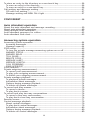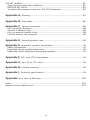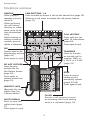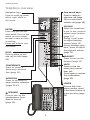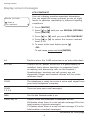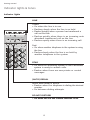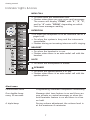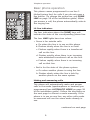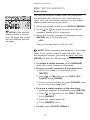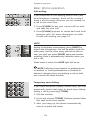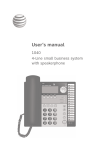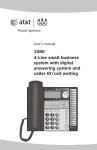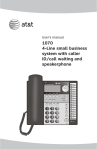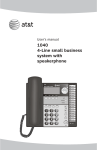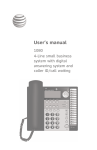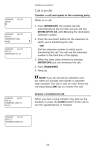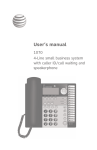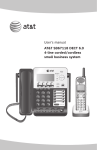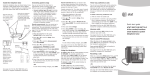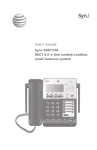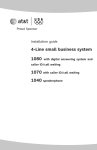Download AT&T ATT1080 User's Manual
Transcript
User’s manual 1080 Corded telephone/ 4-Line small business small business system/ system with digital speakerphone/ answering system and answering system with caller ID/call waiting caller ID/ call waiting 1 Congratulations on purchasing your new AT&T product. Before using this AT&T product, please read the Important product information on pages 91-92 of this manual. Please thoroughly read the user’s manual for all the feature operation and troubleshooting information you need to install and operate your new AT&T product. You can also visit our website at www.telephones.att.com or call 1 (800) 222-3111. In Canada, dial 1 (866) 288-4268. © 2007 Advanced American Telephones. All rights reserved. AT&T and the AT&T logo are trademarks of AT&T Intellectual Property II, L.P. d/b/a AT&T Intellectual Property licensed to Advanced American Telephones. Printed in China. STOP! Do you receive DSL, (Digital subscriber line,) service for highspeed internet access through your telephone line(s) from your telephone company? If so, you will need to add either DSL splitters and/or microfilters to your installation. See page 9 of the installation guide. For customer service or product information, visit our website at www.telephones.att.com or call 1 (800) 222-3111 . In Canada, dial 1 (866) 288-4268 . CAUTION: To reduce the risk of fire or injury to persons or damage to the telephone, read and follow these instructions carefully: • Use only alkaline 9V batteries (size 1604A, purchased separately). • Do not dispose of the battery in a fire. Like other batteries of this type, it could explode if burned. Check with local codes for special disposal instructions. • Do not open or mutilate the battery. Released electrolyte is corrosive and may cause damage to the eyes or skin. It may be toxic if swallowed. • Exercise care in handling batteries in order not to create a short circuit. Do not allow conductive materials such as rings, bracelets, or keys to touch the battery. The battery or conductor may overheat and cause harm. • Use the battery identified for use with this product only in accordance with the instructions and limitations specified in this manual. • Observe proper polarity orientation between the battery and metallic contacts. • Do not disassemble your telephone. There are no user-serviceable parts inside. Refer to qualified service personnel for servicing. User's manual 1080 4-line small business system with digital answering system and caller ID/call waiting Table of contents Getting started Introduction............................................................................................................................................1 Telephone overview...........................................................................................................................2 Display screen messages................................................................................................................4 Indicator lights & tones....................................................................................................................6 Indicator lights.................................................................................................................................6 Alert tones..........................................................................................................................................7 Directory card.......................................................................................................................................8 Telephone operation Basic phone operation.....................................................................................................................9 Lit line indicators............................................................................................................................9 Making and answering calls......................................................................................................9 Switching among handset, speakerphone and headset mode............................. 12 Timer.................................................................................................................................................. 12 Volume control.............................................................................................................................. 13 RINGER ON/OFF........................................................................................................................... 14 RINGER TYPE.................................................................................................................................. 14 DO NOT DISTURB......................................................................................................................... 15 Last number redial...................................................................................................................... 16 Redial stack..................................................................................................................................... 17 Auto-redial .................................................................................................................................... 18 Call waiting..................................................................................................................................... 19 MUTE.................................................................................................................................................. 19 Temporary tone dialing............................................................................................................. 19 HOLD.................................................................................................................................................. 20 Switching between lines.......................................................................................................... 21 Call privacy..................................................................................................................................... 21 Conference calls........................................................................................................................... 22 Call transfer........................................................................................................................................ 23 Transfer a call................................................................................................................................ 23 Blind transfer................................................................................................................................. 23 Transfer a call and speak to the receiving party......................................................... 24 Answer a transferred call........................................................................................................ 24 Intercom operation Intercom overview ......................................................................................................................... 25 i Intercom .............................................................................................................................................. 26 Make an intercom call with the handset......................................................................... 26 Make an intercom call with the speakerphone or headset.................................... 27 Answer an intercom call.......................................................................................................... 28 End an intercom or page call................................................................................................ 28 Voice page........................................................................................................................................... 29 Page a specific extension (single-phone page)............................................................ 29 Answer a single-phone page................................................................................................. 30 Page all (system-wide page).................................................................................................. 31 Answer a system-wide page.................................................................................................. 32 Room monitor................................................................................................................................ 33 Make an intercom conference call...................................................................................... 33 One-touch setup and operation One-touch overview....................................................................................................................... 34 One touch............................................................................................................................................ 35 PREFERENCE................................................................................................................................... 35 One-touch storage.......................................................................................................................... 36 To dial a one-touch number....................................................................................................... 38 To view or delete a one-touch number................................................................................ 39 To view a one-touch number................................................................................................. 39 To delete a one-touch number............................................................................................. 39 To modify a one-touch number ............................................................................................... 40 Directory Directory overview........................................................................................................................... 42 Menu structure.............................................................................................................................. 42 Store a name and number in the directory........................................................................ 43 Store a pause in a directory number................................................................................. 44 Store a temporary tone signal in a directory number.............................................. 45 Store a FLASH in a directory number................................................................................ 45 Review directory entries............................................................................................................... 46 Edit a directory entry..................................................................................................................... 47 Dial and remove an entry from the directory.................................................................... 48 Dial a number from the directory........................................................................................ 48 Remove a name and number from the directory........................................................ 48 Remove all entries from the directory.................................................................................. 49 To save an entry to a one-touch key..................................................................................... 49 Caller ID operation Caller ID operation.......................................................................................................................... 50 About caller ID.............................................................................................................................. 50 How caller ID works................................................................................................................... 51 Calls received on two or more lines simultaneously................................................. 52 Call history.......................................................................................................................................53 Unreviewed and total calls......................................................................................................53 Menu structure...............................................................................................................................53 Reviewing the call history and returning calls...................................................................54 To review the call history.........................................................................................................54 To return a call...............................................................................................................................54 To delete an entry or all entries...............................................................................................55 Changing the format of the caller ID number...............................................................55 To remove a specific entry.......................................................................................................55 To remove all call summary entries....................................................................................55 ii To store an entry to the directory or a one-touch key..................................................56 To save an entry to the directory.........................................................................................56 To save an entry to a one-touch key..................................................................................56 Call waiting and message waiting............................................................................................57 CID with call waiting...................................................................................................................57 Message waiting and NEW CALL light...............................................................................57 COVM RESET................................................................................................................................58 Auto attendant operation About the auto attendant and message recording.........................................................59 About auto attendant operation...............................................................................................60 Using multiple auto attendants.................................................................................................61 Auto attendant sequence for callers......................................................................................62 Auto attendant flow chart............................................................................................................63 Answering system operation Answering system operation.......................................................................................................64 Incoming messages.....................................................................................................................64 Message capacity..........................................................................................................................64 DTAD setup...........................................................................................................................................65 To turn the private message answering system on or off.......................................65 ANSWER STATUS...........................................................................................................................65 ANSWER DELAY.............................................................................................................................66 TOLL SAVER.....................................................................................................................................66 REMOTE CODE................................................................................................................................67 MESSAGE ALERT............................................................................................................................67 MESSAGE LENGTH........................................................................................................................68 CALL SCREENING..........................................................................................................................69 DTAD INTERCEPT...........................................................................................................................69 DTAD features.....................................................................................................................................70 Private outgoing announcement...............................................................................................71 To record your announcement...............................................................................................71 To play your outgoing announcement...............................................................................72 To delete your outgoing announcement..........................................................................72 Private message playback............................................................................................................73 To playback private messages...............................................................................................73 Information about messages..................................................................................................73 Options during message playback.......................................................................................74 To delete all private messages..............................................................................................74 To record and play memos..........................................................................................................75 To record a memo........................................................................................................................75 To play back a memo.................................................................................................................75 To record and play two-way conversations.........................................................................76 To record a two-way conversation......................................................................................76 To play back a two-way conversation................................................................................76 Remote access....................................................................................................................................77 Central message playback...........................................................................................................79 About central messages............................................................................................................79 To play back central messages..............................................................................................79 Information about messages..................................................................................................80 Options during message playback.......................................................................................80 To delete all central messages..............................................................................................80 iii SYS EXT mailbox ............................................................................................................................. 81 About system extension mailboxes.................................................................................... 81 REMOVE EXT MSGS..................................................................................................................... 82 To delete all messages from one SYS EXT telephone............................................... 82 Appendix A, Glossary............................................................................................................. 83 Appendix B, Time/date ........................................................................................................ 86 Appendix C, Centrex operation.......................................................................................... 88 Set ring delay duration..............................................................................................................88 Answer a delayed ring...............................................................................................................88 Pick up another station’s line.................................................................................................88 Centrex service call example..................................................................................................89 Appendix D, General product care....................................................................................90 Appendix E, Important product information.................................................................91 Safety information........................................................................................................................91 Especially about corded telephones...................................................................................92 Especially about telephone answering systems............................................................92 Appendix F, FCC and ACTA information..........................................................................93 Appendix G, Part 15 of FCC rules......................................................................................95 Appendix H, Limited warranty..............................................................................................96 Appendix I, Technical specification....................................................................................99 Appendix J, In case of difficulty....................................................................................... 100 Index..................................................................................................................................................... 110 Remote access wallet card.......................................................................................................112 iv Getting started Introduction This AT&T Small Business System is expandable to a 16-extension telephone system. The 1080 telephone is compatible with 1070 and 1040 telephones. For details, see the Installation Guide. This system is not compatible with any other AT&T 4-line small business telephones, except for the 1070 and 1040 telephones. The 1080 telephone is hearing-aid compatible and can be connected to up to four incoming telephone lines. This telephone features a speakerphone for handsfree use and a headset jack compatible with most two-band 2.5mm headsets (sold separately). There are two additional ports available for connecting the telephone to another device such as a fax machine or modem. The 1080 allows paging, intercom and call transfers between system telephones and is capable of connecting three parties in the same conference call. This telephone also features a 32-number one- and two-touch memory for faster dialing and has a directory which can store up to 200 additional numbers with names. This telephone has a caller ID feature which supports caller ID with call waiting service. (Caller ID services are subscriber services available from many local telephone companies for a fee). Your 1080 telephone also features a built-in digital answering system which can store approximately 60 minutes of messages, memos and conversations or a total of up to 99 messages. You can access the answering system from a remote non-system touch-tone telephone or from another system telephone. This 1080 telephone is equipped to function as an Auto Attendant in a multitelephone system. An Auto Attendant telephone can pick up and redirect incoming calls to other extensions in your telephone system. You may assign more than one Auto Attendant for your telephone system. For details, see the Auto attendant operation section (pages 59-63). The 1080 telephone is compatible with Centrex service. Centrex is a special subscriber service which may be available from your local telephone company for a fee. If you subscribe to Centrex service, refer to the Centrex operation section (page 88). This user's manual contains detailed instructions for using your AT&T Small Business System 1080 telephone. Please read this user’s manual before using this 1080 telephone. Getting started Telephone overview REMOVE While playing a message, press to delete it. While reviewing the call history, directory or redial stack, press to delete an individual entry. While entering or editing a name or number, press to delete a character. LINE BUTTONS, 1-4 Press to make or answer a call on the desired line (page 10). While on a call, press to release the call privacy feature (page 21). CALL HISTORY Press until you see caller ID information (page 54). Press again to quit. DIR Press to store or display directory entries (page 46). Press again to quit. TRANSFER Press to transfer an outside call to another 1080, or a 1070, or a 1040 (page 23). DO NOT DISTURB Press twice to activate the Do Not Disturb feature (page 15). Press again to resume normal use (page 15). DTAD Press to access setting up the answering system (pages 65-69). Press again to quit. HEADSET JACK (Beneath the small rubber flap,) for 2.5mm headset FLASH During a call, press to receive an incoming call if call waiting service is activated (page 19). (AUTO) REDIAL Press to view the redial stack (page 17). Press again to quit. Getting started Telephone overview One-touch keys Press to make an intercom call (page 26) or a one-touch outside call (page 38). Navigation keys Press to scroll up, down, left or right while in the menu. VOLUME While the telephone is not in use, press to adjust ringer volume (page 13). During a call, press to adjust listening volume (page 13). During message playback, press to adjust the playback volume (page 74). ENTER Press until you see the main menu. Once in the menu, press to select an item or save an entry or setting. Press and hold to exit the menu. HOLD Press to place an outside call on hold (page 20). HEADSET Press to turn on the headset (page 11). MUTE Press so that the other party cannot hear you. Press again to resume the conversation (page 19). CONFERENCE Press to create a three-way conversation (page 22). INTERCOM Press to intercom or page another extension (pages 25-33). LOWER Press to dial a telephone number stored in the lower location of a one-touch key (page 38). SPEAKER Press to turn on the speakerphone. Press again to turn off (page 10). Getting started Display screen messages LCD contrast SPECIAL OPTIONS LEVEL-4 LCD CONTRAST Your set's display provides important information. You can adjust the screen contrast to one of eight levels to optimize readability in different lighting conditions. 1.Press [ENTER]. 2. Press [ ] or [ ] until you see SPECIAL OPTIONS. Press [ENTER]. 3.Press [ ] or [ ] until you see LCD CONTRAST. 4.Press [ ] or [ ] to select the screen contrast level (1-8). 5.To move to the next feature, press [ ]. -OR To exit setup, press and hold [ENTER]. AA Flashes when this 1080 extension is an auto attendant. AC FAIL There is no AC power to the set. If a good battery is installed, basic phone operation is supported (such as making and answering calls on the handset.) Speakerphone, headset and call privacy are not supported. Ringer and handset volume will be at the minimum level. COVM The telephone is ready to receive a voice mail signal from your local telephone company. COVM 1234 There are new voice mail messages. DND The Do Not Disturb mode is on. DTAD: XX/YY Flashes when this extension’s mailboxes are full. XX flashes when there is a new private message (XX is the total number of private messages). YY flashes when there is a new central message (YY is the total number of central messages). continued on next page Getting started Display screen messages continued from previous page DTAD FULL! The recording memory is full. You will have to delete some messages before new ones can be recorded. (EMPTY) The directory or one-touch location is empty. EXT BUSY-AA The auto attendant system is answering a call. EXT BUSY-REC The answering system is answering a call. EXT BUSY-REMOTE The telephone is in the remote or internal access mode. EXT XX RING There is an incoming Centrex call. FULL! The directory is full. INITIALIZING. . The telephone is warming up. INTERCOM FROM XX Another system telephone XX is calling (XX is the extension number). LIST EMPTY The redial memory is empty. LOW BATT There is no spare battery in the telephone or the battery power is low. LOWER The [LOWER] key is pressed for the lower section of a one-touch key. NO ENTRIES FOR "Y" There are no entries in the directory matching the key pressed. PAGE FROM XX The telephone is on a single page call with another system telephone XX (XX is the extension number). PAGE ALL FROM XX [ENTER]: ANSWER The telephone is on a system-wide page call with another system telephone XX (XX is the extension number). SAVED ! The entry was saved to the directory or one-touch location successfully. TRANSFER FROM XX There is an incoming call transferred from another system telephone XX (XX is the extension number) or the auto attendant system. Getting started Indicator lights & tones Indicator lights LINE Green: • On when the line is in use. • Flashing slowly when the line is on hold. • Flashes quickly when a person has transferred a call on that line. • Flashes quickly when there is an incoming auto attendant transferred call on the line. • Flashes rapidly when there is an incoming call. Red: • On when another telephone in the system is using the line. • Flashes slowly when the line is on hold by another telephone in the system. DTAD • On when the answering system or auto attendant system is ready to answer calls. • Flashes when there are new private or central messages. (AUTO) REDIAL When auto-redial is active: • Flashes when the telephone is dialing the desired number. • On between dialing attempts. DO NOT DISTURB • ������������������������������������������ On when the Do Not Disturb function is on. Getting started Indicator lights & tones NEW CALL • On when there are unreviewed calls. • Flashes when there are new voice mail messages. The screen will display ”COVM”, with “1”, “2”, “3”, and/or “4” under “COVM”, depending on which lines have messages waiting. INTERCOM •On when the telephone is on an intercom call or a paged call. • On when the system is busy and the intercom is unavailable. • Flashes during an incoming intercom call’s ringing. HEADSET • On when the headset is in use. • Flashes when there is an auto-redial call with the headset. MUTE • On when the microphone is muted. SPEAKER • On when the speakerphone is in use. • Flashes when there is an auto-redial call with the speakerphone. Alert tones Confirmation tone Programming command completed successfully. One double-beep every 30 seconds Message alert tone feature is on and there are new private or central messages or when the hold reminder feature is on and there is a line on hold. A triple-beep During volume adjustment, the volume level is at the maximum or minimum. Getting started Directory card To write names and/or phone numbers on the directory card, follow the steps below: 1.Remove the clear plastic cover by inserting a small item such as paperclip into the hole on the lower right corner. 2.Pull out the directory card. 3.Write the information on the directory card. 4.Replace the directory card and then the plastic cover. NOTE: There is a replacement directory card in the telephone package. You can use it to replace the current one on the telephone if necessar