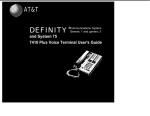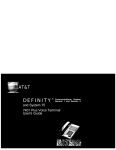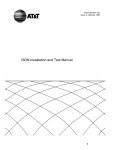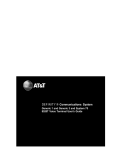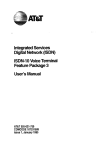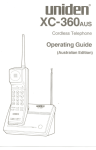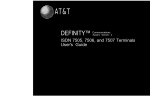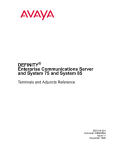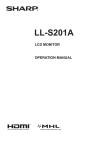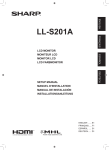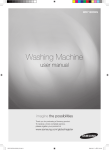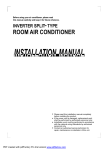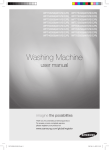Download AT&T 8503T User's Manual
Transcript
AT&T DEFINITY ® Communications System Generic 1 and Generic 3 8503T Voice Terminal User's Guide NOTICE While reasonable efforts were made to ensure that the information in this document was complete and accurate at the time of printing, AT&T can assume no resposibility for any errors. Changes or corrections to the information contained in this document may be incorporated into future issues. TO ORDER COPIES OF THIS DOCUMENT Contact: Order: AT&T Customer Information Center 2855 North Franklin Road P.O. Box 19901 Indianapolis, Indiana 46219 1 800 432-6600, In Canada: 1 800 255-1242 Document No. 555-230-747 Issue 2, January 1992 For more information about AT&T documents, see Business Communications Systems Publications Catalog (555-000-010). HEARING AID COMPATIBILITY This telephone is compatible with the inductively coupled hearing aids prescribed by the Federal Communications Commission (FCC). Prepared by AT&T Technical Publications Department Middletown, New Jersey 07748 ©1992 AT&T All Rights Reserved Printed in USA Contents Your ISDN 8503T Voice Terminal 1 What the Features Do 4 Phone Features 4 Switch Features 5 How to Use the Features 7 Special Instructions for General Use 7 Conventions Used in Procedure Descriptions 7 Quick Reference Lists 8 Answering and Placing a Call Conference Drop Hold Memory Dialing Message Mute Redial Select Ring (and Ringer Volume) 9 9 10 10 11 12 13 13 13 14 Self-Test Transfer 15 16 Phone Features Switch Features Special Instructions Abbreviated Dialing Automatic Callback Call Forwarding All Calls Call Park Call Pickup Leave Word Calling Priority Calling Send All Calls Voice Message Retrieval Tones and Their Meanings 17 17 18 19 20 20 21 22 23 23 24 25 Ringing Tones 25 Handset Tones 25 Key Words to Know 26 Quick Reference Lists i Your ISDN 8503T Voice Terminal The ISDN 8503T voice terminal is comprehensively equipped so that you can make the best use of the many features of the AT&T DEFINITY® Communications System. Familiarize yourself with your 8503T voice terminal by looking over Figure 1 and reading the explanations on the next couple pages. Designation card Line jack (on back of voice terminal) Handset Call appearance Feature buttons Adjunct jack (on back of voice terminal) Message light Volume control button Mute button Dial pad/Memory access Program button Conference/Ring button Transfer/Pause button Redial button Handset cord jack (on back of voice terminal) Memory button Drop/Test button Hold button Figure 1. ISDN 8503T Voice Terminal 1 Starting at the right of Figure 1 and continuing clockwise: Designation card For noting the extension of your voice terminal or the feature that the appropriate button can access, and for labeling memory-dialing location assignments. On the back of the designation card are instructions for programming memory-dialing locations, changing the ringing pattern on your voice terminal, and adjusting the loudness of the tone ringer. Line jack (on back of voice terminal) For connecting a line cord to your voice terminal. Call appearances/ Feature buttons These 3 buttons are devoted to handling incoming and outgoing calls (call appearances) and are labeled with an extension number, or they can be used to access features (feature buttons) and are labeled with a feature name. Each has a red light to tell you that this is the line you are using or that this is the line you will get when you lift your handset. The green status light next to each call appearance and feature button tells you the line or feature is being used. Note: These 3 buttons can be used for either call appearances or for features, but, for more effective use of the voice terminal, you should use all 3 buttons as call appearances. Adjunct jack (on back of voice terminal) For connecting adjunct equipment such as an S201A Speakerphone or 500A Headset Adapter to your voice terminal. Dial pad/ Memory access The standard 12-button pad for dialing telephone numbers and accessing features. The letters, "Q" and "Z," have been added to the appropriate dial pad keys for directory access. The dial pad is also used with [ Program ] to store numbers into memory-dialing locations and used with [ Memory ] to dial these programmed numbers. Be sure to write these memory-dialing assignments on the button designation card. Redial button For redialing the last number you dialed from the dial pad. Memory button For accessing the programmed memory-dialing numbers stored in dial pad key locations. There are 12 possible programmed memory-dialing numbers. Use these memory-dialing numbers (programmed on the dial pad keys) to dial telephone numbers, emergency numbers, or feature codes. 2 Drop/Test button For disconnecting from a call or dropping the last party added to a conference call (the Drop feature); or, with [ Program ] , testing the ringer and lights on the voice terminal (the Self-Test feature). This button is labeled [ Drop ] Hold button A red button used for putting calls on hold. Handset cord jack (on back of voice terminal) Located on the back of the voice terminal. For connecting the handset cord to your voice terminal. This jack is labeled Transfer/Pause button For transferring a call to another voice terminal (the Transfer feature); or with [ Program ] , for inserting a 1.5-second pause/delay into a telephone number as you store a number in memory (the Pause feature). This button is labeled [ Transfer ]. Conference/Ring (Conf/Ring) button For setting up conference calls among 3 or more parties (the Conference feature); or, with [ Program ] , selecting a personalized ringing pattern (the Select Ring feature). This button is labeled [ Conf ]. Program button For storing 12 frequently dialed numbers into memorydialing locations on each of the dial pad keys. This button ( [ Program ] ) can also be used, with [ Conf ] , for selecting a personalized ringing pattern (the Select Ring feature) and used with [ Drop ] for testing the lights and tone ringer on the voice terminal (the Self-Test feature). Mute button For turning off the handset microphone so the other person on the call cannot hear you. Volume control button When you are on a call, this button raises or lowers the volume on the handset. When the handset is on-hook, this button raises or lowers the ringer volume. Message light A red light that goes on steadily when a message has been left for you. Handset For placing and receiving calls (also known as the receiver). 3 What the Features Do The following lists 19 voice features and briefly explains what each one does and how you might want to use it. The features in this guide have been divided into 2 categories: ● Phone Features Those voice terminal features that you can use immediately no matter which communications system your voice terminal is connected to. The first 10 features listed here are Phone features. ● Switch Features Those features that you can use only with a DEFINITY Communications System and if these features have been assigned to your voice terminal. Check with your System Manager to see which of these features you can use. There are 9 Switch Features listed here. Phone Features Conference Allows you to add a 3-way conversation. (If you wish to attendant for assistance.) Use to set include a third party important to a third party to a call, so that you can conduct a conference more than 3 parties, call your up time-saving conferences, or to spontaneously discussion. Drop Disconnects from a call without requiring you to hang up the handset or press the switchhook. Can also be used with the Conference feature to disconnect the last party added. Use whenever you are using the handset and want to continue using it for another action after ending a call. Hold Puts a call on hold until you can return to it. While a call is on hold, you can leave your voice terminal to perform another task or pick up a call on another extension. Use when you have a call that you don’t wish to drop, but which you have to interrupt briefly to do something else. Memory Dialing The 12 programmed memory-dialing locations on the voice terminal dial pad are provided for quick dialing of frequently dialed telephone or account numbers. You can also store emergency numbers, such as 911, or feature codes at these memory-dialing locations. Note: If you want to store more than 12 programmable dialing numbers, you can use the Switch Feature, “Abbreviated Dialing.” Message Turns on your red Message light to let you know that a caller has left a message for you. You can then follow your System Manager’s local message retrieval procedures to get your message. Mute Turns off the handset microphone. Use when you want to confer with someone in the room with you, but you do not want the other party on the call to hear your conversation. Redial Automatically redials the last number you dialed from the dial pad, either an extension or an outside number. Use to save time in redialing a busy or unanswered number. The number you redial can be up to 37 digits. Select Ring Allows you to choose your own personalized ringing pattern for your voice terminal. There are 8 possible ringing patterns available. Use to help distinguish your incoming calls from those of other voice terminals in your work area. 4 Self-Test Activates the lights and ringer on your voice terminal. Use when you want to test the operation of the lights, ringer, and dial pad keys. Transfer Transfers a call from your voice terminal to another extension or outside number. Use when your caller needs to speak further with someone else. Note: Calls from an outside number to your voice terminal can be transferred only to an extension, not to another outside number. Switch Features Abbreviated Dialing Allows you to store selected telephone numbers for quick and easy dialing. Each number can be a complete or partial voice terminal number, an extension number, or a trunk or feature code. There are 4 possible types of lists— personal, group, system, and enhanced—and you have a total of 3 out of 4 possible lists (see your System Manager for details). Numbers on a personal list are programmable by you; numbers on all other lists are programmable only by the System Manager. Use as a timesaver for dialing frequently called, lengthy, or emergency numbers. Automatic Callback Sends you a special 3-burst ringing tone indicating that a previously busy or unanswered extension is now available. Use to avoid constant redialing when you wish to speak to someone who is frequently busy on the voice terminal or in and out of the office. Note: Can be used only for extensions, not outside numbers. Call Forwarding All Calls Temporarily forwards all your calls to another extension or to an outside number, depending on your system. Use when you will be away from your voice terminal and you want your calls to be forwarded to a voice terminal of your choice. Call Park Puts a call on hold at your voice terminal, for retrieval at any extension. Use when you need to go elsewhere to get information during a call, or whenever you wish to complete a call from a different location. Also, if the call received is for someone else, use it to hold the call until the called party can answer it from the nearest available voice terminal. Call Pickup Lets you answer a call at your voice terminal for another extension in your pickup group. Use when you wish to handle a call for a group member who is absent or otherwise unable to answer. Note: You can only use this feature if you and the called party have been assigned to the same pickup group by your System Manager. Leave Word Calling Leaves a message for another extension to call you back. The called party will be able to dial message service (e.g., attendant, AUDIX, covering user, etc.) to retrieve a short, standard message which gives your name and extension, the date and time you called, and the number of times you called. Use any time you wish to have someone call you back; it will help cut down on repeated call attempts. Priority Calling Allows you to call another extension with a distinctive 3-burst ring to indicate that your call requires immediate attention. Use when you have important or timely information for someone. 5 Send All Calls Temporarily sends all your calls to the extension of a person designated to answer them when you cannot (perhaps a secretary or receptionist). Use when you will be away from your desk for awhile, or when you do not wish to be interrupted by voice terminal calls. Voice Message Retrieval Gives you messages (via computerized voice) left for you through Leave Word Calling or as typed by a covering user. If authorized by your System Manager, you may also retrieve messages for one or more of your co-workers. Use to hear all messages received while you were away. 6 How to Use the Features The procedures which follow give short, step-by-step instructions for using each feature. For your convenience, features are listed alphabetically. Special Instructions for General Use As you operate the features assigned to your voice terminal, keep in mind the following general rules. ● Follow carefully all the steps listed in the procedure for the particular feature you are using. ● If you receive an intercept tone (high-pitched, alternating high and low tone) while attempting to operate any feature, you have taken too much time to complete a procedural step or have made a dialing error. Hang up, get dial tone, and begin again at Step 1. ● In many cases, before you begin a procedure, you must have the handset off-hook (removed from the cradle of the voice terminal). ● Although the Drop/Test button, the Conf/Ring button, and the Transfer/Pause button are labeled [ Drop ], [ Conf ], and [ Transfer ] respectively, the buttons can also be used for the second level feature, such as Self-Test, Select Ring, and Pause. Conventions Used in Procedure Descriptions In this guide, the following conventions are used in the procedure descriptions: Gray Type Procedural steps in gray type are steps that you should follow if you do not have a button assigned for the feature. [ xxxxx ] This box represents a call appearance button, which is used exclusively for placing or receiving calls. The button has a red in-use light and a green status light and is labeled with an extension number (shown as xxxxx). [ Feature ] and Each of these boxes represents a button that has a feature assigned to it. The button is labeled with the feature name, sometimes followed by an extension number or a person’s name (shown as xxxxx). [ Feature xxxxx ] 7 [feedback tone] The tone that appears in brackets directly across from a procedural step indicates what you should hear from your handset after successfully performing that step. Feedback tones may also be included in the bullet listing of resulting light indications and tones after an individual step has been completed. For a list of tones and their meanings, see the section titled Tones and Their Meanings. Quick Reference Lists At the end of this booklet is a set of quick reference lists. Use them to record your feature and trunk codes, Abbreviated Dialing personal list items, and message and attendant extensions. Once you have completed the lists, remove the page from the booklet (tear along the perforation), and keep the lists near your voice terminal. 8 Phone Features The following features can be used immediately, no matter which communications system your 8503T voice terminal is connected to. To the right of each Phone Feature is a box marked with a check [ ✓ ]. This check indicates that you can use any of these features immediately, without any help from your System Manager. Answering and Placing a Call To answer a call 1 [✓] Pick up handset ● Green light goes on steadily (below red light) at the appropriate call appearance button Note: If you are not connected immediately, press the call appearance button next to the flashing green light. To place a call 1 Pick up handset ● To adjust volume of handset 2 When you hear dial tone, dial the number you want to call or press [ Memory ] and then dial pad key on which memory-dialing number is stored 1 While off-hook, press appropriate side of the Volume control button ● ● To end (or drop) a call Green and red lights go on steadily at the selected call appearance button 1 To raise the volume, press the right half of the Volume control button labeled [ ∧ ]; To lower the volume, press the left half of the Volume control button labeled [ ∨ ] Hang up handset or press [ Drop ] Note: If you use [ Drop ], you will hear dial tone and your voice terminal is ready for another call. 9 Conference To add another party to a call [✓] 1 While on a call, press [ Conf ] to add next party ● Current call is put on hold ● Red light next to [ Conf ] flutters ● An idle call appearance button is automatically selected for placing a call to another party Note: If an idle call appearance is not automatically selected, press one of your own choice. 2 When you hear dial tone, dial the number of the party you want to add to the conference call 3 Press [ Conf ] when the next party answers ● Light next to [ Conf ] goes off when the conference connection is completed ● Repeat Steps 1 through 3 to add each additional party to the conference call Note: If you want more than 3 parties on a conference call, consult your System Manager. To drop last party added to a conference call 1 Press [ Drop ] ● Last party you added is dropped [✓] Drop To disconnect from a call (and get dial tone) without hanging up the handset 1 Press [ Drop ] 2 Listen for dial tone To drop last party added to a conference call 1 Press [ Drop ] ● Last party you added is dropped 10 [✓] Hold To place a call on hold while you answer another call, place a call, or perform another task 1 Press [ Hold ] ● Red light goes off and green light flutters next to call appearance button ● Call is put on hold Note: If you put a conference call on hold, the other parties remain connected. To answer a new call while active on another 1 ● 2 To return to held call Press [ Hold ] to put the first call on hold Red light goes off and green light flutters next to call appearance button Press call appearance button of incoming call ● Red light goes on and green light goes on steadily next to call appearance button of new call ● You are connected to second call ● Green light next to call appearance button of held call continues to flutter 1 Press call appearance button next to held call ● Red light goes on and green light goes on steadily ● You are connected to held call again 11 [✓ ] Memory Dialing To program a memory-dialing number 1 Note: You can store one telephone number on each of the dial pad buttons, numbered 1 through 9, 0, * and #. 2 While handset is on-hook, press [ Program ] ● Red light next to [ Program ] goes on steadily Dial telephone number or extension that you want to store (up to 16 digits) or, if appropriate, press [ Redial ] to store the last number you dialed from the dial pad Note: In order to insert a 1.5-second pause between sequences of the number, such as adding a delay between the dialing access number (usually, 9) and the outside number to be dialed, press [ Transfer ] (this button is labeled [ Transfer ], but is also used to insert a pause in a stored number). For example, to store 9-555-1234: dial “9,” then, press [ Transfer ] to insert the pause, and then dial "555-1234." Remember that this pause counts as one of the 16-digit maximum for programming memory-dialing numbers. 3 Press [ Memory ] 4 Press dial pad button on which you want to store number 5 ● You hear 2 rising tones and voice terminal automatically exits programming mode ● Red light next to [ Program ] goes off To program a number in another memory-dialing location, repeat Steps 1 through 4 Note: If you answer or place a call while you are in programming mode, the voice terminal automatically exits programming mode. To dial a number stored at a memory-dialing location To clear a memory-dialing location 1 Pick up handset 2 When you hear dial tone, press [ Memory ] 3 Press dial pad button on which number is stored 1 Press [ Program ] to enter Programming mode ● Red light next to [ Program ] goes On steadily 2 Press [ Memory ] 3 Press dial pad key on which the number has been stored 12 [✓] Message To retrieve a message when your Message light is on 1 When your Message light is on, you have at least one message. See your System Manager for retrieving your messages. [✓] Mute To turn off the handset microphone so the other party cannot hear you 1 To reactivate handset microphone so other party can hear you again 1 While on a call, press [ Mute ] ● Red light next to [ Mute ] goes on ● Other party on call cannot hear your conversation, but you can hear other party, if necessary Press [ Mute ] again ● Red light next to [ Mute ] goes off ● You can resume conversation with other party [✓] Redial To redial automatically the last number you dialed from the dial pad 1 Pick up handset 2 When you hear dial tone, press [ Redial ] ● Note: This number can be an extension, outside number, or trunk/feature code. Up to 37 digits can be redialed. Last number dialed is automatically redialed 13 Select Ring (and Ringer Volume) To select a personalized ringing pattern for your voice terminal [✓] Note: Although the Conference/Ring button is labeled [ Conf ] , it is also used for selecting a personalized ring for your voice terminal. 1 While handset is on-hook, press [ Program ] ● 2 Press [ Conf ] ● 3 Red light next to [ Program ] goes on steadily Voice terminal plays current ringing pattern Press [ * ] to hear next ringing pattern Note: There are 8 available ringing patterns from which to choose. 4 Press [ * ] until you hear the desired ringing pattern for your voice terminal 5 Press [ # ] to save the desired ringing pattern ● You hear 2 rising tones, and voice terminal returns to normal call-handling mode ● Red light next to [ Program ] goes off Note: If at any time you want to discontinue the Select Ring process, press [ Program ] . (Red light next to [ Program ] goes off.) To adjust loudness of ringer 1 While on-hook, press appropriate side of the Volume control button ● To raise the volume, press the right half of the Volume control button labeled [ ∧ ] ; ● To lower the volume, press the left half of the Volume control button labeled [ ∨ ] 14 [✓] Self-Test To test the lights, ringer, and dial pad keys on your voice terminal Note: Although the Drop/Test button is labeled [ Drop ] , it is also used to initiate a self-test of your voice terminal. 1 While the handset is on-hook, press [ Program ] ● 2 3 4 Red light next to [ Program ] goes on steadily Press [ Drop ] ● You hear a tone ● Red Message light goes on steadily After you hear the tone repeated, press any button on the voice terminal ● The voice terminal emits a key click ● As you press [ Mute ] , [ Program ] , [ Conf ] , and [ Transfer ] , the lights next to these buttons go on steadily ● As you press [ Redial ] , [ Memory ] , [ Drop ] , and [ Hold ] , the lights next to [ Mute ] , [ Program ] , [ Conf ] , and [ Transfer ] flash Pick up handset and press each dial pad key ● When you pick up the handset, the Message light flashes ● Handset emits tone as each key is pressed 5 Hang up handset 6 Press [ Program ] and then [ Drop ] to end test and return to normal call-handling mode ● All lights on voice terminal flash once Note: If you do not press [ Program ] and [ Drop ] to end the self-test, the voice terminal automatically exits testing mode after 30 seconds. 15 [✓] Transfer To send a call to another extension or outside number 1 2 3 4 Press [ Transfer ] ● Present call is put on hold ● Red light next to [ Transfer ] flutters When you hear dial tone, dial number to which call is to be transferred (third party) ● Remain on line and announce call when third party answers ● If the number of third party is busy, there is no answer, or the person is unavailable, return to held call, continue the conversation, and then hang up. If third party answers and will accept the transferred call, press [ Transfer ] again ● Party on hold is transferred to third party ● Your voice terminal is released from call ● Light next to [ Transfer ] goes off when call is successfully transferred Hang up Note: You can transfer a call from an extension to an outside number. You cannot transfer a call from an outside number to another outside number. Note: If the number to which you are transferring the call is busy or no one answers, press the call appearance button next to the flashing green light. The incomplete call is disconnected, and you are reconnected with the call on hold. 16 Switch Features Since your 8503T voice terminal is connected to a DEFINITY Communications System, you may be able to use some of the following features. Check with your System Manager to see which of these features have been assigned to your voice terminal. Special Instructions Before you use these procedures for the first time, read the general directions below for using the many features of the DEFINITY Communications System. Your System Manager can supply the information required. ● To the right of each of the feature name is a box. Check with your System Manager to see which features you can use at your voice terminal. For each feature that you have, mark a [ ✓ ] in the blank box as a reminder. ● You can activate or cancel most of the features by dialing 2- or 3-digit codes. In the blanks provided within the procedures, write in the assigned feature code numbers. Note: You can store these feature codes in memory-dialing locations on the dial pad. ● Step 1 in most procedures gives you 2 options. Follow the first option if the named feature is listed on your directory; follow the second option (in gray type) if it is not. 17 Abbreviated Dialing [_] Note: The 8503T voice terminal allows 12 programmed memory-dialing locations accessed with the dial pad buttons. At these dial pad locations, you can store telephone numbers or access codes. In addition, the DEFINITY Communications System allows you to store numbers in a maximum of 3 Abbreviated Dialing lists. To program or reprogram an outside number, extension, or feature code into a personal list 1 On a separate sheet of paper, jot down the outside numbers, extensions, and/or feature codes you want to program as items on your personal list(s) (see example to the left) Note: Each telephone number or feature code is stored as a separate list item. 2 Pick up handset 3 Dial Abbreviated Dialing Program code [dial tone] [dial tone] 4 Dial personal list number (1, 2, or 3) 5 Dial list item (1, 2, 3...) 6 Dial number you want to program (up to 24 digits) [dial tone] Note: If you are programming an outside number, be sure to include a trunk code, if applicable. 7 8 Press [ # ] [confirmation tone] ● Number is stored ● Repeat Steps 5 through 7 if you want to program additional items on the same list; hang up and begin again at Step 1 if you want to program items on another personal list Hang up to end programming Note: Keep your own personal lists in the Abbreviated Dialing table provided in the back of this booklet; group, system, and enhanced lists are available from your System Manager. 18 To place a call using a personal, group, system, or enhanced list 1 2 Dial appropriate Abbreviated Dialing List code: ● List 1 ● List 2 ● List 3 [dial tone] Dial desired list item (1, 2, 3...) ● Stored number is automatically dialed Automatic Callback To automatically place another call to an extension that was busy or did not answer 1 Press [ Auto Callback ] during call attempt [confirmation dial tone] ● 2 [_] Green light goes on steadily until callback is completed or canceled Hang up ● You will receive a 3-burst priority ring when the extension you attempted to call is available Note: After you activate Automatic Callback, the system monitors the called extension. That extension becomes available after the called party completes a call. 3 Lift handset when you hear priority ring [ringback tone] ● A call is automatically placed to extension, which receives regular ringing Note: You can place only one Automatic Callback call at a time, and Automatic Callback is canceled after 30 minutes or if the callback call is unanswered. To cancel an Automatic Callback request 1 Dial Automatic Callback Cancel code [confirmation tone] ● Green light goes off 19 Call Forwarding All Calls To temporarily redirect all calls to an extension or outside number of your choice 1 [_] Press [ Call Forward ] or Dial Call Forward code [dial tone] Note: If you have console permission, you may next dial extension number whose calls are to be forwarded. 2 Dial extension or number where calls will be sent [confirmation tone] Note: Some voice terminals may have restrictions on where calls can be forwarded (see your System Manager). 3 Hang up Note: If you are still by your voice terminal, you may hear a ring-ping tone as each call is forwarded. To cancel Call Forwarding 1 Press [ Call Forward ] again or Dial Call Forward Cancel code [confirmation tone] ● Your calls will ring at your own voice terminal again [_] Call Park To park a call at your extension (for retrieval at any extension) Note: If a [ Call Park ] button has been assigned to your voice terminal, simply press [ Call Park ] and hang up; otherwise, follow the instructions below. 1 Press [ Transfer ] 2 Dial Call Park code [dial tone] [confirmation tone] 3 Press [ Transfer ] again ● To return to a call parked at your extension Call is parked at your extension 4 Hang up 1 Press [ Call Park ] or Dial Answer Back code and then your extension number ● You are connected to call 20 To retrieve parked call from any extension Dial Answer Back code 1 [dial tone] 2 Dial extension where call is parked [confirmation tone] Note: If you receive intercept tone, parked call has been disconnected or retrieved by someone else. [_] Call Pickup To answer a call to a member of your pickup group when your voice terminal is idle 1 To pick up a call while you are active on another call 1 Press [ Call Pickup ] or Dial Call Pickup code ● 2 You are connected to ringing call Press [ Hold ] ● Present call is put on hold ● Green light flutters Press [ Call Pickup ] ● You are connected to incoming call Note: To return to held call after completing pickup call, press fluttering [ xxxxx ]. 21 [_] Leave Word Calling To leave a message after dialing an extension (when your call is not answered, you hear coverage or busy tone, or you have been put on hold) 1 Press [ LWC ] before hanging up your handset [confirmation tone] To leave a message without ringing an extension 1 ● Message light goes on at called voice terminal Note: If reorder tone is heard, message is not stored; try again. Press [ LWC ] or Dial Leave Word Calling code [dial tone] 2 Dial the extension ● To cancel a Leave Word Calling message 1 Note: You cannot cancel a message left for an AUDIX subscriber). 2 [confirmation tone] Message light goes on at called voice terminal Press [ Cancel LWC ] or Dial Leave Word Calling Cancel code [dial tone] Dial extension [confirmation tone] Note: If reorder tone is heard, message is not deleted; try again. 22 [_] Priority Calling To place a priority call 1 Press [ Priority ] or Dial Priority Calling code [dial tone] 2 Dial extension 3 Wait for called party to answer [_] Send All Calls To send all incoming calls (except priority calls) immediately to coverage 1 Press [ Send All Calls ] or Dial Send All Calls code [confirmation tone] Note: You may hear a ring-ping tone from your voice/data terminal as each call is sent to coverage. To cancel Send All Calls 1 Press [ Send All Calls ] or Dial Send All Calls cancel code [confirmation tone] ● Your calls will ring at your own voice/data terminal again 23 [_] Voice Message Retrieval To retrieve your voice messages when your Message light is on 1 Dial Voice Message Retrieval code Press [ # ] 2 [dial tone] [voice prompting] Note: Do not press [ # ] if calling from someone else’s extension; instead, dial your own extension and your security code, if required. Move through messages with these dial pad buttons: (Press [ # ] to retrieve first message) 3 [ # ] NEXT (read next message) [ 3 ] DELETE (erase from storage) [ 4 ] HELP (request assistance) [ 5 ] REPEAT (read message again) [ 8 ] CALL (call back named extension) When you call back an extension with [ 8 ] , be sure to also delete the message by pressing [ 3 ] before you press [ 8 ] ; otherwise the message will remain in storage. 4 To retrieve voice messages for a co-worker Hang up to end Voice Message Retrieval 1 Dial Voice Message Retrieval Coverage code 2 Dial co-worker’s extension [dial tone] [voice prompting] Note: If you receive an intercept tone, see your System Manager for further instructions. 3 Move through the messages with dial pad buttons previously listed 4 Hang up to end Voice Message Retrieval 24 Tones and Their Meanings Ringing tones are produced by an incoming call. Handset tones are those which you hear through the handset (receiver). Ringing Tones ● 1 ring — A call from another extension. ● 2 rings — A call from outside or from the attendant. ● 3 rings — A priority call from another extension, or from an Automatic Callback call you placed. ● ring-ping (half ring) — A call redirected from your voice terminal to another because Send All Calls or Call Forwarding All Calls is active. Handset Tones ● auto answer tone — A short burst of tone immediately following a ring when the Auto Answer feature is active. ● busy tone — A low-pitched tone repeated 60 times a minute; indicates the number dialed is in use. ● call waiting tone — One, 2, or 3 beeps of high-pitched tone, not repeated; indicates an incoming call is waiting to be answered. Number of beeps designates the source: 1 for an internal call, 2 for an outside or attendant call, 3 for a priority call. ● call waiting ringback tone — A ringback tone with a lower-pitched signal at the end; indicates that the extension called is busy, but the called party has been given a call waiting tone. ● confirmation tone — Three short bursts of tone; indicates a feature activation or cancellation has been accepted. ● coverage tone — One short burst of tone; indicates your call will be sent to another extension to be answered by a covering user. ● dial tone — A continuous tone; indicates dialing can begin. ● intercept/time-out tone — An alternating high and low tone; indicates a dialing error, denial of the service requested, or a failure to dial within a preset interval (usually 10 seconds) after lifting the handset or dialing the previous digit. ● programming tone — A low continuous tone when you are in programming mode with switch features (programming an Abbreviated Dialing button). ● recall dial tone — Three short bursts of tone followed by a steady dial tone; indicates the feature request has been accepted and dialing can begin. ● reorder tone — A fast busy tone repeated 120 times a minute; indicates all trunks are busy. ● ringback tone — A low-pitched tone repeated 15 times a minute; indicates the number dialed is being rung. 25 Key Words to Know activate To begin or turn on the operation of a feature. attendant The person who handles incoming and outgoing calls at the main console. AUDIX Audio Information Exchange, an optional voice mail and message service that provides coverage for calls to you by recording callers’ messages and reporting Leave Word Calling messages. coverage Automatic redirection of calls from an unanswered voice terminal to another voice terminal. Redirection could be to the extension of a receptionist, secretary, co-worker, Audix, or message center. A person who provides coverage is a covering user. DEFINITY Communications System Generic 1 and Generic 3 The AT&T switch to which you are connected. DEFINITY Generic 1 and Generic 3 are communications systems which transmit and receive voice and data signals for all communications equipment in your network. dial pad The 12 pushbuttons you use to dial a number and access features. enhanced list One of the 4 types of Abbreviated Dialing lists; programmable only by the System Manager. Contains telephone numbers useful to all system members, and stores each of those numbers as a 3-digit list item. extension A dialing number of 1 to 5 digits assigned to each voice terminal connected to your DEFINITY Communications System. feature A special voice terminal function or service, such as Conference, Hold, Send All Calls, etc. A phone feature already appears on your voice terminal and can be used immediately. A switch feature can be used only if the feature has been assigned to your voice terminal by your System Manager. feature code A dial code of 1, 2, or 3 digits that you use to activate or cancel the operation of a feature. group list One of the 4 types of Abbreviated Dialing lists; programmable only by the System Manager. Contains telephone numbers useful to members of a specific group, and stores each of those numbers as a 2-digit list item. handset The handheld part of the voice terminal that you pick up, talk into, and listen from. Also known as the receiver. party A person who places or receives a call. personal list One of the 4 types of Abbreviated Dialing lists; programmable by the System Manager or by you, the user. Contains telephone numbers of your choice, and stores each of them as a single-digit list item. personal list item One of the 10 available slots on an Abbreviated Dialing personal list. The first 9 personal list items are given digits 1 to 9, with 0 for the tenth item. phone features Those voice terminal features that you can use immediately no matter which communications system your voice terminal is connected to. 26 pickup group A group of voice terminal users who can answer calls for each other through the Call Pickup feature. Group members are determined by the System Manager and are usually located in the same work area or perform similar job functions. priority call An important or urgent call that sends a special 3-burst ring. program/reprogram To use your dial pad to assign a telephone number to a personal list item for Abbreviated Dialing. retrieve To collect voice terminal messages with the Message feature. (Also, with Call Park, to resume a call from an extension other than the one where the call was first placed or received.) ringer The device that produces the electronic ringing sound in your voice terminal. stored number A telephone number that has been programmed and stored as a 1-, 2-, or 3-digit list item for use with Abbreviated Dialing. It can be a complete or partial telephone number, an extension number, or a trunk or feature code. Once programmed, a number can be accessed by first dialing the list, then the list item digit(s) under which it is stored. switch The device that makes connections for all voice and data calls for a network, and also contains software for features. Also known as a system, switching system, or PBX (private branch exchange). (Your switch is an AT&T DEFINITY Communications System Generic 1 or Generic 3.) switch features Those features that you can use only if your voice terminal is connected to a DEFINITY Communications System switching system and if the feature is assigned to your voice terminal. system list One of the 4 types of Abbreviated Dialing lists; programmable only by the System Manager. Contains telephone numbers helpful to all system users, and stores each of those numbers as a 2-digit list item. System Manager The person responsible for specifying and managing the operation of features for all the voice and data equipment in your network. trunk A telecommunications channel between your DEFINITY Generic 1 or Generic 3 and the local or long distance calling network. Trunks of the same kind connecting to the same end points are assigned to the same trunk group. trunk code A dial code of 1, 2, or 3 digits that you dial to access a trunk group to place an outside call. 27 Quick Reference Lists Feature Codes Feature Code ABBREVIATED DIALING List 1 Feature Code CALL PARK Answer Back List 2 CALL PICKUP List 3 LEAVE WORD CALLING Program AUTOMATIC CALLBACK Cancel PRIORITY CALLING Cancel SEND ALL CALLS CALL FORWARDING ALL CALLS Cancel Cancel VOICE MESSAGE RETRIEVAL Coverage Trunk Codes Description Code Abbreviated Dialing* Item No. Personal List 1 Personal List 2 Personal List 3 Name Name Name 1 2 3 4 Miscellaneous Description Extension 5 6 7 Message 8 Attendant 9 0 * You may have as many as 3 personal lists, and each list can have either 5 or 10 items; see your System Manager 555-230-747 Issue 2, March 1992 Graphics © AT&T 1988