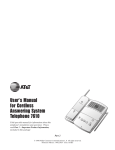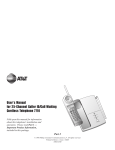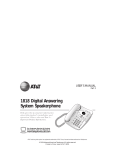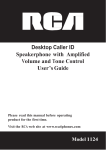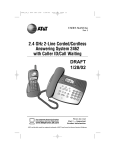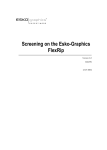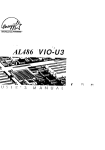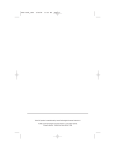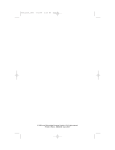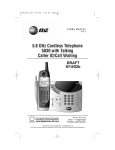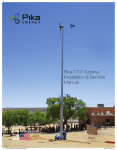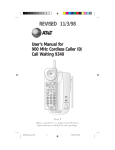Download AT&T 7625 User's Manual
Transcript
2 User’s Manual for Cordless Digital Answering System Telephone 7625 © 1998 Philips Consumer Communicaitons L.P. All rights reserved. Printed in Mexico 848232914 Issue1AT&T Part 2 Please read Part 1—Important Product Information, included in your package. TABLE OF CONTENTS Installation 3 Telephone Operation (From the Handset) 9 Making a Call . . . . . . . . . . . . . . . . . . . . . . . . . . . . . . . . . . . . . . . . . . . . 9 Answering a Call . . . . . . . . . . . . . . . . . . . . . . . . . . . . . . . . . . . . . . . . . 9 Ending a Call Using the Handset . . . . . . . . . . . . . . . . . . . . . . . . . . . . . 9 Handset Volume . . . . . . . . . . . . . . . . . . . . . . . . . . . . . . . . . . . . . . . . . . 9 Flash. . . . . . . . . . . . . . . . . . . . . . . . . . . . . . . . . . . . . . . . . . . . . . . . . . . 9 Redial . . . . . . . . . . . . . . . . . . . . . . . . . . . . . . . . . . . . . . . . . . . . . . . . . . 9 Mute . . . . . . . . . . . . . . . . . . . . . . . . . . . . . . . . . . . . . . . . . . . . . . . . . . 10 Temporary Tone . . . . . . . . . . . . . . . . . . . . . . . . . . . . . . . . . . . . . . . . . 10 Recording a Telephone Conversation . . . . . . . . . . . . . . . . . . . . . . . . . 10 Telephone Operation (From the Base) 11 Page . . . . . . . . . . . . . . . . . . . . . . . . . . . . . . . . . . . . . . . . . . . . . . . . . . 11 Handset Locator . . . . . . . . . . . . . . . . . . . . . . . . . . . . . . . . . . . . . . . . . 11 Operating Range 12 Changing Channels . . . . . . . . . . . . . . . . . . . . . . . . . . . . . . . . . . . . . . . 12 Memory 13 Storing Memory Numbers . . . . . . . . . . . . . . . . . . . . . . . . . . . . . . . . . . 13 Storing a Pause in a Memory Number . . . . . . . . . . . . . . . . . . . . . . . . . 13 Dialing Memory Numbers . . . . . . . . . . . . . . . . . . . . . . . . . . . . . . . . . . 14 Storing Numbers Just Dialed. . . . . . . . . . . . . . . . . . . . . . . . . . . . . . . . 14 Replacing a Stored Number. . . . . . . . . . . . . . . . . . . . . . . . . . . . . . . . . 14 Memory Guard . . . . . . . . . . . . . . . . . . . . . . . . . . . . . . . . . . . . . . . . . . 14 Answering System Set-Up 15 Turning the Answering System On/Off . . . . . . . . . . . . . . . . . . . . . . . . . 15 Announcements to Callers . . . . . . . . . . . . . . . . . . . . . . . . . . . . . . . . . . 15 Pre-recorded Announcement . . . . . . . . . . . . . . . . . . . . . . . . . . . . . . . . 15 Recording an Announcement . . . . . . . . . . . . . . . . . . . . . . . . . . . . . . . . 15 Deleting an Announcement . . . . . . . . . . . . . . . . . . . . . . . . . . . . . . . . . 15 Announcement Play/Silent . . . . . . . . . . . . . . . . . . . . . . . . . . . . . . . . . . 16 Setting the Clock . . . . . . . . . . . . . . . . . . . . . . . . . . . . . . . . . . . . . . . . . 16 1 TABLE OF CONTENTS INSTALLATION Ring Select, Toll Saver and the Remote Access Code. . . . . . . . . . . . . . 16 Reviewing the Setting in the Feature Set-Up Menu . . . . . . . . . . . . . . . 18 Volume Control . . . . . . . . . . . . . . . . . . . . . . . . . . . . . . . . . . . . . . . . . . 18 Incoming Message Length . . . . . . . . . . . . . . . . . . . . . . . . . . . . . . . . . . 18 Memory Capacity . . . . . . . . . . . . . . . . . . . . . . . . . . . . . . . . . . . . . . . . 18 Answering System Operation: At the Base 22 Accessing the Answering System from the Cordless Handset . . . . . . . . 22 Accessing the Answering System from a Touch Tone Phone . . . . . . . . 23 Voice Help Menu. . . . . . . . . . . . . . . . . . . . . . . . . . . . . . . . . . . . . . . . . 23 Remote Access Commands . . . . . . . . . . . . . . . . . . . . . . . . . . . . . . . . . 24 The Outgoing Announcement. . . . . . . . . . . . . . . . . . . . . . . . . . . . . . . . 26 Recording a Memo . . . . . . . . . . . . . . . . . . . . . . . . . . . . . . . . . . . . . . . 27 The Clock . . . . . . . . . . . . . . . . . . . . . . . . . . . . . . . . . . . . . . . . . . . . . . 27 Remote On/Off . . . . . . . . . . . . . . . . . . . . . . . . . . . . . . . . . . . . . . . . . . 28 Recording a Message When the System is Off . . . . . . . . . . . . . . . . . . . 28 To Exit Remote Access . . . . . . . . . . . . . . . . . . . . . . . . . . . . . . . . . . . . 28 Call Monitoring . . . . . . . . . . . . . . . . . . . . . . . . . . . . . . . . . . . . . . . . . 29 Announcement Bypass . . . . . . . . . . . . . . . . . . . . . . . . . . . . . . . . . . . . . 29 Audible Signals 29 Batteries 30 Charging the Handset Battery Pack . . . . . . . . . . . . . . . . . . . . . . . . . . 30 Replacing the Battery Pack . . . . . . . . . . . . . . . . . . . . . . . . . . . . . . . . . 30 In Case of Difficulty 2 MUTE/LOW BATT indicator 19 Answering Calls and Recording Messages. . . . . . . . . . . . . . . . . . . . . . 19 Screening and Intercepting Incoming Calls . . . . . . . . . . . . . . . . . . . . . 19 Listening to Your Messages . . . . . . . . . . . . . . . . . . . . . . . . . . . . . . . . . 19 Saving Messages . . . . . . . . . . . . . . . . . . . . . . . . . . . . . . . . . . . . . . . . . 20 Deleting Messages . . . . . . . . . . . . . . . . . . . . . . . . . . . . . . . . . . . . . . . 20 Recording a Memo . . . . . . . . . . . . . . . . . . . . . . . . . . . . . . . . . . . . . . . 21 Power Failures . . . . . . . . . . . . . . . . . . . . . . . . . . . . . . . . . . . . . . . . . . 21 Answering System Operation: Away From the Base (Cordless Handset/Remote) Antenna Accesses the answering system Turns ringer on or off (side of handset) Makes a call Mutes a call Redials last call made Programs a number in memory Accesses custom calling services Temporary Tone Changes handset receiver volume Changes channels 31 3 INSTALLATION INSTALLATION Electrical outlet The base antenna is upright Keep base antenna fully extended Use CLOCK with CHANGE to set or change time/day Use CHANGE with CLOCK and ANNC Use ANNC with CHANGE to record outgoing announcement Telephone jack Accesses answering system set up Records a memo Power cord Deletes a message Battery pack Plays a message Turns answering system on or off Battery compartment Skips a message Stops playing a message Adjusts volume Repeats a message Message counter CHARGING/HANDSET IN USE indicator 4 Page/Handset locator Handset ringer switch Battery compartment cover 5 INSTALLATION The instructions below are for both table and wall installation. 1 Choose a spot near an electrical outlet and a telephone jack. • This phone requires a modular telephone jack and a standard electrical outlet (110v AC). • The outlet should not be controlled by a wall switch; if the switch is turned off, operation can be affected. 2 Install the handset battery. • Remove the battery compartment cover on the handset by pressing on the indentation and sliding the cover downward. • Plug the battery pack cord into the handset, insert the battery pack and rest the cords on top of the battery pack. • Replace the cover by sliding it on its track up over the battery compartment until it snaps firmly in place. 3 Set the handset ringer switch. Set the switch on the side of the handset to ON so the handset will ring. When this switch is set to OFF, the handset will not ring. If you set the ringer switch to OFF, the handset battery will last * NOTE: longer. However, when the ringer switch is set to OFF, you will always need to press on the handset to answer a call, even if the handset has been in the base. When the ringer switch is set to OFF, the ANS SYS light will not flash to indicate new messages. 4 Connect the telephone line and power cords. CAUTION: Use only the AC power adapter supplied with this telephone. Power Supply HADW-1; Input: 120V AC, 60Hz, 16 W; Output: 12V DC, 900mA FOR TABLE INSTALLATION ONLY • Plug one end of the telephone line cord into the jack on the base. Plug the other end of the line cord into a modular phone jack. Make sure the plug snaps firmly in place. • INSTALLATION FOR WALL MOUNTING ONLY Turn the base over and you will see a wedged, triangular-shaped plastic piece that is attached to the bottom of the base. This is the mounting bracket. For wall mounting, the mounting bracket must be attached to the base so that the thickest end of the bracket is facing the floor (in wall mount position). To wall mount the phone: • Remove the mounting bracket by pushing in the two tabs at the large end of the bracket and lifting the bracket from the base. • Plug the power cord into the jack labeled POWER on the back of the base. Guide the power cord from the jack through the straight channel on the bottom of the base, so that any excess cord extends straight out of the channel end farthest from the jack. Wrap any excess cord around the two crescent-shaped tabs on the underside of the mounting bracket but be sure to leave enough cord free to extend to an electrical outlet. • Plug one end of the telephone line cord into the jack on the base. Guide the cord from the jack through the curved channel on the bottom of the base. Wrap any excess cord around the two crescentshaped tabs on the underside of the mounting bracket but be sure to leave enough cord free to extend to the wall jack. Take the end of the cord and insert it through the rectangular-shaped hole in the center of the bracket. • Place the bracket back on the base so that the thickest end of the bracket will be closest to the floor when in wall mount position. • Plug the end of the telephone line cord into the modular phone jack on the wall. Make sure the plug snaps firmly into place. Plug the power cord into the jack labeled POWER on the back of the base. Plug the AC adapter on the power cord into an electrical outlet. When the system is first connected to AC power, it will go * NOTE: through an automatic initialization routine. After this routine is completed, CL will flash in the message counter display, indicating that the clock needs to be set. See “Setting the Clock” in the section on “ANSWERING SYSTEM SET-UP.” 6 7 INSTALLATION TELEPHONE OPERATION (From the Handset) • Mount the base on the wall by holding the base so that the mounting knobs on the standard wall jack will fit into the keyhole slots on the base. Slide the base bracket down onto the knobs until it locks into place. The cradle will support the handset when the base is on the wall. • Plug the AC adapter on the power cord into an electrical outlet. See note under Item 4. Plug into electrical outlet Power cord Telephone line cord Plug into modular phone jack Plug into back of base unit 5 Position the base antenna so that it points upwards. 6 Charge the handset batteries before use. Place the handset in the base. The CHARGING light on the base goes on to show the handset is in the right position to charge the batteries. This phone requires 10 hours of charging. The handset will not operate until the batteries are charged. 8 * 8 1 2 Press on the handset. The PHONE light will go on. When you hear a dial tone, dial the number. Answering a Call If the handset is in the base: 1 Lift the handset. 2 The PHONE light goes on and the call will be connected. If the Ringer Switch is set to OFF, or if the handset is away from the base: 1 Press on the handset. 2 The PHONE light goes on and the call will be connected. Although ringing will stop when you answer, you might not be * NOTE: able to hear the other party until the PHONE light goes on steadily. Plug into base unit 7 Making a Call Check for dial tone. After the batteries are charged, pick up the handset. Check for dial tone by pressing ; the PHONE light should go on and you should hear a dial tone. Press again to turn the phone off. Set the dial mode. If you have touch tone service, the phone will be ready to use as soon as the battery is charged. NOTE: If you have dial pulse service you will need to set the dial mode by pressing , , , , . To return to touch tone dialing with touch tone service, press , , , , . when the phone is OFF. Ending a Call Using the Handset If you are near the base: • Place the handset in the base. If you are away from the base: • Press . Handset Volume The handset VOLUME button allows you to increase or decrease the loudness of an incoming voice. The handset volume can be set to three different levels. Each time you press VOLUME, the level changes. Flash Press to activate custom calling services such as Call Waiting or Three-Way Calling. You may have to press other buttons before or after as explained in the custom calling instructions provided by your local phone service company. Redial The last number dialed (up to 16 digits) on the phone is stored in redial memory until you dial another number. 1 Press and wait for the PHONE light to go on. 2 When you hear a dial tone, press . 9 TELEPHONEOPERATION (From the Handset) TELEPHONE OPERATION (From the Base) Mute Page The Mute feature allows you to hear your caller, but prevents the caller from hearing you. To activate the Mute feature: • Press . • The MUTE/LOW BATT light will go on and the caller will not be able to hear you. To let the caller hear you again: • Press . • The MUTE/LOW BATT light will go off and the caller can hear you again. The Page feature allows you to signal someone at the handset from the base. • Make sure the Handset In Use light is not lit on the base. • Press on the base. A three-part paging tone will sound at the handset. Temporary Tone If you have touch tone service, you do not need to use the * NOTE: Temporary Tone feature. If you have dial pulse (rotary) service, this feature allows you to enter codes or tones needed to operate certain answering machines or to use electronic banking services, calling cards, and other special services. This feature will operate most special services; however, some services may actually require a touch tone line. To be sure, ask the company that provides the special service. 1 Dial the call, then press . Any dial buttons pressed after this send tone signals. 2 After you hang up, the phone automatically returns to dial pulse (rotary) dialing. The handset Ringer Switch must be set to ON to operate the * NOTE: PAGE feature. Handset Locator This feature is useful if you misplace the handset. To locate the handset using this feature: • Press and hold on the base for approximately four seconds. A repeating paging tone is sounded in the handset. To cancel the handset locator feature: • Press on the handset or on the base. The Handset Locator feature will turn itself off in approximately * NOTE: three minutes if you haven’t turned it off before then. Recording a Telephone Conversation Once you have established a connection with the answering system, you can record a telephone conversation. The telephone conversation will be recorded along with other messages. 1 While you are having a conversation on the cordless handset, press and wait for the ANS SYS light to go on to show that you have made a connection with the answering system. Press . 2 The system will beep once and start recording from the telephone line. The recording will be treated as a new message. 3 To stop recording, press . 10 11 OPERATING RANGE This cordless integrated telephone answering system operates at the maximum power allowed by the Federal Communications Commission (FCC). Even so, the handset and base can communicate over only a certain distance—which can vary with the locations of the base and handset, the weather, and the construction of your home or office. * NOTE: For best performance, point the base antenna upwards, as shown in “INSTALLATION.” If the handset is moved to a point where the base and handset can no longer communicate, you are “out of range.” When you try to make a call, the handset will sound two short beeps to indicate that you are out of range. If you receive a call while you are out of range, the handset might not ring— or, if it does ring, the call might not connect when you press . Move closer to the base, then press to answer the call. If you move out of range during a phone conversation, you will hear noise or interference. To improve reception, move closer to the base. If you move out of range without pressing , the phone will be left “off the hook.” To hang up, walk back into range, periodically pressing until the PHONE light goes off. MEMORY This cordless answering system can store 10 different phone numbers that you can dial just by pressing and one of the number buttons. Storing Memory Numbers 1 2 3 4 5 Make sure the handset is OFF. Press . Enter the phone number (up to 16 digits). Press . Press any number button (0-9) for the memory location where the number is to be stored. 6 You will hear a three-part tone that confirms the number was stored properly. If you hear a long buzzing tone, or nothing at all, press , then follow the steps above to store the number again. For example, to store 555-1234 in memory location 9: press , then press , , . You may choose to store emergency numbers in memory * NOTE: locations. The manufacturer assumes no responsibility for customer reliance upon this feature. Changing Channels This cordless telephone has an advanced 25-channel AutoSelect feature that minimizes the chance of interference. Every time you answer or make a call, the AutoSelect feature searches for and selects a clear channel. In the unlikely event that you hear noise or interference while using handset: 1 Press . 2 If the interference does not clear, continue to press until you find a clear channel (your call will not be interrupted). —OR— Move closer to the base and press . * NOTE: You must be in range to change channels. Storing a Pause in a Memory Number If this phone is connected to a switchboard, you might have to dial an access number (usually 9) to get an outside line. You can store the access number and a pause in the dialing sequence; the pause allows the switchboard enough time to get an outside line dial tone. To insert a pause in a stored number: When storing a number in memory, press and hold down the number button that comes before the pause until you hear the second beep. This inserts a 1.5 second pause after that digit. If you hold the number button down longer, you will hear more beeps as additional pauses are stored. Each pause you store is counted as a digit. You can store up to 16 * NOTE: digits in each memory location. For example, to store 9, PAUSE, 555-1234 in memory location 3: Press , then hold down until a second beep is heard. Then press , , . 12 13 MEMORY ANSWERING SYSTEM SET-UP Dialing Memory Numbers Turning the Answering System On/Off 1 Press . 2 Press . 3 Press the number button (0-9) you assigned to the number you’re calling. For example, to dial the number you assigned to button “6”: you would press , , . The answering system must be on in order to use any answering system function. If the answering system is on, the Message Counter will be on (a steady or flashing display). To turn the answering system on, press on the base. A voice message will announce “The machine is on.” To turn the answering system off, press again. A voice message will announce “The machine is off.” Storing Numbers Just Dialed Announcements to Callers Whenever you make a telephone call, you can store the number you dialed in memory. Press instead of entering the telephone number when storing memory numbers. Before using the answering system, you should record the announcement (up to three minutes long) that callers will hear when the system answers a call. Replacing a Stored Number Pre-recorded Announcement You can replace a stored number by simply storing a new number in its place. If you choose not to record an announcement, callers will hear “Hello. Please leave a message after the tone.” Memory Guard Recording an Announcement The phone numbers you store in memory are protected from loss when you change the handset battery, or in the event of a power failure. 1 2 3 Prepare your announcement. Press on the base (CH is displayed on the Message Counter). Press . You will hear “Record the announcement after the tone. Press STOP when you are done.” 4 The system begins to record after the tone. The Message Counter will display the length of the announcement in seconds. 5 Speak in a normal voice, about nine inches from the microphone and avoid background noise. 6 Press when you are finished speaking. The announcement plays back automatically. The Message Counter displays AP (for Announcement Play). If the announcement did not record successfully, you will hear an error tone to indicate that you need to record again. To review your announcement at any time press . Deleting an Announcement 1 Press to begin reviewing the announcement. 2 Press while the announcement is playing. The system will beep once while the announcement is deleted. 14 15 ANSWERING SYSTEM SET-UP Announcement Play/Silent Your system is factory preset to audibly play your announcement through the speaker when the system answers a call. If you do not want your announcement to be audible during answering, you can change your system as follows so that the announcement is not heard: 1 Press and hold for approximately two seconds and the current setting (AP for Announcement Play) will be displayed on the Message Counter. 2 Continue to hold down the button until AS (for Announcement Silent) is displayed and then release the button. 3 To change back to Announcement Play, simply repeat the above steps. Setting the Clock You’ll need to set the clock so that it can record the day and time that each message is received. 1 Press . The Message Window displays CH. 2 Press . The current day setting is announced. 3 To change the day setting, hold down or until the correct day is announced. Then release the button. 4 Press . The current hour setting is announced. 5 To change the hour setting, hold down or until the correct hour is announced. Then release the button. 6 Press . The current minute setting is announced. 7 To change the minute setting, hold down or until the correct minute is announced. Then release the button. 8 Press . The new day and time are announced. To check the clock, press . Ring Select, Toll Saver and the Remote Access Code The Ring Select is the number of times the phone rings before the system answers. The settings are numbers 1-7, and Toll Saver. The preset ring select setting is 4. Toll Saver sets the system to answer calls on the second ring only if you have new messages. If no new messages have been recorded, the system will answer on the fourth ring. This setting can be used when you will be calling from another location to check for messages. If you have new messages (i.e., messages you have not listened to yet), the system will answer after two rings. If there are no new messages, the phone will ring at least three times before the system answers. You can then hang up after the third ring to avoid paying long distance charges. The Remote Access Code gives you access to your messages, memos and announcements when you call in from another location. You can use the preset code which is 500 or you can choose a new code between 500 and 999. 16 ANSWERING SYSTEM SET-UP To change either the ring select or remote access code, or both, you must first access the feature set-up menu. Follow the instructions below: 1 Press . 2 Press on the base. SU will be displayed on the Message Counter and you will hear “To listen to settings, press SET UP,” followed by two beeps. 3 Press again. The current ring select setting will be displayed and you will hear “number of rings, X” (“X” being 1, 2, 3, 4, 5, 6, 7 or “Toll Saver.”) This message will be followed by “To change the number of rings or select Toll Saver, press SKIP or REPEAT.” 4 Press (to go forward) or (to go backward). When you hear the desired ring setting, press . 5 You will hear “remote access code is XYZ.” If you do not wish to change your code, simply press on the base to exit the feature set-up menu. If you want to change your remote access code, then proceed as outlined below. 6 After you hear the remote access code number, you will hear “To select the first digit, press SKIP or REPEAT, then SET UP.” Press or until you hear the single digit number you want. (For the first digit in your code, your choices are numbers between 5 and 9. For the second and third digits in your code, your choices are numbers between 0 and 9.) Press . 7 You will hear “Select the second digit, then press SET UP.” 8 Use the or buttons to select the desired single digit second number, and then press . 9 You will hear “Select the third digit, then press SET UP.” 10 Use or until you hear the desired single digit third number and then press . 11 You will hear “Remote access code is XYZ.” 12 Press to exit the feature set-up menu or press to access the ring select feature. 17 ANSWERING SYSTEM SET-UP ANSWERING SYSTEM OPERATION: At the Base Reviewing the Setting in the Feature Set-Up Menu Answering Calls and Recording Messages Press and you will hear the following sequence of messages: 1 “Set-up review” 2 “Number of rings X” 3 “Remote access code is XYZ” 4 “End of review” 5 “To change a setting, press CHANGE, then SET UP” Press or on the base to adjust speaker volume, from 0 (lowest) to 7 (highest). If the volume setting is set to 7 and you press , or if it’s set 0 and you press ,you’ll hear a beep to let you know you’re already at the maximum or minimum setting. When the system is ON and the phone begins ringing, the system will answer the call at the number of rings specified in Ring Select. The caller hears the announcement you recorded followed by a single beep. After the beep, the system begins recording your caller’s message. While the system is taking a call, “— —” will be displayed in the Message Counter. Recording continues until 7 seconds of silence occurs or the maximum message time is reached, at which point the system will stop recording, and the Message Counter display will be increased by one. If the system is OFF and the phone rings, the call will be answered after 10 rings and the caller will hear “The machine is off.” If the system is ON and the memory is full, the call will also be answered after 10 rings. The caller will hear “Memory is full.” Remote access commands to change the ON/OFF status are explained in “ANSWERING SYSTEM OPERATION AWAY FROM BASE.” Incoming Message Length Screening and Intercepting Incoming Calls The maximum length of an incoming message is three minutes. If a caller is still talking after three minutes, they will hear a beep and the system will then disconnect. To screen calls, make sure you have set your system to an appropriate volume level so you can hear the caller’s voice. If you decide to take a call, press on the handset and talk to the caller. If you pick up an extension phone during the announcement and the announcement does not stop right away, press and release the telephone switchhook or press . Volume Control Memory Capacity The system can store approximately 12 minutes of messages, memos and announcements (up to a maximum of 99 messages). When memory is full, or the maximum number of messages is recorded, an F, for full, will flash on and off in the Message Counter. Delete messages to make room for new ones. 18 Listening to Your Messages The number of messages recorded will be displayed in the Message Counter window. To play all your messages: 1 Press on the base. 2 The system displays the number 1 and begins to play the first message. 3 If there are no messages, you will hear “No messages” and see the Message Counter go blank. 19 ANSWERING SYSTEM OPERATION: At the Base ANSWERING SYSTEM OPERATION: At the Base To play only your new messages: 1 Hold down for about two seconds. 2 The system displays the number of the first new message and begins to play that message. 3 If there are no new messages, you will hear “No new messages” and the Message Counter will go blank. At the beginning of each message, the system announces the day and time the message was received. While the message is playing, the Message Counter displays the number of the message. After the last message has been played, the system announces “End of messages.” To make sure you are deleting the right message, you can press to replay the message after listening to it, then press while the message is playing. After the system reaches the end of the last message, any messages that were not deleted are renumbered, and the Message Counter shows the total number of messages remaining. The following options are available during playback: • To repeat an entire message, press while the message is playing. • To back up to an earlier message, repeatedly press until the number of that message is displayed. • To repeat part of a message (review), hold down for a few seconds, then release it to resume playing. (The system chirps while the button is held down.) • To skip ahead to a later message, press . • To skip part of a message (cue), hold down for a few seconds, then release it to resume playing. (The system chirps while the button is held down.) • To stop playback, press . Saving Messages The system saves your messages automatically if you do not delete them. Deleting Messages To delete a selected message: • Press while the message you want to delete is being played and its message number is being displayed. The system erases the message corresponding to the number shown in the Message Counter, beeps once, and continues with the next message (or announces “End of messages”). 20 To replay a deleted message: • Before the system announces “End of messages,” a deleted message can be replayed by pressing until the number of the message is displayed in the Message Counter. However, once the system announces “End of messages,” a deleted message cannot be replayed. To delete ALL messages: 1 Listen to all your messages. 2 Press and hold . The system deletes the messages and you will hear “Messages deleted.” The Message Counter will return to 0. This system has a safety feature that prevents you from * NOTE: accidentally deleting new messages. If there are new messages among those you are trying to delete, you will hear an error tone and none of your messages will be deleted. Recording a Memo You can record a memo through the microphone in the base and play it as if it were an incoming message. To record a memo: 1 Press on the base. 2 You will hear a beep and 0 will display in the Message Counter. 3 Start speaking towards the microphone. The elapsed time of your memo will show in seconds in the memory counter. 4 Press to stop recording. The system stores and treats your memo as a message. Power Failures With the MESSAGE GUARD Power Fail Protection System, your messages and announcement will be saved even in the event of a power failure. 21 ANSWERING SYSTEM OPERATION: Away from the Base (Cordless Handset/Remote) This cordless answering system allows you to retrieve messages and operate other functions even when you are away from your home or office. In addition, this answering system has the advantage of allowing you to access your answering machine not only when you are away from your home or office, but also when you are using the cordless handset anywhere in or around your home or office (as long as you are within range of the base). This system has been designed to make access to the answering system’s features as easy as possible. Whether you are using the cordless handset or calling from a touch tone phone outside your home, you press the same buttons in the same order on either phone. The only difference between using the cordless handset and another touch tone phone is making the initial contact with the base answering system. Once you have established contact with the answering system, you can perform a series of operations. Accessing the Answering System From the Cordless Handset If your Ringer Switch is set to ON, the ANS SYS light on the handset will flash on and off to indicate you have new messages. To access the system, press on the handset and wait for the ANS SYS light to go on. The system will announce the number of messages you have (for example: “You have three messages.”) and then beep twice to indicate that it is ready to accept a command. If it does not receive any instructions in a few seconds, the system will automatically play all of your messages. You can allow the system to play your messages, or you can use the number buttons on the handset to direct the system to perform other operations. If you have no messages and the system receives no command within a few seconds after announcing “You have no messages,” you will hear a list of possible commands from the built-in Voice Help menu. See “Voice Help Menu.” To end the connection from the cordless handset, press , or return the handset to the base. 22 ANSWERING SYSTEM OPERATION: Away from the Base (Cordless Handset/Remote) Accessing the Answering System from a Touch Tone Phone 1 Dial your phone number. Remember that if you set the RING SELECT feature to TOLL * NOTE: SAVER, the system will answer after two rings if there are new messages and after four rings if there are no new messages. If you hear the third ring you can hang up and save the cost of the call. 2 When the answering system answers and the outgoing announcement begins to play, enter your three-digit remote access code. The system will announce the number of messages you have (for example: “You have three messages.”), and then beep twice to indicate that it is ready to accept a command. If it does not receive any instructions in a few seconds, the system will automatically play all of your messages. You can allow the system to play your messages, or you can use the number buttons on the phone to direct the system to perform any of the operations shown below: Voice Help Menu The Voice Help Menu allows you to use the answering system from your cordless handset or from a remote touch tone telephone even if you do not know or remember the various command codes. Once you have established a connection with the answering system (see “Accessing the Answering System from a Touch Tone Phone”), the Voice Help Menu will guide you through all the other codes you will need for full access. You can access the Voice Help Menu any time after the system has given you the two-beep signal to indicate that it is ready to accept a command. Using the Voice Help Menu: Press . The system will announce a list of operations and the buttons you need to press to activate them. At the end of the menu list, the system will beep twice to indicate that it is ready to accept a command. If you have heard the number for the function you want, simply press that number button. 23 ANSWERING SYSTEM OPERATION: Away from the Base (Cordless Handset/Remote) Remote Access Commands Playing all of your messages: Press . The system will play all of your messages and then beep twice to indicate that it is ready to accept a new command. Playing new messages only: Press . The system will play only those messages recorded since the last time messages were checked, and then it will beep twice to indicate that it is ready to accept a new command. Saving messages: This system automatically saves messages after playback, unless you command it to delete messages. After performing any answering system operation, simply hang up the phone. Repeating a message: Press . The system will stop playing, return to the beginning of the current message, and then resume playing. Each time you press and release , the system will back up one more message. If you are calling from a touch tone phone which generates a continuous touch tone when you hold down a button, you can repeat part of a message by pressing and holding down . Release it to resume playing. Skipping a message: Press . The system will stop playing, advance to the beginning of the next message, and resume playing. Each time you press , the system will advance one more message. If you are calling from a touch tone phone which generates a continuous touch tone when you hold down a button, you can skip part of a message by pressing and holding down . Release it to resume playing. Stop playback: Press . 24 ANSWERING SYSTEM OPERATION: Away from the Base (Cordless Handset/Remote) Deleting selected messages: To delete only a selected message, press while the message is playing. To be sure you delete the right message, you must press before the beep that indicates the end of the message. If necessary, you can press to replay the message after listening to it, then press when you are sure you are deleting the right message. Deleting all messages: Listen to all messages. Press and release , . The system will then beep twice to indicate that it is ready to accept a new command. Ring Select and the Remote Access Code You can also review and change the remote access code and the ring select from another touch tone phone (or the handset). You can work with these features any time after the system has given you the two-beep signal to indicate that it is ready to accept a command. Reviewing your ring select and remote access code settings: Press . The system will announce the current settings then beep twice to indicate that it is ready to accept a command. To change settings: 1 Press You will hear “To listen to settings, press 9” followed by two beeps. 2 Press . The current ring select setting will be displayed and you will hear “Number of rings, X” (“X” being 1, 2, 3, 4, 5, 6, 7 or “Toll Saver”). This message will be followed by “To change the number of rings or select toll saver, press 6 or 4.” 3 Press to go forward or to go backward. When you hear the desired ring setting, press . 4 You will hear “Remote access code is XYZ.” 5 After you hear the remote access code number, you will hear “To select the first digit, press 6 or 4 then press 9.” 6 Press or until you hear the single digit number you want. Press . 7 You will hear “Select the second digit then press 9.” 25 ANSWERING SYSTEM OPERATION: Away from the Base (Cordless Handset/Remote) ANSWERING SYSTEM OPERATION: Away from the Base (Cordless Handset/Remote) 8 Recording a Memo The Outgoing Announcement From another touch tone phone (or the handset), you can also record a memo for yourself or anyone else who has access to the system. When the system plays messages, it plays the memo along with the other messages on the system. You can record a memo any time after the system has given you the two-beep signal to indicate that it is ready to accept a command. 1 Press . 2 The system will beep to signal that it is ready to record. 3 Speak into the phone in a normal tone of voice. 4 To stop recording, press . The memo is counted as a new message. Press or to select the desired single digit second number, then press . 9 You will hear “Select the third digit then press 9.” 10 Press or until you hear the desired single digit third number, and then press . 11 You will hear “Remote access code is XYZ”. 12 Press to exit the feature set-up menu. You will hear “End of set-up” and the system will beep twice to indicate that it is ready to accept a command. You can also review and change your outgoing announcement from another touch tone phone (or the handset). You can work with your outgoing announcement any time after the system has given you the two-beep signal to indicate that it is ready to accept a command. Reviewing your outgoing announcement: Press . The system will play your outgoing announcement, and beep twice to indicate that it is ready to accept a command. Changing your outgoing announcement: 1 Press . The system will beep to signal that it is ready to record. 2 Record your new announcement by speaking into the phone in a normal tone of voice. 3 Press when you are done. The system will beep and begin to play back your new announcement. At the end of the new announcement, the system will beep twice to indicate that it is ready to accept a command. 26 The Clock You can also review and change the day and time setting on your clock from another touch tone phone (or the handset). You can work with the clock setting any time after the system has given you the two-beep signal to indicate that it is ready to accept a command. Reviewing the day/time setting: Press . The answering system will announce the current day/time setting and beep twice to indicate that it is ready to accept a command. Changing the day/time setting: 1 Press . You will hear the current day setting followed by “To change, press 6 or 4. To change the hour, press 8.” 2 To set day: Press to move the setting to a day earlier in the week, or to move the setting to a day later in the week. Each time you press one of these buttons, the system will announce the day. When you hear the correct day, go on to set the hour. 3 To set hour: Press . The system will announce the current hour setting followed by “To change press 6 or 4. To change the minutes, press 8.” Press or to move the hour setting down or up. Each time you press one of these buttons, the system will announce the hour. When you hear the correct hour, go on to set minutes. 27 ANSWERING SYSTEM OPERATION: Away from the Base (Cordless Handset/Remote) 4 To set minutes: Press . The system will announce the current minute setting followed by “To change, press 6 or 4. Press 8 when you are done.” Press or to move the minute setting down or up. Each time you press one of these buttons, the system will announce the minute. When you hear the correct minute, press . The system will announce the new day/time setting and beep twice to indicate that it is ready to accept a command. Remote On/Off You can also turn your system on or off from another touch tone phone (or the handset). To review on/off status: Press . You will hear “The machine is on” or “The machine is off.” The system will beep twice to indicate that it is ready to accept a command. To change the status from off to on: Even if the system is off, it will answer a call after 10 rings (provided it is connected to AC power) and announce “The machine is off” and will beep twice to indicate it is ready to accept a command. Press . The system will announce “The machine is on” and beep twice to indicate it is ready for a new command. To change the status from on to off: Press . The system will announce “The machine is off” and beep twice to indicate it is ready for a new command. Recording a Message When the System is Off If the system is off, you can still leave a message by pressing from the handset or another touch tone phone (once the system answers after 10 rings). The system will turn on, beep to signal “begin recording” and record your message. To Exit Remote Access If you are using another touch tone phone or the handset, simply hang up at any time during remote access. If you are using the handset, pressing will cause the system to exit remote access. 28 ANSWERING SYSTEM OPERATION: Away from the Base (Cordless Handset/Remote) Call Monitoring As calls come in, the answering system will answer and record messages as long as it is set for automatic answering operation. You can use the cordless handset to listen to the callers as they leave messages. You can begin to speak to a caller directly if you wish by pressing . Monitoring calls: 1 If the handset is away from the base, press and wait for the ANS SYS light to go on. 2 To end monitoring without answering the call, press or return the handset to the base. Announcement Bypass You can instruct frequent callers who use touch tone phones to press when they hear your announcement. The system will stop playing the announcement and beep so that the caller can immediately begin recording a message. AUDIBLE SIGNALS The following is a list of the system’s audible signals and their meaning. Sound Meaning Long ringing Single beep Three-part tone Repeating three-part tone Two short beeps Four short beeps Four long beeps Long buzzing tone Series of ascending tones Incoming call A valid button has been pressed Page Handset locator Handset is out of range of base Low battery Base busy Error (action has been unsuccessful) Action has been successful 29 BATTERIES Charging the Handset Battery Pack The batteries need charging when: • The phone beeps four times when you press . • The MUTE/LOW BATT light on the handset is on when the phone is off. The MUTE/LOW BATT light on the handset flashes on and off when the phone is on. • The phone does not respond when you press and no lights go on. Place the handset in the base so the CHARGING light goes on. The batteries will be fully charged in 10 hours. Once the batteries are fully charged, you need only put the handset in the base when the LOW BATT light flashes. If it is more convenient for you, you can leave the handset in the base all the time. It is impossible to overcharge the batteries. If you get a low-battery signal even after 10 hours of charging, the battery should be replaced. • • • CAUTION: To reduce the risk of fire or injury to persons or damage to the telephone, read and follow these instructions carefully. Use only Replacement Battery 4051. Do not dispose of the battery in a fire. The cell might explode. Do not open, puncture or mutilate the battery. Released electrolyte is corrosive and might cause damage to the eyes or skin. It might be toxic if swallowed. Replacing the Battery Pack 1 2 3 4 5 30 Remove the battery compartment cover on the handset by pressing on the indentation and sliding the cover downward. Lift out the old battery pack and unplug it from the handset. Hold the new battery pack and plug the cord into the handset. Place the battery pack in the compartment so the cords rest on top of the battery pack. Replace the cover by sliding it on its track up over the battery compartment until it snaps firmly in place. The new batteries must be charged before using this telephone. Place the handset in the base unit and allow it to charge for 10 hours. The telephone may operate before that, but, for best performance, let the batteries charge fully. IN CASE OF DIFFICULTY If you have difficulty operating this phone, try the suggestions below. If you still have trouble, call 1 800 722-9125. If the phone does not work at all, check these items first • Make sure the power cord is plugged into the base and an electrical outlet. • Make sure the telephone line cord is plugged firmly into the base unit and the telephone jack. • If the phone does not beep or beeps four times when you press , the batteries might need recharging. • If the LOW BATT light is flashing, the batteries need recharging. • Make sure the battery pack is installed correctly. • If the battery pack will still not charge, replace it with Replacement Battery 4051. • If the above suggestions do not solve the problem, try resetting the security code, as described below. ■ Place the handset in the base, and check to make sure the CHARGING light is on. Wait 15 seconds, then pick up the handset and press . The phone should operate properly. If it does not, try the next step. ■ Place the handset in the base, and check to make sure the CHARGING light is on. Unplug the AC adapter from the outlet, wait 15 seconds, then plug it in again. The CHARGING light should go on. Wait another 15 seconds, then pick up the handset and press . The phone should operate properly. If it does not, try the next step. ■ Pick up the handset, open the battery compartment, and unplug the battery pack. Wait 15 seconds, then reinstall the battery pack, close the battery compartment, place the handset in the base. The CHARGING light should go on. Wait another 15 seconds, then pick up the handset and press . The phone should operate properly. If you hear a two-beep signal when you try to use the handset • The handset and base are not communicating properly. You might be out of range while attempting to dial. Move closer to the base and try the call again. • If moving closer to the base does not help, the handset and base might be set to different security codes. To reset the security code, as described in the previous section. If you have no dial tone, check all the previous suggestions. If you still do not hear a dial tone, disconnect the phone and try another phone in the same jack. If there is no dial tone on that phone either, the problem is probably in your wiring or local service. Call your local telephone service company. 31 IN CASE OF DIFFICULTY If you hear noise or interference when using the phone • You may be out of range. Move closer to the base. • Press to change to another of the 25 channels available. If the noise is exceptionally loud, move closer to the base before changing channels. • Household appliances plugged into the same circuit as the base can sometimes cause interference. Try moving the appliance or the base to another outlet. • The layout of your home or office may be limiting the operating range. Try moving the base to another location, preferably on an upper floor. If the phone does not ring when you receive a call • Make sure the handset ringer switch is set to ON. • Make sure the telephone line cord is connected firmly to the base and the telephone jack. Make sure the power cord is plugged into an outlet not controlled by a wall switch. • You might be too far from the base. Move closer to the base. • You might have too many extension phones on your telephone line to allow all of them to ring. Try unplugging some of the other phones. If you hear other calls while using the phone • Press to change to another channel. • Disconnect the base from the telephone jack, and plug in a corded telephone. If you still hear other calls, the problem is probably in your wiring or local service. Call your local phone company. If your telephone misdials or you don’t hear the other person right away • It might take a few seconds for your handset to find a good connection to the phone system. While it is searching, the PHONE light blinks rapidly. Do not start dialing until the PHONE light is on steadily. • If you have dial pulse (rotary) service, you’ll need to set the dial mode. Press . • If you have TONE service and you hear strange clicks while you are dialing, you’ll need to set the dial mode. Press . If you hear noise in the handset and the buttons don’t work The base unit and handset might not be set to the same security code. Place the handset in the base for at least 15 seconds to reset the security code. 32 IN CASE OF DIFFICULTY If this answering system does not work properly, try the following suggestions before seeking repair assistance. If messages are incomplete • If a caller leaves a very long message, part of it may be lost when the system disconnects the call after three minutes. • If the caller pauses for more than seven seconds, the system stops recording and disconnects the call. • If the system’s memory becomes full during a message, the system stops recording and disconnects the call. If you have difficulty hearing messages Check the VOLUME setting. If the system does not answer after correct number of rings • Make sure that the two-digit message counter in the base is on. If it is off, press . • If TOLL SAVER is on, the number of rings changes from four to two when you have new messages waiting. See “Ring Select.” • In some cases, the system may be affected by the ringing system used by the local telephone company. • If the memory is full or the system is off, the system answers after 10 rings. If CL appears in Message Counter If the clock stops running because of a power failure, CL blinks in the Message Counter to indicate that the clock should be reset. See “Setting the Clock.” If the system does not respond to remote commands from a remote touch tone phone • Make sure you are calling from a touch tone phone. When you dial a number, you should hear tones. If you hear clicks instead, the phone is not a touch tone telephone. • The answering system may not detect the Remote Access Code while your announcement is playing. Try waiting until the announcement is over before entering the code. • Make sure you enter your Remote Access Code correctly. • There may be noise or interference on the phone line you are using. Press keys firmly. 33 AT&T 7625 WC_1ATT 7/28/98 11:30 PM 2 Cordless Digital Answering System Telephone 7625 Answering System Operation 1 2 3 From a Remote Touch Tone Phone Dial your telephone number. NOTE: Remember that if the system was set to TOLL SAVER, it will answer after two rings if there are new messages and after four rings if there are no new messages. When the system answers, enter your 3-digit remote access code. The system announces the number of messages you have, then beeps twice and is ready to accept a command. Enter a command (see other side) Your Remote Access Code _____________. (The preset code is 500.) ©1998 Philips Consumer Communications L.P. All rights reserved. Printed in Mexico. 848232930 Issue 1AT&T 2 Cordless Digital Answering System Telephone 7625 Answering System Operation 1 2 3 From a Remote Touch Tone Phone Dial your telephone number. NOTE: Remember that if the system was set to TOLL SAVER, it will answer after two rings if there are new messages and after four rings if there are no new messages. When the system answers, enter your 3-digit remote access code. The system announces the number of messages you have, then beeps twice and is ready to accept a command. Enter a command (see other side) Your Remote Access Code _____________. (The preset code is 500.) ©1998 Philips Consumer Communications L.P. All rights reserved. Printed in Mexico. 848232930 Issue 1AT&T Page 1 AT&T 7625 WC_1ATT 7/28/98 11:30 PM Play all messages Play new messages only Save messages Hang up Delete message being played Delete all messages , Repeat Stop playback Skip a message Review announcement Change announcement , after beep, press to end Review day/time setting Change day/time setting Review ring select and remote access code settings Change ring select and remote access code Review on/off status Change on/off status Voice Help Menu any time you hear 2 beeps Play all messages Play new messages only Save messages Hang up Delete message being played Delete all messages , Repeat Stop playback Skip a message Review announcement Change announcement , after beep, press to end Review day/time setting Change day/time setting Review ring select and remote access code settings Change ring select and remote access code Review on/off status Change on/off status Voice Help Menu any time you hear 2 beeps Page 2