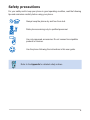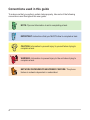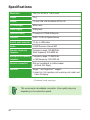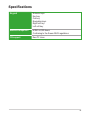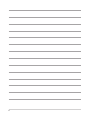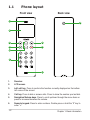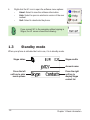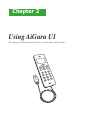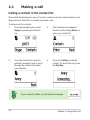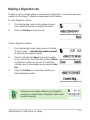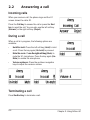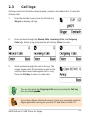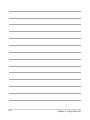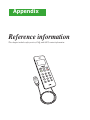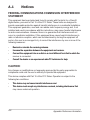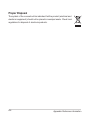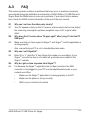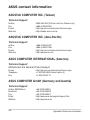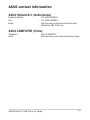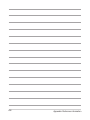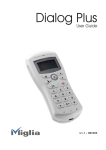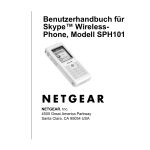Download ASUS U1 User's Manual
Transcript
AiGuru U1 USB Phone for Skype User Manual E3387 First Edition V1 September 2007 Copyright © 2007 ASUSTeK COMPUTER INC. All Rights Reserved. No part of this manual, including the products and software described in it, may be reproduced, transmitted, transcribed, stored in a retrieval system, or translated into any language in any form or by any means, except documentation kept by the purchaser for backup purposes, without the express written permission of ASUSTeK COMPUTER INC. (“ASUS”). Product warranty or service will not be extended if: (1) the product is repaired, modified or altered, unless such repair, modification of alteration is authorized in writing by ASUS; or (2) the serial number of the product is defaced or missing. ASUS PROVIDES THIS MANUAL “AS IS” WITHOUT WARRANTY OF ANY KIND, EITHER EXPRESS OR IMPLIED, INCLUDING BUT NOT LIMITED TO THE IMPLIED WARRANTIES OR CONDITIONS OF MERCHANTABILITY OR FITNESS FOR A PARTICULAR PURPOSE. IN NO EVENT SHALL ASUS, ITS DIRECTORS, OFFICERS, EMPLOYEES OR AGENTS BE LIABLE FOR ANY INDIRECT, SPECIAL, INCIDENTAL, OR CONSEQUENTIAL DAMAGES (INCLUDING DAMAGES FOR LOSS OF PROFITS, LOSS OF BUSINESS, LOSS OF USE OR DATA, INTERRUPTION OF BUSINESS AND THE LIKE), EVEN IF ASUS HAS BEEN ADVISED OF THE POSSIBILITY OF SUCH DAMAGES ARISING FROM ANY DEFECT OR ERROR IN THIS MANUAL OR PRODUCT. SPECIFICATIONS AND INFORMATION CONTAINED IN THIS MANUAL ARE FURNISHED FOR INFORMATIONAL USE ONLY, AND ARE SUBJECT TO CHANGE AT ANY TIME WITHOUT NOTICE, AND SHOULD NOT BE CONSTRUED AS A COMMITMENT BY ASUS. ASUS ASSUMES NO RESPONSIBILITY OR LIABILITY FOR ANY ERRORS OR INACCURACIES THAT MAY APPEAR IN THIS MANUAL, INCLUDING THE PRODUCTS AND SOFTWARE DESCRIBED IN IT. Products and corporate names appearing in this manual may or may not be registered trademarks or copyrights of their respective companies, and are used only for identification or explanation and to the owners’ benefit, without intent to infringe. ii Safety precautions For your safety and to keep your phone in good operating condition, read the following tips and reminders carefully before using your phone. Always keep the phone dry and free from dust. Refer phone servicing only to qualified personnel. Use only approved accessories. Do not connect incompatible products or devices. Use the phone following the instructions in this user guide. Refer to the Appendix for detailed safety notices. iii Contents Safety precautions.........................................................................................iii Contents.........................................................................................................iv About this guide.............................................................................................vi Welcome.........................................................................................................viii Specifications.................................................................................................ix Chapter 1: Basic information 1.1 Phone layout...................................................................................1-2 1.3 Standby mode.................................................................................1-4 1.2 Connecting U1 to your Eee PC.....................................................1-3 Chapter 2: Using AiGuru U1 2.1 2.2 Making a call...................................................................................2-2 Calling a contact in the contact list...................................................2-2 Making a SkypeOut call....................................................................2-3 Answering a call.............................................................................2-4 Incoming calls...................................................................................2-4 During a call.....................................................................................2-4 2.3 Terminating a call.............................................................................2-4 Call logs..........................................................................................2-5 Appendix: Reference information A.1 Notices............................................................................................A-2 A.3 FAQ..................................................................................................A-5 A.2 Safety statements...........................................................................A-3 ASUS contact information.............................................................................A-6 iv About this guide This user guide contains the information you need to use your AiGuru U1 USB phone for Skype. How this guide is organized This user guide contains the following parts: • • Chapter 1: Basic information This chapter introduces the phone layout and describes how to connect it to your Eee PC. Chapter 2: Using AiGuru U1 This chapter ������������������������������������������������������������� provides instructions on ������������������������������������ how to ����������������������������� use the phone with its menus. This chapter includes safety notices, FAQ, and ASUS contact information. • Appendix: Reference information Conventions used in this guide To make sure that you perform certain tasks properly, take note of the following conventions used throughout this user guide. NOTE: Tips and information to aid in completing a task. IMPORTANT: Instructions that you MUST follow to complete a task. CAUTION: Information to prevent injury to yourself when trying to complete a task. WARNING: Information to prevent injury to the unit when trying to complete a task. NETWORK DEPENDENT/SUBSCRIBED FEATURE: The phone feature is network dependent or subscribed. vi Welcome Thank you for choosing ASUS AiGuru U1 USB Phone for Skype. �������������� This phone is designed to facilitate SkypeTM-related service and features and ������������������� allows you to make phone calls using your broadband connection. What is SkypeTM? SkypeTM is a simple utility that enables you to make free calls anywhere in the world. If you are tired of paying your outrageous phone bill, SkypeTM is definitely for you! SkypeTM is preinstalled to your Eee PC. Just create an account and sign yourself in, and within minutes you can use the ASUS AiGuru U1 USB Phone for Skype to call your friends. SkypeTM calls have excellent sound quality and are highly secure with end-to-end encryption. Enjoy ASUS AiGuru U1 USB Phone for Skype! ASUS AiGuru U1 USB Phone for Skype gives you all the functionality of a regular phone, through SkypeTM. With �������������������������������������������������������� the Skype application running on your Eee PC, your Skype �������������������������������������������������������������������������������� contact list is displayed on ��������������������������������������������������� the U1 screen. Choose who you want to talk to from the list, press a button, and get ready to talk. �������������������� U1 supports SkypeOutTM dialing. It rings TM when you have a Skype call coming in, and shows the caller’s ID on the screen. You can also listen to your voicemail on the phone. vii Specifications Dimension 122 (L) x 40 (W) x 11.8 (H) mm Weight 70 g Display 1.3 inch 128 x 64 Dot Matrix STN-LCD LCD backlight White color Power supply USB power Operation mode Connects to PC/NB USB ports USB port USB 1.1/2.0 Full Speed Device Socket and connector 1.5 (L) m USB cable Audio 0.06W Receiver Internal MIC Speaker frequency response Frequency range: 100-8000 Hz Work frequency: 200-6300 Hz Microphone frequency response Frequency range: 70-20000 Hz +-3 dB frequency: 300-3000 Hz Internet connection* Dial-up, broadband, or cable modem (at least 33.6 Kbps) Features Skype™ and SkypeOut™ support Contact list, Call rejecting, call receiving, call redial, and Caller ID display (Continued on the next page) *We recommend a broadband connection. Voice quality may vary depending on the connection speed. viii Specifications Keypad Numeric keys End key Call key Navigation keys Right soft key Left soft key Material/Component MTBF 24,000 hours Confirming to the Green ASUS regulations OS support Eee PC Linux ix Chapter 1 Basic information This chapter introduces the phone layout and describes how to connect it to your Eee PC. 1.1 Phone layout Front view Back view 1 10 2 3 9 4 5 8 6 7 1. Receiver. 3. Left soft key. Press to perform the function currently displayed on the bottom left corner of the screen. 2. 4. 5. 6. 1- LCD screen. Call key. Press to dial or answer calls. Press to show the number you last dial. Navigation/Volume keys. Press to scroll up/down through the menu items or press to increase/decrease the volume. Numeric keypad. Press to enter numbers. Double-press or hold the “0” key to enter “+.” Chapter 1: Basic information 7. 8. 9. 10. Microphone. End key. Press to stop an incoming call or cancel a call you are dialing. Press to return to the standby mode. Right soft key. Press to perform the function currently displayed on the bottom right corner of the screen. Buzzer. 1.2 Connecting U1 to your Eee PC To connect U1 to your Eee PC: 1. 2. From the Eee PC desktop, click the Internet tab and click Skype to launch the Skype application. Enter your Skype name and password to sign in. Before using U1, make sure your go to Settings > Add/ Remove Software to update the Skype™ application to the latest version. 3. Plug U1 into any USB ports on your Eee PC. The ASUS logo appears on the U1 screen to indicate that the phone is activated, and the U1 icon appears on the Eee PC taskbar. The U1 is powered by the Eee PC when you connect its USB cable to the computer. ASUS AiGuru U1 USB Phone for Skype 1- 4. Right-click the U1 icon to open the software menu options: • • • About: Select to view the software information. Help: Select to open an electronic version of the user manual. Quit: Select to deactivate the phone. If you connect U1 to the computer without signing in Skype, the U1 screen shows the following: 1.3 Standby mode When your phone is activated but not in use, it is in standby mode. Skype status Skype credits Account name Press the left soft key to enter menu options 1- Press the right soft key to display Skype contact list Chapter 1: Basic information Chapter 2 Using AiGuru U1 This chapter provides instructions on how to use the phone with its menus. 2.1 Making a call Calling a contact in the contact list The contact list displayed on your U1 screen contains only the contacts saved in your Skype account. Search for a contact and make a call. To make a call to a contact: 1. From the standby mode, select Skype by pressing the left soft key. 2. The Contacts menu appears. Press the left soft key (Enter) to enter your contact list. 3. From the contact list, press the up/down navigation keys to scroll through the contacts and make your selection. 4. Press the Call key to call the contact. To cancel the call, press the End key. If your contact is offline, you will see this message: 2- Chapter 2: Using AiGuru U1 Making a SkypeOut call To make a call to a mobile phone or landline using SkypeOut™, you need to purchase credits. Visit the Skype™ website at www.skype.com for details. To call a SkypeOut contact: 1. 2. From the standby mode, scroll up/down through your contact list to select a SkypeOut contact. Press the Call key to make the call. To dial a SkypeOut number: 1. 2. 3. From the standby mode, double-press or hold the “0” key to enter “+” and ������������������������������ enter the number you want to dial using the numeric keypad. Press the left soft key (Save) to save the number to your contact list. Press the right soft key (Delete) to delete the number one by one. To cancel the call and return to the standby mode, press the End Key. Press the Call Key to connect the call after you finish dialing the number. If there are not enough credits in your SkypeOut account, you cannot make a SkypeOut call and will see this message: ASUS AiGuru U1 USB Phone for Skype 2- 2.2 Answering a call Incoming calls When you receive a call, the phone rings and the U1 screen shows the caller ID. Press the Call key to answer the call or press the End key to reject the call. You can also use the left soft key (Answer) or the right soft key (Reject). During a call When a call is in progress, the following options are available: • • • Hold/Un-hold: Press the left soft key (Hold) to hold a call. Press the key again (Un-hold) to proceed. Mute/Un-mute: Pr������������������������ ess the right soft key (Mute).to mute the U1 microphone. Press the key again (UnMute) to enable the microphone. Volume up/down: Press the up/down navigation keys to adjust the receiver volume. Terminating a call Press the ���� End key to terminate a call. 2- Chapter 2: Using AiGuru U1 2.3 Call logs Call logs consist of information about missed, received, and dialed calls. To view lists of these calls: 1. From the standby mode, press the left soft key (Skype) to display call logs. 2. Scroll up/down through the Missed Calls, Incoming Calls, and Outgoing Calls logs. Select a log and press the left soft key (Enter) to enter. 3. Scroll up/down through the calls in the log. The screen shows caller ID and status as well as the call time. Most recent calls appear first in a log. Press the Call key to return or redial calls. You can also enter the Outgoing Calls log by pressing the Call key from the standb������� y������ mode. If you have a Skype Voicemail account, check your voicemail using the Skype application running on your Eee PC and listen to it with U1. ASUS AiGuru U1 USB Phone for Skype 2- 2- Chapter 2: Using AiGuru U1 Appendix Reference information This chapter includes safety notices, FAQ, and ASUS contact information. A.1 Notices FEDERAL COMMUNICATIONS COMMISSION INTERFERENCE STATEMENT This equipment has been tested and found to comply with the limits for a Class B digital device, pursuant to Part 15 of the FCC Rules. These limits are designed to provide reasonable protection against harmful interference in a residential installation. This equipment generates, uses and can radiate radio frequency energy and, if not installed and used in accordance with the instructions, may cause harmful interference to radio communications. However, there is no guarantee that interference will not occur in a particular installation. If this equipment does cause harmful interference to radio or television reception, which can be determined by turning the equipment off and on, the user is encouraged to try to correct the interference by one or more of the following measures: •������������������������������������������� Reorient or relocate the receiving antenna. •����������������������������������������������������������� Increase the separation between the equipment and receiver. •����������������������������������������������������������������������������������� Connect the equipment into an outlet on a circuit different from that to which the receiver is connected. •������������������������������������������������������������������ Consult the dealer or an experienced radio/TV technician for help. CAUTION: Any changes or modifications not expressly approved by the party responsible for compliance could void the user’s authority to operate the equipment. This device complies with Part 15 of the FCC Rules. Operation is subject to the following two conditions: •�������������������������������������������������� This device may not cause harmful interference and •������������������������������������������������������������������������������� This device must accept any interference received, including interference that may cause undesired operation. A- Appendix: Reference information A.2 Safety statements Safety Warnings: Read the following safety warnings carefully before using your cell phone. • • • • • This equipment is intended for use with power supplied from supplied battery charger(s) and/or power supply unit(s). Other usage will invalidate any certification given to this apparatus and may be dangerous. Switch off your phone when in an aircraft. The use of wireless phones in an aircraft may be dangerous to the operation of the aircraft, disrupt cellular networks, and may be illegal. Failure to observe this instruction may lead to suspension or denial of phone services to the offender, legal action or both. Do not use the phone or phone equipment when at a refueling point. Observe restrictions on the use of radio equipment in fuel depots, chemical plants, or where blasting operations are in progress. The use of the Alert device to operate a vehicle’s lights or horn on public roads is not permitted. You MUST exercise proper control of your vehicle at all times. Observe the following safety precautions when driving: • Do not use a hand-held telephone or microphone while you are driving. • Do not speak into a hands-free microphone if it will distract you from driving. • • • When driving, find a safe place to stop the vehicle before using the phone. You MUST NOT stop on the hard shoulder of a motorway to answer or make a call, except in an emergency. The radio equipment should be connected to the antenna via a non-radiating cable (e.g. coaxial cable). The antenna must be mounted in a position such that no part of the human body will normally rest close to any part of the antenna unless there is an intervening metallic screen, such as a metallic roof. NOTE: • You can connect the USB charger or USB data cable to the device in only one orientation. Incorrect insertion of the cable connector may cause short circuiting and may damage the device. ASUS AiGuru U1 USB Phone for Skype A- Proper Disposal The symbol of the crossed out bin indicates that the product (electrical and electronic equipment) should not be placed in municipal waste. Check local regulations for disposal of electronic products. A- Appendix: Reference information A.3 FAQ This section provides solutions to problems that may occur or questions commonly encountered during the installation and operation of ASUS AiGuru U1 USB Phone for Skype. Read the Q&As below to solve your problems. If you cannot find an answer here, check the ASUS contact information at the end of the user manual. Q1. Why can I not hear the other party clearly? A1. Your PC speaker volume or the U1 receiver volume may be set too low. Adjust the volume by pressing the up/down navigation keys on U1 to get a better effect. Q2. Why does the U1 screen show “Skype Logoff” after I plug U1 into the PC USB port? A2. Make sure that you have signed in Skype™ and Skype™ and the application is running properly. Also, ensure that your PC is not in standby/hibernate mode. Q3. Why can I not SkypeOut? A3. Q4. A4. Enter 00 or “+” (hold the “0” key) before the number you are dialing. If your Skype™ account has few or no credits left, purchase more credits on the Skype™ website. Why do I get no tone response from Skype™? It is because the Skype™ application has not been launched, the USB connector is not plugged in, your PC is in standby/hibernate mode, or your contacts are offline. • Make sure the Skype™ application is running properly on the PC. • Wait for your contacts to be online. • Make sure the phone is set up correctly. ASUS AiGuru U1 USB Phone for Skype A- ASUS contact information ASUSTeK COMPUTER INC. (Taiwan) Technical Support Hotline Fax E-mail Web site 0800-093-456 (Toll-free call from Taiwan only) +886-2-2895-9254 http://vip.asus.com/eservice/techserv.aspx http://taiwan.asus.com.tw ASUSTeK COMPUTER INC. (Asia-Pacific) Technical Support Hotline Fax E-mail Web site +886-2-2894-3447 +886-2-2890-7698 http://vip.asus.com/eservice/techserv.aspx http://www.asus.com ASUS COMPUTER INTERNATIONAL (America) Technical Support Motherboard and General Product Support E-mail Telephone Fax http://vip.asus.com/eservice/techserv.aspx +1-502-995-0883 (select option 3) +1-502-933-8713 ASUS COMPUTER GmbH (Germany and Austria) Technical Support Hotline (MB/Others) Notebook Fax Email Website A- +49-2102-9599-0 +49-2102-959910 +49-2102-959911 http://www.asus.de/support/support.htm http://www.asus.de Appendix: Reference information ASUS contact information ASUS Holland B.V. (Netherlands) Notebook Hotline Fax Email +31-(0)591-668190 +31-(0)591-666853 http://vip.asus.com/eservice/techserv.aspx (Notebook, MB, VGA only) ASUS COMPUTER (China) Telephone Email +86-10-82667575 http://vip.asus.com.cn/eservice/techserv.aspx ASUS AiGuru U1 USB Phone for Skype A- A- Appendix: Reference information