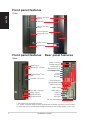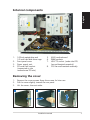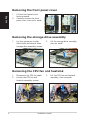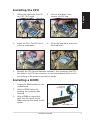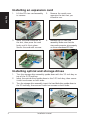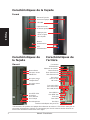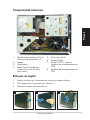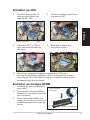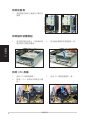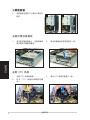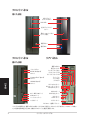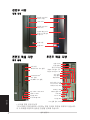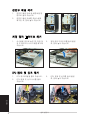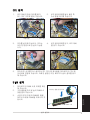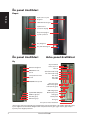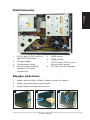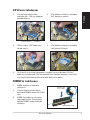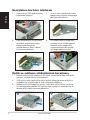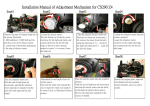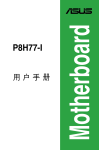Download ASUS P1-P5945G User's Manual
Transcript
English P1-P5945G/P2-P5945G ASUS PC (Desktop Barebone) Installation Manual Download the latest manual from the ASUS website: www.asus.com Front panel features Close English Optical drive eject button HDD LED Optical drive bay cover Press to open the front panel cover Power button Power LED Front panel features Rear panel features Open Reset button MS/MS Pro card slot Power connector Voltage selector* Center/Sub out Rear Surround L/R Side ������������ Surround L/R Line In Line Out Rear MIC CompactFlash® card slot SD/MMC card slot PS/2 mouse port PS/2 keyboard port LAN (RJ-45) port USB 2.0 ports 4-pin IEEE 1394 port USB 2.0 ports Headphone port SPDIF Out port VGA port DVI-D port Microphone port Serial port PCI slot metal brackets * The system’s power supply unit has a 115 V/230 V voltage selector switch located near the power connector. Use this switch to select the correct system input voltage according to the voltage supply in your area. Installation manual English Internal components 3 1 2 5 4 8 7 6 1. 2. 3. 4. 5.25-inch optical drive and 3.5 inch hard disk drive cage Front panel cover Power supply unit PCI card riser bracket (connected to the motherboard PCI slot) 5. 6. 7. 8. ASUS motherboard DIMM sockets LGA775 socket (under the CPU fan and heatsink assembly) CPU fan and heatsink assembly Removing the cover 1. Remove the cover screws. Keep the screws for later use. 2. Pull the cover slightly toward the rear panel. 3. Lift the cover, then set aside. 1 2 3 Installation manual Removing the front panel cover English 1. Lift the front panel cover hooks outward. 2. Carefully remove the front panel cover, then set it aside. 1 2 Removing the storage drive assembly 1. Lay the system on its side, then locate and remove three storage drive assembly screws. 2. Lift the storage drive assembly, then set aside. Removing the CPU fan and heatsink 1. Disconnect the CPU fan cable. 2. Loosen the CPU fan and heatsink assembly screws. 3. Lift the CPU fan and heatsink assembly, then set aside. Installation manual 1. Unlock the load lever, then lift to a 90º-100º angle. Retention tab 2. Lift the load plate, then remove the PnP cap. 4. Close the load plate, then lock the load lever. English Installing the CPU Load lever 3. Install the CPU. The CPU fits in only one orientation. 5. Reinstall the CPU fan and heatsink assembly, then reconnect the CPU fan cable to the CPU fan connector on the motherboard. Refer to the instructions in the previous section for details. Installing a DIMM 1. Locate the DIMM sockets in the motherboard. 2. Unlock a DIMM socket by pressing the retaining clips outward. 3. Align a DIMM on the socket such that the notch on the DIMM matches the break on the socket. Installation manual Unlocked retaining clip DDR DIMM notch Installing an expansion card Lift the PCI riser card assembly to remove. 2. Remove the metal cover opposite the slot that you intend to use. 3. Insert the card connector to the slot, then press the card firmly until it fits in place. Secure the card with a screw. 4. Reinstall the PCI riser card assembly. Make sure that the riser card connector sits properly on the motherboard PCI slot. English 1. Installing optical and storage drives 1. 2. 3. Turn the storage drive assembly upside down with the 3.5-inch bay on top of the 5.25-inch bay. Insert the optical drive upside down to the 5.25-inch bay, then secure it with two screws on both sides. Turn the storage drive assembly, insert the hard disk drive upside down to the 3.5-inch bay, then secure it with two screws on both sides. 2 3 Installation manual Before reinstalling the storage drive assembly, connect the IDE/SATA and power plugs to the IDE/SATA and power connectors at the back of the drives. 1. Connect the black plug of the IDE cable to the optical drive, then the gray plug to the hard disk drive. If you have the SATA HDD, connect the SATA cable to the SATA HD. 2. Connect the 4-pin power plugs to the power connectors at the back of the drives. 3. Install the storage drive assembly to the chassis. 4. Secure the storage drive assembly with three screws. 3 English Reinstalling the storage drive assembly 4 Installing the foot stand 1. Match the foot stand hooks to the holes on the chassis. 2. Pull the foot stand to the direction of the arrow until the lock clicks in place. To remove the foot stand, lift the lock, then slightly push the foot stand to the direction of the rear panel until it disengages from the chassis. Installation manual Reinstalling the front panel cover English 1. 2. Insert the front panel cover tabs to the holes at the right side of the chassis, then close. Insert the front panel cover hooks to the chassis tabs until the front panel cover fits in place. 1 2 Reinstalling the cover 1. 2. 3. 1 Install the cover to the chassis. Make sure the cover tabs fit the chassis rails. Push the cover toward the front panel until it fits in place. Secure the cover with two screws. 2 3 Installation manual Manuel d’installation Téléchargez les derniers manuels depuis le site web d’ASUS: www.asus.com. Français P1-P5945G/P2-P5945G ASUS PC (Système barebone) Caractéristiques de la façade Fermé Bouton d’ejection du lecteur optique LED HDD Capot de la baie du lecteur optique Français Appuyez pour ouvrir le capot de la façade Bouton d’alimentation LED d’alimentation Caractéristiques de la façade Ouvert Bouton Reset Slot pour cartes MS/MS Pro Slot pour cartes CompactFlash® Slot pour cartes SD/MMC Port IEEE 1394 4 broches Ports USB 2.0 Port Casque Port Microphone Caractéristiques de l’arrière Connecteur d’alimentation Sélecteur de tension* Center/Sub out Rear Surround L/R Side Surround L/R Port Line In Port Line Out MIC arrière Port souris PS/2 Port clavier PS/2 Port LAN (RJ-45) Ports USB 2.0 Port SPDIF Out Port VGA Port DVI-D Port Série Brackets métalliques des ports PCI *L’alimentation du système est équipée d’un sélecteur de tension 115 V/230 V situé près du connecteur d’alimentation. Utilisez cet interrupteur pour choisir la bonne tension d’entrée en fonction des standards utilisés dans votre région. Manuel d’installation Composants internes 3 2 5 4 Français 1 8 7 6 1. Bloc du lecteur optique 5.25’’ et du lecteur de disque dur 3.5’’. 5. Carte mère ASUS 2. Façade 6. Sockets DIMM 3. Alimentation 7. Socket LGA775 (sous le système de refroidissement du CPU) Système de refroidissement du CPU 4. Bracket du PCI Card Riser (connecté au slot PCI de la carte mère) 8. Enlever le capot 1. Enlevez les deux vis. Conservez les vis pour un usage ultérieur. 2. Tirez légèrement le panneau vers l’arrière. 3. Soulevez le capot, puis basculez-le. 1 2 3 Manuel d’installation Retirer le capot de la façade 1. Levez les crochets du capot avant vers l’extérieur. 2. Retirez avec précaution le capot, puis mettez-le de côté. 1 2 Français Retirer l ’ensemble de stockage 1. Posez le système sur le côté, puis localisez et retirez les trois vis de l’ensemble de stockage. 2. Soulevez l’ensemble de stockage, puis mettez-le de côté. Retirez le dissipateur et le ventilateur du CPU 1. Déconnectez le câble de ventilation du CPU. 2. Retirez les vis de l’ensemble dissipateur/ventilateur du CPU. 3. Soulevez l’ensemble dissipateur/ventilateur du CPU, puis mettez-le de côté. Manuel d’installation Installer un CPU Soulevez le levier dans la direction de la flèche à un angle de 90º-100º . 2. Soulevez la plaque, puis retirez le couvercle PnP. 4. Refermez la plaque puis verrouillez le levier. Français 1. Onglet de rétention Levier 3. Installez le CPU. Le CPU ne peut être placé que dans un seul sens. 5. Réinstallez l’ensemble dissipateur/ventilateur du CPU, puis reconnectez le câble du ventilateur CPU au connecteur de la carte mère marqué CPU_FAN. Référez-vous aux instructions de la section précédente pour plus de détails. Installer un module DIMM 1. Localisez les sockets DIMM de la carte mère. 2. Déverrouillez un socket DIMM en pressant sur les clips de rétention vers l’extérieur. 3. Alignez un module DIMM sur le socket de sorte que l’encoche sur la DIMM corresponde à l’ergot du socket. Clip de rétention déverrouillé Encoche du DIMM DDR Manuel d’installation Installer une carte d’extension Français 1. Soulevez l’ensemble PCI Riser Card pour le retirez du châssis. 2. Retirez la protection métallique faisant face au slot que vous désirez utiliser. 3. Insérez le connecteur de la carte dans le slot et pressez jusqu’à ce que la carte soit en place. Sécurisez la carte avec une vis. 4. Réinstallez l’ensemble PCI Riser Card. Assurez-vous que le connecteur de la riser card soit bien connecté au slot PCI de la carte mère. Installer un lecteur optique ou de stockage 1. Placez l’ensemble de stockage de façon à ce que la baie 3.5” soit au dessus de la baie 5.25”. 2. Insérez le lecteur optique dans la baie 5.25”, puis sécurisez-le avec deux vis de chaque côté. 3. Insérez le disque dur dans la baie 3.5”, puis sécurisez-le avec deux vis de chaque côté. 2 3 Manuel d’installation Réinstaller l’ensemble de stockage Avant de réinstaller l’ensemble de stockage, connectez les prises IDE / SATA et d’alimentation aux connecteurs IDE / SATA et d’alimentation situés à l’arrière des lecteurs. Connectez la prise noire du câble IDE au lecteur optique, puis la prise grise au disque dur. Si vous possédez un disque dur SATA, connectez le câble SATA à ce disque dur. 2. Connectez la prise d’alimentation 4 broches aux connecteurs d’alimentation situés à l’arrière des lecteurs. 3. Installez l’ensemble de stockage sur le châssis. 4. Sécurisez l’ensemble de stockage avec trois vis. 3 Français 1. 4 Installer le pied de support 1. Faites correspondre les crochets du pied de support aux ouvertures sur le châssis. 2. Tirez le pied de support dans la direction de la flèche jusqu’à ce qu’il soit bien en place. Pour retirer le pied de support, soulevez le verrou, puis poussez délicatement le pied de support jusqu’à ce qu’il se désengage du châssis. Manuel d’installation Réinstaller le capot de la façade Français 1. Insérez les onglets du capot dans les ouvertures situées à droite du châssis, puis refermez-le. 2. Insérez les crochets du capot de la façade dans les onglets du châssis jusqu’à ce que le capot soit bien en place. 2 Réinstaller le panneau 1. Installer le panneau sur le châssis en vous assurant que les onglets du panneau soient bien alignés sur les rails du châssis. 2. Poussez le panneau vers l’avant jusqu’à ce qu’il soit bien en place. 3. Sécurisez le panneau avec deux vis. 1 1 2 3 Manuel d’installation P1-P5945G/P2-P5945G 安裝手冊 請至華碩網站下載最新的產品使用手冊 www.asus.com 繁體中文 華碩個人電腦(桌上型準系統) 前面板功能 外觀功能 光碟機退出鈕 硬碟指示燈 光碟機插槽 輕壓一下打開 I/O 外蓋 電源按鈕 電源指示燈 繁體中文 前面板功能 後面板功能 內部連接埠 電源插� 頭 電壓選擇開關 中置/重低音環繞喇叭接頭 後置環繞喇叭接頭 側邊環繞喇叭接頭 Reset 按鈕 MS/MS Pro 記憶 卡插槽 音效輸入 音效輸出 麥克風 CompactFlash 記憶 卡插槽 SD/MMC card 記憶 卡插槽 PS/2 滑鼠 PS/2 鍵盤 RJ-45 網路埠 ��� USB 2.0 埠 � 4-pin IEEE 1394 埠 � SPDIF 輸出埠 ��� VGA 埠 � DVI-D 埠 � USB 2.0 埠 耳機 麥克風 串列埠 PCI 插槽 �� * 電源供應器插座旁有一個電壓選擇開關,你可以利用這個開關切換到適合您所在區域所使用的電壓值。 若您所在區域提供電壓為 100-127V,請切換到 115V;若您所在區域提供電壓為 200-240V,請切換到 230V。 安裝手冊 內部組件 3 1 2 5 4 8 1. 5.25 吋裝置插槽及3.5 吋硬碟機模 組支架 2. 前面板 3. 電源供應器 4. PCI 轉接卡模組(安插在主機板的 PCI 插槽) 5. 6. 7. 8. 繁體中文 7 6 主機板 DIMM 插槽 LGA775 CPU 插座 (位於風扇的 下方) CPU 風扇 打開機殼 1. 鬆開機身後方的二顆機殼固定螺絲,並暫置於一旁。 2. 將機殼小心地從機身後方推出。 3. 取出機殼並暫置於一旁。 1 2 3 安裝手冊 移除前面板 1. 將前面板左側的三個固定卡榫往外 扳開。 1 2 移除儲存裝置模組 1. 將主機平躺在桌面上,移除儲存裝 置支架的三顆固定螺絲。 取出儲存裝置支架並暫置於一旁。 3. 取出 CPU 風扇並暫置於一旁。 繁體中文 2. 移除 CPU 風扇 1. 移除 CPU 風扇電源線。 2. 鬆開 C P U 風扇的四顆固定螺 絲,。 安裝手冊 安裝 CPU 將固定扳手扳開至�������� ���������������� 90-100�� 度。 固定扣 2. 將 ����������������� CPU 安裝盒的上蓋掀起,並移 除 CPU 安裝盒上的保護蓋。 4. 將上蓋重新蓋上,接著請將固定扳 ��������������� 手朝原方向推回,並扣於固定扣之 上。 回定扳手 3. 安裝 ������� CPU 至插槽上。注意 CPU 只 �������� ���� � 能以單一方向正確地安裝到主機板 上的插槽。 5. 裝回 ����������������������������� CPU 風扇並接回風扇電源線。請參考前面小節的說明。 繁體中文 1. 安裝記憶體模組 1. 請先找到主機板上的記憶體模組插 槽。 2. 將記憶體模組插槽兩端的白色固定 卡榫扳開。 3. 將記憶體模組的金手指對齊記憶體 模組插槽的溝槽,將記憶體模組插 入插槽中,若無錯誤,插槽兩端的 白色卡榫會因記憶體模組置入而自 動扣到記憶體模組兩側的凹孔中。 安裝手冊 扳開二端的白 色卡榫 DDR DIMM 凹槽 �� 安裝擴充卡 1. 將 PCI 轉接卡模組取出。 2. 移除您欲安裝插槽所對應的金屬擋 板。 3. 將擴充卡安裝在子卡插槽上,並鎖 上一顆固定螺絲。 4. 將 PCI 轉接卡模組裝回主機內, 注意是否正確安插在主機板的 PCI 插槽上。 繁體中文 安裝光碟機及硬碟機 1. 2. 將儲存裝置模組反轉過來,使硬碟插槽在上方,光碟機插槽在下方。 將光碟機反向裝入光碟機插槽中,並在二側各鎖上二顆固定螺絲。 3. 接著再將硬碟機反向裝入硬碟插槽中,同樣在二側各鎖上二顆固定螺絲。注意 硬碟後端接頭需與光碟機後端接頭位在同一側。 3 2 安裝手冊 裝回儲存裝置模組 裝回儲存裝置模組之前,請��� 先將� ��������� IDE/SATA ����������������� 排線及電源線����������� 連接至裝置後端的接頭� 。 1. 請將 I D E 排線的黑色接頭連接至光碟機,灰色接頭連接硬碟機。����� 若您使用 SATA 硬碟,請連接 SATA 排線至 SATA 硬碟。 2. 連接 4-pin 電源接頭至裝置後方的電源接頭。 3. 裝回儲存裝置模組。 4. 鎖上三顆固定螺絲。 3 繁體中文 4 安裝腳座 1. 取出腳座並將腳座的卡榫對準機殼 底部的孔。 2. 順著箭頭方向輕推,使腳座正確固 定在機殼底部。 若要移除腳座,請將腳座往機殼後方推出,鬆開卡榫後即可取下。 安裝手冊 裝回前面板 1. 2. 將前面板���������� 右側卡榫對準機身的卡 溝小心地裝入,然後輕輕地闔 上。 確認另一側的卡榫已確實固定在 �������������� 主機上 1 2 裝回機殼 1. 2. 3. 繁體中文 1 將機殼裝回,注意機殼前方的卡榫必須對準機身前方的卡溝。 ��������������������������� 將機殼從機身後方往前方推入,並確實固定在機身上。 鎖上二顆固定螺絲。 ��������� 2 3 安裝手冊 P1-P5945G/P2-P5945G 華碩個人電腦(桌上型準系統) 簡體中文 安裝手冊 請至華碩網站下載最新的產品用戶手冊 www.asus.com 前面板功能 外觀功能 光���� 驅��� 退出鈕 硬���� 盤��� 指示燈 光��� 驅�� 插槽 輕壓一下打 開 I/O 外蓋 電源按鈕 電源指示燈 前面板功能 後面板功能 內部連接接口 簡體中文 電源插頭 電壓選擇開關 中置/重低音環繞喇叭 Reset 按鈕 MS/MS Pro 存 � 儲卡�� 插槽 後置環繞喇叭接頭 側邊環繞喇叭接頭 音頻�� 輸入 音頻�� 輸出 麥克風 CompactFlash 存儲卡�� 插槽 SD/MMC card 存儲卡�� 插槽 PS/2 鼠標 �� PS/2 鍵盤 RJ-45 網��� 絡接口 USB 2.0 接口 �� 4-pin IEEE 1394 接口 �� USB 2.0 接口 �� 耳機 麥克風 SPDIF 輸出接口 ���� VGA 接口 �� DVI-D 接口 �� 串口 PCI 插槽 * 電源供應器插座旁有一個電壓選擇開關,你可以利用這個開關切換到適合您所在區域所使用 的電壓值。若您所在區域提供電壓為 100-127V,請切換到 115V;若您所在區域提供電壓為 200-240V,請切換到 230V。 安裝手冊 內部組件 3 1 2 5 4 8 7 6 5.25 吋設備插槽及3.5 吋硬盤模塊 支架 2. 前面板 3. 電源供應器 4. P C I 轉接卡模塊(安插在主板的 PCI 插槽) 5. 6. 7. 8. 主板 DIMM 插槽 LGA775 CPU 插座 (位於風扇的 下方) CPU 風扇 簡體中文 1. 打開�� 機箱 1. 鬆開機身後方的二顆�������������� 機箱������������ 固定螺絲,並暫置於一旁。 2. 將������������� 機箱����������� 小心地從機身後方推出。 3. 取出��������� 機箱������� 並暫置於一旁。 1 2 3 安裝手冊 去���� 除前面板 1. 將前面板左側的三個固定卡榫往外 扳開。 1 2 去除存儲設備模塊 1. 將主機平躺在桌面上,去除存儲設 備支架的三顆固定螺絲。 簡體中文 2. 取出存儲設備支架並暫置於一旁。 3. 取出 CPU 風扇並暫置於一旁。 去除 CPU 風扇 1. 去除 CPU 風扇電源線。 2. 鬆 開 C P U 風 扇 的 四 顆 固定螺 絲,。 安裝手冊 安裝 CPU 1.���������������� 將固定扳手扳開至�������� 90-100�� 度。 回定扳手 3.��������������� 安裝 CPU 至插槽上。注意 CPU ���� 只能以單一方向正確地安裝到主板 上的插槽。 4.��������������� 將上蓋重新蓋上,接著請將固定扳 手朝原方向推回,並扣於固定扣之 上。 簡體中文 固定扣 2.����������������� 將 CPU 安裝盒的上蓋掀起,並移 除 CPU 安裝盒上的保護蓋。 5.����������������������������� 裝回 CPU 風扇並接回風扇電源線。請參考前面小節的說明。 安裝��� 內存條 扳開二端的白 色卡榫 1. 請先找到主板上的內存條插槽。 2. 將內存條插槽兩端的白色固定卡 榫扳開。 3. 將內存條的金手指對齊內存條插 槽的溝槽,將內存條插入插槽 中,若無錯誤,插槽兩端的白色 卡榫會因內存條置入而自動扣到 內存條兩側的凹孔中。 安裝手冊 DDR DIMM 凹槽 安裝��� 擴展� 卡 1. 將 PCI 轉接卡����� 模塊��� 取出。 2.��������������� 去�������������� 除您欲安裝插槽所對應的金屬擋 板。 3. 將�������������� 擴展������������ 卡安裝在子卡插槽上,並鎖 上一顆固定螺絲。 4. 將 PCI 轉接卡�������� 模塊������ 裝回主機內, 注意是否正確安插在�������� 主板������ 的 PCI 插槽上。 簡體中文 安裝����� 光驅��� 及�� 硬盤 1. 2. 將���������������������������� 存儲設備模塊���������������������� 反轉過來,使���������������� 硬盤�������������� 插槽在上方,�������� 光驅������ 插槽在下方。 將�������������������������� 光驅������������������������ 反向裝入�������������������� 光驅������������������ 插槽中,並在二側各鎖上二顆固定螺絲。 3. 接著再將������������������������������ 硬盤���������������������������� 反向裝入������������������������ 硬盤���������������������� 插槽中,同樣在二側各鎖上二顆固定螺絲。注意� 硬 盤������������������ 後端接頭需與������������ 光驅���������� 後端接頭位在同一側。 3 2 安裝手冊 裝回������ 存儲設備模塊 裝回������������� 存儲設備模塊������� 之前,請先�� 將� ��������� IDE/SATA ����������������� 排線及電源線����������� 連接至設備后端的接頭� 。 1. 請將 IDE 排線的黑色接頭連接至����������������� 光驅��������������� ,灰色接頭連接�������� 硬盤������ 。����� 若您使用 ����� SATA 硬盤,請連接 SATA 排線至硬盤。 2. 連接 4-pin 電源接頭至���������� 設備�������� 後方的電源接頭。 3. 裝回������� 存儲設備模塊� 。 4.鎖上三顆固定螺絲。 3 4 安裝腳座 取出腳座並將腳座的卡榫對準�� 機箱 底部的孔。 2. 順著箭頭方向輕推,使腳座正確固 定在����� 機箱��� 底部。 簡體中文 1. 若要移除腳座,請將腳座往����������������� 機箱��������������� 後方推出,鬆開卡榫後即可取下。 安裝手冊 裝回前面板 1. 將前面板���������� 右側卡榫對準機身的卡 溝小心地裝入,然後輕輕地闔 上。 2.�������������� 確認另一側的卡榫已確實固定在 主機上 1 2 裝回�� 機箱 1.��������������������������� 將機箱裝回,注意機箱前方的卡榫必須對準機身前方的卡溝。 2. 將機箱從機身後方往前方推入,並確實固定在機身上。 3. 鎖上二顆固定螺絲。 ��������� 1 2 3 簡體中文 安裝手冊 P1-P5945G/P2-P5945G ASUS PC (デスクトップ ベアボーン) 日本語 インストールマニュアル 最新のマニュアルをASUSのWebサイトからダウンロードしてください:www.asus.com. フロントパネル 閉じた状態 光学ドライブ イジェクトボタン HDD LED 光学ドライブベイ カバー 押すとフロントパネル カバーが開く 電源ボタン 電源 LED フロントパネル リアパネル 開けた状態 電源コネクタ 電圧セレクタ* リセットボタン センター/サブ出力 MS/MS Pro カード ��� スロット リアサラウンド L/R サイドサラウンド L/R ライン入力 ライン出力 リアマイク CompactFlash® カード ��� スロット 日本語 SD/MMC カード ��� スロット 4ピン IEEE 1394 ポート USB 2.0 ポート ヘッドフォンポート マイクポート PS/2 マウスポート PS/2 キーボードポート LAN (RF-45) ポート USB 2.0 ポート SPDIF 出力ポート VGA ポート DVI-D ポート シリアルポート PCI スロット金属ブラケット * システムの電源には、電源コネクタの側に 115 V/230 V 電圧セレクタスイッチがあります。このスイッチを使っ て、ご利用地域の電圧に合わせて適切なシステム入力電圧を選択します。 インストールマニュアル 内部コンポーネント 3 1 2 5 4 8 7 6 1. 5.25インチ 光学ドライブと 3.5インチHDDケージ 5. ASUS マザーボード 2. フロントパネルカバー 6. DIMM ソケット 3. 光学ドライブロック 7. 4. PCI カードライザーブラケット(マ ザーボードのPCIスロットに接続) LGA775ソケット (CPU ファンおよび 放熱板の下) CPU 用ファンおよび放熱板 8. カバーの取外し カバー用ネジを取り外します。ネジは後で使用しますので、紛失しないで下さい。 2. カバーをリアパネルの方向に引きます。 3. カバーを持ち上げて脇に置いておきます。 1 2 日本語 1. 3 インストールマニュアル フロントパネルカバーを取り外す 1. フロントパネルカバーのフックを外 します。 2. フロントパネルカバーを外します。 1 2 記憶ドライブを取り外す 1. システムを図のように置き、記憶ド ライブを固定している3つのネジ を外します。 2. 記憶ドライブを取り外します。 CPUファンとヒートシンクを取り外す 日本語 1. CPU 用ファンケーブルを外します。 2. CPUファンとヒートシンクを固定し ているネジをゆるめます。 3. CPUファンとヒートシンクを持ち上 げ、外します。 インストールマニュアル CPU の取付け 1. ロードレバーのロックを外し、 90° 〜100° 上げます。 受け側のツメ 2. ロードプレートを上げ、ソケットキ ャップを外します。 4. 装着プレートを閉じて、装着レバー をロックします。 装着レバー 3. CPU をはめます。CPU は一方向の みフィットします。 5. CPUファンとヒートシンクを取り付け、CPUファンケーブルをCPUファンコネクタ に接続します。詳細は前のセクションをご覧ください。 1. マザーボードの DIMM ソケットの位 置を確認します。 2. 固定クリップを外側に押して、DIMM ソケットを外します。 3. DIMM とソケットの溝を合わせて DIMM をソケットにはめます。 日本語 DIMM の取付け 固定クリップを外す DDR DIMM の溝 インストールマニュアル 拡張カードの取付け 1. PCI ライザーカードを上に引き、取 り外します。 3. カードコネクタをスロットには めて、カードが止まるまでしっ かり押しこみます。カードをネ ジで固定します。 2. 使用するスロットに対応する金属 製カバーを外します。 4. PCI ライザーカードを再び取り付 け、ライザーカードコネクタがPCI スロットにしっかりはまっているこ とを確認します。 光学ドライブと記憶ドライブを取り付ける 日本語 1. 図のように記憶ドライブを、3.5インチベイが5.25インチベイの上になるように置 きます。 2. 光学ドライブを上下逆さまの状態で5.25インチベイに入れ、2つのネジで固定し ます。 3. HDDを上下逆さまの状態で3.5インチベイに入れ、2つのネジで固定します。 2 3 インストールマニュアル 記憶ドライブを再び取り付ける 作業の前に、IDE / SATA と電源プラグを各コネクタに接続します。 1. IDE ケーブルの黒いプラグを光学ドライブに、グレーのプラグをHDDに接続しま す。��������������������������������������� SATA HDDがある場合は、SATA ケーブルをSATA HDに接続します。 2. 4ピン電源プラグを電源コネクタに接続します。 3. 記憶ドライブをケースに取り付けます。 4. 記憶ドライブをネジで3ケ所固定します。 3 4 フットスタンドを取り付ける フットスタンドのフックをケースの 穴に合わせます。 2. フットスタンドをロックされるまで 矢印の方向に動かします。 日本語 1. フットスタンドを外す場合は、ロックを上げ、ケースから外れるまでフットスタンドをリ アパネルの方向に動かします。 インストールマニュアル フロントパネルカバーを再びインストールする 1. フロントパネルカバーのタブをケ ースの右サイドの穴に入れ、閉じま す。 2. フロントパネルカバーのフックを ケースのタブにしっかり固定しま す。 1 2 カバーを再び取り付ける 1. カバーをケースに取り付けます。カバーのタブをシャーシのレールにしっかり合 わせます。 2. カバーをフロントパネルの方向にスライドさせます。 3. 2つのネジでカバーを固定します。 1 2 3 日本語 インストールマニュアル P1-P5945G/P2-P5945G ASUS PC (데스크탑 베어본) 한국어 빠른 설치 가이드 최신 사용자 설명서 다운로드: www.asus.com 전면부 사양 닫힌 상태 옵티컬 드라이브 꺼내기 버튼 HDD LED 옵티컬 드라이브 베이 커버 전면부 패널 커버 를 열기 위해 눌러 주십시오. 전원 버튼 전원 LED 후면부 패널 사양 전면부 패널 사양 열린 상태 전원 커넥터 전압 셀렉터* 중앙/서브 출력 리셋 버튼 MS/MS Pro 카드 슬롯 후면부 서라운드 L/R 측면부 서라운드 L/R CompactFlash® 카드 슬롯 라인 입력 라인 출력 후면부 MIC SD/MMC 카드 슬롯 PS/2 마우스 포트 PS/2 키보드 포트 LAN (RJ-45) 포트 USB 2.0 포트 4핀 IEEE 1394 포트 USB 2.0 포트 헤드폰 포트 마이크로폰 포트 SPDIF 출력 포트 VGA 포트 DVI-D 포트 시리얼 포트 한국어 PCI 슬롯 금속 브래킷 * 시스템 전원 공급 유닛의 115 V/230 V 전압 셀렉터 스위치는 전원 커넥터 주변에 위치하고 있습니다. 이 스위치를 이용하여 알맞은 전압을 선택해 주십시오. 설치 설명서 내부 구성 3 1 2 5 4 8 7 6 1. 2. 3. 4. 5.25 인치 옵티컬 드라이브 & 3.5 인치 하드 드라이브 케이스 전면부 패널 커버 전원 공급 유닛 PCI 카드 riser 브래킷 (마더보드 PCI 슬롯에 연결되어 있음) 5. 6. 7. 8. ASUS 마더보드 DIMM 소켓 LGA775 소켓 (CPU 팬과 힛 싱크 조립 하단) CPU 팬 & 힛 싱크 조립 커버 제거 1. 커버 나사를 제거한 후, 잘 보관해 주십시오. 2. 커버를 바깥 방향으로 밀어 주십시오. 3. 커버를 들어 옆에 보관해 주십시오. 2 3 한국어 1 설치 설명서 전면부 패널 제거 1. 전면부 패널 커버 걸쇠를 바깥 방 향으로 올려 주십시오. 2. 전면부 패널 커버를 조심스럽게 제거한 후, 옆에 놓아 주십시오. 1 2 저장 장치 드라이브 제거 1. 시스템을 옆으로 눕힌 후, 저장 장 치 드라이브의 나사 3개를 제거해 주십시오. 2. 저장 장치 드라이브를 들어 올린 후, 옆에 놓아 주십시오. 3. CPU 팬과 힛 싱크를 들어 올린 후, 옆에 놓아 주십시오. CPU 팬과 힛 싱크 제거 1. CPU 팬 케이블을 뽑아 주십시오. 2. CPU 팬과 힛 싱크 나사를 풀어 주십시오. 한국어 설치 설명서 CPU 설치 1. 로드 레버의 잠금 장치를 풀고, 90°-100° 각도로 올려 주십시오. 리텐션 탭 2. 로드 플레이트를 들어 올린 후, PnP 캡을 제거해 주십시오. 4. 로드 플레이트를 닫고, 로드 레버 를 잠가 주십시오. 로드 레버 3. CPU를 설치해 주십시오. CPU는 오직 한 방향으로만 설치 가능합 니다. 5. CPU와 힛 싱크를 다시 설치하신 후, CPU 팬 케이블을 마더보드의 CPU 팬 커넥터에 연결해 주십시오. 자세한 설명은 이전 페이지의 설치 절차를 참고 해 주십시오. DIMM 설치 마더보드의 DIMM 소켓 위치를 확인 해 주십시오. 2. 고정 클립을 밖으로 눌러 DIMM 소 켓을 열어 주십시오. 3. 소켓의 분리 지점과 DIMM의 홈을 맞추어 소켓에 DIMM을 위치시켜 주 십시오. 리테이닝 클립 잠금 해지 한국어 1. DDR DIMM 노치 설치 설명서 확장 카드 설치 1. PCI 라이저 카드를 제거해 주십시 오. 2. 사용하려는 슬롯 반대쪽의 금속 커버를 제거해 주십시오. 3. 슬롯에 카드 커넥터를 장착한 후, 나사로 완전히 고정시켜 주십시 오. 4. PCI 라이저 카드를 재설치 해 주 십시오. 라이저 카드 커넥터 부분 이 마더보드 PCI 슬롯에 올바르게 위치했는지 확인해 주십시오. 옵티컬 & 저장 장치 드라이브 설치 1. 2. 3. 5.25 인치 베이 위에 3.5 인치 베이가 위치하도록 저장 장치 드라이브를 거꾸 로 돌려 주십시오. 거꾸로 위치한 5.25 인치 베이에 옵티컬 드라이브를 삽입한 후, 두 개의 나사 로 양쪽 면을 고정시켜 주십시오. 저장 장치 드라이브를 돌린 후, 3.5 인치 베이에 하드 디스크 드라이브를 거 꾸로 넣어 주십시오. 드라이브 삽입 후, 두 개의 나사로 양쪽 면을 고정시켜 주십시오. 3 2 한국어 설치 설명서 저장 장치 드라이브 재설치 저장 장치 드라이브를 재설치 하기 전에, IDE/SATA 및 전원 플러그를 드라이브 후 면부에 위치한 IDE/SATA & 전원 커넥터에 연결해 주십시오. 1. IDE 케이블의 검은색 플러그를 옵티컬 드라이브에 연결해 주시고, 회색 플러 그는 하드 디스크 드라이브에 연결해 주십시오. 만약 SATA HDD가 있다면, SATA 케이블을 SATA HDD에 연결해 주십시오. 2. 4핀 전원 플러그를 드라이브 후면에 위치한 전원 커넥터에 연결해 주십시오. 3. 케이스에 저장 장치 드라이브를 설치해 주십시오. 4. 세 개의 나사로 저장 장치 드라이브를 완전히 고정시켜 주십시오. 3 4 풋 스탠드 설치 1. 풋 스탠드의 걸쇠를 케이스 구멍 에 맞춰 주십시오. 2. 풋 스탠드를 화살표 방향으로 딸 각 소리가 날 때까지 당겨 주십시 오. 한국어 풋 스탠드를 제거하기 위해서는 잠금 장치를 푼 후, 후면부 패널 방향으로 밀어 주 십시오. 설치 설명서 전면부 패널 커버 재설치 1. 2. 케이스 우측에 위치한 구멍에 전 면부 패널 커버 탭을 삽입한 후, 닫아 주십시오. 케이스 탭에 전면부 패널 걸쇠를 삽입해 주십시오. 1 2 커버 재설치 1. 2. 3. 1 케이스에 커버를 설치해 주십시오. 커버의 탭이 케이스 레일에 올바르게 위 치했는지 확인해 주십시오. 커버를 전면부 패널 쪽으로 밀어 주십시오. 두 개의 나사로 커버를 고정시켜 주십시오. 2 3 한국어 설치 설명서 Türkçe P1-P5945G/P2-P5945G ASUS PC (Mini Masaüstü Bilgisayar) Kurulum Elkitabı ASUS web sitesinden en yeni kullan›m elkitab›n› indirin: www.asus.com. Ön panel özellikleri Kapat Türkçe Optik sürücü açma dü¤mesi HDD LED Göstergesi Optik sürücü yuvas›n›n kapa¤› Ön panel kapa¤›n› açmak için bas›n Güç Dü¤mesi Güç LED Göstergesi Ön panel özellikleri Arka panel özellikleri Aç S›f›rlama dü¤mesi MS/MS Pro kart yuvas› Güç konektörü Voltaj seçicisi* Orta/alt Arka Surround Sl/Sğ Yan Surround Sl/Sğ Hat Girifli Hat Ç›k›fl› Arka MİK CompactFlash® kart yuvas› SD/MMC kart yuvas› PS/2 fare girifli PS/2 klavye girifli LAN (RJ-45) girifli 4-pimli IEEE 1394 portu USB 2.0 giriflleri Kulakl›k girifli Mikrofon girifli USB 2.0 giriflleri SPDIF Ç›k›fl portu VGA girifli DVI-D portu Seri girifl PCI yuvasu metal destekleri * Sistem güç besleme ünitesinde güç konektörünün yan›na yerlefltirilen 115 V/230 V de¤erinde voltaj seçme dü¤mesi bulunmaktad›r. Bölgenizdeki voltaj beslemesine göre uygun sistem girifl voltaj›n› seçmek için bu dü¤meyi kullan›n. Kurulum Elkitabı Türkçe Dahili bileflenler 3 1 2 5 4 8 7 6 1. 5.25 inç optic sürücü ve 3.5 inç sabit disk sürücü kafesi 5. ASUS anakart 2. Ön panel kapa¤› 6. DIMM soketleri 3. Güç beslemesi ünitesi 7. 4. PCI kart› kald›rma deste¤i (anakart PCI yuvas›na ba¤lanm›flt›r) LGA775 soketi (CPU fan› ve ›s› alma komplesi alt›nda) CPU fan› ve ›s› alma komplesi 8. Kapa¤›n ç›kar›lmas› 1. Kapak vidalar›n› sökün. Vidalar› ileride kullanmak için saklay›n. 2. Kapa¤› arka panele do¤ru yavaflça çekin. 3. Kapa¤› kald›r›n, ard›ndan kenara koyun. 1 2 3 Kurulum Elkitabı Ön panel kapa¤›n›n ç›kar›lmas› Türkçe 1. Panel kapa¤› çengellerini d›flar›ya do¤ru kald›r›n. 2. Ön panel kapa¤›n› dikkatli bir flekilde ç›kar›n, ard›ndan kenara koyun. 1 2 Saklama sürücüsü komplesinin ç›kar›lmas› 1. Sistemi yan taraf›na koyun, ard›ndan üç adet saklama sürücüsü montaj vidalar›n› bulun ve ç›kar›n. 2. Saklama sürücü komplesini kald›r›n, ard›ndan kenara koyun. CPU fan›n›n ve ›s› al›c›n›n ç›kar›lmas› 1. CPU fan kablosunun ba¤lant›s›n› kesin. 2. 3. CPU fan› ve ›s› al›c› komplesinin vidalar›n› gevfletin. CPU fan›n› ve ›s› al›c› komplesini kald›r›n, ard›ndan kenara koyun. Kurulum Elkitabı 1. Yük kolunun kilidini aç›n, ard›ndan 900 - 1000 aç› yapacak flekilde kald›r›n. Tutma sekmesi 2. Yük plakas›n› kald›r›n, ard›ndan PnP flapkas›n› ç›kar›n. 4. Yük plakas›n› kapat›n, ard›ndan yük kolunu kilitleyin. Türkçe CPU’nun tak›lmas› Yük kolu 3. CPU’yu tak›n. CPU sadece bir yönde oturur. 5. CPU fan›n› ve ›s› alma komplesini yeniden kurun, ard›ndan CPU fan kablosunu anakarttaki CPU fan konektörüne yeniden ba¤lay›n. Ayr›nt›lar için önceki bölümde verilen talimatlar bölümüne bak›n. DIMM’in tak›lmas› 1. DIMM soketlerini anakarta yerlefltirin. 2. Tutucu klipsleri d›flar› do¤ru bast›rarak DIMM soketinin kilidini aç›n. 3. DIMM üzerindeki çentik soket üzerindeki aç›kl›k ile eflleflecek flekilde DIMM’i soket üzerinde hizalay›n. Kilidi aç›lan tutucu klips DDR DIMM çenti¤i Kurulum Elkitabı Geniflletme kart›n›n tak›lmas› Ç›karmak için PCI kald›rma kart› komplesini kald›r›n. 2. Yuvan›n karfl›s›nda bulunan metal kapa¤› ç›kar›n, böylece amaçland›¤› gibi kullanabilmelisiniz. 3. Kart konektörünü yuvaya tak›n, ard›ndan yerine oturuncaya kadar karta düzgün bir flekilde bast›r›n. Kart› vidalar› kullanarak sabitleyin. 4. PCI kald›rma kart› komplesini yeniden kurun. Kald›rma kart› konektörünün anakart PCI yuvas›na düzgün bir flekilde oturdu¤undan emin olun. Türkçe 1. Optik ve saklama sürücülerinin kurulmas› 1. 2. 3. Saklama sürücüsü komplesinin 3.5 inçlik yuvay› kullanarak 5.25 inçlik yuvan›n üstünde üstünü alt›na getirin. 5.25 inçlik yuvay› optik sürücünün üstünü alt›na getirerek yerlefltirin, ard›ndan her iki tarafta da iki vida kullanarak sabitleyin. Saklama sürücü komplesini çevirin, sabit disk sürücüsünün üst k›sm› alt tarafa gelecek flekilde 3.5 inçlik yuvaya yerlefltirin, ard›ndan her iki tarafta da iki vida kullanarak sabitleyin. 3 2 Kurulum Elkitabı Saklama sürücüsü komplesinin yeniden kurulmas› 1. IDE kablosunun siyah renkteki fiflini optik sürücüye ba¤lay›n, ard›ndan gri renkteki fifli ise sabit disk sürücüsüne ba¤lay›n. SATA HDD'iniz varsa, SATA kablosunu SATA HD'ye ba¤lay›n. 2. 4 pimli güç fifllerini sürücülerin arkas›nda bulunan güç konektörlerine ba¤lay›n. 3. Saklama sürücü komplesini flaseye tak›n. 4. Saklama sürücü komplesini üç viday› kullanarak sabitleyin. 3 Türkçe Saklama sürücü komplesini yeniden kurmadan önce, IDE / SATA ve güç tapalar›n› IDE / SATA’ye ve güç konektörlerini sürücülerin arkas›na ba¤lay›n. 4 Ayak stand›n›n kurulmas› 1. Ayak stand› çengellerini flasedeki delikler ile efllefltirin. 2. Kilit yerine t›k sesi ç›kararak oturuncaya kadar ayak stand›n› ok yönünde itin. Ayak stand›n› ç›karmak için kilidi kald›r›n, ard›ndan ayak stand›n› flaseden kurtuluncaya kadar yavaflça arka panele do¤ru itin. Kurulum Elkitabı Ön panel kapa¤›n›n yeniden tak›lmas› Türkçe 1. Ön panel kapa¤› sekmelerini flasenin sa¤ taraf›ndaki deliklere yerlefltirin, ard›ndan kapa¤› kapat›n. 2. Ön panel kapa¤› çengellerini ön panel kapa¤› yerine oturuncaya kadar flase sekmelerine tak›n. 1 2 Kapa¤›n yeniden tak›lmas› 1. Kapa¤› flaseye tak›n. Kapak sekmelerinin flase raylar›na oturdu¤undan emin olun. 2. Kapa¤› yerine oturuncaya kadar ön panele do¤ru itin. 3. Kapa¤› vidalar› kullanarak sabitleyin. 1 2 3 Kurulum Elkitabı
This document in other languages
- français: Asus P1-P5945G
- Türkçe: Asus P1-P5945G
- 日本語: Asus P1-P5945G