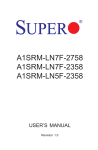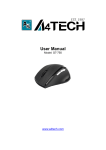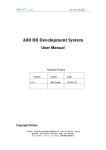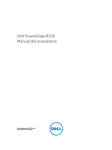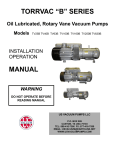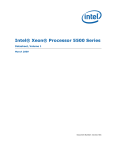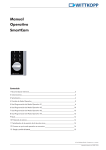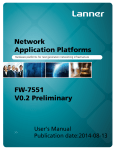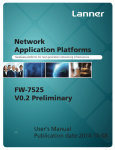Download ASUS P9A-I/C2550/4L E9515 User's Manual
Transcript
Motherboard P9A-I Series E9515 Second Edition June 2014 Copyright © 2014 ASUSTeK COMPUTER INC. All Rights Reserved. No part of this manual, including the products and software described in it, may be reproduced, transmitted, transcribed, stored in a retrieval system, or translated into any language in any form or by any means, except documentation kept by the purchaser for backup purposes, without the express written permission of ASUSTeK COMPUTER INC. (“ASUS”). Product warranty or service will not be extended if: (1) the product is repaired, modified or altered, unless such repair, modification of alteration is authorized in writing by ASUS; or (2) the serial number of the product is defaced or missing. ASUS PROVIDES THIS MANUAL “AS IS” WITHOUT WARRANTY OF ANY KIND, EITHER EXPRESS OR IMPLIED, INCLUDING BUT NOT LIMITED TO THE IMPLIED WARRANTIES OR CONDITIONS OF MERCHANTABILITY OR FITNESS FOR A PARTICULAR PURPOSE. IN NO EVENT SHALL ASUS, ITS DIRECTORS, OFFICERS, EMPLOYEES OR AGENTS BE LIABLE FOR ANY INDIRECT, SPECIAL, INCIDENTAL, OR CONSEQUENTIAL DAMAGES (INCLUDING DAMAGES FOR LOSS OF PROFITS, LOSS OF BUSINESS, LOSS OF USE OR DATA, INTERRUPTION OF BUSINESS AND THE LIKE), EVEN IF ASUS HAS BEEN ADVISED OF THE POSSIBILITY OF SUCH DAMAGES ARISING FROM ANY DEFECT OR ERROR IN THIS MANUAL OR PRODUCT. SPECIFICATIONS AND INFORMATION CONTAINED IN THIS MANUAL ARE FURNISHED FOR INFORMATIONAL USE ONLY, AND ARE SUBJECT TO CHANGE AT ANY TIME WITHOUT NOTICE, AND SHOULD NOT BE CONSTRUED AS A COMMITMENT BY ASUS. ASUS ASSUMES NO RESPONSIBILITY OR LIABILITY FOR ANY ERRORS OR INACCURACIES THAT MAY APPEAR IN THIS MANUAL, INCLUDING THE PRODUCTS AND SOFTWARE DESCRIBED IN IT. Products and corporate names appearing in this manual may or may not be registered trademarks or copyrights of their respective companies, and are used only for identification or explanation and to the owners’ benefit, without intent to infringe. ii Contents Notices........................................................................................................................ vi Safety information...................................................................................................... vii About this guide.......................................................................................................... ix P9A-I Series Specifications Summary...................................................................... xi Chapter 1: Product Introduction 1.1Welcome!..................................................................................................... 1-3 1.2 Package contents....................................................................................... 1-3 1.3 Serial number label..................................................................................... 1-3 1.4 Special features.......................................................................................... 1-3 1.4.1 Product highlights........................................................................ 1-3 1.4.2 Innovative ASUS features............................................................ 1-4 Chapter 2: 2.1 2.2 2.3 2.4 Hardware Information Before you proceed.................................................................................... 2-3 Motherboard overview................................................................................ 2-4 2.2.1 Placement direction..................................................................... 2-4 2.2.2 Screw holes................................................................................. 2-4 2.2.3 Motherboard layout...................................................................... 2-5 2.2.4 Layout contents............................................................................ 2-6 Central Processing Unit (CPU).................................................................. 2-8 System memory.......................................................................................... 2-8 2.4.1Overview...................................................................................... 2-8 2.5 2.6 2.4.2 Memory Configurations................................................................ 2-8 2.4.3 Installing a DIMM on a single clip DIMM socket.......................... 2-9 Expansion slots......................................................................................... 2-10 2.5.1 Installing an expansion card...................................................... 2-10 2.5.2 Configuring an expansion card.................................................. 2-10 2.5.3 Interrupt assignments................................................................ 2-11 2.5.4 PCI Express x8 slot (x4 Gen2 link)............................................ 2-11 Onboard LEDs........................................................................................... 2-12 2.7Jumpers..................................................................................................... 2-13 2.8Connectors................................................................................................ 2-15 2.8.1 Rear panel connectors............................................................... 2-15 2.8.2 Internal connectors.................................................................... 2-16 Chapter 3: 3.1 3.2 Powering Up Starting up for the first time....................................................................... 3-3 Powering off the computer......................................................................... 3-4 3.2.1 Using the OS shut down function................................................. 3-4 3.2.2 Using the dual function power switch........................................... 3-4 iii Contents Chapter 4: 4.1 4.2 4.3 4.4 BIOS setup Managing and updating your BIOS........................................................... 4-3 4.1.1 ASUS CrashFree BIOS 3 utility................................................... 4-3 4.1.2 ASUS EzFlash Utility................................................................... 4-4 4.1.3 BUPDATER utility........................................................................ 4-5 BIOS setup program................................................................................... 4-7 4.2.1 BIOS menu screen....................................................................... 4-8 4.2.2 Menu bar...................................................................................... 4-8 4.2.3 Menu items.................................................................................. 4-9 4.2.4 Submenu items............................................................................ 4-9 4.2.5 Navigation keys............................................................................ 4-9 4.2.6 General help................................................................................ 4-9 4.2.7 Configuration fields...................................................................... 4-9 4.2.8 Pop-up window............................................................................ 4-9 4.2.9 Scroll bar...................................................................................... 4-9 Main menu................................................................................................. 4-10 4.3.1 System Language [English]....................................................... 4-10 4.3.2 System Date ............................................................................. 4-10 4.3.3 System Time.............................................................................. 4-10 Advanced menu........................................................................................ 4-11 4.4.1 Enable CRID [Disabled]............................................................. 4-11 4.4.2 ACPI Settings............................................................................. 4-12 4.4.3 NCT6779D Super IO Configuration........................................... 4-13 4.4.4 Serial Port Console Redirection................................................. 4-14 4.4.5 Onboard LAN I354 Configuration............................................... 4-16 4.4.6APM........................................................................................... 4-17 4.4.7 PCI Subsystem Settings............................................................ 4-18 4.4.8 Network Stack Configuration..................................................... 4-22 4.4.9 CSM Configuration..................................................................... 4-22 4.4.10 Trusted Computing.................................................................... 4-24 4.4.11 USB Configuration..................................................................... 4-24 4.4.12iSCSI Configuration................................................................... 4-26 4.5 iv 4.4.13 Intel(R) Ethernet Connection I354............................................. 4-26 4.4.14 Driver Health.............................................................................. 4-27 IntelRCSetup menu................................................................................... 4-28 4.5.1 Processor Configuration............................................................ 4-29 4.5.2 Thermal Configuration............................................................... 4-32 4.5.3 USB Configuration..................................................................... 4-36 4.5.4 CK420 Configuration.................................................................. 4-36 4.5.5 Network Configuration............................................................... 4-37 Contents 4.6 4.7 4.5.6 North Bridge Chipset Configuration........................................... 4-37 4.5.7 Wake On Lan Configuration....................................................... 4-44 4.5.8 South Bridge Chipset Configuration........................................... 4-44 4.5.9 System Event Log...................................................................... 4-48 Server Mgmt menu.................................................................................... 4-50 4.6.1 System Event Log...................................................................... 4-51 4.6.2 View FRU information................................................................ 4-52 4.6.3 BMC network configuration........................................................ 4-52 4.6.4 View System Event Log............................................................. 4-53 4.6.5 IPv6 BMC Network Configuration.............................................. 4-53 Event Logs menu...................................................................................... 4-55 4.7.1 Change Smbios Event Log Settings.......................................... 4-55 4.7.2 View Smbios Event Log............................................................. 4-56 4.8Security...................................................................................................... 4-57 4.9 Boot menu................................................................................................. 4-60 4.10 Monitor menu............................................................................................ 4-61 4.11 Tool menu.................................................................................................. 4-62 4.12 Exit menu................................................................................................... 4-62 Chapter 5: Driver installation 5.1Management applications and utilities installation................................. 5-3 5.2 Running the Support DVD ......................................................................... 5-3 5.3 Installing the LAN driver........................................................................... 5-11 5.4 Installing the VGA driver.......................................................................... 5-16 5.5 Installing the Intel® I354 Gigabit Adapters driver................................... 5-19 Appendix A: A.1 Reference Information Block diagram............................................................................................ A-3 ASUS contact information........................................................................................... 1 v Notices Federal Communications Commission Statement This device complies with Part 15 of the FCC Rules. Operation is subject to the following two conditions: • This device may not cause harmful interference, and • This device must accept any interference received including interference that may cause undesired operation. This equipment has been tested and found to comply with the limits for a Class B digital device, pursuant to Part 15 of the FCC Rules. These limits are designed to provide reasonable protection against harmful interference in a residential installation. This equipment generates, uses and can radiate radio frequency energy and, if not installed and used in accordance with manufacturer’s instructions, may cause harmful interference to radio communications. However, there is no guarantee that interference will not occur in a particular installation. If this equipment does cause harmful interference to radio or television reception, which can be determined by turning the equipment off and on, the user is encouraged to try to correct the interference by one or more of the following measures: • Reorient or relocate the receiving antenna. • Increase the separation between the equipment and receiver. • Connect the equipment to an outlet on a circuit different from that to which the receiver is connected. • Consult the dealer or an experienced radio/TV technician for help. The use of shielded cables for connection of the monitor to the graphics card is required to assure compliance with FCC regulations. Changes or modifications to this unit not expressly approved by the party responsible for compliance could void the user’s authority to operate this equipment. Canadian Department of Communications Statement This digital apparatus does not exceed the Class B limits for radio noise emissions from digital apparatus set out in the Radio Interference Regulations of the Canadian Department of Communications. This class B digital apparatus complies with Canadian ICES-003. REACH Complying with the REACH (Registration, Evaluation, Authorization, and Restriction of Chemicals) regulatory framework, we publish the chemical substances in our products at ASUS REACH website at http://csr.asus.com/english/REACH.htm. vi Safety information Electrical safety • To prevent electrical shock hazard, disconnect the power cable from the electrical outlet before relocating the system. • When adding or removing devices to or from the system, ensure that the power cables for the devices are unplugged before the signal cables are connected. If possible, disconnect all power cables from the existing system before you add a device. • Before connecting or removing signal cables from the motherboard, ensure that all power cables are unplugged. • Seek professional assistance before using an adapter or extension cord. These devices could interrupt the grounding circuit. • Make sure that your power supply is set to the correct voltage in your area. If you are not sure about the voltage of the electrical outlet you are using, contact your local power company. • If the power supply is broken, do not try to fix it by yourself. Contact a qualified service technician or your retailer. Operation safety • Before installing the motherboard and adding devices on it, carefully read all the manuals that came with the package. • Before using the product, make sure all cables are correctly connected and the power cables are not damaged. If you detect any damage, contact your dealer immediately. • To avoid short circuits, keep paper clips, screws, and staples away from connectors, slots, sockets and circuitry. • Avoid dust, humidity, and temperature extremes. Do not place the product in any area where it may become wet. • Place the product on a stable surface. • If you encounter technical problems with the product, contact a qualified service technician or your retailer. DO NOT throw the motherboard in municipal waste. This product has been designed to enable proper reuse of parts and recycling. This symbol of the crossed out wheeled bin indicates that the product (electrical and electronic equipment) should not be placed in municipal waste. Check local regulations for disposal of electronic products. DO NOT throw the mercury-containing button cell battery in municipal waste. This symbol of the crossed out wheeled bin indicates that the battery should not be placed in municipal waste. vii Australia statement notice From 1 January 2012 updated warranties apply to all ASUS products, consistent with the Australian Consumer Law. For the latest product warranty details please visit http:// support.asus.com. Our goods come with guarantees that cannot be excluded under the Australian Consumer Law. You are entitled to a replacement or refund for a major failure and compensation for any other reasonably foreseeable loss or damage. You are also entitled to have the goods repaired or replaced if the goods fail to be of acceptable quality and the failure does not amount to a major failure. If you require assistance please call ASUS Customer Service 1300 2787 88 or visit us at http://support.asus.com viii About this guide This user guide contains the information you need when installing and configuring the motherboard. How this guide is organized This user guide contains the following parts: • Chapter 1: Product introduction This chapter describes the features of the motherboard and the new technologies it supports. • Chapter 2: Hardware information This chapter lists the hardware setup procedures that you have to perform when installing system components. It includes description of the switches, jumpers, and connectors on the motherboard. • Chapter 3: Powering up This chapter describes the power up sequence and ways of shutting down the system. • Chapter 4: BIOS setup This chapter tells how to change system settings through the BIOS Setup menus. Detailed descriptions of the BIOS parameters are also provided. • Chapter 5: Driver installation This chapter provides instructions for installing the necessary drivers for different system components. • Appendix: Reference information This appendix includes additional information that you may refer to when configuring the motherboard. Where to find more information Refer to the following sources for additional information and for product and software updates. 1. ASUS websites The ASUS website provides updated information on ASUS hardware and software products. Refer to the ASUS contact information. 2. Optional documentation Your product package may include optional documentation, such as warranty flyers, that may have been added by your dealer. These documents are not part of the standard package. ix Conventions used in this guide To ensure that you perform certain tasks properly, take note of the following symbols used throughout this manual. DANGER/WARNING: Information to prevent injury to yourself when trying to complete a task. CAUTION: Information to prevent damage to the components when trying to complete a task IMPORTANT: Instructions that you MUST follow to complete a task. . NOTE: Tips and additional information to help you complete a task. Typography Bold text Italics <Key> Indicates a menu or an item to select. Used to emphasize a word or a phrase. Keys enclosed in the less-than and greater-than sign means that you must press the enclosed key. Example: <Enter> means that you must press the Enter or Return key. <Key1> + <Key2> + <Key3> If you must press two or more keys simultaneously, the key names are linked with a plus sign (+). Command Example: <Ctrl> + <Alt> + <Del> Means that you must type the command exactly as shown, then supply the required item or value enclosed in brackets. Example: At DOS prompt, type the command line: format A:/S x P9A-I Series Specifications Summary Model Name P9A-I/C2750/SAS/4L P9A-I/C2550/SAS/4L P9A-I/C2550/4L Intel® Atom® C-Series FCBGA processor (Avoton) Processor Support / System Bus C2750 C2550 Form Factor Mini-ITX, 6.7 in. x 6.7 in. ASUS Features Fan Speed Control ASWM Enterprise Memory Type 2 (2 Channels) Maximum up to 32GB DDR3 1333/1600 ECC/Non-ECC UDIMM Total PCI//PCI-X/ PCI-E Slots 1 Slot Location 7 1 x PCI-E x8 (x4 Gen2 link) SATA Controller 2 x SATA 6Gb/s ports (1 for SATA 6Gb/s or M.2 connector) 4 x MiniSAS connector (Marvell 88SE9485 x 2; supports up to 16 SAS/ _ SATA 6Gb/s HDD connections) 4 x Marvell 88E1543 Quad PHY ports 1 x Management port Aspeed AST2300 32MB 24-pin ATX power connector 4-pin ATX 12V power connector 5 x 4-pin headers 1 4 1 Total Slots Memory Expansion Slots (follow SSI Location number) Storage Capacity SAS Controller Networking LAN Graphic VGA PSU Connector Fan Header Onboard I/O Connectors Chassis Intruder Front LAN LED Serial Port Header SATA DOM Power Connector M.2 Connector External USB Port Rear I/O Connectors Management Solution Monitoring VGA Port RJ-45 Software Out of Band Remote Management CPU Temperature 1 1 (NGFF Type 2242, Capacity 16~128 GB) 2 x USB 2.0 1 4 x GbE LAN 1 x Management LAN ASWM Enterprise ASMB7-iKVM for KVM-over-Internet FAN RPM Regulatory Compliance CE, FCC(Class B) (continued on the next page) xi P9A-I Series Specifications Summary Operation temperature: 10oC – 35oC (50oF – 95oF) Non operation temperature: -40oC – 70oC (-40oF – 158oF) Non operation humidity: 20% – 90% (Non condensing) Environment Product SKUs Standard Gift Box Pack with ASMB7 Standard Bulk Pack with ASMB7 Specifications are subject to change without notice. xii Chapter 1: Product Introduction Chapter summary 1 This chapter describes the motherboard features and the new technologies it supports. This chapter contains the following sections: 1.1Welcome!..................................................................................................... 1-3 1.2 Package contents....................................................................................... 1-3 1.3 Serial number label..................................................................................... 1-3 1.4 Special features.......................................................................................... 1-3 ASUS P9A-I Series 1.1Welcome! Thank you for buying an ASUS® P9A-I Series motherboard! The motherboard delivers a host of new features and latest technologies, making it another standout in the long line of ASUS quality motherboards! Before you start installing the motherboard and hardware devices on it, check the items in your package with the list below. 1.2 Package contents Check your motherboard package for the following items. Items Standard Gift Box Pack Standard Bulk Pack CPU fan (P9A-I/C2750/SAS/4L only) I/O Shield SATA 6Gb/s cable Cables COM port cable Support CD Application CD ASWM Enterprise SDVD Packaging Qty. 1.3 1 1 2 1 2 1 1 pc per carton 1 1 2 1 10 pcs per carton • Install a CPU fan on P9A-I/C2750/SAS/4L, when the airflow through the heatsink is below 1.5CFM. • If any of the above items is damaged or missing, contact your retailer. Serial number label Before requesting support from the ASUS Technical Support team, you must take note of the motherboard's serial number containing 12 characters xxS2xxxxxxxx shown as the figure below. With the correct serial number of the product, ASUS Technical Support team members can then offer a quicker and satisfying solution to your problems. P9A-I Series xxS2xxxxxxxx 1.4 Special features 1.4.1 Product highlights Made in China 合格 Latest processor technology This motherboard supports the latest Intel® Atom® C-Series FCBGA processor, which has memory and PCI Express controller integrated to support 2-channel (2 DIMMs) DDR3 memory and 4 PCI Express 2.0 lanes. The Intel® Atom® C-Series FCBGA processor has improve CPU performance and integrated voltage regulators making it one of the most powerful and energy efficient CPU in the world. ASUS P9A-I Series 1-3 Intel® Turbo Boost Intel® Turbo Boost automatically allows the processor to run faster than the marked frequency if the processor is operating below its power, current, and temperature specification limits. This technology increases performance of both multi-threaded and single-threaded workloads. DDR3 memory support The motherboard supports ECC/Non-ECC UDIMM DDR3 memory that features data transfer rates of 1600/1333 MHz to meet the higher bandwidth requirements of server and workstation applications. The dual-channel DDR3 architecture boosts system performance, eliminates bottlenecks with peak bandwidth up to 25.6GB/s, and dramatically reduces the memory voltage to just 1.5V compared to DDR2's memory voltage of 1.8V. Marvell 88E1543 Quad PHY LAN Solution The motherboard comes with four LAN controllers and ports which provide a total solution for your networking needs. The onboard Marvell 88E1543 Quad PHY LAN controllers use the SGMII interface and could achieve network throughput close to Gigabit bandwidth. Enhanced Intel SpeedStep Technology (EIST) The Enhanced Intel SpeedStep Technology (EIST) intelligently manages the CPU resources by automatically adjusting the CPU voltage and core frequency depending on the CPU loading and system speed or power requirement. Serial ATA III technology The motherboard supports the Serial ATA III 6 Gb/s technology through the Serial ATA interface. Get enhanced scalability, faster data retrieval, double the bandwidth of current bus systems with up to 6Gbps data transfer rates. M.2 Support This motherboard features the M.2 slot, which shares bandwidth with the SATA 6Gb/s port and is dedicated to the operating system. Temperature, fan, and voltage monitoring The CPU temperature is monitored to prevent overheating and damage. The system fan rotations per minute (RPM) is monitored for timely failure detection. The chip monitors the voltage levels to ensure stable supply of current for critical components. 1.4.2 Innovative ASUS features ASUS Fan Speed technology The ASUS Fan Speed technology smartly adjusts the fan speeds according to the system loading to ensure quiet, cool, and efficient operation. 1-4 Chapter 1: Product introduction Chapter 2: Hardware Information Chapter summary 2 This chapter lists the hardware setup procedures that you have to perform when installing system components. It includes description of the jumpers and connectors on the motherboard. This chapter contains the following sections: 2.1 Before you proceed.................................................................................... 2-3 2.2 Motherboard overview................................................................................ 2-4 2.3 Central Processing Unit (CPU).................................................................. 2-8 2.4 System memory.......................................................................................... 2-8 2.5 Expansion slots......................................................................................... 2-10 2.6 Onboard LEDs........................................................................................... 2-12 2.7Jumpers..................................................................................................... 2-13 2.8Connectors................................................................................................ 2-15 Chapter 1: Product introduction 2.1 Before you proceed Take note of the following precautions before you install motherboard components or change any motherboard settings. • Unplug the power cord from the wall socket before touching any component. • Use a grounded wrist strap or touch a safely grounded object or a metal object, such as the power supply case, before handling components to avoid damaging them due to static electricity. • Hold components by the edges to avoid touching the ICs on them. • Whenever you uninstall any component, place it on a grounded antistatic pad or in the bag that came with the component. • Before you install or remove any component, ensure that the power supply is switched off or the power cord is detached from the power supply. Failure to do so may cause severe damage to the motherboard, peripherals, and/or components. ASUS P9A-I Series 2-3 2.2 Motherboard overview Before you install the motherboard, study the configuration of your chassis to ensure that the motherboard fits into it. To optimize the motherboard features, we highly recommend that you install it in an ATX 2.0 compliant chassis. Ensure to unplug the chassis power cord before installing or removing the motherboard. Failure to do so can cause you physical injury and damage motherboard components! 2.2.1 Placement direction When installing the motherboard, ensure that you place it into the chassis in the correct orientation. The edge with external ports goes to the rear part of the chassis as indicated in the image below. 2.2.2 Screw holes Place four screws into the holes indicated by circles to secure the motherboard to the chassis. DO NOT overtighten the screws! Doing so can damage the motherboard. P9A-I Place this side towards the rear of the chassis 2-4 Chapter 2: Hardware information 2.2.3 Motherboard layout P9A-I/C2750/SAS/4L, P9A-I/C2550/SAS/4L LAN34_LED1 AUX_PANEL1 SB_PWR1 PANEL1 EATXPWR1 FRNT_FAN3 FRNT_FAN4 PWR_SW1 DDR3_DIMM_B1 (64bit, 240-pin module) LED1 DDR3_DIMM_A1 (64bit, 240-pin module) P9A-I COM1 SATA6G_1 BMC_LED1 SATA6G_2 CON1 Realtek RTL8211D LAN1 RT8166B CLRTC1 M.2(SOCKET3) LAN2 Marvell 88SE9485 MSATA_SW1 LAN3 Super I/O LAN4 BMC FW BUZZER ICS VR544200L VGA_SW1 BMC_SW1 PHY_SW1 64Mb BIOS MiniSAS2 Marvell 88E1543 Quad PHY MiniSAS4 FRNT_FAN2 FRNT_FAN1 CPU_FAN1 MiniSAS3 Intel® Atom C-series FCBGA processor AST2300 DM_LAN1 _USB2_1 SATAPWR1 ICS 3816565F Marvell 88SE9485 MiniSAS1 VGA1 BATTERY PCIE1 TR1 ASUS P9A-I Series 2-5 P9A-I/C2550/4L LAN34_LED1 AUX_PANEL1 SB_PWR1 PANEL1 EATXPWR1 FRNT_FAN3 FRNT_FAN4 PWR_SW1 DDR3_DIMM_B1 (64bit, 240-pin module) LED1 DDR3_DIMM_A1 (64bit, 240-pin module) VGA1 BATTERY P9A-I/C2550/4L COM1 SATA6G_1 BMC_LED1 SATA6G_2 CON1 Intel® Atom C-series FCBGA processor AST2300 DM_LAN1 _USB2_1 SATAPWR1 FRNT_FAN2 FRNT_FAN1 CPU_FAN1 Realtek RTL8211D LAN1 RT8166B CLRTC1 M.2(SOCKET3) LAN2 MSATA_SW1 Marvell 88E1543 Quad PHY LAN3 Super I/O LAN4 2.2.4 ICS VR544200L VGA_SW1 BMC_SW1 PHY_SW1 64Mb BIOS BMC FW BUZZER TR1 ICS 3816565F PCIE1 Layout contents Slots/Sockets Page 1. DDR3 sockets 2-8 2. PCI Express x8 2-11 Onboard LEDs Page 1. Standby Power LED (SB_PWR1) 2-12 2. Baseboard Management Controller LED (BMC_LED1) 2-12 2-6 Chapter 2: Hardware information Jumpers Page 1. Clear RTC RAM (3-pin CLRTC1) 2-13 2. SATA M.2 and SATA II selection (3-pin MSATA_SW1) 2-13 3. VGA controller setting (3-pin VGA_SW1) 2-14 4. Baseboard Management Controller setting (3-pin BMC_SW1) 2-14 5.Marvell 88E1543 Quad PHY LAN controller setting (3-pin PHY_ SW1) 2-14 Rear panel connectors Page 1. Power button 2-15 2. Location LED 2-15 3. Message LED 2-15 4. HDD Error LED 2-15 5. Video Graphics Adapter port 2-15 6. USB 2.0 ports 1 and 2 2-15 7. RJ-45 ports (4 x GbE LAN, 1 x Management LAN) 2-15 Internal connectors Page 1. Serial ATA 6.0 Gb/s connectors (7-pin SATA 6G_1 connector [Light Blue]) (7-pin SATA 6G_2 connector [Gray], for SATA 6.0 Gb/s or M.2 connector) 2-16 2. Mini-SAS connectors 2-21 3. CPU and front fan connectors (4-pin CPU_FAN1, 4-pin FRNT_FAN1~4) 2-17 4. M.2 Socket 3 2-16 5. ATX power connectors (24-pin EATXPWR1, 4-pin CON1) 2-18 6. Serial port connector (10-1 pin COM1) 2-17 7. System panel connector (20-1 pin PANEL1) 2-19 8. LAN34_LED connector (5-1 pin LAN34_LED1) 2-22 9. SATA power connector (4-pin SATAPWR1) 2-18 10. Thermal sensor cable connector (3-pin TR1) 2-21 11. Auxiliary panel connector (20-2 pin AUX_PANEL1) 2-20 ASUS P9A-I Series 2-7 2.3 Central Processing Unit (CPU) The motherboard comes with an integrated Intel® Atom® C-Series FCBGA processor. P9A-I Integrated Intel® Atom C-series FCBGA processor P9A-I CPU 2.4 System memory 2.4.1Overview The motherboard comes with two Double Data Rate 3 (DDR3) Dual Inline Memory Modules (DIMM) sockets. A DDR3 module has the same physical dimensions as a DDR2 DIMM but is notched differently to prevent installation on a DDR2 DIMM socket. DDR3 modules are developed for better performance with less power consumption. The figure illustrates the location of the DDR3 DIMM sockets: P9A-I DIMM_B1 DIMM_A1 P9A-I 240-pin DDR3 DIMM sockets 2.4.2 • When using only one memory module, install it into slot DIMM_A1. • Always install identical DIMMs into both the slots. Memory Configurations You may install 2 GB, 4 GB, 8 GB, and 16 GB Unbuffered with ECC/Non-ECC DDR3 DIMMs into the DIMM sockets using the memory configurations in this section. UDIMM DIMM Slot Per DIMM Populated Channel per Channel 1 1 DIMM Type Unbuffered DDR3 Speed Rank per DIMM 1333/1600 Single Rank, Dual Rank Always install DIMMs with the same CAS latency. For optimum compatibility, it is recommended that you obtain memory modules from the same vendor. 2-8 Chapter 2: Hardware information 2.4.3 Installing a DIMM on a single clip DIMM socket 1. Unlock a DIMM socket by pressing the retaining clip outward. 2. Align a DIMM on the socket such that the notch on the DIMM matches the DIMM slot key on the socket. DIMM notch 1 2 DIMM slot key Unlocked retaining clip A DIMM is keyed with a notch so that it fits in only one direction. DO NOT force a DIMM into a socket in the wrong direction to avoid damaging the DIMM. 3. Hold the DIMM by both of its ends then insert the DIMM vertically into the socket. Apply force to both ends of the DIMM simultaneously until the retaining clip snaps back into place and the DIMM cannot be pushed in any further to ensure proper sitting of the DIMM. 3 Locked Retaining Clip Always insert the DIMM into the socket vertically to prevent DIMM notch damage. • To install two or more DIMMs, refer to the user guide bundled in the motherboard package. • Refer to the user guide for qualified vendor lists of the memory modules. Removing a DIMM from a single clip DIMM socket 1. Press the retaining clip outward to unlock the DIMM. 2. Remove the DIMM from the socket. 2 1 Support the DIMM lightly with your fingers when pressing the retaining clips. The DIMM might get damaged when it flips out with extra force. ASUS P9A-I Series 2-9 2.5 Expansion slots In the future, you may need to install expansion cards. The following subsections describe the slots and the expansion cards that they support. Ensure to unplug the power cord before adding or removing expansion cards. Failure to do so may cause you physical injury and damage motherboard components. 2.5.1 Installing an expansion card To install an expansion card: 1. Before installing the expansion card, read the documentation that came with it and make the necessary hardware settings for the card. 2. Remove the system unit cover (if your motherboard is already installed in a chassis). 3. Remove the bracket opposite the slot that you intend to use. Keep the screw for later use. 4. Align the card connector with the slot and press firmly until the card is completely seated on the slot. 5. Secure the card to the chassis with the screw you removed earlier. 6. Replace the system cover. 2.5.2 Configuring an expansion card After installing the expansion card, configure it by adjusting the software settings. 1. Turn on the system and change the necessary BIOS settings, if any. See Chapter 4 for information on BIOS setup. 2. Assign an IRQ to the card. Refer to the tables on the next page. 3. Install the software drivers for the expansion card. When using PCI cards on shared slots, ensure that the drivers support “Share IRQ” or that the cards do not need IRQ assignments. Otherwise, conflicts will arise between the two PCI groups, making the system unstable and the card inoperable. 2-10 Chapter 2: Hardware information 2.5.3 Interrupt assignments Standard Interrupt assignments IRQ Priority Standard function 0 1 System Timer 1 2 Keyboard Controller 2 - Programmable Interrupt 3* 12 Communications Port (COM1) 4* 13 -- 5 14 Floppy Disk Controller 6* 15 -- 7 3 System CMOS/Real Time Clock 8* 4 ACPI Mode when used 9* 5 IRQ Holder for PCI Steering 10* 6 IRQ Holder for PCI Steering 11 8 Numeric Data Processor 12* 9 Primary IDE Channel 13* 10 Secondary IDE Channel * These IRQs are usually available for ISA or PCI devices. 2.5.4 PCI Express x8 slot (x4 Gen2 link) The onboard PCIE x8 slot provides one x4 Gen2 link to CPU1. This slot supports various server class high performance add-on cards such as SCSI RAID card, fiber-channel card, and others. P9A-I No.(Slot location) Short Description 1 ASUS P9A-I Series PCIE1 1 x PCI-E x8 (x4 Gen2 link) 2-11 2.6 Onboard LEDs 1. Standby Power LED (SB_PWR1) The motherboard comes with a standby power LED. The green LED lights up to indicate that the system is ON, in sleep mode, or in soft-off mode. This is a reminder that you should shut down the system and unplug the power cable before removing or plugging in any motherboard component. The illustration below shows the location of the onboard LED. P9A-I P9A-I Standby power LED 2. Baseboard Management Controller LED (BMC_LED1) The green heartbeat LED blinks per second to indicate that the ASMB7 is working normally. The BMC LED works with the ASUS ASMB7 management device and indicates its initiation status. When the PSU is plugged and the system is OFF, ASUS ASMB7 management device starts system initiation for about one (1) minute. The BMC LED blinks after system initiation finishes. P9A-I BMC_LED1 P9A-I BMC LED 2-12 • The heartbeat LED functions only when you install the ASUS ASMB7 Management card. • Everytime after the AC power is replugged, you have to wait for about 60 seconds for the system to power up. Chapter 2: Hardware information 2.7Jumpers 1. Clear RTC RAM (3-pin CLRTC1) This jumper allows you to clear the Real Time Clock (RTC) RAM in CMOS. You can clear the CMOS memory of date, time, and system setup parameters by erasing the CMOS RTC RAM data. The onboard button cell battery powers the RAM data in CMOS, which include system setup information such as system passwords. To erase the RTC RAM: 1. Turn OFF the computer and unplug the power cord. 2. Move the jumper cap from pins 1–2 (default) to pins 2–3. Keep the cap on pins 2–3 for about 5–10 seconds, then move the cap back to pins 1–2. 3. Plug the power cord and turn ON the computer. 4. Hold down the <Del> key during the boot process and enter BIOS setup to reenter data. Except when clearing the RTC RAM, never remove the cap on CLRTC jumper default position. Removing the cap will cause system boot failure! If the steps above do not help, remove the onboard battery and move the jumper again to clear the CMOS RTC RAM data. After the CMOS clearance, reinstall the battery. P9A-I 1 2 2 3 CLRTC Normal (Default) Clear RTC P9A-I Clear RTC RAM 2. SATA M.2 and SATA III selection (3-pin MSATA_SW1) Set to pins 1–2 to allow the system to automatically enable the SATA M.2 or SATA III controllers when SATA M.2 or SATA III devices are detected. Set to pins 2–3 to enable the SATA M.2 controller with SATA III interface disabled. MSATA_SW1 1 2 2 3 P9A-I Auto (Default) m2Sata P9A-I SATA M.2 and SATA III selection ASUS P9A-I Series 2-13 3. VGA controller setting (3-pin VGA_SW1) This jumper allows you to enable or disable the onboard VGA controller. Set to pins 1– 2 to activate the VGA feature. P9A-I VGA_SW1 2 2 Enable (Default) Disable 1 3 P9A-I VGA setting 4. Baseboard Management Controller setting (3-pin BMC_SW1) This jumper allows you to enable or disable the ASMB7 remote server management feature. P9A-I BMC_SW1 2 2 Enable (Default) Disable 1 3 P9A-I BMC setting 5. Marvell 88E1543 Quad PHY LAN controller setting (3-pin PHY_SW1) This jumper allows you to enable or disable the onboard Marvell 88E1543 Quad PHY LAN controller. Set to pins 1–2 to enable the onboard Marvell 88E1543 Quad PHY LAN controller. P9A-I PHY_SW1 2 2 Enable (Default) Disable 1 3 P9A-I LAN controller setting 2-14 Chapter 2: Hardware information 2.8Connectors 2.8.1 Rear panel connectors 1 2 8 7 6 5 3 4 1. Power button. Press this button to turn the system on/off. 2. RJ-45 port for BMC. This port allows Gigabit connection to a Local Area Network (LAN) through a network hub for BMC management function. Refer to the table below for the LAN port LED indications. 3. RJ-45 ports for LAN1-4. These ports allows Gigabit connection to a Local Area Network (LAN) through a network hub. LAN1 can be configured as shared BMC LAN. Refer to the table below for the LAN port LED indications. 4. USB 2.0 ports 1 and 2. These two 4-pin Universal Serial Bus (USB) ports are available for connecting USB 2.0 devices. 5. Video Graphics Adapter (VGA) port. This 15-pin port is for a VGA monitor or other VGA-compatible devices. 6. Message LED. The message LED is controlled by Hardware monitor to indicate an abnormal event occurance. 7. HDD Error LED. The HDD Error LED lights up or flashes when HDD errors are found. 8. Location LED. The Location LED is an onboard LED that ligths up when the Location Button on the front panel is pressed. This LED helps you visually locate the server among other servers especially when you are located at the back of the server rack. LAN port LED indications Activity/Link LED Speed LED Status Description Status Description Off No link Off 10 Mbps connection Green Linked Orange 100 Mbps connection Green (Blinking) Data activity Green 1 Gbps connection Green Ready to wake _ (Blinking then up from S5 steady) mode ASUS P9A-I Series ACT/LINK LED SPEED LED LAN port _ 2-15 2.8.2 1. Internal connectors Serial ATA 6.0 Gb/s connectors (7-pin SATA 6G_1 connector [Light Blue]) (7-pin SATA 6G_2 connector [Gray], for SATA 6Gb/s or M.2 connector) These connectors are for the Serial ATA signal cables for Serial ATA hard disk drives that allows up to 6Gb/s of data transfer rate. GND RSATA_TXP1 RSATA_TXN1 GND RSATA_RXN1 RSATA_RXP1 GND SATA6G_1 P9A-I GND RSATA_TXP2 RSATA_TXN2 GND RSATA_RXN2 RSATA_RXP2 GND SATA6G_2 P9A-I SATA 6.0Gb/s connectors 2. • The actual data transfer rate depends on the speed of Serial ATA hard disks installed. • The gray SATA port 2 shares bandwidth with M.2 Socket 3. Refer to section 2.7 Jumpers of this user guide for more details. M.2 Socket 3 This socket allows you to install an M.2 (NGFF) SSD module. P9A-I M.2(SOCKET3) P9A-I M.2(SOCKET3) • This socket supports M Key and type 2242 storage devices. • The M.2 Socket 3 shares bandwidth with SATA port 2. Refer to section 2.7 Jumpers of this user guide for more details. The M.2 (NGFF) SSD module is purchased separately. 2-16 Chapter 2: Hardware information 3. CPU and front fan connectors (4-pin CPU_FAN1, FRNT_FAN1~4) The fan connectors support cooling fans. Connect the fan cables to the fan connectors on the motherboard, ensuring that the black wire of each cable matches the ground pin of the connector. • DO NOT forget to connect the fan cables to the fan connectors. Insufficient air flow inside the system may damage the motherboard components. • These are not jumpers! DO NOT place jumper caps on the fan connectors! • All fans feature the ASUS Smart Fan technology. C FRNT_FAN2 GND VCC SENSE PWM A B C PWM SENSE VCC GND A FRNT_FAN4 B D E FRNT_FAN3 FRNT_FAN1 CPU_FAN1 PWM SENSE VCC GND PWM SENSE VCC GND D E P9A-I GND VCC SENSE PWM P9A-I Fan connectors 4. Serial port connector (10-1 pin COM1) This connector is for a serial (COM) port. Connect the serial port module cable to this connector, then install the module to a slot opening at the back of the system chassis. RXD DTR DSR CTS COM1 PIN 1 DCD TXD GND RTS RI P9A-I P9A-I Serial port connector ASUS P9A-I Series 2-17 5. ATX power connectors (24-pin EATXPWR1, 4-pin CON1) These connectors are for the ATX power supply plugs. The power supply plugs are designed to fit these connectors in only one orientation. Find the proper orientation and push down firmly until the connectors completely fit. • DO NOT forget to connect the 24-pin and the 4-pin power plugs; otherwise, the system will not boot up. • Use of a power supply unit (PSU) with a higher power output is recommended when configuring a system with more power-consuming devices. The system may become unstable or may not boot up if the power is inadequate. • This motherboard supports ATX2.0 PSU or later version. • Ensure that your PSU can provide at least the minimum power required by your system. A B EATXPWR1 CON1 A PIN 1 +12V DC +12V DC P9A-I GND GND B P9A-I ATX power connectors SATA power connector (4-pin SATAPWR1) This connector is for the SATA power cable. The power cable plug is designed to fit this connector in only one orientation. Find the proper orientation and push down firmly until the connector completely fit. P9A-I SATAPWR1 +5V GND GND +5V 6. P9A-I SATA power connector 2-18 Chapter 2: Hardware information 7. System panel connector (20-1 pin PANEL1) This connector supports several chassis-mounted functions. P9A-I P9A-I System panel connector 1. Reset button (2-pin RESET) This 2-pin connector is for the chassis-mounted reset button for system reboot without turning off the system power. 2. Power button/soft-off button (2-pin PWRSW) This connector is for the system power button. Pressing the power button turns the system on or puts the system in sleep or soft-off mode depending on the BIOS settings. Pressing the power switch for more than four seconds while the system is ON turns the system OFF. 3. Hard disk drive activity LED (2-pin +HDLED) This 2-pin connector is for the HDD Activity LED. Connect the HDD Activity LED cable to this connector. The HDD Activity LED lights up or flashes when data is read from or written to the HDD. 4. System warning speaker (4-pin SPEAKER) This 4-pin connector is for the chassis-mounted system warning speaker. The speaker allows you to hear system beeps and warnings. 5. Message LED (2-pin MLED) This 2-pin connector is for the message LED cable that connects to the front message LED. The message LED is controlled by Hardware monitor to indicate an abnormal event occurance. 6. System power LED (3-pin PLED) This 3-pin connector is for the system power LED. Connect the chassis power LED cable to this connector. The system power LED lights up when you turn on the system power, and blinks when the system is in sleep mode. ASUS P9A-I Series 2-19 8. Auxiliary panel connector (20-2 pin AUX_PANEL1) This connector is for additional front panel features including front panel SMB, locator LED and switch, chassis intrusion, and LAN LEDs. P9A-I P9A-I Auxiliary panel connector 1. Front panel SMB (6-1 pin FPSMB) These LEDs connect the front panel SMBus cable. 2. LAN activity LED (2-pin LAN1LINK and 2-pin LAN2LINK) These LEDs are for Gigabit LAN activity LEDs on the front panel. 3. Chassis intrusion (4-1 pin AUX_CHASSIS) These LEDs are for the intrusion detection feature for chassis with intrusion sensor or microswitch. When you remove any chassis component, the sensor triggers and sends a high-level signal to these LEDs to record a chassis intrusion event. The default setting is short CASEOPEN and GND pin by jumper cap to disable the function. 4. Locator LED (2-pin AUX_LOCLED1 and 2-pin AUX_LOCLED2) These LEDs are for the Locator LED1 and LED2 on the front panel. Connect the Locator LED cables to these 2-pin connector. The LEDs will light up when the Locator button is pressed. 5. Locator Button/Switch (2-pin AUX_BMCLOCBNT) These LEDs are for the locator button on the front panel. This button queries the state of the system locator. 2-20 Chapter 2: Hardware information 9. Mini-SAS connectors (MiniSAS1~4) This motherboard comes with four mini Serial Attached SCSI (SAS) connectors, the storage technology that supports both Serial Attached SCSI and Serial ATA. Each connector supports up to four deives. MiniSAS4 MiniSAS3 MiniSAS2 P9A-I MiniSAS1 P9A-I Mini-SAS connector 10. Thermal sensor cable connector (3-pin TR1) These connectors are for temperature monitoring. Connect the thermal sensor cables to these connectors and place the other ends to the devices, which you want to monitor temperature. P9A-I TR1 TR1 GND TR1 P9A-I Thermal sensor cable connector ASUS P9A-I Series 2-21 11. LAN34_LED connector (5-1 pin LAN34_LED1) These LEDs are for Gigabit LAN activity LEDs on the front panel. Connect the LAN LED cable to the backplane for LAN activity indication. LAN34_LED1 AUX_LAN3ACT# AUX_LAN4ACT# AUX_LAN4LINK# P9A-I AUX_LAN3LINK# PIN 1 3 4 P9A-I LAN3 & LAN4 LED 2-22 Chapter 2: Hardware information Chapter 3: Powering Up Chapter summary 3 This chapter describes the power up sequence, and ways of shutting down the system.This chapter contains the following sections: 3.1 Starting up for the first time....................................................................... 3-3 3.2 Powering off the computer......................................................................... 3-4 ASUS P9A-I Series 3.1 Starting up for the first time 1. After making all the connections, replace the system case cover. 2. Be sure that all switches are off. 3. Connect the power cord to the power connector at the back of the system chassis. 4. Connect the power cord to a power outlet that is equipped with a surge protector. 5. Turn on the devices in the following order: a.Monitor b. External storage devices (starting with the last device on the chain) c. System power 6. After applying power, the system power LED on the system front panel case lights up. For systems with ATX power supplies, the system LED lights up when you press the ATX power button. If your monitor complies with “green” standards or if it has a “power standby” feature, the monitor LED may light up or switch between orange and green after the system LED turns on. The system then runs the power-on self-test or POST. While the tests are running, the BIOS beeps or additional messages appear on the screen. If you do not see anything within 30 seconds from the time you turned on the power, the system may have failed a power-on test. Check the jumper settings and connections or call your retailer for assistance. 7. At power on, hold down the <Del> key to enter the BIOS Setup. Follow the instructions in Chapter 4. ASUS P9A-I Series 3-3 3.2 Powering off the computer 3.2.1 Using the OS shut down function Using Windows® Server 2008 R2: 1. Click the Start button, move the cursor to the triangle on the right of Log off, then click Shut Down. 2. From the Shutdown Event Tracker, select the option that best describes why you want to shut down the computer. 3. Ensure that the Planned check box is checked. 4. If necessary, key in comments. 5.Click OK. Using Windows® Server 2012: 1. Press <Ctrl>+<Alt>+<Del>. 2. Click on the Power icon on the lower right side of the screen. 3. Select Shut down. 4. In the Shutdown Event Tracker, select the Other (Planned) option in the selection lists. Otherwise, select the option that best describes why you want to shut down the computer. 5.Click Continue. 3.2.2 Using the dual function power switch While the system is ON, press the power switch for less than four seconds to put the system to sleep mode or to soft-off mode, depending on the BIOS setting. Pressing the power switch for more than four seconds lets the system enter the soft-off mode regardless of the BIOS setting. 3-4 Chapter 3: Powering up Chapter 4: BIOS setup Chapter summary 4 This chapter tells how to change the system settings through the BIOS Setup menus. Detailed descriptions of the BIOS parameters are also provided. This chapter contains the following sections: 4.1 Managing and updating your BIOS........................................................... 4-3 4.2 BIOS setup program................................................................................... 4-7 4.3 Main menu................................................................................................. 4-10 4.4 Advanced menu........................................................................................ 4-11 4.5 IntelRCSetup menu................................................................................... 4-28 4.6 Server Mgmt menu.................................................................................... 4-50 4.7 Event Logs menu...................................................................................... 4-55 4.8Security...................................................................................................... 4-57 4.9 Boot menu................................................................................................. 4-60 4.10 Monitor menu............................................................................................ 4-61 4.11 Tool menu.................................................................................................. 4-62 4.12 Exit menu................................................................................................... 4-62 ASUS P9A-I Series 4.1 Managing and updating your BIOS The following utilities allow you to manage and update the motherboard Basic Input/Output System (BIOS) setup: 1. ASUS CrashFree BIOS 3 To recover the BIOS using a bootable USB flash disk drive when the BIOS file fails or gets corrupted. 2. ASUS EzFlash Updates the BIOS using a USB flash disk. 3. BUPDATER Updates the BIOS in DOS mode using a bootable USB flash disk drive. Refer to the corresponding sections for details on these utilities. Save a copy of the original motherboard BIOS file to a bootable USB flash disk drive in case you need to restore the BIOS in the future. Copy the original motherboard BIOS using the BUPDATER utility. 4.1.1 ASUS CrashFree BIOS 3 utility The ASUS CrashFree BIOS 3 is an auto recovery tool that allows you to restore the BIOS file when it fails or gets corrupted during the updating process. You can update a corrupted BIOS file using a USB flash drive that contains the updated BIOS file. Prepare a USB flash drive containing the updated motherboard BIOS before using this utility. Recovering the BIOS from a USB flash drive To recover the BIOS from a USB flash drive: 1. Insert the USB flash drive with the original or updated BIOS file to one USB port on the system. 2. The utility will automatically recover the BIOS. It resets the system when the BIOS recovery finished. DO NOT shut down or reset the system while recovering the BIOS! Doing so would cause system boot failure! The recovered BIOS may not be the latest BIOS version for this motherboard. Visit the ASUS website at www.asus.com to download the latest BIOS file. ASUS P9A-I Series 4-3 4.1.2 ASUS EzFlash Utility The ASUS EzFlash Utility feature allows you to update the BIOS using a USB flash disk without having to use a DOS‑based utility. Download the latest BIOS from the ASUS website at www.asus.com before using this utility. The succeeding BIOS screens are for reference only. The actual BIOS screen displays may not be the same as shown. To update the BIOS using EzFlash Utility: 1. Insert the USB flash disk that contains the latest BIOS file to the USB port. 2. Enter the BIOS setup program. Go to the Tool menu to select ASUS EzFlash Utility and press <Enter> to enable it. ASUS Tek. EzFlash Utility Current Platform Platform : P9A-I Version : 0201 Build Date :04/10/2014 FS0 New Platform Platform : P9A-I Version : 0202 Build Date :04/15/2014 System Volume Information <DIR> P9A-I <DIR> P9A-I Bios Bios Windows<DIR> [Up/Down/Left/Right]:Switch [Enter]:Choose [q]:Exit 4-4 3. Press <Tab> to switch to the Drive field. 4. Press the Up/Down arrow keys to find the USB flash disk that contains the latest BIOS then press <Enter>. 5. Press <Tab> to switch to the Folder Info field. 6. Press the Up/Down arrow keys to find the BIOS file then press <Enter>. 7. Reboot the system when the update process is done. Chapter 4: BIOS setup • This function can support devices such as a USB flash disk with FAT 32/16 format and single partition only. • DO NOT shut down or reset the system while updating the BIOS to prevent system boot failure! Ensure to load the BIOS default settings to ensure system compatibility and stability. Press <F5> and select Yes to load the BIOS default settings. 4.1.3 BUPDATER utility The succeeding BIOS screens are for reference only. The actual BIOS screen displays may not be the same as shown. The BUPDATER utility allows you to update the BIOS file in DOS environment using a bootable USB flash disk drive with the updated BIOS file. Updating the BIOS file To update the BIOS file using the BUPDATER utility: 1. Visit the ASUS website at www.asus.com and download the latest BIOS file for the motherboard. Save the BIOS file to a bootable USB flash disk drive. 2. Download the BUPDATER utility (BUPDATER.exe) from the ASUS support website at support.asus.com to the bootable USB flash disk drive you created earlier. 3. Boot the system in DOS mode, then at the prompt, type: BUPDATER /i[filename].CAP where [filename] is the latest or the original BIOS file on the bootable USB flash disk drive, then press <Enter>. A:\>BUPDATER /i[file name]CAP ASUS P9A-I Series 4-5 The utility verifies the file, then starts updating the BIOS file. ASUSTek BIOS Update for DOS V1.06 (09/08/04) FLASH TYPE: MXIC 25L1605A Current ROM BOARD: P9A-I VER: 0201 DATE: 04/10/2014 Update ROM BOARD: P9A-I VER: 0202 DATE: 04/15/2014 PATH: WARNING! Do not turn off power during flash BIOS Note Writing BIOS: DO NOT shut down or reset the system while updating the BIOS to prevent system boot failure! The utility returns to the DOS prompt after the BIOS update process is completed. 4. Reboot the system from the hard disk drive. The BIOS update is finished! Please restart your system. C:\> 4-6 Chapter 4: BIOS setup 4.2 BIOS setup program This motherboard supports a programmable firmware chip that you can update using the provided utility described in section 4.1 Managing and updating your BIOS. Use the BIOS Setup program when you are installing a motherboard, reconfiguring your system, or prompted to “Run Setup.” This section explains how to configure your system using this utility. Even if you are not prompted to use the Setup program, you can change the configuration of your computer in the future. For example, you can enable the security password feature or change the power management settings. This requires you to reconfigure your system using the BIOS Setup program so that the computer can recognize these changes and record them in the CMOS RAM of the firmware chip. The firmware chip on the motherboard stores the Setup utility. When you start up the computer, the system provides you with the opportunity to run this program. Press <Del> during the Power-On Self-Test (POST) to enter the Setup utility; otherwise, POST continues with its test routines. If you wish to enter Setup after POST, restart the system by pressing <Ctrl>+<Alt>+<Del>, or by pressing the reset button on the system chassis. You can also restart by turning the system off then back on. Do this last option only if the first two failed. The Setup program is designed to make it as easy to use as possible. Being a menu-driven program, it lets you scroll through the various sub-menus and make your selections from the available options using the navigation keys. • The default BIOS settings for this motherboard apply for most conditions to ensure optimum performance. If the system becomes unstable after changing any BIOS settings, load the default settings to ensure system compatibility and stability. Press <F5> and select Yes to load the BIOS default settings. • The BIOS setup screens shown in this section are for reference purposes only, and may not exactly match what you see on your screen. • Visit the ASUS website (www.asus.com) to download the latest BIOS file for this motherboard. ASUS P9A-I Series 4-7 4.2.1 BIOS menu screen Menu items Menu bar Configuration fields General help Aptio Setup Utility - Copyright (C) 2013 American Megatrends, Inc. Main Advanced IntelRCSetup Server Mgmt Event Logs Security Boot Monitor Tool Exit BIOS Information BIOS Vendor Core Version Compliancy BIOS Version Build Date American Megatrends 5.009 UEFI 2.3.1; PI 1.2 0202 x64 04/15/2014 System Language [English] System Date System Time [Saturday 01/01/2000] [00:38:01] Access Level Administrator Choose the system default language →←: Select Screen ↑↓: Select Item Enter: Select +/-: Change Opt. F1: General Help F2: Previous Values F5: Optimized Defaults F10: Save & Exit ESC: Exit Version 2.16.1243. Copyright (C) 2013 American Megatrends, Inc. 4.2.2 Navigation keys Menu bar The menu bar on top of the screen has the following main items: Main For changing the basic system configuration Advanced For changing the advanced system settings IntelRCSetup For changing the processor and chipset settings Server Mgmt For changing the Server Management settings Event Logs For changing the event log settings Security For changing the security settings Boot For changing the system boot configuration MonitorFor displaying the system temperature, power status, and changing the fan settings Tool For configuring options for special functions Exit For selecting the exit options To select an item on the menu bar, press the right or left arrow key on the keyboard until the desired item is highlighted. 4-8 Chapter 4: BIOS setup 4.2.3 Menu items The highlighted item on the menu bar displays the specific items for that menu. For example, selecting Main shows the Main menu items. The other items (Advanced, Event Logs, Boot, Monitor, Security, Tool, and Exit) on the menu bar have their respective menu items. 4.2.4 Submenu items A solid triangle before each item on any menu screen means that the item has a submenu. To display the submenu, select the item and press <Enter>. Aptio Setup Utility - Copyright (C) 2013 American Megatrends, Inc. Main Advanced IntelRCSetup Server Mgmt Event Logs Security Boot Monitor Tool Exit Enable CRID ACPI Settings [Disabled] Enable Compatible Revision ID NCT6779D Super IO Configuration 4.2.5 Navigation keys At the bottom right corner of a menu screen are the navigation keys for the BIOS setup program. Use the navigation keys to select items in the menu and change the settings. 4.2.6 General help At the top right corner of the menu screen is a brief description of the selected item. 4.2.7 Configuration fields These fields show the values for the menu items. If an item is user-configurable, you can change the value of the field opposite the item. You cannot select an item that is not userconfigurable. A configurable field is enclosed in brackets, and is highlighted when selected. To change the value of a field, select it and press <Enter> to display a list of options. 4.2.8 Pop-up window Select a menu item and press <Enter> to display a pop-up window with the configuration options for that item. 4.2.9 Scroll bar A scroll bar appears on the right side of a menu screen when there are items that do not fit on the screen. Press the Up/Down arrow keys or <Page Up> /<Page Down> keys to display the other items on the screen. ASUS P9A-I Series 4-9 4.3 Main menu When you enter the BIOS Setup program, the Main menu screen appears. The Main menu provides you an overview of the basic system information, and allows you to set the system date, time, and language settings. Aptio Setup Utility - Copyright (C) 2013 American Megatrends, Inc. Main Advanced IntelRCSetup Server Mgmt Event Logs Security Boot Monitor Tool Exit BIOS Information BIOS Vendor Core Version Compliancy BIOS Version Build Date American Megatrends 5.009 UEFI 2.3.1; PI 1.2 0202 x64 04/15/2014 System Language [English] System Date System Time [Saturday 01/01/2000] [00:38:01] Access Level Administrator Choose the system default language →←: Select Screen ↑↓: Select Item Enter: Select +/-: Change Opt. F1: General Help F2: Previous Values F5: Optimized Defaults F10: Save & Exit ESC: Exit Version 2.16.1243. Copyright (C) 2013 American Megatrends, Inc. 4.3.1 System Language [English] Allows you to choose the BIOS language version from the options. Configuration options: [English] 4.3.2 System Date Allows you to set the system date to [Day mm/dd/yyyy]. Where: Day = Day of the week mm = month (numeric value) dd = day (numeric value) yyyy = year (numeric value) 4.3.3 System Time Allows you to set the system time to [hh/mm/ss]. Where: hh = hour (numeric value) mm = minutes (numeric value) ss = seconds (numeric value) 4-10 Chapter 4: BIOS setup 4.4 Advanced menu The Advanced menu items allow you to change the settings for the CPU and other system devices. Take caution when changing the settings of the Advanced menu items. Incorrect field values can cause the system to malfunction. Aptio Setup Utility - Copyright (C) 2013 American Megatrends, Inc. Main Advanced IntelRCSetup Server Mgmt Event Logs Security Boot Monitor Tool Exit PCI Subsystem Settings Enable CRID ACPI Settings Trusted Computing ACPI Settings WHEA Configuration CPU Configuration NCT6779D Super IO Configuration PCH-IO Configuration Serial Port Console Redirection SATA Configuration Systems (SA) Configuration Configuration OnboardAgent LAN I354 USB Configuration APM NCT6779D Super IO Configuration Intel Server Platforms PCI Subsystem SettingsServices Onboard LAN Configuration Network Stack Configuration MIO Card Configuration Serial Port Console Redirection CSM Configuration APM TrustedStack Computing Network Intel RC Drivers Version Details USB Configuration iSCSI Configuration Intel(R) Ethernet Connection Intel(R) Ethernet Connection Intel(R) Ethernet Connection Intel(R) Ethernet Connection Driver Health 4.4.1 [Disabled] PCI, Enable PCI-X Compatible and PCI Express Revision Settings. ID I354-40:16:7E:7F:D8:07 I354-40:16:7E:7F:D8:08 I354-40:16:7E:7F:D8:09 I354-40:16:7E:7F:D8:0A Enable CRID [Disabled] Allows you to enable or disable the compatible revision ID. Configuration options: [Enabled] [Disabled] ASUS P9A-I Series 4-11 4.4.2 ACPI Settings Aptio Setup Utility - Copyright (C) 2013 American Megatrends, Inc. Advanced ACPI Settings Enable ACPI Auto Configuration [Disabled] Enable Hibernation ACPI Sleep State Lock Legacy Resources [Disabled] [Suspend Disabled] [Disabled] Enables or Disables BIOS ACPI Auto Configuration. Enabled for Windows XP and Linux (OS optimized for Hyper-Threading Technology) and Disabled for other OS (OS not optimized for HyperThreading Technology). When Disabled only one thread per enabled core is enabled. →←: Select Screen ↑↓: Select Item Enter: Select +/-: Change Opt. Enable ACPI Auto Configuration [Disabled] Allows you to enable or disable BIOS ACPI Auto Configuration. Configuration options: [Enabled] [Disabled] This following items appear only when you set Enable ACPI Auto Configuration to [Disabled]. Enable Hibernation [Disabled] Enables or disables system ability to Hibernate (0S/S4 sleep state). This option may be not effective with some OS. Configuration options: [Enabled] [Disabled] ACPI Sleep State [Suspend Disabled] Allows you to set the ACPI Sleep State. Configuration options: [Suspend Disabled] [S3 only (Suspend to RAM)] Lock Legacy Resources [Disabled] Allows you to enable or disable Lock Legacy Resources. Configuration options: [Enabled] [Disabled] 4-12 Chapter 4: BIOS setup 4.4.3 NCT6779D Super IO Configuration Aptio Setup Utility - Copyright (C) 2013 American Megatrends, Inc. Advanced NCT6779D Super IO Configuration Super IO Chip Serial Port 1 Configuration Parallel Port Configuration NCT6779D Set Parameters of Serial Port 1 (COMA) Serial Port 1 Configuration The sub-items in this menu allows you to set the parameters of the Serial Port 1 (COM1). Serial Port [Enabled] Allows you to enable or disable the serial port (COM 1/2). Configuration options: [Enabled] [Disabled] Change Settings [Auto] This item only appears when you set the Serial Port to [Enabled]. This item allows you to select the serial port base address. Configuration options: [Auto] [IO=3F8h; IRQ=4] [IO=3F8h: IRQ=3, 4, 5, 6, 7, 9, 10, 11, 12] [IO=2F8h; IRQ=3, 4, 5, 6, 7, 9, 10, 11, 12] [IO=3E8h; IRQ=3, 4, 5, 6, 7, 9, 10, 11, 12] [IO=2E8h; IRQ=3, 4, 5, 6, 7, 9, 10, 11, 12] Parallel Port Configuration The sub-items in this menu allow you to set the parallel port configuration. Parallel Port [Enabled] Allows you to enable or disable the parallel port (LPT/LPTE). Configuration options: [Enabled] [Disabled] The following items appear only when you set Parallel Port Configuration to [Enabled]. Change Settings [Auto] Allows you to select an optimal setting for Super I/O devices. Configuration options: [Auto] [IO=378h; IRQ=5;] [IO=378h; IRQ=5,6,7,9,10,11,12;] [IO=278h; IRQ=5,6,7,9,10,11,12;] [IO=3BCh; IRQ=5,6,7,9,10,11,12;] Device Mode [STD Printe...] Allows you to select the Printer Port mode. Configuration options: [STD Printer Mode] [SPP Mode] [EPP-1.9 and SPP Mode] [EPP-1.7 and SPP Mode] [ECP Mode] [ECP and EPP 1.9 Mode] [ECP and EPP 1.7 Mode] ASUS P9A-I Series 4-13 4.4.4 Serial Port Console Redirection Aptio Setup Utility - Copyright (C) 2013 American Megatrends, Inc. Advanced COM1 Console Redirection Console Redirection Settings [Disabled] COM2 (Disabled) Console Redirection Port Is Disabled Console Redirection Enable or Disable. Serial Port for Out-of-Band Management/ Windows Emergency Management Services (EMS) Console Redirection [Disabled] Console Redirection Settings COM1 Console Redirection [Disabled] Allows you to enable or disable the console redirection feature. Configuration options: [Disabled] [Enabled] The Console Redirection Settings becomes configurable when Console Redirection is set to [Enabled]. COM1 Console Redirection Settings The settings specify how the host computer and the remote computer (which the user is using) will exchange data. Both computers should have the same or compatible settings. Terminal Type [VT-UTF8] Allows you to set the terminal type. [VT100] ASCII char set. [VT100+] Extends VT100 to support color, function keys, among others [VT-UTF8] Uses UTF8 encoding to map Unicode chars onto 1 or more bytes [ANSI] Extended ASCII char set Bits per second [57600] Selects serial port transmission speed. The speed must be matched on the other side. Long or noisy lines may require lower speeds. Configuration options: [9600] [19200] [38400] [57600] [115200] Data Bits [8] Allows you to set the data bits. Configuration options: [7] [8] Parity [None] Allows you to select the parity bit. A parity bit is sent with the data bits to detect transmission errors. Configuration options: [None] [Even] [Odd] [Mark] [Space] Stop Bits [1] Stop bits indicate the end of a serial data packet. (A start bit indicates the beginning.) The standard setting is 1 stop bit. Communication with slow devices may require more than 1 stop bit. Configuration options: [1] [2] 4-14 Chapter 4: BIOS setup Flow Control [Hardware RTS/CTS] Flow control can prevent data loss from buffer overflow. When sending data, if the receiving buffers are full, a “stop” signal can be sent to stop the data flow. Once the buffers are empty, a “start” signal can be sent to re-start the flow. Hardware flow control uses two wires to send start/stop signals. Configuration options: [None] [Hardware RTS/CTS] VT -UTF8 Combo Key Support [Enabled] This allows you to enable the VT -UTF8 Combination Key Support for ANSI/VT100 terminals. Configuration options: [Disabled] [Enabled] Recorder Mode [Disabled] This allows you to enable or disable the Recorded mode to capture Terminal data. Configuration options: [Disabled] [Enabled] Legacy OS Redirection Resolution [80x24] This allows you to set the number of rows and columns supported on the Legacy OS. Configuration options: [80x24] [80x25] Putty Keypad [VT100] This allows you to select the FunctionKey and Keypad on Putty. Configuration options: [VT100] [LINUX] [XTERMR6] [SCO] [ESCN] [VT400] Redirection After BIOS POST [Always Enable] This setting allows you to specify if Bootloader is selected than Legacy console redirection. Configuration options: [Always Enable] [Bootloader] Serial Port for Out-of-Band Management/Windows Emergency Management Services (EMS) Settings The following items only appears when you set the Console Redirection to [Enabled]. Out-of-Band Mgmt Port [COM1] Allows remote management of a Windows Server OS through a serial port. Configuration options: [COM1] [COM2(Disabled)] Terminal Type [VT-UTF8] Allows you to set the terminal type for out-of-band management. Configuration options: [VT100] ASCII char set. [VT100+] Extends VT100 to support color, function keys, et. [VT-UTF8] Uses UTF8 encoding to map Unicode chars onto 1 or more bytes [ANSI] Extended ASCII char set Bits per second [115200] Selects serial port transmission speed. The speed must be matched on the other side. Long or noisy lines may require lower speeds. Configuration options: [9600] [19200] [57600] [115200] Flow Control [None] Allows you to set the flow control to prevent data loss from buffer overflow. Configuration options: [None] [Hardware RTS/CTS] [Software Xon/Xoff] ASUS P9A-I Series 4-15 4.4.5 Onboard LAN I354 Configuration This allows you to change the enable or disable the onboard LAN. Aptio Setup Utility - Copyright (C) 2013 American Megatrends, Inc. Advanced Onboard LAN I354 Configuration INTEL INTEL INTEL INTEL I354 I354 I354 I354 LAN1 LAN2 LAN3 LAN4 MAC: MAC: MAC: MAC: INTEL INTEL INTEL INTEL INTEL INTEL INTEL INTEL Lan1 Enable LAN ROM Type Lan2 Enable LAN ROM Type Lan3 Enable LAN ROM Type Lan4 Enable LAN ROM Type 40:16:7E:7F:D8:07 40:16:7E:7F:D8:08 40:16:7E:7F:D8:09 40:16:7E:7F:D8:0A Intel LAN Enable/Disable [Enabled] [PXE] [Enabled] [PXE] [Enabled] [PXE] [Enabled] [PXE] Intel Lan1/Lan2/Lan3/Lan4 Enable [Enabled] Allows you to enable or disable the Intel LAN function in the system. Configuration Options: [Enabled] [Disabled] Intel Lan1/Lan2/Lan3/Lan4 ROM Type [PXE] Allows you to launch the Intel LAN OpROM. Configuration options: [Disabled] [PXE] [iSCSI] 4-16 Chapter 4: BIOS setup 4.4.6APM Allows you to configure the Advance Power Management (APM) settings. Aptio Setup Utility - Copyright (C) 2013 American Megatrends, Inc. Advanced Restore AC Power Loss Power On By PS/2 Keyboard Power On By PS/2 Mouse Power On By PCIE Power On By Ring Power On By RTC [Last State] [Disabled] [Disabled] [Disabled] [Disabled] [Disabled] Specify what state to go to when power is re-applied after a power failure (G3 state). Restore AC Power Loss [Last State] Allows you to set the state the system will go to after an AC power loss. Configuration options: [Power Off] [Power On] [Last State] Power On By PS/2 Keyboard [Disabled] [Disabled] Disables the Power On by a PS/2 keyboard. [Space Bar] Sets the Space Bar on the PS/2 keyboard to turn on the system. [Ctrl-Esc] Sets the Ctrl+Esc key on the PS/2 keyboard to turn on the system. [Power Key] Sets Power key on the PS/2 keyboard to turn on the system. This feature requires an ATX power supply that provides at least 1A on the +5VSB lead. Power On By PS/2 Mouse [Disabled] [Disabled] Disables the Power On by a PS/2 mouse. [Enabled] Enables the Power On by a PS/2 mouse. This feature requires an ATX power supply that provides at least 1A on the +5VSB lead. Power On By PCIE [Disabled] This allows you to enable or diasble the PCIE devices to generate a wake event. Configuration options: [Disabled] [Enabled] Power On By Ring [Disabled] [Disabled] Disables Ring to generate a wake event. [Enabled] Enables Ring to generate a wake event. Power On By RTC [Disabled] This item allows you to enable or disable RTC to generate a wake event. When set to [Enabled], the items RTC Alarm Date (Days) and Hour/Minute/Second becomes user-configurable where you can set values. ASUS P9A-I Series 4-17 4.4.7 PCI Subsystem Settings Allows you to configure PCI, PCI-X, and PCI Express Settings. Aptio Setup Utility - Copyright (C) 2013 American Megatrends, Inc. Advanced PCI Bus Driver Version A5.01.06 PCI Devices Common Settings PCI Latency Timer [32 PCI Bus Clocks] PCI-X Latency Timer [64 PCI Bus Clocks] VGA Palette Snoop [Disabled] PERR# Generation [Disabled] SERR# Generation [Disabled] Above 4G Decoding [Disabled] SR-IOV Support [Disabled] Value to be programmed into PCI Latency Timer Register. PCI Express Settings PCI Express GEN 2 Settings PCI Latency Timer [32 PCI Bus Clocks] Value to be programmed into PCI latency timer register. Configuration options: [32 PCI Bus Clocks] [64 PCI Bus Clocks] [96 PCI Bus Clocks] [128 PCI Bus Clocks] [160 PCI Bus Clocks] [192 PCI Bus Clocks] [224 PCI Bus Clocks] [248 PCI Bus Clocks] PCI-X Latency Timer [64 PCI Bus Clocks] Value to be programmed into PCI latency timer register. Configuration options: [32 PCI Bus Clocks] [64 PCI Bus Clocks] [96 PCI Bus Clocks] [128 PCI Bus Clocks] [160 PCI Bus Clocks] [192 PCI Bus Clocks] [224 PCI Bus Clocks] [248 PCI Bus Clocks] VGA Palette Snoop [Disabled] Enables or disables VGA pallette registers snooping. Configuration options: [Disabled] [Enabled] PERR# Generation [Disabled] Enables or disables PCI device to generate PERR#. Configuration options: [Disabled] [Enabled] SERR# Generation [Disabled] Enables or disables PCI device to generate SERR#. Configuration options: [Disabled] [Enabled] Above 4G Decoding [Disabled] This item allows you to enable or disable 64-bit capable devices to be decoded in above 4G Address Space if your system supports 64-bit PCI decoding. Configuration Options: [Disabled] [Enabled] SR-IOV Support [Disabled] This item allows you to enable or disable Single Root IO Virtualization support when a SRIOV capable PCIe device is installed in your system. Configuration Options: [Disabled] [Enabled] 4-18 Chapter 4: BIOS setup PCI Express Settings Allows you to change the settings of the PCI Express Devices. Aptio Setup Utility - Copyright (C) 2013 American Megatrends, Inc. Advanced PCI Express Device Register Settings Relaxed Ordering [Disabled] Extended Tag [Disabled] No Snoop [Enabled] Maximum Payload [Auto] Maximum Read Request [Auto] Enables or Disables PCI Express Device Relaxed Ordering. PCI Express Link Register Settings ASPM Support [Disabled] WARNING: Enabling ASPM may cause some PCI-E devices to fail Extended Synch [Disabled] Link Training Retry Link Training Timeout (uS) Unpopulated Links Restore PCIE Registers [5] 1000 [Keep Link ON] [Disabled] Relaxed Ordering [Disabled] Enables or disables PCIe device relaxed ordering. Configuration options: [Disabled] [Enabled] Extended Tag [Disabled] Enables or disables Extended Tag. If enabled, allows the device to use an 8-bit tag field as a requester. Configuration options: [Disabled] [Enabled] No Snoop [Enabled] Enables or disables the PCIe device No Snoop option. Configuration options: [Disabled] [Enabled] Maximum Payload [Auto] Selects the maximum payload size of a PCI Express device or set to [Auto] to allow the BIOS to automatically set the value. Configuration options: [Auto] [128 Bytes] [256 Bytes] [512 Bytes] [1024 Bytes] [2048 Bytes] [4096 Bytes] Maximum Read Request [Auto] Selects the maximum read request size of a PCI Express device or set to [Auto] to allow the BIOS to automatically set the value. Configuration options: [Auto] [128 Bytes] [256 Bytes] [512 Bytes] [1024 Bytes] [2048 Bytes] [4096 Bytes] ASPM Support [Disabled] This item allows you to enable or disable support to Active State Power Management (ASPM). ASPM is a power management protocol that is used to extend battey life. Configuration options: [Disabled] Disables ASPM. [Auto] BIOS auto configuration. Extended Synch [Disabled] Enable this item to allow generation of extended synchronization patterns. Configuration options: [Disabled] [Enabled] ASUS P9A-I Series 4-19 Link Training Retry [5] Selects or disables the number of retry attempts that the software will take to retrain the link if the previous training attempt was unsuccessful. Configuration Options: [Disabled] [2] [3] [5] Link Training Timeout (us) [1000] Defines number of Microseconds that the software will wait before polling Link Training bit in Link Status register. The value ranges from 10 to 10000us. Unpopulated Links [Keep Link ON] When this item is set to [Disabled], the software will disable unpopulated PCIe links to save power. Configuration Options: [Keep Link ON] [Disable Link] Restore PCIE Registers [Disabled] On non-PCIe aware operating systems (like Windows Vista), some devices may not be correctly reinitialized after S3. Enabling this item to restore PCIe device configurations on S3 resume. Enabling this item may cause problems with other hardware after S3 resume. Configuration Options: [Enabled] [Disabled] PCI Express GEN 2 Settings Allows you to set up the PCIE Gen 2 configurations. Aptio Setup Utility - Copyright (C) 2013 American Megatrends, Inc. Advanced PCI Express GEN2 Device Register Settings Completion Timeout ARI Forwarding AtomicOp Requester Enable AtomicOp Egress Blocking IDO Request Enable IDO Completion Enable LTR Mechanism Enable End-End TLP Prefix Blocking [Default] [Disabled] [Disabled] [Disabled] [Disabled] [Disabled] [Disabled] [Disabled] PCI Express GEN2 Link Register Settings Target Link Speed [Auto] Clock Power Management [Disabled] Compliance SOS [Disabled] Hardware Autonomous Width [Enabled] Hardware Autonomous Speed [Enabled] In device Functions that support Completion Timeout programmablility, allows system to modify the Completion Timeout value. 'Default' 50us to 50ms. If 'Shorter' is selected, software will use shorter timeout ranges supported by hardware. If 'Longer' is selected, software will use Completion Timeout [Default] Allows system to modify the Completion Timeout value for devices that support Completion Timeout programmablility. Configuration Options: [Disabled] [Default] [Shorter] [Longer] ARI Forwarding [Disabled] If your PCIe device supports this function and this item is set to [Enabled], the downstream port disables its traditional device number field being 0 enforcement when turing a Type1 configuration request into a Type0 configuration request, permitting access to extended functions in an ARI device immediately below the port. Configuration Options: [Disabled] [Enabled] AtomicOp Requester Enable [Disabled] If your PCIe device supports this function and this item is set to [Enabled], this function initiates AtomicOp Requests only if Bus Master Enable bit is in the Command Register Set. Configuration Options: [Disabled] [Enabled] 4-20 Chapter 4: BIOS setup AtomicOp Egress Blocking [Disabled] If your PCIe device supports this function and this item is set to [Enabled], outbound AtomicOp Requests via Egress ports will be blocked. Configuration Options: [Disabled] [Enabled] IDO Request Enable [Disabled] If your PCIe device supports this function, set this item to [Enabled] to allow setting the number of ID-Based Ordering (IDO) bit (Attribute[2]) requests to be initiated. Configuration Options: [Disabled] [Enabled] IDO Completion Enable [Disabled] If your PCIe device supports this function, set this item to [Enabled] to allow setting the number of ID-Based Ordering (IDO) bit (Attribute[2]) requests to be initiated. Configuration Options: [Disabled] [Enabled] LTR Mechanism Enable [Disabled] If your PCIe device supports this function, set this item to [Enabled] to enable the Latency Tolerance Reporting (LTP) Mechanism. Configuration Options: [Disabled] [Enabled] End-End TLP Prefix Blocking [Disabled] If your PCIe device supports this function, set this item to [Enabled] to block forwarding of TLPs containing End-End TLP Prefixes. Configuration Options: [Disabled] [Enabled] Target Link Speed [Auto] If your PCIe device supports this function, set this item to [Force to 2.5 GT/s] for downstream ports. This sets an upper limit on link operational speed by restricting the values advertised by the upstream component in its training sequences. When [Auto] is selected, hareware initialized data will be used. Configuration Options: [Auto] [Force to 2.5 GT/s] [Force to 5.0 GT/s] Clock Power Management [Disabled] If your PCIe device supports this function, set this item to [Enabled] to permit the device to use CLKREQ# signal for power management of link clock in accordance to the protocol defined in appropriate form factor specification. Configuration Options: [Disabled] [Enabled] Compliance SOS [Disabled] If your PCIe device supports this function, set this item to [Enabled] to force LTSSM to send SKP Ordered Sets between sequences when sending Compliance Pattern or Modified Compliance Pattern. Configuration Options: [Disabled] [Enabled] Hardware Autonomous Width [Enabled] If your PCIe device supports this function, set this item to [Disabled] to disable the hardware's ability to change link width except width size reduction for the purpose of correcting unstable link operation. Configuration Options: [Disabled] [Enabled] Hardware Autonomous Speed [Enabled] If your PCIe device supports this function, set this item to [Disabled] to disable the hardware's ability to change link speed except speed rate reduction for the purpose of correcting unstable link operation. Configuration Options: [Disabled] [Enabled] ASUS P9A-I Series 4-21 4.4.8 Network Stack Configuration Aptio Setup Utility - Copyright (C) 2013 American Megatrends, Inc. Advanced Network stack [Disabled] Enable/Disable UEFI Network Stack Network Stack [Disabled] Enables or disables the network stack feature. Configuration options: [Disabled] [Enabled] The following items appear only when Network Stack is set to [Enabled]. Ipv4 PXE Support [Enabled] Enables or disables the Ipv4 PXE Boot Support. If disabled, Ipv4 PXE boot option will not be created. Configuration options: [Disabled] [Enabled] Ipv6 PXE Support [Enabled] Enables or disables the Ipv6 PXE Boot Support. If disabled, Ipv6 PXE boot option will not be created. Configuration options: [Disabled] [Enabled] PXE boot wait time [0] Sets the wait time to press Esc key to abort the PXE boot. Media detect time [0] Sets the wait time (in seconds) to detect a media. 4.4.9 CSM Configuration Allows you to configure the CSM (Compatibility Support Module) items to fully support the various VGA, bootable devices and add-‑on devices for better compatibility. Aptio Setup Utility - Copyright (C) 2013 American Megatrends, Inc. Advanced Compatibility Support Module Configuration CSM Support [Enabled] CSM16 Module Version 07.71 GateA20 Active Option ROM Messages INT19 Trap Response [Upon Request] [Force BIOS] [Immediate] Boot option filter [Legacy only] Enable/Disable CSM Support. Option ROM execution Network Storage Video Other PCI devices 4-22 [Legacy] [Legacy] [Legacy] [UEFI] Chapter 4: BIOS setup CSM Support [Enabled] Enables or disables the CSM support. Configuration options: [Disabled] [Enabled] The following items appear only when CSM Support is set to [Enabled]. GateA20 Active [Upon Request] This item is useful when any RT code is execute above 1MB. When set to [Upon Request], the GA20 can be disabled using BIOS services. When set to [Always], disabling of GA20 is not allowed. Configuration options: [Upon Request] [Always] Option ROM Messages [Force BIOS] Allows you to set the display mode for Option ROM. Configuration options: [Force BIOS] [Keep Current] INT19 Trap Response [Immediate] [Immediate] Execute the trap right away. [Postponed] Execute the trap during legacy boot. Boot option filter [Legacy only] Allows you to select the type of devices that you want to boot up. Configuration options: [UEFI and Legacy] [Legacy only] [UEFI only] Network [Legacy] Allows you to select the type of network devices that you want to launch. Configuration options: [Do not launch] [UEFI] [Legacy] Storage [Legacy] Allows you to select the type of storage devices that you want to launch. Configuration options: [Do not launch] [UEFI] [Legacy] Video [Legacy] Allows you to select the type of video devices that you want to launch. Configuration options: [Do not launch] [UEFI] [Legacy] Other PCI devices [Legacy] Allows you to select the type of other PCI devices that you want to launch. Configuration options: [UEFI] [Legacy] ASUS P9A-I Series 4-23 4.4.10 Trusted Computing Aptio Setup Utility - Copyright (C) 2013 American Megatrends, Inc. Advanced Configuration Security Device Support [Disabled] Current Status Information NO Security Device Found Enables or Disables BIOS support for security device.O.S. will not show Security Device. TCG EFI protocol and INT1A interface will not be available. Security Device Support [Disabled] Allows you to enable or disable BIOS support for security devices. Configuration options: [Disabled] [Enabled] 4.4.11 USB Configuration This allows you to make changes on the configuration settings of the USB. Aptio Setup Utility - Copyright (C) 2013 American Megatrends, Inc. Advanced USB Configuration USB Module Version 8.11.01 USB Devices 3 Drives, 2 Keyboards, 1 Mouse,2 Hubs Legacy USB Support [Enabled] XHCI Hand-off [Enabled] EHCI Hand-off [Disabled] USB Mass Storage Driver Support[Enabled] Port 60/64 Emulation [Enabled] Enables Legacy USB support. AUTO option disables legacy support if no USB devices are connected. DISABLE option will keep USB devices available only for EFI applications. USB hardware delays and time-outs: USB transfer time-out [20 sec] Device reset time-out [20 sec] Device power-up delay [Auto] Mass Storage Devices: AMI Virtual CDROM0 1.00 AMI Virtual Floppy0 1.00 AMI Virtual HDISK0 1.00 [Auto] [Auto] [Auto] The USB Devices item shows the auto-detected values. If no USB device is detected, the item shows None. Legacy USB Support [Enabled] Allows you to enable or disable the support for legacy USB devices. Setting to [Auto] allows the system to detect the presence of USB devices at startup. If detected, the USB controller legacy mode is enabled. If no USB device is detected, the legacy USB support is disabled. Configuration options: [Disabled] [Enabled] [Auto] XHCI Hand-off [Enabled] This functions as a workaround for OSes without XHCI hand-off support. Configuration options: [Disabled] [Enabled] 4-24 Chapter 4: BIOS setup EHCI Hand-off [Disabled] This functions as a workaround for OSes without EHCI hand-off support. Configuration options: [Disabled] [Enabled] USB Mass Storage Driver Support [Enabled] This allows you to enable or disable the USB Mass Storage driver support. Configuration options: [Disabled] [Enabled] Port 60/64 Emulation [Enabled] This allows you to enable the I/O port 60h/64h emulation support. This should be enabled for the complete USB keyboard legacy support for non-USB aware OSes. Configuration options: [Disabled] [Enabled] USB transfer time-out [20 sec] Allows you to select the USB transfer time-out value. Configuration options: [1 sec] [5 sec] [10 sec] [20 sec] Device reset time-out [20 sec] Allows you to select the USB device reset time-out value. Configuration options: [10 sec] [20 sec] [30 sec] [40 sec] Device power-up delay [Auto] This allows you to set the maximum time the device will take before it properly reports itself to the Host Controller. Configuration options: [Auto] [Manual] The following item appears only when Device power-up delay is set to [Manual]. Device power-up delay in seconds [5] Use the <+> or <-‑> keys to adjust the value. The values range from 1 to 40 seconds with a 1 second increment. AMI Virtual CDROM0 1.00 [Auto] This item allows your system to detect the devices according to their media formats. Configuration options: [Auto] [Floppy] [Forced FDD] [Hard Disk] [CD-ROM] AMI Virtual Floppy0 1.00 [Auto] This item allows your system to detect the devices according to their media formats. Configuration options: [Auto] [Floppy] [Forced FDD] [Hard Disk] [CD-ROM] AMI Virtual HDISK0 1.00 [Auto] This item allows your system to detect the devices according to their media formats. Configuration options: [Auto] [Floppy] [Forced FDD] [Hard Disk] [CD-ROM] ASUS P9A-I Series 4-25 4.4.12iSCSI Configuration This allows you to configure the iSCSI Initiator settings. Aptio Setup Utility - Copyright (C) 2013 American Megatrends, Inc. Advanced The worldwide unique name of iSCSI Initiator. Only IQN format is accepted. iSCSI Initiator Name Add an Attempt Delete Attempts Change Attempt Order 4.4.13 Intel(R) Ethernet Connection I354 Aptio Setup Utility - Copyright (C) 2013 American Megatrends, Inc. Advanced PORT CONFIGURATION MENU NIC Configuration Blink LEDs 0 PORT CONFIGURATION INFORMATION UEFI Driver: Intel(R) PRO/1000 5.8.09 Adapter PBA: 001800-000 Chip Type Intel i350 PCI Device ID 1F41 Bus:Device:Function 00:14:00 Link Status [Disconnected] MAC Address 40:16:7E:7F:D8:07 Virtual MAC Address 40:16:7E:7F:D8:07 Enables Legacy USB support. AUTO option disables legacy support if no USB devices are connected. DISABLE option will keep USB devices available only for EFI applications. NIC Configuration Aptio Setup Utility - Copyright (C) 2013 American Megatrends, Inc. Advanced Link Speed Wake On LAN [Auto Negotiated] [Enabled] Specifies the port speed used for the selected boot protocol. Link Speed [Auto Negotiated] Specifies the port speed used for the selected boot protocol. Configuration options: [Auto Negotiated] [10 Mbps Half] [10 Mbps Full] [100 Mbps Half] [100 Mbps Full] Wake On LAN [Enabled] Enables or disables the system to be powered on using an onboard magic packet. Configuration options: [Disabled] [Enabled] Blink LEDs [0] Allows you to identify the physical network port by flashing its LED. 4-26 Chapter 4: BIOS setup 4.4.14 Driver Health Displays the status of the drivers and controllers. Aptio Setup Utility - Copyright (C) 2013 American Megatrends, Inc. Advanced Intel(R) PRO/1000 5.8.09 PCI-E ASUS P9A-I Series Healthy Provides Health Status for the Drivers/ Controllers 4-27 4.5 IntelRCSetup menu The IntelRCSetup menu items allow you to change the processor and chipset settings. Aptio Setup Utility - Copyright (C) 2013 American Megatrends, Inc. Main Advanced IntelRCSetup Server Mgmt Event Logs Security Boot Monitor Tool Exit MRC Version 1.0.0.39 Microcode Revision 00000121 Relax Security Configuration [Disabled] Processor Configuration Thermal Configuration USB Configuration CK420 Configuration Network Configuration North Bridge Chipset Configuration Wake On Lan Configuration South Bridge Chipset Configuration System Event Log Setup Warning: Setting items on this Screen to incorrect values may cause system to malfunction! Relaxes the security configuration to be able to use BIOS update tools →←: Select Screen ↑↓: Select Item Enter: Select +/-: Change Opt. F1: General Help F2: Previous Values F5: Optimized Defaults F10: Save & Exit ESC: Exit Version 2.16.1243. Copyright (C) 2013 American Megatrends, Inc. Relax Security Configuration [Disabled] Enable this item to use the BIOS update tools. Configuration options: [Disabled] [Enabled]. 4-28 Chapter 4: BIOS setup 4.5.1 Processor Configuration Aptio Setup Utility - Copyright (C) 2013 American Megatrends, Inc. Main Advanced IntelRCSetup Server Mgmt Event Logs Security Boot Monitor Tool Exit Processor Configuration Processor ID Processor Frequency L1 Cache RAM L2 Cache RAM Processor Version 000406D8 2.407GHz 448KB 4096KB Genuine Intel(R) CPU EIST (GV3) P-state Coordination TM1 TM2 Mode CPU C State Enhanced Halt State (C1E) ACPI C2 Monitor/Mwait L1 Prefetcher L2 Prefetcher ACPI 3.0 T-States Fast String Machine Check Execute Disable Bit VMX BIST Selection MTRR Default as uncacheable. Extended APIC AES-NI PECI Enable PECI Trusted PECI SMBus Speed Turbo [Auto] [Package] [Enable] [Adaptive Throtting] [Auto] [Disable] [C6 NS] [Enable] [Enable] [Enable] [Disable] [Enable] [Enable] [Enable] [Enable] [Disable] [Disable] [Enable] [Enable] [Enable] [Disable] [Standard (80 KHz)] [Enable] Enable/Disable EIST. GV3 and TM1 must be enabled for TM2 to be available. GV3 must be enabled for Turbo. Auto-Enable for BO CPU stepping, all others disabled, change setting to override. →←: Select Screen ↑↓: Select Item Enter: Select +/-: Change Opt. F1: General Help F2: Previous Values F5: Optimized Defaults F10: Save & Exit ESC: Exit Version 2.16.1243. Copyright (C) 2013 American Megatrends, Inc. Navigate to the second page of the screen to see the rest of items in this menu by pressing the Up or Down arrow keys. To quickly go to the last item of the second page, press the Page Down button. Press the Page Up button to go back to the first item in the first page. Aptio Setup Utility - Copyright (C) 2013 American Megatrends, Inc. Main Advanced IntelRCSetup Server Mgmt Event Logs Security Boot Monitor Tool Exit RAPL MSR 606 PKG_POWER_SKU_UNIT MSR 610 PKG_TURBO_PWR_LIM MSR 670 PKG_TURBO_CFG1 MSR 672 TURBO_WKLD_CFG2 Active Processor Cores CPU Flex Ratio Override CPU Core Ratio a1003 468bb8005b89c4 40c001 0 [All] [Disable] 24 Defines SKU specific units used for power, energy and time EIST (GV3) [Auto] Allows you to enable or disable the Enhanced Intel SpeedStep Technology (EIST). Configuration options: [Auto] [Enable] [Disable] P-state Coordination [Package] Selects package or module level P-state Ratio Coordination. VID always resovlves to the highest P-state VID of any core in the SoC. Configuration options: [Package] [Module] [Hardware] ASUS P9A-I Series 4-29 TM1 [Enable] Enables or disables TM1. Configuration options: [Enable] [Disable] TM2 Mode [Adaptive Throttling] Selects LFM Throttling or Adaptive Throttling for TM2 mechanisms. Configuration options: [LFM Throttling] [Adaptive Throttling] CPU C State [Auto] Allows you to enable or disable the enhanced Cx state of the CPU. Configuration options: [Auto] [Enable] [Disable] Enhanced Halt State (C1E) [Disable] Allows you to enable or disable the enhanced C1E state of the CPU. Configuration options: [Enable] [Disable] ACPI C2 [C6 NS] Sets the CPU report to OS. Configuration options: [Disable] [C6 NS] [C6 FS] Monitor/Mwait [Enable] Enables or disables the Monitor/Mwait instruction. Configuration options: [Enable] [Disable] L1 Prefetcher [Enable] This item allows the CPU to prefetch commands and data in the L1 cache, reduces the DRAM loading time and improves the system performance. Configuration options: [Disable] [Enable] L2 Prefetcher [Enable] This item allows the CPU to prefetch commands and data in the L2 cache, reduces the DRAM loading time and improves the system performance. Configuration options: [Disable] [Enable] ACPI 3.0 T-States [Disable] Enables or disables the ACPI 3.0 T-States. Configuration options: [Disable] [Enable] Fast String [Enable] Set this item to [Enable] to enable fast strings for REP MOVS/STOS. Configuration options: [Disable] [Enable] Machine Check [Enable] Enables or disables the Machine Check. Configuration options: [Disable] [Enable] Execute Disable Bit [Enable] Set this item to [Disable] to force the XD feature flag to always return 0. Configuration options: [Enable] [Disable] VMX [Enable] Enables or disables the Vanderpool technology. Configuration options: [Enable] [Disable] 4-30 Chapter 4: BIOS setup BIST Selection [Disable] Enables or disables BIST. Configuration options: [Enable] [Disable] MTRR Default as uncacheable. [Disable] Enable this item to set MTRR to be uncacheable as default. Configuration options: [Enable] [Disable] Extended APIC [Enable] Enables or disables the extended APIC support. Configuration options: [Enable] [Disable] AES-NI [Enable] Enables or disables the AES-NI support. Configuration options: [Enable] [Disable] PECI Enable [Enable] Enables or disables the Punit PECI support. Configuration options: [Enable] [Disable] PECI Trusted [Disable] Enables or disables the Punit Trusted PECI support. Configuration options: [Enable] [Disable] PECI SMBus Speed [Standard (80 kHz)] Sets the speed for the physical bus. Configuration options: [Standard (80 kHz)] [Standard (100 kHz)] [Fast Mode (400 kHz)] [Fast Mode (1 MHz)] Turbo [Enable] Enables or disables the CPU's turbo capability. This setting only applies for ES2 and higher CPU. Configuration options: [Enable] [Disable] Active Processor Cores [All] Allows you to choose the number of CPU cores to activate in SoC package. Configuration options: [All] [4] [2] CPU Flex Ratio Override [Disable] Enables or disables the CPU Flex Ratio Override programming. Configuration options: [Disable] [Enable] ASUS P9A-I Series 4-31 4.5.2 Thermal Configuration Aptio Setup Utility - Copyright (C) 2013 American Megatrends, Inc. Main Advanced IntelRCSetup Server Mgmt Event Logs Security Boot Monitor Tool Exit Thermal Configuration TJ Target TM1 TM1 over TM2 DTYCYC TM2 Status TM2 Mode TM2 Timeout TM1 over TM2 Timeout TM1 over TM2 Out of Spec Threshold Out of Spec Interrupt Cold to Hot Hysteresis Hot to Cold Hysteresis Low Temp Interrupt High Temp Interrupt Threshold 1 Threshold 2 Threshold 1 Interrupt Threshold 2 Interrupt Thermal Bypass Filter Fast PROCHOT Bi-Directional PROCHOT External PROCHOT Interrupt Thermal Range Offset 80h: PTMC Offset 81h: TTR0 Offset 82h: TTR1 Offset 83h: TTS Offset 84h: TELB Offset 85h: TTR0B 0 [Enable] [50.0% clkon] Enabled [Adaptive Throtting] 4 16 [Enable] 5 [Disable] 0 2 [Enable] [Enable] 5 10 [Disable] [Disable] [Enable] [Disable] [Enable] [Enable] 0 0 0 0 0 0 0 Offset below TJMAX to set as the PROCHOT# activation temperature. Valid range 0C to 63C. →←: Select Screen ↑↓: Select Item Enter: Select +/-: Change Opt. F1: General Help F2: Previous Values F5: Optimized Defaults F10: Save & Exit ESC: Exit Version 2.16.1243. Copyright (C) 2013 American Megatrends, Inc. Navigate to the second page of the screen to see the rest of items in this menu by pressing the Up or Down arrow keys. To quickly go to the last item of the second page, press the Page Down button. Press the Page Up button to go back to the first item in the first page. Aptio Setup Utility - Copyright (C) 2013 American Megatrends, Inc. Main Advanced IntelRCSetup Server Mgmt Event Logs Security Boot Monitor Tool Exit Offset 86h: TTR1B Offset 87h: TTSB Offset 88h: TEL0B Offset 8Bh: CLTT_0 Offset 8Ch: CLTT_1 Offset 8Dh: CLTT_BW_0 Offset 8Eh: CLTT_BW_1 Offset C2h: CLTT Offset B0h: DTSC Offset B2h: PTPS RTF Throttle Period Thermal Trip Events 4-32 0 0 0 0 0 0 0 0 7 0 [37.5% clkon] Channel 1 Bandwidth Trip Threshold (DUNIT). Specify number of transactions. Valid Range 0x0 - 0xFFFFFFFF Chapter 4: BIOS setup TJ Target [0] Sets the PROCHOT# activation temperature offset below TJMAX. The values range from 0˚C to 63˚C. TM1 [Enable] Enables or disables TM1. Configuration options: [Enable] [Disable] TM1 over TM2 DTYCYC [50.0% clkon] This option determines how much clock modulation is applied when TM1 over TM2 is engaged. Configuration options: [100% clkon] [87.5% clkon] [75.0% clkon] [62.5% clkon] [50.0% clkon] [37.5% clkon] [25.0% clkon] [12.5% clkon] TM2 Mode [Adaptive Throttling] Selects LFM Throttling or Adaptive Throttling for TM2 mechanisms. Configuration options: [LFM Throttling] [Adaptive Throttling] TM2 Timeout [4] Sets the time between TM2 steps when configured for adaptive mode. TM1 Over TM2 Timeout [16] Sets the duration (in seconds) that TM2 holds off TM1 from being engaged. TM1 Over TM2 [Enable] Set this item to [Enable] to allow TM1 to engage after the TM1 Over TM2 Timeout if TM2 has not cooled the processor. Configuration options: [Enable] [Disable] Out of Spec Threshold [5] Reach the temperature over TJMAX before the BIOS must execute a graceful shutdown. The values range from 0˚C to 63˚C. Out of Spec Interrupt [Disable] Enables or disables the generation of a thermal interrupt whenever Out of Spec temperature threshold is crossed. Configuration options: [Enable] [Disable] Cold to Hot Hysteresis [0] Sets the temperature above the temperature when TJ Target PROCHOT# asserts (i.e. HOT). The values range from 0˚C to 7˚C. Hot to Cold Hysteresis [2] Sets the temperature below the temperature when TJ Target PROCHOT# is de-asserted (i.e. NOT_HOT). The values range from 0˚C to 7˚C. Low Temp Interrupt [Enable] Set this item to [Enable] to trigger an interrupt when the temperature goes from HOT to NOT_ HOT. Configuration options: [Enable] [Disable] High Temp Interrupt [Enable] Set this item to [Enable] to trigger an interrupt when the temperature goes from NOT_HOT to HOT. Configuration options: [Enable] [Disable] ASUS P9A-I Series 4-33 Threshold 1 [5] Sets the temperature below TJMAX to signal an interrupt whenever the temperature crosses this threshold. The values range from 0˚C to 127˚C. Threshold 2 [10] Sets the temperature below TJMAX to signal an interrupt whenever the temperature crosses this threshold. The values range from 0˚C to 127˚C. Threshold 1 Interrupt [Disable] Enables or disables the generation of a thermal interrupt whenever Threshold 1 is crossed. Configuration options: [Enable] [Disable] Threshold 2 Interrupt [Disable] Enables or disables the generation of a thermal interrupt whenever Threshold 2 is crossed. Configuration options: [Enable] [Disable] Thermal Bypass Filter [Enable] When this item is enabled, the thermal averaging is bypassed and DTS reports the current temperature offset. Configuration options: [Enable] [Disable] Fast PROCHOT [Disable] Enables or disables FastProcHot. Configuration options: [Enable] [Disable] Bi-Directional PROCHOT [Enable] When this item is enabled, PROCHOT# is an output pin only depending on the setting of the CPU feature flag CPUID_EDX (eax=1) Bit 29. Configuration options: [Enable] [Disable] External PROCHOT Interrupt [Enable] Enables or disables the generation of an interrupt when an external device drives the PROCHOT# pin. Configuration options: [Enable] [Disable] Thermal Range [0] Specifies the lower valid range for DIG_TEMP_READOUT. Offset 80h: PTMC [0] Sets the programmable thermtrip management control. Offset 81h: TTR0 [0] Sets the rank 0 Bandwidth Trip Thresholds (BUNIT). Offset 82h: TTR1 [0] Sets the rank 1 Bandwidth Trip Thresholds (BUNIT). Offset 83h: TTS [0] Sets the total Bandwidth Trip Thresholds (BUNIT). Offset 84h: TELB [0] Sets the thermal enforcement limits for BW trips (BUNIT). 4-34 Chapter 4: BIOS setup Offset 85h: TTR0B [0] Sets the channel 0 Bandwidth Trip Thresholds (DUNIT). Offset 86h: TTR1B [0] Sets the channel 1 Bandwidth Trip Thresholds (DUNIT). Offset 87h: TTSB [0] Sets the total Bandwidth Trip Thresholds (DUNIT). Offset 88h: TEL0B [0] Sets the thermal enforcement limits for BW trips (DUNIT). Offset 8Bh: CLTT_0 [0] Sets the CLTT_0 thermal compare parameters. Offset 8Ch: CLTT_1 [0] Sets the CLTT_1 thermal compare parameters. Offset 8Dh: CLTT_BW_0 [0] Sets the CLTT_BW_0 thermal compare parameters. Offset 8Eh: CLTT_BW_1 [0] Sets the CLTT_BW_1 thermal compare parameters. Offset C2h: CLTT [0] Sets the CLTT BW Trip Event policies. Offset B0h: DTSC [7] Sets the digital thermal sensor control. Offset B2h: PTPS [0] Sets the programmable Trip Point settings. RTF Throttle Period [37.5% clkon] Specifies the root fabric throttling period. Configuration options: [100% clkon] [87.5% clkon] [75.0% clkon] [62.5% clkon] [50.0% clkon] [37.5% clkon] [25.0% clkon] [12.5% clkon] ASUS P9A-I Series 4-35 Thermal Trip Events Allows you to set the thermal trip events. Aptio Setup Utility - Copyright (C) 2013 American Megatrends, Inc. Main Advanced IntelRCSetup Server Mgmt Event Logs Security Boot Monitor Tool Exit Thermal Trip Events Offset Offset Offset Offset Offset Offset Offset Offset Offset Offset Offset Offset Offset 4.5.3 B5h: B6h: B7h: B8h: B9h: BAh: BBh: BCh: BDh: BEh: BFh: C0h: C1h: TTE_AUX0 TTE_AUX1 TTE_AUX2 TTE_AUX3 TTE_VRIccMax TTE_VRHot TTE_XXPROCHOT TTE_SLM0 TTE_SLM1 TTE_SLM2 TTE_SLM3 BWTE TTE_MEMHOT 0 0 0 0 0 0 0 0 0 0 0 0 0 [20]:SLM3 Prochot [19]:SLM2 Prochot [18]:SLM1 Prochot [17]:SLM0 Prochot [16]:XXPROCHOT [15]:MEMHOT [14]:Assert APICA [11]:MSI [10]:SMI [9]:SCI [8]:SATA Throttle [5]:RTF Throttle [1]: Memory Bandwidth [0]:DDR 2x Refresh(MRC configures for TE_AUX0) USB Configuration Aptio Setup Utility - Copyright (C) 2013 American Megatrends, Inc. Main Advanced IntelRCSetup Server Mgmt Event Logs Security Boot Monitor Tool Exit USB Configuration USB Support USB IO PM [Enabled] [Enabled] USB Support Parameters USB Support [Enabled] Enables or disables the USB support. Configuration options: [Enabled] [Disabled] USB IO PM [Enabled] Enables or disables the USB IO PM. Configuration options: [Enabled] [Disabled] 4.5.4 CK420 Configuration Aptio Setup Utility - Copyright (C) 2013 American Megatrends, Inc. Main Advanced IntelRCSetup Server Mgmt Event Logs Security Boot Monitor Tool Exit CK420 Configuration CK420 Spread spectrum [Enabled] Spread spectrum Off/On CK420 Spread spectrum [Enabled] Enables or disables the CK420 Spread spectrum. Configuration options: [Enabled] [Disabled] 4-36 Chapter 4: BIOS setup 4.5.5 Network Configuration Aptio Setup Utility - Copyright (C) 2013 American Megatrends, Inc. Main Advanced IntelRCSetup Server Mgmt Event Logs Security Boot Monitor Tool Exit EFI Network [Enabled] Enable/Disable EFI Network support for LANs EFI Network [Enabled] Enables or disables the EFI Network support for LANs. Configuration options: [Enabled] [Disabled] 4.5.6 North Bridge Chipset Configuration Aptio Setup Utility - Copyright (C) 2013 American Megatrends, Inc. Main Advanced IntelRCSetup Server Mgmt Event Logs Security Boot Monitor Tool Exit North Bridge Chipset Configuration Memory Information Total Memory Memory Frequency 1024 MB DDR3 - 1333 MHz Configures Pass Gate and Pass Date Test Pass Gate Setup Fast Boot Smm Size (MB) Force Memory Map Ax Memory Frequency Memory Channels MRC Debug Messages DDR Voltage Fine Ddr Voltage Mmio High CKE Power Down ECC Support Faulty Part Tracking On Correctable Faulty Part Patrol Scrub Enable Patrol Scrub Period Demand Scrub Enable AB Segments in DRAM E Segment in DRAM F Segment in DRAM ZQ Calibration Rank Margin Tool RMT CPGC exp_loop_cnt RMT CPGC num_bursts [Disabled] [8] [Enabled] [Auto] [Auto] [Medium] [Auto] 100 [Auto] [Enabled] [Enabled] [Disabled] [Halt] [Enabled] [24 hours] [Enabled] [Disabled] [Enabled] [Enabled] [Enabled] [Disabled] [12] [6] →←: Select Screen ↑↓: Select Item Enter: Select +/-: Change Opt. F1: General Help F2: Previous Values F5: Optimized Defaults F10: Save & Exit ESC: Exit Version 2.16.1243. Copyright (C) 2013 American Megatrends, Inc. ASUS P9A-I Series 4-37 Navigate to the second page of the screen to see the rest of items in this menu by pressing the Up or Down arrow keys. To quickly go to the last item of the second page, press the Page Down button. Press the Page Up button to go back to the first item in the first page. Aptio Setup Utility - Copyright (C) 2013 American Megatrends, Inc. Main Advanced IntelRCSetup Server Mgmt Event Logs Security Boot Monitor Tool Exit Propagate Errors to Cores(BMCMODE [Disabled] CMD Rate [Auto] Out of order memory processing[Enabled] Out of order aging threshold 31 New request bypass [Enabled] Dynamic Self Refresh [Enabled] PMOP Value for PCO 4 PMOP Value for PCX 7 Per-Bit Margins [Disabled] Open Page Policy Timer [30-60 ns] Memory Thermal [Disabled] Scrambler [Enabled] Slow Power Down Exit [Enabled] Vref Override Enable To configure the Bunit Machine Check Mode to propagate errors to cores [Disabled] Timing Configuration Pass Gate Setup Aptio Setup Utility - Copyright (C) 2013 American Megatrends, Inc. Main Advanced IntelRCSetup Server Mgmt Event Logs Security Boot Monitor Tool Exit Pass Gate Setup Pass Gate Feature Configuration Pass Gate Feature Enable 2x Refresh Rate Pass Pass Pass Pass Pass Pass Pass Pass Pass Pass Gate Gate Gate Gate Gate Gate Gate Gate Gate Gate [Enabled] [Disabled] Stress Test Configuration Test [Disabled] Refresh [Disabled] Test Direction [Lowest->Highest] Test Repetition 900 Test Iterations 1 Swizzle [Auto] Pattern [0's] Target Pattern [1's] Speed [1x only] Channel 0: Rank 0 Rank 1 Rank 2 Rank 3 [Enabled] [Enabled] [Enabled] [Enabled] Channel 1: Rank 0 Rank 1 Rank 2 Rank 3 [Enabled] [Enabled] [Enabled] [Enabled] Pass Pass Pass Pass [Disabled] 50 900 10 Gate Gate Gate Gate MonteCarlo Max Failures Max Repetition Min Repetition Enables/Disables Pass Gate Feature →←: Select Screen ↑↓: Select Item Enter: Select +/-: Change Opt. F1: General Help F2: Previous Values F5: Optimized Defaults F10: Save & Exit ESC: Exit Version 2.16.1243. Copyright (C) 2013 American Megatrends, Inc. 4-38 Chapter 4: BIOS setup Pass Gate Feature Enable [Enabled] Enables or disables the Pass Gate feature. Configuration options: [Enabled] [Disabled] 2x Refresh Rate [Disabled] Set this item to [Enabled] to apply 2x Refresh Rate regardless of the temperature. Configuration options: [Enabled] [Disabled] Pass Gate Test [Disabled] Enables or disables the Pass Gate test. Configuration options: [Enabled] [Disabled] Pass Gate Refresh [Disabled] Set this item to [Enabled] to enable a refresh period during the pass gate test and the test will become non-deterministic. Configuration options: [Enabled] [Disabled] Pass Gate Test Direction [Lowest->Highest] Sets the Pass Gate test to go through from the lowest to the highest memory modules or from the highest to the lowest memory modules. Configuration options: [Auto] [Lowest->Highest] [Highest->Lowest] Pass Gate Test Repetition [900] Sets the Pass Gate test repetitions over the same row. Pass Gate Test Iterations [1] Sets the Pass Gate test iterations on a row. Pass Gate Swizzle [Auto] Enables the Pass Gate Swizzle mode for Samsung memory modules. Configuration options: [Enabled] [Auto] Pass Gate Pattern [0's] Sets the Pass Gate pattern. Configuration options: [0's] [1's] Pass Gate Target Pattern [1's] Sets the target Pass Gate pattern. Configuration options: [0's] [1's] Pass Gate Speed [1x Only] Sets the Pass Gate speed. Configuration options: [Auto] [1x Only] Channel 0: Rank 0 [Enabled] Allows Rank 0 to be tested. Configuration options: [Enabled] [Disabled] Rank 1 [Enabled] Allows Rank 1 to be tested. Configuration options: [Enabled] [Disabled] Rank 2 [Enabled] Allows Rank 2 to be tested. Configuration options: [Enabled] [Disabled] Rank 3 [Enabled] Allows Rank 3 to be tested. Configuration options: [Enabled] [Disabled] Channel 1: Rank 0 [Enabled] Allows Rank 0 to be tested. Configuration options: [Enabled] [Disabled] Rank 1 [Enabled] Allows Rank 1 to be tested. Configuration options: [Enabled] [Disabled] Rank 2 [Enabled] Allows Rank 2 to be tested. Configuration options: [Enabled] [Disabled] Rank 3 [Enabled] Allows Rank 3 to be tested. Configuration options: [Enabled] [Disabled] ASUS P9A-I Series 4-39 Pass Gate MonteCarlo [Disabled] Set this item to [Enabled] to search in Algorithm to find PG Max. Configuration options: [Enabled] [Disabled] The following items become configurable only when you set Pass Gate MonteCarlo to [Enabled]. Pass Gate Max Failures [50] Sets the number of failures before going into the repetition value. Pass Gate Max Repetition [900] Sets the maximum repetitions for MonteCarlo (Start Value). Pass Gate Min Repetition [10] Sets the step decrement value. Fast Boot [Disabled] Enable this item to accelerate the boot speed. Configuration options: [Enabled] [Disabled] Smm Size (MB) [8] Specifies the size of the SMM/TSEG region 1 MB aligned. Force Memory Map Ax [Enabled] Enable this item to force Memory Map for Ax parts. Configuration options: [Enabled] [Auto] Memory Frequency [Auto] Sets the memory frequency. Configuration options: [Auto] [DDR3-1333] [DDR3-1600] Memory Channels [Auto] Sets the working memory channels. Configuration options: [Auto] [Single Channel] MRC Debug Messages [Medium] Sets the display of debug output in MRC. Configuration options: [Disabled] [Minimum] [Medium] [Maximum] DDR Voltage [Auto] Sets the memory voltage. Configuration options: [Auto] [1.25V] [1.35V] [1.50V] Fine Ddr Voltage [100] Sets the Fine Ddr voltage. Mmio High [Auto] Sets the Mmio High size. Configuration options: [Auto] [256MB] [512MB] [1024MB] [2048MB] [4096MB] [8192MB] CKE Power Down [Enabled] Enables or disables the CKE Power Down feature. Configuration options: [Enabled] [Disabled] ECC Support [Enabled] Enables or disables the ECC support. Configuration options: [Enabled] [Disabled] 4-40 Chapter 4: BIOS setup Faulty Part Tracking [Disabled] Enables or disables the Faulty Part Tracking feature. Configuration options: [Enabled] [Disabled] On Correctable Faulty Part [Halt] This item becomes configurable only when you set the previous item to [Enabled]. Sets to half or continue when a Correctable Faulty DIMM problem appears. Configuration options: [Halt] [Continue] Patrol Scrub Enable [Enabled] Enables or disables the Patrol Scrub support. Configuration options: [Enabled] [Disabled] Patrol Scrub Period [24 hours] Sets the Patrol Scrub period. Configuration options: [24 hours] [10 hours] [4 hours] [1 hour] Demand Scrub Enable [Enabled] Enables or disables the Demand Scrub support. Configuration options: [Enabled] [Disabled] AB Segments in DRAM [Disabled] When this item is enabled, reads and writes targeting A or B segment are routed to DRAM. Configuration options: [Enabled] [Disabled] E Segment in DRAM [Enabled] When this item is enabled, reads and writes targeting E segment are routed to DRAM. Configuration options: [Enabled] [Disabled] F Segment in DRAM [Enabled] When this item is enabled, reads and writes targeting F segment are routed to DRAM. Configuration options: [Enabled] [Disabled] ZQ Calibration [Enabled] Enables or disables the ZQ calibration. Configuration options: [Enabled] [Disabled] Rank Margin Tool [Disabled] Enables or disables the Rank Margin Tool support. Configuration options: [Enabled] [Disabled] RMT CPGC exp_loop_cnt [12] Sets the CPGC exp_loop_cnt field for RMT execution. RMT CPGC num_bursts [6] Sets the CPGC num_bursts field for RMT execution. Propagate Errors to Cores (BMCMODE) [Disabled] Enables or disables the Bunit Machine Check Mode to propagate errors to cores. Configuration options: [Enabled] [Disabled] CMD Rate [Auto] Sets the CMD rate. Configuration options: [Auto] [1N] [2N] [3N] ASUS P9A-I Series 4-41 Out of order memory processing [Enabled] Enable this item to improve system performance. Configuration options: [Enabled] [Disabled] Out of order aging threshold [31] Specifies the number of requests that can be processed ahead of another request sitting in the In-Progress request queue before 000 is disabled. New request bypass [Enabled] Enable this item to enable new memory requests to be processed immediately and skip the In-Progress request queue when the queue is empty. Configuration options: [Enabled] [Disabled] Dynamic Self Refresh [Enabled] Enables or disables dynamic self refresh in the memory controller. Configuration options: [Enabled] [Disabled] PMOP Value for PCO [4] Sets the power mode Opcode for PCO. PMOP Value for PCX [7] Sets the power mode Opcode for PCX. Per-Bit Margins [Disabled] Enable this item to show per-bit margins in MRC training. Configuration options: [Enabled] [Disabled] Open Page Policy Timer [30-60 ns] Sets the page closure timer. Configuration options: [Disabled] [Immediate] [30-60 ns] [60-120 ns] [120-240 ns] [240-480 ns] [480-960 ns] [1-2 us] Memory Thermal [Disabled] Enables or disables the Memory Thermal Management mode. Configuration options: [Enabled] [Disabled] Scrambler [Enabled] Enables or disables the scrambler. Configuration options: [Enabled] [Disabled] Slow Power Down Exit [Enabled] Enables or disables slow power down exit from pre-charge. Configuration options: [Enabled] [Disabled] Vref Override Enable [Disabled] Enables or disables Vref Override. Configuration options: [Enabled] [Disabled] Timing Configuration The subitems in this menu allow you to set the DRAM timing control features. Use the <+> and <-‑> keys to adjust the value. To restore the default setting, type [auto] using the keyboard and press the <Enter> key. 4-42 Chapter 4: BIOS setup Aptio Setup Utility - Copyright (C) 2013 American Megatrends, Inc. Main Advanced IntelRCSetup Server Mgmt Event Logs Security Boot Monitor Tool Exit Timing Configuration tCL tRCD tRP tRAS tRTP tRRD tFAW tCCD tWTP tWCL [Auto] [Auto] [Auto] [Auto] [Auto] [Auto] [Auto] [Auto] [Auto] [Auto] Set tCL to Auto / 5 / 6/ 7 / 8 / 9 / 10 / 11 / 12/ 13 DRAM Clocks tCL [Auto] Configuration options: [Auto] [5] ~ [13] tRCD [Auto] Configuration options: [Auto] [5] ~ [13] tRP [Auto] Configuration options: [Auto] [5] ~ [13] tRAS [Auto] Configuration options: [Auto] [14] ~ [34] tRTP [Auto] Configuration options: [Auto] [4] ~ [7] tRRD [Auto] Configuration options: [Auto] [4] ~ [7] tFAW [Auto] Configuration options: [Auto] [16] ~ [36] tCCD [Auto] Configuration options: [Auto] [4] [12] [18] tWTP [Auto] Configuration options: [Auto] [15] ~ [30] tWCL [Auto] Configuration options: [Auto] [5] ~ [9] ASUS P9A-I Series 4-43 4.5.7 Wake On Lan Configuration Aptio Setup Utility - Copyright (C) 2013 American Megatrends, Inc. Main Advanced IntelRCSetup Server Mgmt Event Logs Security Boot Monitor Tool Exit Wake On Lan Configuration Wake On Lan Configuration [Enable] Wake On Lan Configuration settings Wake On Lan Configuration [Enable] Enables or disables the Wake On LAN feature. Configuration options: [Enable] [Disable] 4.5.8 South Bridge Chipset Configuration Aptio Setup Utility - Copyright (C) 2013 American Megatrends, Inc. Main Advanced IntelRCSetup Server Mgmt Event Logs Security Boot Monitor Tool Exit South Bridge Chipset Configuration IQAT Configuration SMBUS Controller SMBusIOSFClockGating Restore On Power Loss SATA Configuration PCI Express Ports Configuration PPM Config IQAT Configuration [Enabled] [Enabled] [Power Off] IQAT Configuration Aptio Setup Utility - Copyright (C) 2013 American Megatrends, Inc. Main Advanced IntelRCSetup Server Mgmt Event Logs Security Boot Monitor Tool Exit IQAT [Enabled] Hides IQAT device from an OS IQAT [Enabled] Enable this item to hide the IQAT devices from an OS. Configuration options: [Enabled] [Disabled] SMBUS Controller [Enabled] Enables or disables the SMBus controller. Configuration options: [Enabled] [Disabled] SMBusIOSFClockGating [Enabled] Enables or disables the SMBus IOSF Clock Gating. Configuration options: [Enabled] [Disabled] Restore On Power Loss [Power Off] 4-44 [Power On] The system goes into on state after an AC power loss. [Power Off] The system goes into off state after an AC power loss. [Auto] The system goes into either off or on state, whatever the system state was before the AC power loss. Chapter 4: BIOS setup SATA Configuration Aptio Setup Utility - Copyright (C) 2013 American Megatrends, Inc. Main Advanced IntelRCSetup Server Mgmt Event Logs Security Boot Monitor Tool Exit SATA controller Sata controller Sata mode IDE Mode Sata speed LPM Overwrite SIR values [Enabled] [AHCI] [Legacy] [Gen 3] [Disabled] [Disabled] SATA Port 1 [Not Installed] Sata port 1 Spin up Hot plug External device Mechanical Switch [Enabled] [Disabled] [Enabled] [Disabled] [Disabled] SATA Port 2 [Not Installed] Sata port 2 Spin up External device Hot plug Mechanical Switch [Enabled] [Disabled] [Disabled] [Enabled] [Disabled] Enables/Disables sata controller if supported by current cpu SKU. →←: Select Screen ↑↓: Select Item Enter: Select +/-: Change Opt. F1: General Help F2: Previous Values F5: Optimized Defaults F10: Save & Exit ESC: Exit Version 2.16.1243. Copyright (C) 2013 American Megatrends, Inc. Sata controller [Enabled] Enables or disables the SATA device. Configuration options: [Enabled] [Disabled] Sata mode [AHCI] Allows you to choose how SATA controller(s) should operate. Configuration options: [AHCI] [IDE] IDE Mode [Legacy] This item appears only when you set the SATA Mode Selection item to [IDE]. Configuration options: [Native] [Legacy] Sata speed [Gen 3] Allows you to choose the SATA device operating speed. Configuration options: [Gen 1] [Gen 2] [Gen 3] LPM [Disabled] This item is designed for LPM (link power management) support with a better energy saving conditions. When disabled, the hot plug function of SATA ports are disabled. Configuration options: [Disabled] [Enabled] Overwrite SIR values [Disabled] Selects whether or not to allow to overwrite SIR values. Configuration options: [Disabled] [Enabled] SATA Port 1 Sata port 1 [Enabled] Enables or disables the SATA device connected to SATA port 1. Configuration options: [Enabled] [Disabled] ASUS P9A-I Series 4-45 Spin up [Disabled] Enables or disables the Spin-Up device. Configuration options: [Enabled] [Disabled] Hot plug [Enabled] Allows you to enable or disable SATA Hot Plug support. Configuration options: [Disabled] [Enabled] External device [Disabled] Enables or disables other external devices. Configuration options: [Enabled] [Disabled] Mechanical Switch [Disabled] Enables or disables the mechanical switch. Configuration options: [Enabled] [Disabled] SATA Port 2 Sata port 2 [Enabled] Enables or disables the SATA device connected to SATA port 1. Configuration options: [Enabled] [Disabled] Spin up [Disabled] Enables or disables the Spin-Up device. Configuration options: [Enabled] [Disabled] External device [Disabled] Enables or disables other external devices. Configuration options: [Enabled] [Disabled] Hot plug [Enabled] Allows you to enable or disable SATA Hot Plug support. Configuration options: [Disabled] [Enabled] Mechanical Switch [Disabled] Enables or disables the mechanical switch. Configuration options: [Enabled] [Disabled] PCI Express Ports Configuration Aptio Setup Utility - Copyright (C) 2013 American Megatrends, Inc. Main Advanced IntelRCSetup Server Mgmt Event Logs Security Boot Monitor Tool Exit PCI Express Ports Configuration PCI Express Root Port 1 PCI Express Root Port 2 PCI Express Root Port 3 PCI Express Root Port 4 PCI-to-PCI Bridge Root Ports De-emphasis Lane Power Gate Bifurcation Clock Gating Settings PCI Express Root Port 1 Settings [Enabled] [P3P2P1P0 X4X4X4X4] [Enabled] PCI Express Root Port 1/2/3/4 Aptio Setup Utility - Copyright (C) 2013 American Megatrends, Inc. Main Advanced IntelRCSetup Server Mgmt Event Logs Security Boot Monitor Tool Exit Extra Bus Reserved Reserved Memory Reserved I/O 0 10 4 Extra Bus Reserved (0-7) for bridges behind this Root Bridge Extra Bus Reserved [0] Sets extra bus reserved for bridges behind the Root Bridge. Configuration options: [0]~[7] Reserved Memory [10] Sets the reserved and prefetchable memory size for the Root Bridge. Configuration options: [1MB]~[20MB] 4-46 Chapter 4: BIOS setup Reserved I/O [4] Sets the reserved I/O for the Root Bridge. Configuration options: [4K] [8K] [12K] [16K] [20K] PCI-to-PCI Bridge Aptio Setup Utility - Copyright (C) 2013 American Megatrends, Inc. Main Advanced IntelRCSetup Server Mgmt Event Logs Security Boot Monitor Tool Exit Extra Bus Reserved Extra Bus Reserved (0-7) for bridges behind this Root Bridge 0 Extra Bus Reserved [0] Sets extra bus reserved for bridges behind the Root Bridge. Configuration options: [0]~[7] Root Ports De-emphasis Aptio Setup Utility - Copyright (C) 2013 American Megatrends, Inc. Main Advanced IntelRCSetup Server Mgmt Event Logs Security Boot Monitor Tool Exit Root Ports De-emphasis PR1 PR2 PR3 PR4 De-emphasis De-emphasis De-emphasis De-emphasis [ [ [ [ -6 -6 -6 -6 dB] dB] dB] dB] Selectable De-emphasis (SD) PR1/2/3/4 De-emphasis [ -6 dB] Sets the de-emphasis level for root ports 1, 2, 3 and 4. Configuration options: [-6 dB] [-3.5 dB] Lane Power Gate [Enabled] Enables or disables the power gate for PCIe root ports. Configuration options: [Enabled] [Disabled] Bifurcation [P3P2P1P0 X4X4X4X4] Sets the root complex bifurcation. Configuration options: [Auto] [------P0 X16] [--P2--P0 X8X8] [--P2P1P0 X8X4X4] [P3P2--P0 X4X4X8] [P3P2P1P0 X4X4X4X4] Clock Gating Settings [Enabled] Enables or disables Clock Gating for PCIe devices. Configuration options: [Enabled] [Disabled] PPM Config Aptio Setup Utility - Copyright (C) 2013 American Megatrends, Inc. Main Advanced IntelRCSetup Server Mgmt Event Logs Security Boot Monitor Tool Exit C-state POPUP [Enabled] Enable/Disable C-state POPUP C-state POPUP [Enabled] Enable this item to allow the system to transit from C3/C4 State to C2 State. Configuration options: [Enabled] [Disabled] ASUS P9A-I Series 4-47 4.5.9 System Event Log Aptio Setup Utility - Copyright (C) 2013 American Megatrends, Inc. Main Advanced IntelRCSetup Server Mgmt Event Logs Security Boot Monitor Tool Exit System Event Log System Errors Memory Event Log PCIe Event Log Whea Settings Native AER [Enable] [Enable] System Error Enable/ Disable Auto setup options. If Auto is selected the enabling or disabling of errors in the driver is skipped. System Errors [Enable] Enables or disables system error reporting. Configuration options: [Enabled] [Disabled] [Auto] Memory Event Log Aptio Setup Utility - Copyright (C) 2013 American Megatrends, Inc. Main Advanced IntelRCSetup Server Mgmt Event Logs Security Boot Monitor Tool Exit Memory Event Log Memory Elog Support Log Correctable Errors Log Un-Correctable Errors [Enable] [Enable] [Enable] Enable/Disable Memory Error logging support Memory Elog Support [Enable] Enables or disables memory error logging support. Configuration options: [Enabled] [Disabled] Log Correctable Errors [Enable] Enables or disables correctable memory error logging support. Configuration options: [Enabled] [Disabled] Log Un-Correctable Errors [Enable] Enables or disables un-correctable memory error logging support. Configuration options: [Enabled] [Disabled] PCIe Event Log Aptio Setup Utility - Copyright (C) 2013 American Megatrends, Inc. Main Advanced IntelRCSetup Server Mgmt Event Logs Security Boot Monitor Tool Exit PCIe Event Log PCIe Elog Support Log Fatal Error Log Non-Fatal Error Log Correctable Error [Enable] [Enabled] [Enabled] [Enabled] Enable/Disable PCIe Error logging support PCIe Elog Support [Enable] Enables or disables PCIe error logging support. Configuration options: [Enabled] [Disabled] Log Fatal Error [Enabled] Enable this item to generate a system event when a fatal PCIe error appears. Configuration options: [Enabled] [Disabled] 4-48 Chapter 4: BIOS setup Log Non-Fatal Error [Enabled] Enable this item to generate a system event when a non-fatal PCIe error appears. Configuration options: [Enabled] [Disabled] Log Correctable Errors [Enable] Enable this item to generate a system event when a correctable PCIe error appears. Configuration options: [Enabled] [Disabled] Whea Settings Aptio Setup Utility - Copyright (C) 2013 American Megatrends, Inc. Main Advanced IntelRCSetup Server Mgmt Event Logs Security Boot Monitor Tool Exit Whea Settings WHEA Support [Enable] WHEA Error Injection 5.0 Extension [Enable] Whea Logging [Enable] Enable/Disable WHEA ACPI support WHEA Support [Enable] Allows you to enable or disable the Windows® Hardware Error Architecture (WHEA) support. Configuration options: [Enable] [Disable] WHEA Error Injection 5.0 Extension [Enable] Enable this item to set error type with address and vendor extensions. Configuration options: [Enable] [Disable] Whea Logging [Enable] Enables or disables WHEA logging of errors. Configuration options: [Enable] [Disable] Native AER [Enable] Enables or disables Native Advanced Error reporting. Configuration options: [Enable] [Disable] ASUS P9A-I Series 4-49 4.6 Server Mgmt menu The Server Mgmt menu displays the server management status, and allows you to change the settings. Aptio Setup Utility - Copyright (C) 2013 American Megatrends, Inc. Main Advanced IntelRCSetup Server Mgmt Event Logs Security Boot Monitor Tool Exit BMC Self Test Status BMC Device ID BMC Device Revision BMC Firmware Revision IPMI Version PASSED 32 1 1.08 2.0 OS Watchdog Timer OS Wtd Timer Timeout OS Wtd Timer Policy Serial Mux System Event Log View FRU information BMC network configuration View System Event Log IPv6 BMC Network Configuration [Disabled] [10 minutes] [Reset] [Disabled] If enabled, starts a BIOS timer which can only be shut off by Intel Management Software after the OS loads. Helps determine that the OS successfully loaded or follows the OS Boot Watchdog Timer policy. →←: Select Screen ↑↓: Select Item Enter: Select +/-: Change Opt. F1: General Help F2: Previous Values F5: Optimized Defaults F10: Save & Exit ESC: Exit Version 2.16.1243. Copyright (C) 2013 American Megatrends, Inc. OS Watchdog Timer [Disabled] If enabled, starts a BIOS timer which can only be shut off by Intel Management Software after the OS loads. Helps determine that the OS sucessfully loaded or follows the OS Boot Watchdog TImer Policy. Configuration options: [Enabled] [Disabled] OS Wtd Timer Timeout [10 minutes] Allows you to configure the length of the OS Boot Watchdog Timer. Not available if OS Boot Watchdog Timer is disabled. Configuration options: [5 minutes] [10 minutes] [15 minutes] [20 minutes] OS Wtd Timer Policy [Reset] Allows you to configure how the system should respond if the OS Boot Watchdog Timer expires. Not available if O/S Boot Watchdog Timer is disabled. Configuration options: [Do Nothing] [Reset] [Power Down] Serial Mux [Disabled] Enables or disables the Serial Mux configuration. Configuration options: [Enabled] [Disabled] 4-50 Chapter 4: BIOS setup 4.6.1 System Event Log The Server Mgmt menu displays the server management status, and allows you to change the settings. Aptio Setup Utility - Copyright (C) 2013 American Megatrends, Inc. Main Advanced IntelRCSetup Server Mgmt Event Logs Security Boot Monitor Tool Exit Enabling/Disabling Options SEL Components [Enabled] Erasing Settings Erase SEL When SEL is Full [No] [Do Nothing] Custom EFI Logging Options Log EFI Status Codes [Error code] Change this to enable or disable all features of System Event Logging during boot. NOTE: All values changed here do not take effect until computer is restarted. SEL Components [Enabled] Allows you to enable or disable all features of system Event Logging during boot. Configuration options: [Disabled] [Enabled] • The following items become configurable only when you set SEL Components to [Enabled]. • All values changed here do not take effect until computer is restarted. Erase SEL [No] Allows you to choose options for erasing SEL. Configuration options: [No] [Yes, On next reset] [Yes, On every reset] When SEL is Full [Do Nothing] Allows you to choose options for reactions to a full SEL. Configuration options: [Do Nothing] [Erase Immediately] Log EFI Status Codes [Error code] Sets the logging of EFI status codes. Configuration options: [Disabled] [Both] [Error code] [Progress code] ASUS P9A-I Series 4-51 4.6.2 View FRU information This menu displays the FRU information. Aptio Setup Utility - Copyright (C) 2013 American Megatrends, Inc. Main Advanced IntelRCSetup Server Mgmt Event Logs Security Boot Monitor Tool Exit FRU information System Manufacturer System Product Name System Version System Serial Number Board Manufacturer Board Product Name Board Version Board Serial Number Chassis Manufacturer Chassis Product Name Chassis Serial Number SDR Revision System UUID 4.6.3 Intel EPGSVR Intel - BMC network configuration This menu displays the FRU information. Aptio Setup Utility - Copyright (C) 2013 American Megatrends, Inc. Main Advanced IntelRCSetup Server Mgmt Event Logs Security Boot Monitor Tool Exit BMC network configuration DM_LAN1 DM_LAN1 IP Address in BMC: 000.000.000.000 DM_LAN1 Subnet Mask in BMC: 000.000.000.000 DM_LAN1 Gateway Address in BMC : 000.000.000.000 DM_LAN1 MAC Address in BMC: 00.1F.C6.00.20.07 DM_LAN1 Address Source in BMC: DHCP Mode Configuration Address source [Previous State] Select to configure LAN channel parameters statically or dynamically(by BIOS or BMC). Unspecified option will not modify any BMC network parameters during BIOS phase LAN1 LAN1 IP Address in BMC: LAN1 Subnet Mask in BMC: LAN1 Gateway Address in BMC: LAN1 MAC Address in BMC: LAN1 Address Source in BMC: Configuration Address source 000.000.000.000 000.000.000.000 000.000.000.000 00.00.00.00.00.00 DHCP Mode [Previous State] Configuration Address source [Previous State] Select to configure LAN channel parameters statically or dynamically (by BIOS or BMC). Unspecified option will not modify any BMC network parameters during BIOS phase. Configuration options: [Previous State] [Static] [DynamicBmcDhcp] [DynamicBmcNonDhcp] The following items appear only when you set Configuration Address source to [Static]. Station IP address [0.0.0.0] Allows you to key in Station IP address. Subnet mask [0.0.0.0] Allows you to key in Subnet mask. Gateway IP address [0.0.0.0] Allows you to key in Gateway IP address. 4-52 Chapter 4: BIOS setup 4.6.4 View System Event Log This menu displays all system event logs. Aptio Setup Utility - Copyright (C) 2013 American Megatrends, Inc. Main Advanced IntelRCSetup Server Mgmt Event Logs Security Boot Monitor Tool Exit No. of log entries in SEL : 0 << System Event Log IS Empty >> 01/01/2000 01:19:45 Smbios 0x16 4.6.5 N/A DESCRIPTION Log Area Reset IPv6 BMC Network Configuration This menu displays the FRU information. Aptio Setup Utility - Copyright (C) 2013 American Megatrends, Inc. Main Advanced IntelRCSetup Server Mgmt Event Logs Security Boot Monitor Tool Exit IPv6 BMC Network Configuration IPv6 Display Full Field IPv6 Display Full Formula IPv6 Display Letter Case [Enable] [Enable] [Upper Case] Display the Full or Brief IPv6 Field IPv6 BMC DM_LAN1: IPv6 BMC Lan Option [Enable] IPv6 BMC Lan IP Address source [Previous State] DM_LAN1 IP Address in BMC: 0:0:0:0:0:0:0:0 DM_LAN1 Prefix Length in BMC: 64 DM_LAN1 Gateway Address in BMC : 0:0:0:0:0:0:0:0 DM_LAN1 MAC Address in BMC: 00.1F.C6.00.00.07 DM_LAN1 Address Source in BMC: DHCP Mode IPv6 IPv6 IPv6 LAN1 LAN1 LAN1 LAN1 LAN1 BMC LAN1 BMC Lan Option BMC Lan IP Address source IP Address in BMC: Prefix Length in BMC: Gateway Address in BMC: MAC Address in BMC: Address Source in BMC: [Enable] [Previous State] 0:0:0:0:0:0:0:0 0 0:0:0:0:0:0:0:0 00.00.00.00.00.00 DHCP Mode IPv6 Display Full Field [Enable] Enable this item to display the full or brief IPv6 field. Configuration options: [Disable] [Enable] IPv6 Display Full Formula [Enable] Enable this item to display the full or brief IPv6 formula. Configuration options: [Disable] [Enable] IPv6 Display Letter Case [Upper Case] Configuration options: [Lower Case] [Upper Case] IPv6 BMC Lan Option [Enable] Enables or disables the IPv6 BMC LAN channel. When set to [Disable], BMC networking cannot be modified during the BIOS phase. Configuration options: [Disable] [Enable] IPv6 BMC Lan IP Address source [Previous State] Select to configure LAN channel parameters statically or dynamically (by BIOS or BMC). Unspecified option will not modify any BMC network parameters during BIOS phase. Configuration options: [Previous State] [Static] [Dynamic-Obtained by BMC running DHCP] ASUS P9A-I Series 4-53 The following items appear only when you set IPv6 BMC Lan IP Address source to [Static]. IPv6 BMC Lan IP Address Allows you to key in IPv6 BMC Lan IP address. IPv6 BMC Lan IP Prefix Length Allows you to key in IPv6 BMC Lan IP prefix length. IPv6 BMC Lan Default Gateway Allows you to key in default Gateway IP address for IPv6 BMC Lan. IPv6 BMC Lan DNS Settings Allows you to key in the DNS settings for IPv6 BMC Lan. IPv6 BMC Lan Link IP Address Allows you to key in IPv6 BMC Lan Link IP address. IPv6 BMC Lan Link IP Prefix Length Allows you to key in IPv6 BMC Lan Link IP prefix length. 4-54 Chapter 4: BIOS setup 4.7 Event Logs menu The Event Logs menu items allow you to change the event log settings and view the system event logs. Aptio Setup Utility - Copyright (C) 2013 American Megatrends, Inc. Main Advanced IntelRCSetup Server Mgmt Event Logs Security Boot Monitor Tool Exit Change Smbios Event Log Settings View Smbios Event Log 4.7.1 Press <Enter> to change the Smbios Event Log configuration. Change Smbios Event Log Settings Aptio Setup Utility - Copyright (C) 2013 American Megatrends, Inc. Main Advanced IntelRCSetup Server Mgmt Event Logs Security Boot Monitor Tool Exit Enabling/Disabling Options Smbios Event Log [Enabled] Erasing Settings Erase Event Log When Log is Full [No] [Do Nothing] Change this to enable or disable all features of Smbios Event Logging during boot. Smbios Event Log Standard Settings Log System Boot Event [Disabled] MECI 1 METW 60 Custom Options Log OEM Codes Convert OEM Codes [Enabled] [Disabled] NOTE: All values changed here do not take effect until computer is restarted. Smbios Event Log [Enabled] Allows you to enable or disable all features of Smbios event logging during boot. Configuration options: [Disabled] [Enabled] Erase Event Log [No] This item only appears when Smbios Event Log is set to [Enabled]. This item allows you to select the options for erasing Smbios event log. Configuration options: [No] [Yes, Next reset] [Yes, Every reset] When Log is Full [Do Nothing] This item only appears when Smbios Event Log is set to [Enabled]. This item allows you to select the options for reaction when the event logs are full. Configuration options: [Do Nothing] [Erase Immediately] Log System Boot Event [Disabled] Enables or disables logging of system boot event. Configuration options: [Disabled] [Enabled] MECI [1] Sets the Multiple Event Count Increment (MECI). The values range from 1 to 255. METW [60] Sets the Multiple Event Time Window (METW). The values range from 0 to 99. ASUS P9A-I Series 4-55 Log OEM Codes [Enabled] Enables or disables logging of EFI status codes as OEM codes (if not already converted to legacy). Configuration options: [Disabled] [Enabled] Convert OEM Codes [Disabled] Enables or disables converting EFI status codes to Standard Smbios types (Not all may be translated). Configuration options: [Disabled] [Enabled] 4.7.2 View Smbios Event Log This menu displays all Smbios event logs. Main 4-56 Aptio Setup Utility - Copyright (C) 2013 American Megatrends, Inc. Advanced Event Logs Boot Monitor Security Tool Exit Event Logs DATE TIME ERROR CODE SEVERITY 01/01/2000 01:19:45 Smbios 0x16 N/A DESCRIPTION Log Area Reset Chapter 4: BIOS setup 4.8Security This menu allows a new password to be created or a current password to be cchanged. The menu also enables or disables the Secure Boot state and lets the user configure the System Mode state. Aptio Setup Utility - Copyright (C) 2013 American Megatrends, Inc. Main Advanced IntelRCSetup Server Mgmt Event Logs Security Boot Monitor Tool Exit Password Description If ONLY the Administrator’s password is set, then this only limits access to Setup and is only asked for when entering Setup. If ONLY the User’s password is set, then this is a power on password and must be entered to boot or enter Setup. In Setup the User will have Administrator rights. The password must be %d to %d characters long. in the following range: Minimum length 3 Maximum length 20 To clear the Administrator Password, key in the current password in the Enter Current Password box, and then press <Enter> when prompted to create/confirm the password. Administrator Password User Password Clear User Password Secure Boot Menu Secure Flash update Administrator Password To set an administrator password: 1. Select the Administrator Password item and press <Enter>. 2. From the Create New Administrator Password box, key in a password, then press <Enter>. 3. Confirm the password when prompted. To change an administrator password: 1. Select the Administrator Password item and press <Enter>. 2. From the Enter Current Administrator Password box, key in the current password, then press <Enter>. 3. From the Create New Administrator Password box, key in a new password, then press <Enter>. 4. Confirm the password when prompted. To clear the administrator password, follow the same steps as in changing an administrator password, but press <Enter> when prompted to create/confirm the password. ASUS P9A-I Series 4-57 User Password To set a user password: 1. Select the User Password item and press <Enter>. 2. From the Create New User Password box, key in a password, then press <Enter>. 3. Confirm the password when prompted. To change a user password: 1. Select the User Password item and press <Enter>. 2. From the Enter Current User Password box, key in the current password, then press <Enter>. 3. From the Create New User Password box, key in a new password, then press <Enter>. 4. Confirm the password when prompted. To clear a user password: 1. Select the Clear User Password item and press <Enter>. 2.Select Yes from the Warning message window then press <Enter>. Secure Boot Menu This item allows you to customize the Secure Boot settings. Aptio Setup Utility - Copyright (C) 2013 American Megatrends, Inc. Security System Mode Secure Boot Disabled Not Active Secure Boot Secure Boot Mode Key Management [Disabled] [Custom] Secure Boot can be enabled if 1.System running in User mode with enrolled Platform Key (PK) 2.CSM function is disabled Secure Boot [Disabled] This item allows you to enable or disable the Secure Boot flow control. Configuration options: [Disabled] [Enabled] Secure Boot Mode [Custom] This item allows you to select the mode of the Secure boot to change Execution policy and Secure Boot Key management. Configuration options: [Standard] [Custom] 4-58 Chapter 4: BIOS setup Key Management This item only appears when you set the Secure Boot Mode to [Custom]. This allows you to modify Secure Boot variables and set Key Management page. Aptio Setup Utility - Copyright (C) 2013 American Megatrends, Inc. Security Default Key Provision [Disabled] Enroll All Factory Default Keys Save All Secure Boot Variables Platform Key Delete PK Set new PK NOT INSTALLED Key Exchange Key Delete KEK Set new KEK Append KEK NOT INSTALLED Authorized Signatures Delete DB Set new DB Append DB NOT INSTALLED Authorized TimeStamps Delete DBT Set new DBT Append DBT NOT INSTALLED Forbidden Signatures Delete DBX Set new DBX Append DBX NOT INSTALLED Install Factory default Secure Boot Keys when System is in Setup Mode. →←: Select Screen ↑↓: Select Item Enter: Select +/-: Change Opt. F1: General Help F2: Previous Values F5: Optimized Defaults F10: Save & Exit ESC: Exit Default Key Provision [Disabled] Configuration options: [Disabled] [Enabled] Enroll All Factory Default Keys This item will ask you if you want to Install Factory Default secure keys. Select Yes if you want to load the default secure keys, otherwise select No. Save All Secure Boot Variables This item will ask you if you want to save all secure boot variables. Select Yes if you want to save all secure boot variables, otherwise select No. Platform Key (PK)/ Key Exchange Key (KEK)/ Authorized Signatures (DB)/ Authorized TimeStamps (DBT)/ Forbidden Signatures (DBX) Configuration options: [Set New] [Delete] [Append] ASUS P9A-I Series 4-59 4.9 Boot menu The items in Boot menu allows you to change the options on how the system will boot. Aptio Setup Utility - Copyright (C) 2013 American Megatrends, Inc. Main Advanced IntelRCSetup Server Mgmt Event Logs Security Boot Monitor Tool Exit Boot Configuration Setup Prompt Timeout Bootup NumLock State 1 [On] Boot Logo Display HDD BootSector Write [Enabled] [Normal] Boot Boot Boot Boot [AMI Virtual CDROM0...] [AMI Virtual Floppy0...] [IBM GE Slot 00A0 v1543] Option Option Option Option Priorities #1 #2 #3 Number of seconds to wait for setup activation key. 65535(0xFFFF) means indefinite waiting. CD/DVD ROM Drive BBS Priorities Hard Drive BBS Priorities Network Device BBS Priorities Setup Prompt Timeout [xx] This item allows you to adjust the number of seconds to wait for setup activation key. Use the <+> and <-> keys to specify the values. Bootup NumLock State [On] Allows you to select the power-on state for the NumLock. Configuration options: [Off] [On] Boot Logo Display [Enabled] [Disabled] Displays the boot logo during POST. [Enabled] Hides the boot logo during POST. HDD BootSector Write [Normal] Enables or disables writes to Hard Disk Sector 0. Configuration options: [Normal] [Write Protect] Boot Option Priorities These items specify the boot device priority sequence from the available devices. The number of device items that appears on the screen depends on the number of devices installed in the system. • To select the boot device during system startup, press <F8> when ASUS Logo appears. • To access Windows OS in Safe Mode, press <F8> after POST. ® CD/DVD ROM Drive BBS Priorities/ Hard Drive BBS Priorities/ Network Device BBS Priorities This allows you to set the order of the legacy devices in this group. 4-60 Chapter 4: BIOS setup 4.10 Monitor menu The Monitor menu displays the system temperature/power status, and allows you to change the fan settings. Aptio Setup Utility - Copyright (C) 2013 American Megatrends, Inc. Main Advanced IntelRCSetup Server Mgmt Event Logs Security Boot Monitor Tool Exit CPU Temperature MB Temperature TR1 Temperature CPU_FAN1 Speed FRNT_FAN1 Speed FRNT_FAN2 Speed FRNT_FAN3 Speed FRNT_FAN4 Speed VCORE +12V +5V +VDDQ +3VSB +3.3V VBAT : : : : : : : : : : : : : : : +27ºC/ +106ºF +51ºC/ +149ºF N/A 4873 RPM N/A N/A N/A N/A +0.984 V +12.288 V +5.160 V +1.536 V +3.344 V +3.360 V +3.232 V FAN Speed Control [Generic Mode] Low Speed/Generic/High/ Speed/Full Speed/Manual Speed CPU/MB Temperature [xxxºC/xxxºF] The onboard hardware monitor automatically detects and displays the CPU and motherboard component temperatures. CPU_FAN1 Speed, FRNT_FAN1/2/3/4 Speed [xxxx RPM] or [Ignore] / [N/A] The onboard hardware monitor automatically detects and displays the speed of CPU fans, and front fans in rotations per minute (RPM). If the fan is not connected to the motherboard, the field shows N/A. VCORE Voltage, +12V, +5V, +VDDQ, +3VSB, +3.3V, and VBAT The onboard hardware monitor automatically detects the voltage output through the onboard voltage regulators. Fan Speed Control [Generic Mode] Allows you to configure the ASUS Smart Fan feature that smartly adjusts the fan speeds for more efficient system operation. Configuration options: [Low Speed Mode] [Generic Mode] [High Speed Mode] [Full Speed Mode] [Manual Speed Mode] The following items appear only when you set Fan Speed Control to [Manual Speed Mode]. CPU Fan Duty (%) [50] Use the <+> and <-‑> keys to adjust the CPU fan duty cycle. The values range from 10% to 100%. Sys Fan Duty (%) [50] Use the <+> and <-‑> keys to adjust the system fan duty cycle. The values range from 10% to 100%. AUX0 Fan Duty (%) [50]/ AUX1 Fan Duty (%) [50]/ AUX2 Fan Duty (%) [50] Use the <+> and <-‑> keys to adjust the AUX fan duty cycle. The values range from 10% to 100%. ASUS P9A-I Series 4-61 4.11 Tool menu The Tool menu items allow you to configure options for special functions. Select an item then press <Enter> to display the submenu. Aptio Setup Utility - Copyright (C) 2013 American Megatrends, Inc. Main Advanced IntelRCSetup Server Mgmt Event Logs Security Boot Monitor Tool Exit Start EzFlash Press ENTER to run the utility to select and update BIOS. Start EzFlash utility Allows you to run the Start EzFlash utility. For more information, see section 4.1.2 ASUS EzFlash Utility. 4.12 Exit menu The Exit menu items allow you to save or discard your changes to the BIOS items. Aptio Setup Utility - Copyright (C) 2013 American Megatrends, Inc. Main Advanced IntelRCSetup Server Mgmt Event Logs Security Boot Monitor Tool Exit Save Changes & Exit Discard Changes & Exit Save Changes & Reset Discard Changes & Reset Exit system setup after saving the changes. Save Options Save Changes Discard Changes Restore Defaults Save as User Defaults Restore User Defaults Boot Override AMI Virtual CDROM0 1.00 AMI Virtual Floppy0 1.00 AMI Virtual HDISK0 1.00 IBA GE Slot 00A0 v1543 IBA GE Slot 00A1 v1543 IBA GE Slot 00A2 v1543 IBA GE Slot 00A3 v1543 Launch EFI Shell from filesystem device →←: Select Screen ↑↓: Select Item Enter: Select +/-: Change Opt. F1: General Help F2: Previous Values F5: Optimized Defaults F10: Save & Exit ESC: Exit Version 2.16.1243. Copyright (C) 2013 American Megatrends, Inc. Pressing <Esc> does not immediately exit this menu. Select one of the options from this menu or <F10> from the legend bar to exit. Save Changes & Exit This option allows you to exit the Setup program after saving your changes. When you select this option or if you press <Esc>, a confirmation window appears. Select Yes to save changes and exit. Discard Changes & Exit This option allows you to exit the Setup program without saving your changes. When you select this option or if you press <Esc>, a confirmation window appears. Select Yes to discard changes and exit. 4-62 Chapter 4: BIOS setup Save Changes & Reset Once you are finished making your selections, choose this option from the Exit menu to ensure the values you selected are saved. When you select this option or if you press <F10>, a confirmation window appears. Select Yes to save changes and exit. Discard Changes & Reset This option allows you to reset without saving your changes. When you select this option and press <ENTER>, a confirmation window appears. Select Yes to discard changes and reset. Save Changes This option allows you to save the changes you have made. When you select this option and press <ENTER>, a confirmation window appears. Select Yes to save changes. Discard Changes This option allows you to discard the changes you have made. When you select this option and press <ENTER>, a confirmation window appears. Select Yes to discard changes. Restore Defaults This option allows you restore or load the default values for all the setup options. When you select this option and press <ENTER>, a confirmation window appears. Select Yes to apply the default values or press <Esc> to exit. Save as User Defaults This option allows you save the changes you have made as user defaults. When you select this option and press <ENTER>, a confirmation window appears. Select Yes to save the changes as user defaults. Restore User Defaults This option allows you restore or load the user defaults for all the setup options. When you select this option and press <ENTER>, a confirmation window appears. Select Yes to apply the user defaults. Boot Override These items displays the available devices. The number of device items that appears on the screen depends on the number of devices installed in the system. Click an item to start booting from the selected device. Launch EFI Shell from filesystem device This option allows you to launch the EFI Shell application (shellx64.efi) from one of the available filesystem devices. Select Yes to proceed, or No to cancel, and then press <Enter>. ASUS P9A-I Series 4-63 4-64 Chapter 4: BIOS setup Chapter 5: Driver installation Chapter summary 5 This chapter provides the instructions for installing the necessary drivers for different system components in both Linux® and Windows® Operating Systems. This chapter contains the following sections: 5.1Management applications and utilities installation................................. 5-3 5.2 Running the Support DVD ......................................................................... 5-3 5.3 Installing the LAN driver........................................................................... 5-11 5.4 Installing the VGA driver.......................................................................... 5-16 5.5 Installing the Intel® I354 Gigabit Adapters driver................................... 5-19 ASUS P9A-I Series 5.1Management applications and utilities installation The support DVD that is bundled with your motherboard contains drivers, management applications, and utilities that you can install to maximize the features of your motherboard. 5.2 • The contents of the support DVD are subject to change at any time without notice. Visit the ASUS website (www.asus.com) for the latest updates on software and utilities. • The support DVD is supported on Windows® Server 2008 R2 and Windows® Server 2012. Running the Support DVD When you place the support DVD into the optical drive, the DVD automatically displays the main screen if Autorun is enabled in your computer. By default, the Drivers tab is displayed. If Autorun is NOT enabled in your computer, browse the contents of the support DVD to locate the file ASSETUP.EXE from the Bin folder. Double-click the ASSETUP.EXE to run the support DVD. The main screen of the Support DVD contains the following tabs: 1.Drivers 2.Utilities 3. Make Disk 4.Manual 5.Contact The main screen of the Support DVD looks exactly the same on the Windows® Server 2008 R2 and on the Windows® Server 2012 Operating System (OS). ASUS P9A-I Series 5-3 5.2.1 Drivers menu tab The Drivers Menu shows the available device drivers if the system detects installed devices. Install the necessary drivers to activate the devices. 5.2.2 Utilities menu tab The Utilities menu displays the software applications and utilities that the motherboard supports. 5-4 Chapter 5: Driver installation 5.2.3 Make Disk menu tab The Make Disk menu contains items to create the Marvell 9485 SAS/SATA2 controller driver disks. 5.2.4 Manual menu The Manual menu contains the motherboard user guide. The user guide is in Portable Document Format (PDF). Install the Adobe® Reader from the Utilities menu before opening it. ASUS P9A-I Series 5-5 5.2.5 Contact information menu The Contact menu displays the ASUS contact information, e-mail addresses, and useful links if you need more information or technical support for your motherboard. 5.2.6Installing the Intel® chipset device software driver This section provides the instructions on how to install the Intel® chipset device software on the system. You need to manually install the Intel® chipset device software on a Windows® Operating System. To install the Intel® chipset device software on Windows® Server 2008 R2: 1. Restart the computer. 2. Log in with Administrator privileges. 3. Insert the Motherboard Support DVD to the optical drive. The support DVD automatically displays the Drivers menu if Autorun is enabled in your computer. If Autorun is NOT enabled in your computer, browse the contents of the support DVD to locate the file ASSETUP.EXE from the Bin folder. Double-click the ASSETUP.EXE to run the support DVD. 4.Click Intel® Chipset Device Software from the Drivers tab to start the installation. 5-6 Chapter 5: Driver installation 5. From the Intel® Chipset Device Software, click Next to start the installation. 6. In the License Agreement window, click Yes to continue. 7. Read the Readme File information and click Next to continue. ASUS P9A-I Series 5-7 8. Click Install in the Windows Security window. The Windows Security window may appear more than once and you may have to click Install several times to continue with the installation. 9. When finished, click Next. 10. When prompted to restart the computer, select Yes, I want to restart this computer now then click Finish to complete the installation. 5-8 Chapter 5: Driver installation To install the Intel® chipset device software on Windows® Server 2012: 1. Restart the computer. 2. Log in with Administrator privileges. 3. Insert the Motherboard Support DVD to the optical drive. The support DVD automatically displays the Drivers menu if Autorun is enabled in your computer. If Autorun is NOT enabled in your computer, browse the contents of the support DVD to locate the file ASSETUP.EXE from the Bin folder. Double-click the ASSETUP.EXE to run the support DVD. 4.Click Intel® Chipset Device Software from the Drivers menu to start the installation. 5. From the Intel® Chipset Device Software, click Next. 6. In the License Agreement window, click Yes to continue the process. ASUS P9A-I Series 5-9 5-10 7. Read the Readme File information and click Next to continue. 8. When finished, click Next. 9. When prompted to restart the computer, select Yes, I want to restart this computer now then click Finish to complete the installation. Chapter 5: Driver installation 5.3 Installing the LAN driver This section provides the instructions on how to install the Intel® Network Connections Software drivers on the system. You need to manually install the LAN controller driver on a Windows® operating system. To install the LAN controller device on Windows® Server 2008 R2: 1. Restart the computer. 2. Log in with Administrator privileges. 3. Insert the Motherboard Support DVD to the optical drive. The support DVD automatically displays the Drivers menu if Autorun is enabled in your computer. If Autorun is NOT enabled in your computer, browse the contents of the support DVD to locate the file ASSETUP.EXE from the Bin folder. Double-click the ASSETUP.EXE to run the support DVD. 4.Click Intel® Network Connections Software on the Drivers tab to start the installation. 5. From the Intel® Network Connections window, click Install Drivers and Software. ASUS P9A-I Series 5-11 6.Click Next in the Welcome to the install wizard for Intel(R) Network Connections. 5-12 7. From the License Agreement window, select I accept the terms in the license agreement then click Next. 8. Select the drivers you want to install in the Setup Options window and click Next. 9. From the Ready to Install the Program window, click Install. Chapter 5: Driver installation 10.Click Yes when the Microsoft Management Console dialog box appears. The Microsoft Management Console dialog box appears when the system detects open or running applications that needs to be closed. You have to terminate open or running applications specified in the dialog box to proceed with the installation. 11. When done, click Finish to complete the installation. To install the LAN controller device on Windows® Server 2012: 1. Restart the computer. 2. Log in with Administrator privileges. 3. Insert the Motherboard Support DVD to the optical drive. The support DVD automatically displays the Drivers menu if Autorun is enabled in your computer. If Autorun is NOT enabled in your computer, browse the contents of the support DVD to locate the file ASSETUP.EXE from the Bin folder. Double-click the ASSETUP.EXE to run the support DVD. 4.Click Intel® Network Connections Software on the Drivers menu to start the installation. ASUS P9A-I Series 5-13 5-14 5. From the Intel® Network Connections window, click Install Drivers and Software. 6. Click Next in the Welcome to the install wizard for Intel(R) Network Connections window. 7. From the License Agreement window, select I accept the terms in the license agreement then click Next. 8. Select the drivers you want to install in the Setup Options window and click Next. Chapter 5: Driver installation 9.Click Install to continue. 10. When done, click Finish to complete the installation. ASUS P9A-I Series 5-15 5.4 Installing the VGA driver This section provides the instructions on how to install the ASPEED Video Graphics Adapter (VGA) driver. To install the ASPEED VGA driver on Windows® Server 2008 R2: 1. Restart the computer. 2. Log in with Administrator privileges. 3. Insert the Motherboard Support DVD to the optical drive. The support DVD automatically displays the Drivers menu if Autorun is enabled in your computer. If Autorun is NOT enabled in your computer, browse the contents of the support DVD to locate the file ASSETUP.EXE from the Bin folder. Double-click the ASSETUP.EXE to run the support DVD. 4. From the Main menu, click ASPEED AST2300 Display Driver on the Drivers tab to start the installation. 5.Click Next in the Welcome to the InstallShield Wizard for ASPEED Graphics WinS08R2x64 v.0.99. 5-16 Chapter 5: Driver installation 6.Click Install to begin the installation. 7. When done, click Finish. 8. When prompted to restart the computer, click Yes. ASUS P9A-I Series 5-17 To install the ASPEED VGA driver on Windows® Server 2012: 1. Restart the computer. 2. Log in with Administrator privileges. 3. Insert the Motherboard Support DVD to the optical drive. The support DVD automatically displays the Drivers menu if Autorun is enabled in your computer. If Autorun is NOT enabled in your computer, browse the contents of the support DVD to locate the file ASSETUP.EXE from the Bin folder. Double-click the ASSETUP.EXE to run the support DVD. 4.Click ASPEED AST2300 Display Driver on the Drivers tab to start the installation. 5-18 5. From the Welcome to the InstallShield Wizard for Win2012 window, click Next. 6. Click Install to begin the installation. 7. When done, click Finish. Chapter 5: Driver installation 5.5 Installing the Intel® I354 Gigabit Adapters driver This section provides the instructions on how to install the Intel® I354 Gigabit Adapters sdriver on the system. To install the Intel® I354 Gigabit Adapters driver on Windows® Server 2008 R2: 1. Restart the computer. 2. Log on with Administrator privileges. 3. Insert the motherboard/system support DVD to the optical drive. If Autorun is NOT enabled in your computer, browse the contents of the support DVD to locate the file ASSETUP.EXE from the Bin folder. Double-click the ASSETUP.EXE to run the support DVD. 4.Click Intel I354 Gigabit Adapters Driver in the Drivers tab of the main screen to start the installation. 5.Click Next to continue. 6. From the Program Maintenance window, select Modify then click Next. ASUS P9A-I Series 5-19 7. Select the options you want to install then click Next to continue. 8.Click Install in the Ready to Modify the Program window to begin with the loading of the selected options. 9. 5-20 When done, click Finish. Chapter 5: Driver installation To install the Intel® I354 Gigabit Adapters driver on Windows® Server 2012: 1. Restart the computer. 2. Log on with Administrator privileges. 3. Insert the motherboard/system support DVD to the optical drive. If Autorun is NOT enabled in your computer, browse the contents of the support DVD to locate the file ASSETUP.EXE from the Bin folder. Double-click the ASSETUP.EXE to run the support DVD. 4.Click Intel I354 Gigabit Adapters Driver in the Drivers tab of the main screen to start the installation. 5.Click Next to continue. 6. From the Program Maintenance window, select Modify then click Next. 7. Select the options you want to install then click Next to continue. ASUS P9A-I Series 5-21 5-22 8. In the Ready to Modify the Program window, click Install to load the options you selected. 9. When done, click Finish. Chapter 5: Driver installation Appendix A: Reference Information Chapter summary A This appendix includes additional information that you may refer to when configuring the motherboard. This chapter contains the following sections: A.1 Block diagram............................................................................................ A-3 ASUS P9A-I Series A.1 Block diagram P9A-I/C2750/SAS/4L and P9A-I/C2550/SAS/4L PCIE1 X8 Slot(x4 link) SATA 6G/s x8 Marvell 88SE9485 Storage SATA 6G/s x8 Marvell 88SE9485 Storage PCIEx4 PCIEx4 PCIEx4 VRD 12.0 on board 2 DDR3 1600 UDIMM Intel® Atom C-Series FCBGA Processor (Avoton) C2750, C2550 Rear USB2.0 port x 2 Switch M2 Type SATA Realtek RTL8211D RGMII PCIE x 1 SATA1 USB2.0 x 2 SATA 6G/s BUS SMBUS or NC-SI SATA0 SPI SGMIIx4 LPC BUS 25MHz SPI Flash & SPI TPM Marvell 88E1543 Quad PHY 4x1 Gbe LANs SIO NCT 6779D COM1/Hardware Monitor BMC AST2300 (128Mbytes DDR3 SDRAM) RJ45 BMC LAN ASUS P9A-I Series VGA A-3 P9A-I/C2550/4L PCIE1 X8 Slot(x4 link) PCIEx4 Rear USB2.0 port x 2 VRD 12.0 on board 2 DDR3 1600 UDIMM Intel® Atom C -Series FCBGA Processor (Avoton) SATA0 C2550 SATA 6G/s BUS SATA1 Realtek RTL8211D RGMII SMBUS or NC-SI USB2.0 x 2 M2 Type SATA PCIE x 1 Switch SPI SPI Flash & SPI TPM SGMIIx4 LPC BUS 25MHz Marvell 88E1543 Quad PHY 4x1 Gbe LANs SIO NCT 6779D COM1/Hardware Monitor BMC AST2300 (128Mbytes DDR3 SDRAM) RJ45 BMC LAN A-4 VGA Appendix A: Reference information ASUS contact information ASUSTeK COMPUTER INC. Address 15 Li-Te Road, Peitou, Taipei, Taiwan 11259 Telephone +886-2-2894-3447 Fax +886-2-2890-7798 [email protected] Web site http://www.asus.com.tw Technical Support Telephone Fax Online Support +86-21-38429911 +86-21-58668722 ext: 9101 http://support.asus.com/techserv/techserv.aspx ASUSTeK COMPUTER INC. (Taiwan) Address 15 Li-Te Road, Peitou, Taipei, Taiwan 11259 Telephone +886-2-2894-3447 Fax +886-2-2890-7798 [email protected] Web site http://www.asus.com.tw Technical Support Telephone Online Support +886-2-2894-3447 (0800-093-456) http://support.asus.com/techserv/techserv.aspx ASUSTeK COMPUTER INC. (China) Address Telephone Fax Web site No.508, Chundong Road, Xinzhuang Industrial Zone, Minhang District, Shanghai, China. +86-21-5442-1616 +86-21-5442-0099 http://www.asus.com.cn Technical Support Telephone Online Support +86-21-3407-4610 (800-820-6655) http://support.asus.com/techserv/techserv.aspx ASUS contact information ASUS COMPUTER INTERNATIONAL (America) Address Fax Web site 800 Corporate Way, Fremont, CA 94539, USA +1-510-608-4555 http://usa.asus.com Technical Support Support fax General support Online support +1-812-284-0883 +1-812-282-2787 http://support.asus.com/techserv/techserv.aspx ASUS COMPUTER GmbH (Germany and Austria) Address Fax Web site Online contact Harkort Str. 21-23, D-40880 Ratingen, Germany +49-2102-959911 http://www.asus.de http://www.asus.de/sales Technical Support Telephone +49-1805-010923 Support Fax +49-2102-959911 Online support http://support.asus.com/techserv/techserv.aspx ASUS Czech Service s.r.o. (Europe) Address Na Rovince 887, 720 00 Ostrava – Hrabová, Czech Republic Telephone +420-596766888 Web site http://www.asus.cz Technical Support Telephone +420-596-766-891 Fax +420-596-766-329 E-mail [email protected] Online Support http://support.asus.com/techserv/techserv.aspx ASUS contact information ASUS Holland BV (The Netherlands) Address Web site Marconistraat 2, 7825GD EMMEN, The Netherlands http://www.asus.com Technical Support Telephone Fax E-mail Online Support +31-(0)591-5-70292 +31-(0)591-666853 [email protected] http://support.asus.com/techserv/techserv.aspx ASUS Polska Sp. z o.o. (Poland) Address Web site Ul. Postępu 6, 02-676 Warszawa, Poland http://pl.asus.com Technical Support Telephone Online Support +48-225718033 http://support.asus.com/techserv/techserv.aspx ASK-Service (Russia and CIS) Address Telephone Web site г.Москва, ул. Орджоникидзе, д.10, Россия (495) 640-32-75 http://ru.asus.com Technical Support Telephone Online Support 008-800-100-ASUS (008-800-100-2787) http://vip.asus.com/eservice/techserv.aspx?SLanguage=ru (510)739-3777/(510)608-4555 800 Corporate Way, Fremont, CA 94539. Asus Computer International Date : Signature : Representative Person’s Name : May. 21, 2014 Steve Chang / President This device complies with part 15 of the FCC Rules. Operation is subject to the following two conditions: (1) This device may not cause harmful interference, and (2) this device must accept any interference received, including interference that may cause undesired operation. Supplementary Information: FCC Part 15, Subpart B, Unintentional Radiators Conforms to the following specifications: Model Number : P9A-I/C2750/SAS/4L; P9A-I/C2550/SAS/4L; P9A-I/C2550/4L Product Name : Motherboard hereby declares that the product Phone/Fax No: Address: Responsible Party Name: Per FCC Part 2 Section 2. 1077(a) DECLARATION OF CONFORMITY Ver. 140331 EC Declaration of Conformity Declaration Date: 21/05/2014 Year to begin affixing CE marking: 2014 Name : Signature : __________ CEO Jerry Shen Position : (EC conformity marking) Regulation (EC) No. 617/2013 CE marking 2011/65/EU-RoHS Directive Regulation (EC) No. 278/2009 Regulation (EC) No. 642/2009 EN 60065:2002 / A12:2011 EN 301 489-1 V1.9.2(2011-09) EN 301 489-3 V1.4.1(2002-08) EN 301 489-4 V1.4.1(2009-05) EN 301 489-7 V1.3.1(2005-11) EN 301 489-9 V1.4.1(2007-11) EN 301 489-17 V2.2.1(2012-09) EN 301 489-24 V1.5.1(2010-09) EN 302 326-2 V1.2.2(2007-06) EN 302 326-3 V1.3.1(2007-09) EN 301 357-2 V1.4.1(2008-11) EN 302 291-1 V1.1.1(2005-07) EN 302 291-2 V1.1.1(2005-07) EN 55024:2010 EN 61000-3-3:2008 EN 55020:2007+A11:2011 Regulation (EC) No. 1275/2008 2009/125/EC-ErP Directive EN 60950-1 / A12:2011 2006/95/EC-LVD Directive EN 300 328 V1.7.1(2006-10) EN 300 440-1 V1.6.1(2010-08) EN 300 440-2 V1.4.1(2010-08) EN 301 511 V9.0.2(2003-03) EN 301 908-1 V5.2.1(2011-05) EN 301 908-2 V5.2.1(2011-07) EN 301 893 V1.6.1(2011-11) EN 302 544-2 V1.1.1(2009-01) EN 302 623 V1.1.1(2009-01) EN 50360:2001 EN 62479:2010 EN 50385:2002 EN 62311:2008 1999/5/EC-R&TTE Directive EN 55022:2010+AC:2011 EN 61000-3-2:2006+A2:2009 EN 55013:2001+A1:2003+A2:2006 2004/108/EC-EMC Directive Ver. 140331 P9A-I/C2750/SAS/4L; P9A-I/C2550/SAS/4L; P9A-I/C2550/4L conform with the essential requirements of the following directives: Model name : Product name : Motherboard GERMANY declare the following apparatus: ASUS COMPUTER GmbH HARKORT STR. 21-23, 40880 RATINGEN Country: 4F, No. 150, LI-TE Rd., PEITOU, TAIPEI 112, TAIWAN Address, City: ASUSTeK COMPUTER INC. Address: Authorized representative in Europe: Manufacturer: We, the undersigned,