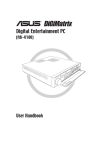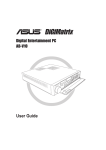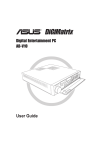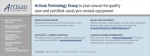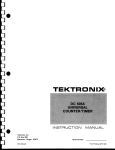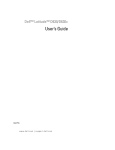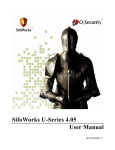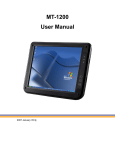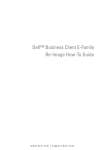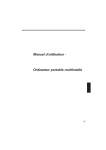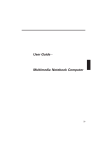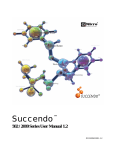Download ASUS DiGiMatrix E1470 User's Manual
Transcript
English E1470 ® Quick Setup Guide Copyright © 2003 ASUSTeK COMPUTER INC. All Rights Reserved. Contents English Getting started .......................................................................... 2 Package contents ........................................................................... 3 DiGiMatrix overview ....................................................................... 4 Hardware installation ............................................................... 6 Preparation ..................................................................................... Basic components to install ............................................................ Removing the top cover ................................................................. Hardware installation ...................................................................... Installing a hard disk drive .............................................................. Installing a CPU .............................................................................. Installing a DIMM ............................................................................ Replacing the top cover .................................................................. 6 6 6 7 7 8 9 9 Connecting cables ................................................................. 10 Power adapter and cable ............................................................. 10 Radio antenna .............................................................................. 10 Audio/Video cable ........................................................................ 10 HDTV cable ................................................................................... 11 Video out cable .............................................................................. 11 Audio out cable .............................................................................. 11 Connecting external devices ........................................................ 12 DiGiMatrix operations ............................................................ 12 Powering up ................................................................................. 13 Using the storage card reader ...................................................... 13 Using the optical drive .................................................................. 14 Software installation .............................................................. 15 Support CD information ................................................................ Music Wizard ................................................................................ Audio DJ ....................................................................................... ASUS Home Theater .................................................................... 15 16 18 20 Remote controller .................................................................. 22 2 ASUS DiGiMatrix (AB-V10) English Getting started This Quick Setup Guide will help you get your ASUS DiGiMatrix PC up and running quickly. Refer to the ASUS DiGiMatrix manual when using this quick installation guide for detailed setup instructions. Package contents Unpack the ASUS DiGimatrix and set it on a flat, stable surface. Inspect the package and make sure the following items are present and in good condition. DiGiMatrix system Remote controller HDTV cable Video out cable Radio antenna Audio out cable Universal power adapter and cable Audio/video cable ® User Guid Support CD Quick Setup Guide e User Guide idee arpt Gu Guid Sttu QuicickkSe Qu Quick Setup Guide 3 DiGiMatrix overview English Front panel (external) Power LED HDD LED Card reader LED System power button LED panel — VOLUME + System volume dial NEXT button PREVIOUS button STOP button PLAY/PAUSE button Audio DJ power button Remote sensor Front panel (internal) Slim optical drive Drive activity LED STOP/EJECT button Emergency eject pinhole MS®/MS Pro™ card slot CF®/Microdrive™ card slot 4 Mic port IEEE 1394 port Headphone port IEEE 1394 port SM® card slot SD™/MMC card slot Optical S/PDIF port — VOLUME + USB ports ASUS DiGiMatrix (AB-V10) DC In socket DC Out socket VGA port PS/2 keyboard port DVI port Secondary IDE connector USB ports PS/2 mouse port Gigabit LAN port Ethernet LAN port Video In port Cable TV connector HDTV/TV port Mic port Line Out port Line In port Antenna port English Rear panel Internal components 4 2 3 1 5 6 7 8 Quick Setup Guide 1. Standby power LED 2. HDD power plug (to HDD power connector) 3. IDE cable (to HDD connector) 4. Chassis fan 5. CPU fan 6. DIMM sockets 7. HDD metal tray 8. Optical drive drive shield 5 Hardware installation English CAUTION! Computer components are extremely sensitive to electrostatic discharge (ESD). Before handling any components, be sure to wear an anti-static wrist strap (not included) and touch the computer case, to release any static electricity from your body. Preparation Before you proceed, make sure that you have all the components that you plan to install in the DiGiMatrix system. Basic components to install 1. Hard disk drive (HDD) 2. Central processing unit (CPU) 3. DDR Dual Inline Memory Module (DIMM) Removing the top cover 1. On the rear panel, locate the two screws that secure the top cover to the chassis. 2. Use a Phillips (cross) screw driver to remove the top cover screws. Keep the screws for later use. 3. Pull the top cover slightly toward the rear panel until the side tabs are disengaged from the chassis. 4. Hold the center edge of the top cover, then lift it up from the chassis. Set the top cover aside. 1 3 2 4 6 ASUS DiGiMatrix (AB-V10) Installing a hard disk drive Remove the two metal cover screws. Keep the screws for later use. English 1. 1 2. Slide the metal cover toward the rear panel. Lift the metal cover after the side hooks are disengaged from the HDD tray rail and optical drive shield. 2 Hand slot 3. 4. Connect the 40-pin IDE cable to the IDE connector on the drive, then connect the 4-pin power plug to the HDD power connector. Place the drive on the tray. Insert the tray metal tacks into the drive screw holes (two on the side and two on the bottom). 5. Secure the drive with two side screws. 6. Replace the metal cover by aligning its side hooks with the tray rail and optical drive shield. Slide the metal cover toward the front panel until it fits in place. 5 3 4 6 7. Secure the metal cover with the screws that you removed earlier. 7 Quick Setup Guide 7 Installing a CPU English 1. Loosen the CPU fan screws. 2. Disconnect the CPU fan cable from the CPU fan connector on the motherboard, then lift the CPU fan. 3. Remove the bracket screw that secures the chassis fan and heatsink assembly to the rear panel. 4. Disconnect the chassis fan cable from the chassis fan connector, then lift the chassis fan and heatsink assembly. 5. Locate the 478-pin CPU socket on the motherboard. Unlock the socket by pressing the lever sideways then lifting it up to a 90° angle. 6. 7. 1 2 4 3 Position the CPU above the socket such that its marked corner (gold mark) matches the base of the socket lever. 6 5 7 Carefully insert the CPU to the socket until it fits in place. 8 CAUTION! The CPU fits only in one correct orientation. DO NOT force the CPU into the socket to prevent bending the pins and damaging the CPU! 8. When the CPU is in place, push down the socket lever to secure the CPU. 9. Re-install the chassis fan and heatsink assembly. 9 10. Re-install the CPU fan. 10 8 ASUS DiGiMatrix (AB-V10) 1. Locate the two DIMM sockets on the motherboard. 2. Unlock a socket by pressing the retaining clips outward. 3. Align a DIMM on the socket such that the notch on the DIMM matches the break on the socket. 4. English Installing a DIMM 2 1 Firmly insert the DIMM to the socket until the retaining clips snap back in place and the DIMM is properly seated. 2 3 CAUTION! A DDR DIMM is keyed with a notch so that it fits in only one direction. DO NOT force a DIMM into a socket to avoid damaging the DIMM. 4 4 Replacing the top cover 1. Position the front edge of the top cover at least two inches from the front panel cover. Fit the top cover tabs with the chassis rail and the front panel cover tabs. 2. Lower the rear edge of the top cover as shown. 3. Push the top cover slightly toward the front panel until it fits in place. 4. Secure the top cover with two screws. Tabs 1 2 3 3 4 4 Quick Setup Guide 9 Connecting cables English Power adapter and cable 1. Connect the power cable (female plug) to the power adapter. 2. Connect the other end of the power cable (male plug) to a power outlet. 3. 4. Check the power adapter LED. The LED lights up to indicate that the power from the source is within the operating range. 4 2 1 3 Connect the DC IN power plug to the DiGiMatrix DC IN socket. Radio antenna Connect the radio antenna plug to the DiGiMatrix antenna port. Audio/Video cable 1. 2. 10 Connect the Audio/Video cable plug to the S-Video port. Connect the S-Video output plug to the S-Video port of your video casette recorder. Connect the audio output plugs to the audio input ports of your video cassette recorder. 1 2 ASUS DiGiMatrix (AB-V10) 1. Insert the HDTV cable plug into the HDTV port. 2. Connect the HDTV cable red, green, and blue jacks to the corresponding HDTV RCA input ports. NOTE. You may also connect a regular TV set using the HDTV cable by connecting the blue jack to the video input port of the TV set. The TV set only receives video signals from the DiGiMatrix system. English HDTV cable 1 2 Video out cable The video out cable connects a television set with an S-Video feature. Insert one end of the video out cable to the HDTV port. Connect the other end to the S-Video port on your TV. Audio out cable 1. Insert the Line In, Line Out, and Mic plugs of the audio out cable to the audio I/O ports. 2. Insert the input/output jacks of the audio out cable to the sound system input ports. 1 2 Quick Setup Guide 11 Connecting external devices English To the front panel Audio Devices HDD Mic — VOLUME + Camera Headphone Scanner To the rear panel Cable TV Line In Line Out Mic DiGiMatrix subsystem 12 VGA DVI RJ-45 PS/2 Mouse USB Mouse PS/2 KB ASUS DiGiMatrix (AB-V10) English DiGiMatrix operations Powering up DiGiMatrix has two power buttons located in the front panel. Press the system power button ( ) to enter the DiGiMatrix operating system (OS). Press the Audio DJ power button ( /AUDIO) to turn on the DiGiMatrix Audio DJ feature. Audio DJ power button System power button — VOLUME + Using the storage card reader 1. Install the USB Card Reader Tool from the support CD. Refer to page 15 for details. 2. Select the appropriate slot for your storage card. Insert the storage card firmly to the slot. 3. Open My Computer or Windows Explorer. A green arrow anchored on a Removable Disk icon indicates that the slot is in use. An idle slot is indicated by a red square. 4. Double click the Removable Disk icon. 5. Access files or images from your storage cards as you would open, copy, move or delete files or images from your hard disk or floppy disk. CAUTION! Do not remove a memory card when the card activity LED is lit or blinking. This may result to data loss! The storage card reader drivers are not included in the Recovery CD. If you recover your DiGiMatrix system using the Recovery CD, you must re-install the USB Card Reader Tool from the support CD before using the storage card reader. Quick Setup Guide 13 Using the optical drive English 1. Press the EJECT button of the optical drive. 2. When the drive tray ejects, carefully pull it out. CAUTION! Avoid touching the optical drive lens. This may damage the drive. 3. Place a CD/DVD on the drive tray. IMPORTANT. Hold a CD/DVD by the edges. Avoid touching the disc surface. 5. 14 4. With one hand supporting the loading tray, push the CD/DVD hole into the drive spindle. The spindle clips snap into the hole indicating that the disc is in place. Push the drive tray until it clicks in place. ASUS DiGiMatrix (AB-V10) English Software installation Support CD information Drivers To begin using the support CD, place the CD into your CD-ROM drive. The CD automatically displays the Drivers menu if Autorun is enabled in your computer. Click an item to install Click to display additional drivers Click an icon to display other information Utilities The Utilities menu shows the applications and other software that the motherboard supports. Contact information Click the Contact tab to display the ASUS contact information. Quick Setup Guide 15 Music Wizard English The Music Wizard allows you to create and save MP3 playlists to your hard disk drive and lets you play them using the Audio DJ feature. The Music Wizard utility is included in the support CD that came with the DiGiMatrix package. Launching Music Wizard 1. 2. 16 Creating a Playlist or Folder 1. Click Add to create a playlist or folder. A New Playlist or New Folder window appears. 2. Locate the MP3 files/folders you wish to add to the playlist. 3. Select the MP3 file/folder, then click Select to add the file. 4. Click OK when done. Launch the Music Wizard utility from the Windows® desktop by clicking Start > All Programs > O2Micro Music Wizard > Music Wizard. The Music Wizard window displays the playlists or folders (P1 to P9) and command buttons located at the bottom of the window. NOTE. You may also drag and drop MP3 files to the Selected Files window to add more files to the playlist. ASUS DiGiMatrix (AB-V10) English Saving your playlist or folder Editing your playlist or folder 1. Type a file name for the playlist, then click Save. 1. Select a playlist, then click Edit. 2. The Music Wizard window displays the created playlist and folder. 2. To add a file, select the file from the Existing Files window, then click Select. Click OK when done. To remove a file, select the file from the Selected Files window, then click Unselect. 3. Click a playlist icon to view all MP3 files saved on that playlist or folder. 3. Quick Setup Guide A confirmation window appears. Click OK to remove the file from the playlist. 17 Audio DJ English Audio DJ is an application that allows you to play MP3 files from your hard disk drive, audio CD/DVD, or tune into a FM radio station without entering the DiGiMatrix operating system. To turn on the Audio DJ feature, press the Audio DJ power button ( /AUDIO) located on the front panel or press the button of the remote controller. IMPORTANT. You must install Audio DJ from the support CD to use this feature. Copyright (C) 2003, 2002, 2001, 02Micro International Ltd., All Rights Reserved. O2MiniOS Version 4.11.0 Player Version 4.10.9 Hard Disk: P1 : Twisted Angel P2 : Backstreet Boys - The Hits Chapter One P3 : P4 : P5 : P6 : P7 : P8 : P9 : CD/DVD Device 1 Radio FM Device play media : hdd mp3 Track 0001 Player Status : Playing IMPORTANT. The Audio DJ feature is disabled when you disconnect the power plug and cable from the DiGiMatrix system. To enable the Audio DJ feature: 1. Connect the power pug and cable. 2. Press the system power button to turn on the system. 3. Use the Windows® shutdown procedures to turn off the system. 4. Press the Audio DJ power button to put DiGIMatrix in Audio DJ mode. Selecting an audio source The Audio DJ window displays the audio sources (Hard Disk, CD/DVD Device 1, and Radio FM Device), play medium, and player status. To select an audio source: 18 1. Press the STOP ( ) button until the Player Status displays Playlist Mode. 2. Press the STOP ( ) button again, or the to select another audio source. button on the remote controller ASUS DiGiMatrix (AB-V10) Playing MP3 files from the hard disk drive English Audio DJ displays the playlists you created using the Music Wizard utility. If you selected Hard Disk as audio source, the first playlist is automatically selected. To play an MP3 playlist: 1. Press the STOP ( ) button, or the select a playlist. button on the remote controller to 2. Press the PLAY/PAUSE button to start playing the first MP3 file on the playlist. Playing an audio CD/DVD To play an audio CD/DVD: 1. Insert an audio CD/DVD to the optical drive. 2. Select CD/DVD Device 1 as your audio source. 3. Press the PLAY/PAUSE button to start playing the first track of the audio CD/DVD. 4. Press the NEXT or the PREVIOUS button to skip to the next track or to return to the previous track. 5. Press STOP to stop playing an audio track. Tuning into an FM radio station To tune into an FM station: 1. Select Radio FM Device as your audio source. 2. Scan the radio frequency by pressing the PLAY/PAUSE button. The scanning stops when a station is detected. The LED panel displays the radio frequency. 3. Press the NEXT or PREVIOUS button or the controller to select a preset station, if any. buttons on the remote Presetting a station To preset an FM station: 1. Press the PLAY button to scan available radio stations. 2. After you have selected a radio station, press the PLAY/PAUSE button for at least 2 seconds until a preset number blinks on the LED panel. You may also press the button on the remote controller. 3. Press the NEXT or PREVIOUS button or the buttons on the remote controller to select a preset number (1-9) for the selected station. 4. Press the PLAY button to confirm the preset station. Adjusting the volume Adjust the volume by turning the volume dial clockwise (volume up) or counterclockwise (volume down). You may also press the or on the remote controller. Press the volume dial to MUTE sound. Quick Setup Guide 19 ASUS Home Theater English The ASUS Home Theater allows you to maximize the DiGiMatrix multimedia features. Installing ASUS Home Theater 20 1. Place the ASUS Home Theater CD into the optical drive to start installation.The initial installation window appears. Click Next. 2. Read the License Agreement, then, click Yes. 3. When prompted, select the program folder you wish to save the ASUS Home Theater program icons. Click Next. 4. The Home Theater application is copied into your system. Reboot your computer after completing installation. 5. To launch the ASUS Home Theater, click Start > All Programs > Home Theater > Home Theater. ASUS DiGiMatrix (AB-V10) Using ASUS Home Theater English The ASUS Home Theater is an integrated multimedia application that allows you to watch TV, play a DVD or video clip, tune into an FM radio station, listen to audio files, or browse pictures with your DiGiMatrix system. Window control buttons Entertainment mode buttons Mode display Mode display - Displays the current or last entertainment mode used. Entertainment mode buttons Mode Functions TV Click this button to watch TV in your DiGiMatrix system. Radio Click this button to tune into an FM radio station. Music Select this option to play audio CD/DVD tracks, MP3 files and radio recordings in your DiGimatrix system Pictures View and print pictures saved in your hard disk using this mode. Video Clips Use this mode to view, play and organize your video clips. DVD/VCD Watch a movie with the ASUS Home Theater DVD/VCD player. Setup - Click this button to display the setup window. WWW - Click this button to open the ASUS website. Window control buttons Click to return to the previous window. Click to minimize the window. Click to maximize the window. Click to exit Home Theater, put the system in standby mode, or shutdown the system. Use the control panel buttons or navigation buttons on the remote controller ( ) to navigate through the Home Theater windows. Quick Setup Guide 21 The control panel Snapshot Record Volume up Volume down Mute Channel up Channel down Next Forward Rewind/ Replay Previous Play Pause Stop English Each Home Theater window is equipped with a control panel to control the entertainment modes. NOTE. Some control panel buttons change from one entertainment system to another. Remote controller Operating range 5 meters (max) Power Source 2 x “AA” batteries Receiver Built-in infrared receiver Multimedia buttons Mode/Memory buttons Control buttons OS start button Navigation buttons Audio control buttons Record button Numeric buttons DVD control buttons Screen control buttons 22 ASUS DiGiMatrix (AB-V10)