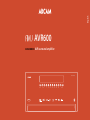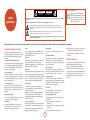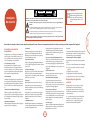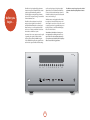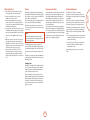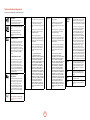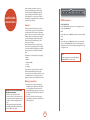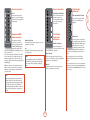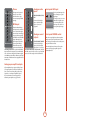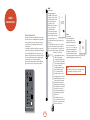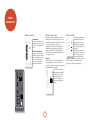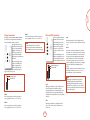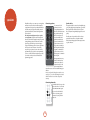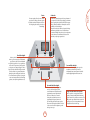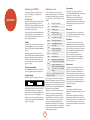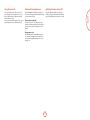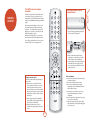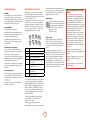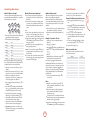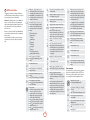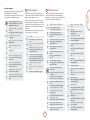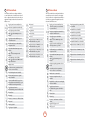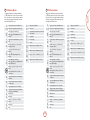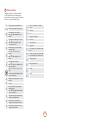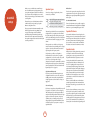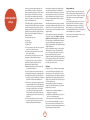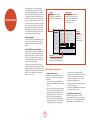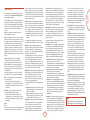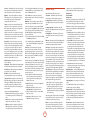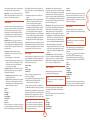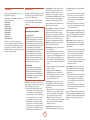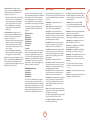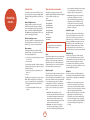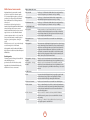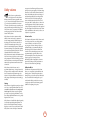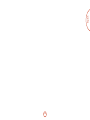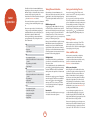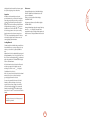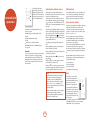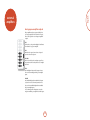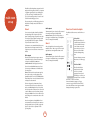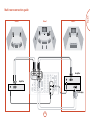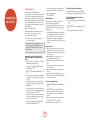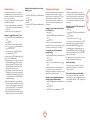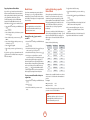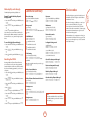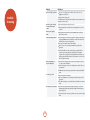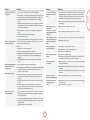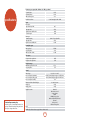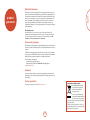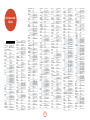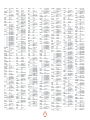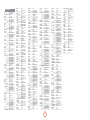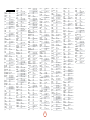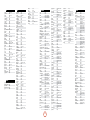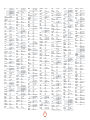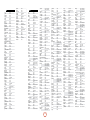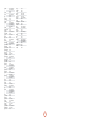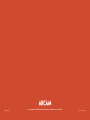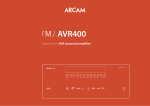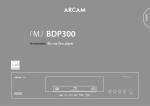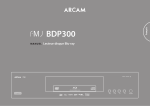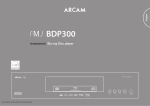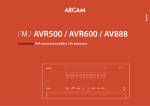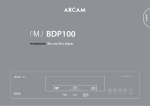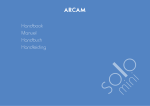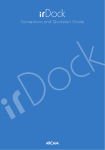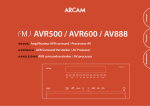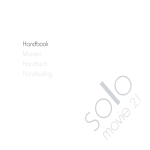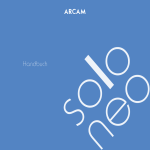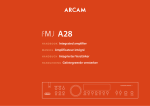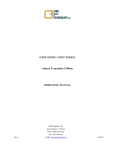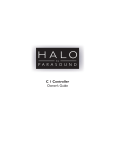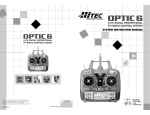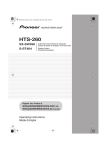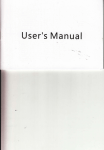Download Arcam FMJ AVR600 User's Manual
Transcript
English AVR600 Handbook AVR surround amplifier ������������� ���� ������������������� �� ���� ���� ������ ������ ������� ���� ���� ���������������� ������������� ��� ������ ����� safety guidelines ������� ��������� ���������������� ����������������� ������������������������� ������������� CAUTION: To reduce the risk of electric shock, do not remove cover (or back). No user serviceable parts inside. Refer servicing to qualified service personnel. WARNING: To reduce the risk of fire or electric shock, do not expose this apparatus to rain or moisture. Class II product This equipment is a Class II or double insulated electrical appliance. It has been designed in such a way that it does not require a safety connection to electrical earth (‘ground’ in the U.S.). The lightning flash with an arrowhead symbol within an equilateral triangle, is intended to alert the user to the presence of uninsulated ‘dangerous voltage’ within the product’s enclosure that may be of sufficient magnitude to constitute a risk of electric shock to persons. The exclamation point within an equilateral triangle is intended to alert the user to the presence of important operating and maintenance (servicing) instructions in the literature accompanying the product. CAUTION: In Canada and the USA, to prevent electric shock, match the wide blade of the plug to the wide slot in the socket and insert the plug fully into the socket. Many of these items are common sense precautions but, for your own safety and to ensure that you do not damage the unit, we recommend that you read them. Important safety instructions 6. Heat 11. Power lines This product is designed and manufactured to meet strict quality and safety standards. However, you should be aware of the following installation and operation precautions. Locate the equipment away from naked flames or heatproducing appliances such as radiators, stoves or other appliances that produce heat. Locate any outdoor antenna/aerial away from power lines. 7. Climate Any speakers must be connected to the AVR600 using class II wire (i.e. no connection to Earth should be made). Failure to observe this precaution may cause the unit to become damaged. Safety compliance 13. Non-use periods This device complies with Part 15 of the FCC Rules. Operation is subject to the following two conditions: (1) This device may not cause harmful interference, and (2) this device must accept any interference received, including interference that may cause undesired operation. 1. Take heed of warnings and instructions You should read all the safety and operating instructions before operating this equipment. Retain this handbook for future reference and adhere to all warnings in the handbook or on the equipment. The equipment has been designed for use in moderate climates and in domestic situations. Unplug this equipment during lightning storms to prevent possible damage from a strike or mains surge. 8. Cleaning 2. Water and moisture Unplug the unit from the mains supply before cleaning. The presence of electricity near water can be dangerous. Do not use the equipment near water – for example next to a bathtub, washbowl, kitchen sink, in a wet basement or near a swimming pool, etc. The case should normally only require a wipe with a soft, lint-free cloth. Do not use chemical solvents for cleaning. 3. Object or liquid entry 9. Power sources Take care that objects do not fall and liquids are not spilled into the enclosure through any openings. Liquidfilled objects such as vases should not be placed on the equipment. Only connect the equipment to a power supply of the type described in the operating instructions or as marked on the equipment. 4. Placing the equipment Only use a rack or shelf that is stable and strong enough to support the weight of this equipment. 12. Speaker connections If the equipment is not being used for an extended period, we recommend that you unplug the power cord of the equipment from the outlet, to save power. 14. Abnormal smell If an abnormal smell or smoke is detected from the equipment, turn the power off immediately and unplug the equipment from the wall outlet. Contact your dealer and do not reconnect the equipment. We do not advise the use of furniture cleaning sprays or polishes as they can cause permanent white marks. 15. Servicing You should not attempt to service the equipment. Contact your dealer to arrange servicing. The primary method of isolating the equipment from the mains supply is to remove the mains plug. The equipment must be installed in a manner that makes disconnection possible. 5. Ventilation 10. Power-cord protection Do not place the equipment on a bed, sofa, rug or similar soft surface, or in an enclosed bookcase or cabinet, since ventilation may be impeded. Power supply cords should be routed so that they are not likely to be walked on or pinched by items placed upon or against them. Pay particular attention to the point where they exit from the equipment. 16. Damage requiring service The equipment should be serviced by qualified service personnel when: A.the power-supply cord or the plug has been damaged, or B. objects have fallen into, or liquid has spilled into the equipment, or C.the equipment has been exposed to rain, or E-2 D.the equipment does not appear to operate normally or exhibits a marked change in performance, or E. the equipment has been dropped or the enclosure damaged. This equipment has been designed to meet the IEC/EN 60065 international electrical safety standard. consignes de sécurité ������� ��������� ���������������� ����������������� ������������������������� ������������� ATTENTION : afin de réduire les risques de choc électrique, n’ouvrez pas le boîtier de l’appareil. Les pièces internes ne sont pas réparables par l’utilisateur. Pour tout problème matériel, contactez des techniciens qualifiés. ATTENTION : afin de réduire les risques de choc électrique et d’incendie, veillez à ne pas exposer cet appareil à la pluie ou à l’humidité. Class II produit Ce produit est un appareil électrique à isolation double (appareil de classe II). Il a été conçu pour ne pas nécessiter de connexion de sécurité à la terre (ou à la masse). Le triangle dans lequel figure le symbole d’un éclair alerte l’utilisateur de la présence, dans le boîtier de l’appareil, d’une tension dangereuse, non isolée et suffisamment importante pour représenter un risque de choc électrique. ATTENTION : au Canada et aux États-Unis, afin de prévenir tout choc électrique, aligner la plus grosse broche de la prise à la fente la plus large de la fiche et insérez entièrement la prise dans la fiche. Bon nombre des consignes ci-dessous sont de simples précautions de bon sens. Nous vous recommandons toutefois de les lire pour votre propre sécurité et pour celle de l’appareil. Instructions de sécurité importantes Cet appareil a été conçu et fabriqué conformément aux normes de qualité et de sécurité les plus strictes. Vous devez cependant observer les précautions qui suivent lors de son installation et de son utilisation. 1. Avertissements et consignes Il est impératif de lire les consignes de sécurité et d’utilisation avant de mettre cet appareil en marche. Conservez ce manuel pour vous y référer par la suite et respectez scrupuleusement les avertissements figurant dans ce manuel ou sur l’appareil lui-même. 2. Eau et humidité L’installation d’un appareil électrique à proximité d’une source d’eau présente de sérieux risques. Il ne faut donc pas installer l’appareil près d’une baignoire, d’un lavabo, d’un évier, dans un sous-sol humide, près d’une piscine, etc. 5. Ventilation Évitez de placer l’appareil sur un lit, un canapé, un tapis ou une surface similaire instable ou dans une bibliothèque ou un meuble fermé. Ceci risquerait de nuire à la ventilation du système. 6. Exposition à la chaleur Ne placez pas l’appareil à proximité d’une flamme nue ou de tout dispositif produisant de la chaleur : radiateur, poêle ou autre. 7. Conditions climatiques L’appareil est conçu pour fonctionner dans des climats modérés. Déconnectez cet équipement pendant un orage pour éviter tous dommages possibles d’un impacte de la foudre ou de surtension. 8. Nettoyage Mettez l’appareil hors-tension avant de le nettoyer. 3. Chute d’objets ou infiltration de liquides Pour l’entretien du boîtier, utilisez uniquement un chiffon doux, humide et non pelucheux. N’utilisez pas de solvant chimique. Veillez à ne pas laisser tomber d’objets ni couler de liquides à travers les ouvertures de l’appareil et ne placez pas sur l’appareil d’objet contenant du liquide, tel qu’un vase par exemple. L’emploi d’aérosols ou de produits de nettoyage pour meubles est déconseillé, car le passage d’un chiffon humide risquerait de laisser des traces blanches et indélébiles. 4. Placement de l’équipement 9. Alimentation secteur Utilisez uniquement une étagère assez stable et solide pour supporter le poids de cet équipement. Branchez l’appareil uniquement sur une alimentation secteur du type mentionné dans le manuel d’utilisation ou indiqué sur l’appareil lui-même. Le principal moyen d’isoler l’appareil du secteur est d’utiliser l’interrupteur situé à l’arrière de l’appareil. Cet appareil doit être installé de façon à pouvoir être débranché si nécessaire. 15. Service 10. Protection des câbles d’alimentation secteur 16. Entretien par des techniciens qualifiés Veillez à ce que les câbles d’alimentation ne se trouvent pas dans un lieu de passage ou bloqués par d’autres objets. Cette règle s’applique plus particulièrement aux prises et câbles d’alimentation et à leurs points de sortie de l’appareil. 11. Câbles haute tension Évitez de monter l’antenne extérieure de l’appareil à proximité de câbles haute tension. 12. Branchement des haut-parleurs Tous les haut-parleurs doivent être connectés à l’AVR600 avec du câble de classe II (aucune mise à la terre nécessaire). Le non-respect de cette précaution est susceptible d’endommager l’appareil. 13. Périodes de non-utilisation Si l’appareil possède une fonction de mise en veille, un courant faible continuera de circuler lorsqu’il sera réglé sur ce mode. Débrancher le cordon secteur de la prise murale si l’appareil doit rester inutilisé pendant une période prolongée. 14. Odeur suspecte Arrêtez et débranchez immédiatement l’appareil en cas d’émission de fumée ou d’odeur anormale. Contactez immédiatement votre revendeur. F-1 F-2 N’essayez jamais d’effectuer d’autres opérations que celles mentionnées dans ce manuel. Toute autre intervention doit être effectuée par un personnel qualifié. L’appareil doit être entretenu par du personnel qualifié lorsque : A.la prise ou le câble d’alimentation a été endommagé, B. des objets sont tombés ou du liquide a coulé dans l’appareil, C.l’appareil a été exposé à la pluie, D.l’appareil présente des dysfonctionnements, E. l’appareil est tombé ou le boîtier a été endommagé. Respect des consignes de sécurité Cet appareil a été conçu pour répondre à la norme internationale de sécurité électrique EN60065. Cet appareil est conforme à la Section 15 des règles de la FCC. Son fonctionnement est soumis aux deux conditions suivantes : (1) ce produit ne risque pas de causer d’interférences nuisibles et (2) ce produit doit accepter toutes les interférences reçues, y compris celles qui risquent d’entraîner un fonctionnement indésirable. Français Le triangle dans lequel figure un point d’exclamation alerte l’utilisateur de la présence d’instructions de fonctionnement et de maintenance (réparation) importantes dans la documentation accompagnant le produit. F-2 safety guidelines........................................E-2 welcome.......................................................E-3 before you begin…...................................E-4 rear panel connectors...............................E-7 audio/video connections.........................E-8 Connection guide................................................. E-12 radio connectors..................................... E-14 other connectors..................................... E-16 speakers.................................................... E-18 operation.................................................. E-20 front panel operation............................. E-22 remote control......................................... E-23 essential setup......................................... E-32 auto speaker setup................................. E-33 setup menus............................................ E-34 decoding modes..................................... E-40 Thank you and congratulations for purchasing your Arcam FMJ AVR600 Receiver. Arcam has been producing specialist audio products of remarkable quality for over three decades and the new AVR600 Receiver is the latest in a long line of award winning Hi-Fi. The design of the FMJ range draws upon all of Arcam’s experience as one of the UK’s most respected audio companies, to produce Arcam’s best performing range of products yet – designed and built to give you years of watching and listening enjoyment. This handbook is intended to give you a detailed guide to using the AVR600 Receiver. It starts by giving advice on installation, moves on to describe how to use the product and finishes with additional information on the more advanced features. Use the contents list shown on this page to guide you to the section of interest. We hope that your FMJ receiver will give you years of trouble-free operation. In the unlikely event of any fault, or if you simply require further information about Arcam products, our network of dealers will be happy to help you. Further information can also be found on the Arcam website at www.arcam.co.uk. The FMJ development team Dolby volume......................................................... E-42 tuner operation....................................... E-44 network/usb operation......................... E-46 external amplifiers.................................. E-47 multi-room set up................................... E-48 Multi-room connection guide......................... E-49 customising the CR102.......................... E-50 Command summary............................................ E-53 Device codes........................................................... E-53 troubleshooting...................................... E-54 specifications........................................... E-56 product guarantee................................. E-57 device code tables......................................58 Professional Installation? It may be that the AVR600 has been installed and set up as part of your Hi-Fi installation by a qualified Arcam dealer. In this case, you may wish to skip the sections of this handbook dealing with installation and setting up, and move directly to the sections dealing with using the unit. Use the Contents list to guide you to these sections. DIY setup? The AVR600 is a powerful and sophisticated piece of AV equipment. If you are setting the unit up yourself, it is recommended that you read this handbook thoroughly before beginning. For instance, correct speaker configuration and placement is a key to getting the most out of your AVR600 and making sure that all the elements of your system work in harmony. E-3 welcome English Contents before you begin… as well as two digital outputs for digital recording of digitised audio sources. DVD-Audio and SACD can be connected via the multi-channel input. Control of the AVR600 is either by front panel control buttons, IR remote control or RS232 port. The AVR600 is a high-quality and high-performance home-cinema processor and amplifier built to Arcam’s quality design and manufacturing standards. It combines digital processing with high-performance audio and video components to bring you an unrivalled home-entertainment centre. The AVR600 receiver is designed to produce a level of performance that will truly bring music and movies to life. The CR102 remote control supplied with the AVR600 is an eight-device ‘universal’ learning remote control which is simple to use, and once set up is able to control a complete system. It can be programmed using its vast internal code library to control CD and DVD players, PVRs, TVs and other devices. The AVR600 allows switching and control of eight analogue and seven digital sources in addition to internal AM, FM and DAB radio or a SiriusConnect™ Home Tuner input – as well as networked and USB audio sources – making it an ideal hub for both homecinema and two-channel stereo systems. The installation of the AVR600 in a listening room is an important process which requires care at every stage. For this reason, the installation information is very comprehensive and should be followed carefully to achieve an unrivalled level of performance. Since many of these source components are also capable of generating video signals, the AVR600 includes broadcast-quality switching for HDMI, Composite, S-Video, RGB and Component video signals. There are audio and video outputs for PVR and VCR recording, ������������� ���� ������������������� �� ���� ���� ������ ������ ������� ���� ���� ���������������� ������������� ��� E-4 ������ ����� < Place the unit on a level, firm surface, avoiding direct sunlight and sources of heat or damp. < Do not place the AVR600 on top of a power amplifier or other source of heat. < Do not place the amplifier in an enclosed space such as a bookcase or closed cabinet unless there is good provision for ventilation. The AVR600 will run warm during normal operation. < Do not place any other component or item on top of the amplifier as this may obstruct airflow around the heat-sink, causing the amplifier to run hot. (The unit placed on top of the amplifier would become hot, too.) < Make sure the remote-control receiver on the front panel display is unobstructed, otherwise this will impair the use of the remote-control. If line-of-sight is impractical, a remote-control repeater can be used with the rear panel connector (see page 17). < Do not place your record deck on top of this unit. Record decks are very sensitive to the noise generated by mains power supplies which will be heard as a background ‘hum’ if the record deck is too close. Power Interconnect cables Radio interference The amplifier is supplied with a moulded mains plug already fitted to the lead. Check that the plug supplied fits your supply – should you require a new mains lead, please contact your Arcam dealer. We recommend the use of high-quality screened cables that are designed for the particular application. Other cables will have different impedance characteristics that will degrade the performance of your system (for example, do not use cabling intended for video use to carry audio signals). All cables should be kept as short as is practically possible. The AVR600 is an audio device containing microprocessors and other digital electronics. It has been designed to very high standards of electromagnetic compatibility. It is good practice when connecting your equipment to make sure that the mains power-supply cabling is kept as far away as possible from your audio cables. Failure to do so may result in unwanted noise in the audio signals. If the AVR600 causes interference to radio or television reception (which can be determined by switching the AVR600 off and on), the following measures should be taken: < Re-orient the receiving antenna or route the antenna cable of the affected receiver as far as possible from AVR600 and its cabling. < Relocate the receiver with respect to the AVR600. < Connect the affected device and the AVR600 to different mains outlets. If your mains supply voltage or mains plug is different, please contact your Arcam dealer immediately. The AVR600 can be switched for operation between 195–265V (switch position 230V) and 85–132V (switch position 115V). NOTE Ensure that the AVR600 is switched off and the power lead removed before changing the position of the voltage range switch. For information on speaker cabling, please refer to the ‘Speakers’ section, beginning on page 18. Push the IEC plug end of the power cable into the socket on the back of the amplifier, making sure that it is pushed in firmly. Plug the other end of the cable into your mains socket and, if necessary, switch the socket on. This is a Class A product. In a domestic environment this product may cause radio interference, in which case the user may be required to take adequate measures. If the problem persists, please contact your Arcam dealer. The AVR600 can be turned on using the power switch on the front panel. While switched on, the front panel LED will glow green. Standby power The AVR600 can be switched into standby mode using the 2 button on the CR102 remote control. While in standby mode the front panel LED will glow red and power consumption is around 3 watts. While in Standby mode, it may be possible to hear a slight residual hum coming from the mains transformer inside the amplifier. This is perfectly normal. However, if the unit is to be left unused for an extended period, we recommend that you disconnect it from the mains supply to save power. E-5 English Placing the unit Trademark acknowledgements Arcam is a registered trademark of A & R Cambridge Ltd. Dolby Volume Manufactured under license from Dolby Laboratories. Dolby and the double-D symbol are trademarks of Dolby Laboratories. Dolby True HD, Digital, Digital Plus, PL IIx Manufactured under license from Dolby Laboratories. Dolby, Pro Logic, and the double-D symbol are trademarks of Dolby Laboratories. DTS-HD Master Audio Manufactured under license under U.S. Patent #’s: 5,451,942; 5,956,674; 5,974,380; 5,978,762; 6,226,616; 6,487,535; 7,212,872; 7,333,929; 7,392,195; 7,272,567 & other U.S. and worldwide patents issued & pending. DTS is a registered trademark and the DTS logos, Symbol, DTS-HD and DTS-HD Master Audio are trademarks of DTS, Inc. © 1996-2008 DTS, Inc. All Rights Reserved. DTS-HD High Resolution Audio Manufactured under license under U.S. Patent #’s: 5,451,942; 5,956,674; 5,974,380; 5,978,762; 6,226,616; 6,487,535; 7,212,872; 7,333,929 & other U.S. and worldwide patents issued & pending. DTS is a registered trademark and the DTS logos, Symbol, DTS-HD, DTS-HD High Resolution Audio and DTS-HD High Res Audio are trademarks of DTS, Inc. © 1996-2008 DTS, Inc. All Rights Reserved. DTS Digital Surround ES|Neo:6|96/24 Manufactured under license under U.S. Patent #’s: 5,451,942; 5,956,674; 5,974,380; 5,978,762; 6,226,616; 6,487,535; 7,003,467; 7,212,872 & other U.S. and worldwide patents issued & pending. DTS, DTS Digital Surround, ES, and Neo:6 are registered trademarks and the DTS logos, Symbol and DTS 96/24 are trademarks of DTS, Inc. © 1996-2008 DTS, Inc. All Rights Reserved. FLAC Ogg/Vorbis FLAC Decoder Copyright © 2000, 2001, 2002, 2003, 2004, 2005, 2006, 2007, 2008 Josh Coalson Ogg/Vorbis Decoder Copyright © 2002, Xiph.org Foundation Redistribution and use in source and binary forms, with or without modification, are permitted provided that the following conditions are met: Redistribution and use in source and binary forms, with or without modification, are permitted provided that the following conditions are met: - Redistributions of source code must retain the above copyright notice, this list of conditions and the following disclaimer. - Redistributions of source code must retain the above copyright notice, this list of conditions and the following disclaimer. - Redistributions in binary form must reproduce the above copyright notice, this list of conditions and the following disclaimer in the documentation and/or other materials provided with the distribution. - Redistributions in binary form must reproduce the above copyright notice, this list of conditions and the following disclaimer in the documentation and/or other materials provided with the distribution. - Neither the name of the Xiph.org Foundation nor the names of its contributors may be used to endorse or promote products derived from this software without specific prior written permission. - Neither the name of the Xiph.org Foundation nor the names of its contributors may be used to endorse or promote products derived from this software without specific prior written permission. THIS SOFTWARE IS PROVIDED BY THE COPYRIGHT HOLDERS AND CONTRIBUTORS “AS IS” AND ANY EXPRESS OR IMPLIED WARRANTIES, INCLUDING, BUT NOT LIMITED TO, THE IMPLIED WARRANTIES OF MERCHANTABILITY AND FITNESS FOR A PARTICULAR PURPOSE ARE DISCLAIMED. IN NO EVENT SHALL THE FOUNDATION OR CONTRIBUTORS BE LIABLE FOR ANY DIRECT, INDIRECT, INCIDENTAL, SPECIAL, EXEMPLARY, OR CONSEQUENTIAL DAMAGES (INCLUDING, BUT NOT LIMITED TO, PROCUREMENT OF SUBSTITUTE GOODS OR SERVICES; LOSS OF USE, DATA, OR PROFITS; OR BUSINESS INTERRUPTION) HOWEVER CAUSED AND ON ANY THEORY OF LIABILITY, WHETHER IN CONTRACT, STRICT LIABILITY, OR TORT (INCLUDING NEGLIGENCE OR OTHERWISE) ARISING IN ANY WAY OUT OF THE USE OF THIS SOFTWARE, EVEN IF ADVISED OF THE POSSIBILITY OF SUCH DAMAGE. THIS SOFTWARE IS PROVIDED BY THE COPYRIGHT HOLDERS AND CONTRIBUTORS “AS IS” AND ANY EXPRESS OR IMPLIED WARRANTIES, INCLUDING, BUT NOT LIMITED TO, THE IMPLIED WARRANTIES OF MERCHANTABILITY AND FITNESS FOR A PARTICULAR PURPOSE ARE DISCLAIMED. IN NO EVENT SHALL THE FOUNDATION OR CONTRIBUTORS BE LIABLE FOR ANY DIRECT, INDIRECT, INCIDENTAL, SPECIAL, EXEMPLARY, OR CONSEQUENTIAL DAMAGES (INCLUDING, BUT NOT LIMITED TO, PROCUREMENT OF SUBSTITUTE GOODS OR SERVICES; LOSS OF USE, DATA, OR PROFITS; OR BUSINESS INTERRUPTION) HOWEVER CAUSED AND ON ANY THEORY OF LIABILITY, WHETHER IN CONTRACT, STRICT LIABILITY, OR TORT (INCLUDING NEGLIGENCE OR OTHERWISE) ARISING IN ANY WAY OUT OF THE USE OF THIS SOFTWARE, EVEN IF ADVISED OF THE POSSIBILITY OF SUCH DAMAGE. AAC/AAC Plus aacPlus is a trademark of Coding Technologies. See www.codingtechnologies.com for more information. E-6 WMA & Microsoft DRM10 This product is protected by certain intellectual property rights of Microsoft Corporation. Use or distribution of such technology outside of this product is prohibited without a license from Microsoft or an authorized Microsoft subsidiary Content providers are using the digital rights management technology for Windows Media contained in this device (“WM-DRM”) to protect the integrity of their content (“Secure Content”) so that their intellectual property, including copyright, in such content is not misappropriated. This device uses WM-DRM software to play Secure Content (“WM-DRM Software”). If the security of the WM-DRM Software in this device has been compromised, owners of Secure Content (“Secure Content Owners”) may request that Microsoft revoke the WM-DRM Software’s right to acquire new licenses to copy, display and/or play Secure Content. Revocation does not alter the WM-DRM Software’s ability to play unprotected content. A list of revoked WM-DRM Software is sent to your device whenever you download a license for Secure Content from the Internet or from a PC. Microsoft may, in conjunction with such license, also download revocation lists onto your device on behalf of Secure Content Owners. vTuner This product is protected by certain intellectual property rights of NEMS and BridgeCo. Use or distribution of such technology outside of this product is prohibited without a license from NEMS and BridgeCo or an authorized subsidiary. MP3 MPEG Layer-3 audio decoding technology licensed from Fraunhofer IIS and Thomson multimedia iPod iPod is a trademark of Apple Inc., registered in the US and other countries. Sirius SiriusConnect™, channel names and logos and related marks are trademarks of SIRIUS XM Radio Inc. Audio connectors Two-channel and multichannel, see page 10. � ��� ��� � �� �� ��� ��� ��� �� �� ��� ��� ��� ��� � � �� �� ��� ��� ��� ��� ������� �� �� ��������������� ���� ���� � �� �� ��� ��� � � ��� � ��� ��� �� �� ��� ��� ��� ��� ��� ��� ����� ����� HDMI For information, see page 8. NOTE Please read the ‘Placing the unit’, ‘Power’ and ‘Interconnect cables’ sections on page 5 before connecting up your AVR600 integrated amplifier! E-7 � � �� � � ��� �� �������� ���� �� � �� Speaker connectors �� ����� � � ���� ������� ��������� � �� � ��� ��� ��� � ��� ��� � � � � ����������� Connect the correct mains cable here �� � ����� ���� For information, see page 18. ����� ������� ����� ������� ������ ������� ��� ��� ��� � � �� ������������ ���������� Power inlet � ����������� �� ��� ������������ ��� ���� � �� ��� �� ���� ����� ��� �� �� ��� ��� Ensure the voltage selected matches your local power supply ���������������� �������������� �������������� Voltage select �� �� �� �� ����� ��� � � �� ����� � ��� �������������������� �� ��� � � � ������ Zone 2 and 3 connectors, see page 9. ��� � �������������� � English Sirius satellite radio, FM/AM/DAB radio, rLead/ rDock, RS232, Network/USB, IR and trigger connectors, see page 14. ��������� Component, S-Video and Composite connectors, see page 9. Aerials, control and communication Optical and electrical digital audio connectors, see page 9. ����������� Video connectors Digital connectors ��������������������� rear panel connectors audio/video connections Before connecting your AVR600 to your source components and speakers, please read through the next few pages which will explain all the input and output connectivity that is available. The ‘Speakers’ section explains how to connect up your speakers to avoid damage to the amplifier and how to arrange your speakers for best performance. ���� �� ��� ��� ����� ����� AV, SAT, DVD, VCR, PVR Connect the HDMI video outputs of your source equipment to these corresponding HDMI inputs. General OUT 1 Connect this output to the HDMI video input of your main zone display device. OUT 2 Connect this output to the HDMI video input of your second display device or to another HDMI display device in a second living space. As the AVR600 has only one processed video path, this signal will be a copy of the signal on Out 1. When connecting a video source, its audio must be connected to the corresponding sockets. For example, if you a had a satellite decoder plugged into a SAT video input, the audio must be connected to the SAT audio inputs! NOTE All Zone 1 analogue video outputs will be disabled if an HDMI digital video source is selected. The hierarchy for video connections for best quality is as follows; < HDMI < Component/RGB < S-Video < Composite. You should connect as many of these as possible. The AVR600 will automatically select the best quality connection for the source available. For any video source to be available in Zone 2 you must have an S-Video or Composite connection between AVR600 and the source. Making connections < When you connect your devices to these connectors, take care to follow the letter/colour coding for each input. No damage will occur but incorrectly coloured or unstable pictures will result. < The Component video inputs have sufficient bandwidth for NTSC (525/60) or PAL (625/50) video and HDTV video signals. ��� HDMI connectors The inputs are named to make it easier to reference connected devices (e.g. ‘DVD’ or ‘VCR’). They all have the same input circuit (with the exception of the ‘phono’ input), so there is no reason why you should not connect a different device to any of the inputs. For example, if you had two DVD players and the AV input was not being used, then the second DVD player could be connected to the AV input. Important notes about Component/RGB video inputs and outputs ��� < Wherever possible, connect both the analogue and digital outputs of digital sources. This enables use of a digital input for the main zone and the corresponding analogue input for recording onto an analogue tape deck, VCR or PVR, or for the Zone 2 or 3 output. < Take care to place cables as far from any power supply cabling as is practicable, to reduce hum and other noise problems. E-8 � Z3 OUT Connect these analogue audio outputs to your Zone 3 equipment. See ‘Multi-room Setup’ on page 48 for information. �� ����� � ��� �� ����� ��� Zone 2 connectors Z2 AUDIO OUT, Z2 VIDEO OUT Connect these analogue audio and video outputs to your Zone 2 equipment. See ‘Multiroom Setup’ on page 48 for information. �� �� �� �� �� � � �� �� ��� ��� �� �� ��� ��� � � �� �� �� ��������������� If you are connecting up to an RGB source you will also need to connect the source’s Composite output to the AVR600 Composite input to act as a video sync. The Composite signal should be on the same named input as the RGB signals. RGB video outputs on source equipment are often on SCART connectors. You will need to use a SCART to ‘RGB+Sync on phono’ breakout cable, available from your Arcam dealer. AV, DVD, SAT, VCR, PVR Connect the Component video outputs of your source equipment to these inputs. ���� ������������ ��� ��� S-Video and Composite connectors ������� ��������� AV, DVD, SAT, VCR, PVR Connect these inputs to the S-Video and Composite outputs of your available source equipment. OUT Connect this output to the Component video input of your display device. VCR OUT, PVR OUT, These are recording outputs. Connect these to the ‘S-Video in’ or ‘Composite in’ sockets (usually labelled ‘RECORD’) on your recording device. NOTE Analogue RGB video output is not available from the AVR600. The analogue three-wire high quality video output is always configured as Component video. MAIN OUT Connect this output to the S-Video or Composite sockets on your primary Zone 1 display. NOTE When setting up the AVR600 menus (later in this manual), you will need to select whether the threewire high quality video input is Component or RGB for each input. This is done on the ‘HQ Video In’ line in the Input Config menu. Failure to do this can result in a green looking picture or a picture that is unstable. E-9 �� ��� ��� ������� ��� ��� ��� Component/RGB video connectors These inputs are suitable for connection to source devices which output Component (YUV or YPbPr) or RGB high quality analogue video signals. These signals are usually available from DVD players, set-top boxes or games consoles. �� ��� ��� ��� ��� ��� ��� � �� � �� Digital audio connectors ���� ���� TAPE, CD, AV, DVD, SAT, VCR, PVR Connect these inputs to the digital outputs of your available source equipment. OPTICAL, COAX Connect the optical or coaxial output to your digital recording device such as CD-R, digital VCR or Minidisc player. When a digital source is selected, the digital output will send an exact copy of the incoming digital signal. For example, for a 5.1 digital source, the digital output will also be in 5.1 format. When an analogue-only source is selected, this is digitized by the AVR600 and routed to the digital outputs. These outputs are muted if a source is selected where the HDMI connection is used and is transmitting HD audio. The digital audio from the HDMI link will not be routed to these outputs. English Zone 3 connectors �������������������� �� ��� � � ���� Phono �� � �� �� ��� ��� This input can be connected directly to a record deck which has a direct output from a moving magnet (MM) cartridge. MCH input This multi-channel analogue audio input can be connected to ��� � a source device which outputs ��� ��� surround sound on its analogue outputs. Such devices typically �� �� include DVD-Audio and SACD ��� players. This input does not ��� pass through any of the audio processing in the AVR600, therefore functions such as speaker size and distance from the listening position should be copied from the AVR600 Setup menus into the Setup menus of your multi-channel source. Note however that speaker level trims are applied to the MCH input on the AVR600. Therefore speaker level trim settings on multichannel source equipment should be left unset at zero. � ����������� � � � �� ������ �� � � � � � � ��� ��� ��������������������� � �� Analogue audio inputs ���� ��� ���� ���� ������ ������� ���� ���� ���������������� Front panel AUX input The front panel AUX input can be used as an analogue or optical digital input. TAPE, CD, AV, DVD, SAT, VCR, PVR Connect the left and right inputs to the left and right outputs of your source equipment. ������������� ��� ������ For analogue sources, use a stereo 3.5mm lead; for digital sources use a 3.5mm optical lead. The front input is also used for the auto-setup microphone input. ��� ��� ��� ��� � � ��������� � ����� ���� ������������������� � � Front panel PHONES socket Analogue record outputs ���� VCR OUT, PVR OUT, TAPE OUT Connect the left and right outputs to the left and right input sockets of your cassette deck, PVR or VCR (usually labelled ‘RECORD’). The PVR and VCR connectors may be used for a second and third cassette deck. These outputs are fixed at full line level. This socket accepts headphones with an impedance rating between 32Ω and 600Ω, fitted with a 3.5mm stereo jack plug. The headphone socket is always active, except when AVR600 is muted. When the headphone jack is inserted, the speaker outputs and analogue pre-amplifier outputs are automatically muted. Analogue pre-amplifier outputs All pre-amplifier analogue outputs are buffered, have a low output impedance, are at line level and follow the Zone 1 volume control setting. They are able to drive long cables or several inputs in parallel if required. For more information on connecting speakers or additional power amplifiers, see page 18 and 47. E-10 ����� E-11 English Connection guide DVD player �� � �� �� � � ��� ��� �� �� �� � � �� �� �� �� � �� �� ��� ��� � � ��� � ��� ��� ��� ��� �� �� ��� ��� ��� ��� ��� ��� ��� ��� ��� ��� ��� ��� ��� ��� ��� ��� �� �� ��� ��� ��� ��� ��� ������������ ����������� The preferred audio hook-up is using the coaxial digital connector (usually marked Digital audio out), in addition to the coaxial analogue outputs for left and right channels. �� �� ���� ��� ����� ��� ���� ��� ��� � � In each case, connect the video inputs labelled DVD on the AVR600. � ������ �� ��� ��� � � �� � � ��� �� �� �������� ����� � ����� ��� � ��� ��� ��� ������� ����� ������� ������ ������� ��� ���� ���� �� � � � ������� ����� �� � ��� ��� �� �� �� ����� ��� � �� � � ����������� �� ���� ����� � ���� ������� ��� � �� ����� � ��� ������ �� �� ��� � � � ���������������� ������������� �������������� The preferred video hook-up, in order of preference is: <use the HDMI connector (if HDMI output is provided by the player), otherwise connect the three Component or four RGB+Sync video connectors. <use the S-Video connection if HDMI or Component /RGB+Sync outputs are not provided by your player. <use the Composite connection if HDMI, Component/RGB+Sync or S-Video are not provided by your player. � ��� The diagram shows how to make audio and video connections from a typical DVD player. ����� ��������������� ����� In each case, use the audio inputs labelled DVD on the AVR600. Satellite receiver A satellite receiver is connected in the same way as a DVD player, with the same order of preference according to the outputs provided by the satellite receiver. In each case, use the inputs labelled SAT on the AVR600. Note that digital audio input from a satellite receiver sometimes requires a coaxial/TOSLINK (digital connector) interconnect cable, as some satellite receivers do not implement audio over HDMI properly or at all. CD player Connect the digital audio output (if provided by the CD player) to the digital CD input of the AVR600, using a high quality coaxial interconnect cable. ������������������� � �� �� ������� �������� ������������� ���� ��������� ��������� ����� ������������� ���� Connect the right and left analogue audio outputs of the CD player to the analogue CD inputs of the AVR600, using a pair of high quality coaxial interconnect cables. �������� ��������� �������� ��������� ����� E-12 ������� ���� ���� �� More information is given in the rDock quick start guide (or rLead quick start guide) supplied with these accessory units. ���� �� � �� � �� �� ��� ��� �� �� �� ��� ��� ��� � ��� ��� ��� � � �� �� ����� � � ��� ��� ��� � � ��� ��� ��� ��� � ����� ������� ������� ������� ���� ������ �� �� ����� ����������� E-13 ��� �������� ����� English �� � � � �� �� � � ����� � ���� ��� Navigating through music and podcasts on your iPod is simple using the CR102 remote, with text appearing on the AVR600 display. �� ����� � ��� �� ����� ��� ��� Connect the rDock as shown, power on the rDock, slot in your iPod and select iPod as the source. �� ��� � � ��� The combination of the AVR600 and Arcam’s optional rDock or rLead accessory provides a great platform for your iPod. ����������� Connecting an iPod using the Arcam rDock (where fitted) In strong signal areas, the DAB ‘T’ ribbon aerial supplied can be used with reasonable results. Mount the aerial as high up as possible on a wall. radio connectors ������ �� ����������� DAB �� ����� In the UK the ‘T’‑elements need to be positioned vertically for DAB ��� reception since broadcasts are vertically polarised. In �������� other localities, check with ����� your Arcam dealer or try ����� ������� both horizontal and vertical positions for best ��� reception. ����� ������� Try each usable wall of the room to see which ������ ������� gives best reception and use tacks or adhesive tape to secure the aerial in a ‘T’ shape, but note that no tacks should come into contact with the internal wire of the aerial. Your AVR600 is capable of superb radio reception, but only if it is receiving a good quality transmission signal. Try the aerials supplied with your unit. If you are in a medium to strong signal area, these should be adequate for good reception. In areas with poor signal strength, you may require a roof or loft mounted aerial. When installed and receiving DAB, check the signal strength by pressing the front panel or remote control’s INFO button until the signal quality indicator is displayed. ������ Contact your local Arcam dealer or aerial installation experts for advice about local reception conditions. �� �� ����������� ����� In weak signal areas, a highgain, externally-mounted or roof-mounted aerial is desirable in order to receive the highest number of services. In Band III transmission areas (such as the UK), use a multielement Yagi aerial with the elements mounted vertically, as the transmissions are vertically polarised. If you are close to more than one transmitter, use an omnidirectional or folded dipole aerial. ��� �������� ����� ������� ����� ������� ������ ������� If the DAB services in your area are transmitted on L-band, then ask your dealer for advice for the best aerial to use. ��� ����� E-14 (where fitted) Sirius Satellite Radio is a subscription radio service available in North America. For more information, visit www.sirius.com or contact your dealer (USA and Canada only). ������ �� ����������� The AVR600 is fitted with an AM/FM receiver module and Sirius connector or a DAB/FM receiver, depending on the region where it was sold. The type of aerial you need depends on your listening preferences and the local conditions. Sirius �� The AVR600 is designed for use with the ‘SiriusConnect™ Home ��� cable Tuner’ package which should be connected via the supplied in that package to the Sirius socket. ����� Aerial connectors �������� ����� ����� ������� ��� NOTE ����� ������� The AVR600 provides power for the Sirius receiver, ������ ������� so an external power supply is not needed. English FM AM �� ����� ����������� In strong signal areas, the FM ribbon aerial supplied can be used with reasonable results. Mount this as high up as possible on a wall with the top of the ‘T’‑elements positioned ��� vertically or horizontally, depending on the reception in your area. Try each usable wall of the room to see which �������� gives ����� best reception and use tacks or adhesive tape to secure the aerial, but note that no tacks should come ����� ������� into contact with the internal wire of the aerial. �� ������ �� �� Make sure that the aerial is positioned well away from the AVR600 itself, TVs, computers ��� and other sources of RF ‘interference’. Rotate the aerial to discover which position gives the best reception. �������� ����� ����� ������� ����� ������� ������ ������� ��� ����� installed ������� When and receiving FM radio, check the signal strength by pressing the front panel or remote control’s ������ ������� INFO button until the signal indicator is displayed. An AM aerial is required to receive AM/medium wave radio signals, so a simple loop aerial is supplied with the AVR600. Follow the assembly instructions in the diagram below. ����� ������ Connecting an aerial A suitable FM aerial must be connected to the AVR600 before FM radio can be received. ����������� Connecting an aerial ��� In weak signal areas, or for optimal FM radio reception, a roof- or loft-mounted aerial is advised as this will give superior reception. In some areas, cable radio may be available or, in an apartment building, a distributed aerial system may be installed. In either of these cases you should have sockets in your home marked FM or VHF (do not use those marked TV); these should be connected to the FM coaxial connector on the rear of the AVR600. 1. Release the tie-wrap and unwind the twisted lead. Fold the plastic stand forward through the loop frame. 2. Push the tab into the open slot in the base of the stand. Press until the tab clicks home. E-15 3. Connect the lead wires to the AM socket at the rear of the AVR600 (the wires are not polarised). Rotate the aerial’s stand until you obtain the best reception. rLead/rDock ������ �� ����������� �� For use with an Arcam rLead or rDock accessory. See page 13 and the accessory documentation for details. ��� �������� ����� ����� ������� ����� ������� ������ ������� ������ ��� Use with control devices having an RS232 serial port (for example, Crestron and AMX touch screen controllers). This connection is also used for upgrading the AVR600’s internal software. Networking is a large subject and only the briefest guidelines are presented in this handbook. Please contact your Arcam dealer or specialist installer for more information about introducing the AVR600 into your computer network. Ethernet ������ �� If an Ethernet cable is connected, the AVR600 will �� automatically attempt to connect to your network. You should use CAT5 cable plugged into the RJ45 socket labelled ETHERNET on the rear panel. ����� ����� RS232 serial connector This section deals with installation of the unit into an existing home network. For information on how to use the AVR600’s network features, the USB socket, and for a list of supported file types, refer to page 46. �� ��� �������� ����� ����������� �� ����� ������� ����� ������� ������ ������� ����� ��� ��� �������� ����� ������� ����� ������� ������ ������� ��� ����� E-16 If your network uses static IP addressing rather than DHCP, you will need to provide any gateway, DNS and proxy information. See page 39 for information on setting up the network. �� �� USB connector ����� Network connectors ����������� Data connectors ������ ����������� other connectors ��� �������� ����� ����� ������� ����� ������� ������ ������� ��� The AVR600 can play files stored on a USB mass storage device, typically a pen drive, but any USB device that complies with the ‘mass storage device‘ class is compatible. The AVR600 only supports the direct connection of USB devices and will not support devices connected through a hub. If regular access to the USB socket is required, you may find it convenient to use a USB extension lead. See page 46 for details of supported file types. English Trigger connectors ����������� �� ����� The trigger connectors (Trig Z1, Trig Z2 and Trig Z3) provide an electrical signal whenever the AVR600 is switched on and the relevant zone enabled. ��� �������� ����� ����� ������� ��� ����� ������� The trigger signal can be used to switch on and off compatible pieces of home entertainment equipment, for example, you could set up a trigger to turn on your television and DVD player whenever the AVR600 was switched on. TRIG Z3 Use for remotely turning on and off power amps or source equipment for Zone 3. On = 12V, Off = 0V. �� Infra-red (IR) connectors NOTE ��� �������� Sockets with the prefix ‘Z2’ or ‘Z3’ refer to connections used in multi-room installation. For more information on these connectors, see page 48. ����� ����� ������� ��� There are three trigger output sockets on the AVR600, each capable of outputting a 12V, 70mA switching signal. The socket is designed for mono 3.5mm jacks: tip is the trigger output, sleeve is ground. ������ ����������� �� �� ����� ������ ������ ������� ����� ������� ������ ������� The infra-red inputs (Z1 IR, Z2 IR and Z3 IR) allow the connection of external IR receivers, either when the AVR600 front panel IR receiver is fully or partially obstructed or to allow the use of a remote control in Zone 2 or Zone 3. There are three IR inputs on the AVR600, each designed for stereo or mono 3.5mm jacks. Tip is the modulated signal, sleeve is ground. tip: Modulated signal sleeve: Ground tip: Trigger output sleeve: Ground Z1 IR This input is intended for use with a local IR receiver when the front panel of the AVR600 is blocked. TRIG Z1 Use for remotely turning on and off power amps or source equipment for Zone 1. On = 12V, Off = 0V. TRIG Z2 Use for remotely turning on and off power amps or source equipment for Zone 2. On = 12V, Off = 0V. Connecting an IR receiver to Z1 IR will disable to front panel IR receiver to prevent problems with multiple commands if the front panel IR receiver is only partially obstructed. Z2 IR This input is intended for use with an IR receiver in Zone 2 to allow remote control of AVR600 from a second room. E-17 Z3 IR This input is intended for use with an IR receiver in Zone 3 to allow remote control of AVR600 from a third room. IR OUT This output is an electrical combination of the Z1 (or front panel) + Z2 + Z3 infra-red signals above. It can be used to drive external IR emitters or can be connected directly to other Arcam equipment which have an IR input. This function can be useful as an IR ‘repeater’ so that someone in any of the zones can control the functions of a CD player in the main zone, for example. Tip is the modulated electrical IR signal, sleeve is ground. A supplier of infra-red receivers and emitter accessories and systems is Xantech. See www.xantech.com for more information, or ask your Arcam dealer. NOTE The IR inputs on the AVR600 are designed for modulated signals. If the external IR receiver demodulates the IR signal, it will not work. Also the AVR600 does not provide power for external receivers on the IR jack, therefore an external power source will be required. speakers The AVR600 allows you to connect up to seven speakers and three active subwoofers in the main system. The output channels correspond to speakers installed in the front left, centre, front right, surround left, surround right, surround back left, surround back right and an active subwoofer. � � � � � �� �� ��� ��� To connect each of the speakers, unscrew the corresponding terminals on the back of the AVR600, insert the speaker wires through the hole in each post and screw the terminals back up. Make sure that the red (positive/+) terminal of the speaker is connected to the red (positive/+) terminal on the back panel, and the black (negative/–) terminal of the speaker is connected to the black (negative/–) terminal on the back panel. ��� It is important that no stray strands of wire from these connections are allowed to touch another cable or the product casing. Failure to ensure this can cause a short circuit and damage your AVR600. Do not over-tighten the loudspeaker terminals, or use a wrench, pliers, etc., as this could damage the terminals � � and this would not be covered under the product’s warranty. � �� Connecting subwoofers �� �� ��� ��� � � ��� � ��� ��� �� �� ��� ��� E-18 The AVR600 also allows up to three active subwoofers to be connected to the SW1, SW2 or SW3 outputs. ������ The configuration and placement of your speakers is very important. All speakers, with the exception of the subwoofer, should be arranged around your normal viewing/listening position. The subwoofer should be placed in a position which gives an even frequency response in all listening positions. Incorrect placement leads to bass boom in some areas. Often the only way to find a good position for your subwoofer is by experimentation. A good place to start experimenting is close to a wall but at least 1m away from any corners. You can also consult your subwoofer handbook for placement suggestions. Connecting speakers See your subwoofer handbook for the correct setting up and connection for your particular subwoofer. Speaker cables The speakers should be connected to the amplifier using good-quality, high-purity, low impedance copper cables. Cheap speaker cables should be avoided – they are a false economy and can significantly degrade the sound quality. The cable runs to the speakers should be as short as practicable. Connections to the speaker terminals should always be finger tight, whether using bare wires or spade connectors. Subwoofer A subwoofer will greatly improve the bass performance of your system. This is useful for reproducing special cinema effects, especially where a dedicated LFE (Low Frequency Effects) channel is available, as with many discs encoded with Dolby or DTS technologies. More than one subwoofer unit may be required for larger installations, particularly in rooms of a timber frame construction. Multiple subwoofers need care in placement because there may be cancellation effects between the units and you may require expert advice. � � � Front left and right Position your front left and right speakers to achieve a good stereo image for normal musical reproduction as well as for the multichannel modes. If they are placed too close together there will be a lack of spaciousness; if they are placed too far apart a stereo image will appear to have a large ‘hole’ in the middle and will be presented in two halves. If there is no practical alternative to placing the speakers widely apart, this effect can be overcome in music reproduction by using the centre sound extraction from the left and right speakers (see Dolby Pro Logic II Music mode). �� �� �� Surround left and right ��� ��� The surround left and right speakers reproduce the ambient sound and effects present in a multichannel home cinema system and should be installed slightly higher than the listener’s ears. Surround back left and right The surround back left and right speakers are used to add extra depth and better sound localisation and should be installed approximately one metre higher than the listener’s ears. Place the two surround back speakers such that there is an arc of approximately 150 degrees between each surround back speaker and the centre speaker. The surround back speakers should face the front of the room as shown in the diagram to provide the largest ‘sweet spot’. E-19 Single surround back centre speaker It is also possible to use a single surround back speaker positioned centrally behind the listening position instead of two. In this case connect it to the SBL speaker output. Follow the instructions in the ‘Spkr Types’ section of the Setup Menus for how to configure the AVR600 for this setup. English Centre The centre speaker allows for a more realistic reproduction of dialogue. The centre speaker should have a similar tonal balance to the front left and right speakers and be positioned at a similar height. operation Operating your AVR600 Selecting a source For information display we recommend you use the OSD (On-Screen Display) on your display device whenever possible. To select a particular source, press the –input or input + buttons until that source is shown on the front panel display, or (if available) press the corresponding source button on the remote. The following sources are available: Switching on Press the front panel power button in. The power LED will glow orange, the front display shows the word ‘ARCAM’, followed by the volume setting and the name of the selected input. After initialization is complete, the power LED changes colour to green. Please wait until the unit has finished initialising before operating the AVR600. It is recommended that if the unit is switched off, you should wait at least 10 seconds before switching the unit back on. Standby The AVR600 has a standby mode which can be entered by pressing Standby on the remote control. When in standby mode, the display is blank and the power LED glows red. While in Standby mode, it may be possible to hear a slight residual hum coming from the mains transformer inside the amplifier. This is perfectly normal. However, if the unit is to be left unused for an extended period, we recommend that you disconnect it from the mains supply to save power. To switch on from standby Press the standby button on the remote control or any key on the front panel (other than the power button). The AVR600 is ready for use after about four seconds. The display window shows the currently selected source and the last selected information view setting (this information line can be changed using the INFO button). The active zones (Z1, Z2 or Z3) are highlighted – the example screen above shows that only Z1 (i.e. Zone1) is active. The current volume setting (70.0dB in the above example) is also displayed. Audio-Visual input DVD DVD player input VCR operation SAT Satellite receiver input VCR Video Cassette Recorder input PVR Personal Video Recorder input Two outputs are provided for recording (Composite and S-Video only), VCR and PVR Out. The selected video input is routed to each of these outputs. CD Compact Disc player input AV Phono Phono (MM cartridge) input MCH Selects MCH (multi-channel) analogue input TAPE Audio only tape deck input AUX Auxiliary (front panel) input AM/FM Internal tuner input DAB* Internal tuner input Net Internal (Ethernet) and external USB solid-state device (e.g. pen drive) input. Sirius* Requires an external receiver – see www.sirius.com for more information iPod Requires an iPod® and Arcam rDock or rLead. Upon selecting a source, the AVR600 will normally select an active digital input in preference to an analogue input. If you want to override the digital input and select the analogue input, press and hold the source button for at least two seconds. Some inputs (AM/FM, Phono, MCH, Sirius, iPod) do not have a digital input. The processing mode and Stereo Direct functions are remembered and recalled for each individual input. The MCH input is intended for direct analogue passthrough of DVD Audio or SACD sources. Apart from volume control and level trim, no processing modes are possible on this input, including AVR600 bass management and delays. Please set bass management, speaker size and speaker delays in the source player. You can copy the distances and relative speaker levels from the Setup menus in the AVR600. E-20 Three analogue audio outputs are provided for recording, VCR, PVR and Tape out. The selected analogue input are routed to each of these outputs. If the VCR input is selected, the VCR Out output is muted to prevent feedback loops in recording equipment. Similarly the PVR Out and Tape Out outputs are muted when their respective inputs are selected to prevent feedback. *These sources are market dependent and may not be available on your AVR600 Front panel display Tape operation Stereo Direct To listen to a pure analogue stereo input, press the Direct button. The Stereo Direct mode automatically bypasses all processing and any surround functions. In direct mode, digital processing is shut down to improve the sound quality and reduces digital noise with the AVR600 to an absolute minimum. Note: when Stereo Direct mode is selected, no digital output is available and no bass management is performed, meaning that bass signals will not be redirected to a subwoofer. Volume control It is important to realise that the level of the volume indicator is not an accurate indication of the power delivered to your loudspeakers. The AVR600 often delivers its full output power long before the volume control reaches its maximum position, particularly when listening to heavily recorded music. In comparison, some movie sound tracks can appear very quiet, as many directors like to keep maximum levels in reserve for special effect sequences. Headphones To use headphones with the AVR600, plug the headphones into the Phones socket in the centre of the front panel. When headphones are plugged into the front panel phones socket, the outputs for Zone 1 are muted and the audio will be down-mixed to two channels (2.0). The two-channel down-mix is required so that the centre channel and surround information can be heard via the headphones. Extended front panel menu Updating firmware using a PC Zone 2 provides the option for the occupants of the master bedroom, conservatory, kitchen, etc. to view or listen to a different source at a different volume level from the main zone (Zone 1). Pressing the menu key and holding it for longer than four seconds will bring up the Extended Menu, allowing you to perform the following: Using a PC application (available on request from Arcam), you can update the firmware in your AVR600 using the back panel RS232 port connected to your PC. Zone 3 provides for a third living space to have a copy of the audio signal in Zone 2 at a different volume level. Restore to factory defaults This option allows you to restore all settings on your AVR600 to the defaults that it left the factory with. Note that this also erases any secure backups stored on the AVR600. Change remote code The default RC5 system code the AVR600 responds to is 16. If required, for example due to another device in your system also using this RC5 system code, it can be changed to 19. E-21 English Using Zone 2 and 3 Direct Stereo Direct on/off. Provides a direct analogue path from the analogue inputs to the left and right front outputs. Switches off any surround processing modes and shuts down the DSP circuits for best stereo sound quality. Mode front panel operation Selects between Stereo and the available surround modes for the current source. Display Info This switches the display brightness between off/dim/bright. Selects the information displayed on the lower left portion of the front panel. Zone OK Power / Standby LED Selects between Zone 1, Zone 2 and Zone 3 control. Used to enter selections made in the Setup menu. Also forces the analogue and digital video outputs to the default resolution: 480i (525-line NTSC) when pressed for more than 2 seconds. This indicates the status of the receiver. When first turned on, the LED is orange, to indicate the AVR600 is ‘initialising’. This changes to green when the AVR600 is fully powered and ready. Red indicates the AVR600 is in Standby mode. Mute Mutes all analogue audio outputs in the currently selected zone. ������������� Input Volume These buttons select the source connected to the corresponding input (or internal input) ���� ������������������� �� ���� ���� ������ ������� ���� ���� Adjusts the analogue output volume in the selected zone (line out, speakers and headphones). ���������������� Unused sources can be prevented from being selected in the setup menu. Power ������ ������������� ��� ������ ����� Switches the main power to the AVR600 on and off. Once the unit is switched off, it should be left for at least ten seconds before switching on again. Aux Menu Selects the Setup menus on the on-screen display (OSD). Phones Multi purpose auxiliary line level input, calibration microphone input and 3.5mm optical digital (SPDIF) input. This socket accepts headphones with an impedance rating between 32Ω and 600Ω, fitted with a 3.5mm stereo jack plug. E-22 Remote control receiver. This is positioned behind the display window, above the MENU button on the front panel. Ensure the receiver is in a clear line of sight from the remote control for operation. If this is not possible, use a separate sensor connected to the Z1 IR input on the rear panel. The CR102 universal remote controller The CR102 is a sophisticated ‘universal’ backlit remote control that can control up to eight devices. It is preprogrammed for use with the AVR600 and many other Arcam products (FM/DAB tuners, CD players and DVD players). With its extensive built-in library of codes, it can also be used with thousands of third party audio-visual components – TVs, satellite and set-top boxes, PVRs, CD players, etc. See the list of codes at the back of this handbook, beginning on page 58. � � � � � � � � � ����� ��� ����� ��� ��� �� ����� ��� � ���� The CR102 is a ‘learning’ remote, so you can teach it almost any function from an old single-device remote. You can also program the CR102 to issue a sequence of commands (‘macros’) from a single button press. English remote control Inserting batteries into the remote control ��� ��� ��� ���� ��� �� ��� ��� ��� �� �� ���� 1. Open the battery compartment by pressing the button on the back of the handset. ���� 2. Insert four ‘AAA’ batteries into the battery compartment – two facing the top of the unit, and two facing the end, as in the diagram. 3. Lower the end cap onto the plastic locating plate in the handset. This acts as a hinge, and you can now push the end cap firmly into its locked position with a click. ���� �� Notes on batteries: <Incorrect use of batteries can result in hazards such Using the remote control Please keep in mind the following when using the remote control: < Ensure there are no obstacles between the remote control and the remote sensor on the AVR600. The remote has a range of about 7 metres. (If the remote sensor is obscured, the Z1 IR remote control input jack on the rear panel is available. Please consult your dealer for further information.) < Remote operation may become unreliable if strong sunlight or fluorescent light is shining on the remote sensor of the AVR600. < Replace the batteries when you notice a reduction in the operating range of the remote control. ������ ���� �� ���� ������ ��� ���� ������ ���� ���� ���� ���� ���� ����� ����� ����� ���� ����� E-23 as leakage and bursting. <Do not mix old and new batteries together. <Do not use non-identical batteries together – although they may look similar, different batteries may have different voltages. <Ensure the plus (+) and minus (-) ends of each battery match the indications in the battery compartment. <Remove batteries from equipment that is not going to be used for a month or more. <When disposing of used batteries, please comply with governmental or local regulations that apply in your country or area. Useful information Backlight A blue backlight comes on for five seconds whenever a key is pressed. This helps you use the handset in subdued lighting conditions. It may be possible to hear a quiet tone being emitted from the remote control when the backlight is on. This is perfectly normal. Power LED blinks Short blinks indicate a valid key press. Multiple short blinks convey information (such as a device code) or signal the beginning and successful completion of a programming sequence. Device Mode / Source keys As the CR102 can control your AVR600 as well as a range of other equipment, many of the buttons have more than one function depending on the ‘device mode’ selected on the remote control. ��� The symbol ‘*’ is used in the manual to indicate a power LED blink. Time out – After 10 seconds the CR102 exits the programming state and returns to normal operation. Stuck key timeout – After any key is pressed continuously for 30 seconds, the CR102 stops sending IR transmission to conserve battery life. The CR102 remains off until all keys are released. Unassigned keys – the CR102 ignores any unassigned key presses for a particular Device Mode and does not transmit IR. Low voltage indicator When the batteries are running down, the IR transmit indicator on the CD102 (the LED under the Power button) flashes five times whenever you press a button: ***** If this happens, please fit four new AAA alkaline batteries as soon as possible. Navigation keys The Device Mode keys (shown below) select the source on the AVR600. If one of these keys is pressed briefly, a command is transmitted to change the source on the AVR600. Also the functionality of the remote control changes to operate the selected source device. it’s like having eight different remotes in your hand! Long blinks indicate an invalid key press or entry. Timeouts and unassigned keys The CR102 remains in the last selected Device Mode so it is not necessary to press a Device Mode key before every command key if all you are doing is playing or skipping tracks on a CD, for example. ��� ��� ��� �� ��� �� ��� Volume control By default, the CR102 is set up so that the volume control buttons always control the volume of the AVR600, regardless of which Device Mode the remote is currently set for. This is known as volume ‘punch through’. �� DVD DVD player SAT Satellite set-top box AV Audio-visual sound input (use with TV) Tun DAB, Sirius, FM or AM tuner AMP Controls the amplifier and setup features of the AVR600 AUX Auxiliary input, or an iPod® via an Arcam rDock or rLead PVR Personal Video Recorder (or Digital Video Recorder) CD Compact Disc player The Navigation keys steer the cursor in Setup menus or on-screen menus. They also replicate the navigation functions of original remotes supplied with other home entertainment devices in your system. O confirms a setting. For example, if you are listening to a CD, you will probably have the CR102 in CD Device Mode to control the CD player. You can use the volume controls on the remote directly to adjust the volume of the AVR600 without first having to press A to put the remote into AMP Device Mode. The volume buttons ‘punch through’ the CD Device Mode on the remote to the AMP Device Mode. Volume ‘punch through’ can be disabled individually for any Device Mode if desired. If you press and hold a Device Mode key for about four seconds, you change the Device Mode of the CR102 without changing the signal source on the AVR600. This can also be done by pressing S followed by a Device Mode key (within two seconds). These two methods allow you to change which device the CR102 controls without also changing the AVR600 source, allowing uninterrupted listening. Each Device Mode changes the behaviour of many of the CR102 keys to control the source device appropriately. For example: In CD mode 0 plays the previous CD track. In AV mode 0 issues the TV ‘channel down’ command. E-24 The CR102 complies with Part 15 of the FCC rules This equipment has been tested and found to comply with the limits for a class B digital device, pursuant to part 15 of the FCC Rules. These limits are designed to provide a reasonable protection against harmful interference in a residential installation. This equipment generates, uses, and can radiated radio frequency energy and if not installed and used in accordance with the instructions, may cause harmful interference to radio communications. However, there is no guarantee that interference will not occur in a particular installation. If this equipment does cause harmful interference to radio or television reception, which can be determined by turning the equipment off and on, the user is encouraged to try to correct the interference by one or more of the following measures: Reorient or relocate the receiving antenna. Increase the separation between the equipment and receiver. Connect the equipment into an outlet or a circuit different from that to which the receiver is connected. Consult the dealer or an experienced radio/TV technician for help. Method 1 (Direct code setup) This section describes the simplest (preferred) way to program the CR102’s Device Mode keys to control the non-Arcam devices in your system. ��� ��� ��� �� ��� ��� ��� �� <Some of the modes are locked to Arcam operation but can be unlocked if required (see page 52). < A mode only controls Arcam equipment. DVD mode Locked SAT mode Unlocked AV mode Unlocked TUN mode Locked AUX mode Locked VCR mode Unlocked CD mode Locked Here is a specific example of how to program the a key to control an Addison television. The principles for controlling other devices are exactly the same. 1. Make sure your device is switched on (not just on standby). 2. Find the correct Device Code table (e.g. TV) for the type of device you want to control from the CR102. 3. Find the row containing the codes for the manufacturer of your device (e.g. Addison) (page 58). The most popular code is listed first. 4. Press the appropriate Device Mode key (e.g. a) on the CR102. 5. Press and hold S until the red Power LED blinks twice: * * (It actually blinks once when you press the key, then twice after about three seconds). 6. Enter the first four-digit device code using the number keys. The power key blinks twice: * *. 7. Aim the CR102 at the device and press P. If the device switches off, the setup is complete. 8. Turn your device back on and test all the CR102’s functions to ensure they are working properly. 9. Important! Write your device code down on the right hand side of the page so you can remember it if you ever reset the CR102. Code blink-back What if I still can’t control my device? <If your device doesn’t respond, repeat the above Method 2 (Library search) This section describes another way to program the CR102 to control third-party equipment. steps until one of the device codes listed for your brand works. <If none of the codes listed for your brand operates your device, or if your brand is not listed at all, try the Library Search Method described in the next section. Notes: <Some codes are quite similar. If your device does not respond or is not functioning properly with one of the codes, try another code listed under your brand. <If your device’s original remote control does not have a P (POWER) key, press $ instead of P when setting up your device. <Remember to press the corresponding device key before operating your device. <Many TVs do not switch on pressing P. Please try pressing a number key (‘channel select’) to switch your TV back on. <To search for the code for another device follow the instructions above, but press the appropriate device key instead of a during step 2. Library Search allows you to scan through all the codes contained in the CR102’s memory. It can take a lot longer than the previous method, so only use this method if: <Your device does not respond to the CR102 after you have tried all the codes listed for your brand. <Your brand is not listed at all in the Device Code tables. Example: To search for a TV code 1. Switch your TV on (not standby) and aim the CR102 at it. 2. Press a on your CR102. 3. Press and hold S until the power LED blinks twice. 4. Press 9 9 1. The power LED key blinks twice: * *. 5. Press P. 6. Aim the CR102 at your Television and press [ repeatedly until your Television turns off. Every time you press [ the CR102 sends out a POWER signal from the next code contained in its memory. In the worst case, you may have to press this key up to 150 times, so patience is required! If you skip past a code, step back by pressing ]. Remember to keep pointing the CR102 at your Television while pressing this key. 7. As soon as your television turns off, press S to store the code. Notes: <Many TVs do not switch on by pressing P. Try pressing a number key (‘channel select’) to switch your TV back on. <If you cannot control your Television properly, please continue the Search Method: you may be using the wrong code. <To search for the code for another device follow the instructions above, but press the appropriate Device Mode key instead of a during step 2. <If your device’s original remote control does not have a P (STANDBY) key, press $ instead during step 5. E-25 Once you have set up your CR102, you can blink back your device set-up codes for future reference. Example: To blink back your Television code 1. Press the appropriate Device Mode key (e.g. a) once. 2. Press and hold S until the red Power LED blinks twice * * (It actually blinks once when you press the key, then twice after about three seconds). 3. Press 9 9 0. The P key blinks twice. 4. For the first digit of your four-digit code, press 1 and count all the red blinks. If there are no blinks, the digit is ‘0’. 5. For the second, third and fourth digits, repeat the previous step, pressing 2, 3, or 4 in order. Now you have the four-digit code. Make a note of the codes Write down the codes for your devices in the boxes below for future reference. Device 1 2 3 4 5 6 7 8 Code English Controlling other devices ��� AMP Device Mode P The A Device Mode button configures the CR102 to control the AVR600. Pressing this button does not affect the currently selected input on the AVR600. IMPORTANT: The CR102 must also be in AMP Device Mode to control the following sources: PHONO, MCH (multi-channel analogue), AUX, NET (optional network audio), USB, IPOD (for use with the optional Arcam rLead or rDock). However to control the internal Tuner (AM/FM/DAB or Sirius if fitted) the CR102 must first be in Tun Device Mode (see later). The functionality of the CR102 is context sensitive for the internal sources and is described in the following table. Single press – Toggles AVR600 power between standby and on in the current zone (zone in which the command is received). Press and hold – Forces all AVR600 zones into standby, regardless of which zone the command was received in. 0…9 The number keys can be used for source selection (without changing the CR102 Device Mode). Alternatively the Device Mode buttons can also be used with the SHIFT key. 0 SAT (satellite) input 1 PHONO input 2 AV input 3 TUNER input 4 DVD input 5 TAPE input 6 VCR input 7 CD input 8 AUX (front panel) input 9 MCH (multichannel) input PHONO E RPT r S AUX H NET e �� M Cycles through the available surround and downmix modes. U Displays the AVR600 setup menu on the On Screen Display (see page 34). D Cycles through the front panel display’s brightness options @ Toggles the mute function of the AVR600 ] [ (track control for iPod and NET sources) SHIFT + [ Follow Zone1 source. When the command is received in Zone2 or Zone3, the source for that zone follows whatever input source is selected in Zone1 -+ DIRECT ) Selects Tape input on the AVR600 SHIFT + E selects Phono input on the AVR600 EQ $ EFFECT (for iPod and NET sources) & Modifies many keys (see individual key descriptions below). ( Selects MCH (multichannel) input on the AVR600 SHIFT + H selects AUX input on the AVR600 ! BASS Trim Selects iPOD input on the AVR600 SHIFT + e selects network (net) internal input on the AVR600 Decrease (–) and increase (+) AVR600 volume Stereo direct on/off. Provides a direct analogue path from the analogue inputs to the left and right front outputs. Switches off any surround processing modes and shuts down the DSP circuits for the best stereo sound quality. Displays the room EQ settings menu (for iPod and NET sources) Calls up a pop-up (and front screen) to adjust the bass setting for a particular input. Brings up the speaker trim menu. Use the B, C, D and E navigation buttons. Press TRIM again to exit the speaker trim menu. As this is a temporary adjustment, these additional trim levels are reset to zero when the unit is turned off or the selected input is changed, but are retained if the unit is put into standby. These temporary trim levels are independent of the speaker levels found in the setup menu. Navigate menus OK confirms a setting (equivalent to ‘Enter’ or ‘Select’ on some remote controls) Press and hold OK to force the analogue and digital video outputs to the default resolution: 480i (525-line NTSC). Shift + < decreases the picture resolution. Shift + > increases the picture resolution. Shift + ' turns current zone (in which command is received) on Shift + , turns current zone (in which command is received) off. E-26 sync # Delays may be introduced into the video signal by video processing which causes a mismatch between the audio and video timing. You will notice this by speech sound being out of synchronization with the lip movements in the video. To compensate for this, you can adjust the lip sync delay. Press the sync button and use the D and E navigation buttons. Press again to exit the lip sync trim menu. SUB % Brings up the subwoofer trim menu. Use the D and E navigation buttons. Press Sub again to exit the sub trim menu h Calls up a pop-up (and front screen) to adjust the treble setting for a particular input. FAV+ (for iPod and NET sources) TREBLE u FAV- t HOME o INFO b (for iPod and NET sources) (for iPod and NET sources) Cycles through the information displayed on the lower left portion of the front panel display. iPod commands The iPod interface is selected by pressing e in AMP Device Mode on the CR102. When connected to an iPod via an optional rLead/rDock, the keys below are used to navigate music files in AMP Device Mode. Navigate the files on screen. �� RPT r ][ OK selects/play the highlighted file. Toggles random (shuffle) play of the playlist on and off. SHIFT + r cycles through the repeat options Selects the previous/next track in the current playlist $ Begins or resumes playback at the currently highlighted track & Toggles pause and playback of the current track # Stops playback The AVR600 Network client is selected by pressing S + e in AMP Device Mode on the CR102. When using the network client, the keys below are used to navigate music files in AMP Device Mode. Navigate the files and menus on the screen. �� RPT r ][ EQ $ EFFECT & SYNC # FAV+ u FAV- t HOME o INFO b OK selects the highlighted file or enters the highlighted menu on the screen Toggles random (‘shuffle’) play of the playlist on and off SHIFT + r cycles through the repeat options Selects the previous/next track in the current playlist Begins or resumes playback at the currently highlighted track Toggles pause and playback of current track Stops playback Adds the currently displayed file or radio station to favourites list when using the network client Removes the currently displayed file or radio station from favourites list when using the network client Returns navigation to the top level of the music files structure (‘Home’) ��� TUN Device Mode ��� The T Device Mode button configures the CR102 to control the tuner functions of the AVR600. Pressing this button also selects TUNER as the source. When switching to TUNER from a different source, the AVR600 enters the last used tuner band, be it AM / FM / DAB (if fitted) / Sirius (if fitted). Further presses of the TUN Device Mode button cycle through the available tuner bands. The d Device Mode button configures the CR102 to control the DVD functions of Arcam DVD players, although this can be changed (see page 25). Pressing this button also selects DVD as the AVR600 source. P Toggles power between standby and on 0…9 Searches for and plays the track corresponding to the key pressed Further information on the tuner can be found in the ‘Tuner Operation’ section on page 44. P DVD Device Mode PHONO E (not used) 0…9 Number keypad used to store and recall presets ' , Allows selection of previously stored Tuner presets. < > AM/FM Tuner: allows frequency tuning. DAB/Sirius Tuner (where fitted): scrolls through the channel list. Selects (tunes to) the currently displayed O preset, or selects the currently displayed DAB or Sirius channel (or category) when strolling through the channel (or genre) list. Page up to the previous 10 presets on u screen Page down to the next 10 tuner presets on t screen Delete the currently highlighted preset. o RPT SHIFT + E selects PHONO input on the AVR600 ) Fast rewind. Shift + 7 cycles through slow play backwards speeds $ Starts the playback of a DVD. Shift + 4 cycles through the Angle options on an Arcam DVD player. Toggles random (‘shuffle’) play on and off. SHIFT + r cycles through the repeat options (track, disc, etc) S Modifies many keys (see individual key descriptions, below) H - + Decrease (–) and increase (+) AVR600 volume Selects Tape input on the AVR600. r AUX English Network commands Selects multichannel (MCH) input on the AVR600 & Pauses DVD play-back. Press 4 to restart playback. ( Fast forward. Shift + ; cycles through Zoom options. Shift + 8 cycles through slow forward speeds SHIFT + H selects AUX input on the NET e AVR600 TRIM Selects iPod input on the AVR600. ! SHIFT + e selects network (NET) internal input on the AVR600 �� Navigate setup and DVD programme selection menus. OK confirms a setting (‘Enter’ or ‘Select’ on some remotes). Shift + B to switch on from standby Cycles through the information displayed on the lower left portion of the front panel display Shift + C to switch to standby from on. M Cycles through available surround sound modes. Shift + Mode changes the HDMI setting. U Activates DVD player menu, if available. D Cycles through the front panel display’s brightness options. SHIFT + D enables RPT A-B functionality @ Toggles the mute function. By default this key operates the AVR600 Mute ] Press and release to skip back to the beginning of the current/previous track. [ E-27 Press and release to skip forwards to the beginning of the next track. Ejects disc. SHIFT + ! displays speaker Trim menu on Arcam DVD players. # Stop playback of a DVD % Start recording (on products that have this feature). h Displays Search menu with Title, Track and Time options. FAV+ Displays Setup menu. u FAV- t HOME o Shift + SETUP displays programming screen on Arcam DVD players Displays Title menu. Shift + title clears bookmark, search and program display entries on Arcam DVD players Changes Audio decode format (Dolby Digital, DTS, etc.). Shift + o displays the ‘Memory’ function (Bookmarks) INFO b Cycles through DVD subtitle language options, if available. Shift + b displays STATUS INFO on Arcam DVD players ��� SAT Device Mode �� The z Device Mode button configures the CR102 to control the functions of a satellite receiver. You will need to configure this Device Mode to work with your equipment. Pressing this button also selects SAT as the AVR600 source. P Toggles power between standby and on 0…9 Functions as original remote number key. Selects Tape input on the AVR600. PHONO E SHIFT + E selects PHONO input on the AVR600 TV/AV r S AUX H Toggles between the available inputs on your satellite receiver Modifies many keys (see individual key descriptions, below) Selects multichannel (MCH) input on the AVR600. SHIFT + H selects AUX input on the AVR600. NET e Selects iPOD input on the AVR600 SHIFT + e selects network (net) internal input on the AVR600 AV Device Mode The a Device Mode button configures the CR102 to control the functions of a television or other display device. You will need to configure this Device Mode to work with your equipment. Pressing this button also selects AV as the AVR600 source. ( Fast forward ! (not used) # Stop playback % Start recording h (not used) u Duplicates function of RED key for some Satellite and Cable set-top boxes t Duplicates function of GREEN key for some Satellite and Cable set-top boxes o Duplicates function of YELLOW key for some Satellite and Cable set-top boxes b Duplicates function of BLUE key for some Satellite and Cable set-top boxes (RED) (Green) (Yellow) (Blue) P Phono E TV/AV r S AUX H Controls Backup function, if available. U Performs same function as on original remote, if available. D On some Satellite and Cable set top boxes this key functions as the Guide key to open the EPG (Electronic Program Guide). @ Toggles the mute function. By default this key operates the AVR600 Mute ] Channel down Turns Programme-In-Programme (PIP) on, if available ( Activates PIP move, if available ! Activates PIP swap, if available Selects Tape input on the AVR600. # Activates PIP freeze, if available SHIFT + E selects PHONO input on the AVR600. % Activates PIP channel up, if available h Activates PIP channel down, if available u Duplicates function of RED key for Text TV t Duplicates function of GREEN key for Text TV o Duplicates function of YELLOW key for Text TV b Duplicates function of BLUE key for Text TV Toggles between the available inputs on your display device (e.g. TV/AV) Modifies many keys (see individual key descriptions, below) Selects multichannel (MCH) input on the AVR600. SHIFT + H selects AUX input on the AVR600. �� OK confirms a setting (equivalent to ‘Enter’ or ‘Select’ on some remotes). M & 0…9 Functions as original remote number key – usually for channel selection. Navigate menus. �� Toggles power between standby and on. (Some TVs require you to use a number key to turn them on.) Navigate setup and programme selection menus. OK confirms a selection (equivalent to ‘Enter’ or ‘Select’ on some remotes). Channel up [ - + Decrease (–) or increase (+) AVR600 volume Fast rewind ) M EXIT function on some models. U Functions as original remote key, if available. D Display INFO or OSD (On Screen Display) function, if available. @ Toggles the mute function. By default this key operates the AVR600 Mute ] Channel down [ Channel up Decrease (–) and increase (+) AVR600 - + volume. $ Starts the playback ) Toggles TEXT page on/off & Toggles pause of playback $ TEXT page off E-28 (RED) (Green) (Yellow) (Blue) ��� PVR Device Mode The v Device Mode button configures the CR102 to control the functions of a video recorder or similar device. You will need to configure this Device Mode to work with your equipment. Pressing this button also selects PVR as the AVR600 source. P 0…9 PHONO E TV/AV r S AUX H & Toggles pause of playback Functions as original remote number key. ( Fast forward Selects Tape input on AVR600. ! Operates the Favourites function if the PVR uses this feature. # Stop playback % Starts recording h (not used) Modifies many keys (see individual key descriptions, below) u Duplicates function of Red key (if used) Selects multichannel (MCH) input on AVR600. t Duplicates function of Green key (if used) Toggles between available inputs (e.g. AV1, AV2) SHIFT + H selects AUX input on the AVR600. NET e �� The w Device Mode button configures the CR102 to control the functions of a video recorder or similar device. You will need to configure this Device Mode to work with your equipment. Pressing this button also selects VCR as the AVR600 source. Toggles power between standby and on. SHIFT + E selects PHONO input on the AVR600. Selects iPOD input on AVR600. SHIFT + e selects network (Net) internal VCR Device Mode P 0…9 PHONO E TV/AV r S (RED) (Green) o Duplicates function of Yellow key (if used) b Duplicates function of Blue key (if used). Toggles power between standby and on. & Toggles pause of playback Functions as original remote number key. ( Fast forward Selects Tape input on AVR600. ! Ejects tape SHIFT + E selects PHONO input on the # Stop playback % Starts recording h (not used) u Duplicates function of Red key (if used) t Duplicates function of Green key (if used) o Duplicates function of Yellow key (if used) b Duplicates function of Blue key (if used). AVR600. Toggles between available inputs (e.g. AV1, AV2) Modifies many keys (see individual key descriptions, below) AUX Selects multichannel (MCH) input on AVR600. H SHIFT + H selects AUX input on the AVR600. (Yellow) NET (Blue) input on the AVR600. Navigate setup and programme selection menus. OK is equivalent to ‘Enter’ or ‘Select’ on Selects iPOD input on AVR600. e SHIFT + e selects network (Net) internal input on the AVR600. �� Navigate setup and programme selection menus. OK is equivalent to ‘Enter’ or ‘Select’ on some remotes. some remotes. M Operates the Exit function if the PVR uses this feature M Operates the Exit function if the VCR uses this feature U Turns on the Menu function if the PVR uses this feature U Turns on the Menu function if the VCR uses this feature D Toggles display between TV and PVR D Toggles display between TV and VCR @ Toggles the mute function. By default this key operates the AMP Mute @ Toggles the mute function, if available. By default this key operates the AMP Mute ] Channel down ] Channel down [ Channel up [ Channel up Decrease (–) and increase (+) amplifier - + volume Decrease (–) and increase (+) AVR600 - + volume ) Fast rewind ) Fast rewind $ Play $ Play E-29 English ��� (RED) (Green) (Yellow) (Blue) �� CD Device Mode The c Device Mode button configures the CR102 to control the CD functions of Arcam CD players, although this can be changed (see page 25). Pressing this button also selects CD as the AVR600 source. P 0…9 PHONO E RPT r S AUX H NET e �� Toggles power between standby and on. Functions as original remote number key. Decrease (–) and increase (+) AVR600 - + volume. ) Fast rewind $ Play AVR600. & Toggles pause of playback Toggles random (‘shuffle’) play on and off. ( Fast forward SHIFT + r cycles through the repeat ! Open/close disc tray Selects Tape input on the AVR600. SHIFT + E selects phono input on the options (track, disc, etc.). Modifies many keys (see individual key descriptions, below) # Stop playback % Selects multichannel (MCH) input on AVR600. Start recording (on products that have this feature) h Scans first 10 seconds of each track on CD, if supported by the player (Audio search) FAV+ Starts Program mode SHIFT + H selects AUX input on the AVR600. Selects iPOD input on AVR600. SHIFT + e selects network (Net) internal u FAV- input on the AVR600. t Navigates track listings if supported by the player. o OK selects the currently highlighted track if supported by the player M Changes the time display modes on Arcam CD player U (not used) D Cycles through the front panel display’s brightness options. SHIFT + D enables RPT A-B functionality if supported by the player. @ Toggles the mute function. By default this key operates the AVR600 Mute. ] Press and release to skip back to the beginning of the current/previous track. [ Press and release to skip forwards to the beginning of the next track. Home Info Clears programmed item (not used) (not used) b E-30 E-31 English essential setup Speaker types Before you use your AVR600 it is essential that you enter some information into the Setup menus about your speaker configuration. This allows the AVR600 to process any surround sound digital source to exactly match your system and give you the ultimate surround sound experience. You need to set the type of speakers that you have connected to your AVR600: There are three pieces of vital information which are outlined in the sections: ‘Speaker Types’, ‘Speaker Distances’ and ‘Speaker Levels’. The way you enter this information manually into the AVR600 is given later in the ‘Setup Menus’ section on page 34. The settings can also be established automatically using the Arcam Auto Speaker Setup function. However it is important to understand why these speaker settings must be entered, which is why this section is presented first. Large capable of full frequency range reproduction Small not capable of full frequency range reproduction at the low frequency end None speaker not present in your configuration The terms ‘Large’ and ‘Small’ do not necessarily relate to the physical size of your speakers. As a rule of thumb, if a speaker cannot reproduce a flat frequency response down to about 40Hz (and very few can!) it is often better to consider them as ‘Small’ for setup purposes of home cinema. When a speaker is set to ‘Small’, very low frequency sounds are redirected away from that speaker to a ‘Large’ speaker or a subwoofer, which are far better suited to reproducing these low frequency sounds. Note that it is not possible to set all speakers to ‘Small’ unless there is a subwoofer in your speaker configuration. If you do not have a subwoofer, you will be forced to set your front speakers to ‘Large’. (Advanced users may wish to automatically override the ‘Small’ speaker setting for purely stereo music listening when not watching movies. This can be achieved in the ‘Input Config.’ menu – see page 35.) Single Surround Back speaker If you have just one Surround Back speaker in your configuration instead of two, ensure it is connected to the SBL speaker connector and set Surr. Back L/R in the Spkr Types menu to either ‘1 Small’ or ‘1 Large’ as appropriate. Crossover frequency If you have set any speakers as being Small, then you will be required to set a value for the crossover frequency. This is the frequency below which signals are filtered away from these Small speakers and redirected to Large speakers or the subwoofer (if present). A frequency of 80Hz is often a good starting point, however you will probably have to experiment with different values to find the best value for your system or consult your speaker handbook. E-32 MCH sub level If a subwoofer is present, this setting allows for a 10dB compensation on the subwoofer output when using the MCH input as required by many DVD-A players with audio outputs. Use Surround Back channels If not used in the main zone, it is possible to assign the Surround Back channels to bi-amp the Front Left/Right channels or to provide an amplified output to Zone 2. Speaker Distances It is essential for the distance from each speaker to the listening position to be accurately measured and entered into the ‘Setup’ menu. This ensures that the sounds from the various speakers arrive at the listening position at the correct time to recreate a realistic surround effect. The distance can be entered in centimetres or inches. Speaker Levels Finally the levels of all the speakers in the system need to be adjusted to match each other at the listening position, again to create a proper surround effect. To help with this the AVR600 can generate a test noise for each speaker which should be measured with a sound pressure level (SPL) meter. The meter should be set to ‘C’ weighting and slow response. The level of noise measured at the listening position from each speaker should be adjusted on the Speaker Trims page of the Setup menu so that the meter reads 75dB SPL. It does not matter what the system volume setting of the AVR600 is before turning the test noise on as the volume setting is over-ridden for the duration of the speaker noise test. There are several basic SPL meters on the market at reasonable prices aimed at home cinema enthusiasts. Check your local technology store, search online or ask your dealer. If you do not have an SPL meter, you can try to adjust the noise level of each speaker by ear. In this case it is not possible to adjust the speakers to the absolute 75dB SPL volume level, but you should aim for all speakers sounding equally loud. Setting speaker test noise levels by ear is not recommended as it is very difficult to do accurately, but is often better than doing nothing at all! When activated, a calibration tone is played through each channel of the AVR600 in turn, including the subwoofer channel. The calibration tone cycles round each of the speakers twice. If you do not have a full 7.1 speaker configuration there will be periods of silence between some speaker channels. Follow the ‘progress’ information on-screen. Your AVR600 package is supplied with a calibration microphone, which should be inserted into the AUX jack socket on the front panel and positioned at the main listening position. This microphone picks up the special calibration tones generated by the speakers when Auto Speaker Setup is run. The AVR600 then analyses the signal and computes: <which speakers are present, <speaker type, <speaker distance, <speaker level, <crossover frequency to the subwoofer (or large front speakers if no subwoofer is present), <problem resonant frequencies in the room which need control by filtering. After all the channels have been measured, a summary of the speaker configuration will be displayed on-screen. You can then choose to accept the settings, re-measure your system again or cancel Auto Speaker Setup without storing the settings. It also warns if any of the speakers are too close to the microphone or if the measured tone is clipped. To help the system be as accurate as possible when performing Auto Speaker Setup, there are a few guidance rules that should be followed: <Minimise any background sounds in the listening room and other nearby rooms. <Close all windows and doors in the listening room. <Turn off all fans including air-conditioning systems. <If holding the microphone in the hand rather than mounting on a tripod or similar, keep your hand and fingers still to avoid generating ‘handling noise’. <Position the set up microphone pointing upwards at roughly head height in the normal listening position. It is not necessary to point the microphone directly at the speaker generating the test tone. (It helps if you are able to position the microphone exactly where your head would normally be for listening, with the microphone in direct unobstructed view of all speakers.) <If your system includes an active subwoofer, start by setting its output level / gain control to a value halfway between maximum and minimum. The Auto Speaker Setup function is found within the Setup menus, see page 37. By default, Room EQ is not applied to any of the source inputs. You should enable Room EQ on inputs you think benefit from this feature, as required, by listening when playing typical source material through each input. This is enabled from within the Input Config menu. While room equalisation can help to reduce problems with listening room acoustics, it is usually far better to try to solve these problems with the room directly. Proper loudspeaker positioning, acoustic wall treatments and moving the listening position away from walls should produce far better results overall. However it may be difficult to do this in a home environment, so Room EQ is your next best choice. Problems We advise you to look over the reported measurements on the screen following Auto Speaker Setup for any obviously incorrect results, in particular to ensure the reported speakers match your configuration and that the speaker distances to the listening position appear look roughly correct. If the results are not what you expected re-run Auto Speaker Setup. The Auto Speaker Setup function is normally quite accurate but occasionally false results can be generated. Problems may be as a result of: <external sounds or rumbling / handling noises picked up by the microphone <sound reflections off hard surfaces (e.g. windows or walls) close to the listening position, <very strong acoustic resonances within the room. If you are still experiencing difficulties or you wish to have the most accurate results for ultimate surround performance, we recommend using the manual method of establishing speaker distances and levels. E-33 Using a subwoofer If your system includes an active subwoofer you may need to re-run Auto Speaker Setup with the subwoofer output level / gain control set to a higher or lower value, if the summary screen reports problems setting the subwoofer up. Auto Speaker Setup will attempt to choose a crossover frequency that allows the smoothest low frequency transition from the main speakers to the subwoofer. However if this does not produce pleasing results we recommend manually trying other crossover frequencies to find something more to your preference. See the next sections for information of how to enter or change speaker settings manually. English auto speaker setup There is a proprietary automatic loudspeaker setup function built into your AVR600. The Arcam Auto Speaker Setup function attempts to set all the essential speaker settings for all the speakers in your system. It also calculates room equalisation (Room EQ) filter values to remove some of the worst effects of resonant frequencies in the listening room. setup menus The Setup menus allow you to configure all aspects of your AVR600. The next few pages will go through the menu items and explain their function. The Setup menus will probably look quite daunting if you are new to setting up home cinema, but the majority of them need only be configured once when you first install the system (or if your system changes or you move house!) Menu panel Adjustment panel The left-hand panel lists the setup screens available for adjustment. The selected menu is highlighted with a grey band. The upper right-hand panel lists the parameters you can change as a user. The selected line is highlighted with a black band. Lines that cannot be selected are greyed-out. The only way to view the Setup menus is on your display device (TV or projector) using the on-screen display (OSD) capability of the AVR600. To view the OSD for the initial setting up, connect any of the video outputs to your display device. You do not need to have a video source connected to the AVR600 video inputs. Entering Setup mode To enter the setup menu, press the menu button on the remote control or font panel. The front panel display shows ‘MENU’ and the setup menu (pictured right) is displayed. � � � � � �� � � � � � � � � � � �� � � � � � �� � � � � � � � � � �� � � � � � � � � � � � � �� � � � � � � �� � � � � �� � � � � � � � � � � �� � � � � � � � � � � � � �� � � � � � �� � � � � �� � � � � �� � � �� �� � � � � � � � � �� � � � � � � � � � � � � �� � � � � � � Scroll bars These indicate the position of the displayed screen within longer menus. � �� � � � � � � � � � � �� � � � � � � � �������� � �� � � � � � � � � �� � � � � � � � � � � �� � � � � � �� � � � �� � � � � � � � �� � � � � � � � � � � �� � � � � � � � � � � � � � � � �� � � � � � � ������� ��� ���� ���� ��� � � � � �� � � � � � � � Unstable OSD menu or picture display? ������� The default AVR600 output video resolution when first powered up out of the box is 525-line/60Hz NTSC for analogue video and 480i/60 for digital video. This has been chosen as most display devices can synchronise to this automatically. This can be changed in the Video Outputs section of the Setup Menus. � � � � � � �� � �� � � � � � � � � � �� � � �� � �� � � � � � � � � � �� � � � � � � � � ��������� Help screen The lower right-hand panel gives a short help text for the feature being adjusted. If the output resolution and frame rate is forced to a setting your display device does not support, the picture may become unstable or may not display at all. To reset the output video resolution and frame rate to the default values to restore the display, press and hold the OK button for three seconds. Navigating the setup menu … using the remote control The setup menu can be navigated by using the cursor (arrow) keys on the remote control. This is by far the easiest method. 1. To enter the setup menu, press the menu button (which is located immediately under the navigation buttons). 2. Use the B and C keys to navigate up and down the main section headings in the left-hand panel. 3. Once you have the main section that you require highlighted, use the E key to enter the section. 4. Use the B and C keys to navigate up and down the section settings in the left-hand panel. Some settings may be greyed out. These are either for information only (e.g. incoming sampling E-34 frequency) or are not currently selectable (e.g. network IP address when DHCP is used). Scroll bars on the sides of the right hand panel indicate your position in the settings list where there are more items than can be displayed at once. 5. Pressing OK selects a setting to change it, pressing OK again de-selects the setting. 6. At any time, press the menu button to exit the menu. Any changes to settings are saved. … using the keys on the front panel The AVR600 front panel controls can be used to configure the unit. Follow the instructions for using the remote control, in this case using input– for left, input+ for right, volume– for down and volume+ for up. The audio and video settings on this page of the Setup menu can be tailored specifically and independently to the currently selected input. When a different input is selected on the Input line, all the input-specific settings for that input are displayed below it. These settings are applied to the named Input only and are stored in memory and recalled each time the unit is powered up and whenever that input is selected. Input – The currently selected input connectors to which the settings below relate. Name – The display name of the input. You can change the name of any input to more closely match your setup. For example, if you had two satellite receivers, you could connect the main receiver to the Sat audio and video input connectors and change the Name to ‘SAT 1’. You could then connect the second satellite receiver to the VCR audio and video input connectors, but change the VCR Name to ‘SAT 2’. It is then clearer to users of your AVR600 which inputs they wish to select when scrolling though. Lip Sync – Each input can have its own setting to add a time delay between the audio and video signals to compensate for the sound and picture not being synchronised. This is normally required when video processing is used in the system for scaling or de-interlacing video. The range of lip sync delay is –5 to +220 milliseconds. The lip sync adjustment can only correct for delayed video. If the audio is late set lip sync to its minimum. Mode – Sets the initial audio decode mode for stereo sources on this input. <Last Mode recalls the last used setting for this input when a stereo source was applied. See section ‘Multi-channel source modes’ on page 41 for more information. Ext. Mode – Sets the initial audio decode mode for multi-channel digital sources on this input. <Last Mode recalls the last used setting for this input when a stereo source was applied. See section ‘Multi-channel source modes’ on page 41 for more information. Treble – Bass – These allow you to alter the bass and treble tone controls for all currently active speakers for each individual input. For example, if your PVR source sounds a little bass light, you can always correct for this by selecting PVR on the Input line at the top of this menu and add 2 or 3dB to the Bass control. Then, whenever the PVR input is selected, the bass is automatically boosted for as long as that input is selected. Room EQ – When the Auto Speaker Setup function is run it also calculates Room Equalisation coefficients to remove some of the worst effects of resonant frequencies of the room at the listening position. By default Room EQ is not applied to any of the source inputs, however you can enable them on a per-input basis as you wish. <Not Calculated: (Information only) Auto Speaker Setup has not been run or has errors so cannot be selected. <On: Room EQ is applied to the current source. <Off: Room EQ is not applied to the current source. Input Trim – Sets the maximum analogue input signal level (sensitivity) on this input before the ADC (Analogue-to-Digital converter) signal path clips. Options are 0.5, 1, 2 and 4 volts RMS maximum input. The default is 2Vrms maximum. For example, analogue sources with low output levels may benefit by choosing the 1V maximum setting, or the 0.5V maximum setting if the source has a very low output. This helps maximise signal-to-noise performance of the AVR600 and also helps keep the various analogue sources sounding about the same level for any given AVR600 volume control setting. Dolby Volume –Dolby Volume is an intelligent system that improves the perceived audio frequency response at lower listening levels and corrects for volume inconsistencies between sources (e.g. a rock radio station and a DVD) and between programming (e.g. a TV show and advertisement breaks). <Off: (default) Dolby Volume is not applied to this input. <Cinema: enables Dolby Volume for this source and configures the input for audio which comes mostly from movie soundtracks. <Music: enables Dolby Volume for this source and configures the input for audio which comes from other sources (CD, TV, Satellite, Tuner, etc.). Dolby Leveller – This setting of Dolby Volume controls how closely quiet and loud sources and programme content are matched to each other, based on the ear’s perception of loudness. The range of values is 0 (minimal levelling) to 10 (maximum levelling). The default setting is 9, however we recommend experimenting with lower values if all your source material is more closely matched in level. If the Volume Leveller function is set off, no level matching between sources and programme material is performed. Note however that turning the Dolby Leveller setting of Dolby Volume to ‘Off ’ is not the same as turning the entire function of Dolby Volume to ‘Off ’, as volume related frequency response processing is still active. See Dolby Volume on page 42 for more information. DV Calib. Offset – The Calibration Offset parameter of Dolby Volume allows you to compensate for speaker efficiencies and listening position. The default value is 0 and this should normally produce a good result when the AVR600 speaker levels are set using a sound pressure level meter. See the Dolby Volume section on page 42 for further information on Calibration Offset. Surround EX – Sets how the AVR600 should configure its decode mode when a Dolby Digital EX bitstream is received. Note that this setting only applies if you have Surround Back loudspeakers. You may wish to experiment with these two decode modes to see which you prefer with Dolby Digital EX encoded material. Options are Auto DD EX, Auto PLIIx and Manual. < Auto DD EX: When a Dolby Digital EX-flagged bitstream is detected, the decode mode automatically changes to Dolby Digital EX. This can be temporarily overridden by pressing the MODE button on the remote or front panel. < Auto PLIIx: When a Dolby Digital EX-flagged bitstream is detected, the decode mode automatically changes to Pro Logic IIx Movie. This can be temporarily overridden by pressing the MODE button on the remote or front panel. < Manual: The received Dolby Digital EX is treated as if it is an ordinary Dolby Digital stream in that it does not automatically select the EX or PLIIx decode modes. Instead, the previously used decode mode for a multi-channel digital source on this input is applied. However, either of the EX or PLIIx decode modes can be applied manually by pressing the MODE button. Stereo Mode – If you have configured your system to have a subwoofer, then you have the flexibility to choose how bass information is distributed between the front left/right speakers and the subwoofer when listening to stereo (two channel only) analogue and digital sources. Choose the option which gives you the most solid, even sounding bass. If you are using a subwoofer for stereo, please also see Sub Stereo E-35 below to set the level of the subwoofer. For best results test with a set-up disc or live programme material. This setting can be used to override your normal speaker settings in the Spkr Types menu whenever the AVR600 plays stereo material. It is quite common to find that two channel stereo music listening is best done with a slightly different sub/ speaker setting than for surround movies. < As Spkr Types: When an analogue or digital stereo source is played, your normal speaker configuration (as in Spkr Types menu) is used to reproduce the signal. < Left/Right: Full frequency stereo information. All audio is sent to the front left and right speakers only without any bass redirection. You can use this setting if you consider your front left/right speakers to be able to handle the full frequency range of music. If you have set your front left/right speaker size as Small in the Spkr Types setup page, you may wish to use this option to override the setting to Large for stereo music listening, if you have full frequency range left/right speakers. It can often be beneficial to set full frequency range speakers to Small in the Spkr Types setup page for use with movies, if you have a subwoofer in your system. Doing so may deliver more impact on movie soundtracks as subwoofers are designed to handle reproduction of high bass content. However you may find that for stereo music a better overall result is obtained by not using the subwoofer and effectively treating the front left/right speakers as Large. < Left/Right+Sub: Full frequency range stereo is fed to the front left and right speakers and extracted bass is sent to the subwoofer. In this case the low frequency information is effectively duplicated. < Sat+Sub: Use this setting if you really do have Small satellite front left and right speakers, or if you prefer the overall sound of bass being handled by the subwoofer. Full bass management is used so that analogue and digital stereo sources are fed to the DSP where the bass is filtered off front left and right and redirected to the subwoofer. NOTE The Stereo Mode function is not available when using an analogue source in Stereo Direct mode. English Input Config. Sub Stereo – If Left/Right+Sub or Sat+Sub is selected in Stereo Mode above, this setting adjusts the level of the subwoofer when the source is two channel stereo. You should typically select RGB+Sync if you are using a standard SCART to 4-wire phono breakout cable to connect an RGB SCART source. General Setup completely over to one channel. This function resets to equal left/right balance when the input is changed. Brightness – Sets the video brightness for this input. This setting can be used to compensate for an overly dark or bright source picture on this input when compared with other video sources. NOTE: If RGB+Sync is selected, the S-Video and Composite inputs cannot be selected as video inputs for the current source. General information and system controls. Source Input – (Information only) The currently selected input to which the settings below relate. PLII Dimension – PLII Centre Width – PLII Panorama – Contrast – Sets the video contrast for this input. This setting can be used to compensate for too much or too little contrast in the source picture on this input when compared with other video sources. Colour – Sets the video colour saturation for this input. This setting can be used to compensate for too much or too little colour in the source picture on this input when compared with other video sources. Picture Mode – Sets how the video processor in the AVR600 interprets the video on this input. Normally the video processor automatically detects the original source type and correctly sets either Video mode or Film mode processing. In the unlikely event that the video processor misinterprets the video type, resulting in subtle picture artefacts, the video processor can be manually forced into Video mode or Film mode. This function should normally be set to Auto. Edge Enhancement – Sharpens the picture from a source on this input. Mosquito N.R. – Removes haziness that sometimes appears around objects in a picture from a source on this input. Noise Reduction – Removes random noise within the picture from a source on this input. Block N.R. – Removes block artefacts in overly compressed digital video from a source on this input. Component Mode – Configures the current three-wire high quality analogue video input for component (YUV) video signals or RGB video signals. It is important to match the setting to the incoming video format otherwise the colours will be incorrect and the picture may be unstable. Options are Normal, RGsB and RGB+Sync. < Normal: (default) the three-wire input is configured for normal Component (YUV / YPbPr) analogue video. < RGsB: the three-wire input is configured for RGB analogue video with video ‘sync-on-green’. < RGB+Sync: the three wire input is configured for RGB analogue video, with the video sync signal on the composite input for the current named source. HDMI Audio – Selects whether you wish to enable or disable audio input over HDMI for this source. This option does not apply if you are not using this HDMI input. If you are not using HDMI for audio input on this source, selecting No will force the AVR600 to only use the SPDIF digital input or analogue audio inputs. Options are Yes and No. < Yes: (default) the AVR600 will use audio over HDMI if an HDMI signal is detected. < No: the AVR600 will not use HDMI audio for this source, it will use SPDIF digital or analogue audio inputs instead. Video Source – Selects whether the video signal detection for this source is automatic or forced to a particular signal type. When a source is selected the AVR600 looks for the highest quality video signal type that is connected in the order: HDMI – Component/ RGB – S-Video – Composite. If the video input type is not HDMI, there will be a delay in detecting the type of video that is connected, resulting in longer switching times between sources. To speed up source switching times you can force the AVR600 to look at only the specific video connection type you have for each source. Select from the list the video type you are using on this source. < Auto: (default) the AVR600 scans through the various video input connectors/formats for the current source and selects the highest quality available for this source. < HDMI: the AVR600 is forced to use the HDMI video input for this source. < Component: the AVR600 is forced to use the Component/RGB video input for this source. < S-Video: the AVR600 is forced to use the S-Video input for this source. < Composite: the AVR600 is forced to use the Composite video input for this source. Incoming Format – (Information only) The format of the digital audio stream connected to this input, if present. Incoming Sample Rate – (Information only) The sample rate of the digital audio stream connected to this input, if present. Incoming Bit Rate – (Information only) The bit rate of the digital audio stream connected to this input, if present. Dialnorm – (Information only) If a Dolby Digital audio stream is connected to this input, this is the Dialogue Normalisation setting requested by the stream. Video Input – The currently selected video input. For inputs that have video connections (e.g. SAT, PVR etc), audio and video inputs normally switch over together. However, here you can temporarily select a different video source for the current audio source. This feature may be useful, for example, if you are watching a sports game on satellite but on this occasion wish to listen to the commentary on the radio instead. This temporary override is reset when the input source is changed so that the Video Input follows the Audio Input setting (or the setting in the Video Inputs menu, if applicable). Audio Compression – Allows selection of compression which is ideal for late night listening. The compression effect increases the volume of the quiet passages and decreases the volume of the louder passages. Compression only applies to some Dolby Digital and DTS soundtracks that support this function. < Off: (default) no audio compression is applied. < On: Audio compression is applied whenever a soundtrack supporting compression is received. < On / Auto: As for On above, except for Dolby TrueHD soundtracks which support an additional Auto on/off setting These allow the adjustment of the sound field for Dolby Pro Logic II Music mode decoding of two-channel sources. These setting apply to all inputs when PLII or PLIIx Music decoding is selected. The settings are stored in memory and recalled each time PLII or PLIIx Music mode is selected. < Dimension: Allows the user gradually to adjust the sound field either towards the front or towards the rear. Settings range from -3 to +3. We recommend Dimension is set to 0 for normal use. < Centre Width: Controls the centre image width. With Pro Logic decoding, dominant centre signals come only from the centre speaker. If no centre speaker is present, the decoder splits the centre signal equally to the left and right speakers to create a ‘phantom’ centre image. The Centre Width control allows variable adjustment of the centre image so it may be heard only from the centre speaker; only from the left/right speakers as a phantom image; or from all three front speakers to varying degrees. We recommend Centre Width is set to 3 for normal use. < Panorama: Extends the front centre image to include the surround speakers for an exciting ‘wraparound’ effect with side-wall imaging. Digital Output Freq. – Sets the sampling frequency of the audio Analogue-to-Digital converter. This setting applies to all inputs when analogue audio is being processed (i.e. not Stereo Direct mode). It is stored in memory and recalled each time the unit is powered up. Volume Adjustment – Sets the step size of the volume control. < Normal: (default) volume control is in 1dB steps < Fine: volume control is in 0.5dB steps This setting applies to all inputs when a relevant digital audio stream is detected. It is stored in memory and recalled each time the unit is powered up. Maximum Volume – Limits the maximum volume setting the system can be turned up to in the main zone. This is a useful feature to prevent accidental overdriving of low power-handling speakers (for example). It is stored in memory and recalled each time the unit is powered up. Balance – To alter the sound balance temporarily between front left and right speakers. You can alter the sound stage to either the left or the right by up to 6dB. Note that it is not possible to shift the audio signal Max On Volume – Limits the maximum volume the system operates in the main zone when it is switched on or comes out of Standby. The system comes on at this stored volume setting if the last used (possibly very E-36 Audio In iPod – If you have an iPod connected to the AVR600 using an Arcam rDock or rLead, this control allows you to set which audio input is used. Auto Setup Auto Speaker Setup of your loudspeakers and subwoofer (if present) is controlled by this menu. A full description of how Auto Speaker Setup works is given on page 33. Remember to insert the calibration microphone into the AUX input on the front panel and position the microphone at the listening position before running Auto Setup. Run Auto Setup – Press OK (or O on the remote) to start Auto Speaker Setup. The process will generate test tones from the speakers and will typically take less than two minutes. The test tone generator will cycle round each speaker twice. Accept Setup – When Auto Speaker Setup has completed without errors you can choose to accept or reject the settings < No: The settings are not stored in memory. < Yes: All the speaker settings (speakers present, type, distance, level and crossover frequency) are stored in the relevant sections of the Setup Menu and overwrite any previous settings. Auto Setup Progress – Gives a summary of what Auto Speaker Setup is doing as it progresses, starting with which speaker is being tested. < Calculating EQ: Data gathered from each of the speakers is being processed. < Completed Error: A problem was detected with the speaker setup. See the descriptions for each of the individual speakers, below. Alternatively an invalid speaker configuration was detected. Front Left – Centre – Front Right – Surr. Right – Surr. Back Right – Surr. Back Left – Surr. Left – Subwoofer – If the above speakers are correctly detected as present in your speaker configuration, their size (Small or Large), distance from the listening position and trim level (dB) will be displayed. Note that size does not apply to the subwoofer. Otherwise one of the following messages will be displayed: < Not Present: A speaker was not detected on this channel. < Clipped: The test tone detected by the microphone was distorted or clipped. This could be because you have very sensitive speakers and they are very close to the listening position. However it is more likely that the detected signal was corrupted by microphone handling noise or other external sounds. Try running Auto Speaker Setup again. < Mic too close: The speaker is too close to the listening position to be able to calculate its distance. If possible, try moving the speaker slightly further away from the listening position and run Auto Speaker Setup again. Crossover Freq. – The frequency at which Auto Speaker Setup determined is the best point to filter low frequency sounds away from Small speakers and into the subwoofer (or Large speakers if a subwoofer is not present). Spkr Types Settings for the types of loudspeaker you have connected in your configuration. These settings are applied to all audio inputs and are stored in memory and recalled each time the unit is powered up. Front Left / Right – Centre – Surr. Left / Right – Surr. Back L / R – Surr. Left – Subwoofer – MCH Sub Levels – This setting controls the subwoofer level from an externally decoded multi-channel source (DVD-A, SACD, etc). Most DVD players require a +10dB compensation on the subwoofer channel to maintain the correct balance with the main channels. < +10dB comp.: for normal DVD players which output the analogue subwoofer channel at the low 0dBr level. Gain compensation of +10dB is added to the subwoofer channel of the MCH input in the AVR600. < No comp.: for DVD players which output the analogue subwoofer channel at the correct +10dBr level. No subwoofer gain compensation is needed on the subwoofer channel of the MCH input in the AVR600. Spkr Levels Use Channels 6+7 for – If your main zone speaker set up does not include Surround Back Left and Right speakers, you can choose to use the Surround Back amplifier channels to Bi-Amp the Front Left and Right pair, or as a stereo power amplifier for Zone 2. Spkr Distance Here you set the type of speakers that you have connected to your AVR600: < Large: capable of full frequency range reproduction < Small: not capable of full frequency range reproduction at the low frequency end < None: speaker not present in your configuration < Subwoofer: Set whether a subwoofer is present or not. For Surr. Back L/R, the number before Large and Small in the dropdown options list is the number of Surround Back speakers in your configuration. If you only have one Surround Back speaker connect it to the SBL output. NOTE It is not possible to set all speakers to Small unless there is a subwoofer in your speaker configuration. If you do not have a subwoofer, you will be forced to set your front speakers to Large. Crossover Freq – This is the frequency at which loudspeakers set as Small start to redirect bass signals to the Subwoofer or Large speakers in your system. Small speakers redirect bass to the subwoofer, if present. The exception is the Centre speaker which, if Small, redirects its bass to front left/right provided that they themselves are Large. This is done to help keep Centre bass directly in front of the listening position. Calibration settings for the distances between the loudspeakers and the listening position. NOTE Speakers that are not present in your configuration will be greyed out. These settings are applied to all audio inputs and are stored in memory and recalled each time the unit is powered up. Units – Select whether you wish to measure distances in centimetres or inches. Front Left – Centre – Front Right – Surr. Right – Surr. Back Right – Surr. Back Left – E-37 As described in ‘essential setup’ on page 32, measure the distance from each loudspeaker in your system to your ear in the main listening position and enter the values. This allows the AVR600 to calculate the correct relative delay for each loudspeaker. Calibration settings for the test noise signal level through the loudspeakers and measured at the listening position. NOTE Speakers that are not present in your configuration will be greyed out. These settings are applied to all audio inputs and are stored in memory and recalled each time the unit is powered up. Use the B and C navigation buttons on the remote control to select the relevant speaker. Press O to enable/disable the calibration noise and the D and E navigation buttons to adjust the noise level from each speaker. Front Left – Centre – Front Right – Surr. Right – Surr. Back Right – Surr. Back Left – Surr. Left – Subwoofer – As described in ‘essential setup’ on page 32, adjust the level of the test noise from each speaker so that an SPL meter at the listening position measures 75dB SPL. English loud) volume exceeds this value. It is stored in memory and recalled each time the unit is powered up. Video Inputs Video Outputs Settings to optionally assign a video source to each of the normally audio-only inputs. The settings in this menu control the output resolution from the video processor in the AVR600 as well as the operation of the two HDMI outputs. These settings are stored in memory and recalled each time the unit is powered up. Video Input Tape – Video Input CD – Video Input Aux – Video Input AM / FM – Video Input Phono – Video Input MCH – Video Input iPod – Video Input Net – Video In Digital Radio – The default for each of the audio inputs is ‘None’, however for example you could associate the satellite ‘Sat’ video with AM, FM and Digital Radio audio if you wished. This way you could listen to the FM or AM or Digital Radio commentary of a sports game but have the pictures from the satellite coverage. Analogue Output – This setting controls the output resolution of the analogue video outputs of Zone 1. This applies to all Zone 1 analogue video outputs: Component, S-Video and Composite. This setting is only valid if neither of the HDMI outputs Out 1 or Out 2 are being used at the time. See ‘Important points to remember’ above regarding analogue resolutions. These settings are applied to all video inputs and are stored in memory and recalled each time the unit is powered up. The dropdown list shows all the resolutions that the AVR600 video processor can output. Analogue Frame Rate – This setting controls the output frame rate of the analogue video outputs of Zone 1. This applies to all Zone 1 analogue video outputs: Component, S-Video and Composite. This setting is only valid if neither of the HDMI outputs Out 1 or Out 2 are being used at the time. See the Note ‘Important points to remember’ regarding analogue frame rates. NOTE Important points to remember: For analogue outputs The analogue output resolution should be chosen carefully; Composite and S-Video connections can only carry 480i (525-line NTSC) or 576i (625-line PAL) signals. If an output resolution higher than this is chosen in Out 1 Resolution, the Composite and S-Video main zone outputs will be disabled. You should also set the frame rate (50Hz Interlaced for PAL, 60Hz Interlaced for NTSC) and the aspect ratio (4:3 standard or 16:9 widescreen) to match your display device. Note that S-Video and Composite can only carry Interlaced video. If you select Progressive analogue video, Zone 1 S-Video and Composite outputs will be disabled. Display Type – Set the aspect ratio of your display device; 4:3 standard or 16:9 widescreen. Output Switching – This setting controls the operation of the two HDMI outputs. < Auto-Priority Out 1/Out 2 senses which display device is turned on and gives priority to the named output (Out 1 or Out 2) if both display devices are on at the same time. When both display devices are on at the same time, the output with the highest priority is used to configure the settings of the AVR600 video processor. < Output 1 or Output 2: forces only the named HDMI output to be enabled. < Output 1 & 2: enables both HDMI outputs simultaneously. In order to do this however, the settings of the AVR600 video processor are reduced down to the highest common set that can be supported by both display devices. For HDMI outputs The output resolution, frame rate and display aspect ratio can be automatically determined by the AVR600. Alternatively these settings can be manually selected. If you have two HDMI display devices connected, you can also configure which of the two HDMI outputs takes priority. Zone 1 OSD – Selects whether the main zone pop-up OSD messages are On or Off. It is stored in memory and recalled each time the unit is powered up. < When On, all user adjustments that are made during the general use of the AVR600 are displayed on screen as well as the front panel display. This includes the adjustment of volume, subwoofer level, lip sync, tone controls, etc. It is stored in memory and recalled each time the unit is powered up. < When Off, the above user adjustments will not appear on screen, only on the front panel display. This leaves the picture on your display device clear of pop-up text. However, regardless of this setting the Setup menus are always displayed on screen. Out 1 Resolution – This setting controls the output resolution of HDMI output Out 1. This setting is only valid if HDMI output Out 1 is the only active HDMI output at the time. <The dropdown list shows all the resolutions that the AVR600 video processor can output. Resolutions that are not supported by the connected display device are greyed out and cannot be selected. < Preferred: sets the Out 1 resolution to be the preferred resolution that is requested by the display device. This is often the highest resolution the display device can receive. Out 1 Frame Rate – This setting controls the output frame rate of HDMI output Out 1. This setting is only E-38 valid if HDMI output Out 1 is the only active HDMI output at the time. <The dropdown list shows all the frame rates that the AVR600 video processor can output. Frame rates that are not supported by the connected display device at the above resolution are greyed out and cannot be selected. <Auto sets the Out 1 frame rate to be the preferred frame rate that is requested by the display device for the currently used resolution. Lipsync 1 – (Information only) Displays how much lip sync is automatically applied to HDMI output Out 1 to compensate for video processing delays in the attached display device. Not all display devices support this function. Out 2 Resolution – This setting controls the output resolution of HDMI output Out 2. This setting is only valid if HDMI output Out 2 is the only active HDMI output at the time. < The dropdown list shows all the resolutions that the AVR600 video processor can output. Resolutions that are not supported by the connected display device are greyed out and cannot be selected. < Preferred: sets the Out 2 resolution to be the preferred resolution that is requested by the display device. This is often the highest resolution the display device can receive. Out 2 Frame Rate – This setting controls the output frame rate of HDMI output Out 2. This setting is only valid if HDMI output Out 2 is the only active HDMI output at the time. < The dropdown list shows all the frame rates that the AVR600 video processor can output. Frame rates that are not supported by the connected display device at the above resolution are greyed out and cannot be selected. < Auto: sets the Out 2 frame rate to be the preferred frame rate that is requested by the display device for the currently used resolution. Lipsync 2 – (Information only) Displays how much lip sync is automatically applied to HDMI output Out 2 to compensate for video processing delays in the attached display device. Not all display devices support this function. Out 1 & 2 Frame Rate – This setting controls the output frame rate when both HDMI outputs are used simultaneously. This setting is only valid if Output Switching is set to Output 1 & 2. < The dropdown list shows all the frame rates that the AVR600 video processor can output. Frame rates that are not supported by the connected display devices at the above resolution are greyed out and cannot be selected. < Auto: sets the HDMI output to be the highest preferred common frame rate that is supported by both display devices for the above resolution. Lipsync 1 & 2 – (Information only) Displays how much lip sync is automatically applied to HDMI outputs Out 1 and Out 2 simultaneously to compensate for video processing delays in the attached display devices. Not all display devices support this function. Mode Zone Settings Network Lists the decode and downmix options you wish to include when cycling through the options on the MODE button. Settings are Yes or No. The list is divided into two sections depending on the source audio type. See section ‘Multi-channel source modes’ on page 41 for more information on each processing a decoding mode. Lists the volume and control settings for Zone 2 and Zone 3. These settings are applied to all audio inputs and are stored in memory and recalled each time the unit is powered up. The AVR600 is fitted with an network audio client which is capable of playing internet radio stations as well as stored music on a network storage device such as a PC, or on a USB flash drive. These settings are applied to all audio inputs and are stored in memory and recalled each time the unit is powered up. Z2 Audio Input – Selects the analogue audio to be routed to Zone 2. Z2 Video Output – Selects the analogue video to be routed to Zone 2 for the current audio input. Use DHCP – Select if your network uses DHCP <No: To assign a fixed IP address manually. <Yes: To use network parameters given by the DHCP server. For Stereo sources: Dolby ProLogic – Dolby PLIIx Movie – Dolby PLIIx Music – Dolby PLIIx Matrix – Dolby PLIIx Game – Neo:6 Cinema – Neo:6 Music – The first section, ‘Stereo sources’ is the list of processing modes you wish to make available for stereo signals (analogue stereo, digital PCM stereo, Dolby 2.0, DTS 2.0, etc). When a stereo signal is applied, each press of the MODE button cycles through the processing modes you have enabled in the ‘Stereo sources’ section. The unprocessed Stereo option is always available for stereo signals therefore it is not shown in the list. For Multi-channel sources: Stereo Downmix – Dolby Digital EX – Dolby PLIIx Movie – Dolby PLIIx Music – The second section, ‘Multi-channel sources’ is the list of processing modes you wish to make available for multi-channel digital signals (any Dolby or DTS digital stream that has more channels than stereo 2.0). When a multi-channel digital signal is applied, each press of the MODE button cycles through the processing modes you have enabled in the ‘Multi-channel sources’ section. Zone 2 Volume – The current volume in Zone 2. Zone 2 Max. Vol – Limits the maximum volume setting the system can be turned up to in the Zone 2. This is a useful feature to prevent accidental overdriving of low power-handling speakers, for example. Zone 2 Fixed Vol – The Zone 2 volume control can be locked at the current value for use with an external amplifier with its own volume control in Zone 2. Zone 2 Max On Vol – Limits the maximum volume the system operates in the Zone 2 when it is switched on or comes out of Standby. The system comes on at this volume if the last used (possibly very loud) volume exceeds this value. Zone 3 Volume – The current volume in Zone 3. Zone 3 Max. Vol – Limits the maximum volume setting the system can be turned up to in the Zone 3. This is a useful feature to prevent accidental overdriving of low power-handling speakers (for example). Zone 3 Fixed Vol – The Zone 3 volume control can be locked at the current value for use with an external amplifier with its own volume control in Zone 3. Zone 3 Max On Vol – Limits the maximum volume the system operates in the Zone 3 when it is switched on or comes out of Standby. The system comes on at this volume if the last used (possibly very loud) volume exceeds this value. Standby – When a Standby command is received by an infra-red eye in Zone 2, this setting controls which parts of the AVR600 to turn on and off: When Local Only, the Standby IR command only affects the zone it was received in (Zone2 or Zone3). When All Off, the Standby IR command affects the entire AVR600 system in all zones. E-39 MAC address – (Information only) The unique address of the network card in your AVR600. IP Address – If not using DHCP, enter the IP address you have assigned to the AVR600 for your network. Subnet Mask – If not using DHCP, enter the subnet mask for the AVR600 on your network. Gateway – If not using DHCP, enter the IP address of the router the AVR600 is connected to. Primary DNS – If not using DHCP, enter the Primary DNS IP address of your internet service provider. Alternate DNS – If not using DHCP, enter the Secondary DNS IP address of your internet service provider. Use Proxy – Select if you connect to the network via a Proxy Server. <No: If you connect directly onto the network. <Yes: If you connect to the network via a Proxy Server. Proxy Address – If connecting via a Proxy Server, enter its IP address. Proxy Port – If connecting via a Proxy Server, enter the port number to which the Proxy responds. English Out 1 & 2 Resolution – This setting controls the output resolution when both HDMI outputs are used simultaneously. This setting is only valid if Output Switching is set to Output 1 & 2. < The dropdown list shows all the resolutions that the AVR600 video processor can output. Resolutions that are not supported by the connected display devices are greyed out and cannot be selected. < Best: sets the HDMI output to be the highest common resolution that is supported by both display devices. decoding modes Introduction Two-channel source modes Your AVR600 receiver provides all the key decoding and processing modes for analogue and digital signals, including the latest high definition audio formats over HDMI. The following decoding and surround modes are available for standard and high definition Dolby Digital 2.0, DTS 2.0, PCM or analogue sources: Stereo Pro Logic II Movie Pro Logic II Music Pro Logic II Game Pro Logic IIx Movie Pro Logic IIx Music Pro Logic IIx Game Pro Logic Neo:6 Cinema Neo:6 Music Modes for digital sources Digital recordings are usually encoded to include information about their format type. The AVR600 detects automatically the relevant format in a digital signal – such as Dolby TrueHD, Dolby Digital Plus, DTS-HD Master Audio, Dolby Digital, or DTS – and switches in the appropriate decoding. Modes for analogue sources Analogue recordings do not contain information about their encoding formats, so the desired mode – such as Dolby Pro Logic – needs to be selected manually. NOTE Pro Logic IIx modes are only selectable when Surround Back speakers are present. Mode memory Dolby Digital or DTS audio (including the high definition formats) can be output in two mix modes, selected using the mode button: < Surround (e.g., five main channels plus a subwoofer for a 5.1 source) < Stereo downmix. Two-channel audio, regardless of whether it is analogue or digital can also be output in two mix modes, selected using the mode button: < Surround (e.g., Dolby Pro Logic II Movie, Neo:6 Music, etc.) < Stereo. The AVR600 stores the settings for each source (except MCH). Thus the decoding mode for the following groups of source material can be stored independently: < Dolby Digital (multi-channel) and DTS source material < Two channel Dolby, PCM or Analogue source material Stereo As the optimum decoding method varies according to the recording, Music mode allows the user adjustment of the processing characteristics. < Game mode: Video games today are extremely sophisticated, with dramatic 5.1 surround audio tracks. Game mode gives augmented bass management to capture the full effect of game sounds panned to the surrounds, ensuring the bass impact from purer surround effects are fully delivered to the subwoofer. Dolby Pro Logic IIx Dolby Pro Logic IIx is an extension of the Dolby Pro Logic matrix-decoding method. The decoder allows the processor to derive seven outputs from a two or multi-channel (up to 5.1 with EX) source to take better advantage of all amplifiers and speakers in a 7.1 setup. As with Pro Logic, there are three different modes available: Movie, Music and Game. Due to different recording methods used for movies and music, you should select the correct mode for your source material. Dolby Pro Logic In this mode the AVR600 works as a conventional high quality audio amplifier. Note that if the subwoofer is enabled in stereo mode, then some processing of the signal will be carried out. To achieve ultimate sound quality with analogue sources, select the Stereo Direct function if an analogue connection is present. Dolby Pro Logic is a legacy mode that is designed to produce a five-channel output from two-channel source material. It should be used only when the source material is encoded as Dolby Pro Logic; otherwise, we recommend the use of Dolby Pro Logic II. This is because Pro Logic processing on straight stereo sources can sound muffled and compressed. Dolby Pro Logic II DTS Neo:6 Dolby Pro Logic II decoding is designed to produce fivechannel output from two-channel source material. There are three different modes available in Pro Logic II: ‘Movie’, ‘Music’ and ‘Game’ modes, which are intended for use as their names suggest. Due to the different recording methods used for movies, music and video games, it is recommended that the correct decoding mode for your source material is used to obtain best results. < Movie mode: This is intended for use with ‘cinematic’ material, which is mixed and monitored in a calibrated multi-channel environment. Movie mode is a ‘fixed’ mode that is designed to give a similar sound when listening using a home cinema system to that obtained in a cinema. < Music mode : Stereo music is not designed for surround processing, although good surround effects can be obtained through careful production. E-40 DTS Neo:6 provides up to six full-band channels of decoding from stereo material. The AVR600 will derive separate channels corresponding to the standard home theatre layout. < Cinema : A movie mode designed to reproduce a movie theatre environment. Neo:6 technology allows various sound elements within a channel or channels to be steered separately, and in a way which follows the original presentation naturally. < Music : A music mode designed to produce a lively, high-integrity surround-effect from most twochannel music sources from all available speakers. Neo:6 music mode expands stereo recordings into the five or six-channel layout without diminishing the subtlety and integrity of the original stereo recording. Digital multi-channel source material is normally provided as ‘5.1 audio’. The ‘5.1 channels’ comprise of: left, centre and right front speakers, two surround speakers and a low frequency effects (LFE) channel. Since the LFE channel is not a full range channel, it is referred to as ‘.1’. Surround systems decode and reproduce the 5.1 channels directly. Dolby Digital EX and DTS-ES matrix enhanced decoding systems create one extra rear channel from information buried in the two surround signals of the 5.1 source. These EX and ES enhanced systems are sometimes referred to as ‘6.1’ systems. This extra surround back channel is normally reproduced through two separate loudspeakers, creating a ‘7.1’ system. High resolution audio sources Dolby True-HD Provides up to 7.1 full channel at 96kHz, 24bit resolution, with potentially no losses in the compression process. Data rates can be up to 18Mbps. Dolby Digital Plus Provides up to 7.1 discrete channels of audio with less compression than traditional Dolby Digital encoding. Data rates can be up to 6Mbps. DTS-HD Master Audio Provides up to 7.1 full channel at 96kHz, 24bit resolution, with potentially no losses in the compression process. Data rates can be up to 24.5Mbps. For Dolby Digital sources Dolby Digital 5.1 The most commonly used sound format for DVD video, and is also the standard for US television. Dolby Digital 5.1 sources deliver sound with five discrete full-range channels; left, centre, right, surround left, surround right, plus a low frequency effects (LFE) channel. Dolby Digital 5.1 Stereo Downmix Provides a stereo downmix of the source material for use with headphones. Dolby Digital EX This is an extension to Dolby Digital decoding that provides a 6-channel output from a 5-channel input. The extra channel is the centre-surround channel (for which the two surround back speakers are used), and is derived from the left and right surround channel information. This decode mode should be used only when the source material is ‘Surround EX’ encoded (which is normally indicated on the disc packaging and should be detected automatically by the AVR600), but may be used at other times if desired. The modes given in the following table are available for multi-channel digital sources. Dolby Digital 5.1 + Pro Logic IIx Movie This mode is used to derive information for the individual surround back channels from the surround channels, using the Pro Logic IIx Movie decoder. Special modes such as DTS-ES 6.1 discrete, Dolby Digital Plus, Dolby Tru-HD and DTS-HD are only available from the correct source material. Dolby Digital 5.1 + Pro Logic IIx Music This mode is used to derive information for the individual surround back channels from the surround channels, using the Pro Logic IIx Music decoder. The controls for adjusting Pro Logic IIx Music in ‘General Setup’ can be used in this mode. DTS-ES discrete is a true ‘6.1’ source, with six discretely encoded channels, plus the ‘.1’ LFE channel. Dolby Digital Plus, Dolby True-HD and DTS-HD are high-resolution surround formats found on Blu-Ray and HD-DVD discs Decoding modes For DTS sources DTS 5.1 Less common than the Dolby Digital format, but generally recognised within the audio industry as being of superior sound quality. DTS 5.1 delivers surround sound with five full range channels plus an LFE channel. DTS 5.1 Stereo Downmix Provides a stereo downmix of the source material for use with headphones. DTS-ES 6.1 Matrix This is a 6.1 channel format based on DTS 5.1. It has the sixth channel matrix encoded into the surround left and surround right channels. The sixth channel is a surround centre channel and is directed to the surround back left and surround back right speakers. DTS-ES 6.1 Discrete This is a true discrete 6.1 channel sound format (unlike DTS-ES Matrix). DTS-ES discrete mode operates only on sources with DTS-ES 6.1 discrete audio encoding. DTS96/24 Provides up to 5.1 channels of audio at 96kHz, 24bit resolution for superior sound quality compared to standard DTS 5.1 E-41 English Multi-channel source modes Dolby volume Dolby Volume is a sophisticated new technology that resolves the problem of different volume levels between programme content (e.g. a TV show and advert breaks) and between sources (e.g. a rock radio station and DVD, or between two TV stations). It lets the listener enjoy everything at the same preferred listening level without having to reach for the volume control to compensate for the different recording/output levels. This is the Volume Leveller function of Dolby Volume. Dolby Volume also works in conjunction with the AVR600 volume control setting to compensate for the ear’s changing sensitivity at different frequencies depending on how loud the audio is. It is based on a model of how human hearing works. It properly balances low, mid and high frequencies to maintain all the nuances and impact of the original audio regardless of the actual selected playback volume level. This is the Volume Modeller function of Dolby Volume. Dolby Volume measures, analyses and maintains volume levels based on how people perceive sound. A variety of audio parameters are monitored including spectral- and time-based loudness to ensure that perceived dynamics, timbre and bass performance remain consistent at all volume levels. Dolby Volume also lets the listener control a programme’s dynamic range – the range between loud and quiet sounds. For example, with the volume turned down for late-night viewing, dynamic range can be adjusted so that speech remains clear and loud effects or music passages retain their impact without waking up the family. Settings Dolby Volume can be applied to any analogue or digital stereo source or any digital multi-channel source. It is not available in Stereo Direct or on the analogue multichannel input. Dolby Volume can even be applied to processing of stereo signals (e.g. PLII Music) or when down-mixing a digital multi-channel source (e.g. Dolby Digital 5.1 down to stereo). same perceived overall listening level between sources and frequency response regardless of the volume setting. There are two modes for Dolby Volume: ‘Cinema’ and ‘Music’, which calibrate the system to match the type of audio material generally played on each input. Movie should be selected for sources which typically play movie soundtracks. Music should be selected for all other sources (CD, TV, Satellite, Tuner, etc). Most of the controlling parameters of Dolby Volume are automatic as they are dependent on analysis of the audio signal and the volume setting of the AVR600. However, the Volume Leveller and Calibration Offset controls (see below) can be adjusted to your preference. Volume Leveller The Volume Leveller function of Dolby Volume controls how closely quiet and loud sources and programme content are matched to each other, based on the ear’s perception of loudness. The range of values is 0 (minimal levelling) to 10 (maximum levelling). The default setting is 9. If the Volume Leveller function is turned off, no level matching between sources and programme material is performed. This is not the same as turning Dolby Volume off as volume related frequency response processing is still active. When Dolby Volume is being applied to the current input, a Dolby Volume processing mode indicator is shown on the OSD and the front panel display. Calibration Offset The Calibration Offset parameter of Dolby Volume allows you to compensate for speaker efficiencies and listening position – effectively moving the reference listening level up or down the volume scale. The default value is 0 and this should normally produce a good result when the AVR600 speaker levels are set using a sound pressure level meter at the listening position (75dB SPL, ‘C’ weighting, slow response). Dolby Volume can be enabled and configured separately for each audio input in the Input Config menu. The default is Off for ‘audiophile’ listening to analogue or digital stereo sources, however you may wish to enable Dolby Volume on some or all inputs to maintain the E-42 E-43 English tuner operation The AVR600 is fitted with an internal AM/FM tuner. Depending on your location, it may also be fitted with a DAB tuner (Europe) or Sirius satellite radio connection (Americas). Sirius requires the purchase of the ‘SiriusConnect™ Home Tuner’ kit and Sirius subscription – please visit www.sirius.com for details. This section deals with tuner operation, for information on setting up the tuner and installing aerials, see page 14. When a tuner input is selected, the OSD shows a list of radio presets plus an information panel giving all available information about the current frequency (for AM and FM) or channel (for DAB or Sirius). The front panel will also give the same information, pressing the INFO key will cycle through the various items of information: AM • Processing mode (default) • Frequency • Signal strength FM • Processing mode (default) • Radiotext (if available; shows ‘No radiotext’ if none present) • Programme type (if available) • Signal strength DAB • Processing mode (default) • Radiotext (if available; shows ‘No radiotext’ if none present) • Programme type • Signal quality • Bit-rate of transmission Sirius • Processing mode (default) • Artist Name: Song Title • Composer (if available) • Category Name • Signal quality Tuning/Channel Selection Saving and selecting Presets When switching to the internal TUNER source, the AVR600 enters the last used tuner band, be it AM / FM / DAB (if fitted) / Sirius (if fitted). Repeatedly pressing T cycles through the available tuner bands on your AVR600. Preset selection uses the B and C keys on the remote to browse and O to select the preset when the CR102 is in TUN device mode. FM/AM analogue radio Frequency tuning on FM and AM radio is done using the < and > buttons on the CR102 remote control in TUN device mode. Individual presses move the frequency down and up one step. If you press and hold either of the tuning buttons for two seconds, the tuner scans to the next strong signal. You can stop a scan at any time by pressing one of the tuning buttons again. In Europe, the internal FM radio is capable of receiving RDS (Radio Data System) radiotext signals that are transmitted on some stations. The RDS information typically includes the radio station name, the music or speech genre as well as additional information related to the current programme. On music stations this is often information on the currently playing track. DAB digital radio If your AVR600 is fitted with the optional DAB tuner you will need to scan for available stations before being able to listen to them. To scan for DAB stations, first select the DAB tuner then press and hold O until the display indicates scanning has started. The AVR600 will then scan all the DAB radio frequencies and compile a list of the stations that are available. When the scan is complete, you can scroll through the station list using the < and > buttons on the CR102 remote control. To listen to the currently displayed station press the O. If you do not press O within two seconds, the display will revert to displaying the currently playing station. Internet radio Please see the Network/USB Operation section on page 46 for details of internet radio operation. Up to 99 presets can be stored and these can be from any band, for example Preset 1 could be an AM station, preset two a DAB station, etc. Pressing the OK key causes the next available preset number to be displayed, then pressing the OK key again stores the current frequency/ channel in that preset. If a different preset number is required, press the B or C keys until the desired number is displayed before pressing the OK key for a second time. Deleting Presets When in tuner browse mode (using B and , to scroll through the presets), the yellow button on the CR102 remote is used to delete the currently highlighted (but not playing) station or frequency. Sirius satellite radio In this section it is assumed that you already have a ‘SiriusConnect™ Home Tuner’ kit and a Sirius subscription, and that the antenna is already correctly placed to receive Sirius broadcasts. Please visit www.sirius.com for more information. Add to your subscription Before being able to receive satellite radio broadcasts you will need to update your Sirius subscription to add the ID number of the Sirius receiver module in your AVR600. The Sirius ID can be found by switching to the Sirius source and selecting channel 0. The AVR600 displays the 12-digit number on the OSD and on the front panel display. You should make a note of this ID number, then select Sirius channel 184 while you apply this ID number to your account at www.sirius.com or by calling 1.888.539.SIRIUS (7474). Once your subscription is updated, a code is sent over Sirius channel 184. When this code is received the AVR600 displays ‘SUBSCRIPTION UPDATED’. This display remains until cleared by pressing any button. The Sirius radio module is now fully operational. Please note that, depending on your subscription, some channels may not be available. If a channel is not part of your subscription package, you are invited to subscribe to the station - ‘CALL 888-539-SIRIUS To Subscribe’ E-44 Operation In addition to the channel and preset selection, previously mentioned, you can also cycle through the station categories (Rock, Pop, Country, etc.) using the ] and [ keys. The first station in each category is displayed. You can then scroll through other stations in that particular category using the D or E buttons on the CR102 remote. On the OSD a star (‘ * ”) is shown before the category name to show you are scrolling through stations only in the current category. Press O to select the currently displayed station to listen to it otherwise the display times out and returns to the currently playing station information. Sirius errors If an invalid channel is selected, the AVR600 displays ‘INVALID CHANNEL’ and the channel reverts to the previous valid channel. English is displayed and audio is muted. If you have any queries about your subscription, please contact Sirius. If there is a loss of signal, the AVR600 displays ‘ACQUIRING SIGNAL’. If the antenna is disconnected, the AVR600 displays ‘ANTENNA ERROR’. During the channel map update, the message ‘Updating channels - xx%’ is displayed. Note that audio is muted until the update is complete. When complete, the AVR600 retunes to the original channel and restores the audio. Locking Channels The Sirius module in the AVR600 has a parental lockout feature which allows you to assign a 4-digit code to any stations you do not wish to be generally available to users. Channels can be locked out individually by pressing and holding the MODE key. ‘Lock?’ also appears on the lower line of the On Screen Display. Pressing O confirms and applies the parental lock to the channel and the display returns to the channel name. If a locked channel is selected, the audio will be muted and the user prompted on the display to enter the unlocking code. ‘Unlock code :____’ is displayed. The default unlock code is 0000. If the code is entered correctly the audio for this channel unmutes. If the code is not entered correctly, the previously played channel is re-selected. To remove the parental lock from one of the locked channels (so that the unlocking code is no longer required to listen to them), navigate to the channel, select it and enter the unlocking code to unmute the channel. Press and hold the M key until the display shows ‘Unlock ?’. Press O to remove the lock from the channel. NOTE The locking code is reset to 0000 if a factory reset of the AVR600 is performed. E-45 ����� ������� ��� network/usb operation ����� ������� ������ ������� The AVR600 is fitted with a network audio client which is capable of playing internet radio stations as well as stored music on a network storage device such as a PC, or from a USB flash drive. For information on installing the AVR600 on your network, see page 16. Selecting the playback source USB playback Selecting the network client will allow playback of internet radio stations and stored music on a networked storage device or USB memory device. Insert a USB device into the socket on the AVR600 and select select the network client input. The USB device appears in the list of folders that can be navigated. Navigate to the music file and press the OK or 4 key. To select the network source the CR102 remote must first be in AMP device mode (press A). Then press S + e on the remote to select the Network source. You can also cycle to it using the –INPUT / INPUT+ keys on the front panel. The ‘home’ page will display all available storage devices, as well as your ‘favourites’ folder. Navigate through these devices using the B, C, D and E keys. Folders that may contain playable files have a symbol, playable files have a symbol. Once you reach the track you wish to play, press OK or the 4 key. The AVR600 supports the following file formats: < MP3 < WMA (Windows Media Audio) < WAV < FLAC (Free Lossless Audio CODEC) < MPEG-4 AAC (iTunes) with DRM10 support < Ogg Vorbis Once playing, pressing OK again or ; will pause the track. Pressing the / key skips forward one track. If the last track is reached the key is ignored. Favourites You can store tracks or radio stations in your ‘favourites’ folder for easy access later. Once playing, pressing the FAV+ key adds the track to the ‘favourites’ folder. Pressing FAV- removes the track from the ‘favourites’ folder (this key only has an effect if the track is in the favourites folder). Pressing the 0 key skips back one track. If the first track is reached, the key is ignored. Pressing and holding the OK or < key for two seconds stops playback. Pressing the r key on the remote plays the tracks in the current folder in a random order. Pressing the R key on the remote repeats the current track, pressing it again repeats all the files in the current folder, pressing it again cancels the repeat function. NOTE For playback from a network device, the network device needs to running a universal plug and play (uPnP) service, such as Windows Media Player 11. This can be downloaded free of charge from www.microsoft.com or installed via the Windows update installer. Windows Vista™ has this functionality built in. Other free and paid-for uPnP services are available for other computer operating systems. Some network attached storage (NAS) systems include a built-in version of a uPnP service. Internet radio stations Although you can manually enter the URL of an internet radio station, the AVR600 uses the vTuner service to allow easy browsing of internet radio stations and podcasts. To set up this service for your AVR600, please visit www.arcamradio.co.uk There, you will be asked to enter the Media Access Controller (MAC) address which is the unique ID of your AVR600. This MAC address can be found in the network section of the setup menu. Once you have entered the MAC address, you can then browse stations and podcasts and set up groups of favourite stations. When you next connect your AVR600 to the internet, these groups will appear in the selection list. Pressing the INFO key will cycle what is shown on the lower right portion of the front panel display between: < Elapsed Time (default) < Processing mode < Album (if available) < Artist (if available) < File information (bitrate, type). iPod It is possible to connect an iPod to your AVR600 using either the Arcam rLead or rDock accessories (please contact your dealer). Connect the 9-way plug into the socket marked ‘rLead/rDock’ and the audio leads to the AV input. If your iPod has video output and you are using the rDock, connect the composite and S-Video leads to the AV video inputs. ������ �� ����������� �������� ����� �� ����� ����� ��� ��� �������� ����� To select the iPod input, press the e key on the remote while in AMP Device Mode, or cycle to it�����using the ������� – input / input + keys on the front panel. ��� E-46 ����� ������� ������ ������� English external amplifiers Analogue pre-amplifier outputs All pre-amplifier analogue outputs are buffered, have a low output impedance and are at line level. They are able to drive long cables or several inputs in parallel if required. � �� � �� �� ��� ��� � � ��� � ��� ��� �� �� ��� ��� ��� � R, L, C Connect these to the equivalent (Right, Left and Centre) front channels of your power amplifier. ������ SW1 Main subwoofer output. Connect this to the input of your active subwoofer, if present. SW2, SW3 Subwoofer 2 and Subwoofer 3 auxiliary outputs. These are equivalent to SW1 but they allow the use of multiple subwoofers. SR, SL Surround Right and Surround Left outputs. Connect these to the Surround Right and Left power amplifier inputs. SBR, SBL Surround Back Right and Surround Back Left outputs (only used in 6.1 and 7.1 channel systems). Connect these to the Surround Back Right and Surround Back Left power amplifier inputs. For 6.1 channel speaker configurations, connect the single Surround Back power amplifier to the SBL output. E-47 The connection guide on the following page shows how the AVR600 is normally connected in a multi-room installation. The Z2 Out, R and L phono sockets should be connected to the analogue audio inputs (Usually labelled Analogue Audio in) of the Zone 2 display device, or to the inputs of an additional stereo power amplifier in Zone 2 (for example, the Arcam P38). Zone 2 receives only signals obtained by the AVR600 from the analogue audio, Composite and S-Video inputs. The analogue inputs are required because there is no analogue-to-digital, digital-to-analogue or DSP processing available for Zone 2 signals – the AVR600 only converts video formats for Zone 1. Zone 2 and 3 control outputs The AVR600 also allows remote control from Zones 2 and 3. ������ �� ����������� Audio outputs Zone 2 �� Zone 3 For this reason, we recommend that in addition to any digital connections, the Composite and/or S-Video outputs from your source devices are connected to the AVR600. A line-level signal from the stereo analogue audio is available for Zone 3. This is a copy of the Zone 2 audio signal, but has its own independent volume control. Audio outputs Video outputs The Z3 Out, R and L phono sockets should be connected to the inputs of an additional stereo power amplifier in Zone 3 (for example, the Arcam P38). The Z2 S-Video and/or Composite output connectors of the AVR600 should be connected to the analogue video inputs (usually labelled S-Video In or Composite Video in) of the display device in Zone 2. If you wish to make an HDMI connection to Zone 2, you must accept the limitations of the AVR600 video processing system. ����� multi-room set up The AVR600 allows independent routing and control of analogue audio, Composite and S-Video to a separate set of equipment, typically used for a second living space, e.g., bedroom or lounge. The AVR600 also allows a copy of the Zone 2 analogue audio to be routed to and controlled in a third living space, Zone 3. ��� �������� ����� ����� ������� ����� ������� Z2 IR and Z3 IR This allows the AVR600 to be controlled remotely from Zone 2 or Zone 3 via Infra-red remote control. Connect a remote IR receiver in Zone 2 or Zone 3 to allow control of the AVR600 from these listening/viewing areas. For more information on remote IR receivers, see ‘Z1 IR’ on page 17. TRIG Z2 and TRIG Z3 This allows the AVR600 to remotely switch on devices ������ ������� in Zone 2 or 3 when the appropriate Zone is selected. For example you could set your television in Zone 2 to switch on when ‘Zone 2’ is selected on AVR600. ��� HDMI OUT 1 and OUT 2 both carry the same signals (as there is only one video processing engine) and are primarily intended for use in Zone 1. Full HDMI video functionality in Zone 2 can only be achieved if Zone 1 is not being used at the same time. If Zone 1 is being used at the same time as Zone 2, Zone 2 must follow the Zone 1 source selection if you wish to receive HDMI signals in Zone 2. Zone 2 must also be the same video resolution as Zone 1. If you wish to watch a different source in Zone 2 than is currently showing over HDMI in Zone 1, Zone 2 will be forced to use the analogue video connections into and out of the AVR600. Due to the complications of using HDMI in Zone 2 we recommend the use of analogue video connections instead, particularly as it is not possible to apply audio lip sync to Zone 2 audio to compensate for video processing delays. E-48 For more information on triggers, see ‘Trigger connectors’ on page 17. Please note that not all AV devices have this feature, nor are triggers essential for listening and viewing in a separate zone. Zone 1 Zone 3 �� ��� ���� ������� �� � �� �� � ��� �� � �� ��������� ��� ��� ���������������� ������������� �������������� �������� �������� �� ��� �� � � ��� ��� ��� ��� ��� ��� ��� � ��� ��� ��� ��� ���� ��������������� ������� ������ �� �� � �� �� ��� ��� � � ��� ��� ��������� � � � �� �� � �������� �������� � ����� ���� ��� �� ��� � ��� ��� �� �� ��� ��� ��� ��� ��� E-49 �������� ��� ��� ����� � � �� �������� ����� ������� ���������� ������� ������� ��� ����� ������ ������� ������� ���� ������� ��������� �� ��� ��� ���� ��� ���� ����� � ��� ��� ��� ��� ��� ������������ ���� � ����� � ����� � � � ��� ��� ����������� �� �� ��� � � �� ����������� ���� ����� � ���������� � �� ��� Zone 2 ����������� � � � � ������� ��������� �� � ��������������������� ��� � ��������������������� �� ��� �� �� � � English Multi-room connection guide ����� ����� ������ ������� ��������������� ���������� Code Learning customising the CR102 The CR102 comes with a complete library of preprogrammed codes. After you have set up the CR102 for your device, you may find that there are one or more functions on your original remote which do not have a place on the CR102 keypad. For convenience, the CR102 offers a Code Learning feature that allows you to copy up to 16 functions from an original remote control onto the CR102 keypad. Before you start, make sure that: <The original remote control is working correctly. <The remotes are not pointing at your device. <The remotes have new batteries. <The remotes are not in direct sunlight or under strong fluorescent lights. Learned functions are mode-dependent: You could theoretically assign up to eight different functions to a single key (the CR102 can handle a total of 16 learned functions). 9. To use the learned function on the CR102, press the Device Mode key, followed by the function key. In this example, you’d press a followed by ( Shifted Learning To delete a Shifted Learned function, press S before you press the key to be deassigned (during step 4 above). To delete ALL learned functions within a given Device Mode You can assign a learned function to a CR102 key without sacrificing its original function. 1. Press and hold S until the power LED blinks twice: * *. You can assign Shifted Learning functions to any key except for: Device Mode keys (e.g. a), S, or number keys (0 to 9). 1. To assign a Shifted Learning function, simply follow Code Learning steps in the previous section. During step 5, press S once before you press the key to which you want to assign the learned function. 2. To access the shifted function, press S and then the target key. 2. Press 9 7 6 – the power LED blinks twice: * *. 3. Press the appropriate Device Mode key twice. Important notes <Once you start a Code Learning session, you have approximately 10 seconds to conduct each step. Any longer, and a timeout means that you’ll have to start the process again. <The Learning feature is mode-specific – you can copy one feature per mode onto a key. <The CR102 can learn approximately 16 functions in total. <To replace a learned function, simply assign a new one to the same key. <Learned functions are retained when you change batteries. <If Code Learning fails, try altering the distance between the two remotes; make sure that the light in the area is not too bright. Example: To copy the ‘text hold’ function from a TV remote onto the ( key of your CR102 1. Place both remotes on a flat surface, 2 to 5cm apart, with the IR ports facing each other. 2. On the CR102, press and hold S until the power LED blinks twice: * *. 3. Press 9 7 5. The power LED blinks twice: * *. 4. On the CR102, press the device key that matches the ‘source’ device (e.g. if you’re learning a TV function, press a). 5. On the CR102, press the key to which you want to assign the learned function (e.g. (). The device key blinks rapidly. 6. On the original remote, press and hold the function key that you want to learn (e.g. Text Hold) until the CR102 device key blinks twice: * *. 7. If you want to learn other functions from the same source device, simply repeat steps 5 and 6 pressing the next key you want to learn. 8. To exit Code Learning mode, press and hold S until the device key blinks twice: * *. To delete a Shifted Learned function: To delete a learned function 1. Press and hold S until the power LED blinks twice: * *. 2. Press 9 7 6. The power LED blinks twice: . 3. Press a Device Mode key once. For example, if you want to delete one of your learned TV functions, press a. 4. Press twice on the key you want to deassign. The handset blinks twice: * * to confirm. The original function of the CR102 is restored. E-50 You can program your CR102 to issue a sequence of commands when you press a single key. Any sequence of commands you regularly use can be reduced to a single key press for your convenience. For example, you might want to turn off your TV, VCR and Satellite at the same time. <A key programmed with a Macro is available in all modes; it will replace that key’s different functions for all modes. <A Macro can consist of up to eight key presses. Example: To deassign the Macro associated with the h key 1. Press and hold S until the power LED blinks twice: * *. 2. Press 9 9 5. 3. Press h. 4. Press and hold S until the power LED blinks twice: * *. Volume punch-through Key Mover Volume punch-through means that, no matter which Device Mode is selected, the CR102 controls the AVR600 volume. You don’t need to press A on your CR102; this feature is switched on by default. Sometimes you might find that a key you use a lot for your system is in the ‘wrong’ place on the CR102 keypad for your comfort. It’s quite easy to reassign a favourite function to a more accessible key. It is even possible to move a function from one Device Mode to another Device Mode. There are times, however, when you might want to control a device’s volume directly when in a specific Device Mode. Example: To cancel volume punch-through for a TV (AV mode) 1. Press a once. Example: To assign a Macro to the h key 1.Press and hold S until the power LED blinks twice: * *. 2. Press 9 9 5. 3. Press h (the Macro will be assigned to this key). 4. Press a, P, w, P, z, P. (These are the Macro steps you wish to record.) 5. To store the Macro, press and hold S until the power LED blinks twice: * *. Now, whenever you press h, the CR102 will toggle the power to your TV, VCR and Satellite. <The important word here is ‘toggle’. For example, if the TV and Satellite devices are currently on, but the VCR is off, pressing h will switch off the TV and Satellite and switch on the VCR (rather than switching all three devices on or off). <When using Macros, remember that you may need to change mode or use S, and that each key press (including changing modes and pressing S) counts as one of the Macro steps. You cannot use a Macro key within another Macro. <If the amount of memory storage for a particular Macro is exceeded, the power LED comes on for five seconds. You can, however, save the macro steps up to that point by pressing S, or you can cancel the Macro recording by pressing any other key. <The delay between key presses is recorded as part of the Macro. A delay of up to 30 seconds is permitted. 2. Press and hold S until the power LED blinks twice: * *. 3. Press 9 9 3. 4. Press -. The power LED blinks four times. Now, while in TV (AV) mode, you will be able to control the volume or mute functions of your TV directly. To completely cancel all volume punchthrough settings 1. Press and hold S until the power LED blinks twice: * *. 2. Press 9 9 3. 3. Press +. The power LED blinks four times * * * *. Now, whichever mode you’re in, you will have direct access to that device’s volume or mute functions, assuming they are available. You would need to switch to AMP mode to alter the AVR600 volume. Example: To restore default volume punchthrough settings to all Device Modes 1. Press and hold S until the power LED blinks twice: * *. 2. Press 9 9 3. 3. Press A. The power key LED blinks twice: * *. E-51 Example: To assign the D function to the U key in SAT mode 1. Press z. 2. Press and hold S until the power LED blinks twice: * *. 3. Press 9 9 4. 4. Press the key you want to move (e.g. D) 5. Press the key you want to move the key to (e.g. U). Now, pressing either D or U while in SAT Device Mode makes the CR102 transmit the D function. To completely swap over the functionality of the two keys to put the U functionality on the D key, repeat the above process again, but swap over the D and U key presses in the example. Note that the function that is copied over to the new key is always the original function of the old key. Restore a moved key To restore a key to its previous function, repeat the example above, pressing the key to be restored twice (copy it back to itself). Restore all moved keys for a Device Mode To restore all keys in a Device Mode to their original functional positions, repeat the example above, but press the relevant Device Mode key (e.g. A) at points 1,4 and 5 in the example. English Creating Macros Copy a key between Device Modes It is possible to copy functions between Device Modes. However, remember that button functions are Device Mode specific and therefore effectively ‘punch-through’ to the original Device Mode when copied over. The following example copies the AVR600 Direct function from the CR102 AMP device mode to the shifted function of the # button on AV Device Mode. 1. Press and hold S until the power LED blinks twice: * *. 2. Press 9 9 4. 3. Press the Device Mode key of the function you want to move (e.g. A). 4. Press the function key you want to move (e.g.)/ DIRECT) 5. Press the key of the Device Mode you want to copy the function to (e.g. a) 6. Press the S button graphic 7. Press the key you want to copy the function to (e.g. #) If you prefer to copy the key to the main function of the # button instead of the ‘shifted’ function, omit point 6 in the above example. Mode Mover Locking/Unlocking a specific Device Mode If your home entertainment setup contains devices of the same type (e.g. two TVs, perhaps from different manufacturers) you can still control both those devices with the CR102. You simply need to reassign an unused Device Mode key. When you first unpack your CR102 and insert the batteries, for your convenience it is able to control certain Arcam components automatically (e.g. DVD players, Amplifiers, Tuners and CD Players). We achieve this by preprogramming specific Arcam device codes onto the relevant Device Mode keys, then locking the Device Modes so you don’t reprogram them inadvertently. NOTE Before using Mode Mover, make sure both the source and destination Device Mode keys are unlocked (see next section). Example: To use the z key to control a second TV 1. Press and hold S until the power LED blinks twice: * *. 3. Press 9 9 2. 3. Press the Device Mode key for the type of device you want to control (e.g. for a TV, press a). 4. Press the Device Mode key you want to use (e.g. z). 5. Don’t forget to set up the CR102 to control the second device, using one of the methods on page 25. If you want to override these locked default settings – to control a third-party DVD player, for example – you will first need to unlock DVD Mode before setting up the CR102 using one of the methods described at the start of this guide. Here are the factory default settings: Device Mode Note that volume punch-through is not applied to a Device Mode that has been copied using Mode Mover. However, AVR600 volume punch-through functionality can be restored when you have used Mode Mover, by copying -, + and @ from the AMP Device Mode to the same physical buttons on the new moved Device Mode using the last example shown in Key Mover. To restore a moved Device Mode key to its original state 1. Press and hold S until the power LED blinks twice: * *. 2. Press 9 9 2. 3. Press the Device Mode key you want to restore twice. Default status Default Arcam codes DVD Locked 0762 SAT Unlocked 1205 AV Unlocked 0586 TUN Locked 2009 AMP Locked 1242 PVR Unlocked 1930 VCR Unlocked 0111 CD Locked 2010 Alternative codes are available for multi-room solutions, or in the case of code clashes with other manufacturer’s products. For example: DVD (system code 12) AMP (system code 19) 1655 1954 You will need to change the system code on the product you wish to control, as well as the CR102. NOTE The AMP Device Mode can only be used to control Arcam amplifiers like the AVR600, either on its default or alternative IR system codes. E-52 To toggle a Device Mode lock setting: 1. Press the Device Mode key you want to unlock (e.g. d) 2. Press and hold S until the power LED blinks twice: * *. 3. Press 9 8 2. <The power LED blinks twice when being locked, and blinks four times when being unlocked. <If you enter an invalid key sequence, the power LED gives one long blink and returns to normal operation. While the Device Mode key is locked, the Direct Code Setup and Move Mode functions are not available. The Mode key IR punch-through default is ‘on’. Example: To set the Mode key IR punchthrough to AMP Device codes Command summary Direct code setup Key mover (e.g. AV mode, NNNN=code number) (e.g. SAT mode, DISP key to MENU key) a S * * NNNN * * P zS**994DU Library search Mode mover (e.g. AV mode) (e.g. change SAT to TV(AV)) a S 9 9 1 * * P [ until unit turns off S to save S**992az Code blink back (e.g. restore SAT) a S 9 9 0 ** 1 count blinks for first N S**992zz 1. Press and hold S until the power LED blinks twice: * *. 2 count blinks for second N 3 count blinks for third N (e.g. DVD mode) 2. Press 9 7 1. The power LED blinks twice: * *. 4 count blinks for fourth N 1. Press and hold S until the power LED blinks twice: * *. 2. Press 9 7 1. The power LED blinks twice: * *. 3. Press A to punch through IR from it. Now, whenever you press and release a Mode key, the IR data assigned to AMP is transmitted, no matter what the current mode is (i.e. it ‘punches through’ any other device). To cancel Mode key IR punch-through 3. Press S until the power LED blinks twice: * *. Resetting the CR102 Resetting the CR102 will erase all learned functions across all modes, as well as some other programmed functions like Macros. It will not reset the Device Mode keys; these will remain programmed to your choice of component. Restore device mode Locking/unlocking a mode dS**982** (i.e. two blinks for lock) Code learning dS**982**** (e.g. AV mode fast forward key) (i.e. four blinks for unlock) S * * 9 7 5 * * a ( * (many rapid blinks) Cancel all volume punch-through (Press key on original remote that you wish to copy) **S** Delete a learned function S**993+**** Restore volume punch-through S**993A** (e.g. AV mode fast forward key) Mode key IR punch-through S**975**a((** S**971**A 2. Press 9 8 0. The power LED blinks four times: * * * *. Delete all learned functions with a device Cancel mode key IR punch-through 3. Press and hold S until the power LED blinks twice: * *. 4. Press 9 9 3. S**975aa 1. Press and hold S until the power LED blinks twice: * *. 5. Press A. The power key LED blinks twice: * *. 6. Press and hold S until the power LED blinks twice: * *. 7. Press 9 7 1. The power LED blinks twice: * *. (e.g. AV mode) S**971**S** Creating macros (e.g. SRCH key) S**995haPwPzPS ** NOTE As elsewhere in this Handbook, a single ‘blink’ of the red LED behind the power button is indicated by the symbol *. Deassign macro S**995hS** 8. Press A. The power key LED blinks twice: * *. E-53 The tables that begin on page 58 (in the final section of this Handbook) list the four-figure codes for different manufacturers’ devices. Use these when setting your CR102 up to control your devices, as described in Method 1 (see page 25). If more than one code number is listed, try the first number. If the results are unsatisfactory, continue trying the numbers for that manufacturer to get the best ‘fit’ with the functionality required. If the manufacturer of your equipment is not listed, you can try Method 2, the Library Search (see page 25). This allows you to scan through every set of codes contained in the CR102’s memory. English Mode key IR punch-through Problem There are no lights on the unit Check that... <the power cord is plugged into the AVR600 and the mains socket it is plugged into is switched on. trouble shooting <the power button is pressed in. If a red LED is present, the AVR600 is in standby mode. Press any button on the front panel or remote control. The unit responds erratically or not at all to the remote control <there are fresh batteries in the remote control. <the front panel window is visible and you are pointing the remote control The front panel display is blank <the display hasn’t been turned off. Press the DISPLAY button on the front No picture is being produced <your viewing device is turned on and switched to display your AVR600. Test towards it. panel or remote control. by pressing the MENU button on the AVR600 or on the remote and look for the main menu screen on your display device. <the correct video input is selected on the AVR600. <the video source is on, is operating normally, and is in ‘play’ mode if appropriate. <you have the AVR600 in a video resolution that is compatible with the connection you are using and with your display device. For example, composite video is only capable of carrying 480i and 576i resolutions. Test this by pressing and holding the OK key for more than two seconds to force 480i / 576i output resolutions. There are bright edges or ‘ghosts’ on the picture <the cables used for analogue video connections are designed to carry video (i.e., they are 75Ω coaxial cables). <ensure the ‘sharpness’ control on your display device is switched off or set to near minimum. <for HDMI connections, try using a shorter cable or alternatively a different brand. No sound is produced <the correct input has been selected. <the source equipment is on, is operating normally and is in ‘play’ mode if appropriate. <the volume is turned up to a reasonable level and the AVR600 is not in mute mode. The sound is poor or distorted E-54 <you have not excessively increased the input sensitivity (i.e. reduced the maximum input signal voltage) in the Input Config. menu if an analogue input is being used. <you have selected the correct size of speakers to suit your system in the setup menu. Sound only comes from some of the speakers Check that... Problem <you have an appropriate surround source selected and playing. <the DVD disc is encoded in the appropriate format, and the correct format has been selected in the disc start menu of the DVD player (if applicable). <the DVD player has been set to output ‘bitstream’ audio on the digital output. <the display window indicates that the disc you are playing is a multichannel recording (you may need to press the INFO key several times until you get to the ‘incoming format’ display). <all the speakers are correctly connected to the speaker terminals and are secure. <you have not selected ‘Stereo’ as the decoding mode. <your speaker balance is correct. <you have configured the AVR600 to include all the speakers in your system. Unable to select Dolby Digital or DTS decoding modes The AVR600 can only apply Dolby Digital and DTS decoding to sources which have been encoded in the same format. Check that: < digital source is selected and connected. <the source is playing appropriately encoded material. <the DVD disc is encoded in the appropriate format and that the correct format has been selected in the disc start menu of the DVD player (if applicable). <the DVD player has been set to output ‘bitstream’ audio on the digital output. When playing a Dolby Digital DVD, the AVR600 selects Dolby Pro Logic <you have a digital connection from your DVD player. <sometimes Dolby Digital DVD discs contain material at either the beginning Hum on the analogue input <all cables are making a good connection. If necessary withdraw the cable <there are no static or impulse interference problems caused by nearby power Volume is always too loud when I turn on <the ‘max on volume’ setting is not set too high. When Zone 2 or 3 is put into standby, the main zone is also switched off <the ‘zone standby‘ setting in the setup menu is set to LOCAL. When a USB memory device is connected, ‘USB’ is not shown in the network client’s list of folders <a USB memory device is connected that conforms to the mass storage class. <a USB hub is not being used. If files on a USB memory device cannot be played: <the USB device is formatted in FAT16 or FAT32. <the USB device does not have multiple partitions. <the files are in a compatible format. If files on a computer cannot be played <the files are in a compatible format. <the computer is connected via a network and not USB – the AVR600 USB If you cannot connect to a wired network <the Ethernet cable you are using is correctly connected between the AVR600 and the network hardware. <the network is set up for fixed IP addressing and you have the AVR600 set to use DHCP. <the network is set up for DHCP and you have the AVR600 set to use fixed IP addressing. If you cannot connect to a favourite internet radio station <the station is still broadcasting or is not congested – try again later. If the internet radio station sound quality is poor or broken <the radio station does not have a low bit rate (use the INFO key to find this or equipment switching, e.g., heating or air conditioning control. Switch the AVR600 off, wait ten seconds, then switch it on again to clear an operating problem. Contact your installer if the problem returns or persists. <there is no direct sunlight shining on the infra-red detector behind the front panel display. port cannot be used for a direct connection to a computer or the end of the main movie that is not in full 5.1 format, but in twochannel or Pro Logic decoding. from the connector and plug it fully in again (turn the power off before doing this). <the connections inside the source cable connector are not broken or badly soldered. <if the hum originates only when one particular source component is connected, that an aerial cable, or dish connection to this source is ground isolated. Contact your installation contractor. There is radio or television reception interference Check that... The source switching changes randomly or freezes on one source <where the interference is coming from. Switch off each source component in turn, then any other equipment. Most electronic equipment does generate low levels of interference. <try re-arranging cabling from the nuisance source away from other cabling. <ensure that the cabling used is high quality, specified for its purpose, and is properly screened. <if the problem persists, contact your dealer. E-55 look on the OSD). <the network is not slow or congested. English Problem specifications Continuous power output (20Hz—20kHz at 0.05% THD), per channel 2 channels driven 150W All channels driven 120W THD at full rated power <0.2% Residual noise & hum <0.25mV unweighted 20Hz – 22kHz Inputs Phono input: Input sensitivity at 1kHz Input impedance Signal/noise ratio (CCIR, 65W) Overload margin Line inputs: Nominal sensitivity Input impedance Signal/noise ratio (CCIR, 65W) 5mV 47kΩ 88dB 31dB 500mV–4V (user adjustable) 47kΩ 100dB Preamplifier outputs Max output level Output impedance THD+N (20Hz—20kHz) 6V RMS <50Ω -100dB Video inputs Component video signal/noise Composite video signal/noise 85dB 70dB Headphone output Maximum output level into 600Ω Output impedance General Mains voltage Power consumption (maximum) Power consumption (idle, typical) Power consumption (standby) Dimensions W x D x H (including feet) Weight (net) Weight (packed) Supplied accessories Continual improvement policy Arcam has a policy of continual improvement for its products. This means that designs and specifications are subject to change without notice. 4V p-p <5Ω 110–120V or 220–240V 1.5kVA (Thermal dissipation approx. 2300 BTU/hour) 120VA (Thermal dissipation approx. 410 BTU/hour) 3VA 432 x 450 x 180mm 25.0kg 28.0kg Mains lead CR102 remote control 4 x AAA batteries Manual HDMI lead support bar DAB aerial (if DAB module fitted) FM aerial AM loop aerial Calibration microphone E&OE NOTE: All specification values are typical unless otherwise stated. E-56 Worldwide Guarantee English product guarantee This entitles you to have the unit repaired free of charge, during the first two years after purchase, at any authorised Arcam distributor provided that it was originally purchased from an authorised Arcam dealer or distributor. This is extended by a further three years (five years total) on the return of your product registration card. The manufacturer can take no responsibility for defects arising from accident, misuse, abuse, wear and tear, neglect or through unauthorized adjustment and/or repair, neither can they accept responsibility for damage or loss occurring during transit to or from the person claiming under the guarantee. The warranty covers: Parts and labour costs for two years (or five years total on return of your product registration card) from the purchase date. After two years (or five years total on return of your product registration card) you must pay for both parts and labour costs. The warranty does not cover transportation costs at any time. Claims under guarantee This equipment should be packed in the original packing and returned to the dealer from whom it was purchased, or failing this, directly to the Arcam distributor in the country of residence. It should be sent carriage prepaid by a reputable carrier – not by post. No responsibility can be accepted for the unit whilst in transit to the dealer or distributor and customers are therefore advised to insure the unit against loss or damage whilst in transit. For further details contact Arcam at: Arcam Customer Support Department, Pembroke Avenue, Waterbeach, CAMBRIDGE, CB25 9QR, England or via www.arcam.co.uk. Problems? If your Arcam dealer is unable to answer any query regarding this or any other Arcam product please contact Arcam Customer Support at the above address and we will do our best to help you. On-line registration You can register your product on-line at www.arcam.co.uk. Correct disposal of this product This marking indicates that this product should not be disposed with other household waste throughout the EU. To prevent possible harm to the environment or human health from uncontrolled waste disposal and to conserve material resources, this product should be recycled responsibly. To dispose of your product, please use your local return and collection systems or contact the retailer where the product was purchased. E-57 Bang & Olufsen BaoHuaShi Baosheng Barco Basic Line device code tables Bastide Bauer Baur Bazin Beaumark Beijing Beko TV 888 A.R. Systems 0294 0067 0382 0586 0404 0485 Accent 0039 0067 0586 Acoustic Research 1299 Acura 0039 Adcom 0655 Addison 0683 0138 ADL 1247 Admiral 0123 0193 0448 0294 Advent 0906 Adyson 0247 0246 AEA 0067 0586 AEG 0636 1193 Agashi 0246 0294 0247 Aiko 0039 0067 0586 0246 0065 0463 0294 0247 Aim 0067 0586 0783 0238 0736 Aiwa 1535 Akai 0039 0632 0238 0586 0067 0463 0065 0783 0193 0759 0744 0745 0578 0510 0247 0661 0246 0294 0208 0407 0636 1067 0503 1289 1278 Akashi 0890 0039 Akiba 0485 0067 0586 Akira 0448 Akito 0067 0586 Akura 0067 0294 0586 0698 0039 0744 Alaron 0246 Alba 0039 0067 1067 0586 0744 0448 0400 0698 0246 0193 0517 0473 Alkos 0065 All-Tel 0895 Allorgan 0247 Allstar 0067 0586 Amplivision 0247 0400 Amstrad 0039 0067 0294 0463 0586 1067 Anam Anam National Andersson Anglo Anitech Ansonic AOC Aolingpike Apex Digital Apollo Arc en Ciel Arcam Ardem Aristona Arthur Martin ASA Asberg Asora Astra Asuka ATD Atlantic Atori Auchan Audiosonic Audioton Audioworld Aumark Autovox AWA Axxent Axxon B&D Baier Baihe Baile Baird 0067 0586 0039 0680 0067 0586 0680 1193 1179 0039 0294 0039 0294 0067 0586 0400 0067 0586 0039 0698 0404 0193 0039 0090 0123 0138 0208 0294 1247 0503 0139 0246 0247 0516 0744 0067 0663 0586 0586 0067 0193 0135 0376 0100 0067 0586 0039 0067 0586 0247 0246 0294 0728 0067 0586 0246 0039 0193 0039 0067 0404 0850 0139 0586 0744 0745 0247 0400 0294 0516 0247 0516 0400 0294 0728 0090 0247 0039 0404 0067 0586 0246 0636 0247 0138 0294 1406 0039 0744 1247 0906 0039 0294 0039 0404 0691 0139 0373 0247 0238 1226 Belson Bennett Beon Berthen Best Bestar Bestar-Daewoo Binatone Black Diamond Black Strip Blaupunkt Blue Sky Boots Bosch BPL Brandt Brandt Electronique Brinkmann Brionvega Britannia Brother Bruns BSR Bush C-Tech Caihong Caishi Capsonic Carad Carena Carrefour Carver Cascade Casio Cathay CCE Celestial Centrex Centrum 0595 0294 0039 0193 0039 0404 0067 0193 0698 0586 0247 0485 1067 0247 0039 0039 0067 0542 0225 0586 1535 0247 0208 0039 0238 0256 0294 0404 0512 0691 0400 0744 0065 0516 0745 0067 0448 1067 0586 0636 0838 1221 0586 0067 0067 0586 0448 0698 0400 0067 0586 0400 0404 0404 0247 0850 1067 0586 0783 1193 0065 0225 0230 0357 0485 0200 0067 0586 0698 0744 1067 0517 0745 1939 0485 1221 0838 1393 0247 0039 0357 0067 0586 0926 0139 0655 0365 0373 0590 0365 0067 0586 0698 0448 0516 0067 0586 0246 0247 0294 0516 0193 0039 1067 0067 0744 0698 0193 0404 0728 0294 0517 0238 0247 0586 0808 1289 1278 0926 0921 0039 0921 0294 0640 0067 0586 0698 1067 0485 0067 0586 0100 0067 0586 0200 0039 0067 0586 0067 0586 0193 0067 0586 0067 0247 0586 0850 0810 0921 1067 Centurion CGE Changcheng Changfei Changfeng Changhai Changhong Chengdu Ching Tai Chun Yun Chunfeng Chung Hsin Chunsun Cimline Citizen City Clarivox Clatronic Clayton CMS CMS hightec Cobolt Concorde Condor Conia Conrac Conrad Conrowa Contec Continental Edison Cosmel Crosley Crown CS Electronics Curtis Mathes Cytronix D-Vision Daewoo Dainichi Dansai Dantax Datsura Dawa Daytek Dayton Daytron Dayu de Graaf DEC 0067 0586 0104 0448 0400 0193 0039 0294 0404 0691 0039 0404 0294 0783 0039 0850 0039 0294 0538 0039 0039 0039 0039 0294 0138 0039 0039 0090 0039 0067 0448 0586 0100 0067 0400 0744 0294 0586 0247 0039 0636 1193 1067 0246 0247 0921 0039 0067 0400 0586 0246 0039 0448 0193 0294 0784 0850 0838 0067 0586 0039 0294 0728 0783 1200 0039 0246 0294 0067 0586 0139 0517 0039 0067 0586 0104 0193 0039 0742 0067 0400 0516 0586 0448 0517 0744 0636 0745 0238 0683 1067 0246 0090 0123 1328 0067 0586 0664 0691 0404 1939 0529 0067 0586 0039 0246 0247 1167 0208 0200 0910 0138 0906 0895 0246 0067 0586 0294 0065 0246 0039 0247 0238 0400 0516 0744 0636 0745 0238 0039 0067 0586 0728 0736 1406 0039 0039 0404 0067 0586 0404 0691 0238 0578 0193 0890 0921 58 Decca 0067 0586 0247 1167 0067 0586 0404 0294 0067 0586 0636 1219 0617 Desmet 0067 0586 0039 Diamant 0067 0586 Diamond 0294 0728 0039 0855 0246 0890 0850 Digatron 0067 0586 Digihome 1179 Digiline 0067 0586 0135 0698 DigiLogic 0067 0586 Digitex 0850 Digitor 0067 0586 DigiX 0910 DiK 0067 0586 Dixi 0039 0067 0586 0247 DL 0921 0810 0067 0617 0895 Domeos 0698 Domland 0424 Dongda 0039 Donghai 0039 Dream Vision 1734 Drean 0067 DSE 0850 DTS 0039 Dual 0247 0373 0067 0586 0382 0424 0193 1167 0661 1179 1067 Dual Tec 0247 Dumont 0100 0247 Dunai 0193 Durabrand 0067 0586 0208 Dux 0067 0586 DVX 0921 Dynatech 0247 Dynatron 0067 0586 e:max 0636 Easy Living 1278 1289 Ecco 0803 0736 ECE 0067 0586 Edison-Minerva 0517 Elbe 0400 0193 0067 0586 0640 0247 Elcit 0193 Electrograph 1785 Elekta 0039 0067 0586 0294 Elfunk 1238 1067 ELG 0067 0586 Elin 0067 0246 0578 0586 0135 0193 0039 Elite 0067 0586 Elta 0039 0294 0246 Emerson 0208 0744 0067 0586 0100 1939 0516 0400 0193 0698 Enzer 0783 Erae 1401 Erres 0067 0586 ESC 0067 0586 0247 Estèle 0193 Ether 0039 Deitron Denko Denver Etron 0039 0067 0586 0193 0850 0294 0247 0067 0246 0294 0067 0586 0247 0400 Europa 0067 0586 Europhon 0067 0193 0247 0586 0246 Evesham 1278 1289 Excel 0067 0586 Expert 0193 Exquisit 0067 0586 Fagor 0067 0586 FairTec 1221 Family Life 0067 0586 Feilang 0039 Feilu 0039 Feiyan 0294 Feiyue 0039 Fenner 0404 0039 Ferguson 0067 0139 0655 0365 0373 0590 0586 0065 0683 0138 0578 0473 1067 Fidelity 0193 0246 0542 0067 0586 0294 Filsai 0247 Finlandia 0238 0376 0578 0193 0373 Finlux 0067 0135 0100 0586 0744 0376 0247 0193 0745 0661 0522 0510 0503 0448 0636 0838 Firstar 0039 Firstline 0039 0067 0246 0586 0247 0404 0698 0744 0193 1939 0238 1067 1221 0838 1393 1193 1401 Fisher 0247 0238 0400 0193 Flint 0067 0485 0586 0640 0294 Force 1179 Formenti 0067 0193 0586 0516 0246 Formenti-Phoenix0246 Fortress 0123 Fraba 0067 0586 0400 Friac 0039 0067 0586 0400 0529 0640 Frontech 0193 0294 0247 0039 Fujimaro 0895 Fujitsu 0713 0883 0247 0193 0039 0382 0067 0586 Fujitsu General 0039 0247 0193 Fujitsu Siemens 1328 1289 1278 1193 Funai 0698 0294 Furi 0294 Furichi 0890 Futronic 0294 0890 Future 0067 0586 Galaxi 0067 0586 0193 Galaxis 0400 0448 0067 0586 Galeria 0039 Gateway 1785 Eurofeel EuroLine Euroman GBC GE 0193 0039 0404 0373 0208 0123 0590 0139 0365 0655 Geant Casino 0193 GEC 0067 0193 0247 0586 Geloso 0039 0193 0404 General 0139 General Electric 0373 General Technic 0039 Genesis 0039 0067 0586 Genexxa 0193 0067 0586 0039 Gericom 0895 1328 1247 0910 Gevalt 1401 Giant 0247 Go Video 0090 Goldfunk 0698 Goldhand 0246 GoldStar 0039 0067 0208 0400 0407 0247 0586 0246 0193 0139 0636 0744 0745 0485 Gooding 0517 Goodmans 0664 1289 1278 0067 1067 0529 0247 0586 0744 0373 0698 1939 0404 0294 0039 0517 0065 0510 0590 0365 0691 0910 0617 1406 Gorenje 0400 Gradiente 0067 0683 0200 0586 Graetz 0193 0744 0067 0586 1193 Granada 0067 0586 0238 0256 0247 0138 0503 0365 0590 0193 0373 0578 Grandin 0067 0586 0039 0193 0640 0744 0745 0698 0404 0485 1067 0895 1221 0910 Gronic 0247 0193 Grundig 0225 0538 1401 0067 0100 0517 0586 0617 0473 0736 0039 0400 0208 1406 0373 Grunkel 1193 H&B 0838 Haaz 0736 Haier 0728 0921 0294 Haihong 0039 Haiyan 0294 Halifax 0294 0246 0247 Hallmark 0208 Hammerstein 0294 0090 Hampton 0246 0247 Hankook 0208 Hanseatic 0067 0586 0529 0193 0691 0424 0664 0400 0039 0247 0407 0744 0838 0516 Hantarex 0039 0067 0586 Hantor 0067 0586 Harsper 0895 Harwa 0803 1226 1299 Harwood 0039 0067 0586 0517 0067 0586 0123 0039 0067 0586 0247 0448 0294 Hedzon 0586 0067 helios 0895 Hema 0247 0039 Hifivox 0139 Higashi 0246 Highline 0294 0067 0586 Hinari 0039 0238 0067 0586 0193 0473 0517 0294 Hisawa 0485 0640 0744 HISense 1393 0238 0039 0538 0783 1200 1238 0810 0586 Hitachi 0193 0208 1255 0039 0608 0135 0138 0503 0373 0247 0139 0511 0529 0067 0538 0586 0578 0664 0774 1067 1167 1200 0522 1511 0542 0510 1606 1179 Hitachi Fujian 0138 Hitsu 0039 0640 0485 Höher 0744 0895 Home Electronics 0636 Hongmei 0039 0123 0294 Hongyan 0294 Hornyphon 0067 0586 Hoshai 0485 Hua Tun 0039 Huafa 0039 Huanghaimei 0039 Huanghe 0039 Huanglong 0039 Huangshan 0039 0294 Huanyu 0246 0404 0294 Huaqiang 0294 Huari 0294 Hugoson 0920 1247 Hygashi 0247 0246 Hyper 0039 0246 0247 Hypson 0067 0294 0586 0744 0745 0247 0485 1067 0698 0516 Hyundai 0067 0895 0586 0736 0890 0783 0906 Iberia 0067 0586 ICE 0247 0294 0067 0039 0586 0246 Ices 0246 Ict 0067 1167 0586 IISonic 1406 Iiyama 1247 0920 Imperial 0067 0104 0193 0400 0448 0586 Imperial Crown 0039 0294 0404 0691 Indiana 0067 0586 InFocus 0782 1194 Ingelen 0193 0517 0640 0744 Ingersoll 0039 Inno Hit 0039 0067 0586 0247 1193 Hauppauge Havermy HCM Innova Innovation Innowert inotech Interactive Interbuy Interfunk Internal International Intervision Irradio IRT Isukai ITC ITS ITT ITT Nokia ITV IX Jean JEC Jialicai Jinfeng Jinque Jinta Jinxing JMB Jocel Jubilee Juhua JVC Kaige Kaisui Kambrook Kamp Kanghua Kangli Kangyi Kapsch Karcher Kathrein Kawasho KB Aristocrat Kendo Kennedy Kennex Kenwood Khind KIC 0067 0067 0586 0895 1328 0803 0850 0067 0586 0542 0357 0193 0400 0139 0039 0067 0294 0542 0586 0067 0193 0586 0542 0357 0400 0139 0230 0067 0586 0529 0404 1939 0246 0067 0247 0485 0294 0407 0516 0400 0424 0517 0193 0039 0586 0039 0067 0586 0728 0067 0586 0485 0247 0067 0294 0246 0039 0586 0193 0510 0578 0503 0376 0238 0640 0578 0193 0503 0510 0376 0238 0636 0640 0661 0294 0067 0586 0404 0907 0039 0065 0039 0294 0238 0256 0039 0294 0039 0294 0039 0586 0067 0294 0728 0067 0529 0664 0404 0586 0473 0742 0586 0294 0683 0761 0538 0636 0713 0448 0123 0680 0039 0294 0039 0246 0067 0247 0586 0485 0407 0246 0926 0039 0294 0404 0691 0039 0294 0193 0067 0586 0400 0640 0193 0294 0808 0744 0636 0586 0067 0246 0193 0067 0640 0586 0193 0542 0400 0407 1067 0516 0193 1067 0135 0926 0736 0247 Kingsley Kioto Kiton KLL Kneissel Kolin Kolster Kongque Konichi Konka Kontakt Korpel Korting Kosmos Kotron Koyoda Kreisen KTV Kuaile Kuba Kuba Electronic Kulun Kunlun Kyoshu Kyoto L&S Electronic LaSAT Lavis Leader Lecson Legend Lenco Lenoir Levis Austria Lexsor Leyco LG Liesenk & Tter Liesenkotter Lifetec Lloyd’s Local Malaysia TV Lodos Loewe Logik Logix Longjiang Luma Lumatron Lux May 0246 0736 0586 0586 0067 0698 0067 0067 0400 0640 0404 0529 0586 0138 0067 0586 0039 0294 0039 0067 0586 0744 0448 0617 0784 0517 0067 0586 0400 0067 0586 0294 0039 0906 0247 0039 0294 0193 0193 0039 0238 0256 0294 0404 0691 0448 0294 0193 0246 0247 0895 0744 0516 0400 1067 0067 0193 0039 0067 0586 0039 0067 0039 0193 0404 0586 0617 1067 0039 0067 0586 1226 0067 0294 0586 0067 0208 0400 0039 0407 1295 0586 0247 0744 0246 0674 0193 0090 0138 0636 0139 0728 0745 1667 1221 0067 0357 0586 0067 0357 0586 0067 0039 0404 0698 0542 1067 1167 0586 0294 0713 1278 1289 0744 0039 0728 1067 1179 0542 0663 0820 0067 0586 0400 0090 0728 0803 0039 0294 0910 1247 1067 0698 0294 0067 0193 0586 0404 0039 0067 0586 0193 0247 0294 0067 0039 0586 Luxor LXI Madison Magnadyne Magnafon Magnavox Magnum Mandor Manesth Manhattan Marantz Mark Master’s Mastro Masuda Matsui Matsushita Matsuviama Maxam Maxdorf Maxent MCE Meck Mediator Medion Megas Megatron MEI Meile Melectronic Memorex Memphis Mercury Mermaid Merritt Metronic Metz MGA Micromaxx Microstar MicroTEK Mikomi Minato Minerva Minoka 1193 0510 0522 0238 0578 0193 0376 0503 1067 0247 0661 0208 0067 0586 0193 0246 0067 0586 0736 0810 0744 0067 0586 0745 1319 0294 0067 0247 0586 0294 0065 0193 0067 0906 0586 0698 1067 0193 0808 0067 0586 0067 0586 0247 0246 0404 0039 0744 0745 0529 0067 0810 0728 0039 0294 0067 0247 0586 0039 0067 0586 0065 0517 0238 0247 0473 0463 0485 0193 0225 0365 0744 1067 0680 0617 0294 0803 1785 0039 0921 0728 0067 0586 0067 0698 0744 1067 0838 0586 0542 1167 0728 1278 1289 0910 1319 0640 0208 1067 0067 0586 0294 0039 0376 0067 0542 0139 0373 0193 0135 0247 0404 0510 0522 0246 0586 0664 0225 0691 0744 0039 1067 0208 0680 0090 0039 0067 0039 0586 0067 0578 0193 0655 0418 0477 0776 1193 0225 0067 0586 0617 0698 1067 1563 0208 0067 0586 0067 0586 0698 1067 0838 0838 0850 1179 0067 0586 0100 0517 0225 0138 0067 0586 59 Mitsubishi Mitsuri General Mivar Monaco Morgan’s Motorola MTC MTlogic Mudan Multitec Multitech Murphy Musikland MyCom Myryad NAD Naiko Nakimura Nanbao Nansheng Naonis NAT National NEC Neckermann NEI Neovia Netsat Neufunk New Tech Newave Nicamagic Nikkai Nikkei Nikko Nishi Noblex Nobliko Nogamatic Nokia Nordic Nordmende Norfolk Normerel Novak Novatronic NU-TEC 0138 0123 0542 0067 0208 0586 0238 1067 0193 0246 0400 0639 0247 0039 0067 0586 0123 0090 0400 0542 0193 0246 0744 0039 0238 0256 0294 0067 0586 0516 0698 1067 0039 0246 0516 0067 0247 0400 0586 0294 0246 0193 0067 0586 1406 0208 0586 0067 0208 0193 0067 0636 0586 0404 0067 0586 0039 0294 0294 0193 0256 0256 0238 0538 0200 0617 1200 0208 0039 0485 0404 0247 0067 0586 0294 0538 1734 0529 0683 0691 0067 0400 0586 1535 0230 0193 0357 0448 0247 0542 0067 0586 0193 0895 1401 0906 1406 0067 0586 0067 0039 0586 0640 0744 0067 0039 0586 0373 0247 0039 0208 0123 0246 0065 0067 0586 0246 0247 0294 0039 0744 0208 0512 0067 0294 0512 0100 0246 0139 0193 0503 0510 0578 0636 0522 0661 0238 0404 0376 0640 0139 0247 0139 0744 0921 0373 0590 0225 0067 0586 0365 0193 1289 1278 0193 0067 0586 0067 0586 0067 0135 0404 0586 0485 0728 Nurnberg Oceanic Odeon Okano Olidata Omega Omni Onwa Opera Optimus Optonica Orbit Orion Orline Ormond Osaki Osio Osume Otto Versand Pacific Pael Palladium Palsonic Panama Panasonic Panavision Panda Papouw Pathe Cinema Pathe Marconi Pausa Peng Sheng Penney Perdio Perfekt Philco Philex Philharmonic Philips Phocus Phoenix Phonola Pilot 0193 0193 0238 0503 0578 0510 0294 0400 0067 0586 0294 0039 1406 0294 0810 0921 0728 0632 0463 0067 0586 0680 0123 0067 0586 0067 0473 0586 0744 0039 0294 0910 1226 0067 0586 0698 1067 0067 0586 0247 0294 0067 0404 0586 0067 0586 0067 0586 1535 0067 0247 0373 0123 0542 0586 0225 0139 0256 0039 0067 0586 1167 0744 1067 0473 0246 0400 0067 0448 0744 1167 1535 0230 0586 0357 0193 0247 0294 0803 0067 0247 0407 0728 0586 0448 0808 1226 0039 0247 0294 0246 0067 0586 0680 0256 0138 1340 0067 0586 0193 0238 0538 0926 0578 0883 0208 0090 0067 0586 0039 0810 0238 0256 0294 0736 0921 0538 0728 0067 0586 0193 0246 0400 0139 0039 0921 0208 0090 0193 0067 0246 0586 0067 0586 0067 0104 0448 0586 0193 0400 0511 0208 0193 0247 0067 0586 0373 0208 0138 0404 0802 0039 0230 1319 0744 0067 0586 0400 0516 0193 0246 0067 0586 0246 0586 0067 0742 0736 Pioneer Pionier Plantron Playsonic Polaroid Policom Poppy Portland Powerpoint Precision Premier President Prima Princess Prinston Profex Profi Profitronic Proline Prosonic Protech Proton Provision PVision Pye Pymi Qingdao Quasar Quelle R-Line Radialva Radiola Radiomarelli RadioShack Radiotone Rank Rank Arena RBM RCA Realistic Recor Rectiligne Rediffusion Redstar Reflex Relisys Reoc Revox Rex 0790 0067 0139 0200 0193 0586 1290 0400 0373 0516 0542 0400 0516 0067 0586 0294 0039 0744 0067 0247 0745 0895 0139 0193 0100 0104 0039 0404 1939 0517 0067 0586 0728 0247 0039 0294 0890 0039 0294 1299 0728 1067 0039 0193 0039 0067 0586 0067 0586 0655 0664 1406 0067 0586 0400 0404 0698 0744 0246 0247 0039 0067 0586 0247 0294 0448 0698 0193 0516 1067 0208 0039 0674 0529 0067 0586 1067 0744 1221 0906 0067 0586 0404 0039 0238 0256 0294 0680 0895 0039 0067 1535 0100 0104 0139 0542 0247 0357 0135 0698 0586 0225 0230 0294 1067 0376 0039 0067 0586 0193 0139 0193 0067 0586 0067 0586 0247 0067 0586 0067 0586 0208 0039 0067 0586 0400 0448 0698 0294 1067 0100 0632 0783 0100 0090 0648 0123 0655 0208 0590 0365 0373 0783 0208 0067 0448 0586 0067 0586 0578 0376 0067 0586 0067 0586 1067 0698 0895 0906 0907 1328 0744 0664 1939 0067 0586 0400 0193 0294 TV (cont.) RFT Rhapsody Ricoh Rinex Roadstar Rodex Rover Rowa Royal Lux Rukopir Saba Sagem Saige Saisho Saivod Sakaï Sakyno Salora Salsa Sampo Samsung Sandra Sanjian Sansui Santon Sanyo Sanyuan Save SBR Schaub Lorenz Schneider Scotch Scotland Scott Sears Seaway Seelver SEG SEI Sei-Sinudyne 0400 0294 0067 0586 0516 0246 0067 0586 0803 0448 0039 1067 0294 0448 0067 0586 0744 0698 1219 0067 0586 0907 0067 0294 0728 0039 0247 0742 0246 0617 0586 0400 0365 0586 0067 0139 0655 0193 0590 0365 0373 0578 0680 0744 0640 0485 0860 1343 0648 0039 0039 0294 0247 0193 0067 0586 1193 0698 0742 1067 0193 0485 0193 0578 0238 0510 0365 1785 0039 0123 0208 0680 0090 0648 0674 0512 0617 0796 0067 0208 0586 1279 0039 0123 1265 0247 0400 0294 0246 0238 0193 0256 0655 0246 0247 0294 0067 0759 0586 0736 0632 0485 0783 1401 0039 0238 1238 0400 0246 0247 0039 0538 0193 0067 0138 0586 0516 0200 0039 0123 0067 0586 0067 0586 0578 0744 0636 0516 0404 1221 0067 1167 0586 0698 0424 0382 0373 0247 1067 0193 0744 1939 0100 0208 0193 1219 0208 0208 0664 0586 1067 0067 0067 0247 0586 0294 1067 0698 0517 0039 0193 0664 0246 1193 1939 0744 1535 0193 0067 0586 1535 0067 0586 Seitech Seleco Sencora Sentra Serie Dorada Serino Shancha Shanghai Sharp Shen Ying Shencai Sheng Chai Sheng Chia Shenyang Sherwood Shintoshi Shivaki Show Siam Siarem Siemens Siera Siesta Silva Silver SilverCrest Singer Sinotec Sinudyne Sky SKY Brasil Skymaster Skysonic Skyworth Sliding SLX Smaragd Soemtron Solavox Songba Soniko Sonitron Sonneclair Sonoko Sonolor Sontec Sony Sound & Vision Soundesign Soundwave Sowa Soyea Spectra Ssangyong 1247 0193 0294 0376 0039 0065 0039 0208 0640 0485 0246 0123 0294 0039 0238 0256 0294 0123 0039 1223 1423 0683 0680 0230 0790 1193 0039 0039 0294 0039 0039 0123 0039 0294 0783 0039 0067 0586 0067 0586 0473 0404 0208 0448 0039 0067 0586 0193 0067 0225 0230 0357 0586 0067 0586 0617 0400 0067 0586 0246 0067 0485 0586 0745 0193 1067 0067 0586 0039 0067 0586 0365 0193 0803 0193 1535 0067 0586 0067 0910 0208 0586 0910 0135 0783 0067 0586 0039 0294 0728 0783 0895 0910 0698 0517 0895 1328 0193 0578 0067 0586 0039 0067 0586 0238 0400 0247 0067 0586 0039 0067 0586 0294 0247 0193 0238 1535 0578 0067 0586 0400 0039 1535 0104 1681 0680 0683 1781 0383 0067 0586 0123 0200 0404 0067 0586 0208 0067 0448 0586 0745 0090 0256 0208 0803 0039 0039 Staksonic Standard Starlite Stern Strato Strong Stylandia Sunic Line Sunkai Sunstar Sunwatt Sunwood Superla SuperScan Supersonic SuperTech Supra Susumu Sutron SVA Swisstec Sydney Synco Sysline Sytong T+A Tacico Tai Yi Taishan Tandberg Tandy Targa Tashiko Tatung TCL TCM Teac TEC Tech Line Tech Lux Technics TechniSat Technisson Technosonic Techwood Tecnimagen Teco Tedelex Teiron Teknika Tele System 0039 0039 0067 0247 0586 1067 0404 0039 0193 0067 0586 0294 0193 0294 0067 0586 0294 0039 1193 1179 1067 0067 0586 0247 0067 0586 0485 0640 0067 0586 0517 0895 0067 0586 0039 0294 0485 0067 0586 0039 0246 0247 0123 0238 0586 0728 0294 0485 0039 0246 0067 0586 0208 0404 0039 0365 0039 0617 0895 0910 0246 0247 0090 0123 0208 0067 0586 0246 0477 0208 0039 0039 0039 0404 0139 0193 0123 0247 0193 1401 0247 0680 0200 0246 0193 0039 0067 0586 0090 0247 1401 1289 1278 1221 0736 0728 0744 1319 0838 0039 0728 0067 0542 0294 1067 0448 0586 0485 0742 0698 0247 0736 1939 0208 0200 0744 1179 1785 0247 0039 0365 0067 0586 0193 0067 0586 0698 1193 1219 0680 0067 0586 0193 0744 1319 0067 0586 1193 0586 0039 0123 0208 0294 0683 0247 0448 0636 0039 0736 0238 0728 0617 0921 0067 0586 0039 0090 0906 Teleavia Telecor 0139 0373 0067 0586 0193 0247 0424 Telefunken 0655 0104 0590 0139 0617 0365 0728 0373 0742 0850 0926 0784 0067 0586 0516 0744 0376 Telefusion 0067 0586 Telegazi 0067 0193 0294 0586 Telemeister 0067 0586 Telesonic 0067 0586 Telestar 0039 0067 0586 Teletech 0039 0067 0586 0698 1067 Teleton 0247 0193 Televideon 0193 0246 Teleview 0067 0586 Tempest 0039 0067 0586 0294 Tennessee 0067 0586 Tensai 0067 0586 0247 0039 0135 0404 0407 0745 0193 1067 Tenson 0039 Tesla 0067 Tevion 1278 1328 0067 1289 0586 0838 0698 1167 0744 1067 1319 Texet 0246 0247 0404 0039 Thomson 0139 0655 0590 0373 0365 0067 0586 0246 Thorn 0065 0138 0067 0139 0104 0373 1535 0529 0542 0586 0365 0404 0100 Thorn-Ferguson 0138 0373 0139 0365 0529 0065 Tiane 0123 Tiny 1226 1299 TMK 0208 Tobo 0039 0294 Tokai 0067 0586 0698 0193 0247 0404 0039 1067 Tokaido 1067 Tokyo 0246 0065 Tongguang 0294 Tongtel 0810 0617 Topline 1067 0698 Toshiba 0538 0090 0680 1538 0039 0065 0123 1734 1194 1319 0100 1295 0744 0294 0247 0139 0225 0648 0674 0728 0067 1193 Towada 0247 Toyoda 0039 0294 Trakton 0039 0294 0247 Trans Continens 0698 0247 1067 0067 0586 0516 TRANS0895 continents Transonic 0067 0728 0586 0742 0485 0617 0542 0294 0448 0039 60 Transtec Triad Trident Tristar Triumph Tuntex TVTEXT 95 Uher Ultravox Unic Line United Universal Universum Univox Utax V7 Videoseven Vestel Vexa Victor Videocon Videologic Videologique VideoSystem Videotechnic Videoton Vidtech Viewpia ViewSonic Visiola Vision Vortec Voxson Waltham Wards Warumaia Watson Watt Radio Wega Wegavox Weipai Welltech Weltblick Westinghouse Weston Wharfedale White Westinghouse Windsor Windy Sam Wintel 0246 0067 0586 0247 0294 0376 0586 0067 0039 0586 0067 0586 0404 0448 0516 0400 0510 0404 0246 0193 0067 0586 0067 0586 0503 0485 0744 0067 0745 0586 1067 0617 0744 0067 0586 0067 0376 0104 0135 0225 0294 0503 0400 0522 0510 0230 0448 0542 0100 0193 0586 0357 1535 0698 0247 0139 0661 0039 1067 0200 1193 1179 0648 0067 0586 0193 0193 1785 0208 0910 1406 1247 0067 0193 0247 0586 0698 1067 1193 0039 0067 0586 0683 0680 0538 0246 0246 0247 0067 0586 0246 0247 0404 0193 0208 0906 1785 0246 0067 0294 0586 0247 0067 0586 0193 0208 0067 0586 0448 0247 0448 0067 0586 0698 0139 1067 0193 0473 0208 0404 0691 0067 1067 1278 1289 0586 0193 0039 0698 0424 1406 0357 0193 0246 0067 0586 0039 0067 0586 0039 0744 0067 0586 0247 0920 0067 0586 0067 0926 0586 0067 0246 0586 1939 0698 1067 0586 0744 World-of-Vision 0910 0920 0895 1319 1328 0907 1247 Worldview 0485 X-View 1221 Xenius 0664 0691 Xiahua 0039 0294 0728 0803 Xianghai 0039 Xiangyang 0294 Xihu 0294 Xingfu 0039 Xinghai 0294 Xingyu 0039 XLogic 0728 0890 Xoro 1226 1247 Xrypton 0067 0586 Yamaha 0680 1606 Yamishi 0485 0067 0586 0247 Yingge 0039 Yokan 0067 0586 Yoko 0067 0247 0294 0586 0039 0400 0246 Yonggu 0039 Yousida 0039 Yuhang 0039 Zanussi 0247 Zenith 1939 0208 1295 Zhuhai 0039 0404 Zonda 0728 VCR Accent Admiral Adventura Adyson Aiko Aim Aiwa 0102 0078 0030 0102 0308 0308 0672 0378 0030 0378 0382 0067 0772 1167 0062 Akai 0067 0136 0345 0672 0382 0270 0378 Akashi 0102 Akiba 0102 Akura 0102 Alba 0308 0102 0382 0030 0345 0378 0111 Allorgan 0270 Allstar 0111 America Action 0308 Amstrad 0030 0308 0102 Anam 0067 0256 0270 0308 Anitech 0102 Ansonic 0030 Aristona 0111 ASA 0067 0111 Asha 0270 Asuka 0102 0067 0111 0030 Audiosonic 0308 Audiovox 0067 0308 AVP 0382 0030 AWA 0067 0308 0672 0073 Baird 0136 0308 0134 0030 Basic Line 0308 0102 0134 Beaumark 0270 Beko 0134 Bell & Howell 0134 Bestar 0308 Black Diamond 0672 0308 Black Panther 0308 Blaupunkt 0256 1592 0111 Blue Sky 0067 0378 0102 0382 0308 0030 0510 0672 1167 Bondstec 0102 Brandt 0350 Brinkmann 0378 Broksonic 0378 Bush 0102 0308 0345 0382 0030 0378 0111 0672 0772 Calix 0067 Carena 0111 Carrefour 0075 Carver 0111 Casio 0030 Cathay 0308 CCE 0102 0308 CGE 0030 Cimline 0102 Cineral 0308 CineVision 1167 Citizen 0067 0308 Clatronic 0102 0030 Colt 0102 Combitech Condor Craig Crown 0382 0308 0067 0102 0270 0067 0308 0102 0510 Cybernex 0270 Cyrus 0111 Daewoo 0308 0672 0667 1167 0075 0378 0382 Dansai 0102 0308 Dantax 0382 Daytron 0308 de Graaf 0072 0196 0111 0134 0078 Decca 0030 0111 0097 0378 0382 Deitron 0308 Denko 0102 Denon 0072 Diamant 0067 Diamond 0308 Digitor 0672 DSE 0672 Dual 0111 0308 0030 0378 Dumont 0030 0111 0134 Durabrand 0672 Dynatech 0030 Elbe 0308 Elcatech 0102 Electrohome 0067 Electrophonic 0067 Elin 0270 Elsay 0102 Elta 0102 0308 Emerex 0062 Emerson 0030 0102 0067 0075 0073 1167 0308 ESC 0308 0270 EuroLine 0378 Ferguson 0350 0030 0308 Fidelity 0030 0102 0270 0462 0382 Finlandia 0134 0111 0072 0196 0030 0078 0067 0073 0136 0256 Finlux 0030 0111 0134 0072 Firstline 0102 0378 0073 0067 0075 0072 0308 1167 Fisher 0134 Flint 0378 Frontech 0102 Fujitsu 0030 Fujitsu General 0067 Funai 0030 Galaxi 0030 Galaxis 0308 Garrard 0030 GE 0350 0078 0270 GEC 0111 General Electric 0067 General Technic 0378 Genexxa 0134 Go Video 0462 1167 Goldhand 0102 GoldStar 0067 0510 0030 1167 Goodmans 0030 0102 0270 0308 0067 0111 0378 0667 0382 0672 GPX 0067 Gradiente 0030 Graetz 0134 0270 Granada 0134 0078 0111 0270 0067 0256 0072 0030 Grandin 0102 0067 0030 0308 Grundig 0270 0377 0111 0256 0350 0378 0102 0382 0772 Haaz 0378 Hanimex 0382 Hanseatic 0067 0308 0111 Harley Davidson 0030 Harman/Kardon 0111 Harwood 0102 HCM 0102 Hinari 0102 0382 0308 0270 Hisawa 0382 Hischito 0075 Hitachi 0072 0196 0030 0270 0111 0134 Höher 0308 0672 Hornyphon 0111 Hughes Network 0072 Systems Hypson 0102 0308 0382 0030 0067 0510 Imperial 0030 0270 Ingersoll 0270 Inno Hit 0270 0308 0102 Interbuy 0067 0102 Interfunk 0111 0134 Internal 0308 0667 International 0308 0067 Intervision 0030 0308 0067 0378 Irradio 0102 0067 0111 1167 ITT 0136 0134 0270 ITT Nokia 0078 ITV 0308 0067 JMB 0382 0378 Joyce 0030 JVC 0097 Kaisui 0102 Kambrook 0067 Karcher 0308 KEC 0067 0308 Kendo 0136 0345 0378 0102 0067 0308 Kenwood 0097 KIC 0030 Kioto 0378 KLH 0102 Kneissel 0382 0378 0067 0308 Kodak 0067 Kolster 0378 Korpel 0102 Kyoto 0102 Lenco 0308 Leyco 0102 LG 0067 0510 0030 0308 1167 Lifetec 0378 Lloyd’s 0030 Loewe 0111 1592 0256 0067 0270 0102 0136 0308 0102 0136 0073 0102 0134 0078 0345 LXI 0067 Magnasonic 0308 Magnavox 0111 0030 0672 Magnin 0270 Magnum 0672 Manesth 0102 0075 0111 Marantz 0111 Mark 0308 0030 Marta 0067 Mastec 0672 Master’s 0308 Matsui 0378 0067 0270 0382 0030 0772 Mediator 0111 Medion 0378 0382 Melectronic 0030 0067 Memorex 0134 0030 0067 0078 0378 0270 Memphis 0102 Metronic 0111 Metz 1592 0377 0866 0111 0256 0067 MGA 0073 0270 MGN Technology0270 Micormay 0378 Micromaxx 0378 Migros 0030 Minolta 0072 Mitsubishi 0073 0097 0078 0111 0510 0030 0672 Motorola 0078 MTC 0270 0030 Multitec 0067 Multitech 0030 0102 0134 Murphy 0030 Myryad 0111 NAD 0134 Naiko 0672 0378 National 0256 1592 NEC 0097 0070 0134 0067 0308 1167 Neckermann 0111 Nesco 0102 0030 0382 Neufunk 0067 Nikkai 0102 0308 Nikko 0067 Noblex 0270 Nokia 0134 0136 0345 0308 0270 0078 0072 0111 Nordmende 0350 0097 NU-TEC 0378 Oceanic 0030 0078 0136 0111 0134 Okano 0345 0378 0102 0308 Olympus 0256 Onimax 0672 Optimus 0067 0078 0134 0462 Orbit 0102 Orion 0382 0378 0772 Orson 0030 Osaki 0030 0067 0102 Logik Lumatron Lux May Luxor 61 Osume Otto Versand Pace Pacific Palladium Palsonic Panasonic Pathe Cinema Penney Pentax Perdio Philco Philips Phoenix Phonola Pilot Pioneer Portland Prinz Profitronic Proline Prosco Prosonic Protech Provision Pye Quasar Quelle Radialva Radiola Radionette RadioShack Radix Randex RCA Realistic Reoc RFT Roadstar Royal Saba Saisho Salora Samsung Sanky Sansei Sansui Sanyo Saville SBR ScanSonic Schaub Lorenz Schneider Scott Sears Seaway SEG SEI 0102 0111 0382 0030 0102 0345 0067 0270 0378 0462 0102 0030 0672 0256 1592 0866 0073 0067 0070 0072 0270 0072 0030 0102 0111 0308 0111 0067 0097 0111 0072 0308 0667 0030 0111 0270 0030 0308 0350 0672 0308 0308 0030 0102 0111 0308 0308 0111 0030 0308 0111 0067 0102 0111 0078 0111 1167 0067 0030 0067 0067 0136 0072 0078 0350 0270 0030 0067 0078 0134 0378 0667 0308 0102 0270 0102 0067 0308 0772 0111 0102 0350 0308 0378 0073 0136 0134 0270 0462 0075 0078 0078 0097 0030 0136 0102 0378 0134 0270 0078 0097 0378 0382 0308 0270 0111 0270 0134 0030 0136 0345 0102 0030 0067 0111 0308 0270 1167 0072 0382 0672 0073 0075 0030 0067 0072 0134 0308 0102 0270 0308 0672 0111 0667 0111 Sei-Sinudyne Seleco Semivox Semp Sentra Setron Sharp Shintom Shivaki Shogun Siemens 0111 0067 0075 0075 0102 0102 0078 0067 0599 0102 0134 0067 0270 0067 0134 0111 0350 0377 Siera 0111 Silva 0067 Silver 0308 SilverCrest 0672 Singer 0378 0075 0102 Sinudyne 0111 0382 Smaragd 0378 Sonneclair 0102 Sonoko 0308 Sonolor 0078 Sontec 0067 0308 Sonwa 0672 Sony 0062 0030 0136 Soundwave 0067 0378 Ssangyong 0102 Standard 0308 Starlite 0067 0134 Stern 0308 STS 0072 Sunkai 0378 0308 Sunstar 0030 Suntronic 0030 Sunwood 0102 Supra 0067 0270 0378 0308 Sylvania 0030 0073 0111 Symphonic 0030 0102 T+A 0256 Tandberg 0308 Tandy 0030 0134 Tashiko 0030 0078 0270 0111 0067 Tatung 0030 0111 0078 0073 0378 0382 Tchibo 0378 TCM 0378 Teac 0102 0030 0308 0672 0067 0111 0667 TEC 0308 0102 Tech Line 0102 Technics 0256 TechniSat 0378 Tedelex 0067 0378 0672 Teknika 0030 0067 Telefunken 0672 0350 0308 Telestar 0067 Teletech 0102 0308 0030 Tenosal 0102 Tensai 0030 0067 0102 0308 Tevion 0378 0672 Texet 0308 Thomas 0030 Thomson 0350 0097 0308 Thorn 0134 0067 Thorn-Ferguson 0350 TMK 0270 Tokai 0102 0067 0134 Tokiwa Topline Toshiba 0102 0378 0073 0075 0111 0772 0382 Totevision 0067 0270 Towada 0102 Tradex 0111 Tredex 0308 Triad 0308 Uher 0067 0270 Ultravox 0308 Unitech 0270 United 0378 0772 United Quick Star0308 Universum 0030 0111 0270 0067 0136 0378 0134 Vector 0075 Vector Research 0070 Victor 0097 Video Concepts 0070 0075 Video Technic 0030 Videosonic 0270 Wards 0030 0072 0078 0102 0111 0270 Watson 0111 0382 0308 0672 Weltblick 0067 Wharfedale 0672 White 0102 0308 Westinghouse World 0378 XR-1000 0030 0102 Yamishi 0102 0308 Yokan 0102 Yoko 0067 0102 0270 Yoshita 0102 Zenith 0030 0667 1167 ZX 0378 0382 CBL ADB 1260 1299 Amstrad 1252 Auna 1299 1260 Austar 0306 Canal Plus 0473 Comcrypt 0473 Comtec 0049 Contec 0049 Daeryung 0507 Fastweb 1660 Filmnet 0473 Foxtel 1252 France Telecom 0847 1764 freebox 1512 Funai 0049 General 0306 Instrument Jerrold 0306 0049 Macab 0847 Madritel 1260 MNet 0473 0049 Motorola 0306 1136 1513 Multichoice 0049 0473 Nokia 1599 Noos 0847 1654 NTL 1090 1098 Oak 0049 Ono 1098 Optus 0306 1090 Pace 1098 1607 1090 Philips 0847 Sagem 0847 1654 Samsung 1696 Scientific Atlanta 0507 Tele+1 0473 Telepiu 0473 Telewest 1098 1090 Telsey 1660 Thomson 1764 1612 Trans PX 0306 UPC 1612 US Electronics 0306 Visiopass 0847 VIDAC Gateway 1302 Hewlett Packard 1302 Microsoft 1302 Pinnacle Systems 1477 Sony 1302 CD Advantage 0062 Aiwa 0187 Arcam 0187 2010 Audio Research 0187 Audiolab 0187 Audiomeca 0187 Audioton 0187 Balanced Audio 0187 Technology Cairn 0187 California Audio 0059 0333 Labs Cambridge 0187 Audio Carver 0187 CCE 0187 Copland 0423 Cyrus 0187 Denon 0033 0796 0656 DKK 0030 Dual 0033 Dynaco 0187 Elektra 0423 Garrard 0423 Genexxa 0030 0062 Goldmund 0187 Grundig 0187 Harman/Kardon 0187 Hitachi 0062 JVC 0102 Kenwood 0220 0656 0066 Krell 0187 Linn 0187 Loewe 0187 Magnavox 0187 Marantz 0187 0656 0059 Matsui 0187 MCS 0059 Memorex 0062 Meridian 0187 Micromega 0187 Mission 0187 Musical Fidelity 0423 Myryad 0187 NAD 0751 0030 Naim 0187 NSM 0187 Onkyo 0131 Optimus 0030 0062 Orion 0423 Panasonic 0333 0059 Philips 0187 0656 Pioneer 0062 Primare 0187 Proton 0187 QED 0187 Quad 0187 Quasar 0059 Radiola 0187 Restek 0187 Revox 0187 Rotel 0187 SAE 0187 Sansui 0187 Siemens 0187 Simaudio 0187 Sony 0030 0520 0187 Tag McLaren 0187 Tandy Teac Technics Thorens Thule Audio Traxdata Universum Victor Wards Yamaha Zonda 0062 0423 0333 0059 0187 0187 0656 0187 0102 0187 0066 0520 0062 0187 Magnavox TUNER AEG AFK Aiwa 1420 1419 0151 0219 1088 1188 1288 1652 Akai 0639 1250 1420 All-Tel 1420 Anam 0639 Arcam 0219 1119 1219 1299 1319 2009 ASCOMTEC 1419 Audiolab 1119 1219 1299 1319 0219 Audiosonic 1419 Audiovox 1420 Audioworld 1420 Balanced Audio 1119 1219 1299 Technology 1319 0219 Bang & Olufsen 0829 Basic Line 1584 Belson 1419 Blue Sky 1420 Bose 1259 1385 Bush 1119 1219 1299 1319 Cairn 0219 Cambridge Audio 0219 1219 Carver 0219 1119 1219 CCE 1382 Centrum 1250 1584 1419 Classic 1382 Clatronic 1250 Copland 1119 1219 1299 1319 Denon 1390 1134 Denver 1419 Diamond 1420 DK digital 1450 DMTECH 1420 Dual 1250 1420 1450 Electrocompaniet 1219 Elta 1420 Fisher 1831 Genexxa 0216 Goldmund 0219 1119 1219 1299 1319 Goodmans 0639 1229 1450 1641 1419 Grundig 1119 1219 1299 1319 0219 Hanseatic 1420 Harman/Kardon 1334 1119 1219 1299 1319 0219 HCM 1420 HE 1419 Hitachi 1831 1250 1584 Hiteker 1419 Integra 0165 1350 JVC 0104 1404 1229 1525 Kenwood 1057 1343 1599 0216 KLH 1420 KXD 1419 Lenoxx 1641 Lenoxx Sound 1641 LG 1323 Linn 0219 1119 1219 1299 1319 Loewe 1119 1219 1299 1319 0219 62 Magnum Marantz Mark MBO Medion MEI Melectronic Meridian Metz Micromaxx Micromega Mitsubishi Mustek Myryad NAD Naim Nikkai Nikko Norcent Okano Onkyo Optimus Palladium Panasonic Philco Philips Pioneer Polk Audio Proline Proson Provision QONIX Quad Radiola Radionette RCA Red Star Restek Revox Revoy Roadstar Rotel Saba Samsung Sansui Sanyo Schneider SEG Sharp Sherwood Siemens Silva Schneider Sony Soundwave Sunfire 0219 1119 1219 1299 1641 0219 1119 1219 1299 1319 1119 1219 1299 1319 1382 1450 1420 0639 1119 1219 1299 1319 1584 1450 1119 1219 1299 1319 0219 0206 1382 1219 1119 1299 1319 0219 0350 0639 1119 1219 1299 1319 1419 0639 1419 0639 0165 1350 0216 1053 1250 1548 1338 1339 1793 1809 1795 1420 0219 1219 1299 1119 1319 1053 0216 1119 1219 1299 1319 1489 1319 1420 0639 1419 1450 1119 1219 1299 1319 1119 1219 1299 1319 0219 1664 1323 1184 1420 1489 1419 0219 1119 1219 1299 1319 0219 0216 1119 1219 1299 1319 1641 0823 1184 1325 1229 0219 1119 0639 1831 1420 1229 1250 1584 0216 1664 1644 0683 0639 1323 1188 1288 1888 1789 1088 1688 1752 1652 1142 0639 1343 Sunstech Tag McLaren Teac Technics Techwood Telefunken Tevion Thomson Thorens Toshiba United Universum Venturer Victor Voxson Waitec Wards Wharfedale Yamaha Yukai 1450 1219 1229 0639 1420 1338 1339 1793 1548 1795 0639 1584 1419 1641 1184 1384 1219 1119 1299 1319 0219 1602 1420 1250 0639 1420 1119 1219 1299 1319 0219 1420 0104 1450 1382 0219 0639 1420 0206 1361 1306 0216 0742 1382 DVD 3D LAB 0569 4Kus 1188 A-Trend 0744 Acoustic Solutions 0760 0743 1258 AEG 0818 0800 0820 AFK 1258 1182 Aim 0808 0702 Airis 1254 1351 0702 1035 1375 Aiwa 0725 0899 0563 Akai 0820 0809 0800 0818 0725 1145 0928 0746 0743 0882 0735 1725 1263 Akashi 0868 AKI 1035 Akira 0808 1351 Akura 1201 0928 1081 1170 Alba 0747 0743 0753 0725 0760 0569 0702 1170 1081 1560 1725 Alize 1181 All-Tel 0820 1481 0865 Amitech 0800 0880 Amoi 0882 Amoisonic 0865 Amstrad 0743 1145 1181 1601 AMW 0902 Ansonic 0789 0861 Apex Digital 0702 0747 1034 Arcam 0762 Arena 0882 Asono 1254 ATACOM 1254 Audiovox 0820 0747 Audioworld 0820 Audix 1134 1182 Autovox 0743 Auvio 0873 Avious 1195 AWA 0760 0902 Axion 0760 Base 1481 Basic Line 0743 Baze 1195 0928 0702 BBK 0892 1254 Bel Canto Design 1601 Bellagio 0902 Best Buy 0887 Black Diamond 0743 0863 Blaupunkt 0747 Blu:sens 1263 Blue Parade 0601 Blue Sky 0743 0725 0702 0873 0808 0681 0820 BNI 1351 Boghe 1034 Boman 0818 0928 1035 Brainwave 0800 1145 Brandt 0681 0581 0533 Broksonic 0725 1449 Bush 0743 0725 0863 1725 0760 0861 0747 0808 0546 0848 0753 1195 1466 1449 1513 1170 C-Tech 0798 1182 Cambridge Audio 1139 0781 Campomatic 1081 Digital CAT 0819 Celestial 0702 cello 1760 Centrex 0702 1034 Centrum 0743 0819 0809 1035 CGV 0800 0781 Cinea 0871 Cineral 0760 Cinetec 0743 0902 CineVision 0899 0863 Classic 0760 1760 Clatronic 0818 0809 0848 0702 1195 0705 Clayton 0743 Coby 0808 1137 0760 1195 0882 Codex 1263 Conia 0702 0882 0546 0865 1351 Contel 0818 Continental 0902 0861 Edison Craig 0861 Crown 0800 0681 Crypto 1258 Cybercom 0861 CyberHome 0744 0846 Cytron 0746 0681 0735 0861 1377 D-Vision 1145 Daenyx 0902 Daewoo 0800 0863 0899 1513 0735 0744 1466 0902 0808 Dalton 1066 Dansai 0800 1145 1725 Dantax 0753 0725 Daytek 0902 1035 Dayton 0902 DCE 0861 DEC 0808 0848 Decca 0800 Denon 0520 0664 1664 Denver 0808 0818 0928 0848 1137 1351 0702 Denzel 0695 Diamond 0681 0798 0781 0808 0753 0820 Digihome 0743 DigiLogic 0743 digiRED 0747 Digitor 1035 Digitrex 0702 1034 DiK 0861 Dinamic 0818 DiViDo 0735 DK digital 0861 DMTECH 0820 1301 Dragon 0861 DSE 1760 0863 1182 Dual 0861 0743 0695 0681 0760 0809 0820 Durabrand 0861 0743 DVX 0798 E-Boda 0753 E-Dem 1254 e:max 1263 1351 EagleTec 0744 eBench 1182 Eclipse 0753 0781 Electrohome 0800 Elfunk 0880 0743 Elin 0800 Ellion 0880 1451 Elta 0800 0818 0820 1145 1181 1263 1081 Eltax 1351 Emerson 0621 0705 0735 0899 ENG 1601 Enterprise 0621 Enzer 0695 EuroLine 0818 1145 1263 0705 Ferguson 0681 1760 0928 0743 Finlux 0771 0800 0621 0702 0781 1195 Fintec 0743 Firstline 0899 0681 1560 Fisher 0700 Funai 0725 0705 Gateway 1188 GE 0747 General Electric 0747 Germatic 1081 Global Link 1254 Global Solutions 0798 Global Sphère 0798 Go Video 0774 1188 0899 0863 GoldStar 0621 0771 Goodmans 0743 1034 0753 0781 0760 0681 0820 0848 0863 1170 1760 GP Audio 1170 GPX 0681 0771 Gradiente 0681 Graetz 0695 Gran Prix 0861 Grandin 0746 0702 Greenhill 0747 Grundig 0725 0735 0805 0569 0681 0820 0743 0700 0753 1725 1034 1760 1466 1513 Grunkel 0800 0861 H&B 0848 0743 0871 0880 1263 1451 Haaz 0798 0781 Haier 0873 Hanseatic 0771 0820 Harman/Kardon 0732 HCM 0818 HDT 0735 HE 0760 Henß 0743 HiMAX 0887 0873 Hitachi 0694 0725 0809 0695 0603 0887 0743 Hiteker 0702 Höher 0861 1034 1254 Home Electronics 0760 0800 Home Tech 1254 Industries Hyundai 0880 1258 Iekei 1137 Ingelen 0818 Inno Hit 0743 Integra 0657 Irradio 0771 1145 1254 1263 0899 0800 ISP 0725 Jaton 0695 JBL 0732 JDB 0760 JDV 1258 Jeken 0808 Jepssen 1213 JMB 0725 JNC 0702 1301 JVC 0653 0588 1194 0569 0533 0897 jWIN 1081 Kansai 1137 Kansas 1263 1560 Technologies Kendo 0743 0861 0702 1377 Kennex 0800 0743 0928 Kenwood 0564 0520 KeyPlug 0800 Kiiro 0800 Kingavon 0848 Kiss 0871 0695 KLH 0820 KLH Digital 0747 Kodak 0848 Koss 0681 Kreisen 1451 KXD 0887 1137 1351 Lawson 0735 0746 0798 Leiker 0902 Lenco 0681 0800 0808 0848 0743 0861 1195 Lenoir 1258 Lenoxx 0868 LG 0771 0601 0621 1936 0899 Lifetec 0681 0861 1377 Limit 0746 0798 LiteOn 1188 Lodos 0743 Loewe 0569 0771 LogicLab 0798 Logik 0743 Logix 0735 Lumatron 0735 1145 0771 0863 1351 0743 0760 0928 Luxman 0603 Luxor 1034 0743 1760 0760 Magnasonic 0681 Magnavox 0533 0705 0848 1170 0569 0743 Magnex 0753 1195 Magnum 1466 Majestic 1137 1375 Manhattan Marantz Mark Marquant Mastec Matsui Maxdorf Maxent Maxim Maya MBO MDS Mecotek Medion MEI Memorex Memory Metz MiCO Micromaxx Micromedia Micromega Microsoft Microstar Minax Minerva Minoka Minowa Mintek Mitsubishi Mizuda Monyka MPX Mustek Mx Onda Mystral NAD Naiko NEC Neovia Nesa Neufunk Nevir Nintaus Nordmende Nowa NU-TEC Omni Onix Onkyo Oopla Oppo Optim Optimus Orava Orbit Orion Oritron P&B Pacific Packard Bell Palladium Palsonic Panasonic 0735 0743 0569 0743 0725 1725 0800 1481 1036 0681 0743 0702 0725 1760 0818 1377 0743 1375 0760 0808 0800 0861 1377 0681 0746 1375 0660 1195 1036 0820 0861 0760 1081 0601 0555 0743 0753 0781 1253 1725 0725 1377 0533 0569 0569 0552 0861 0743 0735 0800 1145 1195 0747 0743 0848 0887 1481 0695 0873 0760 1760 0681 0781 0753 1253 0861 0771 0800 1034 0899 0621 0771 1301 0747 0695 0861 0800 1081 0861 0873 0546 1258 0808 0863 1134 1258 0868 0657 0533 1188 1254 0873 0601 0555 0848 0902 0725 1725 1036 1263 1449 0928 0681 0848 1481 0798 0820 0789 0743 0861 0861 0725 0809 0865 0702 0882 0520 1864 1938 63 Panda Papouw peeKTON Philco Philips Philo Phonotrend Pioneer Plu2 Pointer Polk Audio Portland Powerpoint Presidian Prima Prinz Prism Pro2 ProCaster Proline Proscan Proson Prosonic Provision Pye QONIX Qwestar Radionette Raite RCA REC Red Star Relisys Reoc Revoy Rex Richmond Rimax Rio Audio Roadstar Rocksonic Ronin Rotel Rowa Rownsonic Saba Sabaki Saivod Salora Sampo Samsung Sansui Sanyo Scan ScanMagic ScanSonic SCE Schaub Lorenz 0747 1137 0563 1254 0928 0753 0892 0818 0820 0569 0676 1370 0705 0533 1188 1375 1195 0601 0661 1995 0555 1601 0880 0800 0569 0800 0902 1035 0705 1258 0861 1036 0861 1375 1034 0681 0702 0820 1034 1513 0863 0552 0743 1137 0848 1351 1137 0760 0676 0569 0808 1081 0681 0771 0899 1936 0695 0552 0681 0820 1995 0520 0789 0793 0800 0818 0928 1137 1375 1377 0798 0871 0868 1263 1181 0899 0743 0848 0760 1081 0928 0863 1257 0819 0902 0653 0588 0789 1034 0546 0555 0747 0819 0753 0681 0581 0798 0789 0861 0800 0771 1377 0603 0774 1962 0520 0725 0746 0798 0753 0800 0781 1258 1725 0700 0903 0725 0820 0743 0735 0865 0880 0760 1760 0887 0819 0818 1195 0800 Schneider Scientific Labs Scott Seeltech SEG Semp Shanghai Sharp Sherwood Shinco Siemssen Sigmatek Silva Silva Schneider SilverCrest Singer Sinudyne Sistemas Skymaster Skyworth Sliding Slim Art Slim Devices SM Electronic Smart Sonashi Sonic Blue Soniko Sony Sound Color Soundmaster Soundmax Spectra Standard Star Clusters StarLogic Starmedia Strong Sunfly Sunkai Sunstech Sunwood SuperDigital Supervision SVA Sylvania Symphonic Synn Tandberg Tangent Targa Tatung Tchibo TCM Teac TEC Technics Technika 0861 0809 0569 0735 0818 0743 0681 0899 0820 0676 0798 1182 0681 0702 1066 1263 1254 1481 0743 0695 0798 0902 0793 1560 0533 0702 0660 1286 0743 0725 1449 0747 0771 0747 1412 0887 1254 0818 0928 0861 0861 1936 1182 0746 0753 0781 0798 1170 0702 0760 0798 0928 1145 0800 0653 0563 0760 0798 0735 0743 0746 0861 0899 0818 0563 0894 1663 0802 1100 2011 1463 0603 1263 0798 0798 0902 0681 0798 0818 0861 0928 0798 1257 1182 1035 0848 1254 1035 0743 0887 0800 0880 0861 0818 1217 0760 0798 0702 0747 0705 0660 0705 0798 0743 1725 1351 0771 1188 1257 0800 0771 0771 0747 0771 0546 0601 0798 0621 0789 1036 0820 1227 0863 1257 1195 0705 0928 0520 1938 0800 1145 0861 1195 Technosonic Techwood Tedelex Telefunken Teletech Tensai Tevion Theta Digital Thomson Tokai Tokiwa Tom-Tec Top Suxess Toshiba TRANScontinents Transonic Tredex Trio TruVision TSM TYT Umax United Universal Multimedia Universum Uptek upXus Urban Concepts Venturer Vestel Vieta Viewmaster Voxson VTrek Waitec Walkvision Waltham Welkin Wellington Weltstar Wharfedale Wilson Windy Sam Wintech Woxter XBox XLogic XMS Xoro Yakumo Yamada Yamaha Yamakawa Yukai Zenith 1081 1145 0743 1560 0569 1258 0820 0819 0818 1258 0743 0681 0800 0681 1066 1412 0798 1257 0863 1377 1760 0601 0581 0552 0695 0928 0818 0735 0746 0819 1254 0533 0725 1075 1540 0902 0861 1195 0702 1195 0873 0800 0887 1481 1254 0735 1181 0818 0760 0820 1258 0702 1195 0725 1145 0798 1263 0743 1182 0705 0798 0771 0743 0621 0809 1257 0820 1560 0793 1375 0533 0820 0743 1560 0735 0892 1254 0760 0861 1258 1254 0747 1560 0861 0743 0743 0798 0753 0781 0861 1263 0603 1217 1181 1254 0552 0800 0798 1258 0818 0800 1213 1034 1034 0902 1181 1188 0569 0520 0676 0695 0902 1134 0760 0533 0899 0621 0771 PVR @sat 1330 @Sky 1364 Amstrad 1205 Arnion 1330 ASCI 1364 Astro 1130 Aurora 1463 Austar 1206 B@ytronic 1442 Brainwave 1244 British Sky 1205 Broadcasting BSkyB 1205 Bush 1675 CanalSatellite 1369 Chess 1364 CityCom 1206 Comag 1442 DigiFusion 1675 DigiQuest 1330 Dream Multimedia1267 eMTech 1244 Foxtel 1206 1386 Galaxis 1206 GbSAT 1244 Gecco 1442 General Satellite 1206 Globo 1364 1442 Hanseatic 1130 HB 1244 HDT 1189 Hirschmann 1442 Homecast 1244 Humax 1206 1457 1705 Hyundai 1189 ID Digital 1206 Imperial 1130 1364 Interstar 1244 Jaeger 1364 Jepssen 1244 Kathrein 1591 Kongque 1330 L&S Electronic 1364 Maximum 1364 Mediacom 1236 Medion 1364 1442 Multichoice 1463 Neotion 1364 Opentel 1442 Orbis 1364 1442 Orbitech 1130 Pace 1205 1386 1453 1880 Panasonic 1334 Pilotime 1369 Pino 1364 Premiere 1130 1206 Rebox 1244 Sagem 1283 Samsung 1236 Sat Control 1330 Satplus 1130 Schaub Lorenz 1244 Schneider 1236 Schwaiger 1364 1442 Siemens 1364 Sky 1205 SKY Italia 1878 1880 Sky XL SKY+ Skymaster skyplus Stream Strong Sunny Systec TechniSat Technosat Telestar Televes Tevion Thomson Topfield TPS UEC Worldsat XSat Xtreme Zehnder Zinwell 1442 1205 1364 1364 1442 1878 1189 1330 1330 1364 1130 1236 1130 1364 1244 1330 1364 1364 1205 1930 1236 1575 1813 1283 1386 1244 1244 1330 1364 1442 1206 CityCom SAT @sat @Sky ABsat ADB Adcom Akai Alba Allsat Allsonic Alltech Allvision Alpha Amitronica Ampere Amstrad Anglo Ankaro AntSat Arcon Armstrong Arnion ASA Asat ASCI ASLF AssCom Aston Astra Astratec Astro Audioline Aurora Austar Axil Axis B@ytronic Bentley Walker Best Big Sat Black Diamond Blaupunkt Blue Sky Blue Star Boca Boston Brainwave British Sky Broadcasting Broco BSkyB BT Bubu Sat Bush Canal Digital Canal+ CanalSatellite Centrex CGV Cherokee Chesley Chess 1330 1364 1353 0743 0672 0917 1289 1397 1503 1521 0230 0230 0743 1314 0230 1047 0399 0743 1262 0230 0743 0162 0877 1205 0743 0162 1143 0743 0399 0743 1309 1047 1309 0162 1105 0230 1330 0329 0230 1364 0743 0883 1159 1291 0743 1773 0163 0203 0399 0688 1143 1129 1130 0230 1459 0909 0672 1463 1289 0672 0909 1206 1487 1141 0399 1442 1047 0399 1487 1314 0203 0743 1309 0162 1396 0743 1262 0162 1244 0688 1702 0877 1205 0743 0877 1205 1326 0743 1501 1702 1675 1773 1883 0883 0197 1076 0883 1883 0883 1369 1883 1577 1443 1353 1577 1364 0743 1656 1206 1262 0329 0848 0534 1105 1443 1397 0162 0162 0162 1396 1443 1262 1442 Condor 0399 Connexions 0399 Conrad 0399 0162 Coship 1487 Crown 1314 Cyrus 0230 D-box 1144 0753 Daewoo 1326 0743 1773 1141 Deltasat 1105 DGTEC 1272 1572 Digatron 1324 Digenius 0329 1191 DigiFusion 1675 1773 Diginet 1577 DigiQuest 1487 1330 DigiSat 1262 Digisky 1487 Digital+ 1883 DigitAll World 1257 DiPro 1577 1503 1397 DirecTV 0129 0886 Distratel 1313 Distrisat 0230 DMT 1105 DNT 0230 Dream Multimedia 1267 DStv 0672 0909 Dune 0399 Durabrand 1314 Echostar 1230 0640 0197 0883 0743 1353 1503 1439 1797 Einhell 0162 0743 Elap 0743 1159 1597 Elsat 0743 Elta 0230 0399 Emme Esse 0399 eMTech 1244 Engel 1047 0743 1281 EuroLine 1281 Europa 0230 Europhon 0329 0162 Eurosat 1597 Eurosky 0162 0329 0399 Eurostar 0848 Eutelsat 0743 Eycos 1309 Fenner 0743 0399 Ferguson 1321 0741 1773 Flair Mate 0743 FMD 1281 1487 1443 Force 1224 Fortec Star 1047 Foxtel 1386 0909 0750 1206 1192 Fracarro 0155 Freecom 0203 FTEmaximal 0399 0743 Fuba 1831 0399 0203 1191 0329 1281 Fugionkyo 0155 Galaxis 1141 1206 0883 0399 0909 Clatronic CNS Colombia Columbia Comag 64 Gardiner Garnet GbSAT Gecco General Satellite Globo GOD Digital Gold Box Gold Vision Golden Interstar Goodmans Gradiente Grundig H&B Hanseatic Hänsel & Gretel Hauppauge HB HDT HE@D Hills Hirschmann Hitachi HNE Homecast Humax Huth Hyundai iCan ID Digital Imperial International Interstar iotronic ITT Nokia Jadeworld Jaeger Jepssen K-SAT Kamm Kaon KaTelco Kathrein Kennex Kenwood Key West Kongque Kreiling Kreiselmeyer Kyostar L&S Electronic Labgear LaSAT Lenco Lennox Lenoxx Lexus LG Lifesat Lodos Logik 0848 1105 1244 1442 1303 1206 1281 1656 1442 1459 1364 0230 0883 1047 1313 1314 0917 0203 0877 1321 0909 0883 1577 1129 1130 0162 1324 1702 1244 1189 1309 1262 1141 1143 0203 0329 1262 0399 0155 1442 1314 1262 0162 1244 1206 1457 1705 1255 1773 0162 1047 1105 1189 1105 1397 1206 1459 1364 1129 1130 1225 1227 0230 1702 0162 1047 1244 0162 0753 0672 1364 1244 0743 0743 1330 1141 0534 1597 0510 1591 0688 0203 0230 0743 0848 1353 1446 0155 0883 0162 1330 0688 0203 0162 0399 0162 1364 1326 0399 0162 0329 0743 0399 0399 1641 0230 1444 1105 0162 0399 0329 0743 1314 1314 Logix Lorenzen 1047 1105 0329 1324 1191 0162 Lupus 0399 Macab 0883 Madritel 0672 Manata 0743 0162 Manhattan 1047 Marantz 0230 Maspro 0743 0203 Matsui 0203 1773 Maximum 1105 1364 MDS 1255 Mediabox 0883 Mediacom 1236 MediaSat 0883 Medion 1262 0329 0743 0162 1105 1442 1656 1364 0399 Medison 0743 Mega 0230 Melectronic 0848 Metronic 0743 1309 1313 0848 0162 Metz 0203 Micro 0743 1324 Micro electronic 0743 Micro Technology 0743 Micromaxx 0329 0399 Microstar 1105 Microtec 0743 Morgan’s 0230 0743 0162 1439 Motorola 0886 Multichoice 0672 0909 1463 Myryad 0230 Mysat 0743 Neotion 1364 Netgem 1352 Netsat 0917 0129 Neuf TV 1352 Neuhaus 0743 Neuling 1262 Neusat 0743 1309 Neveling 1191 NextWave 1047 Nikko 0743 0753 0230 Nokia 1144 1253 1053 0753 0883 1753 Nordmende 1641 Nova 0909 OctalTV 1324 Opentel 1262 1442 Optex 1313 0743 1641 Optus 0909 0883 Orbis 1364 1442 Orbitech 1129 1130 0230 P/Sat 1262 Pace 0877 0917 1205 1386 1880 0271 1353 0821 0750 0230 0883 1453 Pacific 1314 Packard Bell 1141 Palcom 0329 1191 1439 Panasat 0909 Panasonic 0877 1334 1434 Panda 0203 Patriot 0162 peeKTON 1487 Philips 0230 1144 0883 0129 0163 0848 1702 0203 1459 Phoenix 1303 Phonotrend 1047 1230 Pilotime 1369 Pino 1364 Pioneer 0883 1338 0382 Portland 1326 Power Sky 1309 Preisner 0162 1143 1396 Premiere 0883 1144 0753 1141 1206 1225 1130 0688 Primacom 1141 QNS 1397 1434 Quadral 0399 1353 Quelle 0329 Radiola 0230 Radix 1143 RCA 1321 Rebox 1244 Red Star 0399 Regal 1281 RFT 0230 Roadstar 0743 0883 Rover 0743 0399 Rownsonic 1597 S-ZWO 1237 SAB 1281 Sagem 1144 1283 1720 Samsung 1273 1600 1488 1047 1236 0883 Sat Control 1330 Sat Team 0743 SAT+ 1439 Satec 0743 Satelco 0399 Satplus 1130 Schaub Lorenz 1244 Schneider 1281 1236 Schwaiger 0534 1364 1487 1442 1141 0162 1105 SCS 0329 Sedea Electronique 0155 0162 1313 1656 1309 SEG 1281 0399 1656 1105 Serino 0640 Servimat 1641 ServiSat 1281 0743 Sherwood 1641 Siemens 0203 1459 1364 Silva 0329 Skantin 0743 SKR 0743 Sky 0129 0877 0886 0917 1205 0741 SKY Brasil 0672 0917 SKY Italia 1878 1880 Sky XL 1442 1281 SKY+ 1205 Skymaster 0743 1439 1230 1105 1641 1364 Skymax 0230 skyplus 1262 1364 1442 SkySat 0743 SL 0162 1702 SM Electronic 0743 1230 1105 Smart Soniq Sony SR Star Sat Starland Stream Strong Sunny Sunny Sound Sunsat Sunstar Supermax Systec Tarbs TBoston Teac Tecatel TechniSat Technomate Technosat Technosonic Technotrend Technowelt Techsan Techwood tekComm Tele System Tele System Electronic TeleClub Telecom Telestar Televes Televisa Telewire Tevion Thomson Tiny Tioko Tokai Tonna Topfield TPS Triax Trio TT-micro Turnsat Twinner UEC Unimax Unisat United Universum Van Hunen Variosat 1303 0162 0329 1143 1262 0743 1443 1597 0877 1588 0312 0883 0162 0162 0743 1878 0155 1397 1439 1656 0399 0909 0883 1189 1330 1503 1314 1330 0399 0743 0399 0162 0672 1313 0162 1364 1255 1487 1257 1255 1352 1230 1129 1130 1225 1227 0230 1352 1313 1236 1702 1459 0162 1047 1314 1656 1047 1281 1439 1641 1831 1641 Vega Ventana Vestel VH-Sat Viasat Visionic Visiosat Vivid VTech Wavelength Wharfedale Winbox Wisi Worldsat XMS Xrypton XSat Xtreme YES Yess Zehnder Zenith Zeta Technology Zinwell Zodiac 0399 0230 1281 1191 0329 1353 1053 0155 1309 0743 1159 1487 1192 0848 1262 1443 1314 1831 0203 0329 0162 1503 1244 1281 1105 0399 0743 1244 0877 1353 1330 0917 1577 1281 1262 1364 1442 1105 1443 0534 0848 0399 0886 0230 1206 1831 1397 0743 1129 1130 0230 1281 1364 1656 0162 1244 1330 1364 1439 0917 1262 1364 1702 0743 1439 1597 0741 0877 1321 1930 0743 1205 0883 1076 1702 0162 0230 1641 0743 1236 1237 1575 1813 1283 0230 0743 0883 1281 1326 1321 0162 1129 1143 1257 1656 1105 1459 0743 0162 0743 0909 1192 1386 1577 0230 0162 1281 0203 0329 1129 1191 0329 0203 65 SH215E Issue 2 A&R Cambridge Ltd, Pembroke Avenue, Waterbeach, CAMBRIDGE CB25 9QR, England P/N: 4301-7333+0