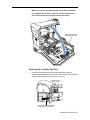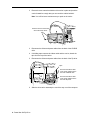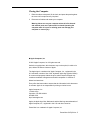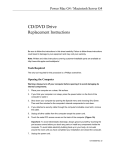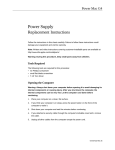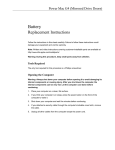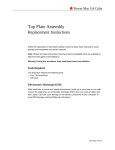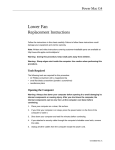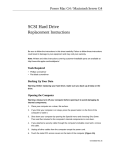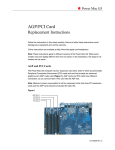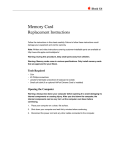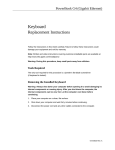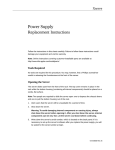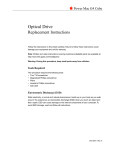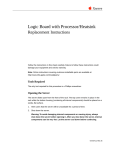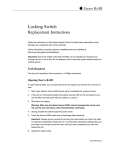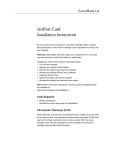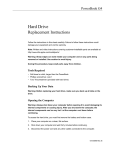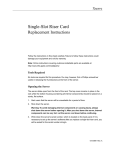Download Apple G4 User's Manual
Transcript
K Power Mac G4 / Macintosh Server G4 Zip Drive Replacement Instructions Be sure to follow the instructions in this sheet carefully. Failure to follow these instructions could result in damage to your equipment and may void your warranty. Replacing the Zip drive requires five basic steps: • Turn off the computer. • Open the computer. • Remove the installed Zip drive. • Install the replacement Zip drive. • Close the computer. Note: Written and video instructions covering customer-installable parts are available at http://www.info.apple.com/installparts/. Tools Required The only tool required for this procedure is a Phillips screwdriver. Electrostatic Discharge (ESD) Static electricity, a normal and natural phenomenon, builds up on your body as you walk around. You experience an electrostatic discharge (ESD) when you touch an object and feel a shock or see a spark. ESD can cause damage to the internal components of your computer. To avoid ESD damage, read and follow all instructions. 073-0558 Rev. B Opening the Computer Warning: Always turn off your computer before opening it to avoid damaging its internal components. 1 Place your computer on a clean, flat surface. 2 If you think your computer is in sleep, press the power button on the front of the computer to wake it. 3 Shut down your computer by opening the Special menu and choosing Shut Down. Then wait five minutes for the computer’s internal components to cool down. 4 If you attached a security cable through the computer’s lockable cover latch, remove the cable. 5 Unplug all other cables from the computer except the power cord. 6 Touch the metal PCI access covers on the back of the computer. Latch Side access panel Touch the metal portion of the PCI port access covers. Important: To avoid electrostatic discharge, always ground yourself by touching the port access covers before you touch any parts or install any components inside the computer. To avoid static electricity building back up in your body, do not walk around the room until you have completed your installation and closed the computer. 7 Unplug the power cord. 8 Lift the latch on the right side access panel. 9 Gently lower the access panel until it lies flat. To avoid scratching the case, lower the panel onto a soft, clean cloth. 2 - Power Mac G4 Zip Drive Warning: If you see any lights glowing on the main logic board, the computer has not been shut down. Close the side access panel and shut down the computer before proceeding. Gently lower the side panel until it lies flat. Removing the Installed Zip Drive 1 Press the clips behind the drive faceplate assembly, rotate the assembly forward until the clips are free of the front panel, and carefully continue rotating the assembly forward to remove it. Unlatch the two plastic clips. Swing the faceplate assembly away from the computer. Power Mac G4 Zip Drive - 3 2 Remove the two screws that hold the drive carrier in place and push the carrier forward far enough that you can reach the cables behind it. Note: You will feel some resistance as you push on the carrier. Remove the two screws that secure the drive carrier. 3. Disconnect the ribbon and power cables from the back of the CD/DVD drive. 4. If shielding tape connects the ribbon cable and the carrier, detach the tape from the top of the carrier. 5. Disconnect the ribbon and power cables from the back of the Zip drive. Tape Disconnect the ribbon cable and the power cable from the back of the CD/DVD drive. Disconnect the ribbon cable and the power cable from the back of the Zip drive. 6 4 - Power Mac G4 Zip Drive Slide the drive carrier assembly the rest of the way out of the computer. 7 Remove the four screws that mount the Zip drive to the carrier and slide the drive out of the carrier. Zip drive Installing the Replacement Zip Drive 1 Slide the replacement Zip drive into the lower bay in the drive carrier. Insert the screws from the old drive through the side holes in the carrier and tighten to secure the drive to the carrier. 2 Partially insert the drive carrier into the computer. Leave room behind the assembly so you can reach the connectors. 3 Connect the cables to the Zip drive and CD/DVD drive: • Connect the middle connector on the power cord bundle to the Zip drive. • Connect the middle connector on the ribbon cable to the Zip drive. • Connect the end of the power cord bundle to the CD/DVD drive. • Connect the end of the ribbon cable to the CD/DVD drive. 4. Reattach the shielding tape (if present) to the top of the carrier. Tape Attach the power cable and the ribbon cable to the back of the CD/DVD drive. Attach the middle connectors on both the power cable and the ribbon cable to the back of the Zip drive. Power Mac G4 Zip Drive - 5 5 Push the drive carrier the rest of the way into the computer. Push the drive carrier into the computer until it is firmly seated. This tab must engage this slot when you push the drive carrier back into the computer. 6 Reinsert the two carrier mounting screws you removed earlier. Secure the drive carrier to the chassis. 7 Replace the faceplate assembly by aligning its left edge on the computer case, reinserting the clips into their slots on the right side, and pressing the plate until it snaps into place. Replace this edge of the faceplate and swing it into position. 6 - Power Mac G4 Zip Drive Closing the Computer 1 Raise the side access panel, lift the latch, and press the panel against the case until it snaps securely into place. 2 Reconnect all cables and restart your computer. Warning: Never turn on your computer unless all of its internal and external parts are in place and it is closed. Operating the computer when it is open or missing parts can damage your computer or cause injury. K Apple Computer, Inc. © 2001 Apple Computer, Inc. All rights reserved. Under the copyright laws, this document may not be copied, in whole or in part, without the written consent of Apple. The Apple logo is a trademark of Apple Computer, Inc., registered in the U.S. and other countries. Use of the “keyboard” Apple logo (Option-Shift-K) for commercial purposes without the prior written consent of Apple may constitute trademark infringement and unfair competition in violation of federal and state laws. Every effort has been made to ensure that the information in this document is accurate. Apple is not responsible for printing or clerical errors. Apple Computer, Inc. 1 Infinite Loop Cupertino, CA 95014-2084 408-996-1010 http://www.apple.com Apple, the Apple logo, Mac, Macintosh, and the Mac logo are trademarks of Apple Computer, Inc., registered in the U.S. and other countries. Power Mac is a trademark of Apple Computer, Inc. Power Mac G4 Zip Drive - 7