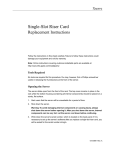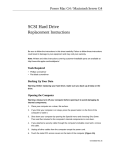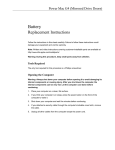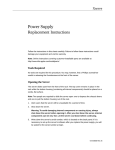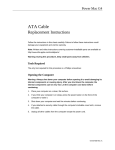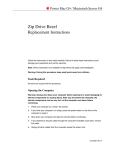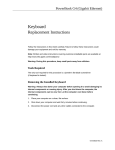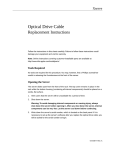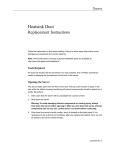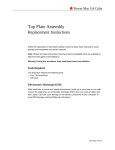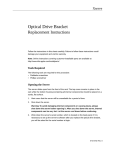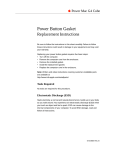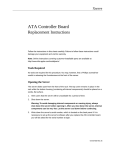Download Apple XSERVE RAID 073-0755 User's Manual
Transcript
Xserve RAID Locking Switch Replacement Instructions Follow the instructions in this sheet carefully. Failure to follow these instructions could damage your equipment and void its warranty. Online instructions covering customer-installable parts are available at http://www.info.apple.com/installparts/. Important: Due to the weight of the Xserve RAID unit, two people are necessary for moving it out of or into a rack. Do not attempt to lift or move the system without help from another person. Tools Required The only tool required for this procedure is a Phillips screwdriver. Opening Xserve RAID To open Xserve RAID, you must first shut down the system and remove the unit from its rack. 1. Alert users that the Xserve RAID drives will be unavailable for a period of time. 2. If the unit is in the locked position (the yellow security LED on the front panel is on), use the Allen key that came with the system to unlock it. 3. Shut down the system. Warning: After you shut down Xserve RAID, internal components can be very hot. Let the unit cool down a few minutes before continuing. 4. Unplug all external cables except the power cords. 5. Touch the Xserve RAID metal case to discharge static electricity. Important: Always ground yourself by touching the case before you touch any parts or install any components inside the unit. To avoid static electricity building back up in your body, do not walk around the room until you have completed your work and closed the unit. 6. Unplug the power cords. 073-0755 Rev. A 7. Remove the two screws that secure the system to the front rail of the rack. (Figure 1) Figure 1 8. Remove the two screws that secure the back of the system’s side panels to the rack. 9. With one person supporting each side of the unit, slide the system out of the rack and place it on a sturdy, flat surface covered by an ESD mat. 10. Put on an ESD wrist strap. 11. Remove the 16 mounting screws on the left and right sides of the top cover. (Figure 2) Figure 2 12. Slide the top cover a short distance toward the back of the unit. 13. Lift the top cover straight up off the enclosure. Xserve RAID Locking Switch - 2 Removing the Installed Locking Switch The locking switch is located at the front of the chassis near the inside front bezel. It is on the right side of the chassis as viewed from the front of the unit. 1. Disconnect the locking switch cable from the right front panel board. (Figure 3) 2. Remove the two screws that mount the locking switch to the chassis. 3. Remove the locking switch from the enclosure. Figure 3 Installing the Replacement Locking Switch 1. Position the replacement locking switch on the chassis. 2. Replace the two screws that mount the switch to the chassis. 3. Connect the locking switch cable to the right front panel board. Xserve RAID Locking Switch - 3 Closing Xserve RAID 1. Place the cover on top of the enclosure so that it is approximately 1/4 inch back from the front bezel. (Figure 4) Note: The left and right sides of the cover should fit inside the enclosure. 2. Slide the cover forward so that the two tabs on the front of the cover engage with the slots in the bezel. Note: Make sure that the screw holes in the cover and sides of the enclosure align. Figure 4 3. Replace the 16 mounting screws on the left and right sides of the cover. Xserve RAID Locking Switch - 4 4. With one person supporting each side of the unit, slide it all the way into the rack until the unit engages the small posts at the rear of the L-brackets. (Figure 5) Figure 5 5. Replace the two screws that secure the unit to the front rail of the rack. 6. Reconnect all cables and power cords. Warning: Never turn on Xserve RAID unless all of its internal and external parts are in place and it is closed. Operating the system when it is open or missing parts can damage it or cause injury. Xserve RAID Locking Switch - 5 Apple Computer, Inc. © 2003 Apple Computer, Inc. All rights reserved. This document is protected under U.S. Copyright Law and International Treaties, and no part of this document may be reproduced in any form without written permission from Apple. Apple is not responsible for typographical, printing, or inadvertent errors. Apple Computer, Inc. 1 Infinite Loop Cupertino, CA 95014-2084 USA + 1 408 996 1010 http://www.apple.com Apple, the Apple logo, Mac, Macintosh, and the Mac logo are trademarks of Apple Computer, Inc., registered in the U.S. and other countries. Xserve is a trademark of Apple Computer, Inc. Xserve RAID Locking Switch - 6