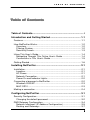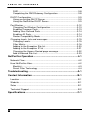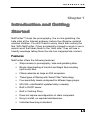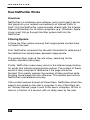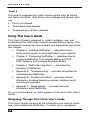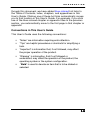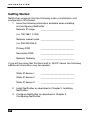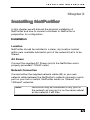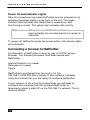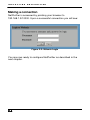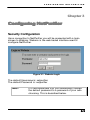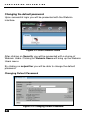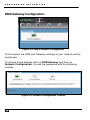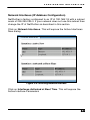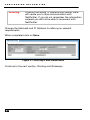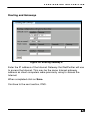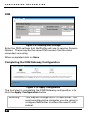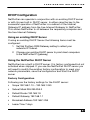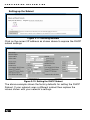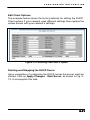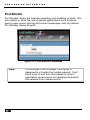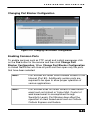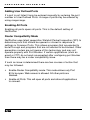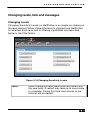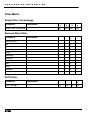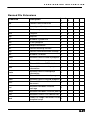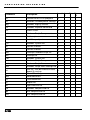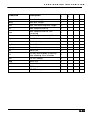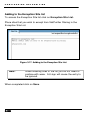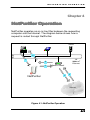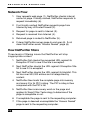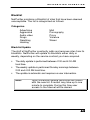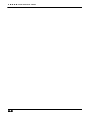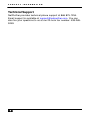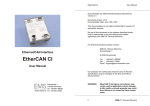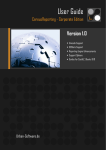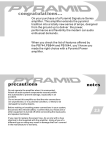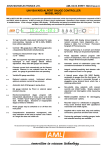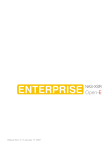Download Apple Version 3 User's Manual
Transcript
Version 3 September 1, 2003 The products described in this User's Guide are licensed products of NetPurifier, Inc. This User's Guide contains proprietary information protected by copyright, and this User's Guide and all accompanying software and documentation are copyrighted. NetPurifier, Inc. , hereafter referred to as NetPurifier, does not warrant that the product will work properly in all environments and applications, and makes no warranty and representation, either implied or expressed, with respect to the quality, performance, merchantability, or fitness for a particular purpose. NetPurifier has made every effort to ensure that this manual is accurate. However, information in this User's Guide is subject to change without notice and does not represent a commitment on the part of NetPurifier. NetPurifier makes no commitment to update or keep current the information in this User's Guide, and reserves the right to make changes to this User's Guide and/or product without notice. NetPurifier assumes no responsibility for any inaccuracies and omissions that may be contained in this User's Guide. If you find information in this User's Guide that is incorrect, misleading, or incomplete, we would appreciate your comments. No part of this User's Guide may be reproduced or transmitted in any form or by any means, electronic or mechanical, including photocopying, recording, or information storage and retrieval systems, for any purpose other than the purchaser's personal use, without the express written permission of NetPurifier. The NetPurifier logo is a trademark of NetPurifier, Inc All other trademarks or registered trademarks listed belong to their respective owners. Copyright 2003 NetPurifier, Inc. All rights reserved. Table of Contents........................................................................ i Introduction and Getting Started ........................................... 1-1 Features .............................................................................................1-1 How NetPurifier Works.......................................................................1-2 Overview ........................................................................................1-2 Filtering System .............................................................................1-2 Sensitivity Levels............................................................................1-3 Using This User’s Guide ....................................................................1-4 Navigating Through This Online User’s Guide ..............................1-4 Conventions in This User’s Guide..................................................1-5 Getting Started ...................................................................................1-6 Installing NetPurifier............................................................... 2-1 Installation ..........................................................................................2-1 Location..........................................................................................2-1 AC Power .......................................................................................2-1 Network Connection.......................................................................2-1 Power On and Indicator Lights.......................................................2-2 Connecting a browser to NetPurifier ..................................................2-2 Windows 2000/XP..........................................................................2-3 MAC OS10 .....................................................................................2-3 Making a connection ..........................................................................2-4 Configuring NetPurifier .......................................................... 3-1 Security Configuration........................................................................3-1 Changing the default password .....................................................3-2 DNS/Gateway Configuration..............................................................3-4 Network Interfaces (IP Address Configuration) .............................3-5 Routing and Gateways...................................................................3-7 DNS ................................................................................................3-8 Completing the DNS/Gateway Configuration.................................3-8 DHCP Configuration...........................................................................3-9 Using an existing DHCP Server .....................................................3-9 Using the NetPurifier DHCP Server ...............................................3-9 Port Blocker......................................................................................3-12 Changing Port Blocker Configuration...........................................3-13 Enabling Common Ports ..............................................................3-13 Adding User Defined Ports...........................................................3-14 Enabling All Ports .........................................................................3-14 Router Compatibility Mode...........................................................3-14 Changing levels, lists and messages ...............................................3-15 Changing Levels...........................................................................3-15 Filter Matrix...................................................................................3-16 Adding to the Exception Site list...................................................3-20 Adding to the Exception IP list .....................................................3-21 Changing the Access Denied page message ..............................3-22 Add to Banned Site List................................................................3-23 NetPurifier Operation ..............................................................4-1 Network Flow......................................................................................4-2 How NetPurifier filters ........................................................................4-2 Blacklist ..........................................................................................4-3 Smart Filter Technology .................................................................4-4 Troubleshooting ..................................................................... A-1 Contact Information ............................................................... B-1 Location............................................................................................. B-1 Website ............................................................................................. B-1 Sales ................................................................................................. B-1 Technical Support ............................................................................. B-2 Specifications ......................................................................... C-1 ! " # NetPurifier™ stops the pornography, the on-line gambling, the hate sites at the Internet gateway, before the offensive material reaches children. You don’t have to worry about kids surfing the Net. With NetPurifier, if they accidentally misspell a word or use a search word that takes them to the “dark side,” they will see a friendly message telling them the site has inappropriate content. Features NetPurifier offers the following features: Stops access to pornography, hate and gambling sites. Blocks downloading of harmful and illegal files including mp3 music files. Filters networks as large as 230 computers. Three types of filtering with Smart Filter Technology. Four sensitivity levels configured for different age groups. 500,000+ site Blacklist updated daily or weekly. Built in DHCP server. Built in Caching Proxy. Does not require reconfiguration of client computers. Easy to install, no required maintenance. Unlimited licensing is standard. How NetPurifier Works Overview NetPurifier is a hardware-and-software, set-it-and-forget-it device that plugs into your network and redirects all Internet traffic to itself. Only the NetPurifier communicates directly with the Internet. Internet information for all other computers (e.g., Windows, Apple, Linux) must first go through the filter system built into the NetPurifier. Filtering System A three-tier filter system ensures that inappropriate content does not reach the user. First, NetPurifier compares the site with its blacklist to determine if the address has already been deemed inappropriate. The product then looks at the site rating, searching for the industry-standard rating tags. Finally, NetPurifier scans every word on the Internet page looking for words that indicate inappropriate content. The context of these words is then analyzed to determine if the page should be blocked. This greatly reduces the number of false positives while blocking those pages that are offensive. This feature accounts for NetPurifier’s remarkable accuracy. If the content passes through all three filters, NetPurifier allows the page to be loaded on the user’s computer. If any of the filters fail, an “Access Denied” page is sent to the user’s computer. All this is done in a fraction of a second, with no delay seen by the user. $ Sensitivity Levels Level 1 This level is suggested only for the youngest children or where the strictest policy is enforced. Incorporates very strict filtering and minimal downloading capabilities. Porn, hate, hacking and gambling are not allowed. Web based email is not allowed at common sites such as Hotmail and Yahoo. Downloading of files including exe, mp3, dll, avi, visual basic extensions and many more are not allowed. Many automatic program updates will not work with this setting. Level 2 This level is suggested for Elementary Schools Porn, hate, hacking and gambling are not allowed. Web based email is not allowed at common sites such as Hotmail and Yahoo. Downloading of files, excluding mp3 and exe, is allowed. Level 3 This level is suggested for Middle or Junior High Schools Porn, hate, hacking and gambling are not allowed. Web based email allowed. Downloading of files, excluding mp3, is allowed. % Level 4 This level is suggested for public access points such as kiosks and library terminals, High School and colleges and filtered adult use. Porn is not allowed. Web based email allowed. Downloading of all files is allowed. Using This User’s Guide This User's Guide is designed to install, configure, use, and troubleshoot the NetPurifier network content filtering device. The following list summarizes the chapters and appendixes that follow this chapter. Chapter 2, “Installing NetPurifier” — describes how to install and physically connect NetPurifier to your network. Chapter 3, “Configuring NetPurifier” — describes how to configure NetPurifier. This includes setting up DHCP, DNS, Gateway and changing Sensitivity Levels Chapter 4, “NetPurifier Operation” — describes the operation of NetPurifier. Appendix A, “Troubleshooting” — provides information for troubleshooting NetPurifier. Appendix B, "Contact Information” —provides contact information including telephone numbers, address, email and hours of operation. Appendix C, “Specifications” — provides technical information about NetPurifier. For your convenience, an Index appears at the end of this User’s Guide. Navigating Through This Online User’s Guide This User’s Guide contains all the information you need to install, use, and troubleshoot NetPurifier. To assist you in navigating & through this document, we have added blue-colored hot links to the Table of Contents, index, chapters, and appendixes in this User’s Guide. Clicking one of these hot links automatically moves you to that location in this User’s Guide. For example, if you click one of the blue-colored chapter or appendix titles in the previous section, you automatically move to the first page in that chapter or appendix. Conventions in This User’s Guide This User’s Guide uses the following conventions: “Notes” are information requiring extra attention. “Tips” are helpful procedures or shortcuts for simplifying a task. “Important” is information that, if not followed, may affect the proper operation of the product. “Warning” is information, that if not followed or understood, may affect the operation of the product, the operating system or the system configuration. “Bold” is used to denote an item that is to be clicked or selected. ' Getting Started NetPurifier suggests that the following order of installation and configuration is followed. 1. Have the following information available when installing and configuring NetPurifier. Network IP range _________________________ (i.e. 192.168.1.0-254) Network subnet mask _________________________ (i.e. 255.255.255.0) Primary DNS _________________________ Secondary DNS _________________________ Network Gateway _________________________ If you will be using Net Purifiers built-in DHCP server the following additional information may be needed. Static IP device 1 _________________________ Static IP device 2 _________________________ Static IP device 3 _________________________ 2. Install NetPurifier as described in Chapter 2, Installing NetPurifier. 3. Configure NetPurifier as described in Chapter 3, Configuring NetPurifier. ( " ) $ # ) In this chapter we will discuss the physical installation of NetPurifier and how to connect a browser to NetPurifier in preparation for configuration. Installation Location NetPurifier should be installed in a clean, dry location located within near available hub/switch port of the network that is to be filtered. AC Power Connect the supplied AC Power cord to the NetPurifier and a properly grounded 115VAC outlet. Network Connection Connect either the supplied network cable (6ft) or your own network cable between the NetPurifier’s network connector and a port on your hub or switch. NetPurifier works on 10baseT and 100baseT networks. Note: NetPurifier may be connected to any point in the network as long as it is on the same subnet as the network it will filter. $ " ) Power On and Indicator Lights After all connections are made NetPurifier may be powered on by pressing the power switch on the front of the unit. The green indicator light indicates that NetPurifier is powered on and functioning normally. The yellow light indicates disk activity. Note: After power on, NetPurifier will take approximately two minutes before it is ready for operation. To power off NetPurifier press the power button. All indicator lights will extinguish. Connecting a browser to NetPurifier Configuration of NetPurifier is done by way of TCP/IP using a Browser. The following browsers have been tested with NetPurifier. Internet Explorer 4 or newer Netscape 4 or newer Opera NetPurifier is configured from the factory for the 192.168.1.0/255.255.255.0 subnet. If your network is already using this subnet then you are ready to configure NetPurifier. If your network is not using this subnet then you will need to configure the computer that will configure NetPurifier to temporarily reflect a static IP on the 192.168.1.x network. This is done as follows: $$ " ) Windows 2000/XP 1. Right click My Network Places 2. Click Properties of the Local Area Network you are using. 3. Double click Internet Protocol. 4. Set the IP address, Subnet mask and Default gateway as shown in Fig 2-1. Figure 2-1: Setting Windows2000/XP IP Address MAC OS10 Note: After configuring NetPurifier to your network subnet you may then set your computer back to its original network settings. $% " ) Making a connection NetPurifier is accessed by pointing your browser to 192.168.1.9:10000. Upon a successful connection you will see: Figure 2-2: Webmin Login You are now ready to configure NetPurifier as described in the next chapter. $& " " ) % # # ) Security Configuration Upon connection to NetPurifier you will be presented with a login screen to Webmin. Webmin is the web based interface used to configure NetPurifier. Figure 3-1: Webmin Login The default Username is: netpurifier The default Password is: netpurifier Note: It is recommended that you immediately change the default password to a password of your own choosing. This is described below. % " " ) Changing the default password Upon successful login you will be presented with the Webmin interface. Figure 3-2: Select Webmin Users After clicking on Security you will be presented with a choice of Webmin Users. Clicking on Webmin Users will bring up the Webmin Users menu. By clicking on netpurifier you will be able to change the default password. Changing Default Password Figure 3-3: Changing Default Password %$ " " ) To change the default password enter the new password, change the Password drop down selection to set to, click on Save. Important: NetPurifier is factory configured to allow login access from any computer on the local network (after proper authentication). This access may be further limited by entering the IP of only the computer(s) that you want configuring NetPurifier in the User IP Access control dialog box. %% " " ) DNS/Gateway Configuration Figure 3-4: Select Network Configuration In this section the DNS and Gateway settings of your network will be configured. To access these settings click on DNS/Gateway and then on Network Configuration. You will be presented with the following choices: Figure 3-5: Network Configuration Choices %& " " ) Network Interfaces (IP Address Configuration) NetPurifier is factory configured to an IP of 192.168.1.9 with a subnet mask of 255.255.255.0. If your network does not use this subnet then change the IP of NetPurifier as described in this section. Click on Network Interfaces. This will expose the Active Interfaces Now dialog. Figure 3-6: Selecting Network Interface Click on Interfaces Activated at Boot Time. This will expose the Active Interface Parameters %' " Warning: " ) Entering the wrong IP address and subnet mask will cause you to lose communication with NetPurifier. If you do not remember the information entered you will not be able to reconnect with NetPurifier. Change the Netmask and IP Address to reflect your network requirements. When completed click on Save. Figure 3-7: Entering IP and Subnet Mask Continue to the next section, Routing and Gateways. %( " " ) Routing and Gateways Figure 3-8: Entering Gateway IP Enter the IP address of the Internet Gateway that NetPurifier will use to access the Internet. This may be the same Internet gateway address as client computers were previously using to access the Internet. When completed click on Save. Continue to the next section, DNS. %* " " ) DNS Figure 3-9: Entering DNS Settings Enter the DNS settings that NetPurifier will use to resolve Domain Names. These may be the same DNS servers that the client computers are using. When completed click on Save. Completing the DNS/Gateway Configuration Figure 3-10: Apply Configuration The final step in completing the DNS/Gateway configuration is to click the Apply Configuration button Warning: %+ This step will change the IP of NetPurifier. You must reconfigure the computer you are using to configure NetPurifier to reflect the new IP and subnet. " " ) DHCP Configuration NetPurifier can operate in conjunction with an existing DHCP server or with its own built-in DHCP server. In either case the key to the successful operation of NetPurifier is a redirect of the Internet Gateway IP address from the true Internet Gateway to NetPurifier. This allows NetPurifier to sit between the requesting computer and the true Internet Gateway. Using an existing DHCP Server If using an existing DHCP Server the following items must be configured: 1. Set Net Purifiers DNS/Gateway setting to reflect your networks IP Subnet. 2. Change your existing DHCP server to point client computers to the NetPurifier IP (gateway) Using the NetPurifier DHCP Server NetPurifier has a built in DHCP server. It is factory configured but not activated when shipped. If you use the NetPurifier DHCP server you will need to modify the existing factory configuration to meet your network parameters, save the configuration and Start the DHCP server Factory Configuration Following are the factory settings for the DHCP server: Scope 192.168.1.10 – 192.168.1.240 Subnet Mask 255.255.255.0 Default Router 192.168.1.9 Default Gateway 192.168.1.1 Broadcast Address 192.168.1.255 Lease Time 7 days %, " " ) Setting up the Subnet Figure 3-11: Selecting Network Click on the current IP address as shown above to expose the DHCP subnet settings Figure 3-12: Setting the DHCP Subnet The above example shows the factory defaults for setting the DHCP Subnet. If your network uses a different subnet then replace the values shown with your network’s settings. % - " " ) Edit Client Options The example below shows the factory defaults for setting the DHCP Client options If your network uses different settings then replace the values shown with your network’s settings. Figure 3-13: Entering Client DHCP Option Starting and Stopping the DHCP Server Upon completion of configuring the DHCP server the server must be started. Click on Apply Changes - Start Server, as shown in Fig. 313, to accomplish this task. % " " ) Port Blocker Port Blocker allows the selective enabling and disabling of ports. This can restrict or allow the use of certain applications such as email, peer-to-peer music sharing and instant messenger chat. By default Port Blocker allows all ports. Figure 3-14: Port Blocker Commands Note: % $ Port Blocker is not a firewall. NetPurifier is designed to sit inside the trusted network. It will block ports to and from the firewall to control application access but is not designed to protect the network from outside factors. " " ) Changing Port Blocker Configuration Figure 3-15: Changing Port Blocker Configuration Enabling Common Ports To enable services such as FTP, email and instant messenger click on the Yes button for the service and then click Change Port Blocker Configuration. When Change Port Blocker Configuration is clicked NetPurifier will close all ports and then open only the ports that have been selected. Note: Port Blocker will never block browser access to the Internet (Port 80). Additionally certain ports are required to be open to allow proper operation of various applications. Note: Port Blocker does not affect access to web based email such as Hotmail or Yahoo Mail. Control of web based email is accomplished through Sensitivity Levels. Port Blocker does affect the operation of client based email such as Outlook, Outlook Express and Eudora. % % " " ) Adding User Defined Ports If a port is not listed it may be entered manually by entering the port number in User Defined Ports. A range of ports may be entered by using range:range. Enabling All Ports Enabling all ports opens all ports. This is the default setting of NetPurifier. Router Compatibility Mode NetPurifier uses latest generation Statefull Packet Inspection (SPI) to determine ports that should be opened or closed in response to settings in Common Ports. This allows programs that are wanted to be let through and programs that are not wanted to be blocked. Older generation routers are not aware of this technology and may not operate properly with Port Blocker. If certain applications (such as email or FTP) do not work as expected after configuring port blocker then there may be a router compatibility issue. If such an issue is determined there are two courses of action that may be followed. Enable Router Compatibility mode. This mode allows only Port 80 to be open. Web access is allowed. All other ports are blocked. Enable all Ports. This will open all ports and allow all applications to connect. % & " " ) Changing levels, lists and messages Changing Levels Changing Sensitivity Levels on NetPurifier is as simple as clicking on the level desired. When clicked the level is changed and NetPurifier is restarted. Each level and its filtering capabilities are described below in the Filter Matrix. Figure 3-16 Changing Sensitivity Levels Note: Upon changing a level NetPurifier will restart with the new level. A restart may take up to one minute to complete. During this time user access to the Internet will be denied. % ' " " ) Filter Matrix Smart Filter Technology B=banned Description Smart Filter Threshold Level Level Level Level 1 2 3 4 50 100 150 200 Banned Sites Filter B=banned Description Level Level Level Level 2 3 4 1 Banned Sites ads B B B aggressive B B B audio-video B B B drugs B B B gambling B B B B hacking B B mail B B porn B B B proxy B B B violence B B B warez B B B B PICS Filter B=banned PICS Ratings % ( Description Level Level Level Level 1 2 3 4 On On On Off " " ) Banned File Extensions B=banned Description Level Level Level Level 1 2 3 4 .cpl Control Panel extension B .crt Security certificate B .dll Windows system file B .exe Program B .hlp Help file B .ini Windows system file B .hta HTML program B .inf Setup Information B .ins Internet Naming Service B .isp Internet Communication settings B .lnk Windows Shortcut .mda Microsoft Access add-in program B .mdb Microsoft Access program .mde Microsoft Access MDE database B .mdt .mdw .mdz .mdz .msc .msi .msp Microsoft Access workgroup information Microsoft Access workgroup information B B B B B B Microsoft Access wizard program B Microsoft Access wizard program B Microsoft Common Console document Microsoft Windows Installer package B B Microsoft Windows Installer patch B .mst Microsoft Visual Test source files B .pcd Photo CD image, Microsoft Visual B compiled script % * " " ) B=banned Description Level Level Level Level 1 2 3 4 .pif Shortcut to MS-DOS program B .prf Microsoft Outlook profile settings B .reg Windows registry entries B .scf Windows Explorer command B .scr Screen saver B .sct Windows Script Component B .sh Shell script B .shs Shell Scrap object B .sys Windows system file B .url Internet shortcut B .vb Internet shortcut B .vbe VBScript Encoded script file B .vbs VBScript file B .vxd Windows system file B .wsc Windows Script Component B .wsf Windows Script file B .wsh .ops Windows Script Host Settings file B Font file - can be used to instant B reboot 2k and xp Office XP settings B .doc Word document B .xls Excel document B .gz Gziped file B .tar Tape ARchive file B .zip Windows compressed file B .tgz Unix compressed file B .bz2 Unix compressed file B .otf % + " " ) B=banned Description Level Level Level Level 1 2 3 4 .cdr Mac disk image B .dmg Mac disk image B .smi Mac self mounting disk image B .sit Mac compressed file B .sea Mac compressed file, self extracting B .bin Mac binary compressed file B .hqx Mac binhex encoded file B .rar Similar to zip B .mp3 Music file B .mpeg Movie file B .avi Movie file B asf this can also exploit a security hole allowing virus infection B .iso CD ISO image B .ogg Music file B .wmf Movie file B .bin ISO image B .cue CD ISO image B B B % , " " ) Adding to the Exception Site list To access the Exception Site list click on Exception Site List. Place sites that you wish to except from NetPurifier filtering in the Exception Site List. Figure 3-17: Adding to the Exception Site List Note: When entering sites in the list you do not need to preface with www. A # sign will cause the entry to be ignored. When completed click on Save. % $- " " ) Adding to the Exception IP list To access the Exception IP list click on Exception IP List. Place the IP’s of computers that you do not want filtered by NetPurifier in this list. This may include administrator workstations and servers. Figure 3-18: Adding to the Exception IP List Note: When entering sites in the list use the standard IP (i.e. 192.168.1.1). A # sign will cause the entry to be ignored. When completed click on Save. %$ " " ) Changing the Access Denied page message Figure 3-19: Changing Access Denied Message When NetPurifier determines that an Internet page should not be shown to the requesting user an “Access Denied” page is sent to the user. The page shows what site was not allowed, the reason why and a message that may be configured to meet your requirements. Enter the message that you would like to appear on the “Access Denied” page. When completed click on Save. Note: % $$ Upon changing the Access Denied message NetPurifier will restart with the new message available. A restart may take up to one minute to complete. During this time user access to the Internet will be denied. " " ) Add to Banned Site List If a site is found that you believe should be banned it may be easily added using the Banned Site List. To add a site, enter the name of the site. It is not necessary to use the www prefix. Figure 3-20: Banned Site List When completed click on Save. Note: Upon changing the Banned Site List, NetPurifier will restart. A restart may take up to one minute to complete. During this time user access to the Internet will be denied. % $% " % $& " ) ) ) & ) NetPurifier operates as an in-line filter between the requesting computer and the Internet. The diagram below shows how a request is routed through NetPurifier User Server 6 1 10/ 100baseT Ethernet 5 2 NetPurifier Router/Firewall 3 4 Internet Figure 4-1: NetPurifier Operation & ) ) Network Flow 1. User requests web page (1). NetPurifier checks internal cache for page. If locally cached, NetPurifier responds to request immediately (6). 2. If not locally cached NetPurifier requests page from Internet by way of Router/Firewall (2). 3. Request for page is sent to Internet (3). 4. Request is received from Internet (4). 5. Returned page is routed to NetPurifier (5). 6. If clean NetPurifier serves page to end user (6). If not clean NetPurifier sends "Access Denied" page (6). How NetPurifier filters Three levels of filtering insure that NetPurifier will stop inappropriate content. 1. NetPurifier first checks the requested URL against its Exception IP List to see if the site is excepted. 2. Next NetPurifier checks the URL against it Exception Site list to see if it is excepted. 3. Next NetPurifier checks the URL against its blacklist. This list has over 500,000 entries and is categorized by content. 4. NetPurifier then loads the complete page into memory and scans it for its PIC’s rating. The PIC’s rating is then compared with the PIC’s list. 5. NetPurifier then scans every word on the page and applies its Smart Filter Technology to determine if the page is acceptable or not. 6. If acceptable the page is sent to the requesting computer. 7. If the page is deemed unacceptable the “Access Denied” page is sent to the requesting computer. &$ ) ) Blacklist NetPurifier maintains a Blacklist of sites that have been deemed unacceptable. The list is categorized as follows: Categories Advertising Aggressive Audio-video Drugs Gambling Hacking Mail Pornography Proxy Violence Warez Blacklist Update The staff at NetPurifier constantly adds and removes sites from its blacklists. NetPurifier will update its blacklists either daily or weekly, depending on the service contract you have acquired. The daily update is performed between 2:00 and 4:00 AM local time. The weekly update is performed Sunday mornings between 2:00 and 4:00 AM local time. The update is automatic and requires no user intervention. Note: Upon a Blacklist update NetPurifier will restart with the new list. A restart may take up to one minute to complete. During this time user access to the Internet will be denied. &% ) ) Smart Filter Technology Blacklists and the PICs rating system are very effective if the offending web site is known and if they properly rate themselves. 100’s of new sites catering to pornography and other inappropriate content are added to the Internet weekly. To insure that these sites are blocked, until they can be added to the Blacklist, NetPurifier uses Smart Filter Technology. Smart Filter scans and assigns a numeric weight to each word on the requested page. Appropriate words are assigned a negative value while inappropriate words are assigned a positive value. NetPurifier then adds these weights together and derives a value for the page. This value is then compared with the Smart Filter threshold described in Chapter 3. If the threshold is exceeded the page is denied. If the threshold is not exceeded the page is displayed. An example of this in action is a search engine search for “nude breasts”. The page will be denied as it brings up multiple pornographic sites and the threshold is exceeded. A search on the phrase “breast cancer” is not blocked. The good words found on the page modify the bad words—allowing the page to be displayed. Note: && Smart Filter is biased to “not show the page if in doubt”. This reduces the chance that children will be exposed to inappropriate content. As a result of this bias there may be cases where a user believes they have entered a very safe query but the page is blocked. If so, a more defined search may bring better results. Using the example above a search on “breast cancer” will yield better results than “breast” Even better word be “breast cancer research”. . " / # . $ " 0 / ! 1 For your convenience, NetPurifier provides a number of ways for you to contact us. Location NetPurifier, Inc. is located at: 1646 Elderberry Way San Jose, CA 95125 Phone, Main Sales Support Fax 866-875-1254 (toll free in U.S.) 866-875-1254 (toll free in U.S.) 866-875-1254 (toll free in U.S.) 408-265-5249 Website Our website is at http://www.netpurifier.com (If you’re reading this document as a PDF file and are currently on-line, please click the URL above and you’ll be transported to our website.) On our website, you will find the latest information about our leading-edge solutions, product announcements along with a form you can use for general information requests. Sales Our friendly and knowledgeable sales staff is available to answer your sales-related questions. Hours of operation are from Monday through Friday, 8:00am to 5:00pm Pacific Time at 866 875-1254. 0 Technical Support NetPurifier provides technical phone support at 866 875-1254. Email support is available at [email protected]. You can also fax your questions to us at our 24-hour fax number: 408-2655249. $ ) / ! ! Network Network Type - 10/100baseT NetPurifier operates in a Network Address Translation mode (NAT). In this mode only non-routable IP addresses are used on the internal LAN (192.xxx.xxx.xxx). Number of Computers When used with it’s built in DHCP server, NetPurifier is configured to allow access to up to 230 computers. Typical Access Time Access time per HTTP request is less than 20ms. DHCP Requirements NetPurifier is configured with an active DHCP server. The scope is 192.168.1.10 to 192.168.1.249. 192.168.1.1 is reserved for the Internet Gateway. 192.168.1.9 is reserved for NetPurifier. 192.168.1.250-253 is reserved for wireless devices that may be present on a network. The DHCP server is easily disabled if an existing DHCP server is used. In this case the existing DHCP server will need to redirect its DHCP client’s gateway to NetPurifier. Port Requirements Port 80 for standard HTTP operation Port 10000 for remote configuration ) Caching Proxy NetPurifier incorporates a caching proxy that caches web pages that have been accessed and filtered. Subsequent accesses to these pages are served from the caching proxy – not from the Internet. Access time from the cache is near instantaneous and depending on network usage patterns may result in a substantial reduction in Internet network traffic. Blacklist Update The Blacklist is updated automatically between 2:00 and 4:00 AM daily local time or between 2:00 and 4:00 AM Mondays, depending on the Service Contract. The update takes approximately 2 minutes over a typical 1.5mbps line. Mechanical & Environmental Dimensions – HxWxD 11.5” x 5.5” x 10.5” Weight – 10 lbs Electrical 115VAC, 75watts $