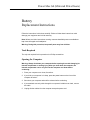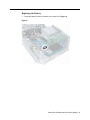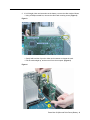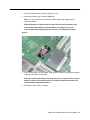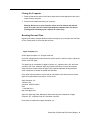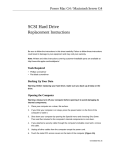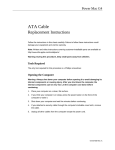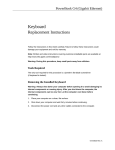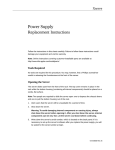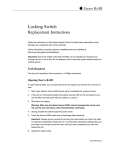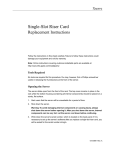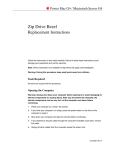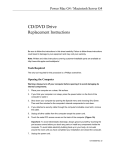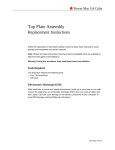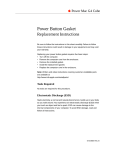Download Apple G4 User's Manual
Transcript
Power Mac G4 (Mirrored Drive Doors) Battery Replacement Instructions Follow the instructions in this sheet carefully. Failure to follow these instructions could damage your equipment and void its warranty. Note: Written and video instructions covering customer-installable parts are available at http://www.info.apple.com/installparts/. Warning: During this procedure, keep small parts away from children. Tools Required The only tool required for this procedure is a Phillips screwdriver. Opening the Computer Warning: Always shut down your computer before opening it to avoid damaging its internal components or causing injury. After you shut down the computer, the internal components can be very hot. Let the computer cool down before continuing. 1. Place your computer on a clean, flat surface. 2. If you think your computer is in sleep, press the power button on the front of the computer to wake it. 3. Shut down your computer and wait five minutes before continuing. 4. If you attached a security cable through the computer’s lockable cover latch, remove the cable. 5. Unplug all other cables from the computer except the power cord. 6. Touch the metal PCI access covers on the back of the computer. (Figure 1) Figure 1 Important: To avoid electrostatic discharge, always ground yourself by touching the port access covers before you touch any parts or install any components inside the computer. To avoid static electricity building back up in your body, do not walk around the room until you have completed the installation and closed the computer. 7. Unplug the power cord. Warning: The power supply in your computer is a high-voltage component and should not be opened for any reason, even when the computer is off. If the power supply needs service, contact your Apple reseller or Apple Authorized Service Provider. 8. Lift the latch on the right side access panel. 9. Gently lower the access panel until it lies flat. To avoid scratching the case, lower the panel onto a soft, clean cloth. Warning: If you see any lights glowing on the main logic board, the computer has not been shut down. Close the side access panel and shut down the computer before proceeding. Power Mac G4 (Mirrored Drive Doors) Battery - 2 Replacing the Battery 1. Check the battery location in relation to the video card. (Figure 2) Figure 2 Power Mac G4 (Mirrored Drive Doors) Battery - 3 2. If a full-length video card extends over the battery, remove the video card as follows. • Using a Phillips screwdriver, remove the video card mounting screw. (Figure 3) Figure 3 • Gently hold back the clip on the video card connector to release the card. • Pull the card straight up, and remove it from the computer. (Figure 4) Figure 4 Power Mac G4 (Mirrored Drive Doors) Battery - 4 3. Note the orientation of the battery’s positive (+) end. 4. Remove the battery from its holder. (Figure 5) Note: You may first need to spread the two tabs on the holder slightly apart to release the battery. Warning: Batteries contain chemicals, some of which may be harmful to the environment. Please dispose of used batteries according to your local environmental laws and guidelines. Do not return used batteries to Apple. Figure 5 5. Insert the new battery into the holder, making sure the battery’s positive and negative signs align with those on the holder. Warning: Installing the battery incorrectly may cause an explosion. Be sure the battery’s positive and negative poles are correctly oriented in the holder. Use only the battery supplied with this kit. 6. Reinstall the video card, if necessary. Power Mac G4 (Mirrored Drive Doors) Battery - 5 Closing the Computer 1. Raise the side access panel, lift the latch, and press the panel against the case until it snaps securely into place. 2. Reconnect all cables and restart your computer. Warning: Never turn on your computer unless all of its internal and external parts are in place and it is closed. Operating the computer when it is open or missing parts can damage your computer or cause injury. Resetting Date and Time Replacing the battery changes the date and time settings on your computer. Use the Date & Time control panel to correct the date and time. Apple Computer, Inc. © 2002 Apple Computer, Inc. All rights reserved. Under the copyright laws, this document may not be copied, in whole or in part, without the written consent of Apple. The Apple logo is a trademark of Apple Computer, Inc., registered in the U.S. and other countries. Use of the “keyboard” Apple logo (Option-Shift-K) for commercial purposes without the prior written consent of Apple may constitute trademark infringement and unfair competition in violation of federal and state laws. Every effort has been made to ensure that the information in this document is accurate. Apple is not responsible for printing or clerical errors. Apple Computer, Inc. 1 Infinite Loop Cupertino, CA 95014-2084 USA + 1 408 996 1010 http://www.apple.com Apple, the Apple logo, Mac, Macintosh, and the Mac logo are trademarks of Apple Computer, Inc., registered in the U.S. and other countries. Power Mac is a trademark of Apple Computer, Inc. Power Mac G4 (Mirrored Drive Doors) Battery - 6