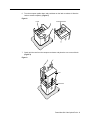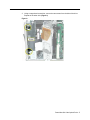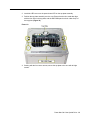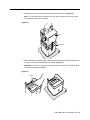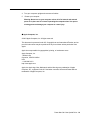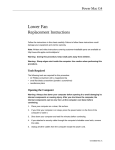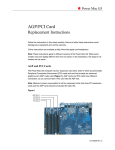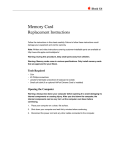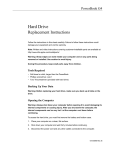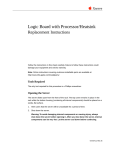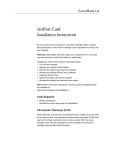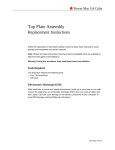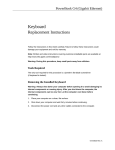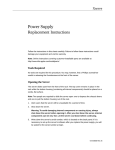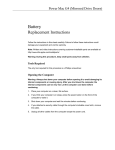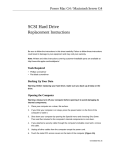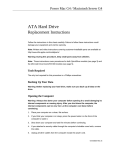Download Apple Power Mac 073-0841 User's Manual
Transcript
Power Mac G4 Cube Optical Drive Replacement Instructions Follow the instructions in this sheet carefully. Failure to follow these instructions could damage your equipment and void its warranty. Note: Written and video instructions covering customer-installable parts are available at http://www.info.apple.com/installparts/. Warning: During this procedure, keep small parts away from children. Tools Required This procedure requires the following tools: • Torx T10 screwdriver • Magnetized Phillips screwdriver • Pliers • Jeweler’s Phillips screwdriver • Soft cloth Electrostatic Discharge (ESD) Static electricity, a normal and natural phenomenon, builds up on your body as you walk around. You experience an electrostatic discharge (ESD) when you touch an object and feel a spark. ESD can cause damage to the internal components of your computer. To avoid ESD damage, read and follow all instructions. 073-0841 Rev. A Removing the Computer Core From the Enclosure Warning: Always shut down your computer before opening it to avoid damaging its internal components or causing injury. After you shut down the computer, the internal components can be very hot. Let the computer cool down before continuing. 1 Place your computer on a clean, flat surface. 2 Shut down your computer by opening the Special menu and choosing Shut Down. Then wait five minutes for the computer’s internal components to cool down. 3 Unplug all cables from the computer except the power cord. Note: If you have never plugged in your computer, connect the computer’s power cord and plug it in. 4 Turn the computer on its side on a soft, clean cloth, and ground yourself by touching the bare metal between the video ports. (Figure 1) Figure 1 Touch Bare Metal Important: To avoid electrostatic discharge, always ground yourself by touching the bare metal before you touch any parts or install any components inside the computer. To avoid static electricity building back up in your body, do not walk around the room until you have completed the installation and closed the computer. 5 Unplug the power cord. Power Mac G4 Cube Optical Drive - 2 6 Turn the computer upside down, and push down on the latch to release it. Allow the latch to extend completely. (Figure 2) Figure 2 Latch 7 Extended Latch Gently pull the core from the computer enclosure and place the core on a soft cloth. (Figure 3) Figure 3 Core Enclosure Power Mac G4 Cube Optical Drive - 3 Removing the Top Plate Assembly 1. Press the latch in, and turn over the core so the power button faces up. 2. Remove the four corner screws that secure the top plate to the four vertical posts. 3. Remove the four screws on the two sides. (The two screws that align with the vertical plates are much longer than the other screws.) (Figure 4) Figure 4 Power Mac G4 Cube Optical Drive - 4 4. Lift out the LED cover that is fitted over the power button LED. Set the LED cover aside for installation on the top plate assembly. (Figure 5) Figure 5 5. Carefully lift up the top plate and disconnect the keyed connector (J1 on the logic board). (Figure 6) Figure 6 Power Mac G4 Cube Optical Drive - 5 Removing the Installed Optical Drive Note: The procedure is the same whether the optical drive is a CD-RW or a DVD-ROM drive. 1. Grasp the top of the side panel, and slide it up and away to clear the four tabs on the inner side of the panel. (Figure 7) Figure 7 2. Move the AirPort Card antenna cable out from under the tape. If an AirPort Card is installed, disconnect the antenna cable from the AirPort Card. Press in on the latch to open the door. (Figure 8) Figure 8 Power Mac G4 Cube Optical Drive - 6 3. Using a magnetized screwdriver, remove the two screws from the side of the drive. Repeat on the other side. (Figure 9) Figure 9 Power Mac G4 Cube Optical Drive - 7 4. Warning: If the optical drive case is squeezed too tightly, the laser lens could be damaged. When handling the drive case, touch only the outer edges of the case. Holding the drive case by the corner, pull the drive up about half way and disconnect the ATA ribbon cable. Then, using pliers, grasp the power cable connector and pull it toward you to disconnect it. (Figure 10) Figure 10 5. Slide the optical drive up and out of the chassis. Power Mac G4 Cube Optical Drive - 8 6. Disconnect the board from the drive by removing the two screws. Then pull the board off of the drive. (Figure 11) Warning: If the optical drive case is squeezed too tightly, the laser lens could be damaged. When handling the drive case, touch only the outer edges of the case. Figure 11 Installing the Replacement Optical Drive 1. Ensure the replacement optical drive switch is set to "Slave." (Figure 12) Figure 12 Power Mac G4 Cube Optical Drive - 9 2. Install the connector board on the replacement optical drive, and secure it to the drive with the two screws. (Figure 13) Figure 13 3. Holding the optical drive case by one corner, position the drive over the chassis so the labeled panel faces out and the connector board is at the bottom of the drive case. Slide in the drive half way and connect the power cable and the ATA ribbon cable. 4. Slide the drive all the way down and ensure the screw holes align on both sides of the drive. If they do not align, reseat the connectors. (Figure 14) Figure 14 Power Mac G4 Cube Optical Drive - 10 5. Install the screws, but do not tighten until all four are in place. Do not overtighten. 6. Close the AirPort Card door and secure the antenna cable (and AirPort Card). 7. Starting with the two bottom tabs, attach the side panel as shown. Ensure all four tabs engage and no cables get caught. (Figure 15) Figure 15 8. Important: Ensure the side panel tucks into the chassis. (Figure 16) Figure 16 Power Mac G4 Cube Optical Drive - 11 Replacing the Top Plate Assembly 1. With the top plate assembly in hand, connect the cable from the top plate to the J1 connector on the logic board. (Figure 17) Warning: To prevent damage to the power board, ensure the keyed connector fits into the J1 connector as shown. Figure 17 Power Mac G4 Cube Optical Drive - 12 2. Install the LED cover over the power button LED on the top plate assembly. 3. Position the top plate assembly over the core. Ensure that the four metal tabs align with the four slots in the top plate, and the DVD-ROM panel tucks in under the lip of the top plate. (Figure 18) Figure 18 4. Starting with the four corner screws, secure the top plate to the core with all eight screws. Power Mac G4 Cube Optical Drive - 13 Replacing the Computer Core in the Enclosure 1. Make sure that the power button gasket is secured inside the recessed area of the computer enclosure. (Figure 19) Figure 19 Caution: If the power button gasket is not centered correctly in the shell, the computer might not power up. Make sure the power button gasket is level and centered in place. Power Mac G4 Cube Optical Drive - 14 2 Holding the core by the latch, insert the core into the enclosure. (Figure 20) Note: The core fits into the enclosure only one way. Position the core so the ports are toward the back of the enclosure. Figure 20 Core Enclosure 3 With a flat hand, press down on the latch until it locks into place. Firmly press the core to ensure it is fully secured within the enclosure. (Figure 21) Important: Do not lift or carry your computer by the core latch. The enclosure could fall off the core and be damaged. Figure 21 Latch Power Mac G4 Cube Optical Drive - 15 4 Turn your computer upright and reconnect all cables. 5 Restart your computer. Warning: Never turn on your computer unless all of its internal and external parts are in place and it is closed. Operating the computer when it is open or missing parts can damage your computer or cause injury. Apple Computer, Inc. © 2003 Apple Computer, Inc. All rights reserved. This document is protected under U.S. Copyright Law and International Treaties, and no part of this document may be reproduced in any form without written permission from Apple. Apple is not responsible for typographical, printing, or inadvertent errors. Apple Computer, Inc. 1 Infinite Loop Cupertino, CA 95014-2084 USA + 1 408 996 1010 http://www.apple.com Apple, the Apple logo, Mac, Macintosh, and the Mac logo are trademarks of Apple Computer, Inc., registered in the U.S. and other countries. AirPort and Power Mac are trademarks of Apple Computer, Inc. Power Mac G4 Cube Optical Drive - 16