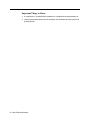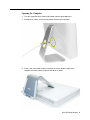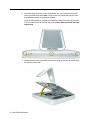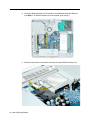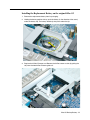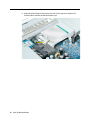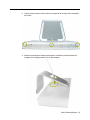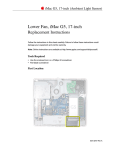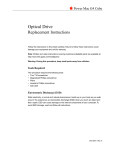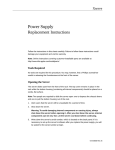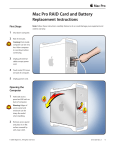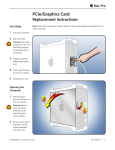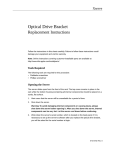Download Apple G5 User's Manual
Transcript
iMac G5 Backup Battery Replacement Instructions Note: These instructions cover both models the iMac G5,17-inch and the iMac G5, 20-inch computers. Follow the instructions that pertain to your model of computer. Follow the instructions in this sheet carefully. Failure to follow these instructions could damage your equipment and void its warranty. Note: Online instructions are available at http://www.apple.com/support/doityourself/. Tools Required • Use the screwdriver provided, or a Phillips #2 screwdriver, preferably with a magnetized tip • Flat-blade screwdriver or plastic tool to pry the battery out 033-2517 Rev. C Part Location on the original iMac G5, 17-inch Part Location on the iMac G5, 17-inch, Ambient Light Sensor 2 - iMac G5 Backup Battery Part Location on the original iMac G5, 20-inch Part Location on the iMac G5, 17-inch, Ambient Light Sensor iMac G5 Backup Battery - 3 Important Things to Know 1. A magnetized “L”-shaped Phillips screwdriver is included with the replacement part. 2. Ground yourself when working on the computer. The procedure will show you how to ground yourself. 4 - iMac G5 Backup Battery Opening the Computer 1. Turn your computer off by choosing Shut down from the Apple (K) menu. 2. Disconnect all cables, and unplug the power cord from your computer. 3. Place a soft, clean towel or cloth on the desk or surface. Hold the sides of the computer and slowly lay the computer face down as shown. iMac G5 Backup Battery - 5 4. Locate the three silver case screws circled below. You may have to lift the stand to locate the middle case screw. Note: These screws are captive; they are part of the display/bezel assembly and cannot be removed. Using the tool provided, or a Phillips #2 screwdriver, loosen the three captive screws. Turn the screws to the left until they stop turning. Don’t force the screws once they stop turning. 5. Holding the back cover by the metal stand, tilt the cover up and lift it off the computer. Set the back cover aside. 6 - iMac G5 Backup Battery Removing the Battery on the original iMac G5 1. To access the battery the AirPort Extreme card may have to be removed. This procedure will show you how to remove and replace the card. 2. Important: Ground yourself. Touch the metal surface (as shown below) on the inside of the computer to discharge any static electricity. Warning: Always discharge static electricity before you touch any parts or install any components inside the computer. To avoid generating static electricity, do not walk around the room until you have finished installing the part and closed the computer. iMac G5 Backup Battery - 7 3. Locate the AirPort Extreme card. The battery is located below the AirPort Extreme card. Note: If an AirPort Extreme card is not installed, go on to step 7. 4. Disconnect the antenna cable from the end of the installed AirPort Extreme card. 8 - iMac G5 Backup Battery 5. Pull the tab on the card to remove the card from the AirPort card guide. 6. Reconnect the antenna cable to the hole on the AirPort card guide. iMac G5 Backup Battery - 9 7. WIth a plastic tool, thumb, or finger, push the battery in the direction of the arrow to free the battery from the metal clip. 10 - iMac G5 Backup Battery Installing the Replacement Battery on the original iMac G5 1. Remove the replacement battery from its packaging. 2. Holding the battery positive side up, push the battery (in the direction of the arrow) under the battery clip. The battery should slip into place under the clip. 3. Replace the AirPort Extreme card. Remove the AirPort antenna cable (by pulling the tab) from the hole AirPort Extreme guide rail. iMac G5 Backup Battery - 11 4. Slide the AirPort Extreme card into the slot until it clicks into place. Connect the AirPort antenna cable to the AirPort Extreme card. 12 - iMac G5 Backup Battery Removing the Battery on the iMac G5 with the Ambient Light Sensor 1. To access the battery the AirPort Extreme card may have to be removed. This procedure will show you how to remove and replace the card. 2. Important: Ground yourself. Touch the metal surface (as shown below) on the inside of the computer to discharge any static electricity. Warning: Always discharge static electricity before you touch any parts or install any components inside the computer. To avoid generating static electricity, do not walk around the room until you have finished installing the part and closed the computer. iMac G5 Backup Battery - 13 3. Locate the battery. 4. WIth a flat-blade screwdriver, plastic tool, thumb, or finger, push the battery in the direction of the arrow to free the battery from the metal clip. 14 - iMac G5 Backup Battery Installing the Replacement Battery on the iMac G5 with the Ambient Light Sensor 1. Remove the replacement battery from its packaging. 2. Holding the battery positive side up, push the battery (in the direction of the arrow) under the metal clip. The battery should slip into place under the clip. iMac G5 Backup Battery - 15 Closing the Computer 1. Replace the cover so that the slots on the top edge of the cover mate with the tabs on the display housing. 2. Tilt the back cover slightly and align the top edge with the tabs on the housing. Push the two together as you lower the back cover. 16 - iMac G5 Backup Battery 3. Tighten the three captive case screws by turning them to the right. Don’t overtighten the screws. 4. Reconnect the power cord while the computer is face down and then position the computer in the upright position. Turn on the computer. iMac G5 Backup Battery - 17 Apple Computer, Inc. © 2005 Apple Computer, Inc. All rights reserved. This document is protected under U.S. Copyright Law and International Treaties, and no part of this document may be reproduced in any form without written permission from Apple. Apple is not responsible for typographical, printing, or inadvertent errors. Apple Computer, Inc. 1 Infinite Loop Cupertino, CA 95014-2084 USA + 1 408 996 1010 http://www.apple.com Apple, the Apple logo, Mac, Macintosh, and the Mac logo are trademarks of Apple Computer, Inc., registered in the U.S. and other countries. 18 - iMac G5 Backup Battery