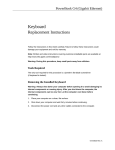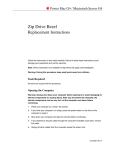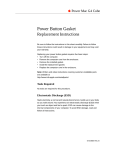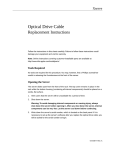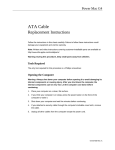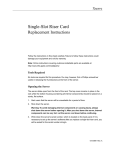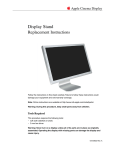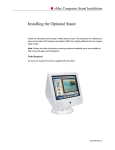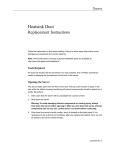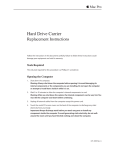Download Apple IBOOK 073-0581 User's Manual
Transcript
K iBook Keyboard Replacement Instructions Be sure to follow the instructions in this sheet carefully. Failure to follow these instructions could result in damage to your equipment and may void your warranty. Replacing the keyboard in your computer requires three basic steps: • Turn off the computer. • Remove the keyboard. • Install the new keyboard. Note: A video version of the installation instructions is available at http://www.info.apple.com/installparts Tools Required • Jeweler’s flat-blade screwdriver • Phillips screwdriver Electrostatic Discharge (ESD) Static electricity, a normal and natural phenomenon, builds up on your body as you walk around. You experience an electrostatic discharge (ESD) when you touch an object and feel a spark. ESD can cause damage to the internal components of your computer. To avoid ESD damage, read and follow all instructions. 073-0581 Removing the Installed Keyboard 1 Place your computer on a clean, flat surface. Shut down your computer, then disconnect all cables. 2 Turn over the computer and with a flat-blade screwdriver or a coin, turn the battery screws counterclockwise to release the battery door. Pull the battery pull tab to remove the battery. 3 Release the keyboard by sliding the two plastic tabs away from the display. Note: If the keyboard does not pop up, it may be locked. Locate the keyboard lock next to the num lock key. Use a flat-blade screwdriver to turn the lock a half turn in either direction until you can slide the plastic tabs away from the display. Tab Keyboard Lock Tab 2 - iBook Keyboard 4 Lift up the keyboard, flip it over, and lay it on the palm rests and trackpad. To avoid ESD damage, touch a metal surface inside the computer. 5 If necessary, flip up the wire bracket, and remove the AirPort Card from its connector. (It is not necessary to disconnect the AirPort antenna cable.) iBook Keyboard - 3 6 Remove the two screws that secure the RAM shield, then carefully lift it out. 7 Pull up on the clear plastic keyboard cable loop to disconnect the keyboard cable from the logic board. Remove the keyboard. Cable Loop Keyboard Cable Cable Loop 4 - iBook Keyboard Connector Pins Installing the Replacement Keyboard Refer to the illustrations on the previous pages to complete these steps. 1 Place the new keyboard upside down on the trackpad and palm rests. 2 Carefully align the keyboard cable connector pins to the connector on the logic board. With the pins properly aligned, press down on the connector to connect the keyboard cable to the logic board. Cable Loop Connector Pins 3 Replace the RAM shield and secure it with the two screws. 4 Reinstall the AirPort Card, if used, into its connector, and secure it with the wire bracket. Ensure the antenna cable is tucked out of the way. 5 Flip the keyboard right side up, and secure it with the two plastic tabs. 6 Turn over the computer and reinstall the battery. Secure the battery door. Turn your computer upright and reconnect all cables. 7 Restart your computer. Warning: Never turn on your computer unless all of its internal and external parts are in place and it is closed. Operating the computer when it is open or missing parts can damage your computer or cause injury. iBook Keyboard - 5 K Apple Computer, Inc. © 2000 Apple Computer, Inc. All rights reserved. Under the copyright laws, this document may not be copied, in whole or in part, without the written consent of Apple. The Apple logo is a trademark of Apple Computer, Inc., registered in the U.S. and other countries. Use of the “keyboard” Apple logo (Option-Shift-K) for commercial purposes without the prior written consent of Apple may constitute trademark infringement and unfair competition in violation of federal and state laws. Every effort has been made to ensure that the information in this document is accurate. Apple is not responsible for printing or clerical errors. Apple Computer, Inc. 1 Infinite Loop Cupertino, CA 95014-2084 408-996-1010 http://www.apple.com Apple, the Apple logo, AirPort, and iBook are trademarks of Apple Computer, Inc., registered in the U.S. and other countries. 6 - iBook Keyboard