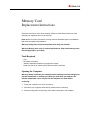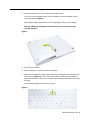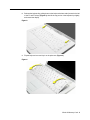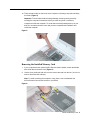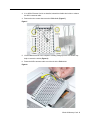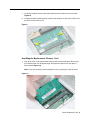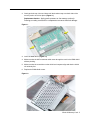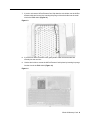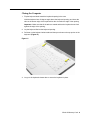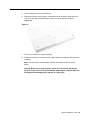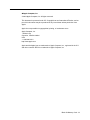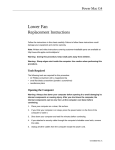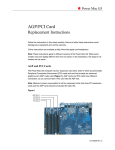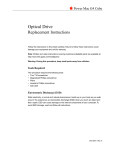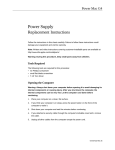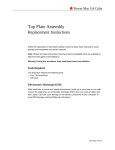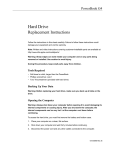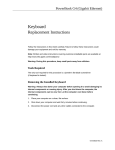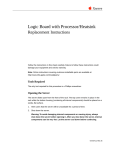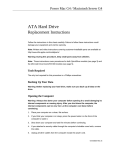Download Apple IBG4-MEM-CIP1 User's Manual
Transcript
iBook G4 Memory Card Replacement Instructions Follow the instructions in this sheet carefully. Failure to follow these instructions could damage your equipment and void its warranty. Note: Written and video instructions covering customer-installable parts are available at http://www.info.apple.com/installparts/. Warning: During this procedure, keep small parts away from children. Warning: Memory cards come in various specifications. Only install memory cards that are approved for your iBook. Tools Required • • • • Coin #0 Phillips screwdriver Jeweler’s flat-blade screwdriver (if keyboard is locked) Small soft cloth (if an optional AirPort Extreme Card is installed) Opening the Computer Warning: Always shut down your computer before opening it to avoid damaging its internal components or causing injury. After you shut down the computer, the internal components can be very hot. Let the computer cool down before continuing. 1. Place your computer on a clean, flat surface. 2. Shut down your computer and wait thirty minutes before continuing. 3. Disconnect the power cord and any other cables connected to the computer. 4. Close the computer, turn it over, and locate the battery latch. Use a coin to turn the battery latch 1/4 turn clockwise to unlock the battery. Gently remove the battery. (Figure 1) Removing the battery will prevent you from accidentally turning on the computer. Warning: Removing the battery before shutting down your computer may result in data loss. Figure 1 5. Turn over the computer. 6. Raise the display so you can access the keyboard. 7. Make sure the keyboard locking screw, located in the small plastic tab to the left of the Num Lock key (Figure 2), is not in the locked position. Your iBook comes with the keyboard unlocked, so unless you or someone else locked the keyboard, you can skip this step. To unlock the keyboard, turn the screw 1/2 turn. Figure 2 iBook G4 Memory Card - 2 8. Release the keyboard by pulling down on the keyboard release tabs (located to the left of the F1 and F12 keys) (Figure 3), then lift the top portion of the keyboard up slightly, and toward the display. Figure 3 9. Flip the keyboard over and lay it on the palm rest. (Figure 4) Figure 4 iBook G4 Memory Card - 3 10. Touch a metal surface on the inside of the computer to discharge any static electricity, as shown. (Figure 5) Important: To avoid electrostatic discharge damage, always ground yourself by touching the computer’s framework before you touch any parts or install any components inside the computer. To avoid static electricity building back up in your body, do not walk around the room until you have completed the installation and closed the computer. Figure 5 Removing the Installed Memory Card 1. If your computer has the optional AirPort Extreme Card installed, unlatch the flexible wire holder that secures the card. (Figure 6) 2. Use the clear, plastic pull-tab on the card to remove the card from the slot. (You do not need to disconnect the antenna.) Note: To avoid scratching the computer’s case, place a soft cloth between the AirPort Extreme Card and the surface of your iBook. Figure 6 iBook G4 Memory Card - 4 3. If an AirPort Extreme Card is not installed, unlatch the flexible wire holder to release the AirPort antenna cable. 4. Remove the four screws that secure the RAM shield. (Figure 7) Figure 7 5. Lift the RAM shield out of the computer. Carefully pulling up on the wire holder may help to remove the shield. (Figure 8) 6. Route the AirPort antenna cable out of the slot in the RAM shield. Figure 8 iBook G4 Memory Card - 5 7. Locate the installed memory card and brackets that secure the card on both sides. (Figure 9) 8. Carefully spread the brackets apart until the card releases on each side. Pull the card up and out of the memory slot. Figure 9 Installing the Replacement Memory Card 1. Line up the notch in the replacement memory card with the small tab in the memory slot. Hold the card at a 30-degree angle, then push the card into the slot until it is firmly seated. (Figure 10) Note: If you feel resistance when inserting the card, try pushing one side at a time. Figure 10 iBook G4 Memory Card - 6 2. Gently push the top of the card down until the brackets snap onto both sides of the memory card to lock it into place. (Figure 11) Replacement Caution: Apply gentle pressure to the memory card only. Pressing on nearby connectors or components can cause electrical damage. Figure 11 3. Insert the RAM shield. (Figure 12) 4. Make sure that the AirPort antenna cable routes through the notch in the RAM shield without pinching. 5. Make sure that the screw holes on the shield and computer align and that the shield sits uniformly flat. 6. Replace the RAM shield screws. Figure 12 iBook G4 Memory Card - 7 7. If you do not have an AirPort Extreme Card, flip down the wire holder over the AirPort antenna cable and secure it by inserting the prongs of the wire holder into the small slots in the RAM shield. (Figure 13) Figure 13 8. If you have an AirPort Extreme Card, gently slide it under the wire bracket and securely into the card slot. 9. Use the wire holder to secure the AirPort Extreme Card in place by inserting its prongs into the slots in the RAM shield. (Figure 14) Figure 14 iBook G4 Memory Card - 8 Closing the Computer 1. Flip the keyboard back toward the keyboard opening in the case. Hold the keyboard at a 45-degree angle above the keyboard opening, and insert the tabs on the bottom edge of the keyboard into the slot under the edge of the opening. Important: Make sure that all the tabs are seated and that the keyboard rests flush against the edge of the opening. 2. Lay the keyboard flat into the keyboard opening. 3. Pull down on the keyboard release tabs and then press down on the top portion of the keyboard. (Figure 15) Figure 15 4. Let go of the keyboard release tabs to secure the keyboard in place. iBook G4 Memory Card - 9 5. Close the display and turn the iBook over. 6. Replace the battery into the battery compartment. Hold the battery flush and use a coin to turn the latch counterclockwise 1/4 turn to lock the battery into place. (Figure 16) Figure 16 7. Turn over your iBook and open the display. 8. Reconnect the power cord and any other cables that were connected, and restart your computer. Note: You may need to reset the date and time (using the Date & Time control panel). Warning: Never turn on your computer unless all of its internal and external parts are in place and it is fully reassembled. Operating the computer when it is missing parts can damage your computer or cause injury. iBook G4 Memory Card - 10 Apple Computer, Inc. © 2003 Apple Computer, Inc. All rights reserved. This document is protected under U.S. Copyright Law and International Treaties, and no part of this document may be reproduced in any form without written permission from Apple. Apple is not responsible for typographical, printing, or inadvertent errors. Apple Computer, Inc. 1 Infinite Loop Cupertino, CA 95014-2084 USA + 1 408 996 1010 http://www.apple.com Apple and the Apple logo are trademarks of Apple Computer, Inc., registered in the U.S. and other countries. iBook is a trademark of Apple Computer, Inc. iBook G4 Memory Card - 11