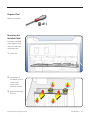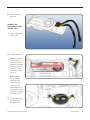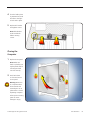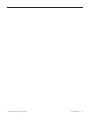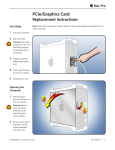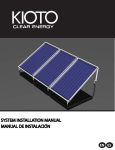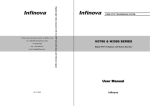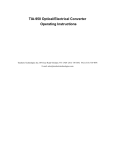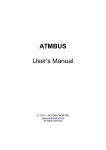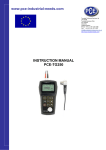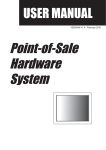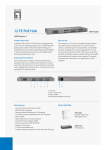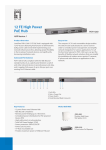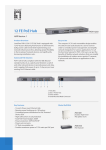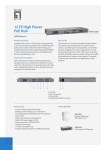Download Apple ATI RADEON CABLE HD 4870 User's Manual
Transcript
Mac Pro ATI Radeon HD 4870 Card Cable Replacement Instructions First Steps 1 Shut down computer. 2 Wait 10 minutes. Note: Follow these instructions carefully. Failure to do so could damage your equipment and void its warranty. Warning: Parts inside computer can be very hot. Allow computer to cool down before continuing. 3 Unplug all external cables except power cord. 4 Touch metal PCI cover on back of computer. 5 Unplug power cord. Opening the Computer 1 Hold side access panel and lift latch on back of computer. Warning: Edges of access panel and enclosure can be sharp. Be careful when handling. 2 Remove access panel and place it on flat surface covered by soft, clean cloth. © 2009 Apple Inc. All rights reserved. 073-1250 Rev. A 1 Required Tool Phillips #1 screwdriver Removing the Installed Cable The cable is connected to the graphics card. To remove the cable, first removed the card. 1 Locate card. 2 Using Phillips #1 screwdriver, loosen 2 captive screws securing card’s bracket to enclosure. 3 Remove bracket from enclosure. © 2009 Apple Inc. All rights reserved. 073-1250 Rev. A 2 Note: If card is held in place by retention bar, complete steps 4 and 5. Otherwise, release small locking clip at front of card’s connector by pushing clip up. Then go to step 6. 4 Press button on PCIe fan. 5 Move fan to left, which releases retention bar. 6 Disconnect card’s cables from backplane board. 7 Holding card by top corners, pull it up out of slot and remove card from computer. Checklist for handling card: • When removing or installing card, handle it only by the edges. Do not touch its connectors or any components. • Don’t rock card from side to side; instead, lift card straight up from connecotr to remove it, and press card straight into slot to install it. • Don’t force card. If you meet a lot of resistance, pull card out. Check connector and slot for damage or obstructions, then try inserting card again. • Pull card gently to see if it is properly connected. If it resists and stays in place and its gold connectors are barely visible, card is connected. © 2009 Apple Inc. All rights reserved. 073-1250 Rev. A 3 8 Disconnect cable from card. Installing the Replacement Cable and the Card 1 Connect replacement cable to card. 2 Re-install card in slot. Note: You can install card in PCI slot 1, 2, or 3. Installed in slot 2, it blocks slot 3. Installed in slot 3, it blocks slot 4. Because of card’s height, do not install it in slot 4. Note: Make sure end of card goes into correct card guide. Then align card’s connector with expansion slot and press down until connector is inserted all the way into slot. 3 Connect card’s cables to connectors on backplane board. © 2009 Apple Inc. All rights reserved. 073-1250 Rev. A 4 4 If card is held in place by retention bar, slide PCIe fan to the right to lock card in place. 5 Replace PCI bracket and tighten screws. Note: Slide bracket under circled tab before securing screws. Closing the Computer 1 Replace access panel. Note: Make sure latch is up before you replace panel. If latch is down, panel will not seat correctly. 2 Push latch down to close and secure access panel. Warning: Never turn on computer unless all its internal and external parts are in place and it is closed. Operating computer when open or missing parts can cause damage or injury. © 2009 Apple Inc. All rights reserved. 073-1250 Rev. A 5 Apple Inc. © 2009 Apple Inc. All rights reserved. This document is protected under U.S. Copyright Law and International Treaties, and no part of this document may be reproduced in any form without written permission from Apple. Apple is not responsible for typographical, printing, or inadvertent errors. Apple Inc. 1 Infinite Loop Cupertino, CA 95014-2084 USA + 1 408 996 1010 www.apple.com Apple, the Apple logo, and Mac are trademarks of Apple Inc., registered in the U.S. and other countries. © 2009 Apple Inc. All rights reserved. 073-1250 Rev. A 6 © 2009 Apple Inc. All rights reserved. 073-1250 Rev. A 7