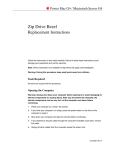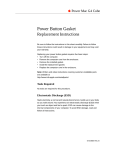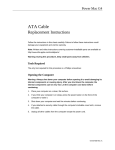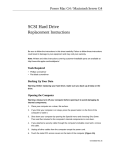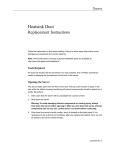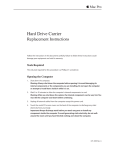Download Apple ATA Drive Cable User's Manual
Transcript
ð Power Mac G4 / Macintosh Server G4 ATA Drive Cable Replacement Instructions Be sure to follow the instructions in this sheet carefully. Failure to follow these instructions could result in damage to your equipment and may void your warranty. Note: Written and video instructions covering customer-installable parts are available at http://www.info.apple.com/installparts/. Tools Required No tools are required for this procedure. Opening the Computer Warning: Always turn off your computer before opening it to avoid damaging its internal components. 1. Place your computer on a clean, flat surface. 2. If you think your computer is in sleep, press the power button on the front of the computer to wake it. 3. Shut down your computer by opening the Special menu and choosing Shut Down. Then wait five minutes for the computer’s internal components to cool down. 4. If you attached a security cable through the computer’s lockable cover latch, remove the cable. 5. Unplug all other cables from the computer except the power cord. 6. Touch the metal PCI access covers on the back of the computer. (Figure 1A) Important: To avoid electrostatic discharge, always ground yourself by touching the port access covers before you touch any parts or install any components inside the computer. To avoid static electricity building back up in your body, do not walk around the room until you have completed your installation and closed the computer. 7. Unplug the power cord. 073-0566 Rev. B 8. Lift the latch on the right side access panel. (Figure 1B) 9. Gently lower the access panel until it lies flat. To avoid scratching the case, lower the panel onto a soft, clean cloth. (Figure 2) Warning: If you see any lights glowing on the main logic board, the computer has not been shut down. Close the side access panel and shut down the computer before proceeding. Removing the Installed Cable 1. Disconnect the ATA cable from the logic board. (Figure 3A) 2 Disconnect the ATA cable from the hard drive (Figure 3B), and remove the cable from the computer. Note: Dispose of this cable; do not return it to Apple. Installing the Replacement Cable 1. Connect the replacement ATA cable to the drive. Note: If you are connecting the cable to two drives installed in the drive carrier, attach the connector at the end of the cable to the bottom drive. 2. Connect the other end of the ATA cable to the logic board. Closing the Computer 1. Raise the side access panel, lift the latch, and press the panel against the case until it snaps securely into place. 2. Reconnect all cables and restart your computer. Warning: Never turn on your computer unless all of its internal and external parts are in place and it is closed. Operating the computer when it is open or missing parts can damage your computer or cause injury. Power Mac G4 ATA Drive Cable - 2 ð Apple Computer, Inc. © 2001 Apple Computer, Inc. All rights reserved. Under the copyright laws, this document may not be copied, in whole or in part, without the written consent of Apple. The Apple logo is a trademark of Apple Computer, Inc., registered in the U.S. and other countries. Use of the “keyboard” Apple logo (Option-Shift-K) for commercial purposes without the prior written consent of Apple may constitute trademark infringement and unfair competition in violation of federal and state laws. Every effort has been made to ensure that the information in this document is accurate. Apple is not responsible for printing or clerical errors. Apple Computer, Inc. 1 Infinite Loop Cupertino, CA 95014-2084 USA + 1 408 996 1010 http://www.apple.com Apple, the Apple logo, Mac, Macintosh, and the Mac logo are trademarks of Apple Computer, Inc., registered in the U.S. and other countries. Power Mac is a trademark of Apple Computer, Inc. 1 B A Power Mac G4 ATA Drive Cable - 3 2 3 B A Power Mac G4 ATA Drive Cable - 4