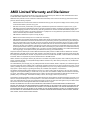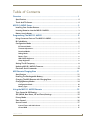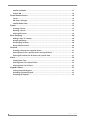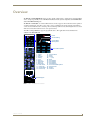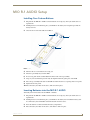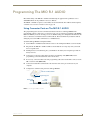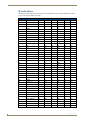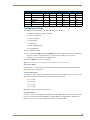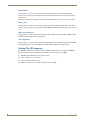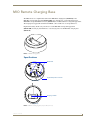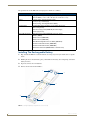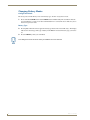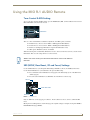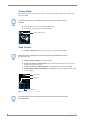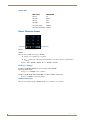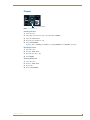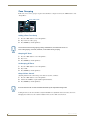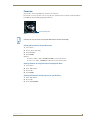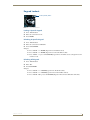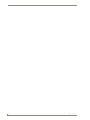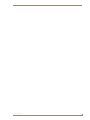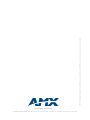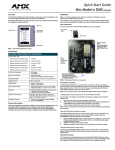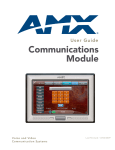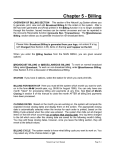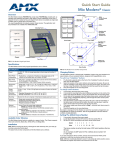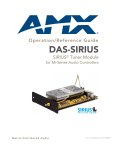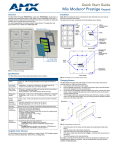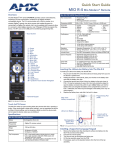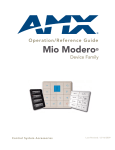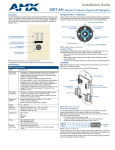Download AMX R-1 User's Manual
Transcript
Operation/Reference Guide MIO R-1 AUDIO Tango Distributed Audio Remote Control Distributed Audio Initial Release: 2/19/2008 AMX Limited Warranty and Disclaimer This Limited Warranty and Disclaimer extends only to products purchased directly from AMX or an AMX Authorized Partner which include AMX Dealers, Distributors, VIP’s or other AMX authorized entity. AMX warrants its products to be free of defects in material and workmanship under normal use for three (3) years from the date of purchase, with the following exceptions: • Electroluminescent and LCD Control Panels are warranted for three (3) years, except for the display and touch overlay components are warranted for a period of one (1) year. • Disk drive mechanisms, pan/tilt heads, power supplies, and MX Series products are warranted for a period of one (1) year. • AMX lighting products are guaranteed to switch on and off any load that is properly connected to our lighting products, as long as the AMX lighting products are under warranty. AMX also guarantees the control of dimmable loads that are properly connected to our lighting products. The dimming performance or quality there of is not guaranteed, impart due to the random combinations of dimmers, lamps and ballasts or transformers. • AMX software is warranted for a period of ninety (90) days. • Batteries and incandescent lamps are not covered under the warranty. • AMX AutoPatch Epica, Modula, Modula Series4, Modula CatPro Series and 8Y-3000 product models will be free of defects in materials and manufacture at the time of sale and will remain in good working order for a period of three (3) years following the date of the original sales invoice from AMX. The three-year warranty period will be extended to the life of the product (Limited Lifetime Warranty) if the warranty card is filled out by the dealer and/or end user and returned to AMX so that AMX receives it within thirty (30) days of the installation of equipment but no later than six (6) months from original AMX sales invoice date. The life of the product extends until five (5) years after AMX ceases manufacturing the product model. The Limited Lifetime Warranty applies to products in their original installation only. If a product is moved to a different installation, the Limited Lifetime Warranty will no longer apply, and the product warranty will instead be the three (3) year Limited Warranty. All products returned to AMX require a Return Material Authorization (RMA) number. The RMA number is obtained from the AMX RMA Department. The RMA number must be clearly marked on the outside of each box. The RMA is valid for a 30-day period. After the 30-day period the RMA will be cancelled. Any shipments received not consistent with the RMA, or after the RMA is cancelled, will be refused. AMX is not responsible for products returned without a valid RMA number. AMX is not liable for any damages caused by its products or for the failure of its products to perform. This includes any lost profits, lost savings, incidental damages, or consequential damages. AMX is not liable for any claim made by a third party or by an AMX Authorized Partner for a third party. This Limited Warranty does not apply to (a) any AMX product that has been modified, altered or repaired by an unauthorized agent or improperly transported, stored, installed, used, or maintained; (b) damage caused by acts of nature, including flood, erosion, or earthquake; (c) damage caused by a sustained low or high voltage situation or by a low or high voltage disturbance, including brownouts, sags, spikes, or power outages; or (d) damage caused by war, vandalism, theft, depletion, or obsolescence. This limitation of liability applies whether damages are sought, or a claim is made, under this warranty or as a tort claim (including negligence and strict product liability), a contract claim, or any other claim. This limitation of liability cannot be waived or amended by any person. This limitation of liability will be effective even if AMX or an authorized representative of AMX has been advised of the possibility of any such damages. This limitation of liability, however, will not apply to claims for personal injury. Some states do not allow a limitation of how long an implied warranty last. Some states do not allow the limitation or exclusion of incidental or consequential damages for consumer products. In such states, the limitation or exclusion of the Limited Warranty may not apply. This Limited Warranty gives the owner specific legal rights. The owner may also have other rights that vary from state to state. The owner is advised to consult applicable state laws for full determination of rights. EXCEPT AS EXPRESSLY SET FORTH IN THIS WARRANTY, AMX MAKES NO OTHER WARRANTIES, EXPRESSED OR IMPLIED, INCLUDING ANY IMPLIED WARRANTIES OF MERCHANTABILITY OR FITNESS FOR A PARTICULAR PURPOSE. AMX EXPRESSLY DISCLAIMS ALL WARRANTIES NOT STATED IN THIS LIMITED WARRANTY. ANY IMPLIED WARRANTIES THAT MAY BE IMPOSED BY LAW ARE LIMITED TO THE TERMS OF THIS LIMITED WARRANTY. EXCEPT AS OTHERWISE LIMITED BY APPLICABLE LAW, AMX RESERVES THE RIGHT TO MODIFY OR DISCONTINUE DESIGNS, SPECIFICATIONS, WARRANTIES, PRICES, AND POLICIES WITHOUT NOTICE. Table of Contents Table of Contents Overview ............................................................................................................1 Specifications............................................................................................................ 2 Touch And Tilt Sensor............................................................................................... 2 MIO R-1 AUDIO Setup ........................................................................................3 Installing Your Custom Buttons................................................................................. 3 Inserting Batteries into the MIO R-1 AUDIO............................................................. 3 Battery Low Indicator ............................................................................................... 4 Programming The MIO R-1 AUDIO .....................................................................5 Using Connector Ports on The MIO R-1 AUDIO........................................................ 5 IR Code Matrix.......................................................................................................... 6 Configuration Mode ................................................................................................. 7 IR Transmit Mode ............................................................................................................ 7 Timeout Adjustment........................................................................................................ 7 Download Mode.............................................................................................................. 7 Debug Mode ................................................................................................................... 8 Battery Type.................................................................................................................... 8 LED Awake Brightness .................................................................................................... 8 Sleep Brightness ............................................................................................................. 8 Setting The IR Frequency.......................................................................................... 8 Updating MIO R-1 AUDIO Firmware......................................................................... 9 Persistent Serial Commands ................................................................................... 10 MIO Remote Charging Base .............................................................................11 Specifications ......................................................................................................... 11 Installing The Rechargeable Battery ....................................................................... 12 Charging The MIO Remote with Charging Base ..................................................... 13 Changing Battery Modes ........................................................................................ 14 Configuration Mode ...................................................................................................... 14 Battery Type.................................................................................................................. 14 Using the MIO R-1 AUDIO Remote ..................................................................15 Tone Control & SRS Setting.................................................................................... 15 SRS (WOW, Bass Boost, 3D and Focus) Settings .................................................... 15 Privacy Mode .......................................................................................................... 16 Zone Control........................................................................................................... 16 Source Control ....................................................................................................... 17 Internal Tuner and Audio Server .................................................................................. 17 CD and DVD ................................................................................................................. 17 MIO R-1 AUDIO i Table of Contents Satellite and Other ....................................................................................................... 17 Custom XM ................................................................................................................... 18 Direct Numeric Access ........................................................................................... 18 Tuners............................................................................................................................ 18 CD Player / Changer...................................................................................................... 18 Satellite Radio/video ..................................................................................................... 18 Presets ................................................................................................................... 19 Creating a Preset........................................................................................................... 19 Recalling a Preset .......................................................................................................... 19 Clearing All Presets ....................................................................................................... 19 Zone Grouping........................................................................................................ 20 Adding a Zone To a Group............................................................................................ 20 Grouping All Zones ....................................................................................................... 20 Un-Grouping All Zones .................................................................................................. 20 Group Volume Control .................................................................................................. 20 Favorites ................................................................................................................. 21 Creating A favorite For A Specific Source ..................................................................... 21 Clearing favorite for a Specific Source and Specific Zone ............................................. 21 Clearing All Favorites for All Sources for specific Zone................................................. 21 Alarm ...................................................................................................................... 22 Setting Alarm Time........................................................................................................ 22 Clearing Alarm For A Specific Zone............................................................................... 22 Clearing Alarm For All Zones ........................................................................................ 22 Keypad Lockout ..................................................................................................... 23 Locking A Specific Keypad ............................................................................................ 23 Unlocking A Specific Keypad......................................................................................... 23 Unlocking All Keypads................................................................................................... 23 ii MIO R-1 AUDIO Overview Overview The MIO R-1 AUDIO (FG147-04) remote provides custom control features, contained in an elegant handheld device, designed specifically for use with Matrix Distributed Audio Systems using Metreau DAS-MET-6SRC and/or DAS-MET-NUM keypads. The MIO R-1 AUDIO (FIG. 1) controls 6 different device modes, supports 3 macro functions and is capable of executing 219 functions. Selecting a source device sends a command to the master and runs predetermined events associated with that source. Selecting a macro will run predefined events, which might not be associated with sources listed, then return the device to its previous mode. You will need KeypadBuilder to properly program this device. The application and documentation are available from www.amx.com. Power 1 IR Transmitting Current Menu Battery Meter 39 40 38 44 42 45 41 43 4 5 6 8 10 9 3 2 7 11 Source Select Options 15 13 16 12 14 26 28 1 - Power 2 - Alarm 3 - Favorite 4 - Privacy 5 - Lock 6 - NAV Up 7 - NAV Down 8 - NAV Left 9 - NAV Right 10 - NAV Center 11 - Volume Up 12 - Volume Down 13 - Channel Up 14 - Channel Down 15 - Group 16 - Preset 26 - “ • “ (dot) 28 - Enter 38 - User defined 39 - User defined 40 - User defined 41 - Slow Reverse 42 - Tone Control/SRS options 43 - Slow Forward 44 - Rewind 45 - Forward Numeral Keypad FIG. 1 MIO R-1 AUDIO remote controller MIO R-1 AUDIO 1 Overview Specifications The MIO R-1 AUDIO device specifications are as follows: MIO R-1 AUDIO Specifications Power Requirements: 4 AAA Alkaline Batteries (included) - approx. 5 hours battery life Transmission Frequencies AMX 38 KHz/455 KHz IR Transmission Range (distance) with MIO IR Receiver • 100 feet at 38KHz Transmission Range (angle) • 140 degrees (+/-70° from perpendicular) horizontally from an axis extending from the end of the remote. Note: The Metreau MET-6N keypads only support 38 KHz. When used with MET6N keypads, the MIO R-1 AUDIO must be set to 38 KHz. • 50 feet at 455KHz • 40 degrees (+/-20° from perpendicular) vertically from an axis extending from the end of the remote. Top Components • LED - blue backlit buttons indicate device is awake • Display (OLED) - 128 x 32 pixels, active area is 29.42mm x 7.98mm • Pushbuttons - the power button is red backlit; the rest are blue backlit buttons. 45 buttons; 9 custom buttons (3 macro and 6 device). Rear Component • Programming Port - 2.5 mm stereo female conductor jack • Battery Door Dimensions (HWD) 9.50 x 2.00 x .74 (241.3 mm x 50.8 mm x 18.80 mm) Supported Languages: • English • Korean • French • Mandarin Chinese • German • Portuguese • Greek • Russian • Italian • Spanish • Japanese Weight • .45 lbs (20 kg) without batteries • .55 lbs (25 kg) with batteries Operating Environment: • Operating Temperature: 0° to 50° C (32° to 122° F) • Storage Temperature: -10° to 70° C (14° to 158° F) Included Accessories: 4 AAA Batteries Other AMX Equipment • DB-9 extension cable (FG10-727) • Programming Cable - a 3 wire, 2.5 mm stereo jack (FG10-817) • Custom engraving (FG147-01) • MIO-RCC Kit (FG147-03K) • MIO-RCC Charging Base (FG147-02) • MIO-RBP Rechargeable Lithium Ion Battery (FG147-10) • MIO Modero IR Receiver (FG5797-01xx; xx indicates color) Touch And Tilt Sensor The MIO R-1 AUDIO wakes up upon touching either the chrome side rails or pressing a button. When holding the remote and it times out, you can reawaken the device by tilting it. Errant jostling such as a bumped table will not wake the device unless you are holding it. 2 MIO R-1 AUDIO MIO R-1 AUDIO Setup MIO R-1 AUDIO Setup Installing Your Custom Buttons 1. Flip and turn the MIO R-1 AUDIO so that the buttons are facing away from you and the device is upside down. 2. Holding the device in both hands, place your thumbs on the battery door and push up to slide the battery door free. 3. Unscrew the 6 screw points indicated in FIG. 2. 1 4 2 5 3 6 FIG. 2 6 screwpoints (battery compartment cover removed) 4. Turn the unit over so the buttons are facing you. 5. Lift the top assembly away from the PCB. 6. If necessary, push out the standard buttons from the front of the top assembly. 7. Drop on your custom button pad and verify the alignment with the guide posts on the PCB. 8. Place the top assembly back down on the PCB and return the unit over, exposing the 6 screw points. 9. Tighten the 6 screw points. 10. Place the battery door back on the device, slide to lock it in place. Inserting Batteries into the MIO R-1 AUDIO To install your 4 AAA batteries into the MIO R-1 AUDIO: 1. Flip and turn the MIO R-1 AUDIO so that the buttons are facing away from you and the device is upside down. 2. Holding the device in both hands, place your thumbs on the battery door and slide the battery door free. The battery door should slide toward the bottom end of the device. 3. Insert the batteries as indicated inside the battery compartment. 4. Place the battery door back on the device, and slide it to lock it in place. MIO R-1 AUDIO 3 MIO R-1 AUDIO Setup Battery Low Indicator When the battery charge level is too low to sustain continuous operation, the LCD flashes, "Battery Low" and the device shuts down. 4 MIO R-1 AUDIO Programming The MIO R-1 AUDIO Programming The MIO R-1 AUDIO Most functionality of the MIO R-1 AUDIO is handled using the application KeypadBuilder. Go to www.amx.com for the KeypadBuilder Instruction Manual. The MIO R-1 AUDIO recognizes a select number of Serial Commands. For a full list and descriptions, consult Persistent Serial Commands section on page 10. Using Connector Ports on The MIO R-1 AUDIO The programming jack is used for communication between the device and KeypadBuilder. The programming jack uses a three-wire, 2.5 mm stereo jack, you can order the programming cable (FG10817) from AMX if you do not currently possess one. While loading your configuration file make sure the device is situated as such that the batteries will not fall out. The load will fail if your batteries fall out during the process. The MIO communicates at 115200 baud rate. To download KeypadBuilder Configuration Files: 1. Set the MIO R-1 AUDIO Download mode to ON. See the Configuration Mode section for details. 2. Flip and turn the MIO R-1 AUDIO AUDIO so that the buttons are facing away from you and the device is upside down. 3. Holding the device in both hands, place your thumbs on the battery door and push up to slide the battery door free. 4. Connect the 2.5 mm stereo plug (male) end of the programming cable (FG10-817) into the programming jack on the bottom side of the remote device. 5. If necessary, connect the DB-9 end of the programming cable to the female DB-9 connector on the DB-9 extension cable (FG10-727). 6. Connect the female DB-9 terminal end of the extension cable to the port on the back of your computer. 7. Configure the communication parameters in KeypadBuilder. MIO R-1 AUDIO Remote Programming jack Stereo plug (male) DB-9 connector Cable FG10-817 to cable FG10-727 FIG. 3 Connecting The MIO to Your PC MIO R-1 AUDIO 5 Programming The MIO R-1 AUDIO IR Code Matrix The IR Code emitted depends upon which of the 6 configurable modes is selected. Below is the list of codes for each button within each mode. IR Code Matrix 6 Button Label Mode 1 Mode 2 Mode 3 Mode 4 Mode 5 Mode 6 1 Power Symbol 9 49 89 129 169 209 2 GUIDE 38 78 118 158 198 238 3 EXIT 37 77 117 157 197 237 4 MENU 31 71 111 151 191 231 5 INFO 39 79 119 159 199 239 6 L 32 72 112 152 192 232 7 M 33 73 113 153 193 233 8 K 34 74 114 154 194 234 9 A 35 75 115 155 195 235 10 SELECT 36 76 116 156 196 236 11 VOL + 24 64 104 144 184 224 12 VOL - 25 65 105 145 185 225 13 CH + 22 62 102 142 182 222 14 CH - 23 63 103 143 183 223 15 LAST 40 80 120 160 200 240 16 MUTE 26 66 106 146 186 226 17 1 11 51 91 131 171 211 18 2 12 52 92 132 172 212 19 3 13 53 93 133 173 213 20 4 14 54 94 134 174 214 21 5 15 55 95 135 175 215 22 6 16 56 96 136 176 216 23 7 17 57 97 137 177 217 24 8 18 58 98 138 178 218 25 9 19 59 99 139 179 219 26 INPUT 29 69 109 149 189 229 27 0 10 50 90 130 170 210 28 ENTER 21 61 101 141 181 221 29 A (Macro 1) 250 250 250 250 250 250 30 B (Macro 2) 251 251 251 251 251 251 31 C (Macro 3) 252 252 252 252 252 252 32 TV (Mode 1) 241 241 241 241 241 241 33 SAT (Mode 2) 242 242 242 242 242 242 34 DVD (Mode 3) 243 243 243 243 243 243 35 CD (Mode 4) 244 244 244 244 244 244 36 AUX (Mode 5) 245 245 245 245 245 245 37 LGHT (Mode 6) 246 246 246 246 246 246 38 STOP B 2 42 82 122 162 202 39 REC J 8 48 88 128 168 208 40 PAUSE C 3 43 83 123 163 203 MIO R-1 AUDIO Programming The MIO R-1 AUDIO IR Code Matrix (Cont.) Button Label Mode 1 Mode 2 Mode 3 Mode 4 Mode 5 Mode 6 41 S. REV Z 7 47 87 127 167 207 42 PLAY A 1 41 81 121 161 201 43 S. FWD Y 6 46 86 126 166 206 44 REW E 5 45 85 125 165 205 45 FWD D 4 44 84 124 164 204 Configuration Mode The configuration mode allows you to set the following device features: IR Transmit Mode (38 KHz or 455 KHz) Timeout Adjustment Download Mode Debug Mode Battery Type LED Awake Brightness Sleep Brightness To enter configuration Mode: 1. Press and hold the STOP button and the INPUT button. The two buttons must be pressed within 0.1 seconds of each other and held down for 2 seconds. The device indicates you are now in configuration mode. See below for available modes. 2. Press the EXIT key when you are finished. Note: Your settings will not be lost in the event your batteries die or are removed. IR Transmit Mode Pressing button "1" on the remote toggles the IR transmission mode between 38Khz and 455Khz. The display indicates the current mode. Timeout Adjustment Press button "2" on the remote to change the sleep timeout from the default. Each time "2" is pressed, the sleep timeout raises incrementally. The pre-determined sleep time-outs are: 3 seconds 6 seconds 9 seconds 12 seconds The display indicates the selected sleep timeout. Download Mode Pressing "3" on the remote toggles the Download mode OFF and ON. The Download mode must be ON before you can download a file to the MIO R-1 AUDIO. While the Download mode is ON the device will not go to sleep. A power cycle will return the device to Download OFF. MIO R-1 AUDIO 7 Programming The MIO R-1 AUDIO Debug Mode Pressing button "4" on the remote toggles development mode between ON and OFF. The display indicates the selected mode. In development mode, the display shows the IR code assigned to buttons when pressed. This mode is useful to the programmer when determining what IR codes are associated to each mode. Battery Type Pressing button "6" on the remote toggles the battery type between Normal and Recharge. The display indicates the selected type. The type of battery in the MIO R-1 AUDIO dictates the battery type you need to set. LED Awake Brightness Pressing button "7" on the remote toggles the Power LED brightness mode from LOW to MED and then HIGH. The display indicates the selected mode. Sleep Brightness Pressing button "8" on the remote toggles the Sleep brightness mode from OFF to LOW and then MED. The Sleep brightness is the state the MIO R-1 AUDIO assumes while in the charging cradle. Setting The IR Frequency The MIO R-1 AUDIO is set to the IR frequency 38KHz by default. You need to utilize the IRMODE Serial Command to change the frequency to 455KHz. To set the frequency to 455KHz: 1. Establish a HyperTerminal session with your device. 2. Send "IRMODE 455" to the device. 3. Close the HyperTerminal session. The command, "IRMODE 38" switches the device back to 38KHz. 8 MIO R-1 AUDIO Programming The MIO R-1 AUDIO Updating MIO R-1 AUDIO Firmware Updating firmware in the MIO R-1 AUDIO is also done through the programming jack. To update the main firmware for the MIO R-1 AUDIO: 1. Connect the MIO R-1 AUDIO to your computer via the programming jack (FIG. 3). 2. Put the device into Download mode, as shown on page 7. 3. Open NetLinx Studio. 4. Set the Master Communication Settings to Axcess Master and set the baud rate to 115200. 5. Go to Tools > Firmware Transfers > Send to Axcess Device... This opens the Send to Axcess Dialog Window(FIG. 4). FIG. 4 Send to Axcess Dialog Window 6. Browse to the location of the firmware file. 7. Select the file within the Files frame. 8. Click Query for Devices. 9. The Query For Devices field will display a complete list of all devices currently connected to NetLinx Studio capable of accepting the firmware file selected. Select the MIO R-1 AUDIO. In most cases, the MIO R-1 AUDIO is the only device on the list. 10. Click Send. 11. After device firmware download, check one more time to verify the firmware version change. 12. Click Close. 13. Upon confirmation of a successful send, you can exit NetLinx Studio and disconnect the programming jack. MIO R-1 AUDIO 9 Programming The MIO R-1 AUDIO Persistent Serial Commands There are a select number of persistent commands the MIO R-1 AUDIO recognizes. Establish a HyperTerminal session with your device to use the following commands: Serial Commands @BRT Set Brightness level Syntax: "'BRIT-<awake brightness level>,<sleep brightness level>'" Variables: brightness level # = a value from 0 - 32. "'@BRT-#'" (Set LED Awake brightness level) "'@BRT-#,#'" (Set LED Awake brightness level, sleep brightness level) Example: (1) "'@BRT-16'" Sets the awake brightness level to 50%. (2) "'@BRT-32,5'" Sets the awake brightness level to 100% and sleep brightness level to approximately 15% IRMODE # Sets the IR transmission frequency to either 455KHz or 38KHz. Syntax: "IRMODE #" Variables: # = 455 or 38 Example: "IRMODE 455" Sets the IR transmission frequency to 455KHz. SLEEP-# Force the device into screen saver mode. Syntax: "'SLEEP-#'" (timed sleep; a persistent command) Variables: # = 0 - 60 in seconds; time to wait before going to sleep. Default is 30. 0 sets the device to never sleep. Example: SEND_COMMAND Panel,"'SLEEP-45'" Forces the device into screen saver mode after 45 seconds. 10 MIO R-1 AUDIO MIO Remote Charging Base MIO Remote Charging Base The MIO remotes are complemented either with a MIO-RCC charging base (FG147-02) or the MIO-RCC rechargeable upgrade kit (FG147-03K). One charging base, a new back housing and a MIO-RBP rechargeable lithium ion battery (FG147-10) are included with the rechargeable upgrade kit. The charging base upgrade kit transforms the MIO R-1, R-2 and R-3 into a rechargeable device. Begin with Installing The Rechargeable Battery for the MIO-RCC rechargeable upgrade kit (FG147-03K) or Charging The MIO Remote with Charging Base for the MIO-RCC charging base (FG147-02). FIG. 5 MIO-RCC Charging Base Specifications Rubber feet Angle barrel power connector (Bottom View) Charging contacts (Top View) FIG. 6 MIO Remote Charging Base (Top and Bottom view) MIO R-1 AUDIO 11 MIO Remote Charging Base The specifications for the MIO remote charging base and kit are as follows: MIO-RCC Remote Charging Kit (FG147-03K) with Base (FG147-02) Specifications Dimensions (HWD) Charging Base - 1.61 (4.09 cm) (height); 4.25 (10.80 cm) (diameter) Lithium Ion Battery - 2.13” x 1.38” x .28” (5.41 cm x 3.45 cm x .71 cm) Weight • 1.15 lbs (.52 kg) - Remote Charging Cradle • .15 lbs (.07 kg) - Power Supply • .06 lbs (.027 kg) - Rechargeable Lithium Battery Included Items: • Rechargeable Lithium Ion battery (4 hours battery life) Kit only • Back housing Kit only • MIO-RCC Charging base (FG147-02) with Power Supply • Power supply Kit only Other AMX Equipment: • MIO-RCC Charging Base (FG147-02) with Power Supply • MIO R-1 (FG147) • MIO R-2 RF 418 (FG147-418) • MIO R-2 RF 433 (FG147-433) • MIO-RBP Rechargeable Lithium Ion Battery (FG147-10) • AXR-RF 418 MHZ RF Receiver (FG782-418) • AXR-RF 433 MHZ RF Receiver (FG782-433) • MIO Modero IR Receiver (FG5797-01xx; xx indicates color) Installing The Rechargeable Battery 1. Flip and turn the MIO R-1 so that the buttons are facing away from you and the device is upside down. 2. Holding the device in both hands, place your thumbs on the battery door and push up to slide the battery door free. 3. If present, remove the AAA batteries. 4. Remove the 6 screws shown in FIG. 7. 1 4 2 5 3 6 FIG. 7 6 screwpoints (battery compartment cover removed) 12 MIO R-1 AUDIO MIO Remote Charging Base 5. Remove the back housing. 6. Place the new housing on the device so that the rechargeable battery port connection is now accessible. See FIG. 8. 7. Replace the 6 screws. 8. Connect the terminal end of the Lithium-Ion battery to the port shown in FIG. 8. It may be necessary to use a thin, blunt object to fully seat the battery connector within its port. Lithium Ion Battery Rechargeable Battery Port Connection FIG. 8 Rechargeable Battery Port on The MIO Remote 9. Press the battery between the rubber pads, with sticker showing, in the housing area of the MIO remote. Confirm battery is flush with bottom of battery enclosure on bottom housing. 10. Replace the battery door and slide to lock it in place. 11. Begin charging the battery. Charging The MIO Remote with Charging Base The MIO remotes receive power for charging from a charging base. 1. Connect the terminal end of the power supply to the bottom external power port on the MIO remote charging base. See FIG. 6 for location. 2. Route the cable through the provided channel so that it comes out the side of the base. 3. Connect the power cord to an external power source. 4. Place the bottom of the MIO remote into the charging base so the contacts on the device are on top of the charging contacts inside the charging base. The Power LED on the MIO remote blinks red to indicate it is charging and illuminates solid red when it is done. Full charge cycle for a depleted battery is approximately 3 hours. Avoid placing units equipped with AAA batteries in the charging base. MIO R-1 AUDIO 13 MIO Remote Charging Base Changing Battery Modes Configuration Mode The Configuration mode allows you to set the battery type. To enter Configuration mode: 1. Press and hold the STOP button and the INPUT button simultaneously. The two buttons must be pressed within 0.1 seconds of each other and held down for 2 seconds. The device indicates you are now in Configuration mode. Battery Type 2. Pressing button 6 on the remote toggles the battery type between Normal and Recharge. The display indicates the selected type. The type of battery in the MIO R-1 dictates the battery type you need to set. 3. Press the EXIT key when you are finished. Your settings will not be lost in the event your batteries die or are removed. 14 MIO R-1 AUDIO Using the MIO R-1 AUDIO Remote Using the MIO R-1 AUDIO Remote Tone Control & SRS Setting To access the Tone Control and SRS settings, press the TONE button (FIG. 1). This enables the Tone Control Mode with BASS as the first mode selected. TONE button FIG. 1 TONE button There are 3 Tone Control Modes available for adjustment, and 4 SRS options, as follows: BASS: Increase / Decrease from -10dB to +10dB (Up/Down NAV buttons) Treble: Increase / Decrease from -10dB to +10dB (Up/Down NAV buttons) Balance: Left / Right (Up NAV button = right, Down NAV button = left) SRS options: BASS Boost, Focus, 3D, WOW When first entering Tone Control Mode, BASS mode is active. To move from mode to mode, select the Center NAV button. This saves the setting and moves to the next mode. While in each of the modes, press the Center NAV button to return to the default for that mode. SRS (WOW, Bass Boost, 3D and Focus) Settings Use the UP Nav button to cycle through the SRS Settings: BASS Boost, Focus, 3D, WOW (in that order). Use the Down NAV button to cycle backwards to the previous SRS setting. Press & hold the Center NAV button to disengage/clear the SRS settings (none of the SRS modes will be engaged). Press the Center NAV button save SRS Mode & exit from Tone Control set-up. NAV Up Center NAV button NAV Down FIG. 2 Center NAV button Only one SRS mode can be engaged per room/zone. Each room/zone, however, can have a different SRS mode. Moving from one SRS position to another disengages the original setting (for example, moving from WOW to BASS BOOST disengages WOW). MIO R-1 AUDIO 15 Using the MIO R-1 AUDIO Remote Privacy Mode When the privacy feature is engaged, the room/zone cannot be paged, apart from this, the room/zone will function normally. To use the privacy feature in a specific zone, the keypad must be OFF (no sources selected) To engage Privacy mode, press the Privacy (PRIV) button. To disengage, press any Source or Navigation button. Privacy (PRIV) button FIG. 3 Privacy (PRIV) button Zone Control To turn a single Zone ON, press any Source button (or press the Power Button). If the Power button is pressed, the zone will turn ON and will remember which source was previously ON. To turn a single Zone OFF, press the Power button. To turn a specific Source ON in all Zones, press & hold any Source button (the selected source will turn on and play in all zones). To turn a specific Source OFF in all Zones, use the OFF button to perform System OFF. To Turn All Zones OFF (System OFF), Press the OFF button. All zones will be turned off, and no sources will play. Power button OFF button Source buttons FIG. 4 Power, OFF and Source select buttons One minute after an ALL OFF has been performed, the Controller and all Sources will be powered down. 16 MIO R-1 AUDIO Using the MIO R-1 AUDIO Remote Pressing Source Buttons switches between sources and turns the Source On, but does not toggle between ON and OFF. Source Control NAV Up NAV Center NAV Left NAV Right NAV Down FIG. 5 NAV array Internal Tuner and Audio Server NAV Button Internal Tuner AUDIO SERVER NAV Up SEEK UP NEXT NAV Down SEEK DOWN PREVIOUS NAV Left Prev PRESET Prev PAGE NAV Right Next PRESET Next PAGE NAV Center (press) AM/FM SELECT NAV Center (press/hold) Stereo/Mono User Defined 1 CD and DVD NAV Button CD DVD NAV Up Next TRACK UP NAV Down Prev TRACK DOWN NAV Left Prev DISC LEFT NAV Right Next DISC Right NAV Center (press) User Defined1 Select NAV Center (press/hold) User Defined2 Menu Satellite and Other NAV Button External Satellite Other NAV Up Next Channel User Def UP NAV Down Prev Channel User Def DOWN NAV Left Guide Down User Def LEFT NAV Right Guide UP User Def RIGHT NAV Center (press) Select User Def SELECT NAV Center (press/hold) Guide MIO R-1 AUDIO User Def HOLD SELECT 17 Using the MIO R-1 AUDIO Remote Custom XM NAV Button CUSTOM XM NAV Up UP NAV Down DOWN NAV Left LEFT NAV Right RIGHT NAV Center (press) CENTRE NAV Center (press/hold) CEN hold Direct Numeric Access "Dot" button ENTER button FIG. 6 Direct Numeric Access buttons Tuners Enter the station identification and press ENTER. Strings of 3 to 4 numbers are recognized. If a " • " (dot) is part of the string, then an FM station is assumed, otherwise an AM station is assumed. Examples: 1050 + ENTER= 1050AM, 104 • 5 + ENTER = 104.5FM CD Player / Changer To select a specific Disc & Track, the format is DDD • TTT + ENTER (DDD=Disc, TTT=Track). Example: 11.11 + ENTER = Disc 11, Track 11 To select a specific track on the current disk, enter TTT + ENTER (TTT=Track). Example: 3 + ENTER = current disk, Track 3 Satellite Radio/video Enter the station number and press ENTER. Strings of 2 to 4 numbers are recognized. 18 MIO R-1 AUDIO Using the MIO R-1 AUDIO Remote Presets Preset (PSET) button FIG. 7 Preset (PSET) button Creating a Preset 1. 2. 3. 4. 5. Select the source. Direct Tune to the station of choice (enter station ID + ENTER). Select the "PSET" button. Key in the preset number (1 - 10). Press & Hold ENTER. Example: Tune to 1050AM; press PSET; 5 + press/hold ENTER (stores 1050AM as preset #5). Recalling a Preset 1. 2. 3. 4. Select the source Press the "PSET" button. Key in the preset # (1 - 10). Press ENTER. Clearing All Presets 1. 2. 3. 4. MIO R-1 AUDIO Select the source. Press the "PSET" button. Key in "00". Press & Hold ENTER. 19 Using the MIO R-1 AUDIO Remote Zone Grouping In this state, zones can be "grouped" together and controlled as a single zone. Press the "GRP" button to enter "Group Mode". Group (GRP) button FIG. 8 Group (GRP) button Adding a Zone To a Group 1. Press the "GRP" button to enter "Group Mode". 2. Key in zone # to add to group. 3. Press ENTER (to exit Group Mode). The zone from which zone grouping is being administered, is assumed to be the 1st zone in the grouping. It should, therefore, not be added to the grouping. Grouping All Zones 1. Press the "GRP" button to enter "Group Mode". 2. Key in "99". 3. Press ENTER (to exit Group Mode). Un-Grouping All Zones 1. Press the "GRP" button to enter "Group Mode". 2. Key in "00". 3. Press ENTER (to exit Group Mode). Group Volume Control Adjusting Volume for the entire Group can be made at any time, as follows: 1. Press the "GRP" button to enter "Group Mode". 2. Volume UP / DOWN as required (NAV Up/Down buttons). 3. Press ENTER (to exit Group Mode). All zones will have the volume increased/decreased by the adjustment being made. To bring all zones to the same volume level (after individual zone adjustments have been made), enter Zone Grouping mode and decrease the volume to 0db, then increase the volume to desired level. 20 MIO R-1 AUDIO Using the MIO R-1 AUDIO Remote Favorites One "favorite" can be programmed for each Source, in each Zone. If a "favorite" is set for a specific source in a specific zone, when that source is turned on (after System has been OFF), the favorite will begin playing in that zone. Favorite (FAV) button FIG. 9 Favorite (FAV) button Favorites can only be set for Sources that utilize "Direct Access" functionality. Creating A favorite For A Specific Source 1. 2. 3. 4. Select Source. Key in a direct entry string. Press FAV button. Press ENTER. Examples: Tuner + 104.5 + "FAV" + ENTER (104.5FM is saved as the favorite). CD + 2.4 + "FAV" + ENTER (Disc 2/Track 4 is saved as the favorite). Clearing favorite for a Specific Source and Specific Zone 1. 2. 3. 4. Select Source. Press "FAV" button. Key in "00". Press ENTER. Clearing All Favorites for All Sources for specific Zone 1. Press "FAV" button. 2. Key in "00". 3. Press & Hold ENTER. MIO R-1 AUDIO 21 Using the MIO R-1 AUDIO Remote Alarm When the alarm time is reached, the source selected will turn ON and the volume will ramp up to the set volume and begin playing. At this point the source will behave normally. Alarm (ALRM) button FIG. 10 Alarm (ALRM) button If a favorite has been set, the favorite will begin playing, else, the last station/CD will begin playing. To use the Alarm feature, a System Time must first be entered on the Main Controller, via the Front Controller LCD. Setting Alarm Time 1. 2. 3. 4. Select Source & adjust the Volume to desired level. Press "ALRM" button. Key in 24 hour alarm time (use "?" to separate Hours and Minutes). Press ENTER. Example: Press "ALRM" + 6?30 + ENTER (alarm set for 6:30 AM). Clearing Alarm For A Specific Zone 1. Press "ALRM" button. 2. Key in "00". 3. Press ENTER. Clearing Alarm For All Zones 1. Press "ALRM" button. 2. Key in "00". 3. Press/hold ENTER. 22 MIO R-1 AUDIO Using the MIO R-1 AUDIO Remote Keypad Lockout Lockout (LOCK) button FIG. 11 Lockout (LOCK) button Locking A Specific Keypad 1. Press "LOCK" button. 2. Enter the room/zone # to lock. 3. Press ENTER. Unlocking A Specific Keypad 1. Press "LOCK" button. 2. Enter the room/zone # to UNLOCK. 3. Press & Hold ENTER. Examples: Press "LOCK" + 2 + ENTER (keypad in zone #2 will be locked). Press "LOCK" + 4 + ENTER (keypad in zones #2 & #4 will be locked). Press "LOCK" + 2 + press & hold ENTER (keypad in zone #2 will be unlocked, keypad in zone #4 remains locked). Unlocking All Keypads 1. Press "LOCK" button. 2. Enter "00". 3. Press/Hold ENTER Examples: Press "LOCK" + 2 + ENTER (keypad in zone #2 will be locked). Press "LOCK" + 4 + ENTER (keypad in zones #2 & #4 will be locked). Press "LOCK" + 00 + press & hold ENTER (Keypads in Zones #2 & 4 will both be unlocked). MIO R-1 AUDIO 23 Using the MIO R-1 AUDIO Remote 24 MIO R-1 AUDIO Using the MIO R-1 AUDIO Remote MIO R-1 AUDIO 25 AMX. All rights reserved. AMX and the AMX logo are registered trademarks of AMX. AMX reserves the right to alter specifications without notice at any time. ©2008 2/08 It’s Your World - Take Control™ 3000 RESEARCH DRIVE, RICHARDSON, TX 75082 USA • 800.222.0193 • 469.624.8000 • 469-624-7153 fax • 800.932.6993 technical support • www.amx.com