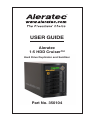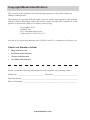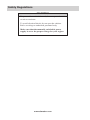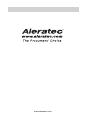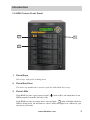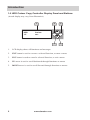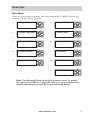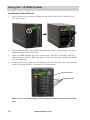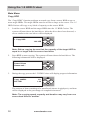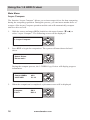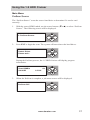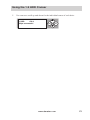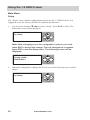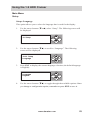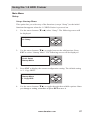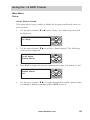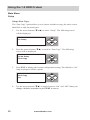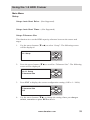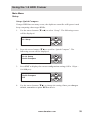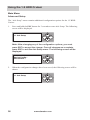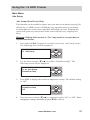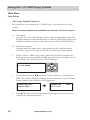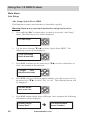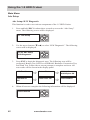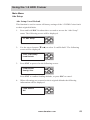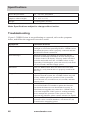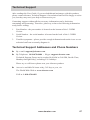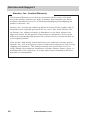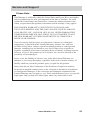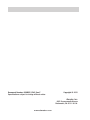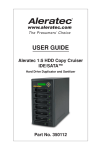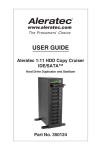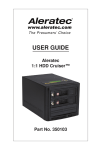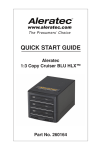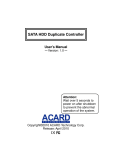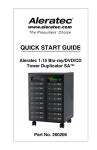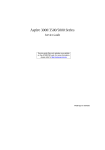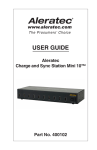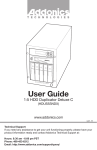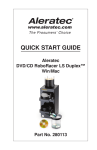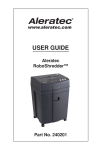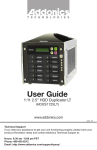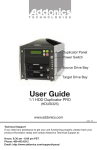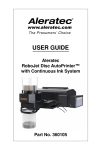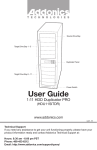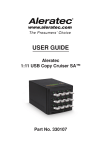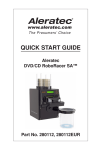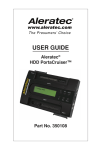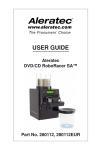Download Aleratec 350104 User's Manual
Transcript
® USER GUIDE Aleratec 1:5 HDD Cruiser™ Hard Drive Duplicator and Sanitizer Part No. 350104 Copyright/Model Identification The content of this manual is for informational purposes only and is subject to change without notice. This manual is copyright with all rights reserved. Under copyright laws, this manual and the software described within may not be copied, except in the normal use of the product(s) described within or to make a backup copy. Copyright© 2013 Aleratec, Inc. 9851 Owensmouth Avenue Chatsworth, CA 91311 U.S.A. Aleratec® is a registered trademark and 1:5 HDD Cruiser™ is a trademark of Aleratec, Inc. Check out Aleratec Online! • Blog.Aleratec.com • Facebook.com/Aleratec • Twitter.com/Aleratec • YouTube.com/Aleratec Please record the following information to help expedite any warranty claim: Model No. _ _________________________ Serial No.________________________ Date Purchased ________________________________________________________ Place of Purchase ______________________________________________________ www.aleratec.com Radio/TV Interference Statement The equipment described in this guide emits radio frequency energy. If it is not installed in accordance with the manufacturer’s instructions, it may cause interference with radio or television reception. This equipment has been tested and found to comply with the limits for a Class B digital device, pursuant to Part 15 of the FCC Rules. These limits are designed to provide reasonable protection against harmful interference in a residential installation. This equipment generates, uses, and can radiate radio frequency energy. If not installed and used in accordance with the instruction manual, this equipment may cause harmful interference to radio communications. However, there is no guarantee that interference will not occur in a particular installation. If this equipment does cause harmful interference to radio or television reception, which can be verified by turning the equipment off and on, the user is encouraged to try to correct the interference by one or more of the following measures: • Reorient or relocate the receiving antenna. • Increase the separation between the equipment and the receiver. • Connect the equipment to an electrical outlet on a circuit that is different from the circuit to which the receiver is connected. • Consult your dealer or an experienced radio/TV technician for help. This equipment has been certified to comply with the limits for a Class B computing device, pursuant to FCC Rules. In order to maintain compliance with FCC regulations, shielded cables must be used with this equipment. Operation with nonapproved equipment or unshielded cables is likely to result in interference to radio and TV reception. The user is cautioned that changes and/or modifications made to this equipment, without the approval of manufacturer, could void the user’s authority to operate this equipment. www.aleratec.com Safety Regulations WARNING To prevent fire or shock hazard, do not expose the unit to rain or moisture. To avoid electrical shock, do not open the cabinet. Refer servicing to authorized personnel only. Make sure that the manually switchable power supply is set to the proper voltage for your region. www.aleratec.com Table of Contents Introduction....................................................................................................1 Product Features....................................................................................................1 Key Items..............................................................................................................2 1:5 HDD Cruiser Front Panel...............................................................................3 1:5 HDD Cruiser Copy Controller Display Panel and Buttons............................4 Precautions....................................................................................................5 Installation.............................................................................................................5 Choose a Good Location.......................................................................................5 Operation...............................................................................................................5 Transportation.......................................................................................................5 Overview........................................................................................................6 Power Up Sequence..............................................................................................6 Main Menu............................................................................................................7 Subfunctions.........................................................................................................8 Using the 1:5 HDD Cruiser.........................................................................10 Loading the Hard Drives.....................................................................................10 Removing Hard Drives.......................................................................................11 Main Menu..........................................................................................................12 Copy HDD..................................................................................................12 Async Copy HDD.......................................................................................14 Compare HDD............................................................................................15 Async Compare...........................................................................................16 PreScan Source...........................................................................................17 ReScan BUS...............................................................................................18 Source HDD Size........................................................................................19 Secure Erase................................................................................................20 Overwrite....................................................................................................22 Setup...........................................................................................................24 Advanced Setup..........................................................................................36 Specifications..............................................................................................46 Troubleshooting..........................................................................................46 Technical Support.......................................................................................47 Service and Support...................................................................................48 Technical Support FAX Back Form...........................................................51 www.aleratec.com ® www.aleratec.com Introduction Thank you for purchasing the 1:5 HDD Cruiser. Please read this User Guide thoroughly before using this product. Product Features The 1:5 HDD Cruiser is a Hard Disk Drive Duplicator and Hard Disk Drive Sanitizer. • Sanitizes/Wipes up to 6 drives clean with the choice of three Overwrite patterns: ▪▪ One Pass ▪▪ Three Pass with Verify ▪▪ Seven Pass per DoD 5220.22M • Secure Erase • Duplicates/Makes up to 5 HDD copies at once • Quick load drive bays • Supports 3.5” SATA HDDs Optional 2.5” SATA HDD Adapter available (Aleratec Part Number 350106) www.aleratec.com 1 Introduction Key Items Display Panel (see page 4) Controller Source Drive Bay (1) Drive Bays (5) Power Switch 2 www.aleratec.com Introduction 1:5 HDD Cruiser Front Panel 1 3 2 1 Drive Bays Drive bays with quick loading doors. 2 Drive Bay Door The drive bay handle/tab is used to open the individual drive bays. 3 Drive LEDs Each HDD bay has a green power light ( HDD properly inserted n the drive bay. ) that will be on when there is an Each HDD bay has an orange drive activity light ( ) that will light when the HDD is being used. Do not remove a drive when this light is on, otherwise you may loose your data. www.aleratec.com 3 Introduction 1:5 HDD Cruiser Copy Controller Display Panel and Buttons (Actual display may vary from illustration) HDD 1-5 Cruiser ver: 3 2 1 ENT ESC 4 5 1. LCD display shows all functions and messages 2. ENT button is used to execute a selected function, or enter a menu 3. ESC button is used to cancel a selected function, or exit a menu 4. UP arrow is used to scroll backward through functions or menus 5. DOWN arrow is used to scroll forward through functions or menus 4 www.aleratec.com Precautions Before installing your 1:5 HDD Cruiser, please read the following. Installation Avoid placing the 1:5 HDD Cruiser in a location subject to: • High humidity • High temperature • Excessive dust • Mechanical vibration • Direct sunlight • Electromagnetic radiation Power This product has a manually switchable power supply. Make sure that the power supply is set to the proper voltage for your region. Choose a Good Location 1. Allow adequate clearance for moving parts. 2. Do not place near heat sources such as radiators or air ducts, or in a place subject to direct sunlight, excessive dust, mechanical vibration or shock. 3. Disconnect the AC adapter from the outlet if the product is not used for an extended period of time. 4. Proper care will help assure maximum product life. Improper operating environment and misuse may void the warranty. Operation Do not move the 1:5 HDD Cruiser during operation. This may cause a malfunction or other undesirable results. Avoid exposing the unit to sudden changes in temperature as condensation may form inside the 1:5 HDD Cruiser. Should the surrounding temperature suddenly rise while the 1:5 HDD Cruiser is on, wait at least one hour before turning off the power. Operating the duplicator immediately after a sudden increase in temperature may result in a malfunction. Transportation Keep the original packing materials for future moving or shipping of the 1:5 HDD Cruiser. www.aleratec.com 5 Overview Power Up Sequence During the normal power-up sequence of the 1:5 HDD Cruiser, the following information will be displayed. • Figure 1 shows the firmware version HDD Cruiser 2055PF ver:A.24Q ENT ESC • Figure 2 shows the memory initialization Initialize SDRAM ENT ESC • Figure 3 shows the scanning of the drives Detect Drives Please wait... ENT ESC • Figure 4 shows the number of drives loaded. Detect Drives Found 0 Devices ENT ESC • Figure 5 shows the first function. 1. Copy HDD ENT ESC 6 www.aleratec.com Overview Main Menu There are eleven main menu items that can be seen in the 1:5 HDD Cruiser Copy Controller Display Panel. These are: 1. Copy HDD 6. ENT 6. Rescan BUS 1. ENT ESC 2. Async Copy HDD 7. 7. Source Size ESC ENT 2. 8. 8. Secure Erase ESC ENT 3. Compare HDD 9. 9. Overwrite ESC ENT 4. Async Compare ESC ENT 10. 10. Setup 5. PreScan Source ESC ENT ESC ENT 11. 11. Adv Setup 5. ESC ENT 4. ESC ENT 3. ESC ESC ENT Note: The Advanced Setup function is a hidden menu. To access this menu, press ESC for 3 seconds. After you have completed any desired adjustments, press ESC to exit Advanced Setup. www.aleratec.com 7 Overview Subfunctions The “Setup” menu has 13 subfunctions. These are: Language Copy Size Startup Menu Auto Compare Button Sound Device Info 10. Setup System Info ESC ENT Fast Copy Auto Start Drive (Not Supported) Auto Start Timer (Not Supported) Tolerance Size BootTime Delay Quick Compare 8 www.aleratec.com Overview The “Advanced Setup” menu has nine subfunctions. These are: Read Error Skip Update Firmware Compare Firmware Quick Erase HDD 11. Adv Setup ESC ENT Full Erase HDD H/W Diagnostic Load Default Copy HPA Burn In www.aleratec.com 9 Using the 1:5 HDD Cruiser Loading the Hard Drives 1. Open the drive tray doors by lifting the tab on the left side of each drive bay you wish to use. 2. Take the Hard Disc Drive (HDD) and align the drive’s SATA plug to the lower right hand side of the drive bay. 3. Slide the HDD into the drive bay until it stops. The drive will still be about 1 inch outside of the bay. When the door is closed it will push and plug the HDD into the duplicator. 4. Swing the drive bay door closed and press the left side of the door until the tab latches. When it latches, a click can be felt and heard. Source Drive Target Drives Note: If you are duplicating, the source hard disk drive goes in the top bay. 10 www.aleratec.com Using the 1:5 HDD Cruiser Removing Hard Drives 1. Open the drive tray doors by pulling the handle/tab on the left side of each drive tray door. Note: Do not attempt to remove the hard drive if the drive activity LED is on. 2. To disengage the HDD, swing the drive tray door to the full open position. 3. Pull drive forward and remove drive. www.aleratec.com 11 Using the 1:5 HDD Cruiser Main Menu Copy HDD The “Copy HDD” function performs an actual copy from a source HDD to one or more target HDDs. The target HDDs must be at least as large as the source. The 1:5 HDD Cruiser will copy every block of capacity on the source HDD. Load the source HDD and the target HDDs into the 1:5 HDD Cruiser. The system will auto-detect the hard drives. After the drives have been detected, a screen similar to the one below will be displayed. 1. Copy HDD 1. 149.1GB ENT ESC Note: Before copying be sure that the capacity of the target HDD is equal to or larger than the source hard drive. Press ENT to start copying. The system will auto-detect the hard drives. The following information will be displayed. Detect Drives Please wait... 3. ENT ESC During the copy process the 1:5 HDD Cruiser will display progress information. Copy- 36MB/s 235.7GB 0% 1:48 2. ENT ESC The amount of data remaining to be transferred (shown in gigabytes), and time will be displayed as the percentage of completion increases. Note: The copying speed, capacity and duration may vary from one source hard drive to another. 12 www.aleratec.com Using the 1:5 HDD Cruiser Once duplication is complete, a job status screen will be displayed. 1. Copy HDD OK:1 4. Fail: 0 ENT ESC www.aleratec.com 13 Using the 1:5 HDD Cruiser Main Menu Async Copy The function “Async Copy” allows you to insert target drives during the copying operation. During the process, you can insert another drive as a target of the Async Copy operation and the unit will automatically copy to this new drive as well. Load the source HDD and the target HDDs into the 1:5 HDD Copy Cruiser. The system will auto-detect the hard drives. After the drives have been detected, a screen similar to the one below will be displayed. 1. 2. Async Copy ENT ESC Note: Before copying be sure that the capacity of the target HDD is equal to or larger than the source hard drive. Press ENT to start copying. The system will auto-detect the hard drives. The following information will be displayed. Detect Drives Please wait... 3. ENT ESC During the copy process the 1:5 HDD Copy Cruiser will display progress information. Copy- 36MB/s 235.7GB 0% 1:48 2. ENT ESC The amount of data remaining to be transferred (shown in gigabytes), and time will be displayed as the percentage of completion increases. Note: The copying speed, capacity and duration may vary from one source hard drive to another. 14 www.aleratec.com Using the 1:5 HDD Cruiser Main Menu Compare HDD The “Compare HDD” function performs a comparison of data from the source hard drive to the data on the target hard drives. With the source and target HDDs loaded use the arrow buttons (or) to select “Compare HDD”. The following screen will be displayed. 1. 3. Compare HDD ENT ESC Press ENT to begin the comparison. The system will auto-detect the hard drives. 2. Detect Drives Please wait... ENT ESC During the compare process, the 1:5 HDD Cruiser will display progress information. ENT ESC When the comparison is completed, a job status screen will be displayed. Compare Fail: 0 OK:1 Diff: 0 3. 05% 51:12 Comp-23MB/s 236.9.9GB ENT ESC www.aleratec.com 15 Using the 1:5 HDD Cruiser Main Menu Async Compare The function “Async Compare” allows you to insert target drives for data comparing during the comparing operation. During the process, you can insert another drive as a target of the Async Compare operation and the unit will automatically compare this new drive as well. With the source and target HDDs loaded use the arrow buttons (or) to select “Async Compare”. The following screen will be displayed. 1. 4. Async Compare ENT ESC Press ENT to begin the comparison. The system will auto-detect the hard drives. 2. Detect Drives Please wait... ENT ESC During the compare process, the 1:5 HDD Copy Cruiser will display progress information. ESC When the comparison is completed, a job status screen will be displayed. Compare Fail: 0 16 ENT OK:1 Diff: 0 3. 05% 51:12 Comp-23MB/s 236.9.9GB ENT ESC www.aleratec.com Using the 1:5 HDD Cruiser Main Menu PreScan Source The “PreScan Source” scans the source hard drive to determine if it can be read correctly. With the source HDD loaded, use the arrow buttons (or) to select “PreScan Source”. The following screen will be displayed. 1. 5. PreScan Source ENT ESC Press ENT to begin the scan. The system will auto-detect the hard drives. 2. Detect Drives Please wait... ENT ESC During the PreScan process, the 1:5 HDD Cruiser will display progress information. ENT ESC When the PreScan is complete, a job status screen will be displayed. PreScan OK! 3. Scan-52MB/s 0% 236.4GB 1:15:04 ENT ESC www.aleratec.com 17 Using the 1:5 HDD Cruiser Main Menu ReScan Bus The “ReScan Bus” function causes the 1:5 HDD Cruiser to redetect connected hard drives. This can be used when you change drives without restarting the system. Use the arrow buttons (or) to select “ReScan BUS”. The following screen will be displayed. 6. ReScan BUS 1. ENT ESC Press ENT to select. The system will prompt you to confirm that you wish to proceed. ReScan BUS Now? Yes ENT ESC Press ENT to begin the rescan, during which the following screen will be displayed. Detect Drives Please wait... 3. 2. ENT ESC Note: The order of scanning is CH:0 ~ CH:4. When the rescan is complete, the following screen will be displayed. Bus re-scan OK! Found 6 Devices 18 4. ENT ESC www.aleratec.com Using the 1:5 HDD Cruiser Main Menu Source HDD Size The “Source size” function is used to display the capacity of the source hard drive. With the source HDD loaded, use the arrow buttons (or) to select “Source size”. The following screen will be displayed. 7. Source size 1. ENT ESC Press ENT to display the capacity of the source hard drive. Total: 232.5GB 2. ENT ESC www.aleratec.com 19 Using the 1:5 HDD Cruiser Main Menu Secure Erase The “Secure Erase” function will sanitize (wipe clean of all data) the hard disk drives connected to the 1:5 HDD Copy Cruiser using algorithms programmed by the hard drive manufacturer. Since this function is native to the hard drive, it is very fast and reliable. Almost all modern SATA hard drives support this feature. In the rare case that Secure Erase is not supported, please use the “Overwrite” function to sanitize your hard drives. Load up to 6 HDDs that you would like to sanitize into the 1:5 HDD Cruiser. The system will auto-detect the hard drives. Using the arrow buttons (or) select “Secure Erase”. The following screen will be displayed. 8. Secure Erase 1. ENT ESC Press ENT to select. The following confirmation screen will be displayed. Wipe all Data. Continue?No ENT ESC When the process is finished, the following screen will be shown. Fail: 0 0:56:14 OK: 2 Elapsed 20 ESC To perform a “Secure Erase”, select “Yes” and a progress screen showing elapsed time will be be displayed. In Progress Elapsed 0:01:15 4. ENT 3. 2. ENT ESC www.aleratec.com Using the 1:5 HDD Cruiser You can now scroll up and down for the individual status of each drive. 1 HDD CH:0 Wipe successful 5. ENT ESC www.aleratec.com 21 Using the 1:5 HDD Cruiser Main Menu Overwrite The “Overwrite” function will sanitize (wipe clean of all data) the hard disk drives connected to the 1:5 HDD Cruiser. Load up to 6 HDDs into the 1:5 HDD Cruiser. The system will auto-detect the hard drives. Using the arrow buttons (or) select “Overwrite”. The following screen will be displayed. 1. 9. Overwrite ENT ESC Note: Overwriting the entire capacity of all connected hard drives can take an extended period of time. Press ENT to select. The following information will be displayed. 2. 9-01. Overwrite One pass ESC Use the arrow buttons to scroll between the types of overwrite: One Pass, 3 Pass, and 7 Pass. a. To perform a “One Pass Overwrite”, select “One Pass” and press ENT. 3. ENT Overwrite One Pass ENT ESC The time elapsed for the Overwrite process will be displayed. 22 In Process Elapsed 13:30 ENT ESC www.aleratec.com Using the 1:5 HDD Cruiser To perform a “Three Pass Overwrite”, scroll to “3 Pass” and press ENT. This method will write one pass of 1’s, one pass of zeros, and one pass of randomly generated data. b. Overwrite 3 Pass ENT ESC The next screen allows you to choose whether you wish to verify the random overwrite. Overwrite Verify Off ENT ESC Use the arrow buttons to toggle between “On” and “Off”. Press ENT to select. To perform a “Seven Pass Overwrite”, scroll to “7 Pass” and press ENT. The following screen will be displayed. Overwrite 7 Pass c. 5220.22-M ENT ESC This method will write over the entire capacity of the hard drives connected to the 1:5 HDD Cruiser seven different times. DoD 5220.22M is the Department of Defense document that discusses both Three and Seven Pass Overwrite data wiping. www.aleratec.com 23 Using the 1:5 HDD Cruiser Main Menu Setup The “Setup” menu contains configuration options for the 1:5 HDD Cruiser. It is suggested to use the factory defaults for optimum performance. Use the arrow buttons (or) to select “Setup”. Press ENT to select. The following screen will be displayed. 10. Setup 1. ENT ESC Note: After changing any of the configuration options, you must press ENT to accept the change. Once all changes are complete, press ESC to exit the Setup menu. The following screen will be displayed. ENT ESC When the configuration changes have been saved, the following screen will be shown. 10. Setup 2. Saving config... Please Wait... ENT ESC 24 www.aleratec.com Using the 1:5 HDD Cruiser Main Menu Setup Setup: Language This option allows you to select the language that is used for the display. Use the arrow buttons (or) select “Setup”. The following screen will be displayed. 10. Setup 1. ENT ESC Use the arrow buttons () to scroll to “Language”. The following screen will be displayed. 10-01. Setup Language ESC Press ENT to display the current language selection (the default language is English). Language English 4. ENT 3. 2. ENT ESC Use the arrow buttons () to toggle through the available options. Once you change a configuration option, remember to press ENT to save it. www.aleratec.com 25 Using the 1:5 HDD Cruiser Main Menu Setup Setup: Copy Size This function is used to specify the amount of source disk data to copy to the target drives. Use the arrow buttons (or) select “Setup”, then press ENT. The following screen will be displayed. 1. 10. Setup ENT ESC Use the arrow buttons () to scroll to “Copy Size”. The following screen will be displayed. 10-02. Setup Copy Size Press ENT to display the current configuration setting. 10. Setup ALL 4. ENT ESC Use the arrow buttons () to toggle through the available copy sizes (1% - 100%). Once you change a setting, remember to press ENT to save it. Copy Size 1% - 100% (MB)age 26 ESC 3. ENT 2. ENT ESC www.aleratec.com Using the 1:5 HDD Cruiser Main Menu Setup Setup: Startup Menu This option lets you select any of the functions (except “Setup”) as the initial function that appears when the 1:5 HDD Cruiser is powered on. Use the arrow buttons (or) select “Setup”. The following screen will be displayed. 10. Setup 1. ENT ESC Use the arrow buttons () to toggle between the subfunctions. Press ENT to select “Startup Menu”. The following screen will be displayed. 10-03. Setup Startup Menu ESC Press ENT to display the current configuration setting. The default setting is “1. Copy HDD”. Startup Menu 1. Copy HDD 4. ENT 3. 2. ENT ESC Use the arrow buttons () to toggle through the available options. Once you change a setting, remember to press ENT to save it. www.aleratec.com 27 Using the 1:5 HDD Cruiser Main Menu Setup Setup: Auto Compare This option allows you to choose whether or not to automatically compare the source and target hard drives after every copy operation. Use the arrow buttons (or) select “Setup”. The following screen will be displayed. 10. Setup 1. ENT ESC Use the arrow buttons () to scroll to “Auto Compare”. The following screen will be displayed. 10-04. Setup Auto Compare 28 ESC Press ENT to display he current configuration setting. The default setting is “Off”. Auto Compare Off 4. ENT 3. 2. ENT ESC Use the arrow buttons () to modify the setting. After you change a setting, remember to press ENT to save it. www.aleratec.com Using the 1:5 HDD Cruiser Main Menu Setup Setup: Button Sound This option allows you to enable or disable the beeping sound heard when you press a button. Use the arrow buttons (or) select “Setup”. The following screen will be displayed. 10. Setup 1. ENT ESC Use the arrow buttons () to scroll to “Button Sound”. The following screen will be displayed. 10-05. Setup Button Sound ESC Press ENT to display the current configuration setting. The default is “On”. Button Sound On 4. ENT 3. 2. ENT ESC Use the arrow buttons () to toggle through the available options. Once you change a default, remember to press ENT to save it. www.aleratec.com 29 Using the 1:5 HDD Cruiser Main Menu Setup Setup: Device Info This option displays information about any hard drives connected to the 1:5 HDD Cruiser. Use the arrow buttons (or) to scroll to “Setup”. The following screen will be displayed. 1. 10. Setup ENT ESC Use the arrow buttons () to scroll to “Device Info”. The following screen will be displayed. 10-06. Setup Device Info CH: 0 149.1GB ENT ESC Use the arrow buttons (or) to show information about any additional hard drive that is connected. The following screen will be displayed. 1 Target Hitachi 30 Press ENT to display information about the first device. 0 Source Hitachi 4. ESC CH: 1 149.1GB 3. ENT 2. ENT ESC www.aleratec.com Using the 1:5 HDD Cruiser Main Menu Setup Setup: System Info This function displays information about the 1:5 HDD Cruiser, including the current firmware version. Use the arrow buttons (or) to select “Setup”. The following screen will be displayed. 1. 10. Setup ENT ESC After selecting “Setup” use the arrow keys () to toggle between the subfunctions. Press ENT to select. “System Info”. The following information will be displayed. 10-07. Setup System Info 3. ENT ESC Press ENT to display system information. 2055PF ver:A.24Q 2. ENT ESC www.aleratec.com 31 Using the 1:5 HDD Cruiser Main Menu Setup Setup: Fast Copy The “Fast Copy” option allows you to choose whether to copy the entire source hard disk, or only the used space. Use the arrow buttons (or) to select “Setup”. The following screen will be displayed. 10. Setup 1. ENT ESC Press the arrow buttons () to scroll to “Fast Copy”. The following screen will be displayed. 10-08. Setup Fast Copy 32 ESC Press ENT to display the current configuration setting. The default is “On” (only used space will be copied). Fast Copy On 4. ENT 3. 2. ENT ESC Use the arrow buttons () to toggle between “On” and “Off”. Once you change a default, remember to press ENT to save it. www.aleratec.com Using the 1:5 HDD Cruiser Main Menu Setup Setup: Auto Start Drive - (Not Supported) Setup: Auto Start Timer - (Not Supported) Setup: Tolerance Size This function is to set the HDD capacity tolerance between the source and target. Use the arrow buttons (or) to select “Setup”. The following screen will be displayed. 10. Setup 1. ENT ESC Press the arrow buttons () to scroll to “Tolerance Size”. The following screen will be displayed. 10-11. Setup Tolerance Size ESC Press ENT to display the current configuration setting. (Off or 1 - 100%) Tolerance Size Off 4. ENT 3. 2. ENT ESC Use the arrow buttons () to change the setting. Once you change a default, remember to press ENT to save it. www.aleratec.com 33 Using the 1:5 HDD Cruiser Main Menu Setup Setup: Boot Time Delay If HDD can not be detected during duplicate controller boot up, this function can adjust the timer. Use the arrow buttons (or) to select “Setup”. The following screen will be displayed. 10. Setup 1. ENT ESC Press the arrow buttons () to scroll to “Boot Time Delay”. The following screen will be displayed. 10-12. Setup Boot Time Delay 34 ESC Press ENT to display the current configuration setting (0-99 sec). Boot Time Delay 5 Sec 4. ENT 3. 2. ENT ESC Use the arrow buttons () to change the setting. Once you change a default, remember to press ENT to save it. www.aleratec.com Using the 1:5 HDD Cruiser Main Menu Setup Setup: Quick Compare If target HDD has too many errors, the duplicate controller will ignore it and keep comparing other target HDDs. Use the arrow buttons (or) to select “Setup”. The following screen will be displayed. 10. Setup 1. ENT ESC Press the arrow buttons () to scroll to “Quick Compare”. The following screen will be displayed. 10-13. Setup Quick Compare 2. ENT ESC 3. Press ENT to display the current configuration setting (Off or 1 Byte 100 MBytes). 4. Quick Compare Off ENT ESC Use the arrow buttons () to change the setting. Once you change a default, remember to press ENT to save it. www.aleratec.com 35 Using the 1:5 HDD Cruiser Main Menu Advanced Setup The “Adv Setup” menu contains additional configuration options for the 1:5 HDD Cruiser. Press and hold the ESC button for 3 seconds to enter Adv Setup. The following screen will be displayed. 11. Adv Setup 1. ENT ESC Note: After changing any of the configuration options, you must press ENT to accept the change. Once all changes are complete, press ESC to exit the Adv Setup menu. The following screen will be displayed. ENT ESC When the configuration changes have been saved, the following screen will be shown. 11. Adv Setup 2. Saving Config... Please Wati... ENT ESC 36 www.aleratec.com Using the 1:5 HDD Cruiser Main Menu Adv Setup Adv Setup: Read Error Skip This function can be enabled to ignore any error that occurs during copying. By default, the 1:5 HDD Cruiser will halt the copy operation when it encounters an unreadable area of the source hard disk and display an error. Enabling this option will ignore any bad sectors on the source hard drive by skipping over them. Warning: Setting this function to “On” may result in corrupt data on copied hard drives. Press and hold ESC for about 3 seconds to access the “Adv Setup” menu. The following screen will be displayed. 11. Adv Setup 1. ENT ESC Use the arrow buttons (or) to scroll to “Read Error Skip”. The following screen will be displayed. 11-01. Adv Setup Read Error Skip ESC Press ENT to display the current configuration setting. The default setting is “Off”. Read Error Skip Off 4. ENT 3. 2. ENT ESC Press the arrow buttons (or) to toggle the option “On” or “Off”. After changing a setting, remember to press ENT to save it. www.aleratec.com 37 Using the 1:11 HDD Copy Cruiser Main Menu Adv Setup Adv Setup: Update Firmware This function is used to update the 1:5 HDD Copy Cruiser firmware to a later version. Note: Firmware updates are available from Aleratec technical support. 1.a CD method Open the case of the 1:5 HDD Copy Cruiser. Disconnect the SATA cable from the blue connector on the controller board. Connect a SATA DVD/CD drive (not included) to the blue connector. Place the firmware CD in the DVD/CD drive. 1.b Hard Drive method Format a hard drive and create a single partition to the smallest capacity allowable. Copy the firmware file into the root directory of this partition. Power on the 1:5 HDD Copy Cruiser. Once the system has completed its startup process, press and hold the ESC button for about 3 seconds to access “Adv Setup”. The following screen will be displayed. 2. 11. Adv Setup ENT ESC 3. Use the arrow buttons () to select “Update Firmware”, and then press ENT. The system will begin scanning for a new firmware version. If found, screens similar to the following will be displayed. Searching F/W... Please Wait... 4. 38 Update F/W To *.** Yes 1.04N Press ENT to begin the firmware update. If the upgrade is successful, the system will restart automatically. www.aleratec.com Using the 1:5 HDD Cruiser Main Menu Adv Setup Adv Setup: Compare Firmware This function is used to compare the firmware version currently installed with one on a DVD/CD disc. Note: Use “Compare Firmware” after updating the firmware from e-mail or from the Aleratec web site. This function is used after performing a firmware update on the 1:5 HDD Cruiser. Press and hold ESC for about three seconds to access the “Adv Setup” menu. The following screen will be displayed. 1. 11. Adv Setup ENT ESC Use the scroll button (or) select “Compare Firmware”. The following screen will be displayed. 2. 11-03. Adv Setup Compare Firmware 3. ENT ESC Press ENT to begin comparison. The following screen will be displayed. Searching F/W... Please Wait... Last update F/W OK! Note: The message “Last update F/W” indicates that the installed firmware revision matches that on the DVD/CD disc. www.aleratec.com 39 Using the 1:5 HDD Cruiser Main Menu Adv Setup Adv Setup: Quick Erase HDD This function is used to erase the data of a hard drive quickly. Warning: Backup any important data before using this function. Press and hold ESC for about three seconds to access the “Adv Setup” menu. The following screen will be displayed. 1. 11. Adv Setup ESC ENT Use the arrow buttons (or) to select “Quick Erase HDD”. The following screen will be displayed. 11-04. Adv Setup Quick Erase HDD 3. Press ENT, and then use the arrow keys () to select a hard drive to erase. An example is shown below. 1 Target CH:1 HDS721616PLA380 ESC ENT Press ENT and the Quick Erase will begin. Once complete the following information will be displayed. Erasing Target Please Wait... 40 Press ENT, and you will be prompted whether you wish to proceed. Use the arrow keys () to select “Yes” or “No”. The following screen will be displayed. All data will be lost, erase? No 5. ESC ENT 4. ESC ENT 2. The Selected HDD Erase Finished www.aleratec.com Using the 1:5 HDD Cruiser Main Menu Adv Setup Adv Setup: Full Erase HDD This function is used to fully erase all data on the HDD. Warning: Backup any important data before using this function. Press and hold ESC for about three seconds to access the “Adv Setup” menu. The following screen will be displayed. 11. Adv Setup 1. ESC ENT Use the arrow buttons (or) to select “Full Erase HDD”. The following screen will be displayed. 11-05. Adv Setup Full Erase HDD ESC ENT Press ENT, and you will be prompted whether you wish to proceed. Use the arrow keys () to select “Yes” or “No”. All data will be lost, erase? No 5. Press ENT, and then use the arrow keys () to select a hard drive to erase. An example is shown below. Full Erase HDD All 4. ESC ENT 3. 2. ESC ENT Select “Yes”, press ENT and the Full Erase will begin. Once complete the following information will be displayed. Erasing Target Please Wait... The Selected HDD Erase Finished www.aleratec.com 41 Using the 1:5 HDD Cruiser Main Menu Adv Setup Adv Setup: H/W Diagnostic This function is used to test various components of the 1:5 HDD Cruiser. Press and hold ESC for about three seconds to access the “Adv Setup” menu. The following screen will be displayed. 1. 11. Adv Setup ESC ENT Use the arrow buttons (or) to select “H/W Diagnostic”. The following screen will be displayed. 2. 11-06. Adv Setup H/W Diagnostic 4. Press ENT to begin the diagnostic tests. The following tests will be performed: Button Test, Self-Test of SDRAM, Hardware Connection Test, and Flash Test. Follow the on screen prompts to complete each test. All test results will be shown in the display panel. LCD Test Start Button Test → SDRAM Test: 8192Kbytes OK Test IDE 0/1 OK Flash Test: OK Test finished When all tests are complete the following information will be displayed. Test Finished 3. ESC ENT ESC ENT 42 www.aleratec.com Using the 1:5 HDD Cruiser Main Menu Adv Setup Adv Setup: Load Default This function is used to restore all factory settings of the 1:5 HDD Cruiser back to their original defaults. Press and hold ESC for about three seconds to access the “Adv Setup” menu. The following screen will be displayed. 11. Adv Setup 1. ESC ENT Use the arrow buttons (or) to select “Load Default”. The following screen will be displayed. 11-07. Adv Setup Load Default ESC ENT Press ENT to proceed to the following screen: Load Default Config? Yes 3. 2. ESC ENT Press ENT to confirm loading defaults, or press ESC to cancel. When all settings are restored to their original defaults the following information will be displayed. Load Default OK 4. ESC ENT www.aleratec.com 43 Using the 1:5 HDD Cruiser Main Menu Adv Setup Adv Setup: Copy HPA If the source hard disk contains a Host Protected Area (HPA), this option allows you to choose whether or not to copy data within the HPA. Press and hold ESC for about three seconds to access the “Adv Setup” menu. The following screen will be displayed. 11. Adv Setup 1. ESC ENT Use the arrow buttons (or) to select “Copy HPA”. The following information will be displayed. 11-08. Adv Setup Copy HPA Press ENT to display the current configuration setting. A screen similar to the following will be displayed. Copy HPA Off 4. ESC ENT 3. 2. ESC ENT Use the arrow buttons () to toggle the option “On” or “Off”. After changing a setting, remember to press ENT to save it. Note: The HPA is a hidden data region defined in ATA/ATAPI-4. This area is not usually accessible to the operating system or software applications. The 1:5 HDD Cruiser supports the copying of data from this hidden area. 44 www.aleratec.com Using the 1:11 HDD Copy Cruiser Main Menu Adv Setup Adv Setup: Burn In This function is used to burn in all HDD Press and hold ESC for about three seconds to access the “Adv Setup” menu. The following screen will be displayed. 1. 11. Adv Setup ESC ENT Use the arrow buttons (or) to select “Burn In”. You will have four Burn In options. 11-09. Adv Setup Burn In Press ENT to display the current configuration setting. A screen similar to the following will be displayed. 3. Burn In Mode Copy & Compare ESC ENT Burn In Mode Async Cpy & Cmp ESC ENT Burn In Mode Async Compare ESC ENT Burn In Mode Compare 4. ESC ENT 2. ESC ENT Use the arrow buttons () to select an option, press ENT and Burn In will begin. After changing a setting, remember to press ENT to save it. www.aleratec.com 45 Specifications Power Requirements 115 - 230 VAC Switchable Dimensions (depth x width x height) D: 393.7mm W: 177.8mm H: 266.7mm (7” x 10.5” x 15.5”) Weight 12.8 Kilograms (28 Lbs.) Note: Specifications subject to change without notice. Troubleshooting If your 1:5 HDD Cruiser is not performing as expected, refer to the symptoms below, and follow the suggested corrective action. Symptoms Corrective Actions LCD Display If the LCD display does not display any message and the backlight is not lit after powering on the 1:5 HDD Cruiser, check that the power cable is properly connected and that the ON/OFF switch is turned on. Error Messages While the system is performing an operation and the operation is manually terminated, an error message will be shown in the LCD display. This may lead to an failed operation and could cause the 1:5 HDD Cruiser to stop responding. If this happens, power the unit off, wait about ten (10) seconds, and then reapply power. Hard Disk If the 1:5 HDD Cruiser does not detect one of the hard disk drives, verify that the drive is properly seated in the drive bay. Keypad Buttons If pressing the keys on the front panel produces no response from the system, the 1:5 HDD Cruiser may still be busy with the previous operation. If the system idle, power the unit off, wait about ten (10) seconds, and then reapply power. Firmware Update The device can be updated to new versions of firmware via a DVD/CD drive. If unable to update the firmware, check that the firmware was downloaded correctly. A failed firmware upgrade may cause the 1:5 HDD Cruiser to become inoperable. If the system is working normally, do not attempt this operation. If the system is already experiencing problems, please contact Aleratec for repairs. Startup/Shutdown Do not power off the system while it is performing an operation. After a normal shutdown, wait about ten (10) seconds before reapplying power. 46 www.aleratec.com Technical Support After reading this User Guide, if you need additional assistance with this product, please contact Aleratec Technical Support. Our technical staff will be happy to assist you, but they may need your help to better assist you. Contacting support without all the necessary information can be both time consuming and frustrating. Therefore, please try to have the following information ready before calling: 1. Part Number - the part number is located on the bottom of the 1:5 HDD Cruiser. 2. Serial Number - the serial number is located on the back of the 1:5 HDD Cruiser. 3. Troubles/symptoms - please provide enough information about the issue so our technical staff can accurately diagnose it. Technical Support Addresses and Phone Numbers XX By e-mail: [email protected] XX By Telephone: 1-818-678-0484 – Skype: support.aleratec.com Technical Support Group can be reached 8:00 AM to 5:00 PM, Pacific Time, Monday through Friday, excluding U.S. holidays. Please try to call from a phone near your Aleratec product. XX Access is available 24 hours a day, 365 days a year, via: The World Wide Web at: www.aleratec.com FAX at: 1-818-678-0483 www.aleratec.com 47 Service and Support Aleratec, Inc., Limited Warranty This Limited Warranty covers defects encountered in the course of normal use of this product and does not apply to damage from improper use, abuse, accidents, unauthorized service, or inadequate packaging when shipping the product to Aleratec, Inc. Aleratec, Inc. provides the following limited warranty for this product only if the product was originally purchased for use, not re-sale, from Aleratec, Inc., an Aleratec, Inc. authorized dealer or distributor, or any other Aleratec, Inc. approved reseller for this product. This product is warranted to be free from defects in workmanship and material for a period of one year from the date of your original purchase. If the product fails during normal and proper use within the warranty period, Aleratec, Inc. will, at its option, repair or replace the product at no cost (except shipping and insurance). This limited warranty does not include service to repair damage from improper installation, accident, disaster, misuse, abuse, or modifications to the subsystem, or by any other causes unrelated to defective materials or workmanship. 48 www.aleratec.com Service and Support Please Note: This Warranty is valid only within the United States and Puerto Rico, and applies only to products that are new and unopened on the date of purchase. For areas outside the United States and Puerto Rico, contact the authorized dealer from whom you purchased this product to determine which warranty, if any, applies. THIS LIMITED WARRANTY CONSTITUTES YOUR SOLE AND EXCLUSIVE REMEDY, AND THE SOLE AND EXCLUSIVE LIABILITY OF ALERATEC, INC., AND IS IN LIEU OF ALL OTHER WARRANTIES, EXPRESSED OR IMPLIED, INCLUDING, BUT NOT LIMITED TO ANY IMPLIED WARRANTY OF MERCHANTABILITY OF ITEMS FOR A PARTICULAR PURPOSE. Your sole remedy shall be repair or replacement, with new or refurbished components, as provided in this Limited Warranty. Aleratec, Inc. shall not be liable for any direct, indirect, special incidental products or consequential damages, including, but not limited to, any loss of data or loss of profits or business, regardless of the form of action or theory of liability resulting from any defect in, or use of, this product (even if Aleratec, Inc. has been advised of the possibility of such damages). In any event, the liability of Aleratec, Inc. under this Limited Warranty, for damages to you or any third party, regardless of the form of action or theory of liability, shall not exceed the purchase price you paid for this product. Some states do not allow limitations of the disclaimer of implied warranties, the period an implied warranty lasts, or the exclusion or limitation of incidental or consequential damages, so the exclusions and limitations stipulated in this Limited Warranty may not apply to you. This Limited Warranty gives you specific legal rights, and you may have other rights which vary from state to state. www.aleratec.com 49 Service and Support To Obtain Warranty Service: You must ship your subsystem to the authorized dealer where your subsystem was purchased within the one year warranty period and no later than thirty days after discovery of claimed defect, whichever occurs first. In either case, you must provide proof of original purchase before any warranty service can be performed. Products and parts provided as a result of warranty service may be other than new but will be in good working order and become your property at the time of exchange. At the same time, the exchanged products or parts become the property of Aleratec, Inc. When shipping the subsystem for service, you agree to insure the Duplicator, to prepay shipping charges, and to use the original shipping container or equivalent. Any service outside the scope of this limited warranty shall be at Aleratec, Inc.’s or its Authorized Service Provider’s rates and terms then in effect. This warranty gives you specific legal rights; you may also have other rights which vary from state to state. 50 www.aleratec.com Technical Support FAX Back Form Aleratec, Inc. Technical Support Fax Back Form Please record the following information to help expedite any warranty claim: Model No.:_ _________________ Serial No.: ________________________________ Date Purchased: _______________________________________________________ Place of Purchase:______________________________________________________ Firmware Version:_____________ SATA HDD Brand and Model: _______________ To: Technical Support Group FAX: 1-818-678-0483 FROM:_ ________________________ FAX: ________________________________ E-MAIL _____________________________ RE:_ ___________________________ TEL: ________________________________ DATE:___________________ # OF PAGES: ________________________________ I am experiencing the following issues with my 1:5 HDD Cruiser: ____________________________________________________________________ ____________________________________________________________________ ____________________________________________________________________ ____________________________________________________________________ ____________________________________________________________________ By answering these questions, your problem will be solved more rapidly. Make copies as necessary. You can reach us electronically at: www.aleratec.com on the internet. www.aleratec.com 51 Document Number: 9399055_ENG_Rev. F Specifications subject to change without notice. Copyright © 2013 Aleratec, Inc. 9851 Owensmouth Avenue Chatsworth, CA 91311 U.S.A. www.aleratec.com